Page 1
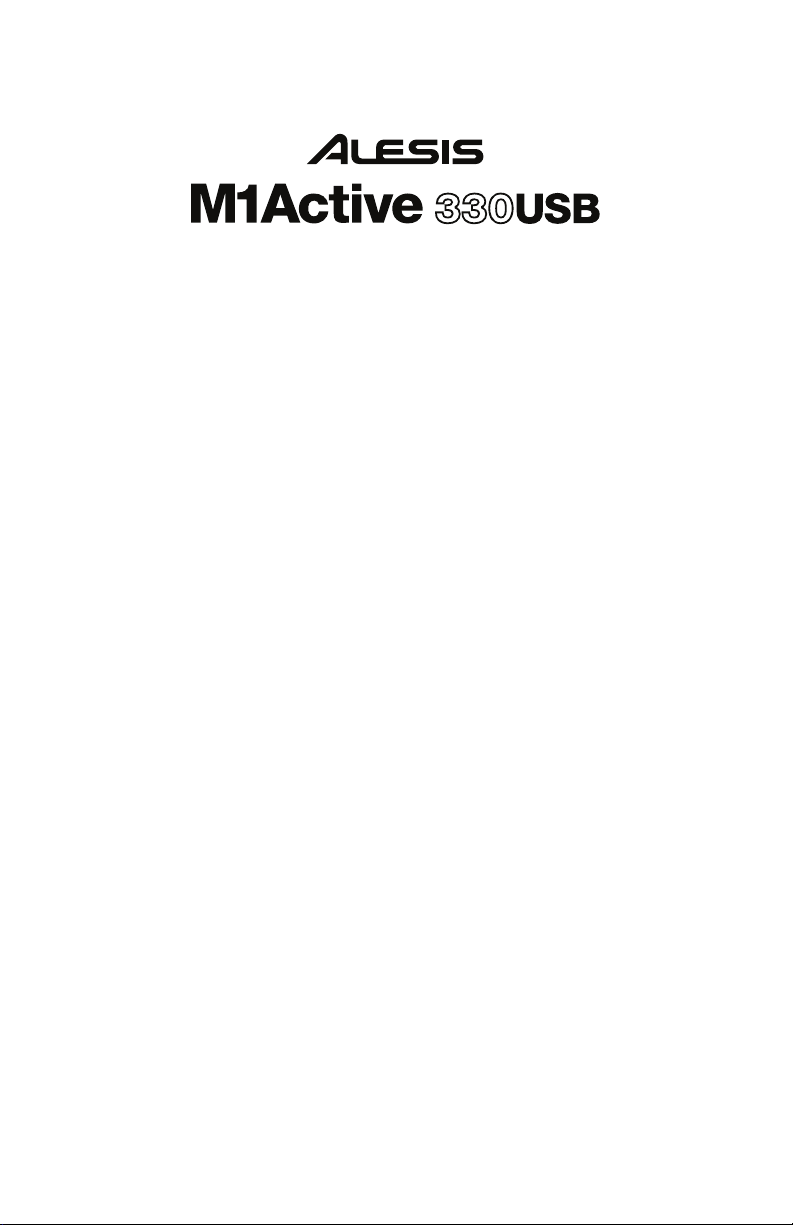
User Guide
English ( 3 – 6 )
Guía del usuario
Español ( 7 – 10 )
Guide d’utilisation
Français ( 11 – 14 )
Guida per l’uso
Italiano ( 15 – 18 )
Benutzerhandbuch
Deutsch ( 19 – 22 )
Appendix
English ( 23 )
Page 2
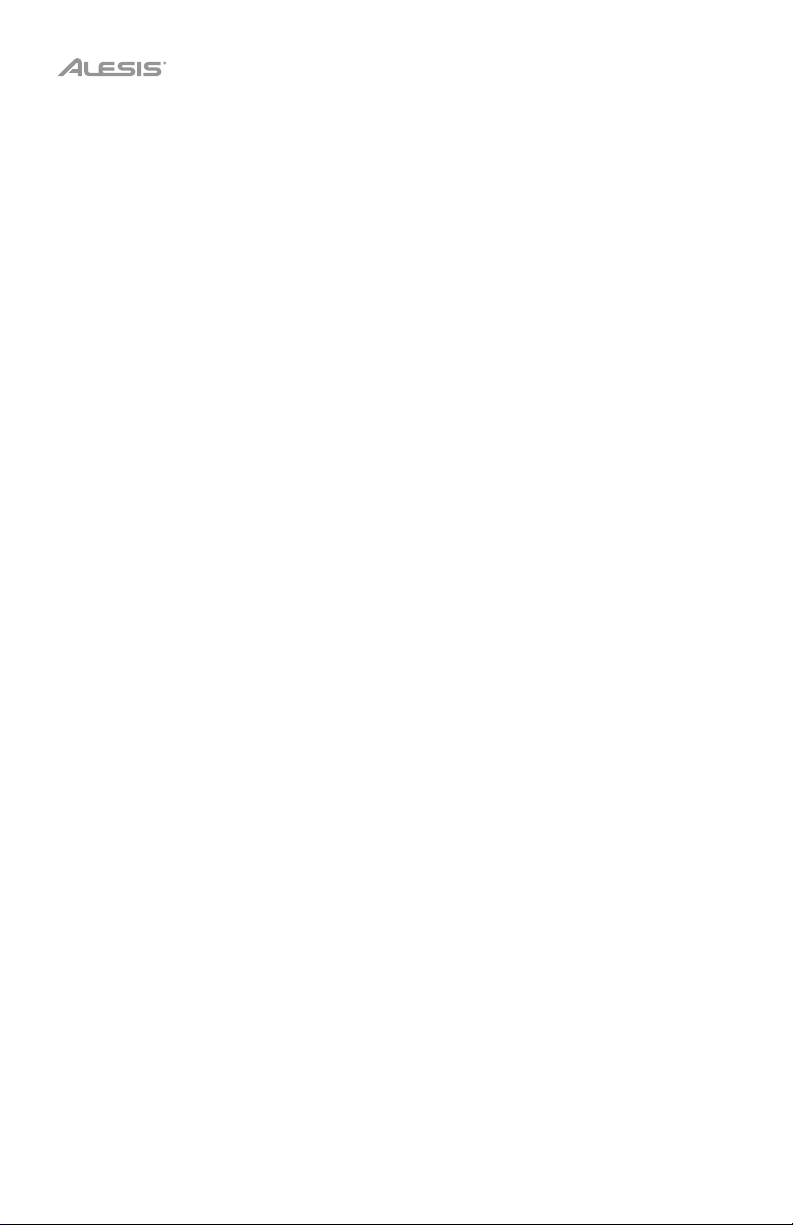
2
Page 3
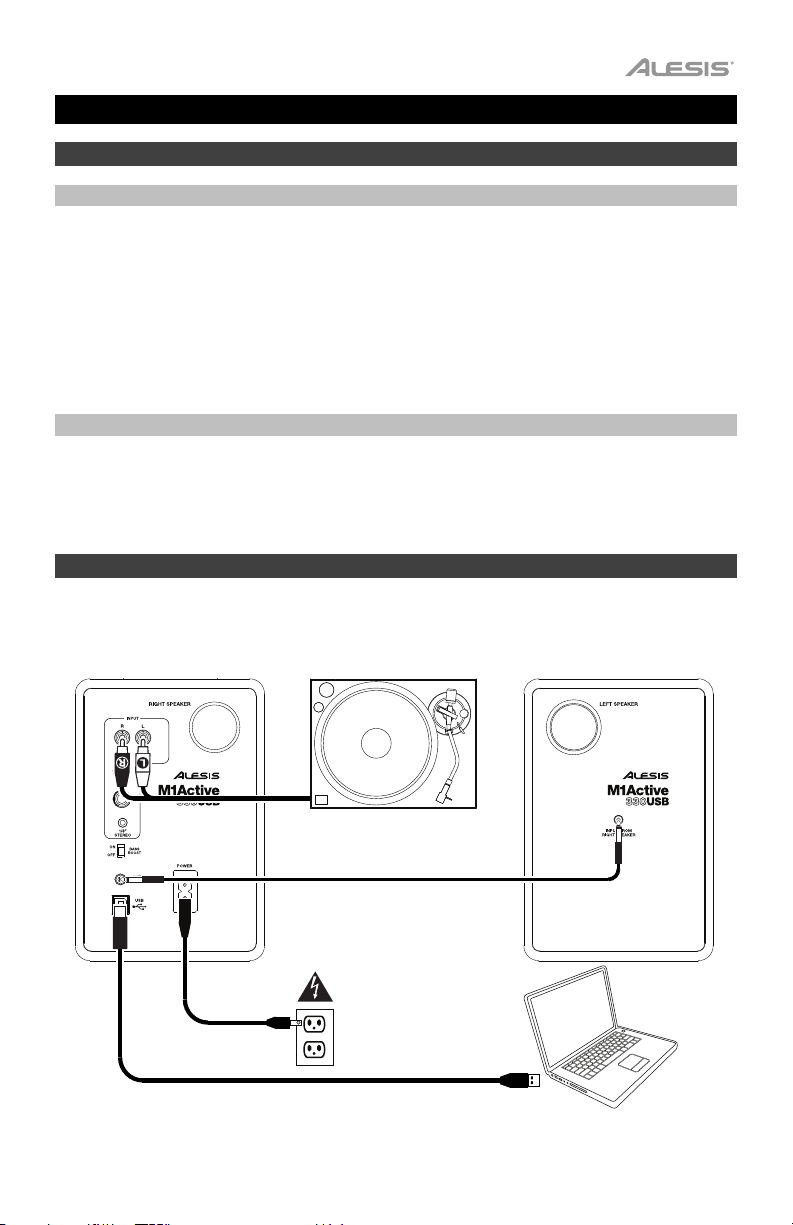
User Guide (English)
Introduction
Box Contents
M1Active 330 USB monitors (Stereo Pair)
USB Cable
1/8” (3.5 mm) TS Cable
Power Cable
User Guide
Safety & Warranty Manual
Support
For the latest information about this product (system requirements, compatibility information,
etc.) and product registration, visit alesis.com.
For additional product support, visit alesis.com/support.
Setup
Items not listed under Introduction > Box Contents are sold separately.
Left Monitor Right Monitor Turntable, stereo, etc.
Power Outlet
Computer
3
Page 4
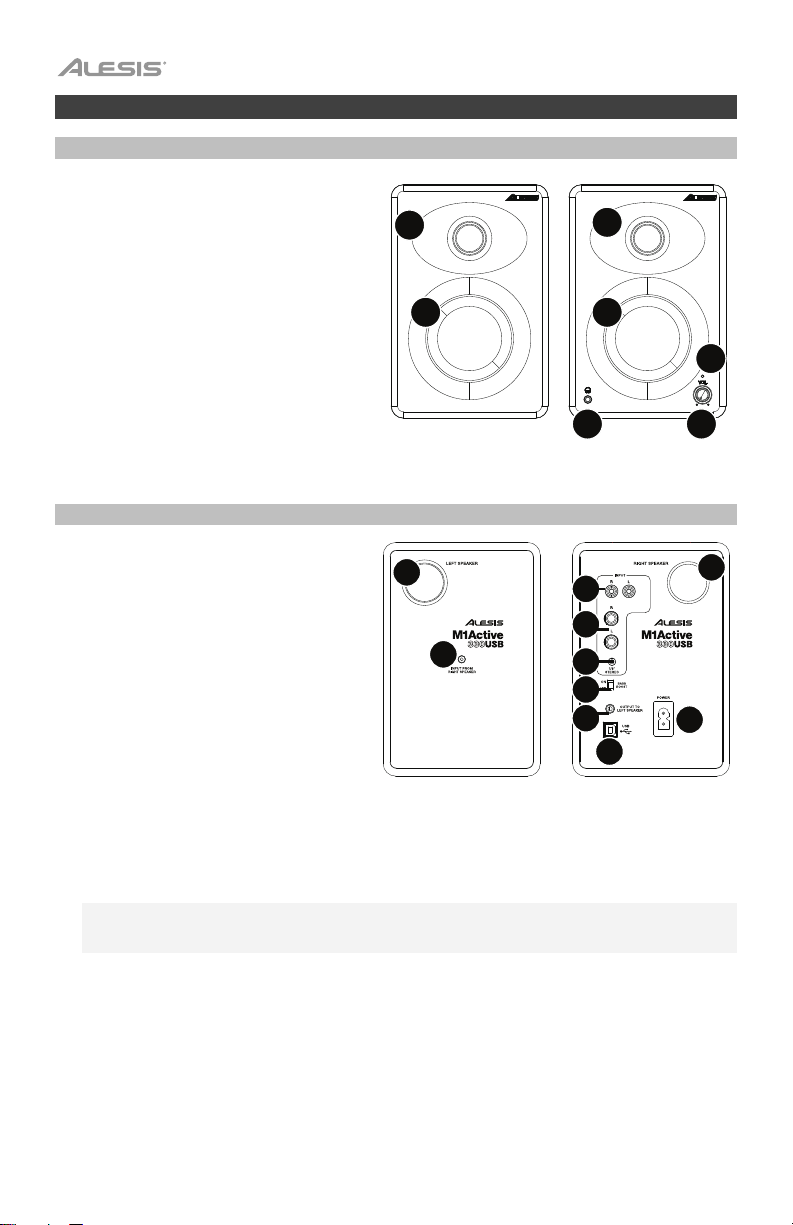
Features
Front Panel
1. Tweeter: This driver outputs the audio
signal’s high frequencies.
2. Woofer: This driver outputs the audio
signal’s low frequencies.
3. Headphone Output: Connect your 1/8” (3.5
mm) stereo headphones to this output. Note
that while headphones are connected to
M1Active 330 USB, you will not be able to
hear sound out of your speakers until the
headphones are disconnected.
4. Signal Light: This light will illuminate when
the monitors are powered on.
5. Volume: This knob will be in its left-most
position when the monitors are powered off.
Turn it clockwise until it clicks to power
them on. Turn the knob further to adjust the volume on both monitors.
Rear Panel
6. Bass Reflex Port: These ports discharge
very-low-frequency signals to enhance the
monitor’s overall bass response. Make sure
these ports are not obstructed.
7. Input from Right Speaker: This is the
audio connection from the right monitor.
Use the included 1/8” (3.5 mm) TS cable to
connect this input to the output to the left
speaker on the other monitor.
8. Output to Left Speaker: This is the audio
connection to the left monitor. Use the
included 1/8” (3.5 mm) TS cable to connect
this output to the input from the right
speaker on the other monitor.
9. Power Input: Use the included power cable to connect this input to a power outlet.
10. Inputs: Connect your line-level audio interface, turntable, mixer, etc. to any of these three inputs.
• the 1/8” (3.5 mm) input, using a standard 1/8” (3.5 mm) TRS stereo cable
• the two 1/4” (6.35 mm) inputs, using standard 1/4” (6.35 mm) TRS or TS cables
• the two RCA inputs, using a standard RCA stereo cable
Note: During the first 2-3 hours of playing music (or other sound sources), M1Active 330 USB speakers
will go through a "break-in" period. During this time, their components will improve in sound quality,
allowing them to deliver their best performance.
11. USB Port: Use a standard USB cable (included) to connect this USB port to your computer. The
monitors should be ready to use as soon as they are connected; no additional drivers are necessary.
12. Bass Boost: Use this switch to turn the monitors’ enhanced bass response on or off.
4
1
2
6
7
3
10
10
10
12
8
1
2
4
5
6
9
11
Page 5
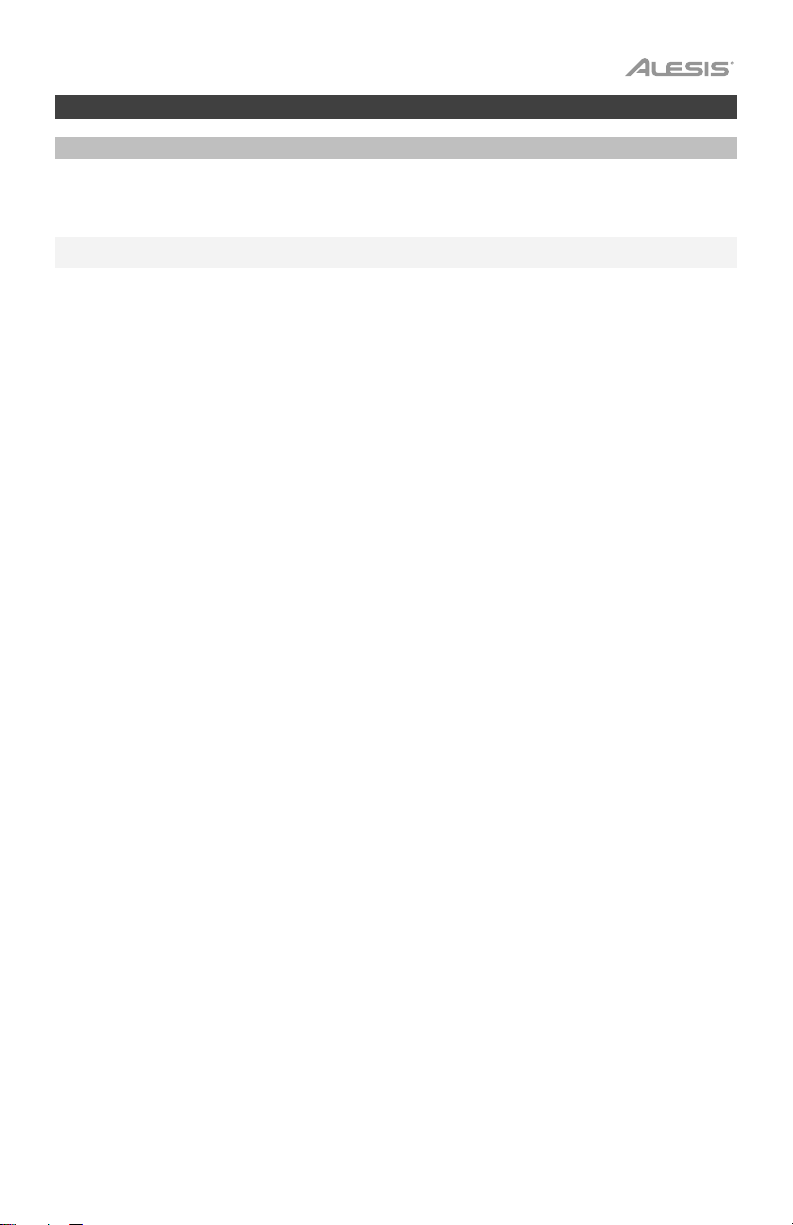
Operation
Computer Setup
The M1Active 330 USB monitors are plug-and-play, so there is no special driver installation necessary. Simply
power on the monitors, connect them to your computer’s USB port and all of the necessary drivers will be
automatically installed. To enable your M1Active 330 USB monitors to receive audio from your computer, follow the
instructions below for your computer’s operating system.
Note: If you have other USB audio devices connected to your computer, which may have identical names, you may
need to try selecting each one until the M1Active 330 USB monitors are recognized.
Windows XP:
1. Use the included USB cable to connect the left monitor to your computer, and power it on.
2. Go to Start Menu > Control Panel > Sounds and Audio Devices.
3. Click the Audio tab.
4. Under Sound Playback, select USB PnP Audio Device as the default device.
5. Click OK.
Windows Vista:
1. Use the included USB cable to connect the left monitor to your computer, and power it on.
2. Go to Start Menu > Control Panel > Sound. (If you don’t see Sound, select Switch to Classic View, and the
Sound control panel should become available.)
3. Click the Playback tab and select USB PnP Audio Device as the default device.
4. Click OK.
Windows 7:
1. Use the included USB cable to connect the left monitor to your computer, and power it on.
2. Go to Start Menu > Control Panel > Hardware and Sound > Sound.
3. Click the Playback tab and select USB PnP Audio Device as the default device.
4. Click OK to close the Sound control panel.
Windows 8:
1. Use the included USB cable to connect the left monitor to your computer, and power it on.
2. Go to the Start Menu, click the lower-left corner of the screen to go to the Desktop.
3. In the Taskbar, locate the Volume Control “speaker” icon. Right-click the speaker and select Playback
Devices.
4. In the Sound control panel select the Playback
5. Click OK to close the Sound control panel.
Windows 10:
1. Use the included USB cable to connect the left monitor to your computer, and power it on.
2. Go to Start Menu > Control Panel > Sound.
3. Click the Playback tab and select USB Audio Codec as the default device.
4. Click OK to close the Sound control panel.
macOS:
1. Use the included USB cable to connect the left monitor to your computer, and power it on.
2. Go to Applications > Utilities > Audio MIDI Setup.
3. In the Audio Devices window, select USB PnP Audio Device in the left column.
4. Right-click USB PnP Audio Device, and select Use this device for sound output.
5. Quit Audio MIDI Setup.
tab and select USB PnP Audio Device as the default device.
5
Page 6
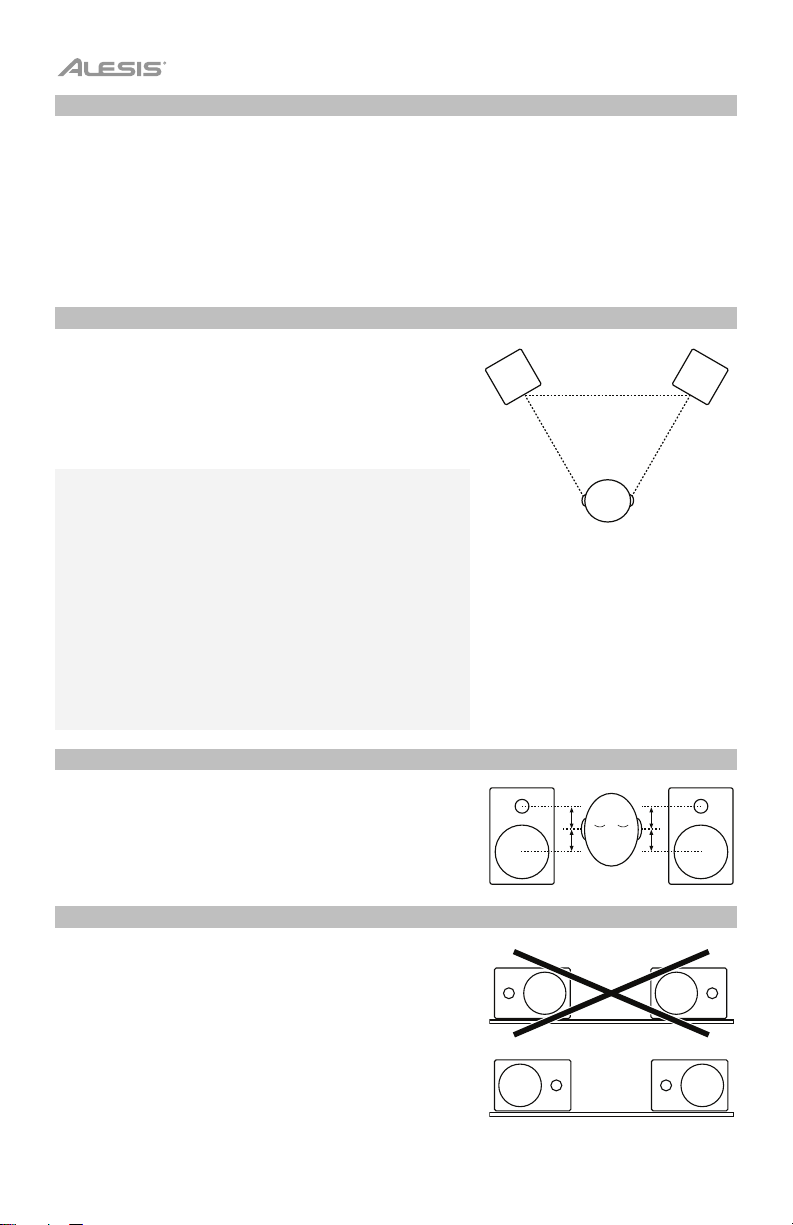
Latency (Windows only)
“Latency” is the time it takes for your computer’s soundcard to process incoming data and output a sound.
The lower your latency is, the faster your computer will respond to commands and output sound. If you
experience too much latency, we recommend the free ASIO4ALL (Audio Stream Input/Output) driver for
Windows at asio4all.com. ASIO drivers generally perform better than the computer’s built-in drivers and
with lower latency since they create a more efficient communication between audio devices and software.
1. Download and install the free ASIO4ALL driver from asio4all.com. This will allow for low-latency
performance.
2. Double click the installer file (.exe). Follow the on-screen prompts to install the included low-latency
ASIO4ALL driver.
Placement
Place your monitors 3–5 feet (1–1.5 meters) apart from each
other and from you so that they form an equilateral triangle with
your position when viewed from above. Angle them slightly
inward so that the drivers face you.
In general, we recommend placing them at least 3 feet
(approximately 1 meter) away from the nearest wall and other flat
surfaces.
Tips:
Make sure your studio and monitors are equidistant from the
walls on either side of it. This helps ensure proper symmetry of
your stereo signal.
If possible, set up your studio and monitors in the “front” third of
the room. This helps prevent the reflections of peak frequencies
from building up.
If possible, place your monitors on speaker stands instead of
directly on your desk. Desks tend to resonate sympathetically at
low frequencies and may adversely affect the monitors’ bass
response. If you cannot use speaker stands, try placing the
monitors on isolation pads to acoustically “decouple” the
monitors from the desk.
Use other sound-absorbent materials (carpeting, foam, etc.) to
prevent reflections in the room.
Height
Position the monitors so that they are parallel to the ground and
that your ears are between the midpoint of the woofer and the
tweeter.
Orientation
If possible, place the monitors in their upright position; avoid
laying them on their sides. The woofer and tweeter are vertically
aligned and will provide the best performance when the monitors
are upright. Placing them on their sides may create strong
reflections from nearby surfaces resulting in spectrally
unbalanced sound.
If your monitors must be oriented horizontally due to space or
line-of-sight considerations, place them so that their tweeters are
on the “inside” to improve imaging.
6
Page 7
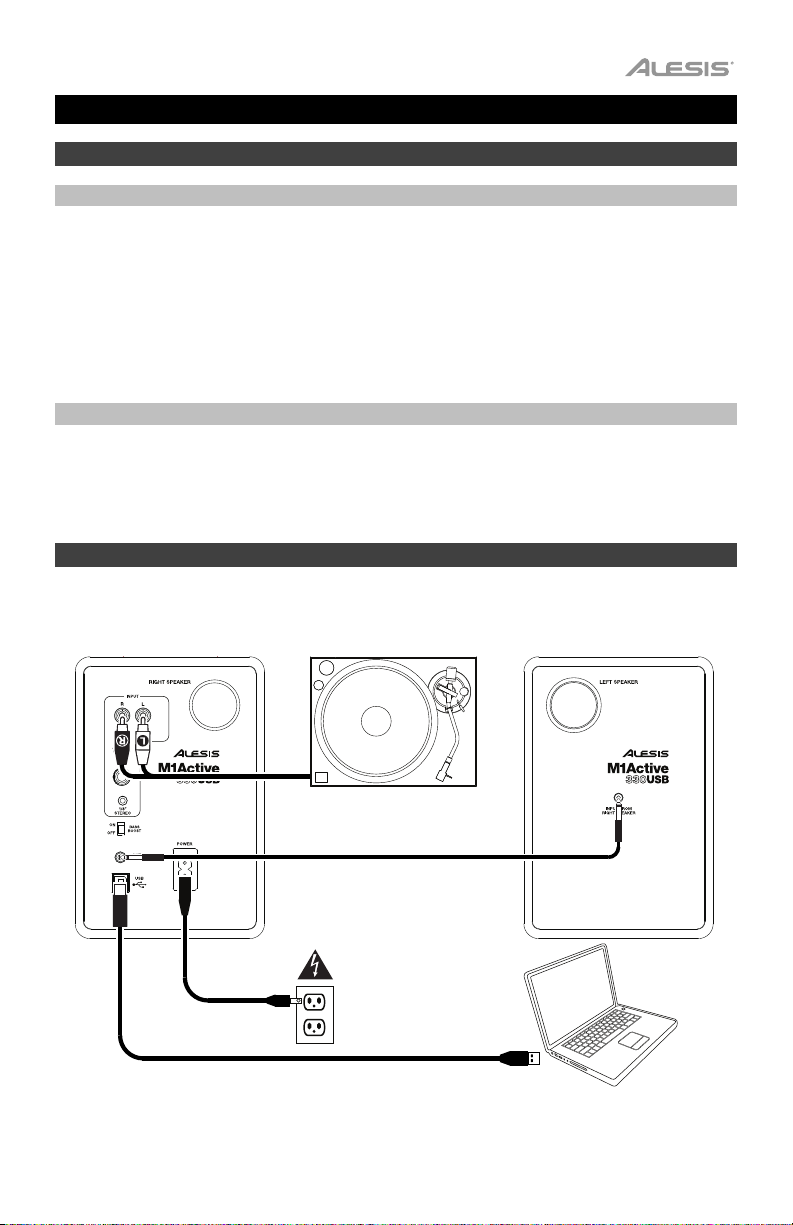
Guía del usuario (Español)
Introducción
Contenido de la caja
Monitores M1Active 330 USB (pareo estéreo)
Cable USB
Cable TS de 3,5 mm (1/8 pulg.)
Cable de alimentación
Guía del usuario
Manual sobre la seguridad y garantía
Soporte
Para obtener la información más completa acerca de este product (los requisitos del sistema,
compatibilidad, etc) y registro del producto, visite alesis.com.
Para soporte adicional del producto, visite alesis.com/support.
Instalación
Los elementos que no se enumeran en Introducción > Contenido de la caja se venden por separado.
Monitor derecho Giradiscos, stereo, etc.
Monitor izquierdo
Toma de corriente
Computadora
7
Page 8
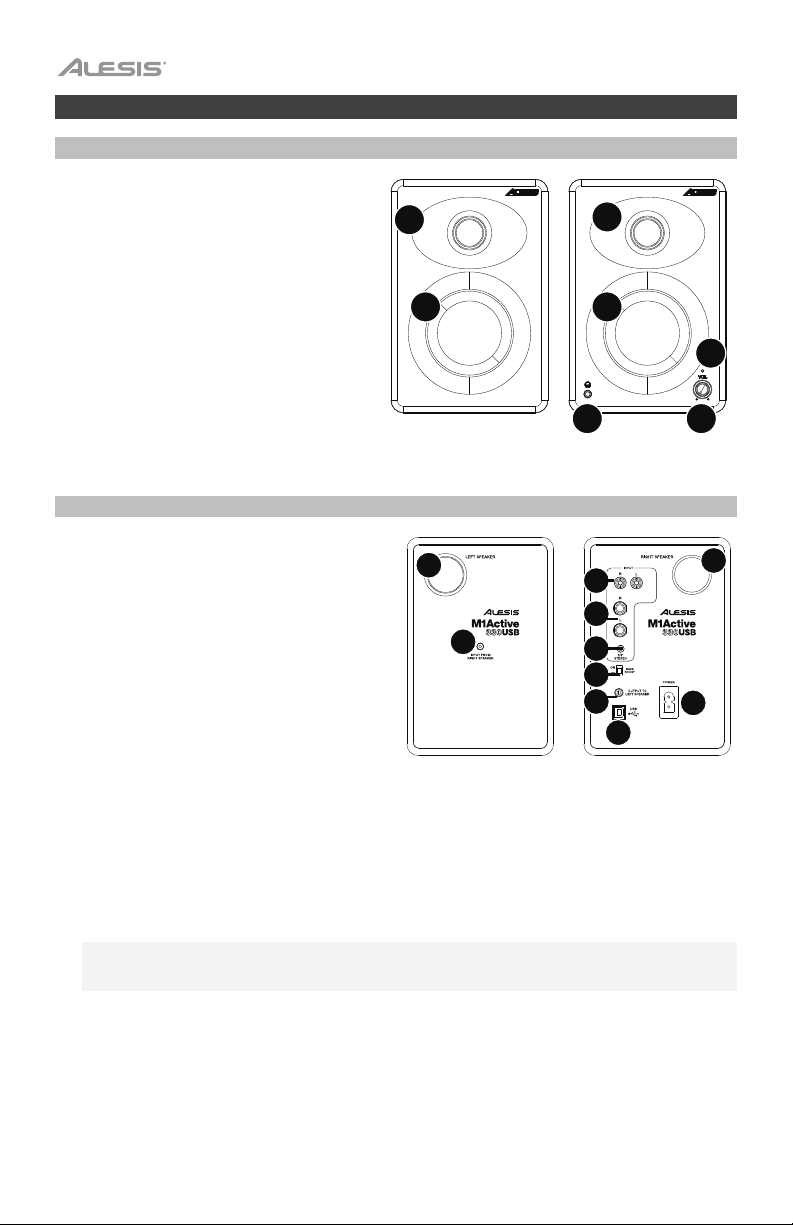
Características
Panel frontal
1. Tweeter: Este driver emite las frecuencias
altas de la señal de audio.
2. Woofer: Este driver emite las frecuencias
bajas de la señal de audio.
3. Auriculares: Conecte auriculares estéreo
estándar de 3,5 mm (1/8 pulg.) a esta salida.
Tenga en cuenta que mientras estén
conectados los auriculares al M1Active 330
USB, no podrá oír el sonido por los
altavoces hasta que se desconecten los
auriculares.
4. Luz de señal: Esta luz se ilumina con luz
cuando encienda los monitores.
5. Volumen: Esta perilla se usa para encender
los monitores y para ajustar su volumen. Para encender los monitores, gire la perilla en izquierdo; usted
sentirá un click cuando encienda los monitores.
Panel trasero
6. Puerto de reflexión de graves: Estos puertos
(orificios) emiten señales de muy baja
frecuencia para mejorar la respuesta general a
los graves del monitor. Asegúrese de no
obstruir estos puertos.
7. Entrada para el monitor derecho: Conexión
de audio al monitor derecho. Use el cable de
3,5 mm (1/8 pulg.) TS incluido para conectar al
monitor izquierdo al derecho.
8. Salida para el monitor izquierdo: Conexión
de audio al monitor izquierdo. Use el cable de
3,5 mm (1/8 pulg.) TS incluido para conectar al
monitor derecho al izquierdo.
9. Entrada de alimentación: Utilice el cable de alimentación (incluido) para conectar esta entrada a una
toma de corriente.
10. Entradas: Conecte a cualquiera de estas tres entradas su interfaz de audio de nivel de línea,
mezclador, etc.
• la entrada 3,5 mm (1/8 pulg.) mediante un cable TRS estéréo de 3,5 mm (1/8 pulg.) estándar
• las entradas 6,35 mm (1/4 pulg.) mediante cables TRS o TS de 6,35 mm (1/4 pulg.) estándar
• las entradas RCA, mediante un cable RCA estéréo estándar
Nota: Durante las primeras 2-3 horas de reproducción de música (u otras fuentes de audio) los
altavoces, M1Active 330 USB atravesarán un período de "ablandamiento". Durante este período, sus
componentes mejorarán la calidad de audio, lo que les permitirá alcanzar su mejor rendimiento.
11. Porta USB: Use el cable USB incluido para conectar esto puerto USB a su computadora. Los
altavoces suelen estar listos en cuanto se les conecta; los altavoces no requieren de la instalación de
controladores adicionales
12. Refuerzo de graves: Este conmutador de 2 posiciones permite reforzar las frecuencias bajas de los
monitores.
1
2
6
7
1
2
4
3
10
10
10
12
8
11
5
6
9
8
Page 9

Funcionamiento
Configuración computadora
Los altavoces M1Active 330 USB son del tipo “plug-and-play”, por lo que no se requiere instalar ningún controlador
especial. Simplemente encienda los altavoces, conéctelos a algún puerto USB de su computadora, y los
controladores necesarios se instalarán automáticamente. Para permitir que los altavoces de M1Active 330 USB
envíen y reciban audio hacia y desde la computadora, siga las instrucciones de más abajo correspondientes al
sistema operativo de la misma.
Nota: Si tiene conectados a su computadora otros dispositivos de audio USB que puedan tener nombres idénticos,
puede ser necesario que pruebe a seleccionar cada uno hasta que se reconozca los altavoces M1Active 330 USB.
Windows XP:
1. Use el cable USB incluido para conectar el M1Active 330 USB a su computadora.
2. Vaya al menú Start > Control Panel > Sounds and Audio Devices (Inicio > Panel de control > Dispositivos de
sonido y audio).
3. Haga clic en la pestaña Audio.
4. En Sound Playback (Reproducción de sonido), seleccione USB PnP Audio Device como dispositivo
predeterminado.
5. Haga clic en OK.
Windows Vista:
1. Use el cable USB incluido para conectar el M1Active 330 USB a su computadora.
2. Vaya al menú Start > Control Panel > Sound (Inicio > Panel de control > Sonido). (Si no ve Sound, seleccione
Switch to Classic View (Cambiar a vista clásica). Debe aparecer el panel de control Sound Control Panel.)
3. Haga clic en la pestaña Playback (Reproducción) y seleccione USB PnP Audio Device como dispositivo
predeterminado.
4. Haga clic en OK (Aceptar) para cerrar el panel de control Sound (Sonido).
Windows 7:
1. Use el cable USB incluido para conectar el M1Active 330 USB a su computadora.
2. Vaya al menú Start > Control Panel > Hardware and Sound > Sound (Inicio > Panel de Control > Hardware y
sonido > Sonido).
3. Haga clic en la pestaña Playback (Reproducción) y seleccione USB PnP Audio Device como dispositivo
predeterminado.
4. Haga clic en OK (Aceptar) para cerrar el panel de control Sound (Sonido).
Windows 8:
1. Use el cable USB incluido para conectar el M1Active 330 USB a su computadora.
2. Vaya al menú Start (Inicio), haga clic en la esquina inferior izquierda de la pantalla para entrar al escritorio.
3. En la barra de tareas, localice el icono del control de volumen del altavoz. Haga clic derecho en el altavoz y
seleccione Playback Devices (Dispositivos de reproducción).
4. En el panel de control Windows Sound (Sonido de Windows) seleccione la pestaña
seleccione USB PnP Audio Device como dispositivo predeterminado.
5. Haga clic en OK (Aceptar) para cerrar el panel de control Sound (Sonido).
Windows 10:
1. Use el cable USB incluido para conectar el M1Active 330 USB a su computadora.
2. Vaya al menú Start > Control Panel > Sound (Inicio > Panel de Control > Sonido).
3. Haga clic en la pestaña Playback (Reproducción) y seleccione USB PnP Audio Device como dispositivo
predeterminado.
4. Haga clic en OK (Aceptar) para cerrar el panel de control Sound (Sonido).
macOS:
1. Use el cable USB incluido para conectar el M1Active 330 USB a su computadora.
2. Vaya a Applications > Utilities > Audio MIDI Setup (Aplicaciones > Utilidades > Configuración MIDI de audio).
3. En la pestaña Audio Devices (Dispositivos de audio) seleccione el USB PnP Audio Device en la columna
izquierda.
4. Haga clic derecho en el USB PnP Audio Device y seleccione Use this device for sound output (Usar este
dispositivo para salida de sonido).
5. Salga de Audio MIDI Setup.
Playback (Reproducción) y
9
Page 10

Latencia de audio (solo Windows)
“Latencia” es el tiempo que demora la tarjeta de sonido de la computadora para procesar los datos
entrantes y producir un sonido de salida. Cuando más baja es la latencia, más rápido responde su
computadora a los comandos para producir sonido.
Si experimenta demasiada latencia después de ajustar los parámetros de latencia de su computadora,
recomendamos el driver ASIO4ALL (Entrada/salida de streaming de audio) para PC de asio4all.com. En
general, los drivers ASIO funcionan mejor que los drivers integrados a la computadora y con menor
latencia, dado que crean una comunicación más eficiente entre los dispositivos de audio y el software.
1. Descargue e instale el driver gratuito ASIO4ALL desde asio4all.com. Esto permitirá un funcionamiento
con baja latencia.
2. Haga doble clic en el archivo instalador (.exe). Siga las indicaciones de la pantalla para instalar el driver
ASIO4ALL de baja latencia incluido.
Colocación
Ubique sus monitores una distancia de 1 a 1,5 metros (3 a 5 pies) entre sí
y de usted de manera de formar un triángulo equilátero respecto de su
posición vista desde arriba. Inclínelos levemente hacia adentro para que
usted quede frente a los drivers.
En general, recomendamos colocarlos a no menos de 1 metro
(aproximadamente 3 pies) de distancia de la pared o superficie plana
más cercana.
Consejos:
Asegúrese de que su estudio y monitores estén equidistantes de las
paredes a ambos lados. Esto contribuye a la simetría apropiada de su
señal estéreo.
De ser posible, instale su estudio y monitores en el tercio “frontal” de la
sala. Esto contribuye a evitar que se generen reflexiones de las
frecuencias pico.
De ser posible, ubique sus monitores en soportes para altavoces en lugar de apoyarlos directamente sobre su
escritorio. Los escritorios tienden a resonar simpáticamente a frecuencias bajas y pueden afectar adversamente
la respuesta de los monitores a los graves. Si no puede utilizar soportes para altavoces, intente colocar los
monitores en almohadillas de aislamiento para “desacoplarlos” acústicamente del escritorio.
Utilice otros materiales absorbentes de sonido (alfombras, espuma, etc.) para evitar reflexiones en la sala.
Altura
Ubique los monitores de forma que queden paralelos al suelo y que sus
oídos queden en el punto medio entre el woofer y el tweeter.
Orientación
De ser posible, ubique los monitores en posición vertical; evite apoyarlos
de costado. El woofer y el tweeter están alineados verticalmente y
brindan su mejor rendimiento cuando los monitores están verticales. Si
se los apoya de costado, pueden aparecer fuertes reflexiones desde
superficies cercanas que crean un sonido de espectro desbalanceado.
Si sus monitores deben estar orientados horizontalmente debido al
espacio o a consideraciones de línea recta visual, ubíquelos de manera
que los tweeters queden del lado de “adentro” para mejorar la imagen de
audio.
10
Page 11

Guide d’utilisation (Français)
Présentation
Contenu de la boîte
Moniteurs M1Active 330 USB (paire stereo)
Câble USB
Câble TS 3,5 mm
Câble d’alimentation
Guide d’utilisation
Consignes de sécurité et informations concernant la garantie
Assistance
Pour les dernières informations concernant ce produit (la configuration système minimale
requise, la compatibilité, etc) et l’enregistrement du produit, veuillez visitez le site alesis.com.
Pour de plus amples informations, visitez alesis.com/support.
Démarrage
Les éléments qui ne figurent pas dans Présentation > Contenu de la boîte sont vendus séparément.
Moniteur gauche Moniteur droit Tourne-disque, stéréo, etc.
Prise d’alimentation
secteur
Ordinateur
11
Page 12

Caractéristiques
Panneau avant
1. Haut-parleur d’aigus : Ce haut-parleur
permet d’assurer la réponse en hautes
fréquences.
2. Haut-parleur d’extrêmes graves : Ce
haut-parleur permet d’assurer la réponse en
basses fréquences.
3. Sortie casque : Cette sortie permet de
brancher un casque d’écoute 3,5 mm
stéréo. Il est à noter que lorsqu’un casque
est branché au M1Active 330 USB, vous ne
pouvez pas entendre le son via les hautparleurs jusqu'à ce que le casque soit
débranché.
4. Lumière de signal : Cette lumière devient
lorsque les moniteurs sont allumés.
5. Volume : Ce bouton permet de mettre les
moniteurs sous tension et d’ajuster leur volume. Pour mettre sous tension, tournez simplement le
bouton dans le sens gauche; un clic se fait entendre lorsque les moniteurs sont allumés.
1
2
Panneau arrière
6. Évent Bass Reflex : Ces évents émettent de
très basses fréquences afin d’améliorer la
réponse en basses fréquences générale du
moniteur. Veillez à ce que ces évents ne soient
pas obstrués.
7. Entrée moniteur droit : Cette entrée permet
de brancher le moniteur droit. Utilisez le câble
3,5 mm TS inclus pour brancher le moniteur
droit à celui de gauche.
8. Sortie moniteur gauche : Cette entrée permet
de brancher le moniteur gauche. Utilisez le
câble 3,5 mm TS inclus pour brancher le
moniteur gauche à celui de droite.
9. Entrée d’alimentation : Branchez le câble d’alimentation inclus à une prise d’alimentation secteur.
10. Entrées : Branchez une interface audio, une platine vinyle, une console de mixage, etc., à niveau ligne
à l'une de ces trois entrées.
• Pour l’entrée 3,5 mm, utilisez un câble stéréo TRS 3,5 mm standard
• Pour les entrées 6,35 mm, utilisez des câbles TRS ou TS 6,35 mm standards
• Pour les entrées RCA, utilisez un câble stéréo RCA standard
Remarque : Les enceintes M1Active 330 USB requiert une période de rodage d’environ 2 à 3 heures
de lecture de musique ou d'autre source audio. Durant cette période, les composants deviennent plus
souples et flexibles permettant ainsi à l’enceinte de reproduire une meilleure qualité audio et de
fournir le meilleur rendement possible.
11. Port USB : Utilisez le câble USB fourni pour brancher ce port à votre ordinateur. Aucun pilote spécial
ou logiciel n’est requis; les moniteurs devraient être prêtes aussitôt qu’elles sont branchées à votre
ordinateur.
12. Bass boost : Ce sélecteur à 2 positions permet d’augmenter les basses fréquences des haut-parleurs.
12
6
7
1
2
4
3
10
10
10
12
8
11
5
6
9
Page 13

Fonctionnement
Configuration ordinateur
Les moniteurs M1Active 330 USB sont prêtes à l’utilisation (PnP), il n’y a donc pas de pilote à installer. Vous n’avez
qu’à mettre les moniteurs sous tension, branchez les au port USB de votre ordinateur et tous les pilotes nécessaires
s’installeront automatiquement. Pour activer vos moniteurs M1Active 330 USB afin qu’elles envoient et reçoivent un
signal audio de votre ordinateur, veuillez suivre les directives ci-dessous selon le système d’exploitation de votre
ordinateur.
Remarque : Si vous avez d’autres périphériques audio USB branchés à votre ordinateur, qui pourraient avoir des
noms identiques, il se peut que vous ayez à les sélectionner un à la suite de l’autre jusqu’à ce que les moniteurs
M1Active 330 USB soient reconnu.
Windows XP :
1. Utilisez le câble USB inclus pour brancher le M1Active 330 USB à un ordinateur.
2. Cliquez sur Démarrer > Panneau de configuration > Sons et périphériques audio.
3. Cliquez sur l’onglet Audio.
4. Sous Lecture audio, sélectionnez USB PnP Audio Device comme périphérique par défaut.
5. Cliquez sur OK.
Windows Vista :
1. Utilisez le câble USB inclus pour brancher le M1Active 330 USB à un ordinateur.
2. Cliquez sur Démarrer > Panneau de configuration > Son. (Si vous ne voyez pas Son, sélectionnez Basculer vers
l’affichage classique et le panneau de configuration Son devrait s’afficher.)
3. Cliquez sur l’onglet Lecture et sélectionnez USB PnP Audio Device comme périphérique par défaut.
4. Cliquez OK pour fermer le panneau de configuration Son.
Windows 7 :
1. Utilisez le câble USB inclus pour brancher le M1Active 330 USB à un ordinateur.
2. Cliquez sur Démarrer > Panneau de configuration > Matériel et audio > Son.
3. Cliquez sur l’onglet Lecture et sélectionnez USB PnP Audio Device comme périphérique par défaut.
4. Cliquez OK pour fermer le panneau de configuration Son.
Windows 8 :
1. Utilisez le câble USB inclus pour brancher le M1Active 330 USB à un ordinateur.
2. Dans le menu Démarrer, cliquez sur le coin inférieur gauche de l’écran pour afficher le bureau.
3. Dans la barre des tâches, recherchez l’icône de la commande de volume « haut-parleur ». Faites un clic droit sur
l’icône du haut-parleur et sélectionnez Périphériques de lecture.
4. Dans le panneau de configuration Son, sélectionnez l’onglet Lecture, puis sélectionnez USB PnP Audio
Device comme le périphérique par défaut.
5. Cliquez OK pour fermer le panneau de configuration Son.
Windows 10 :
1. Utilisez le câble USB inclus pour brancher le M1Active 330 USB à un ordinateur.
2. Cliquez sur Démarrer > Panneau de configuration > Son.
3. Cliquez sur l’onglet Lecture et sélectionnez USB PnP Audio Device comme périphérique par défaut.
4. Cliquez OK pour fermer le panneau de configuration Son.
macOS :
1. Utilisez le câble USB inclus pour brancher le M1Active 330 USB à un ordinateur.
2. Cliquez ensuite sur Applications > Utilitaires > Configuration audio et MIDI.
3. Dans la fenêtre Périphériques audio, sélectionnez USB PnP Audio Device dans la liste de périphériques sur le
côté gauche.
4. Faites un clic droit sur USB PnP Audio Device et sélectionnez Utiliser ce périphérique pour la sortie audio.
5. Quitter le menu de Configuration audio et MIDI.
13
Page 14

Latence audio (seulement Windows)
La latence est le temps que met l’ordinateur à traiter les données entrantes et à produire un son. Plus faible est
la latence, plus l’ordinateur répond rapidement aux commandes et émet un signal.
S’il y a toujours trop de latence après avoir modifié les paramètres de latence du logiciel, téléchargez
gratuitement le pilote ASIO4ALL (Audio Stream Input/Output) pour PC de asio4all.com. Les pilotes ASIO
fonctionnent généralement mieux et avec une plus faible latence que les pilotes intégrés des ordinateurs,
car ils créent une communication plus efficace entre les logiciels et périphériques audio.
1. Téléchargez et installez gratuitement le pilote ASIO4ALL de asio4all.com. Cela permettra d’obtenir une
performance à faible latence.
2. Double-cliquez sur le fichier d’installation (.exe). Suivez les instructions à l’écran pour installer le pilote
ASIO4ALL à faible latence.
Placement des moniteurs
Placez vos moniteurs de 1 à 1,5 mètre (3 à 5 pieds) l’un de l’autre,
et de manière à ce qu’ils forment un triangle équilatéral par rapport
à votre tête lorsque vu de dessus. Tournez-les légèrement vers
l’intérieur afin que les haut-parleurs soient face à vous.
En général, nous vous recommandons de les placer à au moins 1
mètre (environ 3 pieds) du mur le plus proche et des autres
surfaces planes.
Conseils:
Veuillez vous assurer que votre table de travail et les moniteurs
sont à la même distance du mur. Cela permet de garantir la
symétrie de votre signal stéréo.
Si possible, installez votre table de travail et les moniteurs dans le
premier tiers de la pièce. Cela permet d’éviter de produire des
réflexions multiples de fréquences de crête.
Si possible, placez vos moniteurs sur des supports au lieu de les
placer directement sur votre table de travail. Les ondes sonores
rebondissent sur les surfaces planes et peuvent dégrader l’équilibre des basses fréquences de vos
moniteurs. Si vous ne pouvez utiliser de supports, essayez de placer les moniteurs sur des coussinets
isolants afin que les moniteurs ne reposent pas directement sur la table de travail.
Utiliser d’autres matériaux absorbants sonores (tapis, mousse, etc.) afin d’éviter le rebondissement d’ondes
sonores dans la pièce.
Hauteur des moniteurs
Positionnez les moniteurs afin qu’ils soient parallèles au sol et que
vos oreilles soient plein centre entre le haut-parleur d’extrêmes
graves et le haut-parleur des aigus.
Orientation des monteurs
Si possible, placez les moniteurs verticalement ; éviter de les
coucher sur le côté. Le haut-parleur d’extrêmes graves et le hautparleur des aigus sont alignés verticalement et fournissent une
meilleure restitution lorsque les moniteurs sont placés
verticalement. Les placer horizontalement peut créer des réflexions
importantes depuis les surfaces proches provoquant un son
asymétrique spectralement.
Si vos moniteurs doivent être orientés horizontalement pour des
considérations d’espace ou de portée, situez-les de façon à ce
que les haut-parleurs d’aigus soient vers l’intérieur de façon à
améliorer le rendu.
14
Page 15

Guida per l’uso (Italiano)
Introduzione
Contenuti della confezione
Monitor M1Active 330 USB (coppia stereo)
Cavo USB
Cavo TS 3,5 mm (1/8”)
Cavo di alimentazione
Guida per l’uso
Istruzioni di sicurezza e garanzia
Assistenza
Per conoscere le ultime informazioni in merito a questo prodotto (i requisiti di sistema complete,
compatibilità, ecc) e per la registrazione del prodotto, recarsi alla pagina alesis.com.
Per ulteriore assistenza, recarsi alla pagina alesis.com/support.
Configurazione
Elementi non elencati sotto Introduzione > Contenuti della confezione sono venduti separatamente.
Monitor sinistra Giradisco, stereo, ecc.
Monitor destra
Presa di
alimentazione
Computer
15
Page 16

Caratteristiche
Pannello anteriore
1. Tweeter: questo driver emette le frequenze alte del
segnale audio.
2. Woofer: questo driver emette le frequenze basse del
segnale audio.
3. Cuffie: collegare cuffie stereo standard da 3,5 mm
(1/8”) a questa uscita. Va notato che quando le cuffie
sono collegate all'M1Active 330 USB non si udrà alcun
suono provenire dalle casse fino a quando le cuffie
non vengano scollegate.
4. Luce di segnale: Questa spia si illumina di quando i
monitor siano accesi.
5. Volume: Questa manopola serve ad accendere i monitor e a regolarne il volume. Per procedere
all’accensione, girare la manopola sinistra: si udrà un clic quando i monitor siano accesi.
Pannello posteriore
6. Porta bass reflex: queste porte scaricano segnali di
frequenza estremamente bassa per migliorare la
risposta complessiva dei bassi del monitor.
Assicurarsi che queste porte non siano ostruite.
7. Ingresso del monitor di destra: Questo è il
collegamento audio al monitor destra. Servirsi del
cavo da 3,5 mm (1/8”) TS in dotazione per collegare il
monitor sinistra a quella destra.
8. Uscita del monitor di sinistra: Questo è il
collegamento audio al monitor sinistra. Servirsi del
cavo da 3,5 mm (1/8”) TS in dotazione per collegare il
monintor destra a quella sinistra.
9. Ingresso di alimentazione: servirsi del cavo di alimentazione (in dotazione) per collegarlo a una presa
di alimentazione.
10. Ingressi: Collegare l'interfaccia audio a livello di linea, il giradischi, il mixer, ecc. a uno di questi tre
ingressi.
• L’ingresso da 3,5 mm (1/8”) utilizzando un cavo standard stereo TRS da 3,5 mm (1/8”)
• Gli ingressi da 6,35 mm (1/4”) utilizzando cavi standard TRS o TS da 6,35 mm (1/4”)
• Gli ingressi RCA, utilizzando un cavo standard stereo RCA
Nota bene: durante le prime 2-3 ore di riproduzione di musica (o altre fonti audio), gli altoparlanti
M1Active 330 USB attraverseranno un periodo di "riscaldamento". Durante questo periodo di tempo la
qualità audio dei componenti migliorerà e questi ultimi potranno garantire le loro prestazioni migliori.
11. Porta USB: Servirsi del cavo USB in dotazione per collegare questa porta USB al computer. Non è
necessaria l’installazione di driver aggiuntivi; il monitor saranno pronte all’uso non appena sono
collegate.
12. Bass boost: Questo interruttore a 2 posizioni permette di incrementare le frequenze dei bassi delle
casse.
1
2
6
7
16
10
10
10
12
1
2
4
3
8
11
5
6
9
Page 17

Operazione
Configurazione computer
Le casse M1Active 330 USB sono plug-and-play, dunque non è necessaria l’installazione di driver
particolari. Accendere le casse, collegarle alla porta USB del computer e tutti i driver necessari verranno
installati automaticamente. Per attivare le casse USB M1Active 330 USB in modo tale che inviino e
ricevano audio da e verso il computer, seguire le istruzioni di cui sotto per il sistema operativo del computer
di cui si dispone.
Nota bene: Qualora fossero presenti altri dispositivi audio USB collegati al computer, che potrebbero avere
nomi identici, provare a selezionarli a uno a uno fino a quando le casse M1Active 330 USB non viene
riconosciuto.
Windows XP:
1. Servirsi del cavo USB in dotazione per collegare l’M1Active 330 USB al computer.
2. Recarsi su Start > Pannello di controllo > Suoni e periferiche audio.
3. Fare clic sulla linguetta Audio.
4. Sotto Riproduzione suoni selezionare USB PnP Audio Device come periferica predefinita.
5. Cliccare su OK.
Windows Vista:
1. Servirsi del cavo USB in dotazione per collegare l’M1Active 330 USB al computer.
2. Recarsi su Start > Pannello di controllo > Audio. (Se non viene visualizzato Audio, selezionare
Visualizzazione classica ed il Pannello di controllo Audio dovrebbe diventare disponibile.)
3. Cliccare sulla linguetta Riproduzione e selezionare USB PnP Audio Device come periferica predefinita.
4. Cliccare su OK per chiudere il pannello di controllo Audio.
Windows 7:
1. Servirsi del cavo USB in dotazione per collegare l’M1Active 330 USB al computer.
2. Recarsi su Start > Pannello di controllo > Hardware e suoni > Audio.
3. Cliccare sulla linguetta Riproduzione e selezionare USB PnP Audio Device come periferica predefinita.
4. Cliccare su OK per chiudere il pannello di controllo Audio.
Windows 8:
1. Servirsi del cavo USB in dotazione per collegare l’M1Active 330 USB al computer.
2. Nel menu Start, cliccare sull’angolo inferiore sinistro dello schermo per passare al Desktop.
3. Nella Barra delle applicazioni, individuare l’icona “altoparlante” di controllo del Volume. Fare click col tasto
destro del mouse e selezionare Dispositivi di riproduzione.
4. Nel pannello di controllo Audio di Windows selezionare la scheda Riproduzione e selezionare USB PnP Audio
Device come dispositivo predefinito.
5. Cliccare su OK per chiudere il pannello di controllo Audio.
Windows 10:
1. Servirsi del cavo USB in dotazione per collegare l’M1Active 330 USB al computer.
2. Recarsi su Start > Pannello di controllo > Audio.
3. Cliccare sulla linguetta Riproduzione e selezionare USB PnP Audio Device come periferica predefinita.
4. Cliccare su OK per chiudere il pannello di controllo Audio.
macOS:
1. Servirsi del cavo USB in dotazione per collegare l’M1Active 330 USB al computer.
2. Recarsi su Applicazioni > Utilità > Audio MIDI Setup.
3. Nella finestra Periferiche Audio selezionare il USB PnP Audio Device nella lista dei dispositive sul lato sinistro.
4. Fare click col tasto destro del mouse su USB PnP Audio Device e selezionare utilizzare questo dispositivo
come uscita audio.
5. Lasciare Audio MIDI Setup.
17
Page 18

Latenza audio (solo Windows)
La “latenza” è il tempo che occorre alla scheda audio del vostro computer per elaborare i dati in arrivo ed
emettere un suono. Più la latenza è bassa e più rapidamente il computer risponderà ai comandi emettendo
suoni.
Qualora si dovesse ancora verificare un’eccessiva latenza dopo aver sistemato la configurazione della
latenza a livello del vostro software, scaricate il driver gratuito ASIO4ALL (Audio Stream Input/Output) per
PC alla pagina asio4all.com. Solitamente, i driver ASIO hanno prestazioni migliori rispetto ai driver
incorporati dei computer e una minore latenza in quanto creano una comunicazione più efficiente tra
dispositivi audio e software.
1. Scaricare e installare il driver gratuito ASIO4ALL dalla pagina asio4all.com. Questo garantirà
prestazioni a bassa latenza.
2. Fare doppio clic sul file di installazione (.exe). Seguire le istruzioni su schermo per installare i driver
ASIO4ALL a bassa latenza in dotazione.
Collocazione
Collocare i monitor a 1–1,5 metri di distanza l’uno dall’altro in modo
che formino un triangolo equilatero rispetto alla propria posizione, se
visti dall’alto. Angolarli leggermente verso l’interno in modo che i
driver siano rivolti verso l’ascoltatore.
In generale, consigliamo di collocarli ad almeno 1 metro dalla
parete più vicina e da altre superfici piane.
Suggerimenti:
Assicurarsi che studio e monitor siano equidistanti dalle pareti da
ciascun lato. Questo aiuta a garantire una giusta simmetria del
segnale stereo.
Se possibile, collocare studio e monitor nel terzo “anteriore” della
stanza. Ciò aiuta a impedire la formazione di riflessi delle
frequenze di picco.
Se possibile, collocare i monitor su supporti per altoparlante, anziché
direttamente sul tavolo. I ripiani tendono a risuonare per simpatia a
basse frequenze e possono influire negativamente sulla risposta dei bassi dei monitor Se non è possibile
utilizzare supporti per altoparlante, provare a collocare i monitor su pad isolanti per “disaccoppiare”
acusticamente i monitor dal ripiano.
Utilizzare altri materiali fonoassorbenti (tappetini, gomma, ecc.) per evitare riflessi nella stanza.
Altezza
Posizionare i monitor in modo che siano paralleli al terreno e che le
orecchie dell’ascoltatore vengano a trovarsi al centro tra woofer e
tweeter.
Orientamento
Se possibile, collocare i monitor in posizione eretta: evitare di
coricarli su un fianco. Il woofer e il tweeter sono allineati
verticalmente e offriranno le migliori prestazioni quando i monitor
sono in piedi. Se collocati sul fianco, si possono creare forti riflessi
dalle superfici vicine, con un conseguente squilibrio dello spettro
sonoro.
Se i monitor devono essere orientati orizzontalmente per motivi di
spazio o di colpo d’occhio, collocarli in modo che i tweeter siano
verso l’interno per migliorare l’imaging.
18
Page 19

Benutzerhandbuch (Deutsch)
Einführung
Lieferumfang
M1Active 330 USB Monitore (Stereopaar)
USB-Kabel
3,5 mm-TS-Kabel
Netzkabel
Benutzerhandbuch
Sicherheitshinweise und Garantieinformationen
Kundendienst
Für aktuelle Informationen zu diesem Produkt (Systemanforderungen, Informationen zur
Kompatibilität etc.) und zur Produktregistrierung besuchen Sie alesis.com.
Um weitere Unterstützung zu Ihrem Produkt zu erhalten, besuchen Sie alesis.com/support.
Setup
Teile, die nicht unter Einführung > Lieferumfang angegeben sind, sind separat erhältlich.
Linken Monitor Rechten Monitor Plattenspieler, stereo usw.
Steckdose
Computer
19
Page 20

Funktionen
Vorderseite
1. Hochtöner: Dieser Treiber gibt die hohen
Frequenzen des Audiosignals aus.
2. Woofer: Dieser Treiber gibt niedrigen
Frequenzen des Audiosignals aus.
3. Kopfhörer: Verbinden Sie handelsübliche 3,5
mm Stereo-Kopfhörer mit diesem Ausgang.
Beachten Sie, dass Sie keinen Ton von den
Lautsprechern hören können solange Sie
Kopfhörer an die M1Active 330 USB
angeschlossen haben.
4. Signal-Licht: Dieses LED leuchtet, wenn das
Monitor eingeschaltet wird.
5. Lautstärke: Dieser Regler wird zum
Einschalten der Monitore und zur Lautstärkeanpassung verwendet. Zum Einschalten drehen Sie den
Regler nach linken; ein bemerkbarer Widerstand bestätigt, dass der Monitor eingeschaltet wird.
1
2
Rückseite
6. Bassreflexöffnung: Diese Öffnungen geben
sehr tiefe Frequenzsignale aus, um die
allgemeine Basswiedergabe des Monitors zu
erhöhen. Achten Sie darauf, dass diese
Öffnungen nicht blockiert sind.
7. Eingang von dem rechten Monitor: Dies ist
der Audioanschluss für den rechten Monitor.
Verwenden Sie das mitgelieferte 3,5 mm TSKabel, um den linken Monitor mit dem rechten
Monitor zu verbinden.
8. Ausgang auf dem linken Monitor: Dies ist der
Audioanschluss für den linken Monitor.
Verwenden Sie das mitgelieferte 3,5 mm TSKabel, um den rechten Monitor mit dem linken Monitor zu verbinden.
9. Stromversorgung: Verwenden Sie das Netzkabel (im Lieferumfang enthalten), um das Gerät mit einer
Steckdose zu verbinden.
10. Eingänge: Verbinden Sie Ihre Line-Level-Audio-Schnittstelle, Plattenspieler, Mixer usw. mit einem
dieser drei Eingänge.
• 3,5 mm Klinkeneingang mit einem handelsüblichen 3,5 mm TRS-Kabel
• 6,35 mm Klinkeneingänge mit handelsüblichen 6,35 mm TRS- oder TS-Kabel
• Cinch-Eingänge mit einem handelsüblichen Stereo-Cinch-Kabel
Hinweis: Während der ersten 2-3 Spielstunden von Musik (oder anderen Tonquellen) durchlaufen die
M1Active 330 USB-Lautsprecher eine "Einspielphase". Während dieser Zeit werden ihre Komponenten
die Klangqualität verbessern, um die ideale Leistung liefern zu können.
11. USB-Port: Verwenden Sie das mitgelieferte USB Kabel, um diesen USB-Port mit einem USB Port Ihres
Computers zu verbinden. Kein spezieller Treiber notwendig - die Monitore können gleich nach dem
Anschluss verwendet werden.
12. Bass Boost: Mit diesem Schalter können Sie die Bassfrequenzen Ihres Lautsprechers verstärken.
20
6
7
10
10
10
12
8
1
2
4
3
11
5
6
9
Page 21

Betrieb
Computer Setup
Die M1Active 330 USB Monitore werden als Plug-and-Play Gerät direkt erkannt, somit entfällt die Installation
spezieller Treiber. Schalten Sie die Monitore einfach ein, verbinden Sie den USB Port der Monitore mit dem
Computer und alle notwendigen Treiber werden automatisch geladen. Um Ihre M1Active 330 USB Lautsprecher zu
aktivieren, um Audio an Ihren Computer zu senden und von Ihrem Computer zu empfangen, folgen Sie
untenstehende Anweisungen für das Betriebssystem Ihres Computers.
Hinweis: Falls Sie andere USB Audiogeräte an Ihren Computer angeschlossen haben, die möglicherweise
identische Namen haben, versuchen Sie jedes einzelne zu selektieren, bis der M1Active 330 USB Monitore erkannt
werden.
Windows XP:
1. Schließen Sie Ihren M1Active 330 USB mit dem mitgelieferten USB-Kabel an Ihren Computer an.
2. Wählen Sie Startmenü > Systemsteuerung > Sounds und Audiogeräte.
3. Klicken Sie auf die Registerkarte Audio.
4. Unter Wiedergabe Sie sicher, dass USB PnP Audio Device als Standard-Gerät ausgewählt ist.
5. Klicken Sie auf OK.
Windows Vista:
1. Schließen Sie Ihren M1Active 330 USB mit dem mitgelieferten USB-Kabel an Ihren Computer an.
2. Wählen Sie Startmenü > Systemsteuerung > Sound. (Wenn Sie Sound nicht sehen können, wählen Sie Auf
klassische Ansicht wechseln. Das Fenster Sound-Eigenschaften sollte nun verfügbar sein.)
3. Klicken Sie auf die Registerkarte Wiedergabe und wählen Sie USB PnP Audio Device als Standard-Gerät aus.
4. Klicken Sie auf OK, um das Fenster Sound zu schließen.
Windows 7:
1. Schließen Sie Ihren M1Active 330 USB mit dem mitgelieferten USB-Kabel an Ihren Computer an.
2. Wählen Sie Startmenü > Systemsteuerung > Hardware und Sound > Sound.
3. Klicken Sie auf die Registerkarte Wiedergabe und wählen Sie USB PnP Audio Device als Standard-Gerät aus.
4. Klicken Sie auf OK, um das Fenster Sound zu schließen.
Windows 8:
1. Schließen Sie Ihren M1Active 330 USB mit dem mitgelieferten USB-Kabel an Ihren Computer an.
2. Klicken Sie im Startmenü in die linke untere Ecke des Bildschirms, um zum Desktop zu gelangen.
3. Suchen Sie das Lautsprechersymbol für die Lautstärke in der Taskleiste. Klicken Sie mit der rechten Maustaste
auf den Lautsprecher und wählen Wiedergabegeräte.
4. In der Windows-Systemsteuerung für Sound wählen Sie die Registerkarte Wiedergabe und wählen USB
PnP Audio Device als Standard-Gerät aus.
5. Klicken Sie auf OK, um das Fenster Sound zu schließen.
Windows 10:
1. Schließen Sie Ihren M1Active 330 USB mit dem mitgelieferten USB-Kabel an Ihren Computer an.
2. Wählen Sie Startmenü > Systemsteuerung > Sound.
3. Klicken Sie auf die Registerkarte Wiedergabe und wählen Sie USB PnP Audio Device als Standard-Gerät aus.
4. Klicken Sie auf OK, um das Fenster Sound zu schließen.
macOS:
1. Schließen Sie Ihren M1Active 330 USB mit dem mitgelieferten USB-Kabel an Ihren Computer an.
2. Wählen Sie anschließend Anwendungen > Dienstprogramme > Audio-MIDI-Setup.
3. In der Fenster Audiogeräte wählen Sie USB PnP Audio Device in der Liste der Geräte auf der linken Seite.
4. Klicken Sie mit der rechten Maustaste auf USB PnP Audio Device und wählen Sie Dieses Gerät als
Ausgabegerät verwenden.
5. Schließen Sie das Fenster Audio-MIDI-Setup.
21
Page 22

Audiolatenz (nur Windows)
„Latenz“ ist die Zeit, die die Soundkarte des Computers benötigt, um eingehende Daten zu verarbeiten und
ein Audiosignal auszugeben. Je niedriger die Latenz ist, desto schneller wird Ihr Computer auf Befehle
reagieren und Audiosignale ausgeben.
Wenn Sie, nachdem Sie diese Einstellungen vorgenommen haben, immer noch eine zu große Latenz
feststellen, ist es empfehlenswert, den kostenlosen ASIO4ALL-Treiber (Audio Stream Input/Output) für PC
unter asio4all.com herunterzuladen. ASIO-Treiber erzielen in der Regel eine bessere Leistung und geringere
Latenz als die am Computer vorinstallierten Treiber, da sie eine effizientere Kommunikation zwischen AudioGeräten und Software herstellen.
1. Sie können die kostenlosen ASIO4ALL Treiber von asio4all.com herunterladen und installieren. Dies
erzielt eine Performance mit niedriger Latenz.
2. Doppelklicken Sie auf die Installationsdatei .exe. Befolgen Sie die Anweisungen auf dem Bildschirm,
um den mitgelieferten ASIO4ALL-Treiber für eine geringe Latenz zu installieren.
Platzierung
Platzieren Sie Ihre Monitore 3-5 Fuß (1-1.5 Meter) voneinander und
von Ihnen entfernt, damit sie in der Vogelperspektive ein
gleichseitiges Dreieck mit Ihrer Position bilden. Drehen Sie sie leicht
einwärts, so dass die Lautsprecher zu Ihnen zeigen.
Im Allgemeinen empfehlen wir, diese mindestens 3 Fuß (ca. 1
Meter) von der nächsten Wand und anderen glatten Oberflächen zu
platzieren.
Tipps:
Sorgen Sie dafür, dass Studio und Monitore zu beiden Seiten gleich
weit von den Wänden entfernt sind. Dadurch bleibt die korrekte
Symmetrie des Stereo-Signals erhalten.
Wenn möglich, richten Sie es so ein, dass sich Ihr Studio und die
Monitore im vorderen Drittel des Raumes befinden. Dies verhindert,
dass sich die Reflexionen der Spitzenfrequenzen aufbauen.
Wenn möglich, platzieren Sie Ihre Monitore auf
Lautsprecherständern, anstatt sie direkt auf den Schreibtisch zu stellen. Schreibtische schwingen in der
Regel bei niedrigen Frequenzen mit und können sich negativ auf die Basswiedergabe der Monitore
auswirken. Wenn Sie keine Ständer verwenden können, versuchen Sie, die Monitore auf Isolier-Pads zu
stellen, um sie so vom Schreibtisch zu „trennen“.
Verwenden Sie andere schall-absorbierende Materialien (Teppichboden, Schaumgummi etc.), um
Reflexionen im Raum zu verhindern.
Höhe
Positionieren Sie die Monitore so, dass sie parallel zum Boden sind
und Ihre Ohren auf einer Höhe mit dem Punkt zwischen Woofer und
Hochtöner sind.
Ausrichtung
Wenn möglich, bringen Sie die Monitore in ihre aufrechte Position
und vermeiden Sie eine seitliche, liegende Position. Die Woofer und
Hochtöner sind vertikal ausgerichtet und erzielen die beste
Leistung, wenn die Monitore aufrecht stehen. Wenn sie auf ihre
Seiten gelegt werden, kann dies starke Reflexionen von Oberflächen
in der Nähe bewirken, was zu einem spektral unausgeglichenen
Klangbild führt.
Wenn Sie Ihre Monitore aus Platz- oder Sichtgründen horizontal
aufstellen müssen, platzieren Sie sie so, dass deren Hochtöner auf
der „Innenseite“ sind, um ein klareres Klangbild zu erzielen.
22
Page 23

Appendix (English)
Technical Specifications
Low-Frequency Driver
High-Frequency Driver
Frequency Response
Output Power
Sampling Rate
Connectors
Power Voltage: 100–240 VAC, 50/60 Hz
Dimensions
(width x depth x height)
Weight
Specifications are subject to change without notice.
Trademarks & Licenses
Alesis is a trademark of inMusic Brands, Inc., registered in the U.S. and other countries.
Apple and macOS are trademarks of Apple Inc., registered in the U.S. and other countries.
ASIO is a trademark of Steinberg Media Technologies GmbH.
Windows is a registered trademark of Microsoft Corporation in the United States and other countries.
All other product names, company names, trademarks, or trade names are those of their respective owners.
3.0” (76 mm) woofer
1.0” (25.4 mm) tweeter
80 Hz – 20 kHz
10 W RMS x2
48 kHz
(2) 1/4” (6.35 mm) TRS or TS inputs (stereo pair)
(1) 1/8” (3.5 mm) TRS input
(2) RCA inputs (stereo pair, line-level)
(1) 1/8” (3.5 mm) TRS headphone output
(2) 1/8” (3.5 mm) TS audio connection between speakers
(1) USB Type-B port
Consumption: 45 W
5.0” x 5.8” x 7.4”
127 x 147 x 188 mm
6.15 lbs.
2.8 kg
23
Page 24

alesis.com
Manual Version 1.2
