Page 1

REFERENCE
MANUAL
Page 2

Alesis DM ProTM Reference Manual
by Erik Norlander
Additional documentation by Randy Lee
© Copyright 1998, Alesis Studio Electronics, Inc. All rights reserved. Reproduction in
whole or in part is prohibited. “DM Pro”, “DM5”, “QS8” and “QS6.1” are trademarks
of Alesis Studio Electronics, Inc.
Selected material for this manual was imported from the Alesis DM5
TM
and QS8
TM
Reference Manuals by Geoff Ryle.
Additional material imported from the QS6.1
TM
Reference Manual
by Connor Freff Cochran and Randy Lee.
The illustration on page 50 is from Emagic™ Sound Diver™, © Michael Haydn.
ACKNOWLEDGEMENTS
Thanks to Robert Rampley, David Bryce, Connor Freff Cochran, Taiho Yamada, Mike
Peake, Mark McCrite, Ed Burzycki, Chris Asmus, David Cadmus, Julie Yarbrough,
David Seaton, Jim Mack, Danna Teal, David Bertovic, Geoff Ryle, Grant Kraus,
Marcus Ryle and Michel Doidic for invaluable information, support and guidance.
ALESIS CONTACT INFORMATION
Alesis Studio Electronics, Inc.
1633 26th Street
Santa Monica, CA 90404
USA
Telephone: 800-5-ALESIS (800-525-3747)
E-Mail: alecorp@alesis1.usa.com
Website: http://www.alesis.com
Page 3

Contents
Important Safety Instructions................................................................................ 7
Safety symbols used in this product............................................................................................7
Please follow these precautions when using this product: .....................................................7
Instructions de Sécurité Importantes (French) ..........................................................................9
Symboles utilisés dans ce produit................................................................................................9
Veuillez suivre ces précautions lors de l’utilisation de l’appareil:.........................................9
Beim Benutzen dieses Produktes beachten Sie bitte die folgenden
Sicherheitshinweise: (German).....................................................................................................11
CE Declaration of Conformity ...................................................................................................... 12
Chapter 1: Welcome to the DM Pro ....................................................................... 13
Packing List ...................................................................................................................................... 13
DM Pro Front Panel ........................................................................................................................14
DM Pro Display...............................................................................................................................16
AC Power Hookup..........................................................................................................................17
Line Conditioners and Protectors .................................................................................17
About Audio Cables .......................................................................................................................17
Audio Connections ..........................................................................................................18
Connections Chart...........................................................................................................................20
MIDI Connections ............................................................................................................ 20
External Trigger Connections ........................................................................................ 21
Chapter 2: A Brief Hands-On Tutorial ................................................................... 23
Playing The Demos.........................................................................................................................23
Basic MIDI Setup.............................................................................................................................24
Selecting and Auditioning Drumkits ..........................................................................................25
Selecting Individual Drums Within a Drumkit..........................................................25
Saving Changes to a Drumkit........................................................................................29
Programming Effects......................................................................................................................30
Setting the Effects Buss Assignments and Send Levels ............................................30
Editing the Effects Themselves......................................................................................31
Chapter 3: System Architecture ............................................................................. 35
Organizational Hierarchy..............................................................................................................35
Programming Hierarchy................................................................................................................ 36
Other Programming Terms You Should Know.......................................................... 37
The Three Modes of the DM Pro ..................................................................................................38
The DM Pro Signal Path................................................................................................................. 38
Chapter 4: Programming Drumkits....................................................................... 41
The DRUM ASSIGN Function ...................................................................................................... 41
A Note About Using the PREVIEW Button ................................................................42
The TUNE Function........................................................................................................................43
The MIX Function............................................................................................................................43
The NOTE CHASE Function.........................................................................................................48
The TRIGGER NOTE ASSIGN Function .................................................................................... 50
The TRIGGER SEQUENCE Function..........................................................................................52
The MIDI Function.......................................................................................................................... 55
The DRUMKIT NAME Function.................................................................................................. 57
The EFFECTS Function ..................................................................................................................57
Page 4

Contents
Chapter 5: Programming Effects ........................................................................... 59
The REVERB EFFECTS Function .................................................................................................61
The OVERDRIVE EFFECTS Function ......................................................................................... 66
The DELAY EFFECTS Function ................................................................................................... 67
The PITCH EFFECTS Function..................................................................................................... 71
Pitch Type: CHORUS or FLANGER............................................................................. 72
Pitch Type: RESONATOR ..............................................................................................74
The EQUALIZER EFFECTS Function .........................................................................................75
Chapter 6: Programming Drums............................................................................ 79
The SOUND SELECT Function .................................................................................................... 79
The VOICE SELECT Function ......................................................................................................80
The LEVEL Function.......................................................................................................................81
The PITCH Function.......................................................................................................................82
The FILTER Function......................................................................................................................84
The AMPLITUDE Function........................................................................................................... 87
A Note About the PREVIEW Button and VELOCITY CURVES.............................89
The Three ENVELOPE GENERATOR Functions ..................................................................... 90
About the Individual Envelopes ...................................................................................95
The PITCH ENVELOPE Function................................................................................................ 95
The FILTER ENVELOPE Function ..............................................................................................95
The AMPLITUDE ENVELOPE Function.................................................................................... 96
The MODULATION MATRIX Function ....................................................................................97
The DRUM NAME Function.........................................................................................................100
Chapter 7: Triggers.................................................................................................. 103
P1 The TRIGGER NOTE ASSIGN Function................................................................ 104
P2 The TRIGGER GAIN Function................................................................................. 104
P3 The VELOCITY CURVE Function...........................................................................105
Trigger Velocity Curve Settings ....................................................................................106
P4 The THRESHOLD Function .....................................................................................107
P4 The HAT THRESHOLD Function ........................................................................... 107
P5 The RETRIGGER Function........................................................................................ 107
P6 The CROSSTALK Function....................................................................................... 108
P7 The NOISE SUPPRESSION Function .....................................................................109
P8 The TRIGGER SETUP SELECT Function...............................................................110
P11 AUX PEDAL TYPE SELECT Function .................................................................112
P6 HAT PEDAL TYPE SELECT Function....................................................................112
The Interactive Hi-Hat Performance ...........................................................................................113
Hat Pedal Type: SWITCH............................................................................................... 113
Hat Pedal Type: PEDAL .................................................................................................115
P12 The AUX TRIGGER NOTE SELECT Function....................................................116
P13 The AUX TRIGGER GAIN Function.....................................................................116
Tips for Triggering from Acoustic Drums.................................................................................. 117
Output Sensitivity ............................................................................................................ 117
Mounting ...........................................................................................................................117
Trigger Placement ............................................................................................................ 118
Muffling .............................................................................................................................119
Mounting Hardware and Configuration .....................................................................119
Chapter 8: Global Functions ................................................................................... 121
The GLOBAL MIDI Function........................................................................................................121
The GLOBAL STORE Function ....................................................................................................127
Chapter 9: Extras ..................................................................................................... 139
A Word About the Included CD-ROM .......................................................................................139
Sound Bridge™................................................................................................................. 139
Using PCMCIA Expansion Cards................................................................................................140
4 DM PRO REFERENCE MANUAL
Page 5

Contents
Using Alesis QCard Expansion Cards ........................................................................................140
Playing Back a Sequence from the Card Slot ............................................................................. 140
Appendix A: Troubleshooting................................................................................ 143
Checking the Software Version ....................................................................................................143
Reinitializing the DM Pro ..............................................................................................................143
Maintenance/Service...................................................................................................................... 144
Cleaning Your DM Pro.................................................................................................... 144
Preventative Maintenance .............................................................................................. 144
Obtaining Repair Service ................................................................................................ 145
Appendix B: Advanced Trigger Information........................................................ 147
The DM Pro Trigger Process .........................................................................................................147
Trigger Connection Diagrams ......................................................................................................148
Pedal/Footswitch Compatibility.................................................................................................. 153
Trigger/Pedal Connector Types...................................................................................................153
Appendix C: MIDI Supplement ............................................................................... 155
MIDI Basics....................................................................................................................................... 155
MIDI Hardware ...............................................................................................................................155
MIDI Message Basics......................................................................................................................156
Channel Messages: Mode Messages.............................................................................156
Channel Messages: Voice Messages .............................................................................156
System Common Messages............................................................................................159
MIDI Implementation Chart ......................................................................................................... 160
Appendix D: Glossary of Terms ............................................................................. 163
Index.......................................................................................................................... 169
DM PRO REFERENCE MANUAL 5
Page 6

Contents
6 DM PRO REFERENCE MANUAL
Page 7
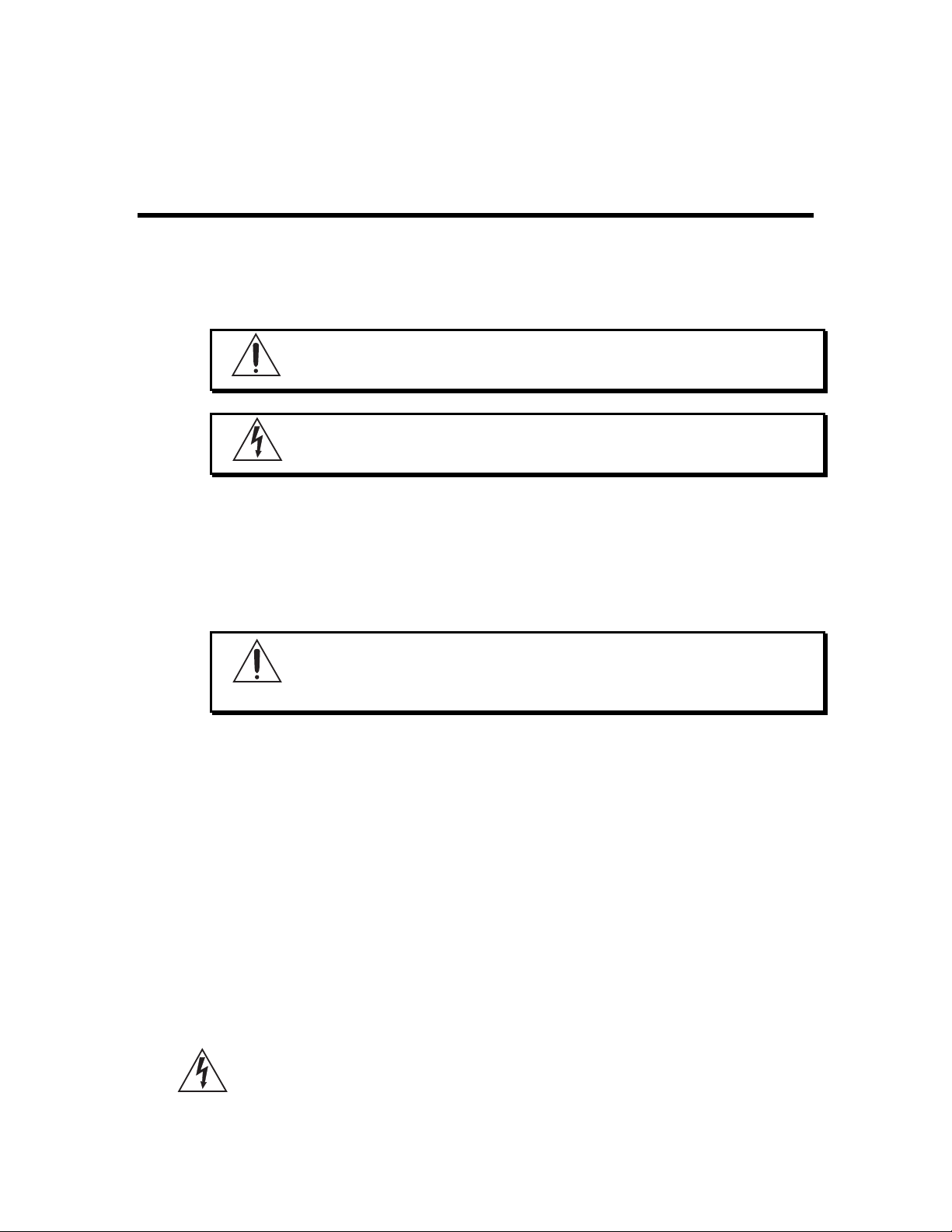
IMPORTANT SAFETY
INSTRUCTIONS
SAFETY SYMBOLS USED IN THIS PRODUCT
This symbol alerts the user that there are important operating and
maintenance instructions in the literature accompanying this unit.
This symbol warns the user of uninsulated voltage within the unit
that can cause dangerous electric shocks.
PLEASE FOLLOW THESE PRECAUTIONS WHEN USING
THIS PRODUCT
1. Read these instructions.
2. Keep these instructions.
3. Heed all warnings.
4. Follow all instructions.
5. Do not use this apparatus near water.
6. Clean only with a damp cloth. Do not spray any liquid cleaner onto the
faceplate, as this may damage the front panel controls or cause a
dangerous condition.
7. Install in accordance with the manufacturer's instructions.
8. Do not install near any heat sources such as radiators, heat registers,
stoves, or other apparatus (including amplifiers) that produce heat.
:
9. Do not defeat the safety purpose of the polarized or grounding-type plug. A
polarized plug has two blades with one wider than the other. A grounding-type
plug has two blades and a third grounding prong. The wide blade or the third
Page 8

Important Safety Instructions
prong are provided for your safety. When the provided plug does not fit into
your outlet, consult an electrician for replacement of the obsolete outlet.
10. Protect the power cord from being walked on or pinched, particularly at
plugs, convenience receptacles, and the point where they exit from the
apparatus.
11. Use only attachments or accessories specified by the manufacturer.
12. Use only with a cart, stand, bracket, or table designed for use with
professional audio or music equipment. In any installation, make sure
that injury or damage will not result from cables pulling on the apparatus
and its mounting. If a cart is used, use caution when moving the cart/
apparatus combination to avoid injury from tip-over.
13. Unplug this apparatus during lightning storms or when unused for long
periods of time.
14. Refer all servicing to qualified service personnel. Servicing is required
when the apparatus has been damaged in any way, such as when the
power-supply cord or plug is damaged, liquid has been spilled or objects
have fallen into the apparatus, the apparatus has been exposed to rain or
moisture, does not operate normally, or has been dropped.
15. This unit produces heat when operated normally. Operate in a wellventilated area.
16. This product, in combination with an amplifier and headphones or
speakers, may be capable of producing sound levels that could cause
permanent hearing loss. Do not operate for a long period of time at a high
volume level or at a level that is uncomfortable. If you experience any
hearing loss or ringing in the ears, you should consult an audiologist.
8 DM PRO REFERENCE MANUAL
Page 9

Important Safety Instructions
INSTRUCTIONS DE SÉCURITÉ IMPORTANTES
(FRENCH)
S
YMBOLES UTILISÉS DANS CE PRODUIT
Ce symbole alèrte l’utilisateur qu’il existe des instructions de
fonctionnement et de maintenance dans la documentation jointe
avec ce produit.
Ce symbole avertit l’utilisateur de la présence d’une tension non
isolée à l’intérieur de l’appareil pouvant engendrer des chocs
électriques.
VEUILLEZ SUIVRE CES PRÉCAUTIONS LORS DE
L
’UTILISATION DE L’APPAREIL:
1. Lisez ces instructions.
2. Gardez ces instructions.
3. Tenez compte de tous les avertissements.
4. Suivez toutes les instructions.
5. N’utilisez pas cet allareil à proximité de l’eau.
6. Ne nettoyez qu’avec un chiffon humide. Ne pas vaporiser de liquide nettoyant
sur l’appareil, cela pourrait abîmer les contrôles de la face avant ou engendrer
des conditions dangeureuses.
7. Installez selon les recommandations du constructeur.
8. Ne pas installer à proximilé de sources de chaleur comme radiateurs, cuisinière
ou autre appareils (don’t les amplificateurs) produisant de la chaleur.
9. Ne pas enlever la prise de terre du cordon secteur. Une prise murale avec terre
deux broches et une troisièrme reliée à la terre. Cette dernière est présente pour
votre sécurité. Si le cordon secteur ne rentre pas dans la prise de courant,
demandez à un électricien qualifié de remplacer la prise.
10. Evitez de marcher sur le cordon secteur ou de le pincer, en particulier au niveau
de la prise, et aux endroits où il sor de l’appareil.
11. N’utilisez que des accessoires spécifiés par le constructeur.
DM PRO REFERENCE MANUAL 9
Page 10

Important Safety Instructions
12. N’utilisez qu’avec un stand, ou table conçus pour l’utilisation d’audio
professionnel ou instruments de musique. Dans toute installation, veillez de ne
rien endommager à cause de câbles qui tirent sur des appareils et leur support.
13. Débranchez l’appareil lors d’un orage ou lorsqu’il n’est pas utilisé pendant
longtemps.
14. Faites réparer par un personnel qualifié. Une réparation est nécessaire lorsque
l’appareil a été endommagé de quelque sorte que ce soit, par exemple losrque le
cordon secteur ou la prise sont endommagés, si du liquide a coulé ou des objets
se sont introduits dans l’appareil, si celui-ci a été exposé à la pluie ou à
l’humidité, ne fonctionne pas normalement ou est tombé.
15. Cet appareil produit de la chaleur en fonctionnement normal.
16. Ce produit, utilisé avec un amplificateur et un casque ou des enceintes, est
capable de produite des niveaux sonores pouvant engendrer une perte
permanente de l’ouïe. Ne l’utilisez pas pendant longtemps à un niveau sonore
élevé ou à un niveau non confortable. Si vous remarquez une perte de l’ouïe ou
un bourdonnement dans les oreilles, consultez un spécialiste.
1 0 DM PRO REFERENCE MANUAL
Page 11

Important Safety Instructions
BEIM BENUTZEN DIESES PRODUKTES BEACHTEN
SIE BITTE DIE FOLGENDEN SICHERHEITSHINWEISE:
(G
ERMAN)
1. Lesen Sie die Hinweise.
2. Halten Sie sich an die Anleitung.
3. Beachten Sie alle Warnungen.
4. Beachten Sie alle Hinweise.
5. Bringen Sie das Gerät nie mit Wasser in Berührung.
6. Verwenden Sie zur Reinigung nur ein weiches Tuch. Sprühen Sie keine flüssiger
Reiniger auf die Oberfläche, dies könnte zur Beschädigung der Vorderseite
führen und auch weitere Schäden verursachen.
7. Halten Sie sich beim Aufbau des Gerätes an die Angaben des Herstellers.
8. Stellen Sie das Gerät nich in der Nähe von Heizkörpern, Heizungsklappen oder
anderen Wärmequellen (einschließlich Verstärkern) auf.
9. Verlegen Sie das Netzkabel des Gerätes niemals so, daß man darüber stolpern
kann oder daß es gequetscht wird.
10. Benutzen Sie nur das vom Hersteller empfohlene Zubehör.
11. Verwenden Sie ausschließlich Wagen, Ständer, oder Tische, die speziell für
professionelle Audio- und Musikinstrumente geeignet sind. Achten Sie immer
darauf, daß die jeweiligen Geräte sicher installiert sind, um Schäden und
Verletzungen zu vermeiden. Wenn Sie einen Rollwagen benutzen, achten Sie
darauf, das dieser nicht umkippt, um Verletzungen auszuschließen.
12. Ziehen Sie während eines Gewitters oder wenn Sie das Gerät über einen
längeren Zeitraum nicht benutzen den Netzstecher aus der Steckdose.
13. Die Wartung sollte nur durch qualifiziertes Fachpersonal erfolgen. Die Wartung
wird notwendig, wenn das Gerät beschädigt wurde oder aber das Stromkabel
oder der Stecker, Gegenstände oder Flüssigkeit in das Gerät gelangt sind, das
Gerät dem Regen oder Feuchtigkeit ausgesetzt war und deshalb nicht mehr
normal arbeitet oder heruntergefallen ist.
14. Bei normalem Betrieb des Gerätes kommt es zu Wärmeentwicklungen.
15. Dieses Produkt kann in Verbindung mit einem Verstärker und Kopfhörern oder
Lautsprechern Lautstärkepegel erzeugen, die anhaltende Gehörschäden
verursachen. Betreiben Sie es nicht über längere Zeit mit hoher Lautstärke oder
einem Pegel, der Ihnen unangenehm is. Wenn Sie ein Nachlassen des Gehörs
oder ein Klingeln in den Ohren feststellen, sollten Sie einen Ohrenarzt aufsuchen.
DM PRO REFERENCE MANUAL 1 1
Page 12

Important Safety Instructions
CE DECLARATION OF CONFORMITY
Manufacturer’s Name: Alesis Corporation
Manufacturer’s Address: 1633 26th Street
Santa Monica, CA 90404
USA
declares, that the product:
Product Name: DM Pro
Model Type: Sample Playback Module with Trigger Inputs
conforms to the following Standards:
EMC: EN55022:1995 Class B; EN50082-1:1992
Safety: EN 60065
European Contact: Sound Technology plc
Letchworth Point, Letchworth,
Hertfordshire, SG6 1 ND,
UNITED KINGDOM
December, 1998
Phone: +44.1462.480000
Fax: +44.1462.480800
1 2 DM PRO REFERENCE MANUAL
Page 13

WELCOME TO THE
Congratulations on your purchase of the Alesis DM Pro! You are now the owner of a
powerful drum and percussion synthesizer that will give you many years of use and
enjoyment.
This manual contains several specific sections designed to teach you as much as
possible about each area of your module. However, we strongly suggest that you
begin your relationship with DM Pro by completing our Brief “Hands On” Tutorial.
This tutorial will give you an excellent overview of the product and will quickly help
you to get acquainted with its system architecture.
PACKING LIST
Your DM Pro was packed carefully at the factory. The shipping carton was designed
to protect the unit during shipping. Please retain this container in the highly unlikely
event that you need to return the DM Pro for servicing. The DM Pro ships from the
factory with the following items:
CHAPTER 1:
DM PRO
1 DM Pro Drum Module with the same serial number as shown on the shipping
carton
1 External AC Power Supply Adapter
1 DM Pro Reference Manual
1 DM Pro Drum List
1 DM Pro Kit List
1 Alesis warranty card
It is important to register your purchase; if you have not already
filled out your warranty card and mailed it back to Alesis, please
take the time to do so now.
Page 14

Welcome to the DM Pro
DM PRO FRONT PANEL
PHONES jack plug in stereo headphones to hear the DM Pro’s output
VOLUME knob controls master volume
LCD custom graphic display shows Drum, Drumkit and
Trigger Functions, Parameters and Values
VALUE encoder use this to select or adjust the Function, Parameter or
Value that is above the cursor
PREVIEW button press this to audition Drums from the front panel
CURSOR < > buttons use these to select the Function, Parameter or Value you
wish to edit
DRUM press this to select the Drum or MIDI Note Number that
you wish to edit
TRIGGER < > buttons use these to select which of the 16 external trigger inputs
you wish to edit
KIT press this to return to the top level of the DM Pro
(Drumkit Mode) or to load a Drumkit from memory
TUNE press this to adjust the pitch of a Drum within a Drumkit
MIX press this to adjust the output characteristics of a Drum
within a Drumkit. Parameters include Volume, Pan,
Output Assignment, FX Level, FX Buss, Mute Group,
Drum Link and Drum Enable
FX press this to adjust the Parameters of the five Effects
Functions (Reverb, Overdrive, Delay, Pitch and EQ)
STORE press this button to access the Store Functions which
include Save, Copy, Initialize and Send (MIDI transmit)
CHASE use this Function to select MIDI Note Numbers by
playing notes on an external controller (MIDI or Trigger)
TRIG press this button to edit all Parameters associated with
the external triggers. Note that different trigger
Parameters exist in Trigger Mode and Drumkit Mode.
MIDI use this Function to set the Basic and individual MIDI
Channels for MIDI Notes, define Controller and Pedal
behavior, enable or disable the transmission of Sequence
Start commands, and enable or disable the transmission
and reception of Program Change commands
1 4 DM PRO REFERENCE MANUAL
Page 15
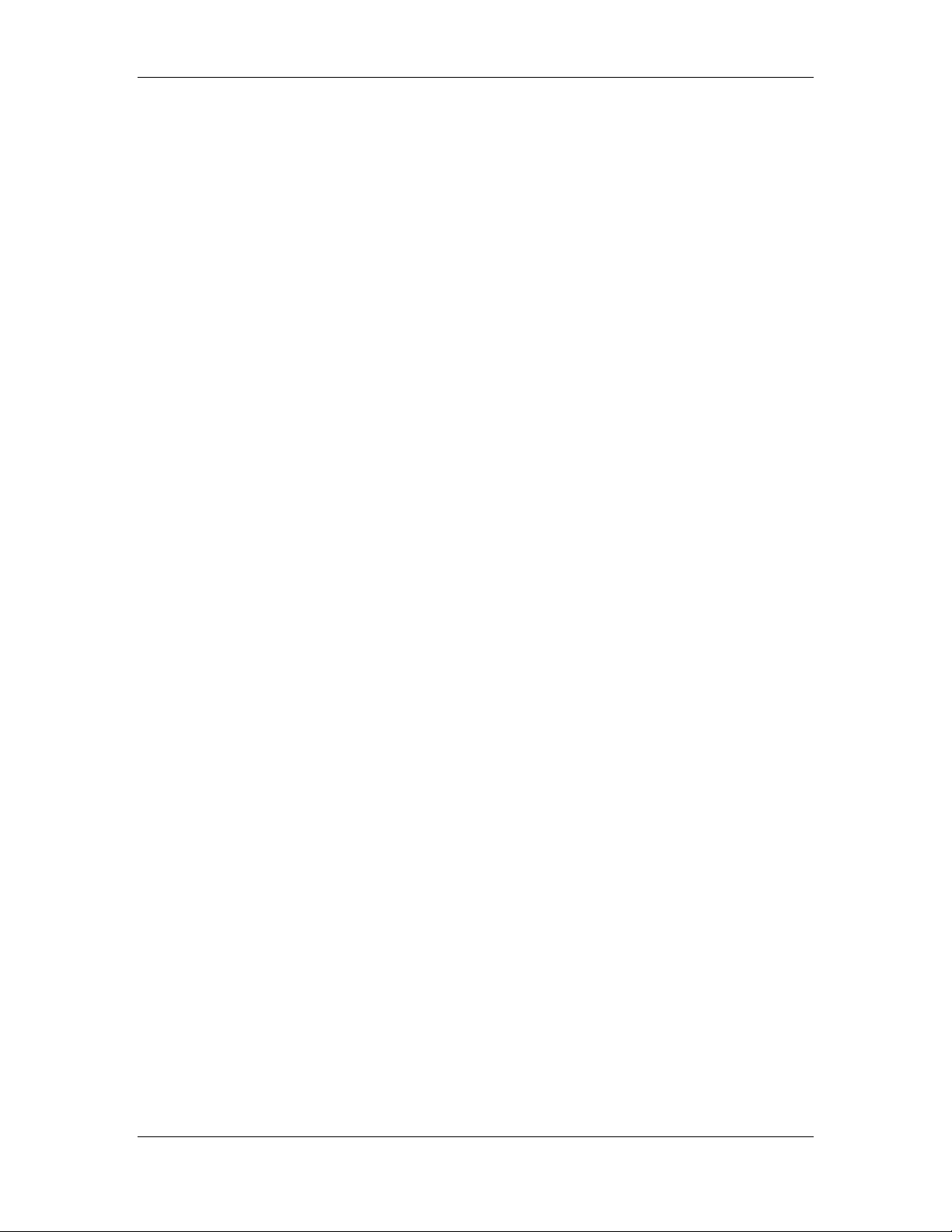
Welcome to the DM Pro
EDIT press this to enter Drum Edit Mode or name a Drumkit.
DM PRO REFERENCE MANUAL 1 5
Page 16

Welcome to the DM Pro
DM PRO DISPLAY
This “screen shot” is taken from Drum Edit mode. It contains many of the elements
which will be encountered in the various modes of the DM Pro.
Drumkit/MIDI Note Number: The large numbers indicate the present Drumkit or
MIDI Note Number, depending on which mode you are in. If the DM Pro is in Drum
Edit mode and the [CHASE] button is lit, striking a Trigger or a note on a MIDI
controller will cause the MIDI Note Number to change.
Sound Number: Seen only in Drum Edit Mode,
the Drum is currently being edited. There are four Sounds within each Drum. If a
Sound is not active, it will be represented by
Function Name: Tells you which Function has been selected for editing.
Page Number: Indicates which Page within the Function is currently being viewed
on the bottom line of the display.
Mode Indicator: This area of the screen will display either the word “DRUM” or the
words “DRUM” and “KIT”, depending on which mode you are in.
Edit Indicator: If you see the word “EDIT” here, you have entered either Drumkit
Edit or Drum Edit mode, but you have not yet altered a value. Once you alter a
parameter within the current Drum or Drumkit, the word changes to “EDITED.”
Parameter Name: The word displayed here tells you which Parameter you will be
editing if you change the Value.
Trigger Number: After pressing [TRIG] you will see one of these numbers flashing to
indicate which Trigger Input you are currently editing. Also, a circle will appear
around the number if its Trigger Input has received a strong enough signal. No
numbers will flash if you have selected a Trigger parameter which pertains to the
entire Trigger Setup.
Parameter Value: Changing this area of the screen with the Value encoder will edit
the currently selected Parameter. This area of the screen can also display a word or
words as your value options, depending on the Parameter you have selected.
SND:1 indicates that Sound 1 within
snd:1 instead.
1 6 DM PRO REFERENCE MANUAL
Page 17
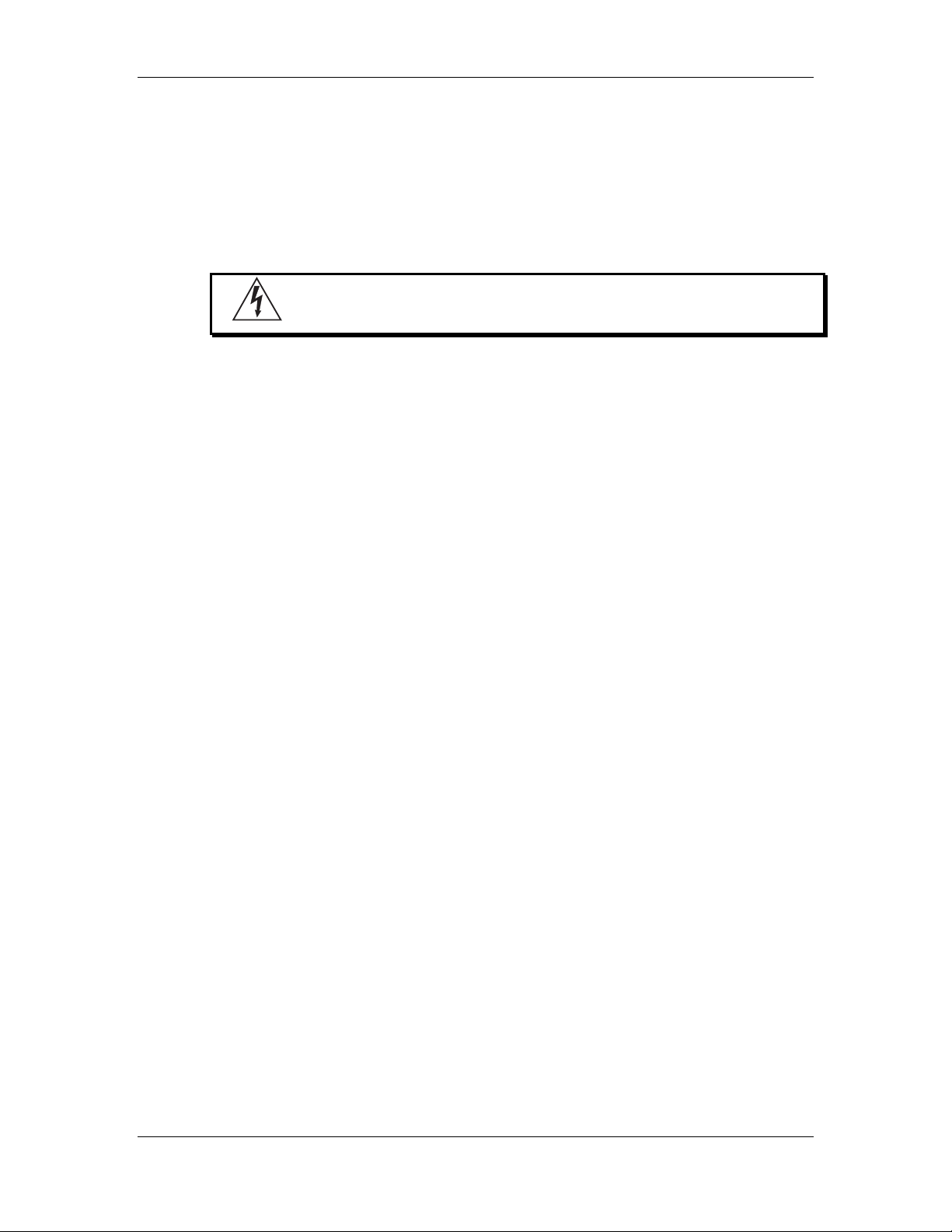
AC POWER HOOKUP
The DM Pro comes with a power adapter suitable for the voltage of the country to
which it is shipped (either 110 or 220V, 50 or 60 Hz). With the DM Pro off, plug the
DIN connector of the power adapter cord into the DM Pro’s [POWER] socket and the
male (plug) end into a source of AC power. It’s good practice to not turn the DM Pro
on until all other cables are hooked up.
Note that Alesis cannot be responsible for problems caused by using
the DM Pro or any associated equipment with improper AC wiring.
LINE CONDITIONERS AND PROTECTORS
Although the DM Pro is designed to tolerate typical voltage variations, in today’s
world the voltage coming from the AC line may contain spikes or transients that can
possibly stress your gear and, over time, cause a failure. There are three main ways
to protect against this, listed in ascending order of cost and complexity:
• Line spike/surge protectors. Relatively inexpensive, these are designed to
protect against strong surges and spikes, acting somewhat like fuses in that they
need to be replaced if they’ve been hit by an extremely strong spike.
• Line filters. These generally combine spike/surge protection with filters that
remove some line noise (dimmer hash, transients from other appliances, etc.).
• Uninterruptible power supply (UPS). This is the most sophisticated option. A
UPS provides power even if the AC power line fails completely. Intended for
computer applications, a UPS allows you to complete an orderly shutdown of a
computer system in the event of a power outage, and the isolation it provides
from the power line minimizes all forms of interference—spikes, noise,
Welcome to the DM Pro
ABOUT AUDIO CABLES
The connections between the DM Pro and your studio are your music’s lifeline, so
use only high quality cables. These should be low-capacitance shielded cables with a
stranded (not solid) internal conductor and a low-resistance shield. Although quality
cables cost more, they do make a difference. Route cables to the DM Pro correctly by
observing the following precautions:
• Do not bundle audio cables with AC power cords.
• Avoid running audio cables near sources of electromagnetic interference such as
transformers, monitors, computers, etc.
• Do not place cables where they can be stepped on. Stepping on a cable may not
cause immediate damage, but it can compress the insulation between the center
conductor and shield (degrading performance) or reduce the cable’s reliability.
• Avoid twisting the cable or having it make sharp, right angle turns.
• Never unplug a cable by pulling on the wire itself. Always unplug by firmly
grasping the body of the plug and pulling directly outward.
• Although Alesis does not endorse any specific product, chemicals such as Tweek
and Cramolin, when applied to electrical connectors, are claimed to improve the
electrical contact between connectors.
DM PRO REFERENCE MANUAL 1 7
Page 18

Welcome to the DM Pro
A UDIO CONNECTIONS
1234
STEREO
AUX OUT
SOLO
AUX OUTS
When connecting audio cables and/or turning the power on and off,
make sure that the volume controls in your system are turned down.
The rear panel of the DM Pro has two Main and four Auxiliary audio outputs along
with two RCA inputs. There is also a headphone output on the front panel. The
outputs can provide an amplification system or mixer with several different audio
connection options:
MONO Connect a mono patch cord from either the [MAIN
OUT-L] or the [MAIN OUT-R] to a mono amplification
system or individual mixer input.
STEREO Connect two mono patch cords from the [MAIN OUT -
L] and [MAIN OUT -R] to a stereo amplification system
or two mixer inputs. Make sure that your mixer inputs
are panned hard left and right in order to realize the
stereo effect.
SIX INDIVIDUAL Connect two mono patch cords from the [MAIN OUT -
OUTS L] and [MAIN OUT -R] and four mono patch cords from
the [STEREO AUX OUTS 1/2], [SOLO AUX OUT 3] and
[SOLO AUX OUT 4] to six mixer inputs. Note that the
DM Pro Effects Processor only plays out of the MAIN
OUTPUTs.
STEREO Plug a set of high quality stereo headphones into the
HEADPHONES front panel [PHONES] jack.
RCA AUX These jacks will let you run the stereo audio output of a
INPUTS CD or cassette player through the DM Pro’s main or
headphone outputs. Use it for mixing audio tracks in
with your performance, or for practicing along with
your favorite music! Control the volume of the music
from the CD/cassette player.
Tip: For the Main and Auxiliary Output jacks, either balanced or unbalanced 1/4”
cables may be used.
1 8 DM PRO REFERENCE MANUAL
Page 19

Welcome to the DM Pro
DM PRO REFERENCE MANUAL 1 9
Page 20

Welcome to the DM Pro
CONNECTIONS CHART
MIDI CONNECTIONS
If you are using a MIDI keyboard or sequencer, connect its [MIDI OUT] to the [MIDI
IN] of the DM Pro. If you have another device that you wish to control from the same
keyboard or sequencer, connect the [MIDI THRU] of the DM Pro to the [MIDI IN] of
the other device. If you wish to store your edited Drums and Drumkits to a computer
or other data storage device (or use an external editor such as Mark of the Unicorn’s
Unisyn), connect the [MIDI OUT] of the DM Pro to the [MIDI IN] of the computer or
other data storage device.
2 0 DM PRO REFERENCE MANUAL
Page 21

Welcome to the DM Pro
EXTERNAL TRIGGER CONNECTIONS
Plug all of the trigger outputs you will be using into the Trigger jacks on the rear of
the DM Pro. The DM Pro has recommended locations for each type of trigger (Kick,
Snare, Hi-hats, etc.) silk-screened below each Trigger jack. Although it is
recommended that you use these locations, any trigger output can be plugged into
any Trigger jack and programmed to perform as required (except for Trigger Inputs
15 and 16). For more about the Trigger section, see “Chapter 7: Triggers” and
“Appendix B: Advanced Trigger Information.”
IMPORTANT NOTE! Trigger Inputs 15 and 16 are not normal Trigger
inputs. They share a mono input jack, which is designed as a Pedal
input for use in conjunction with Triggers 13 and 14 for Hi-Hat
emulation. If you plug in a Trigger pad of some sort you will get no
response. For more information, see page 113 “The Interactive HiHat Performance.”
The default Trigger Note Assignments for the most part* follow the General MIDI
Standard Drum Layout:
TRIGGER NOTE NAME NOTE # DRUM
__________________________________________________________________________________
1 C_1 36 Kick Drum
2 D_1 38 Snare Drum
3 C#1 37 Crosstick
4 C_2 48 Tom 1 (Hi Rack)
5 A_1 45 Tom 2 (Low Rack)
6 F_1 41 Tom 3 (Floor)
7 C#2 49 Cymbal 1 (Crash 1)
8 A_2 57 Cymbal 2 (Crash 2)
9 F#4 54 Perc 1 (Tambourine)
10 G#4 56 Perc 2 (Cowbell)
11 D#2 51 Ride Cymbal
12 F_2 53 Ride Bell
13 Pedal Down F#1 42 Hi-hat Center Closed
13 Pedal Up A#1 46 Hi-hat Center Open
14* Pedal Down A#5 94 Hi-hat Edge Closed
14* Pedal Up B_5 95 Hi-hat Edge Open
15 G#1 44 Hi-hat Foot Down
16* C_6 96 Hi-hat Foot Up
* not part of the General MIDI Standard Drum Layout
See the graphic on page 43 for a visual representation of the Trigger/MIDI Note
Number relationship.
DM PRO REFERENCE MANUAL 2 1
Page 22
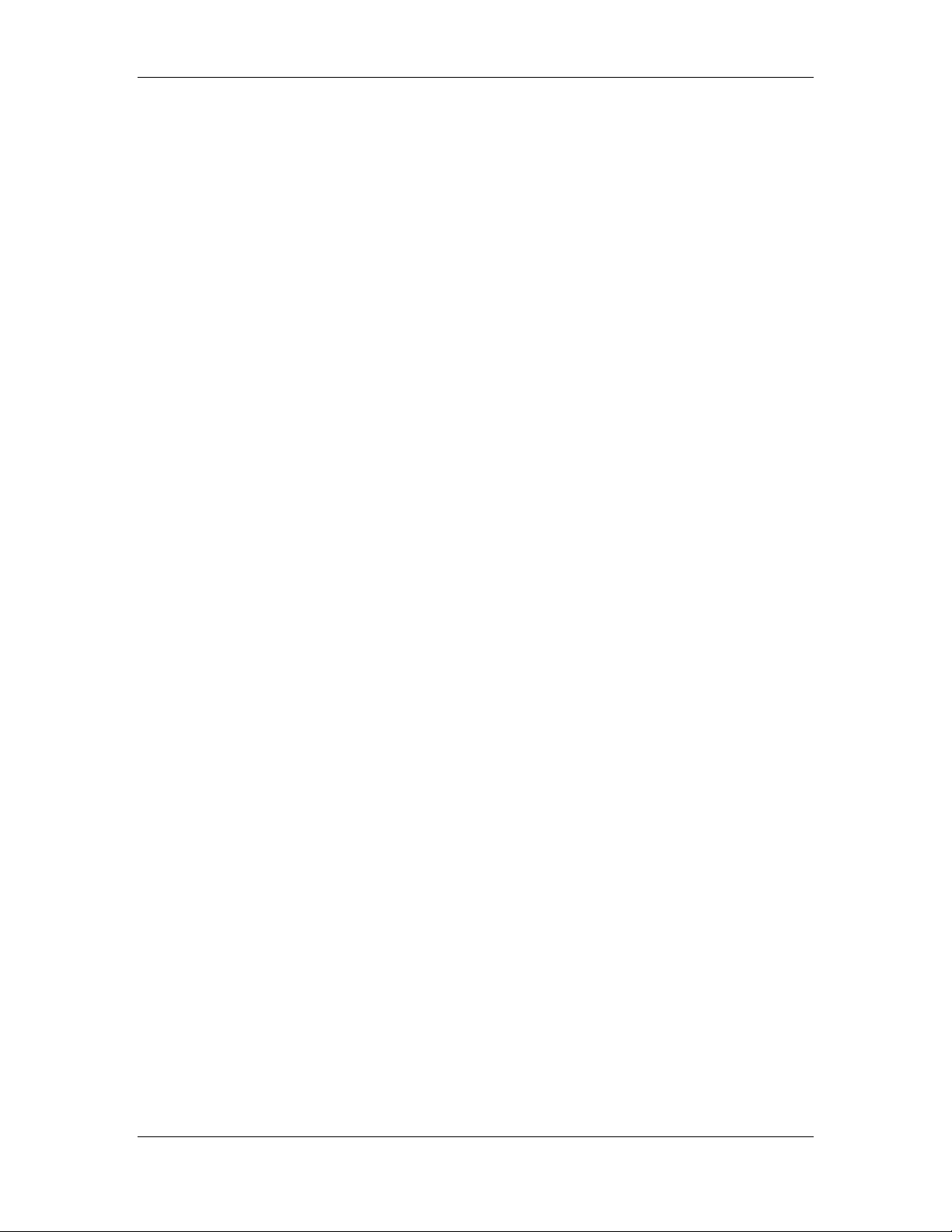
Welcome to the DM Pro
2 2 DM PRO REFERENCE MANUAL
Page 23

CHAPTER 2:
A BRIEF HANDS-ON
TUTORIAL
To get started immediately, follow these quick steps. Then, at your leisure, read
through the rest of the manual to learn more about the operation and inner workings
of the module. The more you know about your DM Pro, the more power you will be
able to get out of it. This chapter alone is by no means intended to be a complete
explanation of the unit.
EDIT WARNING: Please DO NOT press the EDIT button until after
you have read “Chapter 6: Programming Drums”! The Functions
under the EDIT button are for advanced programming use only. For
most DM Pro applications, you will never need to press this button.
But if you are inclined towards in - depth programming, please read
Chapter 6 first to get the most out of these advanced functions.
PLAYING THE DEMOS
To give you an idea of the kind of musical power the DM Pro contains, we have
included four “Autodemos”. These compositions cover a variety of musical styles,
and illustrate how the DM Pro lends itself to many different environments.
Here’s how to select and play one of the Autodemos:
1. Press and hold the [KIT] button.
2. While still holding the [KIT] button, press the [< CURSOR] button. You will
see a screen that looks like this:
Play Autodemo 1
<STORE>
3. Using the VALUE wheel, select a number between 1 and 4.
4. Press [STORE]. The screen will indicate that the DM Pro is playing the
Autodemo you selected. You can stop the Autodemo at any time by pressing
the [KIT] button.
Page 24

A Brief Hands-On Tutorial
To begin the tutorial, first plug in your DM Pro per the connections
described in the “Connections Chart” in the previous chapter.
BASIC MIDI SETUP
Set the Basic MIDI Channel to receive incoming data on your desired channel by
pressing MIDI, and then turning the VALUE encoder clockwise to select Page 1. The
display will read:
Basic Channel:01
Global Edit
Press the CURSOR > button once so that the cursor moves beneath the channel
number:
Basic Channel:0 1
Global Edit
P1
P1
Now adjust the number to your desired MIDI Channel setting using the VALUE
encoder.
Tip: General MIDI always uses MIDI Channel 10 for drums, so setting the Basic
Channel to 10 is usually a good starting place. Also, if you are using the DM Pro
in a MIDI environment, make sure that your controller is set to transmit on the
same MIDI channel to which you set the DM Pro.
2 4 DM PRO REFERENCE MANUAL
Page 25

A Brief Hands-On Tutorial
SELECTING AND AUDITIONING DRUMKITS
Drumkit Mode is the top level of the DM Pro. There are 64 internal Drumkits, all of
which can be edited and overwritten to suit your own particular applications. The
currently selected Drumkit will respond to incoming MIDI or trigger information at
all times, regardless of the state of the DM Pro.
To select a Drumkit to audition, press the KIT button to jump to the top level of
Drumkit Mode. The top level of Drumkit Mode displays the name of the Drumkit in
quotation marks on the top line of the display and nothing on the bottom line:
RealProKit”
“
Play notes between A0 (MIDI Note # 33) and C6 (MIDI Note # 96) from your
controller to hear the current Drumkit. Turn the VALUE encoder to select any of the
64 different Drumkits, and then press the KIT button again to “Load” the Drumkit of
your choice into the “Play Memory” of the DM Pro. Because Drumkits contain so
much information, they must be individually loaded into the Play Memory after
selecting them rather than simply just selected.
If the Drumkit number and the KIT button are flashing, the Drumkit currently shown
on the display has not yet been loaded – the previously loaded Drumkit still resides
in the Play Memory and will sound until you press KIT to load the new Drumkit.
SELECTING INDIVIDUAL DRUMS WITHIN A DRUMKIT
Individual drum and percussion sounds are called “Drums” in the DM Pro.
Each of the 64 Drumkits in turn contain 64 Drums. A Drum is assigned to each of the
64 MIDI Notes across the most commonly used controller range: A0 (MIDI Note #
33) through C6 (MIDI Note # 96), which just slightly exceeds the range of a 5 octave
keyboard. Note that Alesis refers to middle C as “C3” and not “C4”. You should be
aware that some other manufacturers such as Korg, Roland and Digidesign refer to
middle C as “C4”.
1. To change Drums, press the DRUM button. Now press the CHASE button so
that it lights, and then play a note from your controller. The display will
show the MIDI Note Number of the note you just played along with the
Drum that is currently assigned to that MIDI Note.
Alternatively, if you do not wish to use the CHASE Function, press DRUM,
and then move the CURSOR beneath the MIDI Note Number. Now you can
select the MIDI Note with the VALUE encoder:
AKk:005 PwrShoes
Note:36 C1
Drums are displayed with their three character “Drum Group” followed by
the “Drum Number” followed by the “Drum Name”:
DM PRO REFERENCE MANUAL 2 5
Page 26

A Brief Hands-On Tutorial
DRUM NUMBER
DRUM GROUP
A Kk:005 PwrShoes
Note:36 C1
DRUM NAME
2 6 DM PRO REFERENCE MANUAL
Page 27
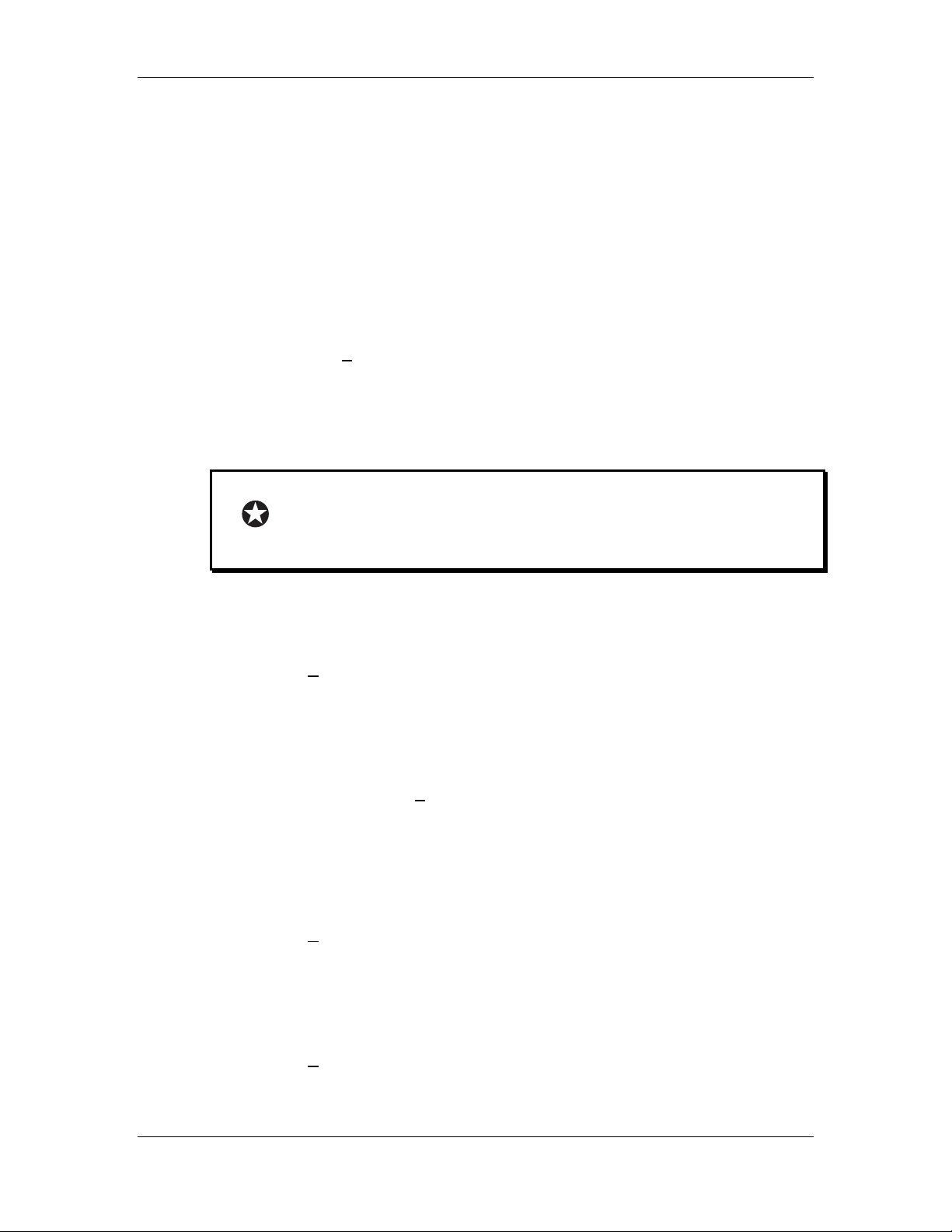
A Brief Hands-On Tutorial
2. To choose a different Drum for the currently selected MIDI Note, press
DRUM which will take you to the Drum Select Function. The cursor defaults
to the Drum Group parameter out of the box or after a re-initialization. Drum
Groups refer to the type of Drum (acoustic kicks, electronic snares, hi-hats,
sound effects, etc.) and are simply category labels to help you more quickly
find the sound you desire.
To change the Drum Group, make sure it is underlined by the cursor and
turn the VALUE encoder to select one of the 13 various Drum Groups.
3. Once you have selected a Drum Group, or if you are happy with the current
Drum Group, press the CURSOR > button once so that the cursor moves
beneath the Drum Number:
AKk:005 PwrShoes
Note:36 C1
Now turn the VALUE encoder to select the Drum you prefer within the
current Drum Group.
Note that the Drum Number and the Drum Name are permanently
linked – you cannot alter this. The Drum Number and the Drum
Name are just two ways of referring to the same Drum to help you
more quickly and easily identify specific Drums.
4. Next, to adjust the output characteristics of a Drum, press the MIX button.
The top line of the display shows the MIX Parameter for the MIDI Note
location displayed on the bottom line:
Drum Volume:99
Note:36 C1
P1
To change the Value of the Parameter, press CURSOR > so that the cursor is
beneath the Parameter Value:
Drum Volume:99
Note:36 C1
P1
You can now adjust the Drum’s volume level with the VALUE encoder.
Press < CURSOR to move the cursor back beneath the Drum Volume
Parameter:
Drum Volume:99
Note:36 C1
P1
Now the VALUE encoder will select another Parameter to edit. For example,
turn the VALUE once clockwise to display the Drum Pan Parameter:
Drum Pan: PROG
Note:36 C1
P2
DM PRO REFERENCE MANUAL 2 7
Page 28

A Brief Hands-On Tutorial
Within the MIX Function, you can adjust the Volume, Pan, Output
Assignment, FX Send Level, FX Buss Assignment, Mute Group and Drum
Link Parameters. For more information about these Parameters, see “Chapter
4: Programming Drumkits”.
2 8 DM PRO REFERENCE MANUAL
Page 29

A Brief Hands-On Tutorial
5. With the CHASE button still lit, play another note from your controller to
select another DRUM. Using the same procedure as outlined in steps 1 - 4,
move the VALUE encoder to choose your desired Drum for this note. Play
additional notes and repeat the process until you are satisfied with the
Drums across your controller’s range. By repeating these simple steps, you
can create a custom Drumkit.
SAVING CHANGES TO A DRUMKIT
To save the changes to your Drumkit, press STORE once. The display will read:
Save Drumkit to:
USER 0 0
Notice that the cursor is under the Drumkit number. Using the VALUE encoder,
select the location where you wish to store your edited Drumkit.
WARNING! Storing your edited Drumkit will erase the Drumkit that
currently resides in this location, so make your selection carefully.
• If you are certain that you wish to overwrite your edited Drumkit into the
location you have selected and erase the Drumkit currently in that location,
press STORE a second time.
• If you wish to discard your edits, press KIT at any time and you will return
to the main Drumkit page where you can select and load another Drumkit
without overwriting anything.
For more detailed information on editing Drumkits, see “Chapter 4: Programming
Drumkits”.
DM PRO REFERENCE MANUAL 2 9
Page 30

A Brief Hands-On Tutorial
PROGRAMMING EFFECTS
All of the Effects Functions and Parameters are stored within a Drumkit. Inside the
Drumkit, each of the 64 MIDI Notes has its own Effects Send Level and Effects Buss
Assignment, both of which are independent of the Drum assigned to that MIDI Note.
In other words, if you simply change the Drum on C3 (MIDI Note # 60), the Effects
Send Level and the Effects Buss Assignment for the MIDI Note C3 will remain
unchanged – the new Drum will simply go through that MIDI Note’s effects routing.
There are two Effects Busses in the DM Pro: the Reverb Buss and the Multi-Effects
Buss. The Multi-Effects Buss consists of an Overdrive effect, a Delay effect, and a
Pitch effect which can be set to a Chorus, a Flanger or a Resonator. The outputs of the
Multi-Effects Buss can also be sent to the Reverb Buss, but these routings must be
made from within the Effects Functions themselves. There is also an EQ Function
which is independent of Buss Assignment – it is global to the Drumkit.
Changing the effects of a Drumkit is much like changing the effects of a multitrack
mix: you must first set the Buss Assignments and Send Levels to the Effects, and then
you can edit the Effects themselves.
SETTING THE EFFECTS BUSS ASSIGNMENTS AND SEND
LEVELS
Each MIDI Note is always assigned to either the Reverb Buss OR the Multi-Effects
Buss. The Drum assigned to a MIDI Note is then processed through the selected
buss.
Again, to select a MIDI Note in the DM Pro, use either the CHASE
button and play the MIDI Note from your controller, or press DRUM
and then move the CURSOR to select the Note with the VALUE
encoder.
1. To change the Effects Buss Assignment of a Note, press MIX and use [<
CURSOR >] to underline the Mix Parameter in the upper left hand corner.
Then rotate the Value encoder clockwise until you reach Page 5, which is the
Effects Buss Assignment Parameter. The display will read:
FX Bus:REVERB
Note:36 C1
Using CURSOR >, move the cursor under the word REVERB:
P5
FX Bus:REVERB
Note:36 C1
Now by using the VALUE encoder, you can toggle between the Reverb Buss
and the
indicated by its signal flow:
OD>DL>PCH Buss. Note that in the display, the Multi-Effects Buss is
P5
FX Bus:OD>DL>PCH
Note:36 C1
P5
3 0 DM PRO REFERENCE MANUAL
Page 31

A Brief Hands-On Tutorial
The OD>DL>PCH Buss is a “multi-effects” buss consisting of an Overdrive
effect followed by a Delay effect followed by a Pitch effect, which can be
configured as a Chorus, Flanger or Resonator effect.
OD Overdrive
DL Delay
PCH Pitch (Chorus, Flanger or Resonator)
If you select a MIDI Note that is already assigned to the Multi-Effects Buss,
turning the VALUE encoder will likewise toggle the Effects Buss Assignment
back to the Reverb Buss.
2. Now that we have made our Effects Buss Assignment, we must next set
Effects Send Levels for each MIDI Note. To set Effects Send Level for a MIDI
Note, move the cursor back under the FX Bus parameter so that the display
reads:
FX Bus:OD>DL>PCH
Note:36 C1
P5
Now turn the VALUE encoder counterclockwise once to reach the Effects
Send Level page, which is Page 4 of the MIX function. The display will read:
FX Level: 6 0
Note: 36 C1
P4
3. Press the CURSOR > button once so that the cursor is under the send level
amount:
FX Level: 6 0
Note: 36 C1
P4
Now turn the VALUE encoder to set the amount of signal that is sent to the
Effects Processor. To make a Drum totally dry (no effects), set the value to 00.
To make a Drum sound more processed (lots of effects), set the value to 99.
Repeat steps 1 - 3 for each Drum whose Effects Assignment you wish to
change.
EDITING THE EFFECTS THEMSELVES
Now that you have set the Buss Assignments and Send Levels into the Effects
Processor, you can now edit the actual effects. There are five Effects Functions:
REVERB, OVERDRIVE, DELAY FX, PITCH (Chorus, Flanger or Resonator) and EQ.
1. Press the FX button to enter the Effects section. The display will read:
REVERB(Plate2)
P1
Outpt Level: 99
Turning the VALUE encoder will scroll you through the five FX Functions.
For example, turn VALUE once clockwise and you will reach the next FX
Block, which is the Overdrive Function:
DM PRO REFERENCE MANUAL 3 1
Page 32

A Brief Hands-On Tutorial
OVERDRIVE
Level: 00
P1
3 2 DM PRO REFERENCE MANUAL
Page 33

A Brief Hands-On Tutorial
Turning VALUE further clockwise will move you to the DELAY Function,
then to the PITCH Function and finally to the EQ Function. Turning the
VALUE encoder counterclockwise will return you to the previous Effects
Function.
2. To select the parameters within an Effect Function, press the CURSOR >
button so that the cursor is beneath the parameter of the Effect Function:
REVERB(Plate2)
P1
Outpt Level: 99
Now turn the VALUE encoder to scroll through the various parameters
within the Effect Function. For example, turning VALUE once clockwise
from the above state will display Page 2 of the REVERB Function:
REVERB(Plate2)
P2
Type: PLATE 2
3. To adjust the parameter, press the CURSOR > again so that the cursor is now
the beneath the parameter’s value:
REVERB(Plate2)
P2
Type: PLATE 2
Turning the VALUE encoder will adjust the Effect Function Parameter. For
example, turning VALUE once clockwise will change the Reverb Type from
PLATE 2 to ROOM:
REVERB (Room)
P2
Type: ROOM
4. Pressing the CURSOR > once more will return the cursor cyclically to the
Effect Function where you can select other Effects to adjust as described
above.
For more detailed information on editing Drumkits, see “Chapter 4: Programming
Drumkits”.
This tutorial is meant as a brief overview of the DM Pro for the
purposes of getting you and up and running as soon as possible.
This section is not, under any circumstances, to be considered a
complete exploration of the unit.
DM PRO REFERENCE MANUAL 3 3
Page 34

Page 35

SYSTEM ARCHITECTURE
This chapter deals with the layout of the DM Pro interface and its associated
conventions. By becoming familiar with the terms used in the DM Pro, you will
better grasp the concepts and specifics of the machine, which will ultimately help
you to maximize the unit’s potential.
There’s also a diagram at the end of the chapter which illustrates the path a signal
takes inside the DM Pro from Trigger or MIDI Input to audio output.
ORGANIZATIONAL HIERARCHY
The DM Pro is organized into an inverted pyramid using four terms to describe the
unit’s building blocks:
DRUMKIT
DRUM
SOUND
CHAPTER 3:
VOICE
DRUMKIT The Drumkit is the highest level building block of the
DM Pro. Think of a Drumkit as the building itself. You
will typically use one Drumkit for each song. A Drumkit
is a collection of 64 Drums, 16 Trigger Note
Assignments, and all Effects settings. There are 64
Drumkits in the DM Pro, all of which may be edited and
overwritten by the user. Drumkits can be edited and
stored in Drumkit Mode.
DRUM The Drum is the workhorse block of the DM Pro. Think
of a Drum as one floor of our multi-story building. A
Drum is a complete sound, such as a Snare, Kick or
Cymbal, that is assigned to a MIDI Note within a
Drumkit. A DM Pro Drum is actually a composite
instrument made of up to four unique Sounds, each of
which can be edited in Drum Edit Mode. There are 1,664
Drums in the DM Pro, all of which are editable. 1,536 of
the Drums are Preset and may not be overwritten, and
the remaining 128 are “User Drums” which may be
overwritten. Drums are selected (and the selections
stored) in Drumkit Mode. Drums are edited in Drum
Edit Mode.
Page 36

System Architecture
SOUND Think of a Sound as one of the bricks that make up the
VOICE The Voice is lowest level building block of the DM Pro.
building. A Sound is composed of a digital sample (or
multisample) and its synthesizer Functions: Pitch, Filter
and Amplitude, which can be changed, or modulated,
by the Sound’s three Envelopes, Function Routings and
Modulation Matrix. Sounds can be edited and stored as
“Drums” in Drum Edit Mode.
Note that Sounds cannot be stored
individually, except as “Single Sound” Drums.
See the chapter “Programming Drums – Drum
Edit Mode” for more information.
Think of a Voice as one of the ingredients that makes up
a brick. The term “Voice” in this manual is used in two
ways. It can mean:
a) The individual sample around which the Sound is
based, such as a Snare or Gong (this is by far the
more common usage in this manual)
b) The basic sample-playback generator used by the DM
Pro. The DM-Pro has 64 dynamically-allocated
Voices available at any one time for the Sounds
within the Drums to use. For more information, see
the Glossary of Terms (Appendix D).
PROGRAMMING HIERARCHY
For the programming of Drumkits, Drums and Triggers, the DM Pro programming
interface is also organized into another (non-inverted) pyramid using four basic
programming terms:
FUNCTION
PARAMETER
By understanding this terminology as it pertains to the DM Pro, you will glide
quickly through the Reference Manual and get right to the more important task of
making music with the module.
MODE Mode is the highest organizational programming level
of the DM Pro. Mode refers to one of the three basic
operating areas of the unit: Drumkit Mode, Drum Edit
Mode and Trigger Mode. Each Mode contains several
Functions; each Function, in turn, contains several
Parameters. Each Mode has a dedicated button for
immediate access: to enter Drumkit Mode, press [KIT].
To enter Drum Edit Mode, press [DRUM] and then
[EDIT]. To enter Trigger Mode, press [TRIG].
MODE
VALUE
3 6 DM PRO REFERENCE MANUAL
Page 37

System Architecture
FUNCTION Function is a subset of Mode. A Function is a part of the
DM Pro software that contains a set of related
Parameters within a given Mode. For example, within
Drumkit Mode, the Mix Function contains the
Parameters for the level of a Drum, its Pan setting,
Output and Effects Buss Assignment and Effects Send
Level. Within Drum Edit Mode, the Filter Function
contains the Parameters that control the brightness of a
Sound, such as Cutoff, FENV>Filter, Velocity>Filter, etc.
PARAMETER Parameter is a subset of Function. A Parameter is a part
of the DM Pro software that conducts a specific task
within a given Function. For example, within the Mix
Function, the Drum Volume Parameter controls the level
of a Drum. Within Drum Edit Mode, the Filter Cutoff
Parameter controls the baseline brightness of a Sound.
VALUE Value is the amount, or setting of a Parameter. A Value
can be a number or a word. In the example, “AENV
Attack: 32”, the number “32” is the Value. In the
example, “FX Bus: REVERB”, the word “REVERB” is the
Value. Value is the lowest organization programming
level of the DM Pro – you cannot zoom in any farther
than this.
OTHER PROGRAMMING TERMS YOU SHOULD KNOW
PAGE A Page is the area that is displayed on the LCD at one
particular time. Most DM Pro Functions contains several
Pages; each Page contains an individual Parameter of the
Function. When a Function contains multiple Pages, the
Page will be denoted in the display with a “P” followed
by the Page number (P1, P2, etc.) at the far right of the
display on either the upper or lower line, depending on
the Function. To change Pages, move the cursor beneath
the Parameter name and turn the Value encoder.
MIDI NOTE NUMBER This refers to one of the 64 “locations” or “slots” where
Drums reside within a DM Pro Drumkit. All of the MIX
and TUNE Parameters refer to MIDI Note Numbers and
not to the Drums that reside there. There are 64 MIDI
Notes available to you in the DM Pro: A0 (MIDI Note #
33) through C6 (MIDI Note # 96). This range slightly
exceeds a that of a 5-octave keyboard. Note that Alesis
refers to middle C as “C3”. As mentioned in the “HandsOn Tutorial”, be aware that some other manufacturers
such as Korg, Roland and Digidesign refer to middle C
as “C4”. However, manufacturers all agree on MIDI
Note Numbers (e.g., middle C = 60).
DM PRO REFERENCE MANUAL 3 7
Page 38

System Architecture
THE THREE MODES OF THE DM PRO
The DM Pro operates in three basic Modes:
DRUMKIT MODE
This is where you will spend 99% of your time with the DM Pro. Drumkit Mode is
where you select individual Drums, change their volumes, their panning, their
tuning and their MIDI and output assignments. Drumkit Mode also contains all of
the Effects Functions. The DM Pro has 64 Drumkits. To enter or return to Drumkit
Mode at any time, press [KIT].
DRUM EDIT MODE
This is where you edit the parameters which make up an individual Drum. Each
Drum is made up of four Sounds, and each Sound has its own unique parameters.
Drum Edit Mode is for advanced operation only, and it is substantially more
complex than any of the other modes. There are 128 User Drum locations where you
can store your edited Drums. To enter or return to Drum Edit Mode, press [DRUM]
and then [EDIT].
TRIGGER MODE
This is where you adjust the parameters for the trigger input section, including
Trigger Note Assignment, Gain, Threshold, Crosstalk and Sequence Commands.
Trigger Mode contains four Trigger Setups which are stored independently of
Drumkits or Drums. To enter or return to Trigger Mode, press [TRIG].
THE DM PRO SIGNAL PATH
Here is a simple diagram which illustrates the path a signal takes inside the DM Pro
from Trigger or MIDI Input to audio output:
3 8 DM PRO REFERENCE MANUAL
Page 39

System Architecture
Everything in the DM Pro is centered around the MIDI Note Number. Every Trigger
Input has to be assigned a MIDI Note Number before it can be assigned a Drum.
Each Drumkit is made up of 64 MIDI Note Numbers, to which you assign Drums.
When you select a Drum in order to edit its component Sounds, you will select and
edit it from the MIDI Note Number on which it resides within the Drumkit.
Once the MIDI Note Number has been assigned a Drum, then the Drum can be
routed to one of the Effects Busses and then on to one of the six Outputs. (These are
all items we will cover in the next few chapters.)
For a discussion of MIDI Note Numbers and other MIDI concepts, see “Appendix C:
MIDI Supplement.”
DM PRO REFERENCE MANUAL 3 9
Page 40

System Architecture
4 0 DM PRO REFERENCE MANUAL
Page 41

CHAPTER 4:
PROGRAMMING
DRUMKITS
Drumkit Mode is where you will spend 99% of your time with the DM Pro. It is the
“top level” of the unit. Drumkit Mode is where you select individual Drums, change
their volumes, their panning, their tuning and their MIDI and output assignments.
Drumkit Mode also contains all of the Effects Functions as well as Trigger Note
assignments. It is the general housekeeping area of the module – most tasks can be
accomplished right here.
To enter or return to Drumkit Mode at any time, press the KIT
button.
This section describes the programming and editing of a Drumkit.
There are 9 Functions in Drumkit Mode:
Drum Assign
Tune
Mix
Note Chase
Trigger Note Assign
Trigger Sequence
MIDI
Drumkit Name
Effects
THE DRUM ASSIGN FUNCTION
This Function assigns any of the individual DM Pro Drums to specific MIDI Note
Numbers. There are 64 available MIDI Note Numbers in the DM Pro which can be
thought of as locations or slots where Drums reside.
To access the Drum Assign Function, press DRUM.
To assign a Drum to a specific MIDI Note, select that MIDI Note using the Note
Chase Function or by moving the cursor to the MIDI Note and selecting it with the
Value encoder. Remember that you can audition the Drum you’ve selected by using
the [PREVIEW] button.
Next, select the type of Drum you want by moving the cursor beneath the Drum
Group. The Drum Group is the three character abbreviation to the left of the Drum
Name:
DRUM NUMBER
DRUM GROUP
DRUM NAME
Page 42

Programming Drumkits
There are 13 Internal Drum Groups from which to choose. Some abbreviations are
obvious and others are less obvious. Here is a listing of the 13 Internal Drum Groups:
AKk Acoustic Kicks
EKk Electronic Kicks
ASn Acoustic Snares
ESn Electronic Snares
Tom Toms
Hat Hi-hats
Cym Cymbals
AP1 Acoustic Percussion 1
AP2 Acoustic Percussion 2
EPc Electronic Percussion
SFx Sound Effects
Chr Chromatic (pitched percussion)
USR User Bank
The final “User” Drum Group contains 128 Drums of varying types that may be
overwritten in order to store your own original or edited Drums.
Once you have selected your desired Drum Group, move the cursor beneath the
Drum Number. Using the Value encoder, scroll through the contents of the Drum
Group to find the Drum of your choice. A Drum Group can contain up to 128 Drums,
and many of the Preset Drums offer multiple subsequent variations on a specific
timbre (i.e., wood snares, floppy kicks, china cymbals, etc.).
If you are not satisfied with the choices in the current Drum Group, move the cursor
back beneath the Drum Group and try auditioning a different Drum Group.
Sometimes, depending on the track, an acoustic drum can sound electronic, or vice versa, an electronic drum can sound acoustic. Don’t let the Drum Group names limit
your options. Always let your ear be the final judge.
A NOTE ABOUT USING THE PREVIEW BUTTON
The [PREVIEW] button is a very handy tool for hearing the edit you’ve made
without having to turn away from the front panel of the DM Pro. It will play the
currently selected Drum at a MIDI velocity of 127 (maximum). Since this is the case,
keep in mind that you will not hear any components of the Drum which were
programmed using a velocity curve of 1 of 2, 1 of 3, 1 of 4, 2 of 3, 2 of 4, 3 of 4,
INVERTED or MINIMUM. Each of these velocity curves is set up to be completely
silent (or nearly so) when a velocity value of 127 is received.
For more information on the aforementioned velocity curves, see “Chapter 6:
Programming Drums.”
4 2 DM PRO REFERENCE MANUAL
Page 43

THE TUNE FUNCTION
This Function allows you to change the pitch of an individual Drum within a
Drumkit.
To access the Tune Function, press TUNE. Then select the MIDI Note of the Drum
that you wish to tune.
Now move the cursor beneath the Tune Value and turn the Value encoder to adjust
the pitch of the Drum to taste.
Drums can be tuned in 25 cent steps, which is one quarter of a musical half step (the
smallest interval on a piano or guitar) or one eighth of a musical whole step. The
maximum tuning range in Drumkit Mode is two octaves away from the root pitch,
either up or down.
Tip: To reach tuning ranges beyond the reach of Drumkit Mode, adjust the Semitone
Parameter contained in the Pitch Function of Drum Edit Mode.
THE MIX FUNCTION
This Function allows you to change the output characteristics of a Drum within a
Drumkit. These output characteristics include whether a Drum is Enabled, its
Volume, Pan Position, Output Assignment, Effects Buss Assignment and Send Level.
The Mix Function also enables you to set Drums to mute or trigger other Drums
using the Mute Group and Drum Link Parameters.
Programming Drumkits
P1: The DRUM VOLUME Parameter
As you can probably guess, this parameter adjusts the output level of a Drum
assigned to a MIDI Note. To set Drum Volume, move the cursor beneath the Drum
Volume Parameter Value:
Drum Volume: 99
Note:83 B4
P2: The DRUM PAN Parameter
This parameter allows you to position an individual Drum in the stereo field. To
adjust the pan position of a Drum assigned to a MIDI Note, move the cursor beneath
the Drum Pan Parameter Value:
P1
Drum Pan: PROG
Note:83 B4
Now turn the Value encoder to change the MIDI Note’s pan position. There are eight
possible Values for the Drum Pan Parameter:
P2
<3 Panned hard left
<2 Panned moderately left
<1 Panned slightly left
<> Panned center
1> Panned slightly right
DM PRO REFERENCE MANUAL 4 3
Page 44

Programming Drumkits
2> Panned moderately right
3> Panned hard right
PROG Pan position determined by the Drum
In the final position, PROG, the Drum as programmed in Drum Edit Mode
determines the Pan position. Since a Drum is composed of four unique Voices, each
Voice can be panned independently. Different Voice Pan settings within a Drum are
used to create stereo Drums.
However, if the Pan Parameter of a stereo Drum is set to any Value
other than
PROG, the Drum will be summed to mono with all Voices panned to the same
position.
Tip: To retain the image of a stereo Drum, make sure the Pan Parameter Value is set
to PROG.
Note that Drum Pan Parameter becomes irrelevant if the Output Assignment is set to
Aux 3 or Aux 4 since these are monaural outputs.
P3: The OUTPUT ASSIGNMENT Parameter
This Parameter determines to which of the six outputs a Drum assigned to a MIDI
Note will be sent. The six outputs are configured as two stereo pairs (Main L/R and
Aux 1/2) and two monaural outputs (Aux 3 and Aux 4).
It is important to note that the Effects are sent only to the Main Outputs. Any Drum
on a MIDI Note assigned to Aux 1/2, Aux 3 or Aux 4 will be dry out of those
outputs. But the “effected signal” of Drums assigned to Aux 1/2 will still go to the
Main Outputs as long as their Effects Send Level (see the following description of
this Parameter) is greater than 0. Drums assigned to Aux 3 or Aux 4 are not sent
through the Effects Busses. You will see the symbol “N/A” on the FX Level and FX
Bus Pages when a Drum is assigned to Aux 3 or Aux 4.
Note that many DM Pro Drums contain sampled reverb or ambience,
which will remain intact even if the Drum’s MIDI Note is routed to
an Auxiliary Output. This sampled reverb is independent of the
Effects Processor and can only be edited from within Drum Edit
Mode as it is part of the Drum itself.
Many of the DM Pro Preset Drums are stereo Drums. Again, to preserve their stereo
image, do not adjust their Pan Parameter Value. To route stereo Drums to an
Auxiliary Output, choose the AUX 1/2 Parameter Value. This setting will preserve
the Drum’s stereo image while still removing it from the Main Outputs. Then you
can process the Auxiliary 1/2 Outputs as a separate stereo pair from the Main
Outputs.
To assign a Drum to a specific output or output pair, move the cursor beneath the
Output Assignment Parameter Value:
Output: MAIN L/R
Note:83 B4
P3
Move the Value encoder to change the Output Assignment.
4 4 DM PRO REFERENCE MANUAL
Page 45

Programming Drumkits
There are five possible Values for the Output Assignment Parameter: Main L/R
(stereo), Aux L/R (stereo), Aux 3 (mono), Aux 4 (mono) and FX Only. The FX Only
setting removes the dry signal of a Drum from all outputs, but the Drum still sends
to the assigned Effects Buss. The result is an “effect only” Drum that can be used as a
musical effect or as a layer with another Drum using the Drum Link Parameter,
which is described below.
If a stereo Drum is assigned to Aux 3 or Aux 4, it will be automatically summed to
mono. This summation can be desirable in some applications, but if you want to
preserve the image of a stereo Drum, then only assign it to Main L/R or Aux 1/2.
Tip: To get six discrete monaural outputs, assign Drums to the Main Outputs and to
the Aux 1/2 Outputs, and then pan the Drums hard left and hard right using
the Drum Pan Parameter as described above. The only thing that will spoil the
total isolation of the six outputs is the Effects Processor, which always outputs
to Main L/R. To achieve completely discrete outputs (total isolation), set the
Effects Send Level Parameter Value for each Drum to 00.
P4: The EFFECTS SEND LEVEL Parameter
This Parameter allows you to set the amount of Drum signal that is sent to the Effects
processor for each MIDI Note of the DM Pro. Higher Values will make the Drum
sound more wet, and lower Values will make the Drum sound less wet. A Value of
00 will leave the Drum completely dry (no effects).
To set the Effects Send Level, move the cursor beneath the Parameter Value and
adjust the send amount to taste with the Value encoder:
FX Level: 7 0
Note:83 B4
P4
Note that all Effects Levels are “post fader”, meaning that their Effects Level is a
multiplier of the Drum Volume Parameter and inherently tied to that Parameter. For
example, if the Drum Volume Parameter Value is 00, then no signal will be sent to
the Effects processor, even if the Effects Level Parameter Value is set to 99.
The idea behind “post fader” signal routing is to preserve the balance between the
effect and the dry signal. As the dry signal is raised, the effect send is raised
proportionately. This way the whole sound, effect and all, will stay balanced even as
its volume changes.
Tip: Try setting the Output Assignment Parameter Value to FX ONLY, and set the
Drum Volume Value to 99. This will create an “effects only” Drum that can be
used for dramatic musical effect, or as a powerful timbral layer with another
Drum using the Drum Link Parameter (described below). With the Output
Assignment set to FX ONLY and the Drum Volume set to maximum, the Effect
Send Level Value essentially becomes the Drum Volume Parameter.
DM PRO REFERENCE MANUAL 4 5
Page 46

Programming Drumkits
P5: The EFFECTS BUSS Parameter
This Parameter allows you to chose which of the two Effects Busses (or “effect
sends”) to send the Drum assigned to each MIDI Note. There are two Effects Busses:
the Reverb Buss and the Multi-Effects Buss.
The Reverb Buss routes the signal only to the Reverb effect, while the Multi-Effects
Buss sends the signal through a chain of effects which include Overdrive, Delay and
a Pitch effect that can be configured as either a Chorus, Flanger or Resonator. The
Multi-Effects can, in turn, be sent to the Reverb effect as well, but the routings must
be made from within the FX Function itself and not from within the Mix Function.
Note that the Multi-Effects Buss is displayed in the LCD as
OD>DL>PCH which denotes
the Multi-Effects’ signal flow.
To toggle between Effects Busses, move the cursor beneath the Effects Buss Name:
FX Bus:REVERB
Note:83 B4
P5
Turn the Value encoder to select the Multi-Effects Buss:
FX Bus:OD>DL>PCH
Note:83 B4
P5
You may of course turn the Value encoder back again to select the Reverb Buss.
To edit the actual Effects Parameters (Overdrive Brightness, Flanger
Depth, Reverb Output Level, etc.), see the passage on the Effects
Functions later in this section.
P6: The MUTE GROUP Parameter
This Parameter allows you to mute another Drum when the selected Drum is played.
It is useful to close ringing open hi-hats, to choke cymbals, or even to end a snare
drum roll. In order for the Mute Group Parameter to work, Drums that you intend to
mute each other must be assigned to the same Mute Group. This makes all notes in
the Drum Group “monophonic”, where only one note can sound at a time.
There are four Mute Groups from which to choose. A typical application would be
assign the Open, Foot Down and Foot Up Hi-hats to one Mute Group, an Open and
Muted Triangle to a second Mute Group, and a Long and Short Guiro to a third Mute
Group. In this example, the Hi-hats will mute each other, but none of the Hi-hats will
mute the Triangles or the Guiros because the Triangles and the Guiros are assigned
to different Mute Groups. Similarly, the Triangles will mute each other, but neither of
the Triangles will mute the Hi-hats or Guiros.
Another useful Mute Group trick is to assign a ”Silent” Drum within the Drumkit to
the same Mute Group as some other Drum, like a Cymbal or Sound Effect. There is a
dedicated Drum in the DM Pro which can be used for this purpose. It is “SFX:127
Silence.” But you could use any Drum in the Drumkit to do this, as long as its Drum
Volume parameter is set to 00 and it matches the Mute Group assignment of
4 6 DM PRO REFERENCE MANUAL
Page 47

whatever Drum you are trying to mute.
Programming Drumkits
DM PRO REFERENCE MANUAL 4 7
Page 48

Programming Drumkits
P7: The DRUM LINK Parameter
This Parameter allows you to trigger another Drum when the selected Drum is
played. It is a method for layering Drums without having to enter Drum Edit Mode.
When the Drum Link Parameter is active for a given Drum, two Drums will respond
to one incoming MIDI Note or Trigger. You can layer any Drum with any other
Drum in the current Drumkit (except itself). And every single Drum inside a Kit can
be layered with some other Drum in that Kit.
To Link one Drum to another, move the cursor under the word OFF:
Drum Link:OFF
Note:83 B4
As soon as you select the first possible value, the display will look like this:
Drum Link:33 A0
Note:83 B4L
The “L” on the lower line indicates that the Drum on MIDI Note Number 83 has been
Linked. The
to the currently selected Drum. But this is the only page inside the Mix Function
where the DM Pro shows the MIDI Note Number to which the current Drum is
Linked. However, when you press [DRUM], [TUNE], or [TRIG] and you call up the
Drum on MIDI Note Number 83, the Linked Drum’s MIDI Note Number will be
displayed. This is how it will look from the Drum Select screen:
33 A0 part of the display tells you which MIDI Note Number is Linked
P1
P1
AP2:000 SleighBl
Note:83 B4L33
P8: The DRUM ENABLE Parameter
To Enable a Drum to sound, set the Enable Value to ON. If the Enable Parameter is
not set to ON, the Drum will not sound and the MIDI Note that the Drum occupies
will be silent. If you want to deliberately disable a Drum from sounding, set the
Enable Value to OFF.
THE NOTE CHASE FUNCTION
The Note Chase Function is a quick way to select a specific MIDI Note in the DM Pro.
Unlike other DM Pro Functions, there are no Parameters associated with Note Chase.
The Function is simply either on or off.
When Note Chase is on, the note played from your controller, either MIDI or Trigger,
will change the currently selected MIDI Note to the note you played.
To turn on the Note Chase Function, simply press CHASE and the button will light.
To turn off the Note Chase Function, press CHASE again so that the button’s light
goes off.
Tip: Turn the Note Chase Function off when the DM Pro is being played by a
sequencer. If Note Chase is on, the selected MIDI Note will jump erratically as it
tries to follow the last note sent. If the DM Pro is displaying any Drumkit
editing Function, the LCD will constantly update the current Parameter Value
4 8 DM PRO REFERENCE MANUAL
Page 49

Programming Drumkits
to reflect the currently selected MIDI Note causing a flood of information to
appear on the screen. While this will not harm the DM Pro in any way nor
impede its operation, it can be distracting and annoying.
DM PRO REFERENCE MANUAL 4 9
Page 50

Programming Drumkits
THE TRIGGER NOTE ASSIGN FUNCTION
This Function assigns each of the 16 Triggers to their own MIDI Note Number.
Conceptually, the Trigger Note Assign Function is like creating a MIDI keyboard
with 16 notes. However, since the Trigger Note Assign Function is stored with each
of DM Pro’s 64 Drumkits, you can have 64 different “keyboards” (sets of Trigger
Note Assignments) from which to sound Drums.
Generally, drum pads are connected to the DM Pro’s Trigger Inputs. Using the
Trigger Note Assign Function, you can link each pad to a different MIDI Note in each
Drumkit, or keep the same Trigger Note Assignments from Drumkit to Drumkit and
instead change the Drums that occupy each MIDI Note. The system is completely
flexible.
To assign a Trigger to a MIDI Note, first press the [TRIG] button and then select the
Trigger you wish to assign by pressing < TRIGGER >. These two buttons will scroll
you through the 16 Triggers, all of which are perpetually visible at the bottom of the
display. The currently selected Trigger will flash.
When you select your desired Trigger, the display will automatically jump to the
Trigger Parameter that you last selected. Move the cursor beneath the current
Parameter, and then turn the Value encoder to select the Note Assign Parameter.
Next, move the cursor beneath the MIDI Note Number and then turn the Value
encoder to assign the currently selected Trigger to the MIDI Note of your choice:
Note: 72 C4
Drumkit
Tip: Notice that the DM Pro allows you to assign the same MIDI Note to multiple
triggers. This allows you to play, for example, the same snare drum from two
different pads.
Remember that Trigger Note Assign is a Drumkit Mode Function and not a Trigger
Mode Function. The Trigger Note Assign Values are stored within a Drumkit and not
within a Trigger Setup.
On the next page is a diagram which illustrates the default MIDI Note Number
assignments of each Trigger in the DM Pro.
P1
5 0 DM PRO REFERENCE MANUAL
Page 51

Programming Drumkits
DM PRO REFERENCE MANUAL 5 1
Page 52

Programming Drumkits
THE TRIGGER SEQUENCE FUNCTION
This Function allows you to send sequence commands from individual Trigger
Inputs. You can send Start, Stop or Continue Sequence playback commands to an
external sequencer, and you can also Start or Stop Sequence playback from a
PCMCIA card that is plugged into the DM Pro. You can make your own custom
sequence cards with the Alesis Sound Bridge computer application that is included
on the DM Pro CD ROM.
The Trigger Sequence Function has two Parameters: the Sequence Command
Parameter and Sequence Select Parameter. Both of these Parameters are found in the
Trigger Mode pages even though they are actually Drumkit Mode Parameters. They
are located within Trigger Mode because they are associated with Triggers, but
remember that these two Parameters that compose the Trigger Sequence Function are
stored with a Drumkit and not with a Trigger Setup.
P9 The Sequence COMMAND Parameter
To set a Trigger to send a Sequence Command, first press [TRIG] and then select the
Trigger from which you wish to send the Command by pressing < TRIGGER >.
These two buttons will scroll you through the 16 Triggers, all of which are
perpetually visible at the bottom of the display. The currently selected Trigger will
flash.
Now underline the parameter section of the display. Turn the Value encoder until
you reach Page 9 of Trigger Mode:
Seq: Off
Drumkit
This is the Sequence Command Parameter page. Move the cursor beneath the Value,
which defaults to Off. Using the Value encoder, select the Command that you wish
the currently selected Trigger to send. Your choices are:
P9
This parameter will show up on Page 10 for Triggers 13 and 14,
while it shows up on Page 8 for Trigger 16. This is due to the
differing number of parameters available for these Triggers.
Off This Value will prevent the currently selected Trigger
from sending any MIDI Sequence Commands.
MIDI Start This Value will cause the currently selected Trigger to
send a MIDI Start Command to an external sequencer,
which will initiate playback of the external sequencer. If
you select this Value (or any “MIDI” Value), make sure
that you have the MIDI OUT of the DM Pro plugged
into the MIDI In of the external sequencer, and that your
external sequencer is set to respond to MIDI Sequence
Commands.
MIDI Continue This Value will cause the currently selected Trigger to
send a MIDI Continue Command to an external
sequencer, which will cause the sequencer to resume
playback after being stopped from the point in the
5 2 DM PRO REFERENCE MANUAL
Page 53

Programming Drumkits
sequence where it was stopped. To begin playback from
the beginning of the sequence, use the MIDI Start
Command.
MIDI Stop This Value will cause the currently selected Trigger to
send a MIDI Stop Command to an external sequencer,
which will cause the sequencer to stop playback. Use the
MIDI Continue Command to resume playback from the
point where you stopped the sequence, or use the MIDI
Start Command to begin playback from the beginning of
the sequence.
MIDI This Value allows one Trigger to send both MIDI Start
Start/Stop and Stop Commands to an external MIDI sequencer. The
first hit will send a MIDI Start Command, initiating
playback, and the second hit will send a MIDI Stop
Command, halting playback. A third hit will again
initiate playback from the beginning of the sequence. To
resume playback from the point in the song where you
stopped, assign another Trigger to send the MIDI
Continue Command.
Card Start This Value will initiate sequence playback from a
PCMCIA card that is plugged into the DM Pro. Note
that all of the “Card” Values do not send messages via
MIDI – they are for local use only. Use the included
Sound Bridge computer application to create custom
sequence cards.
Card Stop This Value will halt sequence playback from a PCMCIA
card that is plugged into the DM Pro.
Card This Value allows one Trigger to send both Card Start
Start/Stop and Card Stop Commands. The first hit will initiate card
playback, and the second hit will halt card playback. A
third hit will again initiate playback from the beginning
of the sequence.
P10 The Sequence NUMBER SELECT Parameter
This Parameter allows you to select which sequence (either external or card) will be
controlled by the Sequence Command Parameter (see above). You can assign
different Triggers to control various sequences. Using the MIDI Start / Stop or Card
Start / Stop, you can control up to 16 sequences from the Trigger Inputs. You may
also mix and match card sequences with MIDI sequences, thereby integrating an
external sequencer with the internal PCMCIA slot sequencing capabilities of the DM
Pro.
To select which sequence you wish to control from a Trigger, first press [TRIG] then
select the Trigger from which you wish to send the sequence Command by pressing
< TRIGGER >. The currently selected Trigger will flash.
Now underline the parameter section of the display. Turn the Value encoder until
you reach Page 10 of Trigger Mode:
Sequence Num: 0 0
Drumkit
P10
DM PRO REFERENCE MANUAL 5 3
Page 54

Programming Drumkits
This parameter will show up on Page 11 for Triggers 13 and 14,
while it shows up on Page 9 for Trigger 16. This is due to the
differing number of parameters available for these Triggers.
5 4 DM PRO REFERENCE MANUAL
Page 55

This is the Sequence Select page. Move the cursor beneath the Value, and then turn
the Value encoder to select the sequence number that you wish to control from the
current Trigger. You may set each Trigger to control a different Sequence Number,
which gives you the possibility of controlling up to 16 sequences via the Trigger
Inputs.
Note that with both the Sequence Command and Sequence Select
Functions, the bottom line of the display reads “Drumkit”. This is t o
remind you that the Trigger Sequence Function, like the Trigger
Note Assign Function, is stored with Drumkits and not with Trigger
Setups.
THE MIDI FUNCTION
There are two types of MIDI Functions: the Drumkit MIDI Function and the Global
MIDI Function. This passage will explain the Drumkit MIDI Function. For
information on the Global MIDI Function, see “Chapter 8: Global Functions”.
The Drumkit MIDI Function contains three Parameters that are displayed beginning
on Page 14 of the MIDI Function (Pages 1 - 13 of the display refer to the Global MIDI
Function). These three Drumkit MIDI Functions contain unique Values for each
Drumkit that are stored with that Drumkit. The three Drumkit MIDI Functions are
Drum Channel Override, MIDI In Enable and MIDI Out Enable.
Programming Drumkits
P14 The DRUM CHANNEL OVERRIDE Parameter
This Parameter allows the DM Pro to respond to or transmit on up to sixteen MIDI
Channels simultaneously. The Parameter is called “Drum Channel Override”
because it has the ability to override the setting for the MIDI Basic Channel (which is
a Global MIDI Parameter) for each Drum assigned to a MIDI Note. For example, if
the MIDI Basic Channel is set to 10, you can assign only the toms to MIDI Channel
11, which will allow the toms to receive controller commands such as Pitch Bend,
MIDI Volume or MIDI Panning without affecting the rest of the Drumkit. Similarly,
you could assign the snare to MIDI Channel 1, the cymbals to MIDI Channel 4, and
then have independent, specific MIDI control over these instruments because they
are assigned to unique MIDI Channels.
The default value for the Drum Channel Override is BASIC, which means that the
Drum assigned to that MIDI Note will respond to the MIDI Basic Channel (set in the
Global MIDI Function):
Drum Chan: BASIC
Note:72 C4
To set a Drum to respond to a Channel other than the MIDI Basic Channel, move the
cursor beneath the word BASIC and turn the Value encoder to select your desired
Drum Channel Override:
P14
Drum Chan: 01
Note:72 C4
P14
To make the Drum conform to the same Channel as the rest of the Drums in the
Drumkit, turn the Value encoder back so that the display shows a Drum Channel
Override Value of BASIC again.
DM PRO REFERENCE MANUAL 5 5
Page 56

Programming Drumkits
Tip: In a computer sequencing environment, put the DM Pro on its own MIDI port
for maximum flexibility and minimum response time. This way, using MIDI
controller commands, you can have independent and flexible control over
groups of Drums which you can assign to several different MIDI Channels.
Since the DM Pro is on its own MIDI port, you won’t have to worry about
accidentally triggering other MIDI devices that may be set to the same Channel
as one or more of your MIDI Drum groups.
P15 The MIDI INPUT ENABLE Parameter
This Parameter enables or disables MIDI Input for each Drum in a Drumkit. This
allows you to selectively sound notes within a Drumkit from either a Trigger or MIDI
(or both). This Parameter is useful for triggering Drums from pads while a sequencer
is simultaneously playing other notes via MIDI. Or, you may have a mixed controller
setup where you play some notes from trigger pads, and others from a MIDI pad
controller.
To enable MIDI Input for a Drum, move the cursor under the Parameter Value and
turn the Value encoder to set it to ON. Likewise, to disable MIDI Input for a Drum,
move the cursor under the Parameter Value and turn the Value encoder to OFF:
MIDI Input: ON
Note:60 C3
P15
P16 The MIDI OUTPUT ENABLE Parameter
Like MIDI Input Enable, this Parameter enables or disables MIDI Output for each
Drum in a Drumkit. This allows you to selectively transmit MIDI notes out of the DM
Pro’s MIDI Out from a Trigger. This Parameter allows the DM Pro to act as a Trigger
- to - MIDI interface, converting incoming Trigger signals into outgoing MIDI data.
But in many applications, you may not want to transmit MIDI from all of your
Triggers. In this case, disable the MIDI Out for any Drums that have Triggers
assigned from which you do not want to transmit MIDI.
To enable MIDI Output for a Drum, move the cursor under the Parameter Value and
turn the Value encoder to set it to ON. Likewise, to disable MIDI Output for a Drum,
move the cursor under the Parameter Value and turn the Value encoder to set it to
OFF:
MIDI Output: ON
Note:60 C3
P16
5 6 DM PRO REFERENCE MANUAL
Page 57

THE DRUMKIT NAME FUNCTION
$
(
)
5
678
9:;
<=>?@
G
J
QRSTU
[
]
g
j
p
qrstu
{|}
As you probably guessed, this Function allows you to name your Drumkits. To
access the Drumkit Name Function, go the top level of Drumkit Mode by pressing
KIT. The current name of the Drumkit will be displayed on the top line with nothing
on the bottom line:
RealProKit”
“
Now press EDIT, which will take you to the Drumkit Name Function. Notice that the
Drumkit Name remains on the top line of the display, but now the Function is
displayed on the bottom line:
“
RealProKit”
Drumkit Name
Turn the Value encoder to change each character. Using the CURSOR buttons, move
the cursor beneath each character you wish to edit, and then again turn the Value
encoder to find the character you wish. Drumkit Names contain up to ten characters
which may be in upper or lower case.
Programming Drumkits
Here is a chart of available Drumkit Name characters:
!“#
4
HI
¥
Remember that the Drumkit Name Function is an edit function like any other. Be
sure to save your edited Name with the Drumkit like you would any other Drumkit
edit with the Store command.
KLMNOP
^ ` abcdef
%& ‘
vwxyz
THE EFFECTS FUNCTION
The Effects Function, although still a part of Drumkit Mode, contains so much power
and so many Parameters that we have included a complete section dedicated to the
Effects alone. See the next section entitled “Chapter 5: Programming Effects”.
*+,- . / 0123
ABCDEF
VWXYZ
hi
kl mno
DM PRO REFERENCE MANUAL 5 7
Page 58

Page 59

CHAPTER 5:
PROGRAMMING EFFECTS
The DM Pro contains a powerful two buss multi-effects processor that is capable of
simultaneously delivering up to five studio-quality digital effects. This section
describes how to program and edit this powerful effects processor.
Remember that the Effects are only sent to the Main Outputs of the
DM Pro. You cannot route them to any of the Auxiliary Outputs.
The Effects Function is the one Function in the DM Pro that contains multiple
Functions of its own. This slight break in the programming hierarchy convention was
made to accommodate the enormous power of the DM Pro’s Effects Processor.
Note that all Effect Functions are stored with a Drumkit – even though there a
dedicated FX button, remember that all of the Effects Functions are a subset of
Drumkit Mode and can contain unique Values for each Drumkit.
There are five Effects Functions, each of which represents a specific Effect type:
REVERB An ambient space effect to simulate a room or hall
OVERDRIVE Distortion. Designed to simulate effects from subtle
preamp clipping to extreme guitar amp distortion
DELAY FX Echo. The Feedback Parameter allows for multiple
repeats.
PITCH This Effect may be configured to act as a Chorus
(ensemble sound), Flanger (sweeping sound) or
Resonator (metallic sound) using very short delays that
move at a very slow rate.
EQUALIZER Traditional effect for increasing treble and bass. The
Equalizer is Global and affects the whole Drumkit. It
requires no effects send.
Each Effects Function (except the Equalizer) has its own Output Level which is used
to set the total Volume for that Effect. The Output Level Parameter is located on the
first page of each Effects Function. To bypass any of the Effects Functions, set their
Output Level to 00.
Page 60

Programming Effects
To reach the Effects Functions, press FX, and then with the cursor beneath the Effects
Function name (
the various Effects Functions:
REVERB, OVERDRIVE, etc.), move the Value encoder to scroll through
REVERB(Plate2)
P1
Outpt Level:99
To reach different Parameters within each Effects Function, move the cursor beneath
the Parameter name and then turn the Value encoder to scroll through the various
Parameters for the currently selected Effects Function:
REVERB(Plate2)
P2
Type: Plate 2
Note that the display Page Number will appear at the upper right of the LCD
indicating the Parameter Page that you are currently on. The Page Number does not
indicate the Function Page. This is because the Effects Function deviates from the
normal DM Pro programming hierarchy in that it is the only DM Pro Function that
contains
more Functions (instead of just containing Parameters for the one main
Function).
To adjust the Parameter Value for each Parameter, as in the rest of the DM Pro, move
the cursor beneath the Value and turn the Value encoder to make your selection:
REVERB(Plate2)
P2
Type: Plate 2
Note again that a Value can be either a word or a number.
Below is a diagram which indicates the signal flow within the Effects configuration
used by the DM Pro. Use it as a visual aid in understanding the various Effects
Functions as they are discussed.
6 0 DM PRO REFERENCE MANUAL
Page 61

THE REVERB EFFECTS FUNCTION
The Reverb Effects Function contains 9 Parameters:
P1 The Reverb OUTPUT LEVEL Parameter
This Parameter sets the output Volume of the Reverb Effect. Simple enough!
P2 The Reverb TYPE Parameter
This Parameter allows you to select which Reverb Type (or “algorithm”) that you
wish to use for your Drumkit.
About the Reverb Types:
The Hall and Large settings are good for long reverb decay times t o
simulate a large environ-ment, and the Room setting is good for
short reverb decay times to simulate a smaller environment. The
Plate settings are very flexible algorithms designed to emulate the
Plate Reverbs of the 1970’s – they work well for long and short decay
times.
The Gated setting simulates non-linear reverb where the tail cuts off
abruptly before it can decay naturally. Think of 1980’s Phil Collins
or Miami Vice for this sound. The Reverse setting plays back a
reverberant version of the source sound, you guessed it, in reverse.
This simulates the technique of flipping over the tape reels a n d
recording reverb in an analog environment. Of course, in the digital
world, you generally only have to select the reverse command i n
your hard disk recorder to achieve the same results. Life was harder
in the old days.
Programming Effects
Note that on all Parameter pages inside the Reverb Effects Function that the Reverb
Type is displayed on the top line next the Function Name (
REVERB(Plate2)
Outpt Level:99
It is important to note, however, that the Reverb Type can only be adjusted on Page
2, which is the actual Reverb Type Parameter.
P3 The Reverb PREDELAY Parameter (10 msec increments)
P4 The Reverb PREDELAY Parameter (1 msec increments)
To simulate an acoustic environment, long reverbs generally have what is called a
“predelay”, which is an actual delay that separates the source sound from the reverb
effect. Unless you are in an utterly massive space, this predelay time is generally less
than 40 milliseconds.
The Reverb Predelay Parameter allows you to set the delay time that occurs before
you hear the actual reverb effect.
Tip: To convincingly emulate plate reverbs, set the Reverb Predelay Value to 00.
Plate reverbs have no predelay.
P1
REVERB):
DM PRO REFERENCE MANUAL 6 1
Page 62

Programming Effects
Page 3 adjusts the Reverb Predelay parameter in 10 millisecond
increments. To adjust the Reverb Predelay in increments of 1
millisecond, use the CURSOR > button to move the cursor from the
first two numbers of the value to the last digit. This is Page 4 of the
REVERB function.
6 2 DM PRO REFERENCE MANUAL
Page 63

Programming Effects
P5 The Reverb PREDELAY MIX Parameter
This Parameter allows you to mix in the amount of Reverb that is immediately heard
with the set amount of Predelay, essentially lessening the predelay effect while still
keeping it as a part of the sound. Essentially you are sending two signals to the
Reverb: a dry signal (no predelay) and a delayed signal. The Reverb Predelay Mix
Parameter mixes between those two signals.
The display shows the two signals, dry (called
IN) and predelay (called DEL), with a
number between them. If the Value is set to anything other than 00, an arrow will
point to which signal is being favored:
REVERB(Large)
P5
PreMx:IN25>DEL
In the above example, the Predelay Mix is set to favor the predelayed (DEL) signal
over the dry (
IN) by 25%.
For a perfect balance between the predelayed and dry signals, set the Predelay Mix
Value to 00. For the maximum predelay effect, set the Predelay Mix Value to
IN99>DEL. For no predelay effect at all, set the Predelay Mix Value to IN<99DEL.
P6 The Reverb INPUT FILTER Parameter
High frequencies decay very rapidly in acoustic environments. When programming
convincingly realistic reverbs, it is often desirable to limit the amount of high
frequency that is processed by the effect. To that end, the DM Pro includes a low pass
filter at the input to the Reverb Effect, which reduces the amount of high frequencies
that are processed by the effect.
To set the Reverb Input Filter Value, move the cursor beneath the Value and then
turn the Value encoder to set the amount of filtering you desire:
REVERB(Large)
P6
Inpt Filter:5 2
Lower Values allow less high frequencies to pass into the Reverb Effect (more
filtering), and higher Values allow more high frequencies to pass into the Reverb
Effect (less filtering).
Tip: As you filter out more high frequencies with the Input Filter, the perceived
Reverb Volume will be softer. If you set the Reverb Input Filter Value relatively
low, try turning the Reverb Volume up to compensate for the psychoacoustic
level difference.
P7 The Reverb DECAY Parameter
This Parameter sets the length of the Reverb Effect, which is often associated with the
size of the environment that you are simulating. Higher Values simulate a larger
environment, and lower Values simulate a smaller environment.
To set the Reverb Decay Value, move the cursor beneath the Value and then turn the
Value encoder to set the length of the Reverb Effect:
REVERB(Large)
P7
DM PRO REFERENCE MANUAL 6 3
Page 64

Programming Effects
Decay:70
6 4 DM PRO REFERENCE MANUAL
Page 65

Programming Effects
P8 The Reverb LOW DECAY Parameter
This Parameter subtracts low frequencies from the Reverb Decay (Page 6) so that
they fade out more quickly than the higher frequencies. This Parameter can make the
Reverb Effect sound brighter if set to a Value higher than the High Decay Parameter.
Higher Values will cause the low frequencies to fade faster. Lower Values will cause
the low frequencies to fade more slowly and affect the overall Reverb Decay less.
To adjust the Reverb Low Decay Value, move the cursor beneath the Value and then
turn the Value encoder to set the desired amount:
REVERB(Large)
P8
Low Decay: -20
P9 The Reverb HIGH DECAY Parameter
This Parameter subtracts high frequencies from the Reverb Decay (Page 6) so that
they fade out more quickly than the lower frequencies. This Parameter can make the
Reverb Effect sound darker if set to a Value higher than the Low Decay Parameter.
Higher Values will cause the high frequencies to fade faster. Lower Values will cause
the high frequencies to fade more slowly and affect the overall Reverb Decay less.
To adjust the Reverb High Decay Value, move the cursor beneath the Value and then
turn the Value encoder to set the desired amount:
REVERB(Large)
P9
High Decay: -40
Tip: Generally high frequencies fade faster than low frequencies. To make your
Reverb Effect sound as authentic as possible, set your High Decay to a higher
value than the Low Decay, generally by as much as a factor of 2.
P10 The Reverb DENSITY Parameter
This Parameter affects the actual timbre of the Reverb Effect. Higher Values will
increase the number of short echoes that compose the Reverb Effect, while lower
Values will decrease those echoes. The result is perceived as “thicker” reverb. High
densities are usually desirable on drum sounds, whereas lower densities are usually
desirable on vocal and guitar sounds. Generally, the lower the density, the more
transparent the Reverb Effect becomes.
To set the Reverb Density Value, move the cursor beneath the Value and then turn
the Value encoder to adjust the density of the Reverb Effect:
REVERB(Plate1)
P10
Density: 8 0
DM PRO REFERENCE MANUAL 6 5
Page 66

Programming Effects
THE OVERDRIVE EFFECTS FUNCTION
The Overdrive Effects Function contains only two Parameters:
P1 Overdrive AMOUNT
This Parameter sets the output amount of the Overdrive Effect. Unlike a preamp or
guitar amp, the DM Pro gives you the ability to mix the overdriven signal with the
dry (uneffected) signal. To make a Drum completely overdriven (no dry signal), set
the Drum Output to FX ONLY, which will remove the dry signal from the outputs.
To set the Overdrive Amount Value, move the cursor beneath the Value and then
turn the Value encoder to adjust the output of the Overdrive Effect:
OVERDRIVE
P1
Amount: 5 0
P2 Overdrive BRIGHTNESS
This Parameter adjust the amount of high frequency in the Overdrive. Higher Values
will make the Overdrive more pronounced and noticeable much like guitar amp
distortion. Lower Values will keep the Overdrive more subtle, much like preamp
distortion.
To set the Overdrive Brightness, move the cursor beneath the Value and then turn
the Value encoder to adjust the effect:
OVERDRIVE
P2
Brightness: 3 0
Tip: For an interesting overtone effect, set the Brightness Value relatively high (80 or
above) and then set the Overdrive Amount very low (less than 50). This can
simulate analog tape saturation or mild circuit distortion, which can be a cool
vintage effect.
6 6 DM PRO REFERENCE MANUAL
Page 67

THE DELAY EFFECTS FUNCTION
Note that the Delay Effect is monaural only – there is no stereo
delay or “ping pong” delay in the DM Pro due the extensive nature
of the multi-effects.
There are 6 Parameters in the Delay Effects Function:
P1 The Delay OUTPUT LEVEL Parameter
As with all of the Effects Output Levels, this Parameter sets the final output volume
of the Delay Effect.
To set the Delay Output Level, move the cursor beneath the Value and then turn the
Value encoder to adjust the volume of the Delay Effect:
Programming Effects
DELAY FX
P1
Level: 8 0
P2 The Delay INPUT MIX Parameter
The Delay Effect can be fed by two inputs: the output of the Overdrive Effect (
a direct line from the OD>DL>PCH Buss (
SEND). The Delay Input Mix Parameter sets
OD) or
the balance between the two inputs.
The display shows the two input paths (
OD and SEND) with a number between them.
If the Value is set to anything other than 00, an arrow will point to which signal is
being favored:
DELAY FX
P2
Inpt:OD50>SEND
In the above example, the Delay Input Mix is set to favor the OD>DL>PCH Buss (SEND)
over the Overdrive output signal (
OD) by 50%.
For a perfect balance between the two signals, set the Delay Input Mix Value to 00.
For the maximum Overdrive Input, set the Delay Input Mix Value to
OD<99SEND. For
no Overdrive input at all, set the Delay Input Mix Value to OD99>SEND.
P3 The Delay TIME Parameter (10 msec increments)
P4 The Delay TIME Parameter (1 msec increments)
This Parameter simply adjusts the length of the Delay Effect. The Value is expressed
in milliseconds (1,000 milliseconds = 1 second).
The Delay Time Value contains two cursor locations: the “tens” place, which adjusts
the Delay Time in blocks of 10 milliseconds at a time, and the “ones” place, which
adjusts the Delay Time by 1 millisecond at a time.
Move the cursor beneath each Value and adjust the Delay Time to taste.
DM PRO REFERENCE MANUAL 6 7
Page 68

Programming Effects
6 8 DM PRO REFERENCE MANUAL
Page 69

Programming Effects
Tip: To match your delay time to your tempo, use your song’s tempo in “B.P.M.”
(Beats Per Minute) in the following equations:
Dotted Quarter note 90 ÷ BPM
Quarter note 60 ÷ BPM
Quarter note triplet 40 ÷ BPM
Dotted 8th note 45 ÷ BPM
Eighth note 30 ÷ BPM
8th note triplet 20 ÷ BPM
Dotted 16th note 22.5 ÷ BPM
Sixteenth note 15 ÷ BPM
16th note triplet 10 ÷ BPM
For example: A quarter note delay time @ 120 bpm would be figured as
60 ÷ 120 = .500
or 500 milliseconds (msec).
Tip: Sometimes it’s useful to have a delay with a low Feedback value land ahead or
behind the beat a little, especially if you’re matching the audio in a sampled
loop. If you want your delay to push the beat, shorten the delay time in small
increments until you find the right “pocket”. If you want it to drag, lengthen the
delay in small increments until it sounds right.
P5 The Delay FEEDBACK Parameter
This Parameter determines how long the Delay will repeat. Higher Values give you a
higher repeat count (more feedback) and lower Values give you lower repeat count
(less feedback). A Feedback Value of 00 will cause the Delay to repeat only once and
then stop.
Note that the Value represents the percentage of feedback and not
the repeat count.
To set the amount of Delay Feedback, move the cursor beneath the Value and then
turn the Value encoder to adjust the Feedback amount:
DELAY FX
P5
Feedback: 4 0
P6 The Delay OUTPUT TO REVERB Parameter
This Parameter is not as complicated nor obscure as it sounds. Simply stated, this
Parameter allows you to send the output of the Delay Effect to the Reverb Effect. By
adding Reverb to the Delay Effect, it can move the delay further back in space and
give you increased dimension.
To set the amount of Delay Effect that is sent to the Reverb Effect, move the cursor
beneath the Value and then turn the Value encoder to adjust the Delay Output’s send
amount:
DELAY FX
P6
DM PRO REFERENCE MANUAL 6 9
Page 70

Programming Effects
Out to Rvb: 2 0
7 0 DM PRO REFERENCE MANUAL
Page 71

THE PITCH EFFECTS FUNCTION
This Function is a configurable effect that can be set to one of three Pitch Effect
Types:
The output of the Chorus and Flanger can also be set to stereo or mono. In the case of
stereo settings, the modulation effect sweeps across the stereo image, whereas with
mono settings, the modulation effect remains panned in the center.
The current Pitch Type will always appear on the top line of the display within the
Pitch Effects Function. The Pitch Type is always set on Page 3 of the Pitch Effects
Function, regardless of the Pitch Type selected.
The first three Parameters of the Pitch Function are always the same, regardless of
the Pitch Type selected:
P1 The Pitch Effect OUTPUT LEVEL Parameter
As with all of the Effects Output Levels, this Parameter sets the final output volume
of the Pitch Effect.
Chorus, Flanger or Resonator.
Programming Effects
To set the Pitch Effect Output Level, move the cursor beneath the Value and then
turn the Value encoder to adjust the volume of the Effect:
STEREO FLANGER
P1
Outpt Level: 90
P2 The Pitch Effect INPUT MIX
The Pitch Effect can be fed by two inputs: the output of the Delay Effect (
direct line from the
OD>DL>PCH Buss (SND). The Pitch Effect Input Mix Parameter sets
DEL) or a
the balance between the two inputs.
The display shows the two input paths (
SND and DEL) with a number between them.
If the Value is set to anything other than 00, an arrow will point to which signal is
being favored:
STEREO FLANGER
P2
Inpt:DEL75>SND
In the above example, the Pitch Input Mix is set to favor the OD>DL>PCH Buss (SND)
over the Delay Effect output signal (DEL) by 75%.
For a perfect balance between the two signals, set the Pitch Effect Input Mix Value to
00. For the maximum Delay Input, set the Pitch Effect Input Mix Value to
DEL<99SND.
For no Delay input at all, set the Pitch Effect Input Mix Value to DEL99>SND.
DM PRO REFERENCE MANUAL 7 1
Page 72

Programming Effects
P3 The Pitch Effect TYPE Parameter
This Parameter sets the Type of Pitch Effect for the Drumkit. There are three types of
Pitch Effects:
CHORUS This effect creates a warm ensemble sound, especially
FLANGER This effect creates a sweeping sound which, when set to
RESONATOR This effect creates a metallic sound, emphasizing the
The Chorus and the Flanger can be configured as stereo or monaural effects, which
gives you five possible choices for the Pitch Effect Type:
Mono Chorus
Stereo Chorus
useful for pitched instruments such as vibes and bells.
a moderate amount can be reminiscent of ocean waves,
or when set to an extreme amount can be reminiscent of
a jet airplane flying overhead.
strongest frequencies of the timbre effected. It is
particularly useful for electronic sounds, where it can
add the edge needed to cut through a mix more.
Mono Flange
Stereo Flange
Resonator
Following is an overview of the various Pitch Effect Parameters:
PITCH TYPE: CHORUS OR FLANGER
Both the Chorus and Flanger share the same Parameter pages for their Values:
P4 The SPEED Parameter
This Parameter sets the rate at which the Effect will sweep. Lower values will create a
slower, more subtle sweep, while higher values will create a more intense effect.
Tip: For a natural ensemble sound, set the Speed to a Value of 30 or lower. For
radical rotating speaker or tremolo / vibrato effects, set the Speed to a Value of
40 or higher.
P5 The SHAPE Parameter
This Parameter sets the shape of the LFO waveform that drives the Pitch Effect. For a
smooth, more subtle ensemble effect, select SINE. For a stronger, more noticeable
effect, select TRIANGLE.
7 2 DM PRO REFERENCE MANUAL
Page 73

Programming Effects
P6 The DEPTH Parameter
This Parameter sets the intensity or amplitude of the Effect. The higher the Value, the
more pronounced the Effect.
DM PRO REFERENCE MANUAL 7 3
Page 74

Programming Effects
P7 The FEEDBACK Parameter
This Parameter sets the amount of resonance in the Effect. Higher Feedback Values
will cause the sweep to become more noticeable. Lower Values can increase the
intensity of the Effect beyond the maximum Depth setting but still keep the Effect
sounding smooth and natural.
P8 The OUTPUT TO REVERB Parameter
Like the similarly named Delay Effect Parameter, this Parameter allows you to send
the output of the Pitch Effect to the Reverb Effect. By sending the Pitch Effect to the
Reverb, it can add richness to the overall effect sound and give you increased
warmth and spatial dimension.
To set the amount of Pitch Effect that is sent to the Reverb Effect, move the cursor
beneath the Value and then turn the Value encoder to adjust the Pitch Output’s send
amount:
STEREO FLANGER
P8
Out to Rvb: 8 0
PITCH TYPE: RESONATOR
The first three pages of the Resonator Pitch Effect Type are the same as those for the
Chorus and Flanger. Only Pages 4 - 6 differ.
P4 The Resonator TUNING Parameter
This Parameter adjust the relative pitch of the Resonator Effect to the source that
feeds it. By adjust the Value to taste, you can bring out specific frequencies of the
source Drum.
P5 The Resonator DECAY Parameter
Since the Resonator Effect is generated by a very short feedback delay, increasing the
feedback (Decay) will extend the source sound and make the resonating effect more
pronounced.
P6 The Resonator OUTPUT TO REVERB Parameter
This Parameter behaves exactly like the corresponding Delay, Chorus and Flanger
Parameters, allowing you to send the output of the Resonator to the Reverb Effect.
To adjust the level of the Resonator that is sent to the Reverb Effect, move the cursor
beneath the Value and then turn the Value encoder to adjust the Resonator Output’s
send amount:
RESONATOR
P6
Out to Rvb:99
7 4 DM PRO REFERENCE MANUAL
Page 75

Programming Effects
THE EQUALIZER EFFECTS FUNCTION
The DM Pro has a boost-only, two band shelving Equalizer that changes the output
contour of a Drumkit. There are four total Equalizer Parameters: two Parameters for
each Equalizer band.
P1 Equalizer HIGH FREQUENCY SELECT
This Parameter allows you to choose the frequency for the high-shelving Equalizer.
The Values are selectable in 1kHz steps from 3kHz to 10kHz. The Value you choose
determines where the high-frequency boost begins. Because it is a high shelving EQ,
all frequencies above the selected frequency will be boosted by the amount set by the
High Frequency Gain parameter on Page 2 (see below).
To adjust the High Frequency setting of the Equalizer, move the cursor beneath the
Value (in kHz) and then turn the Value encoder:
EQUALIZER
P1
Hi Freq: 10kHz
P2 Equalizer HIGH FREQUENCY GAIN
This Parameter allows you to set the amount of high frequency boost for the
Equalizer in decibels. The boost Value is selectable in 1dB steps from 0dB to +9dB.
Remember that the DM Pro Equalizer is “boost only” – you may not cut high
frequencies with the Equalizer. To cut high frequencies in the DM Pro, use the Filter
Function found in Drum Edit Mode.
To set the High Frequency boost amount (or “gain”), move the cursor beneath the
Value (in dB) and then turn the Value encoder:
EQUALIZER
P2
Hi Gain: +6dB
P3 Equalizer LOW FREQUENCY SELECT
This Parameter allows you to choose the frequency for the low - shelving Equalizer.
The Values are selectable in 30Hz steps from 30Hz to 180Hz. The Value you choose
determines where the low-frequency boost begins. Because it is a low shelving EQ,
all frequencies below the selected frequency will be boosted by the amount set by the
Low Frequency Gain parameter on Page 4 (see below).
To adjust the Low Frequency setting of the Equalizer, move the cursor beneath the
Value (in Hz) and then turn the Value encoder:
EQUALIZER
P3
Lo Freq: 120Hz
DM PRO REFERENCE MANUAL 7 5
Page 76

Programming Effects
P4 Equalizer LOW FREQUENCY GAIN
This Parameter allows you to set the amount of low frequency boost for the Equalizer
in decibels. The boost Value is selectable in 1dB steps from 0dB to +12dB. Remember
that the DM Pro Equalizer is “boost only” – you may not cut low frequencies with
the Equalizer.
To set the Low Frequency boost amount, move the cursor beneath the Value (in dB)
and then turn the Value encoder:
EQUALIZER
P4
Lo Gain: +12dB
This completes the discussion of the DM Pro Effect Processor. Remember that all
Effects Values are stored with a Drumkit. Be sure to save your edits into an available
location before changing Drumkits or your Effects editing work will be lost!
7 6 DM PRO REFERENCE MANUAL
Page 77

Programming Effects
DM PRO REFERENCE MANUAL 7 7
Page 78

Page 79

CHAPTER 6:
PROGRAMMING DRUMS
Drum Edit Mode is lowest level of the DM Pro, where the actual shaping of timbres
takes place. Drum Edit Mode is for advanced operation only as it is substantially
more complex than any of the other Modes. For most applications, you can likely
accomplish your desired task from within Drumkit Mode, which is discussed in the
previous section. However, if you want to create new composite drum or percussion
sounds from scratch, or if you want to edit existing Drums, read on.
Drum Edit Mode is where you edit the Parameters which make up a Drum. Each DM
Pro Drum is composed of up to four Sounds, and each Sound has its own unique
Parameter Values.
To enter or return to Drum Edit Mode, press [DRUM] and then
[EDIT].
There are 11 Functions in Drum Edit Mode:
Sound Select
Voice Select
Level
Pitch
Filter
Amplitude
Pitch Envelope
Filter Envelope
Amplitude Envelope
Modulation Matrix
Drum Name
THE SOUND SELECT FUNCTION
The Sound Select Function contains no Parameters – it exists on only one level and is
always available to you in Drum Edit Mode as the first item in the display. This is
because as you edit multiple Sounds within a Drum, you will constantly want to
move between Sounds as you fine tune the interaction of the four Sounds with each
other.
To change Sounds within a Drum, simply move the cursor beneath the Sound
Number (1 -4) and then turn the Value encoder to select the desired Sound:
SND4:VOICE
Group: Hi Hat
Note that each Sound within a Drum can be enabled or disabled. The Sound Enable
Parameter is the very first Parameter in Drum Edit Mode and is described below. The
following convention applies at all times in Drum Edit Mode: When a Sound is
enabled, it will be displayed in UPPERCASE letters (SND1). When a Sound is
disabled, it will be displayed in lowercase letters (snd1).
P2
Page 80

Programming Drums
THE VOICE SELECT FUNCTION
This Function determines first whether or not a Sound is enabled, and then second,
which “Voice” (or sample) a DM Pro Sound will use.
P1 The SOUND ENABLE Parameter
As mentioned above, each of the four Sounds within a DM Pro Drum can be enabled
or disabled. Enabled Sounds are displayed in UPPERCASE (i.e.,
Sounds are displayed in lowercase (i.e.,
To enable or disable a Sound, select that Sound using the Sound Select Function
(described above), and then move the cursor beneath the Sound Enable Value:
snd3).
SND3), and disabled
SND2:VOICE
P1
Snd Enable: ON
The Value encoder will toggle the Parameter Value between ON and OFF :
snd2:VOICE
P1
Snd Enable:OFF
Tip: There’s a quick way of muting and unmuting Sounds from wherever you may
be in Drum Edit Mode. This is done by pressing and holding the EDIT button
and then hitting <TRIGGER to mute the currently selected Sound or holding the
EDIT button and hitting TRIGGER > to unmute the current Sound.
P2 The VOICE GROUP Parameter
To help keep track of the hundreds of Voices inside the DM Pro, Voices are
organized inside what are called “Voice Groups”. Voice Groups are to Voices in
Drum Edit Mode just as Drum Groups are to Drums in Drumkit Mode.
Select the type of Voice you want to occupy the current Sound by moving the cursor
beneath the Voice Group Name:
SND1:VOICE
P2
Group: AcKick
Turn the Value encoder to select one of the 13 Voice Groups in the DM Pro. Here is a
listing of the 13 Voice Groups:
AcKick Acoustic Kicks
ElKick Electronic Kicks
AcSnar Acoustic Snares
ElSnar Electronic Snares
Tom Toms
Hi Hat Hi-hats
Cymbal Cymbals
AcPrc1 Acoustic Percussion 1
8 0 DM PRO REFERENCE MANUAL
Page 81

Programming Drums
AcPrc2 Acoustic Percussion 2
ElPerc Electronic Percussion
SndEfx Sound Effects
Reverb Sampled Reverbs
Chrmtc Chromatic (pitched percussion)
Tip: You will notice that the 13 Voice Groups are remarkably similar to the 13 Drum
Groups that exist within Drumkit Mode. The one difference is that the USER
Drum Group has been replaced with the REVERB Voice Group. The Reverb
Voice Group contains various sampled instances of specific drum
reverberations that can be layered very effectively with normal, dry drum
samples to create rich ambient timbres that may, in turn, be sent through the
DM Pro Effects Processor. Think of it as recording a somewhat ambient drum
through a set of mics and then processing it with outboard effects.
P3 The SOUND SELECT Parameter
This Parameter determines the actual Voice that will occupy a Sound. Once you have
selected a suitable Voice Group as described above, you can now select a specific
Voice to occupy the current Sound.
Move the cursor beneath the Parameter Value to select your desired Voice to occupy
the Sound:
SND1:VOICE
P3
Snd:Dbl Head A
As usual, move the Value encoder to scroll through the various Voices to find your
desired choice.
THE LEVEL FUNCTION
The Sound Level Function contains only two Parameters: Volume and Pan. Think of
this Function as the very bottom section of a four channel stereo mixing board.
P1 The SOUND VOLUME Parameter
This Parameter simply sets the level of the currently selected Sound. To set the Sound
level, move the cursor beneath the Parameter Value and then turn the Value encoder
to the desired volume:
SND1:LEVEL
Snd Volume: 9 0
P2 The SOUND PAN Parameter
This Parameter sets the position of the currently selected Sound within the stereo
field. The Sound Pan Parameter has seven possible settings:
P1
<3 Panned hard left
<2 Panned moderately left
<1 Panned slightly left
<> Panned center
DM PRO REFERENCE MANUAL 8 1
Page 82

Programming Drums
1> Panned slightly right
2> Panned moderately right
3> Panned hard right
To set the Sound to your desired Pan position, move the cursor beneath the
Parameter Value and then turn the Value encoder to the Pan the Sound:
SND1:LEVEL
P2
Snd Panning: < 1
THE PITCH FUNCTION
The Pitch Function has four Parameters that all determine the Pitch, or tuning, of an
individual Sound.
P1 The SEMITONE Parameter
This Parameter is the “gross” Pitch adjuster in the Pitch Function. Changing this
Value will alter the Pitch of the Sound in 100 cent steps (a musical half step). The
maximum range of this Parameter is up or down 24 half steps, or two octaves in
either direction. Negative Pitch Values (downward Pitch shifts) are indicated by a “-”
before the Value. Using this Drum Edit Parameter combined with the Drum Tune
Function, you can shift a sample across a range of eight octaves.
To change the Pitch of a Sound by a Semitone or Semitones, move the cursor beneath
the Parameter Value and then turn the Value encoder to tune the Sound to the
desired Semitone:
SND1:PITCH
Semitone: 12
P1
P2 The DETUNE Parameter
This Parameter is the “fine” Pitch adjuster in the Pitch Function. Changing this Value
will alter the Pitch of the Sound in 1/2 cent steps (100 cents = 1 musical half step).
The maximum range of this Parameter is up or down one quarter tone, or “half of a
half step”, in either direction. As with the Semitone Parameter, negative Pitch Values
(downward Pitch shifts) are indicated by a minus sign (-) before the Value.
To change the Pitch of a Sound in 1/2 cent increments, move the cursor beneath the
Parameter Value and then turn the Value encoder to Detune or “fine tune” the Sound
to taste:
SND1:PITCH
P2
Detune: -3 0
In the above example, the Sound is Detuned flat (down) by 15 cents.
P3 The PITCH WHEEL TO PITCH Parameter
This Parameter sets the DM Pro to allow the Pitch Bend Wheel on a MIDI controller
to modify the Pitch of an individual Sound. The Value is adjusted in increments of a
musical half step (100 cents) with a maximum range of one octave in either direction.
8 2 DM PRO REFERENCE MANUAL
Page 83

Programming Drums
Since the MIDI specification calls for a Pitch Bend Wheel to bend the Pitch of a Sound
both up and down, this Parameter is an absolute value only – it is neither positive
nor negative, merely a range amount.
To set the range that a MIDI Pitch Bend Wheel can alter the Pitch of a Sound, move
the cursor beneath the Parameter Value and then turn the Value encoder to set the
semitone range:
SND1:PITCH
P3
PWHL>PITCH: 0 2
This Parameter may seem silly on a drum module, but do not
overlook the usefulness of pitch bending hand drums, especially
ethnic drums that are designed to change pitch such as udus or
talking drums.
P4 The PITCH ENVELOPE TO PITCH Parameter
This Parameter determines how much the Pitch Envelope Function will affect the
Pitch of the current Sound. The default value is 00, meaning that the Pitch Envelope
has no effect on the Sound’s Pitch. However, certain hand drums and even toms can
benefit from some “automatic pitch bend” which can be programmed with the Pitch
Envelope.
To set the amount that you wish the Pitch Envelope to modify the current Sound’s
Pitch, move the cursor beneath the Parameter Value and then turn the Value encoder:
SND1:PITCH
P4
PENV>PITCH: 5 0
Note that negative Values will “invert” the Envelope, allowing you to create very
esoteric pitch effects with the Pitch Envelope. Remember that “inverting” is not the
same as “reversing” – the envelope will still play in a forward direction (attack is still
attack, release is still release, etc.) but the Pitch will be modulated in the opposite
direction from a non-inverted (normal) envelope.
DM PRO REFERENCE MANUAL 8 3
Page 84

Programming Drums
THE FILTER FUNCTION
The Filter Function determines the brightness of an individual Sound by controlling
the low pass filter attached to each of the 64 DM Pro Voices.
The low pass filter affects a Sound’s harmonic content by progressively attenuating
high frequencies above the specified “Cutoff Frequency”. The higher frequencies are
filtered, while the lower frequencies are allowed to “pass through”, hence the term
“low pass filter”. When the Cutoff Frequency is set to a high Value, the sound
remains bright; when set to a low Value, the sound becomes darker since fewer
harmonics are present.
The DM Pro Filter cuts, or “rolls off” high frequencies in the amount of 6dB per
octave. For example, if the Cutoff Frequency is set to begin the high frequency rolloff
at 5kHz, 10kHz would be 6dB softer than 5kHz, and 20kHz would be 12dB softer
than 5kHz. The lower the Filter settings, the darker the Sound. Note that the Filter is
subtractive only – it cannot boost high frequencies.
Cutoff
Frequency
Frequency Response Curve
Filter
Amplitude
Frequency
00 99
The cutoff parameter changes the frequency at which the highfrequency response starts to roll off. Lower values give a lower
cutoff frequency. A value of 00 will cut all sound off.
Static (non-changing) Filter settings can be useful, but varying the filter cutoff
dynamically over time with an Envelope can produce more interesting and even
more natural sounding effects. Modulating the Filter with Velocity can allow sounds
to be brighter when playing hard and darker when playing soft, which can result in a
very accurate acoustic instrument emulation.
It is important to remember that all of the Filter Parameters are both interactive and
cumulative, meaning that if you set the Cutoff Frequency to 40 and the Filter
Envelope Amount to 40, the resulting Filter Cutoff Frequency will be 80 (assuming a
wide open envelope). Also, be aware that contrary Filter Values can easily nullify
each other, so be sure to set each Filter Parameter toward a common effect. Arbitrary
Filter settings can be your undoing!
Used carefully and creatively, the Filter can be a highly effective dynamic tone
control for a DM Pro Sound.
The Filter Function has four interrelated Parameters: Cutoff Frequency, Velocity to
8 4 DM PRO REFERENCE MANUAL
Page 85

Programming Drums
Filter, Modulation Wheel to Filter and Filter Envelope to Filter.
P1 The CUTOFF FREQUENCY Parameter
This Parameter sets the basic brightness of the Filter. Like all Filter Parameters, the
Cutoff Frequency Parameter can be overridden by other Filter Parameters, but this is
generally the place to start when constructing a Filter setting.
To set the Cutoff Frequency for an individual Sound, move the cursor beneath the
Parameter Value and then turn the Value encoder:
SND1:FILTER
P1
Frequency: 70
Note that a Value of 99 completely opens the Filter, essentially negating it. Similarly,
a Value of 00 completely closes the Filter, cutting
all frequencies and effectively
silencing the Sound.
However, as mentioned above, the other Filter Parameters can also raise and lower
the Filter, so these extreme settings are not necessarily as outlandish as they may
seem when used in conjunction with other Filter Parameters. For example, if you
plan to use the Filter Envelope, it is a good idea to keep the Cutoff Frequency very
low or even at 00 in order to give the Filter Envelope maximum operating range.
P2 The VELOCITY TO FILTER Parameter
This Parameter allows incoming Velocity from either a Trigger or MIDI to
dynamically modulate the Filter Frequency either up or down. Positive Values cause
incoming Velocities to open the Filter (raise the Cutoff Frequency), whereas negative
Values cause incoming Velocities to close the Filter (lower the Cutoff Frequency). The
higher the incoming Velocity (the harder the hit), the greater the effect on the Filter.
To set the amount that Velocity will modulate the Filter, move the cursor beneath the
Parameter Value and then turn the Value encoder:
SND1:FILTER
P2
VELO>FILT: 1 0
DM PRO REFERENCE MANUAL 8 5
Page 86

Programming Drums
P3 The MODULATION WHEEL TO FILTER Parameter
This Parameter is very similar to the Velocity to Filter Parameter described above.
However, instead of Velocity dynamically modulating the Filter Cutoff Frequency,
Modulation Wheel data received via MIDI will either raise or lower the Filter Cutoff
Frequency depending on whether the Value is positive or negative respectively.
To set the amount that Modulation Wheel data will modulate the Filter, move the
cursor beneath the Parameter Value and then turn the Value encoder:
SND1:FILTER
P3
MODWH>FILT: -2 0
In the above example, the Modulation Wheel to Filter Parameter has been given a
negative Value, which means that as the Modulation Wheel is moved up, Sound 1’s
Cutoff Frequency will be lowered and the Filter will close, making the Sound darker.
P4 The FILTER ENVELOPE TO FILTER Parameter
This Parameter is identical in concept to the Pitch Envelope to Pitch Parameter
(described above in the Pitch Function) except that in this case the envelope controls
the Filter Cutoff Frequency and not Pitch. The Filter Envelope to Filter Parameter
determines how much the Filter Envelope Function will affect the Filter Cutoff of the
current Sound.
To set the amount that you wish the Filter Envelope to modify the current Sound’s
Filter Cutoff Frequency, move the cursor beneath the Parameter Value and then turn
the Value encoder:
SND1:FILTER
P4
F-ENV>FILTER: 9 9
Like the Pitch Envelope, note that negative Values will “invert” the Envelope,
allowing you to create less conventional envelope shapes. Remember that
“inverting” is not the same as “reversing” – the envelope will still play in a forward
direction (attack is still attack, release is still release, etc.) but the Filter Cutoff
Frequency will be modulated in the opposite direction from a normal envelope.
8 6 DM PRO REFERENCE MANUAL
Page 87

THE AMPLITUDE FUNCTION
This Function sets the volume response of an individual Sound. It contains two
Parameters: Velocity Curve and Sound Overlap.
P1 The VELOCITY CURVE Parameter
This Parameter defines the range in which a Sound will play based on incoming
velocity. It can be very powerful for creating “windows” for Sounds that can, when
used in combination with other complementary Sounds, result in an expressive and
dynamic Drum that musically changes timbre depending on the velocity of the note
struck. There are 13 possible Values for this Parameter:
Programming Drums
LINEAR
99
L
E
V
E
L
0
0 127
VELOCITY
1 OF 2
99
L
E
V
E
L
0
0 127
VELOCITY
1 OF 4
99
L
E
V
E
L
0
0 127
VELOCITY
INVERTED
99
L
E
V
E
L
0
0 127
VELOCITY
2 OF 2
99
L
E
V
E
L
0
0 127
VELOCITY
2 OF 4
99
L
E
V
E
L
0
0 127
VELOCITY
MAXIMUM
99
L
E
V
E
L
0
0 127
VELOCITY
1 OF 3
99
L
E
V
E
L
0
0 127
VELOCITY
3 OF 4
99
L
E
V
E
L
0
0 127
VELOCITY
MINIMUM
99
L
E
V
E
L
0
0 127
VELOCITY
2 OF 3
99
L
E
V
E
L
0
0 127
VELOCITY
4 OF 4
99
L
E
V
E
L
0
0 127
VELOCITY
3 OF 3
99
L
E
V
E
L
0
0 127
VELOCITY
To set the Velocity Curve for the current Sound, move the cursor beneath the
Parameter Value and then turn the Value encoder:
SND1:AMPLITUDE
P1
VelCrv: 1of2XFD
All of these possible curves may seem confounding at first, but just think of them as a
window through which one Sound’s Voice can pass. Following is an example of a
typical use for multiple Velocity Curves. In this example, the four Sounds have
related but unique Voices set to the following Velocity Curve Values:
SOUND VOICE VELCRV
_____________________________________________________________________
1 Soft Snare 1of4
2 Medium Snare 2of 4
3 Hard Snare 3of4
DM PRO REFERENCE MANUAL 8 7
Page 88

Programming Drums
4 Rimshot Snare 4of4
8 8 DM PRO REFERENCE MANUAL
Page 89

Programming Drums
In the example on the previous page, the Soft Snare Voice will sound at very low
velocities, the Medium and Hard Snare Voices will sound at moderate to hard
velocities, and the Rimshot Share Voice will sound will very hard velocities, creating
a highly responsive and very musical Drum.
A NOTE ABOUT THE PREVIEW BUTTON AND
VELOCITY CURVES
The [PREVIEW] button is a very handy tool for hearing the edit you’ve made
without having to turn away from the front panel of the DM Pro. It will play the
currently selected Drum or Sound(s) at a MIDI velocity of 127 (maximum). Since this
is the case, keep in mind that you will not hear any Sounds which were programmed
using a velocity curve of 1 of 2, 1 of 3, 1 of 4, 2 of 3, 2 of 4, 3 of 4, INVERTED or
MINIMUM. Each of these velocity curves is set up to be completely silent (or nearly
so) when a velocity value of 127 is received.
P2 The SOUND OVERLAP Parameter
This Parameter determines how long a Sound will play when the same note is
triggered immediately after it. With the Sound Overlap set to its maximum Value,
polyphony will be used very rapidly as each Sound plays completely to its expected
finish. Conversely, if you combine a minimum setting of the Sound Overlap
parameter with a Gate Time of 001 and an Amplitude Envelope Trigger Mode setting
of NORMAL or RESET, each new hit of the same note will instantly choke the
previous Sound, regardless of its programmed length, creating a very unnatural
“machine gun” style effect.
The default Value for this Parameter is 20, which is a good starting place. The ideal
Sound Overlap Value will vary from timbre to timbre. As always, your ear is the best
judge, so experiment with different settings.
To set the Sound Overlap Value for the current Sound, move the cursor beneath the
Parameter Value and then turn the Value encoder:
SND1:AMPLITUDE
P2
Snd Overlap: 2 0
DM PRO REFERENCE MANUAL 8 9
Page 90

Programming Drums
THE THREE ENVELOPE GENERATOR
UNCTIONS
F
Envelope generators provide a modulation shape that varies over time. The DM Pro
contains three Envelopes per Sound, giving you incredibly specific control over each
Voice within a Drum. Each DM Pro Envelope has six “stages”: The Envelopes
contain the standard Attack, Decay, Sustain, and Release Parameters found on most
synthesizers along with the powerful addition of Envelope Delay and Sustain Decay
Parameters. There are also four different Envelope triggering options to help you
specifically scale the response of the Envelope to suit your application, as well as an
Envelope Level Parameter to control the amplitude of each entire Envelope Function.
The three Envelopes of the DM Pro are preset to control Pitch, Filter and Amplitude.
Although these are the normal routings, using the Modulation Matrix, you can
program any of the Envelopes to control separate or additional Parameters. For
example, if you need more specific Filter control than is provided with the normal
paths, route the Pitch Envelope to modulate the Filter. With this routing you will
have two Envelopes with which to sculpt an elaborate Filter curve, contouring the
tone of the Sound with microscopic control.
The Envelope GATE TIME Parameter
This Parameter controls all three Envelopes, but
Amplitude Envelope Function
will remain in its Sustain stage (described below). It can be thought of as “Hold
Time” as it simulates a key being held on a MIDI keyboard. Since the DM Pro does
not respond to the MIDI Note Off command, and a drum pad is not really suited to
send a Note Off, the Envelope Gate Time Parameter allows you to pre-program this
Value for each Sound within a Drum.
9 0 DM PRO REFERENCE MANUAL
. This Parameter controls how long the Envelope
only appears within t he
Page 91

Programming Drums
The Envelope TRIGGER Parameter
This Parameter is found in each of the three Envelopes and drastically affects the
Envelopes’ behavior. There are four possible Values for the Envelope Trigger
Parameter:
NORMAL With this Value, the Envelope will always start at its
current level (i.e., if another note had been played to
previously initiate the Envelope’s cycle, playing another
note would not interrupt the cycle). With a Value of
NORMAL, the Envelope will immediately advance to the
Release stage when either the Envelope Gate Time is
exhausted or the Sustain Pedal is released (whichever
comes last).
FREERUN With this Value, the Envelope will move through its
Delay, Attack and Decay stages and then remain in its
Sustain stage until the Envelope Gate Time becomes
exhausted or the Sustain Pedal is released. If the
Envelope Gate Time becomes exhausted or the Sustain
Pedal is released somewhere in the middle of the Attack
or Decay stage, the Envelope will continue through the
Decay stage and then jump to the Release stage.
RESET When set to RESET, the Envelope will always start at the
beginning (hence “reset”) whenever a new note is
played, regardless of whether the Envelope has run its
course. With a Value of
RESET, like NORMAL, the Envelope
will immediately advance to the Release stage when
either the Envelope Gate Time is exhausted or the
Sustain Pedal is released (whichever comes last).
RESET-FREERUN When set to RESET-FREERUN, the Envelope will start at the
beginning whenever a new note is played
and it will
move through its Delay, Attack and Decay stages and
then remain in its Sustain stage until the Envelope Gate
Time becomes exhausted or the Sustain Pedal is
released. Like
FREERUN, if the Envelope Gate Time
becomes exhausted or the Sustain Pedal is released
somewhere in the middle of the Attack or Decay stage,
the Envelope will continue through the Decay stage and
then jump to the Release stage.
The Envelope DELAY Parameter
This Parameter determines the amount of time that the Envelope will
wait before
doing anything. It is very useful for affecting certain Parameters of a Sound
sometime after the Sound starts. When the Delay is set to 00, the envelope begins its
Attack stage immediately, without any Delay. If you repeatedly play a note while
increasing the Envelope Delay Value, you will notice that the time between
triggering the note and the time that you hear the effect of the Envelope gets
progressively longer as the Envelope Delay Value is increased.
If the Delay is set above 99, the display will read
HOLD. This indicates that the Delay
stage of the Envelope will wait until either the Envelope Gate Time is exhausted or
DM PRO REFERENCE MANUAL 9 1
Page 92

Programming Drums
the Sustain Pedal is released (whichever comes last) before continuing on to the
remaining Envelope stages (Attack, Decay, etc.).
9 2 DM PRO REFERENCE MANUAL
Page 93

Programming Drums
The Envelope ATTACK Parameter
This is the amount of time the Envelope will take until it reaches its maximum output
level. Setting the Attack to 00 will make the Envelope go to its maximum level
immediately upon triggering the note (assuming a Envelope Delay Value of 00). A
setting of 99 will result in a substantially slower attack, taking quite a while for the
Envelope to reach its maximum level.
The Envelope DECAY Parameter
As soon as the Attack stage of the envelope is complete (when the initial Envelope
level reaches its maximum level), the Envelope will then Decay (decrease in level)
over time. The time it takes the Envelope to Decay is set by the Envelope Decay
Parameter.
Depending on the Envelope Trigger Parameter Value, the Envelope will either Decay
to 00, or continue on through the Sustain, Sustain Decay and Release stages.
The Envelope SUSTAIN Parameter
The level that the Decay Parameter ultimately reaches is set by the Sustain
Parameter. If the Sustain Parameter is set to its maximum Value (99), then the Decay
Parameter will have no effect because there is no decrease in the Envelope level.
To jump ahead slightly, note that if the Sustain Decay Parameter (described
immediately below) is set to a Value of 99, the Envelope will hold at the Sustain level
until either the Gate Time is exhausted or the Sustain Pedal is released (whichever
comes last). If the Sustain Decay Parameter is set to a Value of 98 or less, the
Envelope will decay to 00 at the rate set by the Sustain Decay Parameter.
The Envelope SUSTAIN DECAY Parameter
This is the amount of time that the Envelope will take upon reaching the Sustain
stage to bring the level down to 00. The Sustain Decay Parameter can be thought of
as a second Decay Parameter that begins after the first Decay Parameter ends.
If the Sustain Decay Parameter is set to a Value of 98 or less, the Envelope will decay
to 00 at the rate set by the Sustain Decay Parameter.
If the Sustain Decay Parameter is set to a Value of 99, the Parameter will have no
effect – the Envelope will remain at the Sustain level until either the Gate Time is
exhausted or the Sustain Pedal is released (whichever comes last). When the Sustain
Decay Parameter is set to a Value of 00, the Envelope’s level will immediately jump
to 00 upon reaching the Sustain stage.
The Envelope RELEASE Parameter
The Envelope will reach the Release stage when either the Gate Time is exhausted or
the Sustain Pedal is released (whichever comes last). The Release stage sets the time
that the Envelope takes to get from its current level back down to 00. Setting the
Release time to 99 will make the Envelope take an excruciatingly long time to reach
zero level, while setting the Release Value to 00 will cause the Envelope to instantly
crash to zero, essentially choking off the Envelope. Values in between offer many
musical options which will be different for each Sound.
DM PRO REFERENCE MANUAL 9 3
Page 94

Programming Drums
The Envelope SUSTAIN PEDAL Parameter
This Parameter determines whether or not the Sustain Pedal of a MIDI controller will
affect the Envelope. As you can imagine, when set to
nothing. When set to
one of two ways depending on the Value of the Envelope Trigger Parameter:
OFF , this Parameter does
ON , incoming Sustain Pedal messages affect the Envelope in
If the Envelope Trigger Parameter is set to
NORMAL or RESET, when the controller’s
Sustain Pedal is depressed, the Envelope will jump to and remain in the Sustain stage
of the Envelope until either the Sustain Decay reaches 00 or the Sustain Pedal is
released.
If the Envelope Trigger Parameter is set to
FREERUN or RESET-FREERUN, when the
Sustain Pedal is depressed, the Envelope will continue through its Attack and Decay
stages and then remain in the Sustain stage of the Envelope until either the Sustain
Decay reaches 00 or the Sustain Pedal is released.
Note that if the Envelope Gate Time exceeds the duration that the Sustain Pedal is
depressed, the Gate Time Value will keep the Envelope in the Sustain stage until the
Gate Time is exhausted. Similarly, if the time that the Sustain Pedal is depressed
exceeds the Gate Time Value, the Envelope will remain in the Sustain stage until the
Sustain Pedal is released.
The Envelope LEVEL Parameter
This Parameter sets the overall output level of the Envelope. If the Envelope Level is
set to a Value of 00, the Envelope will have no output and subsequently no effect. If
the Envelope Level is set to a Value of 99, it will have the maximum effect on the
Function it modulates.
The Envelope VELOCITY MODULATION Parameter
This Parameter only exists in the Pitch Envelope and the Filter Envelope (not in the
Amplitude Envelope). In the display, it is referred to as
Envelope and
VEL>FLevel for the Filter Envelope. The Envelope Velocity Modulation
VEL>PLevel for the Pitch
Parameter determines how incoming velocity will affect the Envelope level. When set
to a Value of 99, incoming velocity will dramatically increase the Envelope’s output –
notes played hard will deliver a higher Envelope output than notes played soft.
When set to a Value of 00, incoming velocity will have no effect on the Envelope’s
output level. When set to a Value of -99, incoming velocity will have an inverse effect
on the Envelope; that is, the harder the hit, the lower the Envelope output level.
Note that if the Envelope Level Parameter is set to a Value of 99, a positive Value of
any sort for the Envelope Velocity Modulation Parameter will have no effect because
the Envelope is already set to its maximum output. To use this Parameter effectively,
lower the Envelope Level Parameter proportionate to the Envelope Velocity
Modulation Parameter so that their combined Value does not exceed 99. Combined
values above 99 will simply be treated as 99, and your dynamic range will be
reduced.
9 4 DM PRO REFERENCE MANUAL
Page 95

ABOUT THE INDIVIDUAL ENVELOPES
Now that we have explored the various Envelope Parameters that are common to all
three Envelopes, following is an examination of each specific Envelope and how it
differs from the others.
THE PITCH ENVELOPE FUNCTION
The Pitch Envelope Function causes the pitch of a single Sound to change over time.
It is typically used in the DM Pro to simulate the scooping or diving pitch
characteristics of some hand drum instruments or even conventional kit drums. It
can also be used more radically for outlandish sound effects.
Programming Drums
It is essential to note that the Pitch Envelope Parameters will
pitch if the
set to a Value other than 00, or if Pitch Envelope is a source in the Modulation Matrix
Function with an amount set to a Value other than 00. In other words, the Pitch
Envelope must be
automatically set up to do so.
The Pitch Envelope is unique from the other two Envelopes in that its Release time
can be set above 99. When set above 99, the Value in the display will read
indicates that the Pitch Envelope will remain at its current level even after the Gate
Time is exhausted or the Sustain Pedal is released. This is important when you want
the Pitch effect to remain even after releasing the key. For example, if the Pitch
Envelope is bending a note up, and you don’t want the pitch to fall after the Gate
Time is exhausted, set the Pitch Envelope Release Value to
PENV>PITCH Parameter (Page 4 of the Drum Edit Mode Pitch Function) is
programmed to modulate the Sound’s pitch – it is not
HOLD.
THE FILTER ENVELOPE FUNCTION
The Filter Envelope Function causes the harmonic content of a single Sound to
change over time. It is typically used in the DM Pro to simulate the natural
occurrence where high frequencies decay faster than low frequencies. For example,
the initial attack of a crash cymbal is bright and contains much high frequency
content, but as the cymbal decays (dies out), its timbre becomes darker and more
sublime. The Filter Envelope can very accurately simulate this phenomenon.
Like the Pitch Envelope, it is essential to note that the Filter Envelope Parameters will
only affect the Sound’s tone if the F-ENV>FILT Parameter (Page 4 of the Drum Edit
Mode Filter Function) is set to a Value other than 00, or if Filter Envelope is a source
in the Modulation Matrix Function with an amount set to a Value other than 00.
only affect the Sound’s
HOLD. This
Tip: For the most dynamic and noticeable Filter Envelope motion, set the Amplitude
Envelope Sustain level to its maximum Value and then control the tone of the
Sound entirely with the Filter Envelope (especially the Decay and Sustain
Parameters).
Note that the Filter Envelope may have no effect if the Values set in the Filter
Function or some other modulation source have already moved the Filter Cutoff
Frequency to its maximum Value.
DM PRO REFERENCE MANUAL 9 5
Page 96

Programming Drums
THE AMPLITUDE ENVELOPE FUNCTION
The Amplitude Envelope is really the last word of a DM Pro Sound. This Function
controls the volume of a Sound over time.
While the Pitch and Filter Envelopes require programming in order to affect their
parent Functions (Pitch and Filter), no such requirement exists for the Amplitude
Envelope. You will notice that there is no Parameter called
Amplitude Function. This is because the Amplitude Envelope is “hardwired” at the
end of the signal chain. Unless stages are modulated otherwise in the Modulation
Matrix, all Amplitude Envelope Parameters will have direct control over the volume
of the Sound. For example, by moving the Amplitude Envelope Delay Parameter,
you will delay the start of the actual Sound itself. However, keep in mind that the
Pitch and Filter Envelopes act independently of the Amplitude Envelope and must
have their own Delay Values set accordingly if you want all three Envelopes to be
synchronized.
Note that the Amplitude Envelope Level Parameter, because it controls amplitude,
literally acts as a volume control over the Sound. The difference between this
Parameter and the Sound Level Parameter (Page 1 of the Drum Edit Mode Level
Function) is that the Amplitude Envelope Level Parameter can be modulated, or
changed over time.
A-ENV>AMP in the
9 6 DM PRO REFERENCE MANUAL
Page 97

Programming Drums
THE MODULATION MATRIX FUNCTION
SND1:MOD 1
P1
Src: Velocity
This Function allows you create non-standard modulation routes or control signal
paths within the DM Pro for expressive and/or esoteric performance effects.
Although there are many dedicated, or “hardwired” modulation routes in the unit
(e.g., the Filter can always be modulated by the Velocity and Filter Envelope), the
programming architecture allows you to create two custom modulation routes per
Sound for maximum creative control over each Voice.
The DM Pro arranges its Modulation Source outputs and Modulation Destination
inputs into a “matrix” so that any selected Source can affect one of several
Destinations.
There are two general purpose Matrix Modulators which allow you to control two
Parameters from your choice of Modulation Sources. The Modulation Matrix
Function gives you the freedom to create routes outside of the standard modulation
paths contained in the other Drum Edit Mode Functions.
Tip: When creating a custom modulation route with the DM Pro Modulation
Matrix, make sure that you are not making a connection that already exists in
the unit. Following is a list of routings are already "hardwired" into the DM
Pro:
SOURCE DESTINATION LOCATION
______________________________________________________________________________
Mod Wheel Filter Cutoff Filter Function
Velocity Filter Cutoff Filter Function
PENV Level PENV Function
FENV Level FENV Function
Pitch Wheel Pitch Pitch Function
PENV Pitch Pitch Function
FENV Filter Cutoff Filter Function
DM PRO REFERENCE MANUAL 9 7
Page 98

Programming Drums
P1 The MODULATION SOURCE Parameter
This Parameter determines the Source of the Modulation, or, what will control the
Destination. Using one of the above hardwired examples where Velocity modulates
Filter Cutoff, Velocity is the Source and Filter Cutoff is the Destination.
This highly flexible routing scheme harkens back to the original modular
synthesizers where you would physically plug a patch cord from one module to
another to create a modulation path. The DM Pro gives you similar flexibility, but
without the cords (it’s neater that way). There are 16 Modulation Sources in the DM
Pro, each of which can control any of the 22 Modulation Destinations.
Following is a list of the 16 DM Pro Modulation Sources:
Velocity
Modulation Wheel
Pitch Wheel
MIDI Volume
Sustain Pedal
Pitch Envelope
Filter Envelope
Amplitude Envelope
Random
Trigger Rate
Controllers A - D (
Aux Pedal
Hat Pedal
note that these are four separate sources)
P2 The MODULATION DESTINATION Parameter
This Parameter determines the Destination of the Modulation, or, what will be
controlled by the Source. There are 21 Modulation Destinations in the DM Pro, each
of which is a Parameter that has been described within its respective Function above.
Following is a list of the 21 DM Pro Modulation Destinations:
Pitch
Filter Cutoff
Amplitude
Pitch Envelope Delay
Pitch Envelope Attack
Pitch Envelope Decay
Pitch Envelope Sustain Decay
Pitch Envelope Release
Pitch Envelope Amplitude (
PENV Level)
Filter Envelope Delay
Filter Envelope Attack
Filter Envelope Decay
Filter Envelope Sustain Decay
Filter Envelope Release
Filter Envelope Amplitude (
FENV Level)
Amplitude Envelope Delay
Amplitude Envelope Attack
Amplitude Envelope Decay
Amplitude Envelope Sustain Decay
Amplitude Envelope Release
9 8 DM PRO REFERENCE MANUAL
Page 99

Amplitude Envelope Amplitude ( AENV Level)
Programming Drums
DM PRO REFERENCE MANUAL 9 9
Page 100

Programming Drums
$%&‘(
)
3
;
J
QRSTU
[¥]
abcdefg
j
o
p
q
{|}
P3 The Modulation Level Parameter
This Parameter determines the amount of Modulation that will occur. The Value can
be positive or negative, from -99 to +99. When the Value is set to 00, no Modulation
occurs, and the Parameter is essentially off. When there is no Modulation occurring,
the DM Pro indicates this by displaying the Modulation Matrix Function in
lowercase letters through all three pages:
SND1:mod1
P3
Level: 00
Higher absolute Values (positive or negative) increase the amount of Modulation.
Logically, negative Modulation Values
Destination Parameter, while positive Modulation Values
decrease the Value of the Modulation
THE DRUM NAME FUNCTION
As you would expect, this Function simply allows you to name the Drum that you
are currently editing. Note that the Name Function covers all four Sounds within a
Drum together – individual Sounds within a Drum have no special name other than
Sound 1, Sound 2, etc.
To Name a Drum, select the Drum Name Function which is the last Function in
Drum Edit Mode. Then move the cursor to the bottom line of the display beneath the
current Drum Name which is surrounded in quotation marks:
SND1:DRUM NAME
“Doom Tom”
Turn the Value encoder to change each character. Using the CURSOR buttons, move
the cursor beneath each character you wish to edit, and then again turn the Value
encoder to find the character you wish. Drum Names contain up to eight characters
which may be in upper or lower case.
increase the Value.
SND1:DRUM NAME
“Doom Tom”
Here is a chart of available Drum Name characters:
!“#
456789:
HI
Remember that the Drum Name is an edit Function like any other. Be sure to save
your edited name with the Drum like you would any other edited Function using the
Store Command.
1 0 0 DM PRO REFERENCE MANUAL
KLMNOP
^`
rstuvwxyz
<=>?@ABCDEFG
*+,-./012
VWXYZ
hi
kl mn
