Page 1
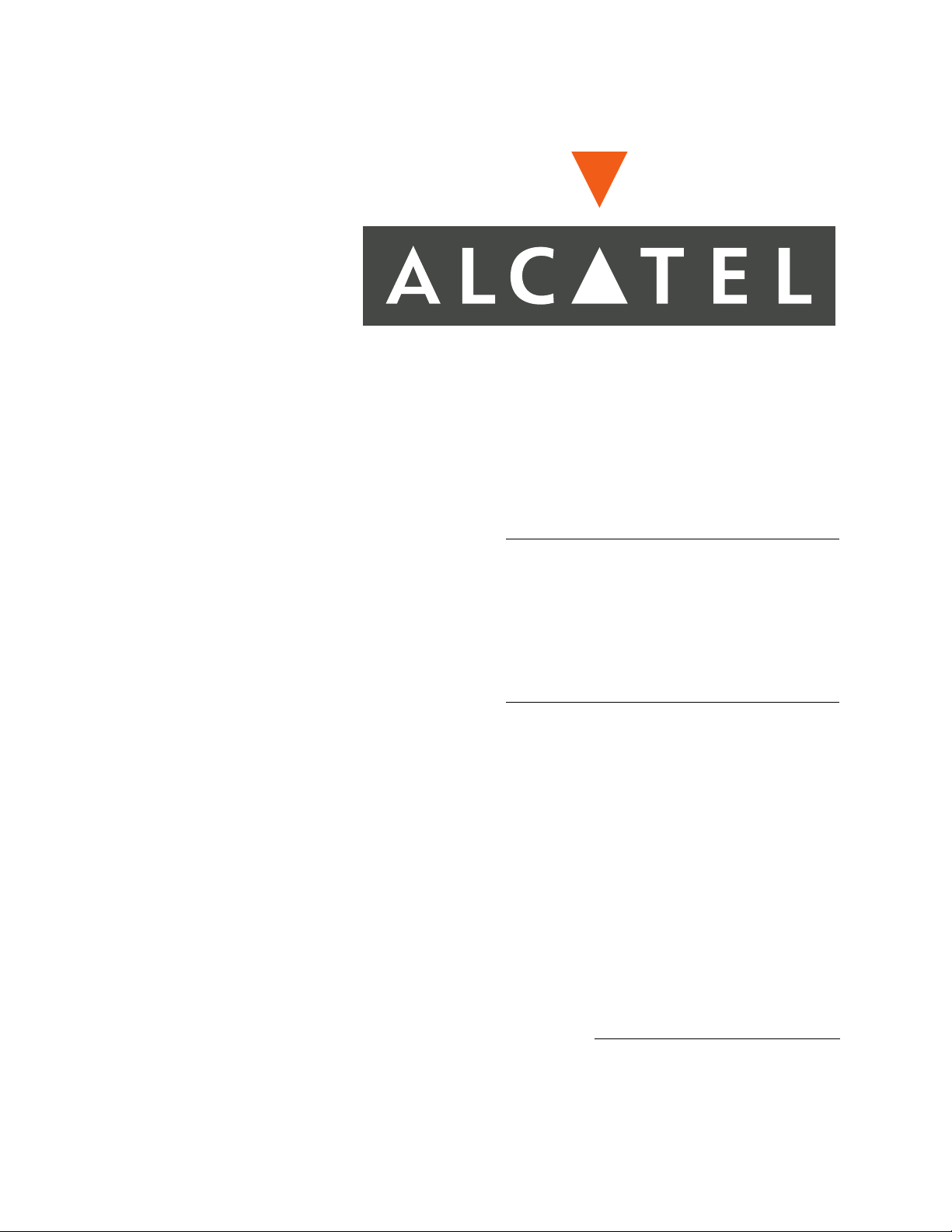
Command
Reference
Guide
June 2005
Page 2
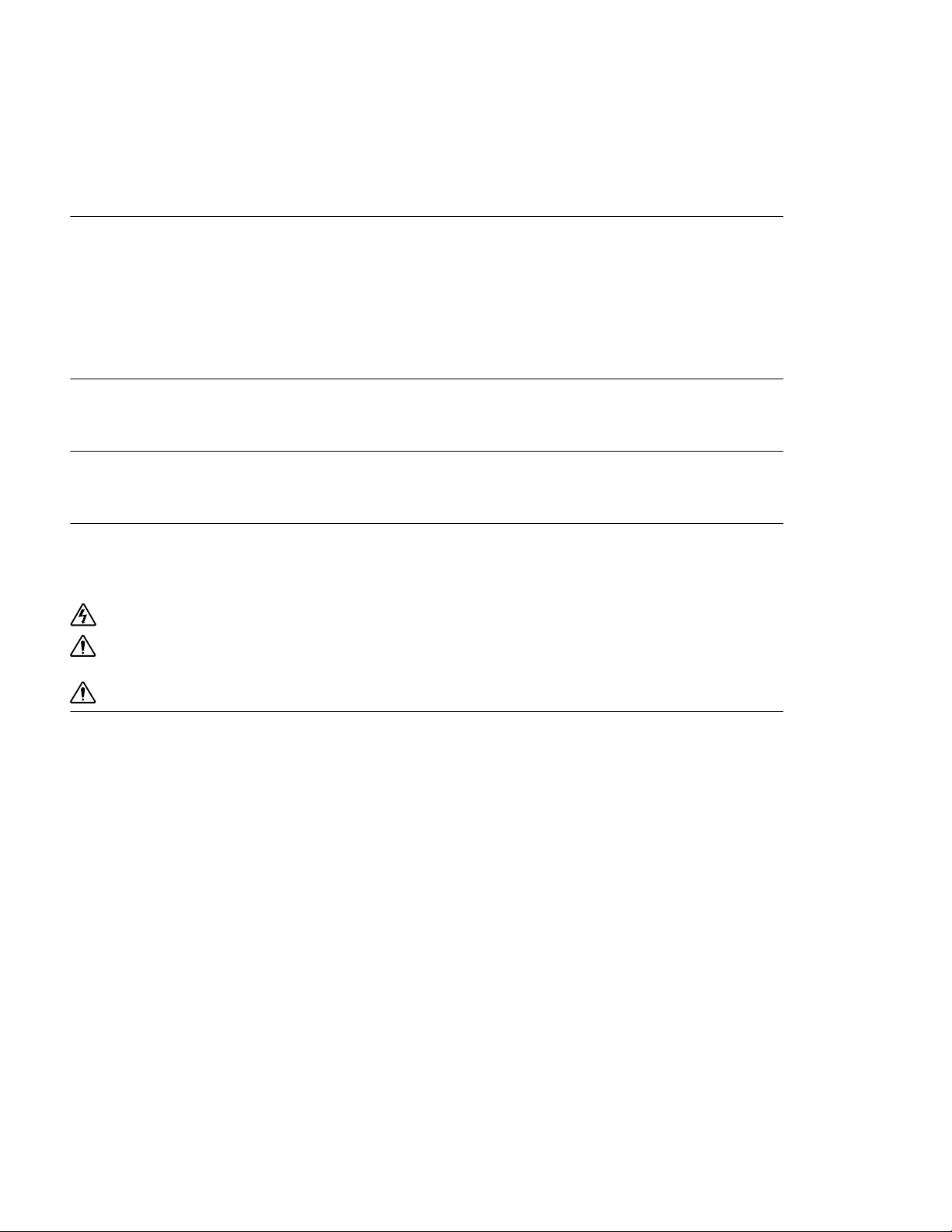
Alcatel. 26801 West Agoura Rd. Calabasas, CA 91301
818 880 3500
Copyright
Copyright © Alcatel, 2003-2005 All rights reserved. No part of this documentation may be reproduced in any form or by any means without
prior written authorization of Alcatel.
Alcatel reserves the right to revise this documentation and to make changes in content from time to time without obligation to provide
notification of such changes.
Alcatel provides this documentation without warranty, express, implied, statutory, or otherwise, and specifically disclaims any warranty of
merchantability, or fitness for a particular purpose. Alcatel may make improvements or changes in the product(s) and/or the program(s)
described in this documentation at any time.
Trad em arks
Alcatel and the Alcatel corporate logo are trademarks of Alcatel All other trademarks appearing in this guide are the exclusive property of their
respective owners.
Software Notice
Alcatel assumes no responsibility for product reliability, performance, or both if the user modifies the .CFG file. Full responsibility for any
performance issues resulting from modifications made to the .CFG file, by the user, is assumed by the user.
Hardware Notice
The Lithium battery in this product is part of a non-volatile memory device and will retain data for 10 years in the absence of power. Alcatel
does not consider the lithium battery in this unit a field replaceable or serviceable part and should not be accessed by the customer.
WARNING: Before working on this equipment be aware of good safety practices and the hazards involved with electrical circuits.
CAUTION: To reduce the risk of fire, use only number 26 AWG or larger UL Listed or CSA Certified Telecommunication Line Cord
for all network connections.
CAUTION: Risk of explosion if battery is replaced by an incorrect type. Dispose of used batteries according to the instructions.
Documentation Feedback
The mission of the Technical Publications group at Alcatel is to provide quality documentation that enhances the user’s experience with Alcatel
products. We are constantly improving our guides and have a genuine interest in ensuring that they are easy to use and enable you to quickly
find information you need. We invite you to be part of this process; please email your comments regarding Alcatel product documentation and
web content to:
info@ind.alcatel.com
www.alcatel.com
June 2005
Page 3
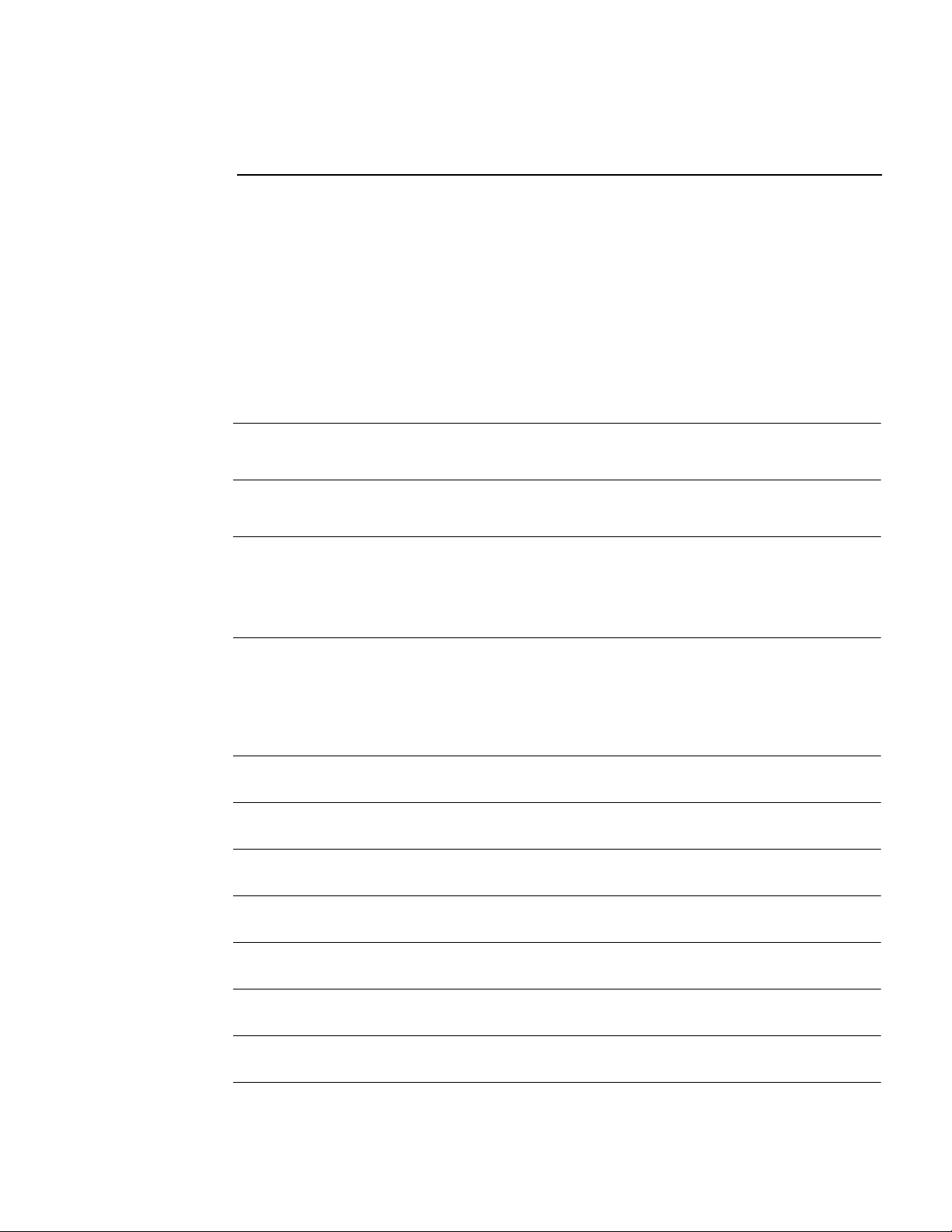
C
ONTENTS
Copyright ........................................................................................................................................... ii
Trademarks .........................................................................................................................................ii
Software Notice .................................................................................................................................. ii
Hardware Notice ................................................................................................................................ ii
Documentation Feedback ...................................................................................................................ii
FIGURES ..................................................................................................V
TABLES ....................................................................................................VII
ABOUT THIS GUIDE ...............................................................................1
Organization .......................................................................................................................................1
Notices ............................................................................................................................................... 2
Documentation ...................................................................................................................................2
1 COMMAND LINE INTERFACE .................................................................3
Command Types ................................................................................................................................ 4
Command Conventions ......................................................................................................................5
CLI Navigation ..................................................................................................................................7
Command Help .................................................................................................................................. 8
2 CLEAR .....................................................................................................13
3 CONFIGURE ............................................................................................113
DEBUG ....................................................................................................643
4
5 DHCP .....................................................................................................807
6 SHOW ......................................................................................................811
7 FILE ........................................................................................................985
8
EXIT ........................................................................................................1001
9 FILTER LIST ............................................................................................1005
Command Reference Guide
Page 4
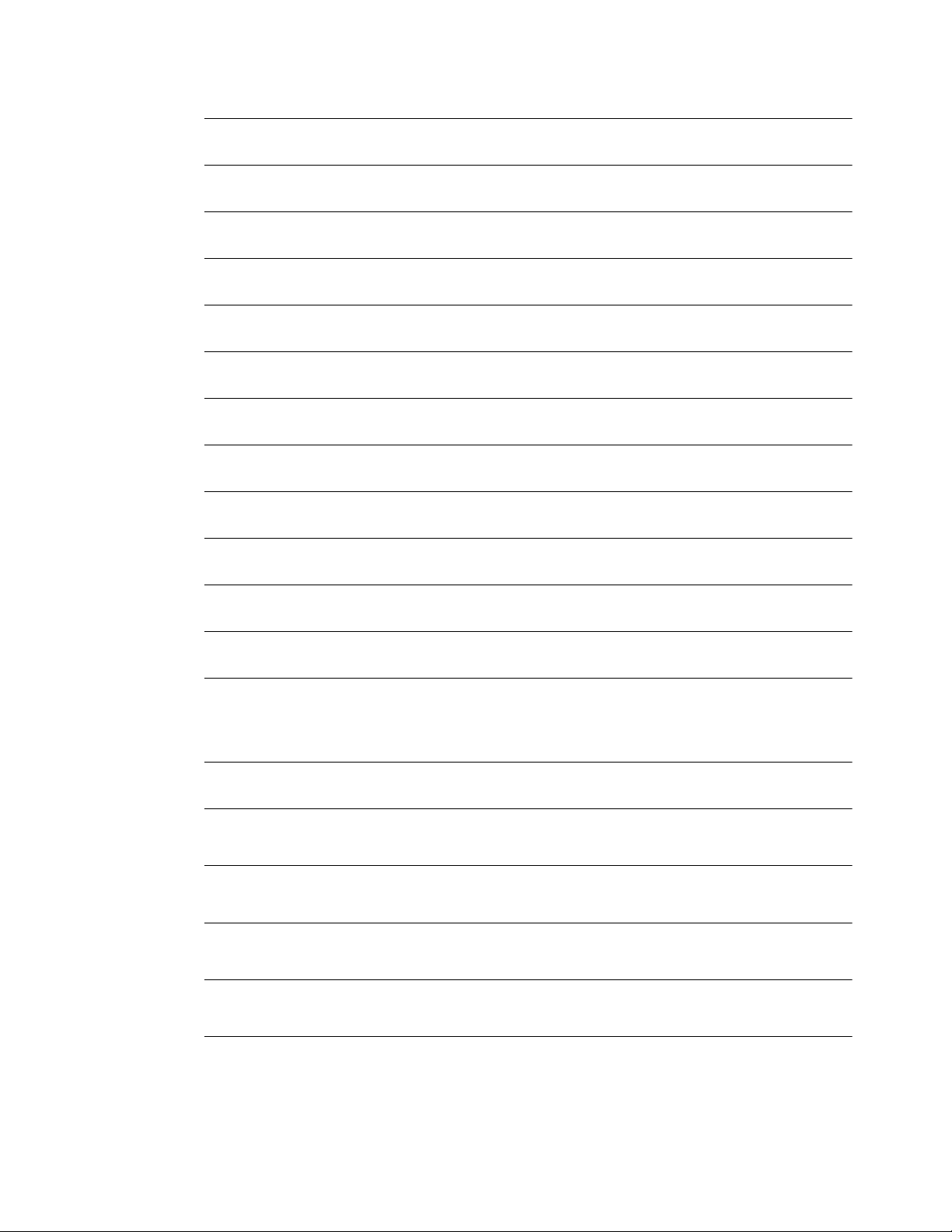
10 GENERIC ROUTING ENCAPSULATION COMMANDS ............................. 1013
11 MULTICAST COMMANDS ...................................................................... 1035
12 IPSEC COMMANDS ................................................................................ 1117
13 PASSWORD ............................................................................................. 1159
14 PING ....................................................................................................... 1161
15 SAVE ....................................................................................................... 1165
16 RELOAD .................................................................................................. 1173
17 TELNET .................................................................................................. 1175
18 TEST ....................................................................................................... 1177
19 TRACE .................................................................................................... 1201
20 FIREWALL COMMANDS ......................................................................... 1203
21 VIRTUAL ROUTER REDUNDANCY PROTOCOL ..................................... 1283
22 ALARMS AND STATISTICS ..................................................................... 1297
Alarms ................................................................................................................................................1298
Statistics .............................................................................................................................................1300
23 PPPOE ................................................................................................... 1307
ISDN ...................................................................................................... 1315
24
GLOSSARY ............................................................................................. 1343
INDEX ..................................................................................................... 1355
COMMANDS INDEX ................................................................................ 1359
Command Reference Guide
CORPORATE POLICY ............................................................................. 1371
Standard Warranty ..............................................................................................................................1371
Equipment Malfunction ......................................................................................................................1372
Contacting >>company<<> ...............................................................................................................1372
Page 5
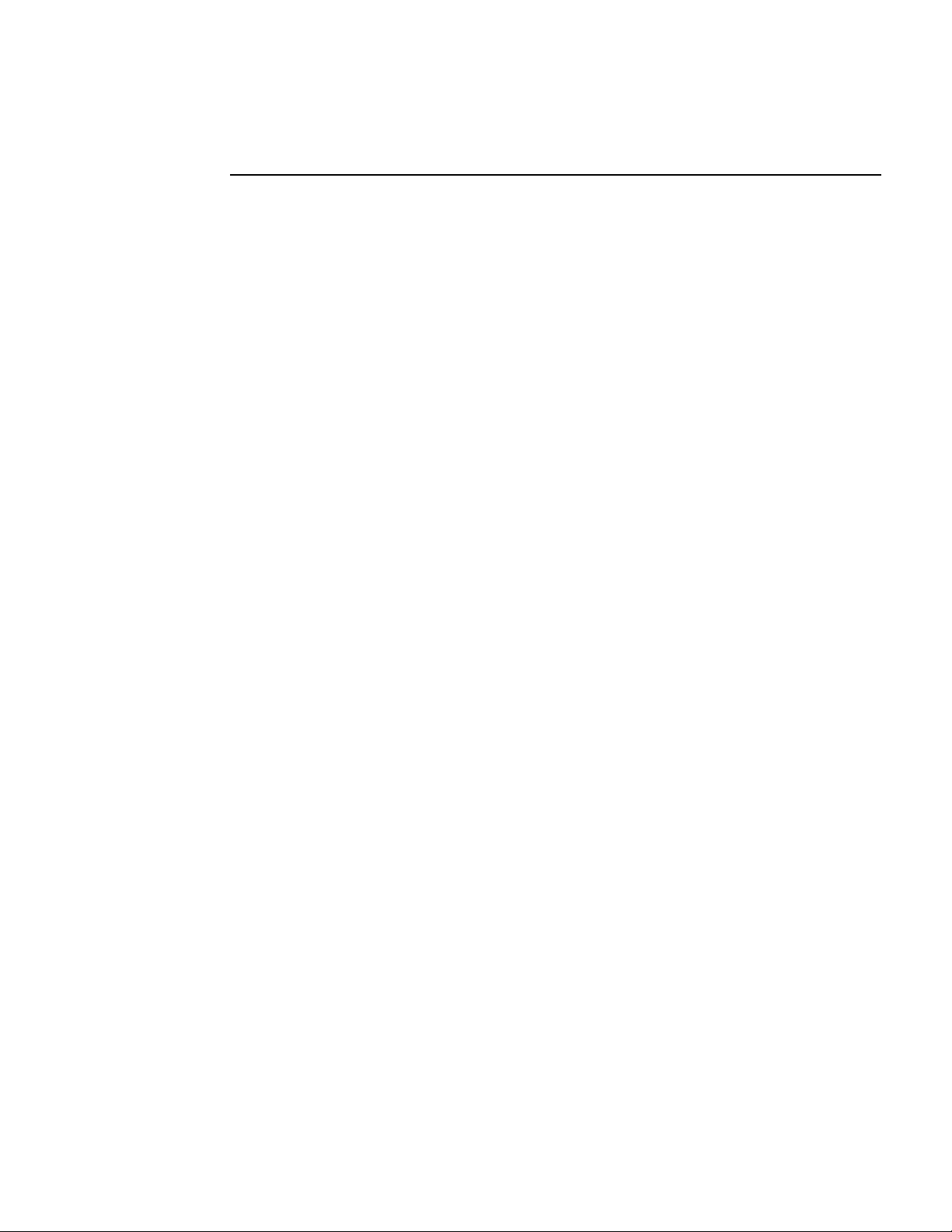
F
IGURES
1 Navigation Keys..........................................................................................................................7
2 Help Screen .................................................................................................................................8
3 Router CLI Command Tree ........................................................................................................ 8
4 ? Help Screen .............................................................................................................................. 9
5 Global Display Command........................................................................................................... 10
6 SNMP Set Command Example................................................................................................... 277
7 SNMP Get Command Example .................................................................................................. 278
8 A Typical Deployment ............................................................................................................... 278
Command Reference Guide
Page 6
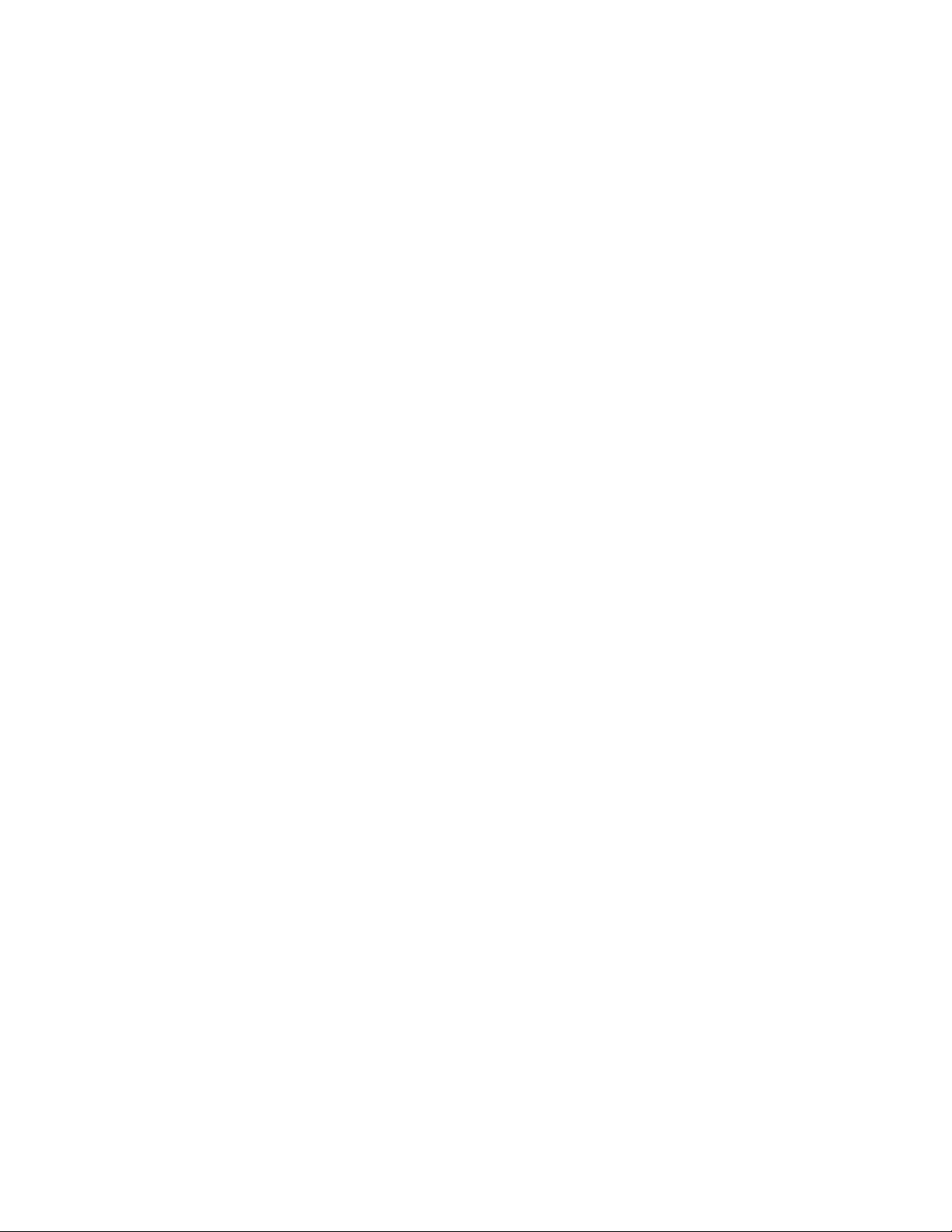
Page 7
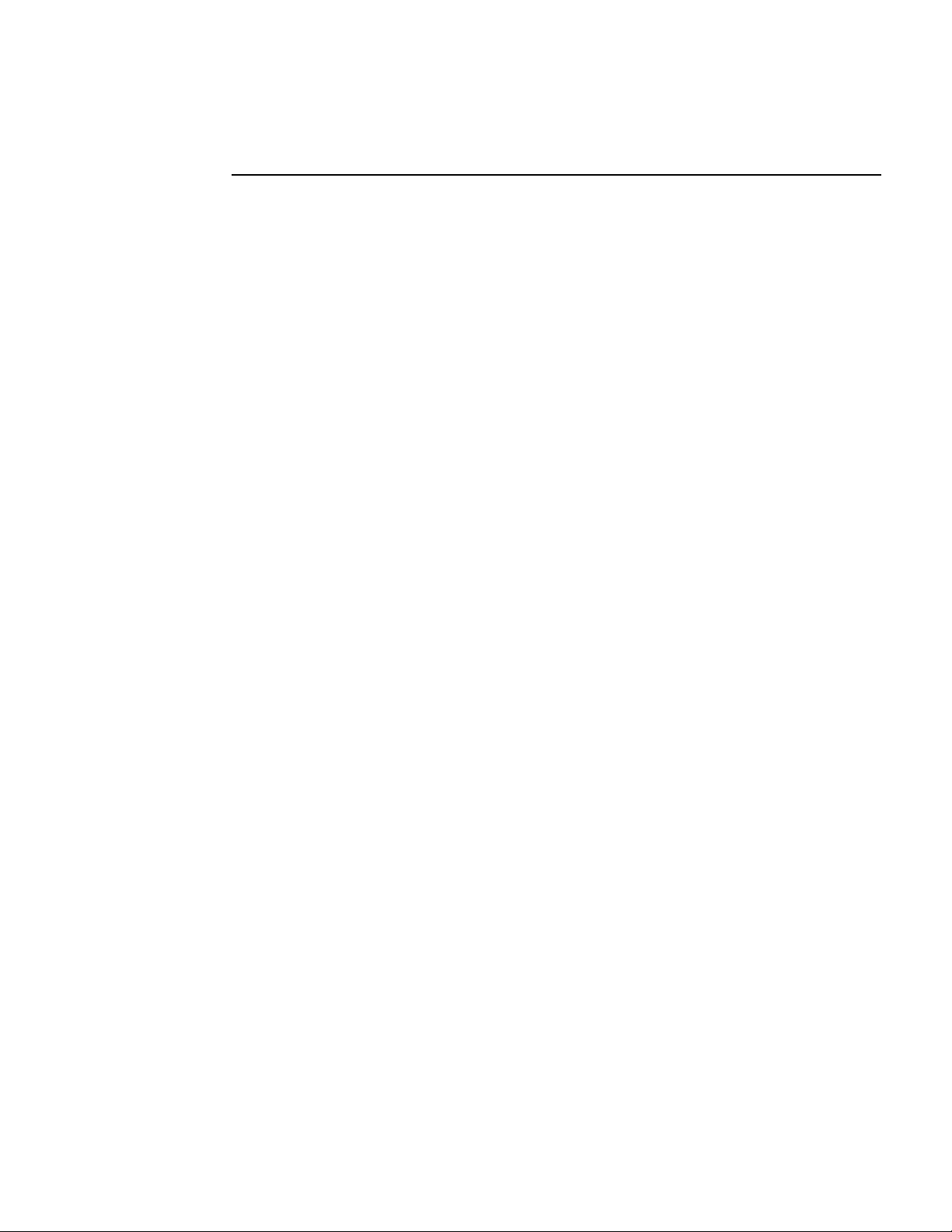
T
ABLES
1 Guide Organization: Major Sections...........................................................................................1
2 Guide Organization: Appendix ...................................................................................................1
3 Context-Sensitive Command Sequence ......................................................................................4
4 Conventions for Syntax............................................................................................................... 5
5 Conventions for Examples ..........................................................................................................6
6 Command Changes or Additions ................................................................................................ 11
Command Reference Guide
Page 8
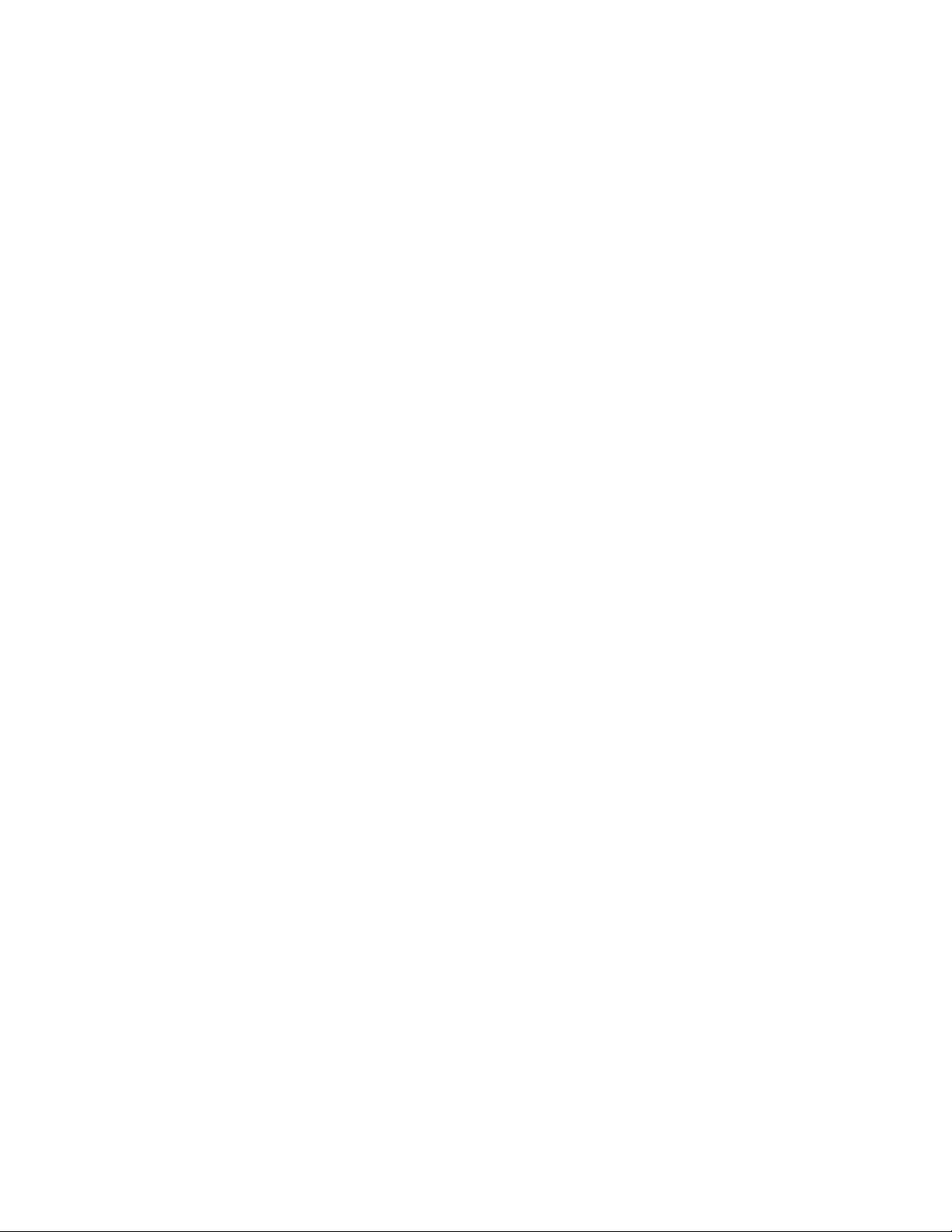
Page 9
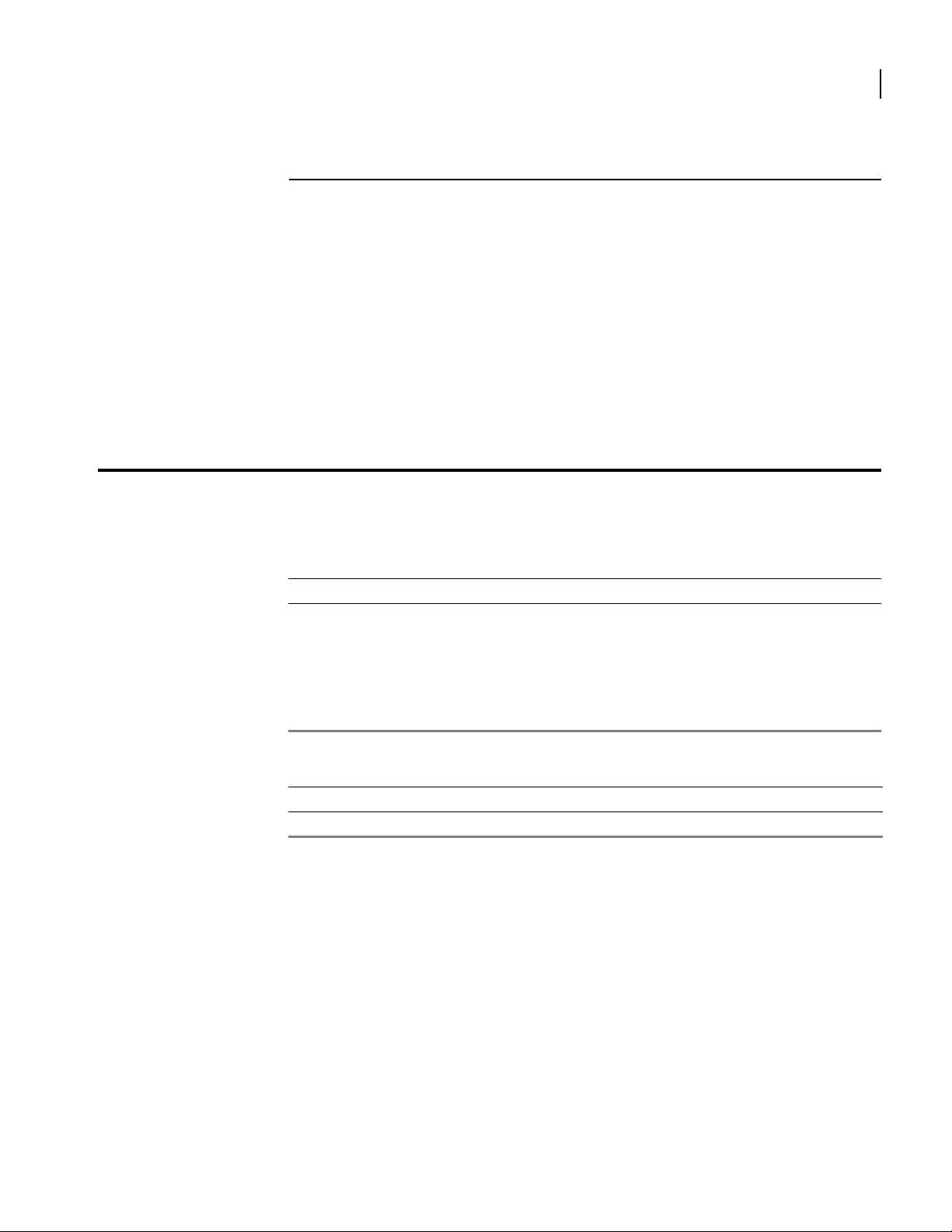
Organization
A
BOUT
The Command Reference Guide describes the Router command line interface (CLI), providing both
instructions and typical command syntax and examples. It complements the Installation Guide,
which is used to install and maintain your Router system.
This guide is designed for network managers and technicians responsible for the administration of
LAN and WAN equipment. Proficiency with networking technologies is assumed.
The following tables describe the organization and content of this guide.
T
HIS
G
UIDE
1
Table 1 Guide Organization: Major Sections
Section Description
About This Guide Defines the user audience, describes the document’s organization, introduces special
Command Line Interface Describes the command line interface (CLI) and how to access navigation and help
Commands Describes individual CLI commands. Commands are organized by protocol and are
Table 2 Guide Organization: Appendix
Appendix Section Description
A Alarms and Statistics Provides information about system alarms and system statistics.
notices, and provides information about other Router user guides.
features. A review of Router configuration standards is included.
in alphabetical order. Each entry provides a command description and syntax and
usage examples.
Command Reference Guide
Page 10
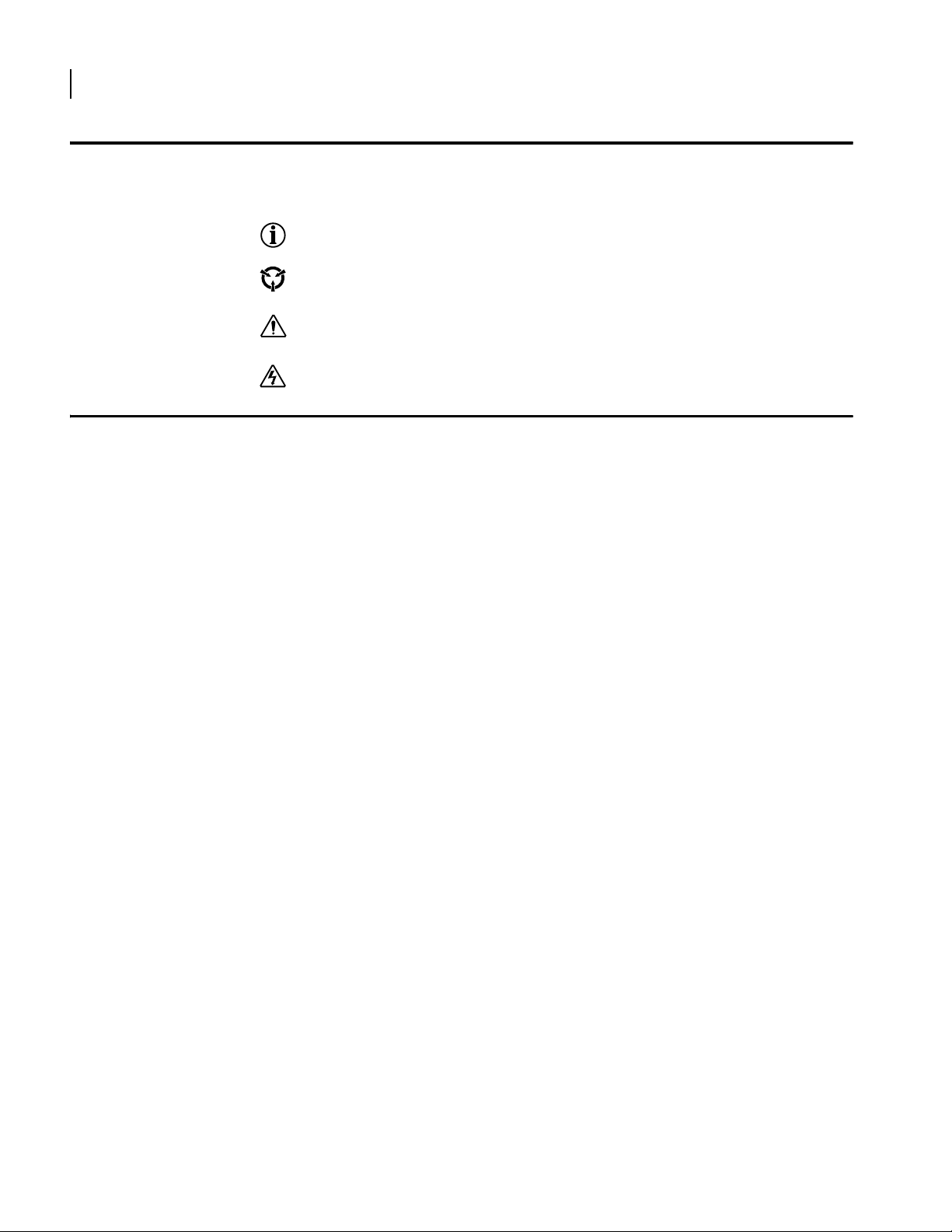
2
Notices
Documentation
Chapter : About This Guide
Notice paragraphs alert you about issues that require attention. The following paragraphs describe
the types of notices used in this guide.
NOTE: A Note offers suggestions for optimal use of your Router system.
ESD: An ESD notice provides information about how to avoid discharge of static electricity and
subsequent damage to the Router equipment.
CAUTION: A Caution notice provides information about how to avoid damage to the equipment or
application, or to avoid possible service disruption.
WARNING: A Warning notice provides information about how to avoid personal injury.
All Router user guides are available in Portable Document Format (PDF). These PDF files are
included on the CD-ROM that ships with each Router system. The PDF files are also available on
the Router website:
http://eservice.ind.alcatel.com.
To view PDF files, Adobe Acrobat® Reader® 4.0 must be installed on your PC. If you do not have
the Adobe Acrobat Reader installed on your system, you can obtain it free from the Adobe website:
www.adobe.com.
Other Router Guides In addition to this guide, Router documentation includes the following:
Quick Start Guides
A quick start guide is shipped with each system.
Installation Guides
These guides are designed for network managers and technicians who are responsible for the
installation of networking equipment in Telco and service provider network facility
environments.
Configuration Guides
These guides explain how to implement specific features and protocols on Router routers.
Router User Guide
This user guide explains the general usability features of Router routers.
Command Reference Guide
Page 11
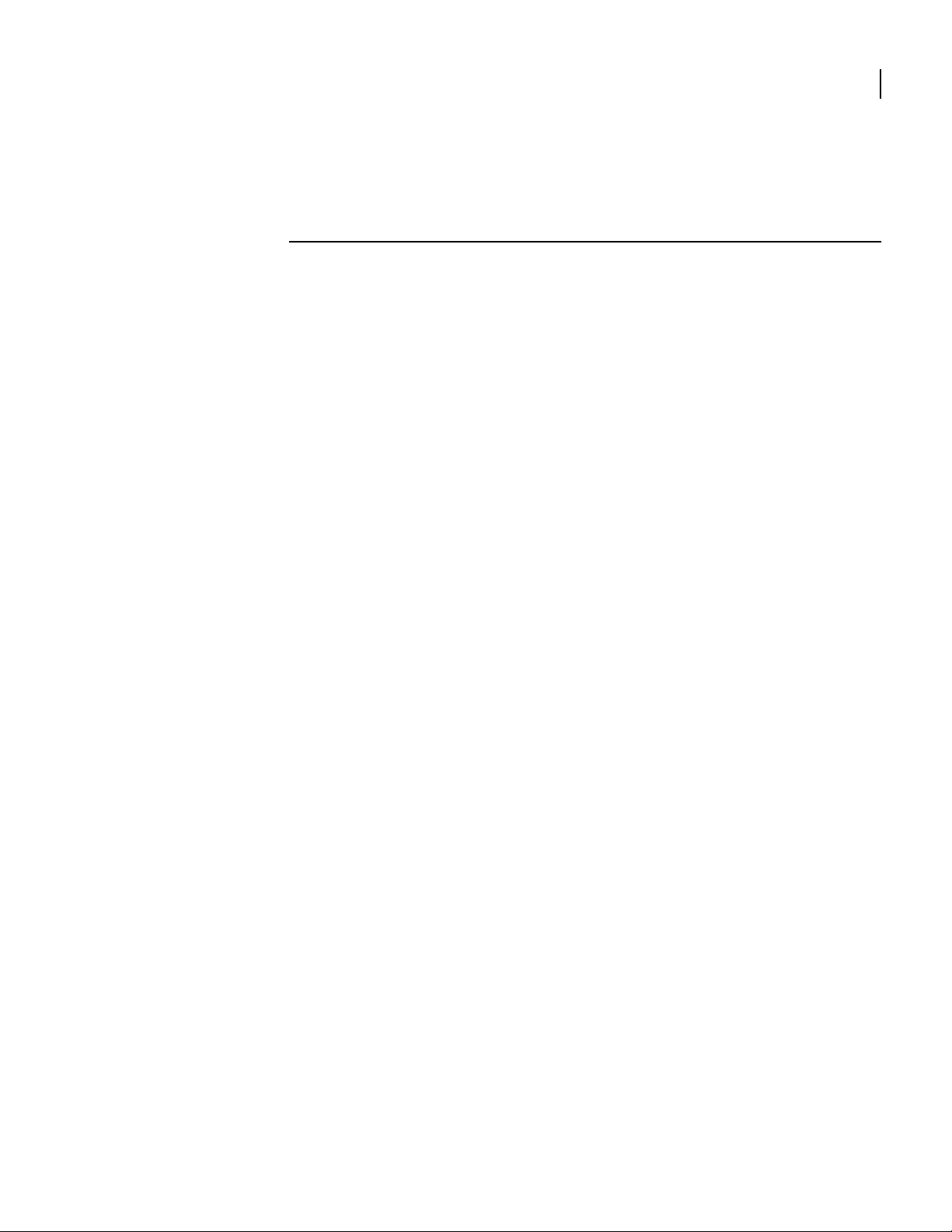
1
C
OMMAND
This section introduces the command line interface (CLI) hierarchy and the conventions used
to describe it. It also introduces the CLI navigation keys and methods, as well as the available
help screens.
L
INE INTERFACE
3
Command Reference Guide
Page 12
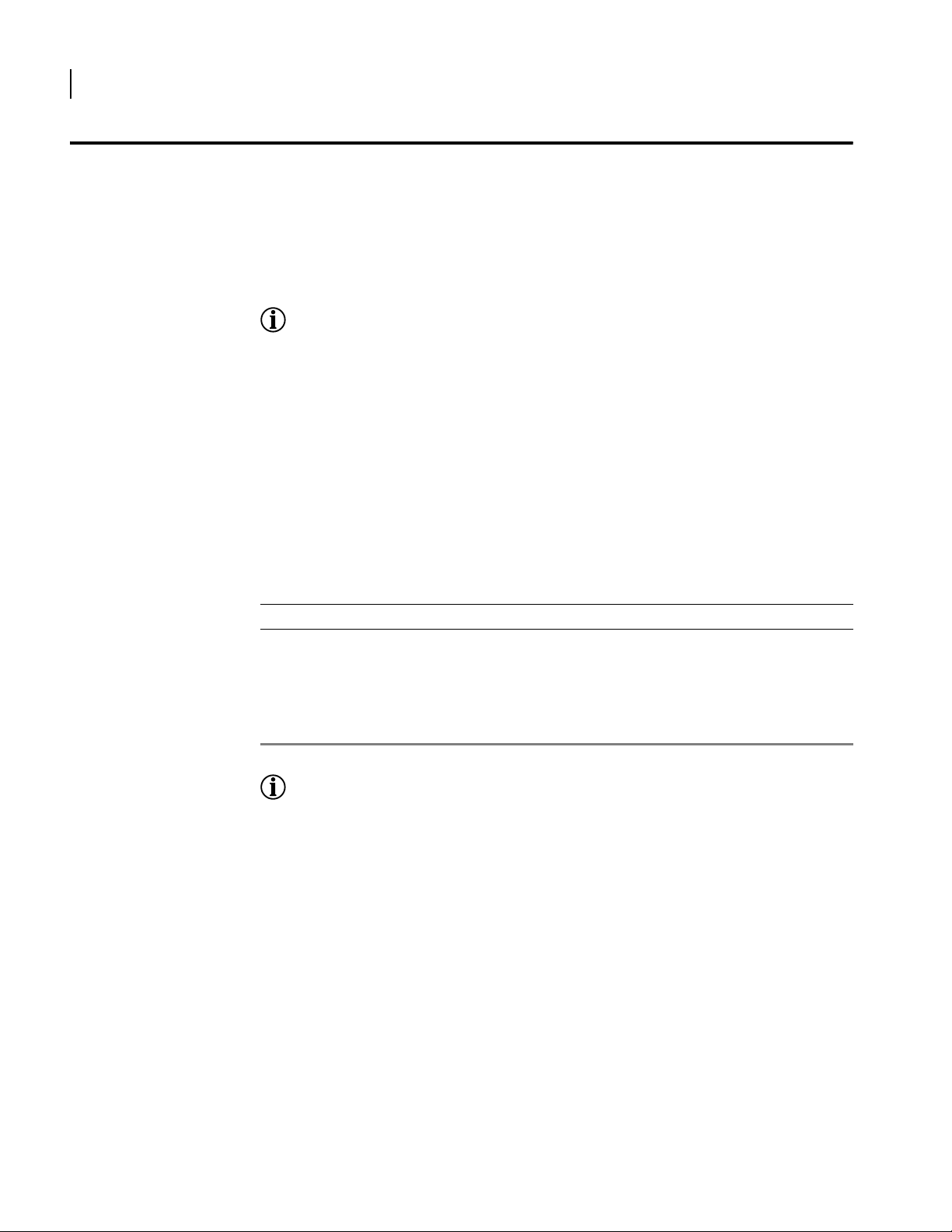
4
CHAPTER
1
Command Types
This guide contains two types of commands: transition, or mode change, commands and
standard commands.
Transition commands do not affect the system configuration, they are used to gain access to
lower- or next-level commands in the CLI hierarchy. Following each transition command is a
brief description, a syntax and usage example, a list of next-level commands, and a list of
systems for which the command is applicable.
Standard commands are used to configure the system. Following each standard command is a
brief description, a list of parameters and definitions, a syntax and usage example, a list of
related commands, and a list of systems for which the command is applicable.
Context-Sensitive Commands
Some commands are context-sensitive. Once a module, bundle, or Ethernet port has been
selected for configuration, all further configuration applies only to the selected interface.
Table 3 shows a context-sensitive command string for an OmniAccess 604system. In this
example, T1 link 1 remains selected for configuration until you exit from the Router model
604/configure/module/t1> prompt.
Chapter 1: Command Line Interface
NOTE: In certain instances, transition commands will select an interface for configuration and access
next-level commands. For example, the configure interface bundle dallas command access the
configure interface bundle mode and selects or creates the bundle dallas.
Table 3 Context-Sensitive Command Sequence
Context-Sensitive Command String Example
1 Go into the configuration mode. 604>configure terminal
2 Specify the type of interface (T1).
3 Choose the specific interface (T1 link 1).
4 From now on, all configuration commands are for T1
link 1 until you exit from module configuration or
choose another T1 link.
NOTE: Command strings that require identification of a specific interface are context-sensitive.
604/configure>module t1
604/configure>module t1 1
604/configure/module/t1 1>
Command Reference Guide
Page 13
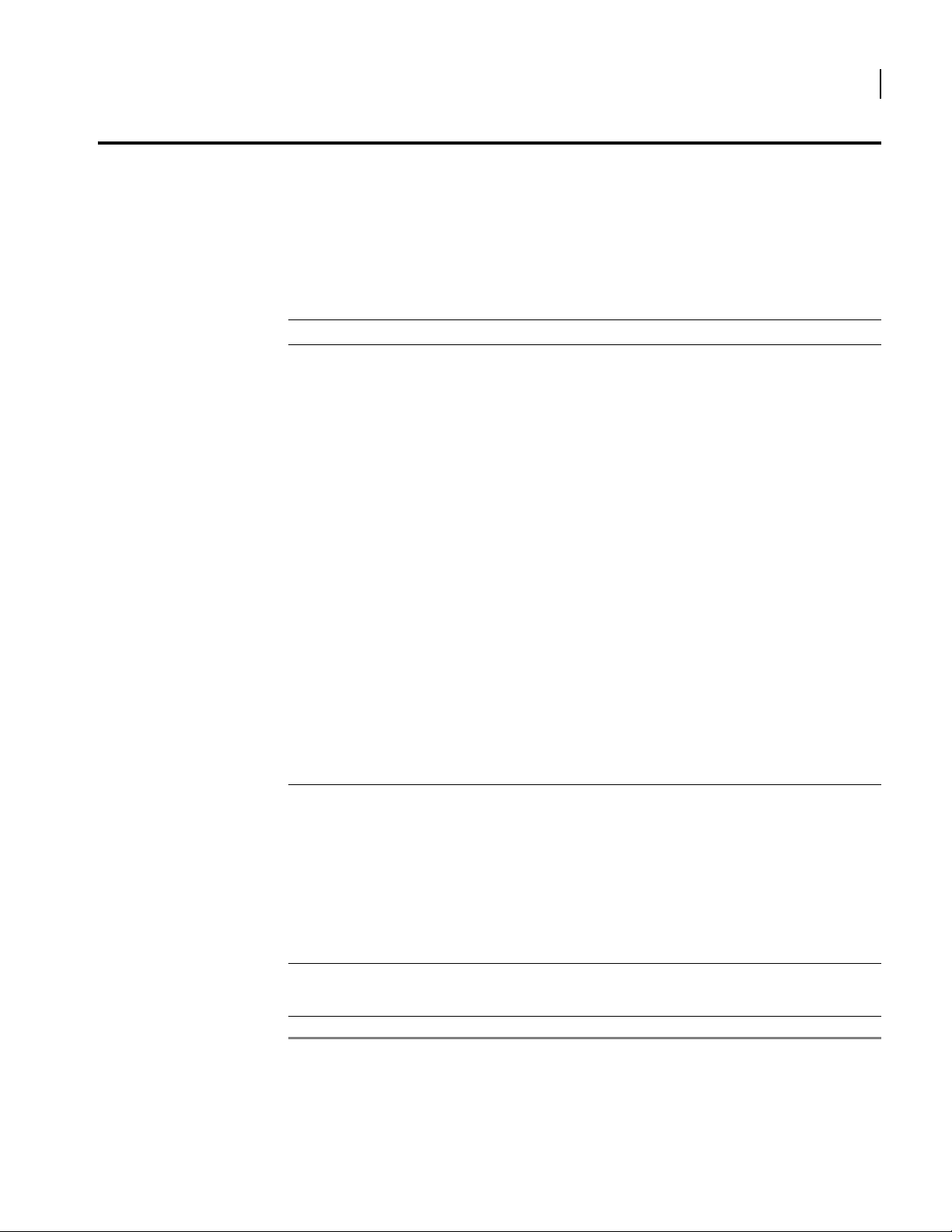
Command Conventions
Each command is briefly described and then followed by the complete syntax, which is
essentially a map of the command that shows mandatory and optional parameters. A command
example follows, and the systems for which the command applies are listed.
The following tables provide details of the conventions in this guide that are used for syntaxes,
examples, and interfaces.
Table 4 Conventions for Syntax
For Syntax What it means
normal type
[ a | b | c ]
< >
[ ]
5
Within syntaxes, “normal type” represents required words that must be entered by the
user — except when followed by a parameter setting that is enclosed in angled
brackets. In that case, only enter the parameter setting enclosed in the angled
brackets.
Example 1: Normal type only.
In this example, the user enters the word or argument (module) appearing in the
syntax in “normal type.”
Syntax:
module
Command execution:
module
Example 2: Normal type word or argument that is followed by a second normal type
word or argument, which is followed by a parameter setting enclosed in angled
brackets.
In this example, the user enters the first word or argument “connections,” appearing
in normal type, and then only enters the value “4” of the second word or argument.
Syntax:
connections connections < n >
Command execution:
connections 4
In other words, the first occurence of “connections” must be entered because it is not
followed by a setting enclosed in angled brackets. The second occurence of the word
“connections” must NOT be entered because it is followed by a setting enclosed in
angled brackets. This value of the setting must be entered to execute the command.
Normal brackets “[ ]” indicate optional keywords or arguments.
A vertical bar “ | “ separates individual settings.
Example:
In this example, the user enters the word “timeout;” must specify either for “tcp” or
“udp” for a protocol type; and optionally enters a timeout value “n.”
Syntax:
timeout protocol_type < tcp | udp > [ seconds < n > ]
Command execution:
timeout udp 3600
Angled brackets. All parameter settings are enclosed in angled brackets. The user is
directed to choose an appropriate setting. In some cases, the parameter name
accompanies the required setting.
Optional parameter settings in each syntax are indicated by normal brackets.
Command Reference Guide
Page 14
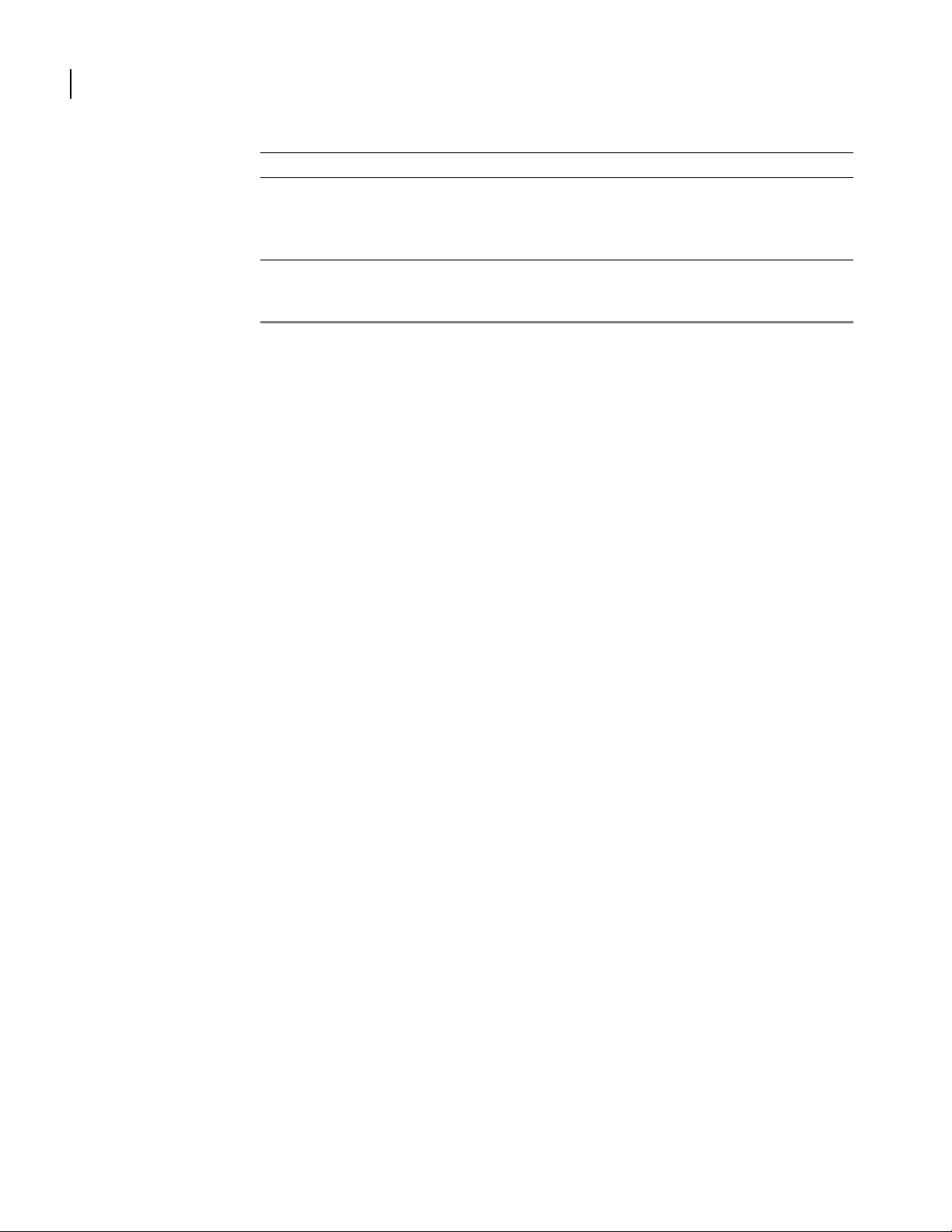
6
CHAPTER
1
Abbreviated Commands
Chapter 1: Command Line Interface
Table 5 Conventions for Examples
For Examples What it means
normal type
bold type
Prompts and commands that are part of the main prompt are shown in normal type.
Examples:
604>
604/display>
All character strings that a user must enter to execute a command are in bold type.
Example:
604> configure term
You may enter commands by typing the first few characters of each word in a command string.
The Router system recognizes the unique abbreviated entry and executes the command
exactly as if you had entered it fully.
For example, to view the currently running system configuration, you may type display
configuration running at the Router> prompt. You may also type dis con run to get the same
result. Similarly, you may abbreviate the optional parameter names required by some
commands.
For example, a typical entry may be as follows:
mlppp mrru 1600 sequence short seg_threshold 1000 differential_delay 100 discriminator
10.1.100.22
To save time, you may type the following abbreviated string:
mlppp m 1600 seq short seg 1000 diff 100 dis 10.1.100.22
Command Reference Guide
Page 15
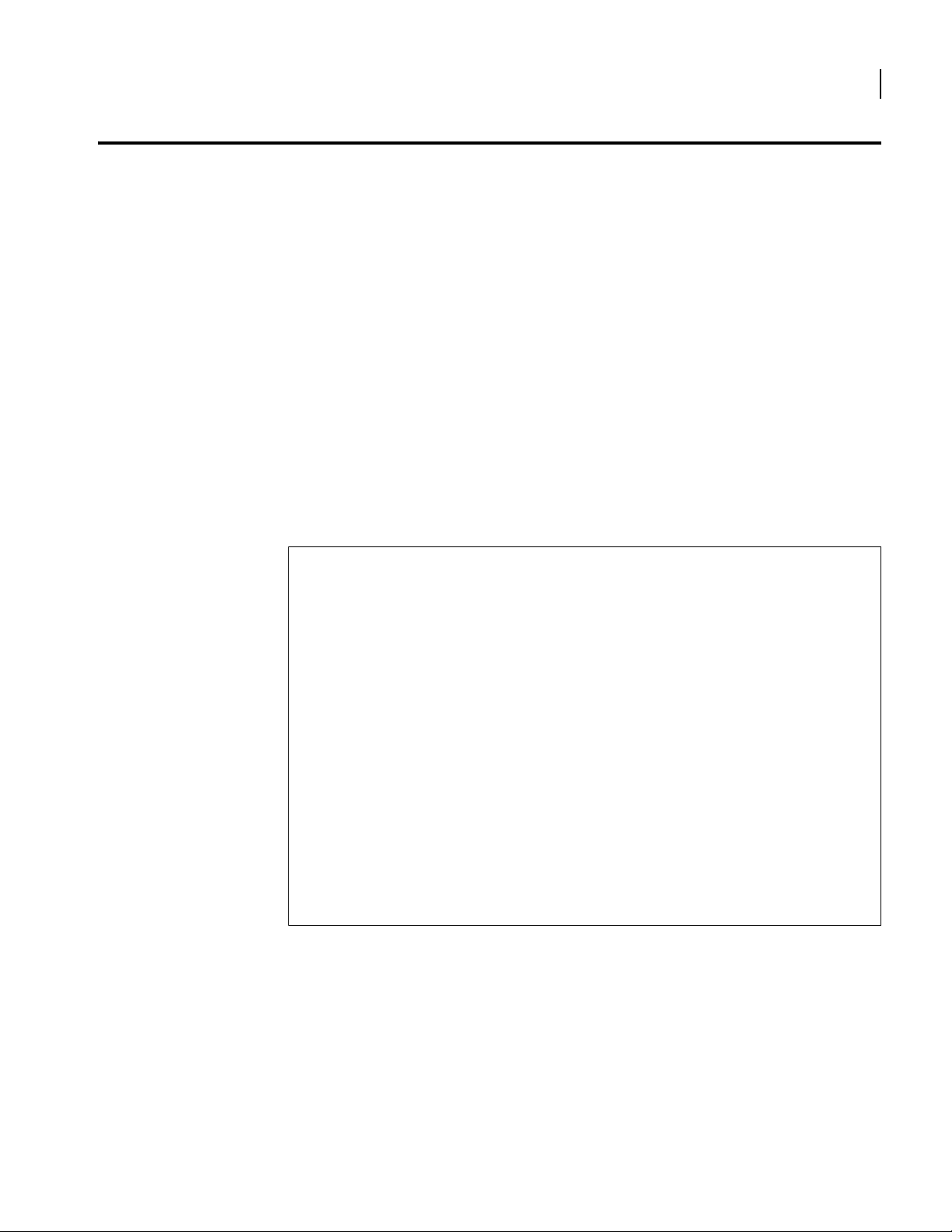
CLI Navigation
Navigation Keys
7
The Tab , Esc, and Ctrl keys may be used to move backwards or forwards in the CLI, edit
entered command strings, or accelerate the command entry process. Global commands, such
as save, ping, and display, may be executed from any level in the CLI hierarchy; they allow
the user to execute commonly used commands without exiting their current configuration
location.
You may use the Ta b key to quickly enter each word of a command without typing its full
name. For example, to enter the configure command, you may type its first two letters and
then press Tab to see the entire word. Then, you may specify an item to configure by pressing
the Spacebar and then pressing Ta b repeatedly until the desired sub-command appears.
Repeat this sequence for each successive sub-command string until the entire command string
appears.
You may also use the other keystrokes shown in Figure 1 during command entry. For example,
to back up the cursor without deleting any characters, type Ctrl-B. To repeat the last
command that you entered, type Ctrl-P. To go back several commands, type Ctrl-P repeatedly
until the desired previous command appears. Or, you may go directly back to the main CLI>
prompt from anywhere in the command hierarchy by typing Ctrl-Z.
Figure 1 Navigation Keys
> help edit
key stroke -- action
---------- -- ----- TAB -- command completion
Esc-B -- go back one word
Esc-F -- forward one word
Esc-DEL -- delete one word left to cursor
BackSpace -- go back and delete one char
Ctrl-A -- start of line
Ctrl-B / <- -- go back one char
Ctrl-D / DEL -- delete a char
-- go up one level if empty command
Ctrl-E -- end of line
Ctrl-F / -> -- forward one char
Ctrl-K -- delete line ahead of cursor
Ctrl-L -- refresh line
Ctrl-N / DN ARROW -- next command in history
Ctrl-P / UP ARROW -- previous command in history
Ctrl-U -- delete entire line
Ctrl-W -- delete one word left to cursor
>
Command Reference Guide
Page 16
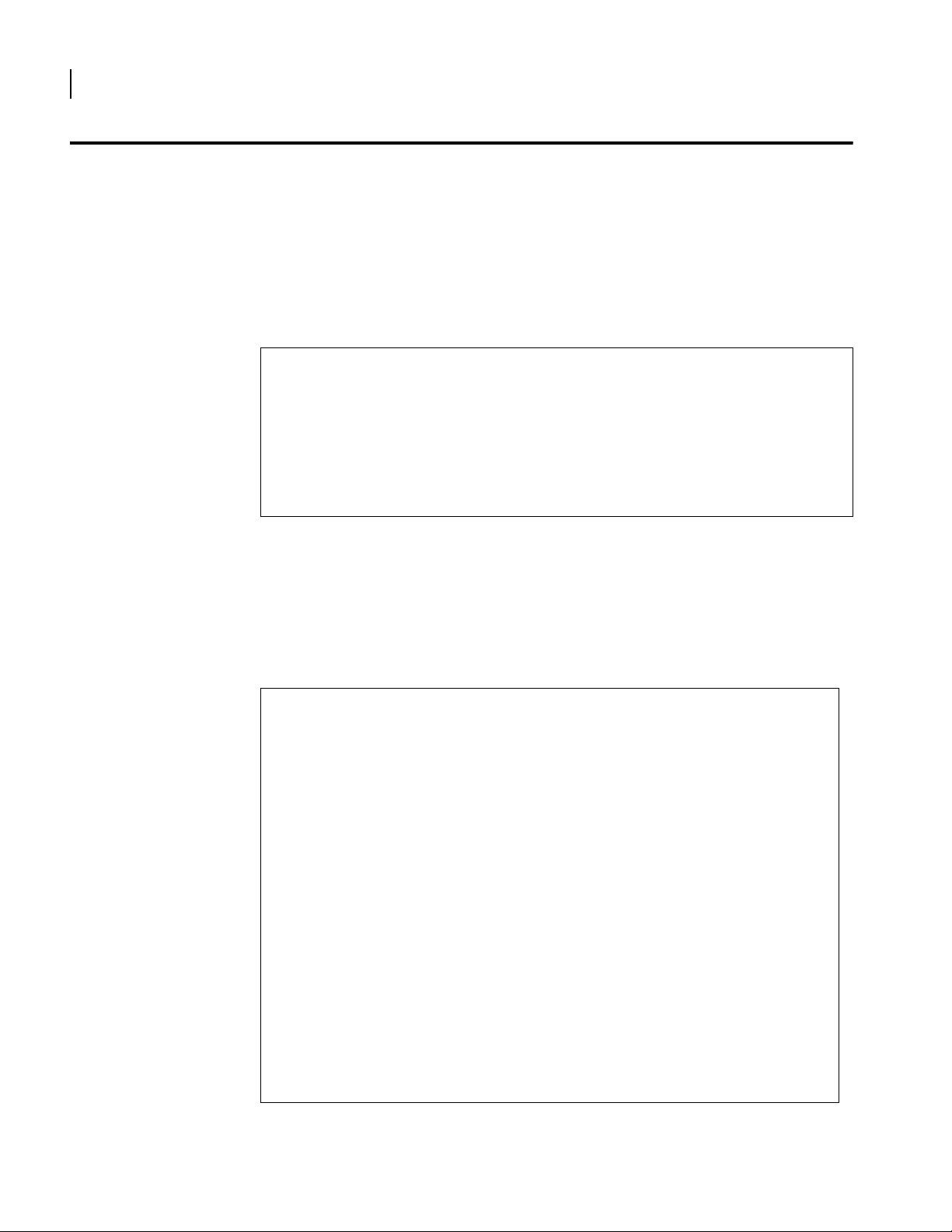
8
CHAPTER
1
Command Help
Help
Chapter 1: Command Line Interface
Command help is available for navigating the CLI command hierarchy and for assistance with
specific commands. You may obtain help by using one of the three commands described below.
Ty pe help at the main CLI prompt to see the basic Router system help information. Or, type
help followed by a command name to view information about that command. Figure 2 shows
the help screen.
Figure 2 Help Screen
> help
? -- display commands under this tree
exit [level] -- exit (level nos ) from the current tree
-- 'exit' from "top level" terminates CLI
Ctrl-Z -- exit to top level
tree -- display tree under current node
type 'help edit' to see editing features
type 'help <cmd>' to get help for that command
>
Tree
You may view a tree that shows all CLI commands, or a tree that shows only the commands
associated with the current command mode (or the routing mode for example). Figure 3 shows
two command tree examples. If you type tree at the main (
entire list of system commands appears. If you type tree within a command mode, such as
604/clear> tree, the commands associated with this command mode are displayed.
Figure 3 Router CLI Command Tree
> tree
xcli
|-- ping
|-- clear
| |-- cfg_file
| |-- arp
| |-- cfg_log
| |-- command_log
| |-- snmp_stats
| |-- counters
| | |-- all
| | |-- ethernet
| | |-- ethernets
| | |-- bundle
| | |-- bundles
| | |-- avc
| | |-- avcs
| | |-- tunnel
| | |-- tunnels
| |-- interface
| | |-- all
| | |-- ethernet
Press any key to continue (q : quit) :
604> or equivalent) prompt, the
Command Reference Guide
Page 17
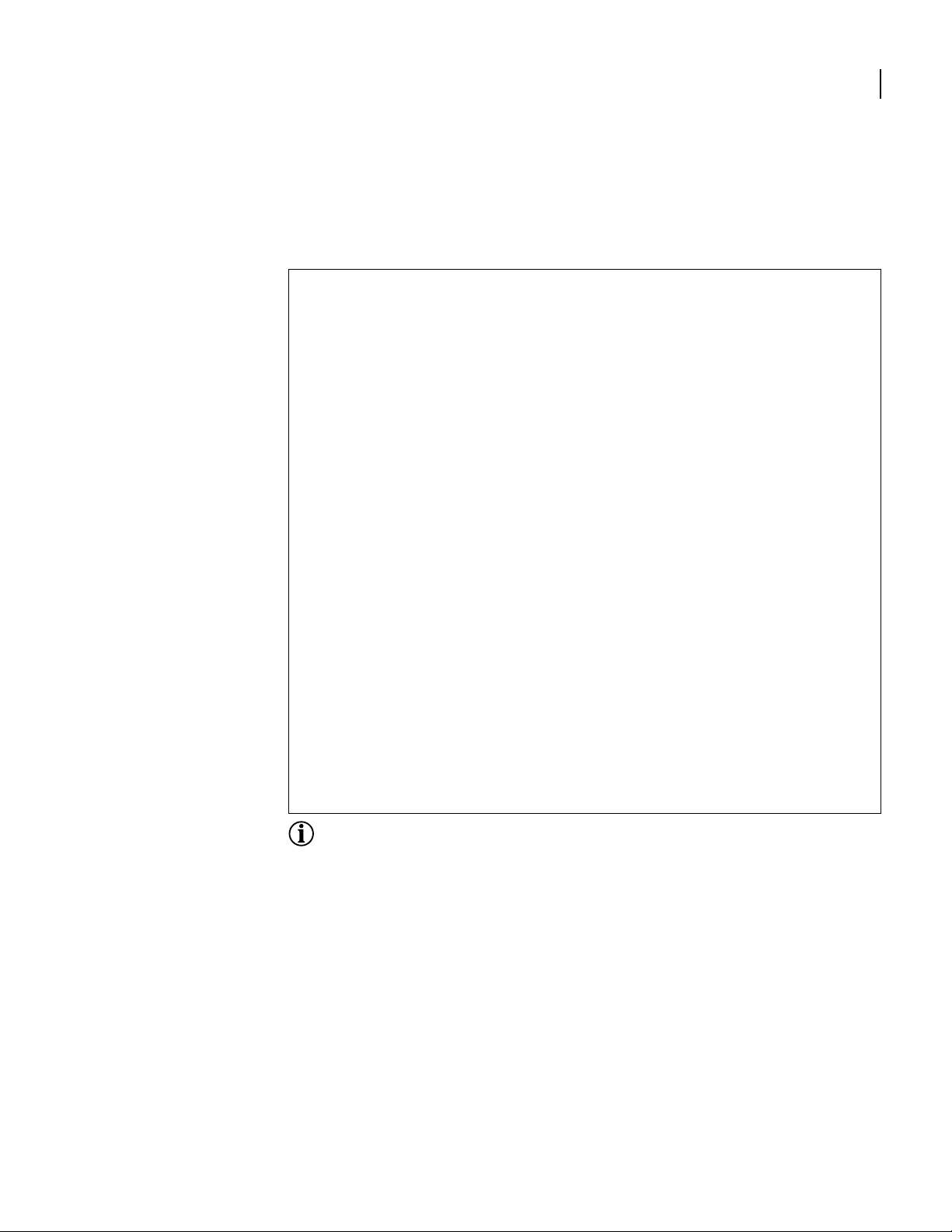
? Help Screen
9
To view help information for a command category, specific command, or a parameter, type the
associated word and a question mark (?). For example, if you type a question mark at the main
command prompt, the system command categories appear. Figure 4 shows a display of these
top-level commands.
Figure 4 ? Help Screen
> ?
NAME
xcli -- This is root and not a command
SYNTAX
COMMANDS <cr>
DESCRIPTION
COMMANDS -- Any of the following commands can be used
clear -- access clear commands
configure -- configure from ( flash / network / terminal )
debug -- accesses debug commands
dir -- directory of files in flash
erase -- access erase filesystem commands
file -- access file commands
password -- Change the user password
ping -- invoke ping
reboot -- reboot the system
reload -- reboot the system
save -- save configuration to ( local / network )
show -- access show commands
tclsh -- To invoke TCL shell
telnet -- open a telnet connection
test -- access test commands
trace -- trace route to destination address or host name
write -- write to terminal/network/flash
>
NOTE:
The default parameters for specific commands appear in parenthesis.
Command Reference Guide
Page 18
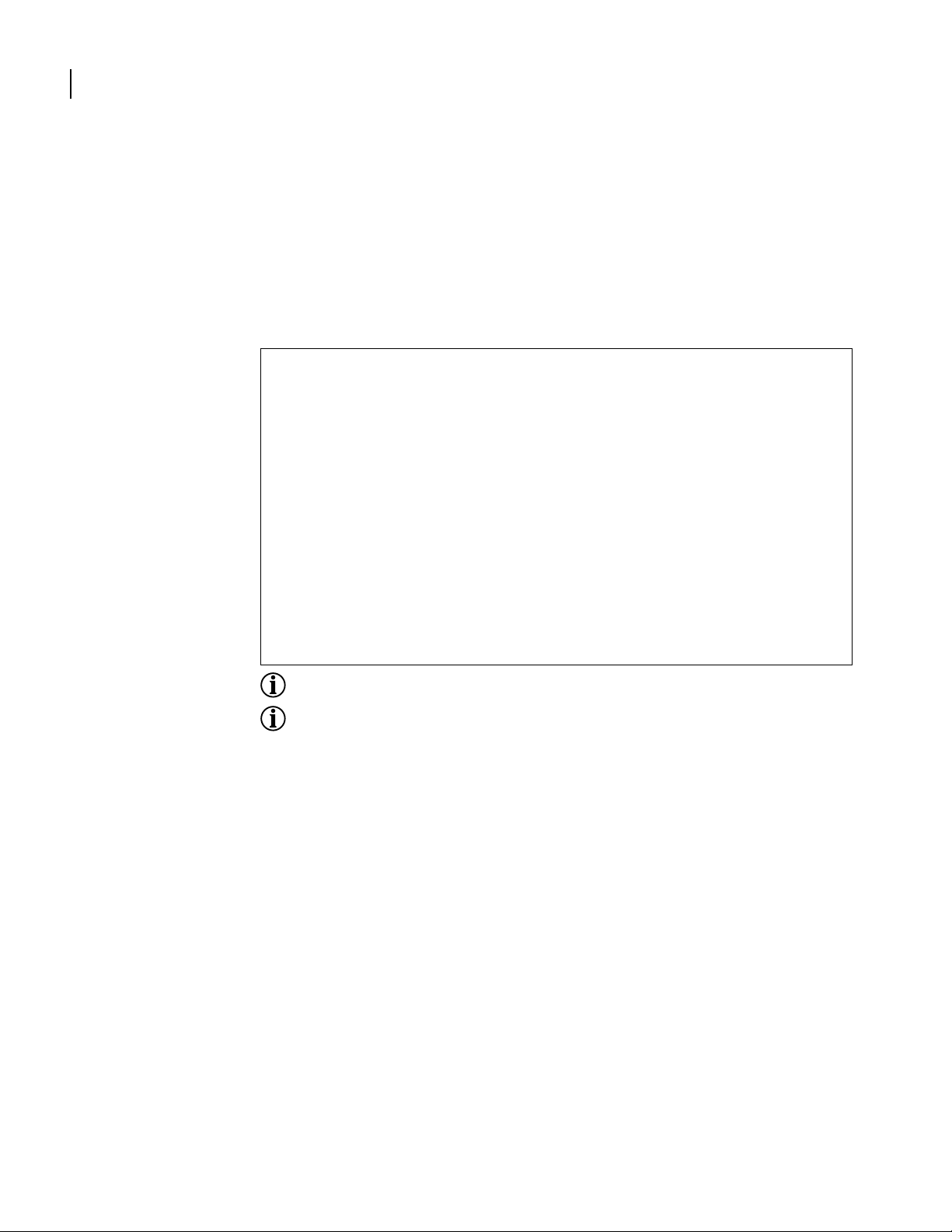
10
CHAPTER
1
Global Commands
Chapter 1: Command Line Interface
All display, ping, and save commands are available from any level of the CLI. For example, the
global display commands allow the user to view current configuration settings, alarms, or
tests without exiting the configure mode. In (Figure 5), a user has displayed a bundle
summary while configuring a new bundle.
Similarly, the ping and save commands are available at any level of the CLI command. The
ping command verifies connectivity between the Router system and other network hosts;
access to the save commands from anywhere in the CLI ensures that your configurations may
be saved periodically.
Figure 5 Global Display Command
> show configuration
: Select type of 'configuration' ( Hit Tab )
> dir
CONTENTS OF /flash1:
size date time name
-------- ------ ------ ------- 6467513 FEB-04-2004 13:51:22 T1000.1223.Z
6771268 APR-01-2004 11:38:42 T1000.Z
1908 APR-01-2004 11:56:18 system.cfg
0 FEB-05-2004 07:12:30 oldsystem.cfg
6500329 APR-01-2004 11:49:22 T1000.020404.Z
Total bytes: 19741018
Bytes Free: 12713984
>
NOTE:
Users can use show or display. These commands can be used interchangeably.
NOTE: The tab completion feature is not currently available for global commands.
Command Reference Guide
Page 19
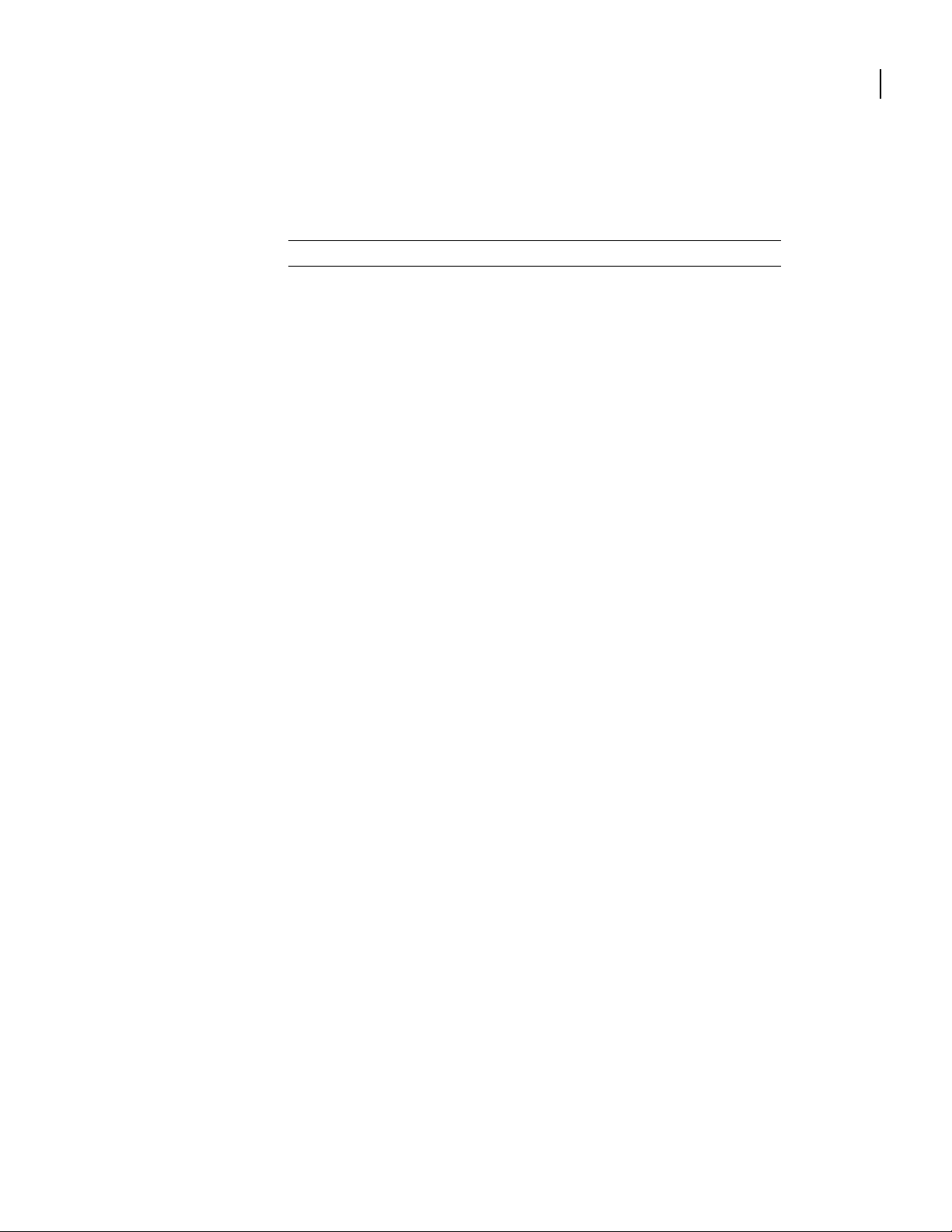
Improved Usability
11
In this release, the following commands have been modified or added so as to conform with
industry standard CLI implementations.
Table 6 Command Changes or Additions
The command was: The command is now:
(new command) show ip interface brief
show ip packet_filter filter_list <name> show ip access-list <name|number>
show ip packet_filter rules (int-name) show ip access-list-rules <int-name>
show ip packet_filter statistics show ip access-list-stats <int-name>
show configuration stored show startup-config
show configuration running show running-config
show temperature show environment
show tech show tech-support
display ... show ... All display commands are now show
commands.
show snmp src_address show snmp trap-source
show snmp trap_host show snmp trap-host
show snmp trap_config show snmp traps
show qos class_templates This command is has been deleted
clear cfg_file erase startup-config
new command clear counters and clear counters all
clear interface bundle clear counters bundle
clear interface bundles clear counters bundles
clear interface Ethernet clear counters Ethernet
clear interface Ethernets clear counters Ethernet
clear interface avc clear counters avc
clear interface avcs clear counters avcs
clear interface tunnel clear counters tunnel
clear interface tunnels clear counters tunnels
clear ip packet_filter counters clear ip access-list counters
file format 0 erase flash
file ls show flash or dir
file rm filename erase flash:filename
save local write memory
configure network write network
configure flash configure flash or configure memory
configure network configure network or write network
Debug fr displayifinfo Debug fr bundle-info
Debug fr displayvcinfo Debug fr pvc-info
(new command) Debug fr mfr states <bundle-name>
(new command) Debug fr mfr state-machine
(new command) Debug fr mfr bundle-buffers
(new command) Debug fr packet inverse-arp
(new command) Debug fr packet mfr
Command Reference Guide
Page 20
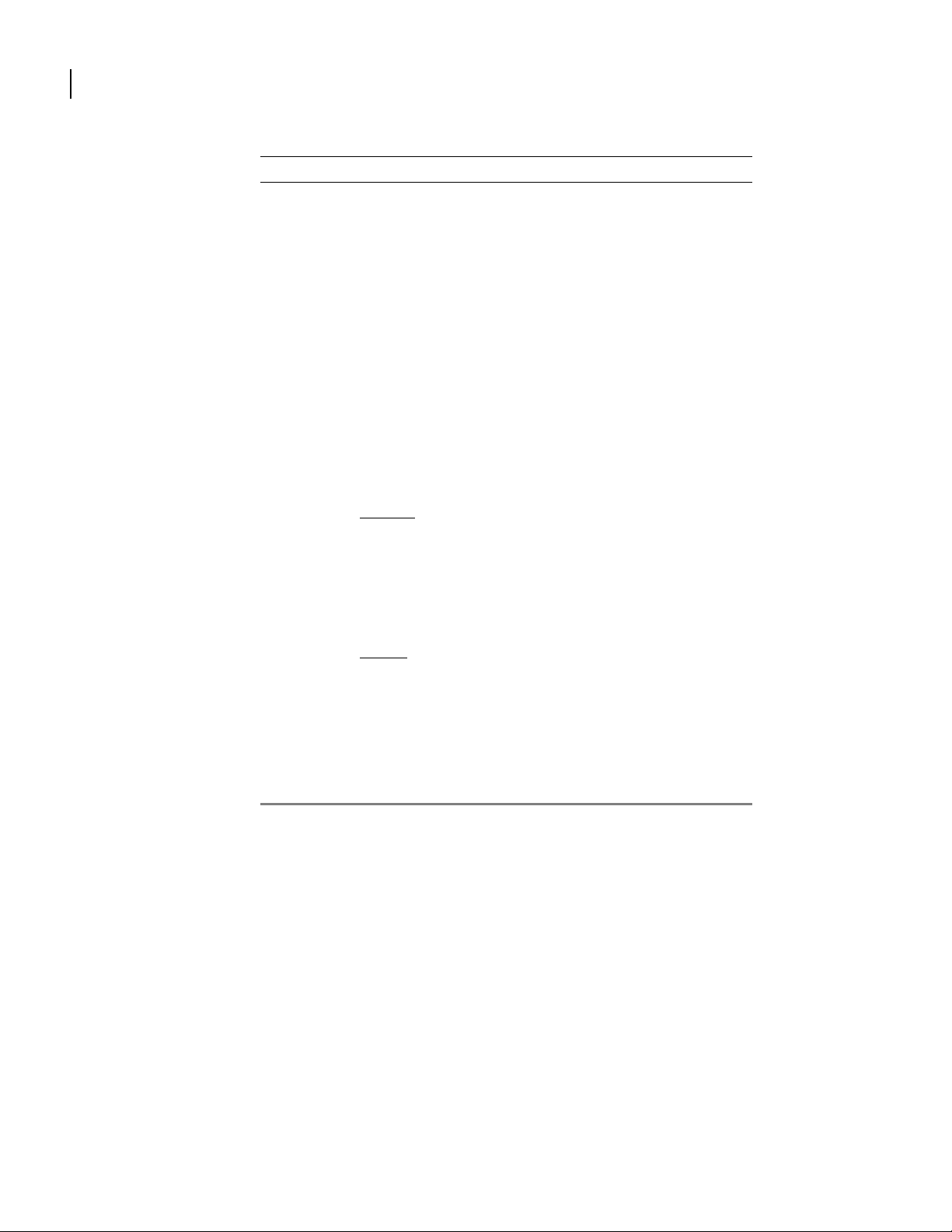
12
CHAPTER
1
Chapter 1: Command Line Interface
Table 6 Command Changes or Additions
The command was: The command is now:
reboot reload
snmp snmp-server
snmp system_id snmp-server chassis-id
snmp enable_trap snmp-server enable traps
snmp src_address snmp-server trap-source
snmp trap_host snmp-server trap-host
conf> ip filter_list conf> ip access-list
conf> ip apply_filter conf> ip access-group
conf/Ethernet> ip apply_filter conf/Ethernet> ip access-group
conf/bundle> ip apply_filter conf/bundle> ip access-group
conf/bundle/fr/pvc> ip apply_filter conf/bundle> ip access-group
conf/avc> ip apply_filter conf/avc> ip access-group
Conf> qos load_class_templates Deleted
Conf> qos delete_class_templates Deleted
/configure/Ethernet/qos> add_class
class_name parent [template]
priority ] [ src_ip_address ] [ dst_ip_address
]
[ netmask ] [ port ] [ vlan_id ] [ dscp ] [
dot1p ] [ nat_ip ] [ mark_dscp ] [ mark_vlan
] [ mark_dot1p ]
Router/configure/bundle/qos> add_class
class_name parent [template
priority ] [ src_ip_address ] [ dst_ip_address
]
[ netmask ] [ port ] [ vlan_id ] [ dscp ] [
dot1p ] [ nat_ip ] [ mark_dscp ] [ mark_vlan
] [ mark_dot1p ]
Router/configure/bundle/qos/class>
template
[ cr ] [ br ] [
] [ cr ] [ br ] [
Template parameter has been removed. The
command is now:
Router/configure/Ethernet/qos> add_class
class_name parent [ cr ] [ br ] [ priority ] [
src_ip_address ] [ dst_ip_address ]
[ netmask ] [ port ] [ vlan_id ] [ dscp ] [ dot1p ] [
nat_ip ] [ mark_dscp ] [ mark_vlan ] [ mark_dot1p
]
Template parameter has been removed. The
command is now:
Router/configure/Ethernet/qos> add_class
class_name parent [ cr ] [ br ] [ priority ] [
src_ip_address ] [ dst_ip_address ]
[ netmask ] [ port ] [ vlan_id ] [ dscp ] [ dot1p ] [
nat_ip ] [ mark_dscp ] [ mark_vlan ] [ mark_dot1p
]
Deleted.
Command Reference Guide
.
Page 21
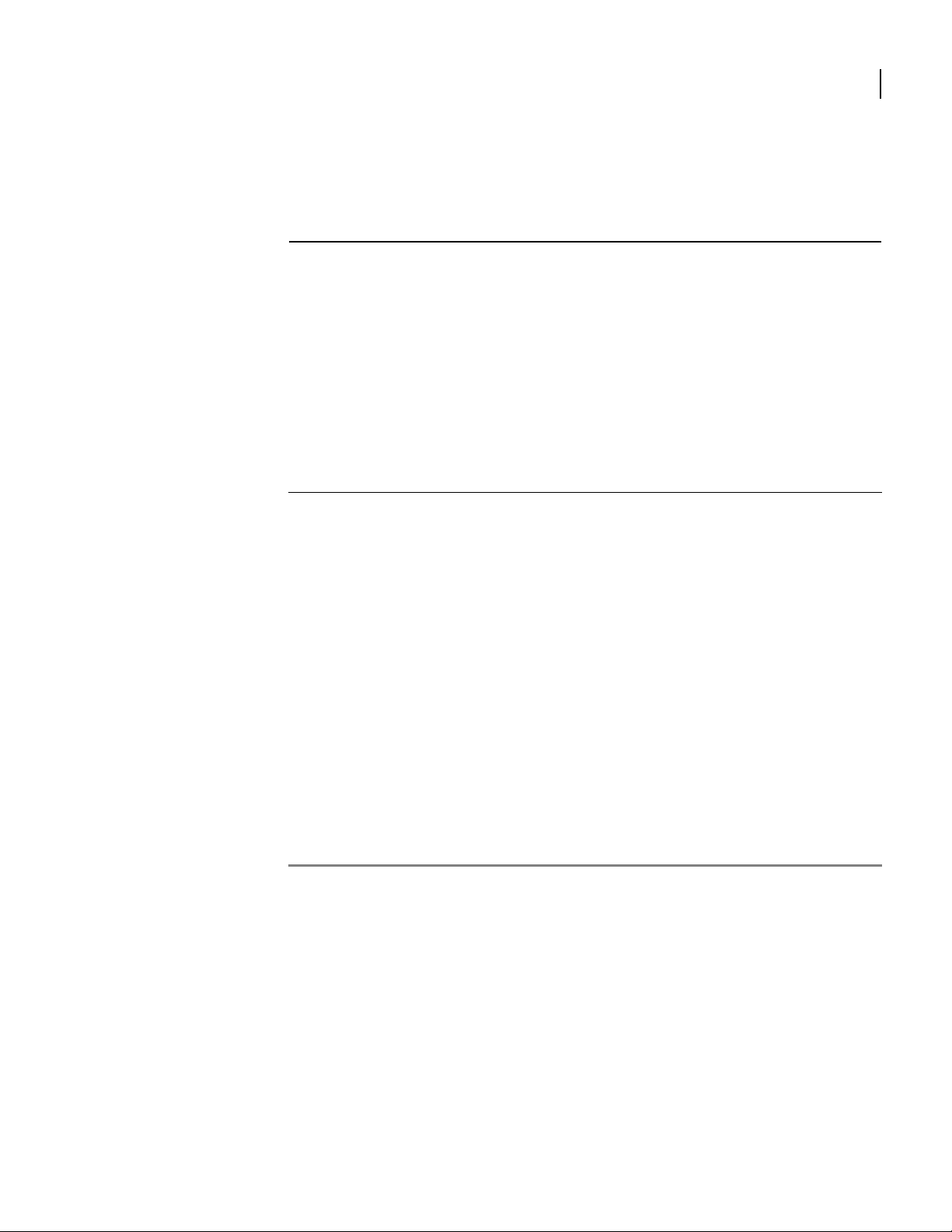
2
C
LEAR
Use the clear commands to clear counters, files, logs, statistics, tables, and other data stored
by Router systems. The clear command clears data for both logical and physical interfaces as
well as system features such as IP multiplexing, packet filtering, NAT, QoS, SNMP, and VLAN
forwarding.
The first-level clear commands are as follows:
Clear Commands
clear arp
erase startup-config
clear cfg_log
clear command_log
clear crypto
clear fr
clear interface
clear ip
clear module
clear qos
clear snmp_stats
clear telnet_session
clear vlanfwd
clear vldfwd
clear vrrp
13
Command Reference Guide
Page 22
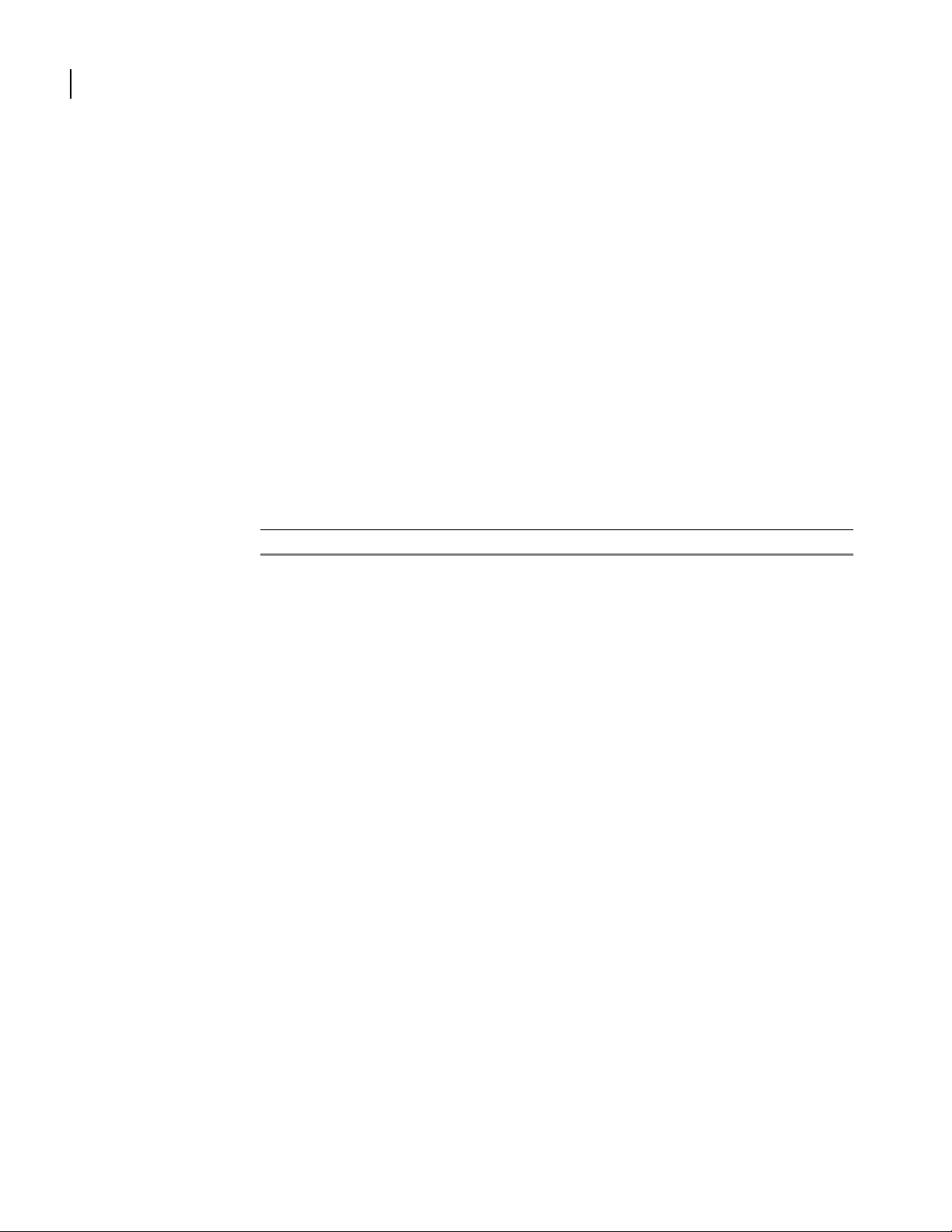
14
CHAPTER
clear arp
2
Chapter 2: Clear
This command clears entries from the address resolution protocol (ARP) table.
Permanent ARP entries are not flushed. After the ARP table is cleared, the system
automatically adds new entries as it learns the IP and MAC addresses of connected network
hosts.
syntax:
arp
example:
Router/clear> arp
The example above clears the ARP table. To view the contents of the ARP table before or after
clearing, use the display arp command.
related commands:
display arp
applicable models:
All models.
Command Reference Guide
Page 23
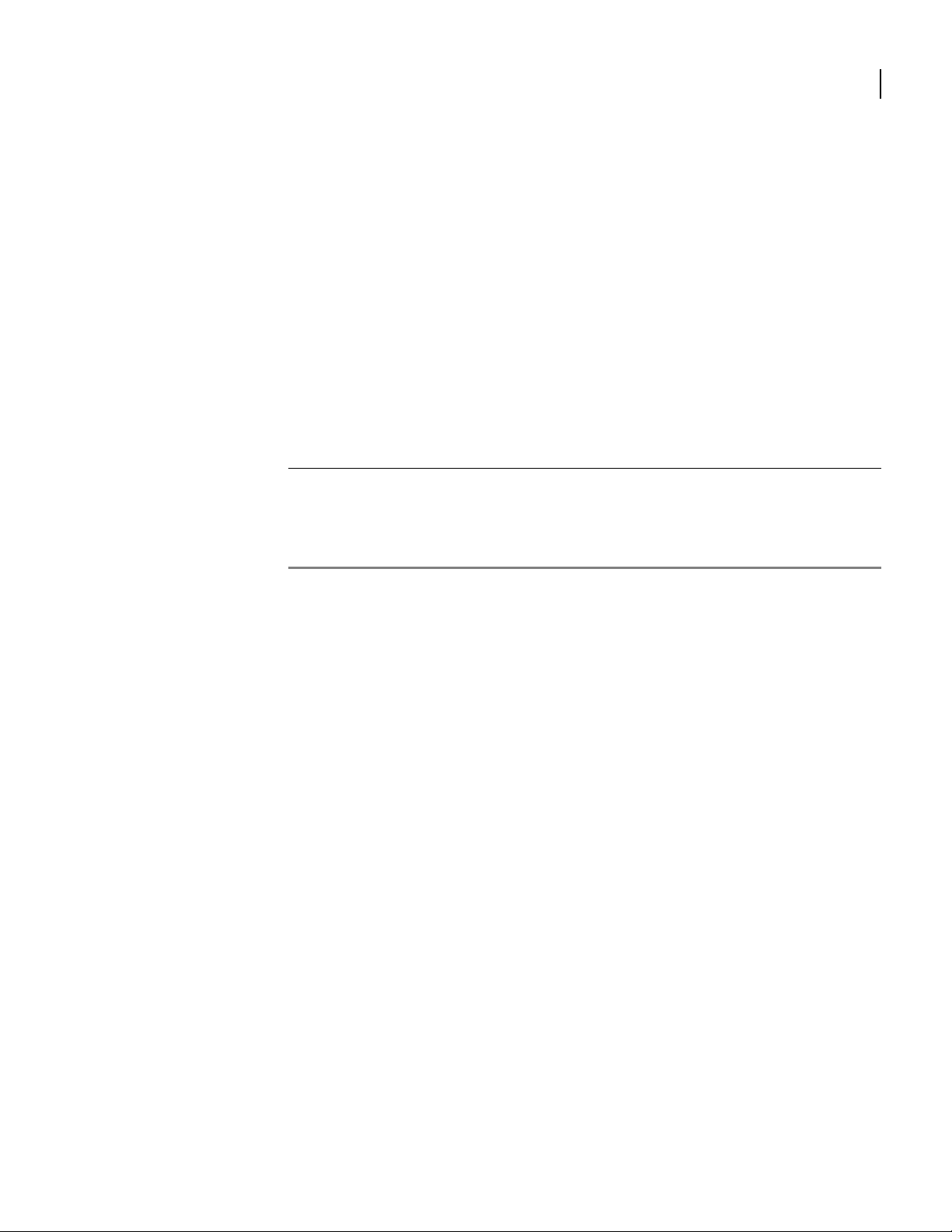
clear cfg_log
15
This command clears the system configuration log.
The configuration log stores a history of system configuration events; it also records the use of
either the save local or save network commands.
syntax:
cfg_log
example:
Router/clear> cfg_log
related commands:
configure network
display configuration running
display configuration stored
save local
applicable models:
All models.
Command Reference Guide
Page 24
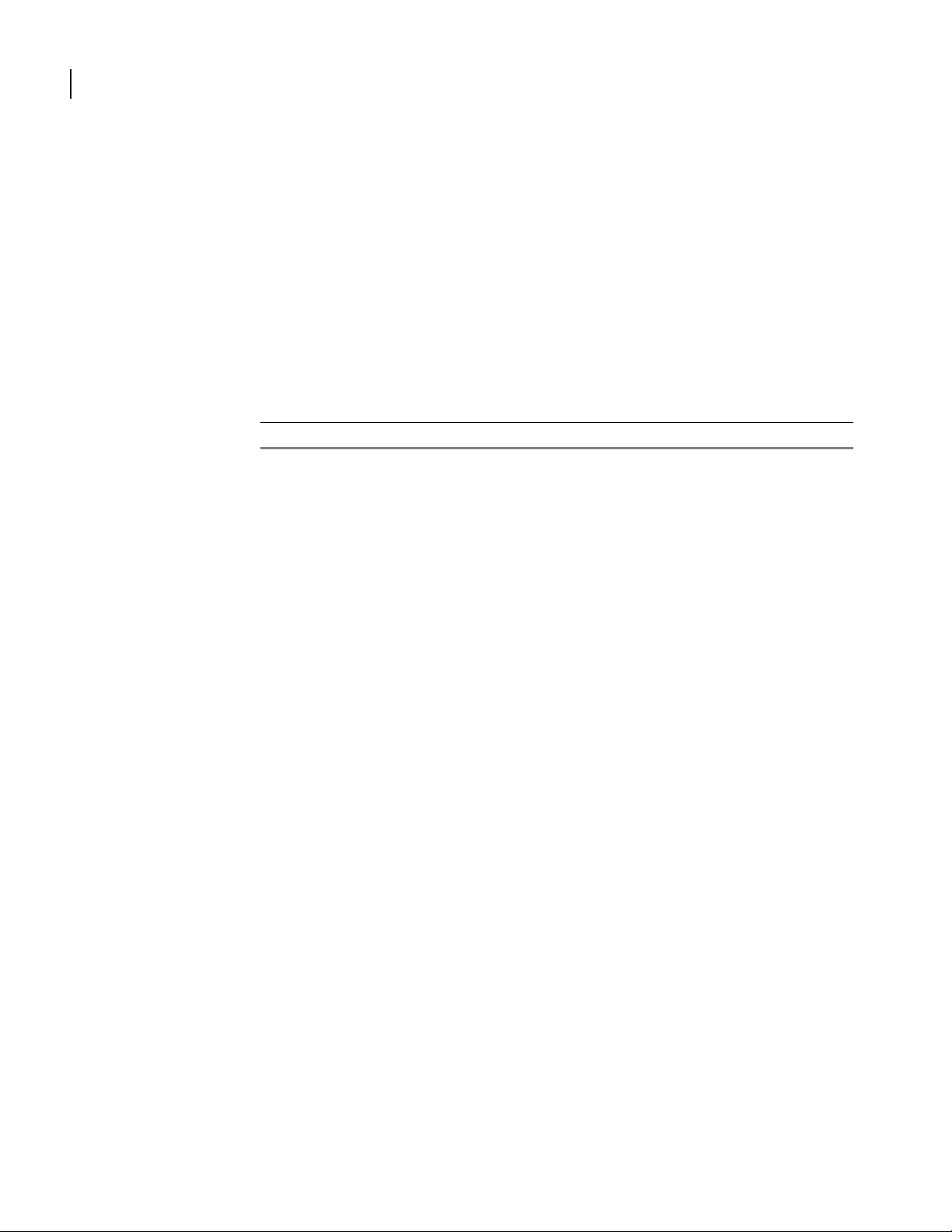
16
CHAPTER
2
clear command_log
Chapter 2: Clear
This command clears all information in the command log.
syntax:
command_log
example:
Router /clear> command_log
related commands:
display system logging commandLog
applicable models:
All models.
Command Reference Guide
Page 25
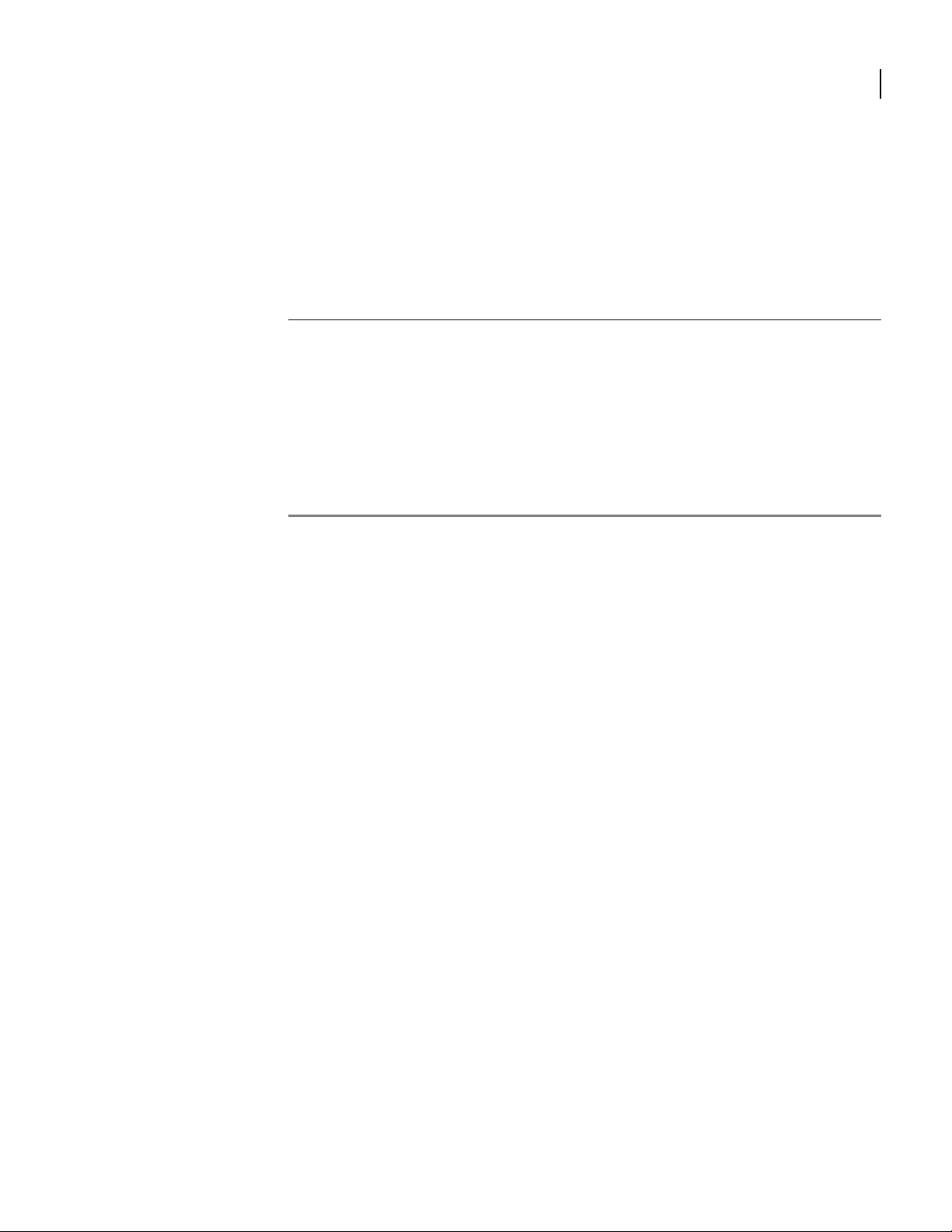
clear counters
17
This command resets the specified interface counter(s).
syntax:
counters <all | avc | avcs | bundle | bundles | ethernet | ethernets | tunnel | tunnels >
parameter definition
all Resets all the interface counters.
avc Resets the DTE-to-DTE MFR aggregated virtual circuit (AVC) interface.
avcs Resets all of the DTE-to-DTE MFR aggregated virtual circuit (AVC) interfaces.
bundle Resets the counters of the specified bundled interface.
bundles Resets the counters of all of the bundled interfaces.
etherent Resets the counters for the specified Ethernet interface.
ethernets Resets the counters for all Ethernet interfaces.
tunnel Resets the counters for the specified tunnel interface.
tunnels Resets the counters for all of the tunnel interfaces.
example:
Router/clear> counters
applicable models:
All models.
Command Reference Guide
Page 26
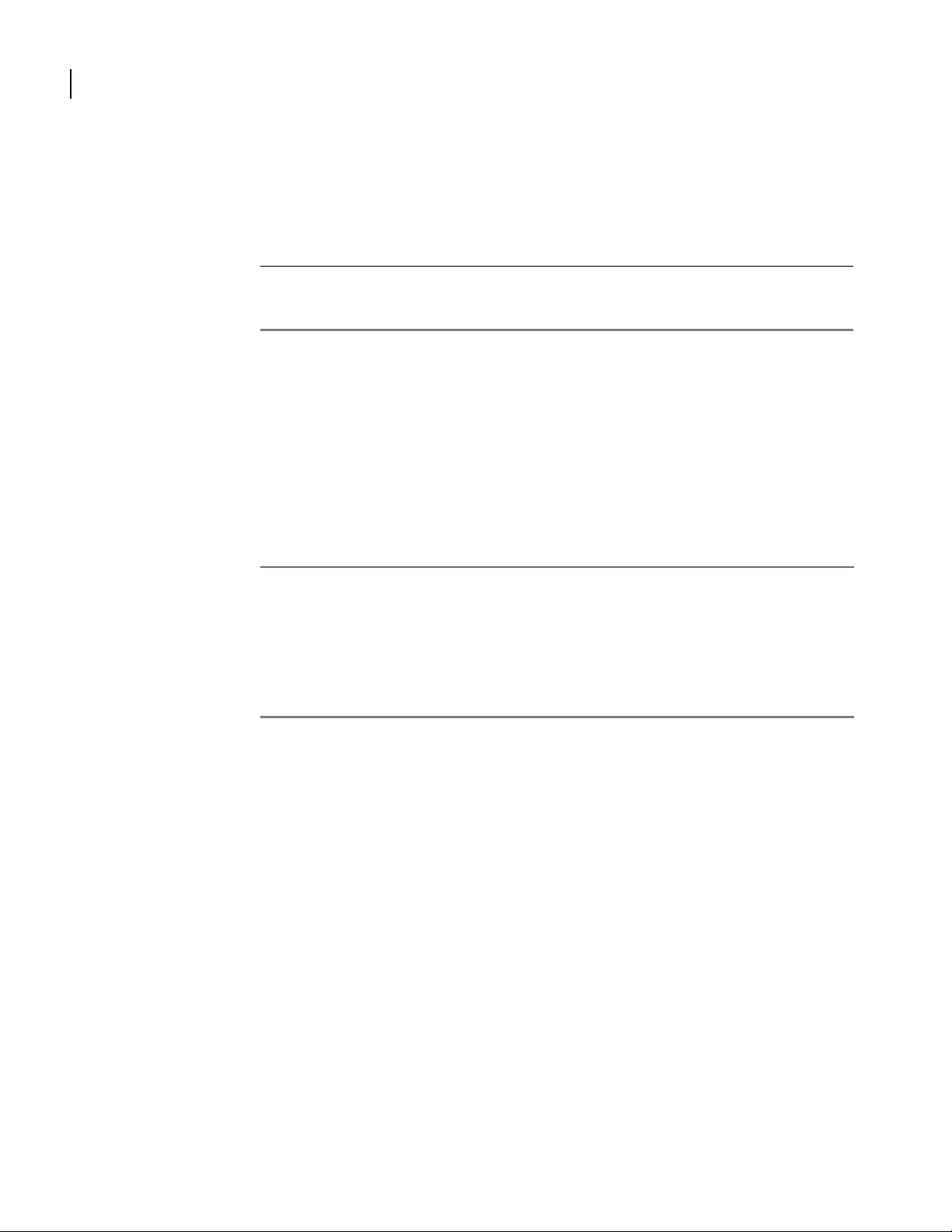
18
CHAPTER
2
clear counters avc
Chapter 2: Clear
This command clears all of the counters for every CVC in the AVC and the counters for the AVC
itself.
parameter definition
avc_name The name of the aggregated virtual circuit (AVC).
dlci DLCI number of the AVC to be cleared.
The range is 16 - 1022.
syntax:
counters avc avc_name < name > dlci < n >
example:
Router/clear> counters avc frame01 100
related commands:
clear counters avcs
clear counters bundle
clear counters bundles
clear counters Ethernet
clear counters tunnel
clear counters tunnels
applicable models:
All models.
Command Reference Guide
Page 27
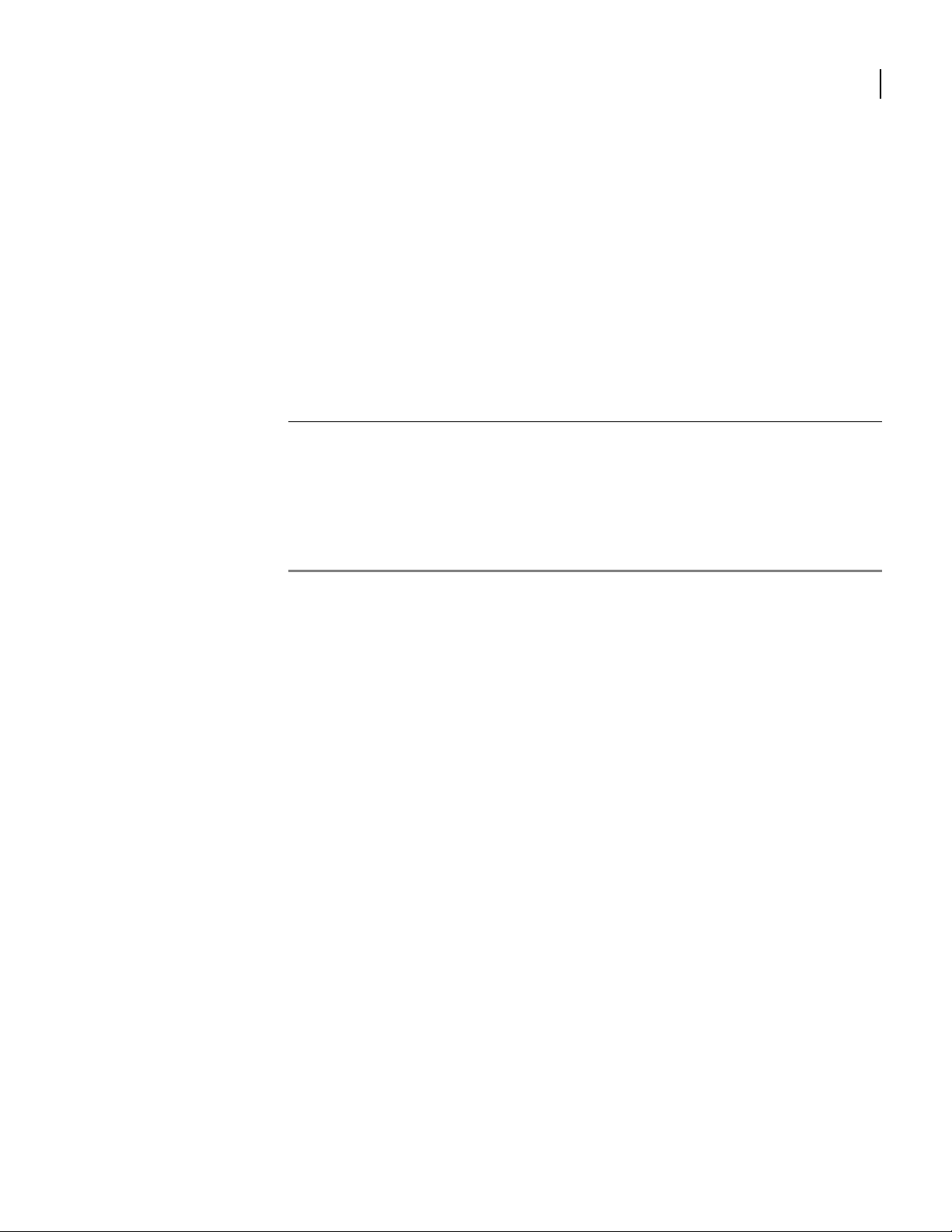
clear counters avcs
19
This command clears all of the counters for every CVC in all of the AVCs.
syntax:
counters avcs
example:
Router/clear> counters avcs
related commands:
clear counters avc
clear counters bundle
clear counters bundles
clear counters Ethernet
clear counters tunnel
clear counters tunnels
applicable models:
All models.
Command Reference Guide
Page 28
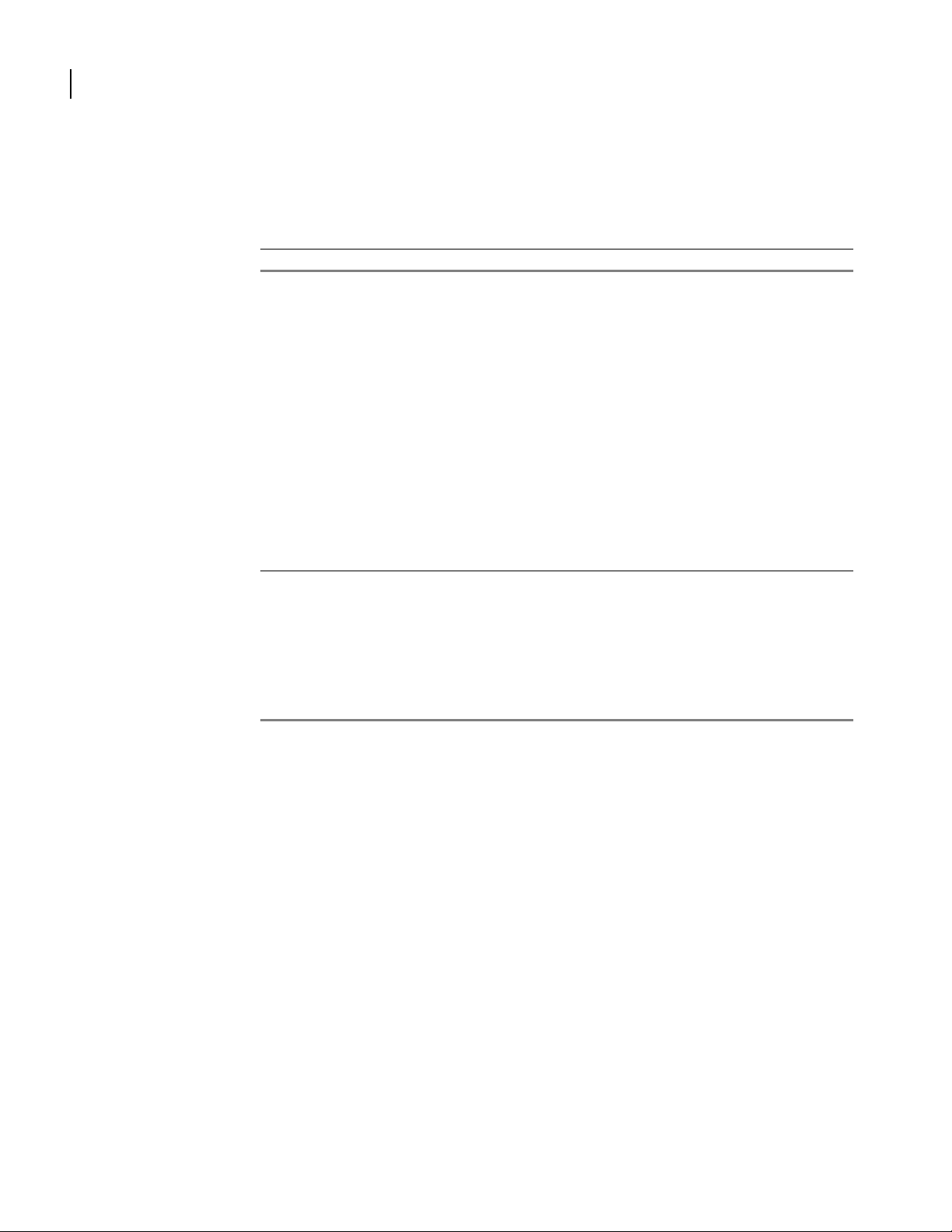
20
CHAPTER
2
clear counters bundle
Chapter 2: Clear
This command clears transmission counters on a specific bundle.
parameter definition
bundle_name Bundle on which transmission counters will be cleared.
syntax:
counters bundle bundle_name < name >
example:
Router/clear> counters bundle Superior
The example above clears the transmission counters on the bundle Superior. To view bundle
configuration and status before or after clearing counters, use the show interface bundle
command.
related commands:
clear counters avc
clear counters bundles
clear counters Ethernet
show interface bundle
clear counters tunnel
clear counters tunnels
applicable models:
All models.
Command Reference Guide
Page 29
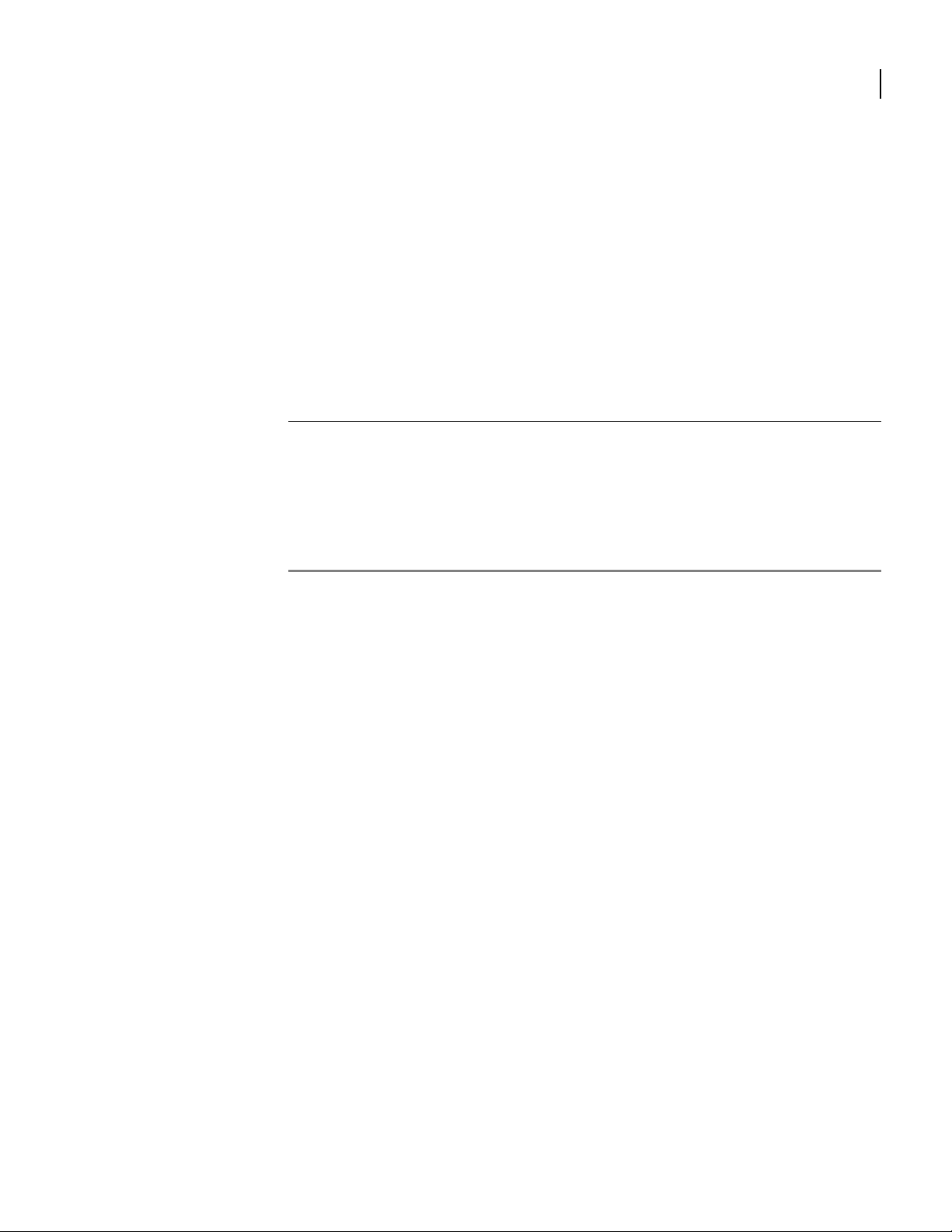
clear counters bundles
21
This command clears the transmission counter on all interface bundles.
syntax:
counters bundles
example:
Router/clear> counters bundles
related commands:
clear counters avc
clear counters bundle
clear counters Ethernet
show interface bundles
clear counters tunnel
clear counters tunnels
applicable models:
All models.
Command Reference Guide
Page 30
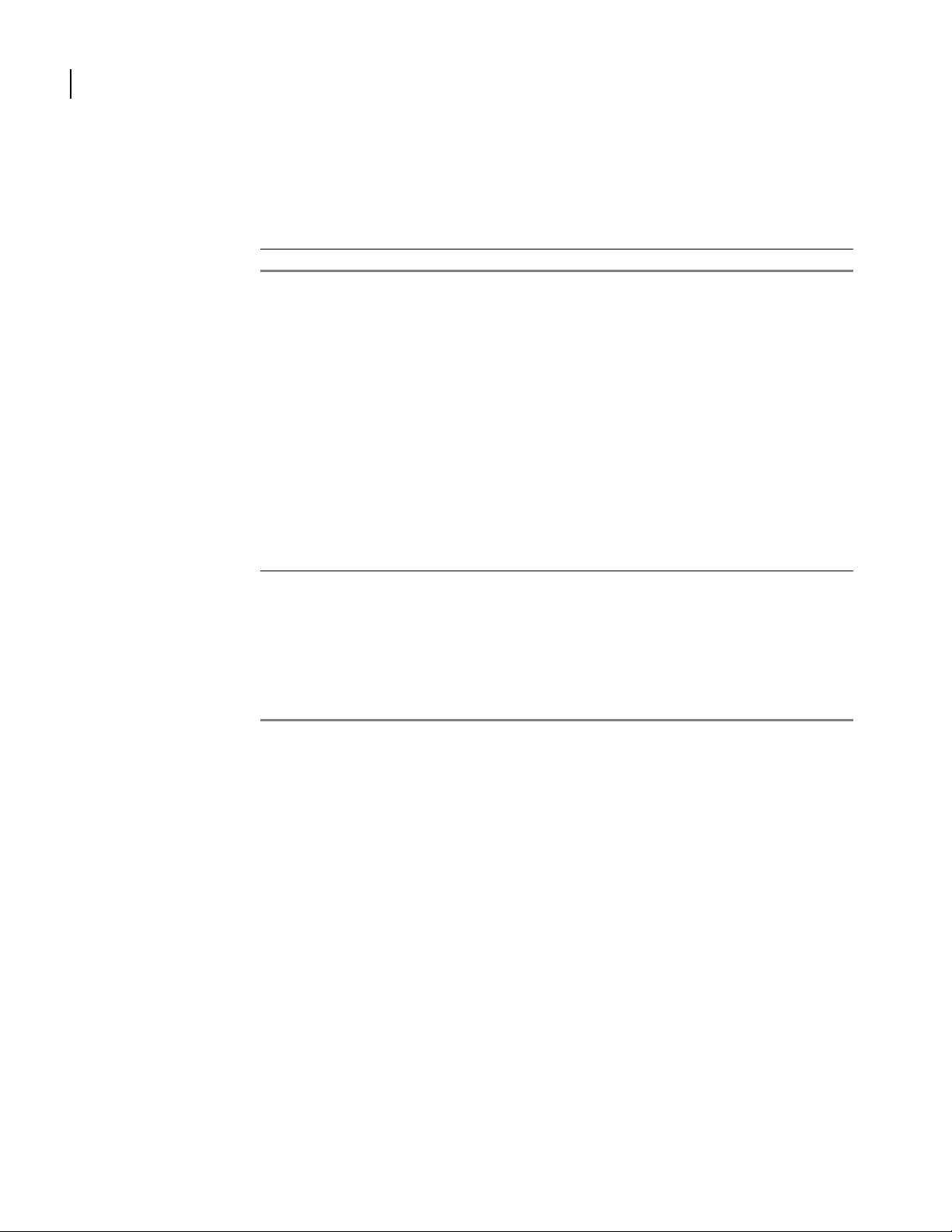
22
CHAPTER
2
clear counters Ethernet
Chapter 2: Clear
This command clears the transmission counters on an Ethernet port.
parameter definition
ifnum Ethernet port on which transmission counters will be cleared (0 or 1).
syntax:
counters ethernet ifnum < 0 | 1 >
example:
Router/clear> counters ethernet 0
The example above clears the transmission counters on Ethernet port 0. To view port
configuration and status before or after clearing counters, use the show interface ethernet
command.
related commands:
clear counters avc
clear counters bundle
clear counters bundles
show interface ethernet
clear counters tunnel
clear counters tunnels
applicable models:
All models.
Command Reference Guide
Page 31

clear counters Ethernets
23
This command clears the transmission counters on all Ethernet ports.
syntax:
counters ethernets
example:
Router/clear> counters ethernets
The example above clears the transmission counters on all Ethernet ports. To view port
configuration and status before or after clearing counters, use the show interface ethernet
command.
related commands:
clear counters avc
clear counters bundle
clear counters bundles
show interface ethernet
clear counters tunnel
clear counters tunnels
applicable models:
All models.
Command Reference Guide
Page 32

24
CHAPTER
2
clear counters tunnel
Chapter 2: Clear
This command clears all of the counters for the specified tunnel.
parameter definition
tunnel_name The name of the tunnel (up to eight characters).
syntax:
counters tunnel < tunnel_name >
example:
Router/clear> counters tunnel main
related commands:
clear counters avcs
clear counters bundle
clear counters bundles
clear counters Ethernet
applicable models:
All models.
Command Reference Guide
Page 33
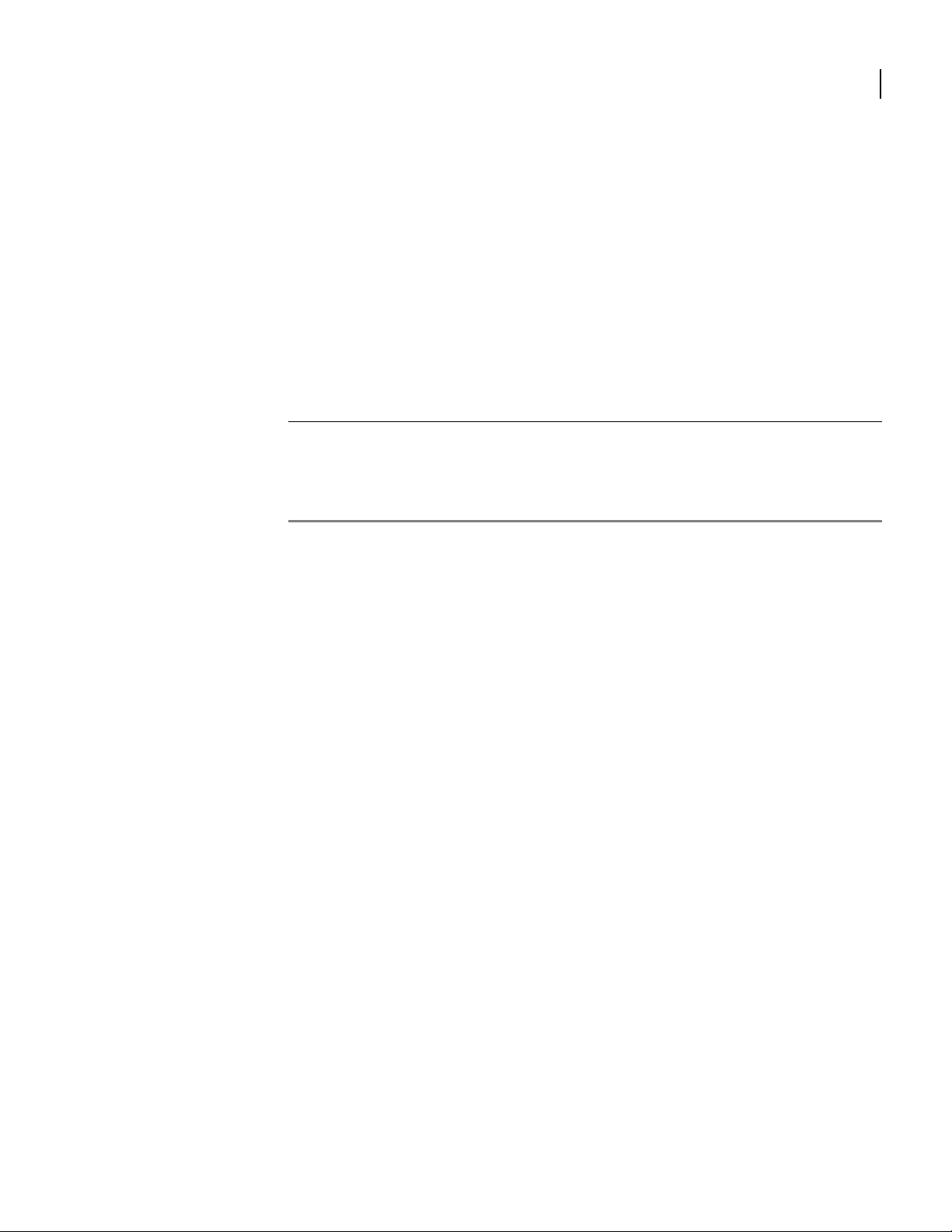
clear counters tunnels
25
This command clears all of the counters for every tunnel.
syntax:
counters tunnels
example:
Router/clear> counters tunnels
related commands:
clear counters avcs
clear counters bundle
clear counters bundles
clear counters Ethernet
applicable models:
All models.
Command Reference Guide
Page 34
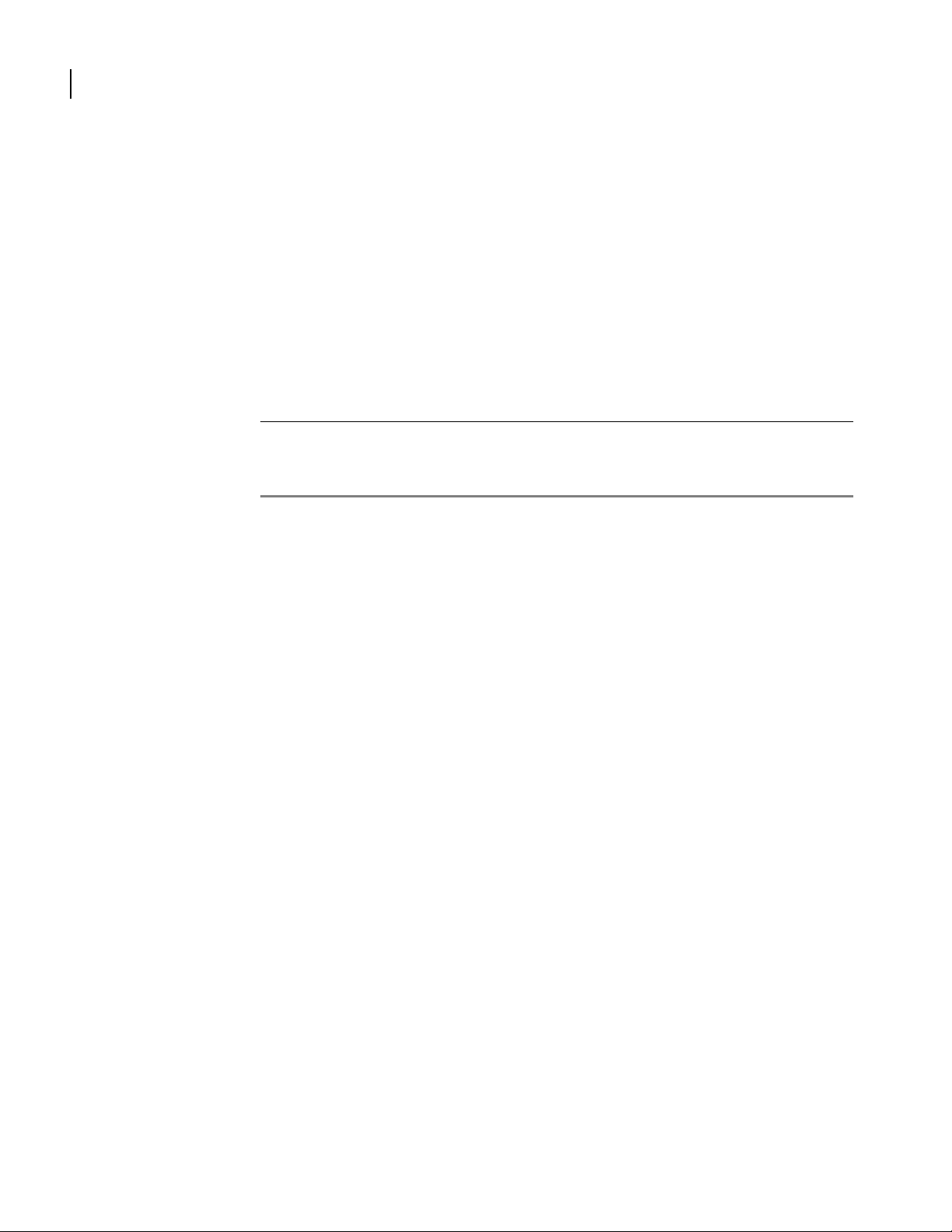
26
CHAPTER
clear crypto
2
Chapter 2: Clear
This command accesses next-level commands for clearing security-related parameters.
syntax:
crypto
example:
Router/clear> crypto
next-level commands
clear crypto ike
clear crypto ipsec
clear crypto statistics
applicable models:
All models.
Command Reference Guide
Page 35
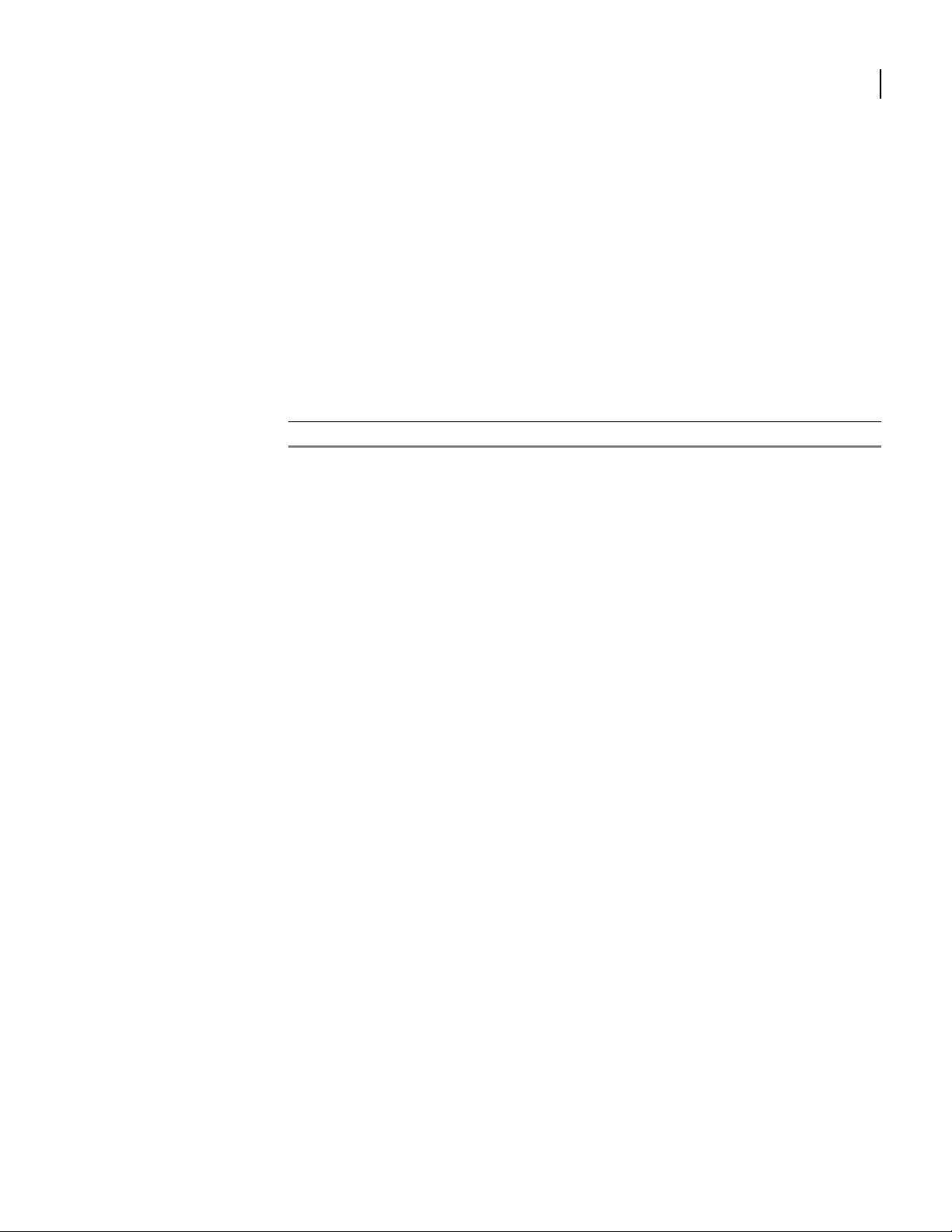
clear crypto ike
27
This command accesses next-level commands to clear IKE information.
syntax:
ike
example:
Router/clear/crypto> ike
next-level commands
clear crypto ike sa
applicable models:
All models.
Command Reference Guide
Page 36
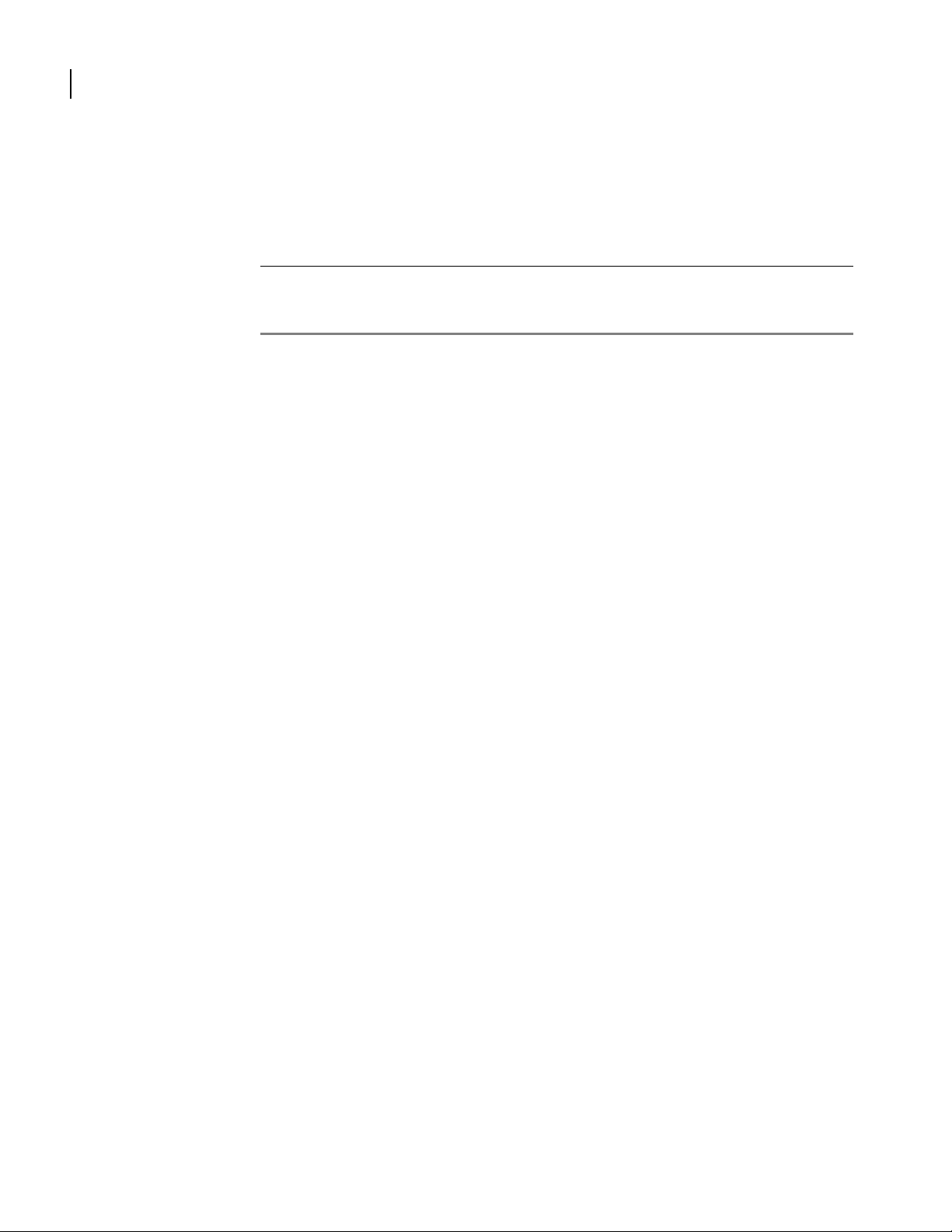
28
CHAPTER
2
clear crypto ike sa
Chapter 2: Clear
This command clears either all SA entries for a specified policy or all SA entries in the IKE
table.
parameter definition
policy-name
all
policy name
syntax:
Clears all IKE sa information
Name of the policy from which the SA entries will be cleared.
sa policy-name < all | policy name>
example 1:
To clear all of the SA entries in the IKE table:
Router/clear/> crypto ike sa all
example 2:
To clear all of the SA entries for a specified policy:
Router/clear> crypto ike sa test
applicable models:
All models.
Command Reference Guide
Page 37
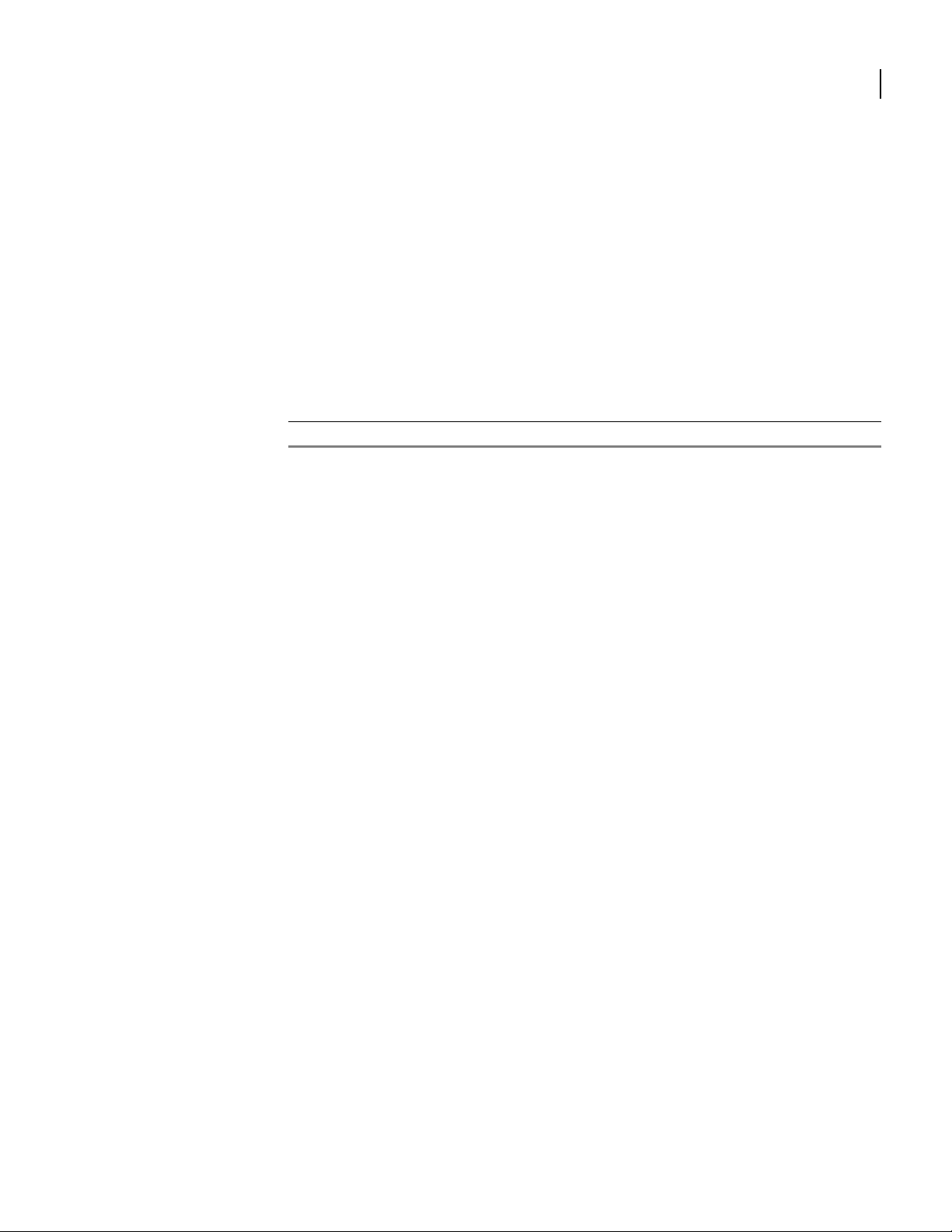
clear crypto ipsec
29
This command accesses next-level commands to clear IPSec information.
syntax:
ipsec
example:
Router/clear> crypto ipsec
next-level commands
clear crypto ipsec sa
applicable models:
All models.
Command Reference Guide
Page 38
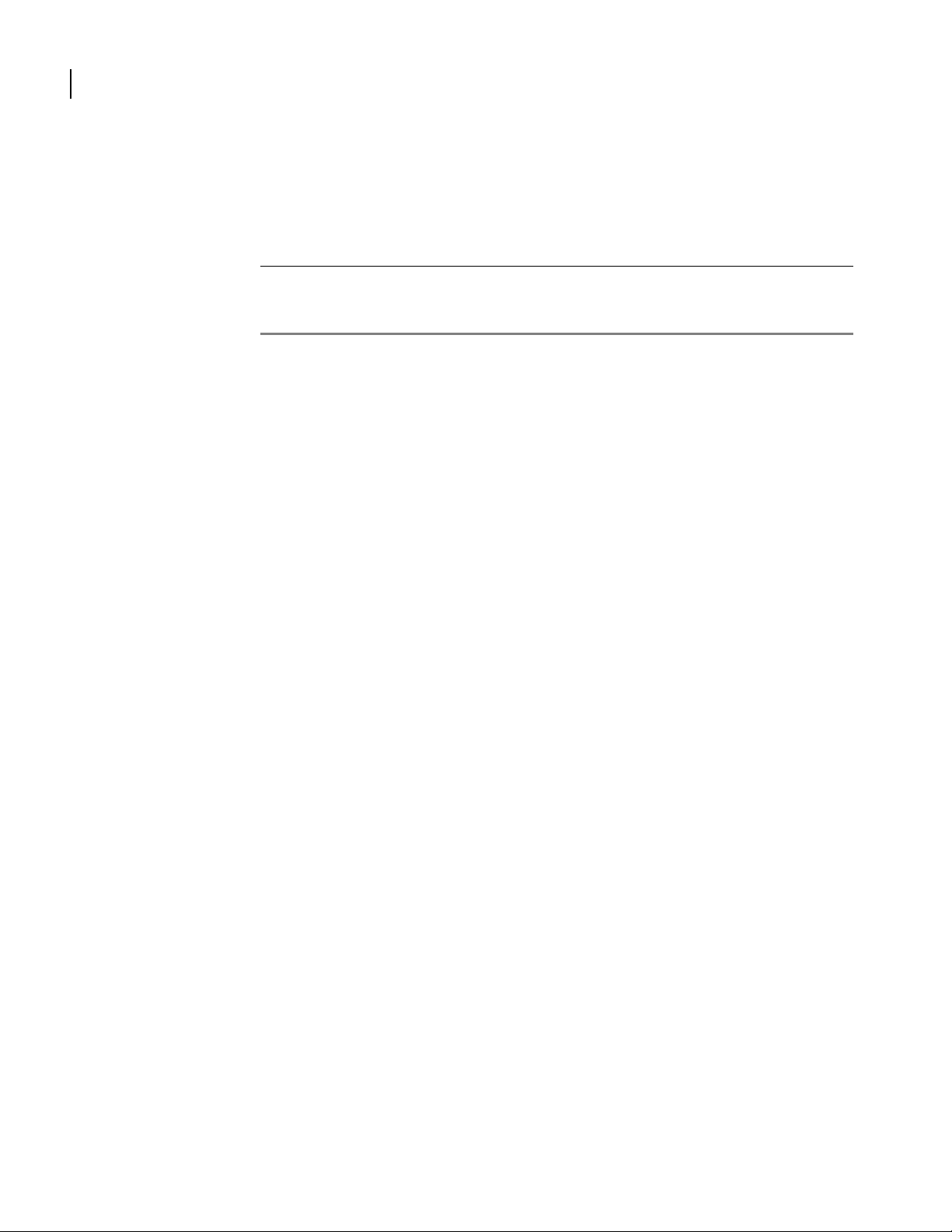
30
CHAPTER
2
clear crypto ipsec sa
Chapter 2: Clear
This command clears either all SA entries for a specified policy or all SA entries in the IPSec
table.
parameter definition
policy-name
all
policy name
syntax:
Clears all IPSec SA information
Name of the policy from which the SA entries will be deleted
sa policy-name < all | policy name>
example 1:
To clear all of the SA entries in the IPSec table:
Router/clear> crypto ipsec sa all
example 2:
To clear all of the SA entries for a specified policy:
Router/clear> crypto ipsec sa test
applicable models:
All models.
Command Reference Guide
Page 39

clear crypto statistics
31
This command clears all crypto statistics.
syntax:
crypto statistics
example:
To clear all of the crypto statistics, enter:
Router/configure> clear crypto statistics
applicable models:
All models.
Command Reference Guide
Page 40
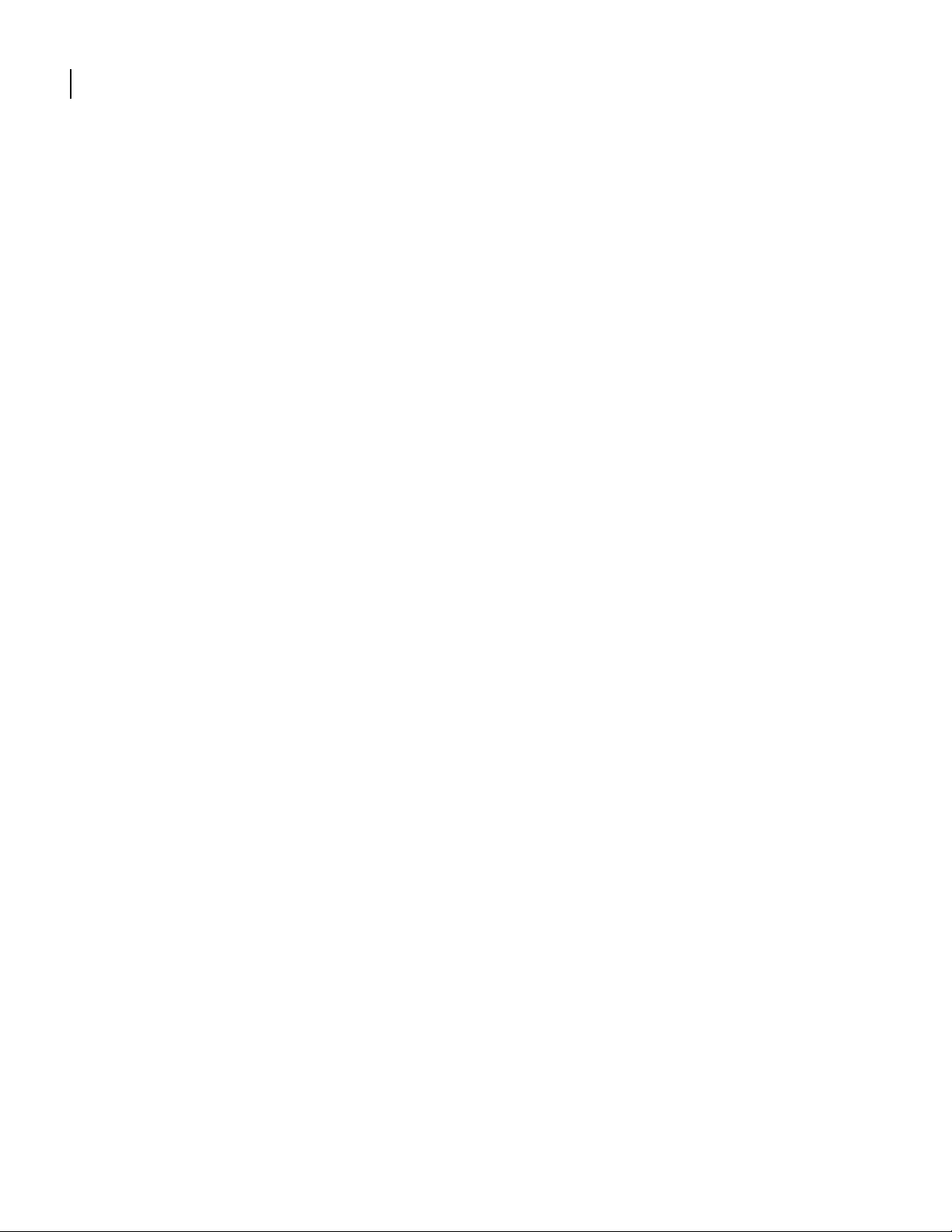
32
CHAPTER
2
clear firewall statistics
Chapter 2: Clear
Clears the firewall statistics.
syntax:Synopsis
clear firewall statistics
example:
To clear the firewall statistics:
Router> clear firewall statistics
Command Reference Guide
Page 41

clear fr
33
This command accesses next-level commands for clearing the frame relay inverse ARP table.
syntax:
fr
example:
Router/clear> fr
next-level commands
clear fr invarp
clear fr lmistats
clear fr vcstats
applicable models:
All models.
Command Reference Guide
Page 42

34
CHAPTER
2
clear fr invarp
Chapter 2: Clear
This command clears inverse ARP data for all PVCs, PVCs on a specified bundle, or single PVCs.
parameter definition
all Clears inverse ARP data for all PVCs.
bundle_name Name of the bundle to be cleared of inverse ARP data, or name of the bundle to
which a specified PVC belongs.
dlci PVC to be cleared of inverse ARP data
The range is 16 - 1022.
syntax:
fr invarp all | bundle_name < name > [ dlci < n > ]
example:
Router/clear> fr invarp TNET dlci 128
The example above clears inverse ARP data from PVC 128 on the TNET bundle.
related commands:
clear fr lmistats
clear fr vcstats
display fr invarp
display fr invarp_int
applicable models:
All models.
Command Reference Guide
Page 43

clear fr lmistats
35
This command clears lmi statistics from a configured bundle.
syntax:
fr lmistats < bundle_name >
example:
Router/clear> fr lmistats Boston
related commands:
clear fr invarp
clear fr vcstats
applicable models:
All models.
Command Reference Guide
Page 44

36
CHAPTER
2
clear fr vcstats
This command clears PVC statistics from a configured bundle.
parameter definition
bundle_name Configured bundle name
dlci DLCI number; the range is 16 - 1022.
stat_type Type of statistics
1
2
3
4
syntax:
RXMON
INJECT
1490
all (default)
vcstats < bundle_name > < dlci > [ stat_type ]
Chapter 2: Clear
example:
Router/clear> fr vcstats Boston 22 3
related commands:
clear fr invarp
clear fr lmistats
applicable models:
All models.
Command Reference Guide
Page 45

clear interface
37
This command accesses next-level commands for clearing counters on bundles and Ethernet
ports.
The counters store data such as the number of packets and bytes sent and received, errored
packets received, collisions, and up/down states.
syntax:
interface
example:
Router/clear> interface
next-level commands
clear interface all
clear counters avc
clear counters bundle
clear counters bundles
clear counters Ethernet
applicable models:
All models.
Command Reference Guide
Page 46

38
CHAPTER
2
clear interface all
Chapter 2: Clear
This command accesses next-level commands for clearing counters on all bundles and all
Ethernet ports.
The counters store data such as the number of packets and bytes sent and received, errored
packets received, collisions, and up/down states.
syntax:
interface all
example:
Router/clear> interface all
next-level commands
clear interface
clear counters bundle
clear counters bundles
clear counters Ethernet
applicable models:
All models.
Command Reference Guide
Page 47

clear interface avc
39
This command clears all of the counters for every CVC in the AVC and the counters for the AVC
itself.
parameter definition
avc_name The name of the aggregated virtual circuit (AVC).
dlci DLCI number of the AVC to be cleared.
The range is 16 - 1022.
syntax:
interface avc avc_name < name > dlci < n >
example:
host/clear> interface avc frame01 100
related commands:
clear interface avcs
clear interface bundle
clear interface bundles
clear interface ethernet
applicable models:
All models.
Command Reference Guide
Page 48

40
CHAPTER
2
clear interface avcs
Chapter 2: Clear
This command clears all of the counters for every CVC in all of the AVCs.
syntax:
interface avcs
example:
host/clear> interface avcs
related commands:
clear interface avc
clear interface bundle
clear interface bundles
clear interface ethernet
applicable models:
All models.
Command Reference Guide
Page 49
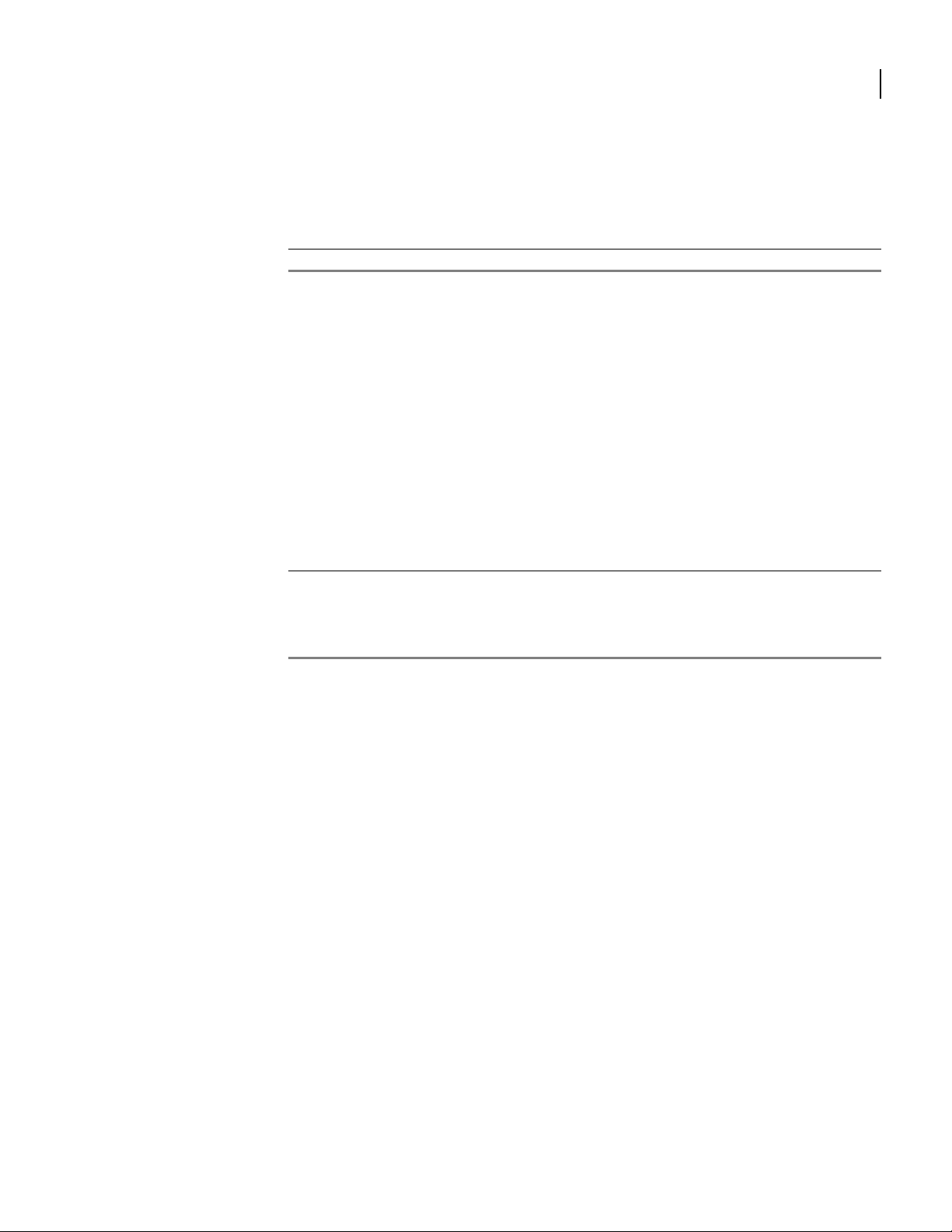
clear interface bundle
41
This command clears transmission counters on a specific bundle.
parameter definition
bundle_name Bundle on which transmission counters will be cleared.
syntax:
interface bundle bundle_name < name >
example:
host/clear> interface bundle Superior
The example above clears the transmission counters on the bundle Superior. To view bundle
configuration and status before or after clearing counters, use the display interface bundle
command.
related commands:
clear interface avc
clear interface bundles
clear interface ethernet
display interface bundle
applicable models:
All models.
Command Reference Guide
Page 50

42
CHAPTER
2
clear interface bundles
Chapter 2: Clear
This command clears the transmission counter on all interface bundles.
syntax:
interface bundles
example:
host/clear> interface bundles
related commands:
clear interface avc
clear interface bundle
clear interface ethernet
display interface bundles
applicable models:
All models.
Command Reference Guide
Page 51
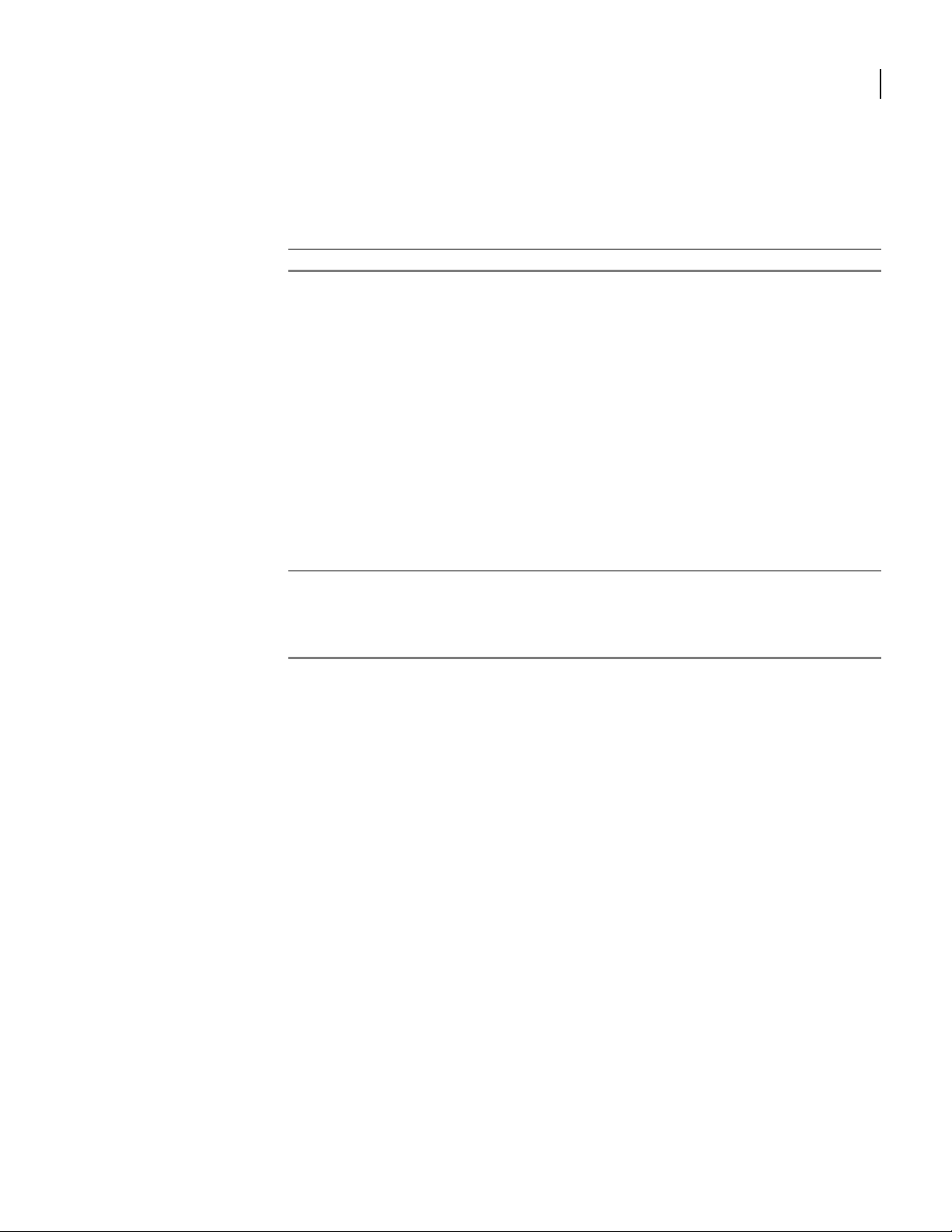
clear interface ethernet
43
This command clears the transmission counters on an Ethernet port.
parameter definition
ifnum Ethernet port on which transmission counters will be cleared (0 or 1).
syntax:
interface ethernet ifnum < 0 | 1 >
example:
host/clear> interface ethernet 0
The example above clears the transmission counters on Ethernet port 0. To view port
configuration and status before or after clearing counters, use the display interface ethernet
command.
related commands:
clear interface avc
clear interface bundle
clear interface bundles
display interface ethernet
applicable models:
All models.
Command Reference Guide
Page 52
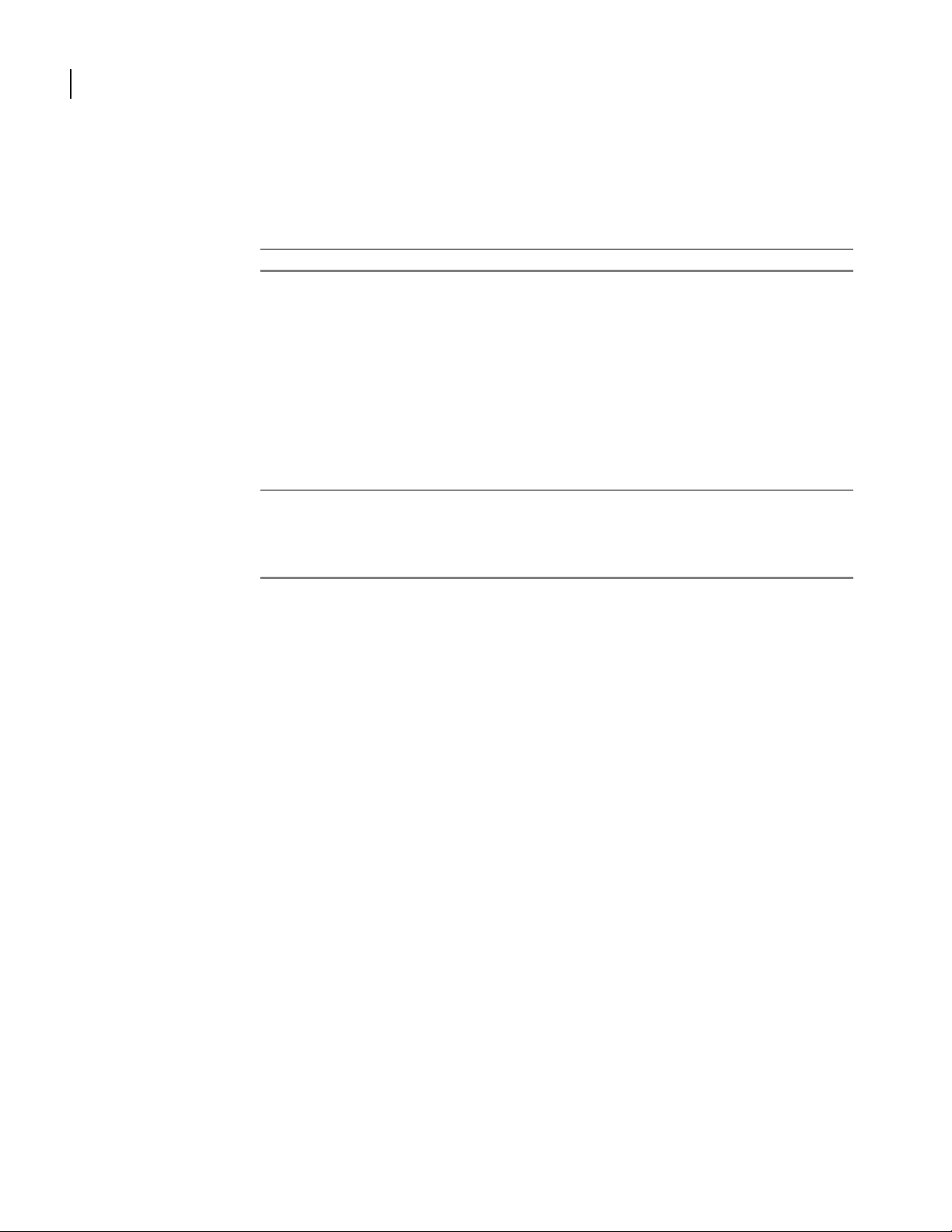
44
CHAPTER
2
clear interface ethernets
Chapter 2: Clear
This command clears the transmission counters on all Ethernet ports.
parameter definition
ifnum Ethernet port on which transmission counters will be cleared (0 or 1).
example:
host/clear> interface ethernets
The example above clears the transmission counters on all Ethernet ports. To view port
configuration and status before or after clearing counters, use the display interface ethernet
command.
related commands:
clear interface avc
clear interface bundle
clear interface bundles
display interface ethernet
applicable models:
All models.
Command Reference Guide
Page 53
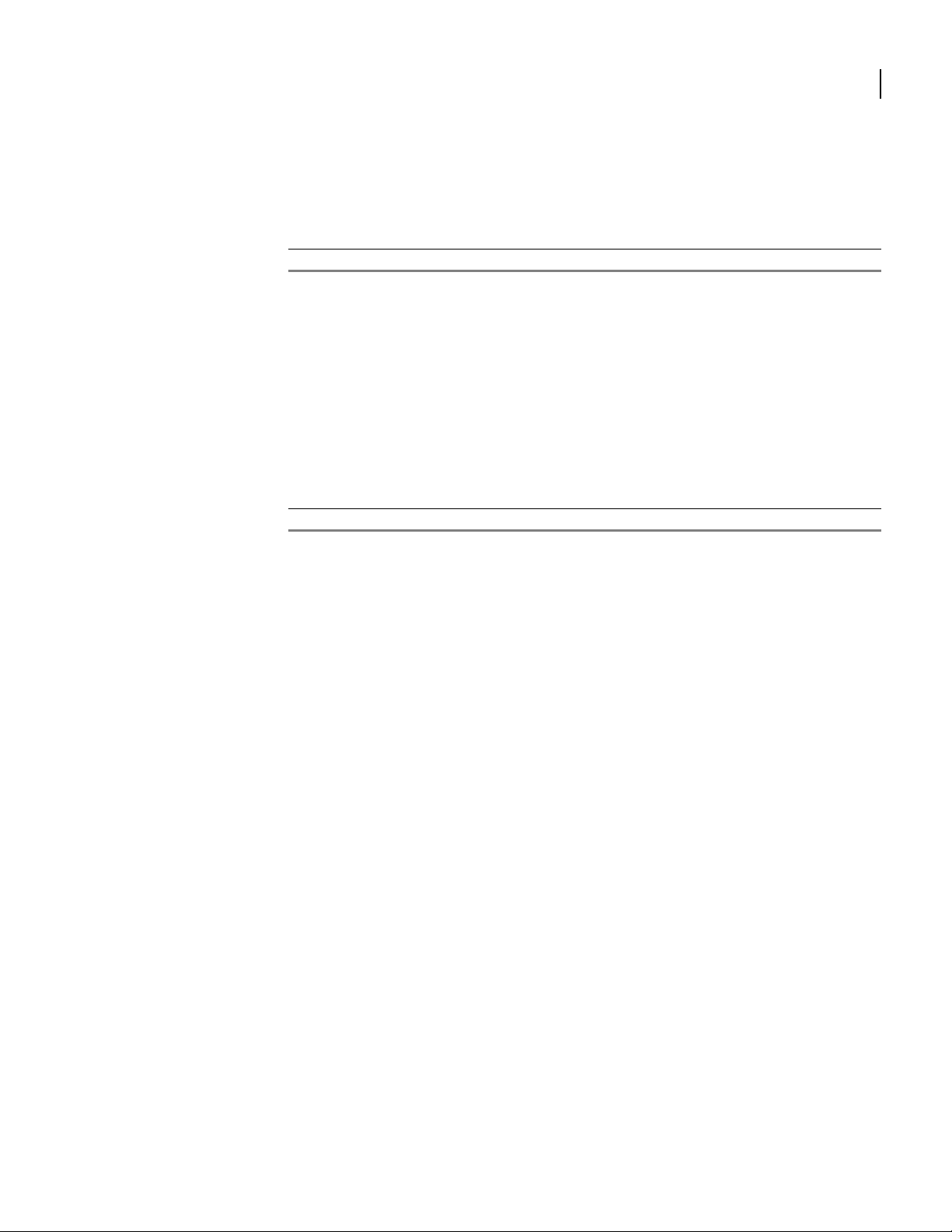
clear interface tunnel
45
Resets the specified tunnel interface counters to zero.
parameter definition
tunnel_name The name of the tunnel.
syntax:
tunnel tunnel_name
example:
host/clear> interface tunnel main
related commands:
clear interface tunnels
applicable models:
All models.
Command Reference Guide
Page 54
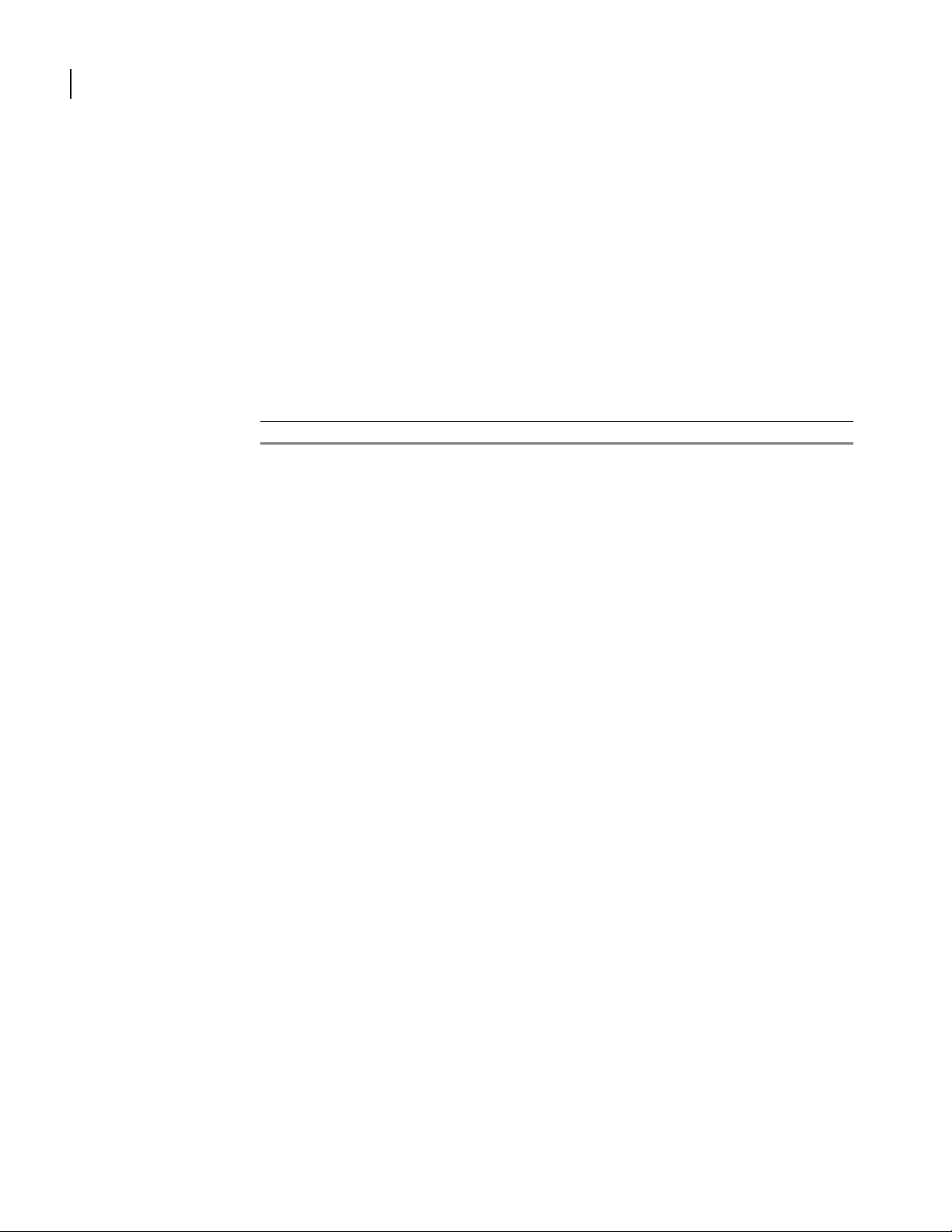
46
CHAPTER
2
clear interface tunnels
Chapter 2: Clear
Resets the all of the tunnel interfaces counters to zero.
syntax:
clear interface tunnels
example:
host/clear> interface tunnels
related commands:
clear interface tunnel
applicable models:
All models.
Command Reference Guide
Page 55

clear ip
47
This command accesses next-level commands for clearing network address translation, packet
filtering, and routing data from the system.
syntax:
ip
example:
Router/clear> ip
next-level commands
clear ip nat
clear ip access-list
clear ip routes
applicable models:
All models.
Command Reference Guide
Page 56
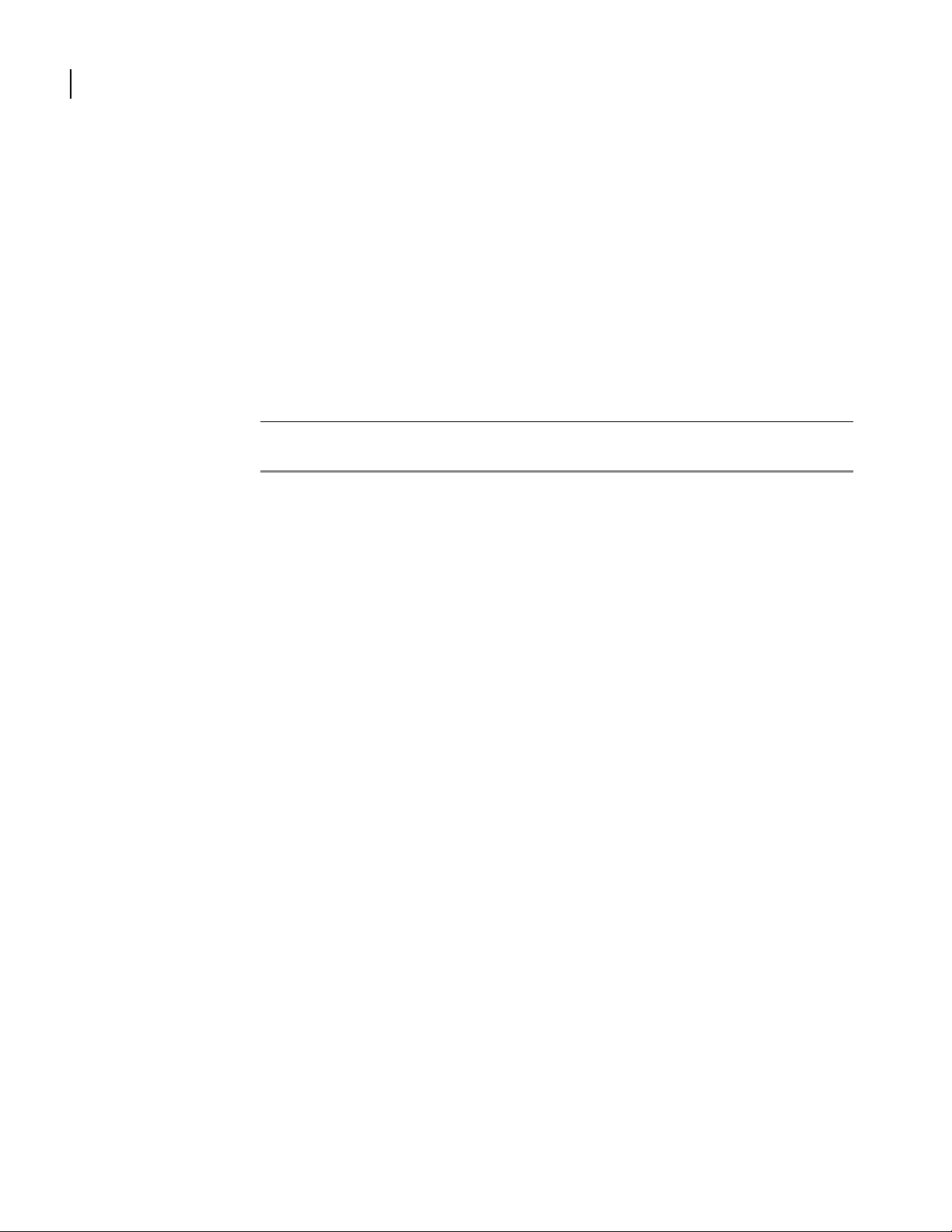
48
CHAPTER
2
clear ip access-list
Chapter 2: Clear
This command accesses next level commands for clearing packet filter data.
syntax:
ip access-list
example:
Router/clear> ip access-list
next-level commands
clear ip access-list counters
clear ip access-list statistics
applicable models:
All models.
Command Reference Guide
Page 57
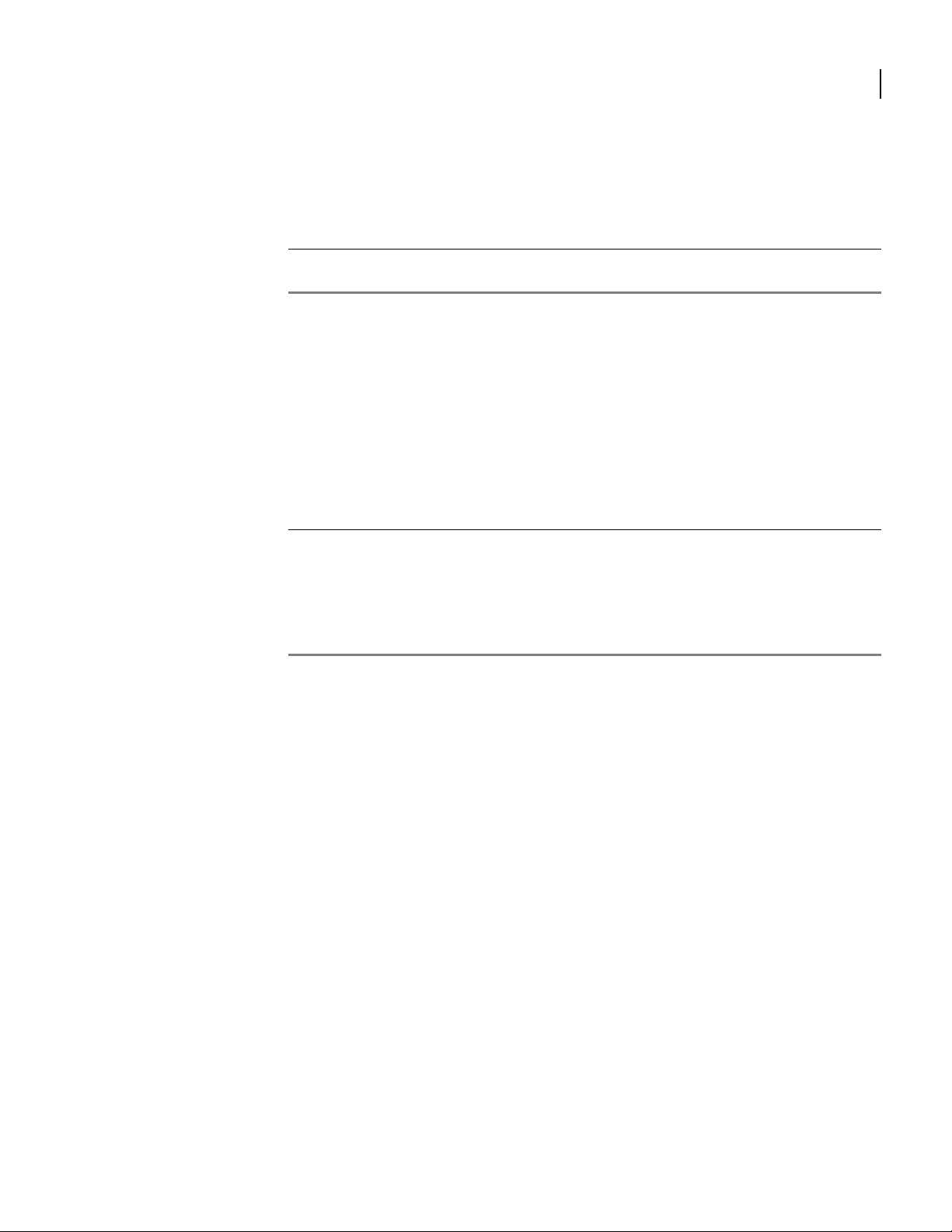
clear ip access-list counters
This command clears counters for specific or all filtering rule sets.
parameter definition
name Name of the filtering rule for which counters are to be cleared.
all Clears the counters on all filtering rule sets.
syntax:
ip access-list counters < name | all >
example:
Router/clear/ip/access-list> counters Filter02
related commands:
49
clear ip access-list statistics
show ip access-list
show ip access-list filter_list
show ip access-list rules
show ip access-list statistics
applicable models:
All models.
Command Reference Guide
Page 58

50
CHAPTER
2
clear ip access-list statistics
Chapter 2: Clear
This command clears the packet filter statistics for an Ethernet port, bundle, or PVC.
You may also clear the statistics for all interfaces if necessary.
parameter definition
port number Ethernet port for which statistics will be cleared (either 0 or 1).
bundle Bundle for which statistics will be cleared.
bundle:pvc Bundle and PVC for which statistics will be cleared (frame relay).
all Clears all filtering statistics.
syntax:
ip access-list statistics < 0 | 1 | bundle | bundle : pvc | all >
example:
Router/clear> ip access-list statistics wan1:16
related commands:
clear ip access-list counters
show ip access-list
show ip access-list filter_list
show ip access-list rules
show ip access-list statistics
applicable models:
All models.
Command Reference Guide
Page 59

clear ip dhcps binding
51
This command accesses next-level commands for clearing DHCP server binding data from the
system.
syntax:
binding
example:
Router/clear> ip dhcps binding
related commands:
clear ip dhcps statistics
applicable models:
All models.
Command Reference Guide
Page 60

52
CHAPTER
2
clear ip dhcps statistics
Chapter 2: Clear
This command accesses next-level commands for clearing DHCP server statistics from the
system.
syntax:
statistics
example:
Router/clear> ip dhcps statistics
related commands:
clear ip dhcps binding
applicable models:
All models.
Command Reference Guide
Page 61

clear ip nat
53
This command accesses next-level commands for clearing network address translation data
from the system.
syntax:
ip nat
example:
Router/clear/ip> nat
next-level commands
clear ip nat all
clear ip nat interface
applicable models:
All models.
Command Reference Guide
Page 62

54
CHAPTER
2
clear ip nat all
Chapter 2: Clear
This command clears NAT translations from all Ethernet ports and bundles on which NAT is
enabled.
syntax:
all
example:
Router/clear/ip/nat> all
related commands:
clear ip nat interface
show ip nat all
applicable models:
All models.
Command Reference Guide
Page 63

clear ip nat global
55
This command accesses next-level commands to clear global NAT configuration.
syntax:
global
example:
Router/clear/ip/nat> global
next-level commands
clear ip nat global address
clear ip nat global all
clear ip nat global counters
clear ip nat global dynamic
clear ip nat global port
clear ip nat global static
applicable models:
All models.
Command Reference Guide
Page 64
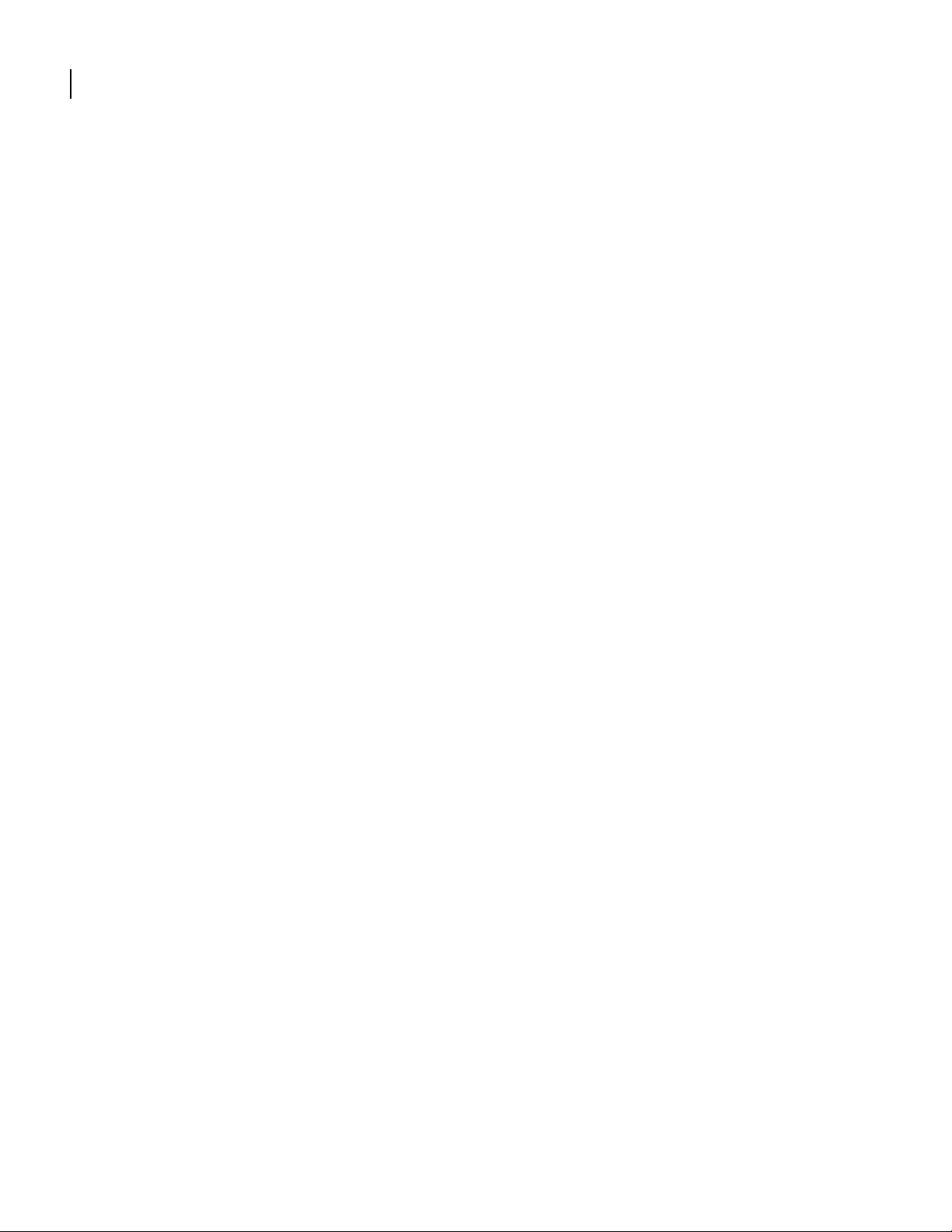
56
CHAPTER
2
clear ip nat global address
Chapter 2: Clear
This command deletes the specified static IP address from the network address translation
(NAT) table.
syntax:
address ip_address
example:
Router/clear/ip/nat/global> address 10.10.10.5
applicable models:
All models.
Command Reference Guide
Page 65
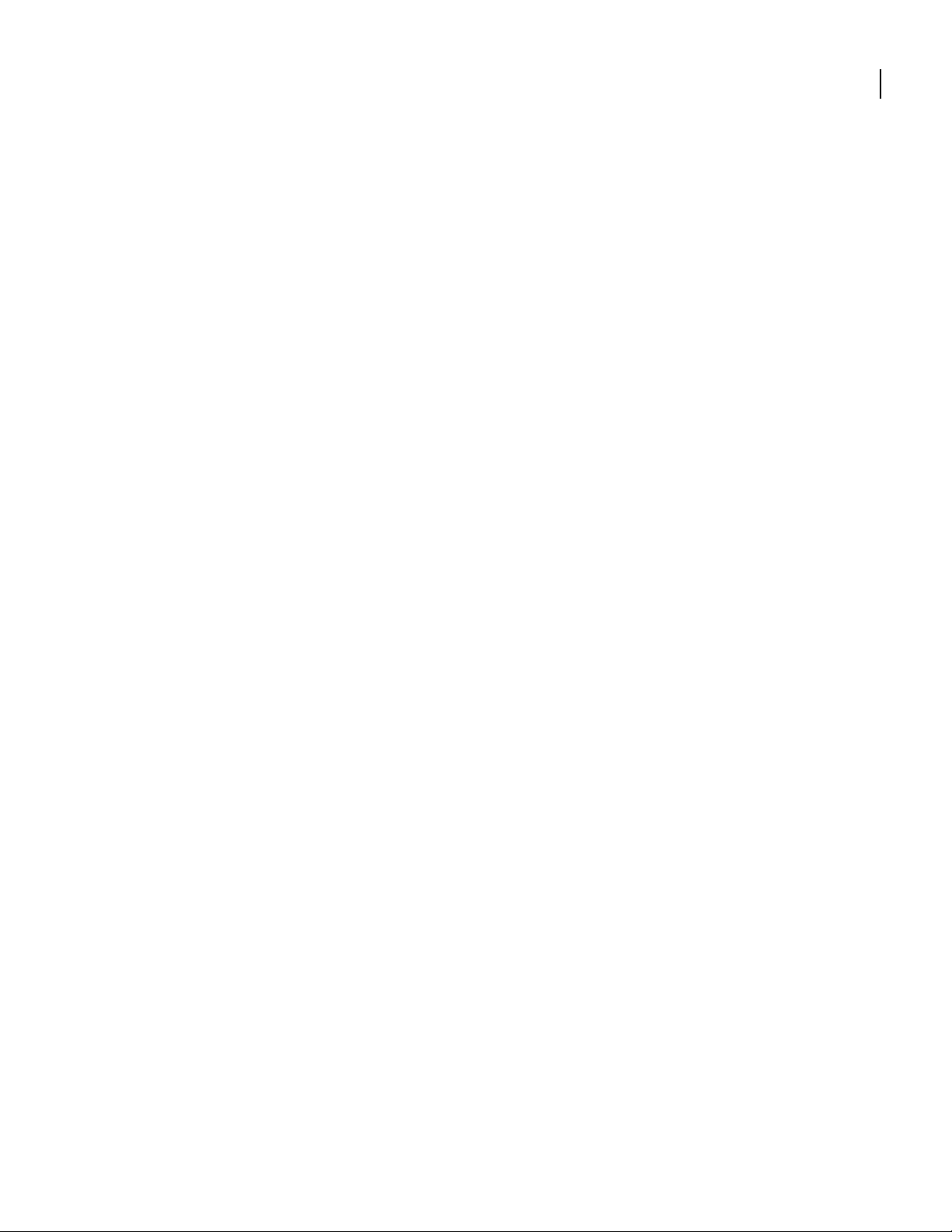
clear ip nat global all
57
This command deletes all global NAT entries.
syntax:
all
example:
Router/clear/ip/nat/global> all
applicable models:
All models.
Command Reference Guide
Page 66

58
CHAPTER
2
clear ip nat global counters
Chapter 2: Clear
This command clears all counters from the network address translation (NAT) table
syntax:
counters
example:
Router/clear/ip/nat/global> counters
applicable models:
All models.
Command Reference Guide
Page 67

clear ip nat global dynamic
This command deletes all dynamic port entries from the network address translation (NAT)
table.
syntax:
dynamic
example:
Router/clear/ip/nat/global> dynamic
applicable models:
All models.
59
Command Reference Guide
Page 68
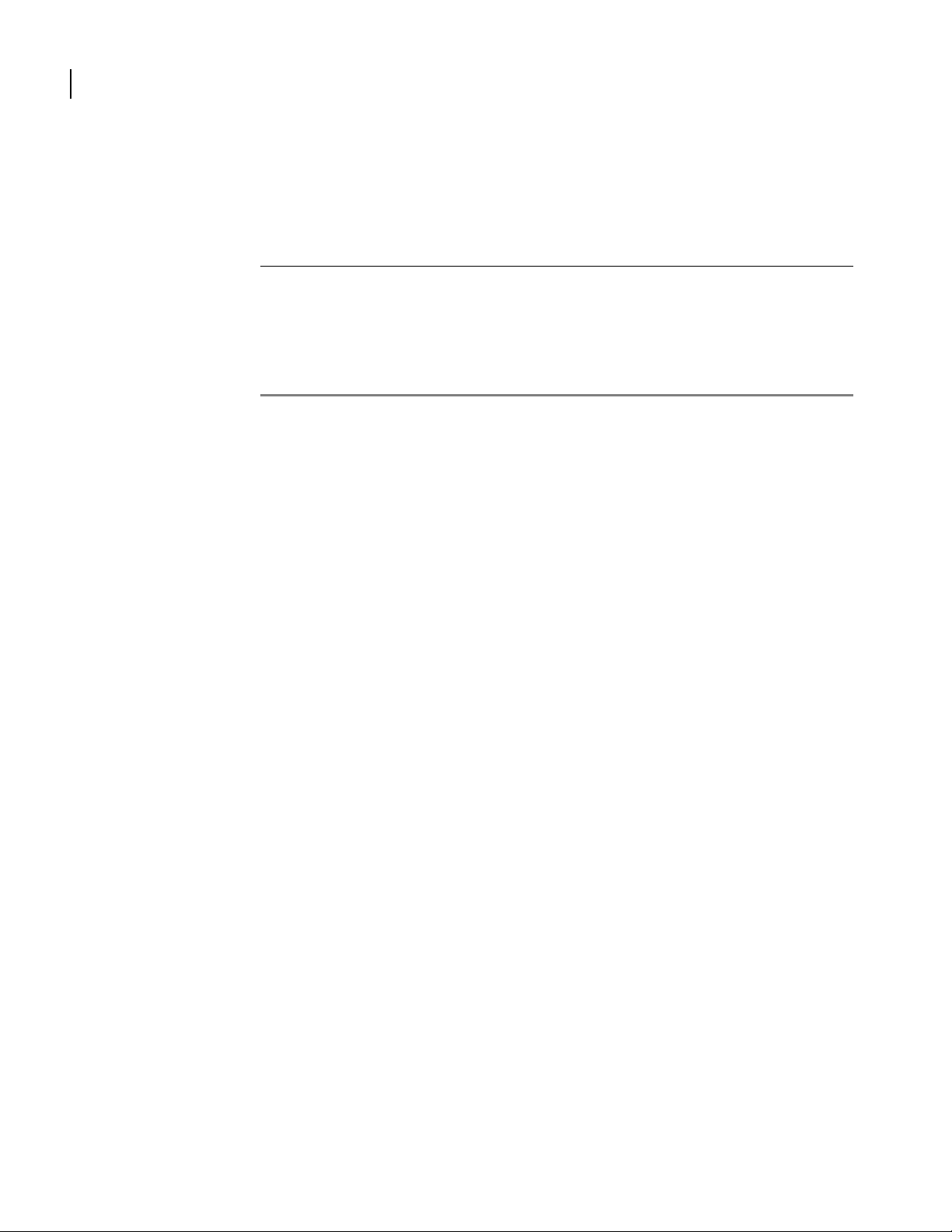
60
CHAPTER
2
clear ip nat global port
Chapter 2: Clear
This command deletes static/dynamic port entries from the network address translation (NAT)
table.
parameter definition
protocol_type
tcp
udp
local_address The local ip address of the port to be deleted.
local_port The local port to be deleted.
syntax:
Deletes TCP protocol for the specified port.
Deletes UDP protocol for the specified port.
The range is 1 - 65535.
port protocol_type < tcp | udp > local_address < IP address > local port < n >
example:
Router/clear/ip/nat/global> port udp 10.10.10.6 100
applicable models:
All models.
Command Reference Guide
Page 69
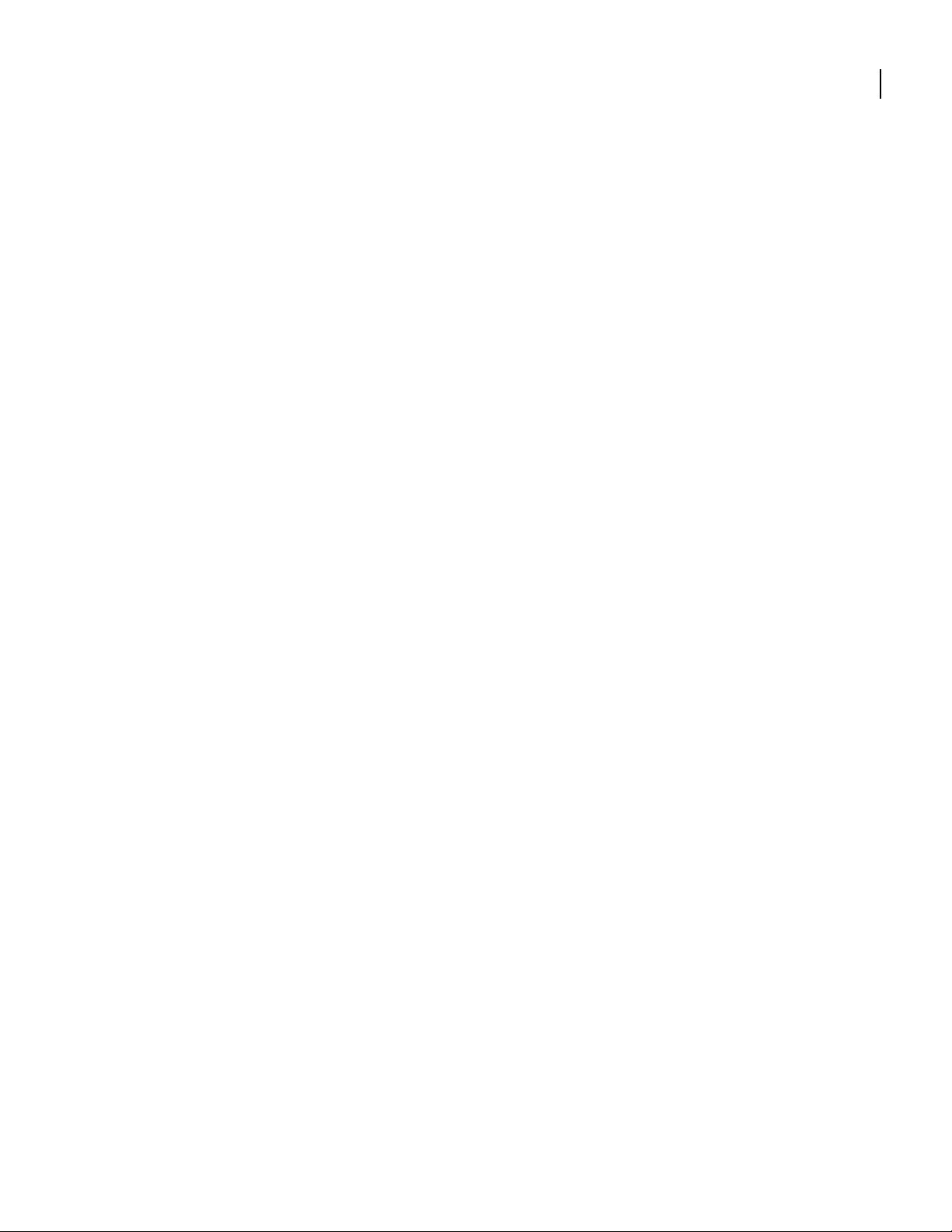
clear ip nat global static
61
This command deletes all static address/port translation entries.
syntax:
static
example:
Router/clear/ip/nat/global> static
applicable models:
All models.
Command Reference Guide
Page 70

62
CHAPTER
2
clear ip nat interface
Chapter 2: Clear
This command accesses next-level commands for clearing NAT data from Ethernet ports and
bundles.
syntax:
interface
example:
Router/clear/ip/nat> interface
next-level commands
clear ip nat interface bundle
clear ip nat interface ethernet
applicable models:
All models.
Command Reference Guide
Page 71
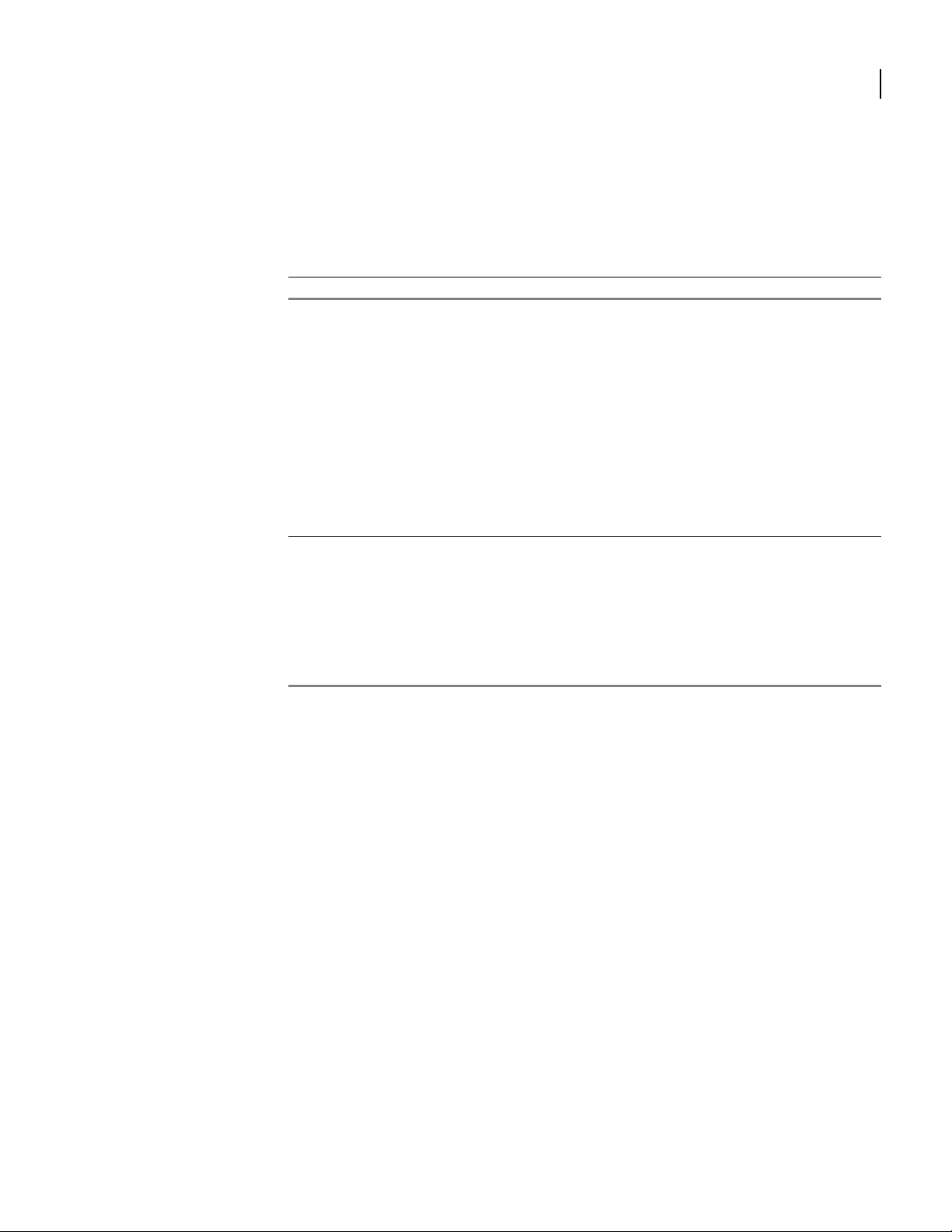
clear ip nat interface bundle
This command selects a bundle for clearing NAT data.
After specifying a bundle, use the commands below to clear specific NAT data.
parameter definition
bundle_name Name of the bundle to be cleared of NAT data.
syntax:
bundle bundle_name < name >
example:
Router/clear/ip/nat/interface> bundle Austin
next-level commands
63
clear ip nat interface bundle address
clear ip nat interface bundle all
clear ip nat interface bundle counters
clear ip nat interface bundle dynamic
clear ip nat interface bundle port
clear ip nat interface bundle static
applicable models:
All models.
Command Reference Guide
Page 72
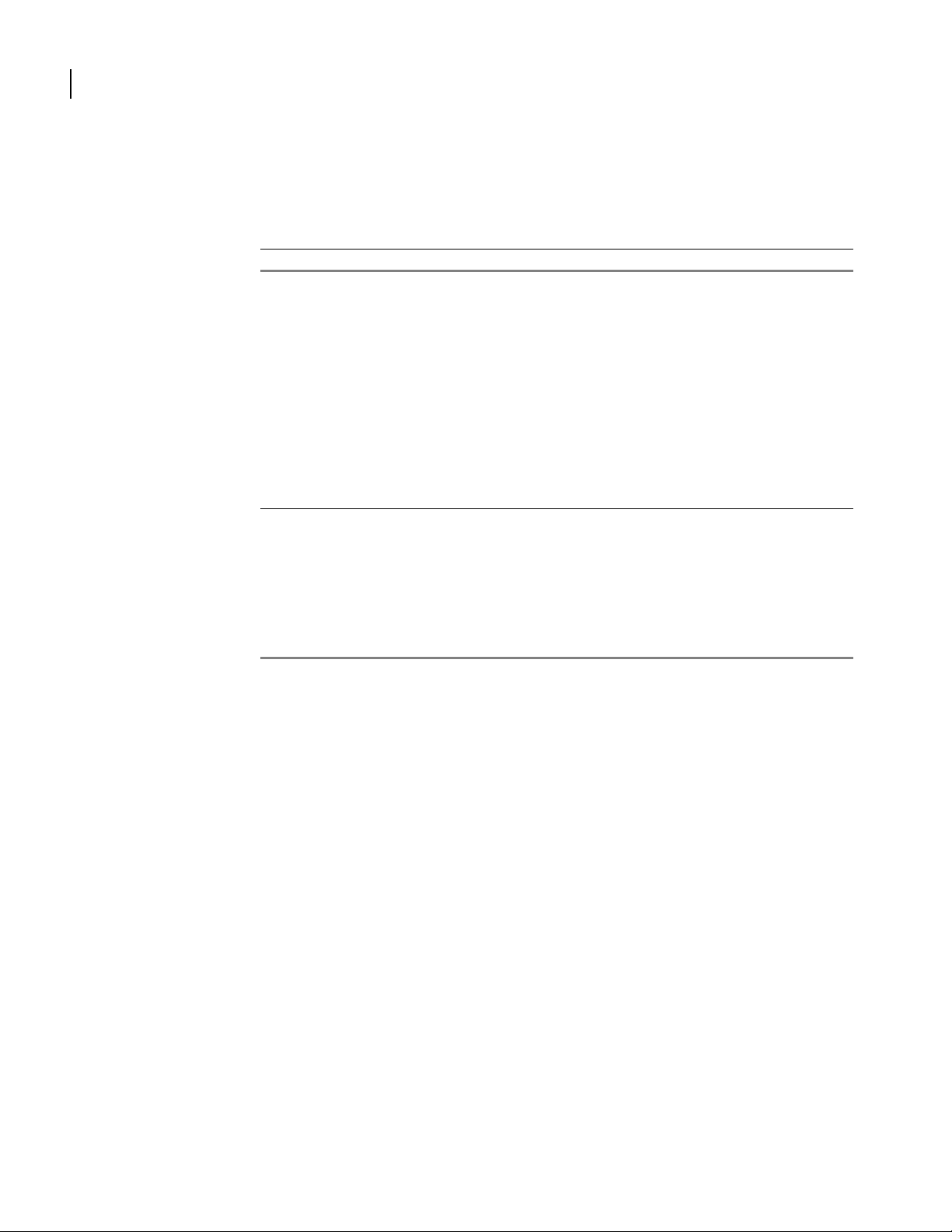
64
CHAPTER
2
clear ip nat interface bundle address
This command clears a static IP address from the bundle translation table.
parameter definition
ip_address IP address to be cleared from NAT table.
syntax:
address ip_address< IP address >
example:
Router/clear/ip/nat/interface/bundle Austin> address 10.5.72.1
related commands:
clear ip nat interface bundle all
clear ip nat interface bundle counters
clear ip nat interface bundle dynamic
clear ip nat interface bundle port
clear ip nat interface bundle static
show ip nat
Chapter 2: Clear
Command Reference Guide
applicable models:
All models.
Page 73
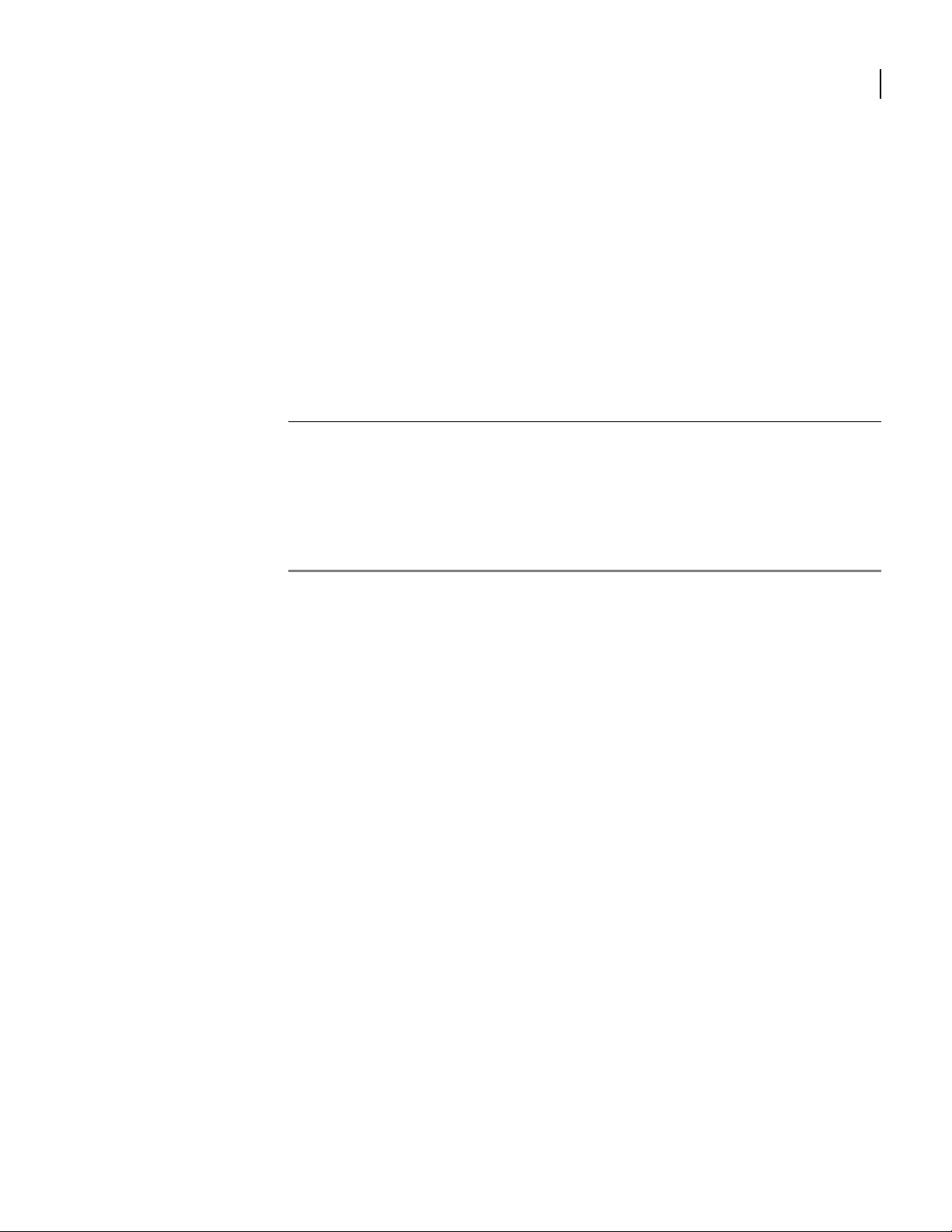
clear ip nat interface bundle all
This command clears all NAT data from a bundle translation table.
syntax:
all
example:
Router/clear/ip/nat/interface/bundle Austin> all
related commands:
clear ip nat interface address
clear ip nat interface counters
clear ip nat interface dynamic
clear ip nat interface port
clear ip nat interface static
show ip nat
65
applicable models:
All models.
Command Reference Guide
Page 74

66
CHAPTER
2
clear ip nat interface bundle counters
This command clears all NAT event counters on a bundle.
syntax:
counters
example:
Router/clear/ip/nat/interface/bundle Austin> counters
related commands:
clear ip nat interface bundle address
clear ip nat interface bundle all
clear ip nat interface bundle dynamic
clear ip nat interface bundle port
clear ip nat interface bundle static
Chapter 2: Clear
applicable models:
All models.
Command Reference Guide
Page 75

clear ip nat interface bundle dynamic
This command clears all dynamic IP addresses and port entries from a bundle translation
table.
syntax:
dynamic
example:
Router/clear/ip/nat/interface/bundle Austin> dynamic
related commands:
clear ip nat interface bundle address
clear ip nat interface bundle all
clear ip nat interface bundle counters
clear ip nat interface bundle port
clear ip nat interface bundle static
show ip nat
67
applicable models:
All models.
Command Reference Guide
Page 76

68
CHAPTER
2
clear ip nat interface bundle port
This command clears application ports from a bundle translation table.
You must specify the type of protocol associated with the port to be cleared (TCP or UDP).
parameter definition
tcp TCP protocol
udp UDP protocol
ip_address IP address of the port host system
port_number Number of the port to be cleared from the NAT table.
syntax:
port < tcp | udp > ip_address < IP address > port_number < n >
example:
Router/clear/ip/nat/interface/bundle Austin> port tcp 10.4.72.2 305
Chapter 2: Clear
The range is 1 - 65535.
related commands:
clear ip nat interface bundle address
clear ip nat interface bundle all
clear ip nat interface bundle counters
clear ip nat interface bundle dynamic
clear ip nat interface bundle static
applicable models:
All models.
Command Reference Guide
Page 77

clear ip nat interface bundle static
This command clears all static IP addresses and port entries from bundle translation tables.
syntax:
static
example:
Router/clear/ip/nat/interface/bundle Austin> static
related commands:
clear ip nat interface bundle address
clear ip nat interface bundle all
clear ip nat interface bundle counters
clear ip nat interface bundle dynamic
clear ip nat interface bundle port
show ip nat
69
applicable models:
All models.
Command Reference Guide
Page 78

70
CHAPTER
2
clear ip nat interface ethernet
Chapter 2: Clear
This command accesses next-level commands for selecting an Ethernet port for NAT data
removal.
After selecting an Ethernet port, use the commands that follow to clear specific NAT data.
parameter definition
ethernet_identifier Ethernet port to be cleared of NAT data
The values are 0 or 1.
syntax:
ethernet ethernet_identifier < 0 | 1 >
example:
Router/clear/ip/nat/interface> ethernet 0
next-level commands
clear ip nat interface ethernet address
clear ip nat interface ethernet all
clear ip nat interface ethernet counters
clear ip nat interface ethernet dynamic
clear ip nat interface ethernet port
clear ip nat interface ethernet static
applicable models:
All models.
Command Reference Guide
Page 79

clear ip nat interface ethernet address
This command clears a static IP address entry from an Ethernet port translation table.
parameter definition
ip_address IP address to be cleared from the NAT table.
syntax:
address ip_address < IP address >
example:
Router/clear/ip/nat/interface/ethernet 0> address 10.1.100.4
related commands:
clear ip nat interface ethernet all
clear ip nat interface ethernet counters
clear ip nat interface ethernet dynamic
clear ip nat interface ethernet port
clear ip nat interface ethernet static
show ip nat
71
applicable models:
All models.
Command Reference Guide
Page 80
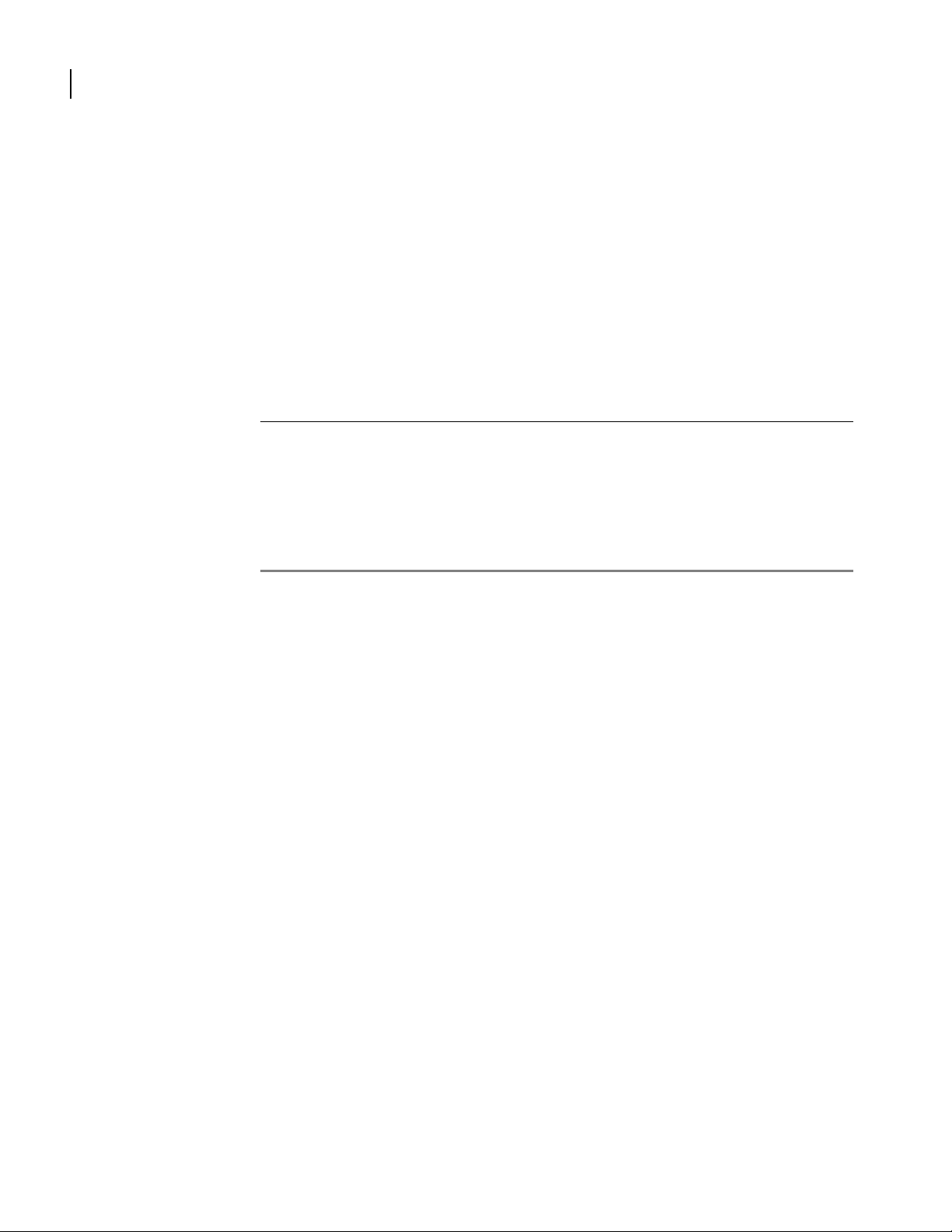
72
CHAPTER
2
clear ip nat interface ethernet all
This command clears all NAT data from an Ethernet port translation table.
syntax:
all
example:
Router/clear/ip/nat/interface/ethernet 0> all
related commands:
clear ip nat interface ethernet address
clear ip nat interface ethernet counters
clear ip nat interface ethernet dynamic
clear ip nat interface ethernet port
clear ip nat interface ethernet static
show ip nat
Chapter 2: Clear
applicable models:
All models.
Command Reference Guide
Page 81
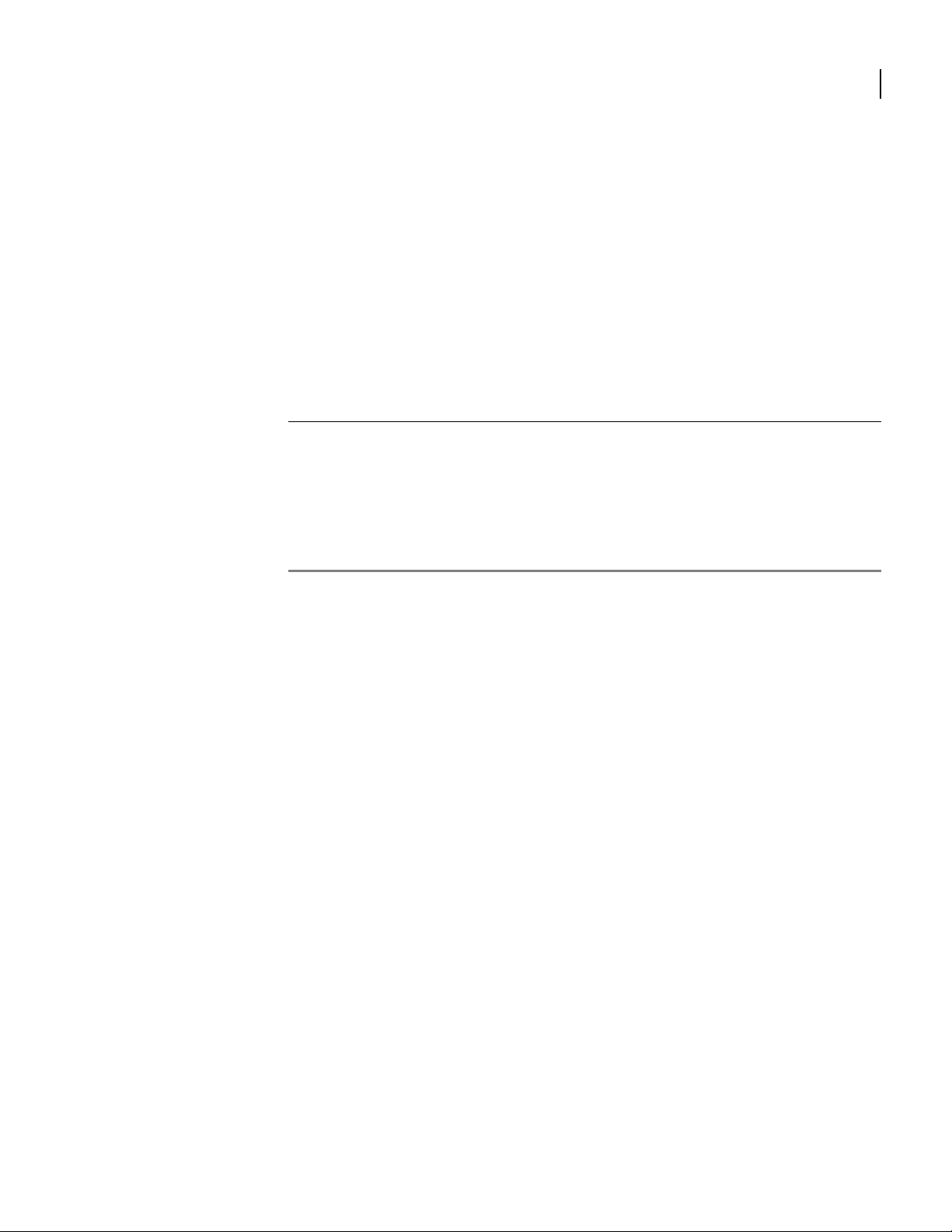
clear ip nat interface ethernet counters
This command clears all NAT event counters on an Ethernet port.
syntax:
counters
example:
Router/clear/ip/nat/interface/ethernet 0> counters
related commands:
clear ip nat interface ethernet address
clear ip nat interface ethernet all
clear ip nat interface ethernet dynamic
clear ip nat interface ethernet port
clear ip nat interface ethernet static
show ip nat
73
applicable models:
All models.
Command Reference Guide
Page 82
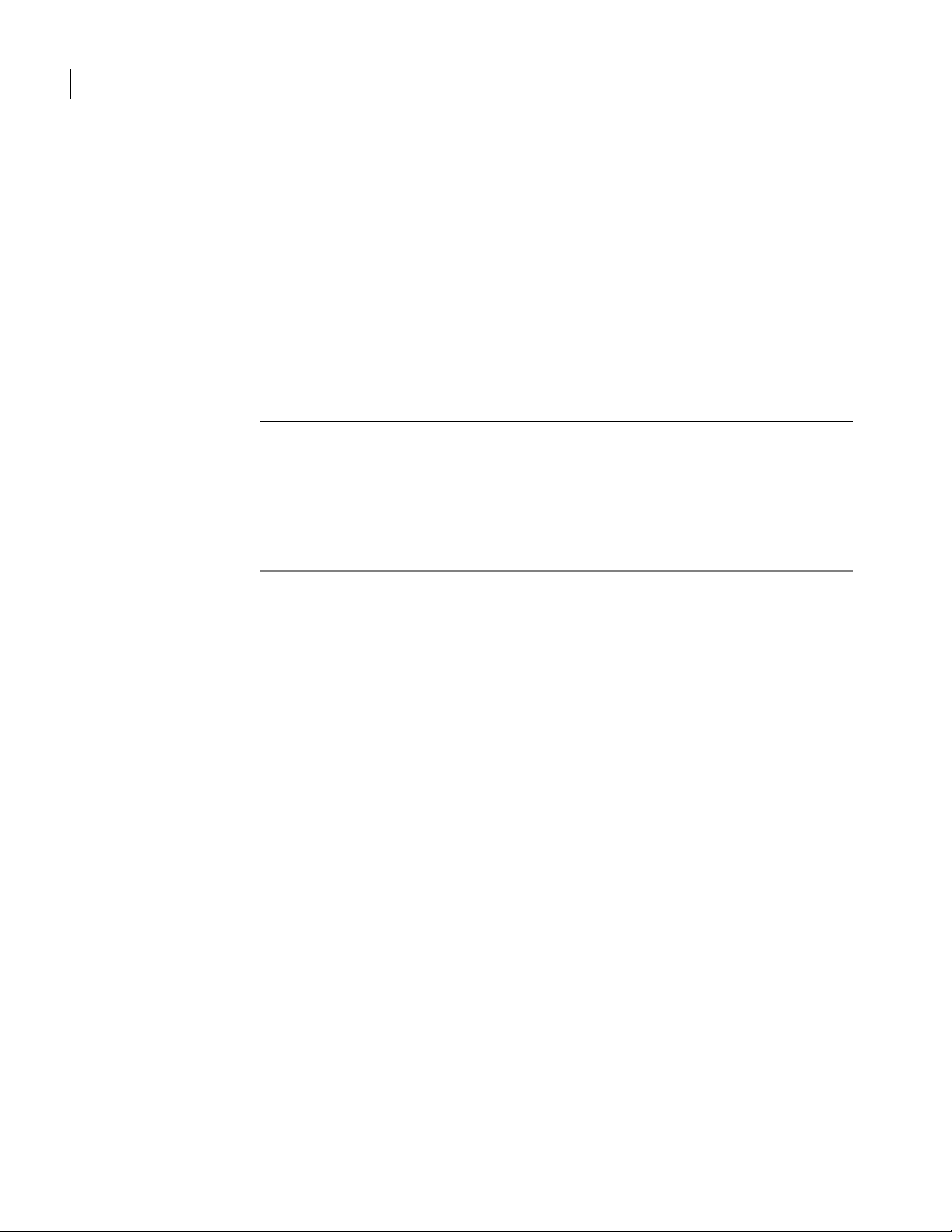
74
CHAPTER
2
clear ip nat interface ethernet dynamic
This command clears all dynamic IP address and port entries from a LAN port translation table.
syntax:
dynamic
example:
Router/clear/ip/nat/interface/ethernet 0> dynamic
related commands:
clear ip nat interface ethernet address
clear ip nat interface ethernet all
clear ip nat interface ethernet counters
clear ip nat interface ethernet port
clear ip nat interface ethernet static
show ip nat
Chapter 2: Clear
applicable models:
All models.
Command Reference Guide
Page 83
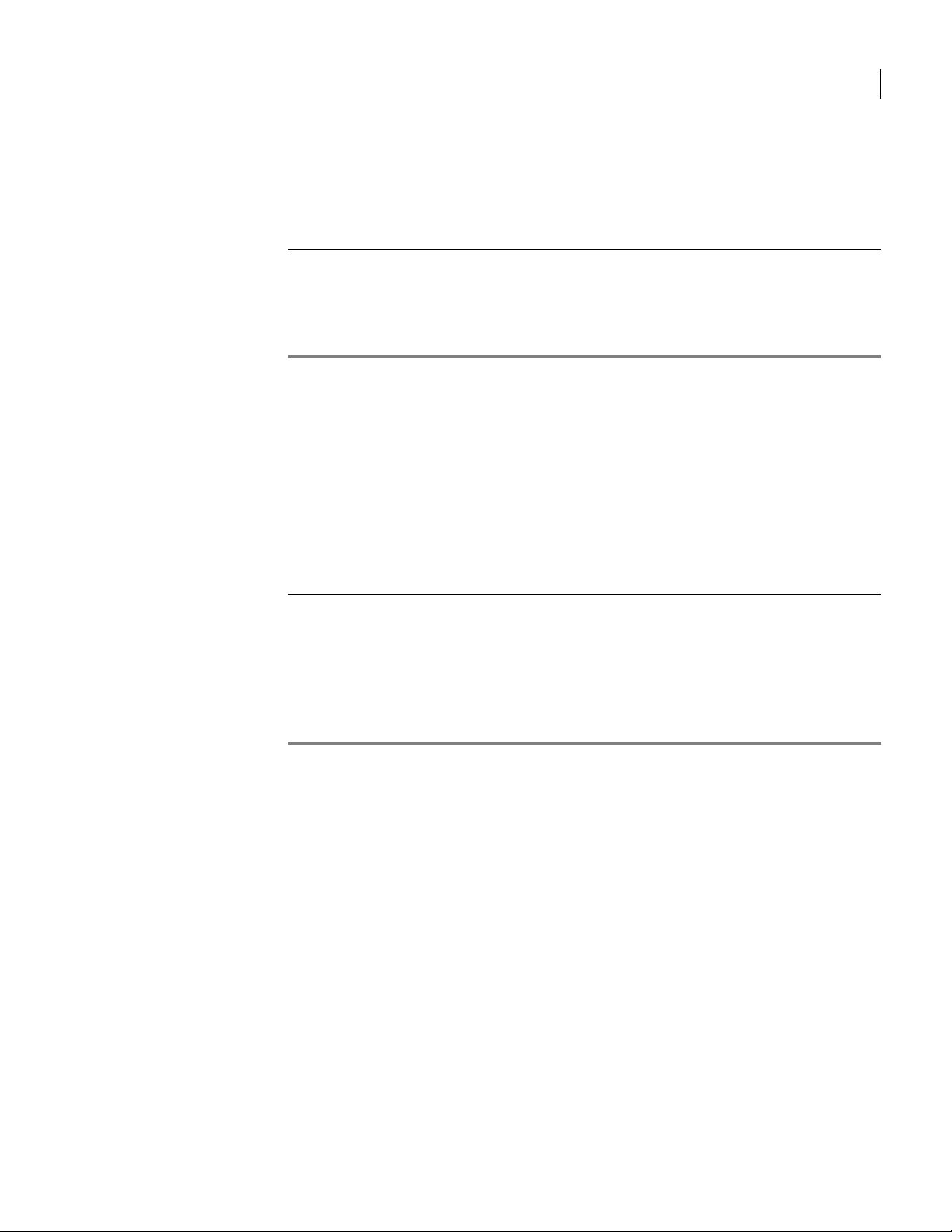
clear ip nat interface ethernet port
This command clears application ports (TCP or UDP) from an Ethernet translation table.
parameter definition
tcp TCP protocol
udp UDP protocol
ip address IP address of the port host system
port number Number of the port to be cleared from the NAT table.
syntax:
port < tcp | udp ? ip address < IP address > port number < n >
example:
Router/clear/ip/interface/ethernet 0> port tcp 10.4.72.2 28
75
The range is 1 - 65535.
related commands:
clear ip nat interface ethernet address
clear ip nat interface ethernet all
clear ip nat interface ethernet counters
clear ip nat interface ethernet dynamic
clear ip nat interface ethernet static
show ip nat
applicable models:
All models.
Command Reference Guide
Page 84
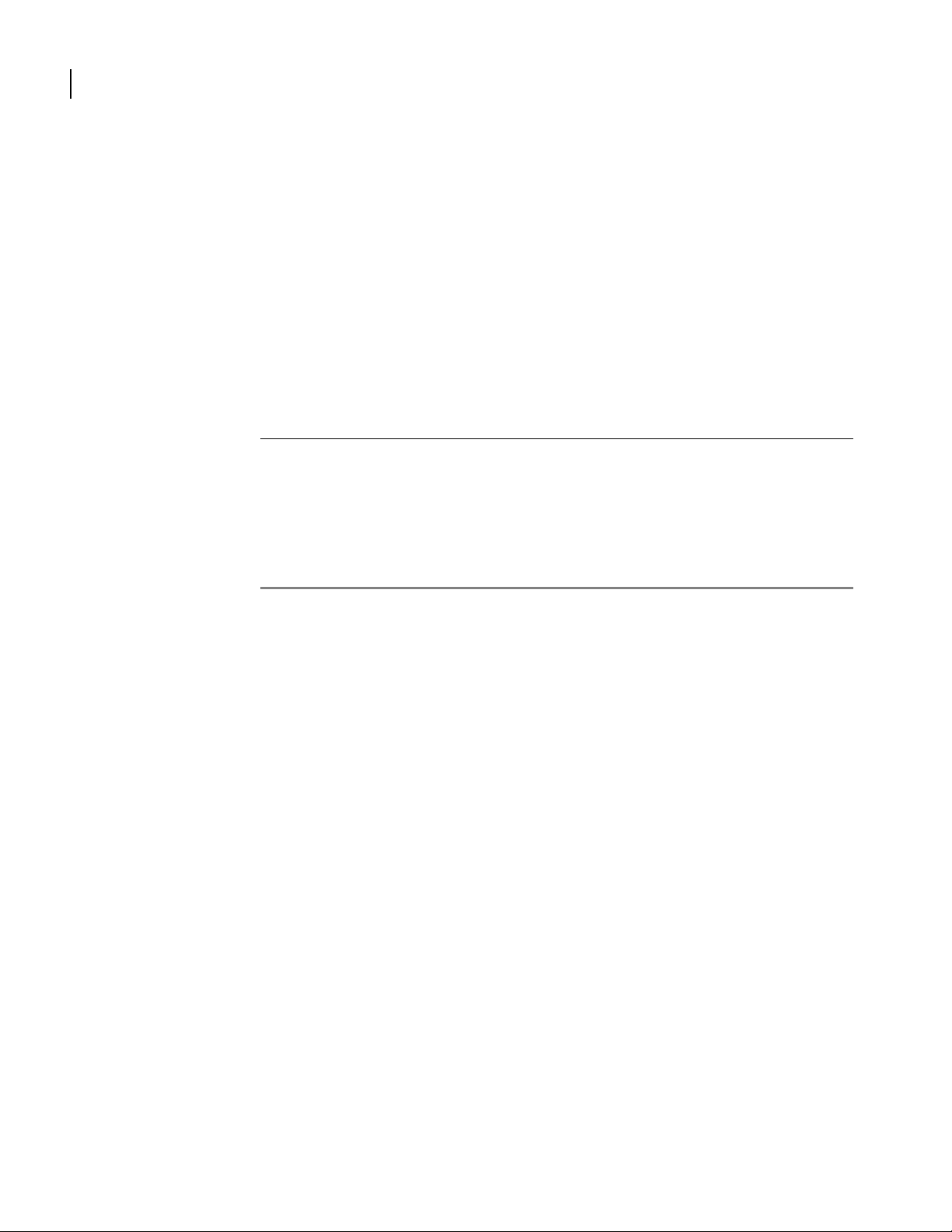
76
CHAPTER
2
clear ip nat interface ethernet static
This command clears all static IP address and port entries from an Ethernet port translation
table.
syntax:
static
example:
Router/clear/ip/nat/interface/ethernet 0> static
related commands:
clear ip nat interface ethernet address
clear ip nat interface ethernet all
clear ip nat interface ethernet counters
clear ip nat interface ethernet dynamic
clear ip nat interface ethernet port
show ip nat interface ethernet configuration
Chapter 2: Clear
applicable models:
All models.
Command Reference Guide
Page 85
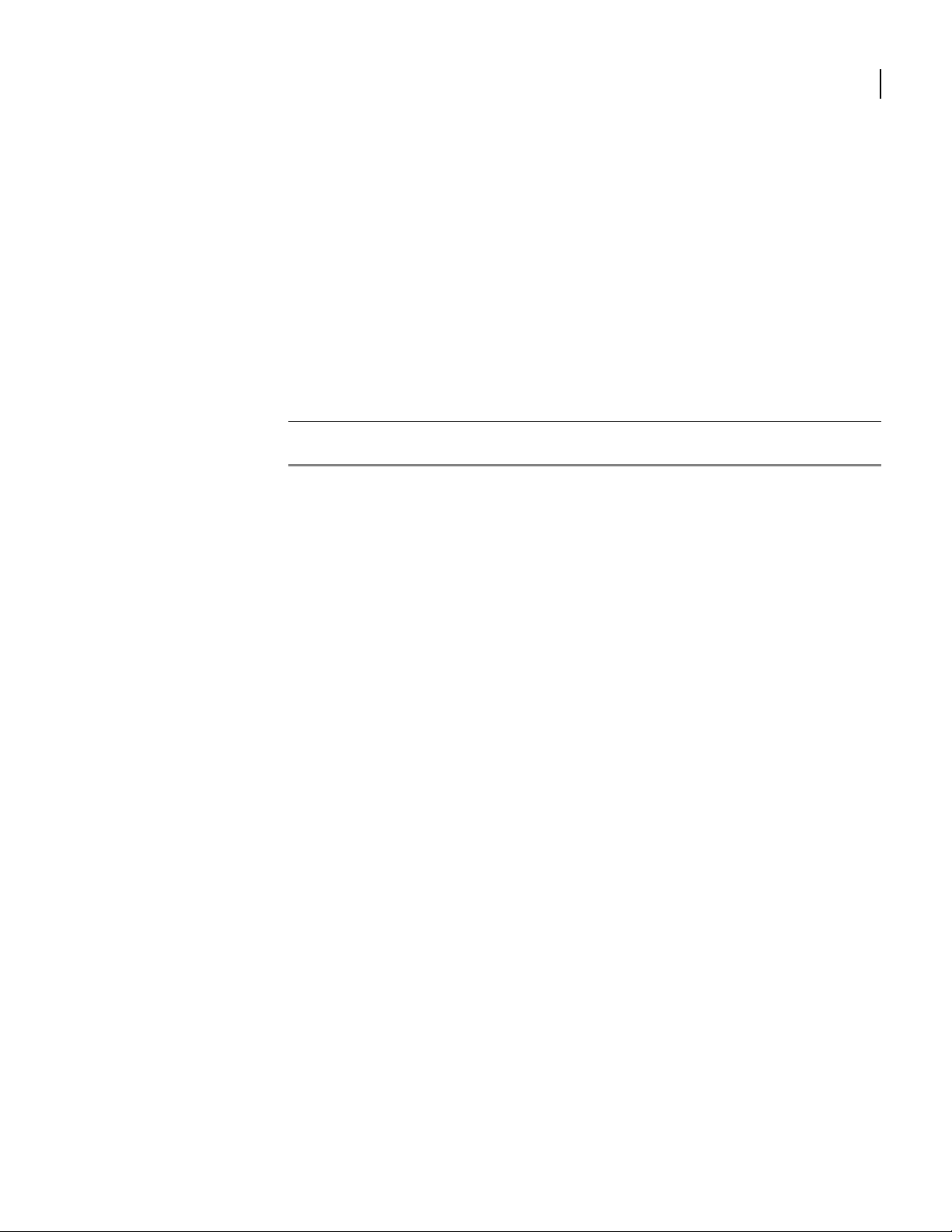
clear ip packet_filter
77
This command accesses next level commands for clearing packet filter data.
syntax:
ip packet_filter
example:
host/clear> ip packet_filter
related commands:
clear ip packet_filter counters
clear ip packet_filter statistics
applicable models:
All models.
Command Reference Guide
Page 86
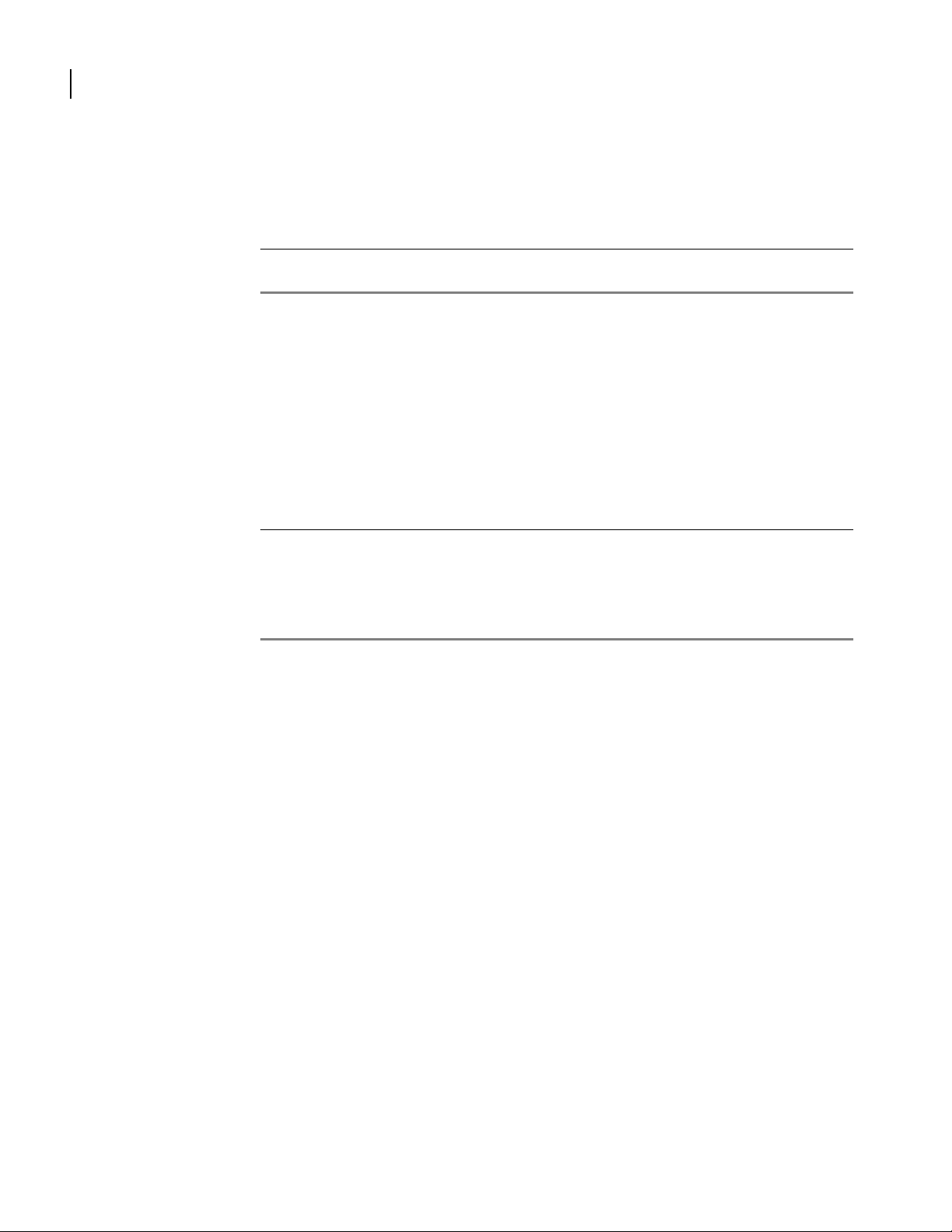
78
CHAPTER
2
clear ip packet_filter counters
Chapter 2: Clear
This command clears counters for specific or all filtering rule sets.
parameter definition
name Name of the filtering rule for which counters are to be cleared.
all Clears the counters on all filtering rule sets.
syntax:
ip packet_filter counters < name | all >
example:
host/clear/ip/packet_filter> counters Filter02
related commands:
clear ip packet_filter statistics
show ip packet_filter
show ip packet_filter filter_list
show ip packet_filter rules
show ip packet_filter statistics
applicable models:
All models.
Command Reference Guide
Page 87
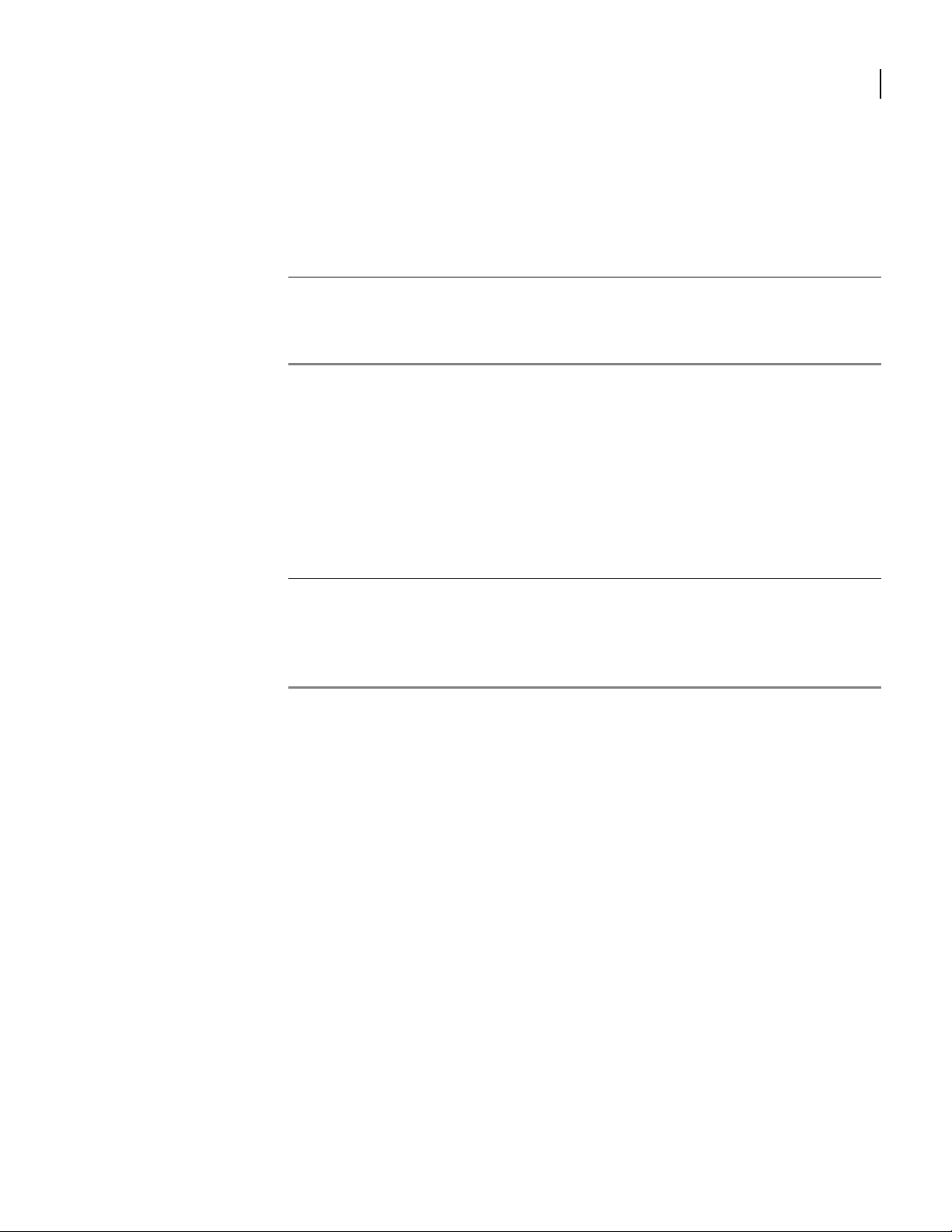
clear ip packet_filter statistics
This command clears the packet filter statistics for an Ethernet port, bundle, or PVC.
You may also clear the statistics for all interfaces if necessary.
parameter definition
port number Ethernet port for which statistics will be cleared (either 0 or 1).
bundle Bundle for which statistics will be cleared.
bundle:pvc Bundle and PVC for which statistics will be cleared (frame relay).
all Clears all filtering statistics.
syntax:
ip packet_filter statistics < 0 | 1 | bundle | bundle : pvc | all >
example 1:
host/clear> ip packet_filter statistics wan1:16
79
related commands:
clear ip packet_filter counters
show ip packet_filter
show ip packet_filter filter_list
show ip packet_filter rules
show ip packet_filter statistics
applicable models:
All models.
Command Reference Guide
Page 88
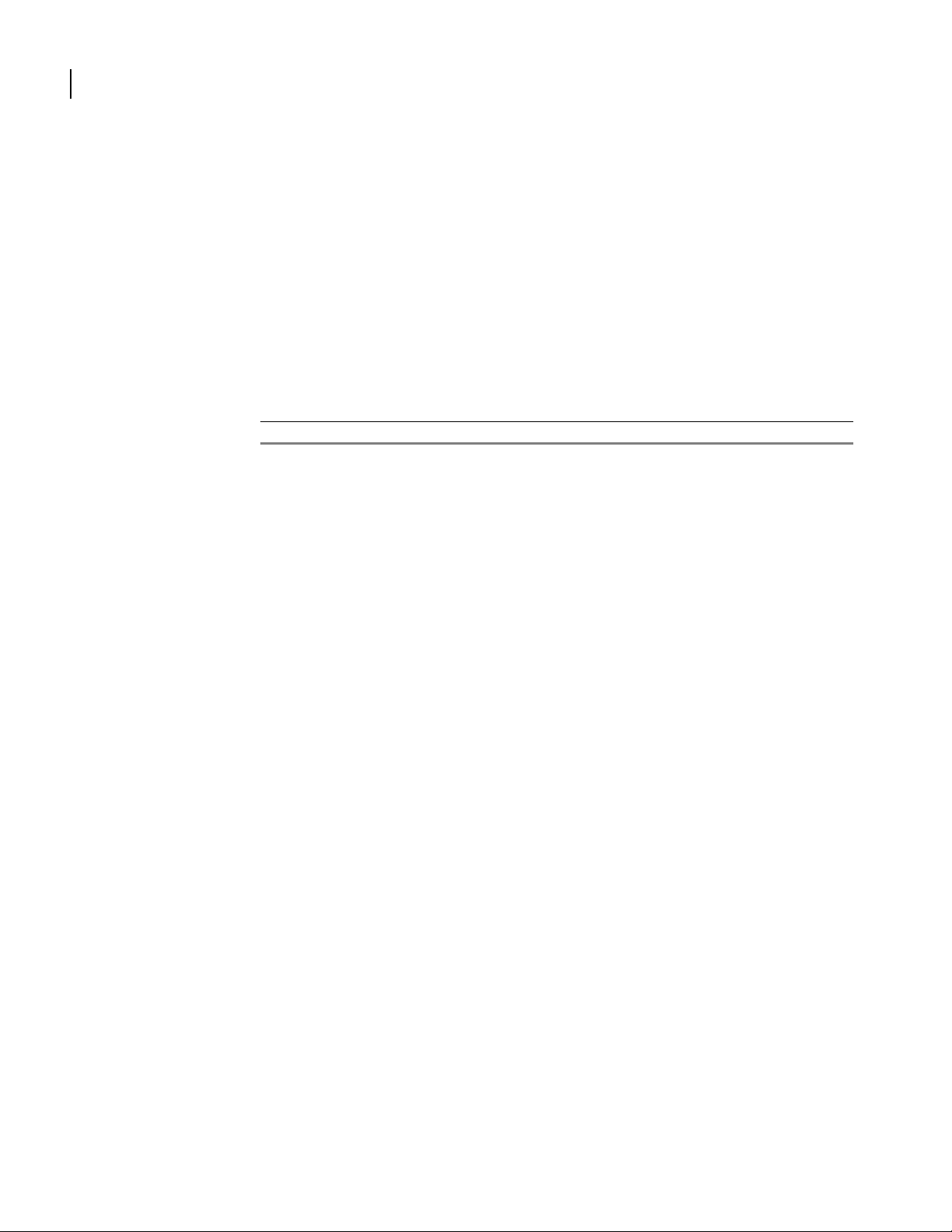
80
CHAPTER
clear ipmux
2
Chapter 2: Clear
This command accesses next-level commands for clearing IP mux routing data.
syntax:
ipmux
example:
host/clear> ipmux
related commands:
clear ipmux routes
applicable models:
All models.
Command Reference Guide
Page 89
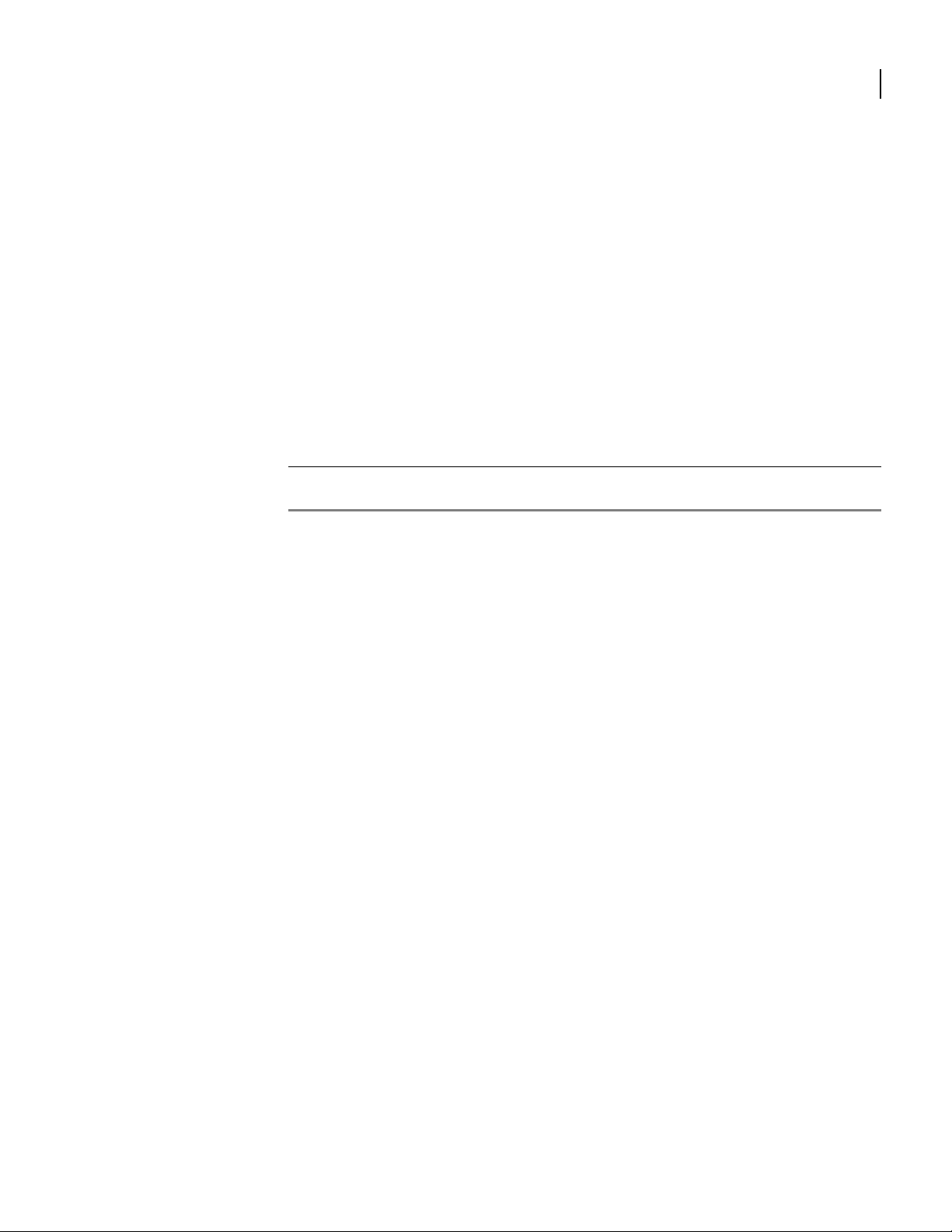
clear ipmux routes
81
This command clears all static ipmux routes from the system.
syntax:
routes
example:
host/clear/ipmux> routes
The example above clear all static ipmux routes from the system. To view the current routes
before or after deleting them, use the display ipmux command.
related commands:
display ipmux routes
display ip
applicable models:
All models.
Command Reference Guide
Page 90

82
CHAPTER
2
clear ip routes
Chapter 2: Clear
This command clears all dynamic IP routes from the routing table.
syntax:
ip routes
example:
Router/clear> ip routes
related commands:
clear ip nat
clear ip access-list
show ip routes
display ipmux routes
applicable models:
All models.
Command Reference Guide
Page 91

clear ip rtp
83
This command accesses next-level commands to clear RTP counters and tables.
syntax:
clear ip rtp
example:
Router> clear ip rtp
next-level commands
clear ip rtp rxtable
clear ip rtp statistics
clear ip rtp tables
clear ip rtp txtable
applicable models:
All models.
Command Reference Guide
Page 92

84
CHAPTER
2
clear ip rtp rxtable
Chapter 2: Clear
This command clears the RTP receive table for the specified bundle.
syntax:
rxtable interface < bundle name >
example:
Router/clear/ip/rtp> rxtable wan1
related commands:
clear ip rtp statistics
clear ip rtp tables
clear ip rtp txtable
applicable models:
All models.
Command Reference Guide
Page 93

clear ip rtp statistics
85
This command clears the RTP statistics for the specified bundle.
syntax:
statistics interface < bundle name >
example:
Router/clear/ip/rtp> statistics wan1
related commands:
clear ip rtp rxtable
clear ip rtp tables
clear ip rtp txtable
applicable models:
All models.
Command Reference Guide
Page 94

clear ip rtp tables
This command clears both the RTP receive and transmit tables for the specified bundle for the
specified bundle.
syntax:
tables interface <bundle name >
example:
Router/clear/ip/rtp> tables wan1
related commands:
clear ip rtp rxtable
clear ip rtp statistics
clear ip rtp txtable
applicable models:
All models.
Page 95

clear ip rtp txtable
87
This command clears the RTP transmit table for the specified bundle.
syntax:
txtable interface < bundle name >
example:
Router/clear/ip/rtp> txtable wan1
related commands:
clear ip rtp rxtable
clear ip rtp statistics
clear ip rtp tables
applicable models:
All models.
Command Reference Guide
Page 96
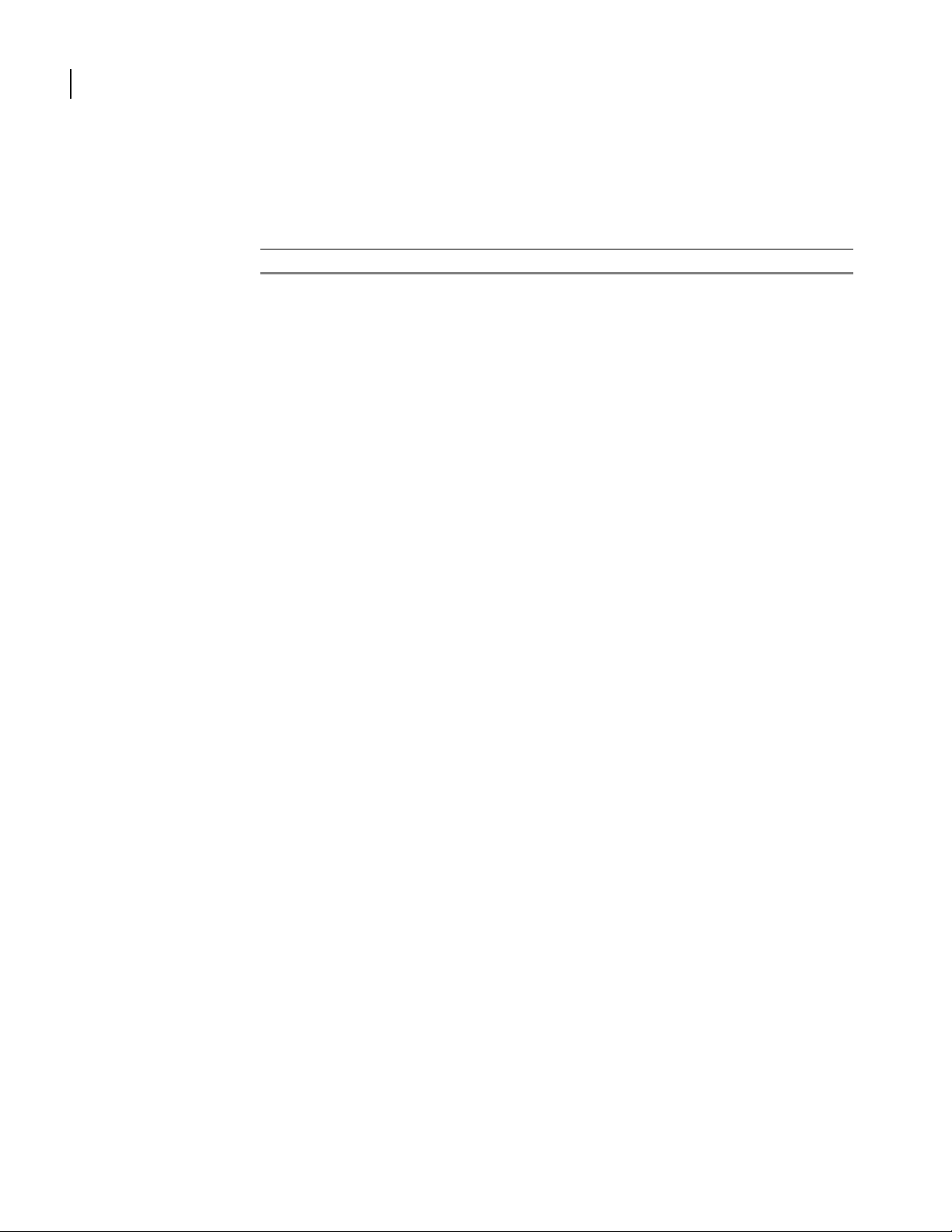
88
CHAPTER
clear ip ssh
2
Chapter 2: Clear
This command clears all SSH client sessions or a specific session.
parameter definition
number
syntax:
ssh [session number <n>]
example 1:
Router1/clear/ip> ssh session 1
example 2:
Router1/clear/ip> ssh
applicable models:
All models.
The identification number of a particular SSH session to clear.)
Command Reference Guide
Page 97
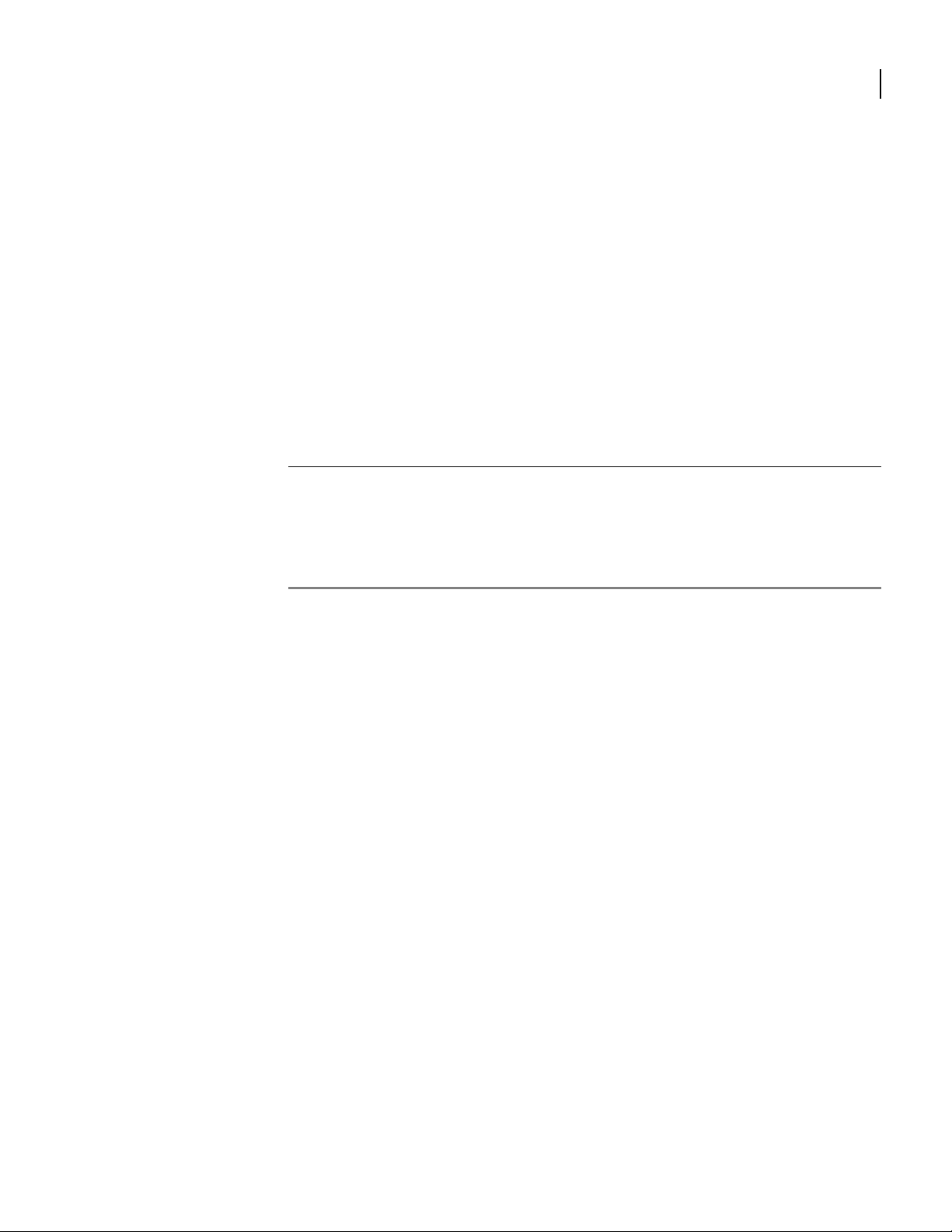
clear module
89
This command accesses commands for clearing interface card statistics.
Depending on the system, one or more of the following interfaces types may be cleared: T1 or
E1.
syntax:
module
example:
Router/clear> module
next-level commands
clear module ct3_userstats
clear module e1_userstats
clear module t1_userstats
clear module t3_userstats
clear module ussi_userstats
applicable models:
All models.
Command Reference Guide
Page 98
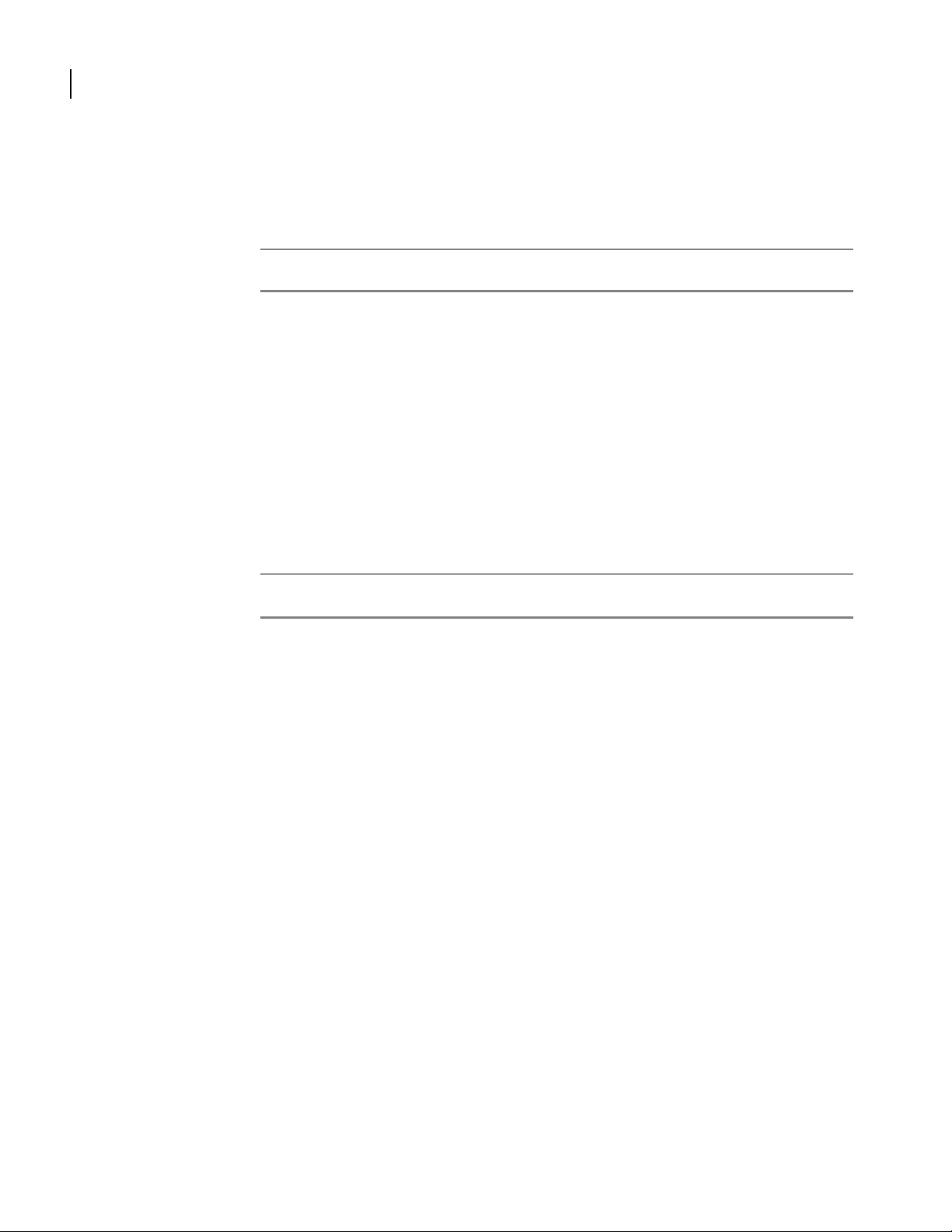
90
CHAPTER
2
clear module e1_userstats
Chapter 2: Clear
This command clears statistics on one or more E1 links.
parameter definition
e1 E1 link(s) for which user statistics will be cleared
The range is 1 - 16, depending on the Router system.
syntax:
module e1_userstats e1 < n >
example:
RouterE/clear> module e1_userstats 4-8
The example above clears statistics from E1 links 4 through 8. To display statistics before or
after clearing them, use the display module userstats e1 command.
related commands:
clear module ussi_userstats
display module userstats e1
applicable models:
OmniAccess 601, OmniAccess 602
Command Reference Guide
Page 99
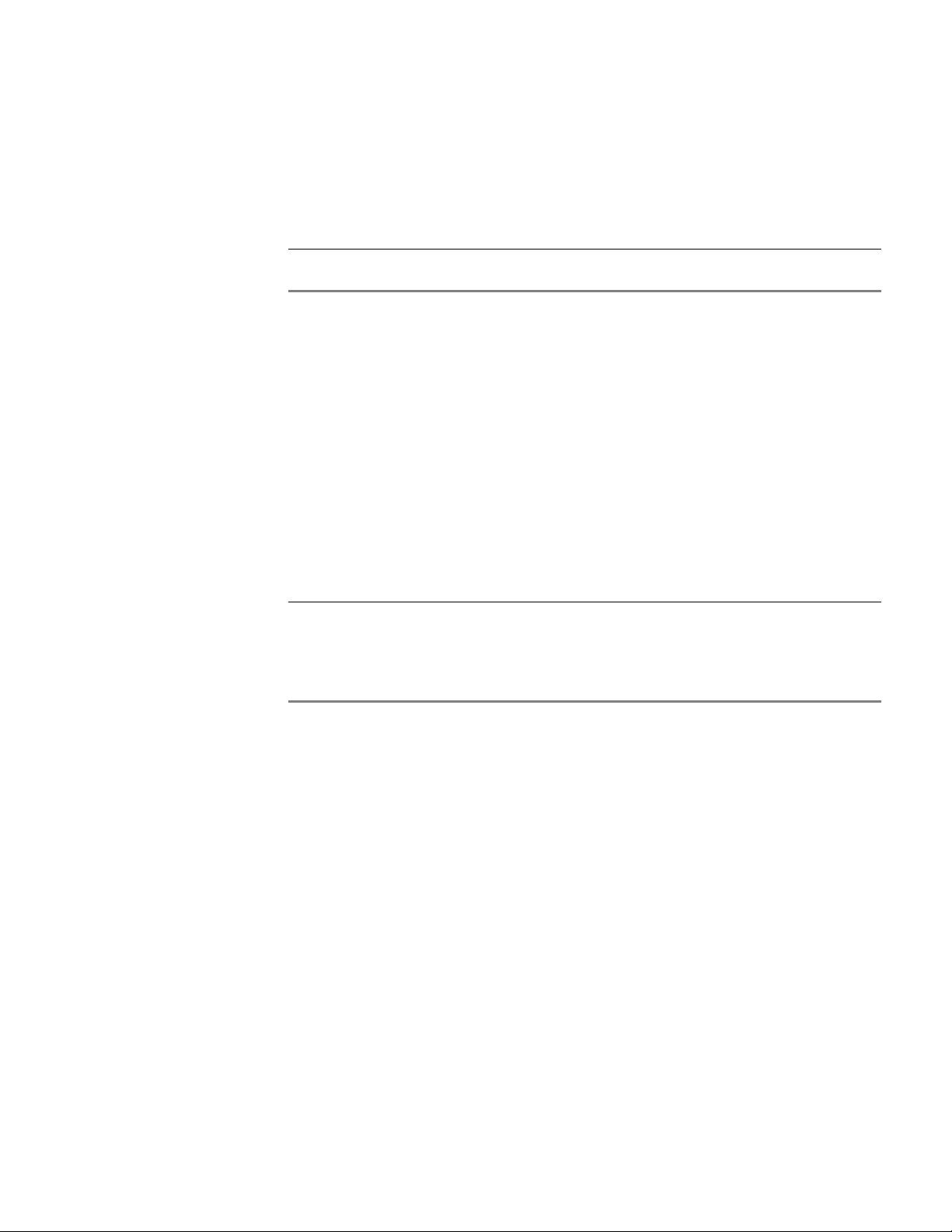
clear module t1_userstats
This command clears statistics on one or more T1 links.
parameter definition
t1 T1 link(s) for which user statistics will be cleared
syntax:
module t1_userstats t1 < n >
example:
Router/clear> module t1_userstats 4-8
The example above clears statistics from T1 links 4 through 8.
To display statistics before or after clearing them, use the display module userstats t1
command.
related commands:
The range is 1 - 16, depending on the Router system.
clear module ct3_userstats
clear module t3_userstats
clear module ussi_userstats
display module userstats t1
applicable models:
OmniAccess 601, OmniAccess 602, OmniAccess 604
Page 100
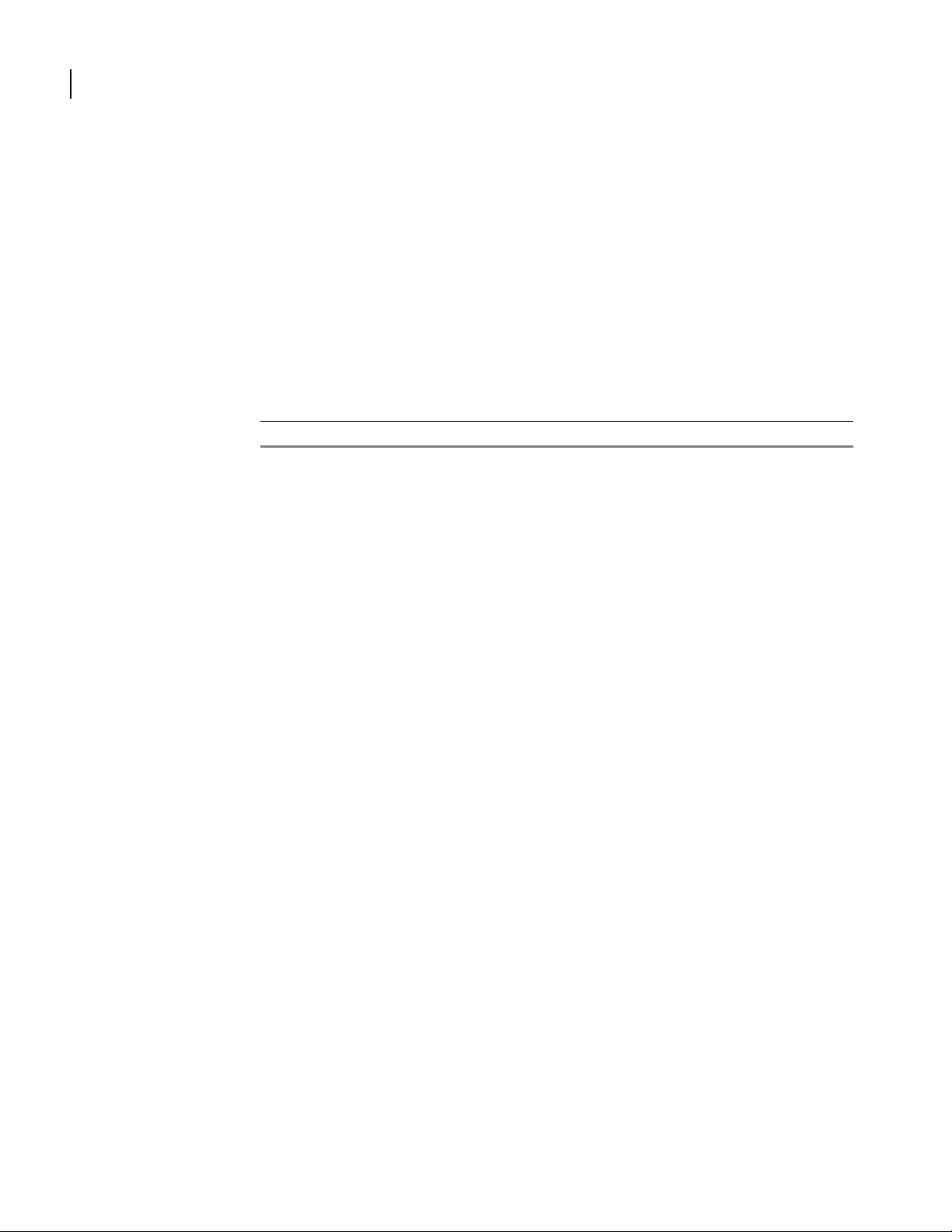
92
CHAPTER
clear qos
2
Chapter 2: Clear
This command accesses next-level commands for clearing QoS statistics.
syntax:
qos
example:
Router/clear> qos
next-level commands
clear qos statistics
applicable models:
All models.
Command Reference Guide
