Page 1
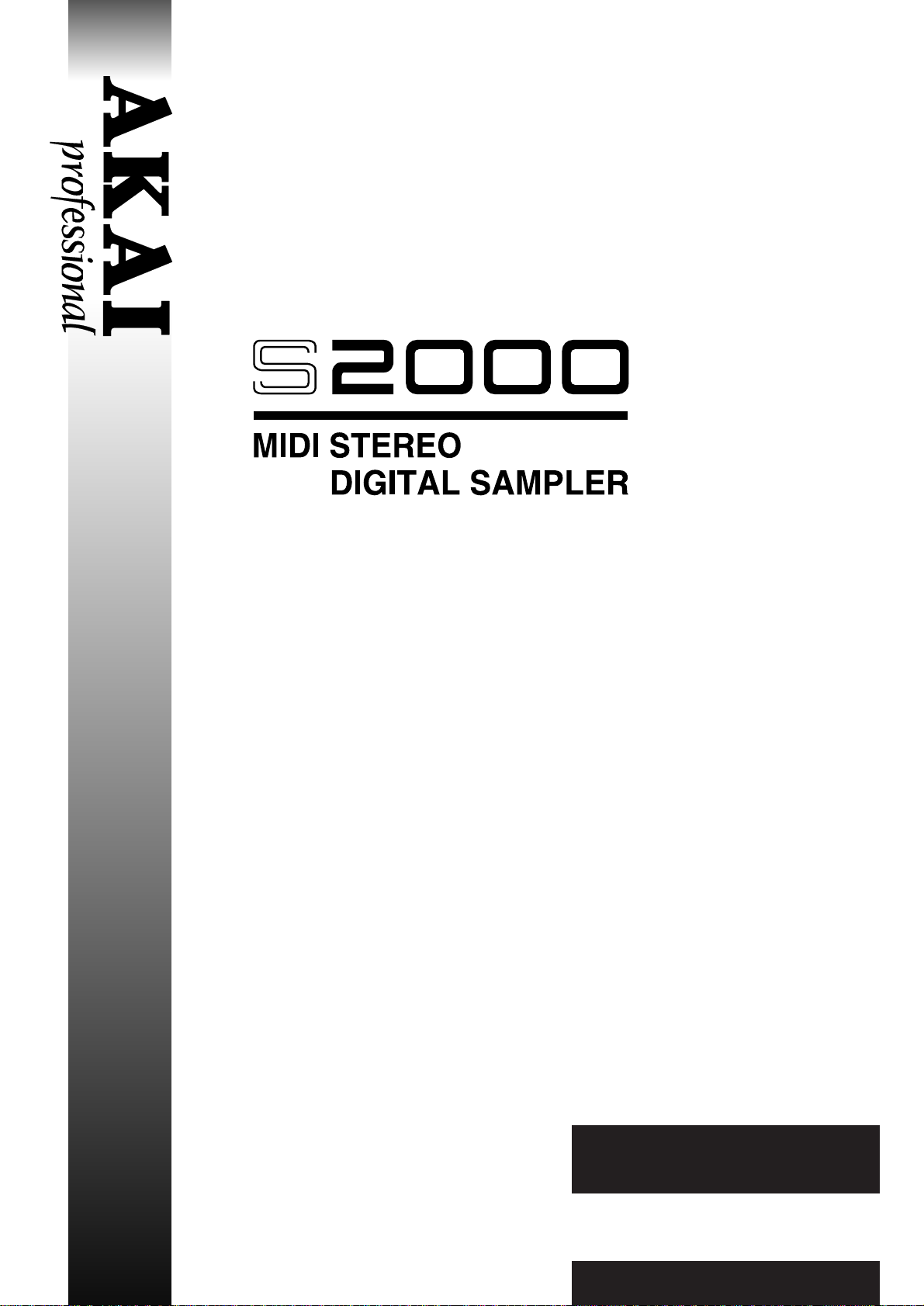
Software version 1.30
WARNING
To prevent fire or shock hazard, do not
expose this appliance to rain or moisture.
Operator’ s Manual
Page 2

WARNING!!
To prevent fire or shock hazard, do not expose this appliance to rain or moisture.
CAUTION
RISK OF ELECTRIC SHOCK
DO NOT OPEN
CAUTION: TO REDUCE THE RISK OF ELECTRIC SHOCK
DO NOT REMOVE COVER (OR BACK).
NO USER-SERVICEABLE PARTS INSIDE.
REFER SERVICING TO QUALIFIED SERVICE PERSONNEL.
THE SYMBOLS ARE RULED BY UL STANDARDS (U.S.A.)
The lightning flash with the arrowhead symbol superimposed across a graphical
representation of a person, within an equilateral triangle, is intended to alert the
user to the presence of uninsulated “dangerous voltage” within the product’s
enclosure; that may be of sufficient magnitude to constitute a risk of electric shock.
The exclamation point within an equilateral triangle is intented to alert the user
to the presence of important operating and maintenance (servicing) instructions
in the literature accompanying the appliance.
1-En
5A-En
Page 3

WARNING
WARNING
The S2000 is designed to be used in a standard household environment.
Power requirements for electrical equipment vary from area to area. Please ensure that your
S2000 meets the power requirements in your area. If in doubt, consult a qualified electrician or Akai
Professional dealer.
120 VAC @ 60 Hz for USA and Canada
220~230/240 VAC @ 50 Hz for Europe
240 VAC @ 50 Hz for Australia
PROTECTING YOURSELF AND THE S2000
• Never touch the AC plug with wet hands.
• Always disconnect the S2000 from the power supply by pulling on the plug, not the cord.
• Allow only an Akai Professional dealer or qualified professional engineer to repair or reassemble
the S2000. Apart from voiding the warranty, unauthorized engineers might touch live internal
parts and receive a serious electrical shock.
• Do not put, or allow anyone to put any object, especially metal objects, into the S2000.
• Use only a household AC power supply. Never use a DC power supply.
• If water or any other liquid is spilled into or onto the S2000, disconnect the power, and call your
dealer.
• Make sure that the unit is well-ventilated, and away from direct sunlight.
• To avoid damage to internal circuitry, as well as the external finish, keep the S2000 away from
sources of direct heat (stoves, radiators, etc.).
• Avoid using aerosol insecticides, etc. near the S2000. They may damage the surface, and may
ignite.
• Do not use denaturated alcohol, thinner or similar chemicals to clean the S2000. They will
damage the finish.
• Modification of this equipment is dangerous, and can result in the functions of the S2000 being
impaired. Never attempt to modify the equipment in any way.
• Make sure that the S2000 is always well-supported when in use (either in a specially-designed
equipment rack, or a firm level surface).
• When installing the S2000 in a 19" rack system, always allow 1U of ventilated free space above
it to allow for cooling. Make sure that the back of the rack is unobstructed to allow a clear airflow.
• In order to assure optimum performance of your S2000, select the setup location carefully, and
make sure the equipment is used properly. Avoid setting up the S2000 in the following locations:
1. In a humid or dusty environment
2. In a room with poor ventilation
3. On a surface which is not horizontal
4. Inside a vehicle such as a car, where it will be subject to vibration
5. In an extremely hot or cold environment
S2000 Operator’s Manual - Version 1.30 i
Page 4

WARNING
CAUTION (Only for the product sold in Canada and U.S.A.)
To prevent electric shock, do not use this polarized AC power plug with an extension cord , receptacle, or other
outlet unless the blades can be fully inserted to prevent blade exposure.
ATTENTION
Afin d’éviter tout risque de décharge électrique, n’ utilisez pas cette prise polarisée avec une rallonge, une prise de
courant ou autre sortie á moins que les lames puissent être complétement insérées et qu’elles ne soient plus visibles.
IMPORTANT
This equipment is fitted with an approved converter plug.
To change the fuse in this type of plug proceed as follows:
1) Remove the fuse cover and old fuse.
2) Fit a new fuse which should be a BS1362 5 Amp A.S.T.A. or BSI approved type.
3) Refit the fuse cover.
If the AC mains plug fitted to the lead supplied with this equipment is not suitable for your type of AC outlet
sockets, it should be changed to an AC mains lead, complete with moulded plug of the appropriate type.
If this is not possible, the plug should be cut off and a correct one fitted to suit the AC outlet. This should be
fused at 5 Amps.
If a plug without a fuse is used, the fuse at the distribution board should not be greater than 5 Amp.
PLEASE NOTE: THE SEVERED PLUG MUST BE DESTROYED TO AVOID A POSSIBLE SHOCK
The wires in this mains lead are coloured in accordance with the following code:
As the colours of the wires in the mains lead of this apparatus may not correspond with the coloured markings
identifying the terminals in your plug, please proceed as follows:
The wire which is coloured BLUE must be connected to the terminal which is marked with the letter N or
coloured BLACK.
The wire which is coloured BROWN must be connected to the terminal which is marked with the letter L
or coloured RED.
DO NOT CONNECT ANY WIRE TO THE PIN MARKED E OR
& GREEN WHEN WIRING THE PLUG.
Ensure that all the terminals are securely tightened and no loose strands of wire exist.
Before replacing the plug cover, make certain the cord grip is clamped over the outer sheath of the lead and
not simply over the wires.
HAZARD SHOULD IT BE INSERTED INTO A 13 AMP SOCKET ELSEWHERE.
BLUE —NEUTRAL
BROWN —LIVE
OR COLOURED GREEN OR YELLOW
14-En
14-F
6F-En
VENTILATION
Do not prevent the unit's ventilation, especially by placing the unit on the soft carpet, in a narrow space, or by
placing objects on the unit's chassis—top, side, or rear panels. Always keep the unit's chassis at least 10
centimeters from any other objects.
31C-En
This equipment conforms to No.82/499/EEC, 87/308 EEC standard.
3A-En
CONFORME AL D.M. 13 APRILE 1989 DIRETTIVA CEE/87/308
3B-It
ii S2000 Operator’s Manual - Version 1.30
Page 5

WARNING
CHANGES OR MODIFICATIONS NOT EXPRESSLY APPROYED BY THE MANUFACTURER FOR
COMPLIANCE COULD VOID THE USER’S AUTHORITY TO OPERATE THE EQUIPMENT.
32-En
FCC WARNING
This equipment has been tested and found to comply with the limits for a Class B digital device pursuant to Part
15 of the FCC rules. These limits are designed to provide reasonable protection against harmful interference in
a residential installation. This equipment generates, uses, and can radiate radio frequency energy and, if not
installed and used in accordance with the instructions, may cause harmful interference to radio communications.
However, there is no guarantee that interference will not occur in a particular installation. If this equipment does
cause harmful interference to radio or television reception, which can be determined by turning the equipment off
and on, the user is encouraged to try to correct the interference by one or more of the following measures:
• Reorient or relocate the receiving antenna.
• Increase the separation between the equipment and receiver.
• Connect the equipment into an outlet on a circuit different from that to which the receiver is connected.
• Consult the dealer or an experienced radio/TV technician for help.
21B-En
AVIS POUR LES ACHETEURS CANADIENS DU S2000
Le présent appareil numérique n’ément pas de bruits radioélectriques dépassant les limites applicables aux
appareils numériques de la Class B prescrites dans le Règlement sur le brouillage radioélectrique édicté par
le ministère des Communications du Canada.
27-F
This digital apparatus does not exceed the Class B limits for radio noise emissions from digital apparatus set
out in the Radio Interference Regulations of the Canadian Department of Communications.
27-En
FÜR KUNDEN IN DER BUNDESREPUBLIK DEUTSCHLAND
Bescheinigung von AKAI
Hiermit wird bescheinigt, daß das Gerät AKAI
S2000
in Übereinstimmung mit den Bestimmungen der
Amtsblattverfügung 1046/1984
funkentstört ist.
Der Deutschen Bundespostwurde das Inverkehrbringen dieses Gerätes angezeigt und die Berichtigung zur
Überprüfung der Serie auf Einhaltung der Bestimmungen eingeräumt.
AKAI ELECTRIC CO., LTD.
17B-G
COPYRIGHT NOTICE
The AKAI S2000 is a computer-based device, and as such contains and uses software in ROMs.
This software, and all related documentation, including this Operator’s Manual, contain proprietary
information which is protected by copyright laws. All rights are reserved. No part of the software
or its documentation may be copied, transferred or modified. You may not modify, adapt, translate,
lease, distribute, resell for profit or create derivative works based on the software and its related
documentation or any part there of without prior written consent from AKAI Electric Co. Ltd, Tokyo,
Japan.
S2000 Operator’s Manual - Version 1.30 iii
Page 6

WARANTY
WARRANTY
AKAI Electric Co. Ltd. warrants its products, when purchased from an authorized “AKAI
professional” dealer, to be free from defects in materials and workmanship for a period of 12
(twelve) months from the date of purchase. Warranty service is effective and available to the
original purchase only, and only on completion and return of the AKAI Warranty Registration Card
within 14 days of purchase.
Warranty coverage is valid for factory-authorized updates to AKAI instruments and their software,
when their installation is performed by an authorized AKAI Service Center, and a properly
completed Warranty Registration has been returned to your “AKAI professional” dealer.
To obtain service under this warranty, the product must, on discovery of the detect, be properly
packed and shipped to the nearest AKAI Service Center. The party requesting warranty service
must provide proof of original ownership and date of purchase of the product.
If the warranty is valid, AKAI will, without charge for parts or labor, either repair or replace the
defective part(s). Without a valid warranty, the entire cost of the repair (parts and labor) is the
responsibility of the product's owner.
AKAI warrants that it will make all necessary adjustments, repairs and replacements at no cost to
the original owner within 12 (twelve) months of the purchase date if:
1) The product fails to perform its specified functions due to failure of one or more of its
components.
2) The product fails to perform its specified functions due to defects in workmanship.
3) The product has been maintained and operated by the owner in strict accordance with the
written instructions for proper maintenance and use as specified in this Operator's Manual.
Before purchase and use, owners should determine the suitability of the product for their intended
use, and owner assumes all risk and liability whatsoever in connection therewith. AKAI shall not
be liable for any injury, loss or damage, direct or consequential, arising out of use, or inability to
use the product.
The warranty provides only those benefits specified, and does not cover defects or repairs needed
as a result of acts beyond the control of AKAI, including but not limited to:
1) Damage caused by abuse, accident, negligence. AKAI will not cover under warranty any
original factory disk damaged or destroyed as a result of the owner's mishandling.
2) Damage caused by any tampering, alteration or modification of the product: operating software,
mechanical or electronic components.
3) Damage caused by failure to maintain and operate the product in strict accordance with the
written instructions for proper maintenance and use as specified in this Operator's Manual.
4) Damage caused by repairs or attempted repairs by unauthorized persons.
5) Damage caused by fire, smoke, falling objects, water or other liquids, or natural events such
as rain, floods, earthquakes, lightning, tornadoes, storms, etc.
6) Damage caused by operation on improper voltages.
IMPORTANT NOTE: This warranty becomes void if the product or its software is electroni-
AKAI shall not be liable for costs involved in packing or preparing the product for shipping, with
regard to time, labor, or materials, shipping or freight costs, or time or expense involved in
transporting the product to and from AKAI Authorized Service Center or Authorized Dealer.
AKAI will not cover under warranty an apparent malfunction that is determined to be user error, or
owner's inability to use the product.
THE DURATION OF ANY OTHER WARRANTIES, WHETHER IMPLIED OR EXPRESS, INCLUDING BUT NOT LIMITED TO THE IMPLIED CONDITION OF MERCHANTABILITY, IS
LIMITED TO THE DURATION OF THE EXPRESS WARRANTY HEREIN.
AKAI hereby excludes incidental or consequential damages, including but not limited to:
1) Loss of time.
2) Inconvenience
3) Delay in performance of the Warranty.
4) The loss of use of the product.
5) Commercial loss.
6) Breach of any express or implied warranty, including the Implied Warranty of Merchantability,
applicable to this product.
cally modified, altered or tampered with in any way.
iv S2000 Operator’s Manual - Version 1.30
Page 7

CONTENTS
INTRODUCTION ................................................................................................................... 1
FEATURES ............................................................................................................... 2
ABOUT THIS MANUAL ............................................................................................. 5
FRONT PANEL ......................................................................................................... 6
THE DISK DRIVE ...................................................................................................... 7
TAKING CARE OF YOUR DISKS................................................................. 8
REAR PANEL............................................................................................................ 9
SETTING UP THE S2000 ......................................................................................... 11
GETTING STARTED - CONNECTIONS....................................................... 11
PLAYING THE DEMO SEQUENCE.............................................................. 12
MOUNTING THE S2000 ............................................................................... 14
GETTING AROUND THE S2000 .............................................................................. 15
OPERATING MODES ................................................................................... 15
THE PAGE AND GROUP KEYS................................................................... 16
F1 AND F2 .................................................................................................... 16
THE DATA/SELECT WHEEL........................................................................ 17
THE SELECT WHEEL IN EDIT PROGRAM ................................................. 18
THE SELECT WHEEL IN MULTI MODE ...................................................... 18
THE SELECT WHEEL IN EDIT SAMPLE ..................................................... 19
THE PLAY KEY............................................................................................. 20
HOW THE S2000 WORKS........................................................................................ 21
S2000 FLOWCHARTS .............................................................................................. 22
LOAD MODE ......................................................................................................................... 25
USING FLOPPY DISKS ............................................................................................ 25
USING HARD DISKS ................................................................................................ 25
SCSI, SCSI ID, VOLUMES, PARTITIONS, ETC....................................................... 26
SELECTING TO LOAD FROM FLOPPY DISK OR HARD DISK .............................. 28
LOADING THE ENTIRE VOLUME............................................................................ 30
LOADING OTHER ITEMS FROM DISK.................................................................... 30
LOADING A MULTI ................................................................................................... 30
LOADING ONLY THE PROGRAMS AND THEIR SAMPLES ................................... 31
LOADING INDIVIDUAL PROGRAMS AND THEIR SAMPLES................................. 31
LOADING ONLY PROGRAMS.................................................................................. 31
LOADING ONLY SAMPLES...................................................................................... 32
LOADING INDIVIDUAL ITEMS ................................................................................. 32
LOADING AN OPERATING SYSTEM ...................................................................... 33
LOADING FROM OTHER MANUFACTURER’S CD-ROMS..................................... 34
NOTES REGARDING LOADING OTHER MANUFACTURERS’ SOUND LIBRARY 35
LOAD MODE SCREENS........................................................................................... 36
SAVE MODE ......................................................................................................................... 37
SAVING THE ENTIRE MEMORY TO FLOPPY DISK OR HARD DISK.................... 37
NOTES ON SAVING DATA....................................................................................... 39
SAVING OTHER ITEMS TO DISK ............................................................................ 40
SAVING A MULTI...................................................................................................... 40
SAVING ALL PROGRAMS AND THEIR SAMPLES ................................................. 40
SAVING AN INDIVIDUAL PROGRAM AND ITS SAMPLES ..................................... 40
SAVING ALL PROGRAMS ONLY............................................................................. 41
SAVING ALL SAMPLES ONLY................................................................................. 41
SAVING INDIVIDUAL ITEMS.................................................................................... 41
SAVING OPERATING SYSTEMS............................................................................. 42
NOTES ON SAVING THE OPERATING SYSTEM TO DISK.................................... 42
NAMING DISK VOLUMES ........................................................................................ 42
DELETING ITEMS FROM DISK................................................................................ 43
SAVE MODE SCREENS........................................................................................... 44
S2000 Operator’s Manual - Version 1.30 v
Page 8

CONTENTS
SINGLE MODE...................................................................................................................... 45
MULTI MODE ........................................................................................................................ 54
NOTES REGARDING ‘OLD AKAI’ METHOD............................................................ 46
RENUMBERING PROGRAMS.................................................................................. 47
DELETING PROGRAMS........................................................................................... 48
LAYERING PROGRAMS IN SINGLE MODE............................................................ 50
CREATING MULTI-TIMBRAL SETUPS IN SINGLE MODE ..................................... 51
SINGLE VS MULTI........................................................................................ 52
SETTING UP A MULTI.............................................................................................. 55
ASSIGNING PROGRAMS TO A MULTI PART......................................................... 55
MODIFYING THE MULTI .......................................................................................... 56
SETTING A PART’S MIDI CHANNEL ....................................................................... 57
SETTING A PART’S LEVEL AND PAN..................................................................... 57
SETTING A PART’S OUTPUT ASSIGNMENT ......................................................... 57
SETTING A PART’S EFFECTS BUSS ROUTING .................................................... 57
FINE TUNING A PART’S PITCH............................................................................... 58
TRANSPOSING A PART’S PITCH ........................................................................... 58
SETTING A PART’S LOW AND HIGH KEY RANGES.............................................. 58
SETTING A PART’S PRIORITY................................................................................ 58
IMPORTANT NOTES ABOUT MULTI PARAMETERS ............................................. 60
NAMING A MULTI ..................................................................................................... 61
MULTI MODE SCREENS.......................................................................................... 62
USING MULTI MODE FOR LAYERING PROGRAMS.............................................. 63
USING MULTI MODE TO SET KEYBOARD SPLITS ............................................... 64
COMBINING THESE TECHNIQUES ........................................................................ 65
PROGRAM EDIT ................................................................................................................... 66
WHAT IS A KEYGROUP?......................................................................................... 67
KEYGROUP ZONES................................................................................................. 68
OVERLAPPING AND CROSSFADING KEYGROUPS ............................................. 69
ASSIGNABLE PROGRAM MODULATION ............................................................... 70
IMPORTANT NOTES ABOUT SINGLE EDIT AND MULTI EDIT.............................. 73
EDITING IN SINGLE MODE ..................................................................................... 74
DELETING PROGRAMS........................................................................................... 74
CREATING, RENAMING AND COPYING PROGRAMS .......................................... 74
CHANGING THE PROGRAM NUMBER/MIDI CHANNEL ........................................ 74
MONITORING OTHER PROGRAMS........................................................................ 75
PROGRAM POLYPHONY AND PRIORITY .............................................................. 75
KEYGROUP CROSSFADE....................................................................................... 77
MONO LEGATO PLAYBACK.................................................................................... 78
IMPORTANT NOTE REGARDING MONO LEGATO ON/OFF ................................. 78
TUNING A PROGRAM.............................................................................................. 79
TRANSPOSING A PROGRAM’S PITCH .................................................................. 79
SETTING MASTER OUTPUT LEVEL PARAMETERS ............................................. 79
ASSIGNING A PROGRAM TO AN INDIVIDUAL OUTPUT....................................... 80
ROUTING PROGRAMS TO THE INTERNAL EFFECTS.......................................... 80
EDITING IN MULTI MODE........................................................................................ 81
LOUDNESS MODULATION...................................................................................... 82
PAN MODULATION .................................................................................................. 83
COPYING AND DELETING KEYGROUPS............................................................... 84
NOTES REGARDING KEYGROUP SELECTION..................................................... 85
SETTING A KEYGROUP’S KEY RANGE ................................................................. 86
NOTES ON SETTING KEYSPAN RANGES ............................................................. 86
ASSIGNING A KEYGROUP TO A MUTE GROUP ................................................... 88
VELOCITY CROSSFADE/SWITCH .......................................................................... 90
ASSIGNING SAMPLES TO KEYGROUPS............................................................... 91
TUNING THE SAMPLE IN ZONE 1 .......................................................................... 91
SETTING LEVEL AND PAN FOR THE SAMPLE IN ZONE 1................................... 91
vi S2000 Operator’s Manual - Version 1.30
Page 9

CONTENTS
ASSIGNING A ZONE/KEYGROUP TO AN INDIVIDUAL OUTPUT.......................... 92
SETTING THE ZONE’S LOW AND HIGH VELOCITY RANGES.............................. 92
SWITCHING THE KEYBOARD OFF......................................................................... 93
SETTING THE LOOP CHARACTERISTICS OF A KEYGROUP .............................. 93
SETTING VELOCITY TO SAMPLE START TIME .................................................... 94
ASSIGNING SAMPLES TO ZONES 2, 3 AND 4....................................................... 94
ASSIGNING STEREO SAMPLES TO A PROGRAM................................................ 94
LAYERING SOUNDS IN A KEYGROUP................................................................... 94
LAYERING STEREO SAMPLES............................................................................... 95
CREATING STEREO SOUNDS FROM MONO SAMPLES ...................................... 95
ENV1 - SHAPING AMPLITUDE ................................................................................ 96
SETTING AMPLITUDE MODULATION FOR KEYGROUPS .................................... 98
THE FILTERS............................................................................................................ 99
ENV2 - SHAPING THE FILTER ................................................................................ 102
USING THE FILTER AND ENVELOPE GENERATORS .......................................... 104
THE SECOND FILTERS ........................................................................................... 105
THE TONE PAGE ..................................................................................................... 109
ENV3 ......................................................................................................................... 111
MODULATING PITCH............................................................................................... 112
THE LOW FREQUENCY OSCILLATORS ................................................................ 113
LFO1.......................................................................................................................... 113
NOTES REGARDING SETTING LFO1 MODULATION DEPTH............................... 115
MODULATING LFO1................................................................................................. 115
LFO2 - THE AUXILIARY LFO ................................................................................... 117
SETTING PITCH BEND PARAMETERS .................................................................. 120
ADDING PORTAMENTO .......................................................................................... 121
NOTES ON USING PORTAMENTO ......................................................................... 122
SINGLE EDIT SCREENS.......................................................................................... 123
NAME/DELETE/COPY SCREENS............................................................................ 128
MULTI EDIT SCREENS ............................................................................................ 129
SAMPLE MODE .................................................................................................................... 130
SAMPLING - RECORDING INTO THE S2000.......................................................... 130
WHAT IS SAMPLING? .............................................................................................. 130
MAKING A RECORDING .......................................................................................... 132
NAMING SAMPLES .................................................................................................. 132
SETTING RECORD PARAMETERS......................................................................... 132
NOTES ABOUT STEREO RECORDING .................................................................. 134
USEFUL TIP TO DRUM SAMPLISTS!...................................................................... 135
SETTING RECORD LEVELS.................................................................................... 135
MAKING THE RECORDING ..................................................................................... 136
INPUT SELECT......................................................................................................... 137
RECORDING DIGITALLY ......................................................................................... 137
SAMPLE SCREENS.................................................................................................. 139
SAMPLE EDIT....................................................................................................................... 140
DELETE AND RENAMING SAMPLES...................................................................... 140
TUNING A SAMPLE.................................................................................................. 141
NORMALISING A SAMPLE’S LEVEL ....................................................................... 141
TRIMMING A SAMPLE ............................................................................................. 142
LOOPING A SAMPLE ............................................................................................... 143
SETTING THE LOOP HOLD TIME ........................................................................... 144
CROSSFADE LOOPING........................................................................................... 144
TUNING THE LOOP.................................................................................................. 145
MAKING A GOOD LOOP .......................................................................................... 145
USING AT AND LENGTH ......................................................................................... 146
REVERSING SAMPLES ........................................................................................... 148
SETTING DIGITAL FADE UP AND FADE DOWN.................................................... 148
NOTES ON USING FADE UP/DOWN ...................................................................... 149
S2000 Operator’s Manual - Version 1.30 vii
Page 10

CONTENTS
EFFECTS MODE................................................................................................................... 157
EFFECTS EDIT ..................................................................................................................... 168
RE-SAMPLING - OPTIMISING MEMORY ................................................................ 150
TIMESTRETCH ......................................................................................................... 152
SAMPLE EDIT SCREENS ........................................................................................ 155
ORGANISATION OF EFFECTS FILES..................................................................... 159
ASSIGNING EFFECTS TO SINGLE PROGRAMS ................................................... 160
ASSIGNING EFFECTS TO MULTI PARTS .............................................................. 161
NOTE ABOUT EFFECTS SELECTION IN MULTI .................................................... 162
ASSIGNING EFFECTS TO INDIVIDUAL KEYGROUPS .......................................... 163
PROCESSING EXTERNAL SOUND SOURCES THROUGH THE EFFECTS ......... 164
ROUTING EXTERNAL SOUNDS THROUGH THE EFFECTS................................. 165
SELECTING THE EFFECTS OUTPUT..................................................................... 165
CHAINING EFFECTS................................................................................................ 166
RING MODULATION/DISTORTION ......................................................................... 169
EQ ............................................................................................................................. 171
MODULATION EFFECTS ......................................................................................... 173
CHORUS, PHASE SHIFT AND FLANGING EFFECTS................................ 173
ROTARY SPEAKER EFFECTS .................................................................... 175
AUTOPAN AND FREQUENCY MODULATION EFFECTS .......................... 177
NOTES REGARDING THE AUTOPAN/FMOD EFFECT .............................. 177
STEREO PITCH SHIFT EFFECTS ............................................................... 178
BYPASSING THE MODULATION EFFECTS ............................................... 180
DELAY AND ECHO EFFECTS ................................................................................. 181
MONO DELAY/ECHO EFFECTS.................................................................. 183
PING PONG ECHO EFFECTS ..................................................................... 184
NOTE REGARDING MONO ECHO EFFECTS............................................. 184
CROSSOVER DELAY................................................................................... 185
STEREO DELAY/ECHO EFFECTS .............................................................. 186
BYPASSING THE ECHO/DELAY EFFECTS................................................ 187
REVERB EFFECTS .................................................................................................. 188
SOME TIPS ON USING REVERB ................................................................ 190
REVERSE REVERB ..................................................................................... 191
GATED REVERB .......................................................................................... 192
EFFECTS OUTPUT SECTION ................................................................................. 194
EFFECTS DIRECTION ............................................................................................. 195
SWITCHING OUT THE ‘DIRECT’ SIGNAL ............................................................... 197
COPYING EFFECTS................................................................................................. 198
COPYING EFFECTS BETWEEN DIFFERENT EFFECTS FILES ............................ 199
GLOBAL MODE .................................................................................................................... 200
TUNING THE S2000 ................................................................................................. 200
SETTING THE S2000’S OUTPUT LEVEL ................................................................ 200
SETTING THE SINGLE MODE’S PROGRAM CHANGE CHANNEL ....................... 200
SELECTING THE EXTERNAL MIDI CONTROLLER................................................ 201
MONITORING INCOMING MIDI CHANNELS........................................................... 201
SETTING THE PLAY KEY’S PARAMETERS ........................................................... 201
SETTING THE SCSI INTERFACE’S ID .................................................................... 202
FORMATTING DISKS ............................................................................................... 203
FORMATTING FLOPPY DISKS.................................................................... 203
FORMATTING HARD DISKS........................................................................ 204
DAT BACKUP/RESTORE ......................................................................................... 206
SMF PLAYBACK ....................................................................................................... 208
USING THE SMF FUNCTION....................................................................... 209
SETTING THE S2000’S SCSI ID .............................................................................. 211
MIDI VIA SCSI........................................................................................................... 211
viii S2000 Operator’s Manual - Version 1.30
Page 11

CONTENTS
NOTES ABOUT SAMPLE DUMPS ........................................................................... 211
MIDI SYSTEM EXCLUSIVE CHANNEL.................................................................... 211
GLOBAL MODE SCREENS ...................................................................................... 212
APPENDIX 1.......................................................................................................................... 214
CONNECTING AN EXTERNAL HARD DISK DRIVE................................................ 214
NOTES ON USING HARD DISK DRIVES ................................................................ 214
SCSI CABLES............................................................................................... 214
TERMINATION.............................................................................................. 214
CABLE LENGTH ........................................................................................... 215
APPENDIX 2.......................................................................................................................... 216
DATA COMPATIBILITY ISSUES .............................................................................. 216
SOUND DATA............................................................................................... 216
EFFECTS FILES ........................................................................................... 217
MULTIS ......................................................................................................... 217
ME-35T DRUM SETTINGS........................................................................... 217
SONGS AND QLISTS ................................................................................... 217
APPENDIX 3.......................................................................................................................... 218
INSTALLING THE OPTIONS .................................................................................... 218
INSTALLING MEMORY EXPANSION .......................................................... 218
INSTALLING THE FMX008 FLASH ROM BOARDS .................................... 219
APPENDIX 4.......................................................................................................................... 220
THE S2000 OPERATING SYSTEM .......................................................................... 220
BOOTING UP FROM FLOPPY DISK............................................................ 220
BOOTING UP FROM HARD DISK................................................................ 220
SPECIFICATIONS................................................................................................................. 221
S2000 MIDI IMPLEMENTATION CHART ............................................................................. 222
INDEX .................................................................................................................................... 223
S2000 Operator’s Manual - Version 1.30 ix
Page 12

Page 13

INTRODUCTION
Welcome to the Akai S2000 stereo digital sampler and thank you for buying it!
The S2000 is a high performance sampler offering nearly all the functionality of the original
S3000 and the new S3000XL but has a re-designed user interface that has a 2 x 16 LCD and a
condensed front panel. However, these changes do not compromise performance and
behind the front panel you have the same power for exciting sampling possibilities as you
would find on more expensive samplers such as 32-voice polyphony, expandable memory,
DSP functions, etc. Using the S2000’s resonant lowpass filters, multiple LFOs, envelope
generators and extensive modulation possibilities, your new sampler can double as a first class
synthesiser as well.
Certain new functions are introduced in Akai’s new range of samplers. In software, the new
MULTI mode of operation simplifies multi-timbral sequencing and layering whilst hardware
options include a multi-effects processor that offers no less than four channels that include two
multi-effects channels with distortion, EQ, ring modulation, modulation effects such as chorus,
flanging, pitch shifting, auto panning and rotary speaker effects plus delay and reverb. Two
‘spare’ channels of reverb are also available providing a total of four reverbs. Add to this the
optional eight individual outputs, digital i/o and a second bank of resonant multi-mode filters
and you can see that the S2000 is a sampler that can grow with your needs
Bundled with the S2000 is a software application for the Macintosh™ computer that allows you
to operate the sampler from your Macintosh allowing large screen operation of waveform and
program editing, sophisticated organisation of your sound library on the Macintosh as well as
the ability to integrate your sampler more conveniently with your computer sequencer.
Naturally, all sound library developed for the Akai S900, S950, S1000, S1100 and the S3000
range of samplers is compatible in the S2000 giving you access to thousands of sounds on
floppy disk, hard disk, removable cartridges, MO disks and CD-ROM. Furthermore, it is possible
to load data from CD-ROMs made for certain samplers made by other manufacturers thereby
giving access to an enormous palette of sounds.
All this adds up to a price breakthrough in sampling technology - the new Akai S2000.
S2000 Operator’s Manual - Version 1.30 Page 1
Page 14

INTRODUCTION
FEATURES
• Polyphony 32 voices
• A-D Conversion 16-bit stereo with 64-times oversampling
• Internal processing 28-bit accumulation
• D-A Conversion 18-bit with 8-times oversampling
• Sampling rates 44.1kHz/22.050kHz
• Phase locked stereo sampling and playback
• Internal memory 2Mbytes standard, expandable to 32Mbytes using SIMMs
• Sampling times 2Mbytes 22.28 seconds mono @ 44.1kHz
• Inputs L/Mono and R jack inputs
• Outputs L/R stereo jack outputs
32Mbytes 5.94 minutes mono @ 44.1kHz
(Halve these times for stereo sampling)
8 assignable individual outputs (option)
Stereo headphone jack output
• Display 2 x 16 character LCD
• Digital I/O Optional SPDIF digital audio input/output on RCA phonos
• Effects Optional 4-channel EB16 multi-effects processor offering two
channels of simultaneous distortion, four-band EQ, ring
modulation, modulation (chorus, phase shift, flanging, pitch
shift, autopan or rotary speaker), stereo delay and reverb plus
two ‘spare’ channels of reverb (four reverb processors in
total).
• Filters 2-pole (12dB/Octave) resonant lowpass per voice
Optional 2nd bank of 2-pole resonant multi-mode (HP, BP,
LP, EQ) filters and tone control.
• Envelopes 1 x ADSR and 1 x multi-stage envelope generator (an extra
envelope is added with the installation of the 2nd filter bank).
• LFOs 2 x multi-wave low frequency oscillators (triangle, square,
sawtooth and random waves)
• Legato mode Single trigger playback to emulate old monophonic synths
and solo instruments’ playing styles.
• Portamento Polyphonic and monophonic portamento.
• Sound library Fully compatible with Akai S900, S950, S1000, S1100,
S2800, S3000, S3200, S3000XL and S3200XL1. It can a lso
read data from CD-ROMs made by other
manufacturers.
1 Some sounds may need adjustment and ‘tweaking’ depending on the sampler they were originally
created on.
Page 2 S2000 Operator’s Manual - Version 1.30
Page 15

INTRODUCTION
• Data storage A variety of storage devices may be used to store data
including floppy disk, hard disk, Syquest™ removable
cartridges and Magneto Optical (MO) disks. Hard disk data may
be backed up to a normal DAT tape using the optional digital
i/o.
• Flash ROM You may install up to 16Mbytes of FLASH ROM over and
above the 32Mbytes of ordinary RAM giving you a total of
48Mbytes of memory. FLASH ROM allows you to keep your
favourite sounds in memory even when the sampler is
switched.
• OPERATING MODES
SINGLE For playing single programs.
MULTI For playing up to 16 programs together for multi-timbral
sequencing, layering and key splits.
SAMPLE For making recordings.
EFFECTS For selecting effects.
EDIT For editing programs, samples and effects.
GLOBAL For setting parameters that affect the module.
SAVE For saving programs, samples, multis, effects and operating
LOAD For loading programs, samples, multis, effects, operating
• EDITING FEATURES
EDIT SAMPLE Trim, Loop (with FIND and CROSSFADE functions), Reverse,
EDIT PROGRAM Resonant lowpass filters, ADSR envelope generator (with
MULTI Part select, program select, MIDI channel, level, pan,
systems, etc., to floppy or hard disk and CD-ROM.
systems, etc., from floppy or hard disk and CD-ROM.
Gain normalisation, Timestretch, Re-sample.
templates), multi-stage envelope generator (with templates),
2 x multi-wave LFOs, sample layering, 4-way velocity
crossfade and switching, keygroup crossfade, portamento
(rate and time modes), monophonic legato triggering, mute
group function, panning and autopanning, held pitchbend
mode, separate pitchbend up/down ranges, output selection.
(With 2nd filter bank installed, a further set of multi-mode filters
and a third multi-stage envelope generator are added).
transpose, fine tune, output routing, FX routing, FX send, low
key range, high key range, note priority.
S2000 Operator’s Manual - Version 1.30 Page 3
Page 16

INTRODUCTION
• EFFECTS In the two multi-effects channels (with the EB16 effects
processor installed):
DISTORTION - distortion, level
EQ - low gain, mid1 gain, mid2 gain, high gain,
RING MODULATION - frequency, depth
MODULATION EFFECTS - chorus, flange, phase shift, rotary
speakers, autopan/frequency mod, pitch shift with parameters
as appropriate.
DELAY - effect select (mono, stereo, ping pong), delay times,
feedback.
REVERB - effect select (large hall, small hall, large room, small
room, gated, reverse, etc.), size, decay time, HF damping, LF
damping, pre-delay.
FX DIRECTION:
dist/EQ/ring mod > mod/delay + reverb (parallel)
dist/EQ/ring mod > mod/delay > reverb (series)
dist/EQ/ring mod > reverb > mod/delay (series)
In the two reverb channels:
Effect select (large hall, small hall, large room, small room,
reverse, gated, etc.), decay time, HF damping, LF damping,
pre-delay, diffusion.
A multi-effects channel may also be routed to its
‘neighbouring’ reverb channel for dual reverb multi-effects.
Page 4 S2000 Operator’s Manual - Version 1.30
Page 17

INTRODUCTION
ABOUT THIS MANUAL
This manual has been written to allow you to get the most out of your new sampler. Please take
the time to read it as a fuller understanding of the instrument will enable you to use the
S2000’s remarkable facilities to the full. Not only are the controls and screens explained in
detail but you will find hints and tips to help you with your sampling and programming. If you are
new to sampling or synthesisers, some of the sections explain the basic principles behind the
techniques employed in the S2000 so if words like ”bandpass”, “modulation”, “multi-timbral”
and “sample rates”, etc., are unfamiliar to you, we hope that this manual is not just a boring
explanation of functions but something you can refer to for information beyond the scope of
the S2000. Even if you’re a seasoned programmer, we hope that there is information in this
manual that you find useful.
S2000 Operator’s Manual - Version 1.30 Page 5
Page 18

INTRODUCTION
FRONT PANEL
DATA/SELECT WHEEL
MAIN OUTPUT LEVELPAGE/GROUP UP/DOWN KEYS
FLOPPY DISK DRIVE
AKAI
Professional
MIDI DIGITAL STEREO SAMPLER
POWER
POWER SWITCH
S2000
LCDSOFT KEYS
PAGE
CURSOR
F1
SINGLE MULTI SAMPLE
EDIT GLOBAL SAVE LOAD PLAY
F2
EFFECTS
MODE KEYS
PLAY KEY
GROUP
RECORD LEVEL
DATA SELECT
REC GAIN
MIN MAX
L/MONO
R
PHONES OUTPUT
ANALOGUE INPUTS
MAIN VOLUME
MIN MAX
PHONES
POWER SWITCH Applies power to the S2000.
FLOPPY DISK DRIVE Allows you to save and load data to or from a floppy disk. You
may also load new operating systems from the floppy disk
drive.
MODE KEYS Selects the operating mode for the sampler.
PLAY KEY Allows you to play a sound without the need for a MIDI
controller (i.e. keyboard) to be connected.
DATA ENTRY The inner wheel allows you to set data values and the outer
wheel allows you to select items for editing depending on the
selected mode.
ANALOGUE INPUTS These jack inputs allow stereo recording. When only the
L/MONO input is connected, mono recording is possible.
PHONES This stereo jack socket allows you to monitor the L/R (stereo)
output of the S2000 through stereo headphones. The level
is regulated using the MAIN OUTPUT LEVEL control (see
below).
MAIN OUTPUT LEVEL The MAIN OUTPUT LEVEL control sets the main output level
of the L/R stereo outputs (this control does not affect the
level of the signal appearing at the optional individual outputs
or digital output).
RECORD LEVEL Sets the record level for analogue inputs.
PAGE UP/DOWN KEYS Allows you to step through the various pages or screens
available in the S2000.
GROUP UP/DOWN KEYS Certain parameters are grouped together and these keys
allow you to skip intermediary pages allowing quick access to
logical groups of parameters. These are explained in detail
later in this manual.
Page 6 S2000 Operator’s Manual - Version 1.30
Page 19

INTRODUCTION
LCD The 2 x 16 character display shows parameters and values.
FUNCTION/CURSOR KEYS These two keys will initiate a function in certain pages (i.e.
LOAD, SAVE, GO, EXECUTE and other ‘do it’ functions.) or
allow you to move the cursor around certain pages. The
context will make their function clear.
THE DISK DRIVE
The 3.5 inch floppy disk drive will accept high density and low density disks .
Disks are inserted into the drive thus:
DISK EJECT BUTTONDISK ACTIVITY LED
WRITE PROTECT TAB
HIGH DENSITY
DETECTION TAB
The label should be facing upwards when it is inserted (actually, it is physically impossible to
insert disks the wrong way round without using an extreme amount of brute force!).
To eject the disk, simply press the DISK EJECT button. When a disk is loading, saving or
formatting, the DISK ACTIVITY LED will be lit.
It is important to remember that, unlike a synthesiser, the S2000 has no means of storing
sounds in an internal memory. As a result, it is vital that you save your work to disk before
turning the power off otherwise you will lose your work and, unless previously saved or backed
up, it will be gone for ever. In fact, it is a good idea to regularly save your work as you are
working. All good computer users do this and it prevents the accidental loss of data should
power be accidentally removed from the instrument. This also serves as a form of ‘undo’ - if you
make some kind of mistake in your programming and editing and can’t fix it, you can load the
last level of editing back into the sampler. It may be a bit tedious to keep stopping every now
and then to save your work but it is better than losing some valuable sounds.
S2000 Operator’s Manual - Version 1.30 Page 7
Page 20

INTRODUCTION
TAKING CARE OF YOUR DISKS
These floppy disks contain valuable sound data and, as such, should be treated with extreme
care. Please observe the following points, therefore:
1 Never slide the metal cover back and touch the disk. Finger marks may render
the disk unreadable.
2 Don’t leave the disk in the drive wherever possible. When the disk is in the
drive, the metal protective cover slides back exposing the actual disk inside
and this makes the disk susceptible to picking up dust which may cause read
errors.
3 Do not leave your disks in a hot car.
4 Do not place your disks next to any magnetic sources such as speakers,
amplifiers, televisions, etc.. Also, try to avoid X-ray machines. At airports, it is
sometimes possible to ask for your disks to be inspected by hand at security
desks but, with the added security at airports these days, this may not be
possible. Always check with the security officer though, just in case. Security
X-ray machines are generally safe with disks, though. If in doubt, make backup
copies which should be left at home.
NOTE: Some checked-in luggage is X-rayed by quite powerful machines that are not as safe
as those that check hand luggage. It is probably best to take your disks as hand luggage.
5 Do not leave your disks around when drinking liquids - one accidental spillage
could ruin a lot of work!
6 Always use high quality disks. Whilst cheap ones may be appealing, they are
prone to errors more than good ones.
7 Try to ensure that the write protect tab is switched on (i.e. the tab does not
block the hole). This will prevent accidental erasure, formatting and loss of
data. It may be a nuisance to try to write to the disk and find it write protected
but it is less of a nuisance than accidentally over-writing a set of your favourite
samples and programs!
8 Try to get into the habit of labelling your disks - it will pay dividends in the end
when you are searching for something.
9 Invest in a sturdy carrying case for your floppies especially if you are a gigging
musician. Heavy duty metal camera cases are ideal and some flight case
manufacturers now make special heavy duty disk flightcases.
1 0 Even if you are using a hard disk of any sort, please make sure you have
backed up your work to floppy disks. It can be time consuming but it will be
worth it if you ever have a problem with your hard disk!
Page 8 S2000 Operator’s Manual - Version 1.30
Page 21

REAR PANEL
Analogue individual outputs and Digital I/O (Option)
12345678IN OUT
OUTPUT
DIGITAL
INTRODUCTION
AKAI ELECTRIC CO., LTD
S2000
STEREO OUT
L/MONO R
MIDI
IN OUT THRU
SCSI
MIDI IN/OUT/THRU SCSI connectorLEFT/RIGHT Outputs Power cord
INDIVIDUAL OUTPUTS You may fit the optional output expansion board to give you
eight assignable individual outputs. Programs (or groups of
programs) may be assigned to these outputs for mixing on a
mixing console. Furthermore, individual keygroups may be
assigned to these outputs so that, for example, individual
drums could have a separate channel on the mixer for EQ’ing,
adding effects, etc..
DIGITAL I/O As part of the same option as the individual outputs is the
digital input and output (i/o). This can be used to record
digitally from CD or DAT or any other digital audio source. The
digital output also carries a digital clone of the main stereo
outputs so you may also mixdown digitally from the S2000 to
any digital audio recorder such as DAT or a hard disk
recorder/editor such as the Akai DR4 or DR8 thereby
ensuring the highest quality audio during mixdown. The
digital i/o is also used to back data up to a normal DAT tape.
MAIN STEREO OUTPUT These two jack sockets produce the analogue stereo output.
If you only use the L/MONO output, the output will be in mono
(useful when stereo is not important and you are short of
mixer/amp channels).
NOTE: If you only connect to the “L/MONO” output, the
S2000 will only output the left channel signal whereas earlier
Akai samplers provided a mix of the L/R output at this socket.
SCSI This 25-way connector is used to attach hard disks, CD-ROMs, Magneto Optical (MO)
disks and removable cartridges to the S2000 for data storage
and retrieval. You may also connect the S2000 to a
Macintosh™ computer for use with the editing software that is
bundled with the S2000.
MIDI Your MIDI controller (keyboard, drum pads, EWI, etc.) should be connected to the MIDI
IN. The THRU socket carries a duplicate of the MIDI signal
‘thru’ to other modules or MIDI devices that may be
connected. The OUT is normally only used to transmit MIDI
System Exclusive data to another Akai sampler or to a
computer.
POWER CONNECTION This should be connected to an AC power source.
S2000 Operator’s Manual - Version 1.30 Page 9
Page 22

INTRODUCTION
BEFORE CONNECTING ANY AC POWER, PLEASE ENSURE THAT YOUR
UNIT IS DESIGNED FOR YOUR AREA’S POWER SUPPLY. A MISTAKE NOW
COULD RUIN YOUR WHOLE DAY NOT TO MENTION YOUR S2000!!!
** IMPORTANT NOTE **
Page 10 S2000 Operator’s Manual - Version 1.30
Page 23

INTRODUCTION
SETTING UP THE S2000
This short section tells you how to get ‘up and running’ fast. For full details of operation, please
refer to the appropriate section in this manual.
GETTING STARTED - CONNECTIONS
Don’t switch the S2000 on for the moment.
L/R OUTPUTS
SCSI
HARD DISK,
CD-ROM,
MO DRIVE, etc..
AKAI
MIDI IN
MIDI OUT
Connect the MIDI output of your MIDI controller (in this example, an Akai MX1000 master
keyboard) to the MIDI input of the S2000. Connect the L/R audio output to a stereo amplifier
(or use the L/MONO output of the sampler if you only have a mono amp) or to two channels of a
mixer (remembering to pan each channel hard left and right accordingly to take full advantage
of the S2000’s stereo outputs).
Before turning on the sampler, it’s a good idea to turn its volume down or to turn the volume
down on the amplifier or the mixer channels as the power up ‘thump’ could damage sensitive
speakers, especially if the amp is turned up loud.
IMPORTANT NOTE: The S2000 does not have operating system software on EPROM and
the operating system is ‘booted’ from floppy disk when you switch the sampler on. The
OPERATING SYSTEM floppy disk must be in the S2000 when you power up for this.
See APPENDIX 4 for details on the operating system.
With the OPERATING SYSTEM floppy disk in the floppy disk drive, turn on the S2000. You will
see some activity - the disk drive will be whirring away and its LED will be flickering as it boots up
the operating system into the sampler. You will also see a message in the LCD informing you of
what is going on.
After 30 seconds or so, your S2000 is ready for use. Turn the volume up on the sampler,
amplifier or mixer.
Making sure that the MIDI controller is sending data on MIDI channel 1, play a few notes. You
will hear the oh so impressive test tone! Hardly inspiring is it? We want something a bit more
interesting than that.
S2000 Operator’s Manual - Version 1.30 Page 11
Page 24

INTRODUCTION
NOTE: If no sound appears, check your MIDI connections and check that your MIDI controller
is sending MIDI channel 1. If, after this, you still hear no sound, try pressing the PLAY key on
the S2000’s front panel. If you hear a sound, then at least your audio connections are o.k. and
it’s the MIDI that needs attention. If you still don’t hear a sound, check your audio connections,
volume controls, etc..
To get you started, some sounds are provided on floppy disk with your S2000. To load these,
put the disk in the floppy disk drive, press LOAD followed by F2 (FLOPPY), then F2 (GO) and
finally F1 (CLEAR) to clear the memory and load the entire floppy disk into the S2000. You will
see some activity going on as the S2000 loads the sounds (the disk activity LED will light and a
quick look at the LCD will show a “LOADING....” message). After about 40-50 seconds, this will
stop - you may now play the S2000 by selecting the SINGLE mode.
The library disk supplied comes with several programs. These either use different
combinations of samples or a variations on a set of samples. These may be selected from the
S2000’s front panel using the inner DATA wheel or alternatively, you may use MIDI PROGRAM
CHANGE commands from your MIDI controller to select new programs.
PLAYING THE DEMO SEQUENCE
You will also note that they are laid out in a MULTI for multi-timbral sequencing. You may use
this to play the demo sequence that is also supplied on floppy disk with the S2000.
To play the demo sequence on the S2000, assuming the sound data disk has been loaded,
follow the procedure below.
1 Insert the DEMO SEQUENCE floppy disk into the disk drive.
2 Press the GLOBAL key and press GROUP DOWN four times to get to the SMF LOAD
page. Press F1, DISK, to get this page (it will take a second or two to access the drive):
3 Press F1 to load the song file.
4 Press GROUP DOWN once to go to the SMF SONG PLAY page:
5 Press F1 (GO) to play the demo sequence.
You may also have other sounds on CD-ROM or hard disk possibly supplied by your dealer (if
you already own an Akai sampler, you may have a library of sounds which can be used in the
S2000). To load sounds from hard disk, ensuring that the disk drive or CD-ROM player is
connected properly and its SCSI ID is set to 5, press LOAD followed by F2 (HDSK - hard disk).
You will see a page that shows you the disk partition label (A, B, C, etc.) and the name of the
currently selected volume. Press F1 and use the inner DATA wheel to select the partition.
Press F2 to select the volume name field and use the inner data wheel to scroll through the
volumes on the selected partition. Once you have selected the volume you wish to load, press
PAGE DOWN once to get to the HDSK LOAD page and press F2 (GO) and then F1 (CLEAR).
Any sounds currently in memory will be cleared out and all the sounds (programs and samples)
from the selected volume will be loaded into the S2000. Loading from hard disks or CD-ROMs
is much faster than from floppy (although the time it takes to load a volume still depends on the
number and size of the samples being loaded). After a brief time, the S2000 will be ready to
play. Select the SINGLE mode where you may select programs using the inner DATA wheel or
via MIDI program change commands from your MIDI controller.
Page 12 S2000 Operator’s Manual - Version 1.30
Page 25

INTRODUCTION
If all this business with loading from hard disk and SCSI ID numbers, etc., sounds complicated,
don’t worry because it is all explained in much greater detail in the section that deals with
loading sounds - if you have already used an Akai sampler in the past, you shouldn’t find it too
difficult to get some sounds in from your hard disk or CD-ROM.
However you load sounds, whether it’s from floppy disk, hard disk, cartridge or CD-ROM, just
load them and enjoy playing with your new sampler. Although we suggest you read the
operator’s manual thoroughly, of course, at this stage, you don’t want be bothered with that so
just experiment and get a feel for the S2000. As long as you don’t press the SAVE key and
accidentally overwrite your floppy disk or hard disk volume, you can’t damage your sounds
permanently or come to any harm (you can’t damage a CD-ROM as it’s a read only device). If
you do start messing with the samples and programs and don’t like the results, simply re-load
the sounds in or load another bunch of sounds to play with.
S2000 Operator’s Manual - Version 1.30 Page 13
Page 26

INTRODUCTION
MOUNTING THE S2000
If you plan to rack mount the S2000, try to leave some ‘breathing space’ around it to prevent
overheating. It is recommended you leave 1U of rack space above and below the sampler.
If you are placing the sampler on a table, make sure that the table is sturdy and that the sampler
is not positioned precariously.
If you are using the S2000 with a hard disk device of any kind, the disk drive MUST be
mounted horizontally. If the disk drive is at an angle, even a slight one, you may have
unreliability problems and even data corruption.
If you are planning to rack mount the hard disk with the sampler, it is recommended you use the
‘padded’ type of rack mount adapter available from most manufacturers of rack and flight cases
especially if you are likely to be travelling a lot with the set-up. The padding will help protect the
disk drive’s delicate head mechanism against shock and excessive vibration.
It goes without saying that the S2000 and the disk drive are delicate pieces of precision
electronics and they don’t take kindly to being thrown around however sturdy your flight case
might be!
Page 14 S2000 Operator’s Manual - Version 1.30
Page 27
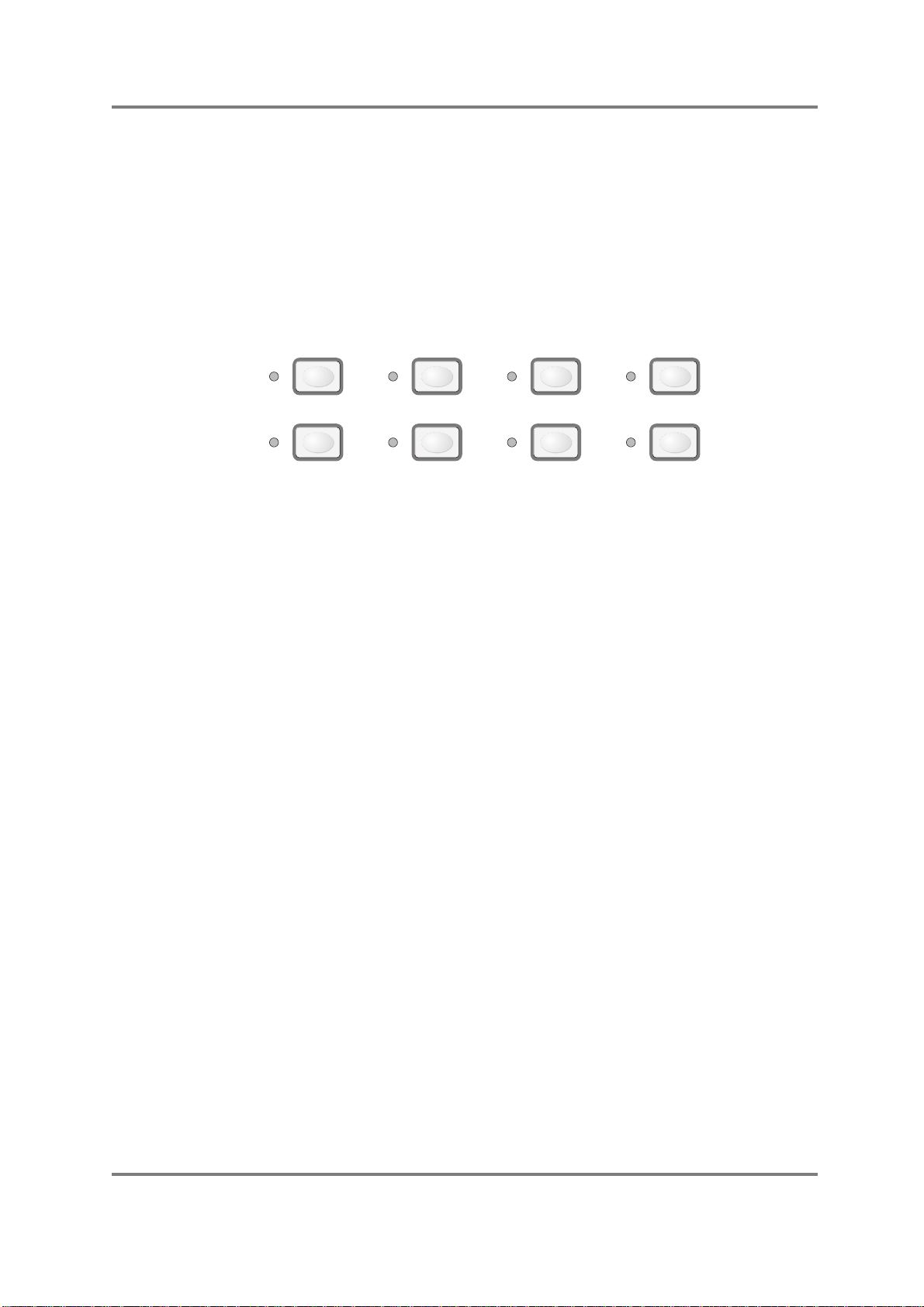
INTRODUCTION
GETTING AROUND THE S2000
In order to bring you the S2000 at the best possible price, the user interface has been redesigned. Instead of the larger (and more costly) LCD found on more expensive samplers, the
S2000 uses a 2 x 16 LCD with a ‘page driven’ operating system. On each ‘page’, parameters
are shown and you may edit these using the inner data wheel.
OPERATING MODES
The S2000 has various modes in which it works and these are selected using the eight large
mode keys found beneath the LCD. Each key has associated with it an LED that indicates the
sampler’s current status.
SINGLE MULTI SAMPLE
EDIT GLOBAL SAVE
EFFECTS
LOAD
These modes are:
SINGLE For playing single programs. This mode is best suited for ‘playing’ the sampler
(i.e. performing a piano solo or whatever) although it can also be used when
sequencing a single sound from the S2000.
MULTI For playing up to sixteen programs together. Typically, this mode would be
used for multi-timbral sequencing by setting each ‘part’ to a different MIDI
channel but can also used for layering and creating key splits by setting two or
more parts to the same MIDI channel.
SAMPLE For making recordings.
EFFECTS For selecting effects to assign to single programs or to parts in a multi. This has
no function if the optional EB16 multi-effects processor is not installed.
EDIT Puts the sampler into edit mode for any of the four modes described above.
For example, EDIT SINGLE allows you to edit single programs; EDIT MULTI
allows you to edit the program in the currently selected part; EDIT SAMPLE
allows you to edit the recording you have just made (or samples currently in
memory, of course); EDIT EFFECTS allows you to edit the parameters of the
optional effects processor (if fitted).
GLOBAL Allows you to set certain ‘global’ settings that affect the S2000 as a whole such
as MIDI channel, SCSI ID, output level, overall tuning, etc..
SAVE For saving data to floppy or hard disk.
LOAD For loading data into the sampler.
S2000 Operator’s Manual - Version 1.30 Page 15
Page 28

INTRODUCTION
THE PAGE AND GROUP KEYS
Each of these modes have a number of ‘pages’ associated with and these pages are navigated
using the PAGE UP/DOWN keys found to the immediate right of the LCD.
In any of the modes, you use these keys to step through the pages. However, it has to be said
that a sampler has a lot of parameters which can be edited and therefore a lot of pages to wade
through so, to make things easier for you, the GROUP UP/DOWN keys move you through the
pages in logical sections. For example, in EDIT PROGRAM, using the PAGE DOWN key would
take 41 key presses to get to the ENV1 page! However, using the GROUP keys, you skip the
pages you are not interested in and go more directly through each ‘module’ or group of
parameters so that getting to the ENV1 page is reduced to a more managable 8 key presses.
Once you have arrived at the ‘group’ you are interested in, the PAGE UP/DOWN keys then
move you within that group’s pages.
These keys work in every mode and allow you to get around the sampler very quickly indeed.
For example, to make a recording, simply press SAMPLE and the GROUP DOWN key twice
followed by pressing F1 - ARM. Three key presses to get a new sample in - the same as on any
Akai sampler with a large LCD. Granted, not all operations are so slick but we hope that the
compromises made to bring the S2000 to you at such a fabulous price do not hamper you
enjoying it to the full (and remember, if you have a Macintosh™ computer, you can use the
editing software supplied with the S2000 to get large screen editing).
PAGE GROUP
F1 AND F2
Once you are in a page, you need some way to move around it to select parameters for editing
or for carrying out certain commands.
Beneath the screen are two keys, F1 and F2:
F1
CURSOR
F2
These either function as ‘do it’ keys for initiating a process (for example, GO, EXECUTE,
START sampling, DELETE, etc.), or act as cursor left/right keys in pages that have two or more
parameters for editing. The context of the screen should make the keys’ function pretty clear.
For example, look at the screen shown below:
This is one of the timestretch pages. F1 (EXECUTE) is used to initiate the timestretch process
whilst F2 (PLAY) allows you to audition the results of the timestretch. This is a good example of
F1 and F2 as ‘do it’ keys. Here is another:
Page 16 S2000 Operator’s Manual - Version 1.30
Page 29

INTRODUCTION
This is a typical prompt you may get when performing a function such as delete. F2 will cancel
the procedure; F1 will confirm it.
The next screen shows an example of how F1 and F2 are used to move the cursor around a
screen that has several parameters for editing:
In this example (the tuning page of EDIT SAMPLE), F1 and F2 would be used to move the
cursor between PITCH and CENT with the inner DATA wheel setting each parameter’s value.
Here is another example of F1 and F2 being used as cursor keys:
In this example (ENVELOPE GENERATOR 1 from EDIT PROGRAM), F1 and F2 are used to
move the cursor between the Attack, Decay, Sustain and Release fields and the inner DATA
wheel is used to set the value of each field.
Sometimes, there is a mixture of both on a page. For example:
Here, pressing F2 takes you to the crossfade length field where you may set the amount of
loop crossfade whilst F1 - EXEC(ute) - will initiate the crossfade function.
THE DATA/SELECT WHEEL
On the front panel is a large wheel that is used for entering data and editing parameters. The
shape has been specially designed to make it comfortable to use.
There are, in fact, two controls - in all modes the inner DATA wheel is used to edit parameters
and also to select programs, etc., but what of the outer SELECT wheel? The outer SELECT
wheel is sprung (i.e. it always returns to its centre position) but you may also hold it down in
either direction to ‘scroll’ through its functions.
S2000 Operator’s Manual - Version 1.30 Page 17
Page 30

INTRODUCTION
THE SELECT WHEEL IN EDIT PROGRAM
In EDIT PROGRAM, it is used to select keygroups making keygroup selection and data editing
very fast. For example, let’s say you wish to edit the amplitude decay time of each drum in a
complex drum program. Of course, each drum needs a different decay time (a kick drum will be
shorter than a big, ambient snare drum whilst the cymbals will need quite long decay times).
First, go to the ENV1 page and move the cursor to the DECAY parameter. Now use the outer
wheel to select the keygroup you wish to edit and use the inner wheel to set the decay time.
For example:
By flicking the outer wheel clockwise, the selected data parameter stays the same but you
select another keygroup. I.e.:
And flicking it clockwise again gives you the next keygroup:
In this way, you can edit parameters for different keygroups very quickly, selecting different
keygroups using the outer wheel and setting data with the inner wheel without hardly moving
your hand.
You will also note that you may use F1 to place the cursor on the KG field and use the inner
DATA wheel to select keygroups as though KG were just another parameter.
Bothe methods have their uses. The outer SELECT wheel is useful where you want to change
the same parameter in different keygroups (i.e. where you may want to change the ENV1
decay time for several different keygropus as shown above). However, because the SELECT
wheel takes a second or two to start ‘scrolling’ though keygroups as you hold it down in either
direction, in cases where you may wish to go from, say, keygroup 4 to keygroup 12 in a busy
program, you may find the DATA wheel selection method faster.
THE SELECT WHEEL IN MULTI MODE
In MULTI, the outer SELECT wheel is used to select parts and, again, it is designed to be very
quick to select parts and assign programs or change a part’s parameters. For example, to set up
a MULTI, go to MULTI mode and press PAGE DOWN once to get to the program assign page:
Use the inner DATA wheel to scroll through the available programs in memory. Now flick the
outer wheel clockwise to select the next part:
Now flick the outer wheel clockwise to select the next part:
This process can be repeated to assign programs to each of the parts in the MULTI.
Page 18 S2000 Operator’s Manual - Version 1.30
Page 31

INTRODUCTION
Going to the next page down allows you to set each part’s MIDI channel in the same way:
Select the part using the outer wheel and set the channel using the inner wheel. The same
technique can be used to set level, pan and all other part parameters. Again, you can set up a
multi very quickly and easily without hardly moving your hand.
However, you may also select the part like any other parameter by moving the cursor to the PT
field and using the inner DATA wheel to select the part.
As with EDIT PROGRAM, both methods have their uses. Using the SELECT wheel, you can
make rapid changes to the the same parameter across several different parts by placing the
cursor on the parameter you wish to edit, editing it, flicking the SELECT wheel to select the
next part, editing it, flicking the SELECT wheel, editing it, etc.. However, in cases wher you
may wish to go from part 1 to part 16, because the SELECT wheel takes a second or so to get
going when you hold it down in either direction, you may find moving the cursor to the PT field
and using the DATA wheel a bit faster.
THE SELECT WHEEL IN EDIT SAMPLE
In EDIT SAMPLE, you will see that recordings can have very long numbers as each recording
can have tens of thousands of sample points (a one second recording has 44,100 sample
points!) and so, to allow you to set the resolution at which you edit these recording, the outer
wheel is used to move the cursor around within long numbers. For example, in the TRIM
START page, you may see this display:
Here the cursor under the 5 indicating that you will edit the thousands of samples with the
inner DATA wheel. For finer editing, however, flick the outer wheel clockwise to receive this
display:
Now you are editing the hundreds. Flick it twice more and you will be editing individual
samples. I.e.:
In this way, you can flick between coarse sample editing and fine sample editing without hardly
moving your hand. Of course, the same technique can be used when setting loops, end
times, crossfade lengths or any other sample parameter that has many, many digits.
S2000 Operator’s Manual - Version 1.30 Page 19
Page 32

INTRODUCTION
THE PLAY KEY
Sometimes you may find that you are programming and setting up the S2000 away from a MIDI
controller and you need some way of triggering the S2000. This may seem unusual but it does
allow you to do some simple programming without having to set up an extensive MIDI rig. The
PLAY key allows you to audition sounds without the need for a MIDI controller to be
connected.
In SINGLE or MULTI, the PLAY key will play the note C 3 (although you can set a different note
if you wish in the GLOBAL mode).
In EDIT SINGLE or EDIT MULTI, the PLAY key will play the currently selected keygroup (if ALL
keygroups are selected for editing, it will play either C 3 or the note set in the GLOBAL mode).
In SAMPLE or EDIT SAMPLE, the PLAY key will play the currently selected sample at the pitch
it was sampled at (for example, sample a bass sound on G 1 and the PLAY key will play that
sample at G 1).
PLAY
Page 20 S2000 Operator’s Manual - Version 1.30
Page 33

INTRODUCTION
HOW THE S2000 WORKS
Despite its versatility, the S2000 is very straightforward and once you have a basic grasp of the
flowcharts shown on the next pages, things will make more sense.
Basically, you can have SAMPLES. These are the pieces of raw digital audio that are always the
basis of any sound in the S2000. These may be derived from floppy disk, hard disk (including
Magneto Optical (MO) Disks, removable cartridge types), CD ROM or, of course, you may
sample your own sounds via the analogue or, if the optional digital interface is fitted, via the
digital inputs.
Once you have a raw sample, there are many things you can do with it within EDIT SAMPLE.
You may TRIM it - that is, remove any unwanted audio from the start or end. You may also TUNE
and/or REVERSE the sample.
Of course, one problem always associated with sampling is LOOPING. Because any given
sample is only a few seconds long, if you want to sustain that sample longer than its original
length, some method has to be sought to do this. This is LOOPING. A loop is a section of the
sound that repeats as long as you hold your finger on the key and is set by setting a start and
end point for the loop. This is something of an art and a science and something we won’t delve
into here in great detail. To make looping as easy as possible, the S2000 has FIND and
CROSSFADE functions to help you set good loops.
Other sample editing functions include TIMESTRETCH which allows you to lengthen or
shorten a sample without changing its pitch (again, we will look at this in more detail later in this
manual) and RE-SAMPLING, a technique that allows you to squeeze the optimum
performance out of available memory space. On the S2000, you may also NORMALISE a
sample’s level for optimum signal to noise performance.
Once you have edited a sample you may place it into a PROGRAM.
A PROGRAM is where you assemble your sample(s) for playback. In a program, you allocate a
sample to a KEYGROUP (in fact, you can allocate 4 samples to one keygroup for layering,
velocity switching and velocity crossfading but more on that later!). A program may have as little
as one keygroup spanning the entire keyboard or as many as one keygroup for every key each
with four samples in them! To overcome the abrupt tonal discrepancies sometimes
experienced when two different samples are placed ‘side by side’ on the keyboard, positional
keygroup crossfading can be used for a smoother transition.
Once in a keygroup, the sample may be passed through resonant filters for tonal modification,
through amplifiers for amplitude control and through a pan section for stereo placement.
Keygroups may be freely assigned to the individual outputs for external processing on a
mixing console.
On top of this, you may apply modulation from 2 x Low Frequency Oscillators (LFOs) for vibrato
and other effects. A SINGLE TRIGGER LEGATO mode allows you to emulate solo instruments
such as woodwind and brass more realistically and to allow for greater expression when playing
synth bass parts or lead sounds.
One powerful feature of the S2000 is the flexible ASSIGNABLE PROGRAM MODULATION
(known as APM for short) in EDIT PROGRAM. Using this, any modulation source may be
routed to virtually any control input. In this way, the S2000 is a powerful synthesiser as well,
except that you may use almost any sampled sound (of your own or from a sound library) as the
basis of your own powerful and expressive sounds.
Once you have placed your sample(s) into a program, you may play them from a MIDI controller
in SINGLE mode. If the optional effects processor is fitted in your S2000, you may add
powerful multi-effects such as simultaneous distortion, EQ, chorus/flange, delay and reverb to
these programs.
S2000 Operator’s Manual - Version 1.30 Page 21
Page 34

INTRODUCTION
Once you have several programs in memory, you may use the MULTI mode to combine them
together. Typically, this will be to set different programs to different MIDI channels for multitimbral sequencing but you may also use the MULTI mode for layering programs and for key
splits. In MULTI mode, the four channels of the optional effects processor may be used so that
different programs may have different effects applied to them. Furthermore, the MULTI’s
internal mixer allows you to mix the level and pan of each program as well as set its effects send
level. With the optional individual output board fitted, these programs may be assigned to their
own output for mixing on an external mixing console.
Once you are happy with everything, the whole thing may be saved to disk for recall at a later
date.
One of the beauties of the Akai samplers is that there are no restrictions on what you do with
samples - any sample can be placed into any keygroup in any program. One sample may be
placed into a variety of different programs, each of which impose different envelope or filter
settings to create a wide range of possibilities from very little. One or more samples may be
used in any other programs even on other disks and/or one program can be used as the basis
for processing other samples.
S2000 FLOWCHARTS
The following flowcharts will help your understanding of the S2000.
EFFECTS
(optional)
PROGRAM(S)SAMPLE(S)
Here samples are made and edited, placed into programs (which can be played singly if you
wish) and these programs can be placed into a multi (where several programs my be played
together). Programs and multis can use the optional effects processor if fitted.
EFFECTS
(optional)
MULTI
Page 22 S2000 Operator’s Manual - Version 1.30
Page 35

SAMPLE(S)
INTRODUCTION
ANALOGUE INPUTS
DIGITAL INPUTS
FLOPPY DISK
HARD DISK/CARTRIDGE
CD ROM
EDIT SAMPLE
TUNE
TUNE
TUNE
TUNE
TRIM LOOP
TUNE
TIMESTRETCH RESAMPLE
KEYGROUP(S)
PER KEYGROUP
SAMPLE 1
SAMPLE 2
SAMPLE 3
12dB/8ve
LOWPASS
RESONANT
FILTER
SAMPLE 4
NORM
EDIT PROGRAM
AMP
XFADE
REVERSE
PAN
PAN
PAN
PAN
FIND
FADE
FX SEND
IND. OUT 1 - 8
IND. OUTPUT ASSIGN
MASTER
OUTPUT
LEVEL
AUTO
PANNING
KG PITCH
VEL SW/XFD
MASTER
PROGRAM OUTPUT
KEYSPAN
ENV 2 ENV 1
ENVELOPE TEMPLATES
MODULATION SOURCES
ENV 1 ENV 2 LFO 1 LFO 2
MOD.WHL P.BEND PRESSURE VELOCITY EXT.MIDIKEY.POS
S2000 Operator’s Manual - Version 1.30 Page 23
Page 36

INTRODUCTION
MULTI-MODE
PARTS 1-16
PER PART (x 16)
4-CHANNEL EFFECTS PROCESSOR
MULTI-EFFECTS CHANNEL x 2
DISTORTION EQ RING MOD
FX SEND LEVEL
TUNEPROGRAM SELECT OCTAVE LEVEL PAN FX BUSS
OUTPUT ASSIGN
MOD/DELAY EFFECTS REVERBDISTORTION/EQ
CHORUS
or
FLANGE
or
PHASE
or
PITCH SHIFT
or
PAN/FMOD
DELAY REVERB
PRIORITYMIDI CH
REVERB ONLY CHANNEL x 2
REVERB
REVERB
Page 24 S2000 Operator’s Manual - Version 1.30
Page 37

LOAD MODE
The LOAD mode allows you to load data into the S2000. Typically, this will be sample and
program data and, if the EB16 multi-effects processor is fitted, effects files. Multis (i.e.
combinations of various programs for multi-timbral sequencing, layering, key-splits, etc.), may
also be stored on disk and loaded. The LOAD mode may also be used to load operating
systems (although this is more conveniently achieved by powering up the S2000 with a floppy
disk in the disk drive).
Regardless of whether you are loading from floppy disk, hard disk, CD-ROM, MO disk or
removable cartridge, the functions are virtually identical.
USING FLOPPY DISKS
Despite their small storage capacity, floppy disks are still useful. They are particularly useful for
acquiring sounds from other Akai sampler users and are a relatively robust medium for backing
up data. If you have a hard disk and acquire sounds on floppy disk, it is very easy to load them
into the sampler and then save them to the hard disk if you want (see SAVE for details on
saving sounds).
When you enter the LOAD mode, you are first offered a choice of whether to load from floppy
or hard disk. I.e.
LOAD
If you want to load from floppy, press F1. You will see this screen display:
NOTE: If a floppy disk is not in the drive when you enter the LOAD mode, you will be
prompted:
Please insert a disk, press LOAD again and repeat the process described above.
At this point, you can press GO to load the entire contents of the floppy disk or you can use the
PAGE DOWN keys to select other LOAD options. We will come to these in a moment.
USING HARD DISKS
Hard disks2 offer large storage capacity and fast load times and are therefore very convenient
for the large amounts of data that recorded audio requires.
Loading data from hard disk is virtually identical to loading from floppy disk but before we look at
how to load from hard disk, a few basics on how the S2000 organises data on a hard disk.
2
By ‘hard disk’, we refer to any SCSI device such as hard disk, CD-ROM, Magneto Optical (MO) disk,
removable cartridge, etc..
S2000 Operator’s Manual - Version 1.30 Page 25
Page 38

LOAD
SCSI, SCSI ID, VOLUMES, PARTITIONS, ETC..
Most hard disks are ‘SCSI devices’3. SCSI (pronounced “SCUZZEE” and standing for Small
Computer System Interface) is a standard amongst computers for large storage of data on hard
disk, CD-ROM, etc.. It uses a multi-pin connection and is capable of very fast data transfer (far
faster than floppy disk).
It also offers very large storage capacity - whereas a high density floppy disk typically stores
around 1.5Mbytes of information (1 Megabyte is 1 million bytes), the S2000 can use hard disks
that can store up to 500Mbytes of data (that’s the equivalent of over 300 floppy disks).
Because sampled audio data requires a lot of storage space and because SCSI devices are far
faster than floppy disk, high capacity hard disks are a very convenient way to store and
subsequently load your work.
Several SCSI devices can be used together in a ‘chain’ on what is known as the SCSI buss and
every SCSI device on the buss has a unique number known as its SCSI ID. The SCSI buss can
hold up to eight devices which must be uniquely numbered 0-7.
NOTE: Because each SCSI device on the buss can be up to 500Mbytes each, that’s the
equivalent of more than 2,500 floppy disks worth of data! Using a removable medium such as
Syquest cartridges or MO disk, the storage capacity is almost infinite!
It is essential that no two devices on the SCSI buss share the same SCSI ID number otherwise
you will have problems (more on this later in this manual). The default SCSI ID that the S2000
uses is 5 so, if you are using a hard disk (or CD-ROM, etc.), you should set its SCSI ID to 5
(please consult the device’s operator’s manual for details on how to do that) so that it matches
the S2000. However, don’t worry about this for the moment - only when you have multiple
SCSI devices connected do you need to concern yourself with setting other SCSI IDs - if you
just have a single hard disk, set it to SCSI ID 5.
A hard disk formatted for the Akai S2000 is organised is by way of ‘volumes’. If you have used a
computer, an S2000 volume is a bit like a folder on a Macintosh™ computer or a directory on a
PC and is where you store your programs, samples, multis, etc.. Ideally, a volume should be
organised so that it stores data that can be conveniently loaded into the S2000’s memory - for
example, one volume will contain a set of strings programs and their associated samples,
another may hold a set of brass programs and their samples whilst another may have a drum
and percussion set. Another volume may hold all the programs and samples contained in a
multi which can be conveniently loaded in one operation. Volumes can be named for easy
reference.
Furthermore, the hard disk is split into ‘partitions’ (see the section on formatting for full details
on how partitions are arranged). One partition can hold up 128 volumes and each volume may
store up to 510 ‘items’ (programs, samples, multis, effects files, etc.). Using a combination of
partitions and volumes, you can organise your sound library quite efficiently. For example,
PARTITION A may hold all your orchestral sounds with strings, brass, woodwind, percussion,
etc., each stored in their own volume. PARTITION B could be used to file away all your
keyboard sounds with pianos, electric pianos, organs, clavinets, harpsichords, etc., stored in
convenient volumes. PARTITION C may contain all your synth sounds with each volume
containing sub-divisions such as synth basses, synth strings, synth effects, etc., whilst
PARTITION D may contain all your guitars with acoustic, electric, basses, etc., each having their
own volume. Depending on the size of your hard disk, you can have several partitions and
each one may have as many as 100 volumes.
3 Some hard disks (notably for the PC) use a standard known as IDE. The Akai S2000 cannot use IDE
devices but can only use SCSI devices.
Page 26 S2000 Operator’s Manual - Version 1.30
Page 39

LOAD
As an example, partition A, your orchestral partition, could be organised something like this:
PARTITION: A
VOLUME:
STRINGS 1
STR QUARTET
ORCH BRASS
ORCH PERC
WOODWIND 1
VOLUME 6
SOLO STRINGS
PROGRAMS:
STRINGS 1
STRINGS 2
STEREO STR
LAYER STR
SMALL QUART
LARGE QUART
SOLO VIOLA
CELLO
STEREO QUART
FR HORNS
TUBA
BR SECTION
SOFT TRUMP
SOLO TROMB
TYMP
CELESTE
GONG
TUB BELLS
XYLOPHONE
SOLO FLUTE
WOODY FLUTE
OBOE
BASSOON
COR ANGLAIS
CLARINET
OBOE 2
SOLO VIOLN
SOL VIOLA
SOLO CELL
CONTRBASS
PIZZ BASS
SAMPLES:
STR G1
STR G2
STR G3
STR G4
STR G5
QUART C3
QUART C4
QUART C5
QUART G5
SOLO CELL
SOLO FRHRNC3
SOLO FRHRNC4
TUBA 1
TUBA 2
LOW TUBA
TYMP C1
TYMP G1
TYMP C2
TYMP ROLL
CELEST G3
FLUTE G2
FLUTE G3
FLUTE G4
FLUTE G5
BREATH FLU
CLARINET C3
CLARINET G4
VIOLN1 G3
VIOLN1 G4
VIOLN1 G5
VIOLN1 C6
VIOLA 1
STEREO TRMP1
STEREO TRMP2
LOW TROMB
MED TROMB
HI TROMB
CELEST G4
CELEST G5
LONG GONG
BELL1
BELL2
OBOE C3
OBOE G3
OBOE C4
OBOE G4
OBOE C5
SOFT OBOE1
SOFT OBOE 2
VIOLA 2
VIOLA 3
VIOLA 4
SOL CELL G1
SOL CELL C2
BELL 3
BELL 4
XYL C3
XYL C5
OBOE G6
COR ANG 1
COR ANG 2
COR ANG 3
SOL CELL
G3
BASS C1
BASS C2
PIZZ G2
PIZZ C3
Each volume may be given a name if you wish (in the above example, VOLUME 6 has not been
named and so uses the default volume name) and each volume contains programs and their
associated samples. Each volume may also contain multis and effects files, etc.. A partition is
likely to have many more volumes on than are shown in the above example, but each partition
could be organised something like the above so that finding sounds is fairly straightforward.
When loading from hard disk, you can select the partition and then select the volume you want
to load from. You may load the entire volume or just parts of it as you like.
S2000 Operator’s Manual - Version 1.30 Page 27
Page 40

LOAD
SELECTING TO LOAD FROM FLOPPY DISK OR HARD DISK
To load sounds from a floppy disk, press LOAD. You will receive this screen:
NOTE: If a floppy disk is not in the drive when you enter the LOAD mode, you will be
prompted:
Please insert a disk, press LOAD again and repeat the process described above.
You may also get the message:
This indicates that the floppy disk needs to be formatted. Please refer to the section that
explains the GLOBAL pages for more information on formatting floppy disks.
To load something from your hard disk, press LOAD. You will see this screen display:
Press F2 - HDSK - to select the hard disk. You will see this screen display:
This shows the partition and the volume’s name and number (in this case, partition A, a volume
called BIG STRINGS1). Press F1 and use the inner DATA wheel to scroll through the partitions.
Press F2 and use the inner DATA wheel to scroll through the list of volumes.
NOTE: If there is some kind of problem with the connection between the S2000 and the hard
disk (or the hard disk is not switched on or the SCSI IDs don’t match), you will receive the
message:
The message will disappear after a short while but you may clear it by pressing SKIP (F2).
You may also get this messages.
In this case, please check your connections or SCSI IDs, etc..
Page 28 S2000 Operator’s Manual - Version 1.30
Page 41

LOAD
You may also get the message:
This indicates that the hard disk needs to be formatted. Please refer to the section that
explains the GLOBAL pages for more information on formatting hard disks.
From now on, whether you are loading from floppy disk or hard disk (or CD-ROM, etc.), the
process is exactly the same and so both methods are explained together.
S2000 Operator’s Manual - Version 1.30 Page 29
Page 42

LOAD
LOADING THE ENTIRE VOLUME
Once you have selected FLOPPY or HDSK, you will see these screens:
FL LOAD is an abbreviation of FLOPPY LOAD and HD LOAD is an abbreviation of HARD DISK
LOAD. ENT VOL indicates that you will load the entire volume (i.e. the entire contents of the
floppy disk or the selected hard disk volume). This will include samples, programs and any
multis or effects files that may be on disk. Pressing F2 will start the load process and you will
receive this prompt:
This is asking you if you want to erase everything that may currently be in memory and start
afresh with the contents of this floppy disk/hard disk volume or just add the contents of this
floppy disk/hard disk volume to whatever may be in memory.
If you wish to clear the memory, press F1 - CLEAR; if you want to add the contents of this disk
to the sounds currently in memory, press F2 - GO.
As the sounds are being loaded from disk, the LCD will be displaying the name of the item it is
currently loading:
After a short while (the exact time depends on the number and the size of the samples), the
data will be loaded and you should press SINGLE or MULTI to play these programs.
So, to recap
To load an entire floppy disk, press LOAD, F1 (FLOPPY), F2 (GO) and finally F1 (CLEAR) or F2
(LOAD).
To load a hard disk volume, press LOAD, F2 (HDSK), F2 (GO) and finally F1 (CLEAR) or F2
(LOAD).
Once the sounds are loaded, press SINGLE or MULTI to hear those sounds.
LOADING OTHER ITEMS FROM DISK
Of course, you may not wish to load the entire contents of the floppy disk or hard disk volume you may just want to load a single program and its samples to add to a multi or maybe just load a
single sample to add to a program. If you have the effects board installed, you may wish to load
the effects file from another floppy or hard disk volume to use with the programs and/or multi
you have just loaded. Such things are possible on the S2000 thanks to its flexible disk
handling routines.
LOADING A MULTI
You may also load a multi plus its associated programs and their associated samples. If the
effects board is fitted, the effects for the multi will also be loaded. To load a multi in this way,
press PAGE DOWN until you see this display:
Page 30 S2000 Operator’s Manual - Version 1.30
Page 43

LOAD
Here, the screen is informing you that you are about to load a multi called BACK TRACK3. As
usual, use the inner DATA wheel to select the multi you wish to load and press GO to load it.
You will receive the usual CLEAR MEM FIRST? prompt to which you should respond as
appropriate.
NOTE: Whilst it is possible to store several multis on one disk, only one multi can reside in
memory at any one time. If you select a multi and load it and then select another and load it, the
first one loaded will be replaced by the second one.
LOADING ONLY THE PROGRAMS AND THEIR SAMPLES
To load only the programs and samples (and ignore any multis or effects files), press PAGE
DOWN until you see this page:
ALL P+S, of course, is an abbreviation of ALL PROGRAMS AND SAMPLES. Pressing F1 will
start the loading process prompting you with this screen:
As above, you should press CLEAR if you want to clear the memory completely or press LOAD
to add these programs and samples to your existing sounds. As before, the names of the
samples and programs being loaded will be shown.
LOADING INDIVIDUAL PROGRAMS AND THEIR SAMPLES
Particularly when you are building a MULTI, you often want to load just a single program and the
samples associated with that program. To do this, press PAGE DOWN until you see this screen
display:
IND P + S is an abbreviation of INDIVIDUAL PROGRAMS AND SAMPLES and this selection
allows you to pick a program and load it with its associated samples. The program you wish to
load can be selected using the inner DATA wheel. As you turn this, so you will scroll through
the programs on the floppy disk currently in the disk drive or in the currently selected hard disk
volume. When you have selected the one you want, press GO. As usual, you will receive the
prompt to CLEAR or LOAD. If you are starting from scratch, CLEAR is probably best but, if you
are building up a multi from different programs on different disks/hard disk volumes, you
should press LOAD to add the program to those currently in memory. The selected programs
and the samples associated with it will be loaded.
NOTE: For building multis, this load option is probably the most useful as you can select
which programs you want to use. Of course, you can load the entire volume if you wish but this
will fill the sampler’s memory up unnecessarily and you may find that you then have to keep
selectively deleting programs and samples to make room for other programs you want to load.
LOADING ONLY PROGRAMS
To load only the programs and ignore all samples, multis and effects files, press PAGE DOWN
until you see this screen:
S2000 Operator’s Manual - Version 1.30 Page 31
Page 44

LOAD
As above, press GO to start the process, and then CLEAR (F1) or LOAD (F2) depending on
whether you wish to clear the memory or not.
LOADING ONLY SAMPLES
To load only samples and ignore programs, multis and effects files, press PAGE DOWN until
you see this screen display:
As described above, press GO to start the process and then CLEAR (F1) or LOAD (F2)
depending on whether you want to clear the sounds currently in memory or not.
LOADING INDIVIDUAL ITEMS
Sometimes, you will want to load individual samples or programs. Although it seems a bit odd to
want to load a program without its associated samples, it is often useful to load a program empty
and use this as the basis for a new program (for example, many people use the same drums
program over and over again and simply place new samples in it, save it with a new name and,
hey presto - a new drum program without having to create it all from scratch!).
Similarly, you may have a drum program in memory but you want to replace the snare drum (or
add a new one to it) in which case, the ability to load a single sample is invaluable.
To load an individual sample or program, press PAGE DOWN until you see this screen display:
Here, the screen tells you that you are selecting an individual item. The name of the item is
shown on the bottom line of the screen and you should use the inner DATA wheel to scroll
through them until you find the one you want to load. As you scroll through them, you will see
P9, S9, P1, S1, P3 or P3 in the top right hand corner of the display. These signify the
following:
P1 This is an S1000 or S1100 program (as in the above example)
S1 This is an S1000 or S1100 sample
P 3 This is an S2800, S3000, S3200, S3000XL or S3200XL program
S 3 This is an S2800, S3000, S3200, S3000XL or S3200XL sample
You will also see M (MULTI) or X (EFFECTS) which can also be loaded individually.
Once you have arrived at the item you wish to load, as always, press GO and respond
accordingly to the CLEAR/LOAD prompt by pressing F1 or F2 as appropriate.
Page 32 S2000 Operator’s Manual - Version 1.30
Page 45

LOADING AN OPERATING SYSTEM
Although it is best to load an operating system by having the O/S disk in the floppy disk drive
when you power up4, there are times when you may want to load a new operating system
manually. To do this, press PAGE DOWN until you receive this screen:
The screen informs you that you are about to load an operating system and the version
number is shown on the bottom line. Press GO to load the operating system.
Unlike the load functions we have seen so far, you will receive a slightly different prompt:
Loading a new operating system manually in this way will cause the whole machine to be rebooted and you will lose any samples, programs, multis or effects that may be loaded. Answer
GO (F1) if you wish to continue (BE CAREFUL!!!!) or ABORT (F2) to cancel the operation.
LOAD
4 It is also possible to boot an operating system from a hard disk. In this case, the operating system MUST
be in volume 1 of the drive on SCSI ID 5. When you power up the S2000, it will first ‘look’ to see if there is
a floppy disk in the drive with a valid operating system. If there is not, it will ‘look’ to see if there is an o/s
in volume 1 on SCSI ID 5. Assuming there is, the operating system will be booted from the hard disk. If
the operating system is anywhere other than volume 1 on SCSI ID 5, the boot up will fail.
S2000 Operator’s Manual - Version 1.30 Page 33
Page 46

LOAD
LOADING FROM OTHER MANUFACTURER'S CD-ROMS
On the S2000, as well as having access to a vast range of Akai sound library, you may also load
sounds from CD-ROMs made for other manufacturers' samplers. thereby giving you access to
even more sounds. When you enter the LOAD mode and press HDSK to load from hard disk,
the S2000 will search for a valid hard disk. If the hard disk is an Akai formatted hard disk, you will
be able to load Akai sound library from hard disk or CD-ROM. If however, the hard disk/CD-ROM
is one formatted for another manufacturer, you will be able to access that and load the
manufacturer’s sounds.
To use a CD-ROM from another manufacturer, set a SCSI ID as appropriate in the GLOBAL
mode (i.e. have your Akai disk on, say, 5 (the default) and your other manufacturer’s CD-ROM
on, say, 4). To load sounds from the other manufacturer’s disk, select SCSI ID 4 in the
GLOBAL page. Now, when you go to the LOAD mode, the S2000 will first of all search for a
hard disk on SCSI ID 4. Of course it won’t find one so it will scan again, looking for a hard
disk/CD-ROM formatted for another manufacturer. Of course, because this drive is on ID 4, it
will find it and you will be able to load sounds from it. In fact, the operation is quite transparent
and operation will be very similar to loading sounds from an Akai formatted disk except that you
do not have as many options for load selection.
Assuming another manufacturer’s CD-ROM has been found, pressing F2 will show something
like the following screen:
There are several ways in which you can load sounds from another manufacturer’s CD-ROM.
You may load an entire volume (i.e. all the the sounds) or you can load individual programs.
The first page allows you to load an entire Akai volume (as opposed to a whole CD-ROM
volume). The name of the volume will be shown (in the example shown above,
PROTEUS1/POP). Pressing GO will cause that entire volume to be loaded.
To load a single program, press PAGE DOWN. You will see this screen display:
Use the DATA wheel to select the individual program you wish to load. Press GO to load it.
In both cases, you will receive the usual prompt:
You should press F1 or F2 as appropriate.
If the disk is from another manufacturer, the same process applies and operation is pretty much
the same as described above.
Page 34 S2000 Operator’s Manual - Version 1.30
Page 47

LOAD
NOTES REGARDING LOADING OTHER MANUFACTURERS’ SOUND LIBRARY
There are certain restrictions regarding the use of other manufacturer’s sound library.
NOTE: Although all references in this explanation refer to CD-ROM, hard disks that are used
with other manufacturers' samplers may also be used.
• Layered programs using several ‘presets’ or those made using several ‘patches will be
loaded as a single ‘preset’ or ‘patch’ into the S2000. In this case. load all the single
‘elements’ (i.e. presets or patches) and layer them in the MULTI mode.
• If there are more than 128 programs in the volume, the S2000 will ‘wrap’ around’ programs
129 and onwards so that #129 becomes #1, #130 becomes #2, etc.. You can renumber
these on the S2000 if you wish in SINGLE or MULTI using the RNUM or PNUM functions.
• Due to different sound parameter configurations amongst different samples, the S2000
will convert certain program parameters to make them compatible with Akai program
parameters (sample data is not affected). However, this may cause the sound to be slightly
different in the S2000 and may require some ‘tweaking’ to sound the same as the source
sampler .
• You may find with samples that have a short loop that there may be differences in the loop
length. Use FIND or adjust the loop length manually on the S2000.
• The S2000 can only read CD-ROMs/hard disk up to 512Mbytes. CD-ROMs or hard disks
larger than this can be used but any data stored above 512Mbytes will be ignored.
• The S2000 comes supplied with 2Mbytes of RAM as standard. However, some other
manufacturer's sounds require more than this (as do many Akai CD-ROMs, by the way) so
we recommend you expand your memory to allow for this.
• Once loaded into the S2000 and suitably ‘tweaked’ to perfection, it is a good idea to save
such sounds to an Akai formatted disk so that you may load them again as standard Akai
sound files without needing to re-edit them.
It must be said that whilst the S2000 can use sounds made for other manufacturers, the way
these samplers work is different and so you may find that some ‘tweaking’ will be necessary to
optimise the sound for your requirements. However, we hope that the added benefit of having
access to other manufacturers’ sound library outweighs this slight inconvenience. If it’s any
consolation, Akai programs and samples need tweaking when imported into other samplers!
S2000 Operator’s Manual - Version 1.30 Page 35
Page 48

LOAD
LOAD MODE SCREENS
PAGE UP/DOWN GROUP
SELECT F1 or F2
PAGE UP/DOWN
UP/DOWN
If the connected drive uses another manufacturer's format,
you will see these screens when you press HDSK
Page 36 S2000 Operator’s Manual - Version 1.30
Page 49

SAVE
SAVE MODE
Once you have either loaded data and edited it or sampled your own sounds, you will want to
save it. This is done in the SAVE mode. If you have used the LOAD mode, you will notice many
similarities between the two modes. Pressing the SAVE key will give this display:
Here, you must select whether to save to floppy disk or hard disk.
NOTE: Unlike synthesisers which store their sounds in ROM, the S2000 does not retain the
contents of its memory when you switch it off. It is essential, therefore, that you save your work
before turning the S2000 off.
Also, it is worth saving your work regularly to prevent the accidental loss of data. An
unexpected power cut could lose a day’s work! Saving regularly also allows you to retrieve a
mistake such as accidentally deleting the wrong sample or program or a sample processing
function not turning out as you planned. Even experienced programmers have accidents like
this!
SAVING THE ENTIRE MEMORY TO FLOPPY DISK OR HARD DISK
Saving to floppy disk or hard disk are almost exactly the same. Selecting FLOPPY will show this
screen:
We will come back to this in a moment.
Selecting HDSK will give this display:
Here, you can select the partition and the volume you want to save to. Press F1 and use the
DATA wheel to select the partition and press F2 and use the DATA wheel to select the volume
onto which you want to save.
NOTE: Ideally, you probably want to save onto an unused volume. An unused volume will
show something like this:
This indicates that volume 4 in partition A is unused.
Of course, you may want to save to an ‘active’ volume but be careful not to overwrite or erase
any valuable data.
Once you have selected the partition and volume, press PAGE DOWN. You will see this
display:
S2000 Operator’s Manual - Version 1.30 Page 37
Page 50

SAVE
From now on, the process of saving to floppy or hard disk identical. I.e.:
To save, press F2 - GO. You will receive this prompt:
For floppy disk, you are asked if you want to wipe the floppy disk (i.e. erase everything on it)
and before saving and for hard disk, you are asked if you want to erase the volume you have
selected to save to. Press F1 or F2 as appropriate. WIPE will erase the disk/volume whereas
SAVE will simply add whatever you are saving to the disk/volume. As the data is being saved,
so you will see a message such as:
NOTE: If a floppy disk is not inserted in the floppy disk drive or there is some problem with the
hard disk, you will see the messages:
Insert a disk into the floppy disk drive or check your hard disk connections, SCSI IDs, etc..
You may also get the message:
This indicates that the floppy disk or hard disk needs to be formatted. Please refer to the
section that explains the GLOBAL pages for more information on formatting floppy disk and
hard disk.
It goes without saying that if you are saving to floppy disk or to a Syquest cartridge or MO disk,
the write protect switch must be OFF! If the floppy disk is write protected, you will see the
message:
If you try to save to a cartridge or MO that is write protected, you will see the message:
Page 38 S2000 Operator’s Manual - Version 1.30
Page 51

NOTES ON SAVING DATA
Saving the entire memory contents is a quick and convenient way to save data. However, be
aware of a few things:
1 You should have enough free disk space to save everything. If you are saving to a
floppy, once the floppy is full, you will be prompted:
Insert a new floppy disk and press F2 - CONTINUE. If further floppy disks are required,
you will continue to see this prompt until the save is complete. If you wish to abort the
save process when you receive this message, press F1.
2 If you are saving to hard disk and the disk becomes full, you will see this prompt:
There’s not much you can do about this other than clear some space from other
volumes.
3 Be very careful not to accidentally overwrite a floppy disk or hard disk volume when you
save. It’s very easy to work quickly on the S2000 and to press SAVE, GO, WIPE
without thinking but, when saving data, it’s worth being careful. If you have any doubts
at all about the contents of a floppy disk or hard disk volume you are about to save to,
press LOAD to check the contents first.
SAVE
S2000 Operator’s Manual - Version 1.30 Page 39
Page 52

SAVE
SAVING OTHER ITEMS TO DISK
There will be times when you need to save items other than the whole memory to disk. The
S2000’s flexible disk filing system allows this.
SAVING A MULTI
One very convenient aspect of the S2000’s disk filing system is the ability to save a multi with
any programs associated with it and the samples associated with those programs. If the
optional effect board is fitted, effects files are also saved. This is done on the next page:
Here, the display is showing us that you are about to save a multi called BACK TRACK3. Any
programs (and the samples associated with those programs) and effects files will also be saved
so that, when you subsequently load this multi, everything will be loaded with it.
HINT: A suggested way of working is as follows:
• Load a variety of different programs from different hard disk volumes/floppy disks by
selecting LOAD IND P+S (individual programs and their associated samples) into memory.
• Assign each program to a part and set each part’s parameters as appropriate .
• Assign effects (if the optional effects board is fitted).
• When you’re happy with the multi, save it to a new, empty floppy disk/hard disk volume
using the SAVE MULTI option.
• Use LOAD ENT VOL or LOAD MULTI to load all this back in again when you want to use
this multi again.
SAVING ALL PROGRAMS AND THEIR SAMPLES
Whether you’re saving to floppy or hard disk, from the SAVE ENT VOL page, press PAGE
DOWN once. You will see this screen:
Here, you may save all programs and samples only. The MULTI and any effects files will be
ignored and not saved. Pressing GO will give the usual prompt:
You should respond accordingly by pressing F1 or F2 as appropriate.
SAVING AN INDIVIDUAL PROGRAM AND ITS SAMPLES
Sometimes, it is convenient to save a single program and the samples associated with it. This is
done in the next page:
In this page, you also see the name of the program you are about to save. Press F1 and use
the DATA wheel to select the program you wish to save. Pressing GO will start the SAVE
process and you should respond as appropriate to the WIPE/SAVE? prompt. The selected
program and all samples associated with it will be saved.
Page 40 S2000 Operator’s Manual - Version 1.30
Page 53

SAVING ALL PROGRAMS ONLY
Sometimes, when you have been making many changes to programs (but not necessarily to
the samples associated with them), it is convenient to save all the programs in memory. This
can be done on the next page down:
As usual, press GO. You will be prompted:
If you are just ‘updating’ programs already saved to disk, use SAVE to overwrite the programs
but leave all samples, multis, effects files untouched.
SAVING ALL SAMPLES ONLY
When working intensively on sample editing, you will periodically want to save the samples.
This is done in the next page down:
SAVE
As always, press F2 to initiate the save and respond accordingly to the WIPE/SAVE? prompt.
SAVING INDIVIDUAL ITEMS
You may also save an individual item. This may be a single program, sample, multi, effects file whatever. This is done on the next page down:
The name of the item to be saved is shown and you should press F1 and use the DATA wheel
to select the item you wish to save. In the top right hand corner you will see:
P This indicates that the item chosen is a program
S This indicates that the item chosen is a sample
M This indicates that the item chosen is a multi
X This indicates that the item chosen is an effects file
As usual, you should press F2 - GO - to initiate the save process and respond as appropriate to
the WIPE/SAVE? prompt you receive.
S2000 Operator’s Manual - Version 1.30 Page 41
Page 54

SAVE
SAVING OPERATING SYSTEMS
The S2000’s operating system can be saved to floppy disk or hard disk if you wish:
As usual, press GO to start the save process and respond accordingly to the usual
WIPE/SAVE? prompt.
NOTE: It is a good idea to make a backup of the operating system to guard against
accidentally overwriting the original disk.
NOTES ON SAVING THE OPERATING SYSTEM TO DISK
As the S2000 has no operating software in EPROM, the O/S is always loaded from floppy disk.
Make sure to always have this when using the S2000. YOU ARE STRONGLY ADVISED TO
MAKE BACKUPS OF THIS FOR SAFE KEEPING.
When saving an operating system to disk, it is possible to save your own system defaults which
will override those set at the factory. For example, if you have a particular way of recording and
sampling, you can save all the record parameters such as default sampling time, start method,
etc.. You may also save such things as digital input settings and hard disk SCSI ID’s and sector
size. When you load from floppy, these will be loaded.
You may even save your own test program by setting the parameters as you think fit and saving
that as an ordinary program to the operating system disk. This too will be loaded on power up
giving you maybe a more suitable template to work from.
In this way, you can customise the operating system to your own requirements.
You can save the O/S to a floppy disk and always have that in the floppy disk drive when you
power up. However, you may also save the O/S to VOLUME 1 of the hard disk on SCSI ID 5 to
boot up from hard disk if you wish. Saving to a volume other than volume 1 will not work and
saving to a hard disk on a SCSI ID other than 5 will also not work. The O/S must be in volume 1
of the drive on SCSI ID 5 for it to boot up from hard disk.
NAMING DISK VOLUMES
In order to keep track of what’s where, it is a good idea to name a floppy disk/hard disk volume.
This is done in the next page down:
Pressing NAME will show this screen:
Use the outer SELECT wheel to move the cursor around the name field and use the DATA
wheel to enter suitable characters. Once you have entered a suitable name, press F2 (VOL) to
name the volume.
NOTE 1: There is no warning prompt for this. If you make a mistake, simply do it again!
NOTE 2: If you are naming a floppy disk, Syquest cartridge or MO disk, the write protect must
be off in order to name the volume.
Page 42 S2000 Operator’s Manual - Version 1.30
Page 55

SAVE
DELETING ITEMS FROM DISK
Sometimes it is necessary to delete items from disk. This is done in the next page down:
You will see the name of a file to delete. In the top right hand corner, you we see whether it’s a
P (program) or a S (sample) that you are about to delete. Use the DATA wheel to select the file
you wish to delete and press F2 (GO) to delete it. You will receive the prompt:
Press F1 to delete the file or F2 to cancel the procedure.
NOTE: If you are deleting something a floppy disk, Syquest cartridge or MO disk, the write
protect must be off in order to delete the item.
S2000 Operator’s Manual - Version 1.30 Page 43
Page 56

SAVE
SAVE MODE SCREENS
SELECT F1 or F2
PAGE UP/DOWN
Page 44 S2000 Operator’s Manual - Version 1.30
Page 57

SINGLE MODE
SINGLE MODE
Once you have some sounds in memory, you want to be able to play them. The simplest way to
play programs is in the SINGLE mode. Here, you can play individual programs and is therefore
ideal if you want to simply ‘play’ the sampler (i.e. play a piano solo or whatever as opposed to
sequencing multiple programs in combination). Pressing SINGLE will display this screen:
If you have just turned the S2000 on, you will see the default program called TEST PROGRAM
here. The number to the right indicates the program number 1 - 128. On the bottom line, you
will see the message ? PROGS ACTIVE. This shows how many programs are currently
selected (see next page - NOTES REGARDING ‘OLD AKAI’ METHOD).
After loading some sounds from disk, however, you may see something like this:
This shows that program #1 called ‘BIG STRINGS’ is selected to play and only one program is
active. The ‘active’ program (i.e. the one selected to play) is indicated with an asterisk against its
name.
It is possible, however, for several programs to share the same program number. In this case,
selecting a program number where several programs share the same program number, you
may see something like this:
This indicates that there are twelve programs numbered #1 which have been selected. All of
them may be played simultaneously (see below - NOTES REGARDING ‘OLD AKAI’ METHOD).
If there is more than the one program in memory, these programs may be selected using the
inner DATA wheel or via MIDI program change commands from your master MIDI controller. You
may also select the program
You will note, however, that the DATA wheel selects the program
programs can share the same program number, the actual program
right hand corner of the screen may not always change (see next page - NOTES REGARDING
‘OLD AKAI’ METHOD).
When programs share the same number, they may be played simultaneously (for example, two
programs PIANO and STRINGS may share the same number and so, when you play them, both
will sound as a layer of piano and strings). This may seem contradictory to be able to play
several programs in ‘single’ mode but this is retained for compatibility between data created on
older Akai samplers and the S2000.
number
using the outer SELECT wheel.
name
. Because several
number
shown in the top
S2000 Operator’s Manual - Version 1.30 Page 45
Page 58

SINGLE MODE
NOTES REGARDING ‘OLD AKAI’ METHOD
The SINGLE mode on the S2000 is intended to play single programs in isolation. When you
wish to play several programs together (i.e. multi-timbrally or layers or keysplits), we
recommend you use the MULTI mode (see later for an explanation of this). However, the way
earlier Akai samplers allowed multi-timbral setups and layers, etc., to be created was to give
several programs the same program number and, in the case of multi-timbral sequencing, give
each program its own unique MIDI channel. We refer to this as the ‘old Akai’ method. Whilst this
offers certain advantages, there are disadvantages too and so, to bring the S2000 in line with
the way that most other modules operate, the MULTI mode has been introduced. This offers
many advantages over the ‘old Akai’ method as we shall see later.
However, the fact remains that, as
there still uses the ‘old Akai’ method for layering programs and sequencing programs multitimbrally. As a result, in order to maintain compatibility with sound library created on earlier Akai
samplers, this ‘old Akai’ method is retained in the S2000. Therefore, it is possible that you may
load some sounds into the S2000 and, although in the so-called ‘single’ mode, you may be
playing several programs simultaneously. If you are a long time Akai user, this will be
immediately beneficial to you as you can play sound library you may have created on your
S1000, S1100, S2800, S3000 or S32000 with absolutely no compatibility problems
whatsoever (if you wish to ‘convert’ them into the new S2000’s MULTI, that’s up to you but we
are sure you will appreciate the benefits once you start to use MULTI mode).
the
industry sampler the world over, a lot of sound library out
Page 46 S2000 Operator’s Manual - Version 1.30
Page 59

SINGLE MODE
RENUMBERING PROGRAMS
Of course, you may load some sound library that was intentionally created for layering or multitimbral work and you want to use it like this but, in the case where you may be constructing a
song with programs from different disks or hard disk volumes for use in a MULTI file, you may
load in some sounds that ‘accidentally’ share the same program number (for example, you may
load in a piano program #1 from one disk or hard disk volume, a drums program #1 from
another, a bass program #1 from another, etc.). In SINGLE mode, you will find that they will all
play together. To overcome this, a simple renumbering function is offered on on the next page
down. Pressing PAGE DOWN will show this screen:
Pressing F1 will show this screen:
Pressing F2 will renumber ALL programs currently in memory sequentially 1-?? depending on
the number of programs in memory. Should you change your mind, pressing F1 will cancel the
operation, returning you to the main SINGLE screen.
Once you have renumbered programs sequentially in this way, using the MULTI mode
becomes much easier. Although the MULTI mode doesn’t really care about the program
number when assigning programs to parts, in cases where you may wish to send MIDI program
change commands to change a partiicular part’s program within the MULTI, it is a good idea to
organise your programs using this method. For example, you may assign a piano sound AC
PIANO to PART 5 on MIDI channel 5 but, in the chorus, you may wish to send a program
change command from your sequencer to change this to an electric piano sound. In this case,
using the RNUM facility, the AC PIANO program may be program #3 and the EL.PIANO
program may be program #6. Sending MIDI program change #6 prior to the chorus on MIDI
channel 5 will change the acoustic piano sound to the electric piano sound. Afterwards, send
MIDI program change #3 to revert to the acoustic piano for the second verse.
NOTE: If you want to number the programs specifically, you should use the PNUM function in
PROGRAM EDIT. For example, there is an element of chance when using the RNUM function
described above and you cannot always predict which program numbers will be assigned to
programs when you number them automatically in this way. Taking the above example, using
RNUM as described above, the AC PIANO sound may end up as #4 and the EL.PIANO as #7
depending on what other programs are in memory and the order in which they were loaded.
This is fine as long as you note these numbers but you can specifically number the AC PIANO
to #3 and the EL.PIANO to #6 using the PNUM function in PROGRAM EDIT if this is what you
want.
Also, if you really want to use the ‘old Akai’ method for multi-timbral sequencing, etc., use EDIT
SINGLE’s PNUM page to set this up. Here you may set the program’s number and MIDI
channel. By setting several programs to the same program number (PNUM) and setting MIDI
channels as appropriate, you may set up multi-timbral and layered programs in the SINGLE
mode. If you are a long-time Akai user, you may continue to use this method but, for multitimbral sequencing, the MULTI mode is recommended. We are sure you will appreciate the
benefits of convenience and speed for setting up multi-timbral assignments in the MULTI
mode.
S2000 Operator’s Manual - Version 1.30 Page 47
Page 60

SINGLE MODE
DELETING PROGRAMS
It could be that you load some programs but, for one reason or another, you don’t require them
and so you wish to delete them to clear memory. In the main SINGLE screen, pressing PAGE
DOWN also gives access to a delete function:
Pressing F2 will show this screen:
You may choose to delete either the program name shown on the top line or all programs
sharing the same program number as that shown on the top line. To select the program or
program number for deletion, use the DATA wheel. Press F1 or F2 depending on whether you
want to delete a single program or ALL programs sharing the program number displayed in the
top right of the display. Press PAGE UP to exit this screen and return to the main SINGLE
mode screen.
Pressing F1 - PROGRAM - will delete the program
STRINGS). If this is not the program you wish to delete, use the DATA wheel to select the
program you want to get rid of. Once you have selected the program you wish to delete, press
F1 (PROGRAM). You will receive this prompt:
Press F1 to delete the program or F2 to cancel.
name
that is shown (in this case, BIG
NOTE: Please be careful here. If the program you are deleting is not saved, it will be lost
forever should you proceed and press F1 (GO).
In the case where several programs share the same program number, you may wish to delete
all of them in one hit. To do this, in the DELETE page, press F2 (NUMBER). This will delete all
programs sharing the same number as is shown in the top right of the screen. If the program
number shown on the top line is not the one you wish to delete, use the DATA wheel to select
the program number you wish to delete. Pressing F1 (NUMBER) will display this prompt:
Press F1 to delete the program or F2 to cancel to procedure.
NOTE: Please be careful here. If the programs you are deleting are not saved, they will be lost
forever should you proceed and press F1 (GO).
Page 48 S2000 Operator’s Manual - Version 1.30
Page 61

SINGLE MODE
In either case, whether deleting a single program or a program number, if the samples used in
the program(s) are not being used by any other program, you will receive the prompt:
In this example, the prompt is saying that the program (or program number) you have selected
for deletion has three samples not used anywhere else and is asking if it is O.K. to delete those
as well. You should press F1 or F2 as appropriate. As always, if these samples have not been
saved, these samples will be lost forever should you delete them.
S2000 Operator’s Manual - Version 1.30 Page 49
Page 62

SINGLE MODE
LAYERING PROGRAMS IN SINGLE MODE
As soon as two more more programs share the same program number, they will play
simultaneously when that program is selected (assuming, of course, they all share the same
MIDI channel). Let’s imagine you want to layer a piano program with a strings program
In SINGLE mode, select the piano sound, press EDIT and press PAGE DOWN once. You will
see this screen:
Press F1 and set the program number in the PNUM field.
To select the strings for renumbering, press PAGE UP once to go the program select screen,
use the DATA wheel to select the strings program, press PAGE DOWN and repeat the process
shown above, setting the program’s number the same as the piano (the MIDI channels should
also be the same for both programs).. Press SINGLE to return to the SINGLE mode and play
your keyboard. You should hear piano and strings playing together.
To add another layer to this (for example, to add an electric piano sound), assuming an electric
piano program is loaded, press EDIT again, select the electric piano, press PAGE DOWN and
set the program number to that of the piano and strings (again, ensure that the MIDI channel is
the same as the other two programs).
You can now select this group of layered programs as one single program. For example, if you
renumbered these three programs to #1, sending a MIDI program change command o f #1 to
the S2000 will select these layered programs.
You may, of course, repeat this process for other programs. For example, you could layer a
synth bass and slap bass together on program #2, trumpets and saxes on program #3 to create
a brass section, etc.. These can be recalled simply by sending the appropriate MIDI program
change commands to the S2000 or by selecting them using the DATA wheel.
NOTE: If you want to layer two identical programs on top of each other (for example, layer a
strings program on top of itself with some detune for a richer sound), you will need to copy the
strings program with a unique name. This is where the MULTI mode scores over SINGLE for
this application as you may use the same program several times in a MULTI).
Page 50 S2000 Operator’s Manual - Version 1.30
Page 63

SINGLE MODE
CREATING MULTI-TIMBRAL SETUPS IN SINGLE MODE
Although we recommend the MULTI mode for such purposes, using the ‘old Akai’ method,
you may create multi-timbral setups within the SINGLE mode. The process is much the same as
for creating layered programs except that each program has a different MIDI channel.
To create a multi-timbral setup, assuming you have loaded the programs you wish to use,
select the first of the programs in SINGLE and press EDIT. Press PAGE DOWN once to set its
program number (PNUM) and MIDI channel.
Now press PAGE UP once, select the next program, press PAGE DOWN once and renumber
this program to the same as the first and set a MIDI channel as appropriate for your application.
Repeat the process for all the other programs you wish to combine in your multi-setup. All
programs must share the same program number but each one should have a different MIDI
channel (unless, of course, you also wish to layer some programs within this multi-timbral setup
- i.e. have piano and strings on MIDI channel 5).
It must be said that you may need to have a pen and paper handy to keep track of the
programs’ various MIDI channels.
You may, of course, have several such multi-timbral setups in memory, each one using a
different program number (i.e. a backing track for one song on program #1, another on
program #2, another on #3, etc.), and these may be selected as single programs using MIDI
program change commands or by using the DATA wheel in SINGLE mode.
As mentioned several times so far, however, we strongly recommend you use the MULTI
mode for such applications as it is a lot easier to use and a lot faster to setup. It is also much
easier to try out different combinations of sounds and the fact that in MULTI mode you can do
this in real-time as the sequence is playing makes setting up a MULTI far more intuitive. The
ability to have multi-timbral setups in SINGLE mode is mostly retained for compatibility with
earlier Akai samplers so that you can load such sound library and play it immediately without any
conversion process. When creating new multi-timbral setups in the S2000, we imagine you will
probably use the MULTI mode.
S2000 Operator’s Manual - Version 1.30 Page 51
Page 64

SINGLE MODE
SINGLE VS MULTI
As mentioned, you may achieve similar results in the MULTI mode where you can create multitimbral setups, key splits, layered programs (and combinations of these) very quickly and
easily. The advantages MULTI has over the ‘old Akai’ methods are
• Selection of programs for a part is quick and easy.
• You can try out different sounds very easily and is therefore ideal for loading in, say, a few
pianos, a few basses, a few drum kits, etc., and experimenting with different combinations
of sounds. Equally, when layering, choosing and experimenting with combinations is
extremely quick.
• When changing sounds, any mixer parameters, effects assignments, etc., you may have
set in the MULTI remain constant so you do not have to reset everything every time you
change a sound.
• You can use the same program several times in a MULTI. For example, you may layer a
strings program (or whatever) on top of itself with some detune for a richer sound simply by
applying the same program to two (or more) parts, giving those parts the same MIDI
channel and setting a FINE TUNE value for each as appropriate (to achieve the same result
in SINGLE requires that you make a copy of the program).
• In the case where a program is layered on top of itself for detuning, editing one of them will
affect both so that you can make changes to the whole sound with one sionple action (for
example, layering a string pad on top of itself with some detune and editing the attack of
one of the parts will cause both parts to be affected).
• You may select different programs independently on different MIDI channels (i.e. send a
program change on channel 5 to select a new string sound in part 5).
• You can save the multi file with a meaningful name (i.e. BACK TRACK 3 or the name of the
song, whatever).
• If you are new to samplers, the MULTI mode corresponds more with most other sound
module’s implementation that you may be more familiar with.
The disadvantages of MULTI are:
• Only one multi file may reside in memory at once (although any number may be saved to
disk and subsequently re-loaded).
• You can’t have more than sixteen programs active at any one time.
The advantages of using the ‘old Akai’ method are:
• You can have several multi-timbral setups or layers in memory at any one time and recall
them with a single MIDI program change (ideal for live work where you may have the
backing tracks for all your songs in memory).
• You can have more than sixteen programs active at once (although there are not more than
sixteen MIDI channels, you may have layered programs in a multi-timbral setup).
The disadvantages, however, are:
• Changing sounds in a multi-timbral setup and experimenting with different combinations of
sounds in the SINGLE mode can be awkward (for example, you must flick between
SINGLE and EDIT to set the program number and MIDI channel every time you wish to
change sounds).
Page 52 S2000 Operator’s Manual - Version 1.30
Page 65

SINGLE MODE
• You cannot select a new program for one of the parts using MIDI program change
commands (you can’t send a MIDI program change on MIDI channel 5 to select a new piano
sound for that part, for example).
• When you assign a new program to the setup, its level, pan, effects routings are recalled
with it. This may be an advantage for some users but it does mean you have to reset the
mix every time you replace one sound with another. Furthermore, even though a
program’s effects channel is recalled when you assign a new program to the multi-timbral
setup, the effects preset associated with that effects channel may be different and so
cause unpredictable results.
• You can’t name a set up and so you can’t see the multi-timbral setup referred to by name
when you come to load it.
Basically, there are pros and cons to both methods - it’s up to you to decide which you want to
use depending on your application. At least you have the flexibility to use either. The big
advantage is that you may load older sound library material and use it with no conversion
process or editing required. As mentioned, whether you choose to convert older Akai sound
data into S2000 ‘format’ using the MULTI mode is up to you depending on your application.
S2000 Operator’s Manual - Version 1.30 Page 53
Page 66

MULTI MODE
MULTI MODE
Multi mode is where you can combine up to sixteen programs together so that they may be
played in combination. The MULTI mode has 16 ‘parts’; slots into which up to 16 programs may
be assigned and typically, this is used to sequence several programs multi-timbrally5 by setting
each part to be on a different MIDI channel.
However, it is also possible to set parts to the same MIDI channel so that you can layer
programs for a rich, expansive (expensive?) sound. Furthermore, you may set low and high
keyboard ranges for each part so that sophisticated keyboard splits may be created.
With the optional EB16 multi-effects processor fitted, each part may be routed to one of the
four effects channels and you have a total of four effects that can be applied to the parts in the
multi. More than one part may be routed to any one of the effects channels so that parts may
share effects and each part has its own effects send level.
However, you may prefer to use the S2000 with external effects processors using a mixing
console. To accommodate this, each part may be routed to one of the 8 individual outputs if
this optional board is fitted. By doing this, each part may have its own mixer channel where it
can be EQ’d, mixed, panned and effected using your favourite outboard effects processors.
Of course, a combination of these is possible. In one multi, some parts may be on unique MIDI
channels whilst others share the same channels for layering and/or key splits and some parts
may be routed to the internal effects processor in the S2000 whilst others are sent out via the
individual outputs for processing on the mixing console.
As you can see, the MULTI mode is very flexible.
Pressing MULTI will show something like this screen:
In this case, this is showing you the MULTI mode after you have just powered the S2000 up.
The multi has a default name called MULTI FILE.
5 The S2000 can respond to all 16 MIDI channels simultaneously in the MULTI mode. ‘MULTI-TIMBRAL’
literally means ‘many sounds’. In the early days of synthesisers, you needed a separate synthesiser for
every part you wanted to play but, with the advent of MIDI, a synthesiser or sampler could be coaxed
into playing several different sounds together so that only one synth/sampler was required to play
several parts. With the S2000’s 32-voice polyphony, complex multi-part arrangements can be performed
using the MULTI mode.
Page 54 S2000 Operator’s Manual - Version 1.30
Page 67

MULTI MODE
SETTING UP A MULTI
Setting up a multi is simplicity itself. The outer wheel is used to select the part and the inner
wheel is used to set data values, etc.. Let’s now see how to make up a simple multi.
Firstly, you need to load in a few sounds. Referring to the sections that explains the LOAD
mode, load a few programs.
NOTE: It is suggested you use the IND P+S (individual programs and samples) selection. For
the first program and samples you load, use the CLEAR option to clear out any junk that may
be in memory. After you have loaded the first program and its associated samples, just use
LOAD so that the new programs you load are added to the programs in memory. Load in
something sensible. For example, load in a drum kit, a few acoustic and electric pianos, a few
bass sounds and some string and/or pad sounds. We will use these sounds as the basis for
this tutorial.
Assuming that you now have some programs in memory (you can check this in SINGLE mode
by scrolling through them with the DATA wheel), press MULTI. You should see something like
this screen:
This is showing us that the multi currently in memory is called MULTI FILE 1, the default name
given to a multi when you power up the S2000 (you can rename it to something more suitable
as we shall see later). Now, let’s imagine we want to arrange our multi as follows:
Part 1 Drums
Part 2 Piano
Part 3 Bass
Part 4 Strings
We will hammer out a basic rhythm into our sequencer using the drums program so that we
have a rhythm to play the other parts to and then we will overdub the piano chords, bass part
and string chords. It was suggested that you have a few pianos, basses and string/pad sounds
- this is so that we have a choice of alternative sounds for each part.
ASSIGNING PROGRAMS TO A MULTI PART
In MULTI mode, press PAGE DOWN once - you will see something like this screen:
Here we see the program assigned to PART 1. If you have just powered the S2000 up and
loaded the sounds suggested above, you will see the default TEST PROGRAM in this part (if
the part shown is not PART 1, either flick the outer wheel to the left until PART 1 is selected or
move the cursor to the PT 1 field and use the DATA wheel to select PART 1). The program
number is also shown in the top right of the display. This field is not accessible but is shown for
your information only should you wish to use MIDI program change commands to select
programs remotely in the part.
To assign the drums program to it, with the cursor on the program name field (press F2 if
necessary), simply use the inner DATA wheel to scroll through the programs in memory until
you get to the drums program. You should see something like this:
S2000 Operator’s Manual - Version 1.30 Page 55
Page 68

MULTI MODE
To assign the piano to PART 2, flick the outer SELECT wheel to the right - this will select PART
2 and you can use the inner DATA wheel to scroll through the programs until you find one of
the piano sounds you loaded. Now repeat the process, flicking the outer wheel to select PART
3 and the inner DATA wheel to select a bass sound and then flick the outer SELECT wheel
again to select PART 4 and the inner DATA wheel to assign one of the strings programs you
have in memory.
The default MIDI channel assignments are sequential with parts 1-16 using MIDI channels 1-16
so there is nothing to set there (see below for setting a part’s MIDI channel).
Now you have set up a simple multi. You can record your sequence.
MODIFYING THE MULTI
The beauty of the S2000’s MULTI mode is that, as the sequencer is playing back your song,
you can interact with the parts, assigning different programs to parts ‘on the fly’ within the
context of the sequence (you can also edit program parameters such as envelope and filter
settings, etc., within the context of your tune as we shall see later).
So, as the song is playing from the sequencer, you might like to see how PART 2 sounds with
different piano sounds. So, go to the ASSIGN PROG page and, as the sequencer is running,
scroll through the different programs using the inner DATA wheel. You can try alternative piano
sounds and hear how they sound. Do the same for the basses. For example, you may have
loaded some acoustic basses, an electric bass, a slap bass and some synth basses - as the
sequence plays, scroll through them, trying out different ones till you find one that suits the
track. The same, of course, can be done with the string part.
HINT: When loading the programs from disk, try to load certain types together. For example,
load all the piano sounds you think you may need one after another so that they are all
grouped together in memory. Similarly, load all your basses one after another so that these are
all grouped together. This is suggested as it will make selection and comparison of different
sounds in any given part easier.
If you forget to load them in order, don’t worry as you can renumber each program to
something more suitable in SINGLE EDIT mode as we shall see later.
So, to recap, to set up a multi, assuming you have loaded a ‘palette’ of programs that you think
will be suitable for the song you are creating, go to MULTI, press PAGE DOWN and use the
outer SELECT wheel to select the parts and the inner DATA wheel to assign programs to
those parts.
Page 56 S2000 Operator’s Manual - Version 1.30
Page 69

MULTI MODE
SETTING A PART’S MIDI CHANNEL
The default MIDI channel assignment for a multi when you power up is sequential. That is, parts
1-16 use MIDI channels 1-16. There are times, however, when you may want to change this.
To change the part’s MIDI channel, use the PAGE keys until you see this screen display:
This shows the MIDI channel for PART 1. Use the inner DATA wheel to set the MIDI channel
and the outer SELECT wheel to select the part. Setting parts to channels other than the
default can be used where you wish to layer programs (i..e set the MIDI channel in two or more
parts to be the same). This may also be used to set keysplits using the KEYRANGE function
described below.
SETTING A PART’S LEVEL AND PAN
The next page down is the LEVEL page. You will see this screen display:
Here we see the L/R output level for PART 01. Press F1 to select LEVEL and use the inner
DATA wheel to set the level 00-99. Press F2 to select PAN and use the DATA wheel to set the
pan position L50-MID-R50. Use the outer SELECT wheel to select the part.
SETTING A PART’S OUTPUT ASSIGNMENT
If the optional output expander board is installed, the next page down is the output
assignment page where you may select which of the individual outputs the selected part will be
routed to. You will see this screen:
You can assign the part to an output and set the level at which it will appear at that output.
Press F1 to select the INDIV field and use the DATA wheel to set the output assignment OFF,
1-8 and press F2 to select the LEVEL field and use the DATA wheel to set the individual
output send level. Use the SELECT wheel to select the part.
NOTE: The S2000 can detect the presence of the optional output expander board and so, if
the individual output board is not installed, this page will not be shown.
SETTING A PART’S EFFECTS BUSS ROUTING
If the optional EB16 effects processor is installed, the next page down is the FX BUSS routing
page so press PAGE DOWN once to receive this screen:
This page selects which of the effects channels the selected part will be routed to. You may
select FX1 or FX2 (the multi effects channels) or RV3 and RV4 (the reverb channels). A part
may only be routed to one effects channel at any one time. Use the DATA wheel to select the
effect you wish the part to be routed to and the SELECT wheel to select the part. You may also
set the effects send level on this page. Press F1 to select the BUS field to select which effects
channel the part will be routed to (FX1, FX2, RV3 or RV4) and press F2 to select the effects
SEND level field. Use the DATA wheel to set the values and the SELECT wheel to select the
part you wish to affect (or should that be ‘effect’!).
S2000 Operator’s Manual - Version 1.30 Page 57
Page 70

MULTI MODE
NOTE: The S2000 can detect the presence of the multi effects board. If it is not installed, the
EFFECTS page will not be shown. Also, you will need VERSION 1.30 or higher to access the
effects' functions.
FINE TUNING A PART’S PITCH
You will sometimes need to fine tune a part. This may be because the program assigned to it is
out of tune with other parts for some reason or you may wish to detune parts against each
other (especially when layering parts). The next page down is this:
Here you may tune the part +/- one semitone. Use the inner DATA wheel to set the tuning and
the SELECT wheel to select the part you wish to tune.
TRANSPOSING A PART’S PITCH
Sometimes, it is necessary to transpose a part. For example, the program assigned to the part
may be wildly out of tune or you may wish to set a particular interval between parts (for example,
an octave or a fifth). The next page down allows you to set this:
Here, you may tune the part in semitone increments using the DATA wheel. Use the SELECT
wheel to select the part you wish to transpose.
NOTE: The range of the TRANSPOSE parameter is +/- 50 semitones. You will note that this is
not a pitch shift function as such but a MIDI transpose function - this overcomes the problem of
playing back samples out of their range. What this function does is introduce an offset so that
with a +12 setting, if you play C3 on the keyboard, this is offset to play the samples on C4 - it is
not playing the samples on C3 an octave higher and hence introducing transposition distortion
of any kind.
SETTING A PART’S LOW AND HIGH KEY RANGES
In order to set up keyboard splits, you must set a low and high key range. This is done in the
next page down:
Use F1 to place the cursor on the LO field and use the DATA wheel to set the lowest note the
selected part can play and press F2 and use the DATA wheel to set the highest note the
selected part can play. Use the outer SELECT wheel to select the part you wish to edit.
SETTING A PART’S PRIORITY
When sequencing many parts in a busy sequence, there may be times when you exceed the
32-voice polyphony of the S2000. As a result, you may want to ‘reserve’ certain important parts
so that voices in these parts are never ‘stolen’ by less important parts. The next page down
allows you to do this:
The DATA wheel sets the priority setting and the outer SELECT wheel selects the parts.
Page 58 S2000 Operator’s Manual - Version 1.30
Page 71

MULTI MODE
The selections you can make are:
LOW If the program is set to LOW priority, then notes from this program will be stolen
first.
HIGH If set to HIGH, then notes from other programs with lower priority will be stolen
first before they are stolen from this program.
NORM NORM is, of course, normal priority and sets standard dynamic voice allocation
and note stealing will take place with no particular priority.
HOLD If a program’s priority is set to HOLD, then notes can only be stolen from this
program by the same program.
If you are playing a complex piece of music using many programs in a multi-timbral
configuration, it is a good idea to set important programs to HIGH or HOLD and less important,
background programs to LOW. If the piece of music is not overly complicated and polyphony is
not going to be exceeded, you may prefer just to leave the priority at the default setting of
NORM.
NOTE: In all the screens described above, as well as using the SELECT wheel to select parts,
you may also select the part number by specifically moving the cursor to the PT field shown in
the bottom left of the display and using the data wheel. Both methods are useful. The outer
SELECT wheel is useful where you are setting the same parameter for the different parts
(setting each part’s stereo level for example). In this case, the outer SELECT wheel is useful
for ‘stepping’ to the next part with a quick flick of this control. However, if you wish to maybe
jump from PART 1 to PART 15, because the SELECT wheel takes a little time to get going,
you may prefer to move the cursor to the PT field and whizz through the parts with a quick
rotation of the inner DATA wheel.
S2000 Operator’s Manual - Version 1.30 Page 59
Page 72

MULTI MODE
The parameters in the multi such as level, pan, tuning, etc., are unique to the multi and
override any similar parameters in the program assigned to any part.
For example, it is possible to set a pan position within a program. You may load a sound, the
pan position of which is set to L50. However, when you first assign that sound to a part, the
part will be set to MID, the MULTI’s PAN setting.
This has another implication. If you assign a sound to a part and set the part’s pan position to
R50, for example, if you then assign a new program to that part later on, the new program will
also be panned to R50 within the multi. The same would be true of any of the other multi
parameters such as level, FX send, tuning, output assign, etc..
The reason for this is that, if you have assigned a sound to a part and set that part’s parameters
in a particular way, it is assumed that this is because you want it to sound that way. To use the
example of panning again, let’s say you assign a piano sound to a part and set the pan position
to R25 - you might back the level off a bit as well. If you then feel that the piano sound is not the
right one and want to try a different one, the new sound will be in exactly the same position and
at the same level in the mix. If the multi always adopted the program’s parameters when a
sound is assigned to a part, selecting a new piano sound in this example would reset the part’s
pan and level parameters and you would then have to adjust these parameters. Then when
you assign another new piano sound, you would have to reset the parameters all over again. If
you have set many parameters like level, output assignment, FX routing and send levels, etc.,
all of these would need to be reset manually every time you assign a new sound to a part.
IMPORTANT NOTES ABOUT MULTI PARAMETERS
The way the multi works means that once you have set the parameters for any of the parts, they
remain constant regardless of which sound you place in them and you do not have to keep
resetting them manually all the time.
Page 60 S2000 Operator’s Manual - Version 1.30
Page 73

MULTI MODE
NAMING A MULTI
When you power up the S2000, a default name is given to the empty multi in memory. You may
rename this to something more suitable if you wish. This is done in the main MULTI page:
To rename the multi, press F2 - RENAME. You will see this screen display:
A cursor will be placed under the first character of the name. Use the DATA wheel to select a
new character and the outer SELECT wheel to move the cursor left or right through the name.
Once you have renamed the multi, press F2 - RENAME to rename it and be taken back to the
initial RENAME screen or, if you change your mind and do not wish to rename it (or you make a
mistake in the name) press the PAGE UP or DOWN key to abandon the naming process and
be taken back to the main MULTI screen.
S2000 Operator’s Manual - Version 1.30 Page 61
Page 74

MULTI MODE
MULTI MODE SCREENS
If IB-208P is installed
If EB16 is installed
Page 62 S2000 Operator’s Manual - Version 1.30
Page 75

MULTI MODE
USING MULTI MODE FOR LAYERING PROGRAMS
So far we have seen how to use the MULTI mode for creating multi-timbral set-ups for
sequencing. For this, you set each of the sixteen parts to a unique MIDI channel so that can
they may all be played from a sequencer outputting a complex arrangement with each element
of the arrangement playing on a different MIDI channel.
It is also possible, however, to use the MULTI mode to layer programs. By setting more than
one part to the same MIDI channel as another, sending MIDI data on that channel will cause
both parts to play simultaneously. For example:
You have a string sound and a piano sound that you want to play together. Place the string
sound into one part and the piano into another and set the same MIDI channel for both parts.
Now, when you send MIDI data on that channel, you will play piano and strings together. Use
the LEVEL page to set the balance of the two parts.
Another use for this is to fatten up sounds.
Let’s imagine you have a synth bass in memory that you think could do with fattening up.
Assign the sound to, say, PART 1 and also to PART 2. Now set those two parts to the same
MIDI channel (for example, MIDI channel 1). When you send MIDI data on that channel, both
parts will play. To add the ‘fattening’, go down to the FINE TUNE page and detune the two
parts against each other (you could either set one part to +10 but a better idea is to set one to
-05 and the other to +05). Now play them. In this example, one program has been layered on
top of itself and detuned so that it sounds fatter and warmer. Experiment with the FINE TUNE
settings of each part to achieve the sound you want. You may also like to experiment with the
PAN POSITION settings of each part so as to achieve a ‘pseudo stereo’ effect.
Another example may be to create a 12-string guitar out of an ordinary acoustic guitar program.
Place the guitar program into two parts and set the same MIDI channel for those parts. Now go
to the transpose page and set one of the programs an octave up (set a transpose value of +12)
and try a bit of fine tuning to create the characteristic chorus effect.
Of course, the same can be done with any sound from synths to strings or brass or vocal
sounds - anything in fact!
But why stop there! You can layer three parts if you wish. For example, layer two string sounds
in the same way by assigning two string programs to two parts and giving them the same MIDI
channel and detuning them. Now take a bell sound and place that in a part and assign the same
MIDI channel as the strings. Now when you send MIDI data on that channel you will have
detuned strings and bell. Experiment with tuning and panning too (for example send one
strings sound left, the other right and keep the bell sound in the centre).
You might like to try layering more parts. For a really killer sound, why not try layering 16
programs on top of each other!
NOTE: When layering programs in this way, please note that polyphony is reduced. In the
example of layering strings and piano or the bass synth program, total polyphony will be
halved. In the case of layering three sounds, polyphony will be cut to around ten voices. If
you’re mad enough to try layering 16 programs, polyphony will be reduced to one voice!
S2000 Operator’s Manual - Version 1.30 Page 63
Page 76

MULTI MODE
USING MULTI MODE TO SET KEYBOARD SPLITS
Using the same techniques for layering programs described above, you may also set key splits.
For example, you may have an acoustic bass sample and a piano which you want to set up so
that the bottom two octaves play the bass the sound and the upper three octaves the piano.
Assign the bass to one part and the piano to another and set both parts to the same MIDI
channel. Now go to the KEY RANGE page and in the bass part, set the LO to C 0 and the HI to
B2 and in the piano part, set the low to C 3 and the HI to G 8. You will now have the following
keysplit:
C 3 G 8
BASS
C 0 B 2
PIANO
PART 1
PART 2
MIDI Ch 1
MIDI Ch 1
You could take this a stage further and add strings to the whole things. I.e.:
PIANO PART 1
C 3 G 8
BASS
C 0 B 2
STRINGS PART 3 MIDI Ch 1
C 0 G 8
PART 2
MIDI Ch 1
MIDI Ch 1
You could create an even more sophisticated split:
PIANO PART 1
C 3
B 4
MIDI Ch 1
BASS
C 0 B 2
BRASS
C 5
PART 2
PART 3 MIDI Ch 1
G 8
MIDI Ch 1
In this example, we have bass on the bottom octaves, piano between C3 and B4 with some
brass on the very top octaves.
There are even more possibilities. For example, by putting the piano into PART 4 as well on
the same MIDI channel and detuning it against PART 1, you could create a ‘honky tonk’ piano
effect. Similarly, if the bass part is a synth bass instead of acoustic bass, you could also assign
that same bass sound into PART 5, set the same MIDI channel and LO/HI key ranges as PART
2, detune it and pan it hard left and hard right to create a pseudo stereo detuned synth bass
sound in the bottom octaves.
The possibilities are almost endless (up to the 16 part limit in fact)!
Page 64 S2000 Operator’s Manual - Version 1.30
Page 77

MULTI MODE
And don’t forget...
If you have the EB16 multi-effects processor installed, layers and splits may be sent to different
effects in varying amounts to create even more variation. In the case of layering one program
on top of itself, you might find sending parts to same effects processor is sufficient but, in the
case of layering different sounds on top of each other (for example, bells and strings), the
strings could be sent to one effects processor and the bell to another. In the case of key splits
(let’s use the above as a good example) the bass could be routed to a small room, the piano to
a large hall and the brass to a chorus/delay/small hall multi-effects channel.
Alternatively...
Each of the elements in a layered or split multi could be assigned to separate outputs where
they may be mixed and processed on an external mixing console.
COMBINING THESE TECHNIQUES
The S2000’s MULTI mode is so flexible that it can accommodate all of these techniques
simultaneously. For example, PARTs 1, 2 and 3 could have layered programs on one MIDI
channel whilst 4, 5 and 6 have parts on separate channels. PARTs 7 and 8 could be set to the
same MIDI channel but have key splits set whilst PARTs 9-11 could have parts on separate
channels. For example:
PART
1
2
3
4
5
6
7
8
9
10
11
12
13
14
15
16
MIDI CH FINE TUNE PAN FX BUSS FX SEND OUTPUTTRANSPOSE LO HI
1
1
1
2
3
4
5
5
6
7
8
+12
+00
+00
+00
-12
+00
+00
+12
+00
+00
+00
+00
+05
-05
+00
+00
+00
+00
+03
+00
+00
+00
MID
L50
R50
MID
L23
R45
MID
MID
MID
MID
MID
FX1
FX1
FX1
OFF
FX2
RV3
FX2
FX1
RV4
RV4
OFF
12
23
34
00
45
56
17
17
23
45
00
OFF
OFF
OFF
01
OFF
OFF
OFF
OFF
OFF
OFF
02
C 0
C 0
C 0
C 0
C 0
C 0
C 0
C 3
C 0
C 0
C 0
G 8
G 8
G 8
G 8
G 8
G 8
B 2
G 8
G 8
G 8
G 8
S2000 Operator’s Manual - Version 1.30 Page 65
Page 78

PROGRAM EDIT
PROGRAM EDIT
Once you have a few programs in memory, it may be that you need to edit them to make them
more suitable for your application. They may need simple tweaking such as altering the attack
times or the filter cutoff or adding a bit of vibrato. You may want to totally re-program the sound
or create a new program for the latest batch of samples you have made. Whatever it is you want
to do with a program, all this is done in SINGLE EDIT or MULTI EDIT. But before we look at the
program editing functions, let’s first look at what a program is.
The EDIT PROGRAM mode is where you assemble your raw, edited samples for playback. In
the EDIT SAMPLE mode, the samples are unprocessed by envelopes, vibrato, etc.. If they
have been looped, it is quite possible they have lost all their dynamics - this can be overcome
in EDIT PROGRAM. Furthermore, because of powerful synthesiser functions, the S2000 can
be used to play and process samples much like an analogue synthesiser. With 2 low frequency
oscillators (LFOs), ADSR and multi-stage envelope generators, resonant filters, panning and
more, the S2000 can radically transform any sound offering the creative musician and
programmer endless possibilities. In short, what it means is that as well as owning a superb
sampler, you also have a very excellent and versatile analogue style synthesiser.
On top of this, you may set sophisticated keyboard splits and layers, set velocity switching and
crossfading, assign samples to individual outputs and/or pan them in the stereo outputs as well
as tune and transpose your samples. You may also set MIDI parameters for your sample(s).
“But”, you may be asking “why have programs? Why not just play samples from EDIT
SAMPLE?” A good question. The reason we have EDIT PROGRAM is because raw samples,
however much you may have trimmed, looped, crossfaded, stretched, etc., are only half the
story. In EDIT SAMPLE, you can only play one sample at a time spanning the entire keyboard
range whereas in a program, you can assign them to different areas of the keyboard for
playback. This is known as ‘multi-sampling’.
Multi-sampling is the technique where you take several samples of one instrument across its
range or where you take several samples of different instruments (such as drums, for example).
Aside from all the fun things you can do with envelope shaping, filtering and so forth, it is in a
program that you map all these multi-samples across the keyboard. To do this, we place the
samples into what we call KEYGROUPS.
Page 66 S2000 Operator’s Manual - Version 1.30
Page 79

PROGRAM EDIT
WHAT IS A KEYGROUP?
A KEYGROUP is precisely that - a group of keys which have a particular note range on the
keyboard. The simplest program you can have is with one keygroup in it that spans the entire
MIDI range on C0-G8. The TEST PROGRAM that always boots up into the S2000 is just such a
program. I.e:
KEYGROUP 1
Perhaps the next level up is to have a program with two keygroups. One covers the range C0B2, the other C3-G8 - this would be a simple keyboard split. I.e:
KEYGROUP 1 KEYGROUP 2
The next level may be a program which has five keygroups - one for each octave on a normal
synth keyboard. Such a program may be useful for something like piano or strings which have
been sampled on the G of every octave. I.e:
KG1 KG2 KG3 KG4 KG5
After that, of course, it’s anyone’s guess what the next level may be but it could be something
like this:
Here we have 17 keygroups in one program - some are assigned to individual keys whilst some
span an octave or so. Hopefully, you can now get a feel for how flexible the keygroup
assignment can be. But there can be more to it than that.
S2000 Operator’s Manual - Version 1.30 Page 67
Page 80

PROGRAM EDIT
KEYGROUP ZONES
Within each keygroup, you may assign up to four samples in what are referred to as ZONES.
These can be used for a number of things that include velocity switching and crossfading,
playback of stereo samples and layering.
To playback stereo samples or to layer sounds or just to do a simple velocity switch/xfade, you
could have something like this:
Here we have five keygroups, each with two zones being used. You could use this type of
assignment for playing back stereo samples where the left and right samples are assigned to
their own zones (1 and 2 respectively) in one keygroup and each zone is panned hard left and
hard right. As an example, you could have five stereo string samples each sampled at G on
every octave which could be assigned into such a program.
This kind of program is also suitable for layering sounds on top of each other. In the above
example, four synth samples could be mapped out on the keyboard (one for each octave,
perhaps) and zone 2 of each keygroup could also contain the same sample as zone 1 and
these could be panned and detuned for a fat, pseudo stereo layered synth sound. Of course,
each zone could have different synth sounds in them.
KG1 KG2 KG3 KG4 KG5
This type of program is also suitable for a two way velocity switch - by setting zone 1 of each
keygroup to a velocity range of 0-90 and setting zone 2 to 91-127, you could, for example
switch between a thumbed bass and a slapped bass or a normal snare hit and a rim shot using
velocity.
To round things off, each keygroup has no less than four zones and a program may ‘look’
something like this:
KG1 KG2 KG3 KG4 KG5
Here, we have five keygroups, each using the four zones. This may be for a four way velocity
switch or for velocity switching between two stereo samples or for layering four samples
together.
The ultimate program, would be for each key to have its own keygroup with each keygroup
containing four samples using a four way velocity switch!
Page 68 S2000 Operator’s Manual - Version 1.30
Page 81

PROGRAM EDIT
OVERLAPPING AND CROSSFADING KEYGROUPS
So far we have seen keygroups side by side. This is usually fine for most applications but there
are sometimes occasions where the abrupt transition between one keygroup and another can
be a bit obvious. For example, in a strings program where you have five string samples each at
the G of every octave, the transition between B2 and C3 may sound a little strange.
The reason for this will normally be that the G2 sample is transposed up by four semitones at
B2 and so sounds a little brighter whilst the G3 sample is being played 7 semitones down so it
may sound a little duller and so, next to each other, especially when playing a scale, the
crossover point is not even.
To overcome this, we can overlap keygroups simply by setting their key ranges accordingly:
It may be, however, that this does still not overcome the problem and so there is a facility to
crossfade keygroups for an even smoother transition where one keygroup gradually fades
down through the overlap whilst the other fades up thereby giving a smooth transition. I.e:
Of course, you can use a combination of any of the above techniques and have crossfading,
velocity switched keygroups in programs alongside layered and split keyboard assignments.
The above diagram examples represent only part of the flexible program editing and multisampling potential of the S2000.
If all this seems very confusing, don’t worry for the moment. There are many easy routines in
EDIT PROG that allow you to edit all keygroups simultaneously or to copy keygroups and within
a short time, you will be making programs very quickly and easily.
If you have already owned an Akai sampler, then you will probably be familiar with a lot of what
we have just seen but, if this is your first time with an Akai sampler, it is worth taking the time to
get a fairly good understanding of these principles and the concept of keygroups if you are
going to get the best out your sampler.
S2000 Operator’s Manual - Version 1.30 Page 69
Page 82

PROGRAM EDIT
ASSIGNABLE PROGRAM MODULATION
First introduced on the Akai S2800, S3000 and S3200, the S2000 has Assignable Program
Modulation (or APM for short) and this allows you to route virtually any controller (such as the
LFOs, envelope generators and MIDI controllers such as modwheel, pitchbend, etc.) to a
number of destinations (pitch, amplitude, tone, etc.). Many
facilities before but it is uncommon on samplers and APM turns the S2000 into a powerful
synthesiser as well as offering a great deal of flexibility in the manipulation of acoustic samples.
In the early days of synthesisers, each building block of sound was referred to as a ‘module’
and it was possible to route any module to any other using patch cords. This was called
‘modular synthesis’. On the S2000, each ‘module’ (i.e. the filters, amplifiers, pitch inputs,
LFOs, envelope generators, etc.), has several control inputs and, although we don’t use patch
cords, controllers may be freely assigned to these modules. On other samplers (and indeed
even some synthesisers), these control inputs are fixed - that is, you have no choice as what
you can send to them. Whilst acceptable a lot of the time, this can be a bit frustrating when
there is some specific sound you want to make or musical effect you want to achieve.
Here are some examples:
• You may route the mod wheel to open the filter in a brass program for swells and growls.
You could use aftertouch for the same effect.
• You could route aftertouch to control the panning’s LFO speed to emulate the sound of a
rotary speaker speeding up and slowing down in a classic rock organ sound.
synthesisers
have had such
• The multi-stage envelope generator ENV2 could be routed to pitch for special effects
whilst, at the same time LFO1 (whose rate may separately be being controlled by the
modwheel) is being routed to a resonant filter cutoff.
• You could use ENV2 to control LFO1 depth for ‘shaped’ vibrato that fades in, fades out
and fades back in again.
• To reduce the ‘cyclicness’ of normal vibrato, you could modulate LFO1’s rate very slightly
with LFO2.
• It is possible to ‘trigger’ the RANDOM wave from the keyboard so, if LFO2 is applied to
filter, each note can have a totally random tone. With LFO2 applied to panning, each note
will appear at a randomly different position in the L/R stereo field (great when sequencing
or arpeggiating percussive sounds)
All sorts of things are possible from the subtle to the ridiculous! We are the first to admit that
this kind of modulation is not that useful when trying to accurately recreate the sound of a
Gamelan orchestra but, when the need arises to create that special sound or when your
synthesiser just isn’t up to it, the S2000 will oblige you willingly - in fact, you may get so used to
the S2000’s versatility as a synthesiser that some of your current synth(s) may be in the
classifieds sooner than you think!
Page 70 S2000 Operator’s Manual - Version 1.30
Page 83

This block diagram may help you to understand the concept of APM.
EDIT PROGRAM
KEYGROUP(S)
PROGRAM EDIT
TUNE
TUNE
TUNE
TUNE
KG PITCH
KEYSPAN
PER KEYGROUP
SAMPLE 1
SAMPLE 2
SAMPLE 3
12dB/8ve
LOWPASS
RESONANT
FILTER
AMP
SAMPLE 4
VEL SW/XFD
ENV 2 ENV 1
ENVELOPE TEMPLATES
MODULATION SOURCES
ENV 1 ENV 2 LFO 1 LFO 2
MOD.WHL P.BEND PRESSURE VELOCITY EXT.MIDIKEY.POS
PAN
PAN
PAN
PAN
FX SEND
IND. OUTPUT ASSIGN
MASTER
OUTPUT
LEVEL
MASTER
PROGRAM OUTPUT
IND. OUT 1 - 8
AUTO
PANNING
KEY = SIGNAL FLOW = CONTROL INPUT
The sources you have at your disposal are:
No Srce This means no modulation source is routed. This is useful for disabling
modulation where you don’t want to upset some settings made in the
modulation level parameter. For example, to see what the sound is like without
LFO2 modulation on the filter, rather than set the LFO2 level to 00, simply
select No Srce.
Modwhl This selects the modulation wheel as the control source.
Bend This selects the pitchbend wheel or lever as the modulation source
Press This selects pressure (or aftertouch) as the control source. This is channel
aftertouch and not polyphonic aftertouch.
S2000 Operator’s Manual - Version 1.30 Page 71
Page 84

PROGRAM EDIT
Extrnal This selects the MIDI controller set in the external control field in the GLOBAL
Veloc This selects velocity as the controller.
Keybrd This selects keyboard position as the modulation control source.
Lfo1 This selects LFO1 as the modulation source. LFO1 may also be a modulation
Lfo2 No prizes for guessing that this selects LFO2 as the modulation source.
Env1 This selects the ADSR amplitude envelope, ENV1, as the modulation source.
Env2 This selects the multi-stage ENV2 as the controller.
! Modwl This selects the current position of the modwheel at the time of note-on as the
mode. This can be BREATH (cntl#2), FOOT (cntl#04) or VOLUME (cntl#07).
Using a MIDI merger on your keyboard would allow you to merge a breath
controller with your keyboard and users of the Akai EWI MIDI wind synthesiser
will no doubt be able to use this function to great effect when playing the
S2000 directly from the EWI and selecting BREATH.
destination and it is possible to modulate its rate, depth and delay.
current controller. Moving it whilst the note is held will have no effect - it is only
its position at the point of note-on that has the effect.
! Bend As above, this selects the current position of the pitchbend wheel at note-on
as the controller.
! Extrnal This selects the current position of an external MIDI controller at the point of
note-on as the modulation source. The choices you have for external MIDI
control are breath (cntrl#2), footpedal (cntrl#4) and volume (cntrl#7). These
are selected in the MIDI mode.
All of these are available to be routed in any amount to virtually any source which include filter
cutoff, LFO1 rate, depth and delay, overall program amplitude and keygroup amplitude, pitch
and pan position. Modulation sources may be mixed at each ‘modules’ input to further expand
the possibilities available and each control input may be inverted for even more flexibility.
Each keygroup has these modulation facilities separately available allowing an enormous
amount of flexibility and this, combined with the all the other PROGRAM EDIT functions should
keep you happy for a long time!
Page 72 S2000 Operator’s Manual - Version 1.30
Page 85

PROGRAM EDIT
IMPORTANT NOTES ABOUT SINGLE EDIT AND MULTI EDIT
SINGLE EDIT and MULTI EDIT are both essentially the same but there is one big difference. In
SINGLE EDIT, you can select any program for editing but, in MULTI EDIT, you only edit the
sound assigned to the currently selected part.
For example, in SINGLE mode, when you press EDIT, you can select any program and edit it .
You can create a new program, rename it, whatever. However, in MULTI EDIT, let’s say the
attack of the string sound in PART 4 is too slow, in MULTI mode, select PART 4 using the outer
SELECT wheel and then press EDIT - this will take you immediately to the offending strings
program that needs adjustment and you may tweak its attack time accordingly.
However, you will note that when editing a program in MULTI EDIT, you still hear the other
programs in the MULTI. This means that you can edit the program WITHIN THE CONTEXT OF
THE MULTI AND THE SEQUENCE THAT IS PLAYING. To use the above example again, as
the sequencer is running, you can select PART 4 and press EDIT and adjust the attack time as
the string part is played. This means that you can make adjustments intuitively within the
context of your song.
Also, when parts are layered on the same MIDI channel or when you have set up key splits, you
can hear the other layer(s) whilst editing a sound.
This differs from most other modules where SINGLE and MULTI are two totally separate modes
and the EDIT key refers to editing the single sound or editing the multi parameters. On the
S2000, the MULTI mode is always active for setting up parts and MULTI EDIT is for editing the
programs assigned to the parts. On most synths or samplers, in the above example, to edit the
string’s attack time, you would have to leave MULTI, go to SINGLE, find the string sound ,
press EDIT and edit it OUT OF CONTEXT (i.e. you can’t hear the other parts playing ). You
would then need to save it and then return to MULTI and check it there. Of course, if the sound
is still not quite right, you must repeat the whole process again. Not so on the S2000 - simply
select the appropriate part and press EDIT to adjust the sound within the context of the multi.
The parameters available in SINGLE EDIT and MULTI EDIT are virtually identical but you should
understand the difference - SINGLE EDIT is where you can edit any program or create new
ones whilst MULTI EDIT allows you to edit only the program assigned to currently selected part
so that it can be edited within the context of the multi.
However, there are some program parameters that are not relevant to MULTI EDIT and these
are omitted when you enter EDIT from the MULTI mode. These include parameters such as
output level, pan, FX sends, etc., which, of course, are set in the MULTI mode.
S2000 Operator’s Manual - Version 1.30 Page 73
Page 86

PROGRAM EDIT
EDITING IN SINGLE MODE
To edit a program in SINGLE mode, simply press EDIT. You will see this screen:
This shows the program number and name (in this case, program 1, TEST PROGRAM). You
may select another program for editing using the DATA wheel.
DELETING PROGRAMS
To delete the program, press F1 (DEL). You will see this screen:
You should press F1 or F2 as appropriate. If you choose GO to delete the program, if that
program has samples associated with it that are not used in any other program currently in the
sampler’s memory, you will receive the prompt:
You should respond as appropriate.
CREATING, RENAMING AND COPYING PROGRAMS
In the first SINGLE EDIT screen, pressing F1 takes you to ‘naming’ mode. I.e.:
The first character in the name will be underlined. Use the inner DATA wheel to scroll through
the alphabet and numbers and use the outer SELECT wheel to move the cursor around the
name. Once you have given the program a new name, press RENAME to rename it or COPY to
copy the program with the new name. If at any time you change your mind and want to leave
naming, simply press the PAGE UP or PAGE DOWN key to exit this screen.
To create a new program, you always use another as the basis for the new one. As such, it is
best to start off with a program that is similar to the new one you wish to create - for example, if
you want to create a new strings program, choose an existing string sound as the basis for the
new one (using a drum program may not be the best starting point for a string sound!).
CHANGING THE PROGRAM NUMBER/MIDI CHANNEL
The next page down allows you to set the program number and set the program’s MIDI
channel:
When you copy a program, the copy will have the same program number as the original and so
you should re-number it using the PNUM function. It may also be that you have loaded a few
programs that share the same program number. In this case, you may want to renumber them.
You may also wish to change the program’s MIDI channel which may also be done in this page.
Page 74 S2000 Operator’s Manual - Version 1.30
Page 87

PROGRAM EDIT
MONITORING OTHER PROGRAMS
When in EDIT SINGLE, you will normally only want to listen to the program currently being
edited. There may be occasions, however, when you want to be able to hear other programs at
the same time. For example, in the case where you have two or more programs sharing the
same program number for layering, you may want to hear the other programs in the layer as you
edit the one currently selected. Similarly, when using a multi-timbral setup created using the
‘old Akai’ mode, you may want to hear the other programs in the setup. This is achieved on the
next page down:
Here, you may select between SINGLE and ALL. SINGLE selects that you will only be able to
hear the currently selected program; ALL selects that you can hear all other programs that
share the same program number.
PROGRAM POLYPHONY AND PRIORITY
It is also possible to set the program’s polyphony. This is largely retained for historical purposes
to maintain compatibility with disks made on older Akai samplers:
You may set polyphony to be between 1 and 32 voices. Normally, of course, you will use the
default of 32 but, when loading sound data made on earlier Akai samplers, this may be set
differently. For example, on the S1000, S1100 and early versions of S3000 series samplers,
the way to create drum programs was to create a separate hi-hat program with a polyphony of 1voice and layer that on top of the main drums program (i.e. set the drums and hi-hat programs
to the same program number) so that the closed hi-hat would shut off the open hi-hat. In the
S2000, the MUTE GROUP function described later achieves this more elegantly but, in order
to maintain compatibility with programs made on earlier Akai samplers this function is retained
here.
When layering several programs together in SINGLE mode for multi-timbral sequencing (i.e.
using the ‘old’ Akai method), you may wish to set the priority of certain programs. The choices
are:
LOW notes from this program will be stolen first.
HIGH notes from other programs with lower priority will be stolen first before they are
stolen from this program.
NORM this sets standard dynamic voice allocation and note stealing will take place
with no particular priority.
HOLD notes can only be stolen from this program by the same program.
Use F1 and F2 to select the parameters and use the DATA wheel to set the values.
As with the POLYPH function, the PRIORITY parameter is also retained for compatibility with
data created on older Akai samplers. For multi-timbral applications, we recommend the MULTI
mode but, in cases where you have loaded an older multi-timbral set-up, this parameter is
retained.
S2000 Operator’s Manual - Version 1.30 Page 75
Page 88

PROGRAM EDIT
NOTE: As mentioned, the three pages described above are mostly retained for compatibility
with older Akai samplers. On older Akai samplers, the way one achieved layering and multitimbral sequencing was to give each program the same number. Of course, on the S2000, the
MULTI mode is provided for such purposes but, in the case where you have loaded older
sound data created on earlier Akai samplers, you may edit such data in these pages.
The program number is only really of relevance in the SINGLE mode. Typically, programs are
played individually, each one having a unique program number but, in keeping with earlier Akai
samplers, you may give two or more programs the same number and play them together either
as layered programs (where the programs have the same MIDI channel) or as multi-timbral
setups (where each program has a different MIDI channel). However, if you wish to use MIDI
program change within a MULTI, each program should have its own unique program number
(the easiest way to set this is using the RNUM function in the SINGLE mode which will
renumber programs sequentially 1-?? depending on the number of programs in memory).
The program MIDI channel is also only relevant in the SINGLE mode. In MULTI, each part has its
own MIDI channel and this program parameter is ignored.
Similarly, the EDIT MONITOR function and the program polyphony and priority functions are
only really of any benefit when using the S2000 with layered and/or sound library material
created on earlier models of Akai samplers.
These parameters are included so that sound library created on older Akai samplers may be
loaded into the S2000 without any compatibility problems. If you have used earlier Akai
samplers before, then you may continue to use this method on the S2000 if you wish and so
these functions are retained for your convenience (although the MULTI mode is
recommended for layering and multi-timbral work as it is much quicker and easier to use).
If you are not using sound library created on earlier Akai samplers, the pages described above
can largely be ignored.
Page 76 S2000 Operator’s Manual - Version 1.30
Page 89

PROGRAM EDIT
KEYGROUP CROSSFADE
The next page down alllows you to set keygroup crossfade:
This allows you to set crossfades for keygroups that overlap. As described above in the
introduction to program editing, this can be used to smooth out abrupt transitions between
keygroups. You will note that this is a ‘global’ parameter that affects the whole program and so
any keygroups that overlap will be subject to crossfading.
With the KEYGROUP CROSSFADE parameter set to OFF, any overlapping keygroups will
simply overlap. I.e.:
With it set to ON, the keygroups will crossfade across the overlap making the transition
between keygroups smoother. I.e.:
Keygroup crossfade is useful when the tonal qualities between adjacent keygroups are a bit
abrupt (for example, on a strings program where you have several samples multi-sampled
across the keyboard range, keygroup crossfade could be used to smooth the transition
between the multi-samples).
S2000 Operator’s Manual - Version 1.30 Page 77
Page 90

PROGRAM EDIT
MONO LEGATO PLAYBACK
The next page down allows you to switch on the MONO LEGATO function:
The MONO LEGATO function turns the program into a monophonic program with single
triggering. The effect of single triggering is that if you hold one note and play another, when
the first note is played you hear the attack but if that note is held when new ones are played,
only the pitch changes without re-triggering the attack. For example:
Even when MONO LEGATO is ON, playing each note separately will cause the attack of each
note to be re-triggered. I.e.:
The MONO LEGATO function is extremely useful for emulating the playing styles and phrasing
of solo instruments such as flutes, oboe, clarinet, saxophone, etc.. It can also be effectively
used on solo and ensemble strings and brass. It is almost essential when playing synth bass
sounds as it emulates the classic monophonic synth keyboard. You will find it useful too, when
playing leadlines of any kind. Owners of the Akai EWI wind synthesiser will find this function
invaluable in obtaining better expression and phrasing.
IMPORTANT NOTE REGARDING MONO LEGATO ON/OFF
Because this function is playing a single sample (or group of samples when playing stereo or
layered sounds) through the sustain or loop, if you were, for example, to do a long legato run
from the top of the keyboard to the bottom, you would be transposing the original sample you
started with several octaves down. For example, in a 7 keygroup flute program, if you were to
start your run on C5 and finish at C2, the sound played on the last note would, in fact, be the
C5 sample transposed 3 octaves down - the samples in the other keygroups would not be retriggered as you cross the keygroup boundaries. As a result, if you sustained that last note, it
may sound very strange indeed! Similarly, if you ‘trilled’ between C2 and C5, it would also
sound quite odd (but then, so would a trill between C2 and C5!). This is brought to your
attention so that you may make allowances when playing legato across keygroups. If you bear
this in mind, you will find this function very useful and expressive.
There is a way around this , however, using the MUTE GROUP function described later in this
section.
Page 78 S2000 Operator’s Manual - Version 1.30
Page 91

PROGRAM EDIT
TUNING A PROGRAM
The next page down allows you to tune the program.
The program may be tuned in semitones or fine tuned in cents of a semitone. Use F1 to select
SEMI and F2 to select CENTS. Both parameters have a range of +/-50 and this is set using the
DATA wheel.
TRANSPOSING A PROGRAM’S PITCH
As well as the tuning, you may also transpose a program. The TRANSPOSE function is not a
pitch shift function as such but a MIDI transpose function - this overcomes the problem of
playing back samples out of their range. What this function does is introduce an offset so that
with a +12 setting, if you play C3 on the keyboard, this is offset to play the samples on C4 - it is
not playing the samples on C3 an octave higher and hence introducing transposition distortion
of any kind. The TRANSPOSE page looks like this:
Use the DATA wheel to set the transposition value.
NOTE: You may find that transposing a program using the TRANSPOSE function works
better than tuning it in semitones in the TUNE page.
SETTING MASTER OUTPUT LEVEL PARAMETERS
The next pages down allow you to control the program’s master output level, pan position,
effects send, individual output routing, etc.. The first of them allows you to set the program’s
loudness and responsiveness to velocity:
The LOUD parameter allows you to set the overall level for the program (00-99). The default for
this parameter is 80. This offers the optimum range for velocity and other dynamics. Setting it
higher than this will, of course, turn the overall level up but it will reduce the amount of
overhead for dynamics. Reducing this parameter will give greater extremes of velocity range
although please note that you will not be using the full resolution of the sampler’s dynamic
range.
NOTE: This parameter also affects the level of the signal appearing at the individual outputs
and the real-time digital audio output (if the optional output expansion board is fitted).
The VELO(city) parameter sets how much velocity will affect the overall loudness of the
program. The default is +20 which gives a sensible dynamic range although this may be
changed if you wish. A setting of +50 will give you a very wide dynamic range where soft key
presses will produce virtually no sound and hard key presses will output a very loud sound
(although in this case, the LOUD parameter would need to be reduced for such extreme
velocity ranges). A setting of -50 will give the converse effect - a hard key press will produce
virtually nothing whilst a soft key press will give a loud output. At first, this may seem a bit
strange to allow this but this does enable you to crossfade between programs using velocity i.e. set one program to +50 and the other to -50.
Use F1 to select LOUD(ness) and set the value using the DATA wheel and press F2 to select
VEL(ocity) and use the DATA wheel to set its value.
S2000 Operator’s Manual - Version 1.30 Page 79
Page 92

PROGRAM EDIT
The next page down is this:
The L/R parameter sets the level of the program as it appears at the L/R stereo outputs.
Adjusting this has no effect on the level of the signal appearing at the individual outputs or the
real-time digital audio outputs if the optional output expansion board is fitted.
By setting this field to 00, you may use this parameter to mix a program out of the L/R mix
completely if you are sending it to an individual output (see below). In this way, you may have
some programs appearing only at the L/R outputs with other programs appearing only at the
individual outputs.
The PAN parameter sets the overall pan position of the program. You will note that this may be
affected by other pan settings elsewhere in the program such as when the auto pan facilities
are used or when individual keygroups are panned.
Use F1 to select L/R and set the value using the DATA wheel and press F2 to select PAN and
use the DATA wheel to set its value.
ASSIGNING A PROGRAM TO AN INDIVIDUAL OUTPUT
If the optional output expansion board is fitted, you may route a program to one of the eight
individual outputs:
The INDIV parameter allows you to select which of the 8 individual outputs the whole program
will appear at. The default is OFF and you may also select 1-8 using the DATA wheel. You will
note that these outputs are polyphonic and can use the full 32-voice polyphony of the S2000.
The LEVEL parameter sets the level of the signal appearing at the output selected in the INDIV
field. If OFF is selected, then this control has no effect.
Use F1 to select INDIV and set the value using the DATA wheel and press F2 to select LEVEL
and use the DATA wheel to set its value.
NOTE: If the optional output expander is not installed, you will not see this page.
ROUTING PROGRAMS TO THE INTERNAL EFFECTS
A program may be routed to the internal multi-effects processor (if installed).
The FXBUS parameter allows you to select which of the four effects channels FX1, FX2, RV3
or RV4 the program will be routed to (FX1 and Fx2 are multi-effects whilst RV3 and RV4 are
reverb only) and the SEND parameter allows you to set the amount of signal that will be sent to
it. Press F1 to select the FXBUS parameter and F2 to select the SEND parameter and use the
DATA wheel to the values.
NOTE: If the EB16 is not installed, this screen will not appear. You will also need software
version 1.30 or higher.
Page 80 S2000 Operator’s Manual - Version 1.30
Page 93

PROGRAM EDIT
EDITING IN MULTI MODE
So far, we have seen the functions available when you enter SINGLE EDIT mode. However,
although essentially the same, the first few pages of MULTI EDIT are slightly different. Because
certain functions are irrelevant in MULTI, they are omitted in the first few pages of MULTI EDIT.
To edit a program in MULTI, first select the part that contains the program you want to edit and
press EDIT. The first page you will see when you enter MULTI EDIT will look something like
this:
This shows us that the selected part is PART 5 on MIDI channel 7 and is program 11 called
WARM STRINGS. In this page, there is nothing you can do - you cannot change the program or
the part number or MIDI channel and this screen is shown purely to confirm that you have
selected the correct part (for example, you may be on a page such as the STEREO page
where the program name is not shown). If the program shown here is not the correct one,
press MULTI again (to return to MULTI) and select the part you intended to edit.
Assuming the program is the one you want to edit, press PAGE DOWN (or GROUP DOWN) to
get to the parameter(s) you want to adjust. The first screen you will see is this:
Here, you may set the keygroup crossfade (see the preceding pages for more details). You
may also set the MONO LEGATO mode on the next page down.
MULTI EDIT bypasses the tuning, transpose and all the main OUTPUT pages because in
MULTI, these program parameters are overridden and are, therefore, irrelevant. The next page
you will encounter, therefore, is this:
Here, you may set the program’s overall sensitivity to velocity. The value is set using the DATA
wheel.
From now on, all pages are identical in both edit modes.
S2000 Operator’s Manual - Version 1.30 Page 81
Page 94

PROGRAM EDIT
LOUDNESS MODULATION
The next two pages allow you to modulate the overall loudness of the program. This is our first
encounter of the ASSIGNABLE PROGRAM MODULATION facilities:
There are two lassignable oudness modulation inputs and each one has a default controller
selected. If you wish, these need not be changed - it is only in more specialised applications
that you may wish to set something other than these defaults. The defaults are:
OUT MOD1 - KEYBRD sets how much keyboard position will affect the overall loudness of the
program. When set to positive value, the sound will be louder in the upper reaches of the
keyboard and setting it to a negative value, the sound will be louder on lower notes. You may
use this function to balance the program level across the keyboard. You may select another
controller using F1 to place the cursor on the controller name field and use the DATA wheel to
select another controller for this input.
OUT MOD2 - PRESS sets how much pressure (or aftertouch) will affect loudness after a note
has been played. Positive values will cause the sound to get louder as you press harder on the
keyboard and negative values will, of course, have the opposite effect. You may use this
function for expressive phrasing of such instruments as strings, vocal, wind and other such
instruments to great effect. You may select another controller using F1 to place the cursor on
the controller name field and use the DATA wheel to select another controller for this input.
By layering two programs in MULTI mode (or giving two programs the same program number
and playing them as a single program in SINGLE mode) and setting opposite values (i.e. +50
on one program and -50 on the other) in the OUT MOD2 page, you may use this function to
crossfade between them using aftertouch. As an example, you could layer a distorted guitar
program and a distorted feedback program and introduce the feedback element of the sound
using aftertouch or modwheel to create a powerful heavy metal guitar sound.
Page 82 S2000 Operator’s Manual - Version 1.30
Page 95

PROGRAM EDIT
PAN MODULATION
It is also possible to modulate the program’s pan position using APM. Sensible defaults have
been chosen but you may change these if you wish. The three PAN MODULATION pages are:
PAN MOD1 - KEYBRD selects that keyboard position will affect overall loudness. With positive
setting (i.e. +50) the sound will pan from left to right across the keyboard and, if set to a
negative value (i.e. -50), will pan the sound from right to left across the keyboard. You may use
this parameter to create pseudo stereo samples out of mono ones. For example, with samples
such as piano or marimba or vibes, you could create the stereo effect of microphones being
placed at either end of their keyboards to produce a panning effect. You may select another
controller using F1 to place the cursor on the controller name field and use the DATA wheel to
select another controller for this input.
PAN MOD2 - LFO2 will produce the classic auto panner effect with the sound gradually moving
between left and right at a rate set by LFO2. You can use this for special effects, of course, but
one popular application is to use it to simulate a rotary speaker effect. You may select another
controller using F1 to place the cursor on the controller name field and use the DATA wheel to
select another controller for this input.
PAN MOD3 - MODWHL allows you to control pan position using the modulation wheel. This
could be put to good effect in a solo line, perhaps, where, every time you introduce vibrato via
the wheel, the sound pans around the stereo image. You may select another controller using
F1 to place the cursor on the controller name field and use the DATA wheel to select another
controller for this input.
NOTE: Due to limitations with the panning hardware, you may hear some ‘zipper noise’ on
certain sounds when pan modulation is applied. Sound with a high frequency content will mask
this but you may hear it on mellower sounds. Please be aware of this when setting pan
modulation.
S2000 Operator’s Manual - Version 1.30 Page 83
Page 96

PROGRAM EDIT
COPYING AND DELETING KEYGROUPS
The next page down allows you to add keygroups to a program or delete them:
Press F1 to delete a keygroup or F2 to copy a keygroup. The keygroup to be deleted or
copied is shown in the bottom left of the screen and is selected using the outer SELECT
wheel. The number of keygroups in the program is shown on the top line of the display.
When you press F1 to delete a keygroup, you will receive the prompt:
You should respond accordingly.
Page 84 S2000 Operator’s Manual - Version 1.30
Page 97

PROGRAM EDIT
NOTES REGARDING KEYGROUP SELECTION
So far, the editing functions we have been using affect the program as a whole. The next set of
functions, however, relate to individual keygroups and so you must select the keygroup you
wish to edit. Keygroups can be selected for editing in one of three ways.
You can use the outer SELECT wheel to change the keygroup from any position on the
screen or you may specifically move the cursor to the KG field shown in the bottom left of the
display using F1 and select the keygroup using the inner data wheel. You may also select a
keygroup directly from the keyboard by pressing and holding the EDIT key and playing a note
on the keyboard - this will select the keygroup that spans that note.
All methods have their advantages. The select wheel is useful when you are changing the
same parameter in a number of keygroups (for example, the decay of different keygroups in a
drums program). You can move the cursor to the DECAY field, set the value of the first
keygroup, flick the outer SELECT wheel to select the next keygroup and change that
keygroup’s decay time using the DATA wheel, flick the outer wheel, set the next keygroup’s
decay, flick the outer wheel... etc..
However, because the SELECT wheel takes a little time to get moving through the keygroups,
in a busy program where you may want to go from KG4 to KG15, you may prefer to move the
cursor to the KG field and whizz through the keygroups using the inner DATA wheel.
The keyboard method is probably the fastest, especially when you have a mental image of the
keygroups’ span. For example, if you know that there is a keygroup spanning C3-B4, press
and hold the EDIT key and play any note in that range. However, if you have keygroups
layered, note that when you play the keyboard first, you will select the first keygroup on that
note, playing again will select the next keygroup on that note, and so on. Be sure the correct
one is shown before you make any changes.
In all cases, the keygroup number will be shown in the bottom left of the display as KG 1, KG 2,
etc., up to a maximum of 99.
By turning the SELECT wheel fully counter clockwise (or by turning the DATA wheel fully
counter-clockwise when the cursor is on the KG field), you will see ALL shown in the bottom
left of the display. This indicates that any change you make to a parameter in any page will
affect all keygroups equally and will set all keygroups to that value. You will note that if you use
the keyboard method of selection (i.e. press and hold EDIT and play a note), the ALL status will
be cancelled and you will see the actual selected keygroup.
BE CAREFUL WHEN USING THE ‘ALL’ SELECTION!
Some programs will have different values set for any given parameter (for example, a drum
program may have a different decay time for the various keygroups - short decay for the bass
drum, medium decay for the snare, long decay for the cymbals, short decay for the closed hihat, long decay for the open hi-hat, etc.). If ALL is selected and you make a change to one
parameter, that parameter for all keygroups will be set to the same value. Sometimes, this is
useful (for example, when setting the attack/release parameters of a string sound) but on other
occasions this may be a nuisance. It is recommended that you periodically save to disk so that,
in the event of a silly mistake like this, you can retrieve your work.
Please take care to observe that ALL is not selected when you wish to change just one
keygroup’s parameters.
S2000 Operator’s Manual - Version 1.30 Page 85
Page 98

PROGRAM EDIT
SETTING A KEYGROUP’S KEY RANGE
The next two pages down allows you to set the low and high note of the keygroup:
The SPAN page is where you actually set the keygroups’ key span. Use the outer SELECT
wheel to select the keygroup and press F1 to set the LOW note using the DATA wheel and
press F2 to set the HIGH note using the DATA wheel. Alternatively, you can move the cursor to
the KG field and use the DATA wheel to select the keygroup.
NOTES ON SETTING KEYSPAN RANGES
Setting a keyspan range is the key to multi-sampling on the S2000. Most sounds you sample
cannot be transposed over an infinite range for several reasons. Firstly, the sample speeds up
and down as you transpose the sound (much like playing a record or tape machine at higher or
lower speeds) so a one second sample taken at C3 will only last half a second an octave up
plus, any attributes such as vibrato will also be twice as fast (or twice as slow if transposed down
an octave, of course). Also, many sounds have fixed tonal qualities which, on the real thing, do
not transpose but, if sampled and transposed on a sampler, distort the sound in odd ways (for
example, this is why samples of the human voice do not transpose well and give rise to the
characteristic “munchkinisation” effect. Pianos also suffer badly in this respect). So, to
overcome this, we sample the sound at a variety of pitches across the instruments range and
then map them out across the keyboard using the SPAN page.
Some sounds can get away with just one or two samples across the keyboard range, others
may need one sample per octave whilst others need even more. Perhaps the ultimate multisample you can set up is one sample every minor third - this means that the sample is never
transposed more than a semi-tone up or down. Of course, memory constraints often prevent
this from being practical and unless your sampler has the full complement of memory (and you
have the time and patience to do it!), most of us take one or two samples per octave.
If you plan taking one sample per octave, it is recommended you sample each sound on G (i.e..
G1, G2, G3, G4, etc.) and map the keygroups’ ranges C0-B1, C2-B2, C3-B3, etc.., so that each
sample is transposed up and down an equal amount. However, there are no hard and fast rules
for this and so experimentation is the name of the game.
Whatever keyspan you set, however, there may be times where there is an abrupt tonal
change between adjacent keygroups. If this happens, then the KEYGROUP CROSSFADE
function described above can often help overcome this. By overlapping the keyspan ranges
and switch the keygroup crossfade function on, you can smooth out the transition. I.e.:
KGRP SAMPLE NAME LO HI
KG01: STRING G1 C0 E2
KG02: STRING G2 A1 E3
KG03: STRING G3 A2 E4
KG04: STRING G4 A3 E5
KG05: STRING G5 A4 G8
A few semitones overlap is usually all that’s required to create a good crossfade.
Page 86 S2000 Operator’s Manual - Version 1.30
Page 99

PROGRAM EDIT
Of course, multi-sampling is also used for drums where each drum is assigned to a note. To do
this, set each keygroup to one note. I.e.
KGRP SAMPLE NAME LO HI
KG1: BASS DRUM C1 C1
KG2: BIG SNARE 1 D1 D1
KG3: SNARE 2 E1 E1
KG4: LO TOM 1 F1 F1
KG5: MID TOM 1 G1 G1
KG6: HI TOM 1 A1 A1
KG7: CONGA1 B1 B1
KG8: CONGA2 C2 C2
The same technique can be used for drum loops or other such samples:
KGRP SAMPLE NAME LO HI
KG1: DRUMLOOP1 C3 C3
KG2: VERSE LOOP D3 D3
KG3: B.VOCALS1 E 3 E3
KG4: B. VOCALS2 F3 F3
KG5: GUIT SOLO G3 G3
KG6: ORCH STRIKE C4 C6
Here, in fact, we have the drumloops, backing vocals and guitar solo assigned to single keys
whilst we have an orchestral strike which can be played over a two octave range. Of course,
you could have a bass sound to play in the bottom two octaves.
You can also set keyboard splits using keyspan. For example,:
KGRP SAMPLE NAME LO HI
KG1: SYNTH BASSG1 C0 B1
KG2: SYNTH BASSG2 C2 B2
KG3: EL.PIANO G3 C3 B3
KG4: EL.PIANO G4 C4 B4
KG5: EL.PIANO G5 C5 G8
Although the above keysplit could just as easily be created in MULTI by putting the bass synth
program in one part, the piano in another, setting both parts to the same MIDI channel and
setting keyranges for both of them, this does mean you are using two parts. Setting key splits
in the program itself means that you only need one part to achieve the same result.
As you can see, setting the keygroups’ SPAN offers a lot of flexibility for assembling samples
and setting how you want to play them. On the S2000, any sample taken at any pitch can be
assigned to any keygroup and any keyspan you like can be set (although you will have to rerune the samples so they play at the correct pitch - for example, taking a sample at C3 and then
assigning it to C2 will require you to tune it up an octave).
S2000 Operator’s Manual - Version 1.30 Page 87
Page 100

PROGRAM EDIT
ASSIGNING A KEYGROUP TO A MUTE GROUP
The next page down from KEYSPAN is the MUTE GROUP assign page:
The MUTE GROUP function allows you to group several keygroups together so that they are
essentially monophonic. The main reason for this is for drums where you would want a closed
hi-hat to stop an open hi-hat. Select the keygroup you wish to assign to a mute group using
the SELECT wheel and use the DATA wheel to select a mute group 1-32. Alternatively, move
the cursor to the KG field and use the DATA wheel to select the keygroup. As a demonstration
of setting up a mute group, let’s take the example given above of having a closed hi-hat mute
an open hi-hat in a drums program.
If all your hi-hats are in keygroups 3-5, assign those keygroups to, say, Mute Group 1 (i.e.
select KG03 using the SELECT wheel and select 1 with the DATA wheel; select KG04 with the
SELECT wheel and 1 with the DATA wheel and select KG05 with the SELECT wheel and
again select 1 with the DATA wheel)). All other keygroups in the program will be unaffected but
all those in mute group 1 will be mutually exclusive - that is, if one is sounding when another is
played, it will be muted. For example:
OPEN HI-HAT
(or triangle, etc)
OPEN AND CLOSED HI-HAT WITH MUTE GROUP OFF
CLOSED HI-HAT
(or triangle, etc)
Here, you can see that the open hi-hat continues to play even though the closed hi-hat is
triggered. The same would be true for open and closed triangle or guira, etc..
OPEN HI-HAT
(or triangle, etc)
OPEN AND CLOSED HI-HAT WITH MUTE GROUP ON
CLOSED HI-HAT
(or triangle, etc)
In this example, the open hi-hat is shut off by the closed hi-hat thereby creating a more natural
effect. The same would be true for open and closed triangle or guira, etc..
This function may also be used to emulate the characteristics of older drum machines. On
these early drum machines, whilst they offered maybe 8 voice polyphony, each individual drum
sound was monophonic. This only became apparent when you tried to perform a snare roll or
something similar. Instead of the snare’s natural decay being allowed to sound, the next hit
would cut the previous one dead resulting in a rather unnatural staccato effect. Of course, at
the time, this was undesirable but the dictates of musical fashion now say that this ‘machine
Page 88 S2000 Operator’s Manual - Version 1.30
