Page 1
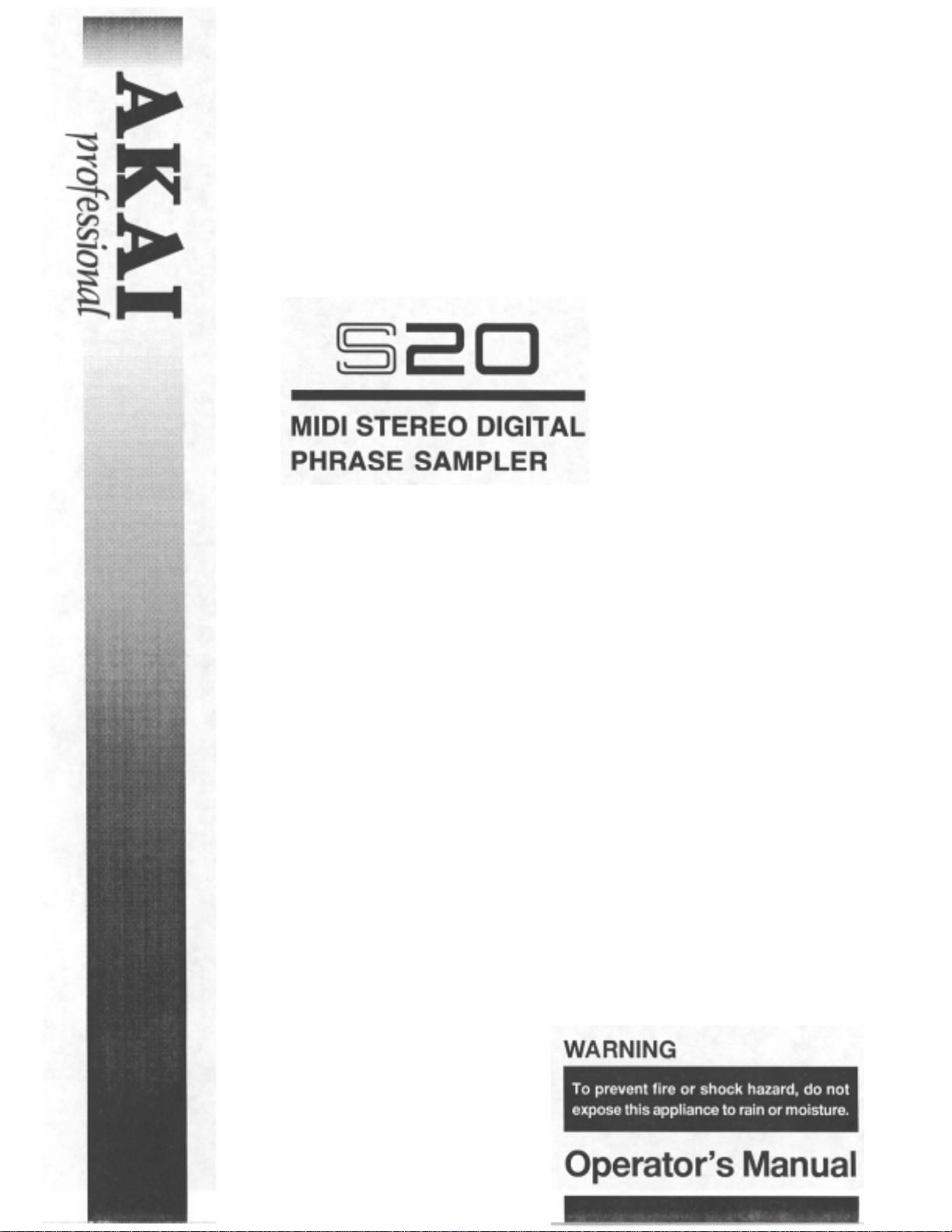
Page 2
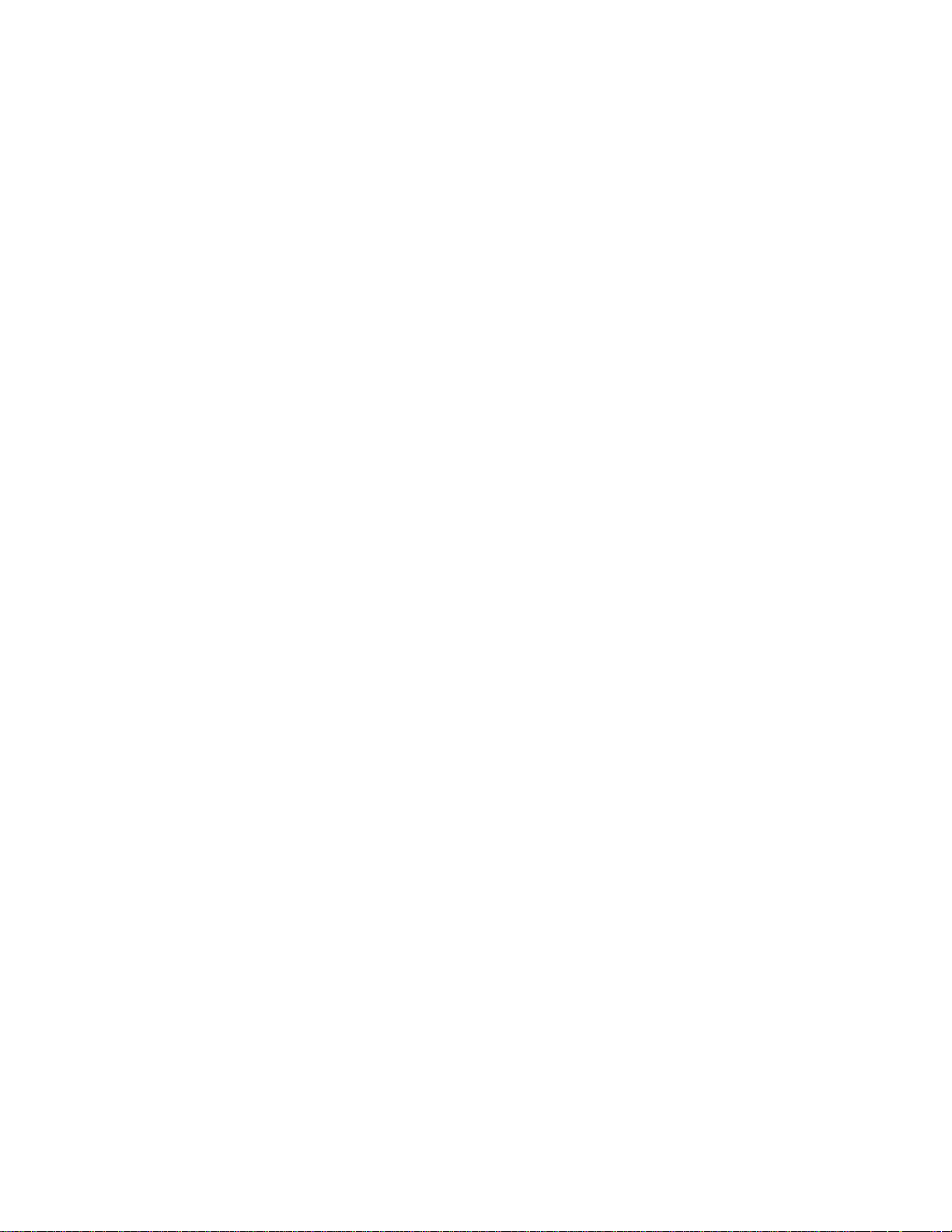
WARNING
The S20 is designed to be used in a standard household environment.
Power requirements for electrical equ ipment vary from area to area. Please ensure that your S20 meets the
power requirements in your area. If in doubt, consult a qualified electrician or Akai Professional dealer.
120 VAC @ 60 Hz for USA and Canada
220230/240 VAC @ 50 Hz for Europe
240 VAC @ 50 Hz for Australia
PROTECTING YOURSELF AND THE S20
Never touch the AC plug with wet hands.
Always disconnect the S20 from the power supply by pulling on the plug, not the cord.
Allow only an Akai Professional dealer or qualified professional engineer to repair or reassemble the S20.
Apart from voiding the warranty, unauthorized engineers might touch live internal parts and receive a
serious electrical shock.
Do not put, or allow anyone to put any object, especially metal objects, into the S20.
Use only a household AC power supply. Never use a DC power supply.
If water or any other liquid is spilled into or onto the S20, disconnect the power, and call your dealer.
Make sure that the unit is well-ventilated, and away from direct sunlight.
To avoid damage to internal circuitry, as well as the external finish, keep the S20 away from sources of
direct heat (stoves, radiat ors, etc.).
Avoid using aerosol insecticides, etc. near the S20. They may damage the surface, and may ignite.
Do not use denaturated alcohol, thinner or similar chemicals to clean the S20. They will damage the finish.
Modification of this equipment is dangerous, and can result in the functions of the S20 being impaired.
Never attempt to modify the equipment in any way.
Make sure that the S20 is always well-supported when in use (either in a specially-designed equipment
rack, or a firm level surface).
When installing the S20 in a 1 9" rack system, always allow lU of ventilated free space above it to allow for
cooling. Make sure that the back of the rack is unobstructed to allow a clear airflow.
In order to assure optimum performance of your S20, select the setup location carefully, and make sure the
equipment is used properly. Avoid setting up the S20 in the following locations:
1. In a humid or dusty environment
2. In a room with poor ventilation
3. On a surface which is not horizontal
4. Inside a vehicle such as a car, where it will be subject to vibration
5. In an extremely hot or cold environment
WARNING
S20 - Version L00
i
Page 3
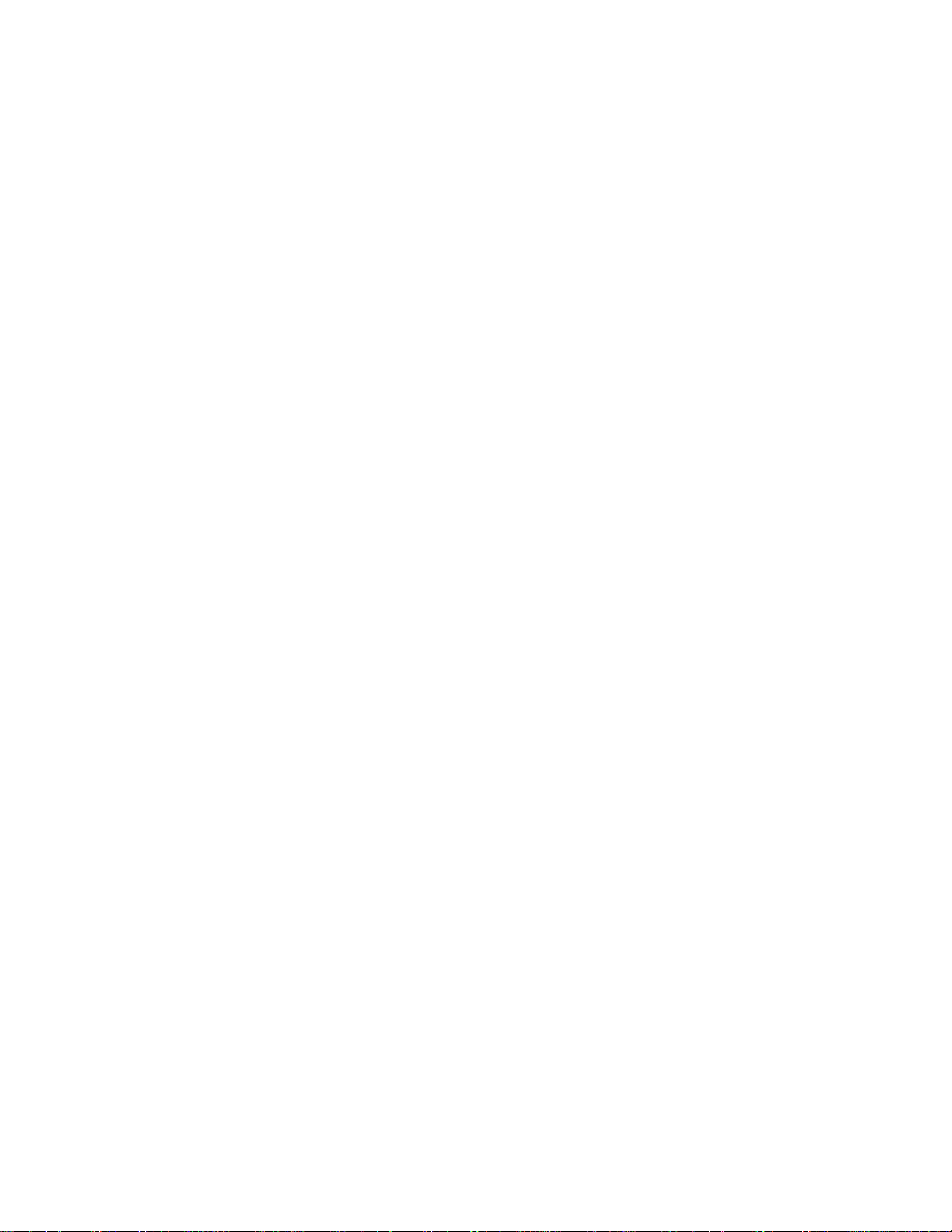
WARNING
WARNING!!
To prevent fire or shock hazard, do not expose t hi s appliance to rain or moist ure.
1-En
IMPORTANT
This equipment is fi tted with an approved converter plug.
To change the fuse in this type of plug proceed as follows:
1) Remove the fuse cover and old fuse. 2) Fit anew fuse which should be a BS1362 5
Amp A.S.T.A . or BSI approved type. 3) Refit the f use cover.
If the AC m ains plug fitted to t he lead supplied with this equipment is not suit able for your type of AC outlet
sockets, it should be changed to an AC mains lead, complete with moulded plug of the appropriate type.
If this is not possible, the plug should be cut off and a correct one fitted t o suit the AC outlet. This should be fused
at 5 Amps.
If a plug without a fuse is us ed, the fuse at the distribut i on board should not be greater than 5 Amp.
PLEASE NOTE: THE SEVERED PLUG MUST BE DESTROYED TO AVOID A POSSIBLE SHOCK HAZARD
SHOULD IT BE INSERTED INTO A 13 AMP SOCKET ELSEWHERE.
The wires in this mains lead are c ol oured i n accordance with the following code:
BLUE -NEUTRAL
BROWN-LIVE
As the colours of the wires i n the mains lead of this apparatus may not correspond with the c oloured markings
identifying the termi nal s in your plug, please proceed as foll ows:
The wire which is coloured BLUE must be connected to the terminal which is marked with the letter N or
coloured BLACK.
The wire which is coloured BROWN m ust be connected to the t erminal which is marked with the letter L or
coloured RED.
DO NOT CONNECT ANY WIRE TO THE PIN MARKED E OR 1 OR COLOURED GREEN OR YELLOW 8
GREEN WHEN WIRING THE PLUG.
Ensure that all the terminals are securely tightened and no loose strands of wire exist.
Before replacing the plug cover, m ake cert ain the cord grip is clamped over t he outer sheath of t he lead and not
simply over the wires.
6F-En
CAUTION (Onl y for the product sold i n Canada and U. S.A.)
To prevent electric shock , do not use this polarized AC power plug with an extension cord, receptac le, or other
outlet unless the blades can be fully inserted to prevent blade exposure.
14-En
ii
S20 - Version 1.00
Page 4
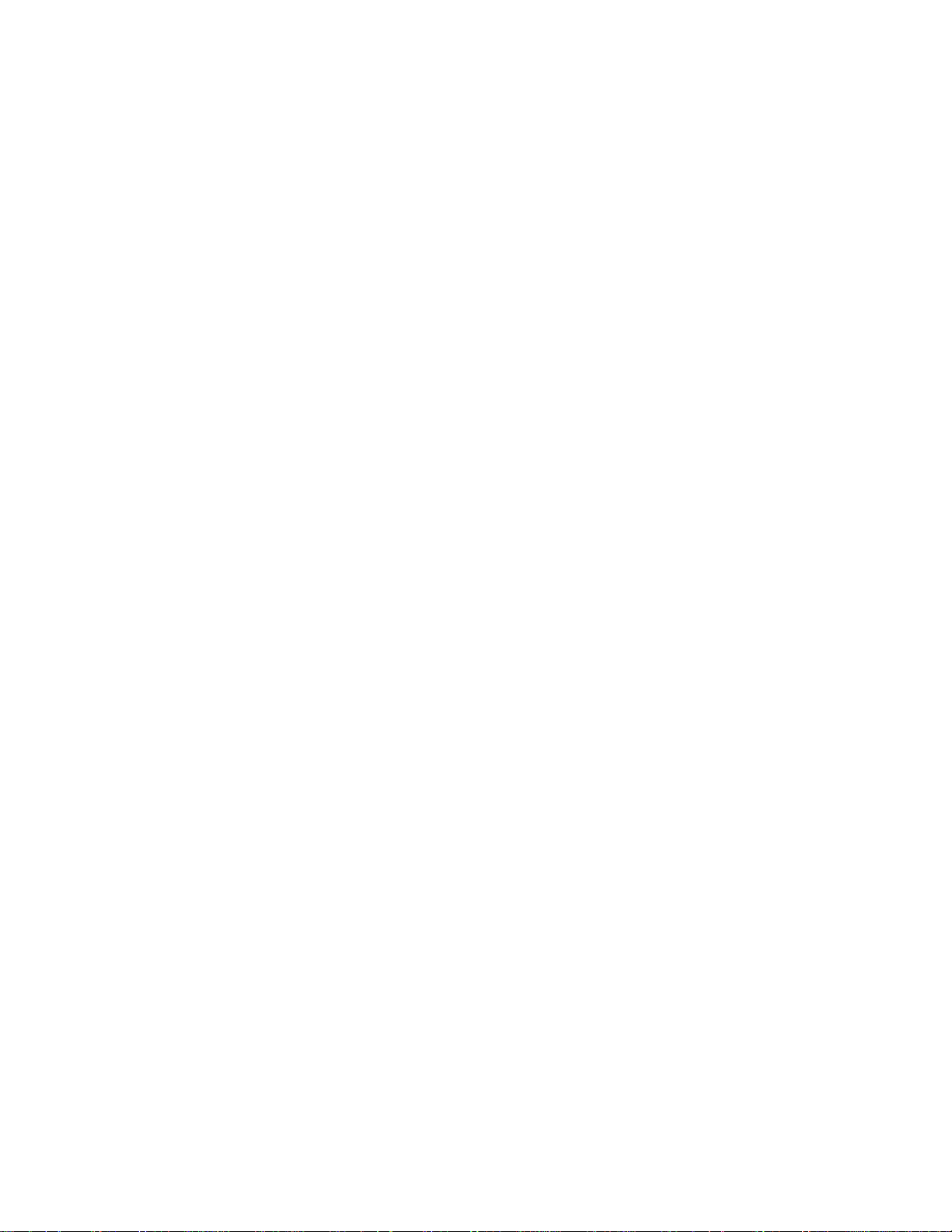
FCC WARNING
This equipment has been tested and found to comply with the limits for a Class B digital device pursuant to Part 15 of the
FCC rules. These limits are designed to provide reasonable protection against harmful interference in a residential
installation. This equipment generates, uses, and can radiate radio frequency energy and, if not installed and used in
accordance with the instructions, may cause harmful interference to radio communications. However, there is no
guarantee that interference will not occur in a particular installation. If this equipment does cause harmful interference to
radio or television reception, which can be determined by turning the equipment off and on, the user is encouraged to try
to correct the interference by one or more of the following measures:
• Reorient or relocate the receiving antenna.
• Increase the separation between the equipment and receiver.
• Connect the equipment into an outlet on a circuit different from that to which the receiver is connected.
• Consult the dealer or an experienced radio/TV technician for help.
AVIS POUR LES ACHETEURS CANADIENS DU S20
Le present appareil numerique n'ement pas de bruits radioelectriques depa ssant les limites applicables aux appareils
numeriques de la Class B prescrites clans le Reglement sur le brouillage radioelectrique edicte par le ministere des
Communications du Canada.
This digital apparatus does not exceed the Class B limits for radio noise emissions from digital apparatus set out in the
Radio Interference Regulations of the Canadian Department of Communications.
CHANGES OR MODIFICATIONS NOT EXPRESSLY APPROVED BY THE MANUFACTURER FOR COMPLIANCE COULD VOID
THE USER'S AUTHORITY TO OPERATE THE EQUIP MENT.
WARNING
21 B-En
27-F
27-En
32-En
Copyright Notice
The AKAI S20 is a computer- based ins trument and uses software contained in ROMs a nd floppy disks . Software that is
provided with the instrument, including information contained in this manual, is copy r ighted by applicable laws. Yo u can us e
that software or information concerning the instrument only for personal use. You are strictly prohibited to copy or modify
any part of the s oftware or ma nual witho ut written permission from AKAI ELECTRIC CO., LTD. in Japan.
S20 - Version l.00
iii
Page 5
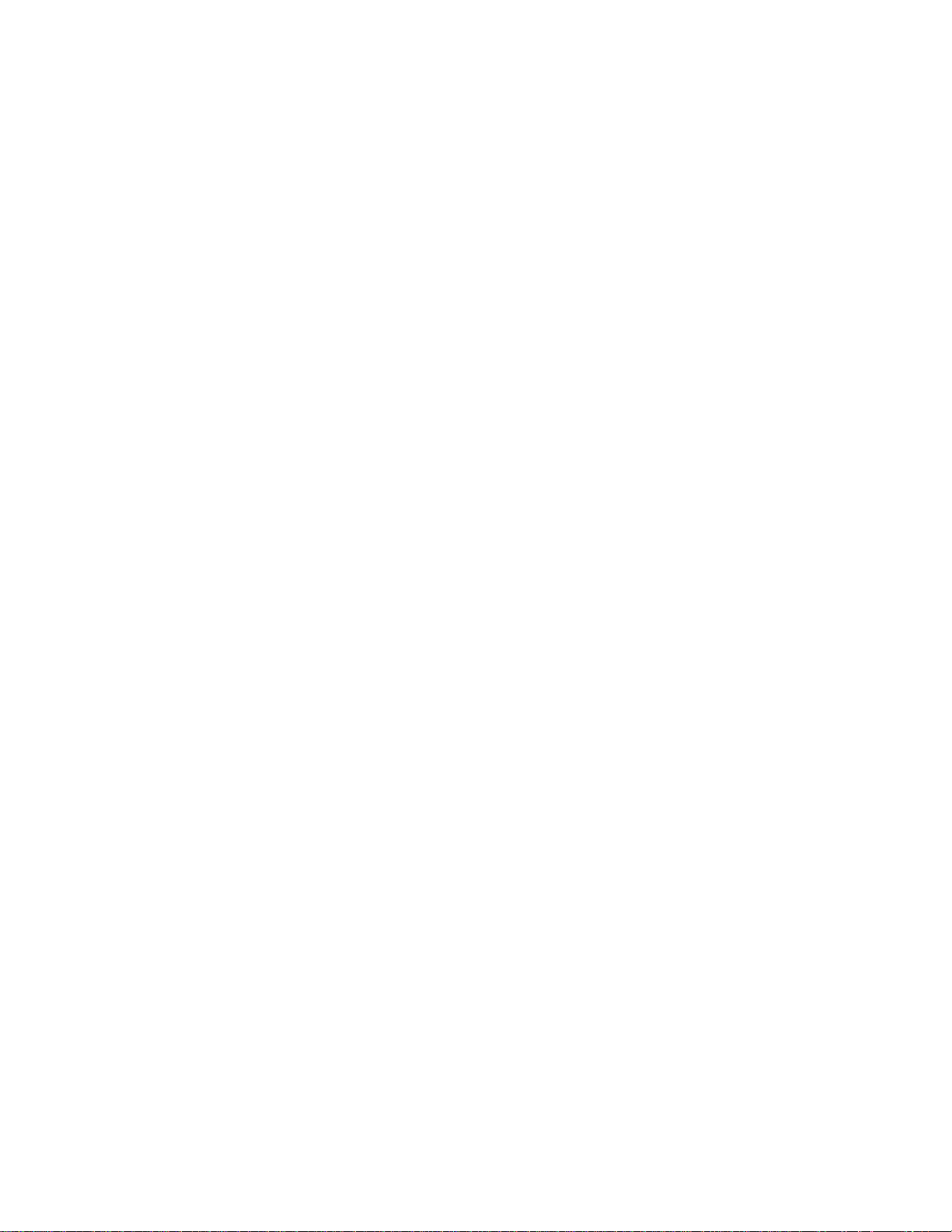
WARRANTY
WARRANTY
AKAI Electric Co. Ltd. warrants its products, when purchased from an authorized "AKAI professional" dealer,
to be free from defects in materials and workmanship for a period of 12 (twelve) months from the date of
purchase. Warranty service is effective and avail able to the o riginal p urch ase only, and onl y on completi on an d
return of the AKAI Warranty Registration Card within 14 days of purchase.
Warranty coverage is valid for factory-authorized updates to AKAI instruments and their software, when their
installation is performed by an authorized AKAI Service Center, and a properly completed Warranty
Registration has been returned to your "AKAI professional" dealer.
To obtain service under this warranty, the product must, on discovery of the detect, be properly packed and
shipped to the nearest AKAI Service Center. The party requesting warranty service must provide proof of
original ownership and date of purchase of the product.
If the warranty is valid, AKAI will, without charge for parts or labor, either repair or replace the defective
part(s). Without a valid warranty, the entire cost of the repair (parts and labor) is the responsibility of the
product's owner.
AKAI warrants that it will make all necessary adjustments, repairs and replacements at no cost to the original
owner within 12 (twelve) months of the purchase date if:
1) The product fails to perform its specified functions due to failure of one or more of its components. 2)
The product fails to perform its specified functions due to defects in workmanship.
3) The product has been maintained and operated by the owner in strict accordance with the written instructions
for proper maintenance and use as specified in this Operator's Manual.
Before purchase and use, owners should determine the suitability of the product for their intended use, and
owner assumes all risk and liability whatsoever in connection therewith. AKAI shall not be liable for any injury,
loss or damage, direct or consequential, arising out of use, or inability to use the product.
The warranty provides only those benefits specified, and does not cover defects or repairs needed as a result of
acts beyond the control of AKAI, including but not limited to:
1) Damage caused by abuse, accident, negligence. AKAI will not cover under warranty any original factory disk
damaged or destroyed as a result of the owner's mishandling.
2) Damage caused by any tampering, alteration or modification of the product: operating software, mechanical
or electronic components.
3) Damage caused by failure to maintain and operate the product in strict accordance with the written
instructions for proper maintenance and use as specified in this Operator's Manual.
4) Damage caused by repairs or attempted repairs by unauthorized persons.
5) Damage caused by fire, smoke, falling objects, water or other liquids, or natural events such as rain, floods,
earthquakes, lightning, tornadoes, storms, etc.
6) Damage caused by operation on improper voltages.
IMPORTANT NOTE: This warranty b ecomes void if the p roduct or its software is electronica lly modified,
altered or tampered with in any way.
AKAI shall not be liable for costs involved in packing or preparing the product for shipping, with regard to
time, labor, or materials, shipping or freight costs, or time or expense involved in transporting the product to
and from AKAI Authorized Service Center or Authorized Dealer.
AKAI will not cover under warranty an apparent malfunction that is determined to be user error, or owner's
inability to use the product.
THE DURATION OF ANY OTHER WARRANTIES, WHETHER IMPLIED OR EXPRESS, INCLUDING
BUT NOT LIMITED TO THE IMPLIED CONDITION OF MERCHANTABILITY, IS LIMITED TO THE
DURATION OF THE EXPRESS WARRANTY HEREIN.
AKAI hereby excludes incidental or consequential damages, including but not limited to:
1) Loss of time.
2) Inconvenience
3) Delay in performance of the Warranty. 4)
The loss of use of the product.
5) Commercial loss.
6) Breach of any express or implied warranty, including the Implied Warranty of Merchantability, applicable to
this product.
iv S20 - Version 1.00
Page 6
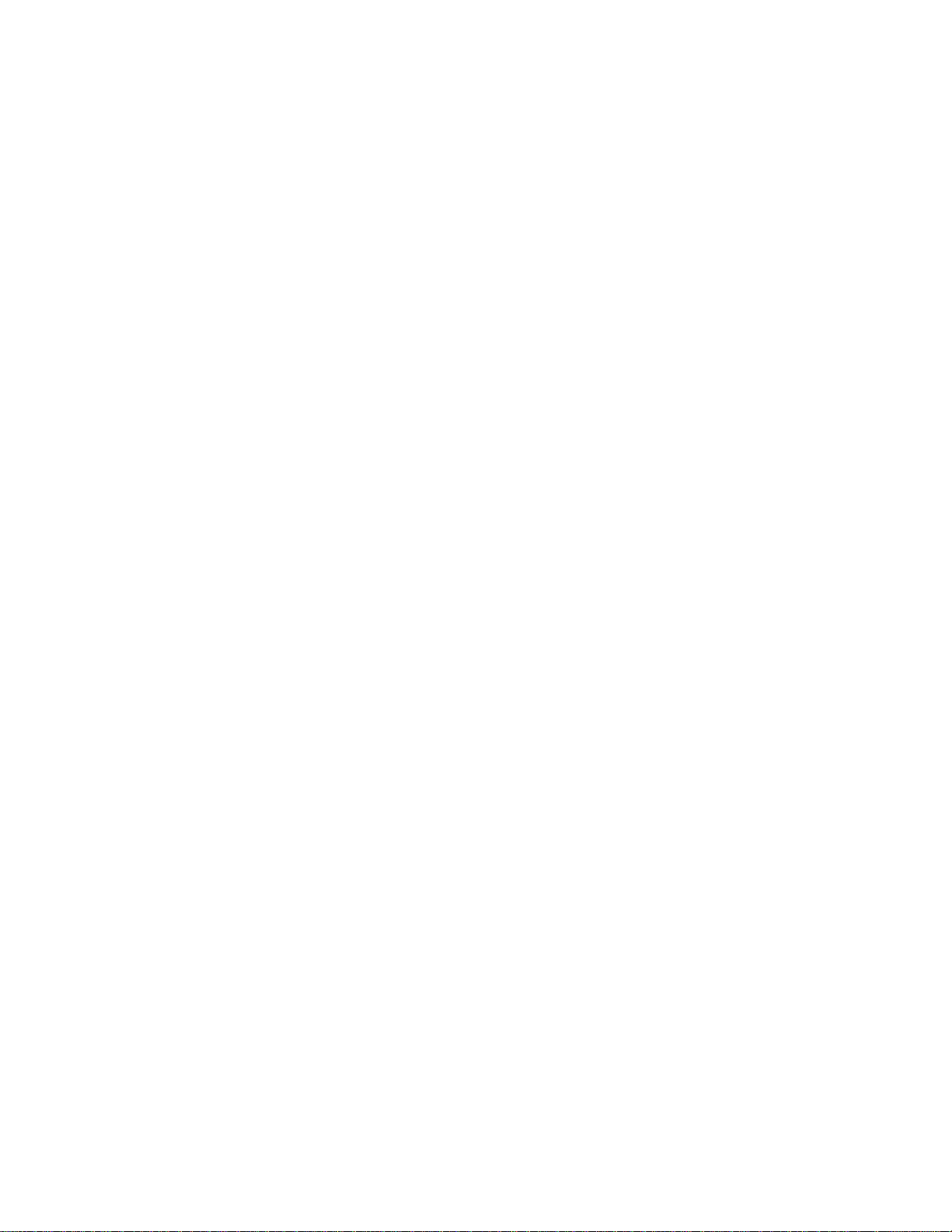
Table of Contents
Table of Contents
Memory:..................................... ……………………………………………………………...11
Reversing a Sample........................................................................................................19
S20 - Version 1.00 V
Introduction ...................................................................................1
Features ....................................................................................................... ......... 1
Panel Descriptions ......................................................................2
Main Panel ......................................................................................................................2
Rear Panel ......................................................................................................................4
Handling Floppy Disks ................................................................5
THE DISK DRIVE ............................................................................................................5
TAKING CARE OF YOUR DISKS ...................................................................................5
• Supplied Disks .....................................................................................................................................6
Connections ................................................................................. 7
Test Driving the S20 ....................................................................9
Playing Samples from Sound Disks ................................................................................9
Sampling ........................................................................................................................10
S20 Basics ...................................................................................11
Banks .............................................................................................................................11
Stereo and/or Mono Sampling .......................................................................................13
Files ...............................................................................................................................13
Programs .......................................................................................................................14
• Multi-sampling and Examples of Layer Setting ................................................................................... 14
• Example of Multi-timbre Sound Source Setting .................................................................................. 15
The Number of Simultaneously Generated Voices .......................................................16
The Mode Structure and Operation Flow ......................................................................16
• S20 Mode Structure ...........................................................................................................................16
• Operational Flow ............................................................................................................................... 16
Play Mode ...................................................................................17
Playback with Bank Keys ..............................................................................................17
Playback with Hold Feature ...........................................................................................17
• Making a Sound layer ........................................................................................................................ 17
• Switching to Another Loop ................................................................................................................. 18
Canceling Loop Playback ..............................................................................................18
• ALL STOP ......................................................................................................................................... 18
• STOP ................................................................................................................................................ 18
Page 7
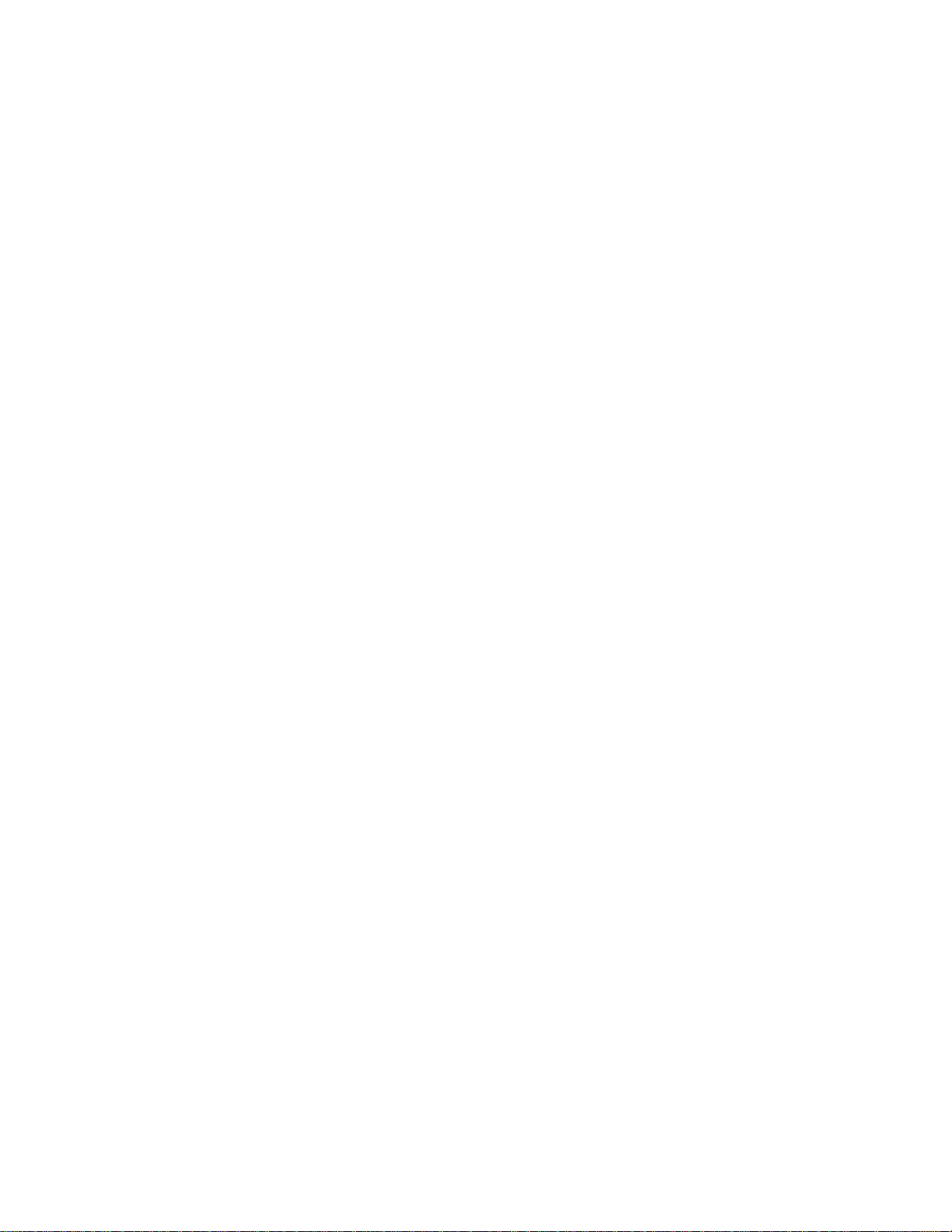
Table of Contents
Sampling ..................................................................................... 20
Sampling Procedure ..................................................................................................... 20
• Auto-triggered Sampling ................................................................................................................... 22
• Manual Sampling .............................................................................................................................. 22
Tips for Sampling .......................................................................................................... 23
Edit Mode ....................................................................................24
Operational Procedure in Edit Mode ............................................................................. 24
TRIM ............................................................................................................................. 25
• START POINT .................................................................................................................................. 25
• START FINE ..................................................................................................................................... 25
• SAMPLE LENGTH ............................................................................................................................26
• LENGTH FINE .................................................................................................................................. 26
LOOP ............................................................................................................................ 26
• LOOP/ONE SHOT ............................................................................................................................ 26
• DISCARD ......................................................................................................................................... 27
• LOOP LENGTH ................................................................................................................................ 27
• LOOP FINE ......................................................................................................................................27
PITCH.................................................................................................................................................. 28
• TRANSPOSE ................................................................................................................................... 28
• SAMPLE TUNE ................................................................................................................................ 28
• CONSTANT PITCH .......................................................................................................................... 28
• BEND................................................................................................................................................28
BEAT LOOP FUNCTION .............................................................................................. 29
• BEAT ................................................................................................................................................ 29
• SAMPLE TEMPO ............................................................................................................................. 29
• NEW TEMPO ................................................................................................................................... 29
• MASTER TEMPO ............................................................................................................................. 29
LEVEL ........................................................................................................................... 30
• LEVEL .............................................................................................................................................. 30
• MIDI VELOCITY ............................................................................................................................... 30
• RELEASE ......................................................................................................................................... 30
• MONO TRIGGER ............................................................................................................................. 30
• RESAMPLE ...................................................................................................................................... 31
PROG. .......................................................................................................................... 31
• KEYRANGE HIGH ............................................................................................................................ 31
• KEYRANGE LOW ............................................................................................................................ 31
• PROG.NO.......................................................................................................................................... 32
• MIDI CHANNEL
• PRIORITY.......................................................................................................................................... 32
MIDI .................................................................................................................................................... 32
• MIDI TRANSPOSE
• MASTER TUNE ................................................................................................................................ 32
• P.CHANGE CHANNEL
• NOTE ASSIGN ................................................................................................................................. 33
• OUT/THRU ....................................................................................................................................... 33
DISK ................................................................................................................................................... 33
........................................................................................................................................................ 32
.................................................................................................................................................. 32
........................................................................................................................................... 32
vi
S20 - Version 1.00
Page 8
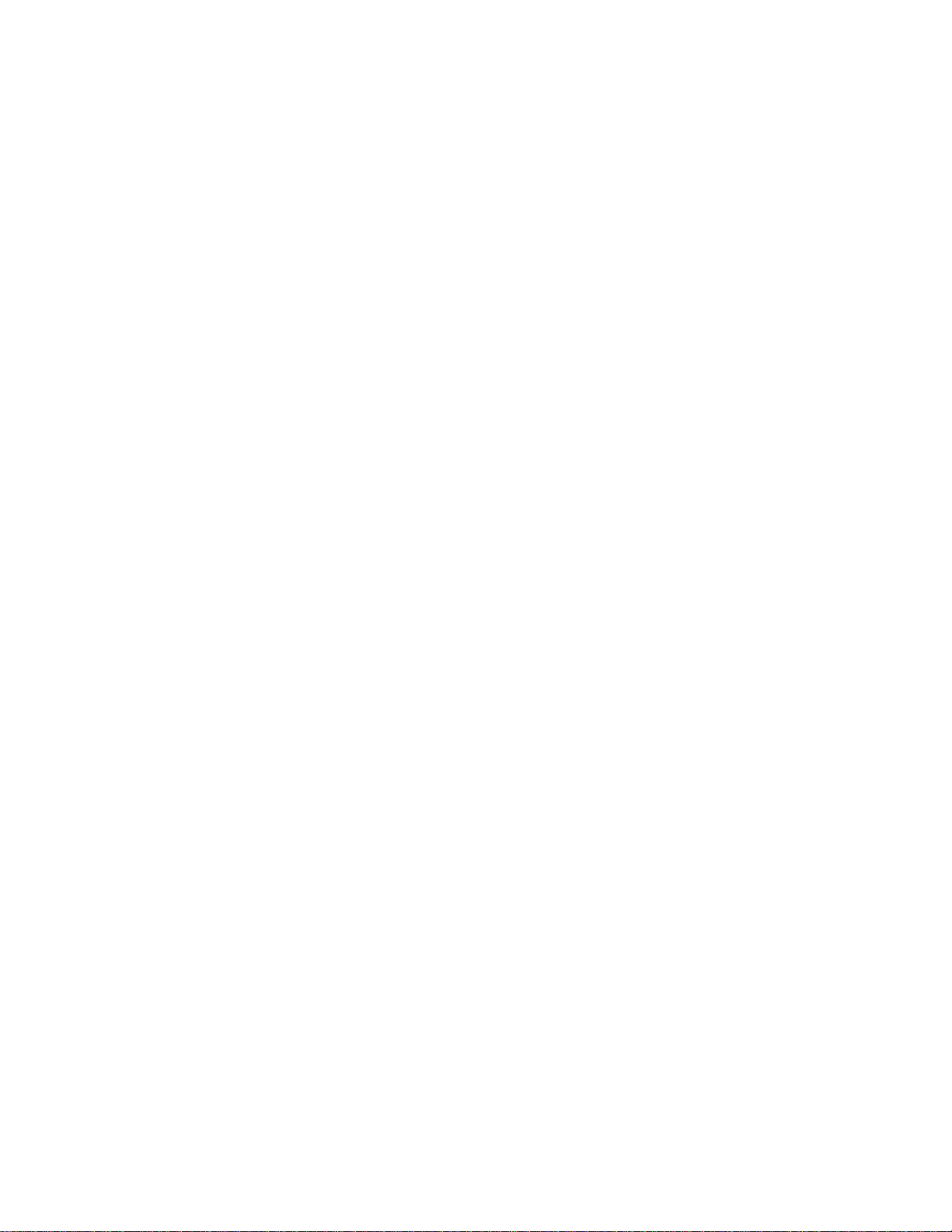
Sequence Mode .......................................................................... 34
Recording Key Operations .............................................................................................34
Table of Contents
Playback of the Sequence .............................................................................................35
Erasing a Track ..............................................................................................................35
• To erase the entire contents of a track ................................................................................................35
• To erase certain bank data contained in a track ..................................................................................35
• To erase a bank data area contained in a track ...................................................................................35
Disk Operations .........................................................................36
Loading Data ................................................................................................................. 36
• Notes on Loading Files into S20 . ........................................................................................................37
• Notes on Loading Samples for S1000/1100 Samplers ........................................................................38
Saving Data ...................................................................................................................38
• Handling Data That Exceeds a Floppy Disk Capacity ..........................................................................40
Deleting a File in a Floppy Disk .....................................................................................41
Formatting a Floppy Disk ............................................................................................... 42
Applications ...............................................................................44
Effective Use of BEAT LOOP FUNCTION .....................................................................44
• Tips for Looping ..................................................................................................................................44
Controlling the S20 from a MIDI Keyboard .................................................................... 45
• Recording Panel Key Operations to the Sequencer ............................................................................45
Appendix ..................................................................................... 46
General Information about Optional Components .........................................................46
• Memory Expansion ............................................................................................................ .................46
Specifications ............................................................................. 47
S20 MIDI Implementation Chart ................................................ 49
S20 – Version 1.00
vii
Page 9
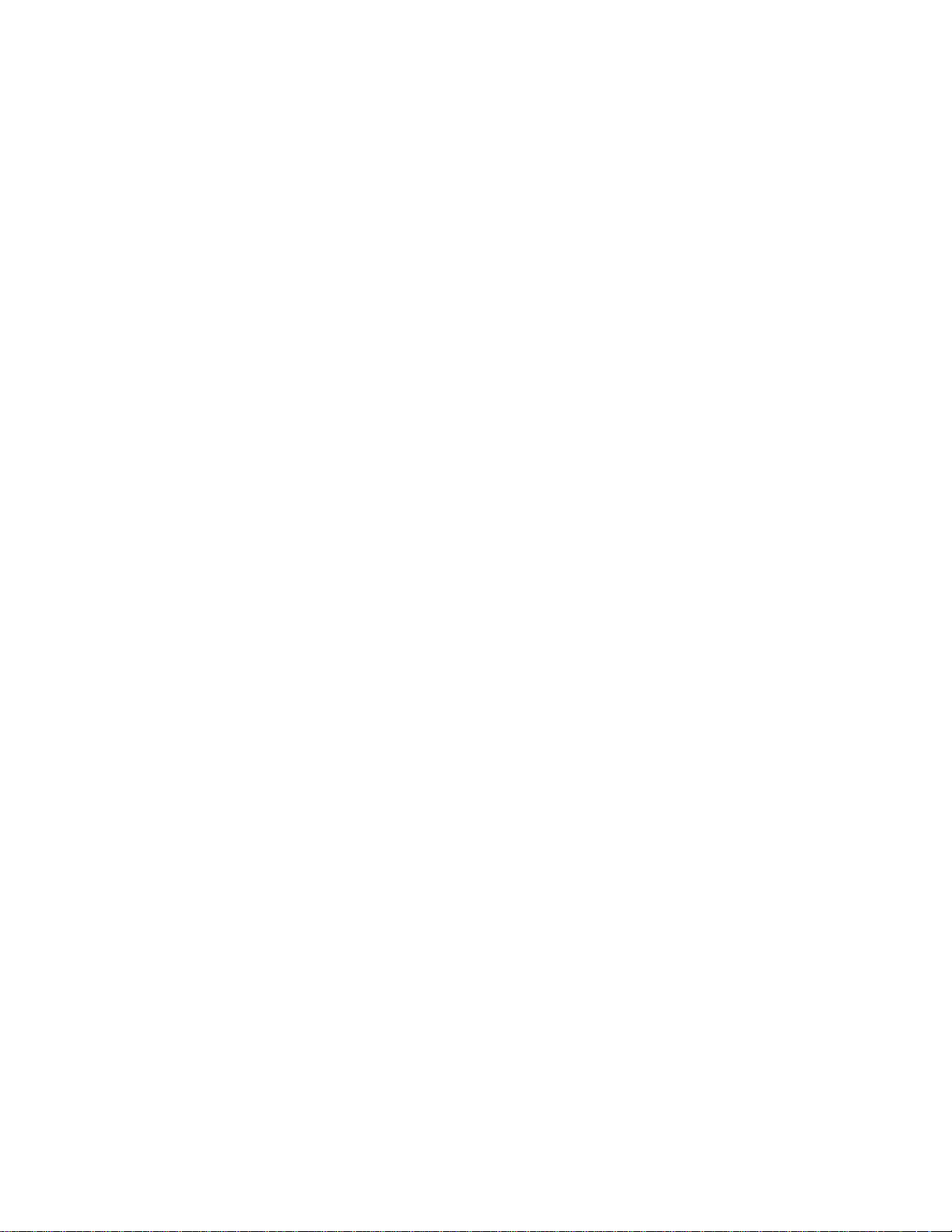
1
Introduction
Thank you for buying an AKAI S20 16-bit Stereo Phrase Sampler.
The S20 is a professional-quality 16-bit stereo sampler that has been specifically designed for phrase sampling.
It combines powerful capabilities with a clear, easy-to-use interface. The S20 gives you the features you need
for sampling and editing in the studio, along with dedicated controls to allow you to do on-the-fly sampling,
looping and playback in a live performance situation (ideal for DJs or live broadcast use).
Of course, the S20 also provides the features of a conventional MIDI sampler, including multi-sampling and
multi-timbral capabilities. So if you're already using a GM module or synthesizer, the S20 will make it easy to
add new sounds, phrase samples, and sound effects to your music.
The S20 is another member of Akai's highly acclaimed S-Series family of samplers. We hope that it will
provide you many years of creative satisfaction.
To get the most from your S20, please read this manual thoroughly and keep it handy for future reference.
Features
• MIDI compatible digital sampler with 8 voice polyphony
• 16-bit stereo sampling at 32/16/8 kHz sampling frequencies
• Maximum 14 second recording at 32 kHz mono sampling with the standard memory configuration;
expandable to maximum 262 seconds with an additional 16 Megabyte SIMM installed
• 16 large bank keys for sample assignment and function keys for real time performance on the front panel
• Sequence feature that records and reproduces the main panel operations
• Tap feature that provides BPM (b eat s per minute) display according to t he manual tapping
• Beat loop function that provides a tempo from a sample loop length or adjusts samples' pitch by a tempo
value entry
• Resampling feature th at saves memory
• Easy sample editing using the edit matrix while auditioning samples
• Simple management of samples using 16 banks with edit parameters for individual bank control
• Multi-timbral/multi-sampled sound module that is fully MIDI controllable
• Built-in floppy disk drive that accepts 3.5-inch 2HD/2DD disks
• Able to load sample data from sound library disks for almost all AKAI S-series samplers (5900/S 1000/ S
1100/S2800/S3000/S3200/52000/S01), and REMIXI6
Note: In this manual, the names of main panel controllers (keys) are represented in bold.
Introduction
S20 - Version 1.00
Page 10
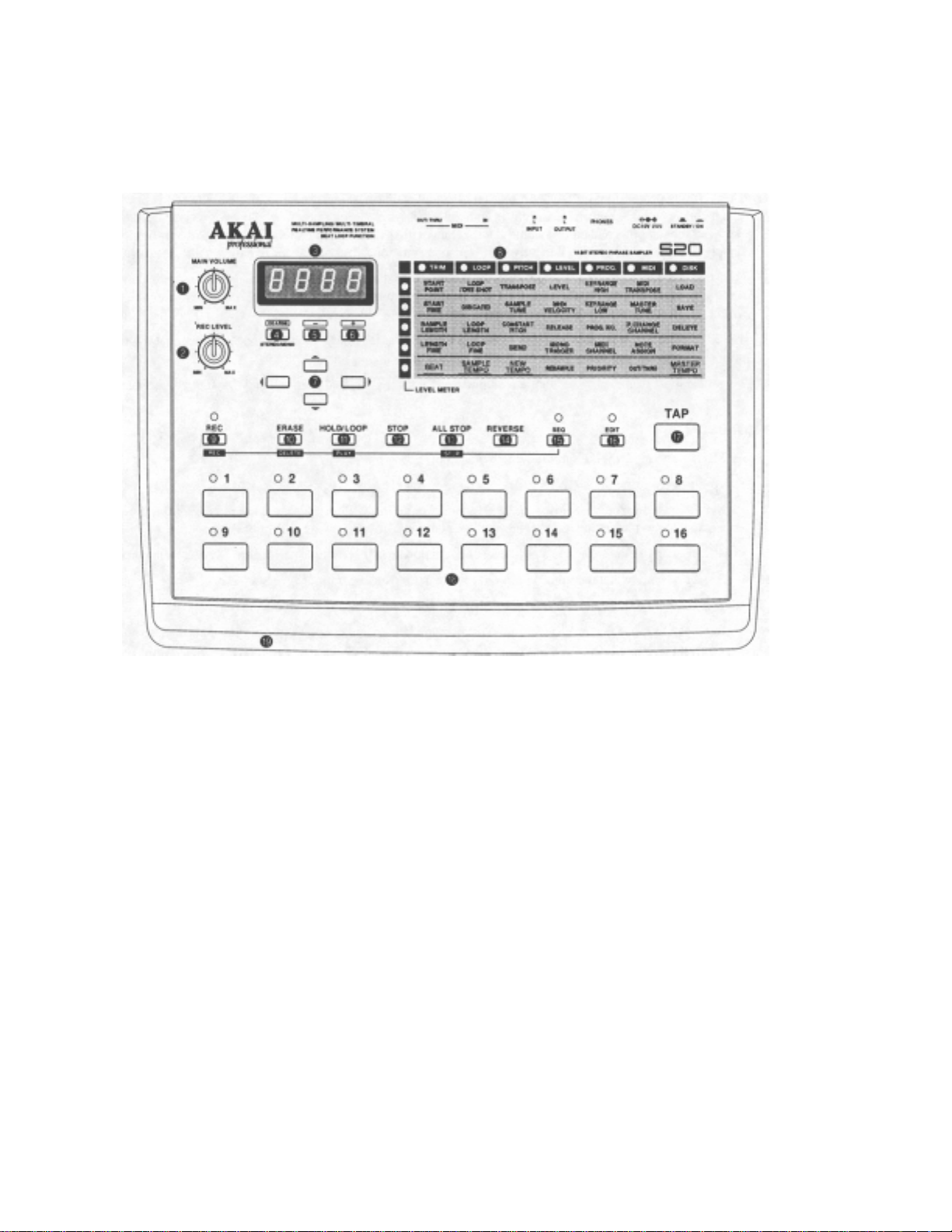
Panel Descriptions
Panel Descriptions
Main Panel
1. MAIN VOLUME
Adjusts the output level and headphone level at OUTPUT.
2. REC LEVEL
Adjusts the input level at INPUT. The current input level
is shown on the LEVEL METER. In REC standby mode,
the LEDs on the left column of the Edit Matrixes function
as a level meter, allowing you to check the level.
3. PROG.No./DATA
The display shows information such as a parameter,
symbol, curr ent status, etc., depending o n the current mode
selection.
4. COARSE
This is used while you are editing the starting point or
length of a sample to move quickly through the sample
data. Press [+][-] while holding down this key to increase
or decrease the first two digits of the number on the
display.
This also s witc hes bet ween st ereo an d mon au ral whi le you
are sampling.
5. -
Press this key to decrease the number on the display. Keep
pressing this key to decrease the number continuously.
Also, if you press [+] while holding down this key, the
number will decrease rapidly.
6. +
Press this key to increase the number on the display. Keep
pressing this key to increase the number continuously.
Also, if you press [-] while holding down this key, the
number will increase rapidly.
7. Cursor keys
Used to select a parameter in Edit Matrix when you are
working in Edit mode; The cursor keys are also used to
show a total sampling time with ~ cursor key (in seconds,
at 32 kHz sampling frequency, mono) or remaining
sampling time with the other cursor keys in Play mode and
Sequence mode.
2
S20 - Version 1.00
Page 11
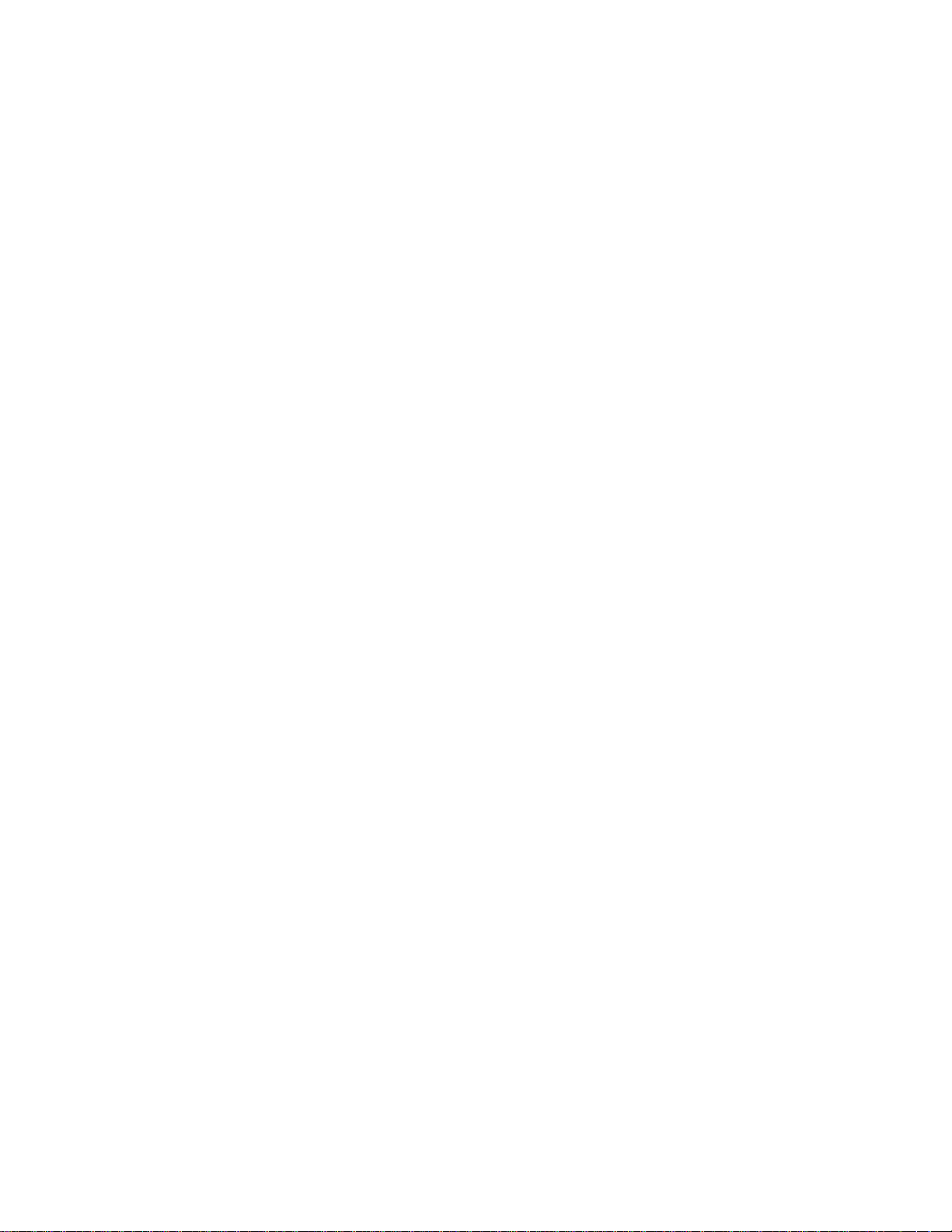
Panel Descriptions
8. Edit Matrix
This edit parameter map gives you fast access to a desired
parameter; Move the li ght of a n LED (left/ righ t/ u p /d own)
using cursor keys. The lit LEDs indicate the current
parameter at their cross point in the matrix. The current
parameter value is shown in PROG.No./DATA©.
9. REC
Pressing this key starts the sampling process; Pressing this
key puts the S20 in record standby status; 'Consecutively
pressing one of the bank keys starts sampling. REC is also
used to execute commands in Edit mode and to start and
stop sequence recording in Sequence mode.
10. ERASE (DELETE)
Pressing this key clears a sample assigned in a bank;
Pressing a bank key along with ERASE will clear the
sample in that bank. ERASE in Sequence mode is used to
clear a track or bank data assigned in a track.
11. HOLD/LOOP (PLAY)
Pressing this key along with a bank key causes a looped
sample to playback continually. You cannot have
playback on hold with a sample without a loop setting
(one-shot sample).
Pressing this key during sampling stops sampling and
starts looped playback of that sample.
HOLD/LOOP is also used in Sequence mode to start
recording a sequence.
12. STOP
For looped playback of a sample, pressing this key along
with the corresponding bank key stops that playback.
Multiple samples in loop playback can individually be
stopped by this method.
13. ALL STOP (STOP)
Stops all sample playback immediately.
Playback of a sequence in Sequence mode can also be
stopped by pressing this key.
14. REVERSE
Pressing this along with a bank key causes a reversed
playback of the cor r esponding sample ; Releasing this w ith
the bank key held down changes to normal playback of
that sample.
15. SEQ
Pressing this key lights its LED and the S20 enters
Sequence mode. Pressing the key a second time returns
the unit to Play mode.
16. EDIT
Pressing this key lights up its LED indicating that the S20
is in Edit mode. Pressing the key a second time turns off
the LED and returns the S20 to Play mode.
17. TAP
Tapping a tempo on this key sets the current tempo to the
tapped tempo. NEW TEMPO for BEAT LOOP
FUNCTION can be adjusted with this method.
Also, pressing this key along with a bank key will cause
repeated playback of the beginning of the corresponding
sample; Press the [+][-] to adjust the playback tempo for
that beginning loop.
18. Bank keys 116
Pressing any bank keys) plays the samples) assigned to
individual banks.
In play mode, an available bank (that contains a sample
and is playable) is indicated by its LED being lit.
In Edit mode, you can select any one bank for editing by
pressing the corresponding bank key; Its LED lights,
indicating that the bank is editable.
19. Floppy disk drive
Used for loading or saving sample data from or to a
floppy disk. This drive accepts a 2DD or 2HD floppy
disk. ,
S20 - Version L00
3
Page 12

Panel Descriptions
Rear Panel
20. POWER 24. INPUT
Turns on or off the S20. Connection for sound sources (such as the CD
player or tape recorder) used for sampling.
21. DC10V
Connects to the en cl osed S20 AC adapter. 25. MIDI IN
Connect s t o MIDI OUT on an external MIDI con -
22. PHONES troller.
Connects to a pair of headphones.
The sound you monitor here also goes to 26.
OUTPUT 23. Connects to MIDI IN on an external MIDI device.
(To protect your ears and headphones, turn down OUT or THRU operation is selected in Edit mode.
MAIN VOLUME 1. to minimum setting before
turning on the unit.)
23. OUTPUT
Audio output of sampled sounds.
MIDI OUT/THRU
4 S20 - Version
Page 13
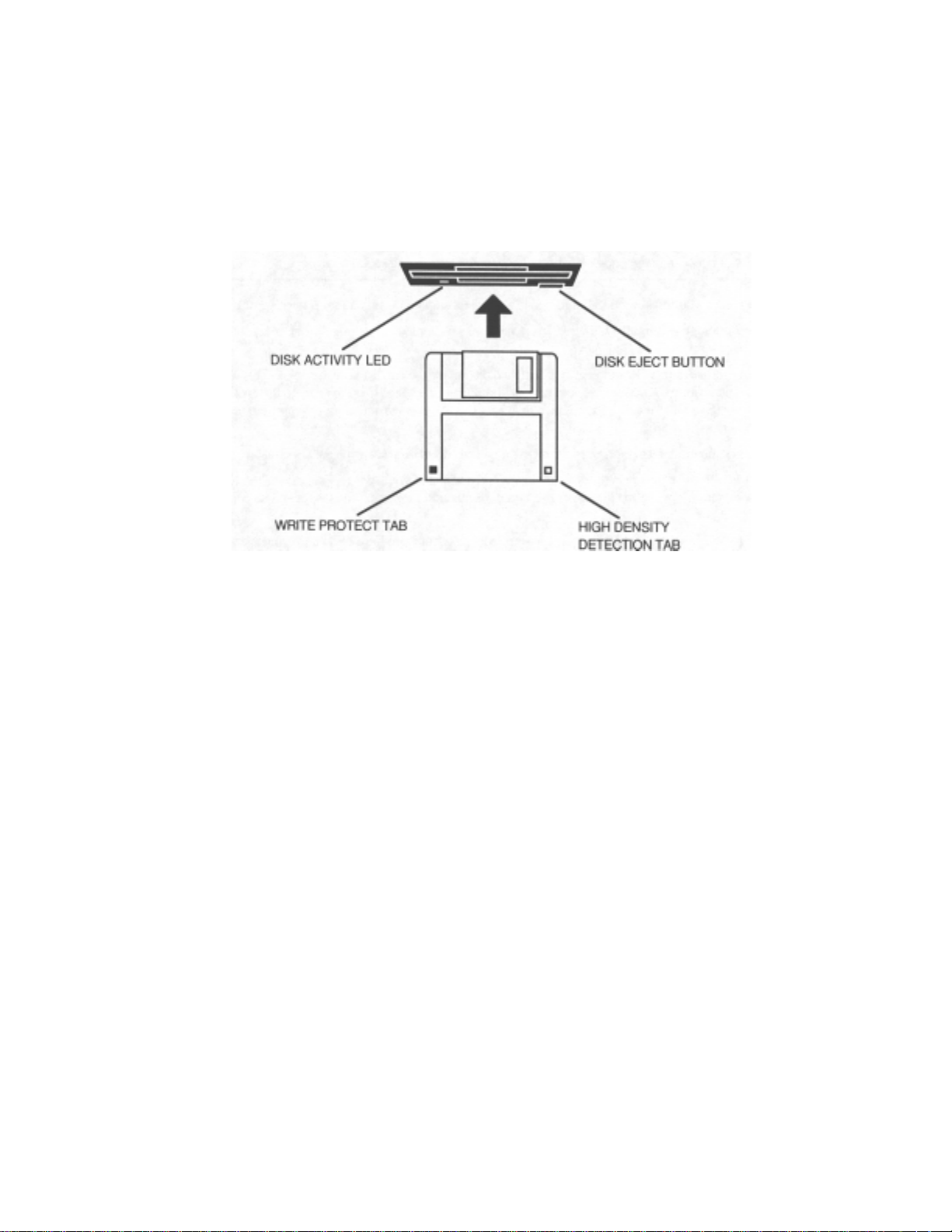
Handling Floppy Disks
THE DISK DRIVE
The 3.5 inch floppy disk drive will accept high density (2HD) and double density (2DD) disks .
Disks are inserted into the drive:
Handling Floppy Dis ks
The label should be facing upwards when it is inserted (actually, it is physically impossible to insert disks the
wrong way round without using an extreme amount of force!).
To eject the disk, simply press the DISK EJECT button. While loading, saving or formatting the disk, the DISK
ACTIVITY LED will be lit. NEVER press DISK EJECT button while the LED is lit.
It is important to remember that, unlike a synthesizer, the S20 has no means of storing sounds in its internal
memory. As a result, it is vital that you save your work to disk before turning the power off otherwise you will
lose your work and, unless previously saved or backed up, it will be gone for ever. In fact, it is a good idea to
regularly save your work as you are wo rking. All good computer users do this as it prevents the accidental loss
of data should power be accidentally removed from the instrument. This also serves as a form of `undo' - if you
make some kind of mistake in your programming and editing and can't fix it, you can load the last level of
editing back into the sampler.
It may be a bit tedious to have to stop every now and then to save your work but it is better than losing some
valuable sounds.
TAKING CARE OF YOUR DISKS
These floppy disks contain valuable sound data and, as such, should be treated with extreme care. Th erefore,
please observe the following points:
• Never slide the metal cover back and touch the disk. Finger marks may render the disk unreadable.
• Don't leave the disk i n the drive whenever possi ble. When the disk is i n the drive, the metal protective
cover slides back exposing the actual disk inside and this makes it susceptible to picking up dust which
may cause read errors.
• Do not leave your disks in a hot car.
S20 - Version 1.00
5
Page 14
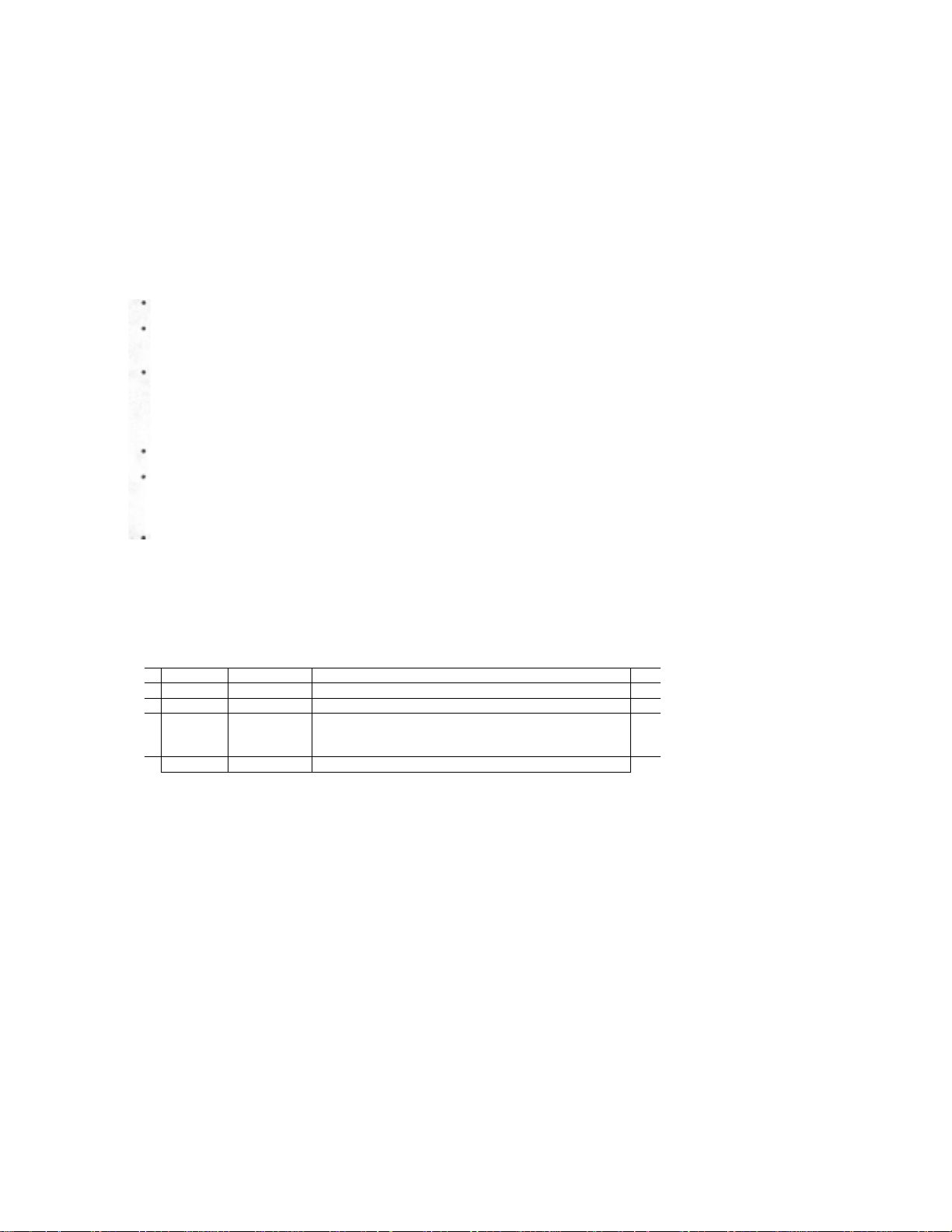
Handling Floppy Disks
Do not place your disks n ext t o an y magnetic sou rces su ch as sp eakers, ampli fiers, tel evisio ns , etc. Also, t ry
to avoid X-ray machines but with the added security at airports these days, this may not be possible. At
airports, it is sometimes possible to ask for your disks to be inspected by hand at security desks. Always
check with the security officer, just in case. Security X-ray machines are generally safe with disks, though.
If in doubt, make backup copies which should be left at home.
Note: Some checked-in luggage are X-ray ed by quite powerful machines that are not as safe as those that
Do not leave your disks around liquids - one accidental spill could ruin a lot of work!
Always use high quality disks. While cheap ones may be appealing, they are prone to errors more than good
ones.
Try to ensure that the write protect tab is switched on (i.e. the tab not blocking the hole). This will prevent
accidental erasure, formatting and loss of data. It may be a nuisance to try to write to the disk and find it
write protected but it is less of a nuisance than accid entally over-writing a set of your favourite samples and
programs!
Try to get into the habit of labelling your disks - it will pay dividends when you are searching fo r
something.
Invest in a sturdy carrying case for your floppies, especially if you are a gigging musician. Heavy duty
metal camera cases are ideal and some flight case manufacturers now make special heavy duty disk
flightcases.
Even if you are using a hard disk of any sort, please make sure you have backed up your work to floppy
disks. It can be time consuming but it will be worth it if you ever have a problem with your hard disk!
check hand luggage. It is probabl y best to take your disks as hand luggage.
• Supplied Disks
Your S20 comes with four sound disks. A portion of this manual is described using such disks. The
following is the contents of the sound disk.
Disk 1 ALL1 file Funky phrases (with demo sequence).
Disk 2 ALL1 file House music phrases (with demo sequence).
Disk 3 ALL1 file HipHop music phrases .
Disk 4 ALL1 file
ALL2 file
ALL3 file
Sound effects 1
Sound effects 2
Electric bass
6
S20 - Version 1.00
Page 15
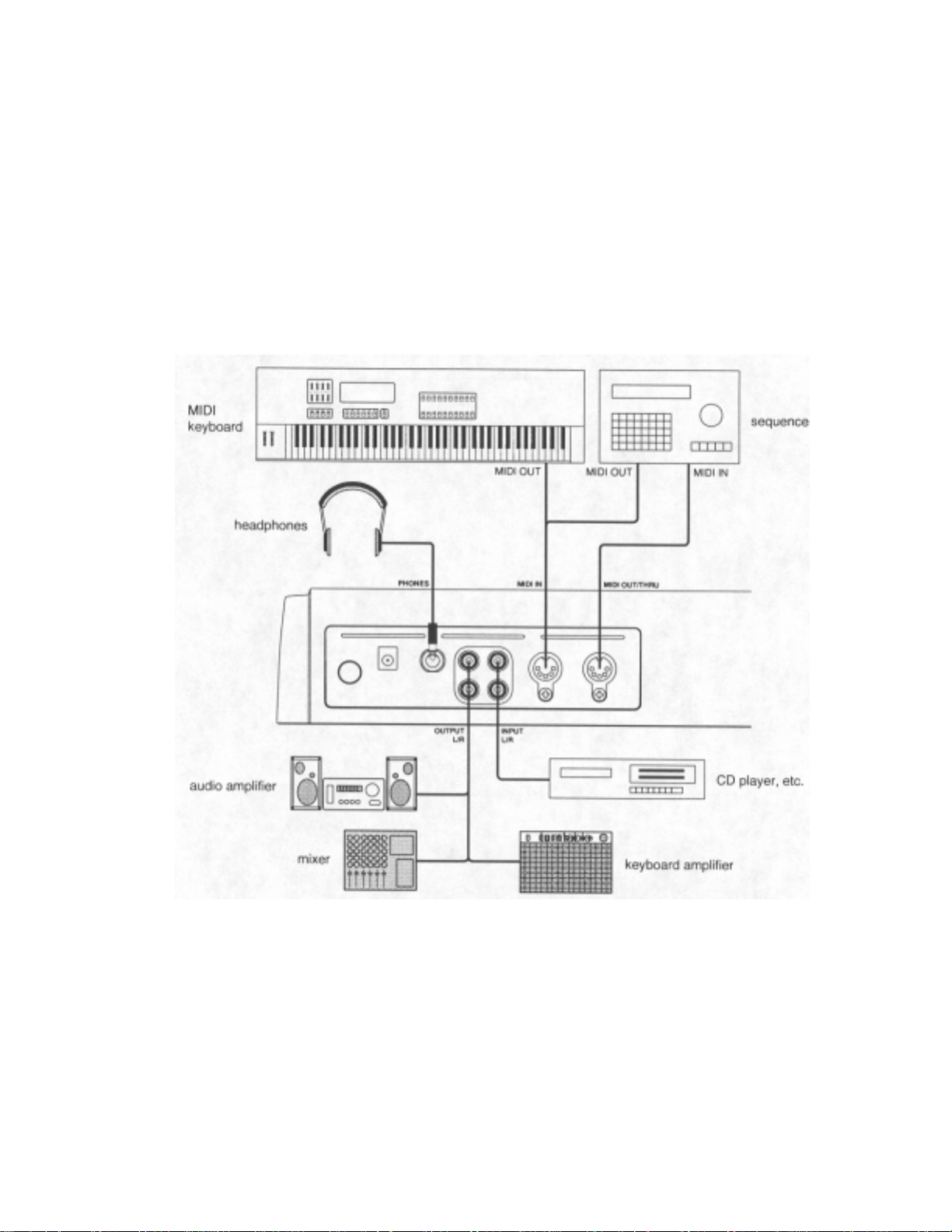
Connections
• Make sure that the S20 and other connected equipment are all turned off.
• Connect the sound source you are sampling (such as a CD player) to the INPUT.
• If you want the S20 to be MIDI controlled, connect a MIDI controller's (master keyboard, sequencer, etc.) MIDI OUT to
the MIDI IN of the S20.
• If you want to record your performance on the S20 as MIDI data, connect a sequencer's MIDI IN to the MIDI OUT/THRU
of the S20.
• Connect the S20 OUTPUT to the line inputs of an external amplifier or mixer. Connect headphones if necessary.
Connections
S20 - Version 1.00
7
Page 16
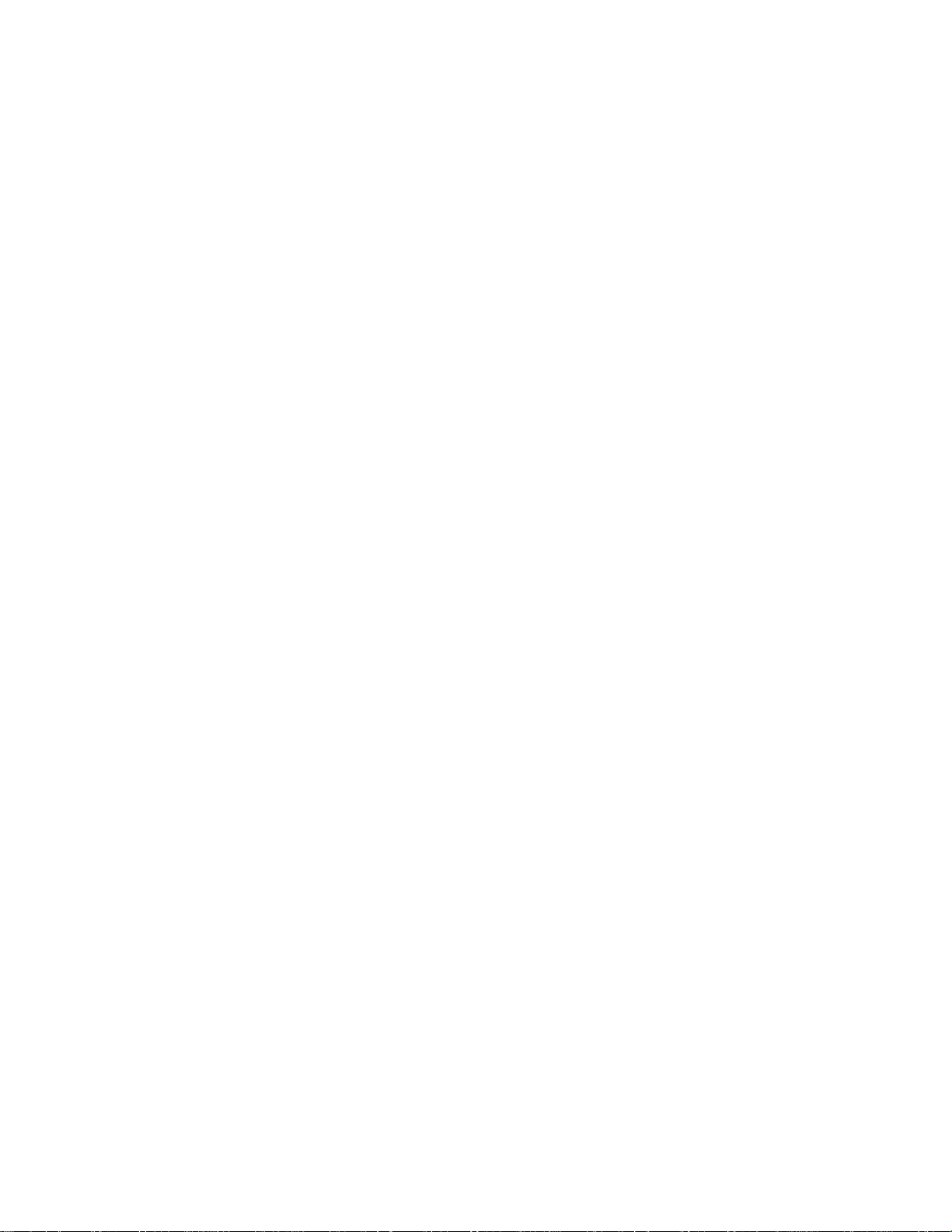
Connections
• Before turning on the S20, make sure that the amplifier is turned off and the mixer volume is turned down.
• Turn on the S20; Its display first blinks, then indicates r 01. It shows r 4 with a 4-Megabyte SIMM installed or r 16 with a
16-Megabyte SIMM installed. After a while, the display changes to < 1 > indicating that the S20 is ready to use.
• Turn on the amplifier or mixer; Adjust the volume accordingly.
• When you press the bank key 1 on the S20, you can audition the sampler test tone.
Note: If the sample test tone is not heard, check the following:
• All equipment is turned on.
• All cables are properly connected.
• Volume of the mixer or amplifier is t urned up enough; MAIN VOLUME sett i ng on t he S20 is
turned up enough.
8
S20 - Version 7.00
Page 17
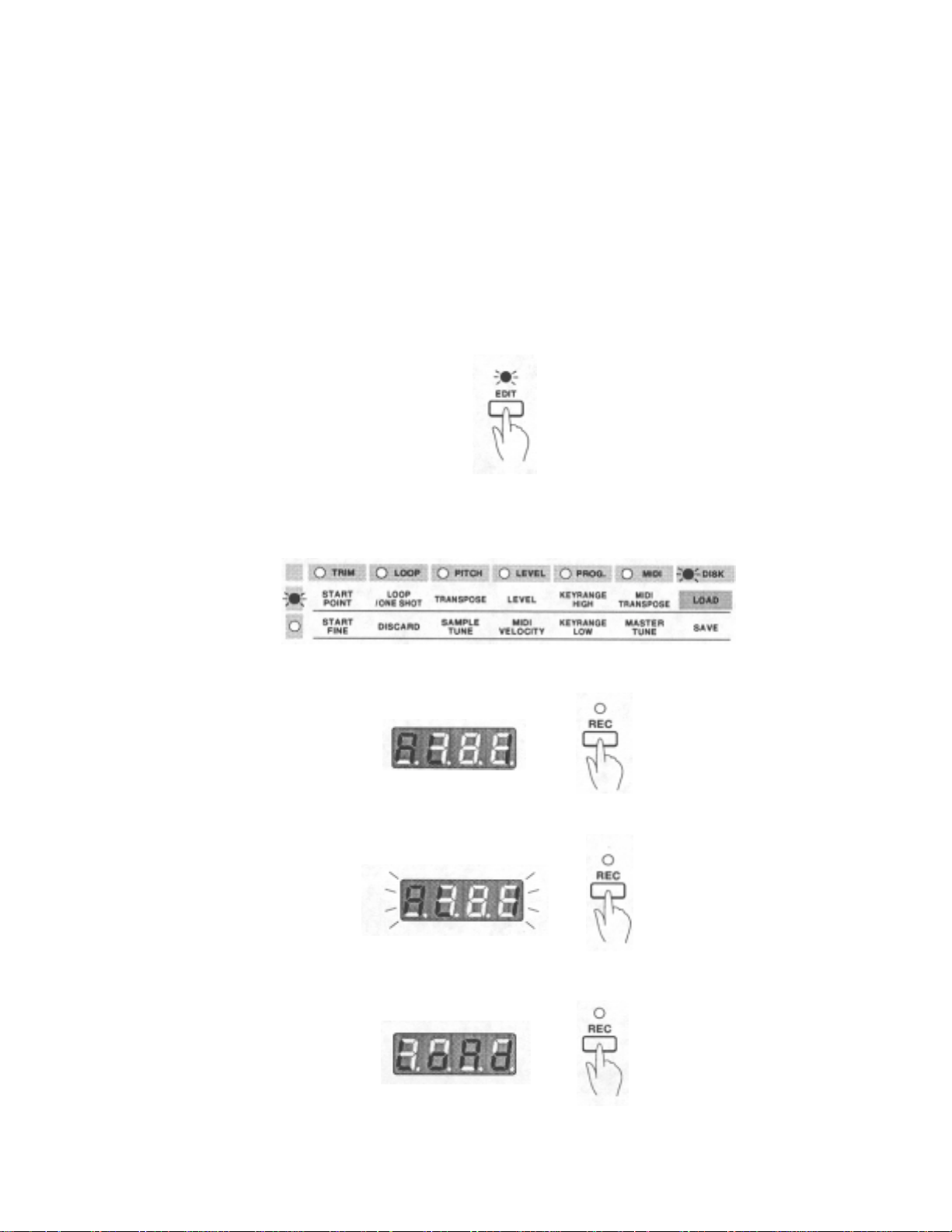
g
Test Driving the S20
This section will get you up to running with the S20. It explains how to use the sound disks supplied and basic
sampling techniques. For detailed explanations of various playing methods, sample editing, sequencing and so
on, refer to the individual descriptions in the subsequent sections.
Playing Samples from Sound Disks
The following describes how to playback samples from a floppy disk.
1. Press EDIT to light up the EDIT LED.
2. Insert one of the supplied sound disks into the drive located on the front panel of the S20.
3. Select LOAD in the Edit Matrix by moving the LED light with cursor keys; LOAD is at the top of the
ri
htmost DISK row.
Test Driving of the S20
4. Press REC to show R
5. Press REC a second time. The display will blink.
6. Press REC a third time; The display will change to L o A d to indicate that sample data is now loading.
L 1 in the display. If R L 1 is not shown, press [-] to find it.
S20 - Version 1.00
9
Page 18
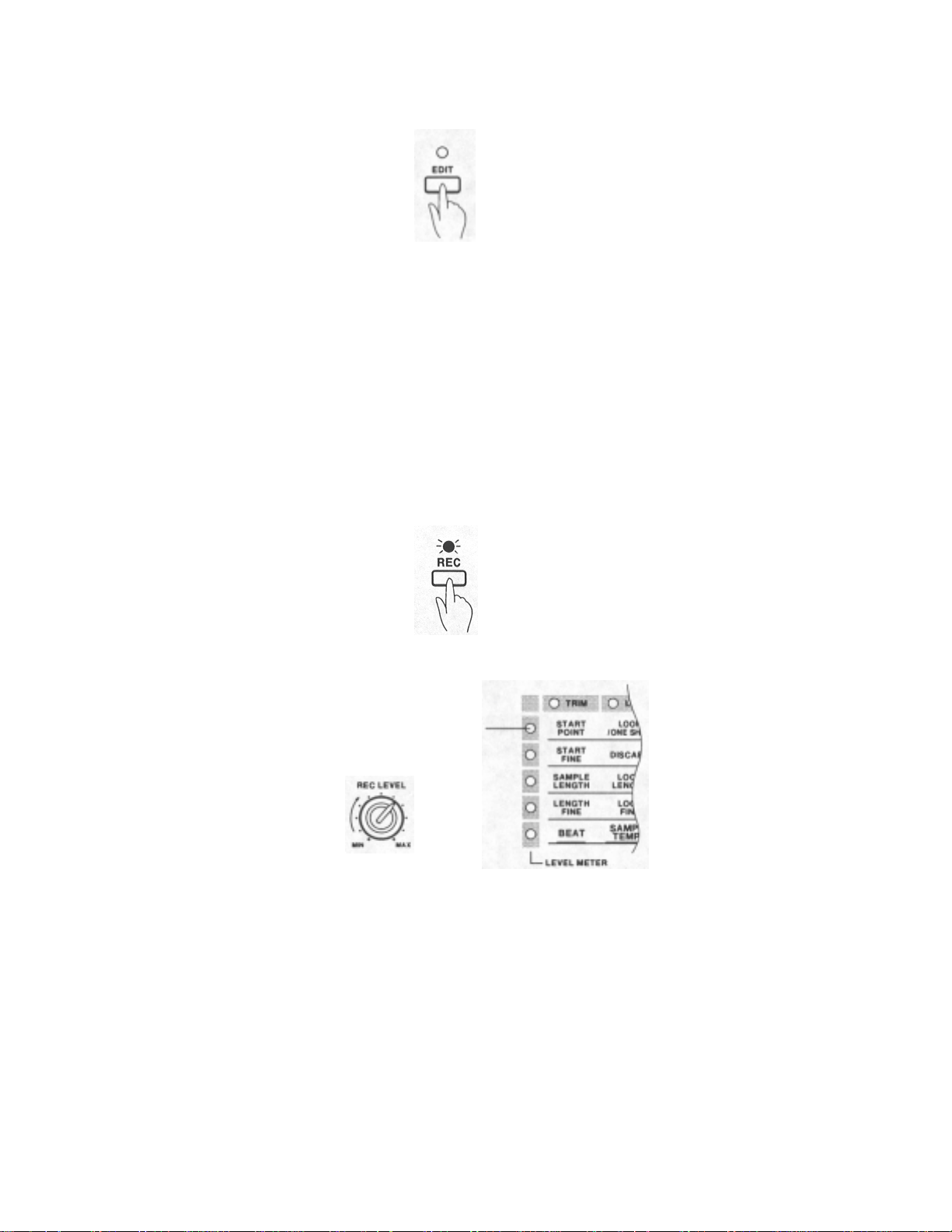
Test Driving of the S20
7. Press EDIT to turn off the EDIT LED; You are now in Play mode.
8. You can play a sample assigned to any bank with a lit LED by simply pressing that bank key.
• You can play multiple samples at a time by pressing several bank keys simultaneously.
• For a phrase sample that loops, like ones from the sound disk, you can set the loop to hold by pressing HOLD/LOOP and
the corresponding bank key simultaneously; That sample will go on playing in a loop after the key is released. To stop
playing a sample, press the corresponding bank key along with STOP, simultaneously. Pressing ALL STOP will stop all
samples currently being played.
Sampling
1. Make sure that the S20 is in Play mode (with EDIT and SEQ LEDs both turned off) and start the sound source (i.e. the
CD player, cassette or turntable).
2. Press REC.
3. Adjust the source input level that is shown in LEVEL METER (the LEDs lined vertically under Edit Matrix), using
REC LEVEL; Set the level as high as possible, but do not light up the top LED.
Set the level so this top LED does not light up.
4. Press the bank key of an empty ban k (one with its LED turned off) at t he point you want to start sampling.
Press STOP at the point you want to stop sampling/recording.
You can have up to 16 samples within the memory of the S20.
5. The recorded sample (from the CD player or turntable) will play each time the corresponding bank key is pressed.
Note; If F u L L blinks when you have started s ampling by pressing a bank key, t here i s no more free
memory. If you have a dispensable bank, press that bank key while holding down ERASE t o erase
the sound. By erasing the sound, the memory used for that bank will be accessable and you will be
able to sample new sounds.
10 S20 - Version 1.00
Page 19

11
g
S20 Basics
Your S20 can easily record any source sounds from a CD; It can take samples of acoustic instruments such as
piano, strings, percussion, etc., or sound effects such as wind, rain, human voice, etc. These or other sounds can
easily be fed to the S20 as lo ng as they are in the form of audio signals that can be connected to the S20's
INPUT.
Once these sounds have been recorded or sampled, you can simply play them using the 16 bank keys or an
external MIDI keyboard. Also, these samples can be edited using several edit parameters like BEAT LOOP
FUNCTION that enables tempo-matched looping.
Banks
The S20 provides 16 b anks, i nt o each of which you can reco rd a sample o r load sample data from sound library
disks. Each bank has edit parameters such as looping, level, pitch, etc.
S20 Basics
Memory
Your S20 comes with 1-megabyte of RAM installed. A portion of the S20's memory is used in the operating
system. Its remaining memory is used for the user area where you can record or load up to 14 seconds of mono
sample data sampled at 32 kHz.
You can display the total sampling time by pressing the up cursor key in Play mode; Other cursor keys
display the remaining free memory display.
You can use the tot al sampling time (user area) freely for each of 16 banks; One bank can use up all the user
memory or several banks can share it, as shown in the following illustrations.
Example 1: All memory used for bank 1 only.
*In this case, you can no lon
er record or load in other banks.
S20 - Version 1.00
Page 20

A
g
A
S20 Basics
y
Example 2: Several banks sharing the memor
*In this case, you have up to 5seconds of recording or loading
memory in other banks
n empty memory area: 14-9=5 seconds
Example 3: Banks 1 & 2 sharing all memory, bank 2 sample replaced with a shorter one
* In this case, you can record or load
in banks 3 to 16.
Example 4: Recorded in banks 1 & 2. Some memory still remains.
* In this case, you can record or load
a lon
er sample in bank 2.
Example 5: Discarded unnecessary portions at the beginning and end of existing samples.
* In this case, you can record or load
samples using the memory from
the discarded portions.
n empty memory area
12
S20 - Version 1.00
Page 21

p
Stereo and/or Mono Sampling
Stereo sampling requires twice the memory compared to mono sampling. Be careful in choosing stereo or
mono before you start recording.
Sampling a true stereo sound in stereo makes perfect sense but in many cases the sound itself may be mono.
There are cases where mono sounds are converted to stereo with effects processors. In such a case, turn the
effect off and sample in mono to save memory space on the S20. It is more efficient if yo u use an external
effect processor to convert the sound to stereo.
Drum loops and sounds off of old vinyl records are often mono therefore a mono recording from one channel
would be best.
It is also possible to record a stereo sound monaurally. Input the stereo sound into a mixer and route either the
mixer's effect send or AUX send for both channels to the left in
S20 Basics
ut of the S20.
Make the following precautions when you are sampling with a mixer, as in the above illustration.
• Make sure that the left-right balance is the same before changing the signal to mono.
• Make sure the input gain of the mixer is properly adjusted and the noise is minimized.
• If the output from S20 is al so connected to th e same mixer, you need to be careful to avoi d a "feedback"
loop. Make sure the level of effect send or AUX send of S20 channel is set to 0, otherwise a feedback loop
may damage the speaker.
Files
The S20 handles several types of data as a file. There are three types of S20 files-ALL file; contains all banked
samples with edit parameter values and sequence data, sample file that contains one banked sample with edit
parameter values, and sequence file, contains only the sequence data. You can determine which file type is used
when saving and loading data. Additionally, the S20 can load sample data from the sample library disks used
with AKAI S-series samplers. For detailed information, see page 36.
S20 - Version 7.00
13
Page 22

S20 Basics
Programs
You can use the S20 as a MIDI sound module by assigning a channel number and program number for each
bank.
• Multi-sampling and Examples of Layer Setting
You can create sound layers by assigning the same MIDI channel number and program number to mu ltiple
banks.
For example, use the fo llowing table when controlling the S20 with an 88-key MIDI keyboard. Sending MIDI
program change 1 through 4 will allow you to play various bass sounds from a MIDI keyboard. If you send
MIDI program change 5 and play, you will be able to play the strings which had been multi-sampled for each
pitch.
BANK PROG.NO. MIDI CH. KEY RANGE SAMPLE
1 1 1 21 -108 Electric bass
2 2 1 21 -108 Chopper bass
3 3 1 21 -108 Acoustic bass
4 4 1 21 -108 Synthesizer bass
5 5 1 21 - 48 Strings LOW
6 5 1 49 -72 Strings LOW MID
7 5 1 73 -90 Strings MID HIGH
8 5 1 91 -108 Strings HIGH
14
S20 - Version 1.00
Page 23

Also, if you use the following table to set the S20, a layered sound of piano and strings will play when MIDI program change
5 is sent.
BANK PROG.NO. MIDI CH. KEY RANGE SAMPLE
1 1 1 21 -108 Electric bass
2 2 1 21 -108 Chopper bass
3 3 1 21 -108 Acoustic bass
4 4 1 21 -108 Synthesizer bass
5 5 1 21 -72 Strings LOW
6 5 1 73 -108 Strings HIGH
7 5 1 21 -72 Piano LOW
8 5 1 73 -108 Piano HIGH
S20 Basics
When program num ber 5 i s selected
note number
• Example of Multi-timbre Sound Source Setting
Changing the MIDI channel for each bank under the same program number will allow you to use the S20 as a multi-timbre
sound source.
program number
MIDl channel
For example, if you use the following settings and control the S20 from a sequencer, you can play a string ensemble.
BANK PROG.NO. MIDI CH. KEY RANGE SAMPLE
1 1 1 0 -127 Vi ol i n 1
2 1 2 0 -127 Vi ol i n 2
3 1 3 0 -127 Viola
4 1 4 0 -127 Cello
5 1 5 0 -127 Contra bass
S20 - Version 1.00
15
Page 24

S20 Basics
The Number of Simultaneously Generated Voices
The S20 generates up to eight voices at one time. A bank with stereo sampling uses two voices. If you want to play more than
eight voices at one time, the PRIORITY setting (see page 32) will determine which bank will be muted.
For example, set the PRIORITY of the bank as illustrated above. When the bank tries to generate more than eight
simultaneous voices, the sounds set to 0; (bank 4, bank 9, bank 15, and bank 16) will stop. The bank sounds set to HIGH will
not stop sounding.
Set the samples which will not affect the entire sound when stopped to "0" and set more essential as drum loops to HIGH.
Note: If you set too many banks to HIGH and play them at the s ame ti me, some sounds may stop, even if
they are set to HIGH.
The Mode Structure and Operation Flow
• S20 Mode Structure
• Operational Flow
16
S20 - Version 1.0O
Page 25

Play Mode
The S20 automatically enters Play mode when it is turned on. In Play mode you can play 16 banked samples using bank keys
or other controls on the main panel. You can also use the unit as a MIDI sound module in this mode.
Playback with Bank Keys
Load the "Sound DISK #I" supplied. See page 36 for data loading. When the sample data is finished loading, LEDs for each
bank containing samples will light up.
Pressing any lit bank key plays the assigned sample.
Playback with Hold Feature
By using HOLD/LOOP, a sample set to LOOP ON can repeatedly be played after releasing its bank key.
With the following examples use "Sound DISK #1". See page 36 for data loading.
Note: Banks that are set to LOOP OFF (ONE SHOT) will not produce repeated playbac k when their bank
keys and HOLD/LOOP are pressed.
• Making a Sound layer
• Press the bank 1 key followed by HOLD/LOOP for a drum loop.
• Press the bank 2 key followed by HOLD/LOOP for a bass phrase layered on the drum.
• Press the bank 3 key followed by HOLD/LOOP for a synthesizer phrase layered on the drum and bass.
• Pressing ALL STOP stops all playback of currently looped sample phrases.
Play Mode
S20 - Version 1.00
Note: The S20 can play up to 8 samples at a time. When you attempt to play ni ne or more s amples ,
samples currently playing will stop in t he order specified with PRIORITY (See page 32. ).
17
Page 26

Play Mode
• Switching to Another Loop
• Press the bank I key followed by HOLD/LOOP for a drum loop. Consecutively press the bank 2 key followed by
HOLD/LOOP for a bass phrase layered on the drum.
• Press HOLD/LOOP followed by the bank 3 key; The drum and bass loops stop and you have only the synthesizer loop
from bank 3.
• Pressing ALL STOP stops all playback that currently loops.
Press HOLD/LOOP along Press HOLD/LOOP along Press the bank 3 key
with the bank 1 key. with the bank 2 key. along with HOLDILOOP. Press ALL STOP.
Canceling Loop Playback
• ALL STOP
Pressing thi s key stops all current playback regardless of looping or non-looping sam ples.
• STOP
Pressing this key stops a selected sample.
• Press the bank I key followed by HOLD/LOOP for a drum loop, press the bank 2 key followed by HOLD/ LOOP, and
press the bank 3 key followed by HOLD/LOOP for a triple loop of the drum, bass and synthesizer samples.
• Pressing the bank 1 key along with STOP stops only the drum loop; The other two sam ples go on looping.
Press the bank 1 key along
with STOP
18
S20 - Version L00
Page 27
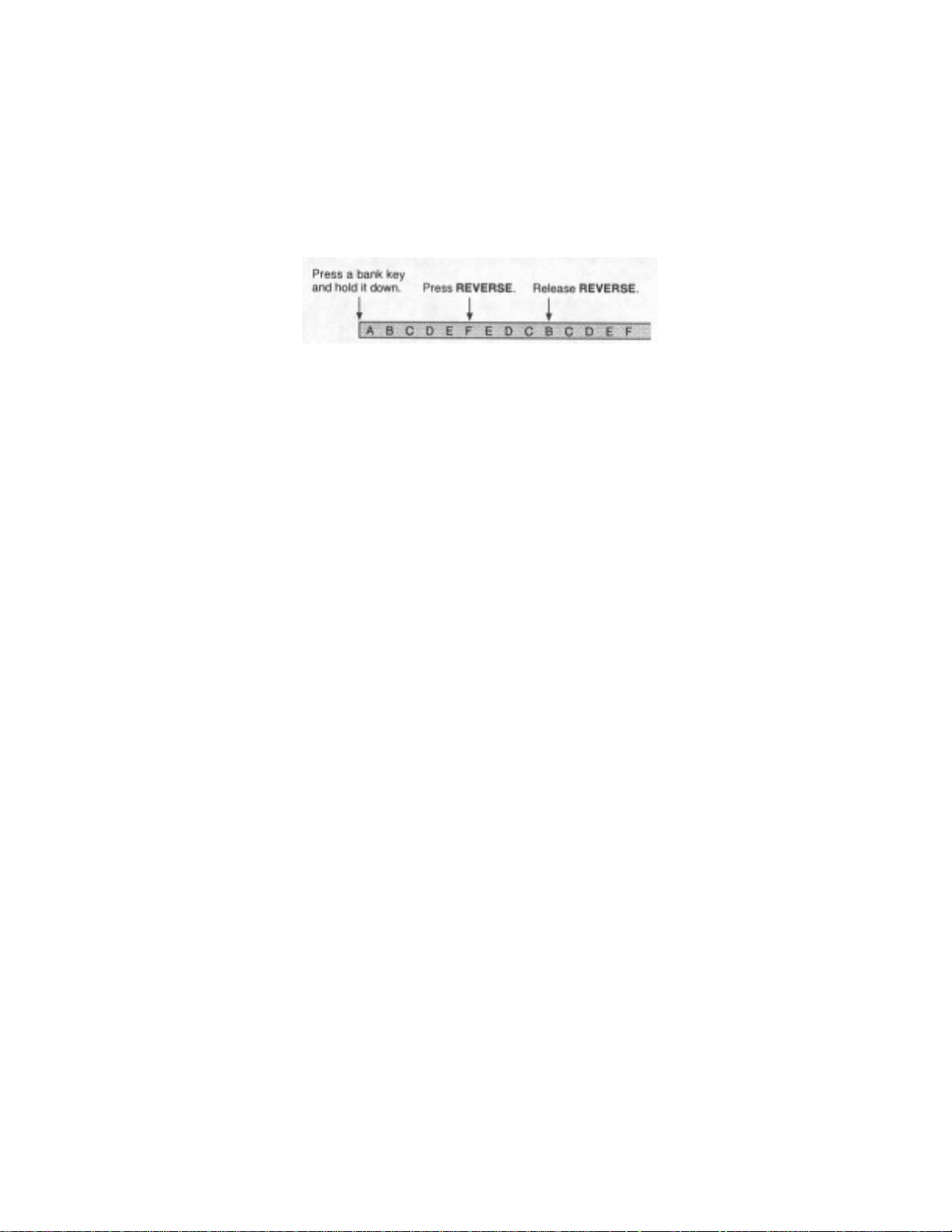
R
Play Mode
Reversing a Sample
Pressing REVERSE along with a bank key plays the sample in reverse. When REVERSE is released, the playback becomes
normal.
For a sample that normally plays as "A, B, C, D, E, F, G", pressing REVERSE at "F" results in "E, D, C, B... ". If
REVERSE is released at "B", the playback becomes normal (as "C, D, E, F...") at that point.
Hint. When you reverse a sample with LOOP OFF, you obtain the best result by pressing its bank key with
REVERSE
Note: Pressing
already held down.
EVERSE
does not affect loops that are currently on hold with their bank keys released.
S20 - Version L00
19
Page 28

Sampling
Sampling
Sampling refers t o a series of processes t hat transform s an analog waveform in to digital d ata and st ores it into memory; It
consists of sampling, quantizing and digitizing.
In the samplin g process, many signal levels are extracted from an analog waveform over a specific period of time. The
frequency that the audio is sampled determines the frequency response of the reseeting digital audio sample. The S20 uses 32
kHz, 16 kHz and 8 kHz frequencies as a 1/32,000 second, a I/ 16,000 second and a 1/8,000 second period, respectively.
In the quantizing and digitizing processes, signal levels extracted in sampling process are measured and represented as
countable numbers and then translated into binary numbers. After this, the binary numbers are stored in memory.
Quantizing is repres e nted in "bits" and determines the dynamic range of the audio sample . The S20 uses 16 bits f o r quantiz ing
and its dynamic range resolution is up to 65,536 levels.
Sampling Procedure
The S20 provides two ways to start sampling. Auto-trigger starts sampling at a specified trigger level. Manual control allows
you to manually start sampling at any point.
1. Connect a source to the S20 INPUT.
2. Check the available sampling time.
Connect sound sources, such as CD players, to the INPUT. Mono sources should be connected to the Left channel only.
By pressing the cursor keys other than up, it is possible to check the available sampling time. The display shows 32kHz
mono sampling time. Sampling at any other setting should be done cautiously.
Here, it is possible to sample for
14 seconds at 32kHz mono.
3. Select the sampling frequency.
Pressing REC and holding it down provides a sampling frequency display. Press [+][-] to select the
sampling frequency (32 kHz, 16 kHz or 8 kHz). A high sampling frequency produces a clear recording
but requires more memory than lower ones. For instance, recording at 32 kHz requires twice as much
memory as 16 kHz, or four times as much memory as 8 kHz.
20
520 - Version 7.00
Page 29

1
Sampling
4. Adjust the input level.
While auditioning the source, monitor the level using the LEVEL METER (vertical LEDs on the ed it matri x) an d us e
the REC LEVEL to controll the amount of signal led with the S20. The Red LEDs indicate a high level that may
produce a distorted sound. Adjust the level as high as possible, without lighting the top LED. If the level is too low, the
noise from the sound input source can be heard, therefore, it is important to adjust the level with care. When REC is
released, the LED will blink and the level meter will appear.
Set the level so this top LED does not light up.
5. Setting the Stereo, Mono, and Trigger Levels.
The right side of the display shows trigger level. The left side shows whether the sample will be in stereo. Press the
STEREO/MONO to switch settings. Nothing will appear when monaural is selected. Stereo requires twice as much
memory as mono. It is better i f you sample in mono unless there is a special need for a stereo effect. When mono is
selected, audio is taken from the left Bourse input only. Set the trigger level with [+][-]. The display level value will blink
indicating there is an input signal exceeding the trigger level.
S20 - Version 1.00
6. Select a bank.
Press the key of a bank where you wish to record and store your sample. If you cancel recording at this point, press
STOP or any cursor key.
• Recording automatically starts when there is an input signal over the trigger level specified.
• With the trigger level "0", pressing a bank key immediately starts recording; If that bank contains a previous sample, the
S20 will first erase it and then start recording a new sample.
• With the trigger level "100", pressing a bank key puts the S20 in record stand by (the bank must be clear of a previous
sample prior to recording). Pressing REC a second time starts a new recording.
Note: If pressing a bank key shows F U L L in the display, it is out of memory. First erase unnecessary
samples/banks, then retry recording.
2
Page 30

Sampling
7. Stop recording.
Pressing STOP immediately stops that recording. If the memory becomes full during recording, it
automatically stops at that point.
• Auto-triggered Sampling
Auto-trigger starts recording when there is an input signal over the trigger level specified. It is useful to automatically cut off
the silence that may exist before the target sounds.
The trigger level display blinks wh en there is an input signal over the trigger level specified.
A too high trigger level does n ot sta rt recordi ng. On the con trary, a t oo low trigger level sta rts record ing wit h a sli ght noi se.
Set the level appropriately.
In addition, you can manually start recording by pressing REC before there is an input signal over the trigger level.
Note: Auto-trigger method may fail with a sound with a fast attack (percussiv e i nstrument, etc.); The result
sometimes lacks the beginning of that sound. You can solv e this problem with manual recording.
Even if the result from manual recordi ng i ncludes unnecessary si l ence at its beginning, you can
remove it using DISCARD in Edi t mode.
• Manual Sampling
You can manually start recording at any point you like. It is useful to clip out a desired phrase from a long passage, especially
for drum loops, etc.
With the trigger level "0", pressing a bank key immediately starts recording. In case that bank contains a previous sample, the
S20 first erase it, then starts a new recording; This cause a short delay to that recording. You can avoid it if erasing a previous
sample beforehand by pressing the bank key along with ERASE. In addition, you can see banks that contain samples by their
LED lights.
With the trigger level "100", pressing a bank key stands by recording after erasing a previous sample in that bank. Pressing
REC a second time starts a new recording.
There are a few points to quickly record manually; You should set the trigger level "100" to erase existing samples before
recording, or you should first erase those by ERASE, then set the trigger level "0" for an immediate recording.
22
S20 - Version 1.00
Page 31

Tips for Sampling
Sampling
To stop recording, pressing HOLD/LOOP instead of STOP starts immediate playback of that recording; It may loop
depending on the bank setting.
If there is no need to change the sampling frequency or trigger level, you can make subsequent recordings by pressing
REC and a bank key only.
In record standby status (after the step 5 described before), pressing a bank key containing a sample, along with
HOLD/LOOP, starts playback of that sample. You can record a new sample to another bank by consecutively pressing
its bank key. It is a performance-oriented way; For instance, you set the unit in record standby status and start hold
playback of a sample. If you stop recording by HOLD/LOOP, the current playback will be replaced with the recording
you have just made. Press ALL STOP to stop looped playback on hold.
S20 - Version 1.00
23
Page 32

Edit Mode
g
Edit Mode
Operational Procedure in Edit Mode
In Edit mode, you can edit a samples, set bank and MIDI parameters, as well as access the BEAT LOOP
settings, sample load/save, and disk functions.
All of these edit operations are found in the Edit Matrix located on the top right of the S20 main panel, making
it easy to access any editing functions.
1. Press the EDIT button when the LED is on. You are in Edit mode.
2. Move the LED lights in the Edit Matrix using the cursor keys, to select an edit parameter, The row and
column LED lights indicate the current parameter selection at their cross point in the matrix.
With LOOP LENGTH s elected
3. Press a bank key to select a sample for editing. (In Edit mode, only one bank LED will be lit at a time) It is a
et for editing.
tar
24
S20 - Version 1.00
Page 33

4. Set a parameter value using [+][-] keys. Hold the key down to change the value. If you press [-] while holding down [+],
you can rapidly increase the value. The value will rapidly decrease in the same way if you press [+] while holding down
-
TRIM or LOOP edit may require changing a large number. In this case, press [+][-] while holding down COARSE to
change th e first two digits of the value sh own on the display.
When editing the same parameter for multiple samples, select a parameter as in the step 2 and repeat steps 3 and 4.
When editing several parameters for a single sample, select that sample by pressing its bank key and repeat steps 2 and 4.
As in Play mode, you can play a sample while in Edit mode by pressing its bank key.
Note: While in Edit mode the banks selected for editing will have their LED on.
to listen and compare with the sample, the LED
of
that bank will turn on and it will be enabled for
If you
play another bank
Edit Mode
editing. Be sure to reselect the appropriate bank and check the LED before making any changes.
TRIM
This parameter determines the actual length that a sample will play.
S20 - Version 1.00
* START POINT
* START FINE
Determines the playback start point of a sample.
START FINE adjusts the lower four digits of the sampling point whereas START POINT adjusts the higher digits.
To change the value drastically, press [+][-] while hold ing COARSE, changing the higher two digits on t he display.
When you change the start point value with the bank key held down, the sample plays from the new start point each time the
value is changed.
25
Page 34

Edit Mode
LOOP
• SAMPLE LENGTH
• LENGTH FINE
Determines the sample length (END POINT) for playback from the start point specified by the START POINT and START
FINE parameters.
LENGTH FINE adjusts the lower four digits of the sampling point whereas SAMPLE LENGTH adjusts the higher digits.
To change the value dramatically, press [+][-] while holding COARSE to change the upper two digits on the display.
When you change the sample length value with the bank key held down, the sample plays out from just before the end point
each time the value is changed.
Note: BEAT
This description uses an example illustrated below, to explain LOOP; You can remove unnecessary portions of a sample
using DISCARD as well as copying or reversing the sample, or even bank initialization.
is described in
BEAT LOOP
FUNCTION (P29).
26
• LOOP/ONE SHOT
Determines the type of looped playback for each bank's sample.
o n ON: Looped using length specified with LOOP LENGTH. Sounds while the bank key is held
down.
o F F OFF: Not looped. Even while the bank key is held down, the sample plays out once for its duration
and then stops.
H o L d HOLD: You can start playback by pressing the bank key; It will continue to loop after releasing
the key. You can stop the loop by pressing ALL STOP or by pressing the bank key along with
STOP.
o n - S ONE SHOT: When the bank key is pressed (and released), The sample plays for its duration but
does not loop. This option is useful for a drum sound.
S20 - Version 1.00
Page 35

Edit
Mode
• DISCARD
This section has additional options in addition to the discard command. Select each using the [+][-] key.
d i S C DISCARD: Removes sample data not contained between the start point and end point (specified with START
POINT and SAMPLE LENGTH) to save memory. If LOOP LENGTH is longer than SAMPLE LENGTH, areas
not between LOOP POINT and END POINT will be removed. To execute DISCARD, press the bank key along
with REC.
Note: Sample portions removed by DIS CARD cannot be restored. You may want to make a backup of
that sample on a floppy disk or within another bank before executing DISCARD.
r u r S REVERSE: Creates a reversed sample.
To execute REVERSE, press the bank key along with REC.
C o P y COPY: Copies a sample in the current bank to another.
To execute COPY, first make sure the current bank is copy source, then press the bank key for
copy destination along with REC.
I n I t
INITIALIZE: Initializes the bank settings. You may use this command before loading sample
data from a floppy disk or making a new recording to the current bank.
To execute INITIALIZE, press the bank key along with REC.
• LOOP LENGTH
• LOOP FINE
Determines the sample's loop length, from the end point to the loop start point.
LOOP FINE adjusts the lower four digits of the sampling point whereas LOOP LENGTH adjusts the higher digits.
To change the value drastically, press [+][-] while hold ing COARSE, changing the higher two digits on t he display to
change.
When changing the loop start point value with the bank key held down, the sample plays from just before the end point, each
time the va lue is changed.
Note: SAMPLE TEMPO is described in BEAT LOOP FUNCTION (P29.)
S20 - Version 1.00
27
Page 36
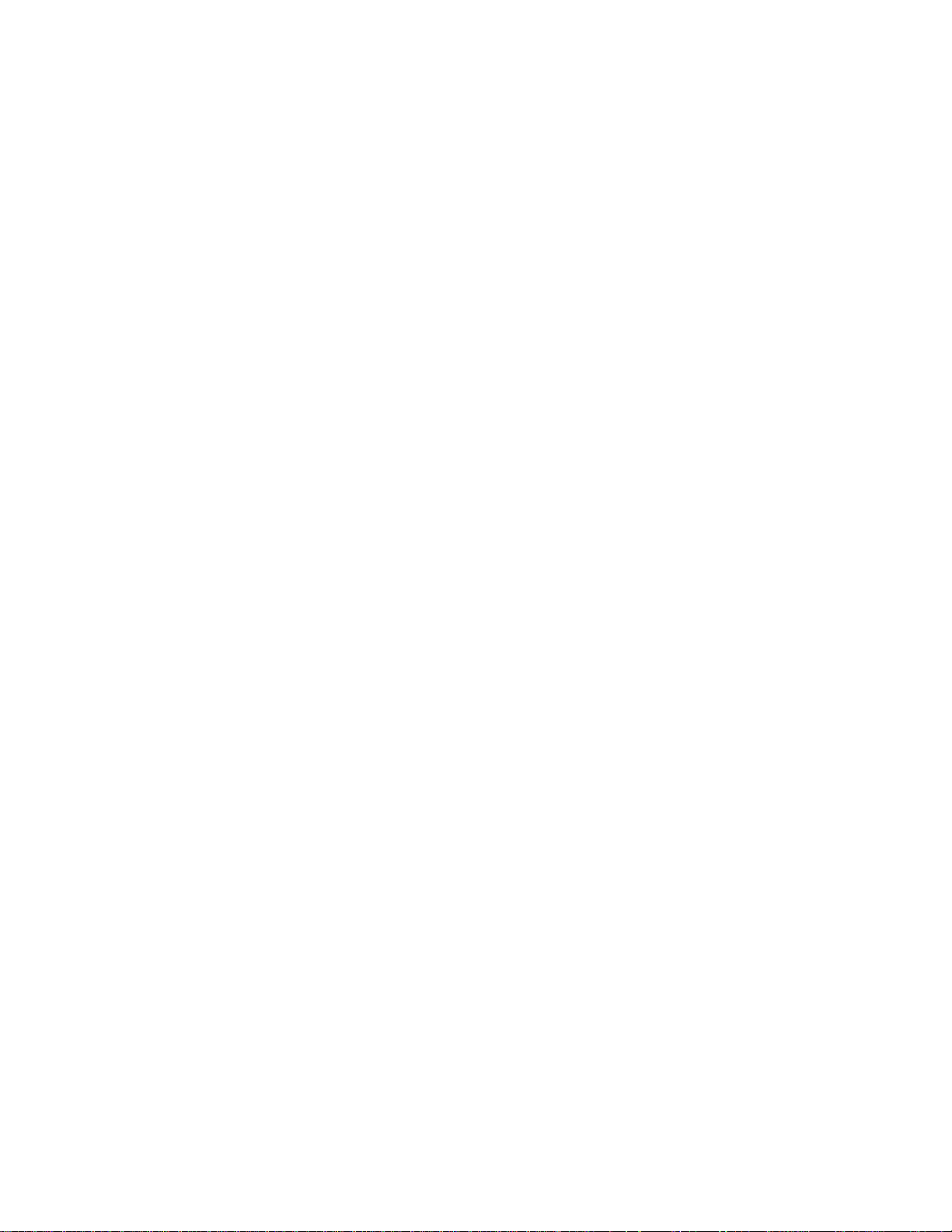
Edit Mode
28
PITCH
This parameter determines the pitch of a sample.
• TRANSPOSE
Determines the pitch of a sample in semitones.
Pitches available from -50 to +50 semitones. One octave equals 12 semitones.
• SAMPLE TUNE
Fine tunes the pitch of a sample by cents.
One hundred cents equal one semitone.
Tuning is available within a range of 0 to 99. Pressing [+] from "99" changes the display to "0". At that point, the sample
pitch is raised one semitone and the TR ANSP OSE value is increased one step.
• CONSTANT PITCH
This parameter determines whether incoming MIDI note message data affects the pitch of a sample (when the S20 is used as a
MIDI sound module).
With CONSTANT PITCH set to ON, the sample plays with a fixed pitch regardless of the MIDI key note received; The fixed
pitch is determined by the TRANSPOSE and SAMPLE TUNE values for the original pitch.
With CONSTANT PITCH set to OFF, the banked sample plays out according to the MIDI key note received.
This parameter does not have an affect when playing samples from the S20 bank keys.
• BEND
This sets the sample pitch bend width when the pitch bend is received from S20 (when S20 is used as a MIDI sound source).
This parameter is ignored when you are playing the S20 bank keys.
Available range is between 0 and 24. "1" is selected for ±1 semitone range, "12" for ±1 octave range, and so on. "0" produces
no pitch bending effect.
Note: NEW TEMPO is des cribed in BEAT LOOP FUNCTION (P29.)
S20 - Version 7.00
Page 37
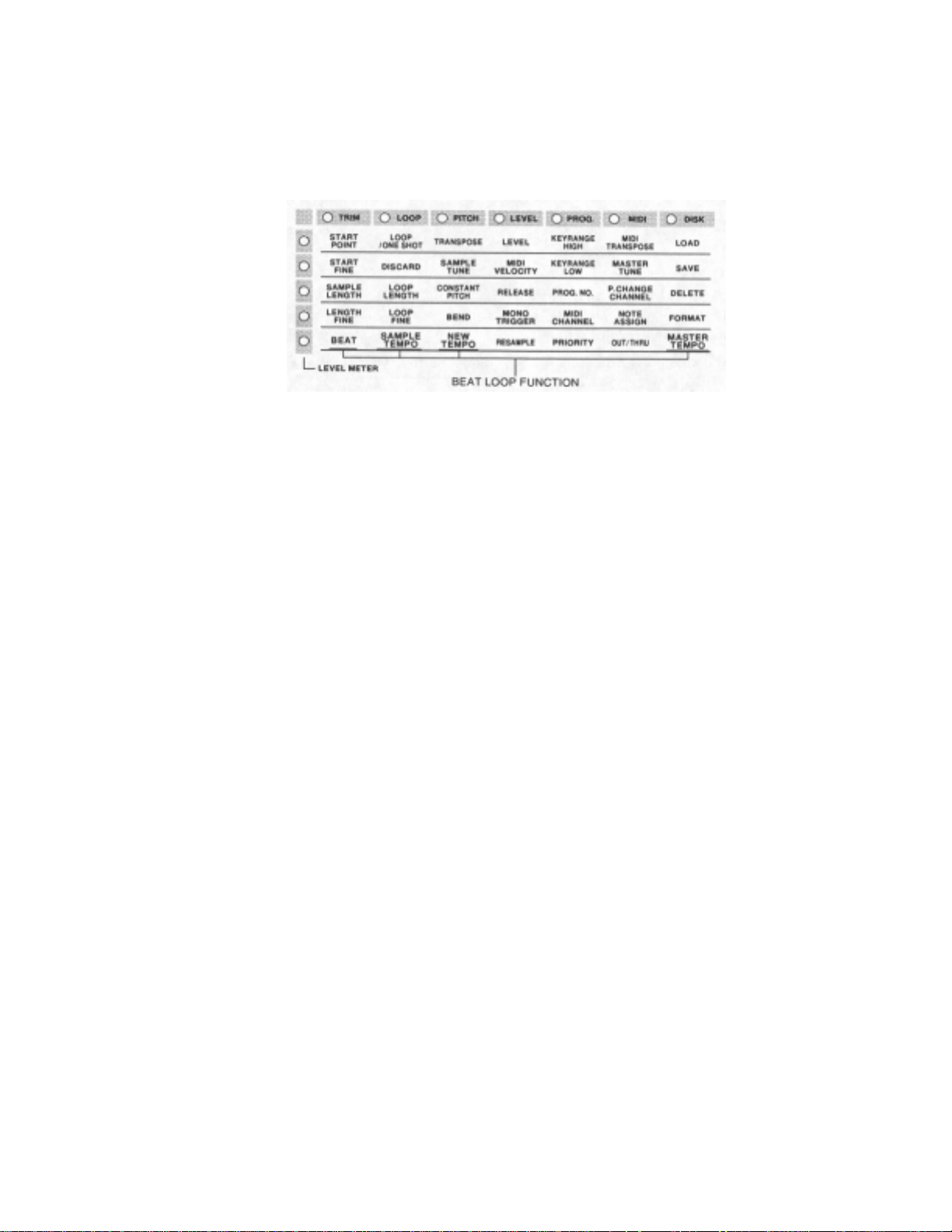
Edit mode
BEAT LOOP FUNCTION
This function is very effective when applied to recordings such as drum pattern, etc. (phrase sample).
That is, it performs auto-calculation of tempo from the LOOP LENGTH value or auto-synchronizing phrase samples of
different tempos.
Applications for this function are described in page 44 in details.
This function is not effective with one-shot samples or sustained tones (such as strings, flute, etc.).
• BEAT
This value, along with NEW TEMPO setting, is used to obtain a new tempo for a looped sample; Set the beat count of the
loop length. For instance, if the loop length is 4 beat long, set the valu e to "4".
Available value range are 1/64 to I/2.
• SAMPLE TEMPO
This is associated with LOOP LENGTH. When the sample's BEAT setting is correct, the SAMPLE TEMPO value equals the
tempo of the phrase in that sample. If you know the tempo of a phrase, you can set it here to obtain the correct LOOP
LENGTH value and c r eate a correct loop easily.
Available value range depends on the sample length.
• NEW TEMPO
Sets a new tempo for the phrase sample. If synchronizing to another sample, set this to the value of the bank you will be
synchronizing.
You can also set a new tempo using TAP; To match the sample tempo to that of a performance, select this parameter in Edit
mode and tap to the beat using the TAP key while listening to the line-input source, until the tempos match.
Note: If you set a new t empo for t he phrase sample, its pitch will be changed because changing a
playback tempo also changes i ts playback speed.
• MASTER TEMPO This changes the tempo of all sample loops assigned to the 16 bank keys by the
S20 - Version 1.00
same ratio. The value set here will increase or decrease the tempo set in NEW TEMPO for each sample.
Available value range is -13.6 to 0 to 15.8.
Note: ^ ^ ^ ^ will appear when the value of the SAMPLE TEMPO or NEW TEMPO exceeds 9,999.
29
Page 38

Edit Mode
y
LEVEL
This section determines the sample level settings and changes to sample frequency playback.
• LEVEL
Adjusts the sample volume. You can adjust the volume balance between samples from other banks here.
• MIDI VELOCITY
Determines whether a bank receives MIDI velocit y controller changes when t he S20 is used as a MI DI sound
module; With the ON setting, the banked sample plays out according to the i nco ming MIDI vel oci ty data; Wit h
the OFF setting, it ignores the MIDI velocity.
This parameter does not have any effect when playing samples from the S20 bank keys.
• RELEASE
Adjusts the sample's release time. This setting affects to both sample release played from the bank key and
incoming MIDI note off data.
Available value range is between 0 and 100; "0" produces no release and stops the sample playback
immediately after the bank key is released or the MIDI no te off data is received; "100" sustains the playback
even when the b ank key is released or the MIDI note off data is received . If you want to stop the playback,
press ALL STOP.
• MONO TRIGGER
Samples with this parameter set to ON affect each other d uring playback. For instance, i f there are two hihat
cymbal samples, one for a closed hi-hat sound and another for an open hi-hat sound, and both of them with
MONO TRIGGER set to ON, you can perform natural hi-hat sounds using these two samples because playback
of one immediatel
This parameter is useful for other purposes such as limiting polyphony within certain banks, etc.
stops the other.
30
S20 - Version 1.00
Page 39

Edit Mode
• RESAMPLE Applie s half sampl ing fr equency to a sample. The sampling frequency of the current sample is shown in the
display. Each time REC is pressed, the displayed value is reduced by half (resampling), down to 4 kHz.
At 32 kHz sampling frequenc
Resampling saves memory that the sample used, but degrades the sound quality because it removes high frequencies of the
sample. However, it may be useful to make `lo-fi' sounds.
PROG.
This section determines a bank's base MIDI parameters such as key range, program number, MIDI channel, note priority,
etc., when using the S20 as a MIDI sound module.
• KEYRANGE HIGH
• KEYRANGE LOW
Determines the key range where the banked sample plays according to incoming MIDI key notes, using higher limit (HIGH)
and lower limit (LOW). These limits are within the MIDI key note range (01~27).
For a bank assigned with "KEYRANGE HIGH=72" and "KEYRANGE LOW--6O", the sample contained in that bank will
play out only when a MIDI key note within a range of C3 (60) to C4 (72) is received in. If you want a sample to play with a
specific key note, set the same value for HIGH and LOW in its bank.
You can also set multiple banks to the same key range and MIDI channel, creating a sound layer composed of samples from
those banks.
Sound from bank 1 and 2 are played
on all the tones of an 88 key
keyboard.
This parameter does not have an affect on performance when using the bank keys.
S20 - Version J.DO
31
Page 40

Edit Mode
• PROG.NO.
Determines a MIDI program number for a bank when the S20 is used as a MIDI sound module. The bank is
selected for playback by an incoming MIDI pro gram change from an external M IDI contro ller. S ee page 14 for
more information.
This parameter has no affect when using the bank keys.
• MIDI CHANNEL
Determines a MIDI channel for a bank when the S20 is used as a MIDI sound module.
Available values are ON, 1-1 6: When a ban k is set to ON, its sample accept s all MIDI ch annel messages. This
parameter has no affect when using the bank keys.
• PRIORITY
Note priority is similar to voice reservati on for each bank within the 8 polyphonic voices the S20 provides.
It is very useful to give priorities to banks when a performance requires many bank key operations or there are
many MIDI note events coming in.
Available values are 0,1, HIGH; When a bank's set to "0", its sample will be muted first when the 8 polyphonic
voices is exceeded. You should set HIGH to a bank that contains a significant sample such as a drum loop, etc.;
It will be the last bank to be muted.
MIDI
This section determines MIDI global settings for the en tire S20. You do not need to select any bank because the
following parameters determine global operations of the S20.
• MIDI TRANSPOSE
Transposes the pitch of the entire S20. This does not affect banks with "CONSTANT PITCH=ON".
The available value range is from -24--0-+24; "+12" raises the pitch one octave higher.
• MASTER TUNE
Fine tunes the pitch of the entire S20. However, it does not affect banks with "CONSTANT PITCH=ON".
An available value range is within 0 to 99. Pressing [+] one more time from "99" changes the display to "0".
However, the MIDI TRANSPOSE parameter is raised one point.
• P.CHANGE CHANNEL
Determines the MIDI channel for pro gram change reception from an extern al MIDI cont roller when the S 20 is
used as a MIDI sound module.
Available values are ON, 1-16, OF F: With ON, the S2 0 accepts pro gram changes on all MIDI chan nels. With
OFF, it does not accept any program changes.
32 S20 - Version 7.00
Page 41

Edit Mode
g
• NOTE ASSIGN
With this parameter, you can control the S20's bank key operation from an external MIDI controller.
Normally (NOTE ASSIGN=OFF), the S20 is MIDI controlled with MIDI settings for individual banksprogram number,
MIDI channel, key range, etc. This parameter enables global control of the S20 by assigning its main panel keys to MIDI key
notes. See P.45 for details.
The note number of each key is assigned as in the following table:
Key MIDI Note
BANK1 0 BANK2 1 BANK3 2 BANK4 3
BANKS 4 BANK6 5 BANK? 6 BANK8 7
BANKS 8 BANK10 9 BANK11 10 BANK12 11
BANK13 12 BANK14 13 BANK15 14 BANK16 15
HOLD/LOOP 18 STOP 19 ALL STOP 20 REVERSE 21
SEQUENCE 22 TAP 23
Offset
Key
y
MIDI Note
Offset
Key
y
MIDI Note
Offset
Key
y
When selecting NOTE ASSIGN and pressing [+], you see the following display.
Set the base key note number by pressing [+][-] while
holdin
down COA RSE.
Press [+][-] to switch this mode on or off. A right numeric value is the base key note number that can be changed by pressing
[+][-] while holding down COARSE. This base key note number and the offset number in the above table is the assigned
MIDI note number.
Hint. You can record the key operations, to an external MIDI s equencer and play it back. Please note,
MIDI output channel on the S20 is fixed to "1 ".
Also, when doing this, set the following MI DI OUTl THRU parameter value to OUT.
Note: When using the S20 as a MI DI sound module, set the NOTE ASSIGN value to
• OUT/THRU
Determines how the MIDI jack functions on the S20's rear panel.
In the OUT setting, the connection functions as MIDI OUT; Along with "NOTE ASSIGN=ON", the panel key operations are
output as MIDI note events.
In the TI-IRU setting, the connection functions as MIDI THRU and outputs the same MIDI events received at the MIDI IN
jack.
OFF.
DISK
This section includes disk related operations. See page 36 for detailed information.
MIDI Note
Offset
S20 - Version 1.00 33
Page 42

Sequence Mode
Sequence Mode
The S20 in Sequence mode memorizes a sequence composed of 4 tracks in which you can record the main panel
key operations, up to approximately 30,000 steps.
Recordable keys are bank keys, HOLD/LOOP, REVERSE, STOP and ALL STOP. However, pressing ALL
STOP during recording will stop the sequence recording itself.
Recording Key Operations
1. From Play mode, press SEQ to enter Sequence mode. Th e SEQ LED lights up, enabling the REC,
DELETE, PLAY and STOP keys.
Sequence operation keys
The display shows the current track from a previous recording. If there are no previous recorded t r acks, the
display shows - - - - .
Tracks 1 and 2 have been recorded
No tracks are recorded
2. Press REC; Recordable tracks blink in the display and the S20 stands by ready to record. To select a
recording track, press [+][-] with REC held down.
Recording track indicat i on t hat blinks
In case there are no recordable tracks available the display will show F UL L when pressing REC. In this
case you will need to first empty a track by erasing unnecessary contents. For erasing a track, see th e
section below, "Erasing A Track.".
3. You can start recording by pressing any bank key. The S20 will then seeped subsequent bank key
operations.
34
Current recording track is i ndi cated.
S20 - Version 1.00
Page 43

5
If you do not want to record from the first bank key operation, you can start recording by pressing PLAY
(HOLD/LOOP).
While recording, you can also monitor any existing tracks.
4. To stop recording, press REC.
The display shows the 4-track status again.
Sequence Mode
To record onto another track, repeat steps 2 through 4.
Note: It is also possible to stop the recording with STOP (ALL STOP). However, since ALL STOP will also
be recorded as sequence data, the performance will stop while there is performance data on a
recorded track. Normally press REC to stop recording.
Playback of the Sequence
Playback of the existing sequence is available in Sequence mode by pressing PLAY.
If you want to play a track selectively, select it by pressing [+][-] with PLAY held down. Since all four tracks normally
playback with this operation, stop the sequence and, then press PLAY for playback of a single selected track.
Erasing a Track
• To erase the entire contents of a track
Select a destination track by pressing [+][-] with DELETE held down; The destination track number blinks in the display.
Pressing REC along with DELETE erases the entire contents of that track.
• To erase certain bank data contained in a track
Select a destination track by pressing [+][-] with DELETE held down; The destination track number blinks in the display.
Pressing the bank key along with DELETE erases the bank data contained in that track.
• To erase a bank data area contained in a track
Select a destination track by pressing [+][-] with DELETE held down; The destination track number blinks in the display.
During playback of the sequence, pressing the bank key to erase (and holding it down if necessary) along with DELETE
S20 - Version 1.00 3
erases that bank data area contained in that track.
Note: In case you failed in erasing, release the DELETE key BEFORE releasing the bank key; If undelefes
the bank data.
Page 44

Disk Operations
Disk Operations
Sound reference data on the S20 is all stored temporarily while the unit is on and is lost the minute the unit is
turned off. Therefore, it is n eccessary to save important data onto a floppy disk. Of course, the next time you
use that data, you must first load it from the disk where it is saved.
This chapter explains the various disk operations-loading, saving, and deleting data, initializing a disk, etc.
Such disk operations are available from Edit mode.
Loading Data
You can load b ulk data i nto the S2 0 user area as an ALL file or selectively as single sample data. You can also
load sample data from S-series sound library disks.
1. Press EDIT to enter Edit mode. The LED will light.
2. Put a floppy disk into the S20's disk drive.
3. Select LOAD in the Edit Matrix using cursor keys (by positioning the row LED light at right most DISK
and the column LED light at the top).
4. Press REC.
5. Select the data to load by pressing [+][-].
A l I An ALL file that includes 16 samples, bank parameter settings, sequence data, etc., fully
occupying the user memory area on the 520. If the disk contains multiple ALL files, they are
shown in numerical order as AL 1, AL 2, AL 3, etc.
Raw sample data contained in bank 1 in the ALL 1 file without edit parameter settings fo r that
A I I Sequence data included in the ALL file #l.
5 I Single sample data. The number given on the right in the display represents the sample data
number in that disk.
S E 1 Single sequence data. The number given on the right in the display represents the sequence
data number in that disk.
5 9 1 Sample data for the 5900/950 sampler.
bank. The number on the right is the bank number.
36
S20 - Version 7.00
Page 45

y
37
Disk Operations
S 1 1 Sample data for the S 1000/ 1100 sampler. Stereo samples are loaded in the same bank.
5 3 1 Sample data for the 52800/3000/3200 sampler. Stereo samples are loaded in the same bank.
6. When loading an individual sample to a bank, press the bank key to select it.
7. Press REC a second time; Th e data type display will blink. To cancel loading at this point, press EDIT or
cursor ke
s.
8. Press REC to start loading; The display changes to L o A d. While loading data, the bank LED blinks.
• Notes on Loading Files into S20
Note: If you insert a disk not formatted for the S20 or if there is no disk, inserted in the floppy drive, you will
see n o
F
o in the display.
case, you should select a different disk.
Note: When an
in the S20 before loading an
sample replaces the current sample with the new one you are about to load. Be sure that you are ready
to erase the current data or select an empty bank.
Note: When loading data that exceeds the current free memory on the S20, the unit will display
Note: When an
Note: If you turn on the S20 with a readable disk in the floppy disk drive, an
ALL
file is loaded, it replaces all data on the S20. If necessary, you should save the current data
loading will not occur. To load that data, you will need to erase unnecessary samples or exp a nd the
physical memory of the S20.
ALL
file on a SO1 disk is loaded, the level parameter of banks with no sample assigned is set to
"0" value. The levels parameter has to be adjusted when these banks are used.
that disk contains no
loading will not occur. On startup, t he S20 loa d s a t est tone f r om t he unit s ROM to bank 1 as a normal
operation.
Also, if
the disk contains no file, you will see - - - - in the display. In eit her
ALL
file.
Also,
when loading a sample, selecting a bank that contains a
ALL
file is automatically loaded. If
ALL
file or only sample files such as an S-series sound library disk, automatic
F u L L
and
S20 - Version L00
Page 46

Disk Operations
g
Saving Data
• Notes on Loading Samples for S1000/1100 Samplers
• The S20 can load loop settings along with sample data. However, the loop start point setting may not
correctly load and may cause a noise in looped playback of that samp le. In this case, you should redo loop
settings on the S20.
• The S01/1000/1100 samplers can load sample data made on the S20. However, they will not load correctly
from "continued" disks.
• Samples for S 1000/ 1100 samplers are recorded at various sampling frequencies. Samples recorded at 32
kHz sampling frequency has the best compatibility with the S20. Samples recorded at other frequencies
cause pitch changes when loaded; You can solve such problem by adjusting th e TRANSPOSE or
SAMPLE TUNE settings on the S20.
You can save bulk data in the S20 user area as an ALL file or selectively as single sample data.
1. Press EDIT to enter Edit mode. The LED will light.
2. Put a floppy disk into the S20' disk drive.
3. Select SAVE in the Edit Matrix using cursor keys (by positioning the row LED light at right most DISK
and the column LED li
ht at the second from the top).
4. Press REC.
5. Select the data to save, pressing [+][-].
A L L All data in the user area.
S A Single sample data in the selected bank.
S E 9 Sequence data (without other data).
6. When saving an individual sample selectively, press the bank key to select it.
38
S20 - Version L00
Page 47

39
Disk Operations
7. Press REC a second time; The display shows
8. If you wish to save data onto a disk that already has some data stored on it, you have two options.
1. Add new data by simply pressing REC again.
2. Erase existing data on the disk before saving new data; select
In either cas e, the display shows
S A u E . While
blink during execution.
When you have finished saving the data, the file name of the saved file will appear. To load a file from the disk, it is
necessary to select the file name displayed here. Therefore it is recommended that the file name is written and stored with the
disk.
Note: If you insert a disk not formatted for the S20 or if there is no disk inserted in the S20's drive, you will see
n o F o in the display. Select a different disk.
Note: When the disk is write-protected, the display shows P r o t . Set the write protect to off and refry saving.
Note: If you press REC according to the u o indication and the disk does not have enough memory,
the display will
Also, if display shows
show F
U L L
F U L L
For more information about this, refer to the following section, "Handling Data That Exceeds a
Disk Capacity".
Note: In a saving process, the S20 numbers each file from "1"; according to its file type (ALL, sample,
sequence), in the saved order. If the disk already has some files saved on it, the S20 gives a subsequent
number to the new files.
Hint: A 2DD disk can hold a sample of up to 12 seconds in length (mono 32 kHz sampling frequency). A 2HD
disk can contain a sample of up to 25 seconds in length (mono 32 kHz sampling frequency).
G o
C L
E A by pressing [+] then press REC.
saving a sample, you will see a corresponding bank LED
. You should erase the data on the disk or use another blank disk.
during saving execution, you can continue saving to another disk.
S20 - Version 1.00
Page 48

Disk Operations
• Handling Data That Exceeds a Floppy Disk Capacity
If you have a large sample that cannot be saved onto a single disk, you can divide it and save onto several disks.
1. When a disk becomes full during a saving process, the S20 display shows F U L L blinking.
2. Replace that disk with a new one that has been formatted for the S20; Press REC. The S20 display then shows C L E R
blinking. This means that the S20 will erase the contents of the new disk and continue to save data onto it.
3. Press REC to continue.
4. When the saving process is complete, the S20 shows e o n to indicate that the current disk contains data continued from
another disk.
Note: To cancel saving, press any key other than REC w hi l e F
However, this will cause incomplete storage of that sample data.
Note: You cannot use a `conti nued' di sk for other data storage. I f you use it to save other dat a, the
`continued' data will be lost.
Note: `Continued' data must be loaded int o t he S20 in the saved order. For `continued' disks that divide
single large samples, you shoul d number t hem in t he saved order.
U UL L or C L E R is being shown.
40 S20 - Version J.00
To load `continued' data that is stored onto several disks, insert the first disk and load it with the normal loading procedure.
1. When loading from the first disk is complete, the display shows c o n blinking.
2. Replace it with the second disk and press REC.
If you have a next disk, repeat the steps 1-2 as necessary to complete loading of that sample data.
Note: To cancel loading, press any key other than REC while c o n is being shown. However, this will
result in incomplete sample data t hat cannot play.
Note: If you load `continued' data and insert a same-numbered `continued' disk with other data, the S20
will continue to loading from that disk. As a result, you may have `strange' data. Also, if you attempt
to continue loading with a wrong `non-continued' disk, the loading process will be aborted.
Note: A `continued' disk cannot be loaded first,' The S20 simply shows c o n . If a continued' ALL file
contains a sample that has not been di vided, you can load it A div i ded sample cannot be loaded
without other `continued' disks that complete it.
Page 49

Deleting a File in a Floppy Disk
You can delete unnecessary files contained on a floppy disk.
1. Press EDIT to enter Edit mode. The LED will light.
2. Insert a floppy disk into the S20's disk drive.
3. Select DELETE in the Edit Matrix using cursor keys (by positioning the row LED light at right most DISK and the
column LED li ght at the third from the top).
Disk Operations
4. Press REC.
5. Select the file to delete, using [+][-]. See page 36 for file types you can choose from.
6. Press REC a second time; The file display blinks. To cancel deleting at this point, press EDIT or cursor keys.
7. Press REC to delete the file.
S20 - Version L00
8. The S20 finally confirms with the
d F L P indication. To execute deleting, press REC.
41
Page 50

Disk Operations
Formatting a Floppy Disk
Note: You cannot selectively delete a sample contained in an ALL file; Also, deleting an ALL file deletes all
samples in it.
The S20 only accepts a formatted di sk t o read or write data.
1. Press EDIT to enter Edit mode. The LED will light.
2. Insert a floppy disk into the S20's disk drive.
3. Select FORMAT in the Edit Matrix using cursor keys (by positioning the row LED light at right most
DISK and the column LED light at the second to the bottom).
4. Press REC.
5. The display shows F o
It also shows P
Close the write protection tab to format disk.
r o t if the disk is write-protected. Set the write protect off to continue the process.
r for disks already formatted or U n F o for ones not formatted for the S20.
42
S20 - Version L00
Page 51

Disk Operations
6. Press REC a second time.
7. Select a format type from
8. Press REC a third time; The display shows G o ?? blinking.
To cancel formatting at this point, press EDIT or cursor keys.
9. To execute f ormattin g, press REC.
During formatting, the display shows F o r H for a 2HD disk or F o r
When the display goes out, the formatting is complete.
Note: Formatting process permanently eases contents in the dis k. So, before formatting, you should make
sure that the disk is completely new or only contai ns unnecessary data.
2 H d and 2 dd using [+][-], according to the disk you put in the drive.
d for a 2DD disk.
S20 - Version L00
43
Page 52

Applications
Applications
This chapter explains describes the S20 features as well as detailed explanations of them. Several examples will
help you better understand its functions capabilities.
Effective Use of BEAT LOOP FUNCTION
BEAT LOOP FUNCTION is used to synchronize the tempo of several phrase samples.
When you use BEAT LOOP FUNCTION, you match the beat by directly entering the tempo rather than by
setting the, transpose or tune. This allows you to freely set the tempo. You can also use MASTER TEMPO to
change all the sample loop tempo at once.
Note: Changing the tempo of a phrase also c hanges its pitch. Similarl y, changing the pitch of a phrase
1. Set the beat count of a phrase sample using the BEAT parameter. If the phrase is 4 beats long, set the value
to "4".
2. When the beat count is correct, SAMPLE TEMPO shows the original tempo of that phrase.
3. Set value for NEW TEMPO; This may be used to synchronize with other phrase samples. When a new
tempo is set, the pitch of that phrase is automatically calculated to play at the new tempo. If you do not
know the exact tempo value to set to match the tempo of, you can tap the tempo to the beat of the song on
the TAP key to set a NEW TEMPO value.
4. You should repeat the steps above all phrase samples you wish to play together.
• Tips for Looping
• To create a seamless loop for a phrase sample or rhythm sample, you need to precisely set the START
POINT; Setting the start point before the correct point produces extra space or sound. The start point after
the correct point results in lack of the beginning.
• LOOP LENGTH is obtained from SAMPLE TEMPO. It is easily calculated by setting START POINT to
the kno wn SAM PLE TEMP O va lu e . Th e n se t S AM P LE LE NGTH t o t h e s ame val u e a s LO OP LENGTH to
create a seamless loop.
• If you have made your loop correct by, that SAMPLE LENGTH and LOOP LENGTH will have the same
value. If the values do not match, the phrase correctly for some measures and not others. To play several
phrases synchronized throughout, SAMPLE LENGTH and LOOP LENGTH should have the same values.
with the transposit i on or t uni ng function also changes it s tempo.
44
S20 - Version 1.00
Page 53
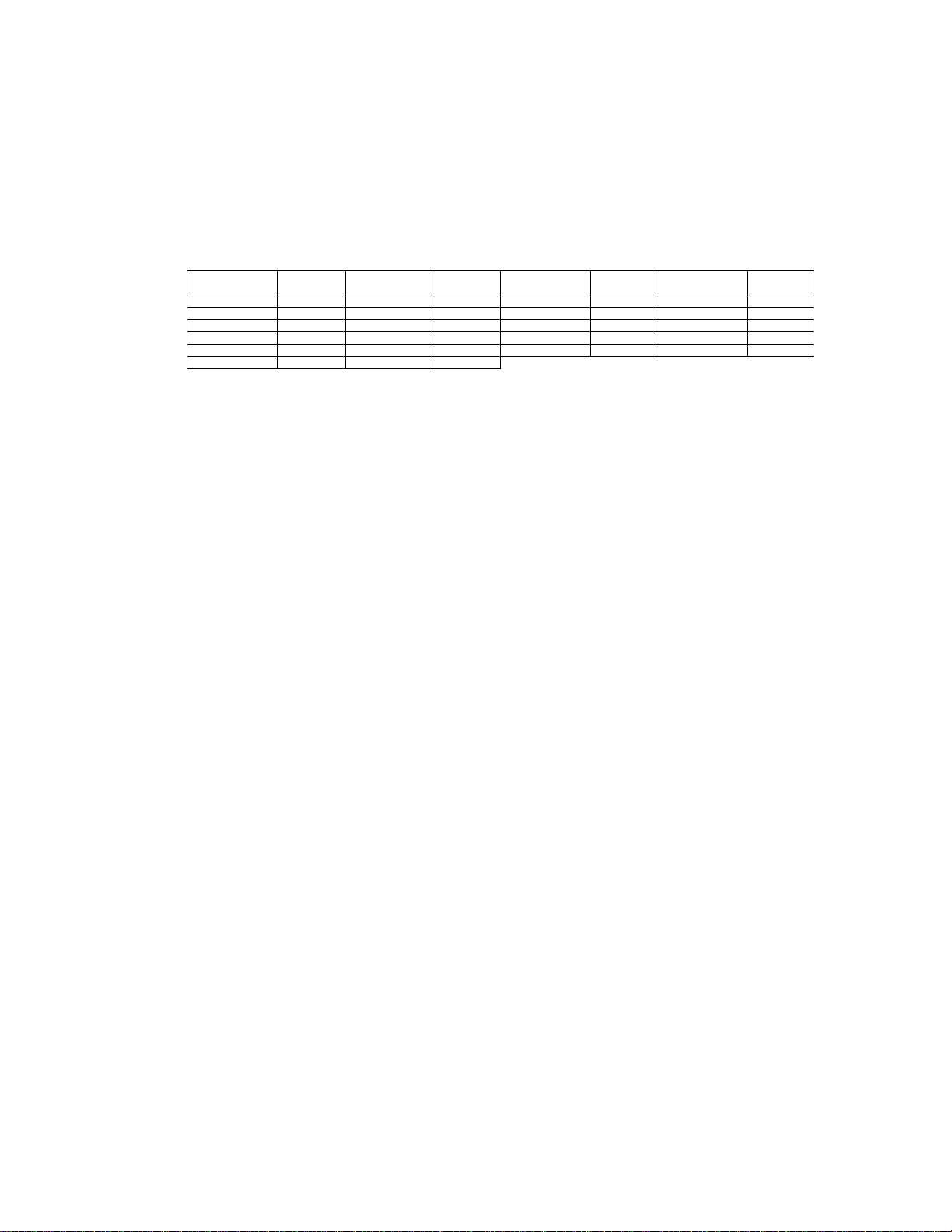
Controlling the S20 from a MIDI Keyboard
You can use the S20 as a MIDI sound module with MIDI settings for individual banks-program number, MIDI channel, key
range, etc. In addition, setting NOTE ASSIGN to ON in Edit mode assigns a MIDI key note to each panel key on the S20.
You can then control the panel key operations from an external MIDI keyboard.
Each main panel key is assigned as in the following table:
Applications
Key MIDI Note
BANK1 0 BANK2 1 BANK3 2 BANK4 3
BANK5 4 BANK6 5 BANK? 6 BANK8 7
BANK9 8 BANK10 9 BANK11 10 BANK12 ti
BANK13 12 BANK14 13 BANK15 14 BANK16 15
HOLD/LOOP 18 STOP 19 ALL STOP 20 REVERSE 21
SEQUENCE 22 TAP 23
Offset
Key
y
MIDI Note
Offset
Key
y
MIDI Note
Offset
Key
y
MIDI Note
Offset
As seen in the table above, the key note number along with a base key note number and a MIDI note offset value in the table
can control the corresponding key on the S20 main panel.
When you use, for instance, a 60-key MIDI keyboard to control the S20, you may set the base key note to " 36" (C 1) to
control the bank 1 key (MIDI note offset-0=base key note) by the lowest key (C 1) on the keyboard. Using the MIDI note
offset value for each panel key, you can control other panel keys using a two octave range on the keyboard.
• Recording Panel Key Operations to the Sequencer
With "NOTE ASSIGN-0N", you can record a serees of selected panel buttons to an external MIDI sequencer and play it
back. This allows you to reproduce the panel key operations by playing back the recorded data from an external sequencer.
(Note that the MIDI output channel on the S20 is fixed to "1 ".)
When doing this, it is impotant to set the same base key note when you record and play the performance. Otherwise, you will
not have correct playback.
When recording the performance, set the MIDI OUT/THRU parameter value to OUT in Edit mode.
S20 - Version 1.00 45
Page 54

Appendix
Appendix
General Information about Optional Components
The S20 offers an optional memory expansion.
For detailed information, contact your AKAI professional dealer. Also, consult your dealer regarding
installation of these components. Improper self-servicing may cause malfunction or damage to the unit.
• Memory Expansion
The S20 comes with 1-megabyte memory soldered on the main PC board and one memory expansion slot to
install an additional 72-pin SIMM (Single Inline Memory Module).
You can expand memory using a 4-megabyte or 1 6-megabyte SIMM with access time 70 ns (nanosecond) or
faster. Please note that t he S20 does not accept other types.
At 32 kHz mono sampling, the S20 records up to 14 seconds with standard I -megabyte memory, up to 79.5
seconds with 4-megabyte memory expansion, and up to 262.1 seconds with 16-megabyte memory expansion.
The S20, when it is turned on, checks memory installation and indicates no memory expansion as r 0,
4-megabyte expansion as r
4, or 16-megabyte expansion as r 16 . This lets you know whether memory
expansion has been properly installed.
46
S20 - Version 1.00
Page 55

Specifications
Model : 16-bit Stereo Phrase Sampler S20
Sampling Method : 16-bit Linear Encoding
Sampling Frequency : 32 kHz, 16 kHz, 8 kHz
Specifications
Total Sampling Time :
32 kHz 7 sec. 14 sec.
With 1 MB memory 16 kHz 14 sec. 28 sec.
8 kHz 28 sec. 56 sec.
32 kHz 131 sec. 262 sec.
With 17 MB memory 16 kHz 262 sec. 524 sec.
8k Hz
Polyphony : 8 voices
ADC : 4th order 64 times over-sampling
DAC : 4th order 64 times over-sampling, 8 times interpolation filter
Internal Memory : 1 Megabytes (expandable to 4Mb or 16Mb by 72 pin SIMM)
Data Storage Device : 3.5-inch 2DD/2HD Floppy Disk Drive
Edit Parameters
TRIM ..................................START POINT, START FINE, SAMPLE LENGTH, LENGTH FINE
LOOP .................................LOOP/ONE SHOT, DISCARD, LOOP LENGTH, LOOP FINE
PITCH ................................TRANSPOSE, SAMPLE TUNE, CONSTANT PITCH, BEND
LEVEL ...............................LEVEL, MIDI VELOCITY, RELEASE, MONO TRIGGER, RESAMPLE
PROG . ................................KEYRANGE HIGH, KEYRANGE LOW, PROG.NO., MIDI CHANNEL,
.............................................PRIORITY
MIDI ...................................MIDI TRANSPOSE, MASTER TUNE, RCHANGE CHANNEL, NOTE AS
.............................................SIGN, OUT/THRU
DISK ...................................LOAD, SAVE, DELETE, FORMAT
BEAT LOOP FUNCTION.BEAT, SAMPLE TEMPO, NEW TEM PO, MASTER TEMPO
Panel Controls : MAIN VOLUME
REC LEVEL
Cursor Keys
REC
ERASE (DELETE)
HOLD/LOOP (PLAY)
STOP
ALL STOP (STOP)
REVERSE
TAP
SEQ
Bank Keys 1-16
COARSE (STEREO/MONO)
EDIT
Connectors : INPUT RCA pin jack/47k ...........................................2
OUTPUT RCA pin jack/270 ...........................................2
MIDI DIN5P (IN,OUT/THRU) ................................ 2
PHONES I/4" (6.3p mm) stereo phone jack/ 100 ...... 1
Stereo
I 524 sec. I 1048 sec.
Mono
S20 - Version 1.00 47
Page 56

Specifications
Power Source : 120 VAC 60 Hz 18 W. for U.S.A. and Canada
220 - 240 VAC 50 Hz for Europe
Dimensions : 290 x 65.5 (80.4*) x 204 (205*) mm (W x H x D, unit: mm, *: max.)
Weight : 2.0 kg
Accessories : AC Adaptor ....................................................................................1
Sound Disk .......................................................................................4
Operator's Manual ............................................................................1
* Above Specifications are subject to change without notice.
48
S20 - Version 1.00
Page 57

S20 MIDI Implementati on Chart
S20 MIDI Implementation Chart
Date:NOV.1996
Version 1.00
Function Transmitted
Basic Default O 1 O 1 Without dis k
Channel Changed X O 1 - 16 Memorized (disk)
Default X Mode 1 Without disk
Model - 4 Memorized (disk)
Mode Messages OMNI ON/OFF, P/M
Altered
Note X 0 - 127
Number . True Voice
Velocity Note on X O 9n V=1 - 127
Note off X X 8n V-1 -127
After- Key's X X
touch Ch's X X
Pitchbend X O 0 - 24 semitone steps
(Full resolution)
Control 1 X X Modulation wheel
Change 7 X O Volume
64 X O Sustain pedal
67 X X Soft pedal
Program Change X 1 - 128
True No.
Value
System Exclusive X O Sample Dump Standard
Only ('1)
System Song positi on X X
Common : Song select X X
Tune X X
System Clock X X
Real time : Commands X X
Aux Local ON/OFF X X
Messages: All Notes OFF X O (123)
Active Sense X X
Reset X X
***********
*********
************
Recognized
X
0 - 127
by Preset number
Remarks
Mode 1 : OMNI ON, POLY Mode 2 : OMNI ON, MONO O : Yes
Mode 3 : OMNI OFF, POLY Mode 4 : OMNI OFF, MONO X : No
S20 - Version 7.00
('1) Full details of Syst em Exclusive data format s can be obtained by contacting your A K AI dealer.
49
Page 58

