Page 1
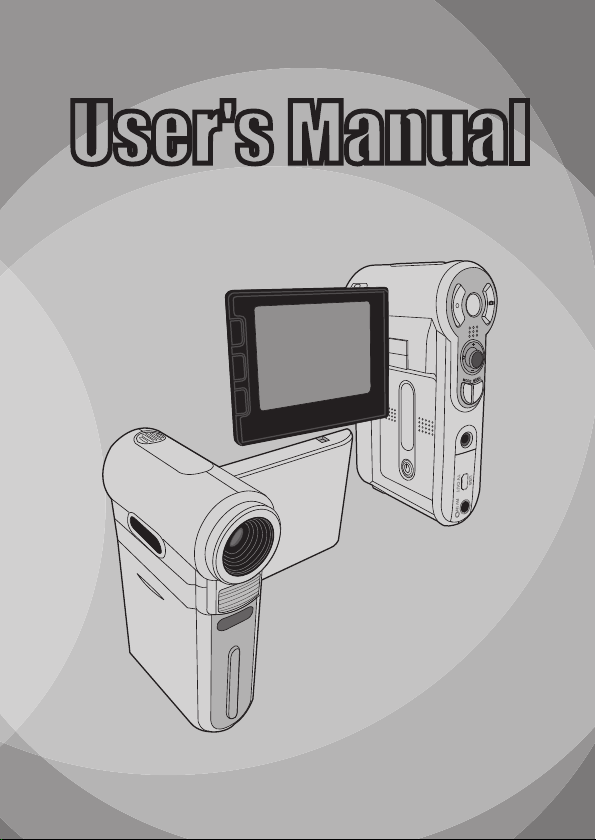
User's Manual
User's Manual
English
Page 2
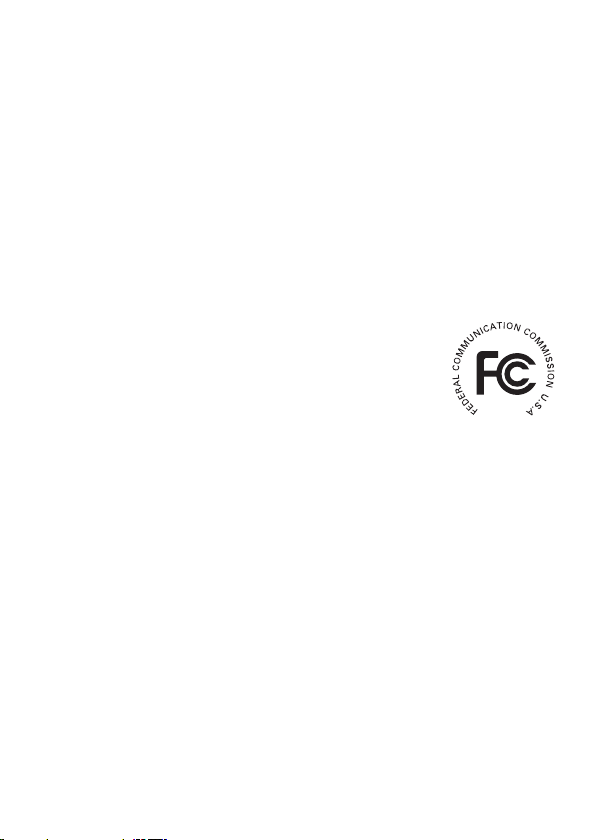
FCC Compliance Statement:
This device complies with Part 15 of the FCC Rules. Operation is
subjected to the following two conditions: (1) this device may not cause
harmful interference, and (2) this device must accept any interference
received, including interference that may cause undesired operation.
This equipment has been tested and found to comply with limits for a Class B digital device,
pursuant to Part 15 of the FCC rules. These limits are designed to provide reasonable
protection against harmful interference in residential installations. This equipment generates,
uses, and can radiate radio frequency energy, and if not installed and used in accordance with
the instructions, may cause harmful interference to radio communications.
However, there is no guarantee that interference will not occur in a particular installation. If this
equipment does cause interference to radio or television equipment reception, which can be
determined by turning the equipment off and on, the user is encouraged to try to correct the
interference by one or more of the following measures:
-Reorient or relocate the receiving antenna.
-Move the equipment away from the receiver.
-Plug the equipment into an outlet on a circuit different from that to which the receiver is
connected.
-Consult the dealer or an experienced radio/television technician for additional suggestions.
You are cautioned that any change or modications to the equipment not expressly approved
by the party responsible for compliance could void Your authority to operate such equipment.
Page 3

Welcome
Dear user, thanks for purchasing this product.
Much investment in time and effort has gone into its development,
and it is our hope that it will give you many years of trouble-free service.
Safety Notice
1. Do not drop, puncture or disassemble the
camera; otherwise the warranty will be voided.
2. Avoid all contact with water, and dry hands
before using.
3. Do not expose the camera to high temperature
or leave it in direct sunlight. Doing so may
damage the camera.
4. Use the camera with care. Avoid pressing hard
on the camera body.
5. For your own safety, avoid using the camera
when there is a storm or lightning.
6. Do not use batteries of different specications.
Doing so may lead to the potential for serious
damage.
7. Remove the battery during long periods
between usage, as a deteriorated battery may
affect the functionality of the camera.
8. Remove the battery if it shows signs of leaking
or distortion.
9. Use only the accessories supplied by the
manufacturer.
10. Keep the camera out of the reach of infants.
1
Page 4
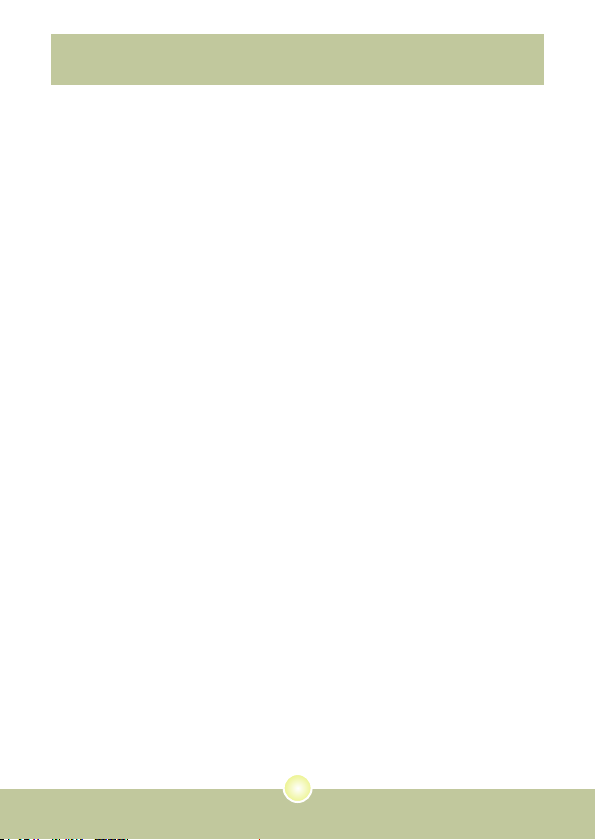
Table of Contents
Welcome .......................................................................... 1
Safety Notice ................................................................... 1
Table of Contents ........................................................... 2
Getting Started ................................................................4
Knowing your camera parts ..................................................................4
Installing the battery.............................................................................. 5
Using the charger .................................................................................6
Inserting a memory card (optional) .......................................................7
Attaching the carrying strap ..................................................................8
Basic Operations ............................................................ 9
Turning on your camera ........................................................................ 9
Turning off your camera ........................................................................ 9
Using the LCD monitor .........................................................................10
Reading LCD indicators ........................................................................ 11
Setting time and language ....................................................................12
Recording a video clip ..........................................................................13
Taking a still picture ..............................................................................15
Recording a voice clip........................................................................... 16
Recording TV program or DVD ............................................................. 17
Playing back your recordings................................................................ 18
Playing MP3 music ............................................................................... 19
Connecting the camera to a TV ............................................................21
Advanced Operations ....................................................22
Menu operation ..................................................................................... 22
Menu illustration.................................................................................... 22
Menu items in Camera mode................................................................ 23
Menu items in Playback mode .............................................................. 27
2
Page 5
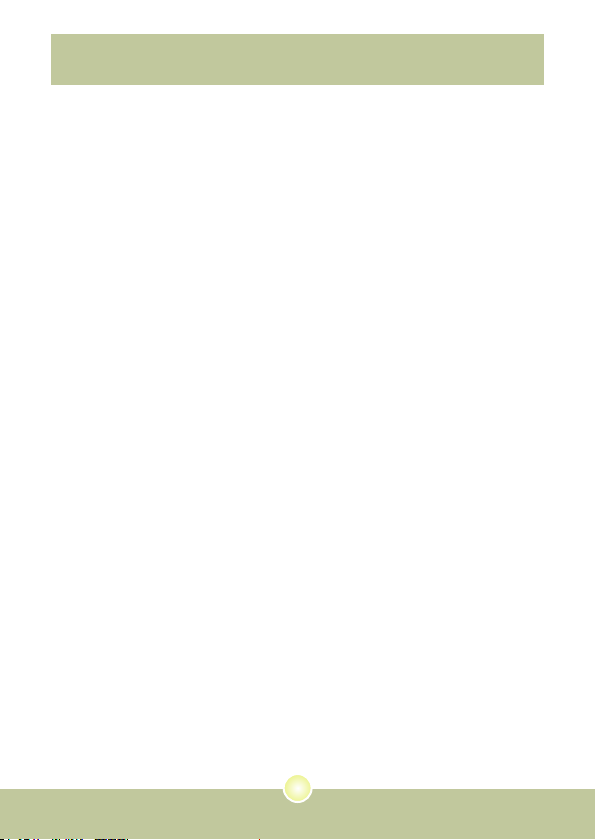
Table of Contents
Menu items in MP3 mode .....................................................................28
Menu items in Voice mode....................................................................28
Menu items in Setting mode ................................................................. 29
Copying Files to Your PC ............................................... 32
Installing the driver to your PC.............................................................. 32
Connecting the camera to your PC....................................................... 34
Copying les to the PC ......................................................................... 35
Viewing/Playing les on your PC ..........................................................37
File location........................................................................................... 38
Appendix:A .....................................................................39
Troubleshooting ....................................................................................39
Flicker Settings ..................................................................................... 42
System Message .................................................................................. 42
Storage Capacity .................................................................................. 43
Battery Life Indicator ............................................................................. 44
Battery Life............................................................................................ 44
Appendix:B .....................................................................45
Instruction for ArcSoft MediaConverter™ .............................................45
Appendix:C .....................................................................53
Specications........................................................................................ 53
Appendix:D .....................................................................54
System Requirements ..........................................................................54
3
Page 6

4
Getting Started
Knowing your camera parts
Microphone
Speaker
Battery cover
LCD monitor
Previous button/
Fast backward button
Play/Pause button
Next button/
Fast forward button
Zoom in button
Flash button
OK key
Focus switch
Zoom out button
Record button
Power button
White balance button
Lens
Flash strobe
Front LED indicator
Strap hook
Tripod socket
Bottom view
SD/MMC card slot
(inside the battery cover)
Shutter button
Direction buttons
Menu button
Mode button
Earphone connector
USB connector/
TV OUT connector
AV IN connector
Page 7
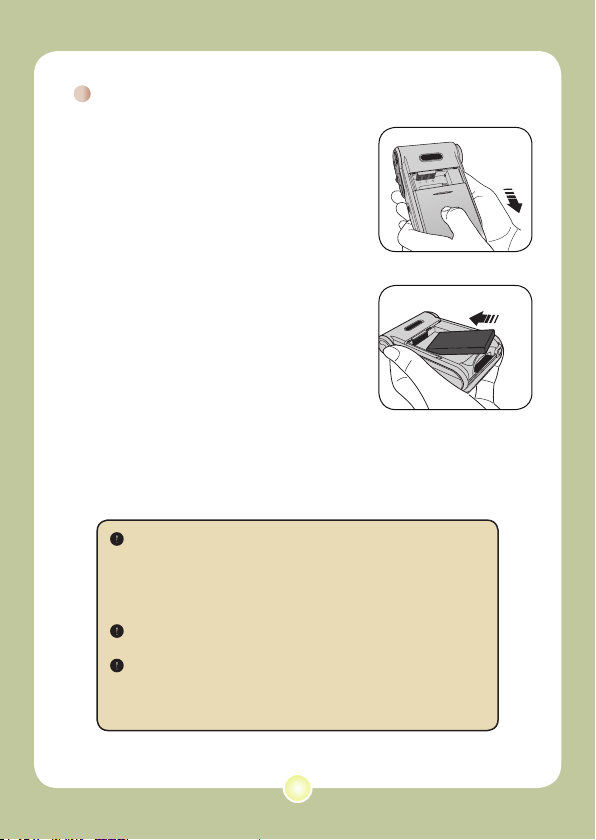
Installing the battery
1 Open the battery cover.
Slide the battery cover open as indicated.
2 Install the battery.
Place the accessory Li-Ion battery into the
compartment. Note that the metallic contacts
must be aligned with the contacts in the
compartment.
3 Replace the cover.
After the battery is properly installed, replace
the battery cover.
Treat the Li-Ion battery with care:
• Keep the battery away from re or high-temperature environment
(over 140ºF or 60ºC).
• Do not drop the battery or try to disassemble it.
• If the battery is not used for long periods, fully discharge and
charge the battery at least once a year to maintain its lifecycle.
Upon using the battery for the rst time, you are recommended to
fully discharge and then charge the battery to ensure its lifecycle.
Purchasing additional batteries:
This camera uses one 8210 Li-Ion battery as power source. You
can purchase the 8210 Li-Ion Rechargeable battery (3.7 volt;
850mAh) at your local shop.
5
Page 8
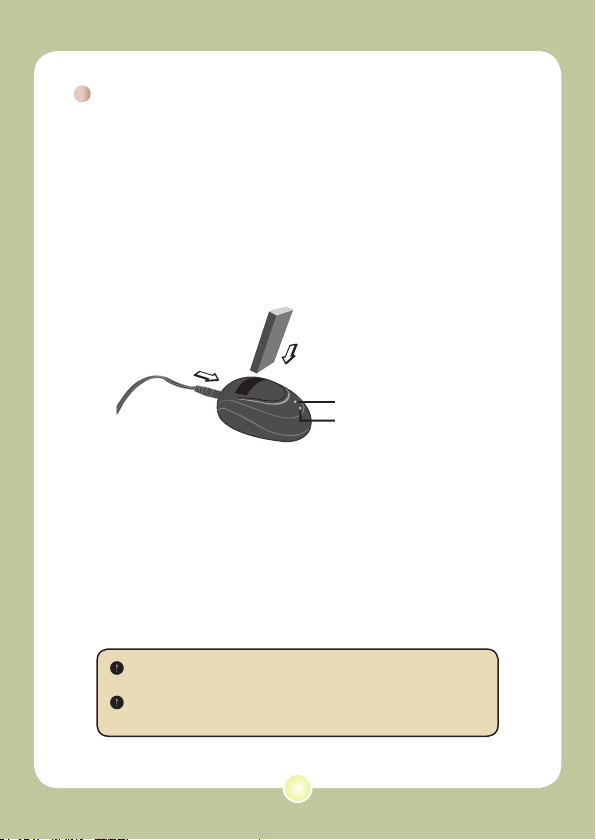
6
Using the charger
The battery attached is not fully charged. Please charge the
battery at least 4 hours for rst time use.
1 Connect one end of the supplied AC adapter to the
charger stand and the other end to a wall outlet.
2 Place the depleted battery pack into the charger.
Note that the metallic contacts must be aligned with the contacts in the
charger.
Battery pack
Charging indicator
To a wall outlet
Power indicator
3 The charging indicator turns red and the charge
starts.
4 When the charging indicator turns green, the battery
pack is fully charged.
This charger can only be used to charge the accessory battery
pack. Do not use it to charge other unknown batteries.
When in use, do not place the charger near re or in an enclosed
area that retains heat.
Page 9
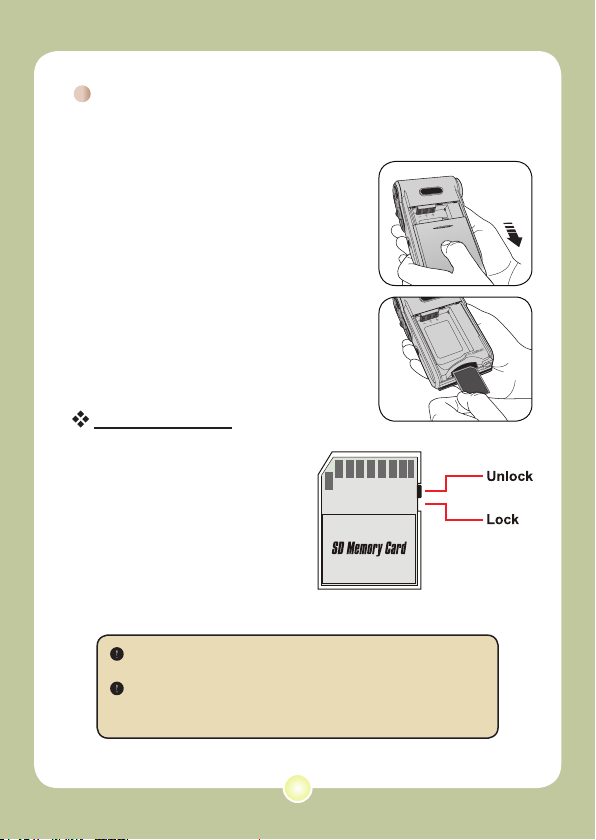
Inserting a memory card (optional)
In addition to the built-in ash
memory, your camera can store data
on a Secure Digital (SD) card or a
MultiMedia card (MMC).
To insert a memory card, do the
followings:
(1) Open the battery cover.
(2) Gently push the card as indicated
until the card reaches the bottom
of the slot.
To remove the memory card, gently
push the card and it will pop up. Then
pull the card out of the slot.
Write protection
The SD card comes with a
write-protect switch. When
the write-protect switch is set
to the Lock position, the card
will become non-writable. To
ensure that the camera can
operate normally, you should
set the write-protect switch
to the Unlock position before
inserting the SD card.
Do not remove the memory card while the camera is processing
data (when the LED is blinking).
When a memory card is inserted, the camera will use the card
as the main storage medium. Files stored in the camera’s built-in
memory will become inaccessible until the card is removed.
7
Page 10
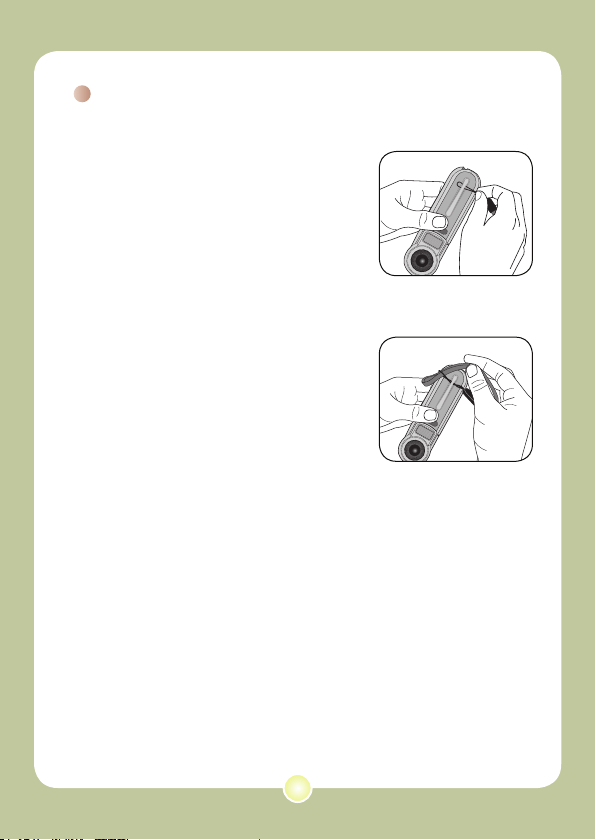
Attaching the carrying strap
1 Thread one end of the strap into
the strap hook.
2 Thread the strap as illustrated
on the right.
8
Page 11
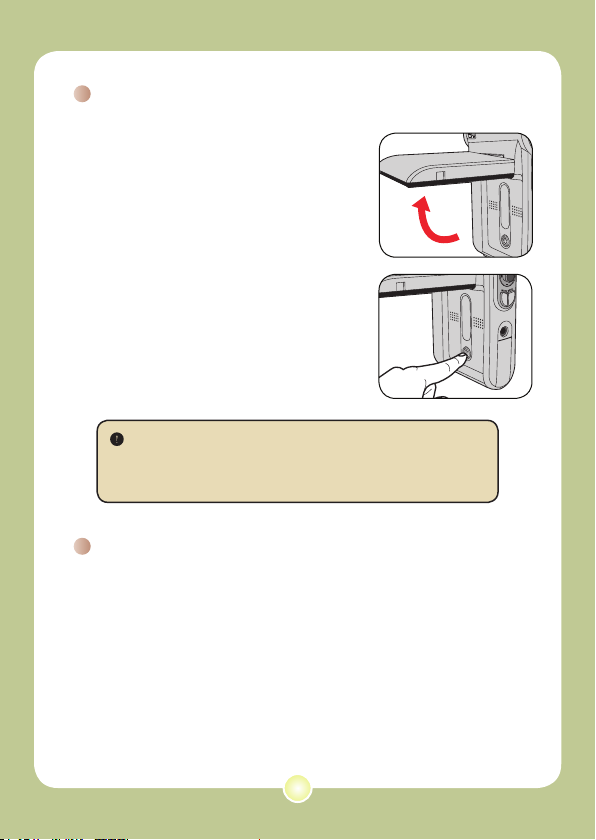
Basic Operations
Turning on your camera
Open the LCD monitor and the camera
will be automatically powered on.
OR
When the camera is powered off with
the LCD monitor open, press and hold
down the Power button for 1 second to
turn on the camera.
If the camera is not turned on after pressing the Power button,
please check:
1. The battery pack is well installed in the camera.
2. The battery pack has enough power left.
Turning off your camera
Press and hold down the Power button for 1 ~ 3 seconds to turn
off the camera.
OR
If the camera stays inactive for a long period of time, it may
automatically shut down due to the Auto-Off setting. See page
30 for more information.
9
Page 12
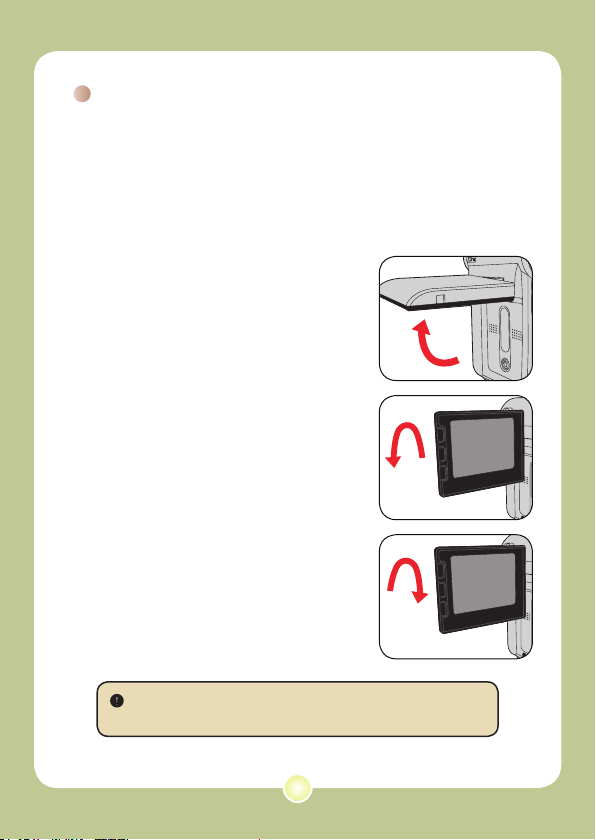
10
Using the LCD monitor
90°
180°
The LCD monitor can be used to
compose image settings for shooting,
to review recorded les, or to change
menu options.
The LCD monitor can be rotated to the
following positions:
1 Open the LCD monitor.
2 Rotate the LCD monitor.
The LCD monitor can be rotated up to 270
degrees as indicated. You can position the
panel at any angle to serve your lming
purpose.
When the LCD monitor is ipped over, the previewed image on the
LCD will be automatically adjusted.
Page 13

2.0 0008
Reading LCD indicators
2.0 0008
0001/0009
MPEG
Digital Camcorder mode:
Flash mode
Selftimer
Mode icon
Video resolution
Zoom ratio
*1 This icon will change according to the storage medium you are using:
: internal memory.
: memory card.
Focus
Photo resolution
White balance
Storage medium*
Battery Life
Number of recordings
Playback mode:
File type
Current / Total recordings
Mode icon
Highlight box
Image thumbnail
Battery Life
Storage medium
1
11
Page 14
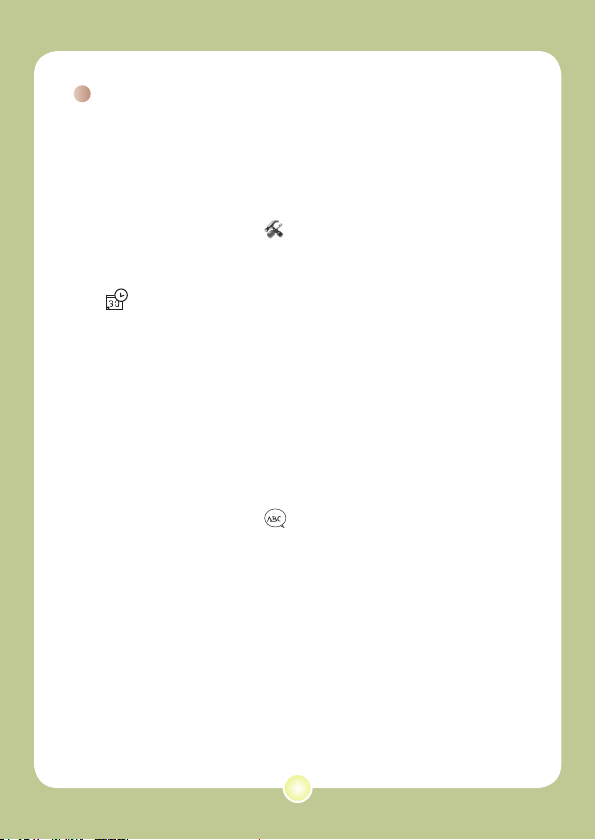
12
Setting time and language
When you power on the camera for the rst time, you are
recommended to adjust the time and language settings.
1 Turn on the camera.
2 Press the Mode button and use the Direction buttons
to select the Setting ( ) mode. Then press the OK
key to enter.
3 Use the Direction buttons to select the Date & Time
( 30 ) item.
4 Press the OK key or move the Direction buttons
toward right to enter the sub-menu.
5 Move the Direction buttons left or right to shift
between items. Move the Direction buttons up or
down to adjust the value. Press the OK key or right
key of the Direction buttons to conrm the setting.
6 Press the Menu button or Mode button to return to
the menu, and then use the Direction buttons to
select the Language (
ABC
) item.
7 Press the OK key or move the Direction buttons
toward right to enter the sub-menu.
8 Use the Direction buttons to select a suitable
language and press the OK key to conrm.
Page 15
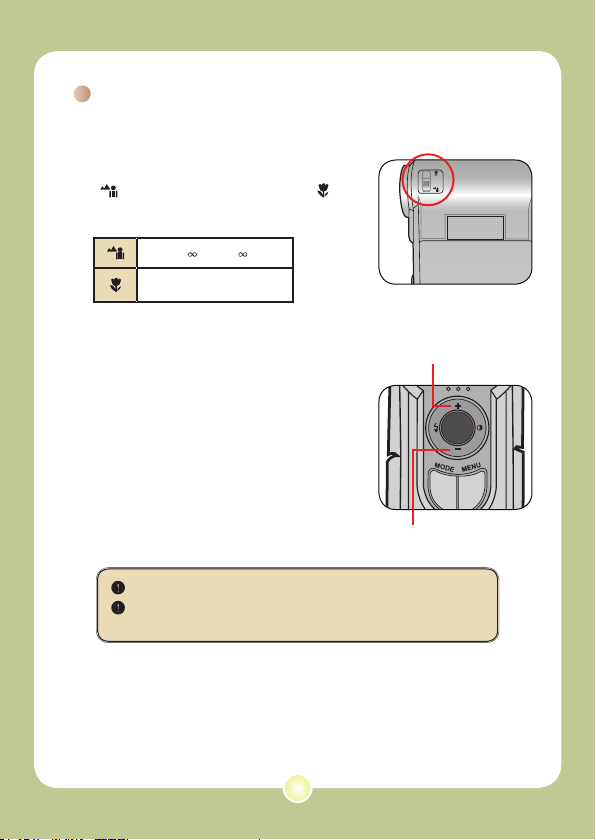
Recording a video clip
1 Adjust the focus.
Set the Focus Switch to an appropriate
setting. Normally, you should set the focus to
( ) for most lming conditions. Select (
) only for close-ups. The focus is adjustable
during recording.
70cm ~ (28” ~ )
50cm ~ 70cm (20” ~ 28”)
2 Zooming
Move the Direction buttons up or down
to zoom in or zoom out the screen. The
maximum magnication is 4X.
The zoom function is also available during recording.
Adjust other advanced settings if necessary. See the section
“Advanced Operations” on page 22 for more information.
Zoom in
Zoom out
13
Page 16
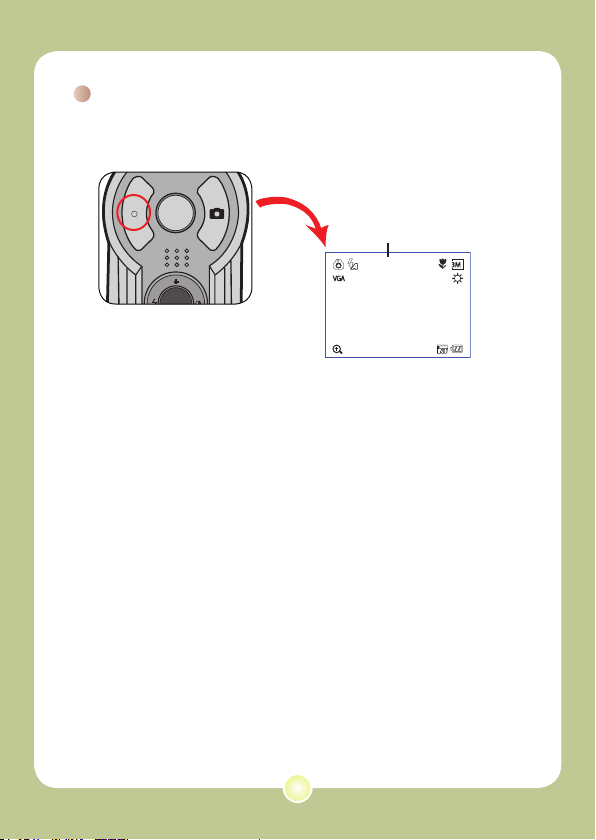
14
Recording a video clip (continued)
2.0 0008
3 Press the Record button to start recording.
Timer
00:00:07
4 Press the Record button again to stop recording.
Page 17

Taking a still picture
1 Adjust the focus.
Set the Focus Switch to an appropriate
setting. Normally, you should set the focus
to ( ) for most lming conditions. Select (
) for scenery photos. Select ( ) only for
close-ups.
70cm ~ (28” ~ )
50cm ~ 70cm (20” ~ 28”)
2 Zooming
Use the Zoom button or Up/Down key to
zoom in or zoom out the screen.
Adjust other advanced settings
if necessary. See the section
“Advanced Operations” on page 22
for more information.
3 Press the Shutter button to take
a still picture.
15
Zoom in
Zoom out
Page 18
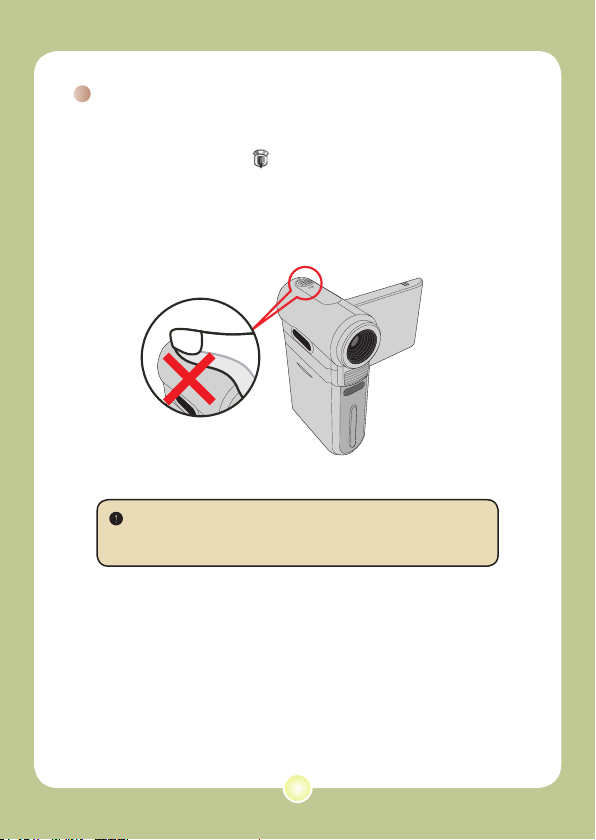
16
Recording a voice clip
1 Press the Mode button and use the Direction buttons
to select the Voice ( ) mode. Then press the OK
key to enter.
2 Press the Record button to start recording.
Avoid blocking the microphone
Before or during recording, you can move the Direction buttons
toward left or right to adjust microphone sensibility, thus setting the
sound volume of the recording.
3 When you are done, press the Record button again
to stop recording.
Page 19

Recording TV program or DVD
Video Audio
AV-Mode
TV
AV-IN
The advanced MPEG-4 digital video recording technology
allowes you to record TV program via AV-IN cable.
5
1
2
1 Turn on your TV or DVD player.
2 Connect the AV cable to the AV-Out
terminal on the TV or DVD player.
(Normally, it’s not necessary to
switch the mode, please refer to
the User’s Manual of the TV or DVD
player.)
3 Turn on the camera.
4 Connect the other end of the AV
cable to the camera’s AV-IN terminal.
Make sure that the images displayed
on the TV or DVD player is also
displayed on the camera’s LCD
monitor.
5 Press the Record button to start
recording.
6 Press the Record button again to
stop recording.
17
3
4
There are two resolution
settings available for
recording videos: VGA
(640x480) and QVGA
(320x240).
VGA mode is suitable
for displaying on the TV,
but memory-consuming.
The recording time for
the 1GB memory card
can last approximately
1 hour.
QVGA mode is suitable
for displaying on the
small screen (such as
the LCD monitor). The
recording time for the
1GB memory card can
last approximately 2
hours.
For more information
on VGA and QVGA’s
settings, please refer to
page 25.
Page 20

18
Playing back your recordings
0001/0009
MPEG
0001/0009
MPEG
1 Press the Mode button and use the Direction buttons to select
the Playback ( ) mode. Then press the OK key to enter. Or
press the Play/Pause button ( ) below the LCD monitor.
2 Operations in playback mode:
File type How to... Action
Index mode
Full-screen mode
Picture
Video
&
Audio
Shift between index
mode and full-screen
mode
Shift between les
Zoom in/out Use the Direction buttons to move up or down.
Lock/Release zoom
ratio
Browse the enlarged
picture
Start playing
Pause/Resume
playing
Adjust the volume
level
Stop playing During playing, press the Menu button.
Return to the preview
screen
Fast forward
Fast backward
Select the next le
Select the previous le
In index mode, press the OK key to switch to
full-screen mode. In full-screen mode, press the
Menu button to switch to index mode. (When
reviewing a picture, if you move the Direction
buttons down when the zoom ratio is 1.0x, the
screen will switch to index mode.)
1. In index mode: Use the Direction buttons to
move the highlight box.
2. In full-screen mode: Use the Direction
buttons to move left or right.
When the zoom ratio is greater than 1.0x, press
the OK key.
When the zoom ratio is locked, use the
Direction buttons to browse the picture.
When selected (in full-screen mode), the le
automatically starts playing.
During playing/While paused, press the OK key.
During playing, use the Direction buttons to
move up or down.
Press the Shutter button.
During playing, press the Next ( ) button. To
stop, press the Play/Pause ( ) button.
During playing, press the Previous ( ) button.
To stop, press the Play/Pause ( ) button.
While paused/stopped, press the Next ( )
button.
While paused/stopped, press the Previous (
) button.
Page 21

Playing MP3 music
For MP3 files
Copy MP3 les to the camera
Before you can play MP3 music, you need to copy MP3 les to
the camera rst.
1 Connect the camera to your PC.
Turn on the camera, and connect the camera to a PC using the USB cable.
For details on connecting the camera to your PC, see page 34.
2 Copy les to the camera.
After the camera is connected to the PC, double-click on My Computer
and you will nd a removable disk. Create a “MP3” folder in the removable
disk, and then you can copy MP3 les into the folder for playing.
MP3 les must be placed in the “MP3” folder for playing.
To take advantage of the removable disk function, Windows 98SE
users may need to install the accessory driver. See page 32-33 for
details on the installation.
19
Page 22

20
Playing MP3 music (continued)
Playing music in MP3 mode
1 Press the Mode button and use
the Direction buttons to select
the MP3 ( ) mode. Then
press the OK key to enter.
2 Operations in MP3 mode:
How to... Action
Shift between tracks
Start playing Press the OK key or the Play/Pause ( ) button.
Pause/Resume
playing
Adjust sound volume Use the Direction buttons to move left or right.
Stop playing
Use the Direction buttons to move up or down.
Or press the Next ( ) button or Previous
( ) button.
During playing/While paused, press the OK key or the
Play/Pause ( ) button.
During playing, press the Menu button or use the
Direction buttons to move up or down.
MP3 mode
Page 23

Connecting the camera to a TV
Video Audio
AV-Mode
TV
USB
TV
OUT
Connect your camera and TV via the accessory AV cable for
real-time display. You can display your video clips, still pictures,
and audio recordings directly on your TV, sharing them with your
friends and family.
1
2
4
3
1 Turn on your TV and switch the TV to AV mode.
The TV system is different across countries. To congure the TV-
out setting, please refer to page 29. (ex. Taiwan/America: NTSC;
Europe/China: PAL)
2 Connect the audio and video ends of the AV cable to the TV.
3 Turn on the camera.
4 Connect the other end of the AV cable to your camera.
21
Page 24

22
Advanced Operations
Menu operation
The menu items provide several options for you to ne-tune your
camera functions. The following table gives details on menu
operations.
How to... Action
Bring up the menu
Move the highlight bar Use the Direction buttons to move up or down.
Enter sub-menu/
Conrm an item
Exit menu/Go back to
upper menu
Menu illustration
Press the Menu button.
Press the OK key.
Press the Menu button (when in sub-menu).
Menu title
Highlight bar
Menu item
Menu icon
Information bar
Page 25

Menu items in Camera mode
Power-on → Press the Menu button.
Item Option Description
Set picture resolution to 1280x960.
1M
Resolution
6 Mega-pixel
Camera
8 Mega-pixel
Camera
Set picture resolution to 2048x1536.
3M
Set picture resolution to 2816x2112.
6M
Set picture resolution to 2048x1536.
3M
Set picture resolution to 2560x1920.
5M
Set picture resolution to 3264x2448.
8M
Date Stamp
Stabilizer
On
Off
On
Off
Print a date mark on each picture.
Disable date mark.
Minimize blur caused by hand
shake.
Disable stabilizer.
23
Page 26

24
Menu items in Camera mode (continued)
Item Option Description
The camera automatically adjusts
white balance.
This setting is suitable for outdoor
recording in sunny weather.
This setting is suitable for recording
in cloudy weather or shady
environments.
This setting is suitable for indoor
recording with uorescent lamp
lighting, or environments with high
color temperature.
This setting is suitable for indoor
recording with incandescent lamp
lighting, or environments with low
color temperature.
This setting allows you to add
customsized frames to photos. 10
background frames are available on
the LCD monitor.
The Photo-Frame function is
disabled.
Image histogram displays on the
screen.
The ash automatically res when
the lighting is insufcient.
The ash is forced to re in every
shot.
WB
PhotoFrame
Histogram
Flash
Auto
Sunny
Cloudy
Fluorescent
Tungsten
1 ~ 10
0
On
Off Disable histogram.
Auto
On
Off
The ash is disabled.
Page 27

Menu items in Camera mode (continued)
Item Option Description
Effect
Exposure
Selftimer
Icon
Video
Normal
B&W
Classic
-2~+2
On
Off
On
Off Disable OSD icons.
VGA
QVGA
Make recordings in natural color.
Make recordings in black and white.
Make recordings in sepia-toned
color.
Manually adjust the exposure to
gain better effect when the preview
image appears too bright or too
dark. A positive value indicates the
image will be brighter than usual;
while a negative value makes the
image dimmer.
Enable the selftimer. After the
selftimer is turned on, the camera
will have ten seconds delay before
recording when the Shutter button
is pressed.
Disable selftimer.
Enable OSD (on screen display)
icons to display on the screen.
Set the video resolution to VGA
(640x480 pixels).
Set the video resolution to QVGA
(320x240 pixels).
25
Page 28

26
Menu items in Camera mode (continued)
Item Option Description
This setting allows you to combine
two images taken individually into
one photo.
This setting allows you to take a
photograph with a dark background.
Since the shutter speed will slow
down when taking photographs at
a dark place, we recommend using
a tripod to eliminate blurring from
hand shake.
Two-in-One
NightShot
On
Off Disable the Two-in-One function.
On
Off Disable the Night Mode function.
Page 29

Menu items in Playback mode
Power-on → Press the Mode button → Enter the Playback ( )
mode → Press the Menu button.
Item Option Description
One Delete current le.
Delete all pictures and video/audio les stored in
Delete
Slide
Show
Print
* If there is no les in the camera, no items will be seen.
All
the memory.
The camera displays images in sequence. Only
JPEG pictures and the rst frames of MPEG les will
be displayed. You can press the Menu button to stop
the slide show.
Print current image when connected to a PictBridge-
One
ready printer.
Print all images when connected to a PictBridge-
All
ready printer.
Cancel
Cancel action.
Before using the Print command in the menu, you need to connect
the camera to a PictBridge compatible printer via the accessory
USB cable. See page 31 for
more details on connecting a
printer.
27
Page 30

28
Menu items in MP3 mode
Power-on → Press the Mode button → Enter the MP3 ( )
mode → Press the Menu button.
Item Description
Delete One Delete current track.
Cancel Cancel action.
Menu items in Voice mode
Power-on → Press the Mode button → Enter the Voice ( )
mode → Press the Menu button.
Item Description
Delete One Delete current voice recording.
Delete All Delete all voice recordings.
Page 31

Menu items in Setting mode
Power-on → Press the Mode button → Enter the Setting ( )
mode → Press the Menu button.
Item Option Description
30
Date & Time
Beep
Flicker
TV-out
Icon
LCD Bright
Format
-
Set date and time.
Enable beep sound.
On
Disable beep sound.
Off
Set icker frequency to 50Hz. For settings reference,
see page 42.
50Hz
Set icker frequency to 60Hz. For settings reference,
see page 42.
60Hz
Set TV system compatibility to NTSC. This option
is suitable for America, Taiwan, Japan, and Korea
areas.
NTSC
Set TV system compatibility to PAL. This option is
suitable for Germany, England, Italy, Netherlands,
China, Japan, and Hong Kong.
PAL
On
Enable OSD icons to display on the screen.
Off
Disable OSD icons.
Set LCD brightness. A positive value makes the
-2~+2
LCD brighter; while a negative value makes the LCD
dimmer.
Format the storage medium. Note that all les stored
Yes
in the medium will be gone.
No
Cancel action.
29
Page 32

30
Menu items in Setting mode (continued)
Item Option Description
Z
Z
Z
Disable Auto-off function.
Off
The camera automatically shuts down when staying
inactive for over 1 minute.
Auto Off
Language
Default
USB Mode
Start
Movie
1 min
The camera automatically shuts down when staying
inactive for over 3 minutes.
3 min
The camera automatically shuts down when staying
inactive for over 5 minutes.
5 min
-
Lets you select the language used for OSD.
Restore factory defaults. Note that your current
Yes
settings will be overridden.
No
Cancel action.
When connected to a PC, the camera displays a
Menu
menu for you to choose a desired connection mode.
When connected to a PC, the camera automatically
Disk
enters Disk (removable disk) mode.
When connected to a PC, the camera automatically
Printer
enters Printer mode.
On
Enable Start Movie function.
Off
Disable Start Movie function.
Page 33

Menu items in Setting mode (continued)
To connect the camera to a PictBridge compatible printer, follow
these steps:
1) Power on the camera.
2) Set the camera USB mode to Printer (page 30).
3) Open the connector cover and connect one end of the accessory
USB cable to the camera.
4) Connect the other end of the USB cable to the printer.
5) Power on the printer.
31
Page 34

32
Copying Files to Your PC
Installing the driver to your PC
You need to install the camera driver to ensure that video clips
can be played back on your PC. To install the software:
1 Insert the driver CD.
Turn on your computer. Then place the
accessory CD into the CD-ROM drive.
Do not connect the camera to your computer at this stage.
Shut down all other applications running on your computer.
If the autorun screen does not appear automatically, double-click
on My Computer and then the CD-ROM drive. Then start the
Setup.exe program manually.
2 Start the installation.
Click on the driver icon to launch the installation of the driver.
Notice for Windows 2000 users:
During the installation process, a warning message regarding
digital signature may appear twice or more. Please click on Yes
to continue the process. The software is fully compatible with
Windows 2000 operation system.
Page 35

Installing the driver to your PC (continued)
3 Install the driver.
The Install Shield Wizard will then
appear and automatically install the
program. Click on Next and follow the
on-screen instructions to complete the
installation.
4 Install codecs.
After the driver installation is
completed, the program will
prompt you to install Windows
Media Player Codecs. If
you are not sure whether the
codecs have been installed in
your computer, please click on
Yes and follow the on-screen
instructions to complete the
installation.
5 Install Direct X 9.0c or above.
After the codecs installation is completed,
you will be prompted to install Direct X 9.0c
or above if the program is not yet installed
in your computer. Please click on Yes to
continue.
Windows Media Player Codecs and Direct X 9.0c or above are
necessary for viewing the video clips recorded by the camera.
6 Restart the computer.
After the installation is completed, you may
need to restart your computer for the driver
to take effect.
33
Page 36

34
Connecting the camera to your PC
1 Connect the USB cable
to your computer.
Turn on your computer, and then
connect the accessory USB cable
to the USB port of your computer.
Make sure the cable and the port
are correctly aligned.
2 Turn on the camera.
3 Connect the USB cable to your
camera
Connect the other end of the USB cable to
your camera.
The default is set to “Disk” mode, if you would
like to set other modes as default, please
refer to “USB Mode” section on page 30 for
more information.
Notice for Windows 2000/XP/ME users:
If you want to disconnect the camera from your computer, please
follow these steps:
1. Double-click in the system tray.
2. Click (USB Disk), and then click Stop.
3. Select the camera when the conrmation screen appears and
click OK.
4. Follow the on-screen instructions to safely disconnect the
camera from your computer.
Page 37

Copying les to the PC
1 This step varies depending on your
operation system:
For Windows XP users:
After the camera is connected to your
computer, a dialogue window will appear
automatically. Please select the item Open
folder to view les using Windows
Explorer and click OK.
For Windows 2000/ME/XP
users:
Double-click on My Computer. Then doubleclick on the icon of the removable disk that
has just appeared.
35
Page 38

36
Copying les to the PC (continued)
2 Double-click on the DCIM le folder.
3 Double-click on the 100MEDIA le folder.
4 Drag the target le into My Documents or the
destination folder.
Page 39

Viewing/Playing les on your PC
1 Double-click on My Documents or any other folder
that stores your les.
2 Double-click on the desired le, and the le will be
opened by the program matching the le type.
37
Page 40

File location
After connecting the camera to your computer, a removable
disk will appear in your computer. The removable disk actually
represents the storage medium of your camera. In the disk you
can nd all of your recordings. Refer to the gure below to see
where the les are stored.
For multimedia les
For MP3 les
38
Page 41

Appendix:A
Troubleshooting
When using the camera:
Problem Cause Solution
The camera can
not be powered on
normally.
The camera is still
powered on, but the
LCD monitor does
not display.
Can not take
pictures or video
clips when pressing
the Shutter or
Record button.
The LCD monitor
displays “MEMORY
ERROR” or “CARD
ERROR” message.
Or the camera
cannot read the
memory card.
The battery is out of
power.
The battery is incorrectly
installed.
If the camera stays
idle over one minute,
the LCD monitor will
automatically shut down
to save power.
Out of memory.
The camera is
recharging the ash
strobe.
Using a “protected” SD
card.
The format of the
memory card is not
compatible with the
camera.
The memory card is
corrupted.
Replace the battery.
Re-install the battery.
Press any button except the
power button to reactivate
the display.
Free some space from the
SD/MMC card or the internal
memory.
Wait until the ash strobe is
fully charged.
Set the SD card to be
writable.
Use the camera “Format”
function to format the card.
Replace the memory card
with a new one.
39
Page 42

Appendix:A
When using the camera:
Problem Cause Solution
I did not delete the
pictures and video
clips, but can not
nd them in the
memory card.
Cannot use the ash
strobe.
The camera does
not respond to
any action during
operation.
The recorded
pictures appear too
blurred.
The recorded
pictures or video
clips appear too
dark.
Noises occur when
viewing images on
the LCD monitor or
on the computer.
The lost recordings are
saved in the internal
memory.
If the battery icon
indicates low battery,
the ash strobe may
be disabled due to
insufcient voltage.
The camera encounters
software failure.
The focus is not
correctly set.
The environment of
shooting or recording
does not have adequate
light.
The icker setting does
not match the standard
of the country you are
staying.
It happens when you insert
a memory card after taking
a few pictures or video clips.
You can access those les
after removing the memory
card.
Replace the battery.
Remove the battery pack
and replace it into the
compartment. Then power
on the camera.
Adjust the focus to an
appropriate position.
Use ash strobe when taking
pictures. Add extra light
sources when recording
video clips.
Adjust the icker setting. For
more information, please
refer to the “Flicker Settings”
table on page 42.
40
Page 43

Appendix:A
When connecting the camera to the computer or TV:
Problem Cause Solution
Install Direct X 9.0c or
above and Windows Media
I cannot view the
video clips on my
computer.
Driver installation
failed.
The TV screen
does not display
after connecting the
camera to the TV.
A conict with other
installed camera
or capture device
occurred.
Noises occur on my
computer screen
when using Video
Conferencing.
Driver or software is
not installed on the
computer.
The installation is
terminated abnormally.
The camera has been
connected to the PC via
the USB cable before
installing the driver.
The camera is not
correctly connected to
the TV.
The device is not
compatible with the
camera.
The icker setting does
not match the standard
of the country you are
staying.
9.0 Codecs to solve this
problem. See page 32 for
details on installing the
software, or go to http://www.
microsoft.com to download
the required les.
Remove the driver and other
related programs. Follow
the installation steps in
the manual to re-install the
driver.
Install the driver before
plugging in the USB cable.
Reconnect the camera to TV
correctly.
If you have any other camera
or capture device installed
in your computer, please
completely remove the
camera and its driver from
the computer to avoid the
conict.
Adjust the icker setting. For
more information, please
refer to the “Flicker Settings”
table on page 42.
41
Page 44

Appendix:A
Flicker Settings
Country England Germany France Italy Spain Netherlands
Setting 50Hz 50Hz 60Hz 50Hz 50Hz 50Hz
Country Portugal America Taiwan China Japan Korea
Setting 50Hz 60Hz 60Hz 50Hz 50/60Hz 60Hz
Note: The icker setting is based on the frequency standard of your local power supply.
System Message
Message Description
Recording The camera is recording a le.
Please Unlock SD Card
No File
Please Change Battery
Memory Full
Card Error
Memory Error
Strobe Is Charging The ash strobe is charging.
File Format Error The le being played is not compatible with the camera.
Deleting The camera is performing le deletion.
Formatting The camera is formatting the storage medium.
Setting The camera is performing a setting action.
If you insert a SD card and the card is set to “Protected”, this message
will show up when the camera tries to write data into the card.
When the camera is set to Playback mode without any existing le to
play, this message will show up.
The battery life of the camera is low. You should replace the battery with
a new one immediately.
The storage memory is full and can not store any more les. Please
change the SD/MMC card or delete some les to free some memory
space.
The inserted card is not compatible with the camera. Please change the
card or try formatting the card.
The camera can not access data in the internal memory.
Please format the medium to solve this problem.
42
Page 45

Appendix:A
Storage Capacity
Memory
SD/MMC card (128MB)
SD/MMC card (256MB)
SD/MMC card (512MB)
SD/MMC card (1GB)
Memory
SD/MMC card (128MB)
SD/MMC card (256MB)
SD/MMC card (512MB)
SD/MMC card (1GB)
Note: The actual value of capacity may vary (up to ± 30%) depending on the color saturation
and complexity of your subject and surroundings.
130 210 300 170 300 1000
260 420 600 340 600 2000
520 840 1200 680 1200 4000
1040 1680 2400 1360 2400 8000
Video (min.) Audio (min.)
VGA QVGA Maximum
6 22 90
12 44 190
24 88 380
48 176 760
Still picture
8 Mega-pixel camera 6 Mega-pixel camera
8M 5M 3M 6M 3M 1M
43
Page 46

Appendix:A
Battery Life Indicator
Icon Description
Full battery life
Moderate battery life
Low battery life
* If the indicator turns red,
(white)
ash strobe is disabled.
Empty battery life
Note: To avoid sudden outage of power supply, you are recommended to replace the battery
when the icon indicates low battery life.
Battery Life
Still picture Video clip
Number of shots Recording time (minute)
290 90
* shoot every 30 seconds
** ash is on
*** resolution is set to 2816x2112 pixels
Note: This table is for your reference only. The actual battery life depends on your battery
type and recharge level.
* resolution is set to VGA (640x480 pixels)
44
Page 47

Appendix:B
Instruction for ArcSoft MediaConverter™
Introduction
ArcSoft MediaConverter is a powerful all-in-one multimedia le
converter. This utility quickly and effortlessly converts photo, video,
and music les into formats optimized for use on your portable device.
Multiple les and le types can be converted at the same time. It’s
easy! Three simple steps are all it takes. (Refer to page 48 for more
information.)
System requirements
To install and run the MediaConverter, your system must meet the
following minimum requirements:
Microsoft Windows 98 SE/ME/2000/XP (Home or Professional)
50 MB free hard drive space
256 MB RAM
DirectX 9 (DirectX 9c recommended)
Microsoft Windows Media Player 9.0 (for converting WMA and WMV
les)
Microsoft Windows 98 SE/ME/2000/XP (Home or Professional)
Apple QuickTime 6.5 (for converting MOV les)
45
Page 48

Appendix:B
Supported le formats
Video
Video les are converted and copied to the selected location as MPEG4 encoded AVI les, WMV les or MPEG-4 encoded ASF les (Default).
Supported le types for conversion
- AVI (Microsoft Video 1 format, Cinepak, Intel Indeo, uncompressed,
etc.)
- MPEG-1 in MPEG, MPG, MPE
- DAT (VCD MPEG1)
- MPEG-4 in AVI format
- MPEG-4 in ASF
- WMV
- QuickTime MOV
QuickTime 6.5 and Windows Media Player 9.0 or above are required for
QuickTime MOV and WMV file conversion, respectively.
Supported le types for export
- AVI (MPEG-4 SP)
- WMV
- ASF(MPEG-4 SP)
46
Page 49

Appendix:B
Converting les
47
Page 50

Appendix:B
Step 1: Select media
Adding les for conversion
1 Click the “Select Media” button.
2 An “Open” window will appear. Navigate to the folder that contains the
les you’d like to convert.
a. Use the “Files of type” pull-down to lter the le types you’d like to
display.
b. Preview highlighted les to be sure that they’re the ones you want.
Check the “AutoPlay” box to start the playback automatically
after you click a le.
3 Repeat steps 1 and 2 above until all the les you want are added. In
addition to using the above method, you can also drag-and-drop les
directly to the le list in the program window.
Removing les
To delete a le from the list, highlight it and click the “X” icon.
48
Page 51

Appendix:B
Step 2: Select destination
Click the “Select Destination” button to select the location where
your converted files will be saved. The default save location is “C:\
Documents and Settings\[current user]\My documents”. However,
you’ll most likely want to save the files to your portable device. In this
case, make sure your device is connected, and then click “Select
Destination” and choose the device.
Settings
Various program settings can be accessed by clicking the “Settings”
button. Each section lets you select one of two settings: “Optimize for
the selected device,” and “Use custom conversion settings.”
49
Page 52

Appendix:B
Optimize for the selected device
This is the default setting. The program will automatically set the
conversion parameters according to your selected device.
Use custom conversion settings
If you decide to use this option, you can set the various conversion
parameters manually.
Video settings
When converting a video le, there are several different parameters:
- Resolution (Options include QVGA (320 x 240) [default] and VGA
(640 x 480))
- File Format (MPEG-4 encoded AVI les, WMV les or MPEG-4
encoded ASF les)
- Video Bitrate (Options include 500KB, 1.0MB, 1.5MB, 2.0 MB
[default], 2.5 MB, and 3.0 MB)
- Audio Bitrate (Options include 96 KB, 128 KB [default], 192 KB)
- Frame Per Second (Options include [in fps] 15.00, 20.00, 24.00,
25.00 [default], and 29.97)
Selecting “Optimize for the selected device” uses the default values
above, where applicable.
After viewing/modifying the various settings, select either “Save” or
“Cancel” to return to the main screen. Click “Save” if you’d made
changes that you’d like to keep. Otherwise, click “Cancel.”
50
Page 53

Appendix:B
Step 3: Convert
When you’re ready, select (highlight) the files you’d like to convert from
the list, and then click the “Convert” button.
A progress bar will display the current status. Various popups may
appear asking for specic conrmation. A popup will appear and inform
you once all the les have been converted and stored to the location
you selected.
Playing the converted ASF les in your camera
To play the video clips or movies (MPEG-4 in ASF format only)
converted by ArcSoft MediaConverter in your MPEG-4 digital
camera, please follow the steps below.
Step 1
Insert a SD/MMC card in the card slot of the camera and connect the
camera to PC via the USB cable. You could follow the instructions of
“Connecting the camera to your PC” on page 33 for more information.
51
Page 54

Appendix:B
Step 2
Save the ASF files converted by MediaConverter on PC to your camera.
1 Copy the converted ASF les.
2 Open Windows Explorer to nd a “Removable Disk” appeared in My
Computer.
3 Double-click on the icon of Removable Disk.
4 Double-click on the DCIM le folder.
5 Double-click on the 100MEDIA le folder.
6 Paste the les into 100MEDIA le folder.
7 Change the le names to CLIP****.ASF.
**** could be any 4-digit number from 0001 to 9999.
The le name must follow the naming principle of your camera, so
that the camera could identify the les saved on 100MEDIA.
Step 3
Now you can use the Playback ( ) mode to enjoy the video clips or
movies on the large LCD monitor!
The ArcSoft MediaConverter in this package is a customized version for
your digital camera. You may visit the website http:\\www.arcsoft.com for
more product information.
52
Page 55

Appendix:C
Specications
Item Description
Model 8 Mega-pixel camera 6 Mega-pixel camera
Image sensor 5 Mega (2560x1920 pixels) 3 Mega (2048x1536 pixels)
Resolution
Lens 4X digital zoom lens F2.8 4X digital zoom lens F3.0
File format ASF, JPEG WAV, MP3
Video frame rate
Internal memory Yes
External memory SD/MMC (Max. 2GB)
LCD display 2.4” TFT LCD
TV out NTSC/PAL system supported
AV in Yes
Interface USB 2.0
Microphone Yes
Speaker Yes
Night shot Yes (both in still image and video modes)
Stabilizer Yes
Direct print Supports PictBridge compatible printer
Battery 8210 Li-ion rechargeable battery (3.7V 850mAh)
Dimensions 110x72x34 mm (43”x28”x13”)
Note: Specications are subject to change without notication.
Still image: 3M/5M/8M
Movie: 640x480 (VGA)
320x240 (QVGA)
640x480, up to 30fps;
320x240, up to 30fps
Still image: 1M/3M/6M
Movie: 640x480 (VGA)
320x240 (QVGA)
53
Page 56

Appendix:D
System Requirements
Operating System: Windows 98SE/ME/2000/XP
CPU: Pentium III or above
System RAM: 128MB or above
Graphic Card: 64MB, 24 bit true color
CD-ROM speed: 4x or above
Software: Direct X 9.0c or above and Windows Media Player Codecs
Other: USB connector
54
Page 57

82-420-90021v1.0
