Page 1

English
Page 2
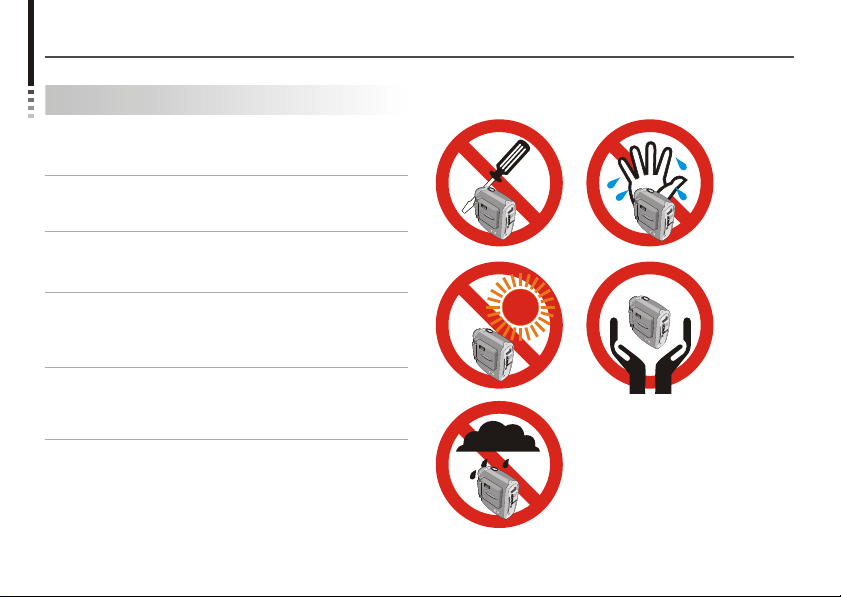
Notice
Notice
1. Do not drop, puncture or disassemble the camera.
2. Remove batteries during long periods between use.
3. Avoid all contact with water and dry hands before using.
4. Do not expose the camera to high temperature or leave it
in direct sunlight.
5. Avoid pressing hard on the camera body.
Page 3
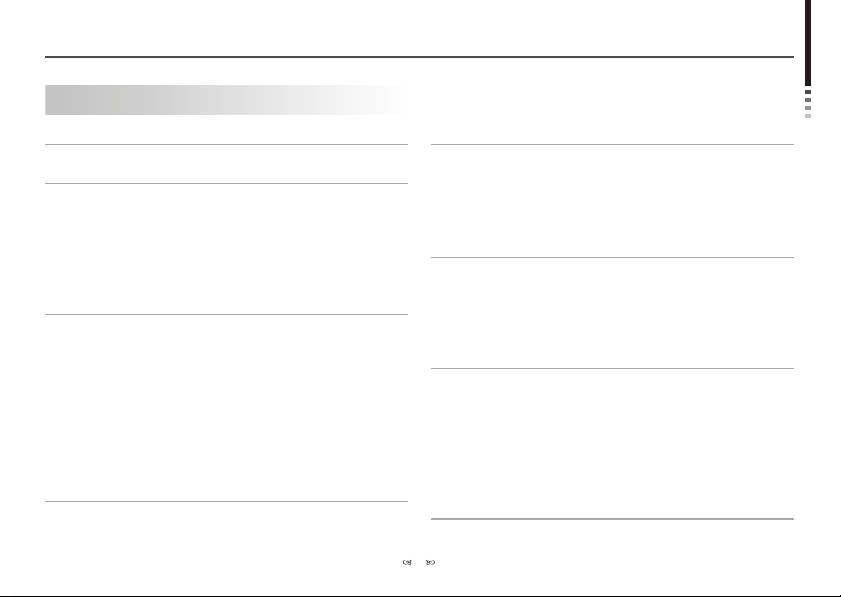
Content
Identifying your camera parts
Preparing Your Camera
Installing batteries
Inserting CF card (Optional)
Attaching strap (Optional)
Using tripod (Optional)
How to hold your camera
Using Your Camera
Turning on/off your camera
Recording AVI movies
Taking pictures
Playback
Deleting a single picture
Voice recording
Self-Timer
Setting
Exporting to TV
1.Connecting your camera to your TV
2.Previewing and playback on TV
Contents
Copying Pictures to Your Computer
2
1.Installing the driver and application
2.Connecting your camera to your computer
3
3.Copying pictures to your computer
4.Viewing pictures on your computer
Using PC Camera (Video Conferencing) Function
1.Installing the driver and application
2.Connecting your camera to your computer
3.Open PC Camera (Video Conferencing) interface
5
4.Using your PC Camera
Additional Information
Battery indication and reduce power consumption
Storage capacity
Tips for best shoot
Language reference table
Troubleshooting
Specification
13
AIPTEK Service
1
Content
15
22
29
37
Page 4
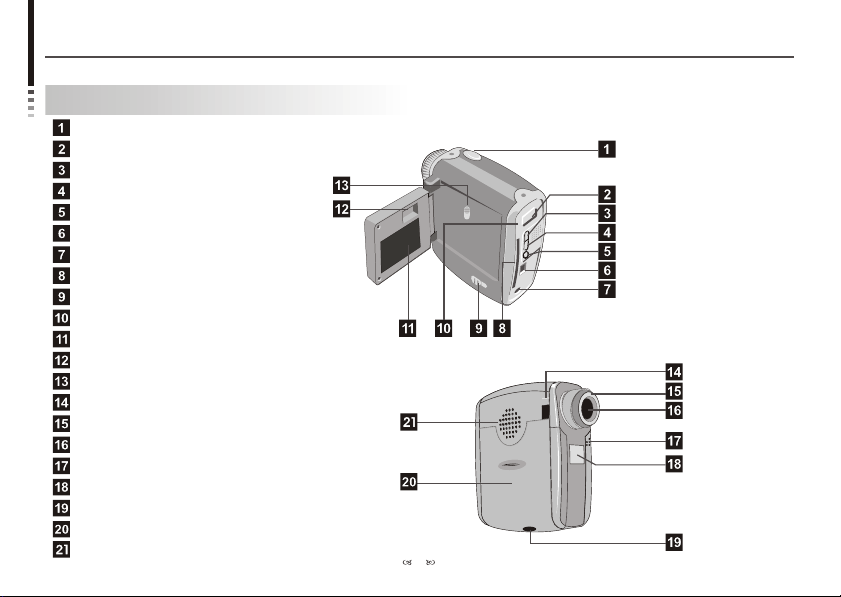
Identifying your camera parts
Identifying your camera parts
Shutter button
Record button
Up button
Down button
MENU/OK button (Power button)
USB port
AV-out port
CF Card slot
Eject ( CF Card)
LED light
LCD display
View finder
LCD on/ off button
Strap-holder
Focus
Lens
Microphone
Mirror
Tripod port
Battery cover
Speaker
2
Page 5
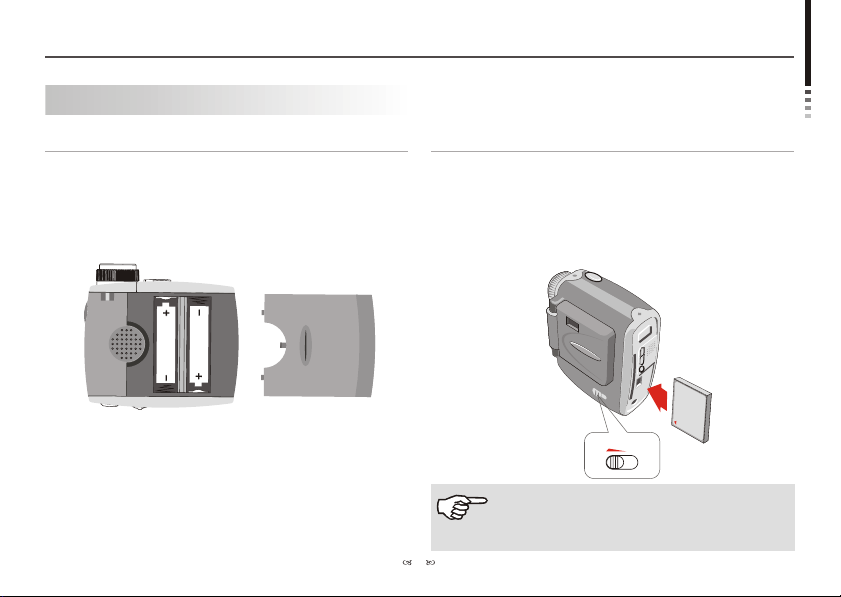
Preparing Your Camera
Installing Batteries
Your camera runs on two AA alkaline batteries. High
performance batteries are recommended for this camera
for maximum battery life.
Preparing Your Camera
Inserting CF card (Optional)
In addition to 16MB (128Mbits) built-in flash memory, your
camera can store data on Compact Flash Card (8MB512MB). Insert your CF Card as shown. Files will be
automatically stored on the CF Card after you've inserted
the CF Card.
D
R
A
C
F
C
EJECT
Do not eject CF Card while the camera is processing
data.
3
Page 6
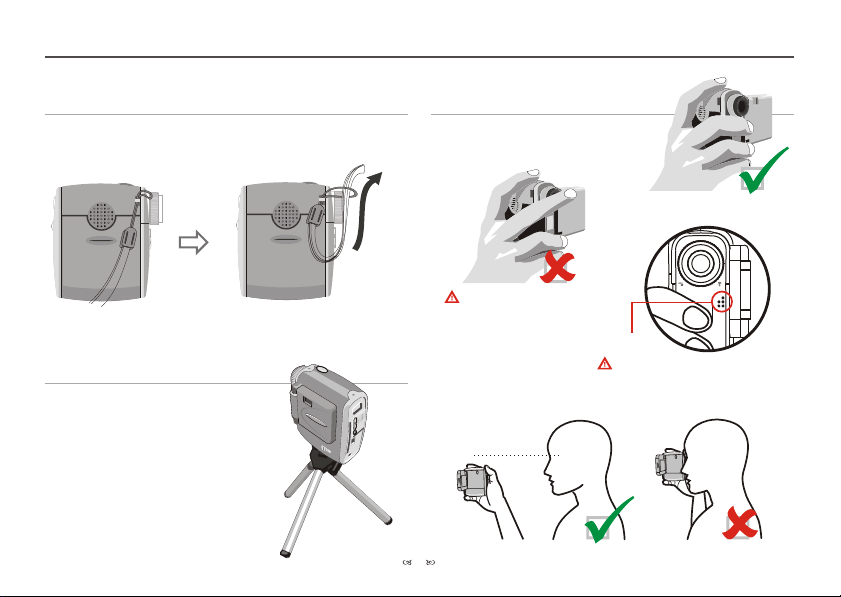
Preparing Your Camera
Attaching strap (Optional)
Attach the carrying strap for convenience and safety.
Using tripod (Optional)
Use a tripod to minimize camera
movement and ensure optimal
image quality, especially while
shooting longer movies, selfportraits or video conferencing.
How to hold your camera
Do not cover the lens.
Microphone
Do not cover the microphone.
20cm~40cm
4
Page 7
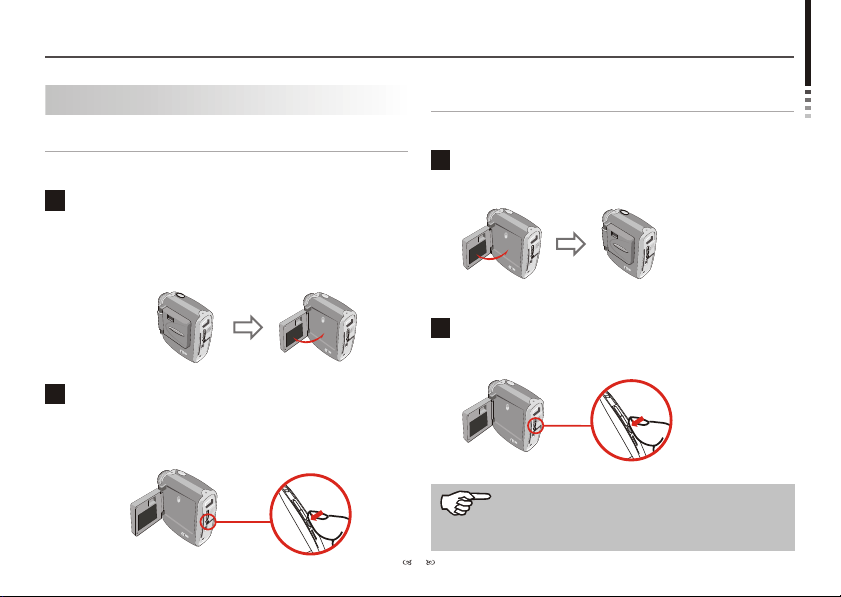
Using Your Camera
Using Your Camera
Turning on your camera
Follow either of the two methods to turn on your camera.
1
Opening LCD panel
Open the LCD panel. The LCD display and camera will be
turned on. Be careful not to over extend the panel.
o
90
Using MENU/OK button
2
Press and hold the MENU/OK button for 3 seconds to
turn on your camera.
Turning off your camera
Follow either of the two methods to turn off your camera.
Snap the LCD panel to the camera body and the
1
camera will be turned off.
o
90
Press the MENU/OK button for 3 seconds.
22
Your camera will automatically shut off after 60
seconds of inactivity. To turn on your camera,
press the MENU/OK button for 3 seconds.
5
Page 8
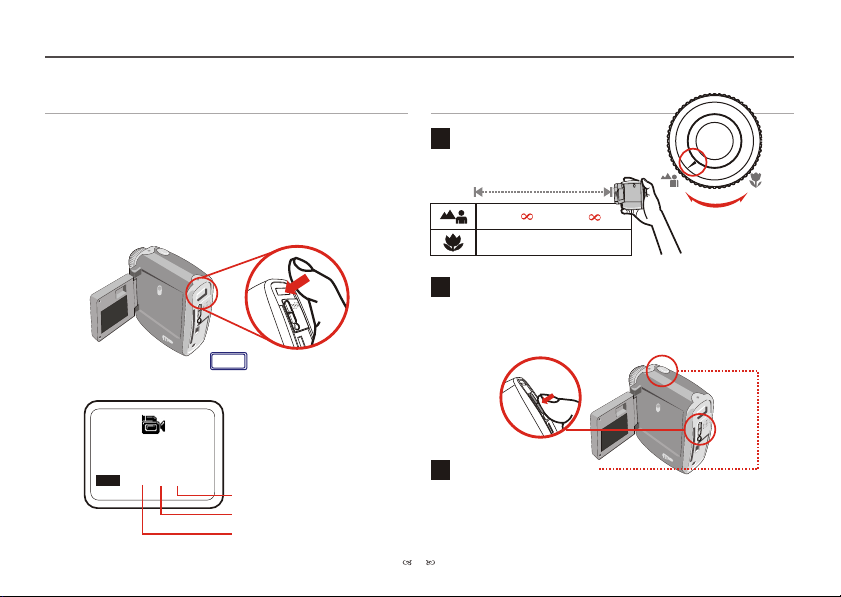
Using Your Camera
Recording AVI movies
(1) Press and release the Record button to record.
(2) Flashing LED light indicates recording in progress.
(3) Press and release the Record button again to stop
recording.
VIDEO
Record button
Recording.........
REC
00:00:01
Second
Minute
Hour
Taking Pictures
1
Set focus
Set focus before taking pictures.
16"~ (40cm~ )
12"~16" (30cm~40cm)
Zoom In/ Zoom Out
2
Zoom in: Press the Up button up to zoom in image.
Zoom out: Press the Down button down to zoom out.
Shutter button
Taking still pictures
3
(1) Press the Shutter button.
(2) After LED light stops, image is successfully captured.
6
Page 9
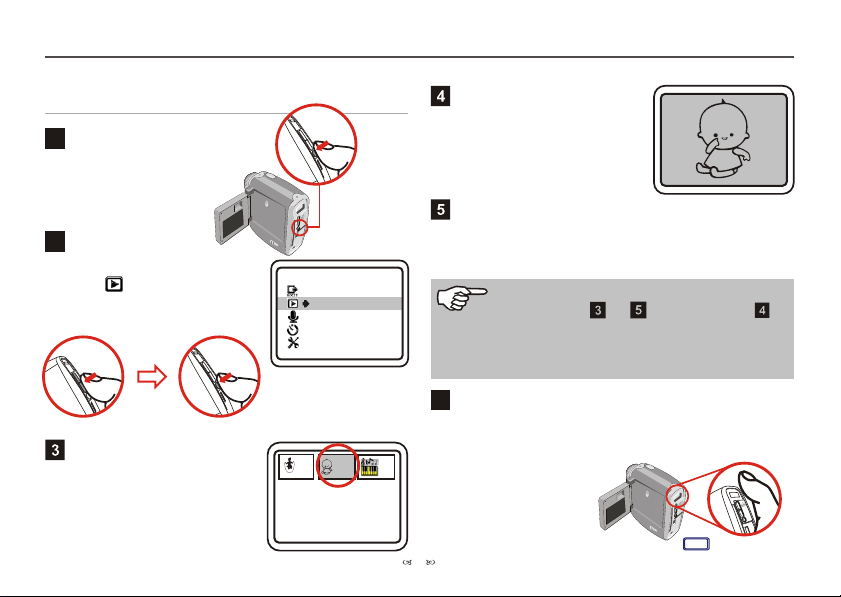
Using Your Camera
Playback
Entering MENU
1
Press and release the MENU/OK
button to show MENU.
Selecting mode
2
Press the Up or Down button to
highlight . Then press the
MENU/OK button again to select
Playback mode.
Selecting a thumbnail
After selecting Playback mode,
you enter thumbnail mode. Press
the Up or Down button to shift
between thumbnails.
MENU/OK button
M E N U
Exit MENU
Playback
Voice REC
Self-Timer
Setting
AVI
JPEG
Thumbnail mode
Playing back the file
Press the MENU/OK button to
playback files.
Stopping playback
Press the MENU/OK button again to stop playback and
return to thumbnail mode.
If you want to play another files, please repeat
the steps from to . Or stay at step ,
and press the Up button to playback the
previous file or press the Down button to
playback the next file.
Returning to preview mode
6
To return to LCD preview mode from thumbnail mode,
press the Record button.
WAV
7
Full Screen
VIDEO
Record button
Page 10
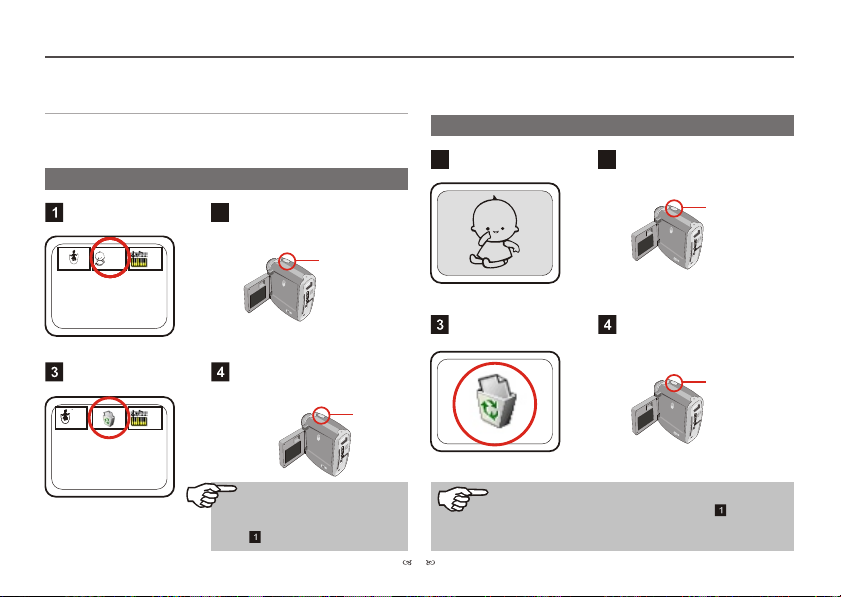
Using Your Camera
Deleting a single picture
In Playback mode (see Playback section for details),
you can delete a single file.
Situation 1 : When you are in thumbnail mode
Select a thumbnail.
Press the Shutter button.
2
Situation 2 : When you are in full screen mode
Playback in full screen.
1
Press the Shutter button.
2
Shutter
AVI
JPEG
Thumbnail mode
Show recycle bin.
AVI
AVIAVIAVI
WAVWAVWAVWAV
Shutter
Full Screen mode
Show recycle bin.
Press the Shutter button
again and the file will be
WAVWAVWAV
If you don't press the Shutter
button again within 5 seconds,
the camera will return to step
and delete nothing.
xxxx
erased.
Shutter
If you don't press the Shutter button again within 5
8
seconds, the camera will return to step and
delete nothing.
Press the Shutter button
again and the file will be
erased.
Shutter
xxxx
Page 11
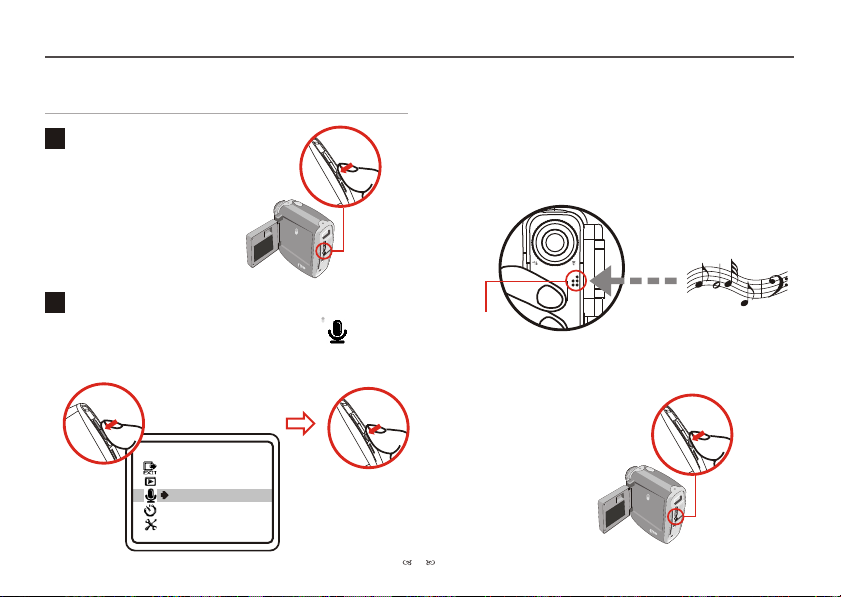
Voice Recording
Using Your Camera
Entering MENU
1
Press and release the MENU/OK
button to show MENU.
MENU/OK button
Voice recording
2
(1) Press the Up or Down button to highlight and
press the MENU/OK button to start voice recording.
M E N U
Exit MENU
Playback
Voice REC
Self-Timer
Setting
(2) LED light indicates voice is being recorded.
(3) Speak directly into the microphone.
Microphone
(4) Press the MENU/OK button to
stop voice recording.
MENU/OK button
9
Page 12
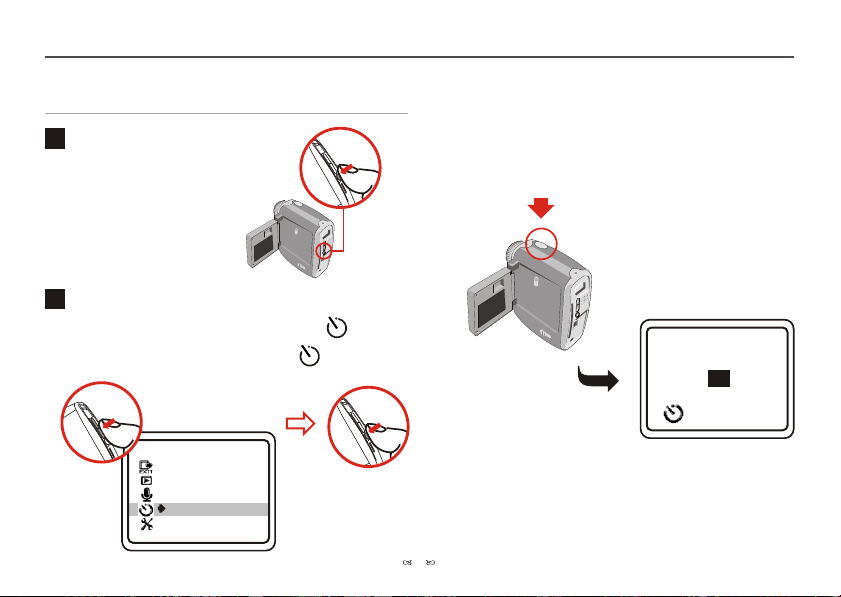
Using Your Camera
Self Timer
Entering MENU
1
Press and release the MENU/OK
button to show MENU.
MENU/OK button
Self-Timer
2
(1) Press the Up or Down button to highlight .
(2) Press the MENU/OK button to select .
M E N U
Exit MENU
Playback
Voice REC
Self-Timer
Setting
(3) Press the Shutter button.
(4) Counter will count down from ten to zero and take the
picture.
Shutter button
10
10
Page 13

Setting
Using Your Camera
Entering MENU
1
Press and release the MENU/OK
button to show MENU.
Selecting mode
2
MENU/OK button
Press the Up or Down button to highlight .
Then press the MENU/OK button again to select Setting
mode.
M E N U
Exit MENU
Playback
Voice REC
Self-Timer
Setting
Changing the Setting
3
Press the Up or Down button to shift between modes.
Then press the MENU/OK button to select mode.
Setting Mode ( Page 1)
SETTING
Exit
Size
Quality
Language
Setting Mode ( Page 2)
SETTING
Display
Delete All
Format
11
Page 14

Using Your Camera
The description for Setting item
Item
SIZE
QUALITY
LANGUAGE
DISPLAY
DELETE ALL
FORMAT
Setting
2048x1536
1600x1200
1280x1024
Fine
Standard
ENGLISH
DEUTSCH
ON
OFF
NO
YES
NO
YES
Description
Larger size indicates clearer image.
Select 2048x1536 or 1600x1200 when you want to develop 4x6 photo size.
And select 1280x1024 to develop 3x5 photo size.
Select Fine, if you want to develop pictures.
Select Standard, if you only need to view pictures on PC.
Multi-lingual LCD supports English and German.
See the Language Reference Table section for French, Italian, Spanish, Netherlands
and Portuguese language reference.
Turn on/ off the status shown on the LCD.
Delete all still pictures, AVI movies and audio files from your camera.
Format the memory of CF Card and clear all data from the memory.
12
Page 15

Exporting to TV
Connecting your camera to your TV
Connect your camera and TV via A/V out cable for real time
display. You can export your video, still pictures and audio
directly to your TV or VCR to share them with friends and
family.
1
Turn on your TV and select AV-in mode.
Please plug in Video and Audio AV cable to your TV.
2
Plug in the camera.
3
Turn on the camera.
4
Exporting to TV
Audio Video
13
Page 16

Exporting to TV
Previewing and playback on TV
With few steps, you can take pictures, record AVI
Movies and playback files on TV.
More functions are available when images export to
TV. For more details, please see the Using Your
Camera section.
M E N U
Exit MENU
Playback
Voice REC
Self-Timer
Setting
Press the MENU/OK
button to enter MENU.
Then select Playback
mode to playback image.
Press the Shutter button
to take a still picture
Press the Record button
to take AVI Movies. Then
Press it again to stop
recording.
14
Page 17

Copying pictures to your computer
Installing the driver and application
You need to install DV 3100 Driver before your camera
connects to your computer at the first time. Please follow
the steps to complete the installation.
MS XP users can skip this step and go to step .
directly if you don't use PC Camera function.
Turn on your computer.
Do not connect your USB Cable to your computer
in this step.
Turn off the application programs running on your
computer.
Place the accessory CD into the CD-ROM drive.
Copying pictures to your computer
If no title appears on screen
Double-click the icon "My computer".
Double-click the icon CD-ROM ("DV3100 (E:)*")
*The CD-ROM driver varies, depending on how your computer
is set up.
Move the cursor to "DV 3100 Driver" and click on it.
Click on the item "DV 3100 Driver".
The title appears in a few seconds.
15
Page 18

Copying pictures to your computer
The "Install Shield Wizard" appears and automatically
installs the program. When Fig 1 appears, please click
"Next".
Fig 1
When Fig 2 appears, please click "Yes" or "No"
5
according to your circumstance:
Fig 2
1. If you are not a Windows XP user and never install
DirectX 8.0 or above, please click "Yes".
2. If you are a Windows XP user or you have already
installed DirectX 8.0 or above, please click "No".
Notice for Windows 2000 users
1.The checkbox "Digital Signature Not Found" might
appear twice, please simply click "Yes". This camera
works perfectly for Windows 2000 operation system.
2.Then, follow the on-screen instructions and click
"Finish".
Don't restart your computer in this step.
16
Page 19

Copying pictures to your computer
When Fig 3 or Fig 4 appears, please click "Finish" or
6
"OK" to complete the program installation.
Fig 3
The driver is available for use after your computer is
restarted.
Remove the CD from the
CD-ROM driver.
Connecting your camera to computer
1. Turn on your computer.
2. Connect the USB cable to the USB port of the computer.
Fig4
3.Connect the other end of the USB cable to your camera.
Slim 1.3
17
Page 20

Copying pictures to your computer
Copying pictures to your computer
Windows XP users
After your camera is connected to your computer, Fig 5
will appear automatically. Please select "Open folder
to view files using Windows Explorer" item and click
"OK".
Fig 5
Windows 2000/ME/98SE users
Double-click the icon "My Computer"
Then double-click the icon "Removable Disk" to
identify the new drive.
18
Page 21

Copying pictures to your computer
Double-click "DCIM" file folder.
Windows XP
Windows 2000/ME/98 SE
Double-click "100MEDIA" file folder.
Windows XP
Windows 2000/ME/98 SE
Drag the picture to "My Documents" file folder.
Windows XP
Copy pictures
to "My Documents"
Windows 2000/ME/98 SE
19
Page 22

Copying pictures to your computer
Picture's positions
Viewing pictures on your computer
Double-click "My Documents"
Windows XP
Windows 2000/ME/98 SE
20
Page 23

Copying pictures to your computer
Double-click the desired file.
Windows XP
JPG
Windows 2000/ME/98 SE
Notice for Windows 2000/ME users:
Before you disconnect your camera and computer, please
follow the steps below:
1. Double click on the system-tray.
2. Click (USB Disk), then click "Stop"
3. Confirm the device (DV 3100) on the confirmation
screen and click "OK".
4. Follow the instructions shown on the screen to remove
your camera from your computer safely.
.WAV
21
Page 24

Using PC Camera (Video Conferencing) Function
Using PC Camera (Video Conferencing) Function
Installing the driver and application
You need to install DV 3100 Driver before using PC
Camera or Video Conferencing function.
If you have already installed DV 3100 Driver, please skip
this step and go to step directly.
If you never install DV 3100 Driver, please finish the
installation first. (For its details, pleas see the step in
the Copy Pictures to Your Computer section)
Connecting your camera to your computer
1. Turn on your computer.
2. Connect the USB cable to the USB port of the computer.
3. Connect the other end of the USB cable to camera.
Slim 1.3
4. Press the Up or Down button to highlight and press
the MENU/OK button to select.
DV Disk
LIVE
PC Camera Mode
22
Page 25

Notice:
When you use PC Camera (Video Conferencing) function
at the first time, please follow the step below.
Windows 2000
The checkbox "Digital Signature Not Found" might
appear twice, please simply click "Yes". This camera
works perfectly for MS Windows 2000 operation system.
Windows ME
Please select "Automatic
search for a better driver"
when Fig 6 appears.
Fig 6
Using PC Camera (Video Conferencing) Function
Windows 98SE
1.Click "Next" when Fig 7 appears.
2.Please select "Automatic search for a best driver"
and click "Next" when Fig 8 appears.
3.Select the position where your 98SE driver is. Some
users might be asked to insert licensed 98SE CD into the
CD-ROM drive.
4.Follow the instructions shown on screen to finish
installing the software that your new hardware device
(camera) requires.
Fig 8Fig 7
23
Page 26

Using PC Camera (Video Conferencing) Function
Open PC Camera (Video Conferencing) interface
Double-click the "DV 3100 ( PC Camera )" icon on the
Desktop to execute the program to begin using your
camera.
If you want to use Video Conferencing function
Install the NetMeeting software included with the
accessory CD.
Launch the NetMeeting program to take advantage
of the Video Conferencing function..
Click on the "Start" menu and go up to "Programs". Then
go to the folder named "DV 3100 ( PC Camera )" and
select it.
OR
24
Page 27

Using your PC Camera
Record a video clip
Stop recording
Snapshot
Set image size
Source
Using PC Camera (Video Conferencing) Function
Preview
Window
Preview or stop preview window
Settings
Open Album (where stores the files taken)
Select video source (if you have more
than one image import device installed)
Viewing pictures taken by PC Camera
- Click to open Album.
- Files taken are stored in Work Temp. Please
follow the path to find the files.
C:\ Program Files \DV 3100 (PC Camera) \Work Temp
25
Or
Page 28

Using PC Camera (Video Conferencing) Function
Advanced Settings in PC Camera
Set Image Size
Color Space
Select one of the following functions when you have
different needs.
- RGB 24: better image quality
- I420: faster speed
Output Size
Setting output size can change the size of the preview
window. The default size is 320x240. Choose larger pixels
when you need a larger preview window.
160 x 120
176 x 144
320 x 240
352 x 288
640 x 480
26
Page 29

Set Source
Video Setting
- Banding Filter:
Using PC Camera function and your PC screen flickers, please
change the banding filter in Video Setting. The refresh rate (the
number of times the screen is redrawn per second) is the
most likely cause of flicker. Select 50Hz or 60Hz until your PC
screen stops flickering.
Custom Video Pro Amp
You can use the default setting or change settings
( brightness, contrast, saturation, sharpness, and hue )
on your own.
27
Using PC Camera (Video Conferencing) Function
Page 30

Using PC Camera (Video Conferencing) Function
Set Settings
Your camera has default flicker settings, which is country
specific. If you use your camera abroad, please refer to the
table below and check if the flicker settings of the country you
intend to go match the flicker settings of your country or not. If
it does not match, please select "Cancel Flicker" in the setting
dialog to prevent pictures from appearing unnatural flickering
noise.
Country
Setting
Country
Setting
England
50Hz
Portugal
50Hz
Germany
50Hz
America
France
Taiwan
Italy
50Hz 50Hz60Hz
China
50Hz60Hz60Hz
Spain
50Hz
Japan
50/
60Hz
Netherlands
Korea
60Hz
28
Page 31

Battery indication and reduce power consumption
Battery indication and reduce power consumption
Battery Indicators
Full Low Out of power
on the LCD display indicates out of
power.
When not using your camera for
extended periods, we suggest you
remove the batteries.
LCD Backlight
To reduce power consumption, turn off the LCD
backlight.
LCD on/off button
29
On Off
Page 32

Storage Capacity
Storage Capacity
The number of pictures, video and audio recording time is different, depends on the capacity of the
internal memory or CF Card.
AVI Movies Still
Memory
16MB
(Internal Memory/ CF Card)
32MB (CF Card)
64MB (CF Card)
Voice Recording
Memory
16MB
32MB (CF Card)
64MB (CF Card)
Estimated maximum
recording time
About 2.5~4 min
About 5~8 min
About 10~16 min
Estimated Voice Recording
Time
About 1 hour
About 2 hours
About 4 hours
Size
Quality
16MB (Internal
Memory/CF Card)
32MB
(CF Card)
64MB
(CF Card)
NoteNote
2048x1536 pixels
Fine Fine Fine
About
15
pictures
About
30
pictures
About
60
pictures
This table is for your reference. Actual number of pictures stored may
1600x1200 pixels
Standard Standard Standard
About
20
pictures
About
40
pictures
About
80
pictures
About
40
pictures
About
80
pictures
About
160
pictures
About
30
pictures
About
60
pictures
About
120
pictures
vary (up to 30%) depending on resolution and color saturation.
30
1280x1024 pixels
About
About
30
60
pictures
pictures
About
About
60
120
pictures
pictures
About
About
120
240
pictures
pictures
Page 33

Tips for best shoot
Keep the focus set to except for extreme
close-ups.
Make sure your subject is well lit from the front.
Keep the camera level and steady when
releasing the shutter.
Make sure you have adequate light when taking
still pictures or movies.
5
For best quality video, move the camera slowly
during filming.
Tips for best shoot
Make sure you have adequate light
31
Page 34

Language Reference Table
Language Reference Table
32
Page 35

Language Reference Table
EN
GE
IT
DU
33
PT
SP
FR
Page 36

Language Reference Table
EN
GE
IT
DU
34
PT
SP
FR
Page 37

Troubleshooting
Symptom Actions
Cannot turn on your camera.
Can't take pictures, record or voice record.
Press the MENU control for 3 seconds.
Change new batteries.
Memory is full. Please transfer data to PC.
Troubleshooting
TV doesn't show TV preview after AV-out cable is
connected.
Images are blurred.
Images are too dark.
Change AV-out port. Insert white cable to audio port and
yellow one to video port.
Adjust the focus.
Take pictures while there is adequate light.
Use editing tools such as PhotoExpress to adjust image
brightness.
35
Page 38

Specifications
Specifications
1.5" Color TFT LCD for previewing and playing back
Digital Zoom: 2x
Auto Exposure & Auto White Balance
Self Timer: 10 second
Power Saving: Auto power off if idle over 60 seconds
Built-in Microphone & Speaker
Battery: AA x 2 (Alkaline recommended)
Dimension: 3.3" x 3.1" x 1.6" (L x H x W)
- Hardware Resolution / 2048x1536 (3.1 Mega) pixels
- Sensor Effective Resolution / 1600x1200 (2 Mega)pixels
- Internal Memory / Built-in 16 MB Flash memory (Storage);
16 MB SDRAM (Buffer)
- External Memory / Built-in Compact Flash Card slot
(Maximum: 512 MB)
Main Functions
- Digital Video Camcorder:
QVGA (320 x 240 pixels) / up to 10 fps
- Digital Still Camera:
2048x1536 (3.1 Mega) pixels
1600x1200 (2 Mega) pixels
1280x1024 (1.3 Mega) pixels
- Digital Voice Recorder:
Up to 1 hour while using internal 16MB flash memory
- Video Conferencing:
VGA 640x480 pixels / up to 10fps
QVGA 320x240 pixels / up to 24fps
- Supports AV output
36
Page 39

AIPTEK Service
AIPTEK Service
If you have any problems, please contact AIPTEK
office to which your country is assigned. Please
note: If you reside outside of the United States or
Germany, please contact AIPTEK Intl Inc.
AIPTEK, Inc.
51 Discovery, Suite 100
Irvine, CA 92618, USA
TEL: 949-585-9600
FAX: 949-585-9345
http://www.aiptek.com
Online registration website:
Http://www.aiptek.com/registration/registration.htm
( Online registration entitles you to special services,
downloads and promotions. )
AIPTEK International GmbH
Halskestrasse 6
47877 Willich, Germany
TEL +49 21 54 - 92 35 50
Fax +49 21 54 - 92 35 68
http://www.aiptek.de
AIPTEK International Inc.
No. 5-1 Innovation Road I
Science-Based Industrial Park
Hsin-Chu 300
Taiwan, R.O.C.
Tel: 886-3-5678138
Fax: 886-3-5678569
http://www.aiptek.com.tw
37
Page 40

82-142-95010 V1.0
