Page 1
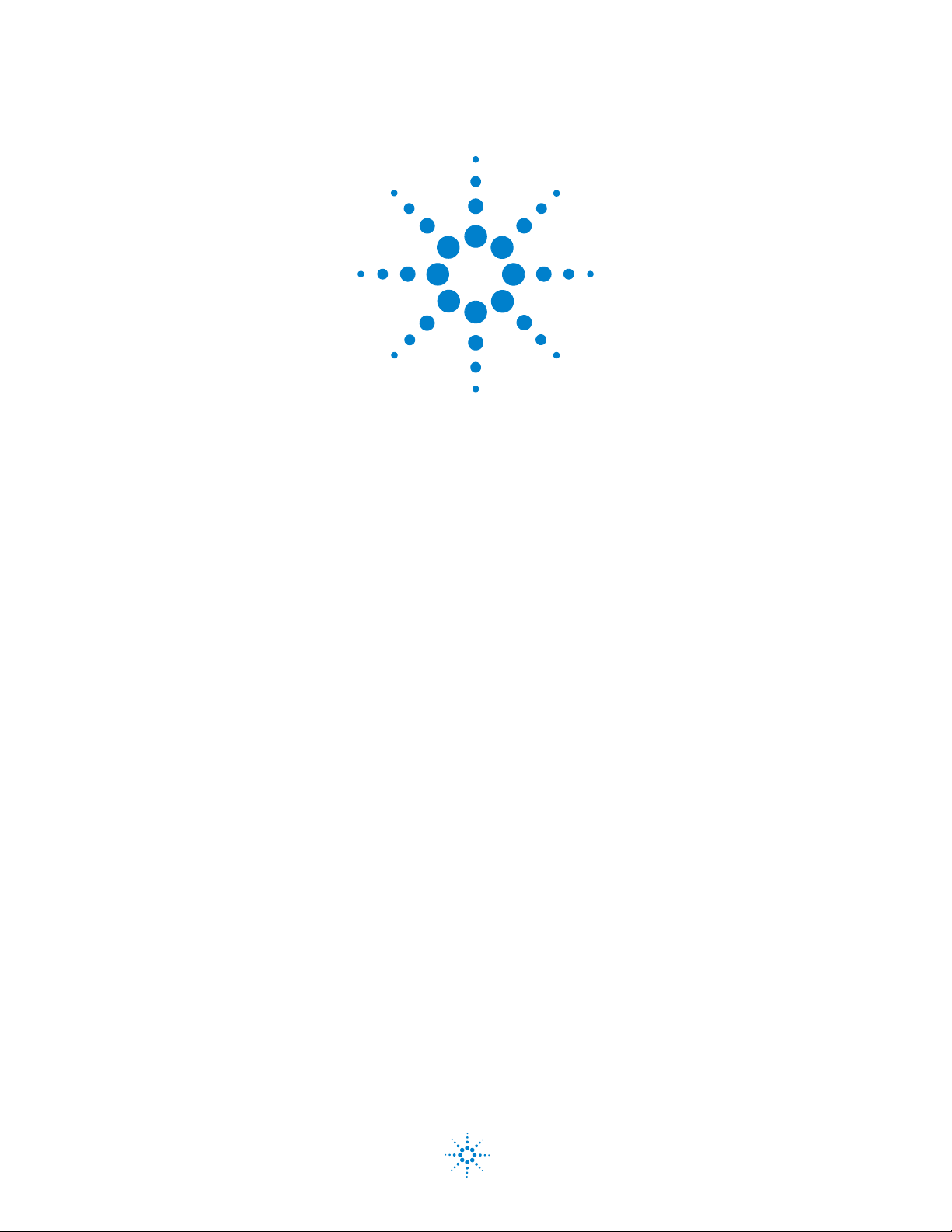
Agilent L4400 Series
LXI Class C Instruments
User’s Guide
Agilent Technologies
Page 2
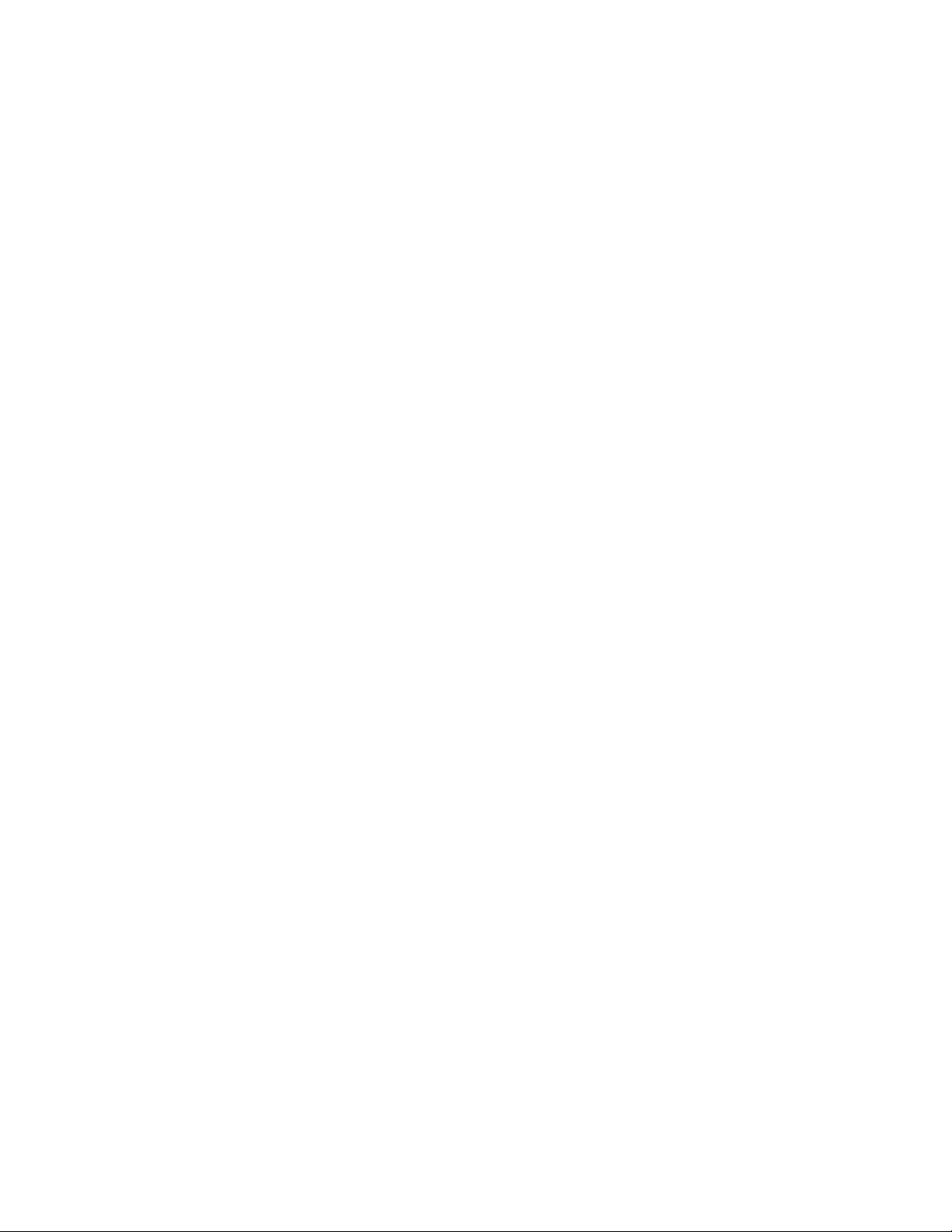
i
Page 3
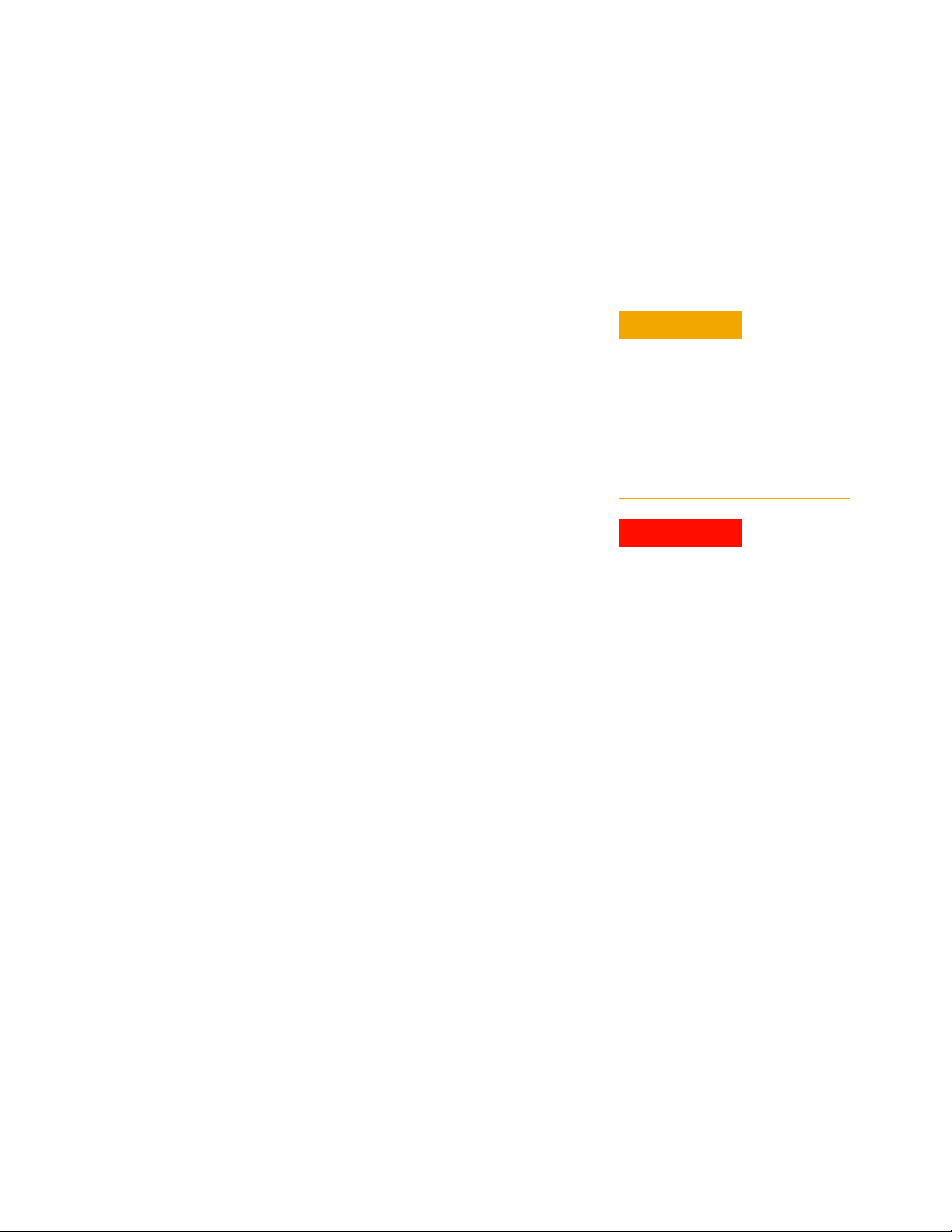
Notices
CAUTION
WARNING
© Agilent Technologies, Inc. 2011, 2012
No part of this manual may be reproduced
in any form or by any means (including
electronic storage and retrieval or transla
tion into a foreign language) without prior
agreement and written consent from Agi
lent Technologies, Inc. as governed by
United States and international copyright
laws.
Manual Part Number
34989-90000
Edition
Fourth Edition. Sept. 2012
Printed in Malaysia
Agilent Technologies, Inc.
5301 Stevens Creek Blvd.
Santa Clara, CA 95052 USA
Warranty
The material contained in this document is provided “as is,” and is
-
subject to being changed, without
notice, in future editions. Further,
-
to the maximum extent permitted
by applicable law, Agilent dis
claims all warranties, either
express or implied, with regard to
this manual and any information
contained herein, including but not
limited to the implied warranties
of merchantability and fitness for a
particular purpose. Agilent shall
not be liable for errors or for inci
dental or consequential damages
in connection with the furnishing,
use, or performance of this docu
ment or of any information contained herein. Should Agilent and
the user have a separate written
agreement with warranty terms
covering the material in this docu
ment that conflict with these
terms, the warranty terms in the
separate agreement shall control.
Technology Licenses
The hardware and/or software described
in this document are furnished under a
license and may be used or copied only
in accordance with the terms of such
license.
than Limited Rights as defined in F A R
52.227-14 (June 1987) or DFAR
252.227-7015 (b)(2) (November 1995),
as applicable in any technical data
Safety Notices
-
A CAUTION notice denotes a hazard.
It calls attention to an operating procedure or practice that, if not correctly
performed or adhered to, could result
in damage to the product or loss of
important data. Do not proceed
beyond a CAUTION notice until the
-
indicated conditions are fully understood and met.
-
A WARNING notice denotes a hazard. It calls attention to an operating
-
procedure or practice, that, if not
correctly performed or adhered to,
could result in personal injury or
death. Do not proceed beyond a
WARNING notice until the indicated
conditions are fully understood and
met.
i
Restricted Rights Legend
If software is for use in the performance
of a U.S. Government prime contract or
subcontract, Software is delivered and
licensed as “Commercial computer soft
ware” as defined in DFAR 252.227-7014
(June 1995), or as a “commercial item”
as defined in FAR 2.101(a) or as
“Restricted computer software” as
defined in F AR 52.227-19 (June 1987) or
any equivalent agency regulation or con
tract clause. Use, duplication or disclosure of Software is subject to Agilent
Technologies’ standard commercial
license terms, and non-DOD Depart
ments and Agencies of the U.S. Government will receive no greater than
Restricted Rights as defined in FAR
52.227-19(c)(1-2) (June 1987). U.S.
Government users will receive no greater
-
-
-
Page 4
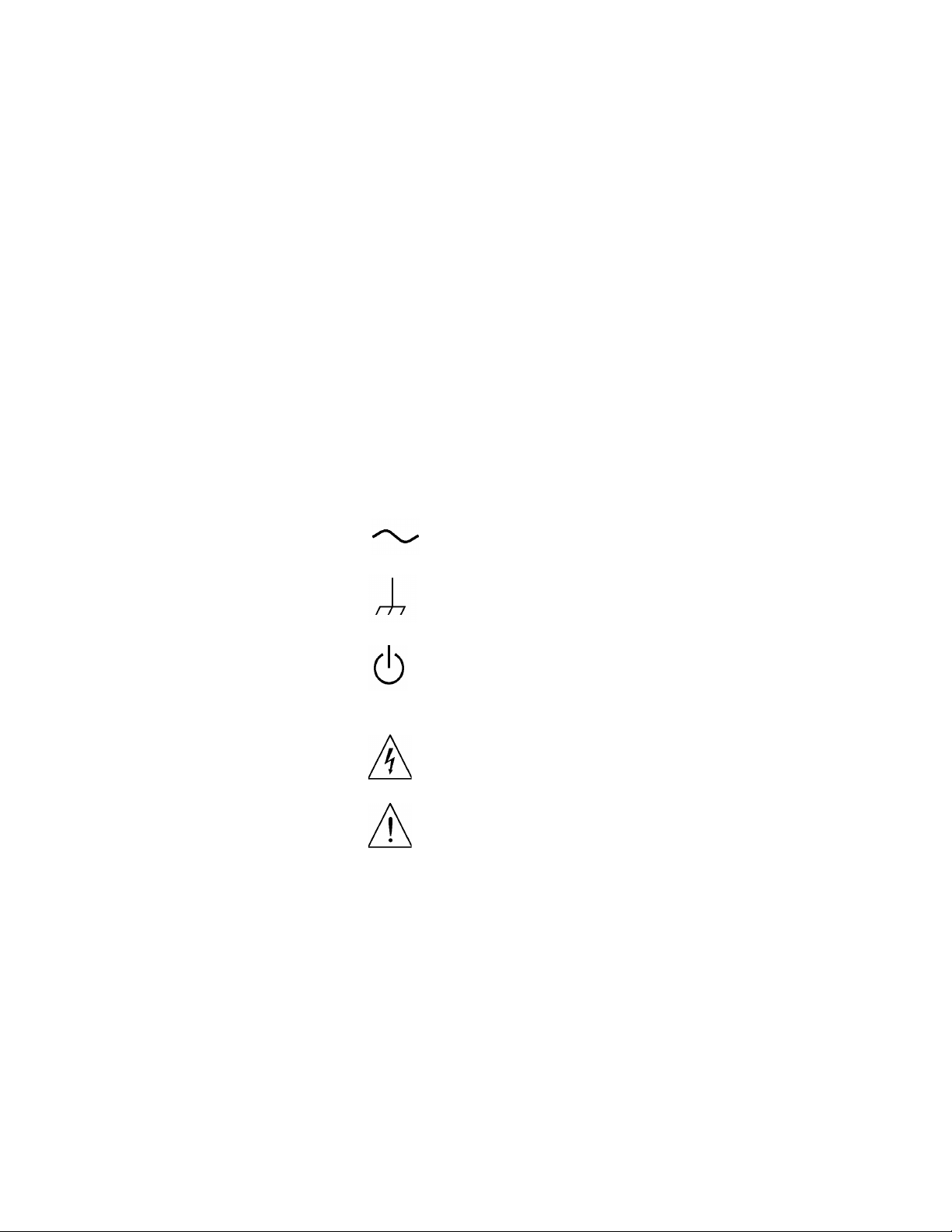
Additional Safety Notices
Alternating current
Frame or chassis
terminal
Standby supply. Uni t is
not completely
disconnected from ac
mains when switch is off
Caution, risk of
electric shock
Caution, refer to
accompanying
If you have questions about your shipment, or if you need information
about warranty, service, or technical support, contact Agilent
Technologies:
In the United States: (800) 829-4444
In Europe: 31 20 547 2111
In Japan: 0120-421-345
Or go to ww.agilent.com/find/assist for information on contacting
Agilent in your country of specific location. You can also contact
your Agilent Technologies Representative.
The following general safety precautions
must be observed during all phases of
operation of this instrument. Failure to
comply with these precautions or with
specific warnings or instructions elsewhere in this manual violates safety standards of design, manufacture, and
intended use of the instrument.
Technologies assumes no liability of the
customer’s failure to comply with the
requirements.
Agilent
General
Do not use this products in any manner
not specified by the manufacturer. The
protective features of this product may be
impaired if it is used in a manner not
specified in the operation instructions.
Before Applying Power
Verify that all safety precautions are
taken. Make all connections to the unit
before applying power.
Ground the Instrument
Do Not Modify the
Instrument
Do not install substitute parts or perform
any unauthorized modification to the
product. Return the product to an Agilent
Sales and Service Office for service and
repair to ensure that safety features are
maintained.
In Case of Damage
Instruments that appear damaged or
defective should be made inoperative and
secured against unintended operation
until they can be repaired by qualified
service personnel.
Safety Symbols
This product is provided with protective
earth terminals. To minimize shock hazard, the instrument must be connected to
the ac power mains through a grounded
power cable, with the ground wire firmly
connected to an electrical ground (safety
ground) at the power outlet. Any interruption of the protective (grounding)
conductor or
tive earth terminal wi
shock hazard that could result in personal
injury.
disconnection of the protec-
ll cause a potential
Do Not Operate in an
Explosive Atmosphere
Do not operate the instrument in the presence of flammable gases or fumes.
Do Not Remove the
Instrument Cover
Only qualified, service-trained personal
who are aware of the hazards involved
should remove instrument covers.
Always disconnect the power cable and
any external circuits before removing the
instrument cover.
ii
Page 5
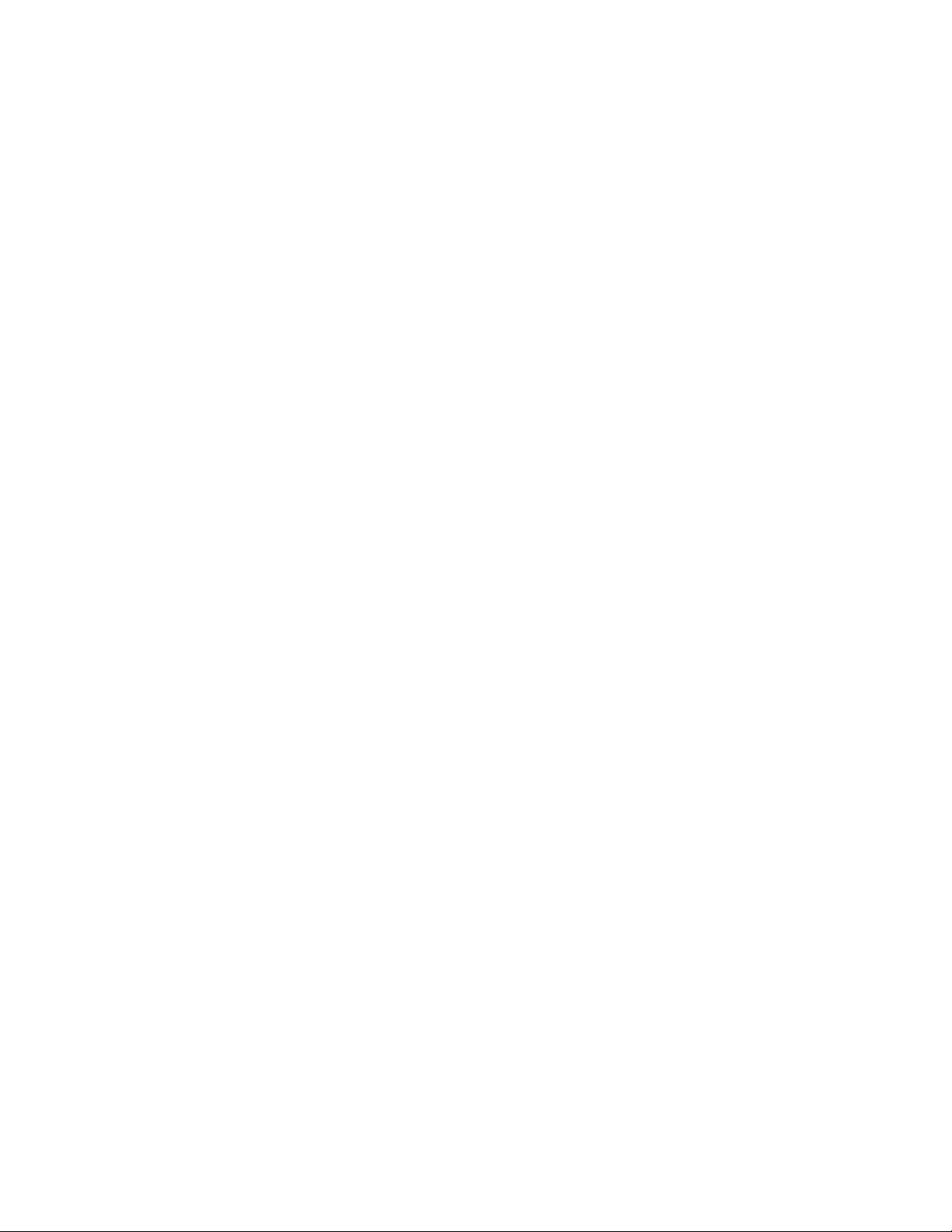
Declaration of Conformity
Declarations of Conformity for this product and for other Agilent products may be downloaded from the Internet. There
are two methods to obtain the Declaration of Conformity:
• Go to http://regulations.corporate.agilent.com/DoC/search.htm . You can then search by product number to
find the latest Declaration of Conformity.
• Alternately, you can go to the product web page (www.agilent.com/find/L4400), click on the Document
Library tab then scroll down until you find the Declaration of Conformity link.
iii
Page 6
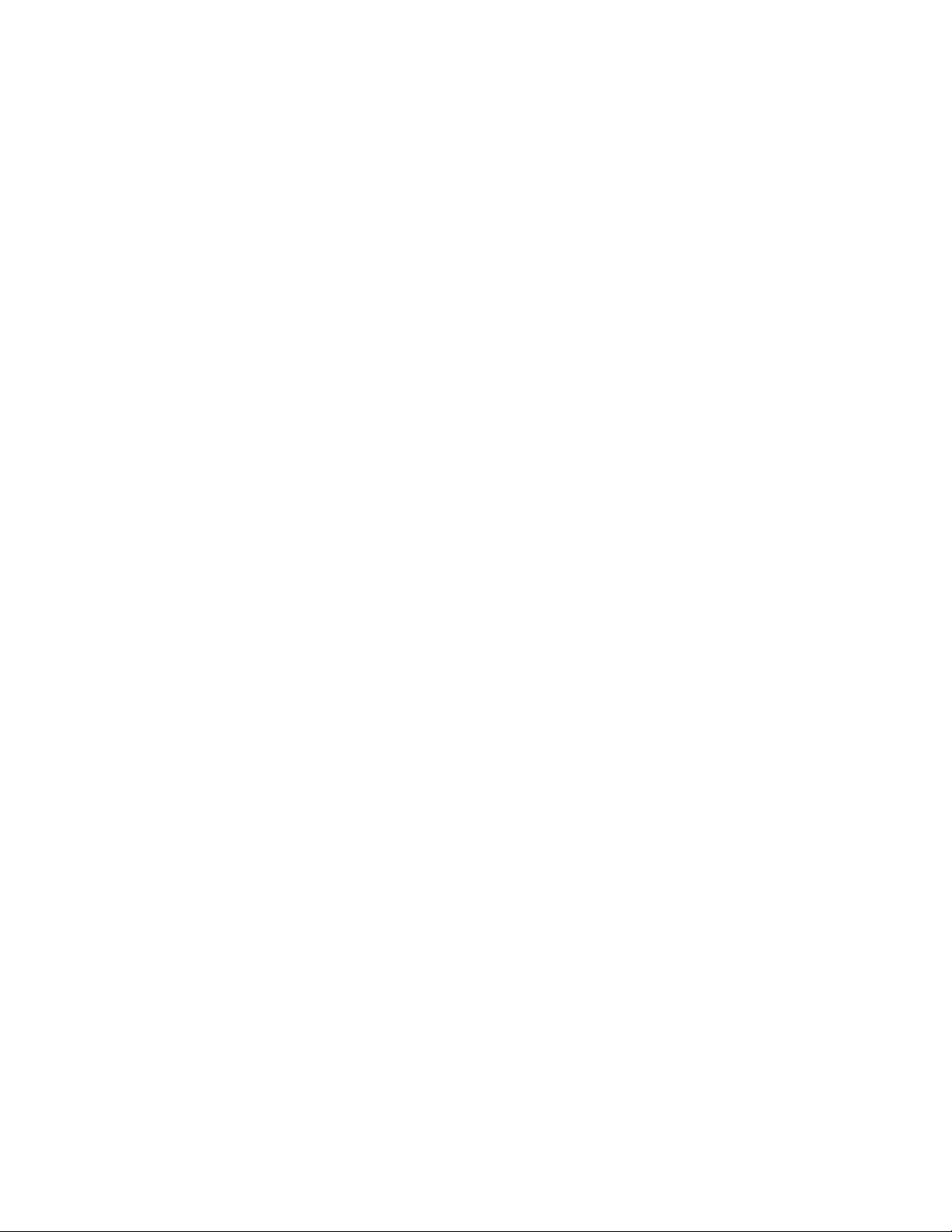
iv
Page 7
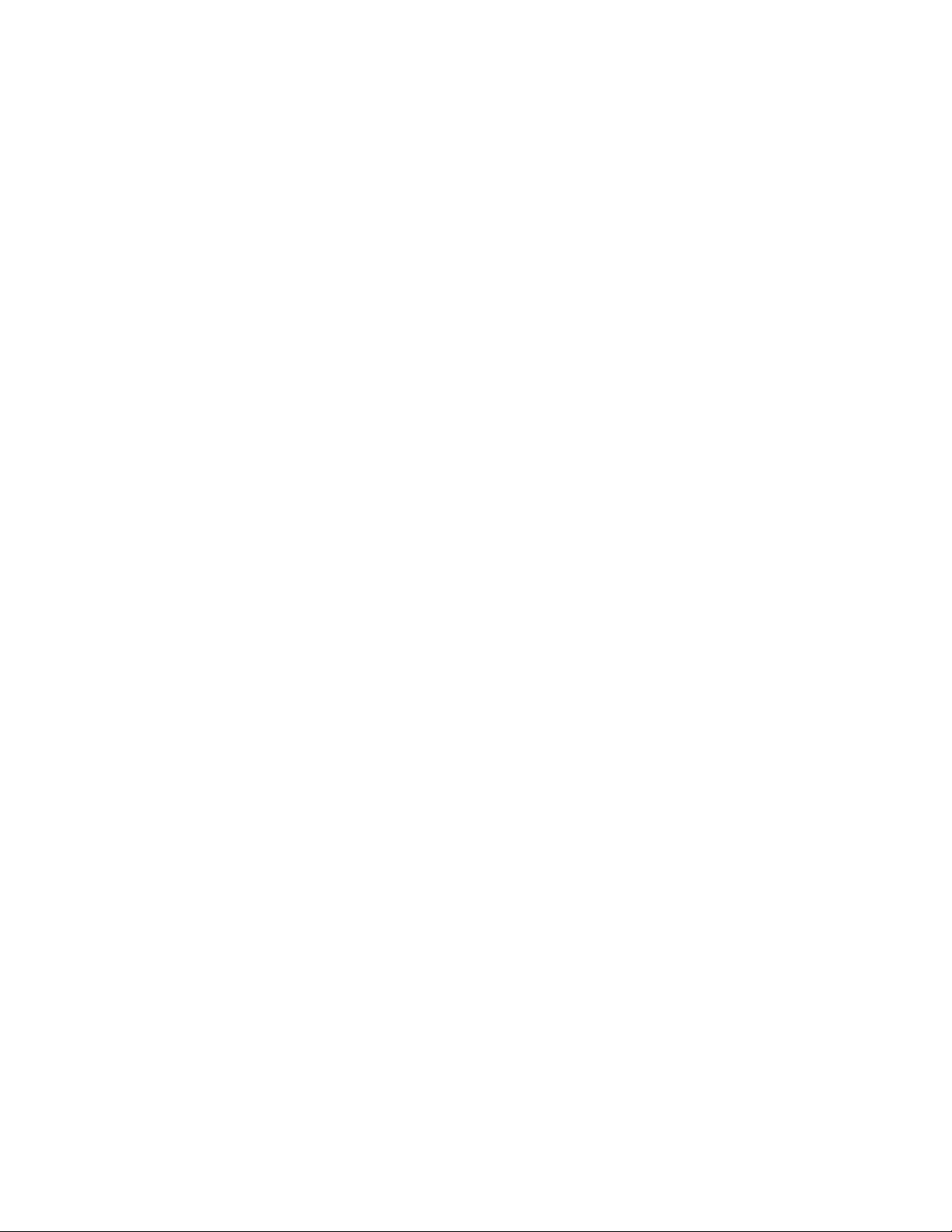
Contents
1 Introduction to the L4400 Series LXI Instruments
2 Software Installation and Configuration
Instrument Considerations 2
Environmental Operating Conditions 2
Electrical Operating Conditions 3
Interconnection Solutions Overview 4
Bench-Top Operation and Instrument Rack Mounting 5
Bench-Top Operation 5
Rack Mounting 5
Procedure 6
Applying Power 11
Connecting the Power Cord and Turning On the Instrument 11
Installing the Agilent IO Libraries and L4400 Instrument Drivers 14
Installing the Agilent IO Libraries 14
Installing the L4400 Instrument Drivers 15
Configuring the L4400 Instruments 17
Selecting a LAN Network 17
Connecting the LAN Cables 18
IP Addresses and Host Names 20
Configuring the LAN Interface 21
Identifying the Instruments 27
Using the Instrument Web Interface 28
LAN Configuration Command Summary 32
GPIB Configuration 33
Firmware Updates 39
Downloading the Update Utility and Firmware 39
Instrument Power-On and Default LAN Configuration States 45
LAN Reset (Default) Configuration 45
L4400 User’s Guide v
Page 8
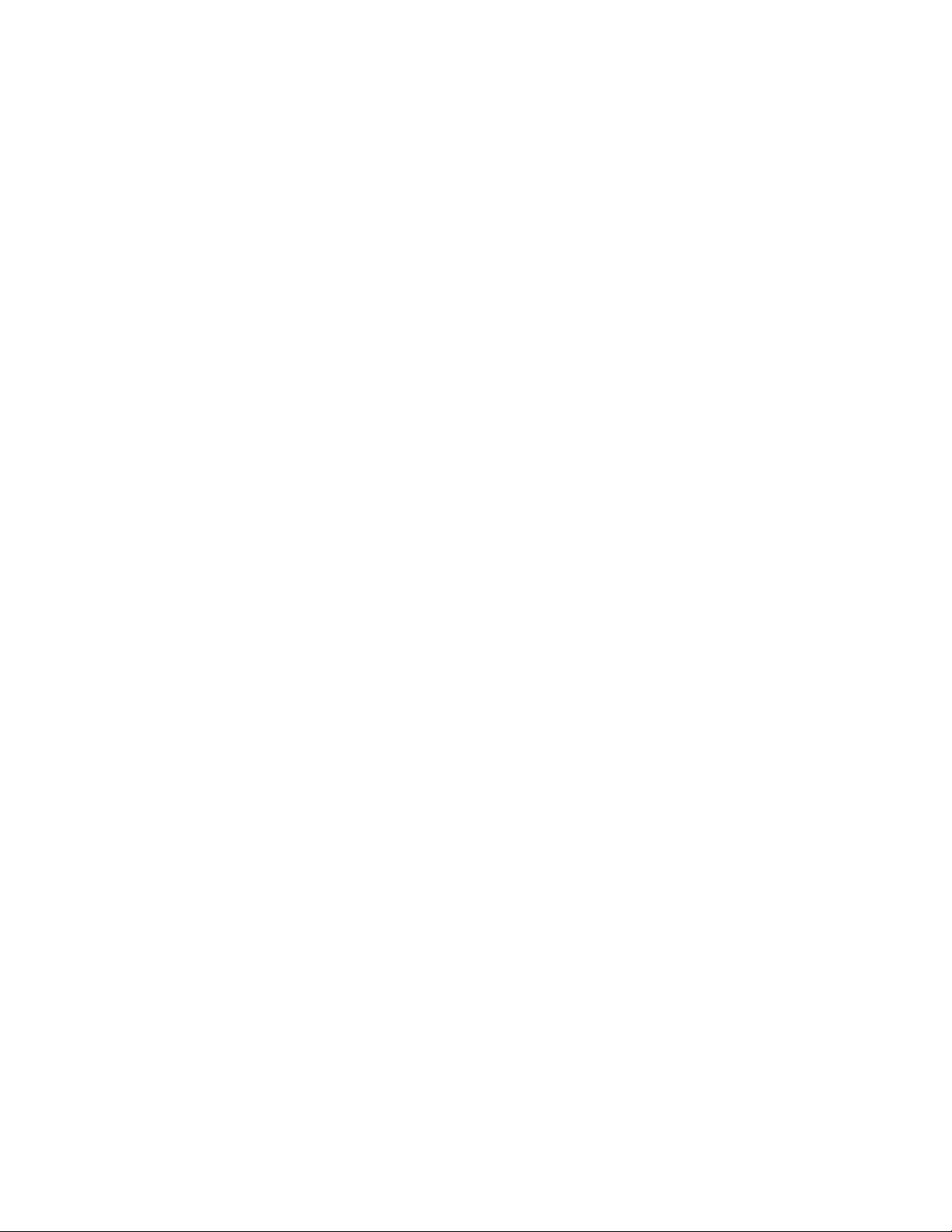
3 Operating and Programming
L4400 Instrument Front Panel Overview 48
The LAN Reset Button 48
The Front Panel LEDs 48
L4400 Instrument Rear Panel Overview 50
L4400 Series Channel Addressing Scheme 52
Introduction to the SCPI Command Language 52
Syntax Conventions 53
Command Separators 54
Using the MIN and MAX Parameters 54
Querying Parameter Settings 54
Specifying Channel Lists and Scan Lists 55
L4400 SCPI Command Summary 55
L4400 Series Programming Examples 59
Modifying IVI-COM Examples (.NET) 59
Modifying IVI-C Examples 61
Modifying VISA and VISA COM Examples 62
Using L4400 Instruments in Agilent 34980A Applications 64
Analog Bus Applications 65
Environmental Operating Conditions 66
Electrical Operating Conditions 66
Safety Interlock 67
User-Defined Channel Labels 68
Scanning Applications 69
Rules for Scanning 69
Creating the Scan List 71
Trigger Count 75
Sweep Count 76
Channel Delay 77
Reading Format 79
Non-Sequential Scanning 79
Monitor Mode 80
Scanning with External Instruments 81
Alarm Limits 84
Viewing Stored Alarm Data 87
Using the Alarm Output Lines 88
vi L4400 User’s Guide
Page 9
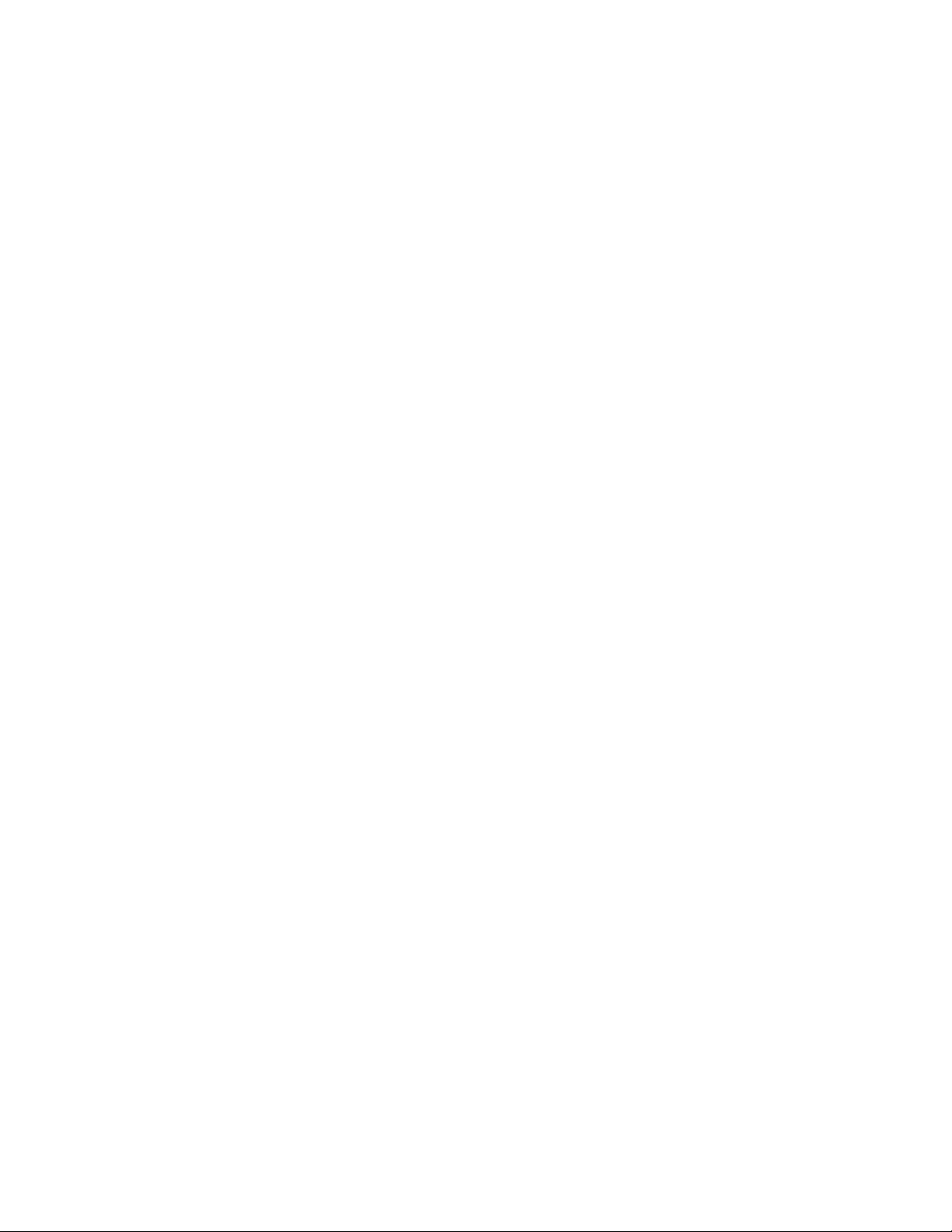
Using Sequences 89
Defining a Sequence 90
Querying the Sequence Definition 93
Executing a Sequence 93
Executing a Sequence on an Alarm Condition 94
Deleting Sequences 95
Reading the List of Stored Sequences 95
Instrument State Storage 96
Error Conditions 97
Relay Cycle Count 98
Calibration Overview 98
4 L4421A 40-Channel Armature Multiplexer
Low Frequency Multiplexer Switch Instrument 100
L4421A Measurement Functions 100
L4421A SCPI Command Summary 101
L4421A Example Program Segments 103
L4421A 40-Channel Armature Multiplexer Hardware Description 104
L4421A Simplified Schematic 106
L4421A D-Sub Connectors 107
34921T Terminal Block 108
5 L4433A Dual/Quad 4x8 Reed Matrix
Matrix Switch Instrument 112
L4433A SCPI Command Summary 113
L4433A Example Program Segments 114
Linking Multiple L4433A Instruments 116
L4433A Dual/Quad 4x8 Reed Matrix Hardware Description 118
L4433A Simplified Schematic for Two-Wire Mode 120
L4433A D-Sub Connectors for Two-Wire Mode 121
34933T-001 Terminal Block for Two-Wire Mode 122
L4433A Simplified Schematic for One-Wire Mode 124
L4433A D-Sub Connectors for One-Wire Mode 125
34933T-002 Terminal Block for One-Wire Mode 126
L4400 User’s Guide vii
Page 10
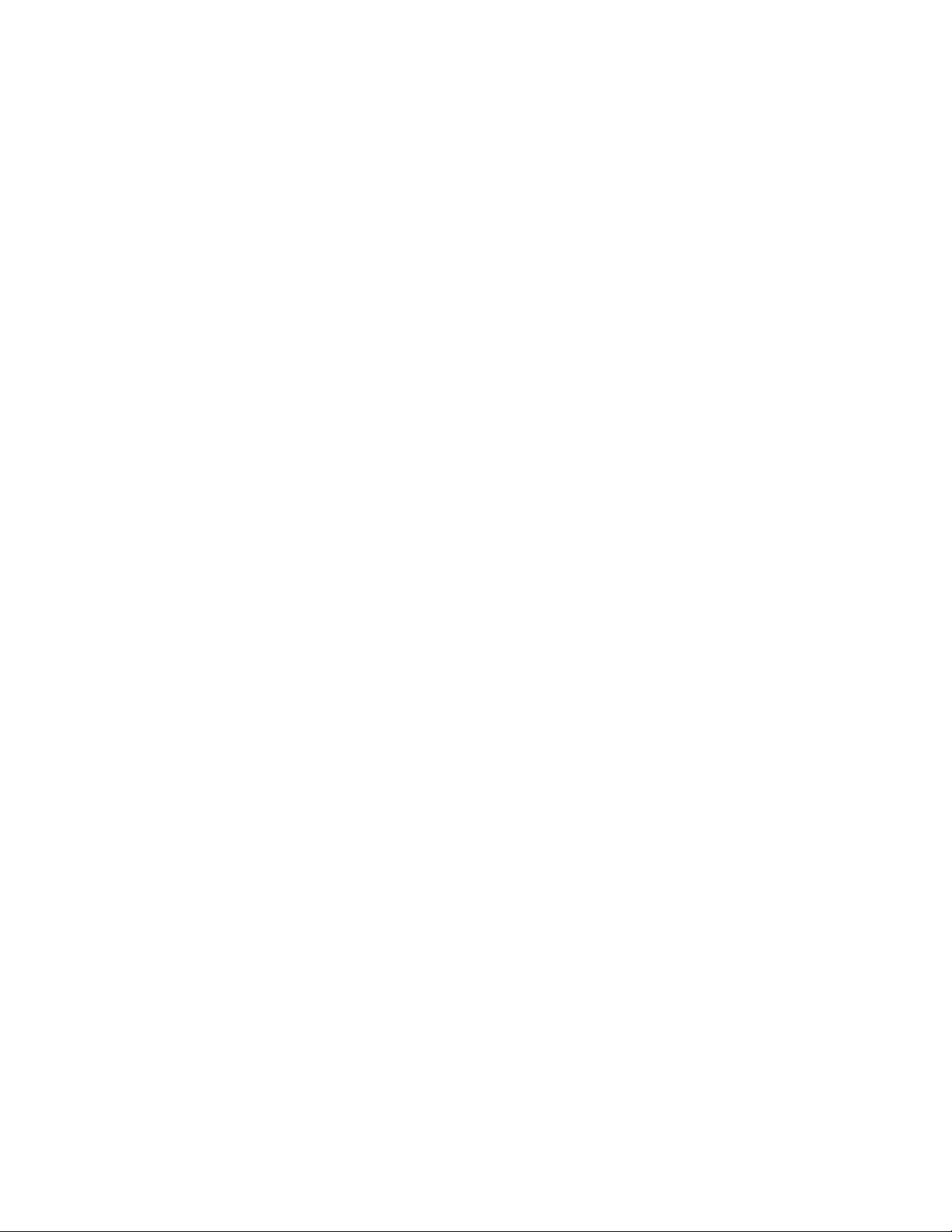
6 L4437A General Purpose Switch
General Purpose Switch Instrument 128
L4437A SCPI Command Summary 130
L4437A Example Program Segments 131
L4437A 32-Channel General Purpose Switch Hardware Description 132
L4437A Simplified Schematic 132
L4437A D-Sub Connectors 133
34937T Terminal Block 134
7 L4445A Microwave Switch/Attenuator Driver
L4445A SCPI Command Summary 136
L4445A Microwave Switch/Attenuator Driver 138
Recommended Switches and Attenuators 141
Power Supplies 142
Channel Numbering 143
Simple Switch Control 144
Remote Module Identifiers 145
Drive Modes 145
Using Single Drive Switches and Attenuators 146
Using Dual Drive Switches and Attenuators 147
Using Pulse Drive 148
Long Execution Times 149
Verifying Switch State 149
LED Drive 151
Default and Reset States 152
Y1150A 155
Y1151A 159
Y1152A 164
Y1153A 169
Y1154A 174
Y1155A 179
Mounting the Remote Modules 187
SCPI Programming Examples 188
viii L4400 User’s Guide
Page 11
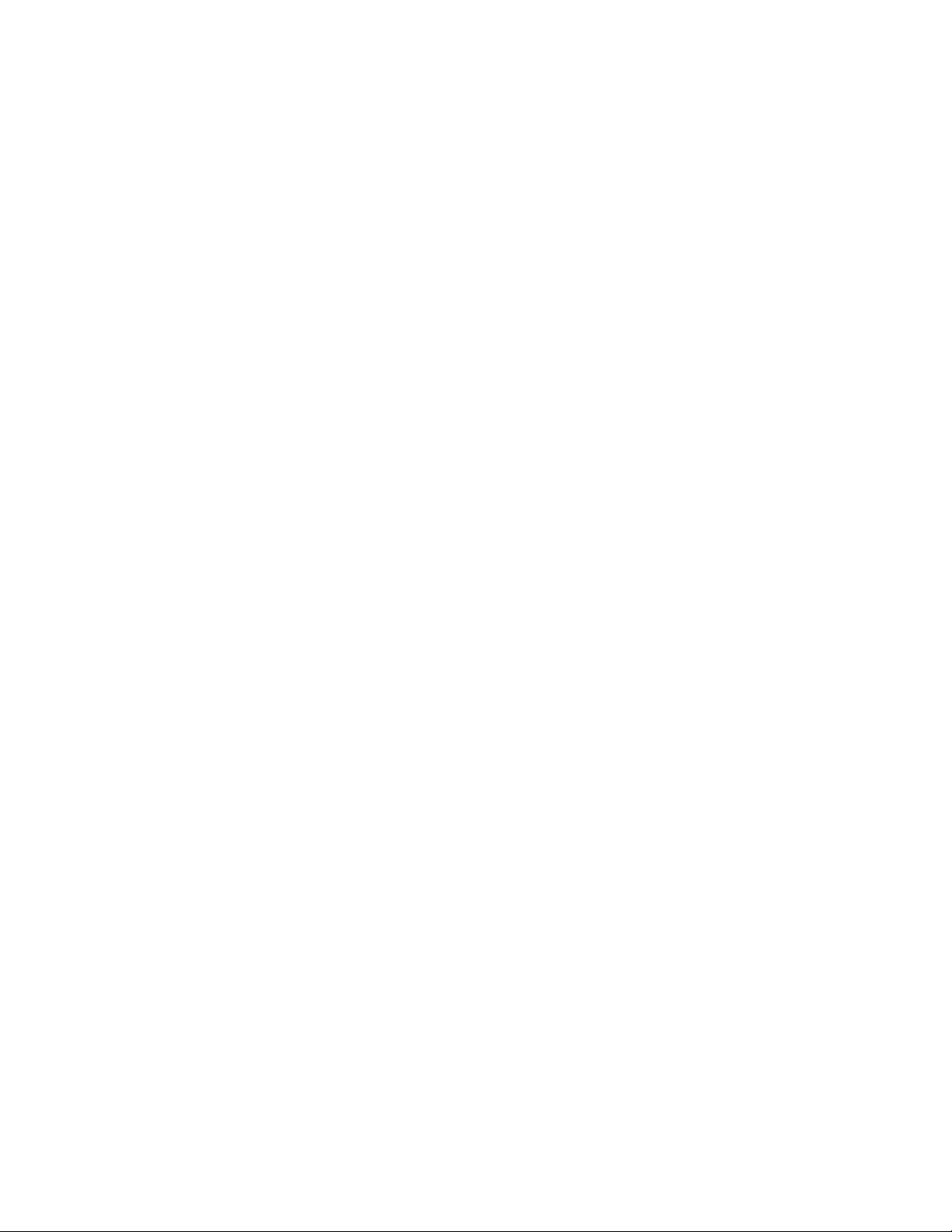
8 L4450A 64-Bit Digital I/O with Memory and Counter
L4450A SCPI Command Summary 192
L4450A 64-Bit Digital I/O with Memory and Counter 199
Basic Digital I/O Operations 200
Handshaking 203
Buffered I/O Operations 210
Interrupt Lines 213
Byte Ordering 214
Pattern Matching 215
Counter 216
Initiated Measurement Mode 217
Clock 218
L4450A D-Sub Connectors 218
34950T Terminal Block 221
9 L4451A 4-Channel Isolated D/A Converter with Waveform Memory
L4451A 4-Channel Isolated D/A Converter with Waveform Memory 224
L4451A SCPI Command Summary 226
L4451A Example Program Segments 228
L4451A Simplified Block Diagrams 231
L4451A D-Sub Connector Pinout 232
34951T Terminal Block 233
10 L4452A Multifunction Module with DIO, D/A, and Totalizer
L4452A Multifunction Module 236
Digital Input/Output 236
Totalizer Input 236
Analog Output (DAC) 236
L4452A SCPI Command Summary 237
L4452A Example Program Segments 241
L4452A Simplified Block Diagram 243
L4452A D-Sub Connector 244
34952T Terminal Block 245
L4400 User’s Guide ix
Page 12
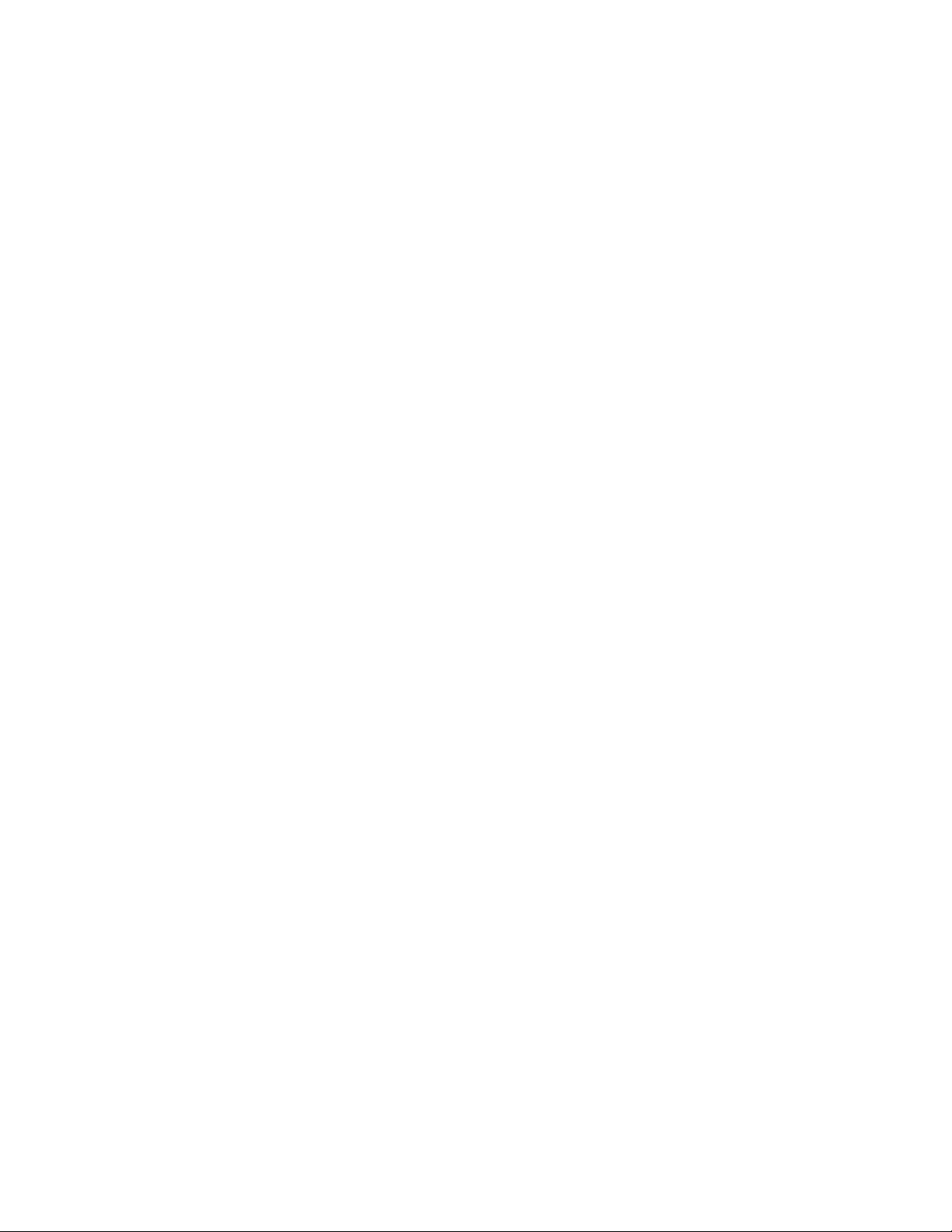
A L4451A and L4452A Calibration Procedures
Calibration Procedures 248
Agilent Technologies Calibration Services 248
Calibration Interval 248
Time Required for Calibration 249
Automating Calibration Procedures 249
Recommended Test Equipment 249
Calibration Security 250
Calibration Message 251
Calibration Count 251
Calibration Process 252
Aborting a Calibration in Progress 252
Performance Verification Tests 253
L4451A and L4452A Performance Test Considerations 253
L4451A 4-Channel Isolated DAC Module 253
L4452A Multifunction Module 261
x L4400 User’s Guide
Page 13
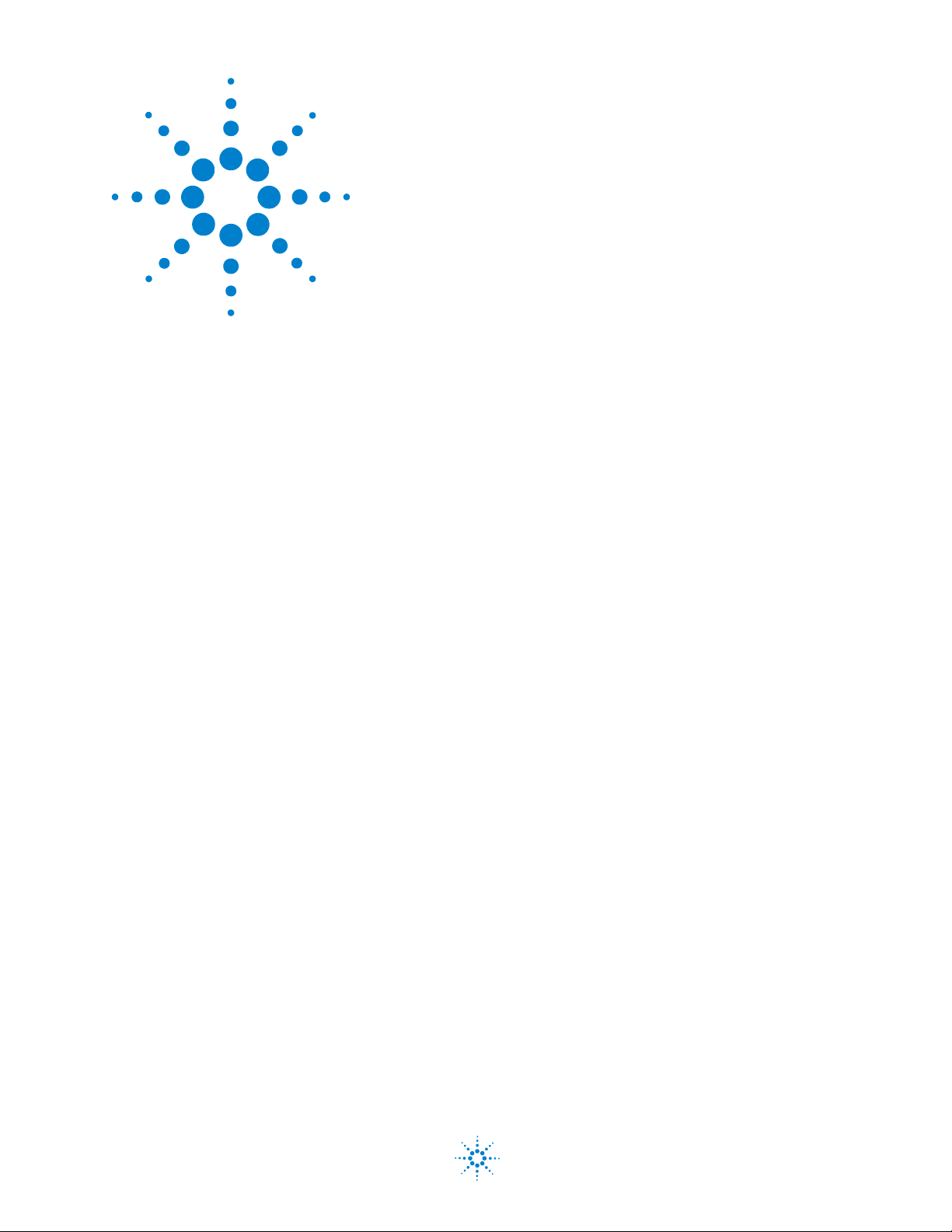
Agilent L4400 LXI Class C Instruments
User’s Guide
1
Introduction to the L4400 Series
LXI Instruments
Instrument Considerations 2
Interconnection Solutions Overview 4
Bench-Top Operation and Instrument Rack Mounting 5
Applying Power 11
Welcome. The products covered in this user’s guide represent the Agilent
L4400 Series of LXI Class C instruments. LXI, an acronym for LAN
eXtensions for Instrumentation, is an instrumentation standard for
devices that use the Ethernet (LAN) as their primary communications
interface.
The L4400 series family of instruments provide switching and
multifunction test capabilites for design verification, automated test, and
data acquisition applications. The instruments include:
• L4421A 40- Channel Armature Multiplexer Module
• L4433A Dual/Quad 4x8 Reed Matrix Module
• L4437A 32- Channel General Purpose Switch Module
• L4445A Microwave Switch/Attenuator Driver Module
• L4450A 64- Bit Digital I/O Module with Memory and Counter
• L4451A 4- Channel Isolated D/A Converter w/ Waveform Memory
Module
• L4452A Multifunction Module
This chapter contains general information on instrument environmental
and electrical operating conditions, instrument interconnections, and rack
mounting instructions. The chapter also contains information on applying
power.
Agilent Technologies
1
Page 14
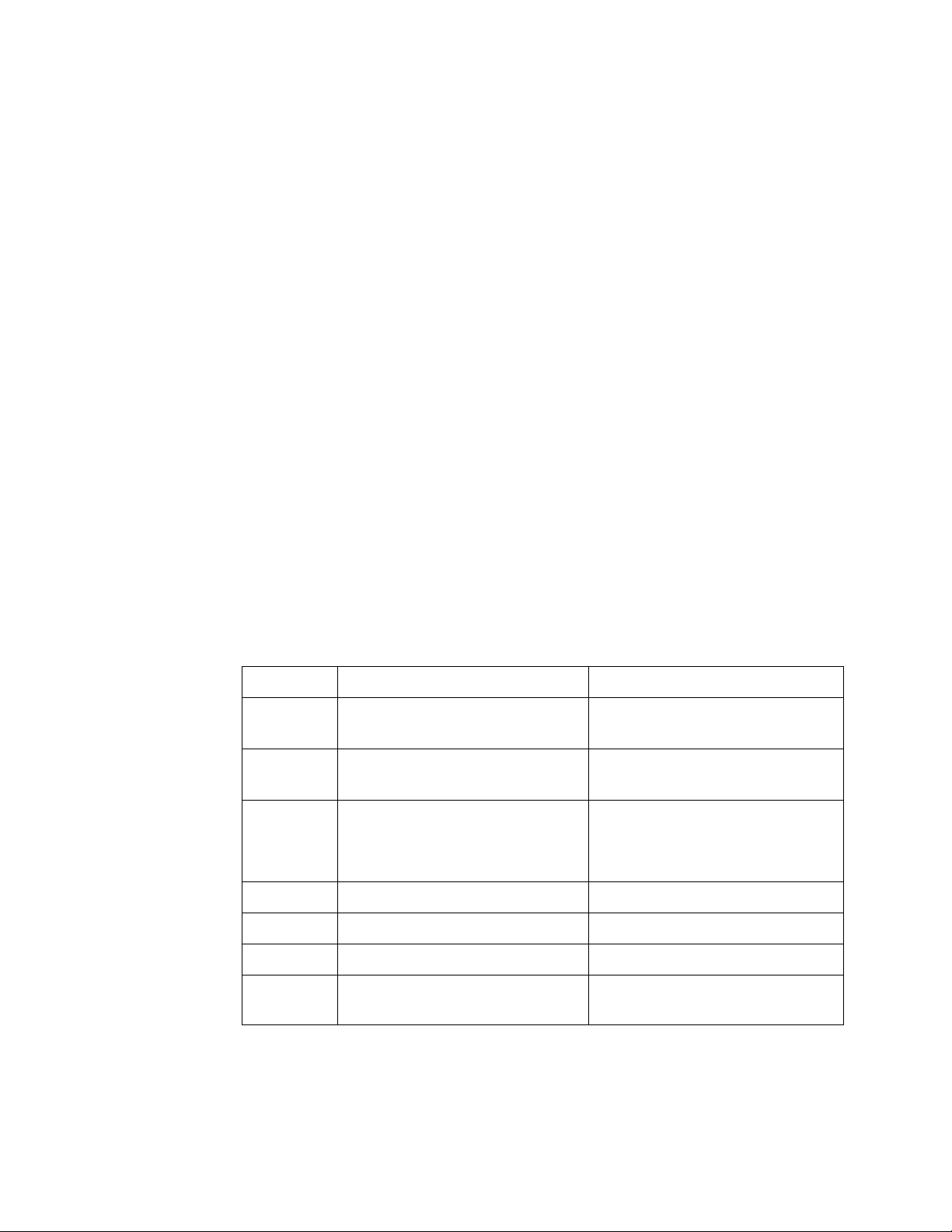
1 Introduction to the L4400 Series LXI Instruments
Instrument Considerations
This section lists important items and actions that can affect the
operation of your modules.
Environmental Operating Conditions
The L4400 Series LXI modules are designed to operate in a temperature
range of 0 °C to +55 °C with non- condensing humidity. The maximum
hu
midity is 80% at 40 °C or higher. Do not use in locations where
conductive dust or electrolytic salt dust may be present.
The modules should be operated in an indoor environment where
emperature and humidity are controlled. Condensation can pose a
t
potential shock hazard. Condensation can occur when the modules are
moved from a cold to a warm environment, or if the temperature and/or
humidity of the environment changes quickly.
The following table shows maximum voltage ratings for each module.
If conditions change, ensure that condensation has evaporated and the
ument has thermally stabilized until pollution degree 1 conditions
instr
are restored before turning on power to the equipment.
Table 1-1. L4400 Series LXI Instrument Voltage Ratings.
Instrument
L4421A 40 channels, 300V rms or DC, 1A,
L4433A Dual/quad 4x8 matrix, 150 Vpeak,
L4437A
L4445A See Chapter 7 - L4445A See Chapter 7 - L4445A
L4450A 64 channels, 5V, 30 mA Max 64 channels, 5v, 30 mA Max
L4451A 4 channels 16V, 20 mA 4 channels, 16V, 20 mA
L4452A 32 DIO channels, 42V, 400 mA,
Pollution Degree 1 Specific ations Pollution Degree 2 Specifications
40 channels, 100V rms or DC, 1A,
60 VA/channel
0.5A, 10
28 channels, 300 V rms or DC, 1A,
60
4 channels, 250 V rms or 30 VDC,
5A, 150 VA per channel
2 channel DAC, 12V, 10 mA
VA/chann el
VA per channel
60 VA/channel
Dual/quad 4x8 matrix, 100 Vpeak,
.5 A, 10 VA per channel
0
28 channels, 100 V rms or DC, 1A,
60 VA per channel
4 channels, 100 V rms or 30 VDC,
5A, 150 VA per channel
32 DIO channels, 42V, 400 mA,
2 channel DAC, 12V, 10 mA
2 L4400 User’s Guide
Page 15
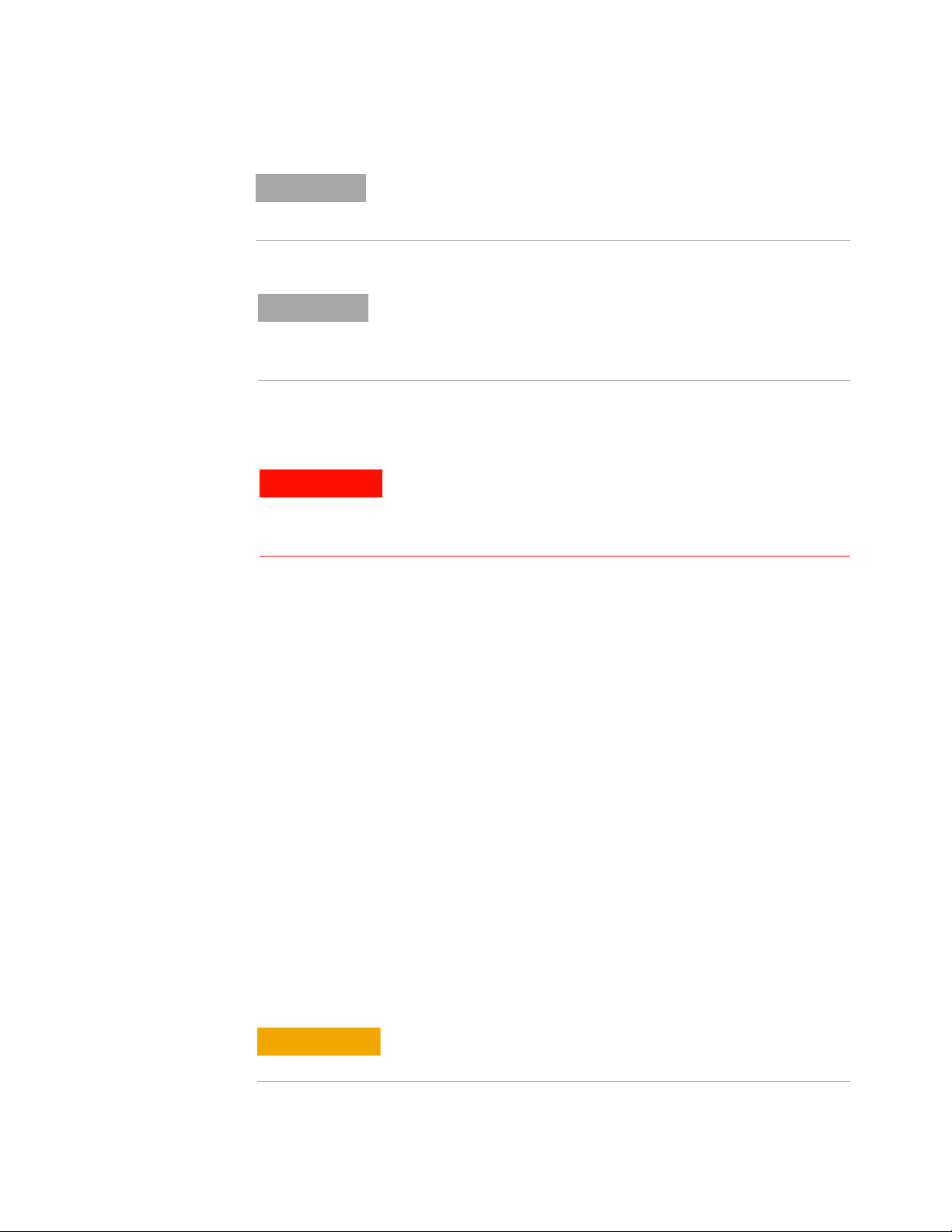
Pollution Degree 1: No pollution or only dry, non-conductive
NOTE
NOTE
WARNING
CAUTION
pollution occurs. The pollution has no influence (on insulation)
(IEC 61010-1 2nd Edition).
Pollution Degree 2: Normally only non-conductive pollution
occurs. Occasionally, a temporary conductivity (leakage current
between isolated conductors) caused by condensation can be
expected (IEC 61010-1 2nd Edition).
Electrical Operating Conditions
To avoid electric shock, turn off the L4400 instrument and
disconnect or de-energize all field wiring to the instrument
and to the analog bus connector (if present) before removing
any terminal block covers.
Introduction to the L4400 Series LXI Instruments 1
Transients
The L4421A, L4433A, and L4437A modules are designed to safely
withstand occasional transient overvoltages up to 1000 Vpeak. Typically,
these transient overvoltages result from switching inductive loads or from
nearby lightning strikes. The lightning- caused transient overvoltages that
may occasionally occur on mains power outlets may be as high as 2500
Vpeak.
The L4445A, L4450A, L4451A, and L4452A modules are intended for only
w- voltage applications, and should not be connected to circuits that
lo
may generate or conduct large transient voltages.
High Energy Sources
These instruments are designed to handle inputs up to their rated
currents or their rated powers, whichever is less. Under certain fault
conditions, high energy sources could provide substantially more current
or power than a module can handle. It is important to provide external
current limiting, such as fuses, if the instrument inputs are connected to
high- energy sources.
Install current limiting devices between high energy sources and
the module inputs.
L4400 User’s Guide 3
Page 16
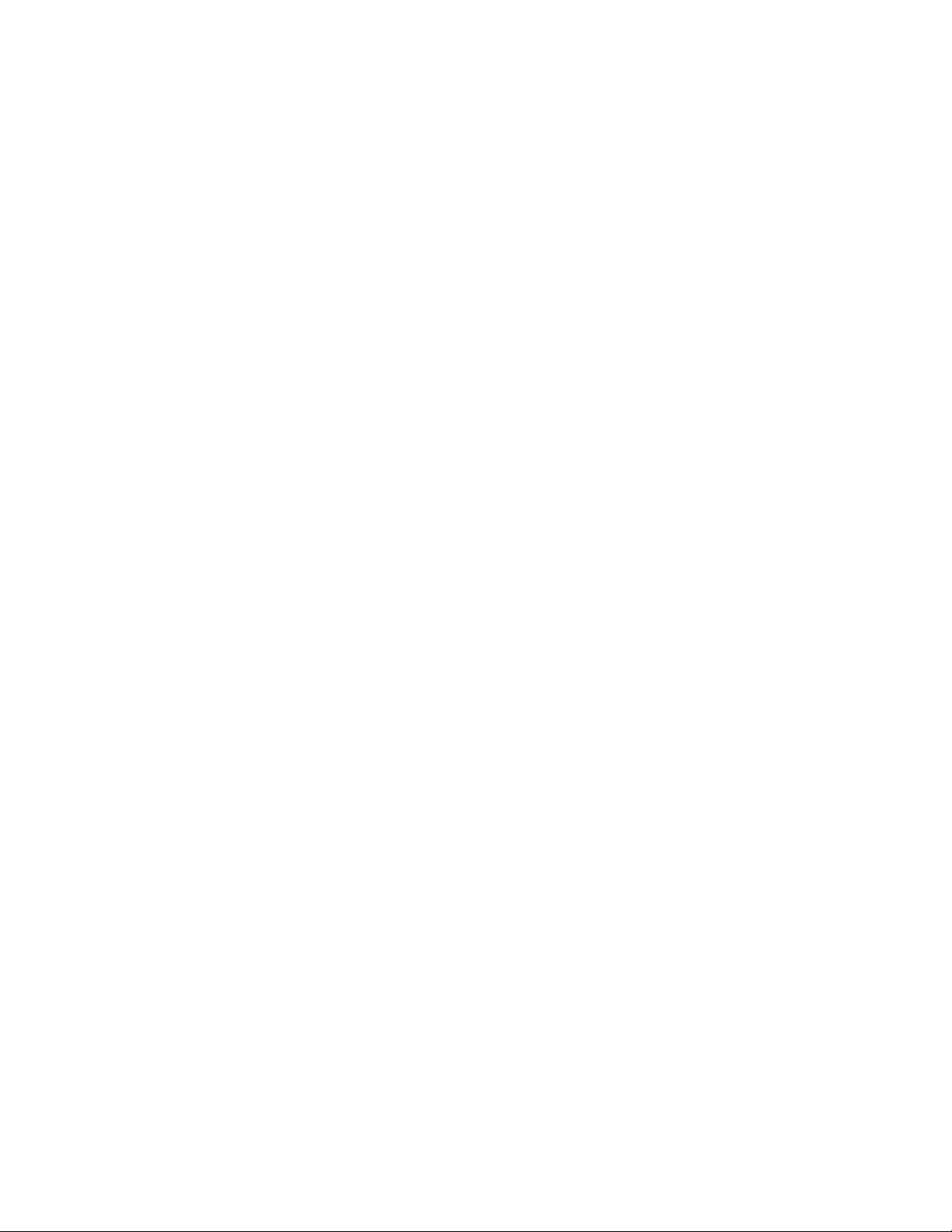
1 Introduction to the L4400 Series LXI Instruments
Interconnection Solutions Overview
Depending on your specific requirements, you can connect your DUT
to the L4400 LXI instrument using the following optional interconnection
solutions. See the L4400 series Product Data Sheets for additional
information. The data sheets can be located on the Web at:
www.agilent.com/find/L4400
Ter mi na l B lo ck s Detachable terminal blocks are available for most of the
L4400 series instruments and offer a flexible method for connecting
external wiring (300V rated). Each terminal block is customized for a
specific module.
Ordering Information: 349xxT(e.g., 34921T, 34937T, etc.)
Shielded Cables Standard cables are available for 50- pin D- sub and
78- pin D- sub connectors. Depending on the module and your specific
requirements, one or two cables may be required per module.
Ordering Information:
Y1135A (1.5 meters, 50- pin D- sub, 300V)
Y1136A (3 meters, 50- pin D- sub, 300V)
Y1137A (1.5 meters, 78- pin D- sub, 300V)
Y1138A (3 meters, 78- pin D- sub, 300V)
Solder Cup Connector Kits These connector kits are available if you want to
build your own custom cables.
Ordering Information:
Y1139A (50- pin D- sub female, 125V, for L4421A/L4433A/L4437A)
Y1141A (50- pin D- sub male, 125V, for L4451A/L4452A)
Y1142A (78- pin D- sub male, 60V, for L4450A)
L4445A Remote (Extender) Modules and Distribution Boards These kits expand the
number of switches and attenuators controlled by the L4445A Microwave
Switch/Attenuator Driver instrument.
Ordering Information:
34945EXT (External Driver)
Distribution Boards:
Y1150A (Eight N181x SPDT switches)
Y1151A (Two 87104x/106x multiport or 87406B matrix switches)
Y1152A (One 87204x/206x or 87606B switch and two N181x switches)
Y1153A (Two 84904/5/6/7/8 or 8494/5/6 step attenuators)
Y1154A (Two 87222 transfer switches and six N181x SPDT switches)
Y1155A (Generic screw terminals for driving 16 switch coils
4 L4400 User’s Guide
Page 17
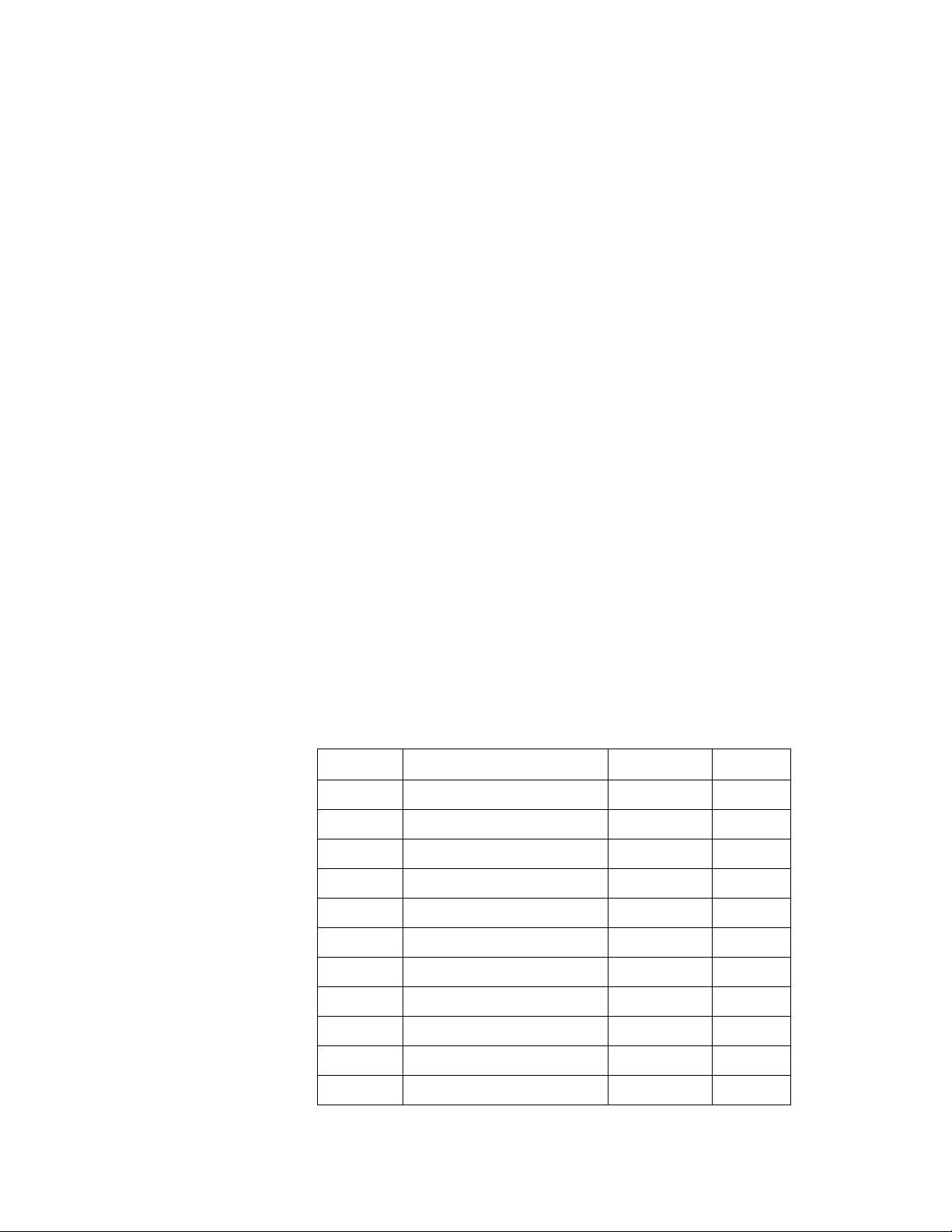
Introduction to the L4400 Series LXI Instruments 1
Bench-Top Operation and Instrument Rack Mounting
The L4400 series instruments can be located on a bench- top or rack
mounted in standard 19- inch EIA rack cabinets.
Bench-Top Operation
Cooling and ventilation of the L4400 series instruments are through the
sides of the instrument chassis. When placed on the bench- top, ensure
the sides of the instrument are not directly covered or blocked.
Rack Mounting
The L4400 instruments are mounted in EIA rack cabinets using the
Y1160A rack mount kit. The kit allows you to mount one or two L4400
instruments side- by- side on a sliding shelf, while occupying one EIA rack
unit of space.
Rackmounting instructions are provided with the kit and are also
ovided here.
pr
Rack Mounting Kit Contents
The contents of the Y1160A sliding shelf rack mount kit are listed in
Table 1- 2.
Table 1-2. L4400 (Y1160A) Rack Mount Kit Contents.
Item Description
1 M4x8 flat head screw 1515-1367 12
2 10-32 pan head dress screw 0570-1577 4
3 10-32 x 0.625 pan head screw 2680-0105 10
4 10-32 x 0.5 flat head screw 2510-0283 2
5 10-32 clip-on nut 0590-0804 12
6 10-32 nut w/lock washer 2740-0003 4
7 Sliding shelf 5180-0102 1
8 Shelf rails 5180-0103 2
Part Number Quantity
9 Filler panels 5180-0104 2
10 Rear (rail) brackets 5180-0105 2
--- Installation Instructions Y1160-90030 1
L4400 User’s Guide 5
Page 18

1 Introduction to the L4400 Series LXI Instruments
1
2
3
4
5
6
7
8
9
10
Procedure
Figure 1- 1 is a composite drawing of the Y1160A sliding shelf rack
mount kit. The drawing shows the location/usage of the hardware items
listed in Table 1- 2.
Figure 1-1. Y1160A Instrument Rack Mount Kit (L4400 Series).
6 L4400 User’s Guide
Page 19
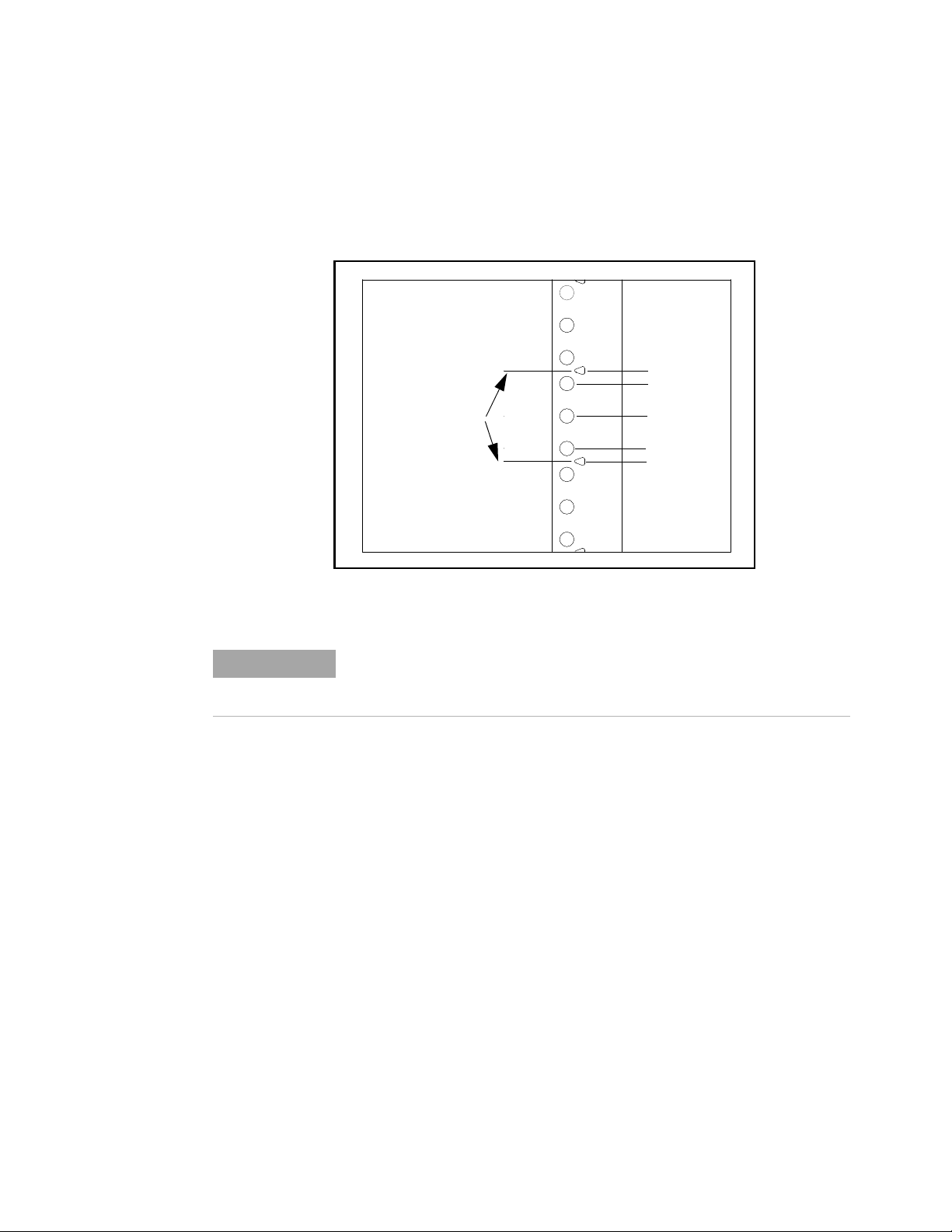
Introduction to the L4400 Series LXI Instruments 1
EIA unit indicators
(1 EIA unit)
44.45 mm
(1.75 in)
6.35 mm
15.875 mm
15.875 mm
6.35 mm
NOTE
The L4400 instrument(s) can be mounted between any two adjacent EIA
unit indicators (Figure 1- 2). On Agilent racks, an EIA unit indicator is
represented by a triangle (
) on the rack’s front and rear-facing
columns. A single EIA unit extends from the triangle indicator to the
next indicator on the column (1 Unit = 44.45 mm = 1.75 in).
Figure 1-2. EIA Unit Indicators for Installing the Y1160A Rack Mount Kit.
It is not necessary to remove the cabinet side panels to rack mount the
L4400 instruments. The side panels can be removed, however, if
additional access to the cabinet’s vertical columns is desired.
Install the Shelf Rails
1. Select the vertical position in the rack between any two adjacent EIA
unit indicators where the L4400 instrument is to be installed. Insert
clip- on nuts (item 5) on the three holes between the unit indicators.
Place nuts on both the left and right front- facing columns (Figure 1- 3).
L4400 User’s Guide 7
Page 20
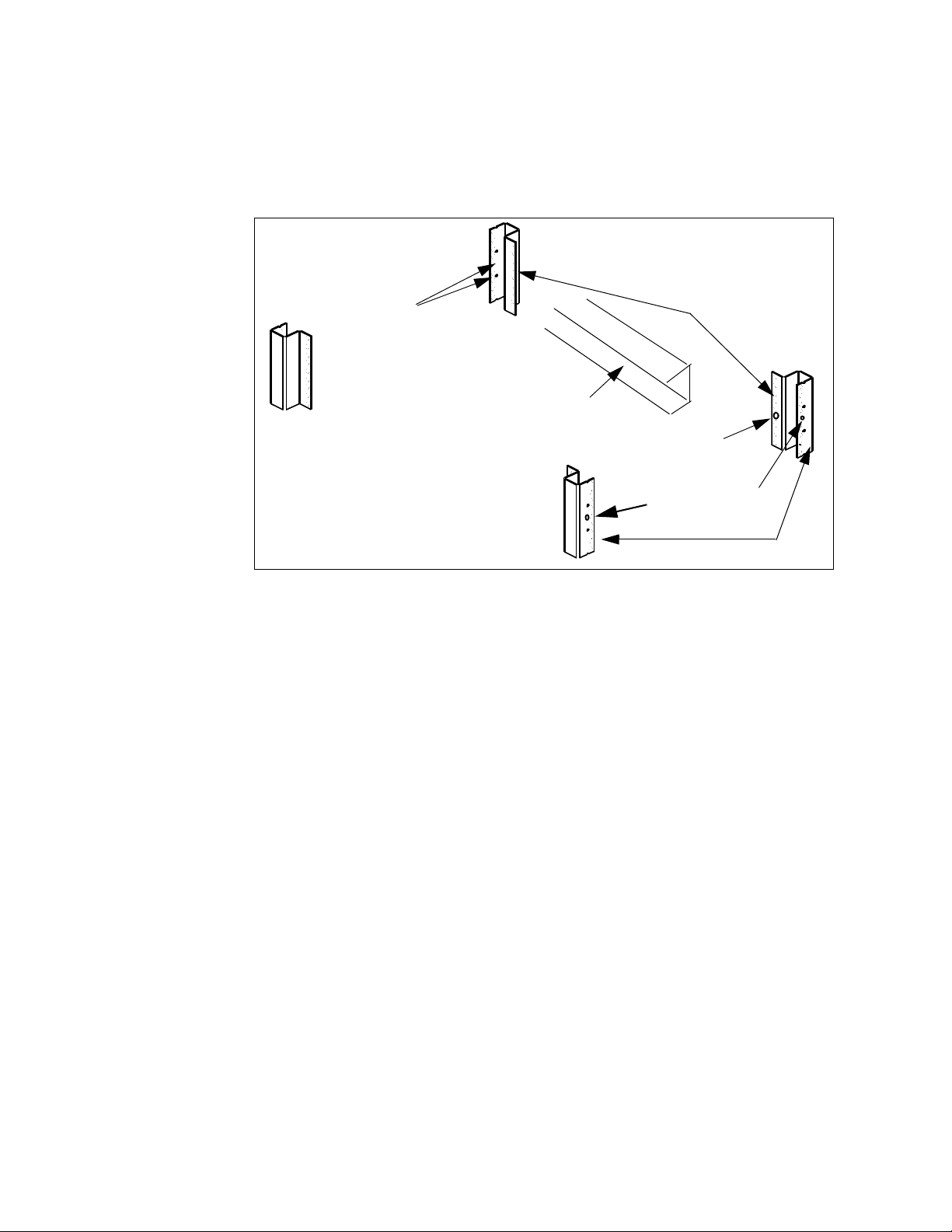
1 Introduction to the L4400 Series LXI Instruments
(center of rack)
front-facing columns
center-facing colums
back of rack
insert clip nuts
between rack unit
indicators
insert clip nut
if column present
insert clip nuts
on first and third
holes between indicators
rail “channel
If center-facing columns with holes are present on the frame, insert a
clip- on nut on the hole perpendicular to the center hole on the front
facing column. See Figure 1- 3.
2. With the rail “channel” facing the cent
to the front facing column using a 10- 32 flathead screw (item 4) and the
center clip- on nut on the front- facing column. Repeat for the rail on the
opposite column. Ensure the rail channel faces the center of the rack.
If the rack has center- facing columns (Figure 1- 3), insert a 10- 32 pan
head sc
front- facing column). Repeat for the rail on the opposite column.
3. On the rack’s rear-facing columns, insert clip-on nuts on the first and
hird holes between the EIA unit indicators that are at the same vertical
t
position as the indicators on the front- facing columns.
4. Attach the rear brackets to the rail ends using tw
screws (item 3) and two 10-32 nuts with lockwashers (item 6) per rail.
Adjust the bracket along the rail until the bracket end aligns with
(covers) the rack’s rear- facing columns. Tighten the 10- 32 pan head
screws to firmly connect the bracket to the rail and maintain the rail
length.
Connect the rail brackets to the rear-facing columns using two 10- 32 pan
ad screws per column.
he
Figure 1-3. Rack Column and Shelf Rail Orientation.
er of the rack, connect the rail
rew through the rail opening and clip nut (perpendicular to the
o 10- 32 pan head
8 L4400 User’s Guide
Page 21
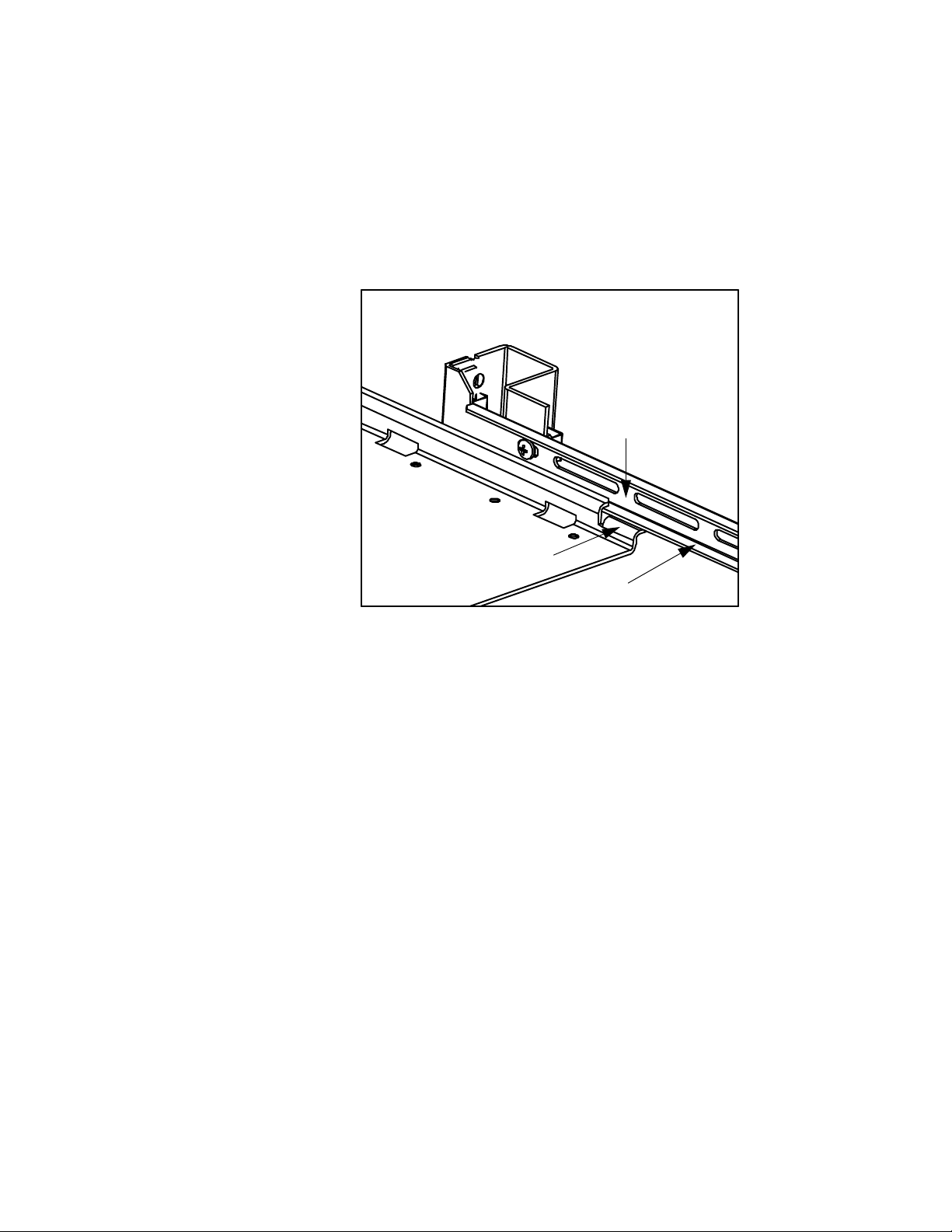
Introduction to the L4400 Series LXI Instruments 1
Rail channel
Shelf tab
Bottom surface
Install the Sliding Shelf
Facing the rack, slide the shelf (item 7) onto the bottom surfaces of the
rail channels. The tabs at the back of the shelf pass underneath the
channel surface. The tabs allow you to extend the shelf from the cabinet,
thus providing a working surface for mounting the instruments.
Figure 1-4. Installing the Shelf.
Install Instruments on the Shelf
The L4400 instruments can be installed flush (even) with front edge of
the shelf, recessed in 50 mm increments, or reverse-mounted with the
front of the instrument facing the back of the rack cabinet.
1. Extend the shelf from the rack such that approximately 50% - 75% of
he shelf surface is outside of the rack. (The tabs on the back of the
t
shelf that run underneath the rail channel prevent the shelf from
tipping.)
2. Determine the position of the instruments (flush, recessed, reversed).
o accommodate the terminal blocks (available with some of the L4400
T
instruments) and to simplify cable routing, it is recommended that the
instruments be mounted flush (even) with the front or back edge of the
shelf.
3. Note the location of the four mounting holes on the bottom of the
ument (Figure 1- 1). Set the carrier on the shelf, and align the
instr
mounting holes with the holes on the shelf. Insert four M4x8 flat head
screws (item 1) upward through the bottom of the shelf and into the
carrier mounting holes.
L4400 User’s Guide 9
Page 22
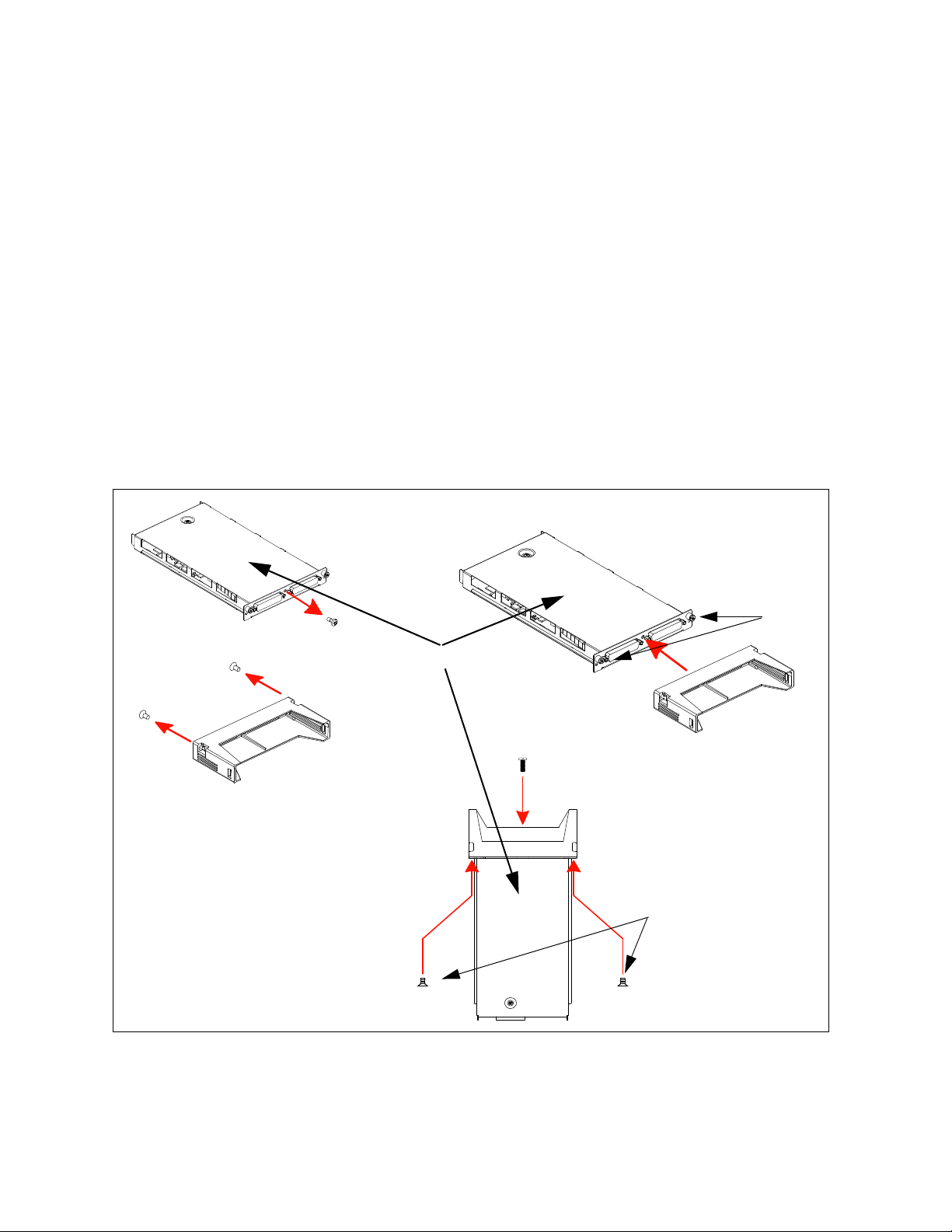
1 Introduction to the L4400 Series LXI Instruments
terminal block
flat head screws
support sleeve
pan head screw
pan head screw
flat head screws
spring-loaded
mounting screws
instrument sub-assembly
4. Install the second L4400 instrument (if present) in the shelf area
adjacent to the first instrument. If only one instrument is installed,
install a filler panel on the front edge of the unused area. Insert two
M4x8 flat head screws (item 1) upward through the bottom of the shelf
and into the panel.
5. Connect the instrument power cord, LAN cable, and GPIB cable if
esent.
pr
6. For instruments that have accompanying terminal blocks, partially
move the instrument sub- assembly from the instrument (carrier) by
re
loosening the spring- loaded mounting screws (Figure 1- 5). Remove the
support sleeve from the terminal block. Locate and remove the flat head
screws from the sleeve and remove the pan head screw from between the
instrument’s D- sub connectors (Figure 1- 5). Connect the sleeve to the
instrument using the flat head and pan head screws as shown. Reconnect
the sub- assembly.
10 L4400 User’s Guide
Figure 1-5. Connecting the Terminal Block Support Sleeve.
Page 23
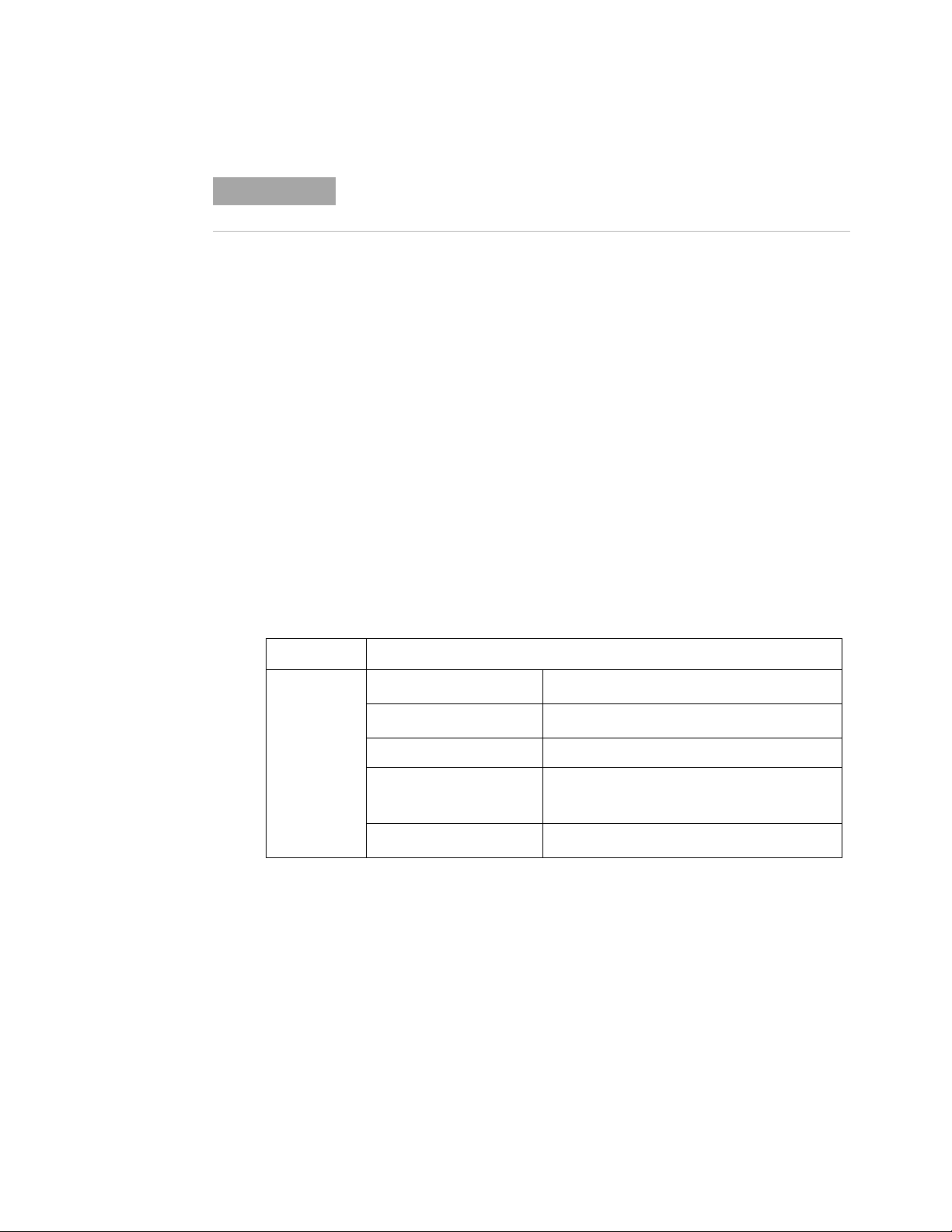
Connect the Shelf to the Rack Frame
NOTE
Once the instruments are installed and all power cords and cables are
routed as intended, slide the shelf into the cabinet until the shelf handles
meet the front- facing columns of the rack frame. Using two10- 32 pan
head dress screws (item 2) per column, secure the shelf to the frame.
Applying Power
The input power, operating environment, and storage environment
specifications for the L4400 series instruments are listed in Table 1- 3.
Refer to the instrument data sheets for a complete listing of instrument
specifications. The data sheets can be found on the Web at:
Introduction to the L4400 Series LXI Instruments 1
Refer to Chapters 4-10 for information on Terminal Block wiring and
connecting the terminal block to the instrument.
www.agilent.com/find/L4400
Table 1-3. Agilent L4400 Series Instrument Input Power Specifications.
Instrument Description
L4421A
L4433A
L4437A
L4445A
L4450A
L4451A
L4452A
Power Supply:
Power Line Frequency:
Power Consumption: 50VA
Operating Environment:
Storage Environment:
Universal 100V to 240V
50Hz to 60Hz
Full accuracy for 0
Full accuracy to 80% R.H. at 40
C to 70C
-40
±10% auto sensing
C to 55C
Connecting the Power Cord and Turning On the Instrument
Connect the power cord supplied with the instrument or a power cord
rated for the conditions listed in Table 1- 3 to the electrical outlet and to
the instrument.
Turn the instrument on (and off) by pressing the power button shown in
igure 1- 6.
F
±10%
C
L4400 User’s Guide 11
Page 24

1 Introduction to the L4400 Series LXI Instruments
Power Button
Refer to Table 3- 1 (Chapter 3) for definitions of the LEDs (ATTN, LAN,
PWR) on the L4400 instrument front panel.
Figure 1-6. Location of the L4400 Series Instrument Power Button.
12 L4400 User’s Guide
Page 25
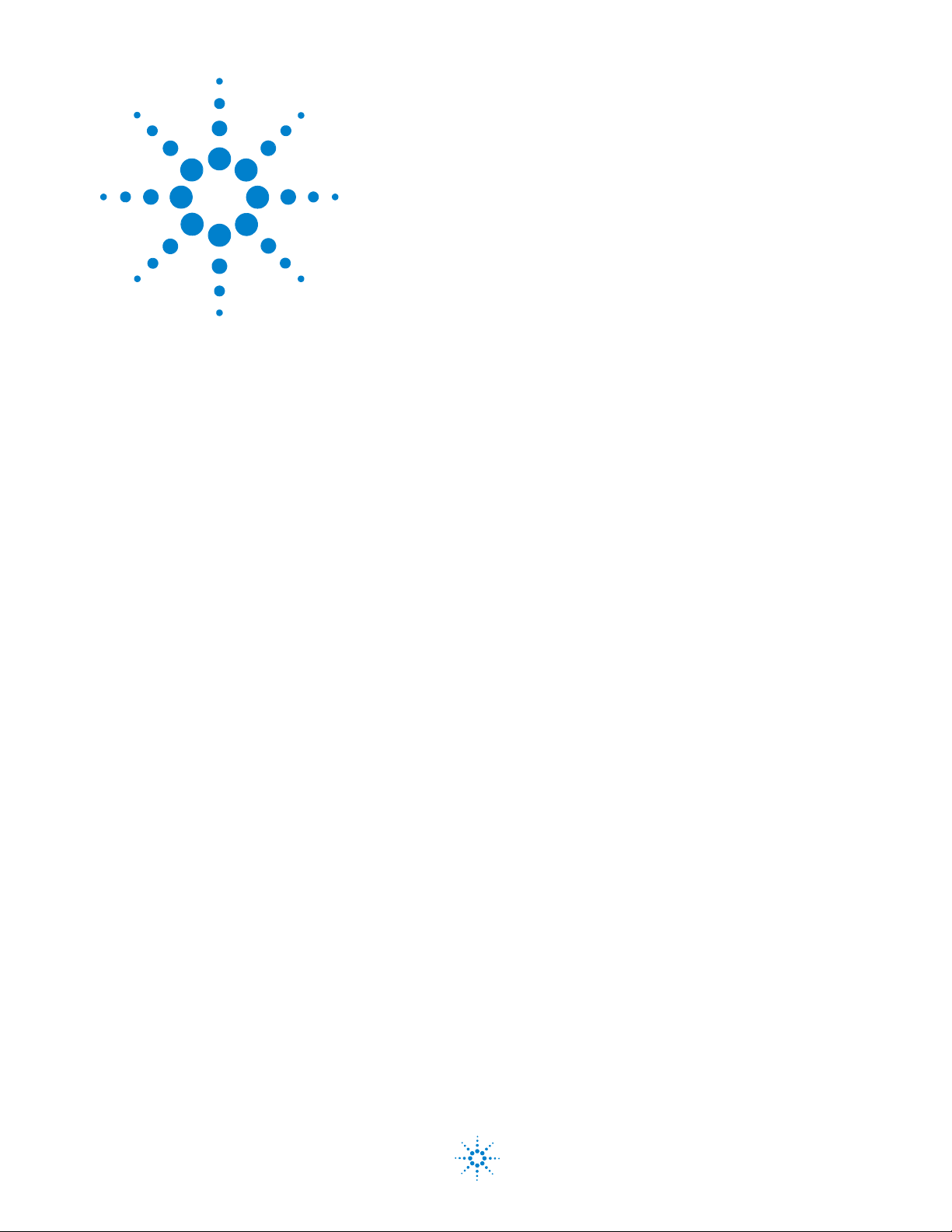
Agilent L4400 LXI Class C Instruments
User’s Guide
2
Software Installation and Configuration
Installing the Agilent IO Libraries and L4400 Instrument Drivers 14
Configuring the L4400 Instruments 17
GPIB Configuration 33
Firmware Updates 39
Instrument Power-On and Default LAN Configuration States 45
This chapter contains the software installation and configuration
procedures required for you to use the L4400 series instruments. Also
included are procedures for configuring the LAN and (optional) GPIB
interfaces, and for testing the communication (IO) paths to the
instruments.
Agilent Technologies
13
Page 26

2 Software Installation and Configuration
Installing the Agilent IO Libraries and L4400 Instrument Drivers
Communication and control of the L4400 series instruments from a
Microsoft® programming environment is provided through the following
software that is included with the L4400A instruments:
gilent E2094A IO Libraries Suite 14.1
• A
• A
gilent L4400A Product Reference CD-ROM (p/n 34989- 13601)
This section covers the sequence and procedures for installing the IO
raries and instrument drivers required to program the instruments.
lib
Installing the Agilent IO Libraries
The Agilent IO Libraries Suite must be installed first, followed by the
L4400 instrument drivers that are located on the Product Reference
CD- ROM (p/n 34989- 13601). The IO Libraries are contained on the Agilent
Automation- Ready CD included with the instrument, or may be downloaded from the Agilent website at h
ttp://www.agilent.com/find/iosuite.
Before installing the IO libraries, review table 2-1 to verify that your computer meets the specifications required by the software.
Table 2-1. Agilent IO Libraries Suite System Requirements.
Processor 450 MHz Intel Pentium® II or higher
Operating System Windows XP Professional or Home Edition (Service Pack 1 or
later
Windows 2000 Professional (Service Pack 4 or later)
Web Browser Microsoft Internet Explorer 5.01 or greater (recommended)
Available Memory 128 MB (256 MB or greater recommended)
Available Disk Space 225 MB required for installation:
- 160 MB for Microsoft .NET Framework
- 65 MB for Agilent IO Libraries Suite
175 MB required for operation:
- 110 MB for Microsoft .NET Framework
- 65 MB for Agilent IO Libraries Suite
Video Super VGA (800x600) with 256 colors
14 L4400 User’s Guide
Page 27
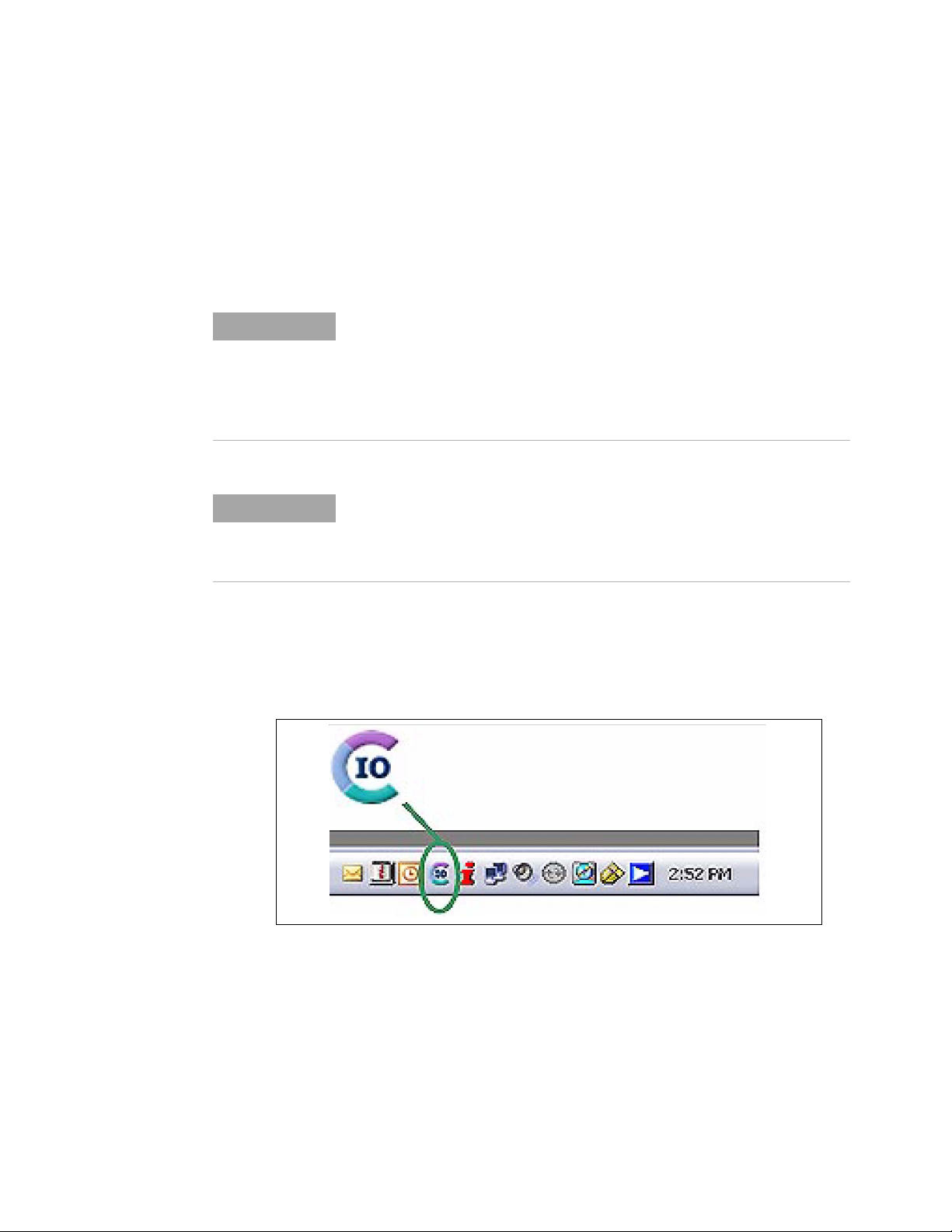
Software Installation and Configuration 2
NOTE
NOTE
Close all applications on your computer. Insert the Agilent
Automation- Ready CD into the CD-ROM drive. Follow the instructions as
prompted during the installation. Accept all default directories specified.
If the IO libraries installation does not start automatically, select St
Run from the Windows Start menu and type <drive>:\autorun\auto.exe
where <drive> is the designator of the CD- ROM drive.
If another vendor’s implementation of VISA (Virtual Instrument
Software Architecture) is currently installed on your computer, contin ue
installation of the Agilent IO Libraries by installing Agilent VISA in
side-by-side mode. More information on side-by-side operation can be
found in the Agilent IO Libraries Suite Help (available after installation
is complete) under “Using Agilent VISA with Another Vendor’s VISA.
Installing the Agilent IO Libraries also installs the Interchangeable
Virtual Instrument (IVI) Shared Components. The IVI Shared
Components are required before IVI drivers (e.g. IVI-COM, IVI-C) can
be installed (see “Installing the L4400 Instrument Drivers”).
After the IO libraries have been successfully installed, you will see the
Agilent IO Control (IO icon) in the taskbar notification area of your
computer screen (Figure 2- 1).
art >
Figure 2-1. Agilent IO Control Icon.
Installing the L4400 Instrument Drivers
Insert the L4400 Product Reference CD-ROM into the computer. The installation program will open the menu window shown
automatically , select Start -> Run -> Open: <cd-rom drive>:\index.html.
L4400 User’s Guide 15
in Figure 2-2. If the program does not start
Page 28
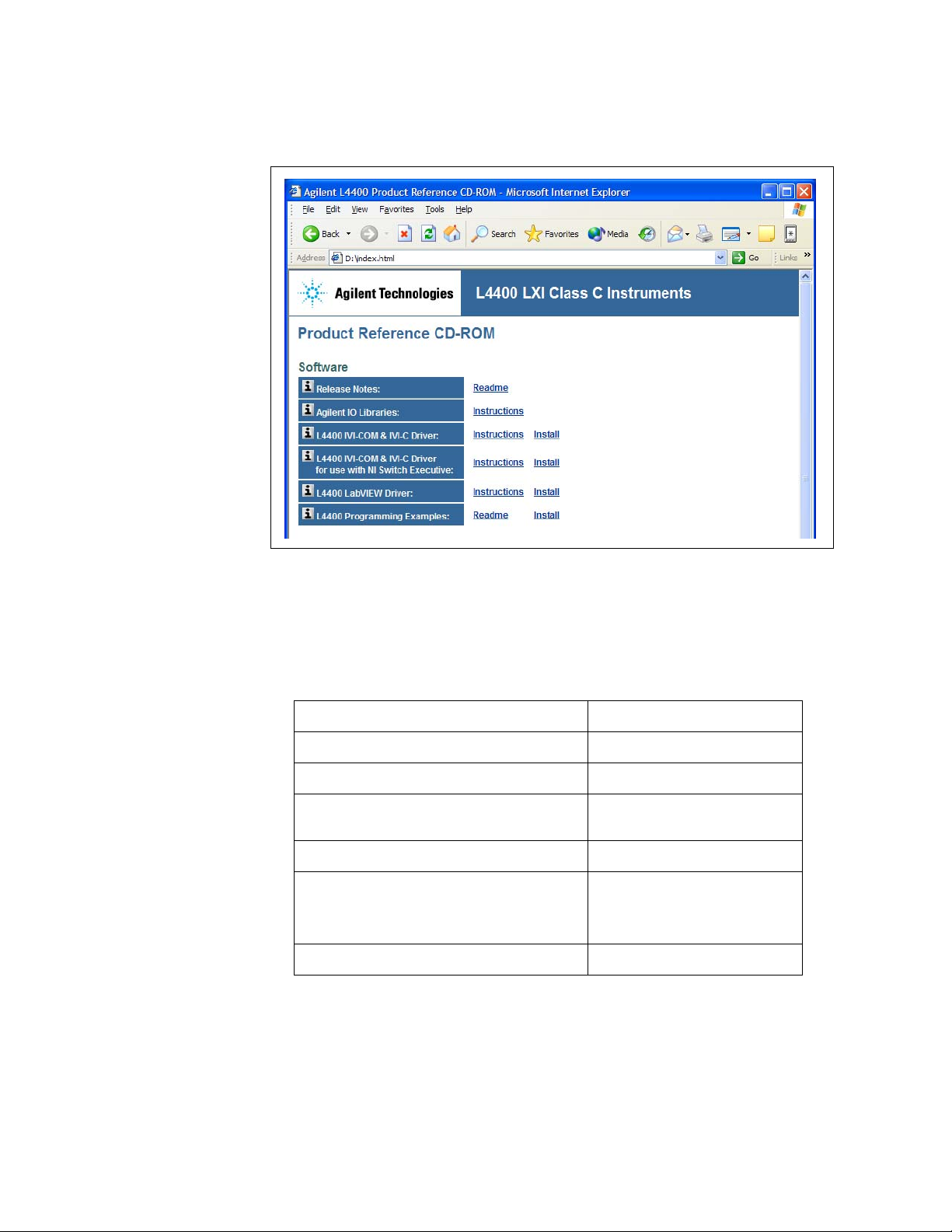
2 Software Installation and Configuration
Figure 2-2. L4400 Product Reference CD-ROM Software (Driver) Menu
Install the appropriate driver from the menu based
on the environment you will use to
program the L4400 instruments. Table 2-2 contains a list of common environments and
corresponding drivers. Accept all default directories specified during installation.
Table 2-2. L4400 Programming Environments and Recommended Drivers
Programming Environment
Microsoft® Visual C 6.0 Visual C++, ANSI C
Microsoft® Visual Basic 6.0
Microsoft Visual Studio .NET for C#, C,
isual Basic
V
Agilent VEE
National Instruments LabVIEW
National Instruments LabWindows/CVI
Recommended Drivers
IVI-C, IVI COM, VISA
IVI-COM, VISA, VISA-COM
IVI-COM
IVI-COM
LabVIEW Plug&Play (with
44XX native mode driver),
L
IVI-C
IVI-C
For information on firmware updates that may be available after purchase,
refer to “Firmware Updates” at the end of this chapter.
16 L4400 User’s Guide
Page 29
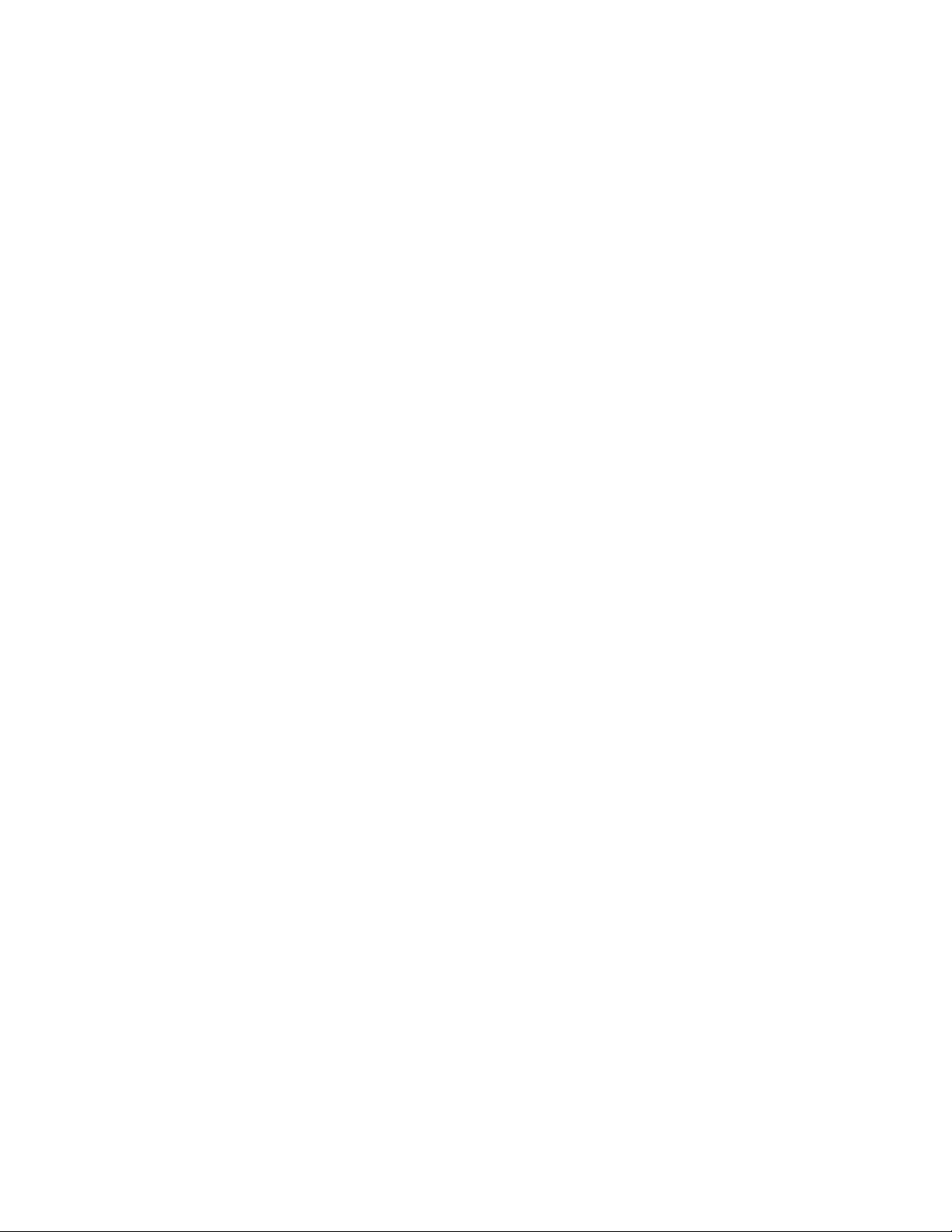
Configuring the L4400 Instruments
Instrument configuration as applied to the L4400 series of LXI instruments involves the following:
• identifying the IP address and host name (LAN programming)
• (optional) setting the GPIB address
• testing the communication paths (LAN and/or GPIB) to the instrument
• opening the Web interface to the instrument
Each task listed above is accomplished using the Agilent Connection
Expert Feature of the Agilent IO Libraries Suite.
The information included this section of the chapter is:
Software Installation and Configuration 2
• Selecting a LAN Network
• Connecting the LAN Cables
• Configuring the LAN Interface
• GPIB Configuration
Selecting a LAN Network
This user’s guide defines a private (isolated) LAN as a network in which
instrument access is limited to a direct connection between the computer
and the instrument, or to multiple instruments connected via a dedicated
router or switch. A site (company- wide) LAN is defined as a network in
which instrument access is available to many users in on- site and remote
locations.
The instrument’s application and/or your company’s Information
Technology (IT) department may have guidelines that help decide the type
(private or site) of network used. If a network configuration has not been
determined, refer to the following considerations concerning each type.
Private LAN Considerations
Some of the basic parameters of a private LAN network to consider are:
security, performance, reliability, and IP address availability.
L4400 User’s Guide 17
Page 30
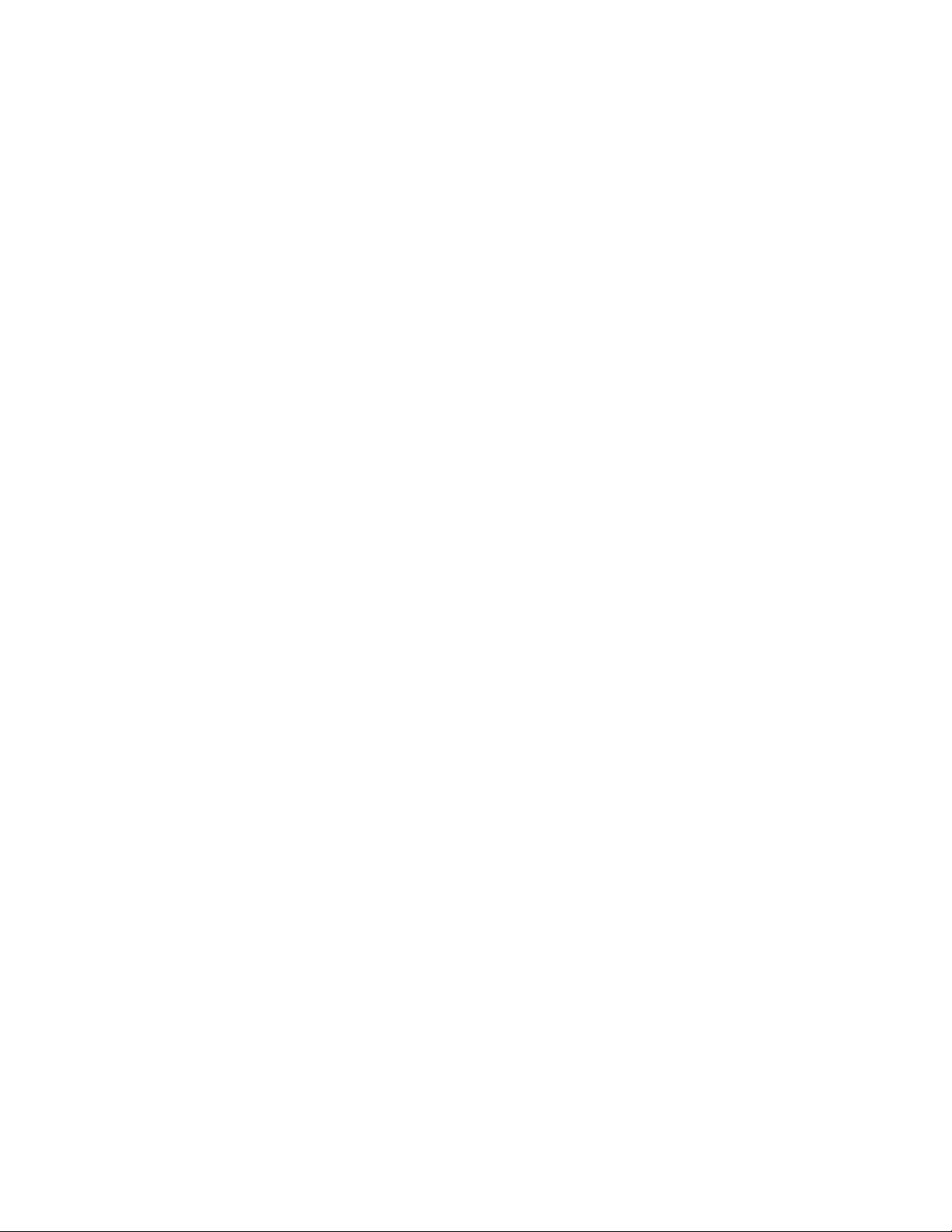
2 Software Installation and Configuration
Security: a private network generally involves direct connections between
the computer and the instruments, and may include switches and routers.
Access to the instrument is limited to users connected directly to the
private network, as opposed to users on a site network that could locate
and access the instrument from any location - possibly disrupting tests in
progress. Code generation for test systems on a private network is often
simplified as protection against unauthorized users may not be required.
Performance: test systems where large amounts of data are transferred
usually have faster throughput on a private network. On a site network,
heavy and unpredictable LAN traffic (lots of data) affects each instrument
(node) on the network. The impact on a test system is that repeatability is
difficult to achieve as latencies are difficult to account for.
Reliability: private networks are fundamentally more reliable than site
networks as they host fewer users and are less complex than site
networks. Private networks are isolated from conditions that could bring
down (crash) a site network.
IP Address Availability: Every instrument (node) on a LAN (private or
site) has an IP (Internet Protocol) address. Due to the expanding use of
the internet, the number of site network IP addresses available is limited.
By using a router with Dynamic Host Configuration Protocol (DHCP)
capability on a private network, the router can assign an IP address to
each instrument thus creating a sub- network (subnet) that does not
consume site IP addresses.
Site LAN Considerations
For applications requiring access by many users or by users at distributed
sites, a site LAN network is required. In addition to supporting multiple
users, site LANs often offer the advantage of being maintained by IT
departments.
When using a site LAN, consult your IT department regarding all LAN
configuration and security issues.
Connecting the LAN Cables
LAN cables are connected to the LAN terminal on the instrument, the
computer, and to the router or switch if they are part of your network.
18 L4400 User’s Guide
Page 31

Software Installation and Configuration 2
Router / Switch
Connection
Ethernet Hub / Switch / Router
Direct
Connection
CAT5 Crossover Cable
PC
Typical Private (isolated) LAN Networks
PC
L4400
L4400 L4400 L4400 L4400
Private Network Connections
Figure 2- 3 shows typical LAN cable connections for a private network.
When making a direct connection betw
PC, use the LAN crossover cable provided with the instrument. Note, if
your computer supports Auto- MDIX or contains a LAN card with gigabit
data transfer rates, the crossover cable is not required. A standard LAN
cable can be used instead. For private LAN networks that include a switch
or router, use standard LAN cables for network connections. Do not use
the crossover cable.
Once the LAN cables are connected, you can turn on the L4400
instr
Figure 2-3. Typical Private LAN Network Connections.
een the L4400 instrument and the
ument(s).
L4400 User’s Guide 19
Page 32

2 Software Installation and Configuration
Router / Switch
Connection
PC
Ethernet Hub / Switch / Router
standard LAN cable
PC
To Site LAN
To Site L AN
Typical Site LAN Networks
L4400
L4400
L4400 L4400
L4400
Site Network Connections
Figure 2- 4 shows typical LAN cable connections for a site network.
Figure 2-4. Typical Site LAN Network Connections.
On site networks, the L4400 instruments and the computer are connected
irectly to site LAN ports, or are connected to the site LAN through a
d
switch. In each site network configuration, standard LAN cables are used.
Once all LAN cables are connected, turn on the L4400A instrument.
IP Addresses and Host Names
Dynamic Host Configuration Protocol (DHCP) and Automatic IP are
enabled on each L4400 series instrument shipped from Agilent. This allows
the instrument to automatically obtain an address on the network. If there
is a DHCP server on the network, the server will assign the address to the
instrument.
If there is not a DHCP server on the network, the L4400 instrument will
utomatically determine an address to use. The address will be in the
a
range of 169.254.xxx.xxx. If available, the instrument will try to acquire its
default setting of 169.254.44.88.
20 L4400 User’s Guide
Page 33

Software Installation and Configuration 2
NOTE
Host Names Each L4400 instrument has a default host name. The format
of the host name is:
A- L44xxA- yyyyy
where ‘L44xxA’ is replaced b
‘yyyyy’ are the last five digits of the instrument serial number.
The instrument host name is reported b
network servers that support Dynamic Domain Name Service (DNS). For
network servers that do not support Dynamic DNS, only the IP address is
reported.
y the module number (e.g. L4421A) and
y Agilent Connection Expert for
Instrument Addressing
During programming, an L4400 series instrument is accessed through its
address string which consists of an IP address or host name. For example:
TCPIP0::19
The L4400 series instruments can also be accessed using
part of the address string. For example:
TCPIP0::A-L44
2:168:1.221::inst0::INSTR
a host name as
50A-12345.agilent.com::inst0::INSTR
The L4400 instruments can be restored to their default conf igurations by
pressing the ‘Reset’ pin on the instrument’s front or rear panels.
Computer Configuration
Most computers used for instrument/system control are configured for
LAN and Internet access. Before starting Agilent Connection Expert to
locate and configure the instruments, verify that your computer is able to
connect to the network that will include the instruments.
A Web browser is used to open web interfaces to the L4400 instruments
e “Using the Instrument Web Interface”). In some network
(Se
configurations, a proxy server cannot be used to access the instrument IP
addresses. In these situations, the browser must be set to disable the
proxy for the instrument’s address.
Configuring the LAN Interface
With the L4400 instrument(s) turned on and connected to a private or site
LAN network, start Agilent Connection Expert utility by clicking on the
Agilent IO Control icon and selecting “Agilent Connection Expert from the
pop- up menu (Figure 2- 5).
L4400 User’s Guide 21
Page 34

Clicking the icon opens the
pop-up menu
2 Software Installation and Configuration
NOTE
The procedure for using Agilent Connection Expert to locate and
configure L4400 instruments is independent of the type of netw ork you
are using (private or site) and the network devices present (switches or
routers).
For more information on Interactive IO, refer to the Agilent IO Libraries
Suite Getting Started Guide. The guide is available on-line by clicking
on the Agilent IO Control icon and then selecting Documentation
Libraries Suite Getting Started.
IO
22 L4400 User’s Guide
Figure 2-5. Starting Agilent Connection Expert.
Locating the Instruments
Agilent Connection Expert opens with a “welcome screen” and window
similar to that shown in Figure 2- 6. The computer interfaces configured
during installation of the Agilent IO Libraries are displayed in the left
column (Explorer pane) and the properties of the configured interface and
instrument are displayed in the right column (Properties pane).
Page 35

Explorer pane
Properties pane
Software Installation and Configuration 2
Figure 2-6. Agilent Connection Expert (ACE) Opening Window.
To search the network for instruments, click on “Add Instrument” located
he Connection Expert tool bar. From the “Add Instrument” window,
on t
select the LAN (TCPIP0) interface and click on ‘OK’. See Figure 2- 7.
L4400 User’s Guide 23
Figure 2-7. Agilent Connection Expert “Add Instrument Window”.
Page 36

2 Software Installation and Configuration
NOTE
Clicking on “Find Instruments” (Figure 2- 8) opens the search window.
Clicking on “Find Now” performs the search for instruments on the LAN
network. Instruments found (discovered) on the network (local subnet) are
indicated as shown. In the Figure 2- 8 example, two instruments were
located on the router subnet.
Figure 2-8. L4400 Instrument Private LAN Connection.
The “Find Instrument” function of Agilent Connection Expert is
supported only on computers that have a single LAN card installed. If
your computer has more than one LAN card, the L4400 instruments
must be entered “manually” using the IP addresses.
Adding and Configuring the Instruments
To add an instrument to the network configuration, select (highlight) the
instrument host name/IP address and click on ‘OK’ in the “Search for
Instruments on the LAN” window. This opens the “LAN Instrument” window shown in Figure 2- 9.
24 L4400 User’s Guide
Page 37

Click either to
test connection
Note serial number to identify
multiple instruments
Software Installation and Configuration 2
Figure 2-9. Verifying a Communication Path to the Instrument.
The LAN Instrument window identifies the instrument’s host name, its IP
address, its VIS
A address, and product number. Because the network
server used in this example does not support Dynamic DNS, the host
name is not registered for use by the server. Thus, the instrument is
accessed by its IP address.
Click on “Test Connection” or “Identify Instrument” to test the communication path to the instrument. Click on”OK” to add the configured instrument to your network.
Repeat the sequence of Figures 2- 7 t
instruments are added, they appear in the Agilent Connection Expert
hrough 2- 9 for each instrument. As
Explorer pane as shown in Figure 2- 10. Selecting the instrument in the
Explorer pane displays its proper
ties in the Properties pane.
L4400 User’s Guide 25
Page 38

2 Software Installation and Configuration
NOTE
Figure 2-10. Configured Instruments added to LAN Network.
Interactive IO
The Interactive IO feature of Agilent Connection Expert allows you to
interact with the instruments by sending commands and seeing the
instruments’ responses. Interactive IO can help you:
oubleshoot communication problems
• tr
• le
arn the instrument's command set
• pr
ototype commands and check the instrument's responses before
writing code
With Interactive IO, you can choose from a menu of common commands
(*IDN?, *RST
command set (see Chapters 4- 10 for the commands available with each
instrument).
Figure 2- 11 shows how Interactive IO is started from Agilent Connection
t.
Exper
, *TST?), or execute commands from the instrument’s
For more information on Interactive IO, refer to the Agilent IO Libraries
Suite Getting Started Guide. The guide is available on-line by clicking
on the Agilent IO Control icon and then selecting Documentation
Libraries Suite Getting Started.
IO
26 L4400 User’s Guide
Page 39

Software Installation and Configuration 2
Select (highlight) instrument
Select Interactive IO
Figure 2-11. Selecting an Instrument and Starting Interactive IO.
Identifying the Instruments
L4400 series instruments are comprised of the carrier, the instrument
sub- assembly, and on selected instruments, a wiring terminal block. The
carrier and instrument sub- assembly have separate serial numbers and
separate firmware revisions. The commands used to query these
parameters are:
• *ID
• SYS
• SYS
These commands can be executed from the Interactive IO window.
mples of the information returned by each command are as follows:
Exa
L4400 User’s Guide 27
N? (returns the carrier serial number and firmware revision)
Tem:CTYPe? 1 (returns the instrument sub- assembly serial
number and firmware revision)
Tem:CDEScription? 1 (returns the instrument description.)
Page 40

2 Software Installation and Configuration
*IDN?
Agilent Technologies, L4421A, MY00012345, 0.12-0.04-0.00-0.00
product
carrier serial number
SYST:CTYP? 1
Agilent Technologies,L4421A, MY44000237, 2.16
product
sub-assembly serial number
SYST:CDES? 1
“40-Channel Armature Multiplexer with Low Thermal Offset”
Using the Instrument Web Interface
Each L4400 series instrument can be programmed using its Web-based
interface. The Web interface functions as a virtual front panel which can
also be used for:
• interactive control
• familiarization with instrument capabilities
• determining / changing instrument configuration
• troubleshooting and debugging
carrier firmware revision
sub-assembly firmware revision
Comprehensive on-line help providing Web interface usage information is
available with each Web window.
The instrument Web interface can be opened from Agilent Connection
Expert as shown in Figure 2- 12. The Web interface can also be opened
directly from a Web browser by entering the instrument’s IP address or
host name in the browser’s ‘Address’ window.
28 L4400 User’s Guide
Page 41

Select the instrument /
open the Web interface
Software Installation and Configuration 2
Figure 2-12. Opening the Instrument Web Interface.
L4400 User’s Guide 29
Page 42

2 Software Installation and Configuration
NOTE
An example of the Web interface window is shown in Figure 2- 13.
Figure 2-13. L4450A Web Interface (Welcome Page).
Instruments on the network can be physically identified by selecting
Turn on Front Panel Identification Indicator
interface. This causes the instrument’s front panel LAN LED to flash
continually until Turn off Front Panel Identification Indicator is
selected.
within the Web
Editing the Instrument’s LAN Settings
Once a communication path to the instrument has been opened, the
instrument’s LAN configuration can be viewed and modified using the Web
interface.
30 L4400 User’s Guide
Page 43

Software Installation and Configuration 2
On the Web “welcome page”, click ‘View and Modify Configuration’. This
opens the configuration window shown in Figure 2-14.
Figure 2-14. Viewing LAN Configuration Settings from the Web Interface.
L4400 User’s Guide 31
Page 44

2 Software Installation and Configuration
NOTE
Clicking ‘Modify Configuration’ opens the window shown in Figure 2- 15
which allows you to edit the parameters shown.
Figure 2-15. Changing the Instrument LAN Interface Configuration.
Selecting “Help with this Page” on any Web interface window provides
information on the use of the current Web interface page. Selecting
“Help with this Page”on the “Browser Web Control” page provides a
listing of the help contents.
LAN Configuration Command Summary
In addition to using the Web interface, the instrument’s LAN configuration
can be set/changed changed programmatically. Chapter 3, Table 3-3
provides a listing of the LAN configuration commands implemented by the
L4400 series instruments.
Refer to the L4400 Programmers Reference on the Product Reference
ROM (p/n 34989- 13601) for detailed information on the commands.
CD-
32 L4400 User’s Guide
Page 45

GPIB Configuration
NOTE
The L4400 series instruments are available with an optional GPIB
interface. The steps required to configure L4400 instruments for use over
GPIB include:
Software Installation and Configuration 2
The following information assumes the GPIB interface card has been
installed in your computer. If necessary, install the card as instructed by
the documentation provided with the card.
• connecti
• adding t
Agilent Connection Expert)
• changing t
instruments)
• te
sting the IO path
Each L4400 series instrument is shipped fr
GPIB address of 9. Because instruments on the GPIB bus must have
unique addresses, the L4400 instruments must be turned on one at a time,
and the GPIB address changed before the next instrument is turned on
and added to the configuration.
ng the GPIB cables
he instrument to the GPIB interface configuration (using
he instrument GPIB address (systems with multiple L4400
om the factory with a default
Connecting the GPIB Cables
GPIB cables can be connected in a “star” (all cables connect directly to the
computer) or “linear” (instrument to instrument) configuration.
For systems with multiple L4400 series instruments, turn on only one
0 instrument at this time. If there is another instrument on the bus
L440
at GPIB address 9 (i.e. 34980A), turn off that instrument until the address
of the current L4400 instrument is changed.
Starting Agilent Connection Expert
Start Agilent Connection Expert by clicking the Agilent Control icon and
selecting “Agilent Connection Expert” from the pop- up menu (Figure 2- 5).
The computer interfaces configured during installation of the Agilent IO
libraries are displa
GPIB interface if a GPIB card is installed in your computer.
L4400 User’s Guide 33
yed in the left column (Explorer pane) including the
Page 46

2 Software Installation and Configuration
Adding Instruments to the GPIB Configuration
Highlight the GPIB interface (GPIB0) and select “Add Instrument” on the
tool bar. Select the GPIB interface in the “Add Instrument” window and
click ‘OK’.
Figure 2-16. Adding Instruments to the GPIB Interface.
In the ‘configurable properties’ window s
address 9 and click ‘OK’. This is the factory default address that will be
changed as necessary in the following steps.
Figure 2-17. Specifying the GPIB Address when Adding an Instrument.
hown in Figure 2- 17, select GPIB
34 L4400 User’s Guide
Page 47

Software Installation and Configuration 2
Verifying the GPIB Path
In the Agilent Connection Expert window, select and open ‘Interactive IO’.
Verify communication to the instrument by sending the *IDN? command
using Send & Read below the command line.
Figure 2-18. GPIB Communication Using the Default GPIB Address.
The GPIB Address String
When programming the L4400 instruments over GPIB, the instrument’s
GPIB address is included in the address string. For example:
GPIB0::9::INSTR
Changing the GPIB Address
If you have only one L4400 instrument on the GPIB interface and there are no other
instruments on the bus, the L4400 instrument address can remain set to 9. If you have
multiple L4400 instruments or there is another GPIB instrument at address 9, then one of
the addresses must be changed.
The command used to set the GPIB address on all L4400 instruments is:
SYSTem:COMMunication:GPIB:ADDRess < addre
The command can be abbreviated by including
only the upper-case letters in the com-
mand syntax. The Interactive IO window is used to set the
ss >
GPIB address as shown in
L4400 User’s Guide 35
Page 48

2 Software Installation and Configuration
Figure 2-19. In this example, the GPIB address is set to 10.
Figure 2-19. Setting the GPIB Address Using the Interactive IO Window.
Once the address is changed within the instrument, the address must also
anged in the Agilent Connection Expert’s “configuration tables.”
be ch
36 L4400 User’s Guide
Page 49

Software Installation and Configuration 2
Highlight instrument and
select, change address to
‘10’.
From the Agilent Connection Expert main window, highlight the instrument added and
then click ‘Change Properties ...”. Within the configurable properties window, change
the address of the instrument from ‘9’ to ‘10’ and click ‘OK’.
Figure 2-20. Changing the GPIB Address within Configuration Expert.
Verifying the new GPIB Path
To verify the GPIB address change, you can close the Interactive IO window, select the
instrument, and reopen Interactive IO. Or, with Interactive IO remaini ng op en , select
‘Connect’ and change the address from ‘9’ to ‘10’. Once connected to GPIB address
L4400 User’s Guide 37
Page 50

2 Software Installation and Configuration
‘10’, you can send the *IDN? command and verify the response from the instrument.
Figure 2-21. Connecting to GPIB Address 10 using Interactive IO.
Adding Additional Instruments
Additional instruments are added to the GPIB configuration using the process described
earlier. The steps are summarized as follows and assume the GPIB cable has been connected between the computer and the new instrument.
1. Turn on the “next” L4400 instrument. Do
addresses are still set to the default address of ‘9’.
2. Open the Agilent Configuration Expert “Add Instrument” window and select the
trument’s GPIB address in the “configurable properties” window (Figures 2-16 and
ins
2-17).
3. Open the Agilent Connection Expert “Interac
the instrument’s GPIB address using the command:
SYSTem:COMMunication:GPIB:ADDRess < address >
4. Change the address in the Agilent Connection
instrument address (Figure 2-20).
5. Verify the communication path to
the new address.
not turn on those instruments whose
tive IO” window (Figure 2-18). Change
Expert’s configuration table t o the new
38 L4400 User’s Guide
Page 51

Firmware Updates
Firmware updates for the L4400 series instruments consist of updates to
the instrument carrier firmware, and if necessary, an update of the instru
ment module firmware. The updates are made available via the Web. The
firmware is installed using the Agilent L4400 Firmware Update Utility,
also available on the web. This section contains information for locating
and downloading the update utility and firmware to your computer, and
then using the utility to install the firmware.
Downloading the Update Utility and Firmware
Firmware updates (if available) for the L4400 series instruments can be
found on the Web at:
www.agilent.com/find/L4400
Software Installation and Configuration 2
-
Once this page is displayed, click on ‘Library’ under the heading “More
Details.” From the ‘Library’ window select:
L4400 Firmware Update Revision <revision number>
Documents & Downloads
Agilent L4400 Firmware Update Utility
Save the utility application to a directory (e.g. Temp) on your PC. Note the
directory location as you will need to install the utility from this location.
Installing the Firmware Update Utility
Downloading the firmware update utility copies the application to your PC
but does not install the utility. From the directory where the application
was saved, double- click the firmware update utility application (.exe file).
For example:
FirmwareUpdateUtility_B_01_09_V3.exe
This starts the application’s installation “wizard”. Follow the instructions
as prompted. This will create and install the utility in the directory:
C:\Program Files\Agilent\Firmware Update Utility
L4400 User’s Guide 39
Page 52

2 Software Installation and Configuration
Downloading and Installing the Instrument Firmware
Once the utility is saved, return to the Web page and click on:
Agilent Firmware Revision <revision number>
Save the firmware file to a directory on your PC (e.g. Temp). Note the
directory location as you will need to specify the path to the firmware file
when you run the firmware update utility.
When updating from the LAN interface, the update utility requires you to
specify the instrument host name or IP address. Before running the utility,
test the communication path to the instrument(s) using Agilent Connection
Expert. Open Agilent Connection Expert and refresh the LAN and GPIB (if
present) interfaces by clicking ‘Refresh All’ (Figure 2- 10). A “
circle next to the instrument indicates communication with the instrument
on that interface. Note the host names or IP addresses (assuming an
update over the LAN interface) of the instruments to receive firmware
updates.
1. From the directory where the update utility was installed, start the utility by selecting
FirmwareUpdateUtility.exe.
” in a green
40 L4400 User’s Guide
Page 53

Software Installation and Configuration 2
NOTE
Click ‘Next’ until the window shown in Figure 2-22 appears.
Figure 2-22. Firmware Update Utility Firmware File Selection.
2. Using the ‘Browse’ button, specify the path to the firmware file and
t
hen click ‘Next’.
The ‘Applicable Model’ window lists the L4400 series instruments
which are updateable by the current firmware (.xs) image. The window
is NOTused to select the instrument receiving the firmware update.
Firmware updates are performed on one instrume
nt at a time. Once the
firmware update is complete, you must exit and re-start the utility to
update each instrument.
L4400 User’s Guide 41
Page 54

2 Software Installation and Configuration
3. Select the I/O interface to be used to upgrade the instrument firmware
and then select ‘Next’ (Figure 2- 23).
Figure 2-23. Selecting the Instrument Interface.
4. If the LAN interface is selected (Figure 2- 23), enter the instrument host
me or IP address and click ‘Update’. If the GPIB interface is used, select
na
the instrument’s GPIB address.
42 L4400 User’s Guide
Page 55

Software Installation and Configuration 2
enter host name
or IP address
NOTE
The firmware update process takes several minutes. The instrument’s front
panel ATTN indicator will flash green while the update is in progress.
Figure 2-23. Entering the Instrument Host Name or IP Address.
When the update to the instrument carrier firmware is complete, the
re
sults are indicated as shown in Figure 2- 24. Note that an update of the
instrument sub- assembly firmware may continue for a few moments after
the update results message appears.
Instrument sub-assembly firmware updates are performed automatically
if the current sub-assembly firmware revision is incompatible with the
updated carrier firmware.
L4400 User’s Guide 43
Page 56

2 Software Installation and Configuration
Figure 2-24. Instrument Firmware Update Complete.
5. Once the carrier update AND instr
occurs) complete and no instrument activity is indicated by the front
panel LEDs, cycle power on the instrument. Once the power-on sequence
completes, select ‘Refresh All’ in the Agilent Connection Expert (Figure
2- 10).
Agilent Connection Expert may report t
has changed. This is represented by a yellow triangle and an exclamation
point (!) next to the updated instrument. Select (highlight) the instrument
name. Select ‘Change Properties...’ and then click either ‘Test Connection’
or ‘Identify Instrument’ to update Agilent Connection Expert and then
click ‘OK’. Repeat for each updated instrument on the LAN and GPIB
interfaces.
ument sub- assembly update (if one
hat the instrument’s configuration
44 L4400 User’s Guide
Page 57

Software Installation and Configuration 2
Instrument Power-On and Default LAN Configuration States
The L4400 series instruments covered in this user’s guide are set to their
power on and preset states using any one the following commands:
*RST
SYSTem:CPON 1
SYSTem:PRESet
Table 2- 3 lists the power- on and preset states for each instrument.
Table 2-3. L4400 Instrument Power-on and Preset States
L4400 Series Instrument
L4421A 40-Channel Armature Multiplexer
L4433A Dual/Quad 4x8 Reed Matrix
L4437A 32-Channel Form A/ Form C
General Purpose Switch
L4445A Microwave Switch / Attenuator Driver
L4450A 64-Bit Digital I/O w/Memory and Counter
L4451A 4-Channel Isolated D/A Converter
w/Memory
L4452A Multifunction with Digital I/O, D/A,
Totalizer
LAN Reset (Default) Configuration
Power-on Preset States
All channels open
All channels open
2-wire/1-wire mode: no change
All channels open
Channel drives enabled =
userdefin
I/O ports = Input
Count = 0
Trace memory = cleared
DACs = 0Vdc
Trace wavforms = cleared
DIO Ports = Input
Count = 0
DACs = 0Vdc
ed defaults
Pressing the “LAN Reset” button (recessed) on the L4400 instrument front
or rear panel restores the instrument’s default LAN configuration. Table
2- 4 lists the default LAN configuration settings.
L4400 User’s Guide 45
Page 58

2 Software Installation and Configuration
Table 2-4. Default LAN Configuration Settings.
LAN Parameter
DHCP
Automatic IP Addressing
IP Settings if DHCP Server
U
navailable
DNS Server
Host Name (registered with
DNS if available)
D
LAN Keep Alive
Ethernet Connection Monitoring
Default (Reset) Setting
ON
ON
IP Address: 169.254
Subnet Mask: 255.255.0.0
Default Gateway: 0.0.0.0
0.0.0.0 (may be assigned by the DHCP server)
A-product number-last 5 digits of serial number
1800 (seconds)
ON - instrument monitors its LAN connection;
will attempt to automatically reconnect if disconnected from network.
.44.88 (default)
46 L4400 User’s Guide
Page 59

Agilent L4400 LXI Class C Instruments
User’s Guide
3
Operating and Programming
L4400 Instrument Front Panel Overview 48
L4400 Instrument Rear Panel Overview 50
L4400 Series Channel Addressing Scheme 52
Introduction to the SCPI Command Language 52
L4400 SCPI Command Summary 55
L4400 Series Programming Examples 59
Analog Bus Applications 65
User-Defined Channel Labels 68
Scanning Applications 69
Scanning with External Instruments 81
Alarm Limits 84
Using Sequences 89
Instrument State Storage 96
Error Conditions 97
Relay Cycle Count 98
Calibration Overview 98
This chapter contains general operating and programming information
applicable to multiple L4400 series instruments.
Agilent Technologies
47
Page 60

3 Operating and Programming
Instrument sub-assembly
Instrument carrier
Power
LAN Reset
L4400 Instrument Front Panel Overview
LXI instruments within the the L4400 family consist of the instrument
carrier, an instrument sub- assembly, and if applicable, a wiring terminal
block. The front panel of an L4400 instrument is shown in Figure 3- 1.
Figure 3-1. L4400 Instrument Front Panel (L4421A shown).
The only time it is necessary to remove the instrument sub-assembly
rom the carrier is to attach a support sleeve to those sub-assemblies
f
that use a wiring terminal block.
Chapter 1 contains information for removing the sub- assembly from the
rier and attaching the sleeve.
car
The LAN Reset Button
The LAN reset button allows you reset the instrument’s LAN
configuration to its default state. Refer to “LAN Reset (Default)
Configuration” in Chapter 2 for a listing of the default settings.
The Front Panel LEDs
The front panel LEDs:
ATTN
LAN
PWR
provide information on the status of the instrument. Table 3- 1 lists the
ument’s status conditions based on the color and functioning of the
instr
LEDs.
48 L4400 User’s Guide
Page 61

Operating and Programming 3
Table 3-1. L4400 LED Definitions and Instrument Status.
LED Color
ATTN
LAN
PWR
ATTN
LAN
PWR
ATTN
LAN
PWR
ATTN
LAN
PWR
ATTN
LAN
PWR
ATTN
LAN
PWR
Off
Off
Off
flashing
flashing
Green
Off
Green
Green
Off
Green (flashing)
Green
Off
Red
Green
Red (flashing)
Green
Green
Condition
Instrument is not turned on, and may or may
ot be connected to line power.
n
Power-on/boot-up. ATTN and LAN
red and then green during the power-on
self-test.
LAN connection
- instrument has an IP address
Instrument identificat
instrument Web interface:
ON:
Turn on Front Panel Interface Indicator
OFF: Turn off Front Panel Interface Indicator
No LAN connection due to:
- disconnected LAN cable
- failure to acquire an IP address
- waiting for DHCP-assigned address
Instrument programming error or self-test
e
rror. Error queue is read using
SYSTem:ERRor?
ion. Activated from
will flash
ATTN
LAN
PWR
L4400 User’s Guide 49
Green (flashing)
Green
Green
Instrument Busy State
- firmware download
- lengthy instrument operation in progress
Page 62

3 Operating and Programming
Analog Bus Port
External Trigger/Alarm DIO Port
GPIB Interface
(optional)
LAN Port
Power
LAN Reset
1
5
6
9
ABus1 LO (pin 4)
ABus2 LO (pin 3)
ABus3 LO (pin 2)
ABus4 LO (pin 1)
Current
ABus1 HI (pin 9)
ABus2 HI (pin 8)
ABus3 HI (pin 7)
ABus4 HI (pin 6)
(2A Max.)
(L4421A only)
L4400 Instrument Rear Panel Overview
The rear panel of an L4400 series instrument is shown in Figure 3- 2.
Note that the ports and connectors available are based on the
instrument’s options and functionality.
Figure 3-2. L4400 Instrument Rear Panel (L4421A shown).
Analog Bus Port
The Analog bus port, available on the rear panel of the L4421A
40- Channel Armature Multiplexer Module and the L4433A Dual/Quad 4x8
Reed Matrix Module, allows signals to be routed to external instruments
such as digital multimeters (DMMs). There are four busses (ABUS1 -
ABUS 4) on the port. Figure 3- 3 defines each bus and corresponding pin
numbers.
Figure 3-3. L4400 Analog Bus Port Pinouts.
50 L4400 User’s Guide
Page 63

Operating and Programming 3
Input
5 V
0 V
> 1 µs
Output
3.3 V
0 V
Approx. 2 µs
External Trigger Usage
Alarm Usage
5
1
9
6
Alarm 1 output (pin 1)
Alarm 2 output (pin 2)
Gnd (pin 9)
Channel closed output
(Trig Out - pin 5)
Gnd (pin 9)
Channel advance input
(Trig In - pin 6)
5
1
9
6
or
See “Scanning with External Instruments” later in this chapter for
information on how the analog bus is used for scanning a channel list
with an external DMM.
Ext Trig/Alarms/DIO Port
The external trigger, alarms, and DIO port enables you to synchronize
scanning between a switching instrument such as the L4421A and an
external DMM. The port also allows you to output alarm signals to an
external device or control system. Figure 3- 4 shows the pin out and
signal definitions for the port.
L4400 User’s Guide 51
Figure 3-4. External Trigger and Alarm Port Pin Definitions.
GPIB Connector
The GPIB interface is available on all L4400 series instruments as
Option- GPIB. This option must be purchased with the product. Products
not ordered with the GPIB interface cannot be reconfigured to add it later.
LAN Port
The LAN port on the L4400 series instruments supports 10 Mbps and
100 Mbps data transfer rates (10BaseT/100BaseTx). The port is Non
Auto- MDIX which means that the LAN crossover cable supplied with the
Page 64

3 Operating and Programming
instrument must be used when connecting the L4400 instrument directly
(without a switch or router) to the computer. See “Connecting the LAN
Cables” in Chapter 2 for more information.
L4400 Series Channel Addressing Scheme
The channel addressing scheme for the L4400 series LXI instuments uses
the form 1ccc where ccc is the three- digit channel number. Following are
examples of the scheme. Refer to the individual instrument chapters for
more information on channel numbering.
Table 3-2. L4400 Series Channel Addressing Examples.
Channel Number
1014 Channel 14 on Bank 1 of the L4421A multiplexer module.
1921 Channel 921 (analog bus relay for ABUS 1) on Bank 2 of the
4421A multiplexer module or on Matrix 2 of the L4433A matrix
L
module.
1304 Row 3 / column 4 on Matrix 1 of the L4433A matrix module
-wire mode).
(2
1437 Row 3 / column 7 on Matrix 4 of the L4433A matrix module
(1-wire mode).
1201 Channel 201 on Bank 2 of the L4450A digital I/O module.
Introduction to the SCPI Command Language
The functions of the L4400 series instruments are programmed using
SCPI (Standard Commands for Programmable Instruments) commands.
The L4400 Programmer’s Reference located on the L4400 LXI Class C
Instruments Product Reference CD- ROM (p/n 34989- 13601), contains a
complete description of each instrument’s command set.
Definition
SCPI is an ASCII- based instrument command language designed for test
nd measurement instruments. SCPI commands use a hierarchical
a
structure, also known as a tree system. In this system, associated
commands are grouped together under a common node or root, thus
forming subsystems. A portion of the ROUTe subsystem is shown below
to illustrate the tree system.
ROUTe
:MONitor
[:CHANnel]:ENABle <mode>, (@<ch_list>)
[:CHANnel]:ENABle? (@<ch_list>)
52 L4400 User’s Guide
Page 65

ROUTe is the root keyword of the command, MONitor is a second-level
keywords, CHANnel is a third- level keyword, and so on. A colon ( : )
separates a command keyword from a lower- level keyword.
Syntax Conventions
The SCPI syntax convention can be defined using the command shown
below:
ROUTe:CHANnel:DRIVe:PULSe:WIDTh {<seconds>|MIN|MAX|DEF},
(@<ch_list>)
Keywords
The command syntax shows that most commands (and some parameters)
are a mixture of upper- and lower- case letters. The upper- case letters
indicate the abbreviated spelling for the command. For shorter program
lines, you can send the abbreviated form. For better program readability,
you can send the long form.
Operating and Programming 3
For example, in the above syntax statement DRIV and DRIVE are both
acceptable forms. You can also use a combination of upper- and
lower- case letters. When sending a command, the abbreviated form or the
complete spelling of the command must be used. Any other combination
will generate a syntax error.
Braces and Vertical Bars
Braces ( { } ) enclose the parameter choices for a given command string.
The braces are not sent with the command string.
A vertical bar ( | ) separates multiple parameter choices for a given
command string.
Brackets
Triangle brackets ( < > ) indicate that you must specify a value for the
enclosed parameter. For example, the syntax statement shows the
<seconds> parameter enclosed in triangle brackets. The brackets are not
sent with the command string. You must specify a value for the
parameter.
Optional Parameters
Some parameters are enclosed in square brackets ( [ ] ). This indicates
that the parameter is optional and can be omitted. The brackets are not
sent with the command string. If you do not specify a value for an
optional parameter, the instrument chooses a default value.
L4400 User’s Guide 53
Page 66

3 Operating and Programming
Command Separators
A colon ( : ) is used to separate a command keyword from a lower-level
keyword. A blank space separates the keyword from the first parameter.
If a command has more than one parameter, the subsequent parameters
are separated by commas as shown below:
ROUT:CHAN:DRIV:PULS:WIDTh 0.010, (@1201,1202)
Linking Commands
A semicolon ( ; ) is used to separate IEEE- 448.2 common commands and
commands at the same “node” within the same subsystem. For example:
*RST; *CLS; *IDN?;
Also, sending the following command string:
COUN:GAT:POL NORM(@1301);SOUR EXT, (@1301)
is the same as sending the following two commands:
[SENSe:]COUNter:GATe:POLarity NORM(@1301)
[SENSe:]COUNter:GATe:SOURce EXT, (@1301)
This can occur since “POLarity” and “SOURce” are at the same node
within the [SENSe:]COUNter:GATe command.
A colon and a semicolon are used to link commands from different
subsystems as shown below:
INP:IMP AUTO;:ROUT:CHAN:DEL 1
Using the MIN and MAX Parameters
For many commands, "MIN" or "MAX" can be used in place of a discrete
parameter value. For example:
ROUT:CHAN:DRIV:PULS:WIDTh MIN, (@1201,1202)
sets the MINimum pulse width (0.001) available for the command.
Querying Parameter Settings
Many SCPI commands have a complimentary command that allows you to
query the current value of the parameters. These commands are
indicated by a ‘?’ in the command syntax. For example:
ROUT:CHAN:DRIV:PULS:WIDTh? (@1201)
queries the pulse with setting for channel 1201.
54 L4400 User’s Guide
Page 67

Specifying Channel Lists and Scan Lists
A command’s channel list (<ch_list>) or scan list (<scan_list>) parameter
is used to specify a single channel, multiple channels, or a range of
channels. The channel and scan lists must be preceded with the "@"
symbol and must be enclosed in parentheses. The following commands
demonstrate how the channel list parameter is used:
ROUT:CLOS (@1010) - close channel 10
ROUT:CLOS (@1010,1012,1015) - close channels 10, 12, and 15
ROUT:CLOS (@1005:1010,1015) - close channels 5-10, and 15
When specifying a range of channels, the first and last channels in the
range must be valid. Any invalid channels within the range are ignored
(no error is generated).
The Analog Bus relays (numbered 911, 912, 913, etc.) on the multiplexer
and matrix modules are ignored if they are included in a range of
channels. An error will be generated if an Analog Bus relay is specified
as the first or last channel in a range of channels.
Operating and Programming 3
Refer to “Scanning” later in this chapter for additional information
creating/using a scan list.
L4400 SCPI Command Summary
Table 3- 3 lists the SCPI commands that apply to all L4400 series
instruments. The SCPI commands unique to each instrument are
summarized in the instrument- specific chapters that follow Chapter 3.
For complete information on all commands, refer to the Programmer’s
Reference contained on the L4400 Product Reference CD- ROM.
L4400 User’s Guide 55
Page 68

3 Operating and Programming
Table 3-3. L4400 Series SCPI Command Summary.
Subsystem
STATus
Commands
*CLS
*ESE <enable_value>
*ESE?
*ESR?
*SRE <enable_value>
*SRE?
*STB?
STATus:MODule:ENABle <enable_value>
STATus:MODule:ENABle?
STATus:MODule:EVENt?
STATus:MODule:SLOT1:CONDition?
STATus:MODule:SLOT1:ENABle <enable_value>
STATus:MODule:SLOT1:ENABle?
STATus:MODule:SLOT1:EVENt]?
STATus:OPERation:CONDition?
STATus:OPERation:ENABle <enable_value>
STATus:OPERation:ENABle?
STATus:OPERation[:EVENt]?
STATus:PRESet
STATus:QUEStionable:CONDition?
STATus:QUESti onable:ENABle <enable_value>
STATus:QUEStionable:ENABle?
STATus:QUEStionable[:EVENt]?
SYSTem:MODule?
MEMory
(State Storage)
*RCL {1|2|3|4|5}
*SAV {1|2|3|4|5}
MEMory:NSTates?
MEMory:STATe:CATalog?
MEMory:STATe:DELete {1|2|3|4|5}
MEMory:STATe:DELete:ALL
MEMory:STATe:NAME {1|2|3|4|5} [,<name>]
MEMory:STATe:NAME? {1|2|3|4|5}
MEMory:STATe:RECall:AUTO {OFF|0|ON|1}
MEMory:STATe:RECall:AUTO?
MEMory:STATe:RECall:SELect {1|2|3|4|5}
MEMory:STATe:RECall:SELect?
MEMory:STATe:VALid? {1|2|3|4|5}
56 L4400 User’s Guide
Page 69

Operating and Programming 3
IEEE-488
Commands
SYSTem
(System-Related
Commands)
*CLS
*ESE <enable_value>
*ESE?
*ESR?
*IDN?
*OPC
*OPC?
*RCL {1|2|3|4|5}
*RST
*SAV {1|2|3|4|5}
*SRE <enable_value>
*SRE?
*STB?
*TRG
*TST?
*WAI
*IDN?
*RST
*TST
SYSTem:CDEScription[:LONG]? 1
SYSTem:CDEScription:SHORt? 1
SYSTem:COMMunicate:ENABle
{OFF|0|ON|1},{GPIB|LAN|SOCKets|TELNet|VXI11|WEB}
SYSTem:COMMunicate:ENABle? {GPIB|LAN|SOCKets|
TELNet|VXI11|WEB}
SYSTem:COMMunicate:GPIB:ADDRess <address>
SYSTem:COMMunicate:GPIB:ADDRess?
SYSTem:COMMunicate:GPIB:ADDRess:INSTalled?
SYSTem:CPON 1
SYSTem:CTYPe? 1
SYSTem:DATE <yyyy>,<mm>,<dd>
SYSTem:DATE?
SYSTem:DELay[:IMMediate] <seconds>
SYSTem:ERRor?
SYSTem:LOCK:OWNer?
SYSTem:LOCK:RELease
SYSTem:LOCK:REQuest?
SYSTem:MODule?
SYSTem:PRESet
SYSTem:SECurity:IMMediate
SYSTem:TIME <hh>,<mm>,<ss.sss>
SYSTem:TIME?
SYSTem:VERSion?
L4400 User’s Guide 57
Page 70

3 Operating and Programming
SYSTem
(LAN Configuration)
SYSTem:COMMunicate:LAN:AUTOip {OFF|0|ON|1}
SYSTem:COMMunicate:LAN:AUTOip?
SYSTem:COMMunicate:LAN:BSTatus?
SYSTem:COMMunicate:LAN:CONTrol?
SYSTem:COMMunicate:LAN:DHCP {OFF|0|ON|1}
SYSTem:COMMunicate:LAN:DHCP?
SYSTem:COMMunicate:LAN:DNS “<address>”
SYSTem:COMMunicate:LAN:DNS?
SYSTem:COMMunicate:LAN:DOMain "<name>"
SYSTem:COMMunicate:LAN:DOMain? [{CURRent|STATic}]
SYSTem:COMMunicate:LAN:GATEway <address>
SYSTem:COMMunicate:LAN:GATEway? [{CURRent|STATic}]
SYSTem:COMMunicate:LAN:HISTory:CLEar
SYSTem:COMMunicate:LAN:HISTory?
SYSTem:COMMunicate:LAN:HOSTname "<name>"
SYSTem:COMMunicate:LAN:HOSTname? [{CURRent|STATic}]
SYSTem:COMMunicate:LAN:IPADdress “<address>”
SYSTem:COMMunicate:LAN:IPADdress? [{CURRent|STATic}]
SYSTem:COMMunicate:LAN:KEEPalive {<seconds>|MIN|MAX}
SYSTem:COMMunicate:LAN:KEEPalive? [{MIN|MAX}]
SYSTem:COMMunicate:LAN:MAC?
SYSTem:COMMunicate:LAN:SMASk “<mask>”
SYSTem:COMMunicate:LAN:SMASk? [{CURRent|STATic}]
SYSTem:COMMunicate:LAN:TELNet:PROMpt "<string>"
SYSTem:COMMunicate:LAN:TELNet:PROMpt?
SYSTem:COMMunicate:LAN:TELNet:WMESsage "<string>"
SYSTem:COMMunicate:LAN:TELNet:WMESsage?
58 L4400 User’s Guide
Page 71

L4400 Series Programming Examples
The L4400 series Product Reference CD-ROM (part number 34989- 13601)
contains progamming examples to familiarize you with the operation of
selected L4400 instruments. Once communication paths to the
instruments have been set (Chapter 2), the examples can be used as an
introduction to the sequence of commands necessary to program the
functions available with the instruments.
The examples on the CD- ROM include multiple development
environments and demonstrate instrument programming via drivers and
direct programming through the I/O libraries. The drivers and I/O
libraries used include:
• IVI- C
• IVI- COM
• VISA
• VISA COM
Operating and Programming 3
To install the examples on your computer, insert the Product Reference
CD- ROM and click ‘Install’ next to “L4400 Programming Examples.”
Follow the instructions as prompted.
Once installed, the examples are located in the following (default) path
and are grouped into development environment directories:
C:\Program Files\Agilent\L4400\Examples
To select a specific example, open the environment directory under
“
Examples” followed by the driver (IVI- COM, IVI- C) or IO library (VISA,
VISA COM) subdirectory.
The examples assume that you are familiar with the programming
languages demonstrated and the tools associated with the development
environment. Note that before you run a programming example, the
program must be edited to include the address string of your particular
instrument. The following sections provide instructions for editing the
programs based on the driver type and development environment.
Modifying IVI-COM Examples (.NET)
IVI- COM examples are available for the Microsoft C#.NET and Visual
Basic.NET development environments. To modify IVI- COM (C#) examples
for use with with your instrument, open the example in the \IVI- COM
subdirectory for your development environment by double- clicking the
example name with the .csproj extension.
L4400 User’s Guide 59
Page 72

3 Operating and Programming
change address string
example source code
C#
Once the development environment opens, select the example source code
file (.cs extension) of the same name. Locate the “Initialize” function
and change the address string. Figure 3- 5 shows where the address
string is changed within the source code for program
“MultifunctionExample.sln.
60 L4400 User’s Guide
Figure 3-5. Changing the Instrument Address String (IVI-COM Programs).
Visual Basic.NET
When using the IVI- COM examples with Visual BASIC.NET, you are
prompted to enter/change the instrument’s address string after starting
the program.
To modify IVI-COM Visual Basic examples for use with with your
ument, open the example in the \IVI- COM subdirectory for your
instr
development environment by double-clicking the example name with the
.vbproj extension.
Page 73

Operating and Programming 3
enter address string
click to start program
Figure 3- 6 is an example of the window used during program execution
to change the address string.
Figure 3-6. Changing the Address String (IVI-COM / Visual Basic.NET).
Visual Basic 6.0
To modify IVI-COM examples with Visual Basic 6.0, open the example by
double- clicking the example name with the .vbp extension. When using
Visual BASIC 6.0, you are prompted to enter/change the instrument’s
address string after starting the program.
The Visual Basic 6.0 form is similar to that shown in Figure 3- 6.
Modifying IVI-C Examples
IVI- C examples are available for the Microsoft Visual C++ 6.0
environment. To modify IVI-C examples for use with with your
instrument, open the example in the \IVI- C subdirectory of VC 60 by
double- clicking the example name with the .vcproj extension. Once the
development environment opens, select the example source code file
(.cpp extension) of the same name.
L4400 User’s Guide 61
Page 74

3 Operating and Programming
change address string
example source code
Locate “InitWithOptions” and change the address string as shown in
the example of Figure 3- 7.
Figure 3-7. Changing the Instrument Address String (IVI-C Programs).
Modifying VISA and VISA COM Examples
Agilent VISA examples are available with the Microsoft Visual C++ 6.0
and Visual Basic 6.0 environments. To modify VISA examples for use
with with your instrument, open the example in the \VISA subdirectory
of the development environment by double- clicking the example name
with the .dsp extension. Once the development environment opens, select
the example source code file (.c extension) of the same name.
62 L4400 User’s Guide
Page 75

Operating and Programming 3
double-click to view source code
change address string
Locate “DEFAULT_LOGICAL_ADDRESS” and change the address string as
shown in the example of Figure 3-8.
Figure 3-8. Changing the Instrument Address String (VISA Programs).
Visual Basic 6.0
To modify VISA examples with Visual Basic 6.0, open the example by
double- clicking the example name with the .vbp extension. When using
Visual BASIC 6.0, you are prompted to enter/change the instrument’s
address string after starting the program.
The Visual Basic 6.0 form is similar to that shown in Figure 3- 6.
VISA COM Examples
VISA COM examples are available with the Microsoft Visual Basic 6.0
environment. To modify the examples, double- click the example name
with the .vbp extension.
L4400 User’s Guide 63
Page 76

3 Operating and Programming
IO address dialog box
“St art” arrow
Once the Visual Basic environment opens, start the program using the
“Start” arrow shown in Figure 3- 9. The program prompts you for the
instrument address as shown.
Figure 3-9. Changing the Address String (VISA COM Programs).
Using L4400 Instruments in Agilent 34980A Applications
The L4400 series LXI instruments have counterparts that are available as
plug- in modules for the Agilent 34980A Multifunction Switch/Measure
Unit. Table 3-4 lists the L4400 series instruments and the corresponding
34980A products.
Table 3-4. Agilent L4400 Series and 34980A Module Cross Reference.
L4400A Instrument
L4421A: 40-Channel Armature Multiplexer
L4433A: Dual/Quad 4x8 Reed Matrix
L4437A: General Purpose Switch
L4445A: Microwave Switch/Attenuator
L4450A: 64-Bit Digital I/O
L4451A: 4-Channel Isolated D/A Converter
34980A Plug-In Module
34921A
34933A
34937A
34945A
34950A
34951A
L4452A: Multifunction Module
64 L4400 User’s Guide
34952A
Page 77

Operating and Programming 3
Because of the similarity in products, code and applications can be
leveraged and ported between an L4400 instrument and its 34980A
module counterpart.
Porting Applications
The programming examples on the L4400 Product Reference CD-ROM as
well as all application programs contain a function that opens a “session”
to, and initializes the instrument.
In addition to specifying the instrument’s address string, this
initialization function contains parmeters that query and reset the
instrument when the session is opened. These parameters are
represented by true/false conditions that either perform an ID query or
reset (true) or do not (false).
By setting the ID query parameter of the (session) initialization function
to ‘False’, the program can be ported between corresponding (L4400 and
34980A) instruments.
For example, in the IVI- COM programming example
MultfunctionExample.csproj, the instrument session is opened using the
function:
address string
host.Initialize("GPIB::9", false, true, standardInitOptions +
"," + driverSetupOptions);
By setting the ID query parameter to ‘false’ as shown and changing the
address string as required, the example can be run using the L4452A
multifunction module or the 34952A multifunction module. Note that
channel addresses within the program must be changed accordingly. See
“L4400 Series Channel Addressing Scheme” for more information.
Modifying each of the programming examples on the L4400 Product
Reference CD-ROM in this manner allows the examples to be used by the
L4400 instruments and their 34980A counterparts.
Analog Bus Applications
ID query
reset
Usage:
• L4421A 40- Channel Armature Multiplexer
• L4433A Dual/Quad 4x8 Reed Matrix
This section provides important environmental and electrical considerations
that can affect analog bus usage on the L4421A and L4433A.
L4400 User’s Guide 65
Page 78

3 Operating and Programming
NOTE
NOTE
WARNING
Environmental Operating Conditions
The L4400 series instruments are designed to operate in a temperature
range of 0 °C to +55 °C with non- condensing humidity. The maximum
humidity is 80% at 40 °C or higher. Do not use in locations where
conductive dust or electrolytic salt dust may be present.
The L4400 instruments should be operated in an indoor environment
ere temperature and humidity are controlled. Condensation can pose a
wh
potential shock hazard. Condensation can occur when the instrument is
moved from a cold to a warm environment, or if the temperature and/or
humidity of the environment changes quickly.
When used in pollution degree 1 conditions, t
for the Analog Buses is 300V. When used in pollution degree 2
conditions, the maximum voltage rating is 100V. If conditions change,
nsure that condensation has evaporated and the instrument has
e
thermally stabilized until pollution degree 1 conditions are restored
before turning on power to the equipment.
Pollution Degree 1: No pollution or only dry, non-conductive pollution
occurs. The pollution has no influence (on insulation) (IEC 61010-1
2nd Edition).
Pollution Degree 2: Normally only non-conductive pollution occurs.
Occasionally, a temporary conductivity (leakage current between
isolated conductors) caused by condensation can be expected (IEC
61010-1
2nd Edition).
Electrical Operating Conditions
To avoid electric shock, turn off the L4400 instrument and
disconnect or de-energize all field wiring to the modules and the
Analog Bus connector before removing any module or slot cover.
he maximum voltage rating
66 L4400 User’s Guide
Transients
The Analog Buses are designed to safely withstand occasional transient
overvoltages up to 1000 Vpeak. Typically, these transient overvoltages
result from switching inductive loads or from nearby lightning strikes.
Page 79

Operating and Programming 3
WARNING
CAUTION
CAUTION
The lightning- caused transient overvoltages that may occasionally occur
on mains power outlets may be as high as 2500
Do not connect the Analog Buses directly to a mains power outlet.
If it is necessary to measure a mains voltage or any circuit where a
large inductive load may be switched, you must add signal
conditioning elements to reduce the potential transients before they
reach the Analog Buses.
Vpeak.
High Energy Sources
The Analog Buses are designed to handle inputs up to their rated
currents or their rated powers, whichever is less. Under certain fault
conditions, high energy sources could provide substantially more current
or power than the instrument can handle. It is important to provide
external current limiting, such as fuses, if the inputs are connected to
high- energy sources.
Safety Interlock
The Safety Interlock feature prevents connections to the Analog Buses
if no terminal block or properly- wired cable is connected to the L4421A
or L4433A.
Normally, if you attempt to connect to the Analog Buses without a
terminal block or properly- wired cable connected, an error is generated.
You can , however, temporarily disable errors generated by the Safety
Interlock feature. This simulation mode may be useful during test system
development when you may not have connected any terminal blocks or
cables to your module.
• When the simulation mode is enabled, the Analog Bus relays will
appear to close and open as directed. For example, no errors are
generated if you close an Analog Bus relay from the remote interface
or Web Interface. However, remember that the Safety Interlock feature
prevents the actual hardware state of the Analog Bus relays from
being changed. When you connect a terminal block or cable to the
module, the Analog Bus relays will open and close normally.
Install current limiting devices between high energy sources and the
module inputs.
The Safety Interlock feature is implemented in hardware on the modules
and cannot be circumvented. Regardless of whether the simulation mode
is enabled or disabled, all Analog Bus operations are prohibited as long as
no terminal block or properly-wired cable is connected to the module.
L4400 User’s Guide 67
Page 80

3 Operating and Programming
• The simulation setting is stored in volatile memory and will be lost
when power is turned off. To re- enable the simulation mode after
power has been off, you must send the command again. The command
used is:
SYSTem:ABUS:INTerlock:SIMulate {OFF|ON}
User-Defined Channel Labels
Usage:
• All L4400 series instruments
You can assign user- defined labels to any channel, including Analog Bus
channels on the L4421A and L4433A instruments. User- defined channel
labels are available for identification purposes only and cannot be used
in place of a channel number within a command string.
• When shipped from the factory, each channel is assigned a unique
factory- default label (cannot be overwritten). From the instruments’
Web interfaces, the factory- default labels are displayed as the channel
number (e.g., “1001”, “1020”, etc.).
• If desired, you can assign the same user-defined label to multiple
channels within the same module or on different modules (i.e.,
channel labels are not required to be unique).
• You can specify a label with up to 18 characters. You can use letters
(A- Z), numbers (0- 9), and the underscore character. If you specify a
label with more than the allowed 18 characters, it will be truncated
(no
error is generated).
• From the Web Interface, a limited number of characters can be
displayed due to space constraints in the browser window. If the
user- defined label it too long to be displayed properly, it will be
truncated (no error is generated).
• All user-defined channel labels are stored in non- volatile memory,
and do not change when power has been off, after a Factory Reset
*RST command), after an Instrument Preset (SYSTem:PRESet
(
command), or after a stored state is recalled (
The following command assigns a label (“TEST_PT_1”) to channel 3 in
slot 1.
ROUT:CHAN:LABEL "TEST_PT_1",(@1003)
The following command clears the user- defined label previously assigned
to channel 3 in slot 1. The channel will now be identified by its factory
default label (e.g., “MUX CH BANK 1”, “MATRIX1 ROW3 COL4”,
“DIO BYTE 1”, etc.).
*RCL command).
ROUT:CHAN:LABEL "",(@1003)
68 L4400 User’s Guide
Page 81

The following command clears all user- defined channel labels on the
instrument and restores the factory- default labels.
ROUT:CHAN:LABEL:CLEAR:MOD 1
Scanning Applications
Usage:
• L4421A 40- Channel Armature Multiplexer
• L4450A 64- Bit Digital I/O (digital input, counter channels only)
• L4452A Multifunction Module (digital input, totalizer channels
only)
Channels on selected L4400 series instruments can be “scanned” by
separate devices such as a DMM. During a scan, the instrument channels
are connected to the device and a measurement/reading is made one
channel at a time. Once the measurement is complete, the scan advances
to the next channel in the list until the end of the scan list is reached
and the number of passes (sweeps) through the scan list is complete.
Operating and Programming 3
For scanning applications involving the L4421A and a DMM, readings are
stored on the DMM. For applications involving scans of the digital input
and counter channels of the L4450A and the digital input and totalizer
channels of the L4452A, readings are stored in L4450A/L4452A memory.
Scanning is not allowed with the other (L4433A, L4437A, L4445A)
switching instruments. Also, scan lists cannot include digital output
channels or DAC voltage channels.
Rules for Scanning
• Before you can initiate a scan, you must set up a scan list to include
all desired multiplexer or digital channels. Channels which are not in
the scan list are skipped during the scan. By default, channels are
scanned in ascending order. If your application requires non- ordered
scanning of the channels in the present scan list, see
Scanning" on page 79.
• You can store at least 500,000 scan readings in instrument
(L4450A/L4452A) memory and all readings are automatically time
stamped. If memory overflows, a status register bit is set and new
readings will overwrite the first (oldest) readings stored. The most
recent readings are always preserved. Using the DATA:REMove? or R?
command to retrieve readings during a scan REMOVES the readings
from memory. Using FETCh? after the scan completes retrieves the
readings and the readings also remain in instrument memory.
“Non- Sequential
L4400 User’s Guide 69
Page 82

3 Operating and Programming
• Each time you start a new scan, the instrument clears all readings
(including alarm data) stored in reading memory from the previous
scan. Therefore, the contents of memory are always from the most
recent scan.
• The Analog Bus relays are automatically opened and closed as
required during the scan to place the signal on the analog bus. For
example, with the L4421A, all 2- wire measurements use the ABus1
(MEAS) relays; for 4-wire measurements, the ABus2 (SENS) relays are
used in addition to the ABus1 relays.
• When the scan is initiated, the instrument will open all channels in
banks that contain one or more channels in the scan list.
• In order to guarantee that no signals are connected to the Analog
Buses prior to the scan, the instrument will open
(applies to all banks in all slots). In banks that contain channels in
the scan list, the instrument will also open all ABus2 relays
(regardless of whether 4- wire measurements are involved). If no
channels configured for 4- wire measurements are included in the scan
list, the state of the ABus2 relays in the non- scanned banks is
altered.
all ABus1 relays
not
• The state of the ABus3 and ABus4 relays is not altered and these
relays remain available for use during the scan. However, be sure to
use CAUTION when closing these relays on banks involved in the scan.
While the scan is running, any signals present on ABus3 and/or
ABus4 will be joined with the scanned measurement on ABus1 and
ABus2.
• While the scan is running, the instrument prevents use of all channels
in banks that contain one or more channels in the specified scan list
(these channels are dedicated to the scan). In addition, the instrument
prevents use of all ABus1 and ABus2 relays on banks containing
channels in the scan list. If one or more channels configured for
4- wire measurements are included in the scan list, then the rules for
ABus2 relay operations are extended to the non- scanned banks as
well.
• If the ABus1 relay used for current measurements (channel 931 on
L4421A only) is not closed prior to the initiation of the scan, the four
current channels (channels 41 through 44) are not affected by the
scan. However, if the ABus1 relay is closed, the instrument will open
the ABus1 relay as well as the four associated current channels in a
make- before- break fashion.
• When you add a digital read (digital modules) to a scan list, the
corresponding channel is dedicated to the scan. The instrument issues
a Card Reset to make that channel an input channel (the other
channel is not affected).
70 L4400 User’s Guide
Page 83

Operating and Programming 3
• While the scan is running, you can perform low- level control
operations on any channels on the digital modules that are not in the
scan. For example, you can output a DAC voltage or write to a digital
channel (even if the totalizer is part of the scan list). However, you
cannot change any parameters that affect the scan (channel
configuration, scan interval, Card Reset, etc.) while a scan is running.
• If a scan includes a read of the totalizer, the count is reset each time
it is read during the scan only when the totalizer reset mode is
enabled.
• At the end of the scan, the last channel that was scanned will be
opened (as well as any Analog Bus relays used during the scan). Any
channels that were opened during the scan will remain open at the
completion of the scan.
• If you abort a scan that is running, the instrument will terminate any
reading in progress (readings are not cleared from memory). If a scan
is in progress when the command is received, the scan will not be
completed and you cannot resume the scan from where it left off. Note
that if you initiate a new scan, all readings are cleared from memory.
• The Monitor mode is automatically enabled on all channels that are
part of the active scan list (see
• The present scan list is stored in volatile memory and will be lost
when power is turned off or after a Factory Reset (
Creating the Scan List
Usage:
• L4421A 40- Channel Armature Multiplexer
• L4450A 64- Bit Digital I/O (digital input, counter channels only)
• L4452A Multifunction Module (digital input, totalizer channels only)
A scan list is created as follows:
• Use the ROUTe:SCAN command to define the list of channels in the
scan list. To determine what channels are currently in the scan list,
use the
• To add channels to the present scan list, use the ROUTe:SCAN:ADD
command. To remove channels from the present scan list, use the
ROUTe:SCAN:REMove command.
• To remove all channels from the scan list, send “ROUT:SCAN (@)”.
ROUTe:SCAN? query command.
“Monitor Mode" on page 80).
*RST command).
• To initiate a scan, use the INITiate or READ? command. Each time
you initiate a new scan, the instrument will clear the previous set of
readings from memory.
To stop a scan in progress, use the ABORt command.
L4400 User’s Guide 71
Page 84

3 Operating and Programming
t
Sweep 1
Trigger 1
Sweep 2
Sweep n
Trigger 2
. . .
Trigger Timer
(0 to 359,999 seconds)
Scan Trigger Source
Usage:
• L4421A 40- Channel Armature Multiplexer
• L4450A 64- Bit Digital I/O (digital input, counter channels only)
• L4452A Multifunction Module (digital input, totalizer channels only)
You can configure the event or action that controls the onset of each
sweep through the scan list (a sweep is one pass through the scan list):
• You can set the instrument’s internal timer to automatically scan at a
specific interval. You can also program a time delay between channels
in the scan list (see
• You can start a scan when an external TTL trigger pulse is received.
• You can start a scan when an alarm event (L4450A, L4452A) is logged
on the channel being monitored.
“Channel Delay" on page 77).
Interval Scanning
In this configuration, you control the frequency of scan sweeps by
selecting a wait period from the start of one trigger to the start of the
next trigger (called the trigger- to- trigger interval). If the scan interval is
less than the time required to measure all channels in the scan list, the
instrument will scan continuously, as fast as possible (no error is
generated).
Figure 3-10. Trigger-to-Trigger Interval.
• You can set the scan interval to any value between 0 seconds and
99:59:59 hours (359,999 seconds), with 1 ms resolution.
• Once you have initiated the scan, the instrument will continue
scanning until you stop it or until the trigger count is reached. See
“Trigger Count" on page 75 for more information.
72 L4400 User’s Guide
Page 85

Operating and Programming 3
• Mx+B scaling and alarm limits (L4450A, L4452A) are applied to
measurements during a scan and all data is stored in volatile memory.
• The
CONFigure and MEASure? commands (L4450A, L4452A)
automatically set the scan interval to immediate (0 seconds) and the
scan count to 1 sweep.
• Th
e instrument sets the scan interval to immediate (0 seconds) after a
Factory Reset (
command) or Card Reset (
*RST command). An Instrument Preset (SYSTem:PRESet
SYSTem:CPON command) does not change
the setting.
The following program segment configures
the instrument for an interval
scan.
TRIG:SOURCE TIMER
TRIG:TIMER 5
TRIG:COUNT 2
INIT
Note: T
o stop a scan, send the ABORt command.
Select interval time mode
Set the scan interval to 5 seconds
Sweep the scan list 2 times
Initiate the scan
Manual Scanning
In this configuration, the instrument waits for a command before
sweeping through the scan list.
• All re
adings from the scan are stored in volatile memory.
Readings accumulate in memory until the scan is terminated
(until the trigger count is reached or until you abort the scan).
• Y
ou can specify a trigger count which sets the number of scan trigger
commands that will be accepted before terminating the scan. See
“Trigger Count" on page 75 for more information.
• Mx+B scaling and alar
m limits (L4450A, L4452A) are applied to
measurements during a manual scanning operation and all data is
stored in volatile memory.
The following program segment configures t
he instrument for a manual
scanning operation.
TRIG:SOURCE BUS
TRIG:COUNT 2
INIT
Then, send the
Note: T
o stop a scan, send the ABORt command.
*TRG (trigger) command to begin each scan sweep.
Select bus (manual) mode
Sweep the scan list 2 times
Initiate the scan
L4400 User’s Guide 73
Page 86

3 Operating and Programming
NOTE
Scanning on Alarm
Usage:
• L4450A 64- Bit Digital I/O (counter channels only)
• L4452A Multif
unction Module (totalizer channels only)
In this configuration, the instrument initiates a scan each time a reading
osses an alarm limit on a channel. You can also assign alarms to
cr
channels on the digital modules. For example, you can generate an alarm
when a specific bit pattern or bit pattern change is detected on a digital
input channel or when a specific count is reached on a totalizer channel.
For complete details on configuring and using alarms, refer to
“Alarm Limits" on page 84.
• In t
his scan configuration, you can use the Monitor function to
continuously take readings on a selected channel and wait for an
alarm on that channel. Channels do not have to be part of an active
scan list to be monitored; however, the channel must be configured for
a measurement in order to be monitored.
• Al
l readings from the scan are stored in the instrument’s volatile
memory.
Readings accumulate in memory until the scan is terminated
(until the trigger count is reached or until you abort the scan).
• Y
ou can specify a trigger count which sets the number of scan trigger
commands that will be accepted before terminating the scan. See
“Trigger Count" on page 75 for more information.
• Mx+B scal
ing and alarm limits are applied to measurements during a
manual scanning operation and all data is stored in volatile memory.
The following program segment configures the instrument to continuously
an when an alarm is detected.
sc
TRIG:SOURCE ALARM1
TRIG:SOURCE:ALARM CONT
CALC:LIM:UPPER 10.25,(@1003)
CALC:LIM:UPPER:STATE ON,(@1003)
OUTPUT:ALARM1:SOURCE (@1003)
ROUT:MON:CHAN (@1003)
ROUT:MON:CHAN:ENABLE ON,(@1003)
ROUT:MON:STATE ON
INIT
74 L4400 User’s Guide
Select alarm configuration
Select continuous scan mode
Set upper alarm limit
Enable alarms
Report alarms on Alarm 1
Select monitor channel
Enable monitoring on channel
Enable monitor mode
Initiate the scan
Page 87

Operating and Programming 3
Note: To stop a scan, send the ABORt command.
Externally Triggering a Scan
In this configuration, the instrument sweeps through the scan list once
each time a low-going TTL pulse is received on the rear- panel Ext Trig
Input line (pin 6).
• Y
ou can specify a scan count which sets the number of external pulses
the instrument will accept before terminating the scan. See “Trigger
Count” for more information.
• If t
• All re
• Mx+B scal
The following program segment configures
scan.
TRIG:SOURCE EXT
TRIG:COUNT 2
INIT
Note: T
Trigger Count
Usage:
he instrument receives an external trigger before it is ready to
accept one, it will buffer one trigger and then ignore any additional
triggers received (no error is generated).
adings from the scan are stored in volatile memory.
Readings accumulate in memory until the scan is terminated
(until the scan count is reached or until you abort the scan).
ing and alarm limits are applied to measurements during
the scan and all data is stored in volatile memory.
the instrument for an external
Select external mode
Sweep the scan list 2 times
Initiate the scan
o stop a scan, send the ABORt command.
• L4421A 40- Channel Armature Multiplexer
• L4450A 64-
• L4452A Multif
only)
You can specify the number of triggers that will be accepted by an
ument before returning to the “idle” state. The trigger count applies
instr
to both scanning and non- scanning applications.
• Select a trigger count betw
L4400 User’s Guide 75
Bit Digital I/O (digital input, counter channels only)
unction Module (digital input, totalizer channels
een 1 and 500,000 triggers, or continuous.
Page 88

3 Operating and Programming
t
Sweep 1Trigger
Sweep Count
(1 to 500,000 sweeps)
Sweep 2
Sweep n
Trigger
. . .
• You can store at least 500,000 readings in memory and all readings
are automatically time stamped. If memory overflows, the new
readings will overwrite the first (oldest) readings stored; the most
recent readings are always preserved.
• You can specify a trigger count in conjunction with a sweep count.
The two parameters operate independent of one another, and the total
number of readings returned will be the product of the two
parameters.
• The CONFigure and MEASure? commands automatically set the scan
trigger count to 1.
• The instrument sets the scan trigger count to 1 after a Factory Reset
(
*RST command). An Instrument Preset (SYSTem:PRESet command) or
Card Reset (
The following command sets the trigger count:
TRIGger:COUNt
To configure a continuous scan, send TRIG:COUNT INFINITY.
SYSTem:CPON command) does not change the setting.
Sweep Count
Usage:
The sweep count sets the number of sweeps per trigger event during a
scan (a sweep is one pass through the scan list).
• L4450A 64- Bit Digital I/O (digital input, counter channels only)
• L4452A Multifunction Module (digital input, totalizer channels only)
Figure 3-11. Sweep Count Diagram.
• The sweep count is valid only while scanning. If no channels have
been assigned to the scan list, the specified sweep count is ignored
(no error is generated).
76 L4400 User’s Guide
Page 89

Operating and Programming 3
• You can specify a sweep count in conjunction with a trigger count and
a sample count. The three parameters operate independent of one
another, and the total number of readings returned will be the
product of the three parameters.
• You can store at least 500,000 readings in memory and all readings
are automatically time stamped. If memory overflows, the new
readings will overwrite the first (oldest) readings stored; the most
recent readings are always preserved.
• The CONFigure and MEASure? commands automatically set the sweep
count to 1 sweep.
• The instrument sets the sweep count to 1 after a Factory Reset
(*RST command). An Instrument Preset (SYSTem:PRESet command) or
Card Reset (
SYSTem:CPON command) does not change the setting.
The following command sets the sweep count:
SWEep:COUNt
Channel Delay
Usage:
• L4421A 40- Channel Armature Multiplexer
You can control the pacing of a scan sweep by inserting a delay between
the L4421A channels in the scan list (useful for high- impedance or
high- capacitance circuits). The delay occurs following relay closure and
any inherent settling time, and before the generation of the “channel
closed” signal that would externally trigger a separate DMM (see
“Scanning with External Instruments”).
L4400 User’s Guide 77
Page 90
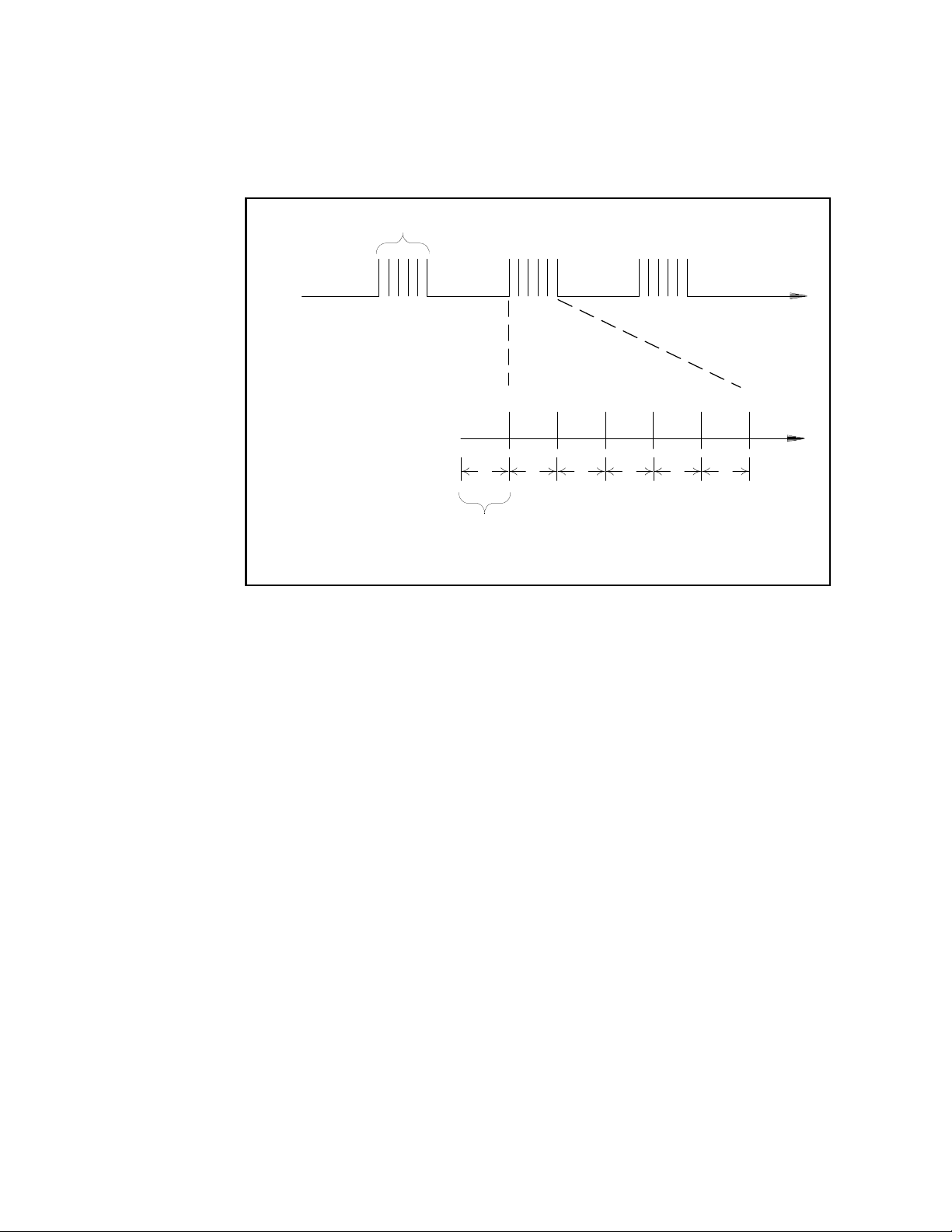
3 Operating and Programming
t
Scan List
t
Channel Delay
(0 to 60 seconds)
Ch 1 Ch 3 Ch 4Ch 2 Ch 5 Ch 6
t
1
t
3
t
4
t
6
t
2
t
5
Figure 3-12. Channel Delay.
• You can set the channel delay to any value between 0 seconds and
seconds, with 1 ms resolution. You can select a different delay for
60
each channel.
• You can select a unique delay for every channel on the module.
• The channel delay is valid only while scanning. If no channels have
been assigned to the scan list, the specified channel delay is ignored
(no error is generated).
• The default channel delay is 0.0 seconds.
• A Factory Reset (*RST command) sets the channel delay to 0.0s.
The following command adds a 2- second channel delay to the specified
channels.
ROUT:CHAN:DELAY 2,(@1003,1013)
78 L4400 User’s Guide
Page 91

Reading Format
Usage:
• L4450A 64- Bit Digital I/O (digital input, counter channels only)
• L4452A Multifunction Module (digital input, totalizer channels only)
During a scan, the instrument automatically adds a time stamp to all
readings and stores them in memory. Each reading is stored with
measurement units, time stamp, channel number, and alarm status
information. You can specify which information you want returned with
the readings.
• The reading format applies to all readings being removed from the
instrument from a scan; you cannot set the format on a per- channel
basis.
• The CONFigure and MEASure? commands automatically turn off the
units, time, channel, and alarm information.
• The format settings are stored in volatile memory and will be lost
when power is turned off or after a Factory Reset (
Operating and Programming 3
*RST command).
The following commands to select the reading format.
FORMat:READing:ALARm ON
FORMat:READing:CHANnel ON
FORMat:READing:TIME ON
FORMat:READing:TIME:TYPE {ABSolute|RELative}
FORMat:READing:UNIT ON
Non-Sequential Scanning
Usage:
• L4421A 40- Channel Armature Multiplexer
• L4450A 64- Bit Digital I/O (digital input, counter channels only)
• L4452A Multifunction Module (digital input, totalizer channels only)
By default, channels are scanned in ascending order. If your application
requires non- ordered scanning of the channels in the present scan list,
you can use the non- sequential scanning mode.
• When sequential scanning is enabled (default), the channels in the
scan list are placed in ascending order.
• When sequential scanning is disabled (OFF), the channels remain in
the order presented in the scan list. Multiple occurrences of the same
channel are allowed. For example, (@1001, 1001, 1001) and
(@1010,1003,1001,1005) are valid and the channels will be scanned in
the order presented.
L4400 User’s Guide 79
Page 92

3 Operating and Programming
• If you define a scan list with the sequential mode enabled and later
disable the mode, the scan list will not be reordered; however, the
scan list will be treated as a non- sequential list thereafter.
• If you have defined a scan list with the sequential mode disabled
(OFF) and later enable the mode, the channels will be reordered.
• Non-sequential scan lists are not stored as part of the instrument
state by the
enabled and the scan list will be empty when the instrument state is
restored (
• The scan order setting is stored in volatile memory and the ordered
mode will be enabled when power is turned off or after a Factory
Reset (
The command used to control the order of the scan list is:
ROUTe:SCAN:ORDered {OFF|ON}
Monitor Mode
*SAV command; in this case, the ordered mode will be
*RCL command).
*RST command).
Usage:
• L4450A 64- Bit Digital I/O (digital input, counter channels only)
• L4452A Multifunction Module (digital input, totalizer channels only)
In the Monitor mode, the instrument takes readings as often as it can on
a single channel or during a scan. This feature is useful for
troubleshooting your system before a test or for watching an important
signal.
• Any channel that can be “read” by a device can be monitored. This
includes the digital input, totalizer, and the counter channels.
• Readings acquired during a Monitor are not stored in memory.
However, all readings from a scan in progress at the same time are
stored in memory.
• The Monitor mode is equivalent to making continuous measurements
on a single channel with an infinite scan count. Only one channel can
be monitored at a time but you can change the channel being
monitored at any time.
• A scan in progress always has priority over the Monitor function.
• Channels do not have to be part of an active scan list to be
monitored; however, the channel must be configured for a
measurement in order to be monitored.
• The Monitor mode ignores all trigger settings and takes continuous
readings on the selected channel using the IMMediate (continuous)
source.
80 L4400 User’s Guide
Page 93

Operating and Programming 3
• The Monitor mode is automatically enabled on all channels that are
part of the active scan list. If you define the scan list after monitoring
has already been enabled, any channels that are not part of the active
scan list will be ignored during the monitor operation (no error is
generated).
• Mx+B scaling and alarm limits are applied to the selected channel
during a Monitor and all alarm data is stored in the alarm queue
(which will be cleared if power fails).
• You can monitor a digital input channel or totalizer channel even if
the channel is not part of the scan list. The count on a totalizer
channel is not reset when it is being monitored (the Monitor ignores
the totalizer reset mode).
The following command is used to enable the channel Monitor mode
(default):
ROUTe:MONitor:MODE CHAN
The following program segment selects the channel to be monitored
(single channel only) and enables the Monitor function.
ROUTE:MON:CHAN (@1003)
ROUTE:MON:CHAN:ENABLE ON,(@1003)
ROUTE:MON:STATE ON
To read the monitor data from the selected channel, send the following
command. Each reading is returned with measurement units, time stamp,
channel number, and alarm status information (see
page 79).
ROUTe:MONitor:DATA?
Scanning with External Instruments
Usage:
• L4421A 40- Channel Armature Multiplexer
A common application of the the L4421A is to scan the multiplexer
channels using a “separate” instrument such as a DMM. The DMM can be
connected to the multiplexer’s COM terminals on its terminal block
(Figure 3- 13), or it can be connected and synchronized using the
multiplexer’s “Analog Busses” and “Ext Trig” ports.
“Reading Format" on
L4400 User’s Guide 81
Page 94

3 Operating and Programming
Input
Channels
Common T erminals
(COM)
H
L
DMM
Figure 3-13. Scanning with External Instruments.
Figure 3- 14 shows the connections required to make a series (scan) of
two- wire measurements (e.g. ohms, DCV) using ABus1 of the L4421A .
Sequence The L4421A outputs a Channel Closed pulse on pin 5 of its
Ext Trig connector when a relay is closed and has fully settled
(including any channel delay). By connecting this pin to the DMM’s
external trigger (Ext Trig) input, the DMM is triggered to take a
measurement. When the measurement is complete, the DMM outputs a
pulse from its DMM (VM Complete) output. Connecting this output to pin
1 (Channel Advance) of the L4421A’s Ext Trig connector advances the
scan and closes the next channel in the scan list.
82 L4400 User’s Guide
Page 95

Operating and Programming 3
Channel closed (out)
Gnd
Channel advance (in)
VM Complete
(Out)
Ext Trig
(In)
L4421A
DMM
5
1
9
6
HI
LO
I
LO
HI
1
5
6
9
ABus1-Hi
ABus1-Lo
This handshake sequence continues until all channels are scanned and
the programmed number of passes (sweeps) through the scan list are
complete.
Figure 3-14. External Scanning Using the L4421A and a DMM.
• I
n this configuration, you must set up a scan list to include all
desired multiplexer channels. Channels which are not in the list are
skipped during the scan.
ou can configure the event or action that controls the onset of each
• Y
sweep through the scan list (a sweep is one pass through the scan
list). The selected source is used for all channels in the scan list. For
more information, refer to “Scan Trigger Source" on page 72.
• Y
ou can configure the event or action that notifies the instrument to
advance to the next channel in the scan list. Note that the Channel
Advance source shares the same sources as the (scan) trigger.
However, an error is generated if you attempt to set the channel
advance source to the same source (other than IMMediate) used for
the scan trigger.
• Y
ou can specify the number of times the instrument will sweep
through the scan list. When the specified number of sweeps have
occurred, the scan stops. For more information, refer to “Sweep
Count" on page 76.
L4400 User’s Guide 83
Page 96

3 Operating and Programming
• You can configure the list of channels for 4- wire external scanning.
When enabled, the instrument automatically pairs channel n in Bank 1
with channel n+20 in Bank 2 to provide the source and sense
connections. For example, make the source connections to the HI and
LO terminals on channel 2 in Bank 1 and the sense connections to the
HI and LO terminals on channel 22 (or 37) in Bank 2.
To configure the instrument for 4- wire
following command.
ROUTe:CHANnel:FWIRe {OFF|ON}, (@<ch_list>)
The following program segment configures a separate DMM and the
L4421A for one pass through a scan list of 10 channels (Figure 3- 14).
CONF:RES AUTO, DEF
TRIG:SOUR EXT
TRIG:COUN 10
INIT
ROUT:SCAN (@1001:1010)
ROUT:CHAN:ADV:SOUR EXT
INIT
The L4400 Product Reference CD-ROM (p/n 34989- 13601) included with
t
he L4400 instruments contains complete examples (VISA, VISA-COM,
IVI- COM) of scanning L4421A channels using a separate DMM. The
example is in the folder “Mux_L4421A.”
Configure DMM function (resistance)
Set DMM trigger source
Set DMM trigger count
Put DMM in wait- for- trigger state
Set L4421A scan list
Set L4421A channel advance source
Initiate the scan (close first channel)
external scanning, send the
Alarm Limits
Usage:
• L4450A 64- Bit Digital I/O (digital input, counter channels only)
• L4452A Multifun
You can configure the instrument to ge
bit pattern or bit pattern change is det
or when a specific count is reached on a totalizer channel of the L4450A
and L4452A. These channels do not h
generate an alarm. Alarms are evaluated continuously as soon as you
enable them.
There are two alarm paths that can be configured to alert you when
pecific alarm conditions are encountered during a scan. You can assign
s
multiple channels to either of the two available alarms (ALARm1,
ALARm2).
Alarm data can be stored in one of tw
a scan is running when the alarm occurs.
84 L4400 User’s Guide
ction Module (digital input, totalizer channels only)
nerate an alarm when a specific
ected on a digital input channel
ave to be part of the scan list to
o locations depending on whether
Page 97

Operating and Programming 3
• If an alarm event occurs on a channel as it is being scanned, then
that channel’s alarm status is stored in instrument memory as the
readings are taken. Each reading that is outside the specified alarm
limits is logged in memory. You can store at least 500,000 readings in
memory during a scan. You can read the contents of instrument
memory at any time, even during a scan. Instrument memory is not
cleared when you read it.
• As alarm events are generated, they are also logged in an alarm
queue, which is separate from instrument memory. This is the only
place where non- scanned alarms get logged (alarms generated by the
digital modules). Up to 20 alarms can be logged in the alarm queue. If
more than 20 alarm events are generated, they will be lost (only the
first 20 alarms are saved). Even if the alarm queue is full, the alarm
status is still stored in reading memory during a scan. The alarm
queue is cleared by the
cycled, and by reading all of the entries. A Factory Reset (
*CLS (clear status) command, when power is
*RST
command) or instrument preset (SYSTem:PREset) does not clear the
alarm queue.
• You can assign an alarm to any configured channel and multiple
channels can be assigned to the same alarm number. However, you
cannot assign alarms on a specific channel to more than one alarm
number.
• When an alarm occurs, the instrument stores relevant information
about the alarm in the queue. This includes the reading that caused
the alarm, the time of day and date of the alarm, and the channel
number on which the alarm occurred. The information stored in the
alarm queue is always in absolute time format and is not affected by
the
FORMat:READing:TIME:TYPE command setting.
• You must configure the channel before setting any alarm limits. If you
change the measurement configuration, alarms are turned off and the
limit values are cleared.
• If you plan to use scaling on a channel which will also use Mx+B
scaling (L4450A counter function), be sure to configure the scaling
values first. If you attempt to assign the alarm limits first, the
instrument will turn off alarms and clear the limit values when you
enable scaling on that channel. If you specify a custom measurement
label with scaling, it is automatically used when alarms are logged on
that channel.
• If you redefine the scan list, alarms are no longer evaluated on those
channels (during a scan) but the limit values are not cleared. If you
decide to add a channel back to the scan list (without changing the
function), the original limit values are restored and alarms are turned
back on. This makes it easy to temporarily remove a channel from the
scan list without entering the alarm values again.
L4400 User’s Guide 85
Page 98

3 Operating and Programming
• Two TTL alarm outputs are available on the rear- panel Alarms
connector (Figure 3- 4). You can use these hardware outputs to trigger
external alarm lights, sirens, or send a TTL pulse to your control
system. You can also initiate a scan sweep (no external wiring
required) when an alarm event is logged on a channel. For complete
details, refer to
• A Factory Reset (*RST command) clears all alarm limits and turns off
all alarms. An Instrument Preset (
Reset (
does not turn off alarms.
• The channel numbering scheme for the digital input and totalizer
channels is shown below.
“Using the Alarm Output Lines" on page 88.
SYSTem:PRESet command) or Card
SYSTem:CPON command) does not clear the alarm limits and
Digital Input Channel
Numbering
L4450A 1101 through 1104
1201 through 1204
L4452A 1001 through 1004 1005
Totalizer Channel
Numbering
1301, 1302
• Pattern comparisons always start on the lowest- numbered channel in
the bank and extend to all channels involved in the channel width.
• Alarms are evaluated continuously on the digital modules, but alarm
data is stored in reading memory only during a scan.
• Each time you start a new scan, the instrument clears all readings
(including alarm data) stored in reading memory from the previous
scan. However, alarm data stored in the alarm queue from the digital
modules is not cleared. Therefore, although the contents of reading
memory are always from the most recent scan, the alarm queue may
contain data that occurred during previous scans or while the
instrument was not scanning.
To assign the alarm number to report any alarm conditions on the
specified digital input channels, use the following command.
OUTPut:ALARm[1|2]:SOURce (@<ch_list>)
To configure alarms on the specified digital input channel, use the
following commands (also see the example below).
CALCulate
:COMPare:TYPE {EQUal|NEQual},(@<ch_list>)
:COMPare:DATA <data>,(@<ch_list>)
:COMPare:MASK <mask>,(@<ch_list>)
86 L4400 User’s Guide
Page 99

Operating and Programming 3
Select EQUal to generate an alarm when the data read from the port is
equal to
NEQual (not equal) to generate an alarm when the data read from the
port is not equal to
CALC:COMP:MASK.
Use
CALC:COMP:DATA after being masked by CALC:COMP:MASK. Select
CALC:COMP:DATA after being masked by
CALC:COMP:MASK to designate the “don’t care” bits. Bits that you set
to “0” in the mask are ignored. To enable the specified alarm mode, send
e following command.
th
CALCulate:COMPare:STATe ON,(@<ch_list>)
Example: Configuring an Alar
m on a Digital Input
The following program segment sets the digital pattern for the L4450A and
then enables the pattern comparison mode. When the data read from the
bank is equal to the comparison pattern, an alarm is generated on Alarm 2.
CALC:COMP:DATA:WORD #HF6,(@1201)
CALC:COMP:TYPE EQUAL,(@1201)
OUTP:ALARM2:SOUR (@1201)
CALC:COMP:STAT ON,(@1201)
To assign the alarm number to report any alarm conditions on the
pecified totalizer channels, use the following command.
s
OUTPut:ALARm[1|2]:SOURce (@<ch_list>)
To configure an alarm on a totalizer channel, specify the desired count
as the upper limit using the following command.
CALCulate:LIMit:UPPer <count>,(@<ch_list>)
To enable the upper limit on the specified totalizer channel, use the
following command.
CALCulate:LIMit:UPPer:STATe ON,(@<ch_list>)
Viewing Stored Alarm Data
If an alarm occurs on a channel as it is being scanned, then that channel’s
alarm status is stored in reading memory as the readings are taken. As
alarm events are generated, they are also logged in an alarm queue, which
is separate from reading memory. This is the only place where
non- scanned alarms get logged (alarms generated by the digital modules).
Set compare pattern (1111 0110)
Generate alarm on match
Enable alarms
Enable pattern compare mode
The following command reads data from the alarm queue (one alarm
vent is read and cleared each time this command is executed).
e
SYSTem:ALARm?
The following command retrieves scanned readings and alarm data from
reading memory (the readings are not erased).
FETCh?
L4400 User’s Guide 87
Page 100

3 Operating and Programming
5
1
9
6
Alarm 1 output (pin 1)
Alarm 2 output (pin 2)
Gnd (pin 9)
or
Using the Alarm Output Lines
As mentioned, there are two TTL alarm lines available on the rear- panel
Alarms connector. Each alarm output line represents the logical “OR” of
all channels assigned to that alarm number (an alarm on any of the
associated channels will pulse the line). The connector is shown below:
Figure 3-15. The L4400 Series Rear Panel Alarm Connector.
You can configure the behavior of the alarm output lines as follows. The
iguration that you select is used for both alarm output lines. A
conf
Factory Reset (
*RST command) clears the alarm outputs but does not
clear the alarm queue in either configuration.
• Latch Mode:
In this mode, the corresponding output line is latched
true when the first alarm occurs and remains asserted until you clear
it by initiating a new scan or cycling power. You can manually clear
the output lines at any time (even during a scan) and the alarm data
in memory is not cleared (however, data is cleared when you initiate
a new scan).
• Tr
ack Mode: In this mode, the corresponding output line is asserted
only when a reading crosses a limit and remains outside the limit.
When a reading returns to within limits, the output line is
automatically cleared. You can manually clear the output lines at any
time (even during a scan) and the alarm data in memory is not
cleared (however, data is cleared when you initiate a new scan). The
alarm outputs are also cleared when you initiate a new scan.
• Y
ou can control the slope of the pulse from the alarm outputs (the
selected configuration is used for both outputs). In the falling edge
mode, 0V (TTL low) indicates an alarm. In the rising edge mode, +5V
(TTL high) indicates an alarm. A Factory Reset (
*RST command) will
reset the slope to falling edge.
Note: Ch
anging the slope of the output lines may cause the lines to
change state.
88 L4400 User’s Guide
