Page 1

OPERATING GUIDE for
SOLAR ARRAY SIMULATOR
AGILENT MODELS E4350B, E4351B
Agilent Model E4350B: US37410101 and Above *
Agilent Model E4351B: US37430101 and Above *
* For instruments with higher Serial Numbers, a change page may be included.
Agilent Part No. 5962-8206 Printed in USA:
Microfiche 5962-8207 December, 1997
Page 2

CERTIFICATION
Agilent Technologies Company certifies that this product met its published specifications at time of shipment from the
factory. Agilent Technologies further certifies that its calibration measurements are traceable to the United States National
Bureau of Standards, to the extent allowed by the Bureau’s calibration facility, and to the calibration facilities of other
International Standards Organization members.
WARRANTY
This Agilent Technologies hardware product is warranted against defects in material and workmanship for a period of three
years from date of delivery. Agilent software and firmware products, which are designated by Agilent for use with a
hardware product and when properly installed on that hardware product, are warranted not to fail to execute their
programming instructions due to defects in material and workmanship for a period of 90 days from date of delivery. During
the warranty period Agilent Technologies Company will, at its option, either repair or replace products which prove to be
defective. Agilent does not warrant that the operation of the software, firmware, or hardware shall be uninterrupted or error
free.
For warranty service, with the exception of warranty options, this product must be returned to a service facility designated
by Agilent. Customer shall prepay shipping charges by (and shall pay all duty and taxes) for products returned to Agilent for
warranty service. Except for products returned to Customer from another country, Agilent shall pay for return of products to
Customer.
Warranty services outside the country of initial purchase are included in Agilent’s product price, only if Customer pays
Agilent international prices (defined as destination local currency price, or U.S. or Geneva Export price).
If Agilent is unable, within a reasonable time to repair or replace any product to condition as warranted, the Customer shall
be entitled to a refund of the purchase price upon return of the product to Agilent.
LIMITATION OF WARRANTY
The foregoing warranty shall not apply to defects resulting from improper or inadequate maintenance by the Customer,
Customer-supplied software or interfacing, unauthorized modification or misuse, operation outside of the environmental
specifications for the product, or improper site preparation and maintenance. NO OTHER WARRANTY IS EXPRESSED
OR IMPLIED. AGILENT SPECIFICALLY DISCLAIMS THE IMPLIED WARRANTIES OF MERCHANTABILITY
AND FITNESS FOR A PARTICULAR PURPOSE.
EXCLUSIVE REMEDIES
THE REMEDIES PROVIDED HEREIN ARE THE CUSTOMER’S SOLE AND EXCLUSIVE REMEDIES. AGILENT
SHALL NOT BE LIABLE FOR ANY DIRECT, INDIRECT, SPECIAL, INCIDENTAL, OR CONSEQUENTIAL
DAMAGES, WHETHER BASED ON CONTRACT, TORT, OR ANY OTHER LEGAL THEORY.
ASSISTANCE
The above statements apply only to the standard product warranty. Warranty options, extended support contracts, product
maintenance agreements and customer assistance agreements are also available. Contact your nearest Agilent
Technologies Sales and Service office for further information on Agilent’s full line of Support Programs.
2
Page 3

SAFETY SUMMARY
The following general safety precautions must be observed during all phases of operation, service, and repair of this
instrument. Failure to comply with these precautions or with specific warnings elsewhere in this manual violates safety
standards of design, manufacture, and intended use of the instrument. Agilent Technologies Company assumes no liability
for the customer’s failure to comply with these requirements.
BEFORE APPLYING POWER.
Verify that the product is set to match the available line voltage and the correct fuse is installed.
GROUND THE INSTRUMENT.
This product is a Safety Class 1 instrument (provided with a protective earth terminal). To minimize shock hazard, the instrument chassis
and cabinet must be connected to an electrical ground. The instrument must be connected to the ac power supply mains through a threeconductor power cable, with the third wire firmly connected to an electrical ground (safety ground) at the power outlet. For instruments
designed to be hard-wired to the ac power lines (supply mains), connect the protective earth terminal to a protective conductor before any
other connection is made. Any interruption of the protective (grounding) conductor or disconnection of the protective earth terminal will
cause a potential shock hazard that could result in personal inj ury. If the instrument is to be energized via an external autotransformer for
voltage reduction, be certain that the autotransformer common terminal is connected to the neutral (earthed pole) of the ac power lines
(supply mains).
FUSES.
Only fuses with the required rated current, voltage, and specified type (normal blow, time delay, etc.) should be used. Do not use repaired
fuses or short circuited fuseholders. To do so could cause a shock or fire hazard.
DO NOT OPERATE IN AN EXPLOSIVE ATMOSPHERE.
Do not operate the instrument in the presence of flammable gases or fumes.
KEEP AWAY FROM LIVE CIRCUITS.
Operating personnel must not remove instrument covers. Component replacement and i nternal adjustments must be made by qualified
service personnel. Do not replace components with power cable connected. Under certain conditions, dangerous voltages may exist even
with the power cable removed. To avoid injuries, always disconnect power, discharge circuits and remove external voltage sources before
touching components.
DO NOT SERVICE OR ADJUST ALONE.
Do not attempt internal service or adjustment unless another person, capable of rendering first aid and resuscitation, is present.
DO NOT EXCEED INPUT RATINGS.
This instrument may be equipped with a line filter to reduce electromagnetic interference and must be connected to a properly grounded
receptacle to minimize electric shock hazard. Operation at line voltages or frequencies in excess of those stated on the data plate may
cause leakage currents in excess of 5 .0 mA peak.
SAFETY SYMBOLS.
DO NOT SUBSTITUTE PARTS OR MODIFY INSTRUMENT.
Because of the danger of introducing additional hazards, do not install su bstitute parts or perform any unauthorized modification to the
instrument. Return the instrument to an Agilent Technologies Sales and Service Office for service and repair to ensure that safety
features are maintained.
Instruction manual symbol: the product will be marked with this symbol when it is necessary for the user to refer to the
instruction manual (refer to Table of Contents) .
Indicates hazardous voltages.
Indicate earth (ground) terminal.
The WARNING sign denotes a hazard. It calls attention to a proced ure, practice, or the li ke, whi ch, if not correctly
performed or adhered to, could result in personal injury. Do not proceed beyond a WARNING sign until the
indicated conditions are fully understood and met.
The CAUTION sign denotes a hazard. It calls attention to an operating procedure, or the like, which, if not co rrectly
performed or adhered to, could result in damage to or destruction of part or all of the product. Do not proceed
beyond a CAUTION sign until the indicated conditions are fully understood and met.
Instruments which appear damaged or defective should be made inoperative and secured against unintended operation until they can be
repaired by qualified service personnel.
3
Page 4

SAFETY SUMMARY (continued)
GENERAL
Any LEDs used in this product are Class 1 LEDs as per IEC 825-l.
ENVIRONMENTAL CONDITIONS
All instruments are intended for indoor use in an installation category II, pollution degree 2 environment. They are designed
to operate at a maximum relative humidity of 95% and at altitudes of up to 2000 meters. Refer to the specifications tables
for the ac mains voltage requirements and ambient operating temperature range.
SAFETY SYMBOL DEFINITIONS
Symbol Description Symbol Description
Direct current Terminal for Line conductor on permanently
installed equipment
Alternating current Caution, risk of electric shock
Both direct and alternating current Caution, hot surface
Three-phase alternating current Caution (refer to accompanying documents)
Earth (ground) terminal In position of a bi-stable push control
Protective earth (ground) terminal Out position of a bi-stable push control
Frame or chassis terminal On (supply)
Terminal for Neutral conductor on permanently
installed equipment
Terminal is at earth potential(Used for
measurement and control circuits designed to
be operated with one terminal at earth
potential.)
Herstellerbescheinigung
Diese Information steht im Zusammenhang mit den Anfor derungen der Ma schinenläminformationsverord nung vom 18
Januar 1991.
* Schalldruckpegel Lp <70 dB(A) * Am Arbeitsplatz * Normaler Betrieb * Nach EN 27779 (Typprufung).
Manufacturer’s Declaration
This statement is provided to comply with the requirements of the German Sound Emission Directive, from 18 January
1991.
Off (supply)
Standby (supply)
Units with this symbol are not completely
disconnected from ac mains when this switch is
off. To completely disconnect the unit from ac
mains, either disconnect the power cord or
have a qualified electrician install an external
switch.
* Sound Pressure Lp <70 dB(A) *At Operator Position * Normal Operation * According to EN 27779 (Type
Test).
4
Page 5
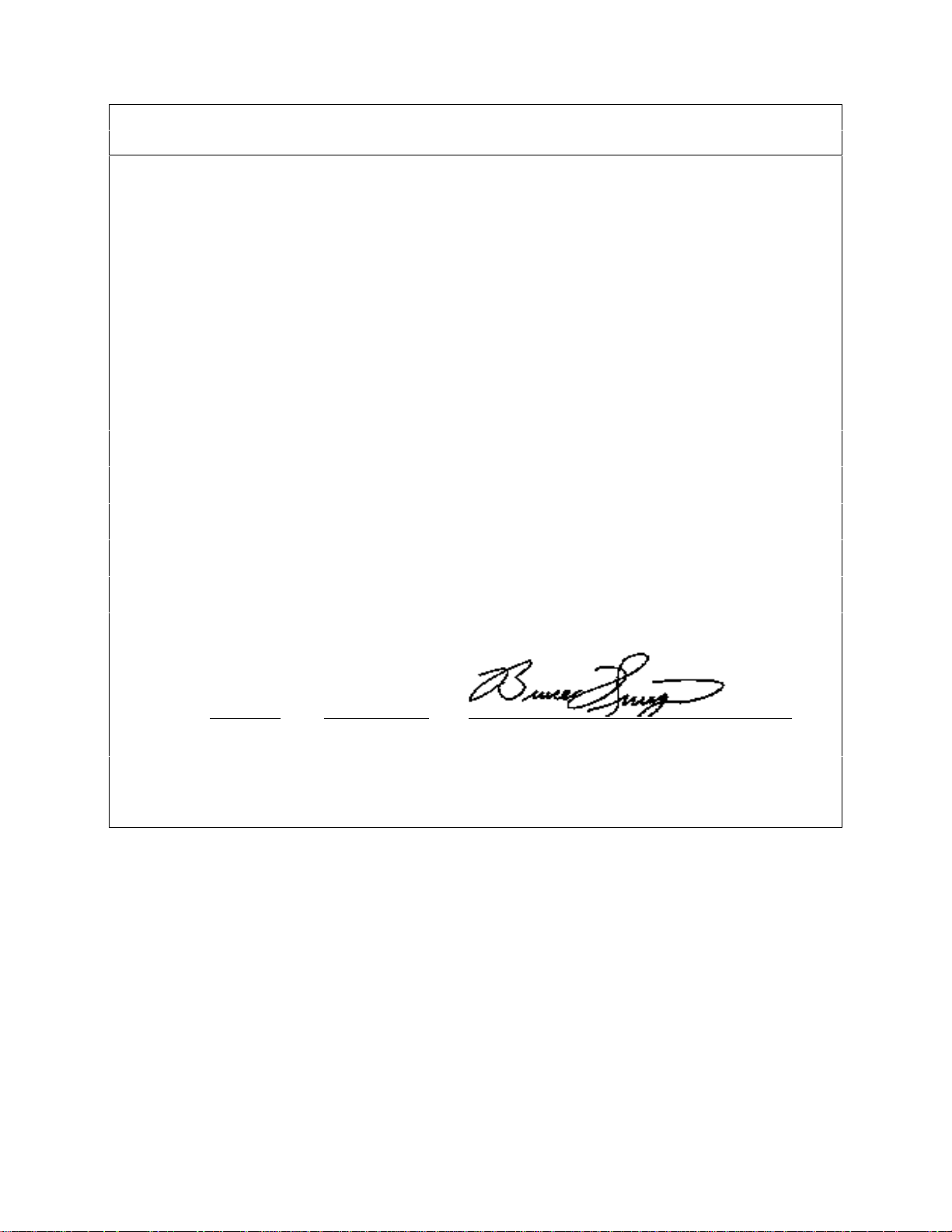
DECLARATION OF CONFORMITY
according to ISO/IEC Guide 22 and EN 45014
Manufacturer’s Name: Agilent Technologies Co mpany
Manufacturer’s Address: 150 Green Pond Road
Rockaway, New Jersey 07866
U.S.A.
declares that the Product
Product Name: Solar Array Simulator
Model Number: Agilent E4350A, E4350B, E4351B
conforms to the following Product Specifications:
Safety: IEC 1010-1:1990+A1(1992) / EN 61010-1: 1993
EMC: CISPR 11:1990 / EN 55011:1991 - Group 1 Class A
IEC 801-2:1991 / EN 50082-1:1992 - 4 kV CD, 8 kV AD
IEC 801-3:1984 / EN 50082-1:1992 - 3 V / m
IEC 801-4:1988 / EN 50082-1:1992 - 0.5 kV Signal Lines
1 kV Power Lines
Supplementary Information:
The product herewith complies with the requirements of the Low Voltage Directive
73/23/EEC and the EMC Directive 89/336/EEC and carries the CE-marking accordingly.
New Jersey October 1997
Location Date Bruce Krueger / Quality Manager
European Contact: Your local Agilent Technologies Sales and Service Office or Agilent Technologies GmbH,
Department TRE, Herrenberger Strasse 130, D-71034 Boeblingen (FAX:+49-7031-14-3143)
PRINTING HISTORY
The edition and current revision of this manual are indicated below. Reprints of this manual containing minor corrections
and updates may have the same printing date. Revised editions are identified by a new printing date. A revised edition
incorporates all new or corrected material since the previous printing date. Changes to the manual occurring between
revisions are covered by change sheets shipped with the manual. In some cases, the manual change applies only to specific
instruments. Instructions provided on the change sheet will indicate if a particular change applies only to certain
instruments.
Copyright 1997 Agilent Technologies Company Edition 1 - December, 1997
This document contains proprietary information protected by copyright. All rights are reserved. No part of this document
may be photocopied, reproduced, or translated into another language without the prior consent of Agilent Tec hnologies
Company. The information contained in this document is subject to change without notice.
5
Page 6
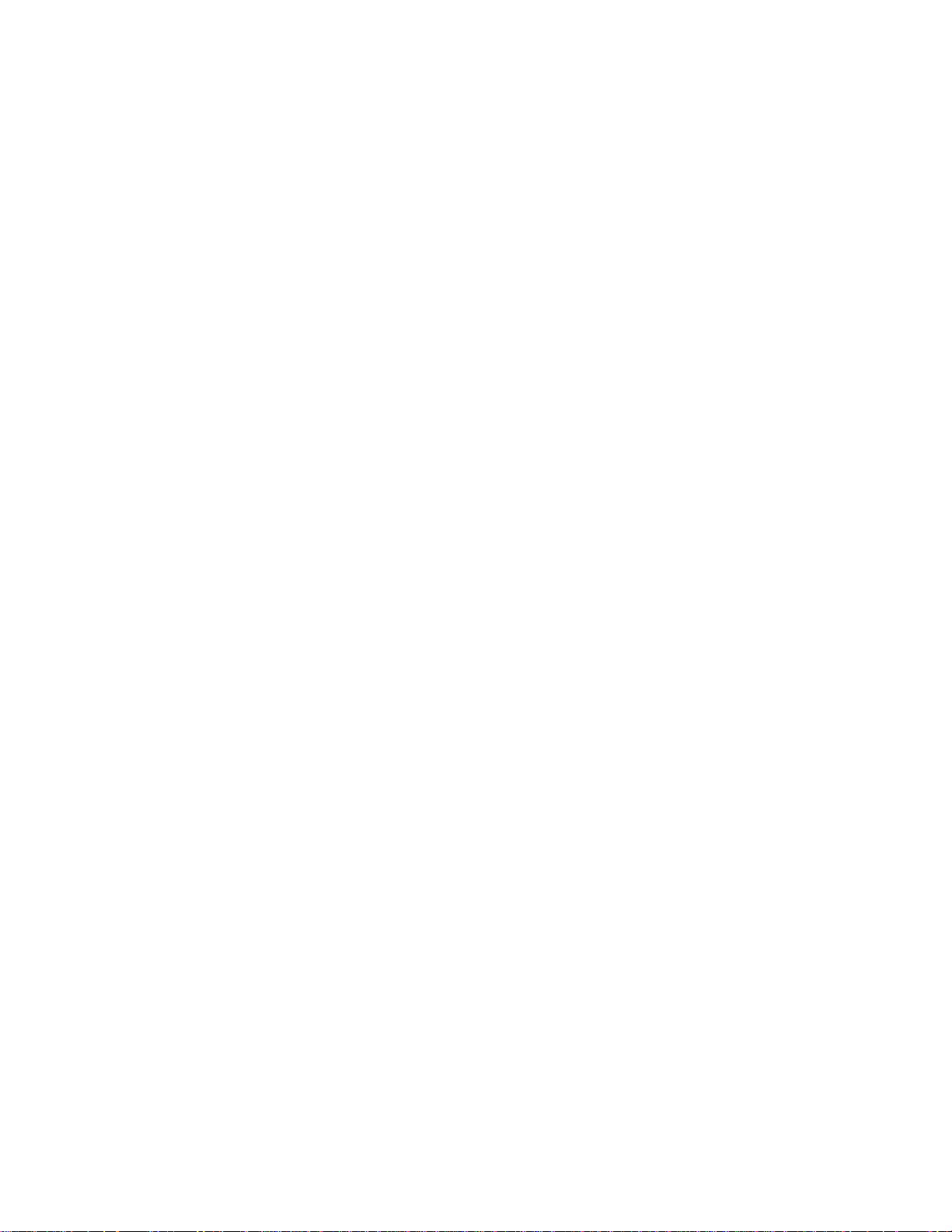
1 General Information
What’s In This Guide? ..................................................................................................................................13
Safety Considerations....................................................................................................................................13
Options and Accessories................................................................................................................................13
Operator Replaceable Parts...........................................................................................................................14
Description....................................................................................................................................................14
Key Features..................................................................................................................................................14
Output Characteristic.....................................................................................................................................15
Fixed Mode .............................................................................................................................................15
Simulator Mode.......................................................................................................................................15
Table Mode .............................................................................................................................................17
2 Installation
Inspection......................................................................................................................................................19
Damage....................................................................................................................................................19
Packaging Material..................................................................................................................................19
Items Supplied.........................................................................................................................................19
Location and Temperature.............................................................................................................................19
Bench Operation......................................................................................................................................19
Rack Mounting ........................................................................................................................................20
Temperature Performance.......................................................................................................................20
AC Line Connection......................................................................................................................................20
AC Voltage Conversion................................................................................................................................21
VXI plug&play Power Products Instrument Drivers.....................................................................................21
Downloading and Installing the Driver ...................................................................................................22
Accessing Online Help............................................................................................................................22
Table Of Contents
3 Turn-on Checkout
Introduction...................................................................................................................................................23
Preliminary Checkout....................................................................................................................................23
Power-on Checkout .......................................................................................................................................23
Using the Keypad..........................................................................................................................................24
Shifted Keys............................................................................................................................................24
Backspace Key........................................................................................................................................24
Output Checkout............................................................................................................................................24
Checking the Voltage Function ...............................................................................................................24
Checking the Current Function................................................................................................................25
Checking the Save and Recall Functions.......................................................................................................27
Determining GPIB Address...........................................................................................................................27
In Case of Trouble.........................................................................................................................................27
Line Fuse.................................................................................................................................................27
Error Messages........................................................................................................................................27
Selftest Errors..........................................................................................................................................27
Power-On Error Messages.......................................................................................................................27
Checksum Errors.....................................................................................................................................28
Runtime Error Messages .........................................................................................................................28
4 User Connections
Rear Panel Connections.................................................................................................................................29
Wire Selection.........................................................................................................................................29
Analog Connector....................................................................................................................................29
Digital Connector....................................................................................................................................30
Load Connections..........................................................................................................................................30
Output Isolation.......................................................................................................................................30
6
Page 7
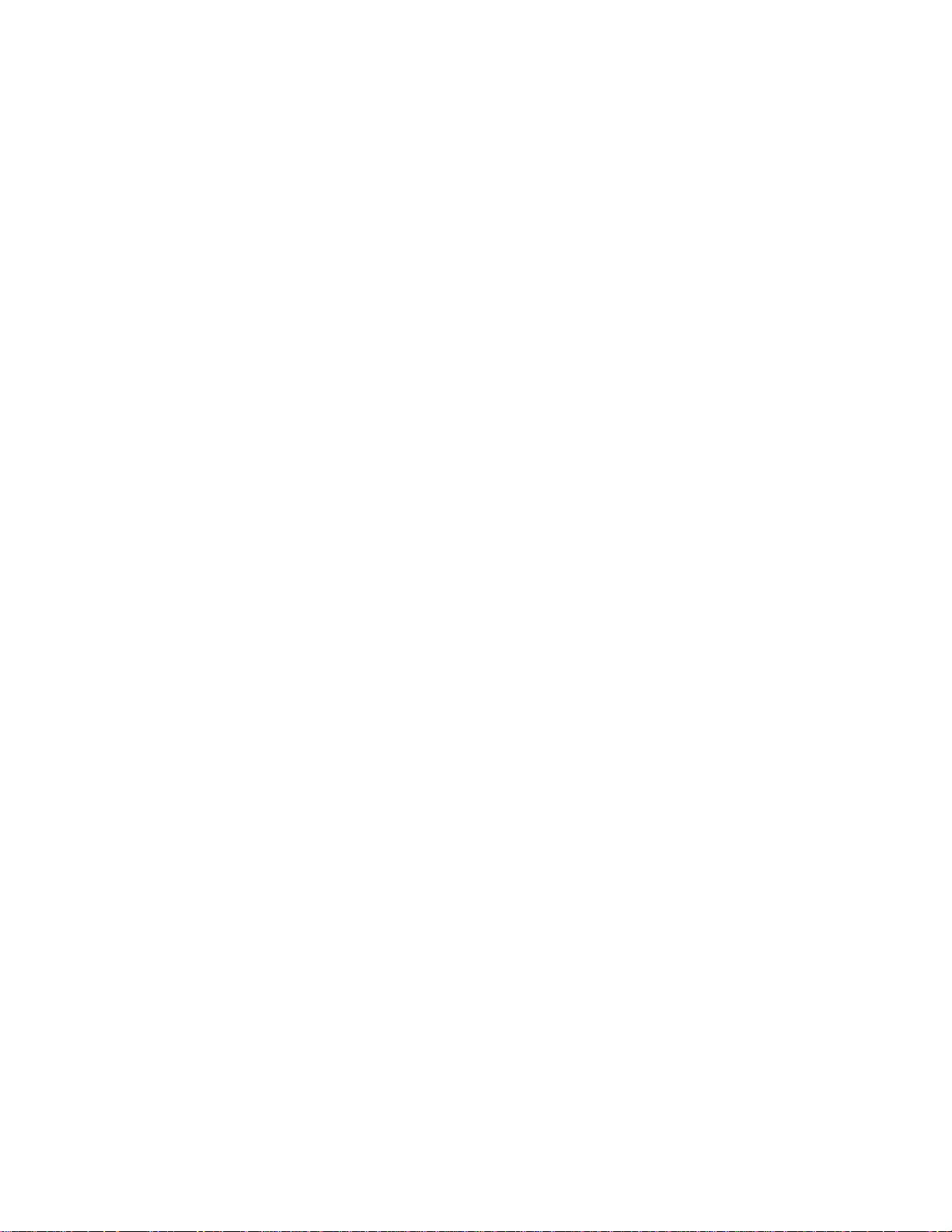
Capacitive Loads.....................................................................................................................................30
Inductive Loads ......................................................................................................................................31
Connecting to an External Voltage Source..............................................................................................31
Sense Connections.........................................................................................................................................31
Remote Voltage Sensing.........................................................................................................................31
CV Regulation.........................................................................................................................................32
Overvoltage Protection Considerations...................................................................................................32
Output Rating..........................................................................................................................................32
Output Noise ...........................................................................................................................................32
Stability...................................................................................................................................................32
Over Current Protection Considerations........................................................................................................33
Hardware Overcurrent Circuit.................................................................................................................33
Operating Configurations ..............................................................................................................................33
Connecting the Load to One Unit ...........................................................................................................33
Connecting Supplies in Parallel...............................................................................................................34
Connecting Supplies in Auto-Parallel......................................................................................................35
Auto-Parallel Programming Cautions......................................................................................................36
Connecting Supplies in Series.................................................................................................................37
Analog Current Control...........................................................................................................................38
Controller Connections..................................................................................................................................38
Stand-Alone Connections........................................................................................................................38
Linked Connections................................................................................................................................. 38
5 Front Panel Operation
Introduction...................................................................................................................................................41
Key Functions................................................................................................................................................41
Programming the Output .........................................................................................................................44
Establishing Initial Conditions................................................................................................................44
Programming Voltage .............................................................................................................................44
Programming Current..............................................................................................................................45
Programming Overvoltage Protection...........................................................................................................45
Setting the OVP Level..............................................................................................................................45
Checking OVP Operation.........................................................................................................................45
Clearing the OVP Condition ....................................................................................................................46
Programming Overcurrent Protection............................................................................................................46
Setting the OCP Protection.......................................................................................................................46
Checking OCP Operation .........................................................................................................................46
Clearing the OCP Condition.....................................................................................................................46
CV Mode vs. CC Mode.................................................................................................................................47
Unregulated Operation..................................................................................................................................47
Saving and Recalling States..........................................................................................................................47
Turn-on Conditions.......................................................................................................................................47
Setting the GPIB Address..............................................................................................................................48
Types of GPIB Addresses.......................................................................................................................48
Changing the GPIB Address....................................................................................................................48
6. Remote Programming
GPIB Capabilities of the Power Supply........................................................................................................49
Introduction to SCPI......................................................................................................................................49
Conventions.............................................................................................................................................49
Types of SCPI Commands ............................................................................................................................50
Multiple Commands in a Message...........................................................................................................50
Moving Among Subsystems....................................................................................................................51
Value Coupling........................................................................................................................................51
Including Common Commands...............................................................................................................51
SCPI Queries...........................................................................................................................................51
7
Page 8
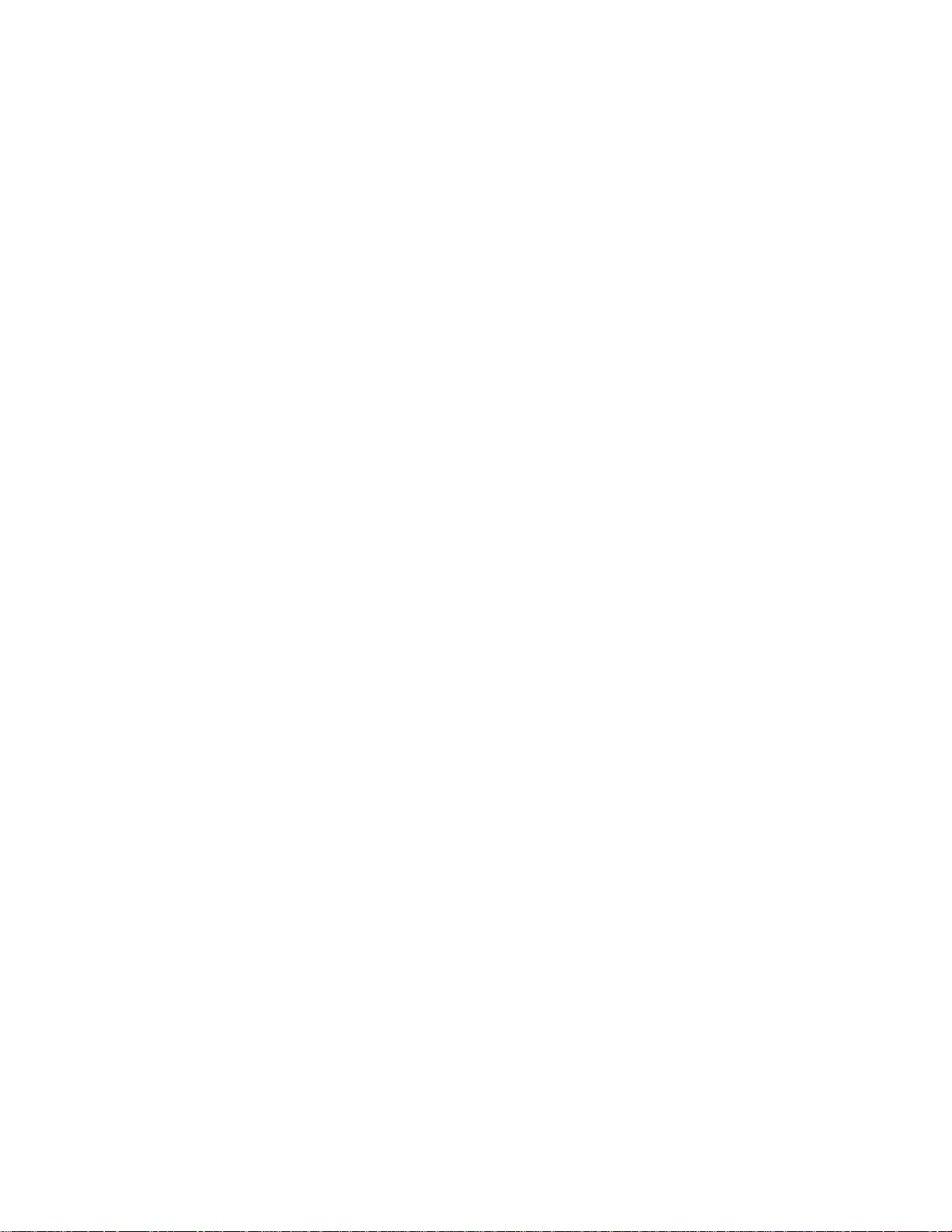
Types of SCPI Messages..............................................................................................................................51
The Message Unit....................................................................................................................................52
Headers....................................................................................................................................................52
Query Indicator .......................................................................................................................................52
Message Unit Separator...........................................................................................................................52
Root Specifier..........................................................................................................................................52
Message Terminator................................................................................................................................52
SCPI Data Formats........................................................................................................................................53
Numerical Data........................................................................................................................................53
Suffixes and Multipliers..........................................................................................................................53
Character Data.........................................................................................................................................53
Examples.......................................................................................................................................................54
Programming Voltage and Current..........................................................................................................54
Programming Protection Circuits............................................................................................................54
Programming Units in Auto-Parallel.......................................................................................................54
Changing Outputs by Trigger..................................................................................................................55
Saving and Recalling States....................................................................................................................55
Writing to the Display.............................................................................................................................56
Programming Status ................................................................................................................................56
Programming the Digital I/O Port ...........................................................................................................56
System Considerations ..................................................................................................................................56
Assigning GPIB Address in Programs..................................................................................................... 57
Agilent 82335A Driver Considerations...................................................................................................57
National Instruments GPIB Driver Considerations .................................................................................57
BASIC Considerations............................................................................................................................57
7. Language Dictionary
Introduction...................................................................................................................................................61
Parameters...............................................................................................................................................61
Related Commands..................................................................................................................................61
Order of Presentation ..............................................................................................................................61
Common Commands...............................................................................................................................61
Subsystem Commands.............................................................................................................................61
Description of Common Commands .............................................................................................................62
*CLS........................................................................................................................................................62
*ESE........................................................................................................................................................62
*ESR?......................................................................................................................................................63
*IDN?......................................................................................................................................................63
*OPC.......................................................................................................................................................64
*OPC?.....................................................................................................................................................64
*OPT? .....................................................................................................................................................64
*PSC........................................................................................................................................................65
*RCL.......................................................................................................................................................65
*RST .......................................................................................................................................................66
*SAV.......................................................................................................................................................66
*SRE .......................................................................................................................................................67
*STB?......................................................................................................................................................67
*TRG.......................................................................................................................................................68
*TST?......................................................................................................................................................68
*WAI.......................................................................................................................................................68
Description of Subsystem Commands...........................................................................................................69
Calibration Commands..................................................................................................................................71
Display Subsystem........................................................................................................................................71
DISP........................................................................................................................................................71
DISP:MODE ...........................................................................................................................................71
DISP:TEXT .............................................................................................................................................72
8
Page 9

Measure Subsystem.......................................................................................................................................72
MEAS:CURR?........................................................................................................................................72
MEAS:VOLT?........................................................................................................................................72
Memory Subsystem.......................................................................................................................................73
MEM:COPY:TABL................................................................................................................................73
MEM:DEL:ALL......................................................................................................................................73
MEM:DEL[:NAME]...............................................................................................................................73
MEM:TABL:SEL....................................................................................................................................73
MEM:TABL:CURR................................................................................................................................73
MEM:TABL:VOLT................................................................................................................................73
MEM:TABL:CURR:POIN?....................................................................................................................74
MEM:TABL:VOLT:POIN?....................................................................................................................74
MEM:TABL:CAT?.................................................................................................................................74
Output Subsystem..........................................................................................................................................74
OUTP ......................................................................................................................................................74
OUTP:PROT:CLE ..................................................................................................................................74
OUTP:PROT:DEL..................................................................................................................................75
[SOUR:]CURR........................................................................................................................................ 75
[SOUR:]CURR:TRIG.............................................................................................................................75
[SOUR:]CURR:MODE...........................................................................................................................76
[SOUR:]CURR:PROT ............................................................................................................................76
[SOUR:]CURR:PROT:STAT .................................................................................................................76
[SOUR:]CURR:SAS:ISC........................................................................................................................77
[SOUR:]CURR:SAS:IMP.......................................................................................................................77
[SOUR:]CURR:TABL:NAME...............................................................................................................77
[SOUR:]CURR:TABL:OFFS..................................................................................................................77
[SOUR:]DIG:DATA...............................................................................................................................77
[SOUR:]VOLT........................................................................................................................................78
[SOUR:]VOLT:TRIG .............................................................................................................................78
[SOUR:]VOLT:PROT ............................................................................................................................79
[SOUR:]VOLT:SAS:VOC......................................................................................................................79
[SOUR:]VOLT:SAS:VMP......................................................................................................................79
[SOUR:]VOLT:TABL:OFFS..................................................................................................................80
Status Subsystem...........................................................................................................................................80
STAT:OPER?..........................................................................................................................................80
STAT:OPER:COND? .............................................................................................................................80
STAT:OPER:ENAB................................................................................................................................81
STAT:OPER:PTR/NTR..........................................................................................................................81
STAT:PRES............................................................................................................................................81
STAT:QUES? .........................................................................................................................................82
STAT:QUES:COND?.............................................................................................................................82
STAT:QUES:ENAB ...............................................................................................................................82
STAT:QUES:PTR/NTR..........................................................................................................................83
System Commands........................................................................................................................................83
SYST:ERR? ............................................................................................................................................83
SYST:VERS?..........................................................................................................................................84
Trigger Subsystem.........................................................................................................................................84
ABOR......................................................................................................................................................84
INIT84
INIT:CONT .............................................................................................................................................84
TRIG .......................................................................................................................................................85
TRIG:SOUR............................................................................................................................................85
9
Page 10
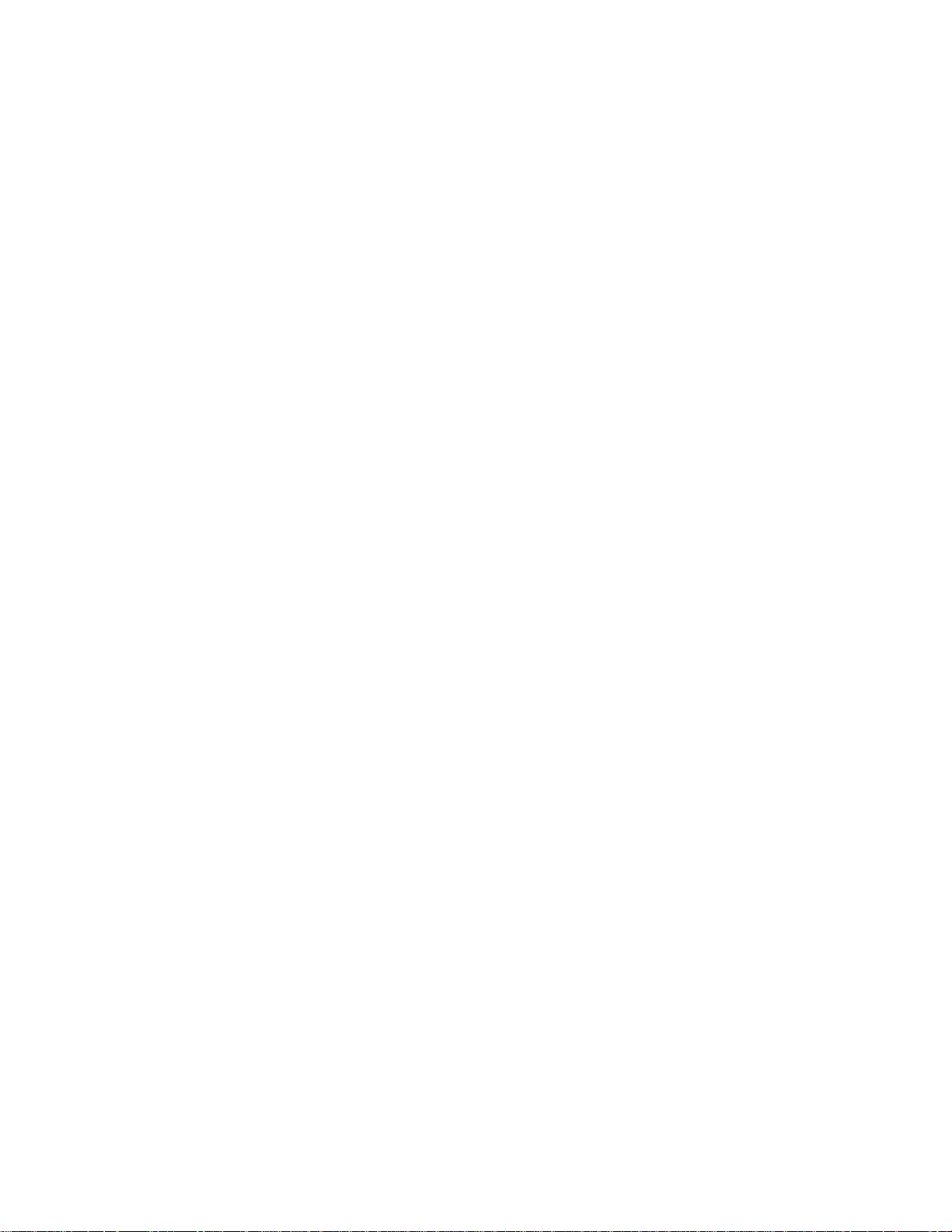
. Status Reporting
8
Agilent SAS Status Structure.........................................................................................................................87
Operation Status Group.................................................................................................................................87
Register Functions...................................................................................................................................87
Register Commands.................................................................................................................................87
Questionable Status Group............................................................................................................................89
Register Functions...................................................................................................................................89
Register Commands.................................................................................................................................89
Standard Event Status Group.........................................................................................................................89
Register Functions...................................................................................................................................89
Register Commands.................................................................................................................................89
Status Byte Register ...................................................................................................................................... 89
The RQS Bit............................................................................................................................................90
The MSS Bit............................................................................................................................................90
Determining the Cause of a Service Interrupt..........................................................................................90
Service Request Enable Register...................................................................................................................90
Output Queue................................................................................................................................................90
Initial Conditions at Power-On......................................................................................................................90
Status Registers.......................................................................................................................................90
The PON (Power-On) Bit........................................................................................................................91
Examples.......................................................................................................................................................91
Servicing an Operation Status Mode Event.............................................................................................91
Adding More Operation Events...............................................................................................................91
Servicing Questionable Status Events .....................................................................................................91
Monitoring Both Phases of a Status Transition.......................................................................................92
SCPI Command Completion .........................................................................................................................92
DFI (Discrete Fault Indicator).......................................................................................................................92
RI (Remote Inhibit).......................................................................................................................................93
Using Device Clear .......................................................................................................................................93
A Specifications and Application Information
Specifications and Supplemental Characteristics ..........................................................................................95
Output Impedance Graphs.............................................................................................................................99
Simulator Mode.......................................................................................................................................99
Fixed Mode ...........................................................................................................................................101
Peak Power Tracker Application ................................................................................................................102
Exponential Model Equations...............................................................................................................103
Series Switching Regulation........................................................................................................................104
Shunt Switching Regulation........................................................................................................................104
B Verification and Calibration
Introduction.................................................................................................................................................105
Test Equipment Required............................................................................................................................105
Current Monitoring Resistor..................................................................................................................105
Verification..................................................................................................................................................106
General Measurement Techniques ........................................................................................................106
Programming the Agilent SAS..............................................................................................................106
Order of Tests........................................................................................................................................106
Turn On Checkout .................................................................................................................................106
Voltage Programming and Readback Accuracy....................................................................................106
Current Programming and Readback Accuracy.....................................................................................107
Calibration...................................................................................................................................................108
Test Equipment Required......................................................................................................................108
General Procedure.................................................................................................................................108
Parameters Calibrated............................................................................................................................108
Front Panel Calibration ...............................................................................................................................109
10
Page 11

Entering the Calibration Values............................................................................................................109
Saving the Calibration Constants...........................................................................................................109
Disabling the Calibration Mode............................................................................................................109
Changing the Calibration Password.......................................................................................................109
Recovering From Calibration Problems................................................................................................111
Calibration Error Messages...................................................................................................................111
Calibration over the GPIB...........................................................................................................................111
Calibration Example..............................................................................................................................111
Calibration Language Dictionary ................................................................................................................112
CAL:CURR...........................................................................................................................................112
CAL:CURR:LEV ..................................................................................................................................112
CAL:PASS............................................................................................................................................112
CAL:SAVE...........................................................................................................................................112
CAL:STAT............................................................................................................................................113
CAL:VOLT...........................................................................................................................................113
CAL:VOLT:LEV..................................................................................................................................113
CAL:VOLT:PROT................................................................................................................................113
Agilent Basic Calibration Program..............................................................................................................114
C Digital Port Functions
Digital Connector........................................................................................................................................117
Fault/Inhibit Operation................................................................................................................................117
Changing the Port Configuration .................................................................................................................119
Digital I/O Operation...................................................................................................................................119
D Error Messages
Hardware Error Messages........................................................................................................ ...................121
Calibration Error Messages.........................................................................................................................121
System Error Messages ...............................................................................................................................121
Index..........................................................................................................................................................123
Agilent Sales and Support Offices.....................................................................................................128
11
Page 12
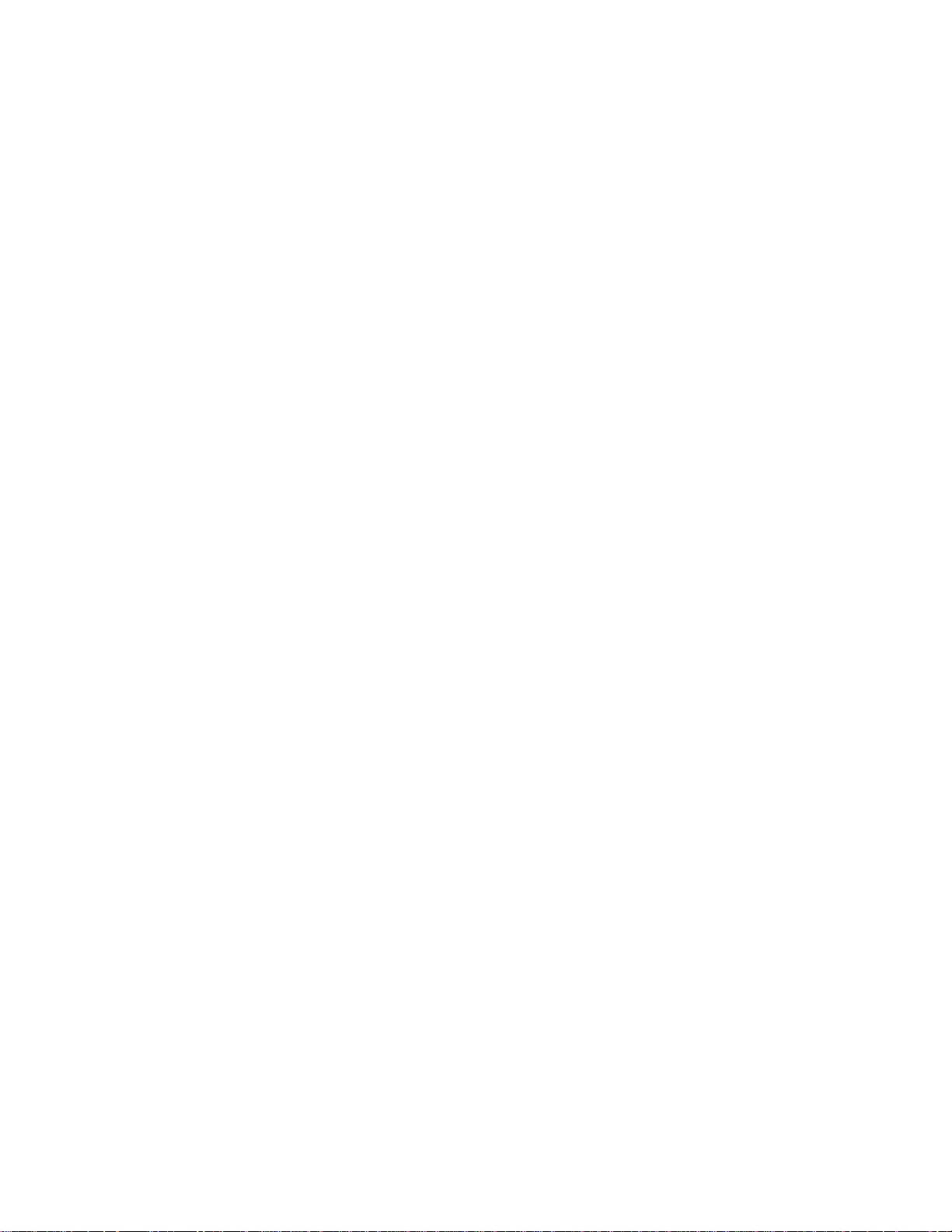
Page 13

1
General Information
What’s In This Guide?
This guide describes the Agilent Model E4350B/E4351B Solar Array Simulator (SAS). An overview of the unit is given in
this chapter. Installation and user connections are discussed in chapters 2 and 4. Programming from the front panel and over
the GPIB is discussed in chapters 5-7. If you just need to check that the unit is operating properly, read chapter 3.
The edition and current revision of this manual are indicated on the title page. Reprints of this manual containing minor
corrections and updates may have the same printing date. Revised editions are identified by a new printing date. A revised
edition incorporates all new or corrected material since the previous printing date.
Changes to the manual occurring between revisions are covered by change sheets shipped with the manual. In some cases,
the manual change applies only to specific instruments. Instructions provided on the change sheet will indicate if a particular
change applies only to certain instruments.
Safety Considerations
The Agilent Solar Array Simulator is a Safety Class 1 instrument, which means it has a protective earth terminal. That
terminal must be connected to earth ground through a power source equipped with a 3-wire ground receptacle. Refer to the
Safety Summary page at the beginning of this guide for general safety information. Before installation or o peration, check
the Agilent SAS and review this guide for safety warnings and instructions. Safety warnings for specific procedures are
located at appropriate places in the guide.
Options and Accessories
Table 1-1 Options
Option Description
100
220
240
909 Rack mount kit with handles (Agilent 5062-3983) Support rails (E3663A) are required.
910
Input power 100 Vac, nominal
Input power 220 Vac, nominal
Input power 240 Vac, nominal (for 230 Vac operation, see table A-2 in appendix A)
Rack mount kit (Agilent 5062-3977) Support rails (E3663A) are required.
Rack mount kit (Agilent 5062-3977 & 5062-3974) Support rails (E3663A) are required.
Service manual with extra User’s guides
Table 1-2 Accessories
Accessory Description Agilent No.
GPIB cable (all models)
0.5 meters (1.6 ft) 10833D
1.0 meter (3.3 ft) 10833A
2.0 meters (6.6 ft) 10833B
4.0 meters ( 13 .2 ft) 10833C
Serial link cable (all models)
2.0 meters (6.6 ft) 5080-2148
Slide mount kit 1494-0059
General Information 13
Page 14
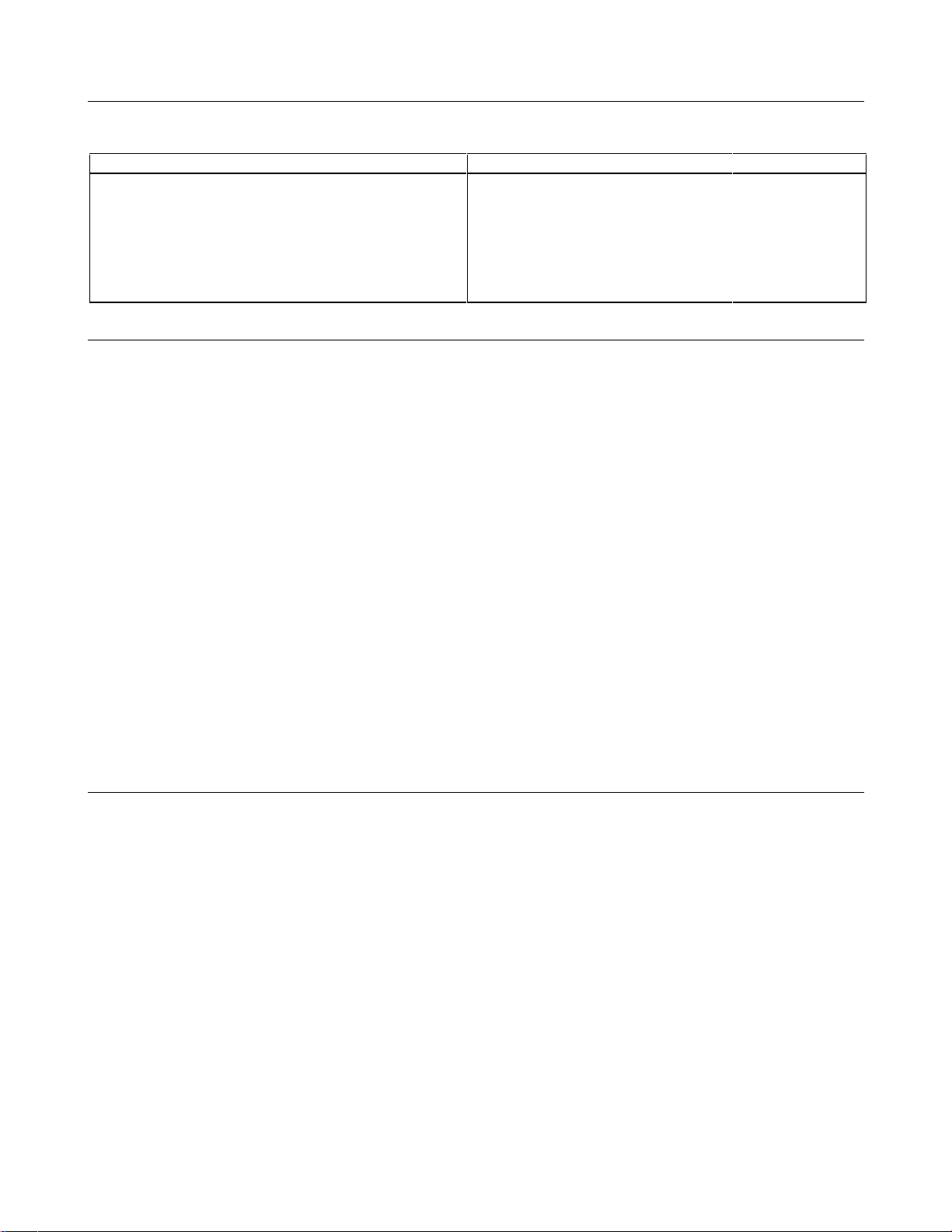
Operator Replaceable Parts
Table 1-3 Operator Replaceable Parts
Description Agilent Part No. Description Agilent Part No.
Cover, dc output 0360-2191 Plug, analog connector 1252-3698
Foot, cabinet 5041-8801 Plug, digital connector 1252-1488
Fuse, power
100 Vac line voltage, 15 A
120 Vac line voltage, 12 A
220/230/240 Vac line voltage, 7 A
2110-0054
2110-0249
21l0-06l4
Screw, output bus bar
Screw, terminal cover
Screw, carrying strap, M5x0.8x10 mm
Standoff, GPIB
0515-1085
0515-1085
0515-1132
0380-0644
Knob, rotary output control 0370-3238
Description
The Agilent E4350B/E4351B Solar Array Simulator (SAS) is a dc power source that simulates the output characteristics of
a solar array. The Agilent SAS is primarily a current source with very low output capacitance. It is capable of simulating the
I-V curve of a solar array under different conditions such as temperature and age. The I-V curve is programmable over the
IEEE-488.2 bus and is automatically generated within the Agilent SAS. The Agilent SAS has three operating modes:
Fixed Mode: This is the default mode that occurs when the unit is first powered up. The I-V output has the rectangular
characteristics of a standard power supply, but with excellent high speed constant current characteristics and low output
capacitance. Fixed mode allows front panel programming and is convenient when, in certain applications, the I-V curve is
not needed.
Simulator Mode: An internal algorithm is used to simulate a SAS I-V curve. One can easily approximate the curve through
four input parameters: open circuit voltage (Voc), short circuit current (Isc), current at the approximate maximum power
point on the curve (Imp), and voltage at the approximate maximum power point on the curve (Vmp).
Table Mode: The Agilent SAS provides a table mode for a fast and accurate I-V simulation of solar arrays. In this mode, a
table of I-V points, often provided by the solar array manufacturer, specifies the curve. The Agilent SAS provides up to 60
tables with a total of 33,500 I-V points of storage and a maximum of 4,000 I-V points per table. The tables (I-V curves) are
easily stored and recalled. A portion of table storage is allocated in non-volatile memory, with 30 possible tables totaling
3,500 points. These are retained when power is turned off. In table mode, current and voltage offsets can be applied to the
selected table to simulate a change in the operating conditions of the solar array.
Key Features
■ 480 Watt output
■ Auto-parallel capability for higher power
■ Very low output capacitance
■ Switching recovery time in less than 5 microseconds
■ Programmable overvoltage and over-current protection which are independent of other circuits
■ Overtemperature protection
■ Fan speed control to minimize acoustic noise
■ Extensive set of progra mming feature s
■ Fast I-V curve change in both table and simulator modes
■ Up to 60 volatile/non-volatile tables
■ Self test at power-up or from an IEEE-488.2 command
■ Serial link to connect up to 16 outputs to one IEEE-488.2 address
■ Standard Commands for Programmable Instruments (SCPI)
14 General Information
Page 15

Output Characteristic
set
120V = E4351B
60V = E4350B
The Agilent E4350B/E4351B Solar Array Simulator can be operated in three modes: fixed mode, simulator mode, and table
mode. Mode switching on the Agilent SAS is accomplished over the GPIB bus via the SCPI CURRent:MODE command.
You cannot switch modes from the front panel.
Note: The Agilent SAS must be connected to a computer for you to be able to use the SAS functions that are
available in simulator and table modes.
The front panel does not indicate which mode the Agilent SAS is presently operating in. If you are unsure which mode the
unit is presently in, you can query the unit over the GPIB using the CURRent:MODE? command. If you cycle power to the
unit, it will be in Fixed mode.
Fixed Mode
At power turn on, with *RST, or when executing a Device Clear, the operating state of the Agilent SAS is Fixed mode (see
Figure 1-1). In Fixed mode, the output characteristic is similar to that of a standard power supply, except that the output
capacitance is <100 nF on the Agilent E4350B, and <50 nF on the Agilent E4351B. This low output capacitance is ideal
when using the unit as a constant current sour ce. To use the unit as a low-impedance constant voltage source however, you
can add an external output capacitor if so desired. The value of the external capacitor should not exceed 2,000 µF.
I
E4351B = 4A
E4350B = 8A
I
set
MAXIMUM CURRE NT
TYPICAL FIXED MODE OUTPUT
MAXIMUM
VOLTAGE
0
V
480W MAX
V
Figure 1-1. Fixed Mode Characteristic
Restrictions
■ If the programmed values exceed the maximum current and voltage boundaries by more than 2 or 3 percent, an OUT
OF RANGE error will be indicated.
Simulator Mode
Simulator mode uses an exponential model to approximate the I-V curve (see Figure 1-2). It is programmed in terms of its
open circuit voltage (Voc), short circuit current (Isc), voltage point (Vmp), and current point (Imp) at approximately the
peak power point (see page A-9 in appendix A for model equations). Simulator mode operation is achieved by sampling
the output voltage, applying a low-pass filter, and continually adjusting the constant current loop by using the filtered
voltage as an index into the exponential model.
General Information 15
Page 16

I
120V 130V = E4351B
60V 65V = E4350B
E4351B = 4A
E4350B = 8A
I
sc
I
mp
MAXIMUM CURRE NT
POINTS UNDER
DASHED LINE
ARE INVALID
0
TYPICAL CURVE
P
mp
VV
mp oc
480W MAX
MAXIMUM
VOLTAGE
V
I
= 1Ω min (E4351B)
.25Ω min (E4350B)
V
Figure 1-2. Simulator Mode Characteristic
Note that under certain conditions, such as if Imp is significantly less than Isc, the model equation will exhibit a certain
degree of inaccuracy in that the actual maximum power point (Pmp) and value may be somewhat different from the
expected value of Pmp (Imp x Vmp). Thus the actual Pmp point may not occur at exactly the Imp x Vmp. This can be
corrected by entering new values for Imp and Vmp (see Figure A-1 in appendix A).
Also note that the accuracy specifications in simulator mode are relative to the values given in the exponential equations,
and not necessarily to the input parameters Imp and Vmp. However, the Isc and Voc values are always accurately given by
the exponential equations.
Restrictions:
■ Maximum Power
■ Voc
■ Isc
■ Vmp < Voc
■ Imp
■ ∆
≤
130 V (E4351B) or 65 V (E4350B)
≤
4 A (E4351B) or 8 A (E4350B)
≤
Isc
V/∆I ≥ .25 Ω for Agilent E4350B; ≥ 1 Ω for Agilent E4351B
≤
480 W
NOTE: When the unit detects invalid equation parameters, it will generate an erro r, light the ERR annunciator on the
front panel, and will not use the new parameters. Instead, it will operate with the last valid settings. Therefore,
although it may seem that the unit is operating correc tly, it will NOT be using the values that you have
programmed for simulator mode.
If simulator mode is entered with no parameters specified, E4350B E4351B
the default values that will be used are: Voc 61.5 V 123 V
Vmp 49.2 V 98.4 V
Imp 6.528 A 3.264 A
Isc 8.16 A 4.08 A
Pmp 321.2 W 321.2 W
16 General Information
Page 17
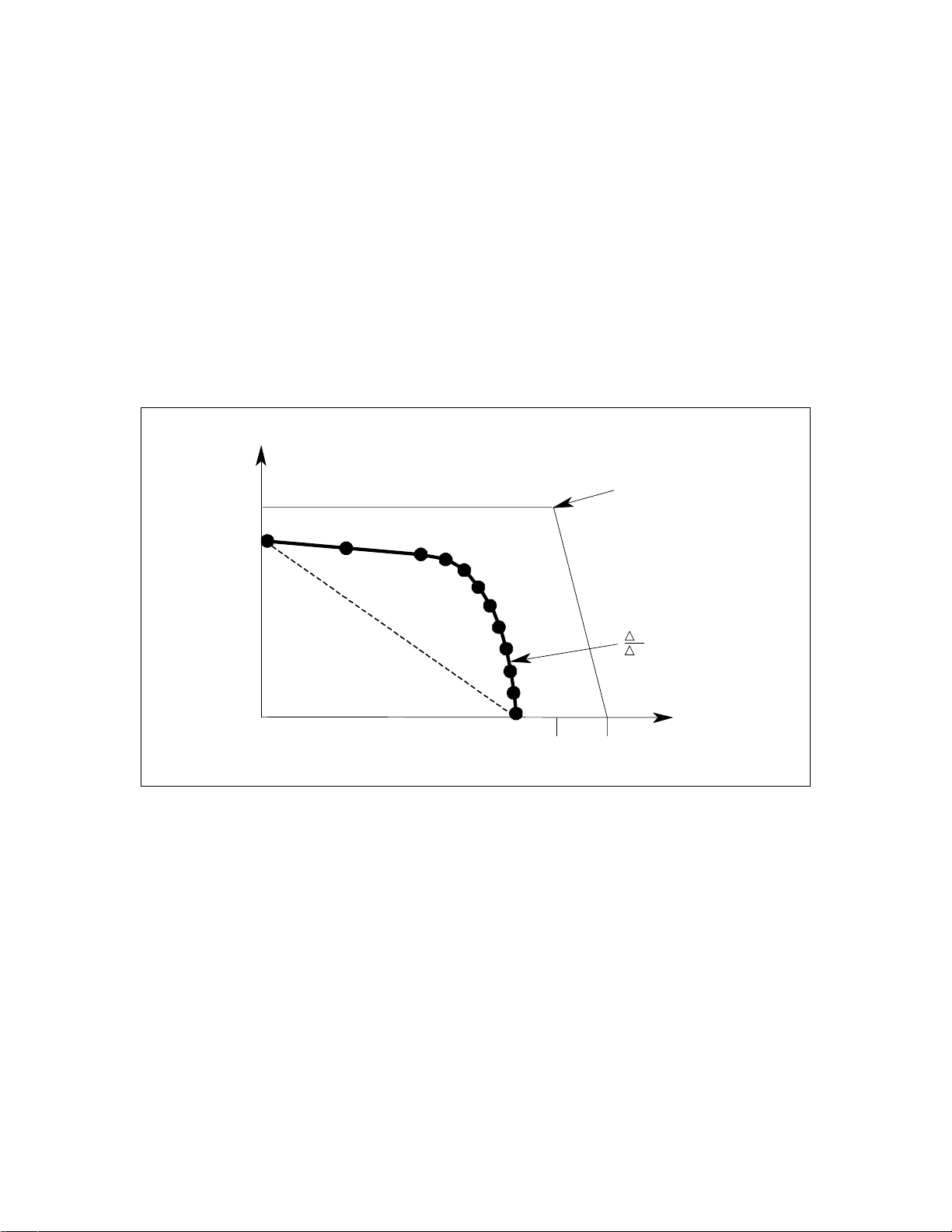
Front panel operation:
)
120V 130V = E4351B
60V 65V = E4350B
You can use the front panel when the unit is operating in Simulator mode. To do this, press the Local key whenever the
front panel RMT annunciator is on. Be aware however, that any voltage and current values that you ente r from the front
panel will have no effect on the unit while it is in Simulator mode. These front panel values will take effect as soon as the
unit is placed in Fixed mode. Likewise, the OCP function only takes effect in Fixed mode. All other functions such as Local,
Error, Output On/Off, Protect are active while the unit is operating in Simulator mode.
Table Mode
In Table mode, the output characteristic is determined by a user-defined table of voltage/current points (see Figure 1-3).
Table mode operation is achieved by sampling the output voltage, applying a low-pass filter, and continually adjusting the
constant current loop by using the filtered voltage as an index into the stored table of points. Linear interpolation is used to
set the current when the filtered voltage does not have an exactly matching table entry. What this means is that the I-V curve
is generated by connecting the points in the table by straight lines. The more points that you provide, the more accurate the
curve will be when the points are connected.
I
E4351B = 4A
E4350B = 8A
I
sc
MAXIMUM CURRENT
POINTS UNDER
DASHED LINE
ARE INVALID
0
TYPICAL CURVE
V
oc
480W MAX
MAXIMUM
VOLTAGE
V
I
= 1Ω min (E4351B)
.25
min (E4350B
V
Figure 1-3. Table Mode Characteristic
Each table can have a maximum of 4,000 output points (3,500 points if it will be stored in non-volatile memory). Each
output point is defined by a voltage/current coordinate pair of values that define the location of the point on the curve. The
first value is the voltage, the second value is the current. If no point is supplied for V=0, the current associated with the
lowest voltage entry point is defined as Isc and the curve will be extended horizontally to the current axis. If no point is
supplied for I=0, the slope that was determined by the last two current entry points will be extended to the voltage axis.
Multiple tables can be defined and saved in non-volatile memory (which is limited to 3500 points), or volatile memory
(which is limited to 30,000 points). Up to 30 tables can be saved in each memory.
Restrictions
■ The number of points in a table can vary from 3 to 4000, but an equal number of voltage and current values must be
sent. Otherwise an error will occur when the table is selected with CURRent:TABLe:NAME. Use
MEMory:TABLe:CURRent:POINts? and MEMory:TABLe:VOLTage:POINts? to find the length of an existing table.
■ Points must be above dashed line shown in Figure 1-3.
General Information 17
Page 18

■ There is no restriction on the spacing between points in either voltage or current, but the points must be monotonic.
Voltage values must be sent in increasing order of magnitude; current values must be sent in equal or decreasing order
of magnitude. For an Agilent E4350B for example: (1,8) (50,7.8) (55,7.5) (56,7) (57, 6) (58, 4) (59,1).
■ Each table point, when combined with the table offset, cannot exceed the unit’s maximum voltage, current, or power.
■ A table cannot be deleted or redefined while it is selected with CURRent:TABLe:NAME.
■ Maximum Power
■ ∆
V/∆I ≥ .25 Ω for Agilent E4350B; ≥ 1 Ω for Agilent E4351B
≤
480 W
Voc ≤ 65V (Agilent E4350B); 130V (Agilent E4351B)
Isc ≤ 8A (Agilent E4350B); 4A (Agilent E4351B)
The Vmp and Imp points are calculated internally and need not be supplied.
NOTE: When the unit detects an invalid voltage/current point, it will generate an error, light the ERR a nnunciator on
the front panel, and will not use the new parameters. Instead, it will operate with the last valid table settings.
Therefore, altho ugh it may seem that the unit is ope rating correctly, it will NOT be using the values that you
have programmed for table mode.
Table Offsets:
A new table can be generated by applying a limited voltage or current offset to an existing table. This can be helpful in
simulating temperature, angular, r otational, or aging change s. Offset values are non-cumulative, they can be either positive
or negative, and can be applied to any table. Each time a voltage or current offset is programmed, a new I-V curve is
calculated based on the user-defined table that is presently active and the supplied offset values. Offset values affect the
original I-V curve as follows:
Positive Voltage Offsets:
The original curve is shifted to the right (È) along the positive voltage axis, and the first
point on the curve is extended horizontally at Isc until it intersects the current axis. Thus,
the new Voc equals the original Voc plus the offset value. An error will be generated if the
offset causes the maximum allowed Voc or the power limit to be exceeded.
Negative Voltage Offsets:
The original curve is offset to the left (Ç) along the positive voltage axis, and terminated at
the current axis. The curve points that are not used because they extended beyond the
current axis are not deleted; they will be valid once again if the negative voltage offset is
reduced or eliminated.
Positive Current Offsets:
The original curve is offset up (É) along the positive current axis, and the last point on the
curve will be extended (at the same slope that was present in the original table curve at
Voc) until it intersects the voltage axis at a new, slightly higher Voc value. The new Isc
equals the original Isc plus the offset value. An error will be generated if the offset causes
the maximum allowed Isc, Voc, or the power limit to be exceeded.
Negative Current Offsets:
The original curve is offset down (Ê) along the positive current axis, and terminated at the
voltage axis at a new, lower Voc value. The curve points that are not used because they are
extended beyond the voltage axis are not deleted; they will be valid once again if the
negative current offset is reduced or eliminated.
Front panel operation:
You can use the front panel when the unit is operating in Table mode. To do this, press the Local key whenever the front
panel RMT annunciator is on. Be a ware however, that any voltage and curre nt values that you enter from the front panel
will have no effect on the unit while it is in Table mode. The front panel values will take effect as soon as the unit is placed
in Fixed mode. Likewise, the OCP func tion only takes effect in Fixed mode. All other functions such as Local, Error,
Output On/Off, Protect are active while the unit is operating in Simulator mode.
18 General Information
Page 19
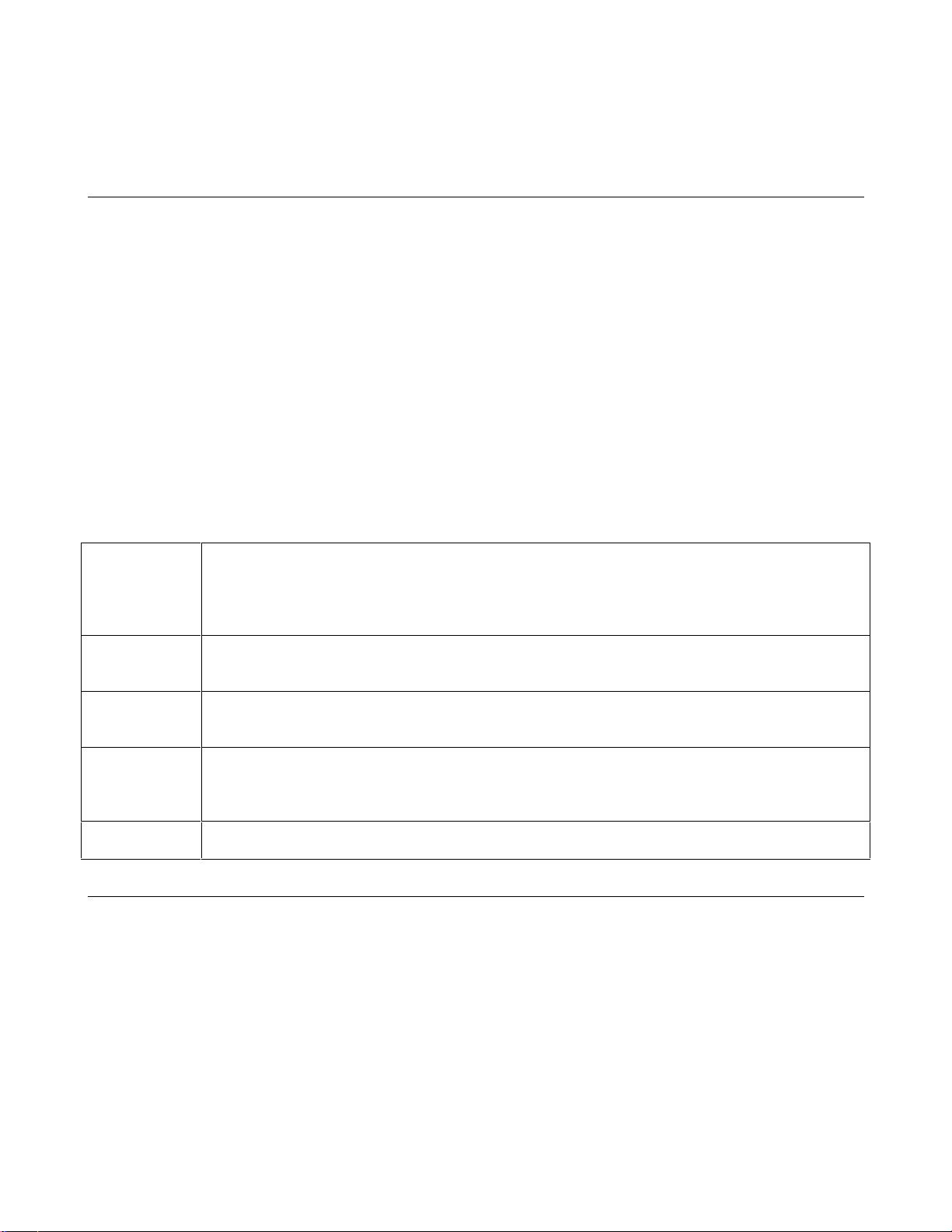
2
Installation
Inspection
Damage
When you receive your Agilent SAS, inspect it for any obvious damage that may have occurred during shipment. If there is
damage, notify the shipping carrier and the nearest Agilent Sales and Support Office immediately. Warranty information is
printed in the front of this guide.
Packaging Material
Until you have checked out the Agilent SAS, save the shipping carton and packing materials in case the Agilent SAS has to
be returned to Agilent Technologies . If you return the Agilent SAS for service, attach a tag identifying the model number
and the owner. Also include a brief description of the problem.
Items Supplied
In addition to this manual, check that the following items in Table 2-1 are included with your Agilent SAS
Table 2-1. Items Supplied
Power cord
Your Agilent SAS was shipped with a power cord for the type of outlet specified for your location. If the
appropriate cord was not included, contact your nearest Agilent Sales and Support Office (see end of this
guide) to obtain the correct cord. Caution: The Agilent SAS cannot use a standard power cord. The
power cords supp lied by Agilent Technologies have heavier gauge wire.
Analog
connector
Digital
connector
Serial cable
Change page
A 7-terminal analog plug (see table 1-3 in chapter 1) that connects to the back of the unit. Analog
connections are described in chapter 4.
A 4-terminal digital plug (see table 1-3 in chapter 1) that connects to the back of the unit. Digital
connections are described in appendix C - Digital P ort Functions
A 2-meter cable (see table 1-2 in chapter 1) that connects to the control bus (next to the GPIB
connector). This cable is used to serially connect multiple supplies as described under Controller
Connections in Chapter 4.
If applicable, change sheets may be included with this guide. If there are change sheets, make the
indicated corrections in this guide.
Location and Temperature
Bench Operation
The Supplemental Characteristics in appendix A give the dimensions of your Agilent SAS. The cabinet has plastic feet that
are shaped to ensure self-alignment when stacked with other Agilent System II cabinets. The feet may be removed for rack
mounting. Your Agilent SAS must be installed in a location that allows sufficient space at the sides and rear of the cabinet
for adequate air circulation. Minimum clearances are 1 inch (25 mm) along the sides. Do not block the fan exhaust at the
rear of the unit.
Installation 19
Page 20

Rack Mounting
The Agilent SAS can be mounted in a standard l9-inch rack panel or cabinet. Rack mounting kits are available as Option
908 or 909 (with handles). Installation instructions are included with each rack mounting kit.
Support rails are required when rack-mounting the Agilent SAS (see table 1-1).
Temperature Performance
A variable-speed fan cools the unit by drawing air through the sides and exhausting it out the b ack. Using Agilent rack
mount or slides will not impede the flow of air. The Agilent SAS operates without loss of performance within the
temperature range of 0 °C to 40 °C and with derated output current from 40 °C to 55 °C (see appendix A).
If the Agilent SAS is operated at full output current for several hours, the sheet metal immediately under
the transformer (near the right front) can get very hot. Do not touch this area of the cabinet. The line
cord also can become quite warm. Both of these conditions are normal.
AC Line Connection
Refer to the applicable paragraphs below for information on the ac line. Do not apply power to the Agilent SAS until
directed to do so in Chapter 3.
Check the line Rating label on the rear of your unit and verify that the voltage shown there
corresponds to the nominal line voltage of your ac line. If it does not, see AC Line Voltage Conversion
for instructions on changing the Agilent SAS line voltage configuration.
The supplied cord connects to the power receptacle on the rear panel ( ②, Figure 2-l).
■ You can operate your Agilent SAS from a nominal 100 V, 120 V, 220 V, 230 V, or 240 V single-phase ac line as
indicated on the rear panel line Rating label
■ See "AC Input Ratings" in table A-l or table A-2 in appendix A for the voltage and frequency range for the Agilent
①.
SAS. Refer to "Ma ximum AC Line Current Ra tings" for the maximum load current.
■ The line fuse is located in a fuseholder on the rear panel
. The rear panel label shows the fuse value used in the unit.
③
See Operator Replaceable Parts in chapter 1 for replacement fuse information.
Figure 2-1. Agilent SAS Power Connection
20 Installation
Page 21

AC Line Voltage Conversion
SHOCK HAZARD. Hazardous voltage can remain inside the unit even after it has been turned off.
This procedure should only be done by qualified electronics service personnel.
Line voltage conversion is accomplished by changing wire and jumper positions on the ac input of the main power
transformer. Proceed as follows:
1. Turn off the ac power to the unit and disconnect the power cord from the ac line.
2. Remove the four screws that secure the two carrying straps and outer cover.
3. Slightly spread the bottom rear of the cover and pull it back to disengage it from the front panel.
4. Slide the dust cove r back far enough to expose the line select jumper s (see figure 2-2).
5. Move the line voltage select jumpers to the positions correspo nd ing to the desired line voltage. To disconnect it from the
transformer tab, pull the wire straight up. Moving the wire from side-to-side can damage the tab.
7. Replace the top cover and secure the carrying straps.
8. Change the line fuse (on the rear panel) to the proper value for the new line voltage .
Figure 2-2. Agilent SAS Line Select Jumpers
VXI
plug&play
VXI plug&play Power Products instrument drivers for Microsoft Windows 95 and Windows NT are now available on the
Web at http://www.agilent.com/ find/driver s. These instrument drivers provide a high-leve l programming interface to your
Agilent Power Products instrument. VXI plug&play instrument drivers are an alternative to programming your instrument
with SCPI command strings. Because the instrument driver’s function calls work together on top of the VISA I/O library,
a single instrument driver can be used with multiple application environments.
ñ Agilent VEE
ñ Microsoft Visual BASIC
ñ Microsoft Visual C/C++
ñ Borland C/C++
ñ National Instruments LabVIEW
ñ Natio nal Instruments LabW indows/CVI
Power Products Instrument Drivers
Supported Applications System Requirements
The VXI plug&play Power Products instrument driver
complies with the following:
ñ Microsoft Windows 95
ñ Microsoft Windows NT 4.0
ñ HP VISA revision F.01.02
ñ Natio nal Instruments VISA 1.1
Installation 21
Page 22
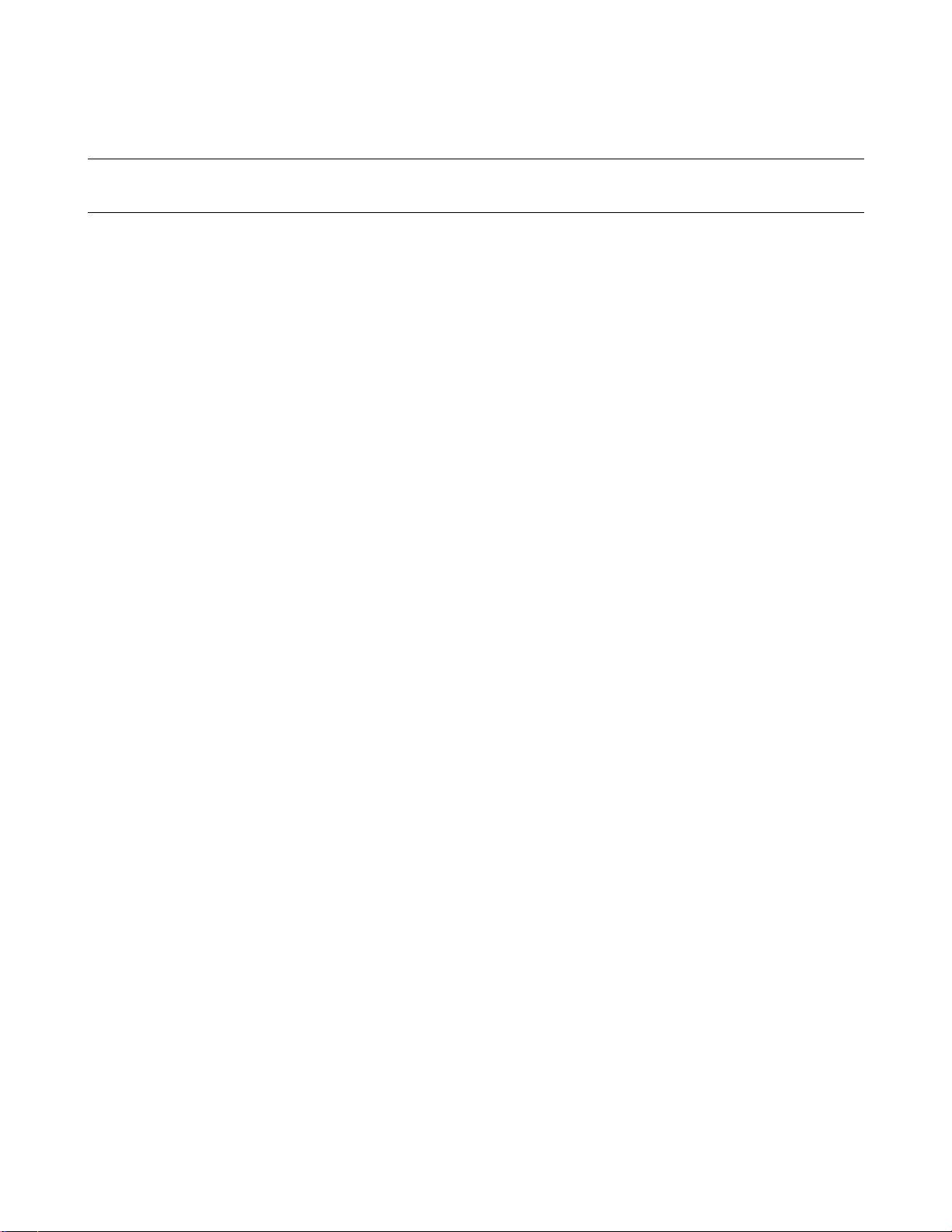
Downloading and Installing the Driver
NOTE: Before installing the VXI plug&play instrument driver, make sure that you have one of the supported
applications installed and running on your computer.
1. Access Agilent Technol ogies’ Web site at http://www. agilent.com/find/drivers .
2. Select the instrument for which you need the driver.
3. Click on the driver, either Windows 95 or Windows NT, and download the executable file to your pc.
4. Locate the file that you downloaded from the Web. From the Start menu select Run <path>:\agxxxx.exe - where
<path> is the directory path where the file is located , and agxxxx is the instrument driver that you d ownloaded .
5. Follow the directions on the screen to install the software. The default installation selections will work in most
cases. The readme.txt file contains product updates or corrections that are not documented in the on-line help. If
you decide to install this file, use any text editor to open and read it.
6. To use the VXI plug&play instrument driver, follow the directions in the VXI plug&play online help under
“Introduction to Programming”.
Accessing Online Help
A comprehensive online programming reference is provided with the driver. It describes how to get started using the
instrument driver with Agilent VEE, LabVIEW, and LabWindows. It includes complete descriptions of all function calls
as well as example programs in C/C++ and Visual BASIC.
ñ To access the online help when you have chosen the default Vxipnp start folder, click on the Start button and select
Programs | Vxipnp | Agxxxx Help (32-bit).
- where Agxxxx is the instrument driver.
22 Installation
Page 23

Turn-On Checkout
Introduction
Successful tests in this chapter provide a high degree of confidence that the Agilent SAS is operating properly. For
verification tests, see appendix B under Verification. Do not apply ac power to the Agilent SAS until told to do so.
Note This chapter provides a preliminary introduction to the Agilent SAS front panel. See chapter 5 - Front
Panel Operation for more details. During this procedure, the Agilent SAS is operating in Fixed mode.
Preliminary Checkout
1. Make certain that the front panel switch is off.
2. Examine the Line Fuse Rating label on the rear panel.
a. Verify that the line voltage rating agrees with your ac line. If it does not, see chapter 2 under AC Line Voltage
Conversion.
b. Use a screwdriver to remove the line fuse from the fuseholder. Verify that the fuse is as specified on the label.
Replace the fuse.
3. Check that the SENSE switch is set to Local.
4. Make sure that there is no load connected to the output terminals or bus bars.
3
Power-On Checkout
1. Connect the power cord to the unit.
2. Turn the front panel power switch to ON (1).
3. The Agilent SAS undergoes a self-test when you turn it on. If the test is normal, the following sequence appears on the
LCD:
a.
∗ ∗ ∗ ∗ ∗ a brief star-burst pattern which lights all the LCDs, followed by
b. A D D R 5 the GPIB address (factory default is 5).
4. The display then goes into the meter mode with the Dis annunciator on and all others off. “Meter mode” means that the
VOLTS digits indicate the output voltage and the AMPS digits indicate the output current. T hese values will be at or
near zero.
5. Verify that the Agilent SAS fan is on by placing your hand near the rear grill to feel the air flow. You may also be able to
hear the fan operating.
6. Press
once. The Dis annunciator will go off and the CV annunciator will go on .
Note If the Agilent SAS detects an error during self-test, the display will show an error message. Go to “In Case
of Trouble” at the end of this chapter.
Turn-On Checkout 23
Page 24

Using The Keypad
Shifted Keys
Some of the front panel keys perform two functions, one labeled in black and the other in blue. You access the blue function
by first pressing the blue
to the key’s shifted (blue) function.
Backspace Key
The
this key.
key is an erase key. If you make a mistake entering a number and have not yet entered it (have not pressed
), you can delete the number by pressing . You may delete as many numbers as you wish by repeatedly pressing
key, which is not labeled. When the Shift annunciator is on, you will know you have access
Output Checkout
Important When the Agilent SAS is turned on, it asserts the state stored in EEPROM memory location 0. For a new
unit, this is the factory default (*RST) state. The following procedures assume that the factory default
state is still in location 0 (see Turn-On Conditions in chapter 5 for details).
Checking the Voltage Function
The tests in Table 3-1 check the basic voltage functions with no load connected to the Agilent SAS. These test are possible
only from the front panel when the unit is operating in Fixed mode. The VOLTS display will show various readings. Ignore
the AMPS display.
Table 3-1. Checking the Voltage Functions with Output Terminals Open
Procedure Display Explanation
Either leave the output terminals open or connect them to a voltmeter.
If the Dis annunciator is on, turn it off by pressing
Press key
Press
Press 40.00 Enter the voltage. Meter mode displays output voltage. During these
Press several
times
Press the same
number of times
VOLT 0.000
VOLT 40 Program output to 40 volts.
Default voltage setting. CV annunciator should be on. (If CC annunicator
is on, increase the current by pressing
CC turns off and CV turns on.)
tests, there may be a small (relative to full output) AMPS reading that
will be ignored.
Voltage decreases several millivolts each time you press the key.
Voltage increases several millivolts each time you press the key.
one or more times until
24 Turn-On Checkout
Page 25
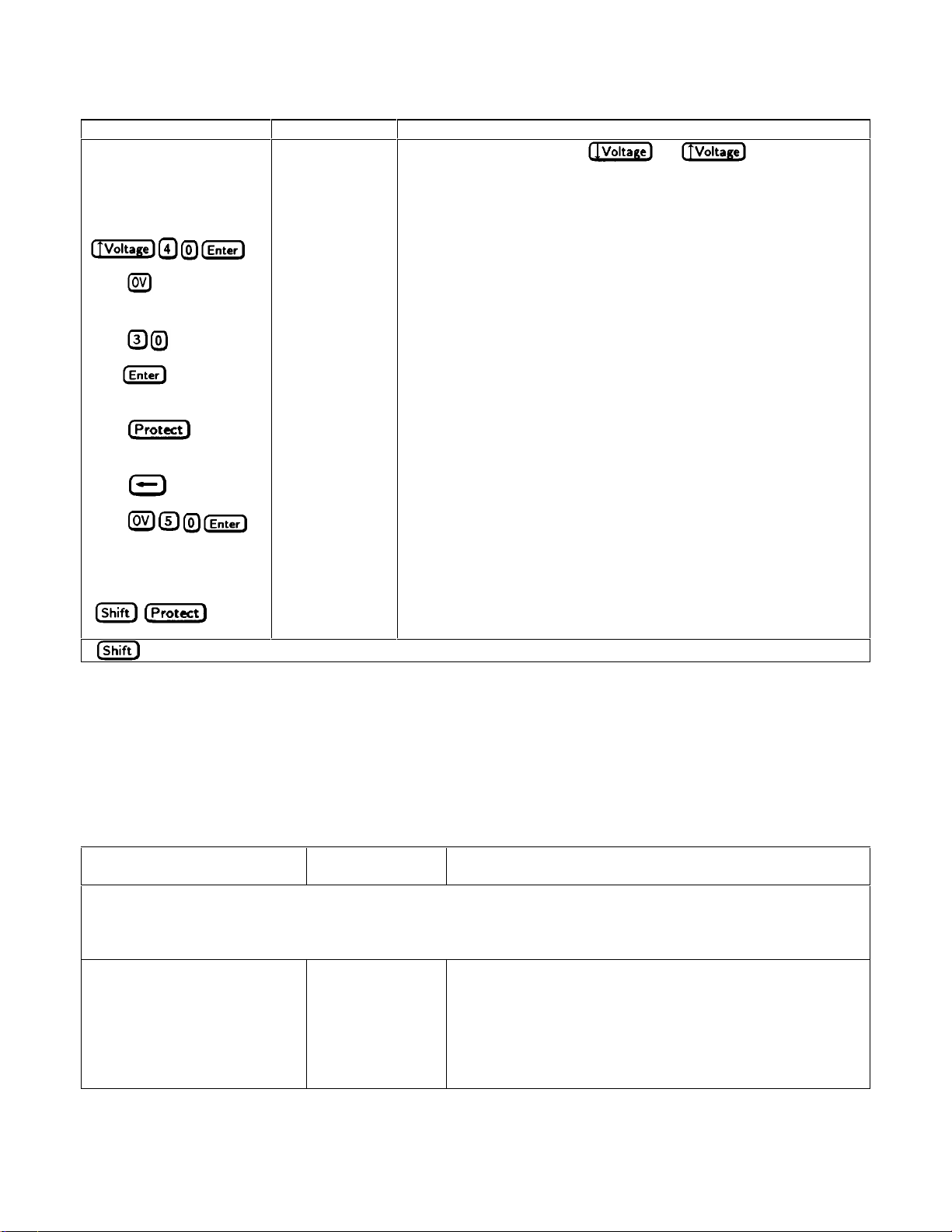
Table 3-1. Checking the Voltage Functions with Output Terminals Open (continued)
Procedure Display Explanation
Rotate the Voltage control
first counterclockwise and
then clockwise
Press
Control operates similarly to
is rate sensitive. Turning it more quickly causes a more rapid change in
voltage.
40.00 Program the output to 40 volts.
and keys. The control
Press
Press
Press 0.000 OVP vo ltage entered is less than the output voltage. This causes the OVP
Press
Press
Press
Press Prot Clear
(
* is the unlabeled blue key.
Checking the Current Function
)*
OV 30 Program the OVP to 30 volts, which is less than the output voltage.
OV - - - - - Shows that the Agilent SAS shuts down because the OVP circuit has
0.000 Program the OVP to 50 volts, which is greater than the output voltage.
40.00
Display shows default OVP (overvoltage protection) trip voltage for your
unit (see Supplemental Characteristics in appendix A).
circuit to trip. The output drops to zero, CV turns off, and Prot turns on.
tripped.
Return display to meter mode (optional step).
Note: You cannot clear an OVP trip until you have first removed the
cause of the condition.
The OVP circuit is cleared, restoring the output. Prot turns off and CV
turns on.
The tests in Table 3-2 check the basic current functions with a short connected across the Agilent SAS output. These tests
are possible only from the front panel when the unit is operating in Fixed mode. Do not program maximum output
currents unless the shorting wire is capable of handling the current (see Supplemental Characteristics in appendix A
and table 4-1). The AMPS display will show various readings. Ignore the VOLTS display.
Table 3-2. Checking the Current Functions with Output Terminals Shorted
Action Display Explanation
Turn off the Agilent SAS and connect a #18 AWG or larger wire across the output (+) and (-) terminals. If you intend to
test at full-rated output current, use a wire or wires of sufficient size to carry the maximum current of the unit (see
Supplemental Characteristics in appendix A and table 4-1 in Chapter 4).
Turn on the unit.
Set the voltage to its maximum
value. This example assumes that
you have an 60-volt unit (see
Table 7-3 for the value for your
specific unit).
Meter mode
Essentially zero outputs with Dis annunciator on.
Turn-On Checkout 25
Page 26
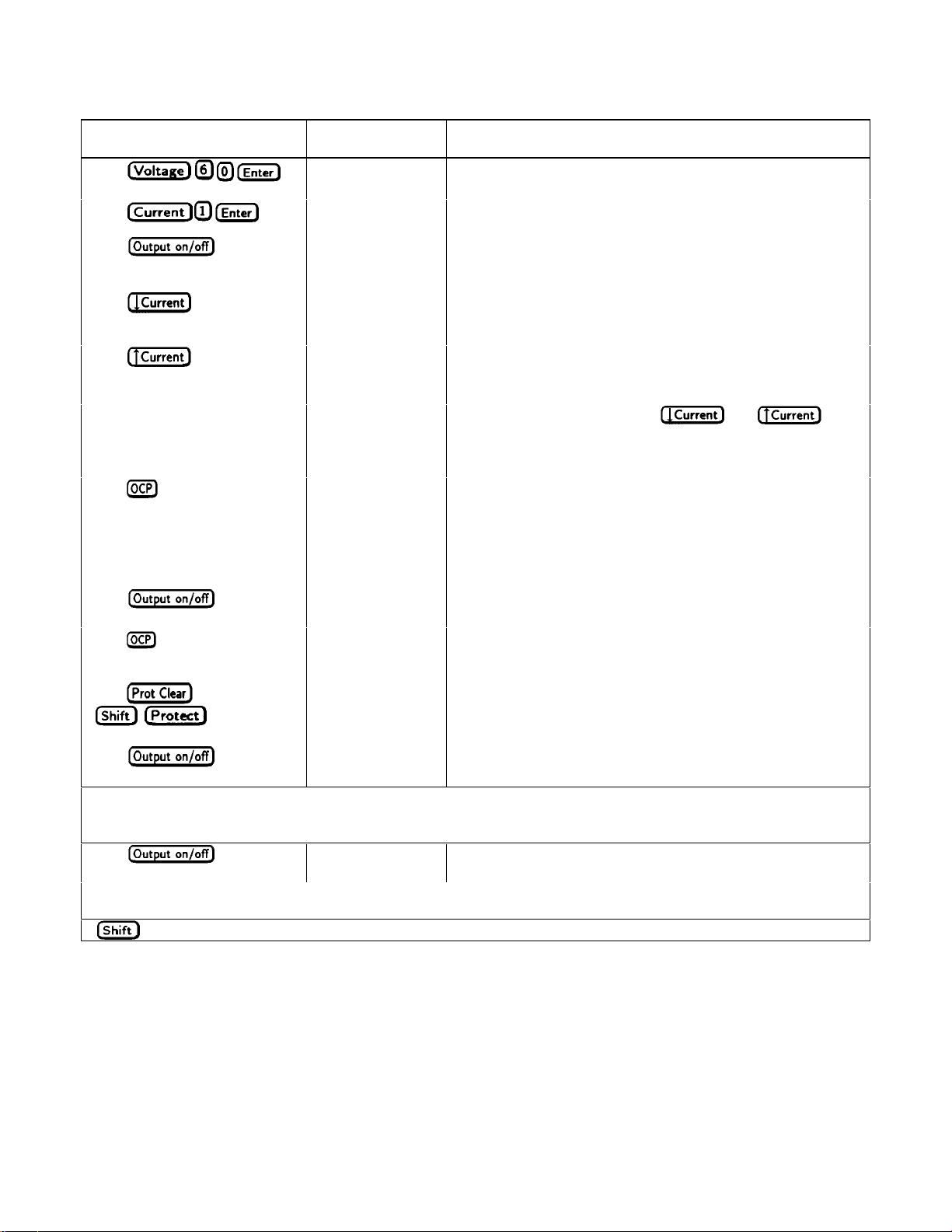
Table 3-2. Checking the Current Functions with Output Terminals Shorted (continued)
Action Display Explanation
Press
Press
Press
Press several times
Press the same
number of times
Rotate the Current control first
counterclockwise and then
clockwise
Press You have enabled the overcurrent protection circuit. The circuit
Press
VOLT 60.000 Program output to 60 volts.
AMPS 1.000 Program output to 1 ampere.
AMPS 1. 000
AMPS 0.000
Dis annunciator turns off, CC annunciator turns on, and AMPS
display shows the programmed current. The output voltage
should be close to zero volts.
Current decreases several milliamperes each time you press the
key.
Current increases several milliamperes each time you press the
key.
Control operates similarly to the
The control is rate sensitive. Turning it more quickly causes a
more rapid change in current.
then tripped because of the output short. The CC annunciator
turns off and the OCP and Prot annunciators come on. The
output current is near zero. Note that the overcurrent protection
circuit is disabled in Simulator and in Table modes.
Dis annunciator turns on.
and keys.
Press
Press
( )*
Press
If you have a shorting wire of sufficient capacity, you may continue testing up to the maximum rated current of the
Agilent SAS (see Performance Specifications in appendix A). When finished, go to the next step.
Press AMPS 0.000
Turn off the Agilent SAS and remove the short from the output terminals.
* is the unlabeled blue key.
AMPS 1.000
You have disabled the overcurrent protection circuit. The OCP
annunciator turns off.
You have cleared the overcurrent protection circuit. The Prot
annunciator turns off.
Dis turns off and CC turns on. The output current is restored.
Dis turns on and output current drops to zero.
26 Turn-On Checkout
Page 27
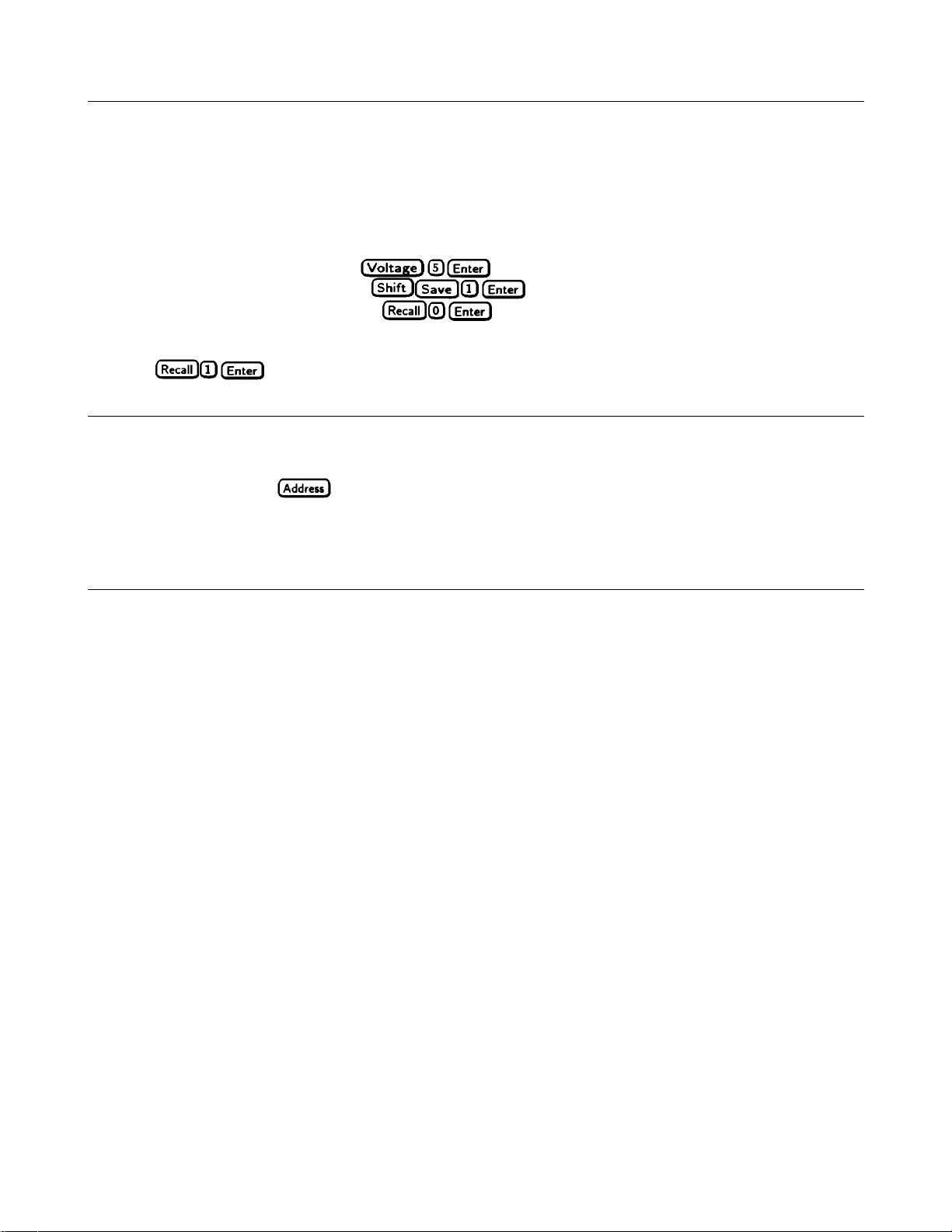
Checking The Save And Recall Functions
The Save and Recall functions are applicable to the Agilent SAS in Fixed mode only. Note that in Simulator or in Table
modes, the Save function is ignored, the recall will return the unit to the Fixed mode and reset the parameters to the *RST
values (refer to the discussion of *RCL in chapter 7). The Agilent SAS has five nonvolatile memory storage locations (0
through 4). Proceed as follows:
■ Make certain that the output is on (Dis annunciator is off).
■ Set the voltage output to 5 by pressing .
■ Save this value to location 1 by pressing .
■ Return the output voltage to 0 by pressing (This step is based on the fact that a newly shipped
Agilent SAS has the *RST parameters stored in location 0 (see chapter 5 - Front Panel Operation for more
information).
■ Press and notice that the output voltage returns to the value stored in location 1.
Determining The GPIB Address
When the Agilent SAS is turned on, the display shows ADDR n, where n is the Agilent SAS GPIB address. Any time you
want to see the address, press
The display will indicate ADDR 5, which is the factory default. If the address has been changed, then a different number
will appear (see Setting the GPIB Address in chapter 5).
.
In Case Of Trouble
Line Fuse
If your unit appears dead with a blank display and the fan no t running, first check your ac line to b e certain that voltage is
being supplied to the Agilent SAS. If the power source is normal, the Agilent SAS line fuse may be defective. If the unit
has a defective fuse, replace it only once. If it fails again, investigate the reason for the failure.
The line fuse is located on the rear panel. To change the fuse proceed as follows:
1. Turn off the front panel power switch.
2. Using a screwdriver, remove the fuse from the fuseholder. Replace it with one of the same type (see table 1-3 in
chapter l).
3. Turn on the Agilent SAS and check the operation.
Error Messages
Agilent SAS failure may occur during power-on selftest or during operation. In either case, the display may show an error
message that indicates the reason for the failure.
Selftest Errors
When a selftest error occurs, it prevents all front panel operation. The display may show either a power-on error message or
a checksum error message.
Power-On Error Messages
Power-on messages appear as:
En- - - - - Where "n" is a number listed in Table 3-3. If this occurs, turn the power off and then back on to see if the error persists. It is
possible to recover from the EE CHKSUM error (see "Checksum Errors"). If any other message persists, the Agilent SAS
requires service.
Turn-On Checkout 27
Page 28
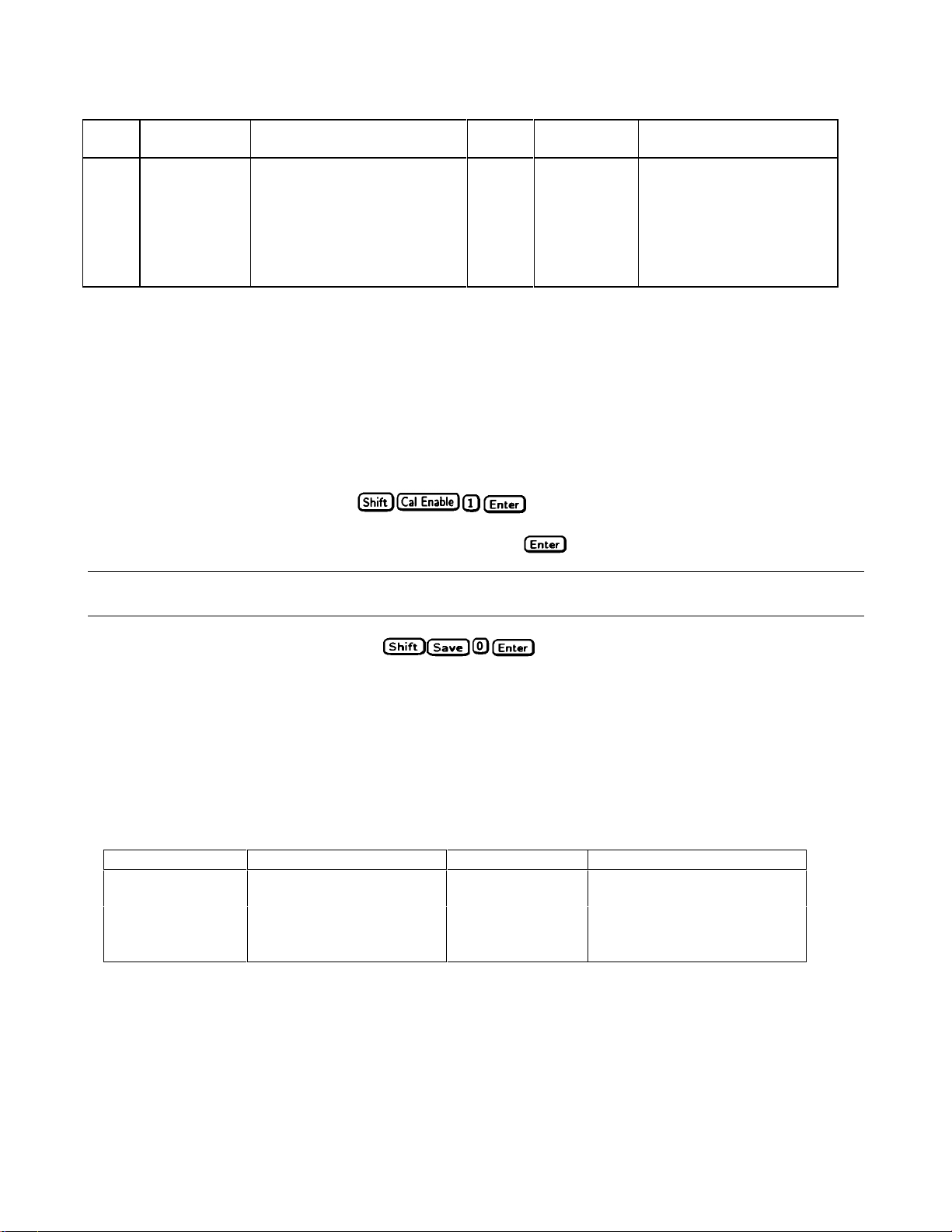
Table 3-3. Power-On Selftest Errors
Error
No.
El
E2
E3
E4
E5
E6
E7
Display Failed Test Error
FP RAM
FP ROM
EE CHKSUM
PRI XRAM
PRI IRAM
PRI ROM
GPIB
Front Panel RAM E8
Front Panel ROM checksum E9
EEPROM E10
Primary external RAM Ell
Primary internal RAM thermistor reading
Primary ROM checksum E12
GPB R/W to serial poll readback
No.
Display Failed Test
SEC RAM
SEC ROM
SEC 5V
TEMP
DACS
Secondary RAM
Secondary ROM checksum
Secondary 5 V ADC reading
Secondary ambient
Secondary VDAC/IDAC
Checksum Errors.
If the display shows EE CHKSUM, the Agilent SAS has detected an EEPROM checksum error. A checksum error can
occur due to the following conditions:
■ Excessive number of write cycles to an EEPROM (see "Supplemental Characteristics"). This condition, which would
appear only after extended use, is not recoverable and requires service.
■ Loss of ac input power during a checksum calculation. This condition, which is very unlikely, is recoverable.
You may be able to recover from a checksum error by writing to the EEPROM while the Agilent SAS is in the calibration
mode. To do this, proceed as follows:
1. Enable the calibration mode by pressing
.
2. PASWD will appear on the display.
3. Press the number keys corresponding to the password, followed by
. The Cal annunciator will go on.
Note On new equipment, the default calibration password corresponds to the model number (such as 4350). See
appendix B under Changing the Calibration Password for more information.
4. Save any operating state (for example, press ).
5. Turn the power off and then back on.
A normal display free of error messages should appear. If not, the Agilent SAS requires service.
Runtime Error Messages
Under unusual operating conditions, the VOLT or AMPS display may show +OL or -OL. This indicates that either the
output voltage or current is beyond the range of the meter readback circuit, or that the value that is programmed is out of
range. Table 3-4 shows other error messages that may appear at runtime.
Table 3-4. Runtime Errors
Display Meaning Display Meaning
EE WRITE ERR
SBUF FULL
SERIAL DOWN
STK OVERFLOW
EEPROM status timeout
Message too long for buffer
Failed communication with
front panel
Front panel stack overflow
UART FRAMING
UART OVERRUN
UART PARITY
UART byte framing error
Overfilled UART receive buffer
UART byte parity error panel
28 Turn-On Checkout
Page 29
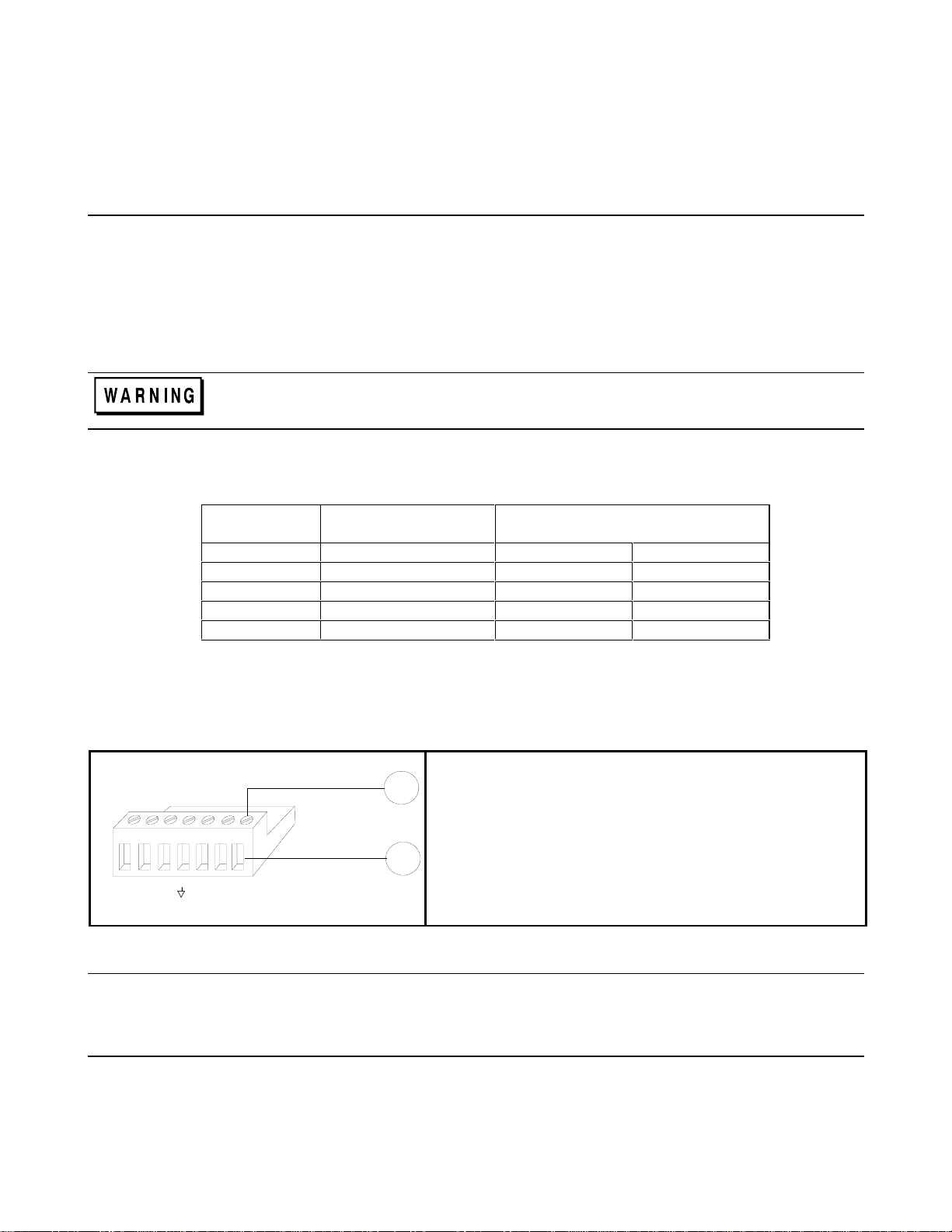
4
User Connections
Rear Panel Connections
Make application load connections to the output terminals or bus bars, analog connector, and digital connector as shown on
the rear-panel drawing for your model Agilent SAS. Make controller connections (GPIB and serial link) as shown in Figure
4-12 at the end of this chapter.
Wire Selection
Fire Hazard To satisfy safety requirements, load wires must be large eno ugh not to overheat when
carrying the maximum short-circuit current of the Agilent SAS. If there is more than one load, then any
pair of load wires must be capable of safely carrying the full-rated current of the unit.
Table 4-1 lists the characteristics of AWG (American Wire Gauge) copper wire.
Table 4-1. Wire Characteristics
AWG No. Ampacity (in free air) Resistance (at 20 deg. C)
Ω/m Ω/ft
20 8.33 0.0345 0.01054
18 15.4 0.0217 0.00663
16 19.4 0.0137 0.00417
14 31.2 0.0086 0.00262
12 40 0.0054 0.00165
Analog Connector
This connector, which is on the rear panel, is for connecting remote sense leads, external current monitors, and external
current programming sources. The connector accepts wires sizes from AWG 22 to AWG 12.
Insert Wires
k Tighten screws
2
+IP Differential current programming input (positive).
−
IP Differential current programming input (negative).
−
SAS Auto-parallel output connectio n (SAS mode only).
Ps Common output for -IM and -SAS signals.
1
−
IP
SAS
IP
+
I
-
-
s
-
S
+-
IM
S
P
IM Current monitor output (referenced to Ps).
+ S remote sense input (positive).
−S remote sense input (negative).
Figure 4-1. Rear Panel Analog Connector
Note It is good engineering practice to twist or shield all signal wires to and from the analog and digital
connectors.
To minimize spurious operation, make sure that all analog wiring except for the + and − sense wires does
not exceed 3 meters in length.
User Connections 29
Page 30

Digital Connector
This connector, which is on the rear panel, is for connecting fault/inhibit, digital I/O, or relay link signals. The connector
accepts wires sizes from AWG 22 to AWG 12.
1
Pin No.
1
2
3
4
Fault/Inhibit
FLT OUTPUT
FLT OUTPUT
INH INPUT
INH COMMON
Digital I/O
OUT 0
OUT 1
IN/OUT 2
COMMON
Insert Wires ô Tighten Screws1 Factory default function is FAULT/INHIBIT.
Figure 4-2. Rear Panel Digital Connector
Load Connections
5
1
IM
I
IP
P
-
I
+240 VDC
-
SAS
-
+
4
S
P
-
-
+S-
s
SENSE
Local
Remote
6
2
M4 x 0.7 x 8mm
3
Output Safety Cover ô + Output Terminal í - Output Terminal
÷ Chassis ground (Earth) û Output Sense Switch ø Analog Connector
Figure 4-3. SAS Rear Panel Output Connections
Output Isolation
The output of the Agilent SAS has dc isolation from earth ground. Either output terminal may be grounded, or an external
voltage source may be conne cted between either output and ground. However, both output terminals must be kept within
±
240 Vdc of ground. An earth ground terminal is provided on the rear panel for convenience, such as grounding wire
shields.
The earth ground terminal on the rear pane l is a low-noise signal ground for co nvenience only. It is not
designed to function as a safety ground.
Capacitive Loads
In Fixed Mode Operation, the maximum external capacitance that may be added to the o utp ut without causing instability
is 2,000 µF. This is also the maximum capacitance value that can be safely discharged by the OVP (overvoltage protection)
circuit.
30 User Connections
Page 31

Because of its high output voltage, the Agilent E4351B generates high currents when discharging the
load capacitor under overvoltage conditions. Excessive currents can damage the unit. The peak
discharge current is limited by the sum of the external capacitor’s ESR (equivalent series resistance)
and the series resistance of the external circuit. For the Agilent E4351B’s external capacitance limit of
2,000 µF, the total resistance must not be less than 56 milliohms. For smaller values of external
capacitance, the total resistance may be derated linearly.
Inductive Loads
When operating in Simulator mode, load inductance should be kept under 200µH. For twisted pair wires or zipcord, figure
approximately 0.25µH per foot of load lead wire.
Connecting to an External Voltage Source
The Agilent SAS’s overvoltage circuit contains a crowbar SCR that effectively shorts the output of the unit whenever OVP
trips.
Note If the OVP trips, you must remove any external source of current in order to reset the internal SCR as part
of clearing the OVP circuit (see Clearing the OV Condition in chapter 8).
If an external voltage source such as a battery is connected across the output and the OVP is inadvertently triggered, the
Agilent SAS will continuously sink a large current from the source. This could damage the Agilent SAS. To avoid this,
insert a reverse blocking diode in series with either output of the Agilent SAS in the direction of normal output current flow.
The diode’s voltage rating should be at least 150% of the HP SAS’s output voltage rating. The diode may also require a
heat sink.
Sense Connections
Your Agilent SAS was shipped set up for local sensing. This means that the unit will sense and regulate its output voltage at
the output terminals, with the load voltage being somewhat lower due to load lead vo ltage drop. Where load voltage
regulation is critical, remote sensing may be required.
Local sensing is obtained by placing the SENSE switch (see Figure 4-3) in the Local position (button in). The Agilent SAS
is shipped with the switch in this position.
Note If the sense terminals are left unconnected with the sense switch in the Remote position, the voltage at the
output will increase approximately 3 to 5 % over the programmed value. Since the front panel meter
measures the output voltage at the sense terminals, the voltage readback will not reflect this increase.
Remote Voltage Sensing
Optional Remote sense connections are illustrated in most of the load diagrams. Remote sensing is accomplished by
connecting the remote sense terminals of the Agilent SAS directly to the load rather than to the output terminals. This allows
the unit to automatically compensate for the voltage drop in the load leads as well as to accurately read back the voltage
directly across the load.
In Fixed mode, the maximum allowable load lead drop that can be compensated for by remote sensing is 2 V.
In Simulator and Table mode, the maximum allowable voltage drop in the load leads is 2 V + (Voc - Vmp).
The Agilent SAS is shipped with the switch in the Local position. Remote sensing is obtained by placing the SENSE switch
(see Figure 4-3) in the Remote position. Connect the p ositive side of the load to the +S analog connector pin and the
negative side of the load to the -S analog connector pin (see Figure 4-1). Connect the sense leads carefully so that they do
not become open-circuited. If sense leads are left open during operation, the unit will regulate at the output terminals instead
User Connections 31
Page 32

of at the load, but with a 3% to 5% increase in voltage at the output terminals. Bundle or tie wrap the load leads to minimize
inductance and reduce noise pickup.
CV Regulation
The Fixed mode voltage load regulation specification in app e ndix A applies at the output terminals of the Agilent SAS.
When remote sensing, this specification must be adjusted by adding 3 mV to the voltage load regulation specification for
each 1-volt change in the positive load lead due to a change in load current.
Because the sense leads are also part of the unit’s feedback path, keep the resistance of the sense leads low in order to obtain
the best performance. The additional load regulation due to resistance in the sense leads is given by the formula:
Regulation in millivolts =
where K = 3 for E4350B; 7 for E4351B
Overvoltage Protection Considerations
The OVP circuit senses the voltage at the output terminals, not at the sense terminals. With remote sensing, the voltage
sensed by the OVP circuit will be higher than the voltage being maintained at the load. Therefore, when using remote
sensing, you must program the OVP high enough to compensate for the expected voltage drop between the output and the
load.
Output Rating
The rated output voltage and current specification in appendix A applies at the output terminals of the Agilent SAS. With
remote sensing, any voltage dropped in the load leads causes the unit to increase the voltage at the output terminals so it can
maintain the proper voltage at the load (see Remote Voltage Sensing). If you attempt to operate at the full-rated output at
the load, this may force the voltage at the output terminals to exceed the unit’s rated output.
This will not damage the unit, but may trip the OVP (overvoltage protection) circuit, which senses the voltage at the output.
When operated b eyond its rated output, the unit’s performance specifications a re not guaranteed, although typic a l
performance may be good. If the excessive demand on the unit forces it to lose regulation, the Unr annunciator will indicate
that the output is unregulated.
Output Noise
(total load lead drop) * (total sense lead resistance)
K
Any noise picked up on the sense leads also appears at the output of the Agilent SAS and may adversely affect the load
voltage regulation. Be sure to twist the sense leads to minimize external noise pickup and route them parallel and close to
the load leads. In noisy environments, it may be necessary to shield the sense leads. Ground the shield only at the Agilent
SAS. Do not use the shield as one of the sense conductors.
Stability
In Simulator and Table modes, the unit is stable with constant current, constant resistance, constant voltage, and any
capacitive loads. Inductive loads should be kept less than 200µH.
In Fixed mode, the unit is stable if the output capacitance is less than 2000µF.
32 User Connections
Page 33

Over Current Protection Considerations
A
B
The front panel overcurrent protection (OCP) is functional only when the Agilent SAS is operating in Fixed mode.
This is because the normal function of the OCP circuit, when enabled, is to turn the output of the Agilent SAS off whenever
the unit changes from constant voltage operation to constant curr e nt operation. Since constant current mode is the normal
operating state of both Simulator and Table modes, the OCP key is disabled to prevent the output from turning off. Note
that even though OCP is disabled, the OCP annunciator still lights when the OCP key is pushed in Simulator a nd Table
modes.
The OCP protection level is the same as the output current limit setting. When the OCP is enabled in Fixed mode and the
operating mode of the unit changes from constant voltage to constant current, the OCP circuit trips and turns the output off
in approximately 200 milliseconds. This delay time can be adjusted with the OUTPut:PROTection:DELay command. The
PROT annunciator on the fr ont panel display turns on when the OCP condition occurs. When reading the p rotection
message in the front panel display, the reading will be OC.
Clear the OCP condition by pressing Prot Clear on the front panel or by sending an OUTP ut:PROTection:CLEar
command over the GPIB. Note that you can program an OUTPut:PROTection:DELay time to prevent nuisance tripping of
the OCP circuit when it is enabled.
Hardware Overcurrent Circuit (OC)
The Agilent SAS has a hardware overcurrent circuit (OC) that protects the unit if the output current exceeds a preset value.
Although active in all operating modes, this circuit is primarily provided for the Simulator and Table mode s since both of
these modes disable the constant-current OCP function. When tripped, the OC circuit shuts off the output and fires the
internal SCR in approximately 50 to 100 microseconds.
Note The OC circuit limit can only be programmed over the GPIB using the CURRent:PROTection command.
You cannot set the OC limit from the front panel, and you cannot program a delay time for this circuit.
When an overcurrent condition occurs in Simulator and Table modes, the PROT annunciator on the front panel display will
turn on. The protect message reading on the front panel display will be OV OC. To return the Agilent SAS to normal
operation, first remove the cause of the overcurrent. Then either press Prot Clear on the front panel or send an
OUTPut:PROTection:CLEar command over the GPIB.
Operating Configurations
Connecting the Load to One Unit
Figures 4-4 and 4-5 show how to connect a single Agilent SAS to one load and to multiple loads.
SAS
IM
IP
-
-
IP
+--
-
S
P
+S-
-
s
3
-S
-
2
1
Load Connection
ô Load
í Analog Connector
Set switch for local or optional remote
sensing
Connect for remote sensing (optional)
+
Figure 4-4. Single Load Connection
User Connections 33
Page 34

SAS
A
B
IM
IP
-
-
IP
+--
-
S
P
+S-
-
s
3
Load Connection
ô Load
í Analog Connector
Set switch for local or optional remote
sensing
-S
Connect for remote sensing (optional)
-
2
1
+
Figure 4-5. Multiple Load Connection (Remote Sensing Optional)
Connecting Supplies in Parallel
In most cases, units can be connected in straight parallel mode as shown in Figure 4-6 without any master/slave distinction,
and without any wiring to the analog connectors. This is possible because of the relatively high output impedance of each
unit. All units that are connected in straight parallel mode must be programmed with identical I-V curves or table data.
Remote sensing may be employed on all units if desired, but in many cases will have only a minimal effect on performance
due to the high output impedance of each unit.
If, for some reason, it is required that the output currents of all paralleled units be accurately matched, then you must use
auto-parallel connections as described in the following paragraphs.
1
-
I
+240 VDC MAX
-
-
+-
IM IM
+--
SAS
P IM S S
I
-+-
s
A
I
+240 VDC MAX
-
-
+
SAS
IM IM
P IM S S
I
+--
s
+-
-
-
-
A
-
I
+240 VDC MAX
-
-
+
SAS
IM IM
P IM S S
I
+-+--
-
s
-
A
B
-
2
+
Analog Connectors ( use d for optional re mote sensing) ô Load
Set all units to either local sensing or remote sensing Optional remote sense connections
Figure 4-6. Straight Parallel Connections (Remote Sensing Optional)
34 User Connections
Page 35

Connecting Supplies in Auto-Parallel
Auto-parallel connections are used only if it is required that the output currents of all paralleled units be accurately matched.
Otherwise you can use straight parallel connections as described in the previous paragraphs.
Auto-Parallel Wiring in Simulator and Table Modes
Figure 4-7 illustrates how units can be connected in auto-parallel for increased current output in Simulator and Table modes.
If remote sensing is required, connect the remote sense terminals of all the supplies to the load as shown in Figure 4-7.
1
I
s
-
SLAVE
I
+240 VDC MAX
-
-
+-
IM IM
+--
SAS
P IM S S
I
-+-
s
A
-
I
+240 VDC MAX
-
-
SLAVE
+
-
SAS
IM IM
P IM S S
I
+--
s
+-
-
-
-
-
I
-
+240 VDC MAX
-
-
MASTER
+
SAS
IM IM
P IM S S
I
+-+--
-
s
-
A
A
B
2
2
3
-
4
+
Analog Connectors ôSlave Units í Master Unit ÷ Load
Set all units to either local sensing or remote sensing. Optional remote sense connections
Note that because there is already an output impedance associated with the units in Simulator and Table modes, in many
cases remote sensing has little effect especially if the load lead resistance is kept low.
Figure 4-7. Auto-Parallel Connection in Simulator Mode (Remote Sensing Optional)
Auto-Parallel Programming in Simulator and Table modes
When operating in Simulator mode, all units must be programmed with identical curves. However the Isc and Imp values
sent to the slave units must be set to zero (0). This is because in auto-parallel mode, the master unit controls the output
current of the slave units. When operating in Table mode, all units must be programmed with identical table data. However,
you must append a value of -999 at the end of the current data and a value of +999 at the end of the voltage data for slave
units. This again allows the master unit to control the output current of the slave units. Refer to chapter 6 under
Programming Units in Auto-parallel for a programming example.
Auto-Parallel Wiring in Fixed Mode
Figure 4-8 illustrates how units can be connected in auto-parallel for increased current output with current sharing. If
remote sensing is required, connect the remote sense terminals of the master unit to the load as shown in Figure 4-8. To
avoid output ringing, you can either connect a 2.2 µF or larger capacitor across the load, or you can connect a filter across
the current monitoring connections as shown in the figure. This network consists of two 200 ohm resistors in series with the
current monitoring lines going to the master unit, and a 68 ohm/0.1µF RC paralleled across + and − IP terminals.
User Connections 35
Page 36

1
I
s
-
Slave
I
+240 VDC MAX
-
-
+-
IM IM
+--
SAS
P IM S S
s
I
-+-
B
I
+240 VDC MAX
-
-
-
Slave
SAS
IM IM
P IM S S
I
s
+--
+-
+
-
-
B
-
-
I
+240 VDC MAX
-
-
+
Master
-
IM IM
SAS
P IM S S
I
-
s
+-+- -
A
C
4
2
2
3
-
5
6
Analog Connectors
ôSlave Supplies
(Set the slave output voltage slightly higher
than the load lead drop to the master to ensure
that the slaves stay in CC mode. Also set the
③ Master Unit
(Program only the master.)
④ Optional components to reduce
output ringing. (Selec t only one of the
two methods shown.)
⑤ Load
⑥ Load connection
slave currents to zero.)
Set this switch for optional remote sensing Only local sensing permitted Remote sensing connections
Figure 4-8. Auto-Parallel Connection in Fixed Mode (Remote Sensing Optional)
Auto-Parallel Programming in Fixed mode
Program only the first or "master" unit in the series; the current of the "slave" units automatically track the master’s current.
Set the slave unit’s current limit to zero and its voltage and OVP settings higher than the maximum voltage setting of the
master unit. This ensures that the slave supplies will operate in CC mode. Functions such as status, voltage readback, and
current readback can still be read back individually for each unit.
Auto-Parallel Programming Cautions
To avoid possible tripping of the crowbar SCR, do not turn power off on auto-parallel units
while they are operating in Simulator or Table mode. Reprogram all units to Fixed mode and set
the voltage to zero before turning them off.
If a "slave" unit experiences a shutdown condition such as overtemperature or overcurrent, it will not
automatically shut down other units unless you have connected a nd enabled the remote inhibit (RI) and
discrete fault indicator (DFI) operation. See appendix C and Questionable Status group in chapter 8.
Also use caution when connecting three or more Agilent SAS units for auto-parallel operation because of the OVP crowbar
circuits. If the OVP circuit of any unit trips, its crowbar circuit will draw current from all of the other units. Depending on
the number of units, the additional current may damage the internal SCR of the tripped unit. Use one of the following
techniques to avoid problems.
1. Program the OVP of all slave units to the Maximum Level. This minimizes the chance that the slave OVP circuits
will trip. Then program the OVP level of the master unit to the desired protection level (below the maximum level
specified in table 7-3).
2. Insert Protection Diodes. If you connect all supplies to the load through a series diode (see Figure 4-9) and a unit’s
crowbar SCR trips, it will not draw current from other supplies. Be certain to increase the programmed voltage level of
the slaves by at least 0.7 V to compensate for the voltage drop in the diode.
36 User Connections
Page 37

3. Remove or disable the Agilent SAS OVP crowbar SCR. For further information, contact an Agilent Service Engineer
through your local Agilent Sales and Support Office.
Figure 4-9. Using Series Diodes with Auto-Parallel Operation
Connecting Supplies in Series
Only connect units in series that have identical voltage and current ratings. Floating voltages must
not exceed ±240 Vdc. No output terminal may be more than 240V from chassis ground. When operating
in Simulator mode, units must be programmed with identical curves. When operating in Table mode,
units must be programmed with identical table data.
Figure 4-10 shows how Agilent SAS units can be connected in series for higher voltage output. Seri es connections are
straightforward in this case. Program each Agilent SAS independently. In Fixed mode, program each unit for 50% of the
total output voltage. Set the current limit of each unit to the maximum that the load can handle without damage. In
Simulator mode, the total Voc that will be provided is the sum of the open circuit voltages programmed for each individual
unit.
Each Agilent SAS has a reverse voltage protectio n diode across its output. If a reverse voltage is
applied, the unit ca nnot control the current conducted through this di ode. To avo i d damaging the unit,
never connect it in such a way that a reverse voltage can force it to conduct current in excess of the
unit’s output current r a ting.
Analog Connector ôLoad Connection íLoad
In Fixed mode, program each unit for 1/2 the load voltage. In SAS
mode, the total Voc is the sum of the individual open circuit voltages of
each unit.
Figure 4-10. Series Connection (Remote Sensing Optional)
Set switch for local or
(optional) remote sensing
Optional remote
sense connections
User Connections 37
Page 38

Analog Current Control (applies in Fixed mode only)
The setup shown in Figure 4-11 allows an external dc voltage to program the Agilent SAS output current in Fixed mode. A
voltage applied to the differential current programming input programs the output current. Note that depending on the
polarity of the external source, the external signal is either added to or subtracted from the front panel current setting.
Output current is internally limited to a maximum of ≈112% of the output current rating. If you want to fully control the
output current through the analog input, you must first set the front panel current co ntrol to zero. A voltage of 0 to 4 volts
programs the output current from zero amperes to the rated output current.
For proper operation, the maximum common-mode voltage between either the +IP or -IP inputs and the +OUT terminal
should be kept to less than ±18 volts. Note also that the input impedance of the analog input is 20 kΩ. If the output
impedance of your programming source is not negligible compared to 20 kΩ, the programmed current will be less than
expected.
Wiring Considerations
Be careful of capacitive coupling from the programming inputs to other lines wired to the analog connector. Such coupling
can cause output oscillations and noise. You can minimize coupling by bundling the +IP and -IP lines and keeping them
separated from other wires. Twisting these lines together is also recommended.
SAS
IM
IP
S
+240 VDC MAX
-
-
+-
IP
+--
P
I
+S-
-
s
Analog connector
k 0 to 4 volt voltage source programs from 0 to the
rated output current
1
+IP
-IP
2
0 – 4V
+
-
Figure 4-11. Analog Current Programming Connections
Controller Connections
Figure 4-12 shows two basic ways of connecting your Agilent SAS to a controller. They are "linked" and "stand-alone
configurations.
Stand-Alone Connections
See Figure 4-12A. Each stand-alone Agilent SAS has its own GPIB bus address. Stand-alone units may be connected
to the bus in series configuration, star configuration, or a combination of the two. You may connect from 1 to 15
stand-alone units to a controller GPIB interface.
Linked Connections
See Figure 4-12B. Up to 16 units may be used at a single GPIB primary bus address by making linked connections.
■ The first Agilent SAS in a linked connection is a "direct unit" connected to the controller via a GPIB cable. The
direct unit is the only unit connected directly to the bus and has a unique primary bus address.
■ The remaining units are "linked supplies” connected to the direct unit via a serial-link cable. Each linked unit has a
unique secondary GPIB address and derives its primary address from the direct unit. You may connect from 1 to 15
linked supplies to each direct unit.
38 User Connections
Page 39

Note The Agilent SAS is shipped from the factory with its GPIB address set to 5. The Agilent SAS primary
and secondary addresses can be changed from the front panel as described under Changing the GPIB
Address in chapter 5. For Agilent SAS GPIB interface capabilities, see appendix A.
From 1 to 15 direct supplies may be connected to 1 controller GPIB interface.
ô
Tighten connect or thumbscrews by hand. Do not use a screwdriver.
í
Do not stack more than 3 connectors on a GPIB receptacle.
÷
GPIB cable (see Accessories in Chapter 1)
û
From 1 to 15 linked supplies may be connected to 1 direct unit.
ø
Either receptacle (Jl or J2) may be used as an input or an output.
ù
Serial Link Cable (see Accessories in Chapter 1), 2 meters. 1 is supplied.
Maximum total length of all GPIB cables (including controller) not to exceed 20 meters.
Use caution with individual lengths over 4 meters.
Maximum total length of all serial cables not to exceed 30 meters.
NOTES:
A direct Agilent SAS is connected to the controller interface and must have a unique primary GPIB bus address.
1.
2.
The stand-alone configuration uses only direct supplies connected to the controller interface.
3.
The linked configuration uses 1 or more linked units connected to each direct unit. Each linked unit has a unique
secondary GPIB bus address and derives its primary address from the direct unit.
Figure 4-12. Controller Connections
User Connections 39
Page 40

Page 41

Front Panel Operation
Introduction
Note Only in Fixed mode are front panel operations fully functional. The Agilent SAS can be operated as a
standard dc source in Fixed mode. SAS functions are available when the unit is set to Simulator or Table
mode. You cannot switch modes from the front panel. Modes can only be switched over the GPIB.
This chapter shows you how to operate the unit from front panel. It is assumed that you are familiar with the turn-on
checkout procedure in chapter 3. That chapter describes how to perform basic functions from the control panel. Operations
that you can perform are:
■ Enabling or disabling the Agilent SAS output. ■ Saving ope rating states in nonvolatile memory.
■ Setting the output voltage and current. ■ Recalling operating states from nonvolatile memory.
■ Monitoring the output voltage and current. ■ Setting the Agilent SAS GPIB bus address.
■ Setting the overvoltage protection trip point. ■ Displaying error codes created during remote operation.
■ Enabling the overcurrent protection circuit (OCP). ■ Enabling local (front panel) operation.
■ Clearing protection functions. ■ Calibration (see appendix B).
Key Functions
The front panel is summarized in Figure 5-1 and Table 5-1. Some keys have two functions. For example, the System
key can be used either to recall a stored operating state or to (store) an operating state. The first operation is shown
on the key and the second (shifted ) operation is shown in blue above the key. In order to do a shifted operation, first press
the solid blue key, which is unlabeled but shown throughout this manual as
.
5
For example, for a recall operation, press the recall key
. When you do this, the Shift annunciator will light to remind you that the
the
key. In this chapter, such a shifted operation may be shown simply as .
1
480W 8A
E4350B
SOLAR ARRAY SIMULATOR
VOLTS
CV CC Unr Dis OCP Prot Err Cal Shift Rmt Addr SRQ
VOLTAGE CURRENT
LINE
On
Off
2
AMPS
Figure 5-1. Front Panel Controls and Indicators
. For a save opera tion, press the Save key, which is
key is now functioning as
3
SYSTEM FUNCTION
Local
Error
Address
Save
Recall
Output
on/off
Prot Clear
Protect
OCP
4
Voltage
Current
OV
Voltage
Voltage
Current
Current
5
ENTRY
789
VCal
ICal
OVCal
4
56
Cal Enable Cal Disable
Cal Save
0
Pass
3
21
Clear Entry
-
.
Enter
Front Panel Operation 41
Page 42

Control or
Indicator
Table 5-1. Front Panel Controls and Indicators (See Figure 5-1)
Function or Indication
Display
VOLTS
AMPS
CV
CC
Unr
Dis
OCP
Prot
Err
Cal
Shift
Rmt
Addr
SRQ
Voltage
knob
Current
knob
Shows present output voltage of the Agilent SAS.
Shows present output current of the Agilent SAS.
Status Annunciators
The Agilent SAS is in constant-voltage mode. (Applies in Fixed mode only)
The Agilent SAS is in constant-current mode.
The Agilent SAS output is unregulated; the output is neither CV or CC.
The Agilent SAS output is disabled.
The Fixed mode overcurrent protection (OCP) function is enabled. (Applies in Fixed mode only.)
A protection circuit has caused the Agilent SAS to shut down. (Press
An error has been generated as a result of remote operation. (Press
The Agilent SAS is in calibration mode.
The shift key
The Agilent SAS is in the remote mode (controlled over the GPIB).
The Agilent SAS is addressed to listen or talk.
The Agilent SAS is requesting service from the controller.
Rotate clockwise to increase the output voltage or the voltage limit in constant current mode. Use to
rapidly set an approximate output value. (Applies in Fixed mode only)
Rotate clockwise to increase the output current or current limit in constant current mode. Use to rapidly set
an approximate current value. (Applies in Fixed mode only)
has been pressed.
ôOutput Rotary Controls
to determine the reason.)
to display the error code).
í SYSTEM Keys
When the Agilent SAS is under remote control, press to enable local operation. This control can be
defeated by a lock-out command over the GPIB
Press to display the Agilent SAS’s GPIB address. You can change the address with the ENTRY keys
Use to display error codes generated during remote operation. (Select by pressing .)
Use to restore a previously saved Agilent SAS state. Use ENTRY keys through to specify which
location to recall.
Note: Location 0 may contain the Agilent SAS turn-on state. See "Turn-on operation" in this chapter.
Use to save the Agilent SAS’s present state to nonvolatile memory. (Select by pressing
Use ENTRY keys to specify the location where you want to store the state. You may use locations
through .
This unlabeled blue key is the Shift key. Press to access the shifted (alternate) key functions.
.)
42 Front Panel Operation
Page 43

Table 5-1. Front Panel Controls and Indicators (continued)
÷ Function Keys
Press to enable or disable the Agilent SAS output. This key toggles between the two states. The disabled
state programs the output to the *RST voltage and current settings.
Note To prevent current overshoots, do not use the Output On Off key when operating in CC mode.
Current overshoots may occur when the output turns on because the unit momentarily goes to
constant voltage mode befo re switching back to constant current mode. As a n a lternative,
program the current to zero instead of using the
Press to display the output voltage setting. After pressing , you may use the ENTRY keys to
change the value. (Applies in Fixed mode only)
Press to display the output current setting. After pressing , you may use the ENTRY keys to
change the value. (Applies in Fixed mode only)
Press to display the OV trip voltage setting. After pressing , you may use the ENTRY keys to change
the value.
When the Prot annunciator is on, press to see which protection circuit caused the Agilent SAS
to shut down. Response can be OC (overcurrent protection), OT (overtemperature), OV OC (hardware
overcurrent), or OV (overvoltage). If no protection circuit has tripped, the display shows dashes (- - - -).
Press this key to reset the protection circuit. If the condition that caused the circuit to trip has been
removed, the Prot annunciator will go off. (Select by pressing
key.
.)
Press to enable or disable the Fixed mode OCP function. This key toggles between the two states. which
are indicated by the OCP annunciator. (Applies in Fixed mode only)
û ENTRY Keys
Press to increment the output voltage in the CV mode, or to increase the voltage setting after you have
pressed the
Press to decrement the output voltage in the CV mode, or to decrease the voltage setting after you have
pressed the
Press to increment the output current in the CC mode, or to increase the current setting after you have
pressed the
Press to decrement the output current in the CC mode, or to decrease the current setting after you have
pressed the
-
Press to select numerical values .
Press to enter a minus sign.
Press to delete the last keypad entry. Use this key to remove incorrect digits before they are entered.
Press to delete an entire keypad entry and return to the meter mode. Use this key to exit from a value
before it is entered. (Select by pressing
key. Press and hold this key for an increasingly rapid change. (Fixed mode only)
key. Press and hold this key for an increasingly rapid change. (Fixed mode only)
key. Press and hold this key for an increasingly rapid change. (Fixed mode only)
key. Press and hold this key for an increasingly rapid change. (Fixed mode only)
.)
Press to enter a value or to accept an existing value and return the display to the meter mode.
The remaining shifted keys are for calibration (see appendix B - Calibration).
Front Panel Operation 43
Page 44

Programming the Output
Important These instructions show how to program a single Agilent SAS from the front panel. These instructions
apply primarily when the unit is set to operate in Fixed mode. For example, any voltage and current values
that you enter from the front panel will have no effect on the unit while it is in Simulator or Table modes
but will take effect as soon as the unit is placed in Fixed mode. Likewise, the OCP function only takes
effect in Fixed mode. There are also special considerations when you have two or more supplies
connected in series or in parallel. See chapter 4 - User Connections and Considerations.
The Agilent SAS accepts values directly in volts and amperes. Values will be rounded off to the nearest multiple of the
output resolution (see “Average Resolution" in appendix A). If you attempt to enter a value not in a valid range, the entry
will be ignored and OUT OF RANGE appears on the display.
Figure 1-1 on page 1-3 shows the general response of a typical unit in Fixed mode. Always keep the output voltage and
current within the boundaries of its operating line for the specified mode of operation (CV or CC).
Establishing Initial Conditions
Set the Agilent SAS to its *RST state by pressing
. This state was stored in location 0 at the factory. If it
has since been changed, you can restore it as directed under “Turn-on Conditions”, later in this chapter. *RST results in the
following operating conditions:
■ Zero voltage output.
■ Minimal current output.
■ Output disabled (Dis annunciator on).
■ Overvoltage protection set to its maximum value.
■ Overcurrent protection off (OCP annunciator off).
■ Hardware overcurrent protection set to its maximum value.
■ Protection circuits cleared (Prot annunciator off).
Programming Voltage
To program the output for 45 volts, proceed as follows:
■ Press . The display will change from meter mode to indicate VOLTS.
■ Press . If you discover a mistake before pressing , erase the incorrect value with the backspace key
.
■ The display will return to the meter mode and indicate 00.00 volts.
■ Press
to enable the output (Dis annunciator turns off). The VOLTS display will indicate 45.0 volts.
Note The Agilent SAS must be programmed for a minimal current in order to increase the output voltage
beyond zero. If the Agilent SAS does not respond or the CC annunciator tur ns on, go to “Programming
Current” and set the current to a small value.
■ Now raise the voltage by pressing . Note that the voltage increases by a specific increment (depending on the
voltage programming resolution) each time you press the key and increases rapidly as you hold down the key. To lower
the voltage, press
■ Try raising and lowering the voltage by rotating the Voltage control clockwise and then counterclockwise. Note how the
.
output responds as compared to using the Entry keys.
Try to program a voltage greater than the maximum voltage rating for your unit (see Supplemental Characteristics in
appendix A). Note that the display shows OUT OF RANGE.
44 Front Panel Operation
Page 45

Programming Current
You may program the Agilent SAS current without a load, but must have a load in order to draw output current. These tests
assume you have the load connected in accordance with the information in chapter 4 - User Connections and
Considerations. If you do not have a load on the Agilent SAS, you may connect a short across the output terminals as
described in chapter 3 - Turn-on Checkout.
The example will program a low current. (You may later increase the output current to the levels you will expect to use.) To
program the output current to 1.3 amperes, proceed as follows:
■ Disable the output by pressing . The Dis annunciator will turn on.
■ Program the voltage b y pr essing .
■ Press . The display will change from meter mode to indicate AMPS.
■ Press . If you discover a mistake before pressing erase the incorrect value with the backspace
key
■ The display will return to the meter mode and indicate up to 0.000.
■ Press to enable the output. Dis will turn off and the display will indicate VOLTS 50.00 AMPS 1. 300.
■ Now increase the current by pressing . Note that the current increases by a specific increment (depending on
.
the current programming resolution) each time you press the key and increases rapidly as you hold down the key. To
decrease the current, press
■ Try increasing and decreasing the current by rotating the Current knob clockwise and counterclockwise. Note how the
.
output responds as compared to using the Entry keys.
Disable the output by pressing
the I
for your unit. Note that the display shows OUT OF RANGE.
MAX
. The Dis annunciator will turn on. Now try to program a current greater than
Programming Overvoltage Protection
Overvoltage protection guards the load against voltages that reach a specified value above the programmed output voltage.
Setting the OVP Level
Assuming that you have programmed the Agilent SAS for 45 volts, you can set the OVP level to 48 volts as follows:
■ Press . The display will change from meter mode to indicate OV, followed by the present OVP value.
■ Press .
■ The display will return to the meter mode and indicate the output voltage (45.00 volts).
■ Press again. The display will now indicate OV 48. 00.
■ Press to return to the meter mode.
Checking OVP Operation
Assuming the above operating conditions (voltage programmed to 45 V and OVP programmed to 48 V), trip the OVP
circuit as follows:
■ Gradually increase the output voltage by pressing until the OVP circuit trips. This will cause the output
voltage to drop to zero and the Prot annunciator to go on.
■ There now is no Agilent SAS output due to an overvoltage condition.
■ To verify this, press and observe that the display indicates OV. This shows that the protection circuit tripped
due to an overvoltage condition.
Front Panel Operation 45
Page 46

Clearing The OVP Condition
With the OVP tripped, return to the meter mode and try to clear the condition by pressing
. Nothing will appear
to happen because the OV trip voltage is still below the programmed output voltage. Thus, as soon as the circuit is cleared,
it trips again. You can clear the OV condition by:
■ Lowering the output voltage below 48 (the OV setting), or
■ By raising the OV trip voltage above the output voltage setting.
Try either of these methods. Now when you press
, the Prot annunciator will turn off and the output voltage will
return to normal.
Programming Overcurrent Protection
When enabled, overcurrent protection removes the Agilent SAS output whenever it goes into CC operation. This prevents
the unit from indefinitely supplying the full programmed current to the load.
Note This constant-current OCP feature is only available in Fixed mode. In Simulator and Tables modes, a
hardware current limit protection circuit turns the unit off when a programmable current limit is reached.
This current limit is only programmable over the GPIB using SOUR:CURR:PROT.
Setting The OCP Protection
To activate overcurrent protection, press
normally until it is forced into CC operation. If that occurs, the OCP circuit trips and the Agilent SAS output drops to zero.
. The OCP annunciator will light and Agilent SAS will continue to operate
Checking OCP Operation
The easiest way to check this operation at any specified current is to increase the load current beyond the programmed
current value. This will force the Agilent SAS into the CC mode. When OCP trips, the Prot annunciator will light and the
Agilent SAS output will drop to zero.
There is now no Ahilent SAS output due to an overcurrent condition. To verify this, press
and observe that the
display indicates OC.
Clearing The OCP Condition
With the OCP tripped, return to the meter mode and try to clear the condition by pressing
. Nothing will appear to
happen because the reason for the condition has not been removed. Thus, as soon as the circuit is cleared, it trips again. You
can clear the OC condition by:
■ Increasing the load resistance to lower the output current below the programmed current value, or
■ By raising the programmed current to a value above that required by the load.
Clear the fault by either of the above methods. Then clear the OCP circuit by pressing
. The Prot annunciator will
go off and the Agilent SAS output will be restored to normal. If desired, you can also restore the output by disabling the
OCP function (pre ss
to turn off the OCP annunciator). This restores the output but does not clear any condition that
may have caused OCP to trip.
Note Under certain conditions, the OCP circuit may fail to clear because load demand occurs before the Agilent
SAS has time to build up the required output current capacity. In such cases, disable the output (press
before clearing the OCP circuit). After OCP is cleared, then enable the Agilent SAS output.
46 Front Panel Operation
Page 47
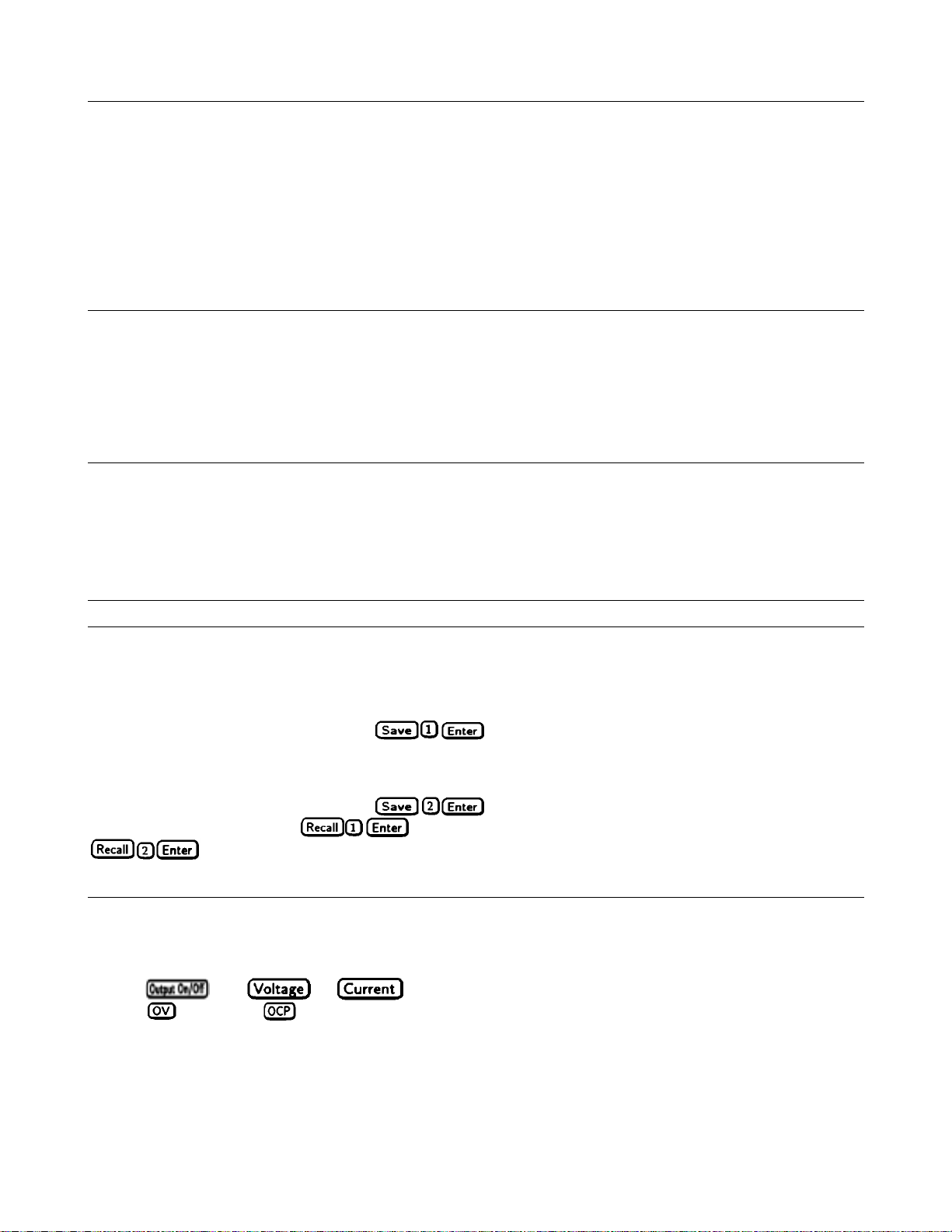
CV Mode VS. CC Mode
Once you program a voltage (V
depending on the resistance of the load (R
the voltage maintained at V
If the current increases beyond I
current value of I
. As the load resistance is decreased, the voltage decreases to maintain the set current level. In other
SET
words, the output voltage is determined by V
) and a current (I
SET
). If the load demands less current than I
L
. The output current will be at some value below I
SET
, the unit will switch to CC mode by varying its output voltage to maintain a constant
SET
SET
), the Agilent SAS will maintain itself in either CV or CC mode,
SET
* RL.
, operation will be in CV mode with
SET
as determined by V
SET
SET
÷ RL.
Unregulated Operation
If the Agilent SAS goes into a mode of operation that is neither CV nor CC, the Unr annunciator will light. Some
unregulated states occur so briefly that they do not turn on the Unr annunciator, but they may set the UNR status bit during
remote operation (see chapter 6 under Programming Status). One condition that can cause a noticeable unregulated state is
low ac line voltage. Another condition might be operation with a paralleled unit that has a different voltage setting.
Saving and Recalling Operating States
You can save programming time by storing up to five operating states in nonvolatile memory. The front panel programming
parameters that are saved are:
■ Output voltage Output current *OVP voltage.
■ OCP state (on or off) Output state (enabled or disabled).
Note More Agilent SAS parameters are saved in remote operation. See chapter 7 under *SAV.
As an example, set up the following state:
■ Voltage = 4 V Current = 5 A OVP voltage = 4.5 V.
■ OCP = on (OCP annunciator on) Outp ut = off (Dis annunciator on).
Save the above state to location 1 by pressing
■ Voltage = 4.5 V Current = 2.5 A OVP voltage = 5 V.
■ OCP = off ( OCP annunciator off) Output = on (Dis annunciator off).
Save the above state to location 2 by pressing
Restore the first state by pressing
and verify the parameters. Restore the second state by pressing
. Now set up the following state:
.
. Note how the Agilent SAS is automatically programmed each time.
Turn-On Conditions
Whenever you first apply power to an Agilent SAS it automatically turns on in a safe reset state, in Fixed mode, with the
following parameters:
off 0
maximum off
*Minimum is the *RST value specified in Table 7-3.
minimum*
It is recommended that you leave the turn-on conditions as programmed. However, you may change them if you wish. To do
this, proceed as follows:
1. Set up the Agilent SAS to the state you want when it is turned on.
2. Store that state to location 0.
Front Panel Operation 47
Page 48

3. Turn off the Agilent SAS.
4. Hold in the
SAS has configured its turn-on state to that stored in location 0.
5. From now on the unit will always turn on to the state defined in location 0 .
Whenever you wish, you can return the Agilent SAS to the original factory reset state. To do this, simply hold down the
key when you turn on the unit. The display indicates RST POWER-ON to verify that the Agilent SAS has configured its
turn-on state to the original reset state. From now on it will continue to turn on in that state.
key and turn the Agilent SAS back on. The display indicates RCL 0 PWR-ON to verify that the Agilent
Setting The GPIB Address
Types of GPIB Addresses
Figure 4-11 in chapter 4 shows the ways the Agilent SAS can be connected to the GPIB bus. You can set up the GPIB
address in one of three ways:
1. As a stand-alone unit (the only unit at the address). It has a primary address in the range of 0 to 30. For example: 5 or 7.
2. As the direct unit in a serial link. It is the only unit connected directly to the GPIB bus. The primary address is unique and
can be from 0 to 30. It is entered as an integer followed by a decimal separator. The secondary address always is 0, which
may be added after the primary address. If the secondary address is omitted, it is assumed to be 0. For example: 5.0 or 7.
3. As a linked unit in serial link. It gets its primary address from the direct unit. It has a unique secondary address that can
be from l to 15. It is entered as an integer preceded by a decimal separator. For example: .l or .12
When you enter a secondary address, leading zeros between the decimal separator and the first digit are ignored. For
example, .1, .01, and .001 are accepted as secondary address 1 and displayed as 0.01. Zero s following a digit are not
ignored. Thus, .10 and .010 are both accepted as secondary address 10 and displayed as 0. 10.
Changing the GPIB Address
Use the
address as the default. The general procedure for setting an address is:
Action Display Shows
Press
Press new address keys New address replaces numbers on the display
Press
If you try to enter an invalid number, ADDR ERROR is displayed.
The following examples show how to set addresses:
To set stand-along primary address 6, press
To set direct unit primary address 6, press
To set linked secondary address 1, press
To set linked secondary address 12, press
key and numerical keypad for entering addresses. The Agilent SAS is shipped with a 5 stand-alone
Current address
Display returns to meter mode
.
.
.
.
Note The Agilent SAS display will reset (recall the state in location 0) whenever you change between a
stand-alone primary address and a direct primary address, or a direct primary address and a secondary
address.
48 Front Panel Operation
Page 49

6
Remote Programming
GPIB Capabilities of the Agilent SAS
All Agilent SAS functions except for setting the GPIB address are programmable over the IEEE 488 bus (also known as the
General Purpose Interface Bus or "GPIB"). The IEEE 488.1 capabilities of the Agilent SAS are listed in the Supplemental
Characteristics in appendix A. The Agilent SAS operates from a GPIB address that is set from the front panel (see System
Considerations at the end of this chapter).
Introduction To SCPI
lmportant Learn the basics of Agilent SAS operation (see chapter 5 - Front Panel Operation) before using SCPI.
SCPI (Standard Commands for Programmable Instruments) is a programming language for controlling instrument functions
over the GPIB (IEEE 488) instrument bus. SCPI is intended to function with standard GPIB hardware and conforms to the
IEEE Standard Digital Interface for Programmable Instrumentation. SCPI is layered on top of the hardware portion of
IEEE 488.2. The same SCPI commands and parameters control the same functions in different classes of instruments. For
example, you would use the same DISPlay command to control the Agilent SAS display state and the display state of a
SCPI-compatible multimeter.
Note TMSL (Test and Measurement System Language) was an earlier versions of SCPI. If you have
programmed in this language, then you pr obably can go direc tly to c ha pter 7 - Language Dictionary.
Conventions
The following conventions are used throughout this chap ter:
Angle brackets < > Items within angle brackets are parameter abbreviations. For example,
<NR1> indicates a specific form of numerical data.
Vertical bar | Vertical bars separate one of two or more alternative parameters. For
example, 0|OFF indicates that you may enter either "0" or "OFF" for the
required parameter.
Square
Brackets
Braces { } Braces indicate parameters that may be repeated zero or more times. It is
Boldface font
Computer font
[ ] Items within square brackets are optional. The representation
[SOURce]:CURRent means that SOURce may be omitted.
used especially for showing arrays. The notation <A>{<,B>} shows that
"A" is a required parameter, while "B" may be omitted or may be entered
one or more times.
Boldface font is used to emphasize syntax in command definitions.
TRIGger:DELay <NRf> shows a command syntax.
Computer font is used to show program text within normal text.
TRIGger:DELay .5 represents program text.
Remote Programming 49
Page 50

Types of SCPI Commands
SCPI has two types of commands, common and subsystem.
■ Common commands (see table 7-1) generally are not related to specific operation but to controlling overall Agilent
SAS functions, such as reset, status, and synchronization. All common commands consist of a three-letter mnemonic
preceded by an asterisk: *RST *IDN? *SRE 8
■ Subsystem commands (see table 7-2) perform specific Agilent SAS functions. They are organized into an inverted tree
structure with the "root" at the top. The following figure shows a portion of a subsystem command tree, from which
you access the commands located along the various paths.
Figure 6-1 shows a portion of the subsystem command tree (you can see the complete tree in table 7-2). Note the location
of the ROOT node at the top of the tree. The SCPI interface is at this location when:
■ The Agilent SAS is powered on.
■ A device clear (DCL) is sent to the Agilent SAS.
■ The interface encounters a message terminator.
■ The interface encounters a root specifier.
Figure 6-1. Partial Command Tree
Multiple Commands in a Message
Multiple SCPI commands can be combined and sent as a single message with one message terminator. There are two
important considerations when sending several commands within a single message:
■ Use a semicolon to separate commands within a message.
■ There is an implied header path that affects how commands are interpreted by the Agilent SAS.
The header path can be thought of as a string that gets inserted before each command within a message. For the first
command in a message, the header path is a null string. For each subsequent command the header path is defined as the
characters that make up the headers of the previous command in the message up to and including the last colon separator.
An example of a message with two commands is:
CURR:LEV 3;PROT:STAT OFF
which shows the use of the semicolon separating the two commands, and also illustrates the header path concept. Note that
with the second command, the leading header "CURR" was omitted because after the "CURR:LEV 3" command, the header
path was became defined as "CURR" and thus the instrument interpreted the second command as:
CURR:PROT:STAT OFF
In fact, it would have been syntactically incorrect to include the "CURR" explicitly in the second command, since the result
after combining it with the header path would be:
CURR:CURR:PROT:STAT OFF
which is incorrect.
50 Remote Programming
Page 51

Moving Among Subsystems
In order to combine commands from different subsystems, you need to be able to restore the active pa th to the root. You do
this with the root specifier (:). For example, you could clear the output protection and check the status of the Operation
Condition register as follows:
OUTPUT:PROTECTION:CLEAR
STATUS:OPERATION:CONDITION?
By using the root specifier, you could do the same thing in one message (see figure 6-2):
OUTPUT:PROTECTION:CLEAR;:STATUS:OPERATION:CONDITION?
The following message shows how to combine commands from different subsystems as well as within the same subsystem
(see figure 6-2):
VOLTAGE:LEVEL 60;PROTECTION 65;:CURRENT:LEVEL 4;PROTECTION ON
Note the use of the optional header LEVEL to maintain the correct path within the voltage and current subsystems and the
use of the root specifier to move between subsystems.
Value Coupling
Value coupling results when a command directed to send one parameter also changes the value of a second parameter.
There is no direct coupling among any Agilent SAS SCPI commands. However, be aware that until they are programmed,
uninitialized trigger levels will assume their corresponding immediate levels. For example, if a unit is powered up and
VOLT:LEV is programmed to 60, then VOLT:LEV:TRIG will also be 60 until you program it to another value. Once you
program VOLT:LEV:TRIG to another value, it will remain at that value regardless of how you subsequently reprogram
VOLT:LEVEL.
Including Common Commands
You can combine common commands with system commands in the same message. Treat the common command as a
message unit by separating it with the message unit separator. Common commands do not affect the active header path;
you may insert them anywhere in the message.
VOLT:TRIG 55;INIT;*TRG
OUTP OFF;*RCL 2;OUTP ON
SCPI Queries
Observe the following precautions with queries:
■ Remember to set up the proper number of variables for the returned data.
■ Set the program to read back all the results of a query before sending another command to the Agilent SAS. Otherwise,
a Query Interrupted error will occur and the unreturned data will be lost.
Types of SCPI Messages
There are two types of SCPI messages, program and response.
■ A program message consists of one or more properly formatted SCPI commands sent from the controller to the Agilent
SAS. The message, which may be sent at any time, requests the Agilent SAS to perform some action.
■ A response message consists of data in a specific SCPI format sent from the Agilent SAS to the controller. T he Agilent
SAS sends the message only when commanded by a special program message called a "query."
Remote Programming 51
Page 52

The following figure illustrates the SCPI message structure:
Figure 6-2. Command Message Structure
The Message Unit
The simplest SCPI command is a single message unit consisting of a command header (or keyword) followed by a message
terminator. The message unit may include a parameter after the header. The parameter can be numeric or a string.
ABOR<NL>
VOLT 20<NL>
Headers
Headers (which are sometimes known as "keywords") are instructions recognized by the programming interface. Headers
may be either in the long form or the short form.
Long Form The header is completely spelled out, such as VOLTAGE STATUS DELAY.
Short Form The header has only the first three or four letters, such as VOLT STAT DEL.
Query Indicator
Following a header with a question mark turns it into a query (VOLT? VOLT:PROT?) . If a query contains a parameter,
place the query indicator at the end of the last header (VOLT:PROT? MAX).
Message Unit Separator
When two or more message units are combined into a compound message, separate the units with a semicolon
(STATus:OPERation?;QUEStionable?).
Root Specifier
When it precedes the first header of a message unit, the colon becomes a "root specifier". This indicates that the command
path is at the root or top node of the command tree.
Message Terminator
A terminator informs SCPI that it has reached the end of a message. Three permitted messages terminators are:
■ Newline (<NL>), which is ASCII decimal 10 or hex 0A.
■ End or identify (<END>)
■ Both of the above (<NL><END>)
In the examples of this manual, there is an assumed message terminator at the end of each message. If the terminator needs
to be shown, it is indicated as <NL> regardless of the actual terminator character.
52 Remote Programming
Page 53

SCPI Data Formats
All data programmed to or returned from the unit is ASCII. The data may be numerical or character string.
Numerical Data
Table 2-1. Numerical Data Formats
Symbol Data Form
Talking Formats
<NR1> Digits with an implied decimal point assumed at the right of the least-significant
digit. Examples: 273 0273
<NR2>
<NR3>
<NRf>
<NRf+>
<Bool>
Suffixes and Multipliers
Some SCPI commands let you send engineering units as suffixes to extend numeric parameters. The following table lists the
allowable suffixes and multipliers.
Class Suffix Unit Unit with Multiplier
Current A Ampere MA (milliampere)
Amplitude V Volt MV (millivolt)
Time S second MS (millisecond)
lE3 K kilo
1E-3 M milli
1E-6 U micro
Character Data
For query statements, character strings may be returned in either of the forms shown in table 2-3, depending on the length of
the returned string.
<CRD>
<AARD>
<SRD>
Character Response Data. Permits the return of character strings.
Arbitrary ASCII Response Data. Permits the return of undelimited 7-bit ASCII. This data type has
an implied message terminator.
String Response Data. Returns string parameters enclosed in double quotes.
Digits with an explicit decimal point. Example: 273. .0273
Digits with an explicit decimal point and an exponent. Example: 2.73E+2 273.0E-2
Listening Formats
Extended format that includes <NR1>, <NR2> and <NR3>. Examples: 273 273.
2.73E2
Expanded decimal format that includes <NRf>, MIN and MAX. Examples: 273
273. 2.73E2 MAX. MIN and MAX are the mi nimum and maximum l imit val ues
that are implicit in the range specification for the parameter.
Boolean data. Either form 0 | 1 or OFF | ON may b e s en t wit h c o mma nd s . Queries
always return a 0 or 1.
Table 2-2. Suffixes and Multipliers
Common Multipliers
Remote Programming 53
Page 54

Examples
Most examples given here are generic, without regard to the programming language or type of GPIB interface. Because
SCPI commands are sent as ASCII output strings within the programming language statements, the SCPI syntax is
independent of both programming language and interface. The examples are followed by sample program code written for
an Agilent BASIC controlled GPIB interface.
Programming Voltage and Current
Note The Agilent SAS responds simultaneously to both digital and analog programming inputs. If it is receiving an
input over the GPIB and a corresponding input from the front panel (and from the analog programming port),
the output will be the algebraic sum of the inputs. (Analog programming applies in Fixed mode only.)
The following statements program both voltage and current and return the actual output from the sense terminals:
OUTP OFF Disable the output.
VOLT 55;CURR 2.5 Program the voltage and current.
VOLT?;CURR? Read back the programmed levels.
OUTP ON Enable the output.
MEAS:VOLT?;MEAS:CURR? Read back the outputs from the sense terminals.
Programming Protection Circuits
This example programs the voltage and current, programs an overvoltage protection value, and turns on the overcurrent
protection. It then reads back all the programmed values. Note the required use of the optional LEVel header in this
example (see "Moving Among Subsystems" for more information).
VOLT:LEV 55;PROT 60 Program the voltage and overvoltage protection.
CURR:LEV 3;PROT:STAT ON Program the current and overcurrent protection.
VOLT:LEV?;PROT?;:CURR:LEV?;PROT:STAT? Read back the programmed values.
Programming Units in Auto-Parallel
Refer to “Auto-Parallel Progra mming Cautions” in chapter 4 before using Agilent SAS units in
auto-parallel mode.
The following examples illustrate how to program a master unit and a slave unit that are connected in auto-parallel mode.
The master unit is at address 705; the slave unit is at address 706. Refer to chapter 4 for connection information. Refer to
chapter 7 for details about specific programming commands. The first example illustrates auto-parallel operation in
Simulator mode.
1000 ! 2 Units in auto-parallel - Simulator Mode
1010 OUTPUT 705;”*RST” Resets the master unit.
1020 OUTPUT 706;”*RST” Resets the slave unit.
1030 OUTPUT 705;”CURR:SAS:ISC 4;IMP 3;:VOLT:SAS:VOC 60;VMP 40” Program curve data for master unit
1040 OUTPUT 706;”CURR:SAS:ISC 0;IMP 0;:VOLT:SAS:VOC 60;VMP 40” Program curve data for slave unit
1050 OUTPUT 705;”CURR:MODE:SAS” Selects simulator mode for master u nit.
1060 OUTPUT 706;”CURR:MODE:SAS” Selects simulator mode for slave u nit
1070 OUTPUT 705;”OUTP:STAT ON” Enables the output for master unit.
1080 OUTPUT 706;”OUTP:STAT ON” Enables the output for slave unit.
54 Remote Programming
Page 55

The following example illustrates auto-parallel operation in Table mode.
1000 ! 2 Units in auto-parallel - Table Mode
1010 OUTPUT 705;”*RST” Resets the master unit.
1020 OUTPUT 706;”*RST” Resets the slave unit.
1030 OUTPUT 705;”MEM:TABL:SEL TABLE1” Selects a table for entering data for master unit
1040 OUTPUT 705;”MEM:TABL:VOLT 0, 5, 10, 50, 55, 60” Enter voltage data for master unit
1050 OUTPUT 705;”MEM:TABL:CURR 4, 4, 3.5, 3, 2.5, 0” Enter current data for master unit
1060 OUTPUT 705;”CURR:TABL:NAME TABLE1” Activates the table for master unit
1070 OUTPUT 706;”MEM:TABL:SEL TABLE1” Selects a table for entering data for slave unit
1080 OUTPUT 706;”MEM:TABL:VOLT 0, 5, 10, 50, 55, 60, 999” Enter voltage data for slave unit
1090 OUTPUT 706;”MEM:TABL:CURR 4, 4, 3.5, 3, 2.5, 0, -999” Enter current data for slave unit
1060 OUTPUT 706;”CURR:TABL:NAME TABLE1” Activates the table for slave unit
1100 OUTPUT 705;”CURR:MODE:TABL;:OUTP:STAT ON” Enables the output for master unit.
1110 OUTPUT 706;”CURR:MODE:TABL;:OUTP:STAT ON” Enables the output for slave unit.
Changing Outputs by Trigger (applies in Fixed mode only)
If you do not program pending triggered levels, they default to the programmed (immediate) output levels. The following
statements shows some basic trigger commands.
OUTP OFF Disable the output.
VOLT:LEV:IMM 55;TRIG 60 Program the voltage to 55V and the triggered level to 60 V.
CURR:LEV:IMM 2.5;TRIG 3 Program the current to 2.5 A and the triggered level to 3 A.
VOLT:LEV:IMM?;TRIG?;:CURR:LEV:IMM?;TRIG? Check all the programmed values.
OUTP ON Enable the output.
MEAS:VOLT?;CURR? Read back the immediate levels from the sense terminals.
INIT;TRIG Arm the trigger circuit and send a single trigger.
INIT;*TRG Same as above, except using a common command.
MEAS:VOLT?;CURR? Read back the triggered levels from the sense terminals.
If you need to send two or more triggers, program the trigger circuit for continuous arming.
OUTP OFF Disable the output.
VOLT:LEV:IMM 6O;TRIG 55 Program the voltage to 60 V and the triggered level to 55 V.
INIT:CONT ON Program the trigger circuit for continuous arming.
OUTP ON Enable the output to 60 V.
TRIG Trigger the output voltage to 55 V.
VOLT:TRIG 60;:TRIG Set the pending trigger level to 60 V and send a single trigger.
INIT:CONT OFF Remove the continuous trigger arming.
Saving and Recalling States
You can remotely save and recall operating states. See *SAV and *RCL in chapter 7 for more information.
Note: When you turn the Agilent SAS on, it automatically retrieves the state stored in location 0. When a unit is shipped,
this location contains the factory defaults (see *RST in chapter 7).
OUTP OFF;VOLT:LEV 6.5;PROT 6.8 Program a desired operating state.
CURR:LEV 335;PROT:STAT ON
*SAV 2 Save this state to location 2.
*RCL 2 (Later) recall this same state.
Remote Programming 55
Page 56

Writing to the Display
You can include messages to the front panel LCD in your programs. The description of DISP:TEXT in chapter 7 shows the
number and types of permitted display characters. In order to write to the display, you must first change it to text mode as
shown in the following example:
DIS:MODE TEXT Switch display to text mode.
RECALLED 2 Write “Recalled 2” to the displa y.
DIS:MODE NORM Return display to its normal mode.
Programming Status
You can use status programming to make your program react to events within the Agilent SAS. Chapter 8 - Status
Reporting explains the functions and bit configurations of all status registers. Refer to figure 8-1 in that chapter while
examining the examples given here. Usually you will want the Agilent SAS to generate interrupts (assert SRQ) upon
particular events. For this you must selectively enable the appropriate status register bits. The following examples allow
the unit to assert SRQ under selected conditions.
STAT:OPER:ENAB 1280;PTR 1280;*SRE 128 Assert SRQ when the unit switches between CV and CC modes.
STAT:OPER:ENAB 1;PTR 1;NTR 1;*SRE 128 Assert SRQ when the unit enters or leaves calibration mode.
STAT:QUES 3;PTR 3;*SRE 128 Assert SRQ when the unit goes into overvoltage or overcurrent.
STAT:OPER:ENAB 1280;PTR 1280;
:STAT:QUES 3;PTR 3;*SRE 136
The following example illustrates how you can exercise program control without interrupts by reading specific registers.
STAT:OPER:1280;EVEN? Enable only the CV and CC events and read their status.
STAT:OPER:ENAB 1313;PTR 1313;EVEN? Enable all conditions of the Operation Status register and read any events.
STAT:OPER:ENAB?;EVENT?;
:STAT:QUES:ENAB?;EVEN?;:*ESE?;*ESR?
Note The last query string can be handled without difficulty. However, should you request too many queries, the system
may return a "Query DEADLOCKED” error (-430). In that case, break the long string into smaller parts.
Programming the Digital I/O Port
Digital control ports 1 and 2 are TTL outputs that can be programmed either high or low. Control port 3 can be
programmed to be either a TTL input or a TTL output. Send a d ecimal parameter that translates into the desired straight
binary code for these ports. (See DIG:DATA[:VAL] in chapter 7 for the port bit configurations.)
DIG:DATA 3 Set ports 1 and 2 high and make 3 another output port.
DIG:DATA 7 Set ports 1 and 2 high and make 3 an input port.
DIG:DATA? Read back the present port configuration.
System Considerations
The remainder of this chapter addresses some system issues concerning programming. These are addressing and the use of
the following types of GPIB system interfaces:
1. HP Vectra PC controller with Agilent 82335A GPIB Interface Command Library.
2. IBM PC controller with National Instruments GPIB-PCII Interface/Handler.
3. Agile nt controller with Agilent BASIC Language System.
Read which events are active and which events are enabled in the
Operation, Questionable, and Standard Event status registers.
Assert SRQ under any event occurring in the operation or
questionable registers.
The example program at the end of this chapter is intended to show how some of the same Agilent SAS functions can be
programmed for the Agilent BASIC interface.
56 Remote Programming
Page 57

Assigning the GPIB Address In Programs
The Agilent SAS address cannot be set remotely; it must be set from the front panel. Once the address is set, you can assign
it inside programs. Refer to chapter 5 under “Setting the GPIB Address” for more information. The following example
assumes that the GPIB select code is 7, the primary address is 6, and that the Agilent SAS address will be assigned to the
variable @PS.
1000 !Stand-alone address. The unit will respond if it is set to 6
1010 PS=706 ! Statement for Agilent 82335A Interface
1010 ASSIGN @PS TO 706 ! Statement for Agilent BASIC Interface
1020 !Direct address. The unit will respond if it is set to 6. or 6.0
1030 PS-70600 ! Statement for Agilent 82335A Interface
1030 ASSIGN @PS TO 70600 ! Statement for Agilent BASIC Interface
1040 !Linked address 1. The unit responds if it is set to address .1 and is serially connected to a unit at direct address 6.0
1050 PS=706.01 ! Agilent 82335A Interface
1090 ASSIGN @PS TO 706.01 ! Agilent BASIC Interface
For systems using the National Instruments DOS driver, the address is specified in the software configuration program
(IBCONFIG.EXE) and assigned a symbolic name. The address then is referenced only by this name within the application
program (see the National Instruments GP-IB documentation).
Agilent
For GW-BASIC programming, the GPIB library is implemented as a series of subroutine calls. To access these subroutines,
your application program must include the header file SETUP.BAS, which is part of the DOS driver software.
SETUP.BAS starts at program line 5 and can run up to line 999. Your application programs must begin at line 1000.
SETUP.BAS has built-in error checking routines that provide a method to check for GPIB errors during program execution.
You can use the error-trapping code in these routines or write your own code using the same variables as used by
SETUP.BAS. If there is no error-handling code in your program, undetected errors can cause unpredictable results.
National Instruments GP-IB Driver Considerations
Your program must include the National Instruments header file DECL.BAS. This contains the initialization code for the
interface. Prior to running any applications programs, you must set up the interface with the configuration program
(IBCONF.EXE).
Your application program will not include the unit’s symbolic name and GPIB address. These must be specified during
configuration (when you run IBCON F .EXE). Note that the primary address range is from 0 to 30 but any secondary ad dress
must be specified in the address range of 96 to 126. The Agilent SAS expects a message termination on EOI or line feed, so
set EOI w/last byte of Write. It is also recommended that you set Disable Auto Serial Polling.
All function calls return the status word IBSTA%, which contains a bit (ERR) that is set if the call results in an error. When
ERR is set, an appropriate code is placed in variable IBERR%. Be sure to check IBSTA% after every function call. If it is
not equal to zero, branch to an error handler that reads IBERR% to extract the specific error. If there is no error-handling
code in your program, undetected errors can cause unpredictable results.
BASIC Considerations
The Agilent BASIC Programming Language provides access to GPIB functions at the operating system level. This makes it
unnecessary to have the header files required in front of DOS applications programs. Also, you do not have to be concerned
about controller "hangups" as long as your program includes a timeout statement. Because the Agilent SAS can be
programmed to generate SRQ on errors, your program can use an SRQ service routine for decoding detected errors. The
detectable errors are listed in appendix D.
82335A Driver Considerations
Remote Programming 57
Page 58

SAMPLE PROGRAM FOR Agilent SAS USING THE AGILENT BASIC PROGRAMMING LANGUAGE
10!RE-STORE"SAS_DEMO"
20 !
30 ! This example program demonstrates how to:
40 ! 1) use the Agilent SAS in Fixed Mode
50 ! 2) use the Agilent SAS in Simulator Mode
60 ! 3) use the Agilent SAS in Table Mode
70 ! This program assumes the Agilent SAS is at GPIB address 5
80 !======================================================
90 ! Resetting the Agilent SAS
100 !======================================================
110 CLEAR 705
120 OUTPUT 705;"*RST;*CLS"
130 !
140 ! Turn on the output with 5V and 1A current limit
150 Display_msg("FIXED MODE")
160 OUTPUT 705;"VOLT 5;:CURR 1"
170 Output_on
180 !
190 ! Set up and trigger a voltage change
200 OUTPUT 705;"VOLT:TRIG 6" ! set trigger output level
210 OUTPUT 705;"INIT" ! *** initiate trigger system ***
220 WAIT 2
230 OUTPUT 705;"TRIG"
240 WAIT 2
250 !
260 Output_off
270 !
280 ! Output a Simulator curve
290 Display_msg("SAS MODE")
300 OUTPUT 705;"CURR:SAS:ISC 4;IMP 3;:VOLT:SAS:VMP 40;VOC 55"
310 OUTPUT 705;"CURR:MODE SAS" ! put in Simulator mode
320 Output_on
330 WAIT 2
340 ! change the current curve to an auto-parallel "Slave" curve
350 OUTPUT 705;"CURR:SAS:ISC 0;IMP 0"
360 WAIT 2
370 Output_off
380 !
390 ! Table mode
400 Display_msg("TABLE MODE")
410 !
420 OUTPUT 705;"MEM:TABL:SEL T1" ! create table T1
430 ! Download data points for table T1
440 OUTPUT 705;"MEM:TABL:VOLT 0, 5, 10, 40, 45, 50"
450 OUTPUT 705;"MEM:TABL:CURR 4, 3.8, 3.6, 3, 1, 0"
460 !
470 OUTPUT 705;"CURR:TABL:NAME T1" ! activate table T1
480 OUTPUT 705;"CURR:MODE TABLE" ! put in Table mode
490 Output_on
500 WAIT 2
510 ! change voltage offset
520 OUTPUT 705;"VOLT:TABL:OFFS -2.25"
530 WAIT 2
540 ! change current offset
550 OUTPUT 705;"CURR:TABL:OFFS -0.5"
560 WAIT 2
Figure 6-3. Programming Agilent SAS Functions
58 Remote Programming
Page 59

570 ! delete table T1
580 Display_msg("DELETING T1")
590 Output_off
600 OUTPUT 705;"CURR:MODE FIX" ! exit Table mode
610 OUTPUT 705;"CURR:TABL:NAME " ! de-activate active table (T1)
620 ! space required after :NAME
630 OUTPUT 705;"MEM:TABL:SEL " ! de-select working table (T1)
640 ! space required after :SEL
650 OUTPUT 705;"MEM:DEL T1" ! delete table T1
660 END
670 !
680 SUB Display_msg(Msg$)
690 OUTPUT 705;"DISP:TEXT ’"&Msg$&"’"
700 OUTPUT 705;"DISP:MODE TEXT"
710 WAIT 2
720 OUTPUT 705;"DISP:MODE NORM"
730 SUBEND
740 !
750 SUB Output_on
760 OUTPUT 705;"OUTP 1"
770 SUBEND
780 !
790 SUB Output_off
800 OUTPUT 705;"OUTP 0"
810 SUBEND
820 !
Figure 6-3. Programming Agilent SAS Functions (continued)
Remote Programming 59
Page 60

Page 61
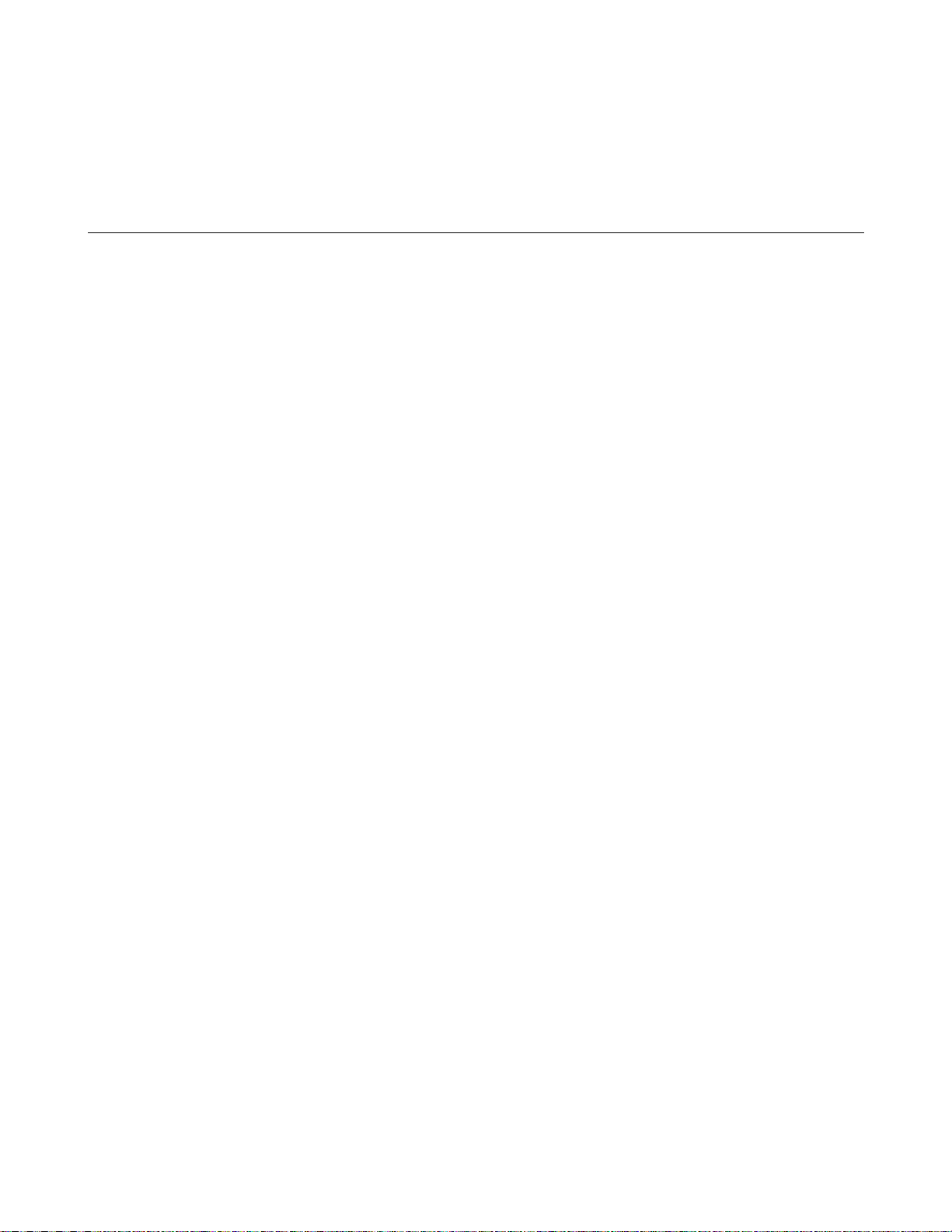
7
Language Dictionary
Introduction
This section gives the syntax and parameters for all the IEEE 488.2 SCPI commands and the Common commands used by
the Agilent SAS. It is assumed that you are familiar with the material in chapter 6 - Remote Programming. That chapter
explains the terms, symbols, and syntactical structures used here and gives an introduction to programming. You should
also be familiar with chapter 5 - Front Panel Operation in order to understand how the Agilent SAS functions.
The programming examples are simple applications of SCPI commands. Since SCPI syntax remains the same for all
programming languages, the examples are generic.
Syntax definitions use the long form, but only short form headers (or "keywords") appear in the examples. If you have any
concern that the meaning of a header in your program listing will not be obvious at some later time, then use the long form
to help make your progra m self-documenting.
Parameters
Most commands require a parameter and all queries will return a parameter. The range for a parameter may vary according
to the model of Agilent SAS. Parameters for all models are listed in Table 7-3.
Related Commands
Where appropriate, related commands or queries are included. These are listed either because they are directly related by
function or because reading about them will clarify or enhance your understanding of the original command or query.
Order of Presentation
The dictionary is organized as follows:
l IEEE 488.2 common commands, in alphabetical order.
l S ubsystem co mmands.
Common Commands
Common commands begin with an * and consist of three letters (command) or three letters and a ? (query). Common
commands are defined by the IEEE 488.2 standard to perform some common interface functions. The Agilent SAS
responds to the 13 required common commands that control status reporting, synchronization, and internal operations. The
Agilent SAS also responds to five optional common commands controlling triggers, power-on conditions, and stored
operating parameters.
Subsystem Commands
Subsystem commands are specific to Agilent SAS functions. They can be a single command or a group of commands. The
groups are comprised of commands that extend one or more levels below the root. The description of subsystem commands
follows the listing of the common commands.
Language Dictionary 61
Page 62

Description Of Common Commands
Table 7-1 shows the common commands and queries. These commands are listed alphabetically in the dictionary. If a
command has a corresponding query that simply returns the data or status specified by the command, then both command
and query are included under the explanation for the command. If a query does not have a corresponding command or is
functionally different from the command, then the query is listed separately. The description of each common command or
query specifies any status registers affected. In order to make use of this information, you must refer to "Chapter 4 - Status
Reporting", which explains how to read specific register bits and use the information that they return.
Table 7-1 Common Commands
Command Parameters Command Parameters Command Parameters
*CLS
*ESE <NRf> *PSC
*ESE?
*ESR?
*IDN?
*OPC
*CLS
Meaning and Type
Clear Status Device Status
Description
This command causes the following actions (see "Chapter 4 - Status Reporting" for descriptions of all registers):
l Clears the Standard Event Status, Operation Status Event, Questionable Status Event, and Status Byte registers.
l Clears the Error Queue.
l If *CLS immediately follows a program message terminator (<NL>), then the output queue and the MAV bit are
also cleared.
Command Syntax *CLS
Parameters (None)
Query Syntax (None)
*ESE
Meaning and Type
Event Status Enable Device Status
Description
This command programs the Standard Event Status Enable register bits. The programming determines which events of the
Standard Event Status Event register (see *ESR?) are allowed to set the ESB (Event Summary Bit) of the Status Byte
register. A "1" in the bit position enables the co rresponding event. All of the enabled events of the Standard Event Status
Event register are logically ORed to cause the Event Summary Bit (ESB) of the Status Byte register to be set. See
chapter 4 - "Status Reporting" for descriptions of all three registers.
Bit Position
Bit Name
Bit Weight
(None)
(None)
(None)
(None)
(None)
Bit Configuration of Standard Event Status Enable Register
7 6 5 4 3 2 1 0
PON 0 CME EXE DDE QYE 0 OPC
128 64 32 16 8 4 2 1
CME = Command error; DDE = Device-dependent error; EXE = Execution error;
OPC = Operation complete; PON Power-on; QYE = Query error.
*OPC?
*PSC?
*RCL <NRf> *TRG
*RST
*SAV <NRf> *WAI
(None)
<bool>
(None)
(None)
*SRE <NRf>
*SRE?
*STB?
*TST?
(None)
(None)
(None)
(None)
(None)
62 Language Dictionary
Page 63
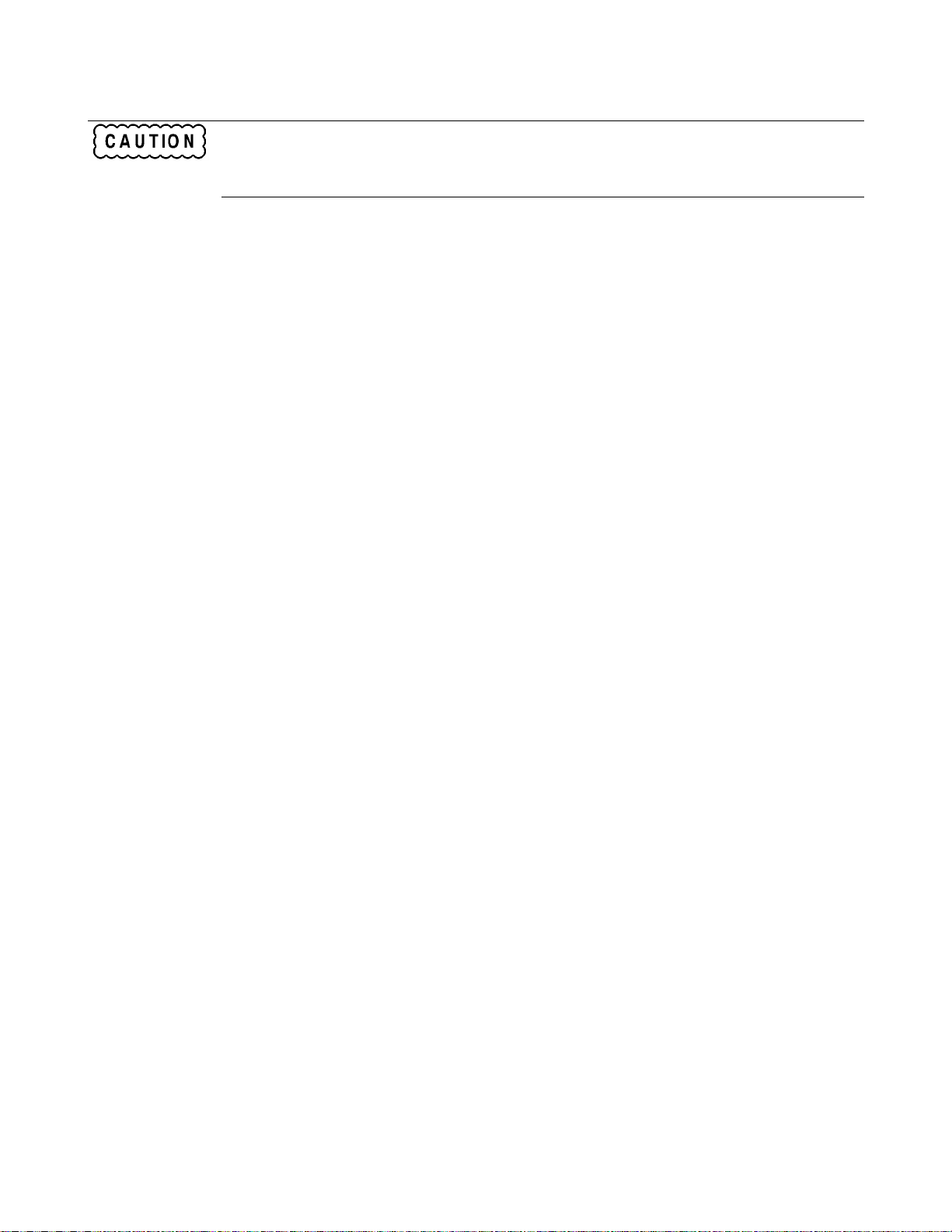
If PSC is programmed to 0, the *ESE register bits are stored in nonvolatile memory. The nonvolatile
Command Syntax *ESE <NRf>
Parameters 0 to 255
Power On Value (See *PSC)
Suffix (None)
Example *ESE 129
Query Syntax *ESE?
Returned Parameters <NR1> (Register value)
Related Commands *ESR? *PSC *STB?
*ESR?
Meaning and Type
Event Status Register Device Status
Description
This query reads the Standard Event Status Event register. Reading the register clears it. The bit configuration of this
register is the same as the Standard Event Status Enable register (*ESE). See "Chapter 4 - Status Reporting" for a detailed
explanation of this register.
Query Syntax *ESR?
Parameters (None)
Returned Parameters <NR1> (Register binary value)
Related Commands *CLS *ESE *ESE? *OPC
*IDN?
Identification Query
Meaning and Type
Identification System Interface
Description
This query requests the Agilent SAS to identify itself. It returns a string composed of four fields separated by commas.
Query Synta x *IDN?
Returned Parameters <AARD>
Field Information
Agilent Technologies Manufacturer
EnnnnB 6-character model number
USnnnnnnnn 10-character serial number or 0
<R>.xx.xx Revision levels of firmware
Example AGILENT TECHNOLOGIES ,E4350B,0,A.00.01
Related Commands (None)
memory has a finite maximum number of write cycles (see Supplemental Characteristics in appendix
A). Programs that repeatedly write to nonvolatile memory can eventually exceed the maximum
number of write cycles and may cause the memory to fail.
Language Dictionary 63
Page 64

*OPC
Meaning and Type
Operation Complete Device Status
Description
This command causes the interface to set the OPC bit (bit 0) of the Standard Event Status register when the Agilent SAS has
completed all pending operations. (See *ESE for the bit configuration of the Standard Event Status register.) Pending
operations are complete when:
l All commands sent before *OPC have been executed. This includes overlapped commands. Most commands are
sequential and are completed before the next command is executed. Overlapped commands are executed in
parallel with other commands. Commands that affect output voltage, current or state, relays, and trigger actions are
overlapped with subsequent commands sent to the Agilent SAS.
l Any change in the output level caused by previous commands has been completed.
l All triggers are completed.
*OPC does not prevent processing of subsequent commands but Bit 0 will not be set until all pending operations are
completed.
Command Syntax *OPC
Parameters (None)
Query Syntax (None)
Related Commands *OPC? *ESE
*OPC?
Meaning and Type
Operation Complete Device Status
Description
This query causes the interface to place an ASCII "1" in the Output Queue when all pending operations are completed.
Pending operations are as defined for the *OPC command. Unlike *OPC, *OPC? prevents processing of all subsequent
commands. *OPC? is intended to be used at the end of a command line so that the application program can then monitor
the bus for data until it receives the "1" from the power module Output Queue.
Do not follow *OPC? with *TRG or GPIB bus triggers. Since triggers sent after *OPC? will not
Query Synta x *OPC?
Returned Parameters <NR1> A 1is placed in the Output Queue when the operation is complete
Related Commands *OPC *TRIG *WAI
*OPT?
Meaning and Type
Option Identification Query
Description
This query identifies any installed options. Options are identified by a number. 0 indicates no options are installed.
Query Syntax *OPT?
Returned Parameters <AARD> (multiple options separated by commas)
execute, this will prevent the unit from accepting further commands. If this occurs, the only
programmable way to restore operation is by sending the Agilent SAS a GPIB DCL (Device Clear).
64 Language Dictionary
Page 65

*PSC
Meaning and Type
Power-on Status Clear Device Initialization
Description
This command controls the automatic clearing at power turn-on of the Service Request Enable register and the Standard
Event Status Enable register. The setting of the *PSC command is stored in non-volatile memory.
If the command parameter = 1, then the above registers are cleared at power turn-on. If the command parameter = 0, then
the above registers are not cleared at power turn-on but are programmed to their last state prior to power turn on. This is the
most common application for *PSC and enables the power module to generate an SRQ (Service Request) at power on.
*PSC writes to nonvolatile memory. If *PSC is programmed to 0, then the *ESE and *SRE
Command Syntax *PSC <bool>
Parameters 0 | 1 | OFF | ON
Example *PSC 0 *PSC 1
Query Syntax *PSC?
Returned Parameters <NR1> 0 | 1
Related Commands *ESE *SRE
*RCL
Meaning and Type
Recall Device State
Description
This command restores the Agilent SAS to a state that was previously stored in memory with a *SAV command to the
specified location. The following states are recalled:
CURR[:LEV][:IMM] DIG:DATA[:VAL] VOLT[:LEV][:IMM]
CURR:PROT:STAT OUTP[:STAT] VOLT:PROT[:LEV]
CURR:PROT[:LEV] OUTP:PROT:DEL
Sending *RCL also does the following:
l Forces an ABORt command before resetting any parameters (this cancels any uncompleted trigger actions).
l Disables the calibration function by setting CAL:STATe to OFF.
l Sets display functions as follows:
l Sets INIT :CONT to OFF.
l Sets T RIG:SOUR to BUS.
l Resets the Agilent SAS to FIXed mode (CURR:MODE:FIX)
At power turn-on, the Agilent SAS normally is returned to the factory defined turn-on state (see *RST). However, it also
may turn on to the state stored in location 0 (see chapter 5 under Turn-On Condition).
commands also write to nonvolatile memory. The nonvolatile memory has a finite maximum number
of write cycles (see Supplemental Characteristics in appendix A). Programs that repeatedly write to
nonvolatile memory can eventually exceed the maximum number of write cycles and may cause the
memory to fail.
Recalling a previously stored state may place hazardous voltage at the Agilent SAS output.
[:WIND][:STATe] to ON.
[:WIND]:MODE to NORMal.
[:WIND]:TEXT to ’ ’.
Language Dictionary 65
Page 66

Command Syntax *RCL <NRf>
Parameters 0 | 1 | 2 | 3
Example *RCL 3
Query Syntax (None)
Related Commands *PSC *RST * SAV
*RST
Meaning and Type
Reset Device State
Description
This command resets the Agilent SAS to a factory-defined state as defined below. *RST also forces an ABORt command.
If Simulator or Table mode had previously been programmed, the operation of the unit returns to Fixed mode. Simulator
mode settings revert to the factory default values, and no tables are selected.
Command State
CAL:STAT OFF DISP[:WIND]:MODE NORM
CURR[:LEV][:IMM] * DISP[:WIND]:TEXT
CURR[:LEV]:TRIG * INIT:CONT OFF
CURR:MODE FIXed OUTP[:STAT] OFF
CURR:PROT MAX OUTP:PROT:DEL *
CURR:PROT[:LEV] * TRIG:SOUR BUS
CURR:PROT:STAT OFF VOLT[:LEV][:IMM] *
CURR:SAS:ISC IMAX VOLT[:LEV][:TRIG] *
CURR:SAS:IMP 0.8 X IMAX VOLT: PROT[:LEV] *
CURR:TABL:OFFS 0 VOLT:SAS:VOC VMAX
DIG:DATA 0 VOLT:SAS:VMP 0.8 X VMAX
DISP[:WIND]:STAT ON VOLT:TABL:OFFS 0
Command Syntax *RST
Parameters (None)
Query Syntax (None)
Related Commands *PSC *SAV
*SAV
Meaning and Type
SAVE Device State
Description
This command only applies in Fixed operating mode. It saves the present state of the Agilent SAS to the specified location
in non-volatile memory. Up to four states can be stored. Under certain conditions (see Turn-On Conditions in chapter 5),
location 0 may hold the device state that is automatically recalled at power turn-on. Simulator and Table mode states cannot
be saved by this command. The following Agilent SAS parameters are stored by *SAV:
* Model-dependent value. See Table 7-3.
CURR[:LEV][:IMM] OUTP[:STAT] OUTP:REL:POL
CURR:PROT:STAT OUTP:PROT:DEL VOLT[:LEV][:IMM]
DIG:DATA[:VAL] OUTP:REL[:STAT] VOLT:PROT[:LEV]
66 Language Dictionary
Page 67

The Agilent SAS uses nonvolatile memory for recording register states. Programs that repeatedly use
Command Syntax *SAV <NRf>
Parameters 0|1|2|3
Example SAV 3
Query Syntax (None)
Related Commands *RCL *RST
*SRE
Meaning and Type
Service Request Enable Device Interface
Description
This command sets the condition of the Service Request Enable Register. This register determines which bits from the
Status Byte Register (see *STB for its bit configuration) are allowed to set the Master Status Summary (MSS) bit and the
Request for Service (RQS) summary bit. A 1 in any Service Request Enable Register bit position enables the corresponding
Status Byte Register bit and all such enabled bits then are logically ORed to cause Bit 6 of the Status Byte Register to be set.
See "Chapter 4 - Status Reporting" for more details concerning this process.
When the controller conducts a serial poll in response to SRQ, the RQS bit is cleared, b ut the MSS bit is not. When *SRE
is cleared (by programming it with 0), the Agilent SAS cannot generate an SRQ to the controller.
Command Syntax *SRE <NRf>
Parameters 0-to 255
Default Value (See *PSC)
Example *SRE 20
Query Syntax *SRE?
Returned Parameters <NR1> (Register binary value)
Related Commands *ESE *ESR *PSC
*STB?
Meaning and Type
Status Byte Device Status
Description
This query reads the Status Byte register, which contains the status summary bits and the Output Queue MAV bit. Reading
the Status Byte register does not clear it. The input summary bits are cleared when the appropriate event registers are read
(see "Chapter 4 - Status Reporting" for more information). The MAV bit is cleared at power on or by *CLS.
A serial poll also returns the value of the Status Byte register, except that bit 6 returns a Request for Service (RQS) instead
of a Master Status Summary (MSS). A serial poll clears RQS, but not MSS. When MSS is set, it indicates that the Agilent
SAS has one or more reasons for requesting service.
*SAV for recalling states cause frequent write cycles to the memory and can eventually exceed the
maximum number of write cycles and may cause the memory to fail (see Supplemental
Characteristics in appendix A).
If PSC is programmed to 0, the *SRE register bits are stored in nonvolatile memory. The nonvolatile
memory has a finite maximum number of write cycles (see Supplemental Characteristics in appendix
A). Programs that repeatedly write to nonvolatile memory can eventually exceed the maximum
number of write cycles and may cause the memory to fail.
Language Dictionary 67
Page 68

Bit Configuration of Status Byte Register
Bit Position
Condition
Bit Weight
7 6 5 4 3 2 1 0
OPER
MSS
1
ESB MAV QUES
2
2
2
(RQS)
128 64 32 16 8 4 2 1
ESB = Event status byte summary; MAV = Message available; MSS = Master status summary;
OPER = Operation status summary; QUES = Questionable status summary; RQS = Request for service.
1
Also represents RQS. 2These bits are always zero.
Query Syntax *STB?
Returned Parameters <NR1> (Register binary value)
*TRG
Meaning and Type
Trigger Device Trigger
Description
This command generates a trigger when the trigger subsystem has BUS selected as its source. The command has the same
effect as the Group Execute Trigger (<GET>) command.
Command Syntax *TRG
Parameters (None)
Query Syntax (None)
Related Commands ABOR CURR:TRIG INIT TRIG VOLT:TRIG <GET>
*TST?
Meaning and Type
Test Device Test
Description
This query causes the Agilent SAS to do a self-test and report any errors (see "Selftest Error Messages" in "Chapter 3 -
Turn-On Checkout").
Query Syntax *TST?
Returned Parameters <NR1> 0 Indicates Agilent SAS passed self-test.
Nonzero indicates an error code.
*WAI
Meaning and Type
Wait to Continue Device Status
Description
This command instructs the Agilent SAS not to process any further commands until all pending operations are completed.
"Pending operations" are as defined under the *OPC command. *WAI can be aborted only by sending the Agilent SAS a
GPIB DCL (Device Clear) command.
Command Syntax *W AI
Parameters (None)
Query Syntax (None)
Related Commands *OPC *OPC?
68 Language Dictionary
Page 69

Description Of Subsystem Commands
Table 7-2 is a tree diagram of the subsystem commands. Commands followed by a question mark (?) take only the query
form. Except as noted in the syntax descriptions, all other commands take both the command and query form. The
commands are listed in alphabetical order and the commands within each subsystem are grouped alphabetically under the
subsystem.
This summary lists all Agilent SAS subsystem commands in alphabetical order, followed by all common commands in
alphabetical order. See Table 7-3 for the command parameters accepted by each Agilent SAS model.
Table 7-2. Subsystem Commands Syntax
ABORt Resets the trigger system to the Idle state
CALibrate See Appendix B
DISPlay
[:WINDow]
[:STATe] <bool> Enable/disable front panel display (0,1,OFF,ON)
:MODE <mode> Set display mode (NORM | TEXT)
:TEXT [:DATA] <string> Sets the text that is displayed
INITiate
[:IMMediate] Initiates the output trigger system
:CONTinuous, <bool> Sets continuous initialization (0,1,OFF,ON)
MEASure
:CURRent [:DC]? Returns dc current
:VOLTage [:DC]? Returns dc voltage
MEMory
:COPy
:TABLe <name> Copy selected table to non-volatile memory with new name.
:DELete
:ALL | DELete <name> Delete all user-defined tables
[:NAME} <name> Delete specified user-defined table
:TABLe
:CATalog? Returns names of all user-defined tables
:CURRent
[:MAGNitude] <NRf+> Appends current points to selected table
:POINts? Returns number of current points in selected table
:SELect [<name>] Selects a table for subsequent table commands
:VOLTage
[:MAGNitude] <NRf+> Appends voltage points to selected table
:POINts? Returns number of voltage points in selected table
OUTPut
[:STATe] <bool> Enables/disables the dc source output
:PROTection
:CLEar Reset latched protection
:DELay <NRf+> Delay after programming/before protection (0 to 32,767)
Language Dictionary 69
Page 70

Table 7-2. Subsystem Commands Syntax (continued)
[SOURce:]
CURRent
[:LEVel]
[:IMMediate][:AMPLitude]<NRf+> Sets the output current level
:TRIGgered [:AMPLitude] <NRf+> Sets the triggered output current level
:MODE <mode> Sets the operating mode (FIX | SAS | TABL)
:PROTection
[:LEVel] <NRf+> Sets over-current protection level in Simulator and Table modes
:STATe <bool> Enable/Disable Fixed mode current limit protection (0,1,OFF,ON).
:SASimulator
:ISC <NRf+> Sets the short-circuit current in simulator mode
:IMP <NRf+> Sets the maximum-power current in simulator mode
:TABLe
:NAME [<name>] Selects a table for use when the operating mode is Table
:OFFSet <NRf+> Sets the offset current when the operating mode is Table
DIGital
:DATA [:VALue] <NRf+> Sets and reads the digital control port
VOLTage
[:LEVel]
[:IMMediate][:AMPLitude] <NRf+> Sets the dc vo ltage level
:TRIGgered [:AMPLitude] <NRf+> Sets the triggered voltage level
:PROTection [:LEVel] <n> Sets the overvoltage protection threshold
:SASimulator
:VOC <NRf+> Sets the open-circuit voltage in simulator mode
:VMP <NRf+> Sets the maximum-power voltage in simulator mode
:TABLe
:OFFSet <NRf+> Sets the offset voltage when the operating mode is Table
STATus
:OPERation
[:EVENt]? Returns the value of the event register
:CONDition? Returns the value of the condition register
:ENABle <NRf> Enables specific bits in the Event register
:NTRansition<NRf> Sets the Negative transition filter
:PTRansition<NRf> Sets the Positive transition filter
:PRESet Presets all enable and transition registers to power-on
:QUEStionable
[:EVENt]? Returns the value of the event register
:CONDition? Returns the value of the condition register
:ENABle <NRf Enables specific bits in the Event register
:NTRansition<NRf> Sets the Negative transition filter
:PTRansition<NRf> Sets the Positive transition filter
SYSTem
:ERRor? Returns the error number and error string
:VERSion? Retur ns the SCPI version number
TRIGger
[:IMMediate] Triggers the measurement immediately
:SOURce <source> Sets the trigger source (BUS)
Table 7-3 list the programming parameters for each of the models in Fixed mode
70 Language Dictionary
Page 71

Table 7-3. Agilent SAS Programming Parameters (in Fixed Mode)
Parameter Agilent E4350B Agilent E4351B
CURR[:LEV] MAX and
CURR[:LEV]:TRIG MAX
CURR:PROT[:LEV]: MAX
(Programming range is 0 to MAX)
*RST Current Value
*RST Current Protect Value
OUTP:PROT:DEL
*RST Value
VOLT[:LEV] MAX and
VOLT[:LEV]:TRIG MAX
(Programming range is 0 to MAX)
*RST Voltage Value
VOLT:PROT MAX
(Programming range is 0 to MAX)
*RST OVP value
Calibration Commands
See appendix B.
Display Sub system
This subsystem controls the state and output of the alphanumeric portion of the display.
DISP
Enables or disables the display. When disabled, the display characters are blank. The annunciators a re not affected by this
command.
Command Syntax DISPlay[:WINDow][:STATe] <bool>
Parameters 0 | 1 | OFF | ON
*RST Value ON
Examples DISP ON DISPLAY:STATE ON
Query Syntax DISPlay[:WINDow][STATe]?
Returned Parameters <NR1> 0 or 1
Related Commands DISP:MODE DISP:TEXT *RST
DISP:MODE
Switches the display between its normal metering mode and a mode in which it displays text sent by the user.
Command Syntax DISPlay[:WINDow]:MODE <CRD>
Parameters NORMal | TEXT
*RST Value NORM
Examples DISP:MODE NORM DISPLAY:MODE NORMAL
Query Syntax DISPlay[:WINDow]: MODE?
Returned Parameters <CRD> NORMAL or TEXT
Related Commands DISP DISP:TEXT *RST
8.16 A 4.08 A
8.16 A 4.08 A
10 A 5 A
0.096 A 0.048 A
MAX for both models
0 to 32.767 s (MAX) both models
200 ms both models
61.50 V 123.0 V
61.50 V 123.0 V
0 V for both models
73.0 V 140.0 V
73.0 V 140.0 V
Language Dictionary 71
Page 72

DISP:TEXT
Sends character strings to the display when the display mode is TEXT. The LCD display has the following character set:
LCD Character Set
uppercase letters
digits
punctuation
blank space
A display is capable of showing up to 12 characters. However, the three punctuation characters do not count toward the 12-
character limit when they are preceded by an alphanumeric character. When punctuation characters are included, then the
maximum number of characters (alphanumeric + punctuation) that can be displayed is 15. If it exceeds the display capacity,
a message will be truncated to fit and no error message will be generated. If any character in the message is not a member
of the above character set, the character will be displayed as a starburst (all 16 segments of the character are lit).
Note IEEE Standard Digital Interface for Programmable Instrumentation requires that a string be enclosed in
either single (‘) or double (") quotes.
Command Syntax DISPlay[:WINDow]:TEXT [:DATA] <STR>
Parameters (See LCD character set)
*RST Value ‘ ‘
Examples DISP:TEXT "DEFAULT_MODE"
Query Syntax DISPlay[:WINDow]: TEXT?
Returned Parameters <STR> (Last programmed text string)
Related Commands DISP DISP:MODE *RST
Measure Subsystem
Measurement commands measure the output voltage and current.
MEAS:CURR?
MEAS:VOLT?
These queries return the voltage and current measured at the Agilent SAS’s sense terminals.
Query Syntax MEASure:CURRent[:DC]?
MEASure:VOLTage[:DC]?
Parameters (None)
Default Suffix A for MEAS:CURR?
V for MEAS:VOLT?
Examples MEAS:CURR? MEAS:VOLT? MEASURE:VOLTAGE:DC? MV
Returned Parameters <NR3>
A through Z (Case-sensitive entry)
0 through 9
_ | “ $ < > + - / = ? . : ,
72 Language Dictionary
Page 73

Memory Subsystem
This subsystem manages the instrument’s data table memory.
MEM:COPY:TABL
This command copies the table that was selected with MEM:TABL:SEL to non-volatile memory. You can use the same
name or a different name. Names cannot be longer than 12 alphanumeric characters and must start with an alpha character.
A maximum of 30 tables can be stored in non-volatile memory. Non-volatile memory has only 3,500 table points available
to be shared among all tables. Tables larger than 3,500 points cannot be copied.
Command Syntax MEMory:COPY:TABLe <STR>
Parameters a valid table name
Examples MEM:COPY:TABL curve1
MEM:DEL:ALL
MEM:DEL[:NAME]
These commands delete all, or the specified user-defined table in both volatile and non-volatile memory. Note that
MEM:DEL:ALL does not delete any tables if a table has been activated with the SOURe:CURRent:TABLe command.
Command Syntax MEM o ry:DELete:ALL
MEMory: D ELe te[:NAME] <STR>
Parameters a valid table name
Examples MEM:DEL:ALL MEM:DEL:NAME curve1
MEM:TABL:SEL
This command creates a new table to be programmed with a list of voltage and current points. Table names cannot be longer
than 12 alphanumeric characters and must start with an alpha character. This command is also used to select an existing
table in volatile memory to be copied into non-volatile memory using MEM:COPY:TABL. If you send this command
without specifying a table name, it will de-select any selected table.
Command Syntax MEMo ry:TABLe:SELect [<name>]
Parameters a valid table name
Examples MEM:TABL:SEL MEM:TABL:SEL curve 1
MEM:TABL:CURR
MEM:TABL:VOLT
These commands program a list of current or voltage points for a new table. A table must have at least 3 points. A
maximum of 100 comma-separated points may be entered each time the commands are used. Repeatedly sending this
command will append additional points to the end of the table, up to a maximum of 4000 points. A maximum of 30 tables
can be stored in volatile memory. Volatile memory has 30,000 table points available to be shared among all tables.
If you are programming a slave unit that is paralleled to a master unit, you must send the same values to the slave unit .
However, you must append a -999 to the end of the current string and a +999 to the end of the voltage string. These values
configure the unit as a slave.
Command Syntax M EMory:TABLe:CURRent [:MAGNitude] <Nrf>
MEMory:TABLe:VOLTage [:MAGNitude] <Nrf>
Parameters 0 to maximum current or voltage rating
(current values must be entered in equal or in descending order;
voltage values must be entered in ascending order)
Default Value 0
Examples MEM:TABL:CURR 7.8,7.7,7.5, 7,6.5,5.5,4,3,2,1
MEM:TABL:CURR 7.8,7.7,7.5, 7,6.5,5.5,4,3,2,1, -999 (paralleled slave unit )
MEM:TABL:VOLT 5,35,45,50,52,54,56,57,58,59
MEM:TABL:VOLT 5,35,45,50,52,54,56,57,58,59, +999 (paralleled slave unit)
Language Dictionary 73
Page 74

MEM:TABL:CURR:POIN?
MEM:TABL:VOLT:POIN?
These commands return the number of current or voltage points in the active table.
Query Syntax MEMory:TABLe:CURRent[:MAGnitude]:POINts?
MEMory:TABLe:VOLTage[:MAGnitude]:POINts?
Returned Parameters <NRI> (number of points)
Examples MEM:TAB L:CURR:POIN?
MEM:TABL:VOLT:POIN?
Related Commands MEM:TABL:VOLT MEM:TABL:CURR
MEM:TABL:CAT?
This command returns the names of all user-defined table.
Query Syntax MEMory:TABLe:CATalog?
Returned Parameters <STR> (all table names separated by commas)
Examples MEM:TABL:CAT?
“Table1”, “Table2”,”Table3”,” “ (“ “ = end of list)
Output Subsystem
Output commands control the Agilent SAS's voltage and current outputs and an optional output relay.
Source commands program the actual voltage, current, and protection functions.
OUTP
This command enables or disables the Agilent SAS output. The state of a disabled output is a condition of zero output
voltage and a model-dependent minimum source current (see Table 7-3). The query form returns the output state.
Command Syntax OUTPut[:STATe] <bool>
Parameters 0 | OFF | 1 | ON
*RST Value 0
Examples OUTP 1 OUTPUT:STATE ON
Query Syntax OUTPut(:STATe]?
Returned Parameters <NR1> 0 or 1
Related Commands *RST *RCL *SAV
OUTP:PROT:CLE
This command clears any OV (overvoltage), OC (overcurrent ), OT (overtemperature), or RI (remote inhibit) protection
features. After this command, the output is restored to the state it was in before the protection feature occurred.
Command Syntax OUTPut:PROTection:CLEar
Parameters (None)
Query Syntax (None)
Examples OUTP:PROT:CLE OUTPUT:PROTECTION:CLEAR
74 Language Dictionary
Page 75

OUTP:PROT:DEL
This command only applies in Fixed mode. It sets the time in seconds between the programming of an output change that
produces a CV, CC, or UNREG condition and the reco rding of that condition by the Status Operation Condition register.
The delay prevents the momentary changes in Agilent SAS status that can occur during reprogramming from being
registered as events by the status subsystem. Since the delay applies to CC status, it also delays the OCP (Fixed mode
overcurrent protection) feature. The OVP (overvoltage protection) and the OC (overcurrent level) is not affected by this
delay.
Command Syntax OUTPut:PROTection:DELay <NRf>
Parameters 0 to 32,767 | MIN | MAX
Units seconds
*RST Value 0
Examples OUTPUT:PROTECTION:DELAY 75E-1
Query Syntax OUTPut:PROTection:DELay?
OUTPut:PROTection:DELay? MIN
OUTPut:PROTection:DELay? MAX
Returned Par ameters <NR3> OUTP:PROT:DEL? returns value of programmed delay.
OUTP:PROT:DEL? M IN and OUTP:PROT:DEL? MAX return
the minimum and maximum progra mmable delays.
Related Commands *RST *RCL *SAV CURR:PROT:STAT
[SOUR:]CURR
[SOUR:]CURR:TRIG
These commands only apply in Fixed mode. They set the immediate current level or the pending triggered current level of
the Agilent SAS. The immediate level is the current programmed for the output terminals. The pending triggered level is a
stored current value that is transferred to the output terminals when a trigger occurs. A pending triggered level is unaffected
by subsequent CURR commands and remains in effect until the trigger subsystem receives a trigger or an ABORt
command is given. If there is no pending CURR:TRIG level, then the query form returns the CURR level. In order for
CURR:TRIG to be executed, the trigger subsystem must be initiated (see INITiate).
Command Syntax [SOURce]:CURRent[:LEVel] [:IMMediate][:AMPLitude] <NRf+>
[SOURce][:CURRent[:LEVel]:TRIGgered [:AMPLitude] <NRf+>
Parameters Table 7-3
Default Suffix A
*RST Value Table 7-3
Examples CURR 200 MA CURRENT:LEVEL 200 MA
CURR:TRIG 20 CURRENT:LEVEL :TRIGGERED 20
Query Syntax [SOURce]:CURRent[:LEVel] [:IMMediate][:AMPLitude]?
[SOURce]:CURRent[:LEVel] [:IMMediate][:AMPLitude]? MAX
[SOURce]:CURRent[:LEVel] [:IMMediate][:AMPLitude]? MIN
[SOURce]:CURRent[:LEVel]:TRIGgered [:AMPLitude]?
[SOURce]:CURRent[:LEVel]:TRIGgered [:AMPLitude]? MAX
[SOURce]:CURRent[:LEVel]:TRIGgered [:AMPLitude]? MIN
Returned Parameters <NR3> CURR? and CURR:TRIG? return presently programmed immediate and
triggered levels. If not triggered level is programmed, both returned values are the same.
CURR? MAX and CURR? MIN return the maximum and minimum programmable
immediate current levels.
CURR:TRIG? MAX and CURR:TRIG? MIN return the ma ximum an d minimum
programmable triggered current levels.
Related Commands For CURR *SAV *RCL *RST
For CURR:TRIG ABOR CURR *RST
Language Dictionary 75
Page 76

[SOUR:]CURRent:MODE
This command selects the operating mode of the Agilent SAS. The choices are:
FIXed
SASimulator
TABLe
Command Syntax [SOURce]:CURRent:MODE <mode>
Parameter FIXed | SASimulator | TABLe
*RST Value FIXed
Examples CURR:MODE TABL
Query Syntax CURR:MODE?
Returned Parameters <CRD>
[SOUR:]CURR:PROT
In Fixed mode, the output is a fixed rectangular I-V characte ristic. The output capa c itance is <100 nF on
the Agilent E4350B and <50 nF on the Agilent E4351B, which optimizes the unit as a constant current
source. To use the unit as a low-impedance constant voltage source, you can add an external output
capacitor if desired, the value of which should not exceed 2,000 µF. Fixed mode is the power-on default
mode.
Simulator mode uses an exponential model to approximate the I-V curve. It is programmed in terms of its
open circuit voltage (Voc), short circuit current (Isc), voltage point (Vmp), and current point (Imp) at
approximately the peak power point All of these parameters are set using separate SCPI commands (see
chapter 1 for more information about Simulator mode).
Table mode sets the output characteristics by a user-defined table of voltage/current points. A curve is
generated by connecting the points by straight lines. Therefore, the more points that are provided, the more
the connected points will resemble a curve.
Maximum number of tables: 30 volatile and 30 nonvolatile
Maximum table size (per table) 4,000 points
Maximum non-volatile table points available for all tables 3,500 points
Maximum volatile table points available for all tables 30,000 points
Tables are programmed using the MEMory commands as previously discussed.
This command sets an overcurrent protection level. This is a hardware protection function similar to overvoltage protection.
Although always active, its primary use is in Simulator and T able modes, which do not have the constant-current OCP
protection that is available in Fixed mode. When activated, both front panel OV and OC a nnunciators are lit. Note that the
OUT:PROT:DEL command does not apply to this hardware overcurrent protection function.
Command Syntax [SOURce:]CURRent:PROTection[:LEVel] <level>
Parameters 0 to MAX
*RST Value Imax * 1.1
Examples CURR:PROT 5
Query Syntax [SOURce]:CURRent:PROTection[:LEVel]?
Returned Parameters <NRI>
Related Commands OUTP:PROT:CLE *RST
[SOUR:]CURR:PROT:STAT
This command is active in Fixed mode only. It enables or disables the Agilent SAS overcurrent protection (OCP)
function. If the overcurrent protection function is enabled and the Agilent SAS goes into constant-current operating mode,
then the output is disabled and the Questionable Condition status register OC bit is set (see chap ter 8 for more information).
An overcurrent condition can be cleared with the OUTP:PROT:CLE command after the cause of the condition is removed.
Command Syntax [SOURce]:CURRent:PROTection:STATe <bool>
Par ameter s 0 | 1 | OFF | ON
*RST Value OFF
Examples CURR:PROT:STAT 0 CURRENT:PROTECTION:STATE OFF
CURR:PROT:STAT 1 CURRENT:PROTECTION:STATE ON
Query Syntax [SOURce]:CURRent:PROTection:STATe?
Returned Parameters <NRI> 0 or 1
Related Commands OUTP:P ROT:CLE OUTP:PROT:DEL *RST
76 Language Dictionary
Page 77

[SOUR:]CURR:SAS:ISC
This command sets the short-circuit current for the Simulator mode. If you are programming a slave unit that is paralleled
to a master unit, you must set Isc and Imp to zero (0). This configures the unit to act as a slave.
Command Syntax [SOURce]:CURRent:SASimulator:ISC <NRf>
Parameter for ISC 0 to 8A for Agilent E4350B (0 configures the unit as a slave)
0 to 4A for Agilent E4351B (0 configures the unit as a slave)
*RST Value Imax
Examples CURR:SAS:ISC 5
CURR:SAS:ISC 5;IMP 4;:VOLT:SAS:VOC 60;VMP 50
CURR:SAS:ISC 0;IMP 0;:VOLT:SAS:VOC 60;VMP 50 (auto paralleled slave)
Query Syntax CURR:SAS:ISC?
Returned Parameters <NRI>
[SOUR:]CURR:SAS:IMP
This command sets the current at the peak power point of the Simulator mode. If you are programming a slave unit that is
paralleled to a master unit, you must set Imp and Isc to zero (0). This configures the unit to act as a slave.
Command Syntax [SOURce]:CURRent:SASimulator:IMP <NRf>
Parameter for IMP ≤ ISC (0 configures the unit as a slave)
*RST Value 0.8 X 8.16A for Agilent E4350B
0.8 X 4.08A for Agilent E4351B
Examples CURR:SAS:IM P 4
CURR:SAS:ISC 5;IMP 4;:VOLT:SAS:VOC 60;VMP 50
CURR:SAS:ISC 0;IMP 0;:VOLT:SAS:VOC 60;VMP 50 (auto paralleled slave)
Query Syntax CURR:SAS:IMP?
Returned Parameters <NRI>
[SOUR:]CURR:TABL:NAME
This command activates a user-defined table when the unit is operating in Table mode. If the unit is not in Table mode, the
specified table becomes the active table when Table mode is invoked. If you send this command with a space as the table
name, it de-selects the active table. This allows the MEMory:DELete:ALL command to delete all tables in memory.
Command Syntax [SOURce]:CURRent:TABLe:NAM E <name>
Parameter a valid table name or a space
Examples CURR:TABL:NAME curve1
Query Syntax CURR:TABL:NAME?
Returned Parameters <CRD>
[SOUR:]CURR:TABL:OFFS
This command adds a current offset when operating in Table mode.
Command Syntax [SOURce]:CURRent:TABLe:OFFSet <NRf>
Parameter 0 to Imax
*RST Value 0
Examples CURR:TABL:OFFSet 4
Query Syntax CURR:TABL:OFFS?
Returned Parameters <NRI>
[SOUR:]DIG:DATA
This command sets and reads the Agilent SAS digital control port when that port is configured for Digital I/O operation.
Configuring of the port is done via an internal jumper (see Appendix D). The por t has three signal pins and a digital ground
pin. Pins 1 and 2 are output pins controlled by bits 0 and 1. Pin 3 is controlled by bit 3 and can be programmed to serve
either as an input or an output. Pin 4 is the digital ground.
Language Dictionary 77
Page 78
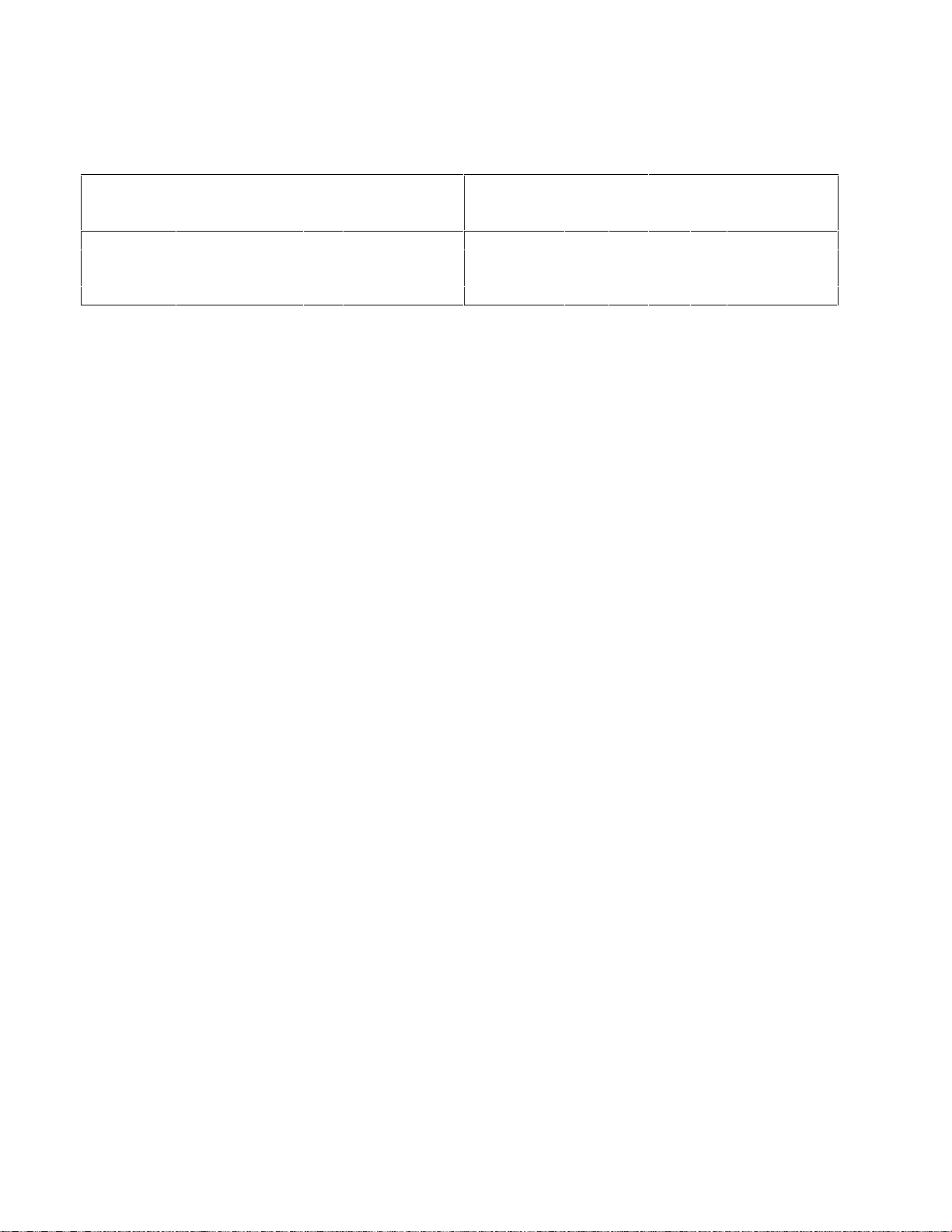
Bit position 2 normally serves as an output. To change it to an input, it must first be programmed high. The DIG:DATA?
query returns the last programmed value in bits 0 and 1 and the value read at pin 3 in bit 2. The bits are turned on and off in
straight binary code as follows:
Digital I/O Port Programming Chart
Bit
Configuration
Value
0 1 2 1 2 3 4
Pin Configuration
1
Bit
Configuration
Value
0 1 2 1 2 3 4
Pin Configuration
1
0 0 0 0 Lo Lo Output Gnd 4 0 0 1 Lo Lo Input Gnd
1 1 0 0 Hi Lo Output Gnd 5 1 0 1 Hi Lo Input Gnd
2 0 1 0 Lo Hi Output Gnd 6 0 1 1 Lo Hi Input Gnd
3 1 1 0 Hi Hi Output Gnd 7 1 1 1 Hi Hi Input Gn
1Pins 1 and 2 are always outputs
Command Syntax [SOURce]:DlGital:DATA[:VALuel <NRf>
Parameters 0 to 7
*RST Value 0
Examples DIG:DATA 7 DIGITAL:DATA:VALUE 7
Query Syntax [SOURce]:DlGital:DATA?
Returned Parameters <NRI> Values from 0 to 7
Related Commands *RST *RCL *SAV
[SOUR:]VOLT
[SOUR:]VOLT:TRIG
These commands set the immediate voltage level or the pending triggered voltage level of the Agilent SAS. The immediate
level is the voltage programmed for the output terminals. The pending triggered level is a stored voltage value that is
transferred to the output terminals when a trigger occurs. A pending triggered level is unaffected by subsequent VOLT
commands and remains in effect until the trigger subsystem receives a trigger or an ABORt command is given. If there is
no pending VOLT:TRIG level, then the query form returns the VOLT level. In order for VOLT:TRIG to be executed,
the trigger subsystem must be initiated (see INITiate).
Command Syntax [SOURce]:VOLTage[:LEVel][:IMMediate][AMPLitude] <NRf+>
[SOURce][:VOLTage[:LEVel]:TRIGgered[:AMPLitude] <NRf+>
Parameters Table 7-3
Default Suffix V
*RST Value Table 7-3
Examples VOLT 200 MA VOLTAGE:LEVEL 200 MA
VOLTAGE:LEVEL:IMMEDIATE:AMPLITUDE 2.5
VOLT:TRIG 20 VOLTAGE:LEVEL:TRIGGERED 20
Query Syntax [SOURce]:VOLTage[:LEVel][:IMMediate][:AMPLitude]?
[SOURce]:VOLTage[:LEVel][:IMMediate][:AMPLitude]? MAX
[SOURce]:VOLTage[:LEVel][:IMMediate][:AMPLitude]? MIN
[SOURce]:VOLTage[:LEVel]:TRIGgered[:AMPLitude]?
[SOURce]:VOLTage[:LEVel]:TRIGgered[:AMPLitude]? MAX
[SOURce]:VOLTage[:LEVel]:TRIGgered[:AMPLitude]? MIN
Returned Parameters <NR3> VOLT? and VOLT:TRIG? return presently programmed
immediate and triggered levels. If not triggered level is programmed,
both returned values are the same.
VOLT? MAX and VOLT? MIN return the maximum and
minimum programmable i mmediate voltage levels.
VOLT:TRIG? MAX and VOLT:TRIG? M IN return the
maximum and minimum progr ammable triggered voltage levels.
Related Commands For VOLT *SAV *RCL *RST
For VOLT:TRIG ABOR VOLT *RST
78 Language Dictionary
Page 79

[SOUR:]VOLT:PROT
This command sets the overvoltage protection (OVP) level of the Agilent SAS. If the output voltage exceeds the OVP
level, then the Agilent SAS output is disabled and the Questionable Condition status register OV bit is set (see chapter 8 for
more information). An overvoltage condition can be cleared with the OUTP:PROT:CLE command after the condition that
caused the OVP trip is removed. The OVP always trips with zero delay and is unaffected by the OUTP:PROT:DEL
command.
Command Syntax [SOURce]:VOLTage:PROTection[:LEVel] <NRf+>
Parameters Table 7-3
Default Suffix V
*RST Value MAX
Examples VOLT:PROT 21.5 VOLT:PROT:LEV MAX
VOLTAGE:PROTECTION:LEVEL 145E-1
Query Syntax [SOURce]:VOLTage:PROTection[:LEVel]?
[SOURce]:VOLTage:PROTection [:LEVel]? MIN
[SOURce]:VOLTage:PROTection [:LEVel]? MAX
Returned Parameters <NR3> VOLT:PROT? returns presently programmed OVP level.
VOLT:PROT? MAX and VOLT:PROT? MIN return the
maximum and minimum progr ammable OVP lev els.
Related Commands OUTP:PROT:CLE *RST *SAV *RCL
[SOUR:]VOLT:SAS:VOC
This command sets the open circuit voltage in Simulator mode. If you are programming a slave unit that is paralleled to a
master unit, you must set the same Voc value to the master and the slave unit.
Command Syntax [SOURce]:VOLTage:SASimulator:VOC <NRf>
Parameters 0 to 65V for Agilent E4350B
0 to 130V for Agilent E4351B
*RST Value Vmax
Examples VOLT:SAS:VOC 60
Query Syntax [SOURce]:VOLTage:SASimulator:VOC?
Returned Parameters <NRI>
Related Commands VOLT:SAS:VMP
[SOUR:]VOLT:SAS:VMP
This command sets the voltage at the peak power point in Simulator mode. If you are programming a slave unit that is
paralleled to a master unit, you must set the same Vmp value to the master and the slave unit.
Command Syntax [SOURce]:VOLTage: SASimulator: VMP <NRf>
Parameters ≤ VOC
*RST Value 0.8 X 61.5V for Agilent E4350B
0.8 X 123V for Agilent E4351B
Examples VOLT:SAS:VMP 50
Query Syntax [SOURce]:VOLTage:SASimulator:VMP?
Returned Parameters <NRI>
Related Commands VOLT: SAS: VOC
Language Dictionary 79
Page 80

[SOUR:]VOLT:TABL:OFFS
This command adds a voltage offset when operating in table mode.
Command Syntax [SOURce]:VOLTage:TABLe:OFFSet <NRf>
Parameter 0 to VMAX
*RST Value 0
Examples VOLT:TABL:OFFSet 4
Query Syntax VOLT:TABL:OFFS?
Returned Parameters <NRI>
Status Subsystem
This subsystem programs the Agilent SAS status re gisters. The Agilent SAS has three groups of status registers;
Operation, Questionable, and Standard Event. The Standard Event group is programmed with Common commands as
described in "Chapter 4 - Status Reporting". The Operation and Questionable status groups each consist of the Condition,
Enable, and Event registers and the NTR and PTR filters. See chapter 4 for more information about these registers.
Status Operation Registers
Bit Configuration of Operation Registers
Bit Position
Bit Name
Bit Weight
CAL = Interface is computing new calibration constants; CC = The power module is in constant current mode.
CV = The power module is in constant voltage mode; NU = (Not used); WTG = Interface is waiting for a trigger.
STAT:OPER?
This query returns the value of the Operation Event register. The Event register is a read-only register which holds (latches)
all events that are passed by the Operation NTR and/or PTR filter. Reading the Operation Event register clears it.
Query Syntax STATus:OPERtion[:EVENt]?
Parameters (None)
Returned Parameters <NR1> (Register Value)
Examples STAT:OPER? STATUS:OPERATIOBAL:EVENT?
Related Commands *CLS STAT:OPER:NTR STAT:OPER:PTR
STAT:OPER:COND?
This query returns the value of the Operation Condition register. That is a read-only register which holds the real-time
(unlatched) operational status of the Agilent SAS.
Query Syntax STATus:OPERation:CONDitio n?
Parameters (None)
Examples STAT:OPER:COND? STATUS:OPERATION:CONDITION?
Returned Parameters <NR1> (Register value)
Related Commands (None)
15-12 11 10 9 8 7 6 5 4 3 2 1 0
NU NU CC NU CV NU NU WTG NU NU NU NU CAL
2048 1024 512 256 128 64 32 16 8 4 2 1
80 Language Dictionary
Page 81
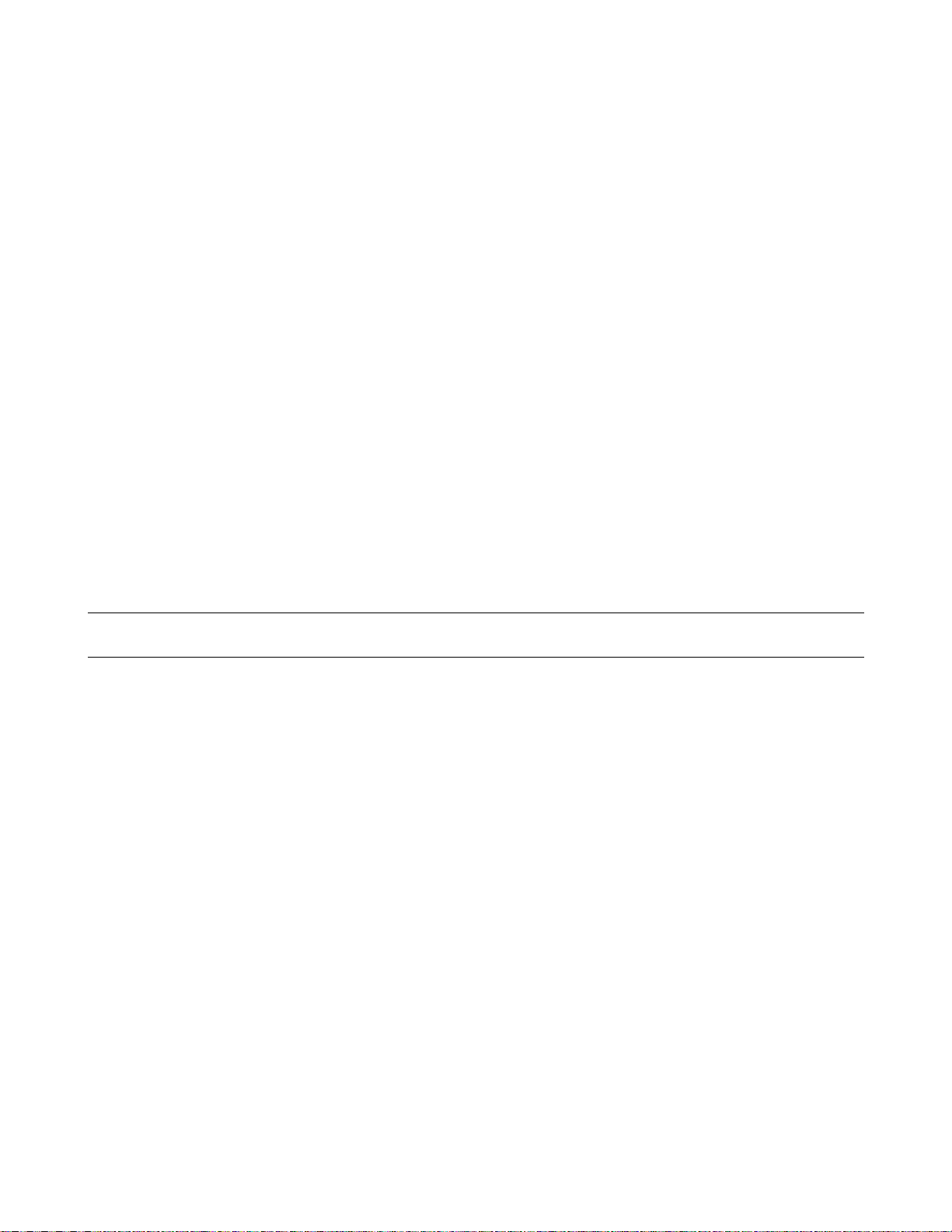
STAT:OPER:ENAB
This command and its query set and read the value of the Operational Enable register. This register is a mask for enabling
specific bits from the Operation Event register to set the operation summary bit (OPER) of the Status Byte register. This bit
(bit 7) is the logical OR of all the Operational Event register bits that are enabled by the Status Operation Enable register.
Command Syntax STATus:OPERation:ENABle <NRf>
Parameters 0 to 32,767
Suffix (None)
Default Value 0
Examples STAT:OPER:ENAB 1312 STAT:OPER:ENAB 1
Query Syntax STATus:OPERation:ENABle?
Returned Parameters <NR1> (Register value)
Related Commands STAT:OPER:EVEN
STAT:OPER NTR/PTR Commands
These commands set or read the value of the Operation NTR (Negative-Transition) and PTR (Positive-Transition) registers.
These registers serve as polarity filters between the Operation Enable and Operation Event registers to cause the following
actions:
l When a bit in the Op eration NTR register is set to 1, then a 1-to-0 transition of the correspo nd ing bit in the
Operation Condition register causes that bit in the Operation Event register to be set.
l When a bit o f the Operation PTR register is set to 1, then a 0-to-1 transition of the corresponding bit in the
Operation Condition register causes that bit in the Operation Event register to be set.
l If the same bits in both NT R and PTR registers are set to 1, then any transition of that bit at the Operation
Condition register sets the corresponding bit in the Operation Event register.
l If the same bits in both NT R and PTR registers are set to 0, then no transition of that bit at the Operation Condition
register can set the corresponding bit in the Operation Event register.
Note Setting a bit in the value of the PTR or NTR filter can of itself generate positive or negative events in the
corresponding Operation Event register.
Command Syntax STATus:OPERtion:NTRansition <NRf>
STATus:OPERtion:PTRansition <NRf>
Parameters 0 to 32767
Suffix (None)
Default Value 0
Examples STAT:OPER:NTR 32 STAT:OPER:PTR 1312
Query Syntax STAT:OPER:NTR? STAT:OPER:PTR?
Returned Parameters <NR1> (Register value)
Related Commands STAT:OPER:ENAB
STAT:PRES
This command sets all defined bits in the Status Subsystem PTR registers and clears all bits in the subsystem NTR and
Enable registers. STAT:OPER:PTR is set to 1313 and STAT:QUES:PTR is set to 1555.
Command Syntax STATus:PRESet
Parameters (None)
Examples STAT:PRES STATUS:PRESET
Query Syntax (None)
Related Co mmands (None)
Language Dictionary 81
Page 82

Status Questionable Registers
Bit Configuration of Questionable Registers
Bit Position
Condition
Bit Weight
NU = (Not used); OC = Overcurrent protection circuit (OCP) or hardware overcurrent level (OC) has tripped.
OT = Overtemperature status condition exists; OV = Overvoltage protection circuit has trip ped.
RI = Remote inhibit is active; UNR = Agilent SAS output is unregulated.
Note: See chapter 8 for more information about these registers.
STAT:QUES?
This query returns the value of the Questionable Event register. The Event register is a read-only register which holds
(latches) all events that are passed by the Questionable NTR and/or PTR filter. Reading the Questionable Event register
clears it.
Query Syntax STATus:QUEStionable[:EVENt]?
Parameters (None)
Returned Parameters <NR1> (Register Value)
Examples STAT:QUES? STATUS:QUESTIONABLE:EVENT?
Related Commands *CLS STAT:QUES:ENAB STAT:QUES:NTR
STAT:QUES:PTR
STAT:QUES:COND?
This query returns the value of the Questionable Condition register. That is a read-only register which holds the real-time
(unlatched) questionable status of the Agilent SAS.
Query Syntax STATus:QUEStionable: CONDition?
Parameters (None)
Examples STAT:QUES:COND? STATUS:QUESTIONABLE:CONDITION?
Returned Parameters <NR1> (Register value)
Related Commands (None)
STAT:QUES:ENAB
This command and its query set and read the value of the Questionable Enable register. This register is a mask for enabling
specific bits from the Questionable Event register to set the questionable summary bit (QUES) of the Status Byte register.
This bit (bit 3) is the logical OR of all the Questionable Event register bits that are enabled by the Questionable Status
Enable register.
Command Syntax STATus:QUEStionable:ENABle <NRf>
Parameters 0 to 32767
Suffix (None)
Default Value 0
Examples STAT:QUES:ENAB 20 STAT:QUES:ENAB 16
Query Syntax STATus:QUEStionable: ENABle?
Returned Parameters <NR1> (Register value)
Related Commands STAT:QUES?
15-11 10 9 8 7 6 5 4 3 2 1 0
NU UNR RI NU NU NU NU OT NU NU OC OV
1024 512 256 128 64 32 16 8 4 2 1
82 Language Dictionary
Page 83

STAT:QUES NTR/PTR Commands
These commands allow you to set or read the value of the Questionable NTR (Negative-Transition) and PTR (Positive-
Transition) registers. These registers serve as polarity filters between the Questionable Enable and Questionable Event
registers to cause the following actions:
l When a bit in the Questio nable NTR register is set to 1, then a 1-to-0 transition of the correspo nd ing bit in the
Questionable Condition register causes that bit in the Questionable Event register to be set.
l When a bit o f the Questionable PTR register is set to 1, then a 0-to-1 transition of the corresponding bit in the
Questionable Condition register causes that bit in the Questionable Event register to be set.
l If the same bits in both NT R and PTR registers are set to 1, then any transition of that bit at the Questionable
Condition register sets the corresponding bit in the Questionable Event register.
l If the same bits in both NT R and PTR registers are set to 0, then no transition of that bit at the Questionable
Condition register can set the corresponding bit in the Questionable Event register.
Note Setting a bit in the value of the PTR or NTR filter can of itself generate positive or negative events in the
corresponding Questionable Event register.
Command Syntax STATus:QUEStionable:NTRansition <NRf>
STATus:QUEStionable:PTRansitio n <NRf >
Parameters 0 to 32767
Suffix (None)
Default Value 0
Examples STAT:QUES:NTR 16 STATUS:QUESTIONABLE:PTR 512
Query Syntax STAT:QUES:NTR? STAT:QUES:PTR?
Returned Parameters <NR1> (Register value)
Related Commands STAT:QUES:ENAB
System Commands
System commands read back system errors and the SCPI version number.
SYST:ERR?
This query returns the next error number followed by its corresponding error message string from the remote programming
error queue. The queue is a FIFO (first-in, first-out) buffer that stores errors as they occur. As it is read, each error is
removed from the queue. When all errors have been read, the query returns 0, NO ERROR. If more errors are accumulated
than the queue can hold, the last error in the queue will be -350, TOO MANY ERRORS (see appendix C for error codes).
You can use the Agilent SAS front panel
not put into the queue but appear immediately on the display.
Query Syntax SYSTem:ERRor?
Parameters (None)
Returned Parameters <NRI>,<SRD>
Examples SYST:ERR? SYSTEM:ERROR?
Related Commands (None)
key to read errors from the queue. Errors generated at the front panel are
Language Dictionary 83
Page 84

SYST:VERS?
This query returns the SCPI version number to which the Agilent SAS complies. The returned value is of the form
YYYY.V, where YYYY represents the year and V is the revision number for that year.
Query Syntax SYSTem:VERSion?
Parameters (none)
Returned Parameters <NR2>
Examples SYST:VERS? SYSTEM:VERSION?
Related Commands (None)
Trigger Subsystem
The commands in this subsystem only apply in Fixed mode. This subsystem controls the output triggering of the Agilent
SAS. Trigger commands control the remote triggering of the Agilent SAS. Initiate commands initialize the trigger system.
ABOR
This command cancels any trigger actions presently in process. Pending trigger levels are reset equal to their corresponding
immediate values. ABOR also resets the WTG bit in the Operation Condition Status register (see chapter 4). If
INIT:CONT ON has been programmed, the trigger subsystem initiates itself immediately after ABORt, thereby setting
WTG. ABOR is executed at power turn on and upon execution of *RCL or RST.
Command Syntax ABORt
Parameters (None)
Examples ABOR
Related Commands INIT *RST *TRG TRIG
INIT
This command enables the trigger system. With triggering enabled, a BUS trigger causes the output to change to its
triggered level. If triggering is not enabled, all triggers are ignored.
Command Syntax INITiate[:IMMediate]
Parameters For INIT[:IMM] (None)
Examples INIT INITIATE:IMMEDIATE
Related Commands ABOR <GET> *RST TRIG *TRG
INIT:CONT
This command controls the output trigger system. The trigger system can be set as follows:
1 or ON
0 or OFF
Command Syntax INITiate:CONTinuous <bool>
Parameters 0|1|OFF|ON
*RST Value OFF
Examples INIT:CONT 1 INITIATE:CONTINUOUS 1
Query Syntax INIT:CONT?
Returned Parameters <NR1> 0|1
Related Commands ABOR <GET> *RST TRIG *TRG
continuously initiates the output trigger system. Eliminates the use of INIT for each trigger.
turns off continuous triggering. In this state, the output trigger system must be initiated prior to each
trigger using the INIT command.
84 Language Dictionary
Page 85

TRIG
When the trigger subsystem is enabled, TRIG generates a trigger signal. The trigger will then:
1. Initiate a pending level change as specified by CURR[:LEV]:TRIG or VOLT[:LEV]:TRIG.
2. Clear the WTG bit in the Status Operation Condition register.
3. If INIT:CONT has been given, the trigger subsystem is immediately re-enabled for subsequent triggers. As soon as it
is cleared, the WTG bit is again set to 1.
Command Syntax TRIGger[:IMMediate]
Parameters (None)
Examples TRIG TRIGGER:IMMEDIATE
Related Commands ABOR CURR:TRIG INIT *TRG VOLT:TRIG
TRIG:SOUR
This command selects the trigger source. Since the Agilent SAS has no other trigger source than the GPIB bus, this
command need not be used. It is included in the command set to provide programming compatibility with other instruments
(such as the Agilent Electronic Load family) that may have more than one trigger source.
Command Syntax TRIGer:SOURce <CRD>
Parameters BUS
*RST Value BUS
Examples TRIG:SOUR BUS TRIGGER:SOURCE BUS
Query Syntax TRIGger:SOURce?
Returned Parameters BUS
Related Commands *RST *TRG TRIG[:IMM]
Language Dictionary 85
Page 86

Page 87

8
Status Reporting
Agilent SAS Status Structure
Figure 8-1 shows the status register structure of the Agilent SAS. The Standard Event, Status Byte, and Service Request
Enable registers and the Output Queue perform standard GPIB functions as defined in the IEEE 488.2 Standard Digital
Interface for Programmable Instrumentation. The Operation Status and Questionable Status registers implement status
functions specific to the Agilent SAS. Table 8-2 and Figure 8-1 show the bit configuration of each status register.
Operation Status Group
Register Functions
The Operation Status registers record signals that occur during normal operation. The group consists of the following
registers:
■ A Condition register that holds real-time status of the circuits being monitored. It is a read-only register.
■ A PTR/NTR (positive transition/negative transition) Filter that functions as d e scribed under STAT:OPER:NTR|PTR
COMMANDS in chapter 7 - Language Dictionary. This is a read/write register.
■ An Event register that latches any condition that is passed through the PTR or NTR filters. Read ing the Event register
clears it.
■ An Enable register that functions as described under STAT:OPER:ENAB in chapter 7 - La nguage Dictionary. This is
a read/write register.
The outputs of the Operation Status group are logically-ORed into the OPER(ation) summary bit (7) of the Status Byte
register.
Register Commands
Commands that access this group are derived from the STAT:OPER commands described in chapter 7 - Language
Dictionary and summarized in Table 8-1.
Table 8-1. Status Operation Commands
Register Command Query Cleared By
Condition (None)
PTR Filter
NTR Filter
Event (None)
Enable
STAT:OPER:PTR <NRf>
STAT:OPER:NTR <NRf>
STAT:OPER:ENAB <NRf>
STAT:OPER:COND?
STAT:OPER:PTR? Programming 0
STAT:OPER:NTR?
STAT:OPER:EVEN? Reading or *CLS
STAT:OPER:ENAB?
Cannot be cleared
Programming 0 or
STAT:PRES
Programming 0
Status Reporting 87
Page 88

Table 8-2. Bit Configurations of Status Registers
Bit Signal Meaning Bit Signal Meaning
0 CAL The interface is computing new
5 WTG The interface is waiting for a trigger. 2 QYE Query error.
8 CV The power module is in constant
10 CC The power module is in constant 4 EXE Execution error.
current mode. 5 CME Command error.
7 PON Power on.
0 OV The power module overvoltage
1 OC The power module overcurrent
4 OT The power module has an
9 RI The power module remote inhibit state
10 UNR The power module output is
Operation Status Group
0 OPC Operation complete.
calibration constants.
3 DDE Device-dependent error.
voltage mode.
Questionable Status Group
3 QUES Questionable status summary bit.
protection circuit has tripped.
4 MAV Message Available summary bit.
protection circuit has tripped.
5 ESB Event Status summary bit.
overtemperature condition.
6 MSS
is active.
7 OPER Operation status summary bit.
unregulated.
RQS
Standard Event Status Group
Status Byte and Service Request
Enable Registers
Master Status summary bit.
Request Service bit.
88 Status Reporting
Figure 8-1. Agilent SAS Status Model
Page 89

Questionable Status Group
Register Functions
The Questionable Status registers record signals that indicate abnormal operation of the Agilent SAS. As shown in Figure
8-1, the group consists of the same type of registers as the Status Operation group. The outputs of the Questionable Status
group are logically-ORed into the QUES(tionable) summary bit (3) of the Status Byte register.
Register Commands
Programming for this group is derived from the STAT:QUES commands described in chapter 7 - Language Dictiona ry and
summarized in Table 8-3.
Table 8-3. Status :Questionable Commands
Register Command Query Cleared By
Condition (None)
PTR Filter
NTR Filter
Event (None)
Enable
Standard Event Status Group
Register Functions
This group consists of an Event register and an Enable register that are programmed by common commands. The Standard
Event Status Event register latches events relating to interface communication status (see Figure 8-1). It is a read-only
register that is cleared when read.
Read query *ESR?
Cleared by *CLS *ESR?
The Standard Event Status Enable register functions similarly to the enable registers of the Operation and Questionable
status groups. The outputs of the Standard Event Status Group are logically-ORed into the RSB summary bit (5) of the
Status Byte register.
Register Commands
The common *ESE command programs specific bits in the Standard Event Status Enable register. Because the Agilent
SAS implements *PSC, the register is cleared at power on if *PSC = 1. *ESR? reads the Standard Event Status Event
register and reading the register clears it.
Programmed by *ESE <NRf>
Read query *ESE?
Cleared by *ESE 0
STATUS BYTE REGISTER This register summarizes the information from all other status groups as defined in the "IEEE 488.2 Standard Digital
Interface for Programmable Instrumentation" standard. The bit configuration is shown in Figure 8-1 and Table 8-2. The
register can be read either by a serial poll or by *STB?. Both methods return the same data, except for bit 6. Sending
*STB? returns MSS in bit 6, while polling the register returns RQS in bit 6.
STAT:QUES:PTR <NRf> STAT:QUES:PTR? Programming 0
STAT:QUES:NTR <NRf> STAT:QUES:NTR? Programming 0 or STAT:PRES
STAT:QUES:ENAB <NRf> STAT:QUES:ENAB?
STAT:QUES:COND?
STAT:QUES:EVEN? Reading or *CLS
Cannot be cleared
Programming 0
Status Reporting 89
Page 90

The RQS Bit
Whenever the Agilent SAS requests service, it sets the SRQ interrupt line true and latches RQS into bit 6 of the Status Byte
register. When the controller services the interrupt, RQS is cleared inside the register and returned in bit position 6 of the
response. The remaining bits of the Status Byte register are not disturbed.
The MSS Bit
This is a real-time (unlatched) summary of all Status Byte register bits that are enabled by the Service Request Enable
register. MSS is set whenever the Agilent SAS has at least one reason (and possibly more) for requesting service. Sending
*STB? reads the MSS in bit position 6 of the response. No bits of the Status Byte register are cleared by reading it.
Determining the Cause of a Service Interrupt
You can determine the reason for an SRQ by the following actions:
■ Use a serial poll or the *STB? query to determine which summary bits are active.
■ Read the corresponding Event register for each summary bit to determine which events caused the summary bit to be
set. When an Event register is read, it is cleared. This also clears the corresponding summary bit.
■ The interrupt will recur until the specific condition that caused each event is removed. If this is not possible, the event
may be disabled by programming the corresponding bit of the status group Enable register or NTR|PTR filter. A faster
way to prevent the interrupt is to disable the service request by programming the appropriate bit of the Service Request
Enable register.
Service Request Enable Register
This register is a mask that determines which bits from the Status Byte register will be ORed to generate a service request
(SRQ). The register is programmed with the *SRE common command. When the register is cleared, no service requests
can be generated to the controller.
Output Queue
The Output Queue is a first-in, first-out (FIFO) data register that stores Agilent SAS-to-controller messages until the
controller reads them. Whenever the queue holds one or more bytes, it sets the MAV bit (4) of the Status Byte register. If
too many unread error messages are accumulated in the queue, a system error message is generated (see appendix D). The
Output Queue is cleared at power on and by *CLS.
Initial Conditions At Power On
Status Registers
When the Agilent SAS is turned on, a sequence of commands initializes the status registers. For the factory-default *RST
power-on state, Table 8-4 shows the register states and corresponding power-on commands.
Table 8-4. Default Power On Register States
Register Condition Caused By
Operation PTR; Questionable PTR All bits = 1
Operation NTR; Questionable NTR All bits = 0
Operation Event; Questionable Event All bits = 0
Operation Enable; Questionable Enable All bits = 0
Standard Event Status Enable All bits = 0
Status Byte All bits = 0
Status Request Enable All bits = 0
Output Queue Cleared
1
If PSC=1. If PSC = 0, the last previous state before turn on is recalled. The value of PSC is stored in nonvolatile memory.
1
1
STAT:PRE
STAT:PRE
*CLS
STAT:PRE
*ESE 0
*CLS
*SRE 0
*CLS
90 Status Reporting
Page 91

The PON (Power-On) Bit
The PON bit in the Standard Event register is set whenever the Agilent SAS is turned on. The most common use for PON is
to generate an SRQ at power on following an unexpected loss of power. To do this, bit 7 of the Standard Event Enable
register must be set so that a power-on event registers in the ESB (Standard Event Summary Bit). Also, bit 5 of the Service
Request Enable register must be set to permit an SRQ to be generated. The commands to accomplish these two conditions
are:
*ESE 128
*SRE 32
If *PSC is programmed to 0, the contents of the Standard Event Enable and Service Request Enable registers are saved in
nonvolatile memory and recalled at power on. This allows a PON event to generate SRQ at power on. Programming *PSC
to 1 prevents these registers from being saved and they are cleared at power on. This prevents a PON event from generating
SRQ at power on.
Examples
Note These examples are generic SCPI commands. See chapter 6 - Remote Programming for information
about encoding the c ommands as language strings.
Servicing an Operation Status Mode Event
This example assumes you want a service request generated whenever the Agilent SAS switches to the CC (constant
current) mode. From Figure 8-1, note that the required path is for a condition at bit 10 (CC) of the Operation Status register
to set bit 6 (RQS) of the Status Byte register. The required register programming is shown in Table 8-5.
Table 8-5. Generating RQS from the CC Event
Register Command Comment
Operation PTR
Operation Enable
Service Request Enable
Operation Condition
1
All bits of the PTR registers bits are set to 1 at power on or in response to STAT:PRES.
STAT:OPER:PTR 1024
STAT:OPER:ENAB 1024
*SRE 128
STAT:OPER:EVEN?
Allows a positive transition at the CC input (bit 10) to be
latched into the Operation Status Event register.
Allows the latched CC event to be summed into the OPER
summary bit.
Enables the OPER summary bit from the Status Byte register to
generate RQS.
When you service the request, read t he event register to
determine that bit 10 (CC) is set and to clear the register for the
next event.
1
Adding More Operation Events
To add the CV (constant voltage) event to this example, it is only necessary to add the decimal values for bit 8 (value 256)
to the programming commands of the Operation Status group. The commands to do this are:
STAT:OPER:PTR 1280;ENAB 1280
It is not necessary to change any other registers, since the programming for the operation summary bit (OPER) path has
already been done.
Servicing Questionable Status Events
To add OC (overcurrent) and OT (overtemperature) events to this example, program Questionable Status group bits 1 and 4.
STAT:QUES:PTR 18;ENAB 18
Next, you must program the Service Request Enable register to recognize both the questionable (QUES) and the operational
(OPER) summary bits.
*SRE 136
Status Reporting 91
Page 92

Now when there is a service request, read back both the operational and the questionable event registers.
STAT:OPER:EVEN?;QUES:EVEN?
Monitoring Both Phases of a Status Transition
You can monitor a status signal for both its positive and negative transitions. For example, to generate RQS when the
Agilent SAS either enters the CC (constant current) condition or leaves that condition, program the Operational Status
PTR/NTR filter as follows:
STAT:OPER:PTR 1024;NTR 1024
STAT:OPER:ENAB 1024;*SRE 128
The PTR filter will cause the OPER summary bit to set RQS when CC occurs. When the controller subsequently reads the
event register (STAT: OPER: EVEN?), the register is cleared. When CC subsequently goes false, the NTR filter causes the
OPER summary bit to again set RQS.
SCPI Command Completion
SCPI commands sent to the Agilent SAS are processed either sequentially or in parallel. Sequential commands finish
execution before a subsequent command begins. Parallel commands allow other commands to begin executing while the
parallel command is still executing. Commands that affect trigger actions are among the parallel commands.
The *WAI, *OPC, and *OPC? common commands provide different ways of indicating when all transmitted commands,
including any parallel ones, have completed their operations. The syntax and parameters for these commands are described
in chapter 7. Some practical considerations for using these commands are as follows:
*WAI
*OPC?
*OPC
This prevents the Agilent SAS from processing subsequent commands until all pending
operations are completed.
This places a 1 in the Output Queue when all pending operations have completed. Because it
requires your program to read the returned value before executing the next program statement,
*OPC? can be used to cause the controller to wait for commands to complete before
proceeding with its program.
This sets the OPC status bit when all pending operations have completed. Since your program
can read this status bit on an interrupt basis, *OPC allows subsequent commands to be
executed.
Note The trigger subsystem must be in the Idle state in order for the status OPC bit to be true. Therefore, as far
as triggers are concerned, OPC is false whenever the trigger subsystem is in the Initiated state.
DFI (Discrete Fault Indicator)
Whenever a fault is detected in the Agilent SAS, it is capable of generating a FLT signal at the digital port (see appendix C Digital Port Functions). The source for the DFI signal can be any Questionable, Operation, or Standard Event status event
(see Figure 8-1).
92 Status Reporting
Page 93

RI (Remote Inhibit)
Whenever a remote inhibit signal is received at the digital port (see appendix C - Digital Port Functions), the Agilent SAS
will receive an RI event at the Questionable Status register. By programming the status subsystem, you may use RI to
generate a service request (SRQ) to the controller and/or to create a DFI output at the digital port. By using RI/DFI in this
way, you can chain the power supplies to create a serial shutdown in response to the INH input.
To enable the OV, OC, OT, and the RI conditio ns to generate an FLT signal, program the Questionable Status register as
follows:
STAT:QUES:ENAB 531
Using Device Clear
You can send a device clear at any time to abort a SCPI command that may be hanging up the GPIB interface. The status
registers, the error queue, and all configuration states are left unchanged when a device clear message is received. Device
clear performs the following actions:
■ The input and output buffers of the dc source are cleared.
■ The dc source is prepared to accept a new command string.
The following statement shows how to send a device clear over the GPIB interface using Agilent BASIC:
CLEAR 705 IEEE-488 Device Clear
The following statement shows how to send a device clear over the GPIB interface using the GPIB command library for C
or QuickBASIC:
IOCLEAR (705)
Status Reporting 93
Page 94

Page 95

Specifications and Application Information
Specifications and Supplemental Characteristics
Performance specifications are warranted over a temperature range of 0 to 40°C unless specified otherwise. Unless
otherwise noted, specifications apply to Fixed, Simulator, and Table modes.
Supplemental Characteristics are not warranted but are descriptions of performance determined either by design or type
testing.
Table A-1. Performance Specifications for Agilent E4350B/E4351B SAS
Parameter Agilent E4350B Agilent E4351B
Simulator/Table Mode Outp ut Ratings
Maximum Power: 480 W 480 W
Maximum Open Circuit
Voltage:
Maximum Short Circuit
Current:
Minimum Impedance (∆V/∆I)
1
Fixed Mode Output Ratings
Voltage: 0 - 60 V 0 - 120 V
Current: 0 - 8 A 0 - 4 A
Current Derating Factor
(from 40°C to 55°C)
Output Voltage Ripple & Noise
(from 20 Hz to 20 MHz with a resistive load,
outputs ungrounded, or either output grounded)
Simulator/Table mode: 16 mV rms
Fixed mode (constant voltage): 12 mV rms
Output Current Ripple & Noise
(from 20 Hz to 20 MHz with a resistive load,
outputs ungrounded, or either output grounded)
Simulator/Table mode: 4 mA rms
Fixed mode (constant current): 2.4 mA rms
Programming Accuracy
(@ 22°C ±5°C)
2,3
Fixed ModeVoltage: 0.075% +10mV 0.075% +20 mV
Current: 0.2% +20 mA 0.2% +10 mA
Readback Accuracy
(from front panel or over GPIB with
respect to actual output @ 22 ±5 °C)
3
Voltage: 0.08% +42mV 0.08% +84mV
+Current: 0.20% +28mA 0.20% +14mA
−Current:
Fixed Mode Load Regulation
(change in output voltage or current
for any load change within ratings)
Constant voltage: 2 mV 2 mV
Constant current: 1 mA 1 mA
Fixed Mode Line Regulation
(change in output voltage or current for
any line voltage change within ratings)
1
There is no maximum impedance restriction. Therefore, Imp can be less than or equal to Isc.
2
In Simulator mode, the output current is related to the readback output voltage by an internal algorithm. In Table mode, the output
current is related to the readback output voltage by interpolation between points that are entered by the user.
3
The unit may go out of specification when subjected to RF fields of 3 volts/meter in the frequency range of 26 Mhz to 1 GHz.
Constant voltage: 2 mV 2 mV
Constant current: 1 mA 1 mA
65 V 130 V
8 A 4 A
0.25
Ω
1
Ω
0.1 A/°C 0.05 A/°C
24 mV rms
125 mV p-p
195 mV p-p
12 mV rms
95 mV p-p
95 mV p-p
4 mA rms
32 mA p-p
32 mA p-p
2.4 mA rms
18 mA p-p
18 mA p-p
0.35% +48mA 0.35% +24mA
A
Specifications and Application Information 95
Page 96

Table A-2. Supplemental Characteristics for Agilent E4350B/E4351B SAS
Parameter Agilent E4350B Agilent E4351B
Output Programming Range
(maximum programmable values)
Programming Resolution
(average values)
Programming Accuracy
Fixed Mode Analog Current
Programming
Output Current Settling Time
(output recovery to within 1.5 A of an operating
point on the I-V curve (V < 90% of VMP) after
switching from a short circit to a fixed load)
Drift/Temperature Stability
(change in output over 8 hours under constant
load,
line, and ambient, following a 30-minute
warmup)
Temperature Coefficients
(output change per °C)
Output Capacitance
Maximum Capacitive Load
(for stable operation)
Modulation Accuracy
(for peak power tracker application)
Simulator/Table Voltage 0 - 65 V 0 - 130 V
Fixed mode Voltage: 0 - 61.5 V 0 - 123 V
Current: 0 - 8.16 A 0 - 4.08 A
Overvoltage Protection: 0 - 73 V 0 - 140 V
Overcurrent Limit: 0 - 10 A 0 - 5 A
Voltage: 18 mV 36 mV
Current: 2.5 mA 1.25 mA
Overvoltage Protection: 325 mV 600 mV
Overcurrent Limit: 45 mA 23 mA
Overvoltage Protection: 0.65 V 1.2 V
Overcurrent Limit: 0.5% +200 mA 0.5% +100 mA
Current Monitor:
2.5% +120mA 1.5% +60mA
(referenced to P common)
Analog Programming: 2.5% +5mA 1.5% +2.5mA
+Ip to −Ip Differential Input:
0 to −4 V 0 to −4 V
(0 to full scale)
Max. common mode voltage:
±
18 V
(referenced to +OUT)
Nominal Input Impedance:
20 k
Ω
< 5 µs< 5 µs
Voltage: 0.04% +1 mV 0.04% +2 mV
Current: 0.1% +0.8 mA 0.1% +0.4 mA
Voltage:
Current:
0.01% +250 µV 0.01% +500 µV
0.025% +200 µA 0.025% +100 µA
< 100 nF < 50 nF
Simulator/Table mode: No Restriction No Restriction
Fixed mode:
2000 µF 2000 µF
see figure A-1 see figure A-1
±
18 V
20 k
Ω
96 Specifications and Application Information
Page 97

Table A-2. Supplemental Characteristics for Agilent E4350B/E4351B SAS (continued)
Parameter Both Models
AC Line Voltage Ratings
(selectable via internal switching
- see Appendix B)
100, 120, 220, 240 Vac: -13%, +6 %
230 Vac1:
-10%, +10%
Frequency Range: 47-63 Hz
Maximum Input Power
1380 VA; 1100 W
(120 W with no load)
Maximum AC Line Current Ratings
in 100 Vac range: 12 A rms (15 A fuse)
in 120 Vac range: 10 A rms (12 A fuse)
in 220 Vac range: 5.7 A rms (7 A fuse)
in 230 Vac range: 5.3 A rms (7 A fuse)
in 240 Vac range: 5.3 A rms (7 A fuse)
Output Terminal Isolation
(maximum, from chassis ground)
±
240 Vdc
Maximum Reverse Diode Current
(with fan running) a continuous reverse diode current equal
to the output current rating of the unit
Load Lead Drop with Remote Sensing
Simulator/Table mode: up to 2 volts + (Voc - Vmp)
Fixed mode: up to 2 volts total
Current Sinking Capability
Simulator/Table mode: 350 mA
Fixed mode: 420 mA
Command Processing Time
(Average time for output voltage to change after
receipt of digital dat a when the unit is connected
directly to the GPIB Bus)
20 ms
Voltage Programming Rise/Fall Time
(time for output to change from 90% to 10% or
10% to 90% of its total excursion)
< 8 ms
Voltage Programming Settling Time
(time for output change to settle within 0.1% of the
rating of the unit; either 60mV or 120 mV)
< 25 ms
Monotonicity
Output is monotonic over entire rated
voltage, current, te mperature range
Auto-Parallel Configuration
Up to three identical models
Non-volatile Savable States
Memory Locations: 5 (0 through 4)
Memory Write Cycles: 40,000 typical
Prestored state location 0
1
Unit wiring for 230 Vac ± 10% is identical to 240 Vac -13% + 6%.
Specifications and Application Information 97
Page 98

Table A-2. Supplemental Characteristics for Agilent E4350B/E4351B SAS (continued)
INH/FLT Characteristics
Maximum ratings:
16.5 Vdc between terminals 1 & 2; 3 & 4;
and from 1 or 2 to chassis ground
FLT Terminals (1 & 2):
INH Terminals (3 & 4):
Digital I/O Characteristics
Maximum ratings:
Digital OUT Port 0,1,2
(open collector)
Digital IN Port 2: (internal
pull-up)
GPIB Interface Capabilities
Languages:
Interface:
Serial Link Capabilities
(multiple supplies sharing
one GPIB primary address)
Calibration Interval
(recommended) 1 year
Regulatory Compliance
Dimensions
(see figure 3-1) Height:
Weight
Max number of units:
Max number of linked units:
Max total chain length:
Listing pending:
Certified to:
Conforms to:
Complies with:
Width:
Depth (with safety cover):
Net 25 kg (54 lbs.)
Shipping 28 kg (61 lbs.)
Low-level output current = 1.25 mA max.
Low-level output voltage = 0.5 V max.
Low-level input voltage = 0.8 V max.
High-level input voltage = 2 V min.
Low-level input current = 1 mA
Pulse width = 100 µs min.
Time delay = 4 ms typical
same as INH/FLT Characteristics
Output leakage @ 16V = 0.1 mA (ports 0,1)
= 12.5 mA (port 2)
Output leakage @ 5V = 0.1 mA (ports 0,1)
= 0.25 mA (port 2)
Low-level output sink current @ 0.5 V = 4 mA
Low-level output sink current @ 1 V = 50 mA
Low-level input current @ 0.4 V = 1.25 mA
High-level input current @ 5 V = 0.25 mA
Low-level input voltage = 0.8 V max.
High level input voltage = 2.0 V min.
SCPI
AH1, C0, DC1, DT1, E1, LE4, PP0, RL1, SH1,SR1,
TE6
16
15
30 m (100 ft)
(from date the unit is put into service)
UL 3111-1
CSA 22.2 No. 1010.1
IEC 1010-1
EMC directive 89/336
EEC (ISM Group1 Class B)
132.6 mm (5.22 in.)
425.5 mm (16.75 in.)
497.8 mm (19.6 in.)
98 Specifications and Application Information
Page 99

Output Impedance Graphs
Test Point #3
040302010
10
Simulator Mode
The following six output impedanc e graphs were generated a t three points on both Agilent SAS models while operating in
simulator mode with the reference settings indicated below. The reference curve shows the location of the three sample
points on which the output impedance graphs are based.
Agilent
Voc
Vmp
Imp
Isc
Pmp
E4350B
65V
60V
7.5A
8A
450W
Agilent E4350B
Test Point #1
Voltage: 64.4 V
Current: 1 A
dc Resistance: 0.62
Ω
Agilent
E4351B
130V
120V
3.75A
4A
450W
Impedance
in ohms
1.125
1.000
0.875
0.750
0.625
0.500
Iout
Reference Curve
8/4
6/3
4/2
2/1
0
10/
0
20
20/
30/
40
60
Vout
Test Point #2
40/
80
Test Point #1
50/
100
5
60/
120
65/
130
Phase in
degrees
Agilent E4350B
Test Point #2
Voltage: 60 V
Current: 7.5 A
dc Resistance: 4.3 Ω
Impedance
in ohms
6.25
5.00
3.75
2.50
1.25
0
Frequency in Hertz
0
Phase in
-10
degrees
-20
-30
Frequency in Hertz
Specifications and Application Information 99
Page 100

Agilent E4350B
5
0
040302010
Test Point #3
Voltage: 40.75 V
Current: 7.9 A
dc Resistance: 200
Agilent E4351B
Test Point #1
Voltage: 128.8 V
Current: 0.5 A
dc Resistance: 2.48
Ω
Ω
Impedance
in ohms
Impedance
in ohms
20
320
160
80
40
20
5.0
4.5
4.0
3.5
3.0
2.5
Frequency in Hertz
0
-45
-90
-13
-18
Phase in
degrees
5
Agilent E4351B
Test Point #2
Voltage: 120 V
Current: 3.75 A
dc Resistance: 17.2
Ω
Impedance
in ohms
20
Phase in
degrees
0
Frequency in Hertz
10
0
Phase in
-10
degrees
-20
-30
25
20
15
10
5
Frequency in Hertz
100 Specifications and Application Information
