Page 1
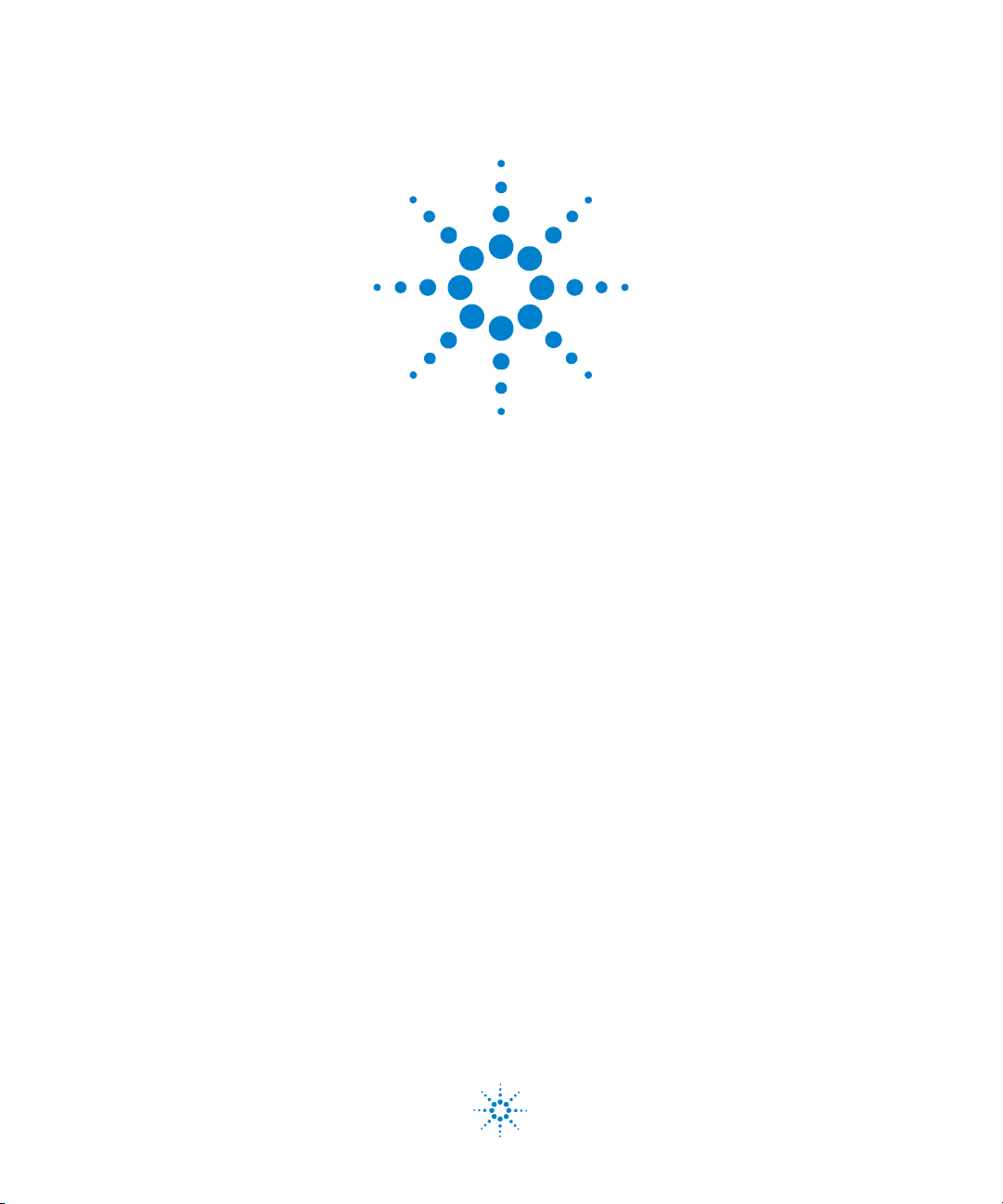
Agilent Technologies
N5161A/62A/81A/82A/
83A
MXG Signal Generators
Installation Guide
Agilent Technologies
Page 2
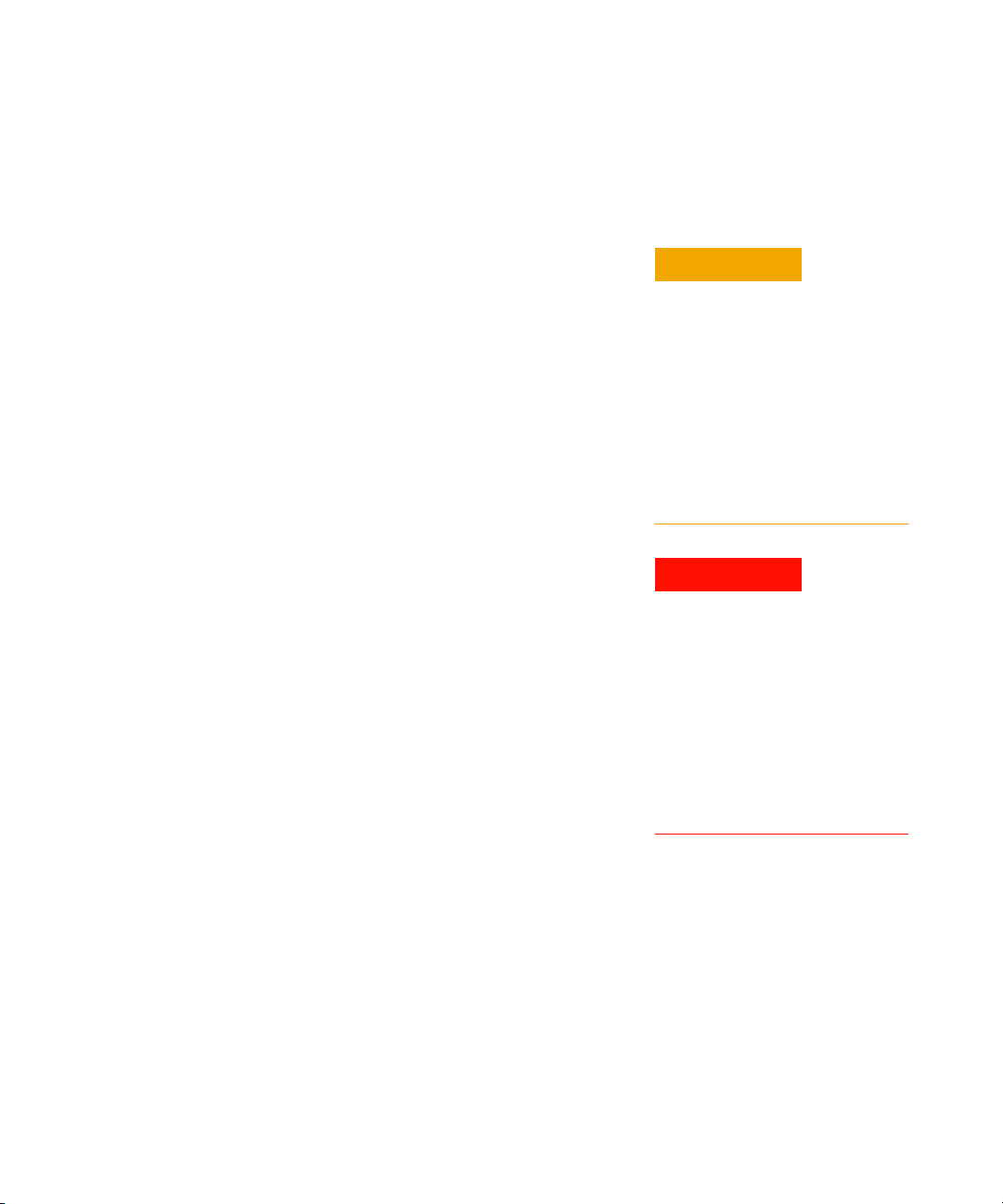
Notices
CAUTION
WARNING
© Agilent Technologies, Inc. 2006-2009
No part of this manual may be reproduced in
any form or by any means (including electronic storage and retrieval or translation
into a foreign language) without prior agreement and written consent from Agilent
Technologies, Inc. as governed by United
States and international copyright laws.
Manual Part Number
N5180-90002
Edition
January 2009
Printed in USA
Agilent Technologies, Inc.
3501 Stevens Creek Blvd.
Santa Clara, CA 95052 USA
Warranty
The material contained in this document is provided “as is,” and is subject to being changed, without notice,
in future editions. Further, to the maximum extent permitted by applicable
law, Agilent disclaims all warranties,
either express or implied, with regard
to this manual and any information
contained herein, including but not
limited to the implied warranties of
merchantability and fitness for a particular purpose. Agilent shall not be
liable for errors or for incidental or
consequential damages in connection with the furnishing, use, or performance of this document or of any
information contained herein. Should
Agilent and the user have a separate
written agreement with warranty
terms covering the material in this
document that conflict with these
terms, the warranty terms in the separate agreement shall control.
Tec hn ol og y L i ce ns es
The hardware and/or software described in
this document are furnished under a license
and may be used or copied only in accordance with the terms of such license.
Restricted Rights Legend
U.S. Government Restricted Rights. Software and technical data rights granted to
the federal government include only those
rights customarily provided to end user customers. Agilent provides this customary
commercial license in Software and technical data pursuant to FAR 12.211 (Technical
Data) and 12.212 (Computer Software) and,
for the Department of Defense, DFARS
252.227-7015 (Technical Data - Commercial
Items) and DFARS 227.7202-3 (Rights in
Commercial Computer Software or Computer Software Documentation).
Safety Notices
A CAUTION notice denotes a hazard. It calls attention to an operating procedure, practice, or the like
that, if not correctly performed or
adhered to, could result in damage
to the product or loss of important
data. Do not proceed beyond a
CAUTION notice until the indicated
conditions are fully understood and
met.
A WARNING notice denotes a
hazard. It calls attention to an
operating procedure, practice, or
the like that, if not correctly performed or adhered to, could result
in personal injury or death. Do not
proceed beyond a WARNING
notice until the indicated conditions are fully understood and
met.
Installation Guide
Page 3
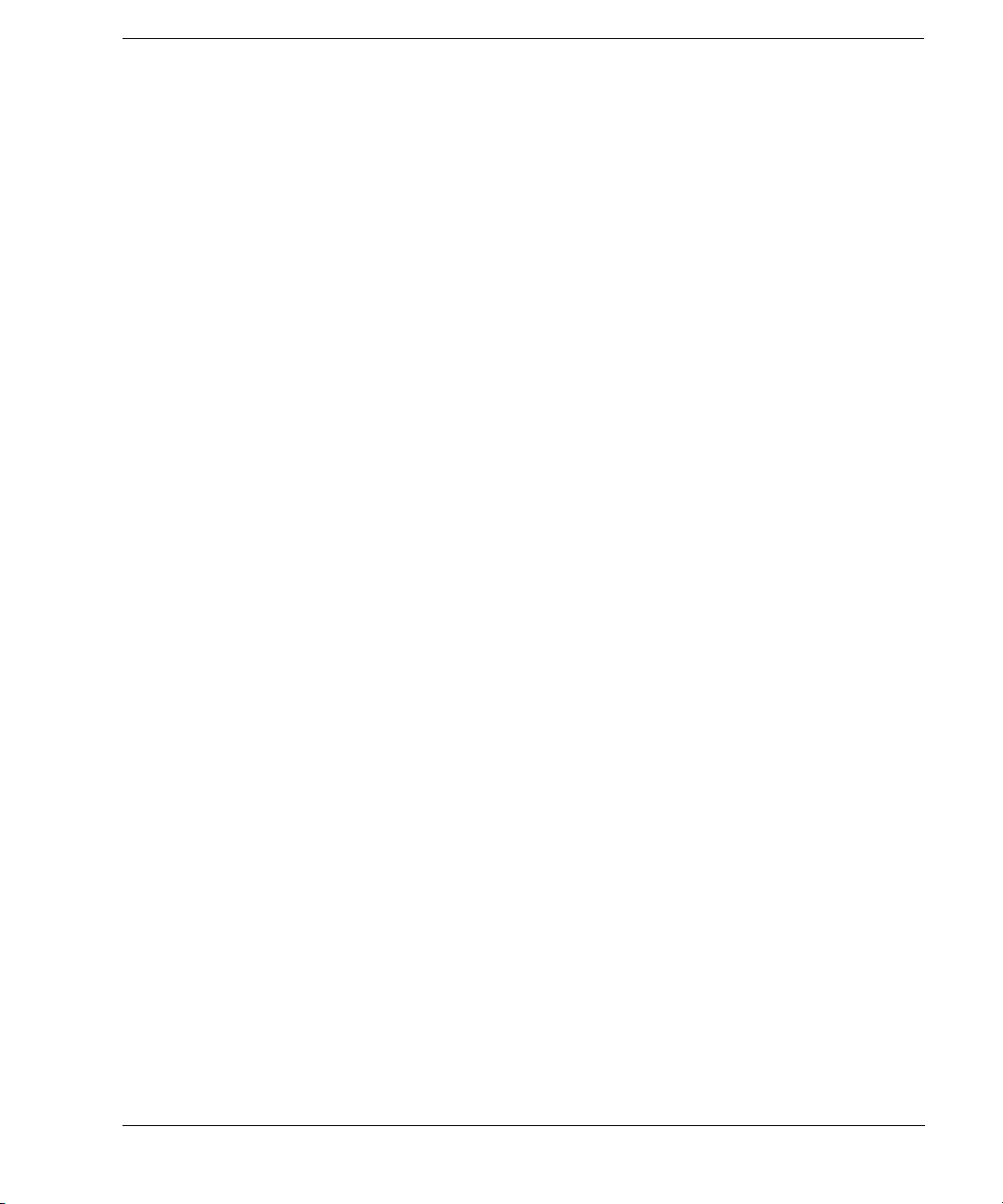
Contents
1 Safety Information
Warnings, Cautions, and Notes . . . . . . . . . . . . . . . . . . . . . . . . . . . . . . . . . . . . . . . . . . . .1
General Safety Considerations . . . . . . . . . . . . . . . . . . . . . . . . . . . . . . . . . . . . . . . . . . . .1
Instrument Markings . . . . . . . . . . . . . . . . . . . . . . . . . . . . . . . . . . . . . . . . . . . . . . . . . . .2
2 Getting Started
Checking the Shipment . . . . . . . . . . . . . . . . . . . . . . . . . . . . . . . . . . . . . . . . . . . . . . . . .4
Signal Generator Physical Characteristics . . . . . . . . . . . . . . . . . . . . . . . . . . . . . . . . . . . . .4
Meeting Environmental and Electrical Requirements . . . . . . . . . . . . . . . . . . . . . . . . . . . . . .5
Environment . . . . . . . . . . . . . . . . . . . . . . . . . . . . . . . . . . . . . . . . . . . . . . . . . . . . .5
Ventilation. . . . . . . . . . . . . . . . . . . . . . . . . . . . . . . . . . . . . . . . . . . . . . . . . . . . . . .5
Line Setting Requirements . . . . . . . . . . . . . . . . . . . . . . . . . . . . . . . . . . . . . . . . . . . .5
Connecting the AC Power Cord . . . . . . . . . . . . . . . . . . . . . . . . . . . . . . . . . . . . . . . . .6
Configuring the MXG ATE . . . . . . . . . . . . . . . . . . . . . . . . . . . . . . . . . . . . . . . . . . . . . .7
Accessing the MXG (ATE) Web- Enabled Page
Configuring the Display (N5181A/82A/83A Only) . . . . . . . . . . . . . . . . . . . . . . . . . . . . . . . .9
Configuring for Remote Control . . . . . . . . . . . . . . . . . . . . . . . . . . . . . . . . . . . . . . . . . . 10
LAN Configuration . . . . . . . . . . . . . . . . . . . . . . . . . . . . . . . . . . . . . . . . . . . . . . . . 10
GPIB Configuration . . . . . . . . . . . . . . . . . . . . . . . . . . . . . . . . . . . . . . . . . . . . . . . . 11
Ordering Accessories. . . . . . . . . . . . . . . . . . . . . . . . . . . . . . . . . . . . . . . . . . . . . . . . . . 12
Proper Use and Cleaning . . . . . . . . . . . . . . . . . . . . . . . . . . . . . . . . . . . . . . . . . . . . . . . 14
Cleaning Suggestions . . . . . . . . . . . . . . . . . . . . . . . . . . . . . . . . . . . . . . . . . . . . . . . 14
Returning a Signal Generator to Agilent Technologies . . . . . . . . . . . . . . . . . . . . . . . . . . . . 14
Contacting Agilent . . . . . . . . . . . . . . . . . . . . . . . . . . . . . . . . . . . . . . . . . . . . . . . . . . . 14
1
. . . . . . . . . . . . . . . . . . . . . . . . . . . . . .7
3 Operation Verification
Running Self Test. . . . . . . . . . . . . . . . . . . . . . . . . . . . . . . . . . . . . . . . . . . . . . . . . . . . 16
Self Test Failure. . . . . . . . . . . . . . . . . . . . . . . . . . . . . . . . . . . . . . . . . . . . . . . . . . 17
Frequency Range and Accuracy Check . . . . . . . . . . . . . . . . . . . . . . . . . . . . . . . . . . . . . . 18
Frequency Counter Procedure (N5161A/62A1/81A/82A) . . . . . . . . . . . . . . . . . . . . . . . . 19
Spectrum Analyzer Procedure (N5161A/62A
Troubleshooting Problems with the Frequency Accuracy Check . . . . . . . . . . . . . . . . . . . 21
Checking the Output Power . . . . . . . . . . . . . . . . . . . . . . . . . . . . . . . . . . . . . . . . . . . . . 21
N5161A/81A Test Procedure . . . . . . . . . . . . . . . . . . . . . . . . . . . . . . . . . . . . . . . . . . 22
N5162A/82A Test Procedure . . . . . . . . . . . . . . . . . . . . . . . . . . . . . . . . . . . . . . . . . . 23
N5183A Test Procedure . . . . . . . . . . . . . . . . . . . . . . . . . . . . . . . . . . . . . . . . . . . . . 25
Troubleshooting Problems with the Output Power Check . . . . . . . . . . . . . . . . . . . . . . . 27
Agilent N5161A/62A/81A/82A/83A MXG Signal Generators Installation Guide iii
1
/81A/82A/83A) . . . . . . . . . . . . . . . . . . . . 20
Page 4
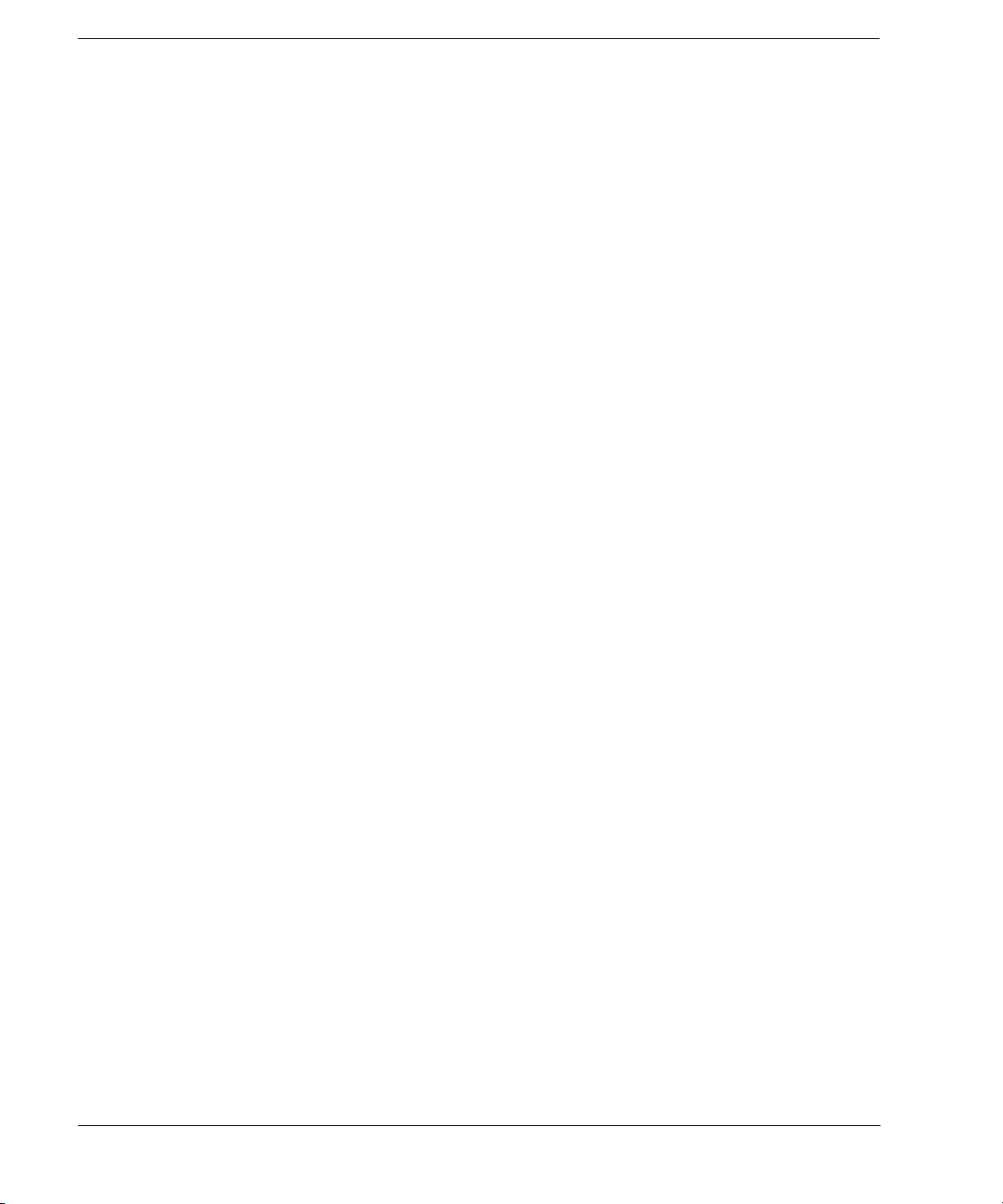
Contents
4 Regulatory Information
Certification . . . . . . . . . . . . . . . . . . . . . . . . . . . . . . . . . . . . . . . . . . . . . . . . . . . . . . . 29
Assistance . . . . . . . . . . . . . . . . . . . . . . . . . . . . . . . . . . . . . . . . . . . . . . . . . . . . . . . . 29
Statement of Compliance. . . . . . . . . . . . . . . . . . . . . . . . . . . . . . . . . . . . . . . . . . . . . . . 29
Compliance with Canadian EMC Requirements . . . . . . . . . . . . . . . . . . . . . . . . . . . . . . . . 29
Compliance with German Noise Requirements . . . . . . . . . . . . . . . . . . . . . . . . . . . . . . . . . 30
Agilent N5161A/62A/81A/82A/83A MXG Signal Generators Installation Guideiv
Page 5
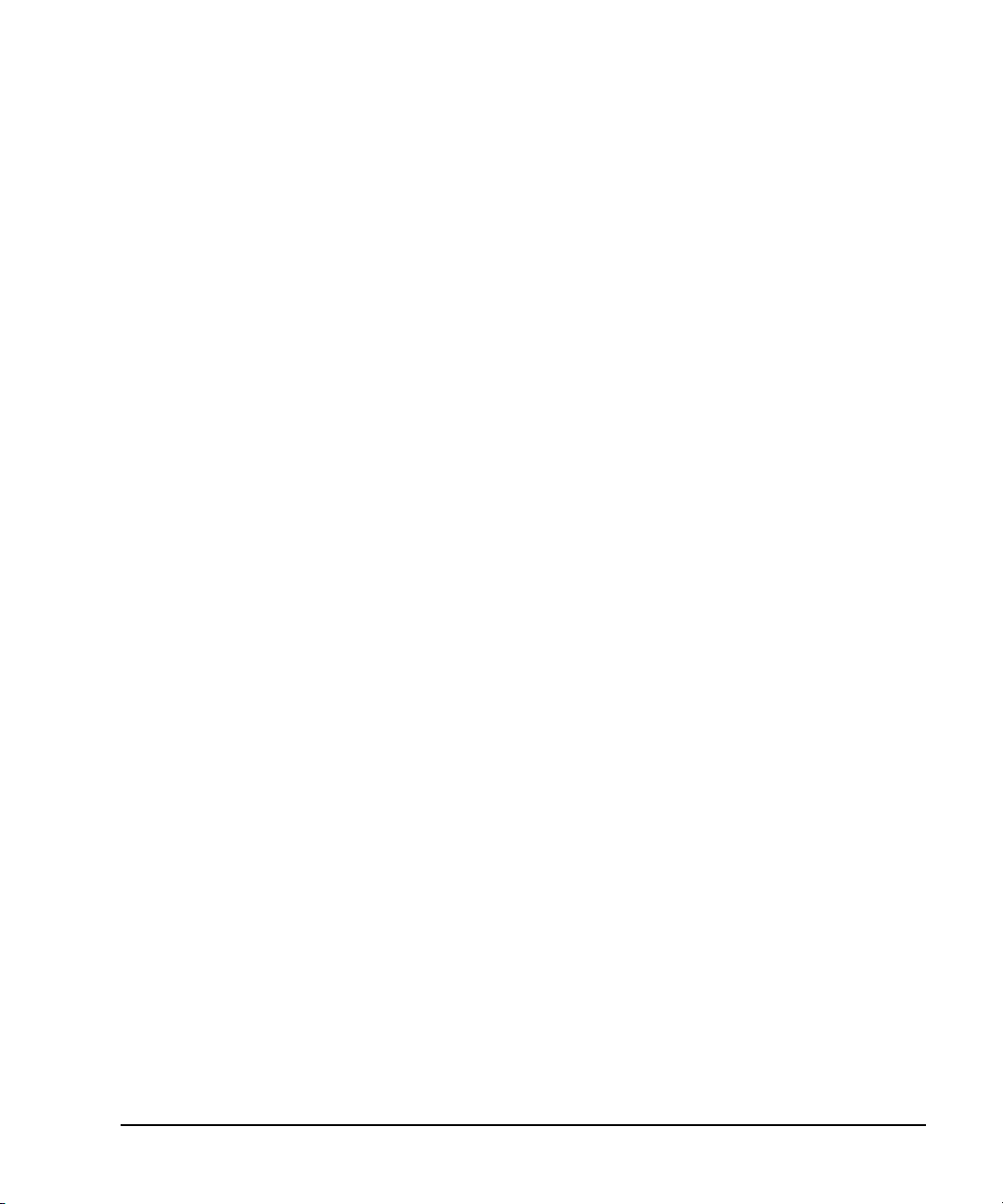
Documentation Overview
Installation Guide
User’s Guide
• Safety Information
• Receiving the Instrument
• Environmental & Electrical Requirements
• Basic Setup
• Accessories
• Operation Verification
• Regulator y Information
• Signal Generator Overview
• Setting Preferences & Enabling Options
• Basic Operation
• Optimizing Performance
• Using Analog Modulation (Option UNT Only)
• Using Pulse Modulation (Option UNU Only)
• Basic Digital Operation - No BBG Option Installed
• Basic Digital Operation (Option 651/652/654)
• Adding Real-Time Noise to a Signal (Option 403)
• Real- Time Phase Noise Impairments (Option 432)
• Custom Digital Modulation (Option 431)
• Multitone and Two- Tone Waveform Generator (Option 430)
• Working in a Secure Environment
• Troubleshooting
Programming Guide
• Getting Started with Remote Operation
• Using IO Interfaces
• Programming Examples
• Programming the Status Register System
• Creating and Downloading Files
• Creating and Downloading User- Data Files
Agilent N5161A/62A/81A/82A/83A MXG Signal Generators Installation Guide v
Page 6
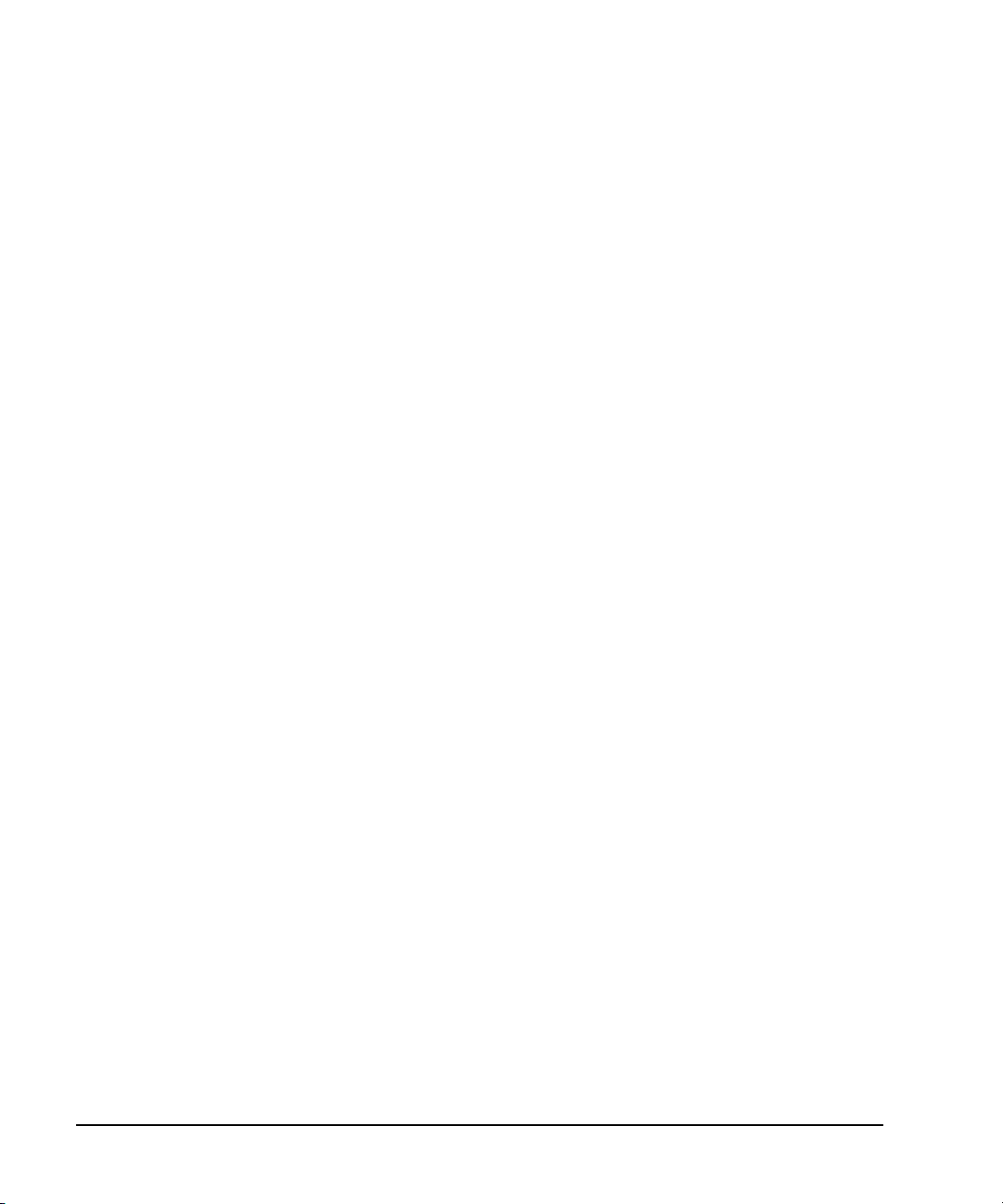
SCPI Reference
• SCPI Basics
• Basic Function Commands
• LXI System Commands
• System Commands
• Analog Modulation Commands
• Arb Commands
• Real-Time Commands
• N5161A/62A/81A/82A SCPI Command Compatibility
• N5183A SCPI Command Compatibility
Service Guide
• Troubleshooting
• Replaceable Parts
• Assembly Replacement
• Post-Repair Procedures
• Safety and Regulatory Information
• Instrument History
Key Help
a
• Key function description
• Related SCPI commands
a
Press the Help hardkey, and then the key for which you wish help.
vi Agilent N5161A/62A/81A/82A/83A MXG Signal Generators Installation Guide
Page 7
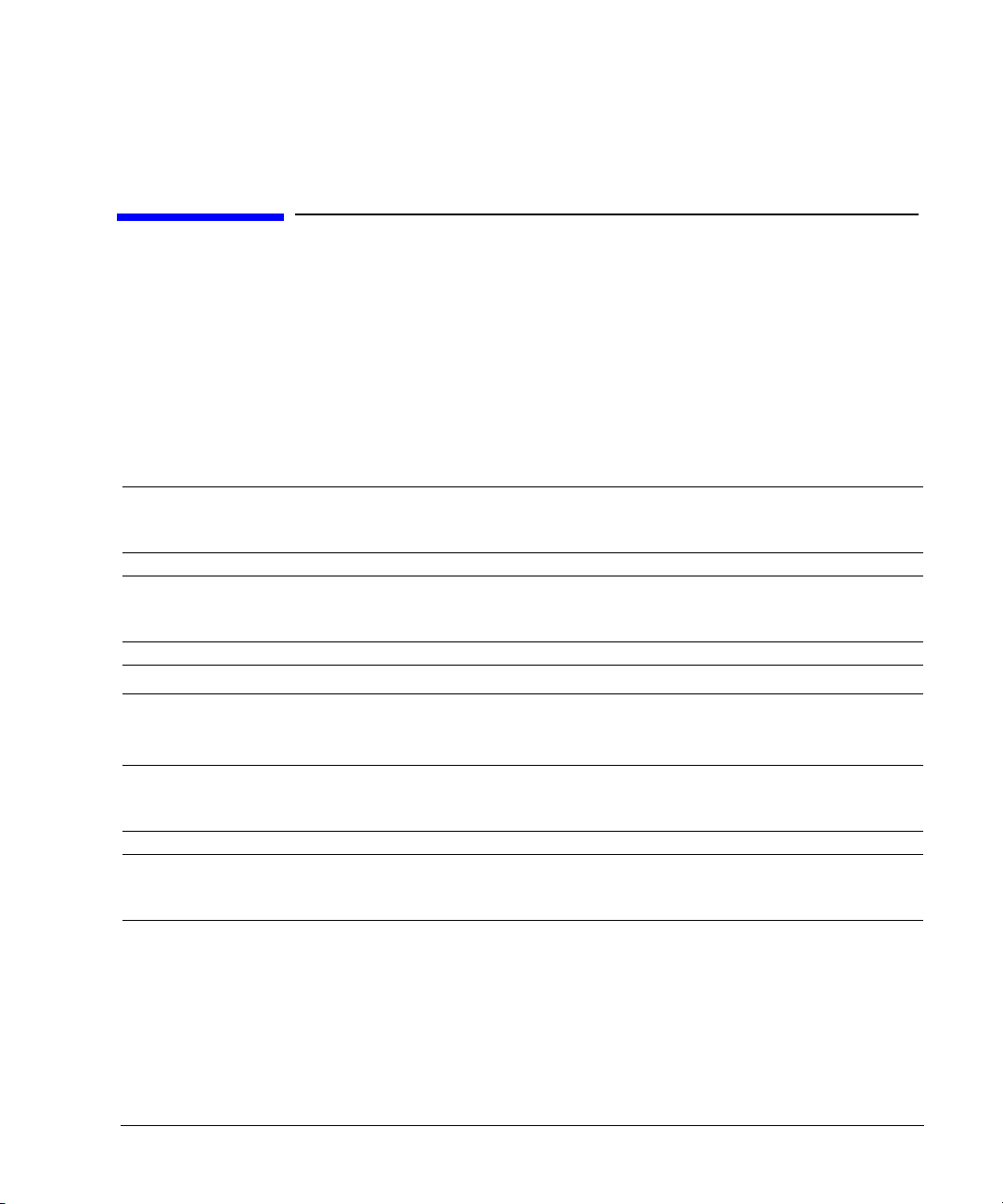
1 Safety Information
• Warnings, Cautions, and Notes on page 1
• General Safety Considerations on page 1
• Instrument Markings on page 2
Warnings, Cautions, and Notes
The documentation for this product uses the following safety notations. Familiarize yourself with each
notation and its meaning before operating the signal generator.
WARNING War ning denotes a hazard. It calls attention to a condition or situation that could
CAUTION Caution calls attention to a condition or situation that could result in damage to or
NOTE Note calls the user’s attention to an important point or special information in the text.
result in personal injury or loss of life. Do not proceed beyond a warning until you
fully understand the indicated conditions or situations.
destruction of the signal generator, or in the loss of a user’s settings or data. Do not
proceed beyond a caution until you fully understand the indicated conditions.
General Safety Considerations
WARNING If the signal generator is not used as specified, the protection provided by the
WARNING Personal injury may result if the signal generator covers are removed. There are no
equipment could be impaired. The signal generator must be used in a normal
condition only, in which all means for protection are intact.
operator serviceable parts inside. To avoid electrical shock, refer servicing to
qualified personnel.
Agilent N5161A/62A/81A/82A/83A MXG Signal Generators Installation Guide 1
Page 8
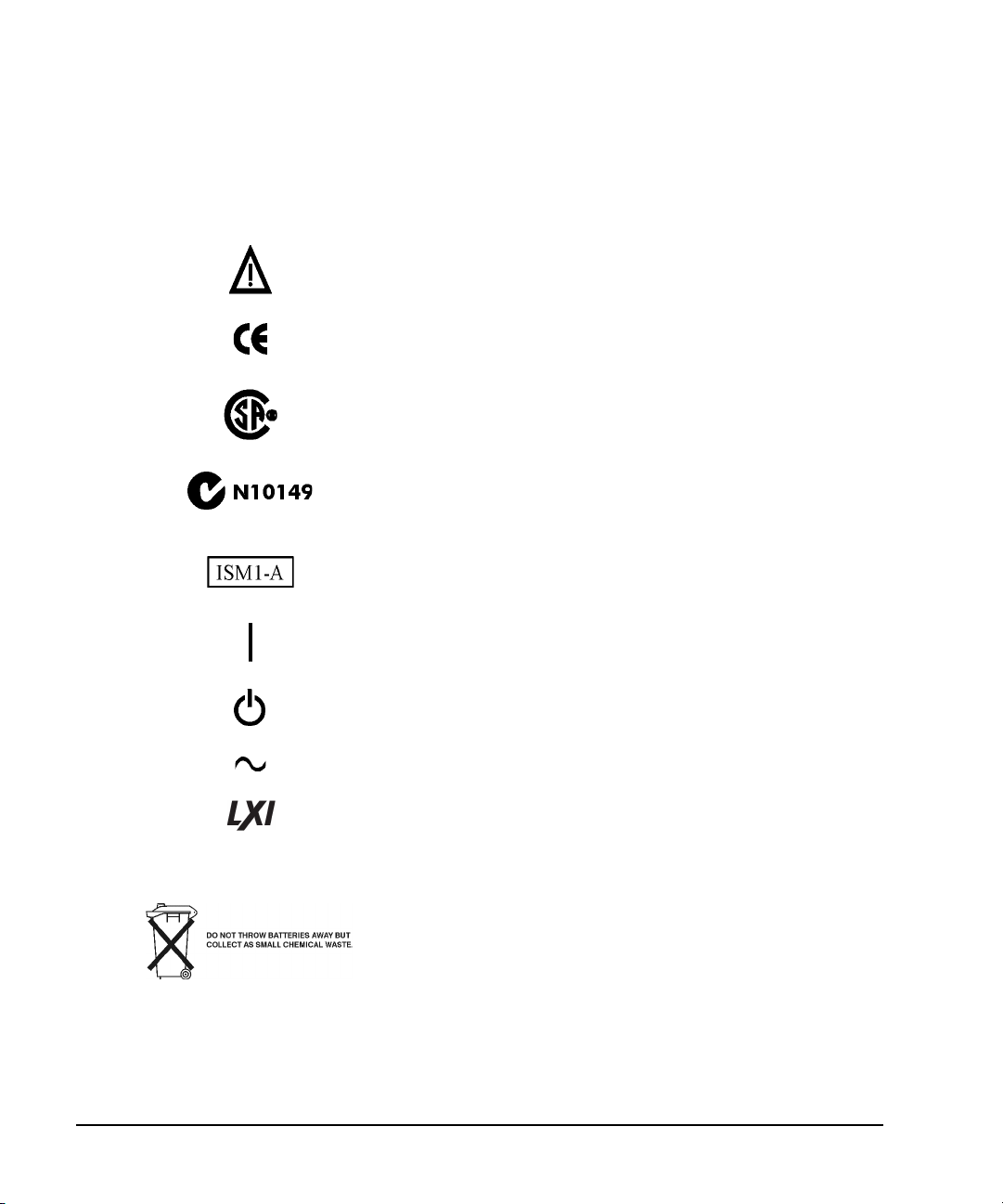
Safety Information
Instrument Markings
Instrument Markings
The signal generator has the following markings. Familiarize yourself with each marking and its
meaning before operating the signal generator.
The instruction manual symbol. The product is marked with this symbol
when it is necessary for you to refer to instructions in the manual.
The CE mark is a registered trademark of the European Community. If this
symbol is accompanied by a year, it is the year when the design was proven.
The CSA mark is a registered trademark of the Canadian Standards
Association International.
The C- Tick Mark is a trademark registered to the Australian Spectrum
Management Agency. This indicates compliance with all Australian EMC
regulatory information.
This is the symbol of an Industrial Scientific and Medical Group 1 Class A
Product. (CISPER 11, Clause 4)
This symbol marks the on position of the power line switch.
This symbol marks the standby position of the power line switch.
This symbol indicates that the input power required is AC.
a
.
ICES/NMB- 001
This symbol indicates conformance to the standard specifications
This is a marking to indicate product compliance with the Canadian
Interference- Causing Equipment Standard (ICES-001)
This symbol indicates separate collection for electrical and electronic
equipment, mandated under EU law as of August 13, 2005. All electric and
electronic equipment are required to be separated from normal waste for
disposal (Reference WEEE Directive, 2002/96/EC).
a.LXI Class B Compliance testing using IEEE 1588-2008 not available at release.
2 Agilent N5161A/62A/81A/82A/83A MXG Signal Generators Installation Guide
Page 9
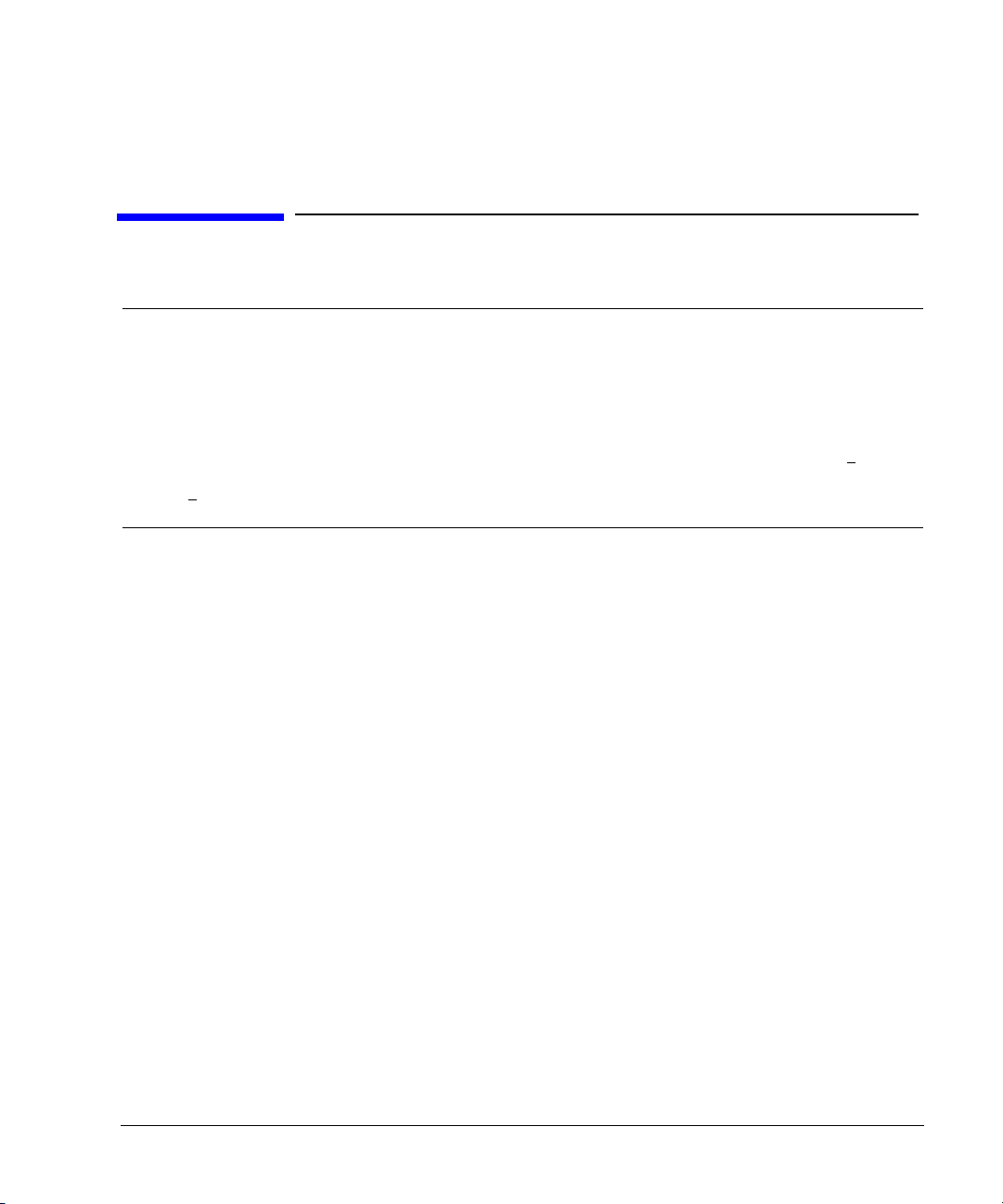
2 Getting Started
NOTE For the N5161A/62A the softkey menus and features mentioned in this chapter are only
• Checking the Shipment on page 4
• Signal Generator Physical Characteristics on page 4
• Meeting Environmental and Electrical Requirements on page 5
• Configuring the MXG ATE on page 7
• Configuring the Display (N5181A/82A/83A Only) on page 9
• Configuring for Remote Control on page 10
• Ordering Accessories on page 12
• Proper Use and Cleaning on page 14
• Returning a Signal Generator to Agilent Technologies on page 14
• Contacting Agilent on page 14
available through the Web- Enabled MXG or through SCPI commands. Refer to “Accessing the
MXG (ATE) Web- Enabled Page1” on page 7 and to the SCPI Command Reference.
The MXG ATE blank front panel models, N5161A and N5162A signal generators, are part of
the MXG instrument family and unless otherwise indicated, all references to the MXG are
inclusive of the MXG ATE instruments.
Full LXI–B feature implementation is only available on instruments with firmware >
A license may be required to enable this feature and to download firmware versions
A.01.50. For information on new firmware releases, go to
>
http://www.agilent.com/find/upgradeassistant.
A.01.50.
Agilent N5161A/62A/81A/82A/83A MXG Signal Generators Installation Guide 3
Page 10

Getting Started
Checking the Shipment
Checking the Shipment
1. Inspect the shipping container for damage.
Signs of damage can include a dented or torn shipping container or cushioning material that
indicates signs of unusual stress or compacting.
2. Carefully remove the contents from the shipping container and verify that your order is complete.
The following items are included with each signal generator:
• Installation Guide
• documentation CD- ROM (CD- ROM contents are also available in hardcopy format)
• three-prong AC power cord specific to geographic location
3. Verify that the options you ordered are included with the shipment by checking the serial number
label on the rear of the signal generator and the packing literature included with the shipment.
4. The N5183A signal generator is shipped with the adapter options as shown in the following table.
Table 2-1 Adapters Shipped by Option
Option Description Quantity Part Number
520 Standard adapter, 3.5 mm F - 3.5 mm F 1 5061- 5311
520 with 1ED Standard adapter, type-N M - 3.5 mm F 1 1250- 1744
532/540 Standard adapter set
2.4 mm F- F 1 1250- 2187
2.4 mm F - 2.92 mm F 1 33311- 82005
See also, “Ordering Accessories” on page 12.
Signal Generator Physical Characteristics
• Height: 10.16 cm (4 in)
• Width: 42.55 cm (16.75 in)
• Depth: 48.90 cm (19.25 in)
• Weight (N5161A): 10.66 kg (23.5 lb)
• Weight (N5162A): 12.47 kg (27.5 lb)
• Weight (N5181A): 10.66 kg (23.5 lb)
• Weight (N5182A): 12.47 kg (27.5 lb)
• Weight (N5183A): 13.8 kg (30.0 lb)
4 Agilent N5161A/62A/81A/82A/83A MXG Signal Generators Installation Guide
Page 11
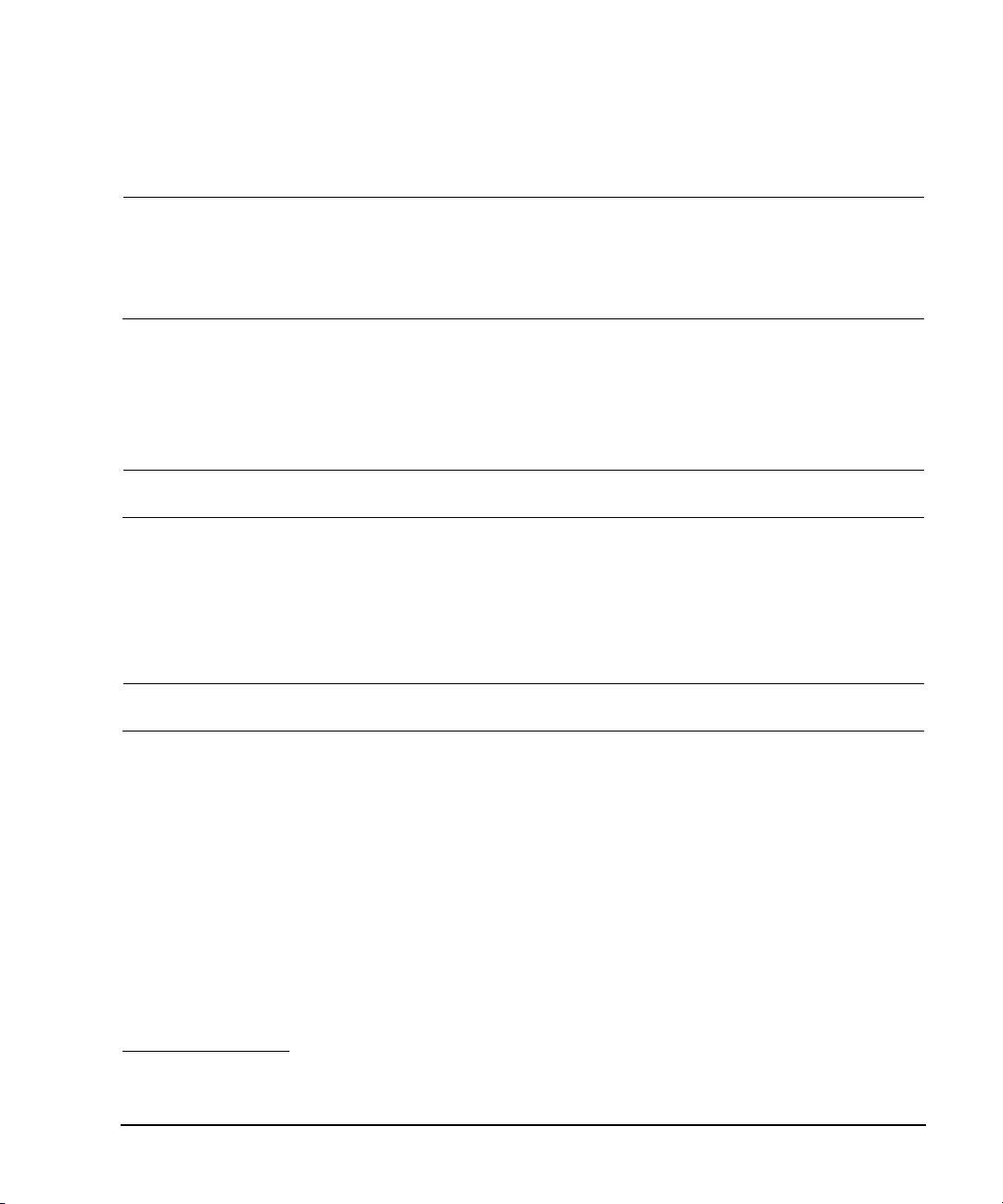
Meeting Environmental and Electrical Requirements
Meeting Environmental and Electrical Requirements
Getting Started
CAUTION To avoid the loss of data, GPIB settings, or current user instrument states that have not
been permanently saved to non- volatile memory, the MXG should always be powered
down either via the MXG's front panel power button or the appropriate SCPI command.
MXG's installed in rack systems and powered down with the system rack power switch
rather than the MXG's front panel switch display a Error -310 due to the MXG not being
powered down correctly.
Environment
•indoor use
• altitudes < 15,000 feet (4,572 meters)
•0 to 55°C temperature, unless otherwise specified
• relative humidity - type tested at 95%, +40°C (non- condensing)
CAUTION This product is designed for use in INSTALLATION CATEGORY II and POLLUTION
DEGREE 2, per IEC 61010 Second Edition and 664, respectively.
Ventilation
Ventilation holes are located on the rear panel and all four sides of the signal generator cover. To
ensure proper air flow through the signal generator, do not allow these holes to be obstructed.
Line Setting Requirements
CAUTION The signal generator has autoranging line voltage input; ensure that the supply voltage is
within the specified range.
Volt ag e: 100/120 volts nominal
220/240 volts nominal
1
Frequency: for 100/120 volts: 50/60/400 Hz nominal
for 220/240 volts: 50/60 Hz nominal
Power: 250 watts maximum
1
For instruments with s/n prefix < xx4742 the frequency should be marked 50/60 Hz, unless otherwise
labeled.
Agilent N5161A/62A/81A/82A/83A MXG Signal Generators Installation Guide 5
Page 12
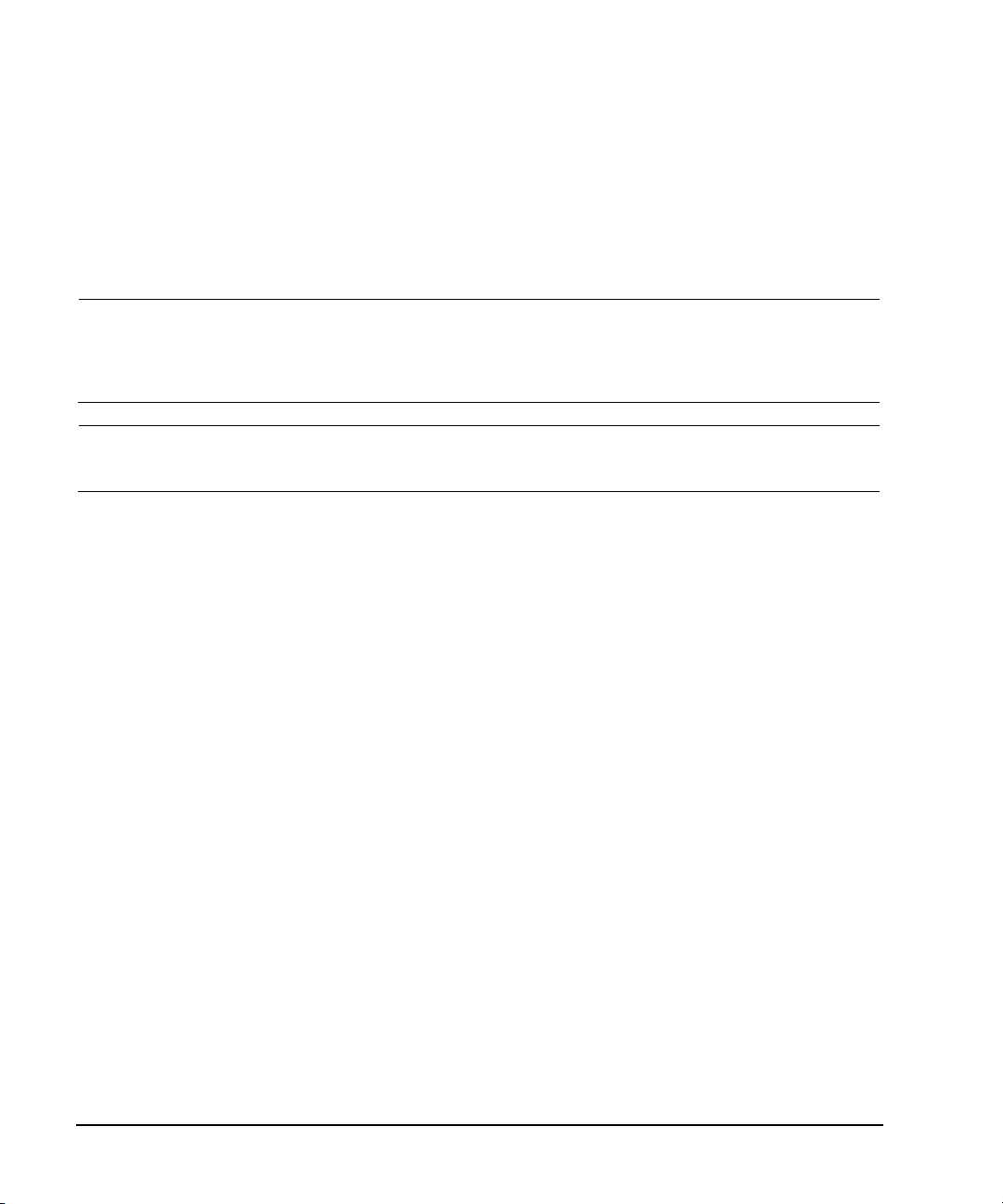
Getting Started
Meeting Environmental and Electrical Requirements
Connecting the AC Power Cord
This is a Safety Class 1 Product provided with a protective earth ground incorporated into the power
cord. The front panel switch is only a standby switch; it is not a line switch. The AC power cord is
the disconnecting device that disconnects the signal generator mains circuits from the mains supply.
Alternatively, an external switch or circuit breaker, readily identifiable and easily reached by the
operator, may be used as a disconnecting device.
WARNING The mains plug shall be inserted only in a socket outlet provided with a protective
earth contact. Always use the three- prong AC power cord supplied with the signal
generator. Personal injury can occur if there is any interruption of the protective
conductor inside or outside of the signal generator. Intentional interruption is
prohibited.
CAUTION The mains wiring and connectors shall be compatible with the connector used in the
premise electrical system. Inadequate earth grounding can damage the signal generator.
Always use the three- prong AC power cord supplied with the signal generator.
Connect the AC power cord as follows:
1. Ensure that the power cord is not damaged.
2. Install the signal generator so that one of the following items is readily identifiable and easily
reached by the operator: AC power cord, alternative switch, or circuit breaker.
3. Insert the mains plug into a socket outlet provided with a protective earth grounding.
6 Agilent N5161A/62A/81A/82A/83A MXG Signal Generators Installation Guide
Page 13

Configuring the MXG ATE
Configuring the MXG ATE
Getting Started
NOTE For the N5161A/62A the softkey menus and features mentioned in this guide are only
available through the Web- Enabled MXG or through SCPI commands. Refer to Accessing the
MXG (ATE) Web- Enabled Page1, the Programming Guide, and to the SCPI Command
Reference.
The MXG ATE N5161A and N5162A, are blank front panel versions of the N5181A and N5182A.
Since the MXG ATE N5161A and N5162A, have no front panel softkeys similar the N5181A and
N5182A signal generators, in order to access the features mentioned in this installation guide, two
options remain available:
1. SCPI commands (refer to the SCPI Command Reference) or
1
2. The instrument’s Web- Enabled page
Accessing the MXG (ATE) Web-Enabled Page
.
12
Access the instrument’s Web- Enabled page by entering its hostname or IP address into the address
field of an internet browser. Refer to Figure 2- 1 on page 8 and to the Programming Guide.
NOTE If you have an MXG ATE instrument and you do not know the hostname, you can reset the
hostname to the default hostname shipped with the instrument by pressing the LAN Reset
hardkey, on the front panel, after the instrument has completed its power up routine.
The following example for accessing the MXG ATE instrument’s Web- Enabled uses the
instrument’s predetermined default hostname that the MXG ATE ships with (e.g.
a- <instrument model number>- <last 5 digits of the instrument serial number>).
1. Open an internet browser.
2. Enter the MXG ATE’s hostname:
a- <instrument model number>- <last 5 digits of the instrument serial number>
3. Click Signal Generator Web Control from the menu on the left side of the web page to access
the front panel Web-Enabled MXG.
1
The SCPI commands and Web-Enabled steps are available for the N5181A and N5182A, too.
2
The Web-Enabled MXG ATE web page is titled: “Web- Enabled MXG”, since the MXG ATE is part of the MXG
signal generator family.
Agilent N5161A/62A/81A/82A/83A MXG Signal Generators Installation Guide 7
Page 14

Getting Started
Note:
If you do not see this window, check to see if the window is hidden behind your browser
window or your web browser settings are set to block pop-ups. To use this feature, you need to
set your web browser to allow pop-ups for your instrument’s IP address.
Remote SCPI commands requires the Telnet feature on the computer. The Telnet feature is
available from a variety of sources. Some software updates can block (break) this Telnet
connection (e.g. Internet Explorer 7). When using Internet Explorer as a browser, only versions
<Internet Explorer 7 enable the Web-Enabled MXG SCPI feature.
To operate the signal generator, click the keys.
The Agilen t M X G ATE support s LX I Cl as s
B* functionality.
For more information
on the LXI standards, refer to
http://www.lxistandard.org/home.
*LXI Class B Compliance testing using
IEEE 1588-2008 not available at release.
Configuring the MXG ATE
Figure 2-1 Web-Enabled MXG ATE
2
8 Agilent N5161A/62A/81A/82A/83A MXG Signal Generators Installation Guide
Page 15

Configuring the Display (N5181A/82A/83A Only)
For details on a key, press Help and then the desired key.
Range: 0—100
Range: 35—55
Range: 1—12 hours, in 1 hour increments
Light Only turns the display light off, leaving the text visible at a low intensity.
Light & Text turns the display light and the text off.
If the display remains unchanged for l ong perio ds of ti me, use t his mo de to prevent the tex
from burning the display.
When on, commands executed throug h the remot e control bus
update the signal generator display accordingly.
Bright without color
Dark text on a light background
Light text on a dark background
The display blanks, except for the message
Secure Display Activated, and the front panel keys
are disabled.
For information on using the secure display, refer to
the User’s Guide.
Getting Started
Configuring the Display (N5181A/82A/83A Only)
1
Screen saver settings are persistent states; they are unaffected by preset or a power cycle.
Use the arrow keys, numeric keypad, or front panel knob to adjust numeric values.
Figure 2-2 Display Softkeys
NOTE With both brightness and contrast set to minimum, the display may be too dark to see the
softkeys. If this happens, use Figure 2-2 to locate the brightness and contrast softkeys and
adjust their values so that you can see the display.
1
For the N5161A/62A the softkey menus and features mentioned in this guide are only available through the
Web-Enabled MXG or through SCPI commands. Refer to the “Configuring the MXG ATE” on page 7, the
Installation Guide, the Programming Guide, and to the SCPI Command Reference.
Agilent N5161A/62A/81A/82A/83A MXG Signal Generators Installation Guide 9
Page 16

Getting Started
NOTES
Use a 100Base-T LAN cable to connect
the signal generator to the LAN.
Use a crossover cable to connect the
signal generator directly to a PC.
For details on using the instrument
remotely, see the Programming Guide.
Listed in the
Programming Guide
For details on a key, press Help and then the desired key.
Configuring for Remote Control
Configuring for Remote Control
LAN Configuration
Configuring the LAN Interface
1
1
For the N5161A/62A these softkey menus and features are only available through the Web- Enabled
MXG ATE or through SCPI commands. Refer to “Configuring the MXG ATE” on page 7, to the Programming
Guide, and to the SCPI Command Reference.
10 Agilent N5161A/62A/81A/82A/83A MXG Signal Generators Installation Guide
Page 17
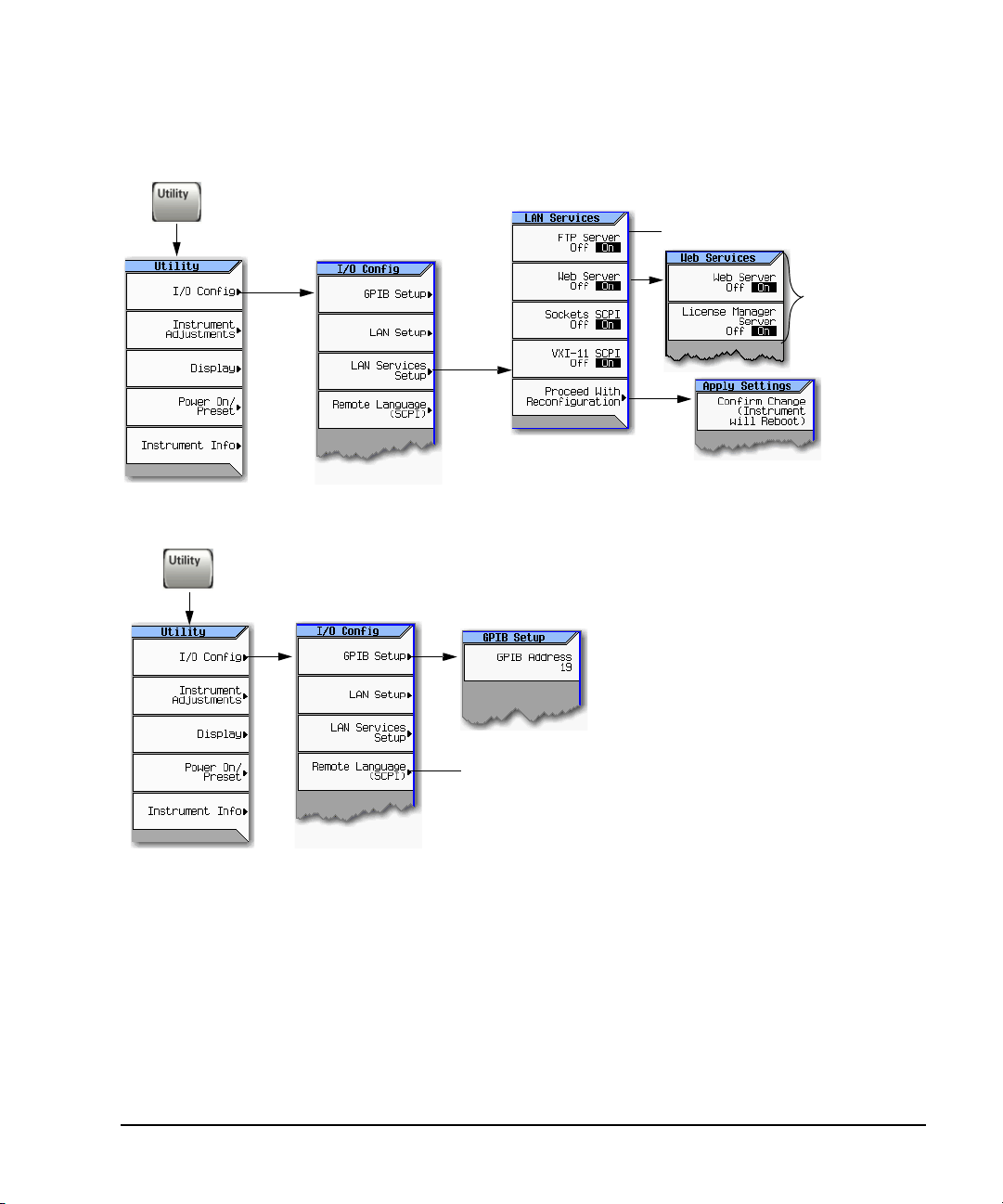
Enabling LAN Services: Browser, Sockets, and VXI-11
Use a
browser
to control
the signal
generator
Use a browser to view signal generator files.
For details on a key, press Help and then the desired key.
Select the desired GPIB language.
See also the Programming Guide and the SCPI Command Reference.
NOTES
USB is also available. It is not shown in the menu because it requires no configuration.
For details on using the instrument remotely, see the Programming Guide.
GPIB Configuration
Configuring for Remote Control
Getting Started
Agilent N5161A/62A/81A/82A/83A MXG Signal Generators Installation Guide 11
Page 18

Getting Started
Ordering Accessories
Ordering Accessories
You can purchase accessories or documentation at: http://www.agilent.com/find/mxg
If you do not have access to the Internet, please contact your Agilent field engineer.
See also, “Contacting Agilent” on page 14.
Description
a
Rack Mount Kit N5161A- 1CM
Rack Mount Kit with Handles N5161A- 1CP
Rack Slide Kit N5161A- 1CR
Service Kit (front panel RF connector) N5181A- 800
Service Kit (rear panel RF connector) N5161A- 801
Part Number
N5162A- 1CM
N5181A- 1CM
N5182A- 1CM
N5183A- 1CM
N5162A- 1CP
N5181A- 1CP
N5182A- 1CP
N5183A- 1CP
N5162A- 1CR
N5181A- 1CR
N5182A- 1CR
N5183A- 1CR
N5182A- 800
N5183A- 802
N5183A- 805
N5162A- 801
N5181A- 801
N5182A- 801
N5183A- 803
N5183A- 804
N5183A- 806
Part Number
5063- 9212
5063- 9212
5063- 9212
5063- 9212
5063- 9212
5063- 9219
5063- 9219
5063- 9219
5063- 9219
5063- 9219
E4406- 60115
E4406- 60115
E4406- 60115
E4406- 60115
E4406- 60115
N5181AK- 800
N5182AK- 800
N5183AK- 802
N5183AK- 805
N5161AK- 801
N5162AK- 801
N5181AK- 801
N5182AK- 801
N5183AK- 803
N5183AK- 804
N5183AK- 806
Front Handle Kit 5063- 9227 n/c
Data Sheet (N5161A/81A)
Data Sheet (N5162A/82A)
Data Sheet (N5183A)
Installation Guide
User’s Guide
c
SCPI Reference
c
c
c
c
c
5989- 5311EN
5989- 5261EN n/c
5989- 7572EN n/c
N5180- 90002
N5180- 90003
N5180- 90004
n/c
n/c
n/c
n/c
b
12 Agilent N5161A/62A/81A/82A/83A MXG Signal Generators Installation Guide
Page 19

Getting Started
Ordering Accessories
Description
a
Programming Guide
Service Guide
Document Set
c
c
:
c
Part Number
N5180- 90005
N5180- 90006
Part Number
n/c
n/c
N5180- 90001 n/c
• Data Sheet
• User’s Guide
• Programming Guide
• SCPI Reference
Document ation CD- ROM
PDF files:
c
:
N5180- 90007 n/c
• Document ation Set
• Installation Guide
• Service Guide
Text files:
• error messages
• programming examples
a
For a description of the contents of each guide and reference, see page v.
b
These part numbers or options can be ordered after you have received the instrument (i.e. post
shipment).
c
Always refer to www.agilent.com for the most up-to-date documentation.
b
Agilent N5161A/62A/81A/82A/83A MXG Signal Generators Installation Guide 13
Page 20

Getting Started
Proper Use and Cleaning
Proper Use and Cleaning
The signal generator cover protects against physical contact with internal assemblies that contain
hazardous voltages, but does not protect internal assemblies against contact with liquids. To avoid
damage and personal injury, ensure that liquids are positioned away from the signal generator.
WARNING Personal injury may result if the signal generator is not used as specified.
Unspecified use impairs the protection provided by the equipment. The signal
generator must be used with all means for protection intact.
Cleaning Suggestions
WARNING Electrical shock may result if the signal generator is not disconnected from the
To ensure good connections, regularly clean the instrument’s front and rear panel connectors with
alcohol.
To prevent dust build- up that could potentially obstruct ventilation, periodically clean the
instrument’s cover. Use a dry cloth or a cloth slightly dampened with water to clean the external
case parts.
mains supply before cleaning. Do not attempt to clean internally.
Cleaning connectors with alcohol shall only be done with the instruments power cord
removed, and in a well- ventilated room. Allow all residual alcohol moisture to
evaporate, and the fumes to dissipate prior to energizing the instrument.
Returning a Signal Generator to Agilent Technologies
1. Gather as much information as possible about the signal generator’s problem.
2. Contact Agilent using the phone number that is specific to your geographic location. These phone
numbers are listed on the Internet at http://www.agilent.com/find/assist. If you do not have access
to the Internet, contact your Agilent field engineer.
After you provide information about the signal generator and its condition, you will receive
information about where to ship your signal generator for repair.
3. Ship the signal generator in the original factory packaging materials, if available, or use similar
packaging to properly protect the signal generator.
Contacting Agilent
Assistance with test and measurements needs, information on finding a local Agilent office, and
information on purchasing accessories and documentation are available on the Internet at:
http://www.agilent.com/find/assist
If you do not have access to the Internet, please contact your Agilent field engineer.
NOTE In correspondence or telephone conversation, refer to the signal generator by its model
14 Agilent N5161A/62A/81A/82A/83A MXG Signal Generators Installation Guide
number and full serial number. With this information, the Agilent representative can
determine if your unit is still within its warranty period.
Page 21

3 Operation Verification
Operation Verification
NOTE For the N5161A/62A the softkey menus and features mentioned in this chapter are only
Operation verification is a series of tests used to confirm that the signal generator is operating
properly, or to diagnose problems. Operation verification does not verify performance to instrument
specifications.
Perform operation verification when you initially set up the signal generator, after a minor repair
(refer to the Service Guide for details), or when the integrity of the signal generator is in question.
• Running Self Test on page 16
• Frequency Range and Accuracy Check on page 18
• Checking the Output Power on page 21
available through the Web- Enabled MXG or through SCPI commands. Refer to “Accessing the
MXG (ATE) Web- Enabled Page1” on page 7 and to the SCPI Command Reference.
The MXG ATE blank front panel models, N5161A and N5162A signal generators, are part of
the MXG instrument family and unless otherwise indicated, all references to the MXG are
inclusive of the MXG ATE instruments.
For the instrument to meet performance specifications allow a warm up period of 45
minutes within an operational temperature range of 0 to 55 °C. For more information, refer
to the MXG signal generator Data Sheet.
Agilent N5161A/62A/81A/82A/83A MXG Signal Generators Installation Guide 15
Page 22

Operation Verification
It takes about 5 minutes to run the self test.
Running Self Test
Running Self Test
1
Self Test is a series of internal tests of signal generator functions. If this test fails, refer to “Self Test
Failure” on page 17 for further instructions.
Use the following procedure to run self test:
1. Disconnect all external cables, including GPIB, LAN, and USB cables.
2. Preset the signal generator: Press
Preset > Utility > Instrument Info > Self Test.
The following message appears:
• The current status of the self-test is: Incomplete. Not all tests have been run.
3. Press
Run Complete Self Test.
An activity bar displays on the screen indicating the test progress.
If you press Abort while self- test is running, the following message displays:
• The current status of the self-test is: Incomplete. Not all tests have been run.
When self- test completes, one of the following messages displays:
• The current status of the self-test is: Passed
1.For the N5161A/62A these softkey menus and features are only available through the Web- Enabled
MXG ATE or through SCPI commands. Refer to “Configuring the MXG ATE” on page 7, to the Programming
Guide, and to the SCPI Command Reference.
16 Agilent N5161A/62A/81A/82A/83A MXG Signal Generators Installation Guide
Page 23

Operation Verification
If Self Test fails, the summary indicates the most
significant failure (root failure).
Utility > Instrument Info >
Self Test
This information is supplemental. Please disregard unless Agilent
specifically requests this information.
Running Self Test
• The current status of the self-test is: Failure. One or more tests have failed.
System diagnostics indicate this test as the root failure: xxx
If the signal generator fails only one test, the title of the failed test displays. If the signal
generator fails more than one test, the test number of the most significant failure (root
failure) displays.
NOTE The root failure is the error to report to Agilent Support. Refer to “Contacting Agilent” on
page 14.
Self Test Failure
1
1. Confirm that all external cables, including GPIB, LAN, and USB cables, are disconnected from the
signal generator and repeat the self- test.
2. If the self- test continues to fail, the signal generator requires service. If you are unable to service
the signal generator, send it to an Agilent service center for repair. Include a detailed description
of the most significant failure (root failure) and any displayed error messages.
See “Viewing Test Results” on page 17 for information about viewing detailed self test results.
See “Returning a Signal Generator to Agilent Technologies” on page 14 for return instructions.
Viewing Test Results
1.For the N5161A/62A these softkey menus and features are only available through the Web- Enabled
MXG ATE or through SCPI commands. Refer to “Configuring the MXG ATE” on page 7, to the Programming
Guide, and to the SCPI Command Reference.
Agilent N5161A/62A/81A/82A/83A MXG Signal Generators Installation Guide 17
Page 24

Operation Verification
Frequency Range and Accuracy Check
Frequency Range and Accuracy Check
The frequency range is tested by determining the frequency accuracy relative to the timebase at the
frequency limits of the signal generator. This test can be performed with either a frequency counter
or a spectrum analyzer.
Table 3-1 Recommended Equipment for Checking N5161A/62A/81A/82A/83A Frequency Range and Accuracy
Test Equipment Recommended Model
Frequency Counter
Spectrum Analyzer N5161A/62A/81A/82A N5183A Option 520 N5183A Option
E4440A ✓✓--
E4443A ✓ -- --
E4445A ✓ -- --
E4446A ✓✓✓
E4447A ✓✓✓
E4448A ✓✓✓
N5161A/62A/81A/82A:
Agilent 53131A or 53132A with Option 010 and 050 or 124
532/540
18 Agilent N5161A/62A/81A/82A/83A MXG Signal Generators Installation Guide
Page 25

Operation Verification
Frequency Range and Accuracy Check
Frequency Counter Procedure
(N5161A
Test Setup
1. Connect the equipment as shown.
1
/62A1/81A/82A)
2. Preset the signal generator: Press Preset.
3. Turn modulation off: Press the
Mod On/Off so
that the MOD On/Off LED turns off.
4. Set the amplitude:
Amplitude and enter 0 dBm.
Press
5. Turn RF on: Press
RF On/Off so that the
RF On/Off LED lights.
6. Verify that the frequency counter is locked to
the 10 MHz external reference frequency
(±1 Hz).
7. For maximum accuracy, set the gate time on
the frequency counter to >5 seconds.
Gate & ExtArm twice and use the arrow
(Press
keys to set the value.)
8. Set the frequency: Press
Frequency and set the
signal generator to the first frequency listed
in Table 3- 2.
9. Confirm that the measured frequency is
within the limits listed.
1.For the N5161A/62A these softkey menus and
features are only available through the
Web-Enabled MXG or through SCPI commands.
Refer to “Configuring the MXG ATE” on page 7, to
the Programming Guide, and to the SCPI
Command Reference.
10. Repeat step 8 and step 9 for all of the
frequencies in the table that are within the
frequency range of your signal generator.
NOTE For frequencies <200 MHz, use Channel 3
on the frequency counter
(press Freq Ratio until CH3: displays).
Table 3-2 Frequency Accuracy Limits
Frequency (MHz) Limit (Hz)
0.1 MHz
200 MHz ±2
300 MHz ±2
500 MHz ±2
1000 MHz ±2
2000 MHz ±2
3100 MHz ±2
6000 MHz ±2
a.N5181A/82A with s/n prefix: < MY4740, measure at
0.25MHz.
a
±2
19 Agilent N5161A/62A/81A/82A/83A MXG Signal Generators Installation Guide
Page 26

Operation Verification
Frequency Range and Accuracy Check
Spectrum Analyzer Procedure
(N5161A1/62A1/81A/82A/83A)
Test Setup
1. Connect the equipment as shown.
2. Verify that the spectrum analyzer is locked to
the 10 MHz external reference frequency.
3. Align the spectrum analyzer:
System > Alignment > Align All Now.
Press
4. Preset the signal generator: Press
5. Turn modulation off: Press the
Preset.
Mod On/Off so
that the MOD On/Off LED turns off.
6. Set the amplitude:
Amplitude and enter 0 dBm.
Press
7. Turn RF on: Press
RF On/Off so that the RF
On/Off LED lights.
8. Set the frequency: Press
Frequency and set the
signal generator to the first frequency listed
in Table 3- 3.
9. Confirm that the measured frequency is
within the limits listed in the table.
1.For the N5161A/62A these softkey menus and
features are only available through the
Web-Enabled MXG or through SCPI commands.
Refer to “Configuring the MXG ATE” on page 7, to
the Programming Guide, and to the SCPI
Command Reference.
10. Repeat step 8 and step 9 for all of the
frequencies in the table that are within the
frequency range of your signal generator.
Table 3-3 Frequency Accuracy Limits
Frequency
(MHz)
0.1 MHz
200 MHz ±2 ±2
300 MHz ±2 ±2
500 MHz ±2 ±2
1000 MHz ±2 ±2
2000 MHz ±2 ±2
3100 MHz ±2 ±2
6000 MHz ±2 ±4
10 GHz - - ±4
20 GHz - - ±8
32 GHz/40 GHz - - ±16
a.N5181A/82A with s/n prefix: < MY4740, measure at 0.25 MHz
a
Limit (Hz)
N5161A/62A/
81A/82A
±2 ±2
Limit (Hz)
N5183A
20 Agilent N5161A/62A/81A/82A/83A MXG Signal Generators Installation Guide
Page 27

Operation Verification
Checking the Output Power
Troubleshooting Problems with the Frequency Accuracy Check
• Verify the cables are connected correctly.
• If you are using a frequency counter, verify that you are using the correct channel for the
frequencies you are measuring.
• If you are using a spectrum analyzer, verify that the spectrum analyzer is set to external
reference.
Checking the Output Power
This test verifies that the CW output power from the signal generator is within defined limits. The
following table lists the preferred equipment for this test.
Test Equ ipment Recommended Model
Power Meter Agilent E4418B or E4419A/B E- Series
Power Sensor,
Input: Type- N (m)
Agilent E9304A (N5161A/62A/81A/82A/83A)
Agilent 8485A (N5183A Option 520)
Agilent 8487A (N5183A Option 532/540)
• N5161A/81A Test Procedure on page 22
• N5162A/82A Test Procedure on page 23
• N5183A Test Procedure on page 25
If this test fails, refer to “Troubleshooting Problems with the Output Power Check” on page 27 for
further instructions.
Agilent N5161A/62A/81A/82A/83A MXG Signal Generators Installation Guide 21
Page 28

Operation Verification
Checking the Output Power
N5161A1/81A Test Procedure
Test Setup
1. Zero and calibrate the power sensor to the
power meter:
2. Connect the equipment as shown:
3. Preset the signal generator: Press
4. Turn RF on: Press
RF On/Off so that the RF
On/Off LED lights.
5. Turn modulation off: Press
the Mod On/Off LED turns off.
6. Set the frequency: Press
Frequency and enter
the first frequency value listed in Table 3- 8.
7. Set the amplitude: Press
Amplitude and enter
the amplitude value for that frequency.
8. Configure the power meter for the
measurement.
a. Press the
Frequency Cal Fac button on the
Preset.
Mod On/Off so that
power meter.
b. Select a power meter channel (if
applicable).
c. Use the arrow keys to enter the frequency
at which to measure the power.
9. Measure the output power level.
10. Repeat steps 6 through 9 to measure power at
each of the 15 frequencies listed in Table 3- 8.
11. Confirm that the measured power levels are
within the limits listed in the table.
NOTE Limit values are due to power meter
uncertainty.
Table 3-4 Leveled Output Power Limits
N5161A/81A Output Power
Frequency Amplitude (dBm) Limits
(dB)
125 MHz 7 ±2
275 MHz 7 ±2
338 MHz 7 ±2
425 MHz 7 ±2
538 MHz 7 ±2
675 MHz 7 ±2
850 MHz 7 ±2
1075 MHz 7 ±2
1350 MHz 7 ±2
1700 MHz 7 ±2
2150 MHz 7 ±2
2700 MHz 7 ±2
1.For the N5161A/62A these softkey menus and
features are only available through the
Web-Enabled MXG or through SCPI commands.
Refer to the Programming Guide or to the SCPI
Command Reference.
22 Agilent N5161A/62A/81A/82A/83A MXG Signal Generators Installation Guide
3400 MHz 7 ±2
4300 MHz 7 ±2
5400 MHz 7 ±2
Page 29

Operation Verification
Checking the Output Power
N5162A1/82A Test Procedure
Test Setup
1. Zero and calibrate the power sensor to the
power meter:
2. Connect the equipment as shown below:
3. Preset the signal generator: Press
4. Turn RF on: Press
RF On/Off so that the RF
On/Off LED lights.
5. Turn modulation off:
Mod On/Off so that the Mod On/Off LED
Press
turns off.
Without Modulation
6. Set the signal generator frequency to the first
value listed in Table 3- 6:
Frequency > 125 > MHz.
Press
1.For the N5161A/62A these softkey menus and
features are only available through the
Web-Enabled MXG or through SCPI commands.
Refer to the Programming Guide or to the SCPI
Command Reference.
Preset.
7. Set the amplitude to 7 dBm:
Amplitude > 7 > dBm.
Press
8. Configure the power meter as follows:
a. On the power meter, press the
Frequency Cal Fac button.
b. If applicable, select a power meter channel.
c. Use the arrow keys to enter the frequency
at which to measure the power.
9. Measure the output power level.
10. Repeat steps 6 through 9 for the remaining
frequencies in the table, and confirm that the
power level at each point is within limits.
Ta bl e 3 - 5
N5162A/82A Output Power without
Frequency
(MHz)
250 7 ±2
338 7 ±2
425 7 ±2
538 7 ±2
675 7 ±2
850 7 ±2
1075 7 ±2
1350 7 ±2
1700 7 ±2
2150 7 ±2
2700 7 ±2
3400 7 ±2
4300 7 ±2
5400 7 ±2
Modulation
Amplitude
(dBm)
Limits
(dB)
23 Agilent N5161A/62A/81A/82A/83A MXG Signal Generators Installation Guide
Page 30

Operation Verification
Checking the Output Power
With Modulation
11. Preset the signal generator: Press Preset.
12. Select the factory- supplied waveform
SINE_TEST_WFM:
a. Press
Mode > Dual ARB > Select Waveform.
b. Highlight the SINE_TEST_WFM waveform.
c. Press
Select Waveform.
13. Turn the arbitrary waveform player on: Press
ARB softkey to highlight On.
the
14. Set the frequency to the first value listed in
Table 3- 6:
Frequency > 125 > MHz.
Press
15. Set the amplitude to 7 dBm:
Amplitude > 7 > dBm.
Press
16. Configure the power meter as follows:
a. On the power meter, press the
Frequency Cal Fac button.
b. Select a power meter channel (if
applicable).
c. Use the arrow keys to enter the frequency
at which to measure the power.
17. Measure the output power.
18. Repeat steps 14 through 17 for the remaining
frequencies listed in Table 3- 6, and confirm
that the power level at each point is within
limits.
Ta bl e 3 - 6
N5162A/82A Output Power with
Frequency
(MHz)
250 7 ±2
323 7 ±2
512 7 ±2
814 7 ±2
1275 7 ±2
2025 7 ±2
2750 7 ±2
3750 7 ±2
5250 7 ±2
Modulation
Amplitude
(dBm)
Limits
(dB)
24 Agilent N5161A/62A/81A/82A/83A MXG Signal Generators Installation Guide
Page 31

Operation Verification
*Refer to Table 3-7
on page 25
*Refer to Table 3-7
on page 25.
Checking the Output Power
N5183A Test Procedure
Test Setup
1. Zero and calibrate the power sensor to the
power meter:
2. Connect the equipment as shown:
3. Preset the signal generator: Press
4. Turn RF on: Press
RF On/Off so that the RF
On/Off LED lights.
5. Turn modulation off: Press
that the Mod On/Off LED turns off.
6. Set the frequency: Press
Frequency and
enter the first frequency value listed in
Table 3- 8.
7. Set the amplitude: Press
Amplitude and
enter the amplitude value for that frequency.
8. Configure the power meter for the
measurement.
a. Press the
Frequency Cal Fac button on
the power meter.
b. Select a power meter channel (if
applicable).
c. Use the arrow keys to enter the frequency
at which to measure the power.
9. Measure the output power level.
10. Repeat steps 6 through 9 to measure power
at each of the 15 frequencies listed in
Preset.
Mod On/Off so
Table 3- 8.
11. Confirm that the measured power levels are
within the limits listed in the table.
Table 3-7 Power Sensors by Frequency and Options
N5183A Frequency Power S en sor
Option
520/540
Option 520 >
Option 540 >
Table 3-8 Leveled Output Power Limits
Frequency Amplitude
200 MHz 11 7 15 14 ±2
300 MHz 11 7 15 14 ±2
500 MHz 11 7 15 14 ±2
800 MHz 11 7 15 14 ±2
1.0 GHz 11 7 15 14 ±2
2.0 GHz 11 7 15 14 ±2
3.1 GHz 11 7 15 14 ±2
5.0 GHz 11 7 18 15 ±2
10 GHz 11 7 18 15 ±2
20 GHz 11 7 18 13 ±2
31.8 GHz
(Option
532)
< 5GHz E9304A
5GHz 8485A
5GHz 8487A
N5183A Output Power
Amplitude
(dBm)
Standard
Power
520 532/
540
-- 7 -- 13 ±2
(dBm)
Option 1EA
520 532/
540
Limits
b
(dB)
a
25 Agilent N5161A/62A/81A/82A/83A MXG Signal Generators Installation Guide
Page 32

Operation Verification
Checking the Output Power
Table 3-8 Leveled Output Power Limits
N5183A Output Power
Frequency Amplitude
(dBm)
Standard
Amplitude
(dBm)
Option 1EA
Limits
b
(dB)
a
Power
40 GHz
520 532/
-- 7 -- 12 ±2
540
520 532/
540
(Option
540)
a.Limit values are due to power meter uncertainty.
b.For questions around measurement uncertainty, refer to the Data
Sheet.
26 Agilent N5161A/62A/81A/82A/83A MXG Signal Generators Installation Guide
Page 33

Operation Verification
Checking the Output Power
Troubleshooting Problems with the Output Power Check
• Verify that you are using the appropriate power sensor.
• Normally, power sensor calibration factors are automatically downloaded to the power meter when
the power meter turns on. If this does not occur, manually enter the correct calibration factors
for the power sensor you are using.
• Verify that the power sensor is properly calibrated to the power meter.
Agilent N5161A/62A/81A/82A/83A MXG Signal Generators Installation Guide 27
Page 34

Operation Verification
Checking the Output Power
28 Agilent N5161A/62A/81A/82A/83A MXG Signal Generators Installation Guide
Page 35

4 Regulatory Information
Certification
Agilent Technologies certifies that this product met its published specifications at the time of
shipment from the factory. Agilent Technologies further certifies that its calibration measurements
are traceable to the United States National Institute of Standards and Technology, to the extent
allowed by the Institute’s calibration facility, and to the calibration facilities of other International
Standards Organization members.
Assistance
Product maintenance agreements and other customer assistance agreements are available for Agilent
Technologies products. For assistance, contact Agilent Technologies (see page 14).
Statement of Compliance
This product(s) complies with applicable Safety and EMC regulations and directives. A copy of the
manufacturer’s Declaration of Conformity for this product(s) can be obtained by contacting your local
Agilent Technologies sales representative.
Compliance with Canadian EMC Requirements
This ISM device complies with Canadian ICES-001.
Cet appareil ISM est conforme a la norme NMB du Canada.
Agilent N5161A/62A/81A/82A/83A MXG Signal Generators Installation Guide 29
Page 36

Regulatory Information
Compliance with German Noise Requirements
Compliance with German Noise Requirements
This is to declare that this instrument is in conformance with the German Regulation on Noise
Declaration for Machines (Laermangabe nach der Maschinenlaermrerordnung - 3.GSGV Deutschland).
Acoustic Noise Emission/Geraeuschemission
LpA < 70 dB LpA < 70 dB
Operator position am Arbeitsplatz
Normal position normaler Betrieb
per ISO 7779 nach DIN 45635 t.19
30 Agilent N5161A/62A/81A/82A/83A MXG Signal Generators Installation Guide
Page 37

Index
A
AC
power cord, connecting, 6
symbol, 2
accessories, 12
address, GPIB, 11
Agilent, contacting, 14
alcohol, cleaning with, 14
altitude requirements, 5
Australian Communications Authority (C- tick) mark, 2
auto- IP, 10
B
brightness adjustment, 9
C
Canadian
EMC requirements, 29
Standards Association (CSA) mark, 2
cautions, 1
certification, 29
checking the shipment, 4
cleaning suggestions, 14
contrast adjustment, 9
D
DHCP, 10
dimensions, signal generator, 4
display adjustment, 9
documentation, list of, v
documentation, ordering, 12
E
European Community (CE) trademark, 2
F
frequency accuracy check, 18
frequency range and accuracy check, 18
FTP server, 11
G
German noise requirements, 30
GPIB address, setting, 11
IEC Publication 61010, 29
inspection, shipping container, 4
instrument warm up, 15
interface, GPIB, 11
interface, LAN, 10
IP address, setting, 10
ISM1- A symbol, 2
L
LAN configuration, 10
line setting requirements, 5
LXI standard specifications symbol, 2
M
manuals, ordering, 12
MXG ATE
configuring, 7
web- enabled, 7
web- enabled, accessing, 7
N
noise requirements, 30
O
operation verification, 15
operation, remote, 10
output power, checking, 21
P
power
checking, 21
connecting, 6
disconnecting, 6
line cord, 6
requirements, 5
symbol, 2
programming, 10
R
regulatory information, 29
remote operation, 10
requirements, 5, 30
returning a signal generator, 14
H
hostname, setting, 10
humidity requirements, 5
I
ICES symbol, 2
ICES- 001, 29
Agilent N5161A/62A/81A/82A/83A MXG Signal Generators Installation Guide 31
S
safety information, 1
SCPI, enabling, 11
self test, 16
server, enabling, 11
service, Agilent sales and service offices, 14
shipping container, inspection, 4
shipping requirements, 14
Page 38

Index
sockets, enabling, 11
standby symbol, 2
T
temperature requirements, 5
troubleshooting output power, 21
V
ventilation requirements, 5
verification, operation, 15
voltage requirements, 5
VXI- 11, enabling, 11
W
warnings, 1
web server, 11
weight, signal generator, 4
32 Agilent N5161A/62A/81A/82A/83A MXG Signal Generators Installation Guide
