Page 1
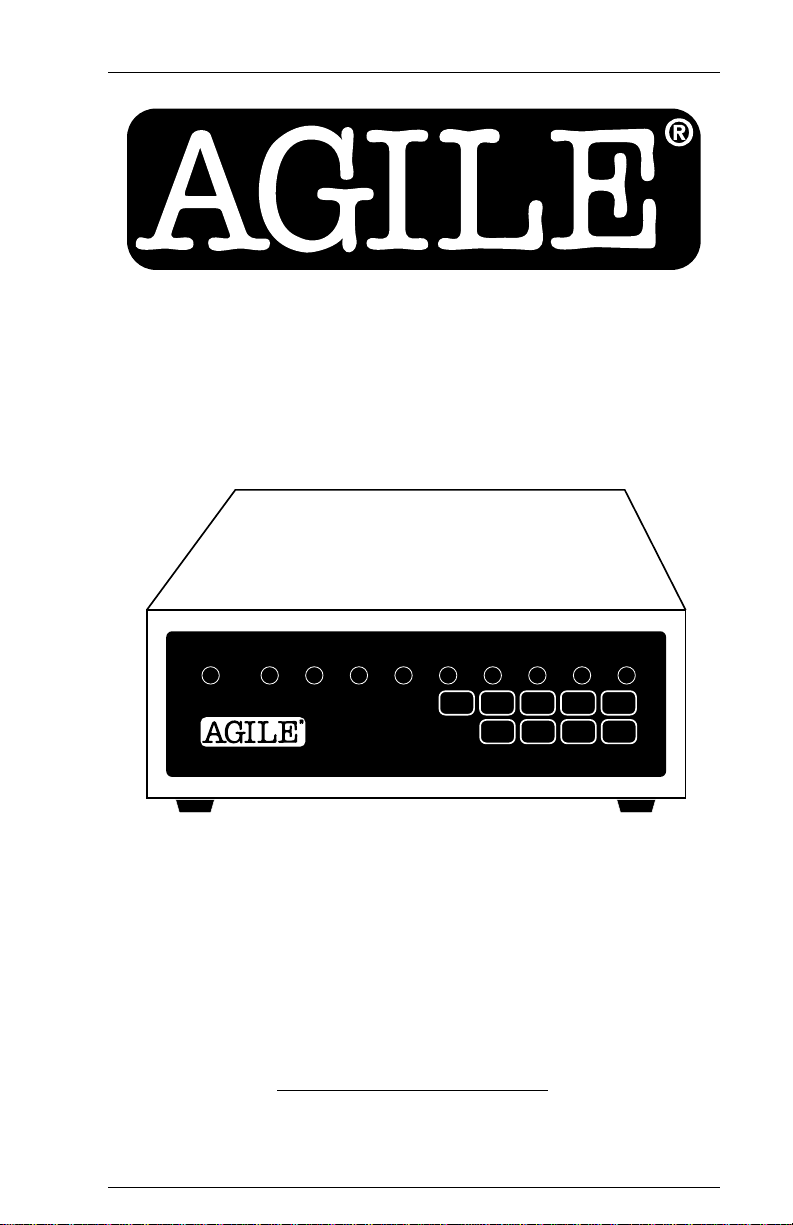
6287 ULTRA
Printer Interface Controller
CU
ALT
PRINTER
HOLD
POWER
SIGNAL
HOST
READY
PRINT
DATA
OUT
SCS CHECK TEST
KEY
DOWN
6287
ULTRA
RESET PA1 PA2 LINE
™
TEST CANCEL FORM
FEED
FEED
HOLD
PRINT
ENABLE
PRINT
Users Manual
AGILE
875 Alfred Nobel Drive
Hercules, CA 94547-1899
TEL (510) 724-1600 TEL (800) 538-1634 FAX (510) 724-9624
Customer Support: FAX (510) 724-2222 E-MAIL tech@agileinc.com
Page 2
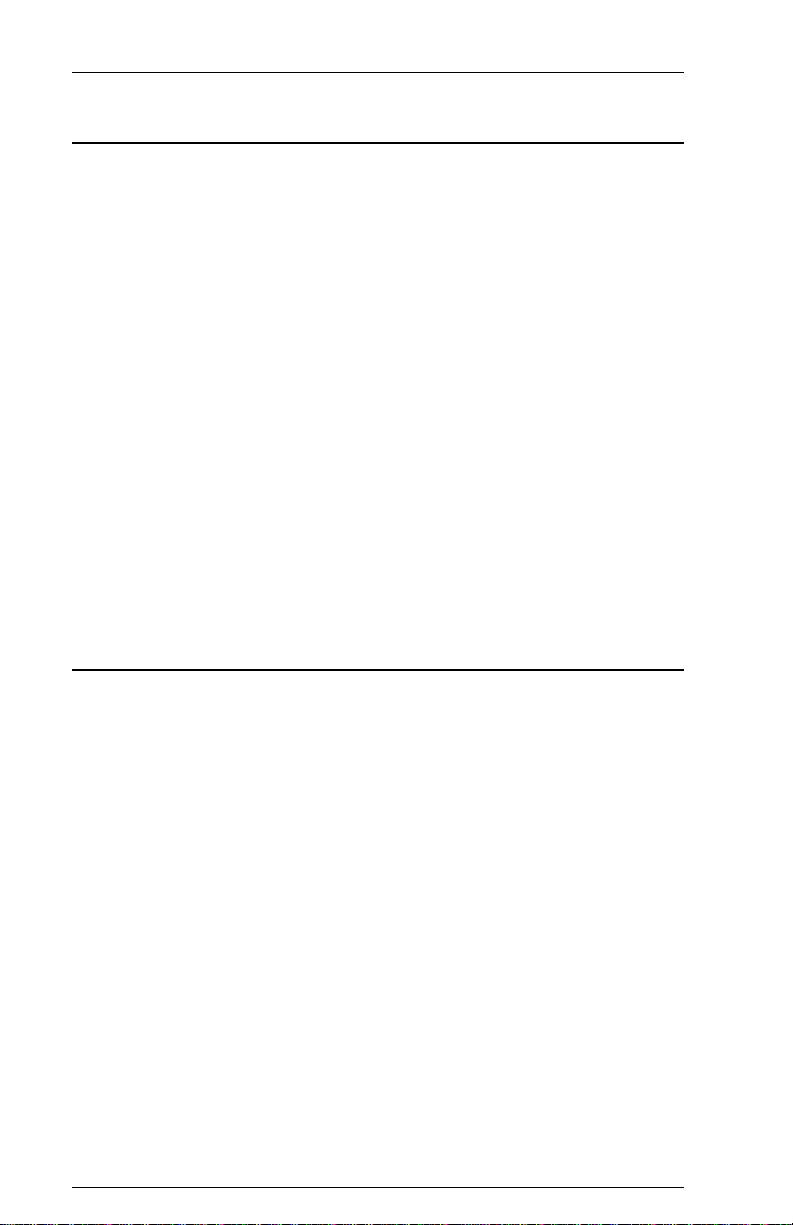
Page ii
6287 ULTRA Users Manual
Copyright Information
© 1995 AGILE
All rights reserved. Copyright protection includes all forms and matters of
copyrightable material and information now allowed by statutory or
judicial law or hereinafter granted.
AGILE is a registered trademark of AGILE. 6287 ULTRA and all other
AGILE products mentioned in this publication are trademarks of AGILE.
IBM and all IBM products mentioned in this publication are registered
trademarks of International Business Machines, Inc.
Xerox, 2700, 3700, 4010, 4011, 4030, 4045, 4197, 4213, 4220, 4235,
4700 and all other Xerox products mentioned in this publication are
trademarks of Xerox Corporation.
Hewlett-Packard, LaserJet II, IID, IIID, IIISi, 4, 4Si and all other HP
products mentioned in this publication are trademarks of the Hewlett-
Packard Company.
All other trademarks appearing in this publication are owned by their
respective companies.
Release Notes
This document was printed in December 1995 and describes the AGILE
6287 ULTRA firmware version 46.00 and later.
Printed in the United States of America.
Fill in for future reference:
6287 ULTRA Purchase Date: _______________________
6287 ULTRA Serial Number: _______________________
Page 3
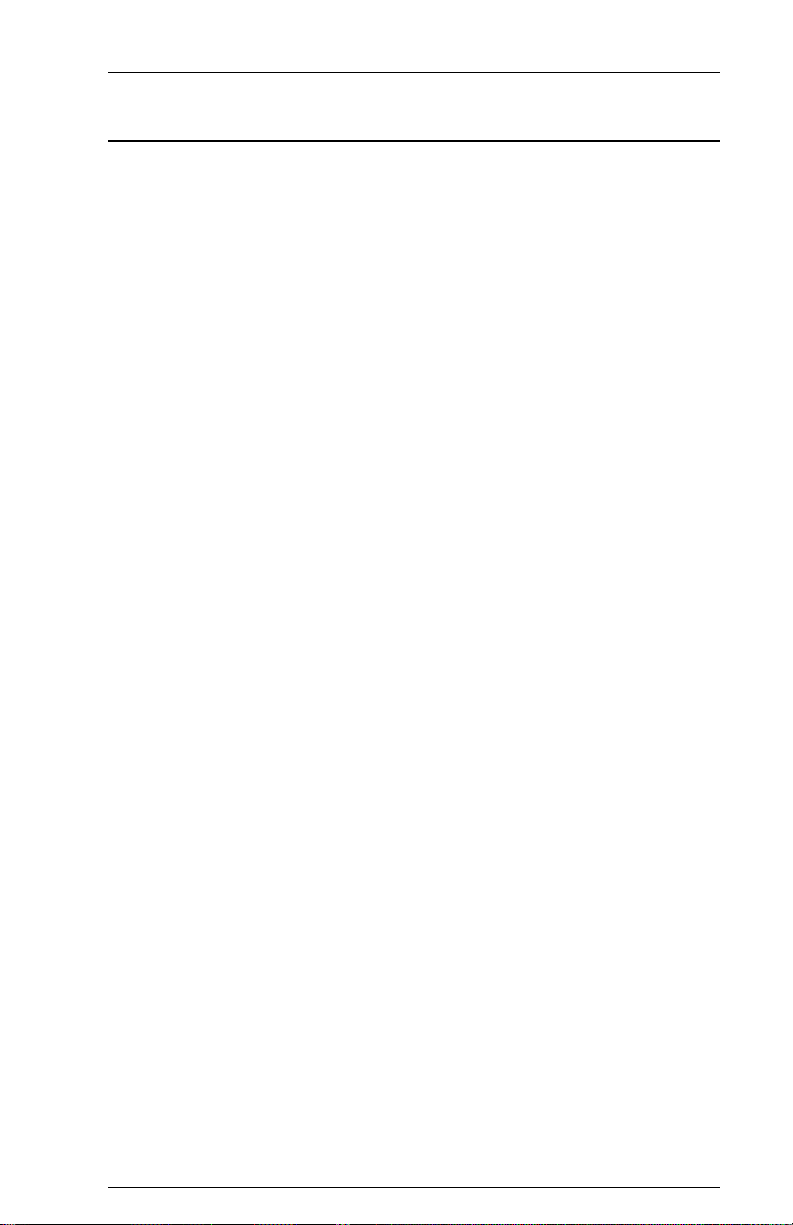
Page iii
About AGILE
In 1978 IBM and the word compatible were rarely found together, but
IBMs mainframe customers wanted a less expensive, more flexible
printing solution than IBM offered them. They wanted value, performance
and features that only ASCII printers could provide. They wanted freedom
of choice.
This market need prompted Robert Torrey, then Director of Engineering
for AGILE, to develop a bridge between popular ASCII printers and the
IBM 3270 coax protocol that was a barrier to using ASCII printers in an
IBM environment. Robert Torrey is now president of AGILE, and his
coax protocol converter was so successful that more than 40 companies
tried to copy it.
The industry has undergone enormous changes, and so has AGILE. As the
age of the mainframe fades, AGILEs 6287 ULTRA coax printer interface
is still known industry wide as the finest available. The recognized leader
in IBM and PCM mainframe and midrange connectivity, AGILE
continually seeks new ways to offer its customers options that broaden
their choices and provide solutions to their printing problems.
Over 50,000 AGILE interfaces have been installed worldwide. By
working closely with industry leaders including Xerox, Lexmark, Hewlett-
Packard and Novell, AGILE makes certain that its products will continue
to provide full compatibility, remain attractively priced and stay on the
leading edge of market developments.
AGILEs staff of experienced hardware, software and technical support
engineers ensure that we will remain in the forefront of technology
without sacrificing reliability. The custom solution is one of our strengths,
and we have a variety of platforms from which to fulfill the special needs
of our customers. If we cannot provide the connectivity you require, we
will gladly refer you to one of our strategic business partners who can.
If you read what AGILEs customers have to say, you will see words like
the performance was flawless and the best support we have seen. You
see, customer satisfaction is the only true measure of our success. We
understand that to keep pace with the rapidly changing environment, we
must do more than simply provide products. That is why we remain
uncompromising about some very important things: Quality, Performance,
Value and Service.
Page 4
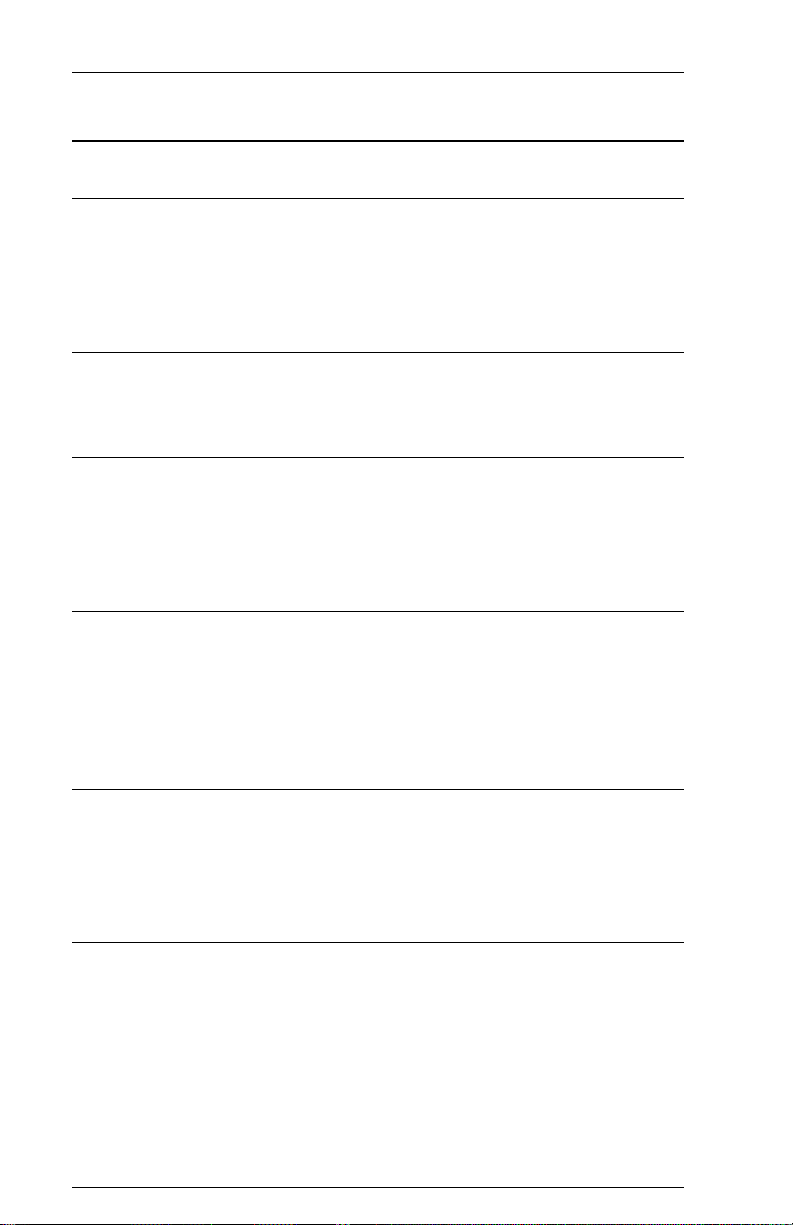
Page iv
6287 ULTRA Users Manual
Also From AGILE
6287 ALLY PLUS
A high-speed protocol converter that enables serial and parallel ASCII and
EBCDIC printers and plotters to be attached to a 3270-type controller. Its
alternate host feature allows the mainframe host and a PC to share the
same printer without an A/B switch.
6287 ALLY
A high-speed protocol converter that enables serial and parallel ASCII and
EBCDIC printers and plotters to be attached to a 3270-type controller.
3270 KLONE
A PC expansion card that enables an IBM PC/AT/XT, PS/2 or compatible
computer to emulate a mainframe terminal. Its features include powerful
file transfer utilities for sharing PC and mainframe data, plus mainframe
printer emulation, allowing mainframe data to be printed on a PC printer.
5250 OPTIMA
An intelligent protocol converter that enables serial and parallel ASCII
and EBCDIC printers to be attached to a System/3X or AS/400 midrange
computer. Up to three twinax addresses are supported. Its alternate host
feature allows the midrange host and PC to share the same printer without
an A/B switch.
5250 ALLY
An intelligent protocol converter that enables an industry-standard parallel
ASCII or EBCDIC printer to be attached to a System/3X or AS/400
midrange computer. Its alternate host feature allows the midrange host and
a PC to share the printer without an A/B switch.
Printer Monitor
A small device that enables the user to capture print data streams for
troubleshooting analysis. Attaches to a parallel port of a PC used to
capture data that otherwise would have been sent to the printer.
Page 5
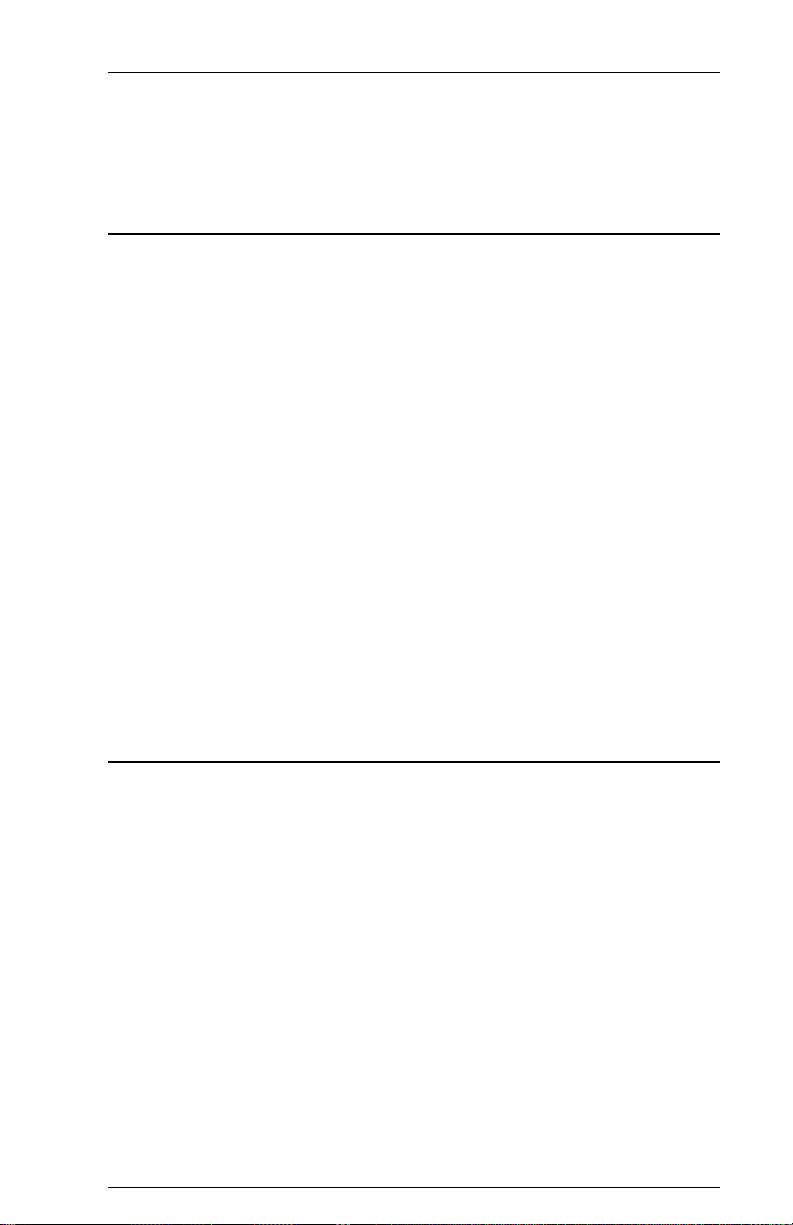
TABLE OF CONTENTS
PREFACE
About This Manual .................................................................................. xvii
AGILE Product Warranty....................................................................... xviii
Standard Warranty........................................................................... xviii
Optional Warranties and Services ..................................................... xix
Extended Warranty .................................................................... xix
Express Exchange Service ......................................................... xix
Medallion Support Program ....................................................... xix
Software Upgrades ................................................................................... xix
FCC Statement ............................................................................................xx
Warnings................................................................................................... xxi
Cables ................................................................................................ xxi
Shock ................................................................................................. xxi
Notes ......................................................................................................... xxi
Standard Factory Setup ..................................................................... xxi
Serial Port Setup ................................................................................ xxi
IBM Host Considerations ................................................................. xxii
Printer/Controller Configuration ...................................................... xxii
INTRODUCTION
General Information ................................................................................. 1-1
Supported Printer Interfaces and Character Sets ............................... 1-1
IBM Port ............................................................................................ 1-1
Alternate Host Feature ...................................................................... 1-1
6287 ULTRA Features and Specifications ............................................... 1-2
Input/Output Ports ............................................................................. 1-2
Host Interface .................................................................................... 1-2
Printer/Plotter Output Interfacing...................................................... 1-2
Alternate Host Input Interfacing ....................................................... 1-2
Printer Sharing................................................................................... 1-2
IBM Specifications ............................................................................ 1-2
Host Systems Supported.................................................................... 1-2
Printer Emulations ............................................................................. 1-2
Printers Supported ............................................................................. 1-2
Plotters Supported ............................................................................. 1-2
Page 6
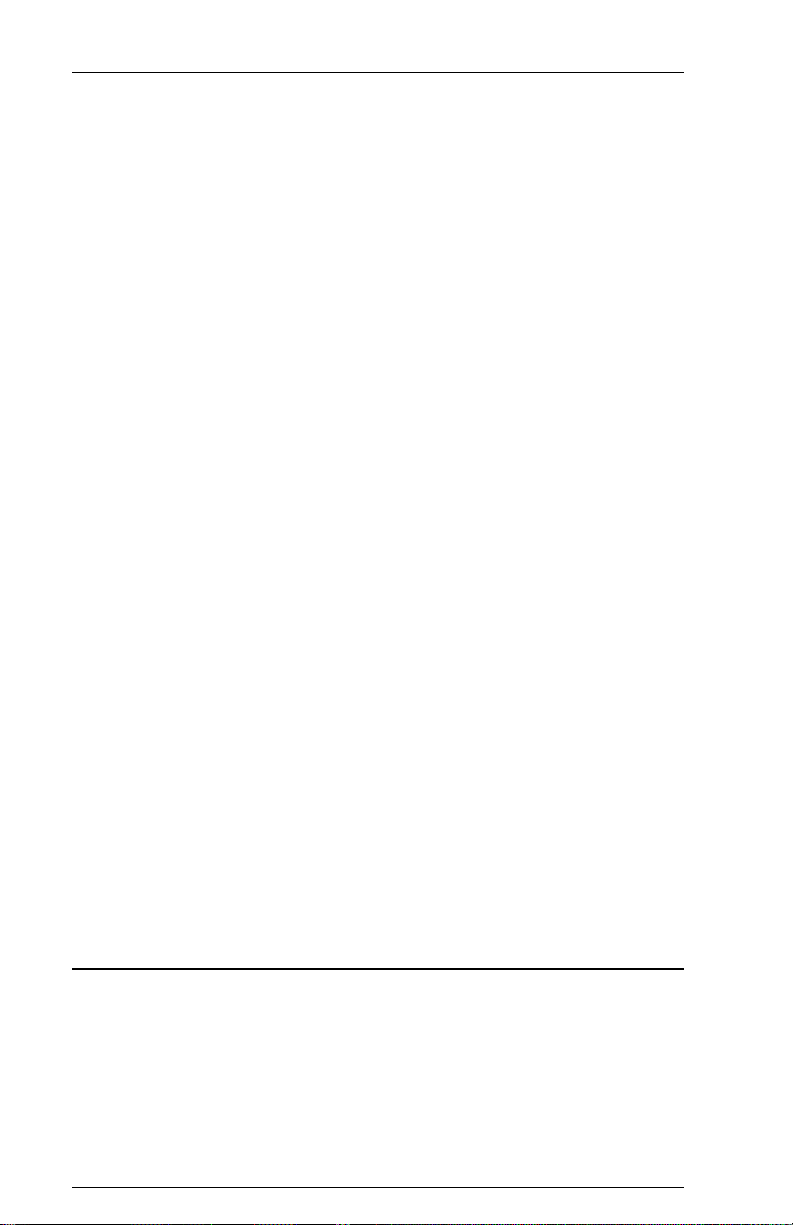
6287 ULTRA Users ManualPage vi
Throughput ........................................................................................ 1-3
Upgradeability ................................................................................... 1-3
Programmability ................................................................................ 1-3
User Programmable Function Strings ............................................... 1-3
Transparency ..................................................................................... 1-3
Translation ......................................................................................... 1-3
Character Sets .................................................................................... 1-3
Custom Application Support ............................................................. 1-3
Power ................................................................................................. 1-3
Size/Weight ....................................................................................... 1-3
Product Support ................................................................................. 1-3
6287 ULTRA Front Panel ........................................................................ 1-4
Status Indicator Lights .............................................................................. 1-4
Power ................................................................................................. 1-4
CU Signal .......................................................................................... 1-4
Alt Host ............................................................................................. 1-4
Printer Ready ..................................................................................... 1-5
Hold Print .......................................................................................... 1-5
Data Out ............................................................................................ 1-5
SCS .................................................................................................... 1-5
Check ................................................................................................. 1-5
Test .................................................................................................... 1-5
Key Down ......................................................................................... 1-5
Operator Function Buttons ....................................................................... 1-6
Reset .................................................................................................. 1-6
PA1 and PA2 ..................................................................................... 1-6
Line Feed ........................................................................................... 1-6
Hold Print .......................................................................................... 1-7
Test .................................................................................................... 1-7
Cancel ................................................................................................ 1-7
Form Feed ......................................................................................... 1-7
Enable Print ....................................................................................... 1-7
INSTALLATION
General Information ................................................................................. 2-1
Before Beginning ..................................................................................... 2-1
Selecting a Location ................................................................................. 2-1
Space Requirements .......................................................................... 2-1
Electrical Requirements .................................................................... 2-2
OPerating Environment ..................................................................... 2-2
Page 7
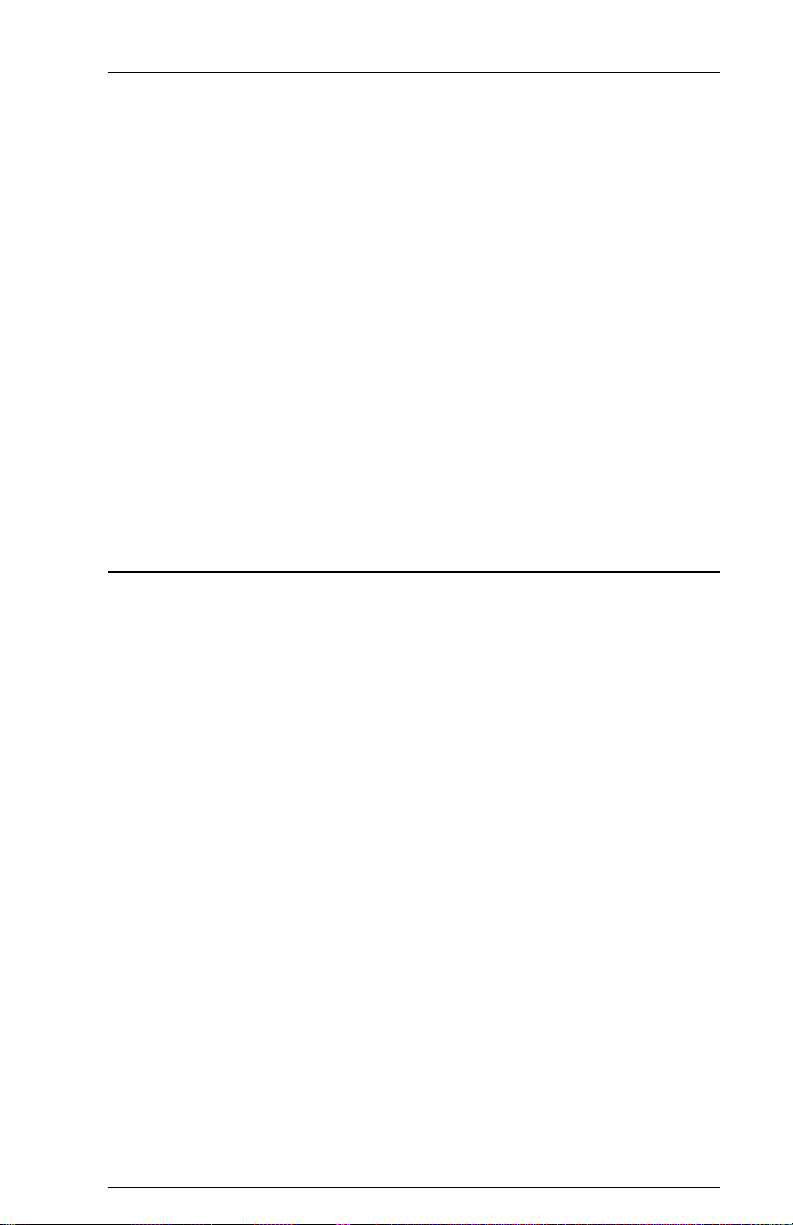
Page viiTABLE OF CONTENTS
Unpacking ................................................................................................ 2-2
Package Contents .............................................................................. 2-2
Connections .............................................................................................. 2-3
AGILE 6287 ULTRA Cable Chart ................................................... 2-3
6287 ULTRA Rear Panel ......................................................................... 2-4
6287 ULTRA Connection to Mainframe .......................................... 2-5
6287 ULTRA Connection to Printer/Plotter ..................................... 2-6
6287 ULTRA Connection to Optional Alternate Host(s) ................. 2-7
6287 ULTRA Connection to AC Outlet ........................................... 2-8
Sample Installation Diagrams................................................................... 2-9
6287 ULTRA Basic Setup................................................................. 2-9
6287 ULTRA Optional Setup #1 .................................................... 2-10
6287 ULTRA Optional Setup #2 .................................................... 2-11
6287 ULTRA Optional Setup #3 .................................................... 2-12
6287 ULTRA Power Up ......................................................................... 2-13
DIP SWITCH SETTINGS
General Information ................................................................................. 3-1
Common Printer Interface Settings ................................................... 3-1
Switch Bank A Settings ............................................................................ 3-2
General Information .......................................................................... 3-2
A1 Printer Interfacing................................................................... 3-2
A2 Printer Test ............................................................................. 3-2
A3 and A4 Serial Printer Parity.................................................... 3-3
A5, A6 and A7 Serial Printer Baud Rate ..................................... 3-3
A8 Auto Buffer Report ................................................................. 3-4
Switch Bank B Settings ............................................................................ 3-4
General Information .......................................................................... 3-4
B1 and B2 Serial Alternate Host Parity........................................ 3-4
B3, B4 and B5 Serial Alternate Host Baud Rate .......................... 3-5
B6, B7 and B8 Configuration/Reports ......................................... 3-5
Switch Bank Tables .................................................................................. 3-6
Switch Bank A Printer Interfacing/Tests ..................................... 3-6
Switch Bank B Serial Alt Host Interfacing/Config/Reports ........ 3-6
Page 8
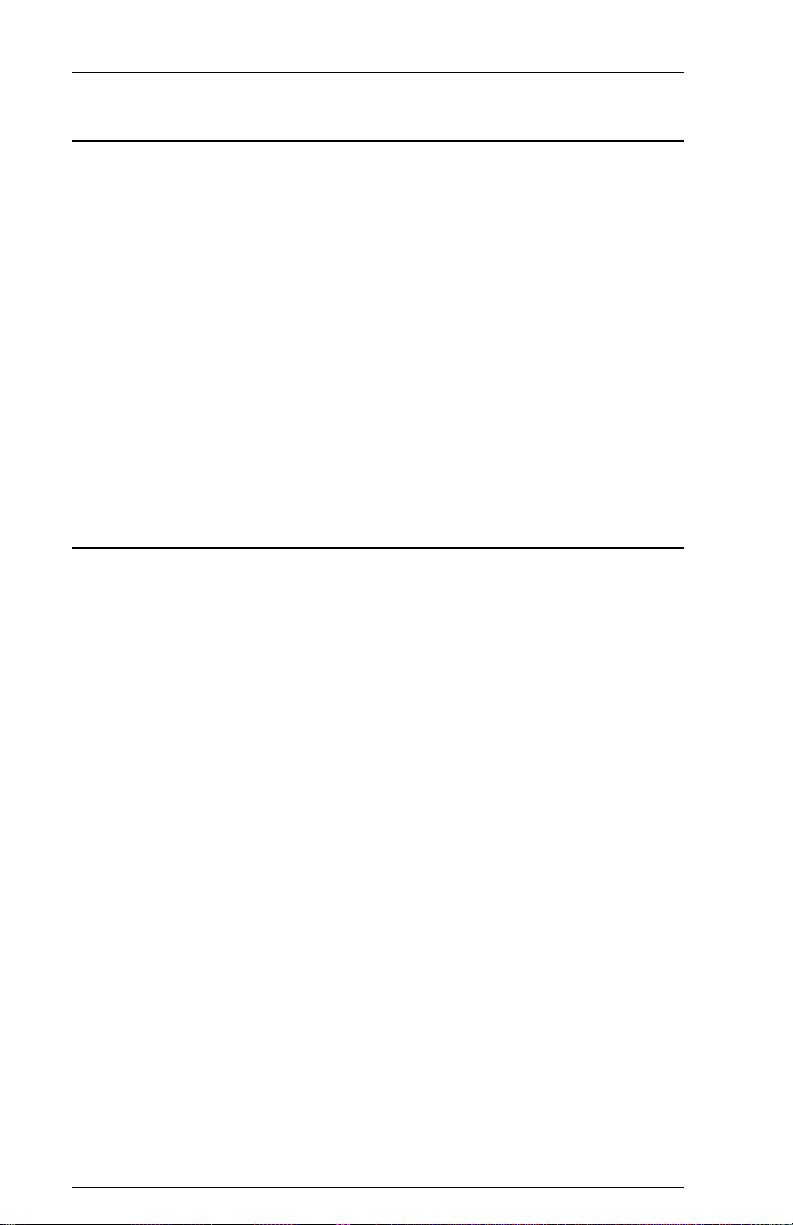
6287 ULTRA Users ManualPage viii
TROUBLESHOOTING
General Information ................................................................................. 4-1
Connection Tests ...................................................................................... 4-1
Printer Test ........................................................................................ 4-1
General Configuration Report ........................................................... 4-2
Coax Host Verification...................................................................... 4-2
Auto Buffer Report............................................................................ 4-3
Translate Table Report ...................................................................... 4-3
Alternate Host Verification ............................................................... 4-4
Alternate Host Buffer Dump ............................................................. 4-4
Contacting AGILE Technical Support ..................................................... 4-5
Firmware Replacement Instructions ......................................................... 4-6
The AGILE Bulletin Board System ......................................................... 4-7
CONFIGURATION OPTIONS
General Information ................................................................................. 5-1
Configuration Option Descriptions .......................................................... 5-2
1 Column Width ........................................................................... 5-2
2 Lines Per Page ........................................................................... 5-2
3 Line Spacing .............................................................................. 5-3
4 Local Copy Null Line Suppression ........................................... 5-3
5 Xerox 36 Hex Transparency ..................................................... 5-3
6 Form Feed Before Local Copy .................................................. 5-3
7 Form Feed After Local Copy .................................................... 5-3
8 New Line Order ......................................................................... 5-3
9 PA Key Usage ........................................................................... 5-4
10 Output in ASCII or EBCDIC .................................................. 5-4
11 APL Output ............................................................................. 5-4
12 Reserved .................................................................................. 5-4
13 Suppress Spaces Before Pseudo Transparent Packets ............ 5-5
14 Suppress Carriage Control Characters .................................... 5-5
15 Bold Print Emulations ............................................................. 5-5
16 Suppress Leading Spaces ........................................................ 5-5
17 Reserved .................................................................................. 5-6
18 Reserved .................................................................................. 5-6
19 Reserved .................................................................................. 5-6
20 Physical Buffer Size ................................................................ 5-6
21 Logical Buffer Size ................................................................. 5-6
22 Reserved .................................................................................. 5-6
Page 9
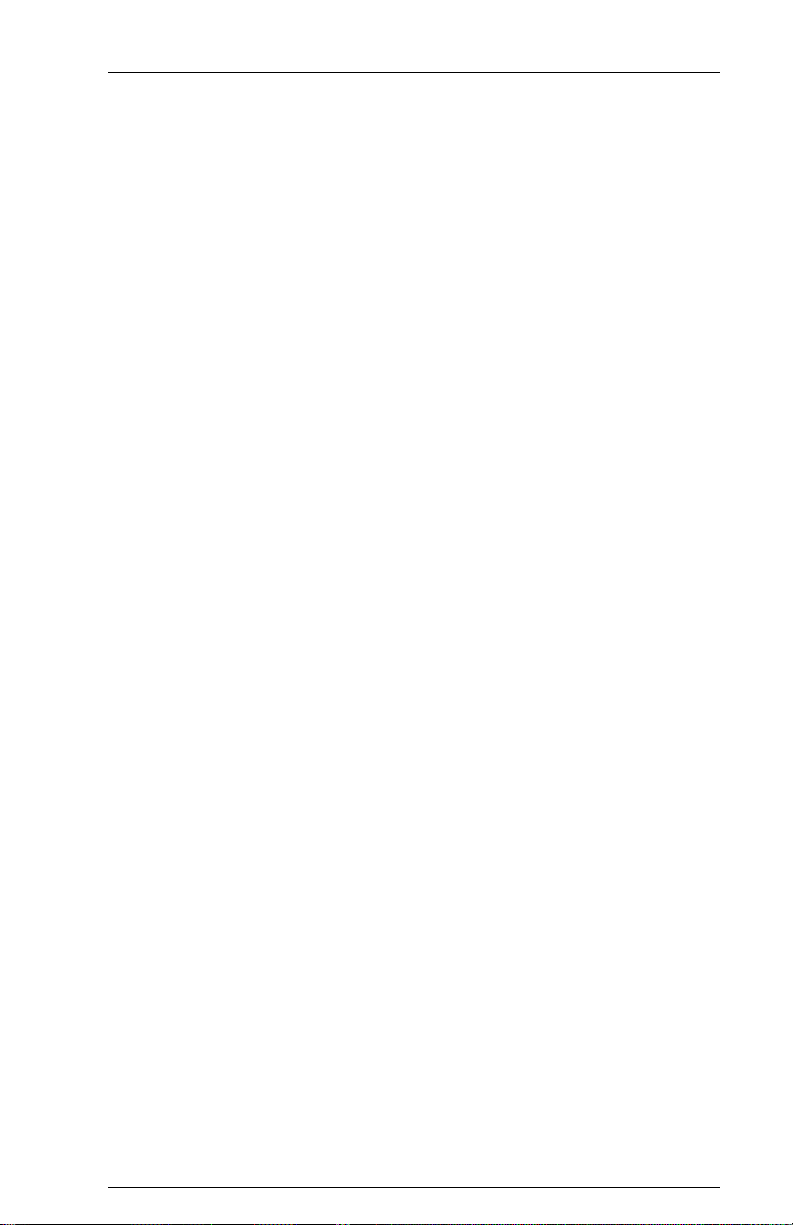
Page ixTABLE OF CONTENTS
23 Reserved .................................................................................. 5-6
24 Reserved .................................................................................. 5-6
25 Centronics or Dataproducts Parallel ........................................ 5-7
26 Intervention Required.............................................................. 5-7
27 Intervention Required Delay ................................................... 5-7
28 Reserved .................................................................................. 5-7
29 Reserved .................................................................................. 5-8
30 Pseudo Transparency Mode (PTM) Selection ........................ 5-8
31 Discard PTM Terminating Delimiter ...................................... 5-8
32 DSC Trigger 1 ......................................................................... 5-8
33 DSC Trigger 2 ......................................................................... 5-8
34 SCS Trigger 1 .......................................................................... 5-9
35 SCS Trigger 2 .......................................................................... 5-9
36 Reserved .................................................................................. 5-9
37 Reserved .................................................................................. 5-9
38 Reserved .................................................................................. 5-9
39 Non-Transparency Trigger 1 Output....................................... 5-9
40 Alternate Host Lockout Duration .......................................... 5-10
41 Serial Alternate Host CTS Enabled ....................................... 5-10
42 Reserved ................................................................................ 5-10
43 Reserved ................................................................................ 5-10
44 Reserved ................................................................................ 5-10
45 Reserved ................................................................................ 5-10
46 Reserved ................................................................................ 5-10
47 Reserved ................................................................................ 5-10
48 Continuous Bell Ringing ....................................................... 5-11
49 Eliminate DSC C0 05 Header ............................................... 5-11
50 Alternate Host Enable/Disable .............................................. 5-11
51 DSC EM Generates CR/LF in Infinite Line Length ............. 5-11
52 SCS EM Always Generates CR/LF ....................................... 5-12
53 IBM 35 Hex Transparency .................................................... 5-12
54 Power-On Reset (POR) After 60 Seconds ............................ 5-12
55 MD-Laser Support ................................................................ 5-13
56 Reserved ................................................................................ 5-13
57 DSC NL at EM Even if in Column 1 .................................... 5-13
58 Metacode Support ................................................................. 5-13
59 Laserpage Support ................................................................. 5-14
60 Xerox Graphic Window Support .......................................... 5-14
61 Reserved ................................................................................ 5-14
62 Allow EBCDIC Font Downloading ...................................... 5-14
6287 ULTRA Configuration Options Table .......................................... 5-15
Page 10
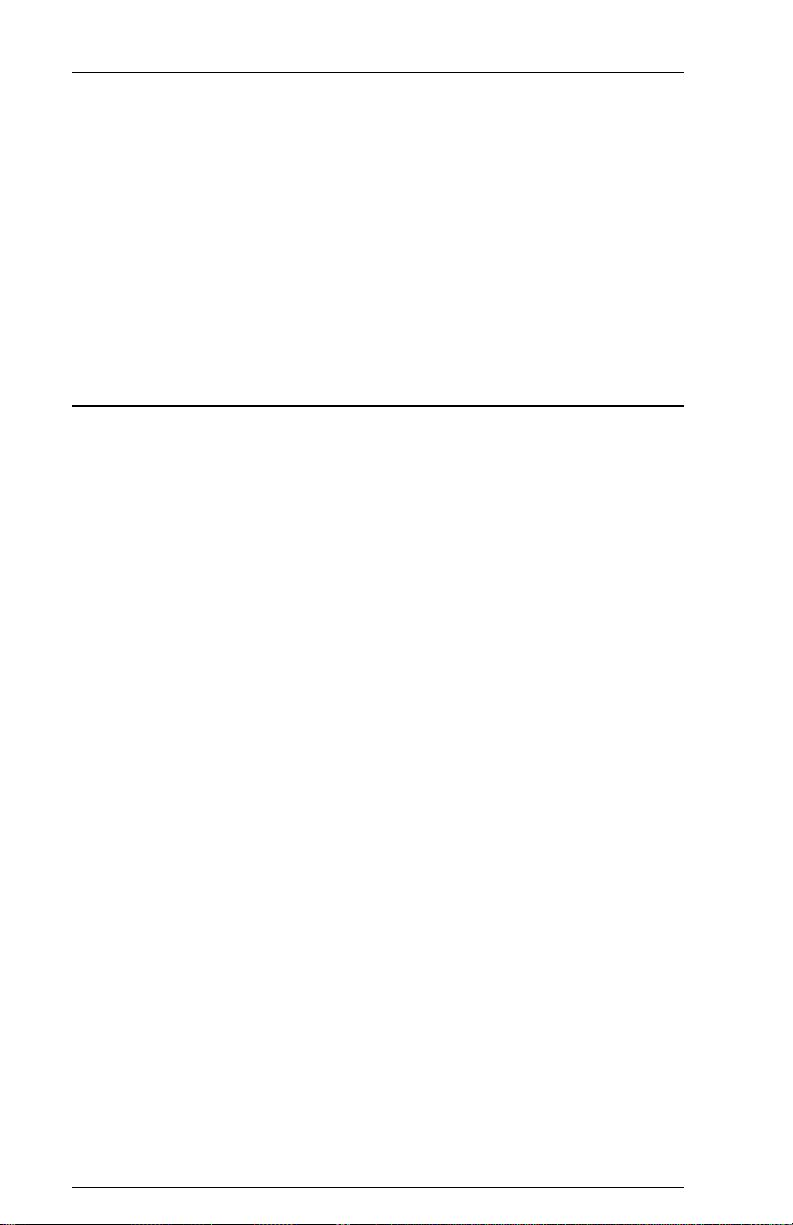
6287 ULTRA Users ManualPage x
Functional Grouping of 6287 ULTRA Options ..................................... 5-17
Printer Output .................................................................................. 5-17
Page Formatting .............................................................................. 5-17
SCS Options .................................................................................... 5-17
DSC Options ................................................................................... 5-18
Local Copy Page Formatting .......................................................... 5-18
Host Parameters............................................................................... 5-18
Transparency Modes ....................................................................... 5-18
Custom Configuration ..................................................................... 5-19
Alternate Host Setup ....................................................................... 5-19
PROGRAMMABLE FUNCTION STRINGS
General Information ................................................................................. 6-1
PFS Table ................................................................................................. 6-2
Accessing PFSs from the Host ................................................................. 6-3
Multiple Function Strings ......................................................................... 6-3
PFS Descriptions ...................................................................................... 6-4
0 Power-On Sequence .................................................................. 6-4
1 6 LPI or User-defined................................................................ 6-4
2 8 LPI or User-defined................................................................ 6-4
3 DisplayWrite 370 Overstriking On or User-defined ................. 6-4
4 DisplayWrite 370 Overstriking Off or User-defined ................ 6-5
5 DisplayWrite 370 Underlining On or User-defined .................. 6-5
6 DisplayWrite 370 Underlining Off or User-defined ................. 6-5
7 PA1 Key (User-defined) ........................................................... 6-5
8 PA2 Key (User-defined) ........................................................... 6-6
9 DisplayWrite 370 Bolding On or User-defined ........................ 6-6
A DisplayWrite 370 Bolding On or User-defined ....................... 6-6
B Coax Host PFS .......................................................................... 6-6
C Alternate Host PFS ................................................................... 6-7
D Custom Banner ......................................................................... 6-7
E Begin Bracket ........................................................................... 6-7
F System Status Available (SSA) ................................................. 6-7
G Tray 1 or User-defined ............................................................. 6-7
H Tray 2 or User-defined ............................................................. 6-8
I Tray 3 or User-defined ............................................................... 6-8
J Manual Feed or User-defined .................................................... 6-8
K Envelope Tray or User-defined ................................................ 6-8
Page 11
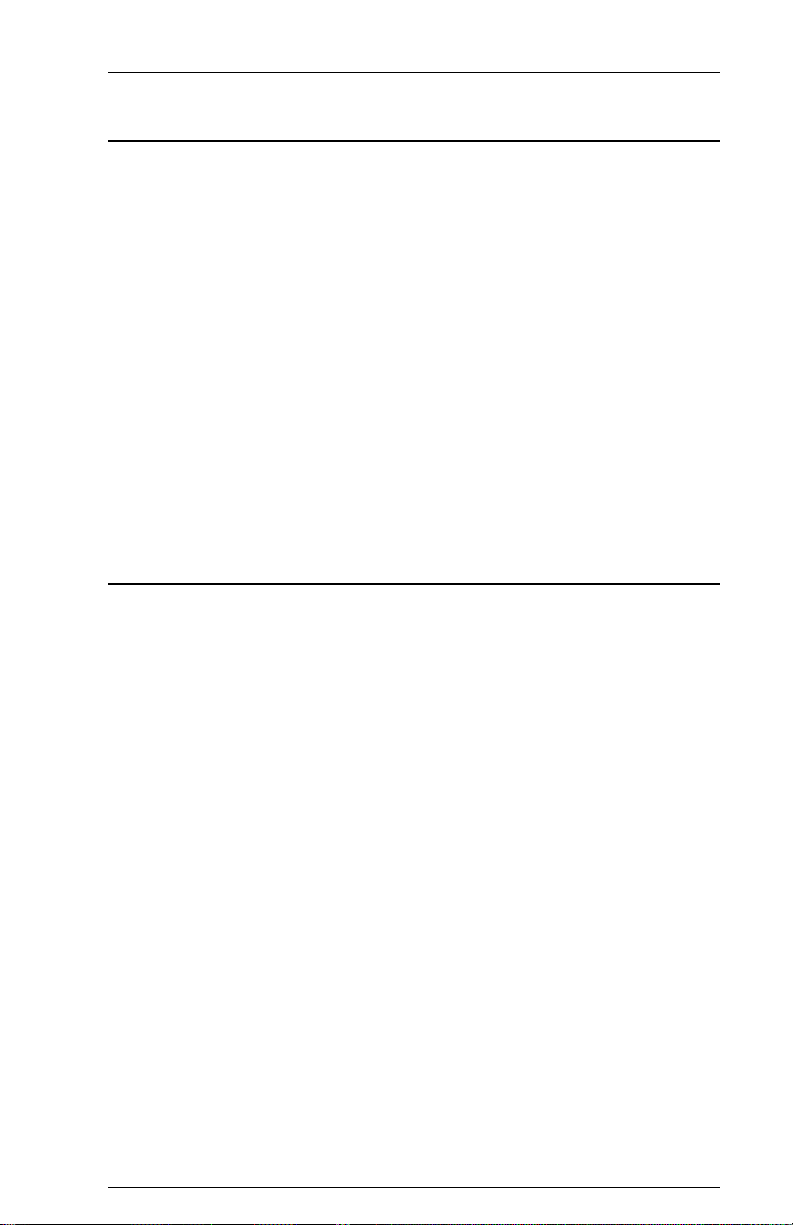
Page xiTABLE OF CONTENTS
TRANSLATE TABLES
General Information ................................................................................. 7-1
Translate Table Selection ......................................................................... 7-2
Reading Translate Tables ......................................................................... 7-3
General Considerations and Notes ........................................................... 7-3
Functions .................................................................................................. 7-4
Translate Table Charts .............................................................................. 7-5
Table 1 DSC to ASCII.................................................................. 7-5
Table 2 SCS to ASCII .................................................................. 7-7
Table 3 ASCII to ASCII ............................................................... 7-9
Table 4 DSC to EBCDIC ........................................................... 7-11
Table 5 SCS to EBCDIC ............................................................ 7-13
Table 6 ASCII to EBCDIC ......................................................... 7-15
Table 7 DSC to ASCII APL ....................................................... 7-17
FRONT PANEL CONFIGURATION
General Information ................................................................................. 8-1
Front Panel Key Sequences ...................................................................... 8-2
Reset All Configuration Options to Defaults .................................... 8-2
1 Column Width ........................................................................... 8-2
2 Lines Per Page ........................................................................... 8-3
3 Line Spacing .............................................................................. 8-3
4 Local Copy Null Line Suppression ........................................... 8-3
5 Xerox 36 Hex Transparency ..................................................... 8-4
6 Form Feed Before Local Copy .................................................. 8-4
7 Form Feed After Local Copy .................................................... 8-5
8 New Line Order ......................................................................... 8-5
9 PA Key Usage ........................................................................... 8-5
10 Output in ASCII or EBCDIC .................................................. 8-6
11 APL Output ............................................................................. 8-6
12 Reserved .................................................................................. 8-6
13 Suppress Spaces Before Pseudo Transparent Packets ............ 8-7
14 Suppress Carriage Control Characters .................................... 8-7
15 Bold Print Emulations ............................................................. 8-8
16 Suppress Leading Spaces ........................................................ 8-8
17 Reserved .................................................................................. 8-8
18 Reserved .................................................................................. 8-8
19 Reserved .................................................................................. 8-8
Page 12
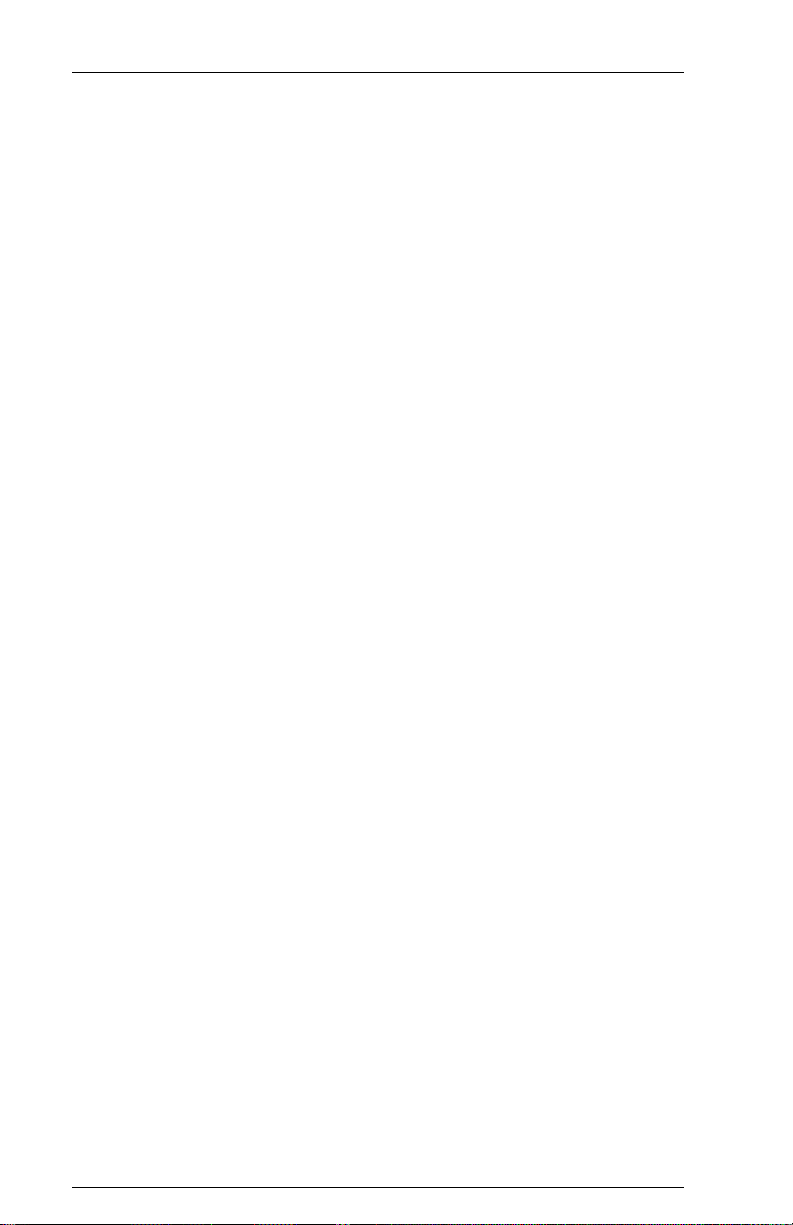
6287 ULTRA Users ManualPage xii
20 Physical Buffer Size ................................................................ 8-9
21 Logical Buffer Size ............................................................... 8-10
22 Reserved ................................................................................ 8-10
23 Reserved ................................................................................ 8-10
24 Reserved ................................................................................ 8-10
25 Centronics or Dataproducts Parallel ...................................... 8-11
26 Intervention Required............................................................ 8-11
27 Intervention Required Delay ................................................. 8-12
28 Reserved ................................................................................ 8-12
29 Reserved ................................................................................ 8-12
30 Pseudo Transparency Mode (PTM) Selection ...................... 8-12
31 Discard PTM Terminating Delimiter .................................... 8-13
32 DSC Trigger 1 ....................................................................... 8-13
33 DSC Trigger 2 ....................................................................... 8-13
34 SCS Trigger 1 ........................................................................ 8-13
35 SCS Trigger 2 ........................................................................ 8-13
36 Reserved ................................................................................ 8-13
37 Reserved ................................................................................ 8-13
38 Reserved ................................................................................ 8-14
39 Non-Transparency Trigger 1 Output..................................... 8-14
40 Alternate Host Lockout Duration .......................................... 8-14
41 Serial Alternate Host CTS Enabled ....................................... 8-14
42 Reserved ................................................................................ 8-15
43 Reserved ................................................................................ 8-15
44 Reserved ................................................................................ 8-15
45 Reserved ................................................................................ 8-15
46 Reserved ................................................................................ 8-15
47 Reserved ................................................................................ 8-15
48 Continuous Bell Ringing ....................................................... 8-16
49 Eliminate DSC C0 05 Header ............................................... 8-16
50 Alternate Host Enable/Disable .............................................. 8-17
51 DSC EM Generates CR/LF in Infinite Line Length ............. 8-17
52 SCS EM Always Generates CR/LF ....................................... 8-18
53 IBM 35 Hex Transparency .................................................... 8-18
54 Power-On Reset (POR) After 60 Seconds ............................ 8-18
55 MD-Laser Support ................................................................ 8-19
56 Reserved ................................................................................ 8-19
57 DSC NL at EM Even if in Column 1 .................................... 8-19
58 Metacode Support ................................................................. 8-19
59 Laserpage Support ................................................................. 8-20
60 Xerox Graphic Window Support .......................................... 8-20
61 Reserved ................................................................................ 8-20
62 Allow EBCDIC Font Downloading ...................................... 8-20
Page 13
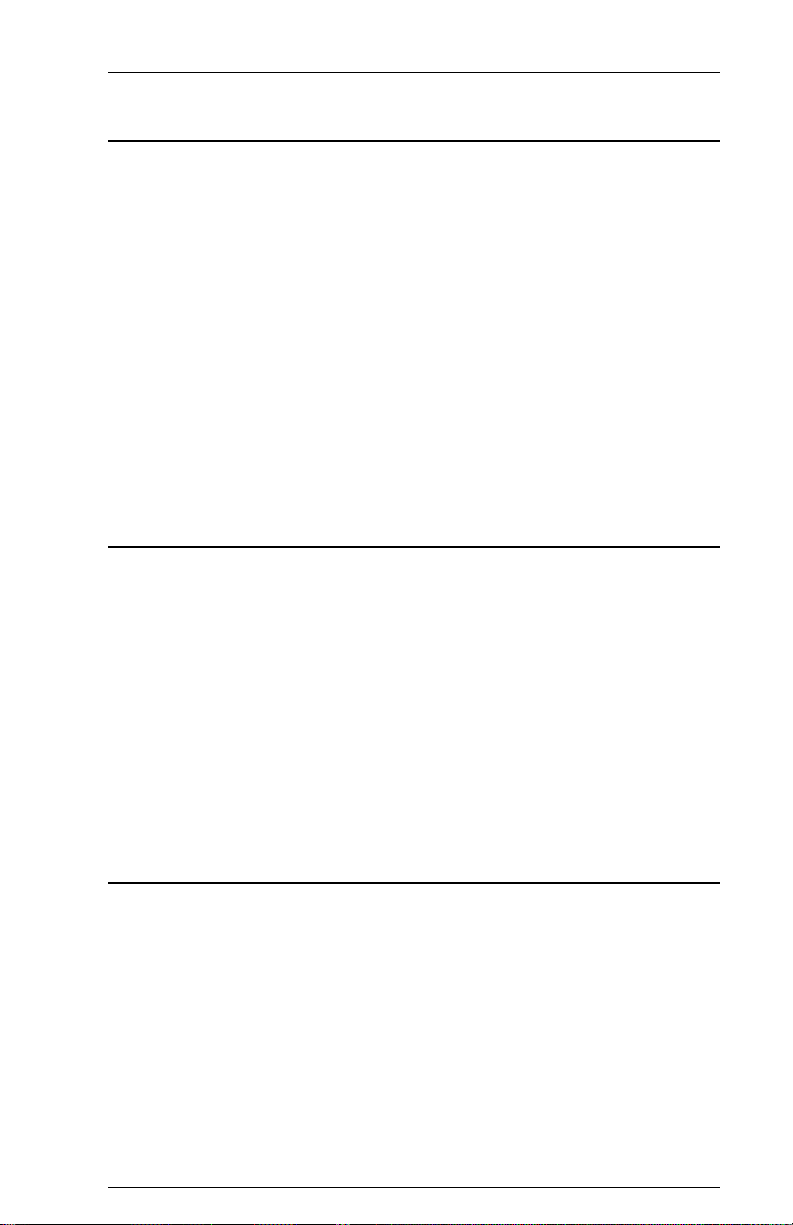
Page xiiiTABLE OF CONTENTS
COAX HOST CONFIGURATION
General Information ................................................................................. 9-1
Multiple Option Selections ....................................................................... 9-2
Resetting All Options to Factory Defaults ............................................... 9-2
Coax Host Configuration Within Data Streams ....................................... 9-3
Download Error Messages ....................................................................... 9-3
Downloading Programmable Function Strings ........................................ 9-4
Multiple Function Strings.................................................................. 9-5
Downloading Translate Tables ................................................................. 9-5
Downloading an Entire Translate Table ........................................... 9-5
Downloading a Single Translate Table Value .................................. 9-6
Downloading a Partial Translate Table ............................................. 9-6
ALTERNATE HOST CONFIGURATION
General Information ............................................................................... 10-1
Alternate Host Configuration Rules ....................................................... 10-1
Resetting All Options to Factory Defaults ............................................. 10-2
Downloading Programmable Function Strings ...................................... 10-3
Multiple Function Strings................................................................ 10-3
Downloading Translate Tables ............................................................... 10-4
Downloading an Entire Translate Table ......................................... 10-4
Downloading a Single Translate Table Value ................................ 10-4
Downloading a Partial Translate Table ........................................... 10-4
TRANSPARENCY MODES
General Information ............................................................................... 11-1
IBM 35 Hex Transparency Mode........................................................... 11-1
Metacode Transparency Mode ........................................................ 11-2
Xerox 36 Hex Transparency Mode ........................................................ 11-2
Pseudo Transparency Mode ................................................................... 11-3
Trigger 1 + Trigger 2 PTM ............................................................. 11-3
Trigger 1 + Count Byte PTM .......................................................... 11-4
MD-Laser Pseudo Transparency ..................................................... 11-4
Laserpage Pseudo Transparency ..................................................... 11-5
Other Pseudo Transparency Mode Considerations ......................... 11-6
Page 14
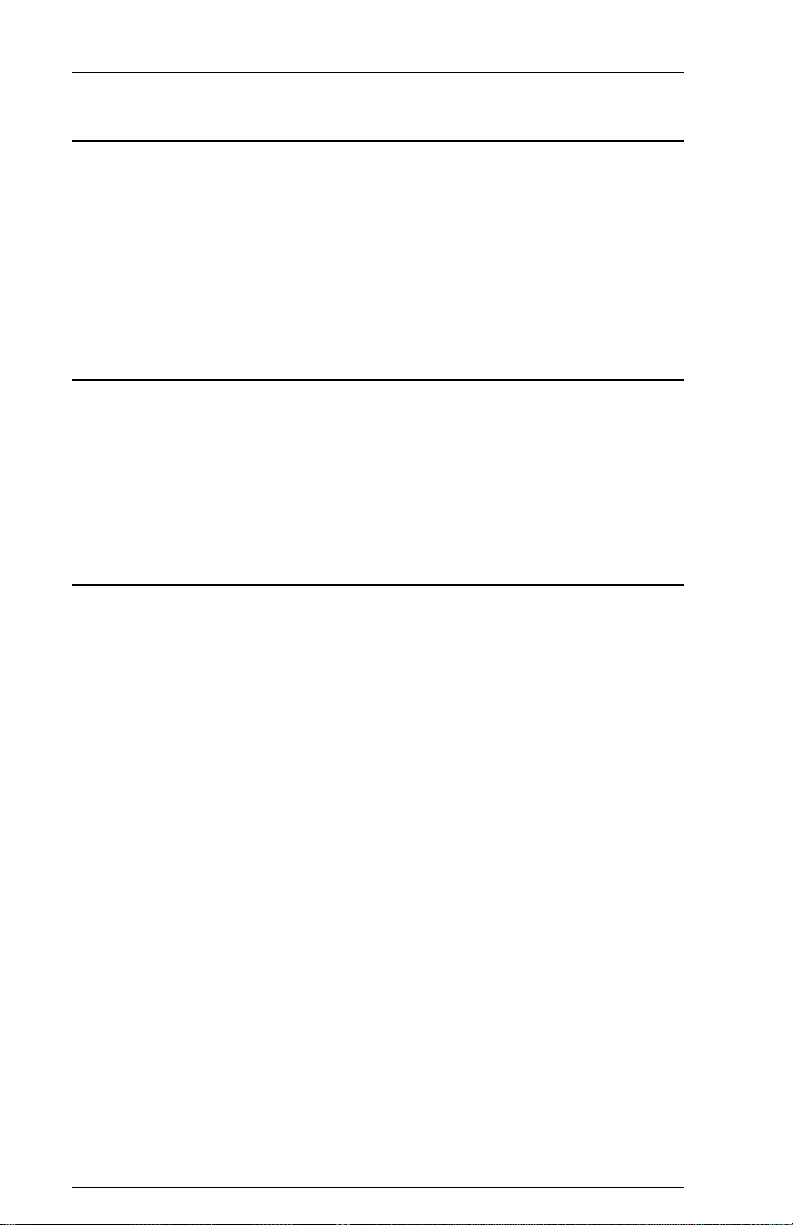
6287 ULTRA Users ManualPage xiv
DISPLAYWRITE 370 SUPPORT
General Information ............................................................................... 12-1
Document Formatting Information ........................................................ 12-1
Overstriking ............................................................................................ 12-3
Underlining ............................................................................................. 12-3
Bolding ................................................................................................... 12-3
COAX HOST CONSIDERATIONS
System Configuration ............................................................................. 13-1
VTAM and Network Control Program Requirements ........................... 13-2
APL Support ........................................................................................... 13-2
Extended Attribute Buffer Support ........................................................ 13-3
SCS DATA STREAMS
General Information ............................................................................... 14-1
Presentation Surface: SNA Character String Definitions ....................... 14-1
SCS Commands Supported by the ULTRA ........................................... 14-2
Backspace (BS) 16h ................................................................... 14-2
End of Message (EM) 19h ......................................................... 14-2
Form Feed (FF) 0Ch ................................................................... 14-2
Horizontal Tab (HT) 05h ........................................................... 14-2
Interchange File Separator (IFS) 1Ch ........................................ 14-2
Interchange Group Separator (IGS) 1Dh ................................... 14-3
Interchange Record Separator (IRS) 1Eh ................................... 14-3
Interchange Unit Separator (IUS) 1Fh ....................................... 14-3
Line Feed (LF) 25h .................................................................... 14-3
Null 00h ...................................................................................... 14-3
Set Horizontal Format (SHF) 2BC1h ......................................... 14-3
Set Line Density (SLD) 2BC6h.................................................. 14-4
Set Vertical Format (SVF) 2BC2h ............................................. 14-4
Transparent (TRN) 35h .............................................................. 14-5
Vertical Tab (VT) 0Bh ............................................................... 14-5
SCS Command Summary ....................................................................... 14-6
SNA Printer Exception Conditions/Sense Codes ................................... 14-7
Request Errors = 10h ....................................................................... 14-7
Request Reject = 08h....................................................................... 14-7
Page 15
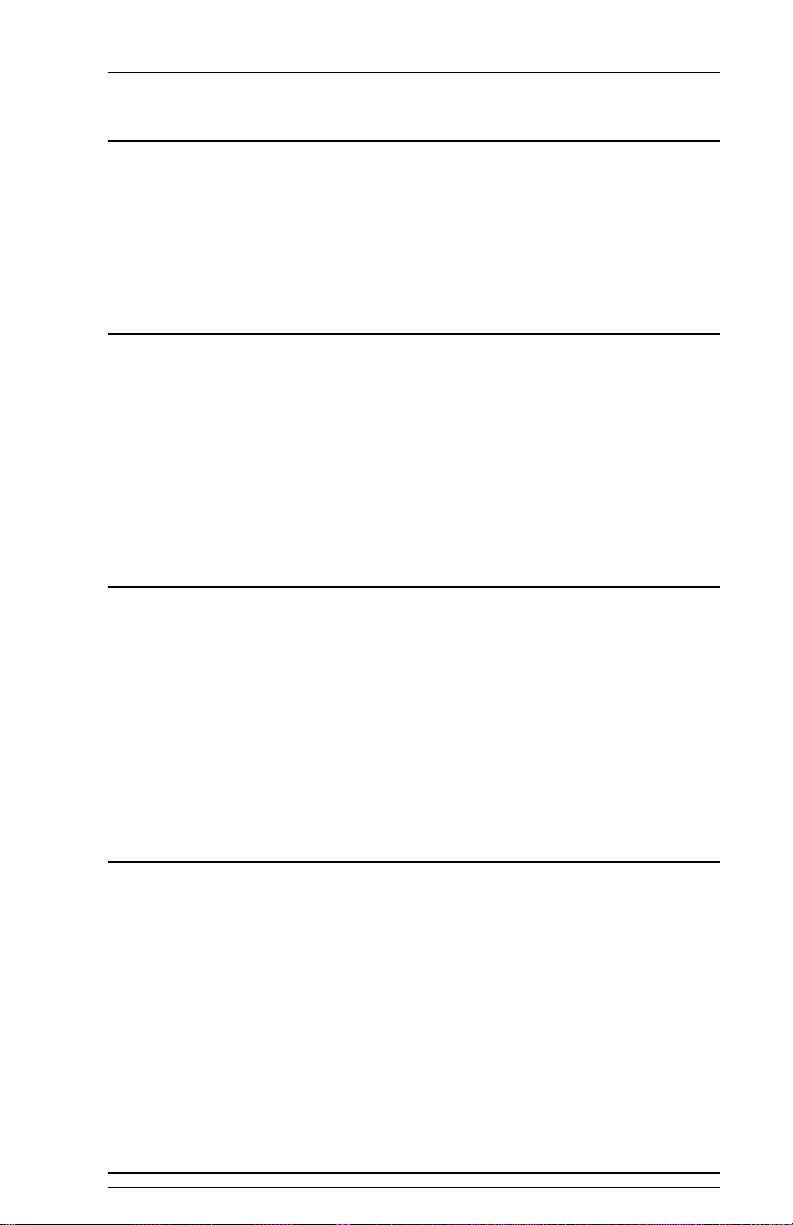
Page xvTABLE OF CONTENTS
DSC DATA STREAMS
General Information ............................................................................... 15-1
Carriage Return (CR) 05h .......................................................... 15-1
End of Message (EM) 01h ......................................................... 15-1
Form Feed (FF) 02h ................................................................... 15-1
New Line (NL) 03h .................................................................... 15-1
XEROX APPLICATIONS
General Information ............................................................................... 16-1
User-Defined Keys (UDKs) ................................................................... 16-1
XPAF Support ........................................................................................ 16-2
Xerox Graphic Window Support .................................................... 16-2
Allow EBCDIC Font Downloading ................................................ 16-3
Metacode Support................................................................................... 16-3
ALTERNATE HOST CONSIDERATIONS
General Information ............................................................................... 17-1
Activating the Alternate Host Port ......................................................... 17-1
Configuring the Alternate Host Port ...................................................... 17-1
Host Lockout Duration ........................................................................... 17-2
Alternate Host Translation ..................................................................... 17-3
Other Considerations .............................................................................. 17-3
APPENDIX
General Information ............................................................................... 18-1
General Configuration Report ................................................................ 18-1
Printer Test ............................................................................................. 18-4
Auto Buffer Report ................................................................................. 18-5
Alternate Host Buffer Dump .................................................................. 18-8
Translate Table Report ......................................................................... 18-11
6287 ULTRA Port Pin-Out Charts ....................................................... 18-18
GLOSSARY
Page 16
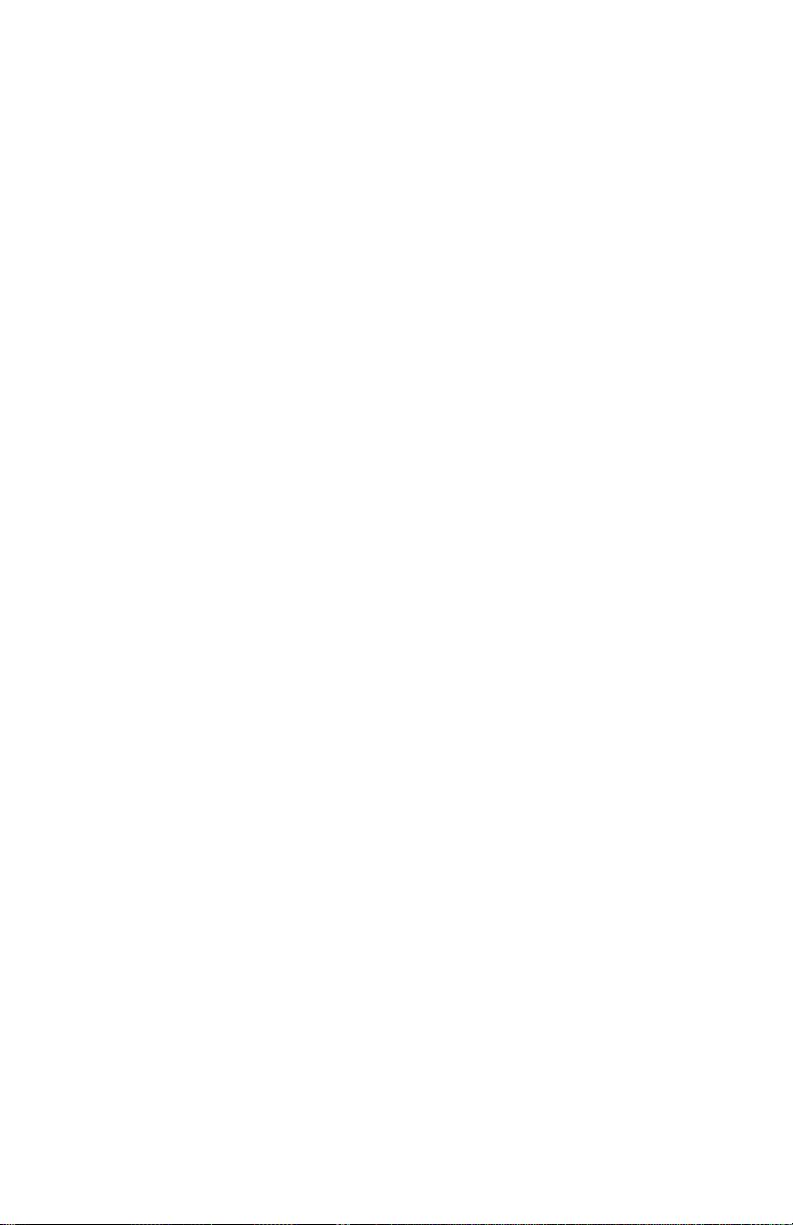
Page 17
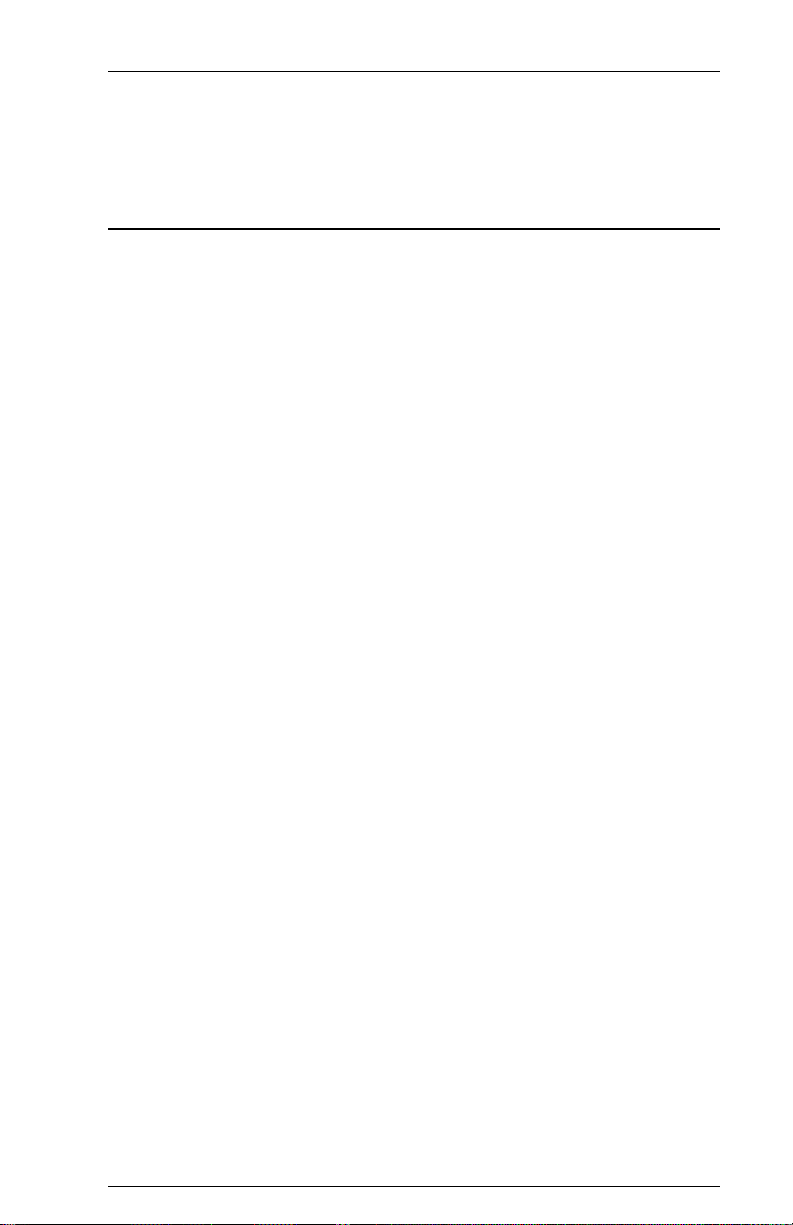
PREFACE
About This Manual
This manual covers the installation and use of the AGILE 6287 ULTRA
printer interface controller. AGILE makes no warranties, expressed or
implied, as to its completeness or accuracy. The information in this manual
is current as of the date of its publication, but it is subject to change by
AGILE at any time without notice. This manual is not intended to be used
for manufacturing or engineering specifications, and it is assumed that the
user understands the interrelationship between any affected systems,
machines, programs and media.
AGILE periodically updates this manual for clarity, to correct inaccuracies
and typographical errors, or to document added or changed product
features. AGILE will be pleased to improve the manual by implementing
suggestions from our customers. Please put suggestions in writing and mail
to AGILE at the address below:
AGILE
Attn: Marketing
875 Alfred Nobel Drive
Hercules, CA 94547-1899
Page 18
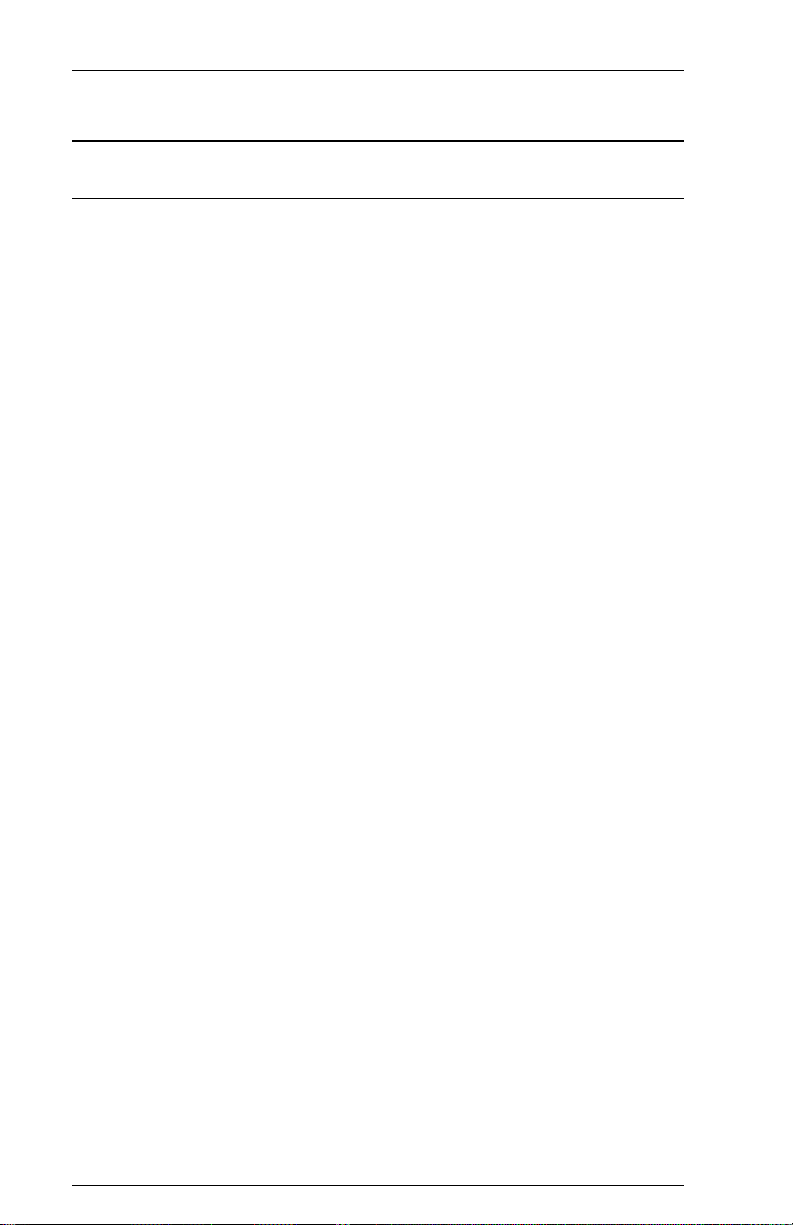
6287 ULTRA Users ManualPage xviii
AGILE Product Warranty
Standard Warranty
AGILE warrants to the original purchaser that this product will be free from
defects in materials and workmanship and in good working order per the
functional specifications current at the time of shipment for a period of two (2)
years from the date of shipment to the purchaser. AGILE units that fail within
the first thirty (30) days from the date of delivery will be treated as an Express
Exchange Service (see Optional Warranties and Services) at no extra charge.
Should this product fail to be in good working order at any time during the two-
year period, AGILE will, at its absolute discretion, repair or replace this product.
AGILE shall have no obligation whatsoever if the product has been damaged
due to accident or disaster, or if it has been misused, carelessly handled,
defaced, modified or altered, including unauthorized repairs made or attempted,
or if the user has failed to provide and maintain a proper environment for the
product.
AGILE reserves the right to determine what constitutes warranty repair. Out-of-
warranty products will be repaired using AGILEs flat repair rate. All out-of-
warranty repaired units have a 90-day Standard Warranty. Units returned for
repair and found not defective will, at AGILEs discretion, incur a handling and
testing charge. AGILE is not responsible for delays caused by shipping or non-
availability of replacement components or other similar causes, events or
conditions beyond its reasonable control.
Claims must be reported to AGILEs Technical Support Department at (510)
724-1600, (800) 538-1634, or by FAX at (510) 724-2222. AGILE will assist the
customer in verifying the source of the problem.
At AGILEs discretion, a Return Materials Authorization (RMA) number will
be issued to the customer. The customer will then carefully package and ship the
unit to AGILE (preferably in the original shipping container) with the RMA
number on the outside of the box. Shipping costs incurred in sending the unit to
AGILE are borne by the customer. Shipping costs incurred in returning the unit
to the customer via UPS Ground (or equivalent service with a secondary
shipper) are borne by AGILE. Repair parts and replacement products will be
furnished on an exchange basis and will be either reconditioned or new. All
replaced parts and products become the property of AGILE.
This warranty is the only warranty provided by AGILE. If this product is not in
good working order as warranted above, the customers sole remedy shall be
repair or replacement as provided above. This warranty states the purchasers
exclusive remedy for any breach of AGILEs warranty and for any claim,
whether in contract or tort, for loss, injury or damages caused by the sale or use
Page 19
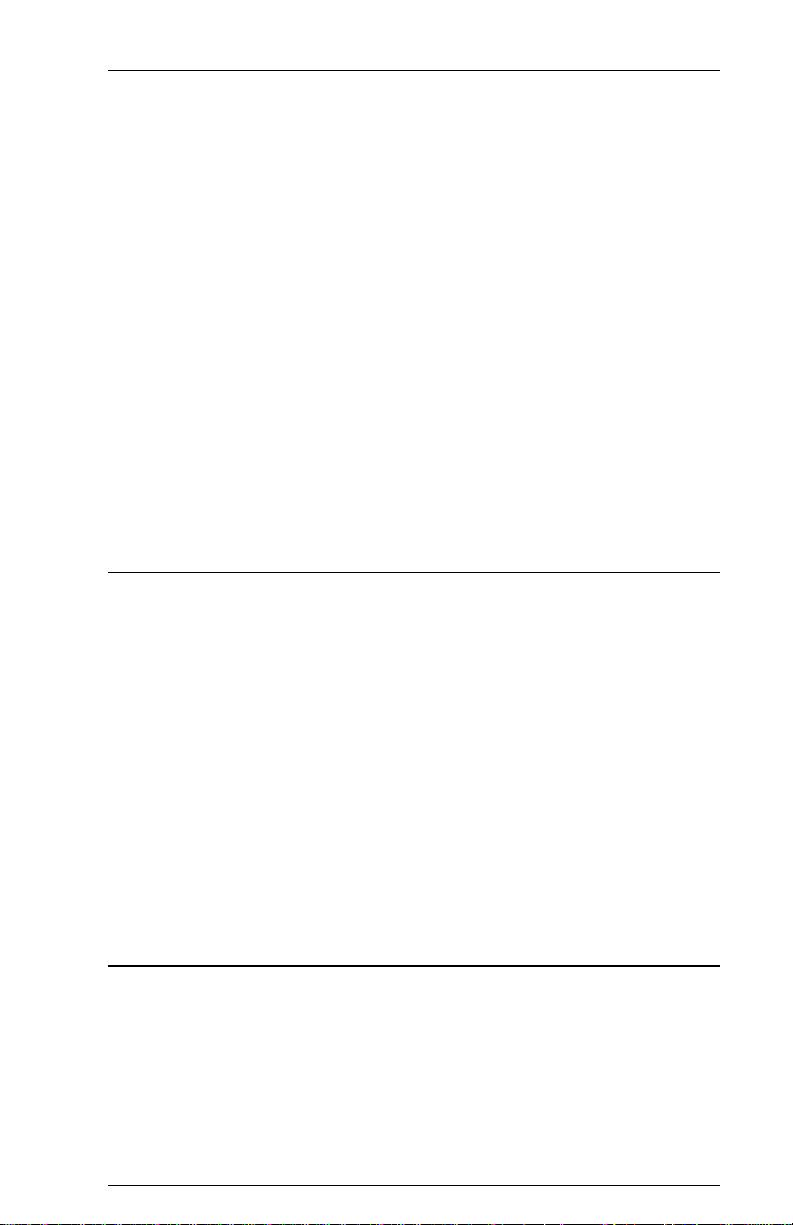
Page xixPREFACE
of any product and is in lieu of all other warranties, expressed or implied. In no
event shall AGILE be responsible for any loss of business, savings or profits,
downtime or delay, labor repair or material costs, injury to person or property, or
any similar or dissimilar consequential or inconsequential loss or damage
resulting from this product, its use, or arising out of any breach of warranty,
even if AGILE or an authorized AGILE dealer has been advised of the
possibility of such damage, or for any claim by any other party. Some states do
not allow the exclusion or limitation of incidental or consequential damages, so
the above limitations or exclusions may not apply.
All expressed and implied warranties for this product, including the warranties
of merchantability and fitness for a particular purpose, are limited in duration to
a period of two (2) years from the date of purchase by the original purchaser,
and no warranties, whether expressed or implied, will apply after this period.
Some states do not allow limitations on how long an implied warranty lasts, so
the above limitations may not apply.
This warranty gives the user specific legal rights, and the user may also have
other rights which may vary from state to state.
Optional Warranties and Services
Extended Warranty lengthens the Standard Warranty and is available in 12-
month increments for a maximum of three (3) years. This extension can effectively
lengthen the Standard Warranty to five (5) years. Any Extended Warranty must be
purchased prior to the expiration date of the Standard Warranty.
Express Exchange Service provides a next-business-day delivery of a
replacement unit. The customer must contact AGILE, and AGILEs Customer
Support Department must determine by 2:00 p.m. PST that a replacement unit is
required. Express Exchange Service is available in 12-month increments for a
maximum total of five (5) years and must be concurrent with Standard or
Extended Warranties.
Medallion Support Program extends the AGILE two-year Standard Warranty
by one year to three years, plus it includes three years of Express Exchange
Service, all at a savings of one-third off the standard price.
Software Upgrades
AGILE periodically makes improvements to the operating software for its
products. These software upgrades are available from AGILE for a nominal
charge during the warranty period. All future code modifications will be made
through replacement of the EPROM. Firmware replacement instructions are
included in the Troubleshooting section of this manual.
Page 20
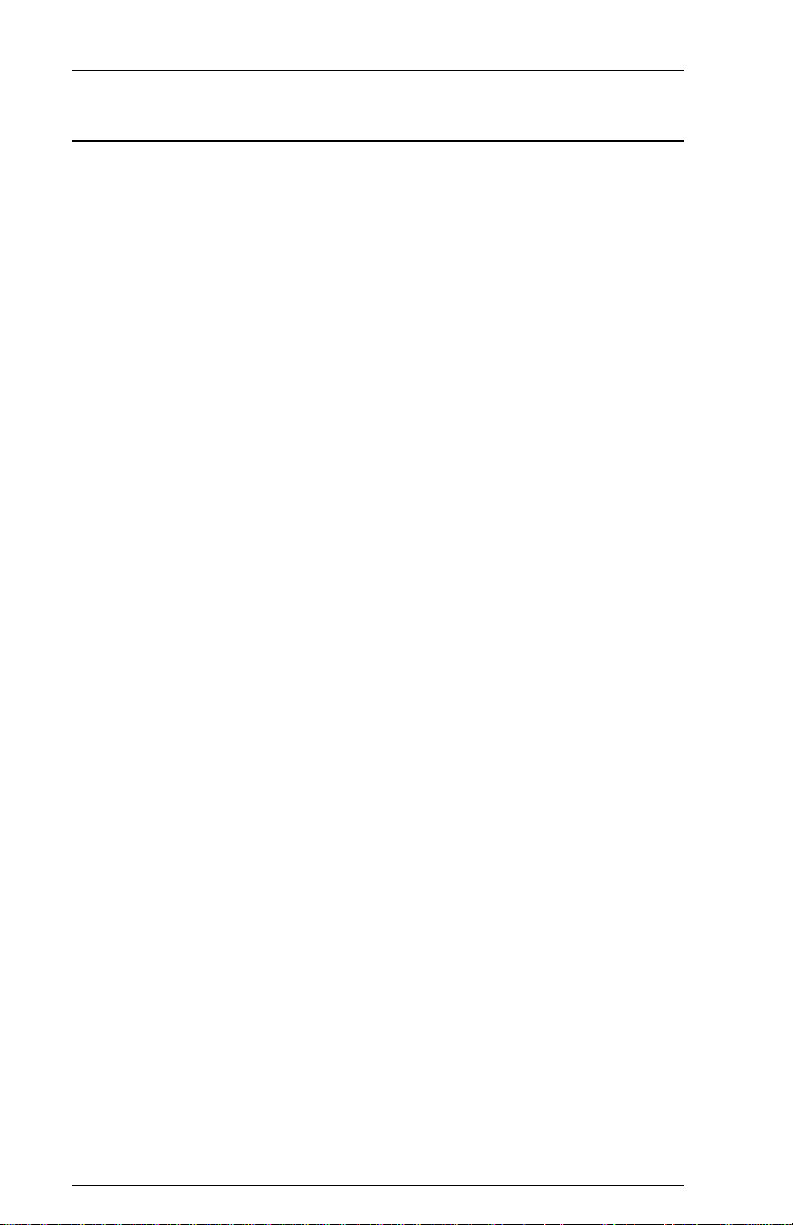
6287 ULTRA Users ManualPage xx
FCC Statement
This equipment generates, uses and can radiate radio frequency energy. If it
is not installed and used in strict accordance with AGILEs instructions, it
may cause interference to radio and television reception. This equipment
has been tested and complies with the limits for a Class A computing device
in accordance with the specifications in Subpart J of Part 15 of FCC Rules,
which are designed to provide reasonable protection against such
interference when operated in a commercial environment. Operation of this
equipment in a residential area is likely to cause interference.
However, there is no guarantee that interference will not occur in a
particular installation. If this equipment does cause interference to radio and
television reception, which can be determined by turning the equipment off,
the user is encouraged to try to correct the interference by one or more of
the following measures:
Reorient the receiving antenna.
Relocate the ULTRA with respect to the receiver.
Move the ULTRA away from the receiver.
Plug the ULTRA into a different outlet so that the ULTRA and
receiver are on different branch circuits.
If necessary, the user should consult the dealer or an experienced radio/
television technician for additional suggestions. The booklet, How to
Identify and Resolve Radio-TV Interference Problems, prepared by the
Federal Communications Commission, may also be helpful. This booklet is
available from the US Government Printing Office, Washington, DC
20402, Stock No. 004-000-00345-4.
WARNING: This equipment has been certified to comply with the limits for
a Class A computing device, pursuant to Subpart J of Part 15 of FCC rules.
Only peripherals (computer input/output devices, printers, plotters, etc.)
certified to comply with the Class A (commercial) or Class B (residential)
limits may be attached to the ULTRA. Operation with non-certified
peripherals is likely to result in interference to radio and TV reception.
Note: This equipment uses shielded cables to meet compliance limits for a
Class A computing device. Shielded cables must be used to ensure this
equipment continues to meet these limits. The shield must be terminated to
the metallic connector at both ends to guarantee adequate suppression of
undesirable emissions. All cables are fully double shielded (Mylar foil and
tinned copper braid.)
Page 21
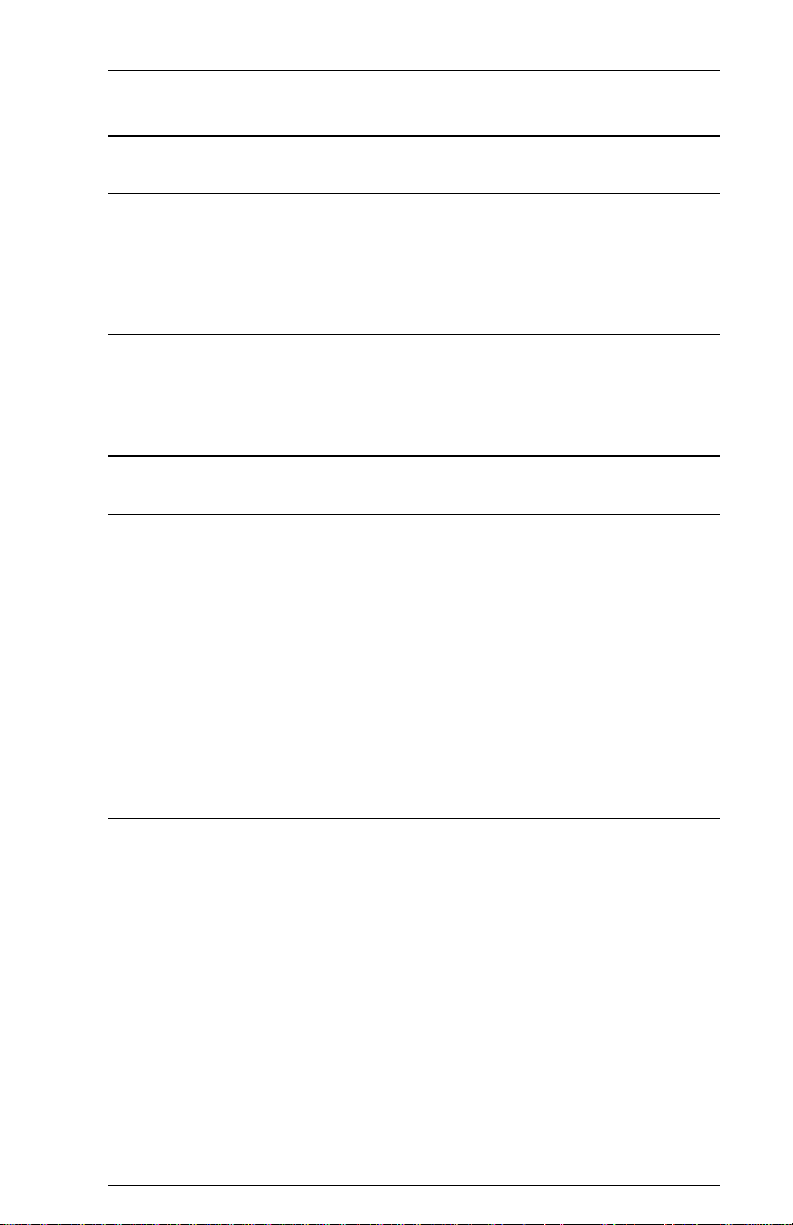
Page xxiPREFACE
Warnings
Cables
Use only AGILE 6287 ULTRA interface cables. Due to the unique design
of the ULTRA input and output ports, ordinary cables will not work and
may cause damage to the equipment.
Shock
Never open the ULTRA when the power is on or when it is connected to
any power source. Opening the ULTRA may void the warranty.
Notes
Standard Factory Setup
Unless otherwise requested, The ULTRA is shipped with the following
defaults:
Parallel output
ASCII character set
Right margin set to column 132
All dip switches in the OFF (up) position
All menu items set to defaults
If the users equipment does not match these parameters, these
configuration settings on the ULTRA must be changed.
Serial Port Setup
With serial interfacing, the baud rate and parity settings of the ULTRA
must match the serial port settings of the printer and alternate host (if using
an alternate host). Baud rates and parity are selected using the dip switches
on the ULTRA back panel. Parity settings also determine the start bits, stop
bits and word length (data bits) of the serial ports.
The ULTRA supports both XON/XOFF (software) and RTS/CTS
(hardware) handshaking protocols. If the users equipment also supports
both handshaking protocols, one of the handshaking methods must be
disabled on the users device.
Page 22
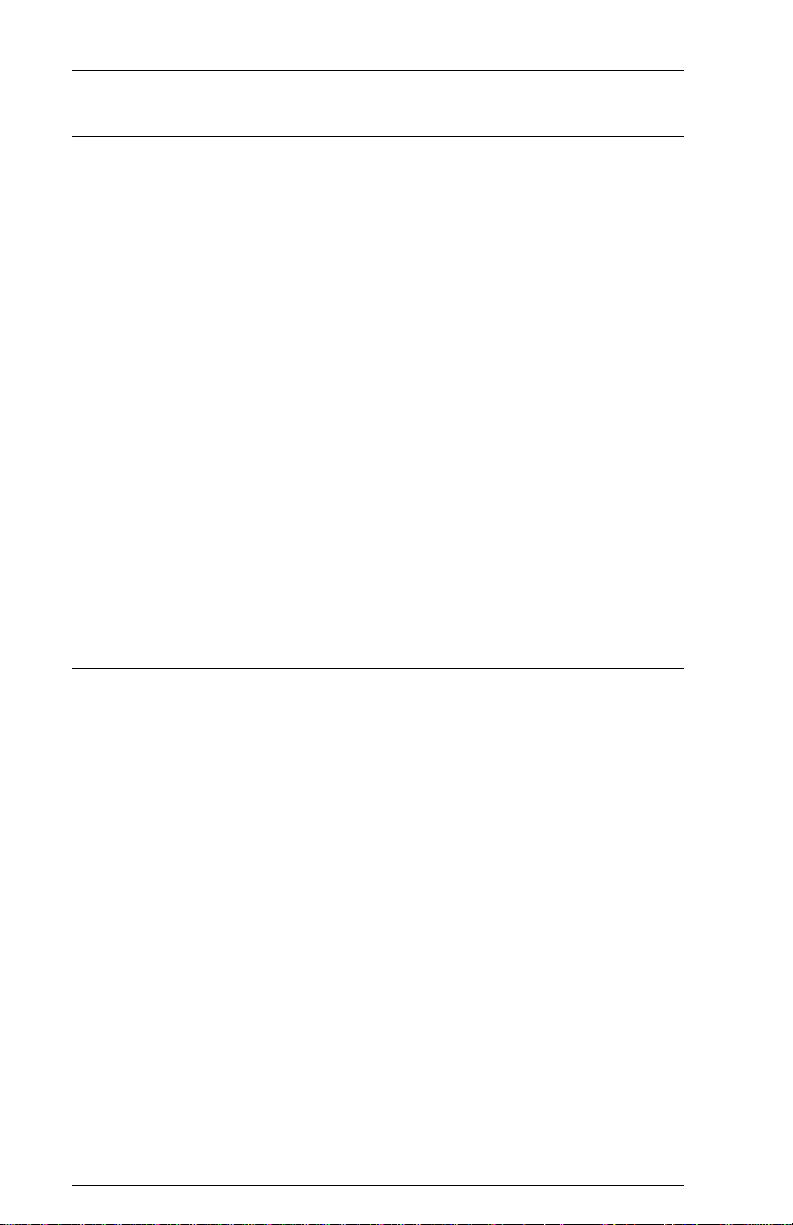
6287 ULTRA Users ManualPage xxii
IBM Host Considerations
The ULTRA connects directly to the establishment controller through an
IBM category A device adapter. The port designation for the ULTRA must
be configured for a category A device, not as the system printer.
The ULTRA must be defined to the system as a 3287 printer with a
maximum 4K physical buffer size (and/or with other features required by
the system and supported by the ULTRA).
Host parameters must match what the host expects on the channel to which
the ULTRA is attached. The defaults are as follows:
4K physical buffer size with no EAB support
3440 bytes/buffer logical buffer size
If using SCS data streams, the ULTRA must be defined to the host as an
SNA type 1 logical unit (LU1).
If using DSC data streams, the ULTRA must be defined to the host as a
type 3 logical unit (LU3).
If using a VTAM or another Network Control Program, the ULTRA must
be defined as a type 2 physical unit.
Printer/Controller Configuration
The ULTRA provides all of the necessary functions normally provided by
the operator switches of an IBM 3287. However, practical application of
industry-standard printers does not allow a one-to-one correspondence in
functions. It is accordingly expected that any particular printer/controller
configuration will be a subset of the IBM 3287 function set.
Page 23

SECTION 1
INTRODUCTION
General Information
The AGILE 6287 ULTRA is a protocol converter that allows an industry-
standard parallel or serial, ASCII or EBCDIC printer to be attached to an
IBM 3270-type mainframe controller. It is a self-contained unit with a
printed circuit board, a power supply and an operator control panel.
The coax port allows a standard IBM RG62 A/U cable to connect to an
IBM 3174 or 3274 establishment controller (EC) with a category A device
adapter, a 3276 terminal/controller unit, or an IBM CPU with a Display
Printer Adapter (DPA).
By using the ULTRA, a non-IBM impact or laser printer can replace an
IBM 3287 or 3289 printer. Popular printers from Xerox, Hewlett-Packard,
Lexmark and others are supported and appear to the host as IBM printers.
The ULTRA also allows an alternate host to share the attached printer. The
ULTRA may also be attached to a plotter, rasterizer, bar code printer or
another output device that supports parallel or serial interfacing, although
this manual will refer to the attached device as a printer.
Supported Printer Interfaces and Character Sets
The ULTRA supports the following printer interfaces and character sets:
DB-25 Centronics Parallel (IBM PC compatible)
DB-25 Dataproducts Parallel
DB-25 Serial (to 19.2K baud)
ASCII, EBCDIC or APL character sets
IBM Port
The ULTRA connects directly to the IBM establishment controller, or
equivalent CPU with a Display Printer Adapter, through an IBM standard
coaxial cable.
Alternate Host Feature
The ULTRA has been designed to support an alternate host device, such as
a DEC VAX, Burroughs, PC, etc. This feature allows the mainframe and
the alternate host to share a printer without the necessity of an A/B switch.
Page 24

6287 ULTRA Users ManualPage 1-2
6287 ULTRA Features and Specifications
Input/Output Ports
IBM RG62 A/U Coax Port
DB-25 Parallel Input/Serial Input Port
DB-25 Centronics Parallel Output/Serial I-O Port
Host Interface
IBM BNC type A Coax
Printer/Plotter Output Interfacing ( single port configurable to
support parallel/serial)
DB-25 Centronics/Dataproducts Parallel Port
DB-25 Serial Port (150-19.2K baud)
ASCII, EBCDIC and APL character sets
Alternate Host Input Interfacing ( single port configurable to support
parallel/serial)
DB-25 Parallel Port
DB-25 Serial Port (150-19.2K baud)
Printer Sharing
Printer sharing between coax host and alternate host(s)
IBM Specifications
Category A device
Type 1 or 3 logical unit (LU1 or LU3)
IBM or compatible type A RG62 A/U coax cable attachment to
IBM 3174, 3274 or 3276 controller, or IBM CPU with a DPA
Host Systems Supported
IBM 30XX, 43XX, 9370, 370 with 3270 support
IBM 8100, 4700, S/3X, AS/400 with type A coax support
Printer Emulations
IBM 3287 and 3289
Printers Supported
Xerox 2700, 3700, 4010, 4011, 4030, 4045, 4197, 4213, 4220,
4235, 4700 and other distributed electronic printers
Hewlett-Packard LaserJet II, IID, IIID, IIISi, 4, 4Si and compatibles
Lexmark 4019, 4029 and 4039 printers
IBM laser, dot matrix and compatible printers
All parallel- or serial-attached ASCII or EBCDIC printers
Plotters Supported
Hewlett-Packard 7221, 7475 and 7550
Zeta plotters
All HPGL- and GML-capable plotters
Page 25
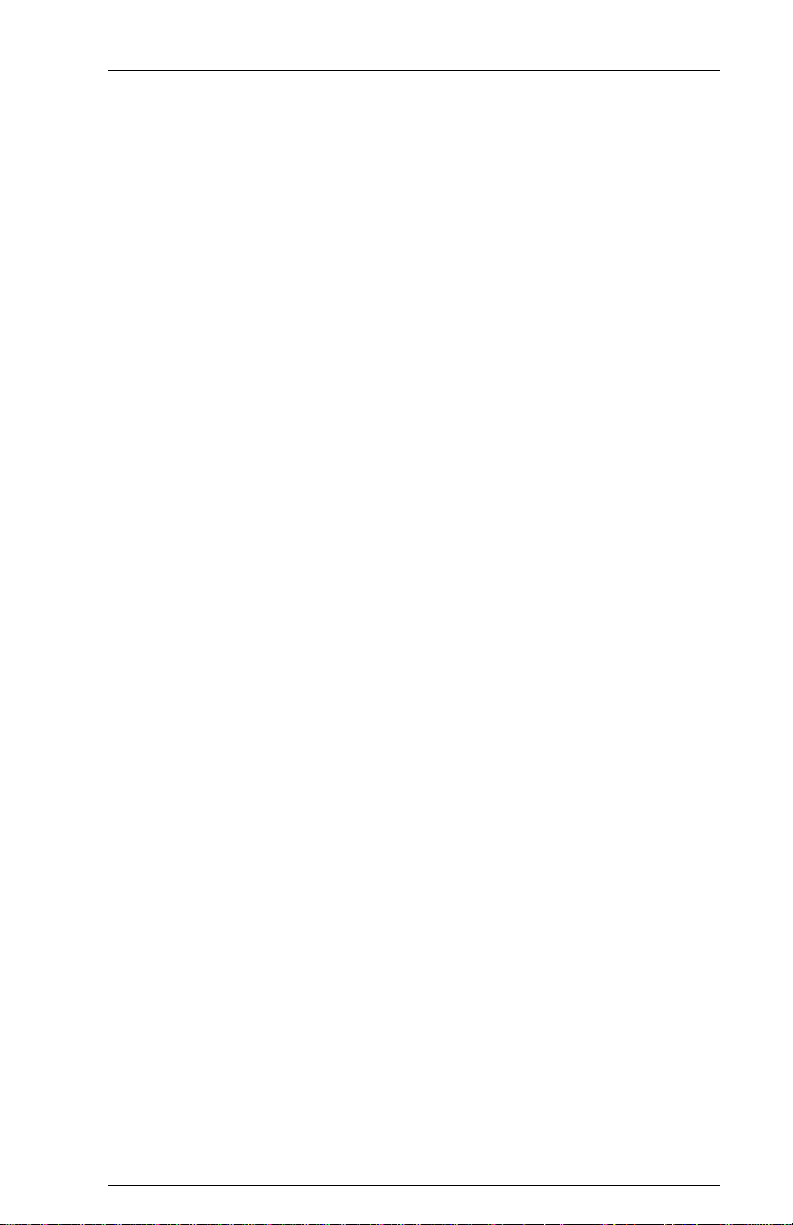
Throughput
Supports up to 24 logical pages-per-minute at 100% print density
(132 columns by 66 lines, for a total of 8712 characters per page)
Upgradeability
Removable EPROM for configuration and upgrade ease
Programmability
On line through coax host data stream
Via an alternate host
From the ULTRA front panel
User Programmable Function Strings (PFSs)
21 PFSs 76 bytes each
Transparency
IBM 35h
Xerox 36h
2-trigger pseudo transparency
Trigger + count byte pseudo transparency
Translation
Translation tables changeable on line
Character Sets
Supports LU1 (SCS) and LU3 (DSC) character sets
Page 1-3INTRODUCTION
Custom Application Support
APL
Laserpage
XPAF
XES
DisplayWrite 370
MD-Laser
Metacode
Special application customization available
Power
110V 60Hz/220V 50Hz
Size/Weight
9.2" x 11.1" x 3.6"
6 lbs
Product Support
Toll-free tech support is available from 7:00 a.m. to 4:30 p.m. PST
Two-year product warranty
Page 26
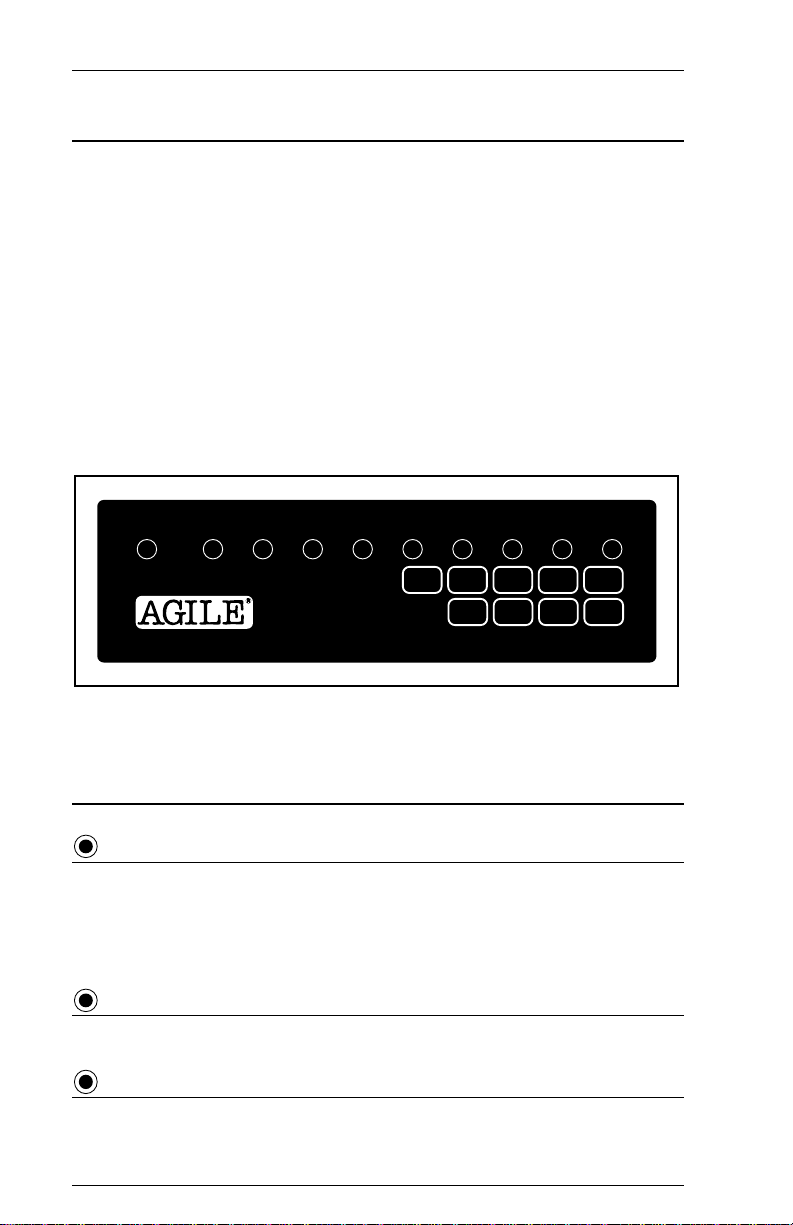
6287 ULTRA Users ManualPage 1-4
6287 ULTRA Front Panel
The front panel of the ULTRA provides ten Status Indicator Lights and nine
Operator Function Buttons.
The Status Indicator Lights show the current functional activity of the
ULTRA. They are described in the following subsection.
The Operator Function Buttons are used to configure the ULTRA from the
front panel. This procedure is described in Section 8 Front Panel
Configuration. The Operator Function Buttons are also used to perform
special ULTRA operations. These functions are described later in this
section.
Status Indicator Lights
}
CU
ALT
PRINTER
HOLD
POWER
SIGNAL
HOST
READY
6287
ULTRA
™
DATA
PRINT
OUT
RESET PA1 PA2 LINE
SCS CHECK TEST
FEED
TEST CANCEL FORM
FEED
}
Operator Function Buttons
Status Indicator Lights
POWER
Power is ON. If the ULTRA is in front panel configuration mode, this is the
only Status Indicator Light that will be lit. If the ULTRA is in alternate host
configuration mode, only the POWER and DATA OUT Status Indicator
Lights will be lit.
CU SIGNAL
DOWN
HOLD
PRINT
ENABLE
PRINT
KEY
The coaxial link between the ULTRA and the cluster controller is active.
ALT HOST
An alternate host print order is being processed.
Page 27
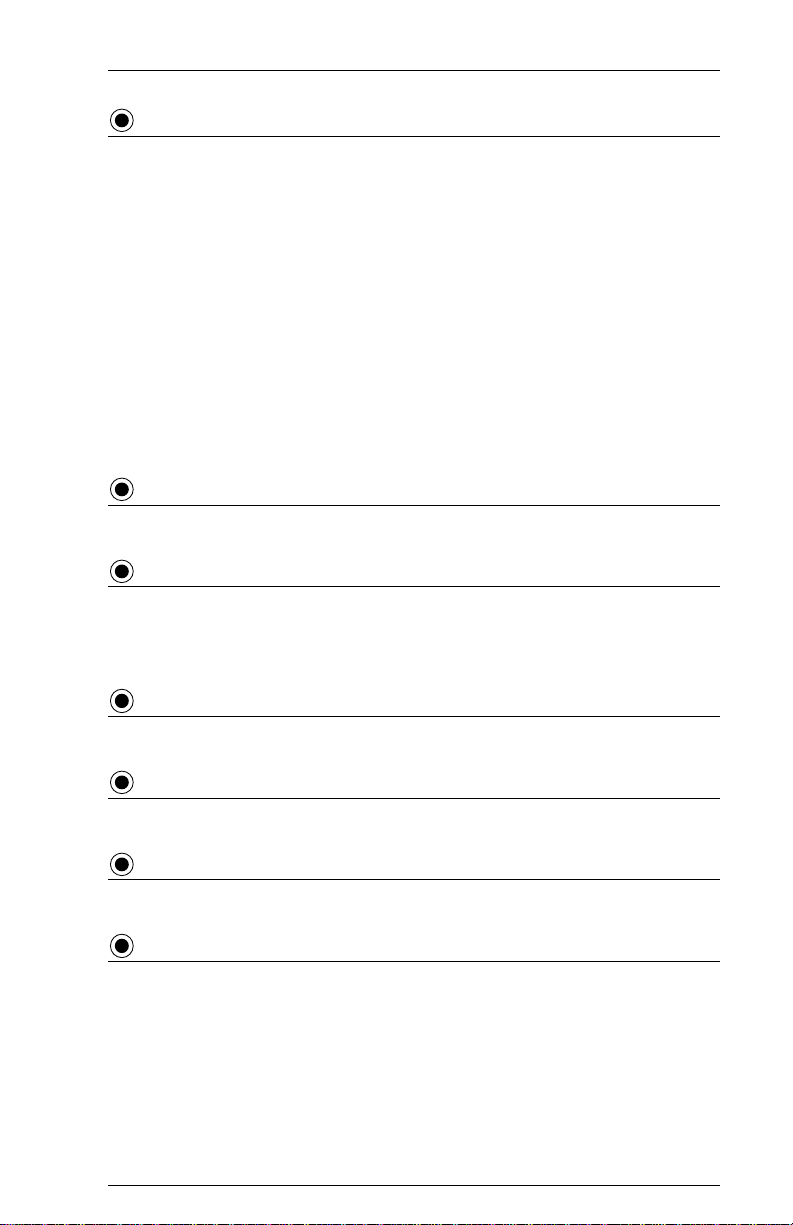
Page 1-5INTRODUCTION
PRINTER READY
The printer is ready to receive data. The light will be OFF under the
following conditions:
In parallel mode when there is data to be sent and the printer has an
error condition (e.g., out of paper or paper jam). The light will turn
back ON when the error condition is cleared.
In serial mode when there is data to be sent and the printer has sent
an XOFF to the ULTRA. The light will turn back ON when it
receives an XON from the printer.
When the ULTRA is in front panel configuration mode.
When the ULTRA is in alternate host configuration mode.
HOLD PRINT
The HOLD PRINT button has been pressed.
DATA OUT
The ULTRA is sending data to the printer. If only the POWER and DATA
OUT Status Indicator Lights are lit, the ULTRA is in alternate host
configuration mode.
SCS
The ULTRA is in SCS mode; if the light is OFF, it is in DSC mode.
CHECK
There is a parallel port error. This is normally a problem at the printer.
TEST
Either the TEST button has been pressed, or dip switch A8 is ON (down).
KEY DOWN
An operator function button on the front panel is being pressed.
Page 28
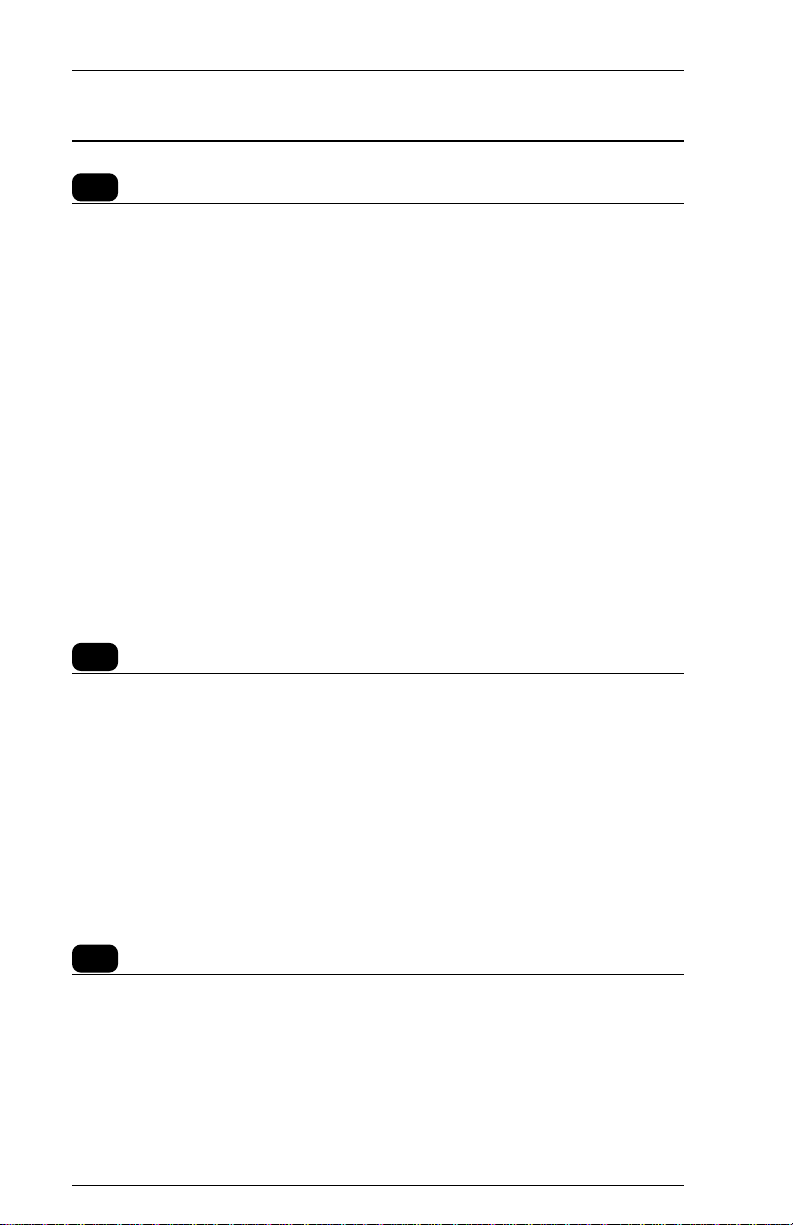
6287 ULTRA Users ManualPage 1-6
Operator Function Buttons
RESET
This button initializes the ULTRA to its power-on state. RESET must be
pressed after any dip switch setting is changed. It must never be pressed
during a print operation, because data will be lost, and an error message
may be sent to the host computer.
When dip switch A2 is in the ON (down) position and the RESET button is
pressed, the ULTRA will output a Printer Test. When dip switch A8 is in
the ON (down) position, pressing RESET will place the ULTRA in auto
buffer report mode. When dip switch B7 is in the ON (down) position,
pressing the RESET and CANCEL buttons will cause the ULTRA to output
a Translate Table Report. When dip switches B6, B7 and B8 are in the ON
(down) position, pressing RESET will place the ULTRA in alternate host
buffer dump mode.
Pressing RESET is also necessary to exit any of these diagnostic modes and
to return to normal operating mode after the dip switches have been
returned to their normal locations. Refer to Section 4 Troubleshooting
for more information on printing reports.
PA1 and PA2
In SCS mode, these buttons allow the user to communicate with the host
computer. The functions performed by the buttons are installation-
dependent, based upon the application being used.
If not in SCS mode, these buttons are ignored, except that they can be
programmed to send user-defined function strings to the printer. Refer to
Section 6 Programmable Function Strings for more information.
The HOLD PRINT button must be pressed before using the PA1 or PA2
buttons. ENABLE PRINT must be pressed after PA1 or PA2 to resume
printing.
LINE FEED
This button outputs one line feed command to the printer, and it adds to the
line count for the form feed function if Option #2 is not set to infinite page
length. Refer to Section 5 Configuration Options for more information
on infinite page length.
The HOLD PRINT button must be pressed before using LINE FEED.
ENABLE PRINT must be pressed after LINE FEED to resume printing.
Page 29
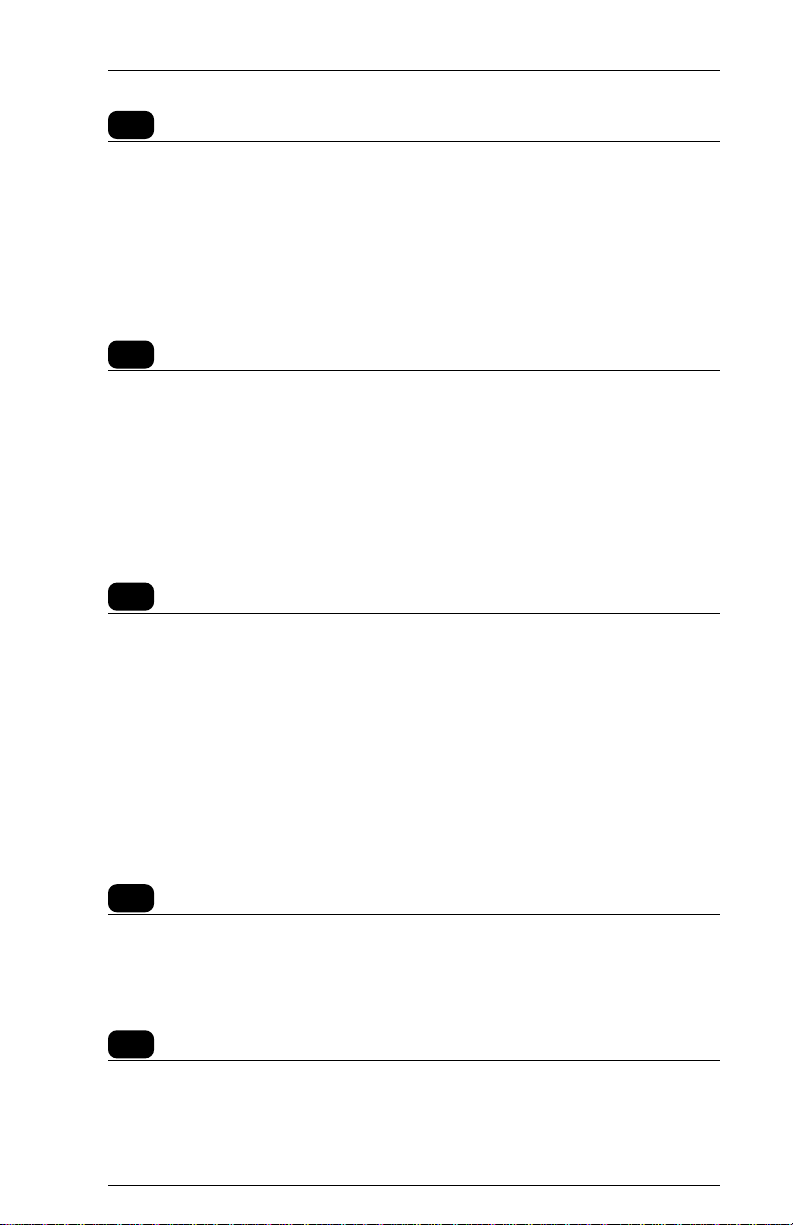
Page 1-7INTRODUCTION
HOLD PRINT
This button activates the HOLD PRINT Status Indicator Light on the front
panel of the ULTRA and puts the ULTRA in HOLD PRINT mode. No data
will be output to the printer, and the host will see the printer as busy.
The HOLD PRINT button enables all Operator Function Buttons other than
RESET and TEST.
To exit HOLD PRINT mode, use the ENABLE PRINT button.
TEST
This button sends a General Configuration Report to the printer, if the
ULTRA is in normal operating mode. This report also indicates the current
firmware level.
The TEST button can also be used to output a Printer Test when dip switch
A2 is in the ON (down) position and subsequently either the RESET button
is pressed or the unit is powered up. Refer to Section 4 Troubleshooting
for more information on printing reports.
CANCEL
In SCS mode, this button sends a cancel message to the control unit. If not
in SCS mode, this button is ignored, except when used in conjunction with
the RESET button as noted below.
The HOLD PRINT button must be pressed before using CANCEL.
ENABLE PRINT must be pressed after CANCEL to resume printing.
When dip switch B7 is in the ON (down) position, pressing the RESET and
CANCEL buttons will cause the ULTRA to output a Translate Table
Report. Refer to Section 4 Troubleshooting for more information on
printing reports.
FORM FEED
This button outputs one form feed command to the printer.
The HOLD PRINT button must be pressed before using FORM FEED.
ENABLE PRINT must be pressed after FORM FEED to resume printing.
ENABLE PRINT
When in HOLD PRINT mode, this button turns off the HOLD PRINT
Status Indicator Light on the front panel, exits HOLD PRINT mode and
allows printing to resume.
Page 30
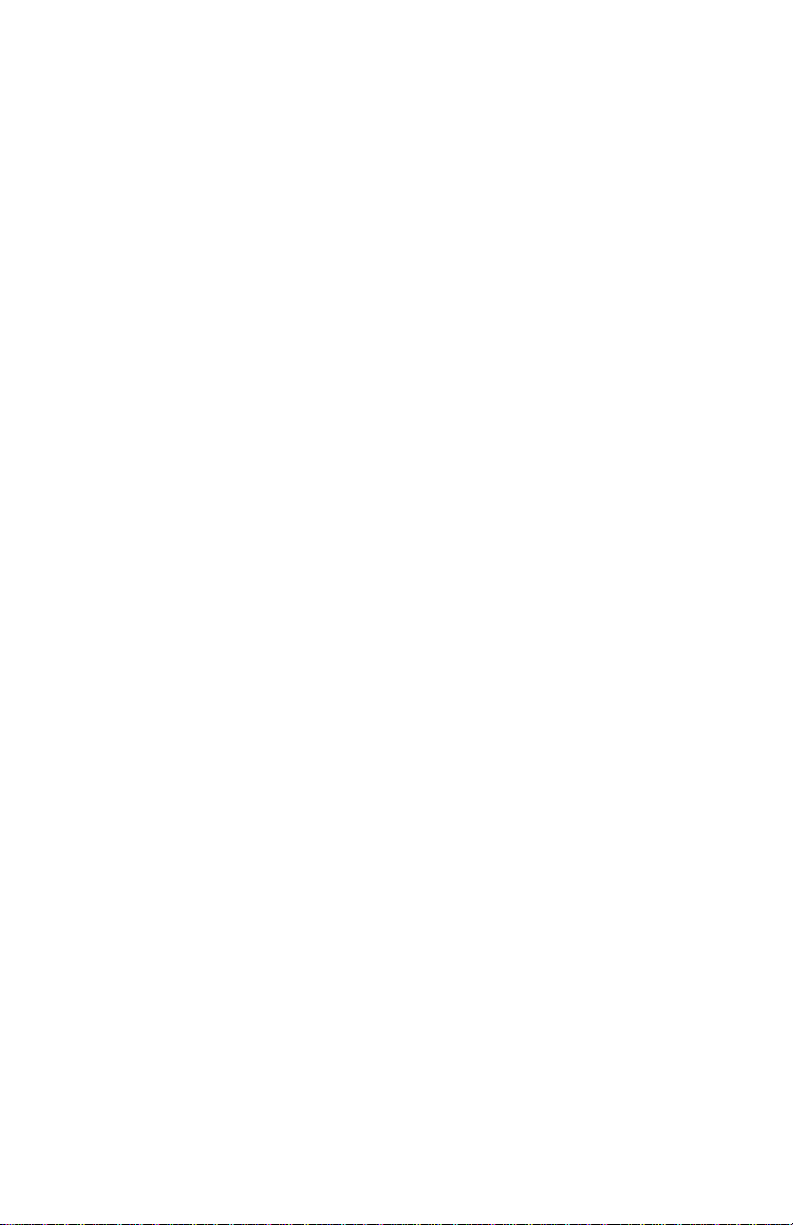
Page 31

SECTION 2
INSTALLATION
General Information
This section provides information on physically attaching the AGILE 6287
ULTRA to the computer environment.
Before Beginning
The following are needed before installing the ULTRA:
A suitable location.
A serial or parallel printer (or plotter).
A host interface cable RG62 A/U coaxial cable with BNC
connectors on both ends. The length of this cable is not to exceed
5000 feet (1500 meters).
Additionally, the user or someone in the users organization should
be knowledgeable about the host system.
Selecting a Location
The compact size, quiet operation, and attractive styling of the ULTRA
enable it to be placed in almost any location. For ease of operation, it is best
installed beside the printer.
Space Requirements
The dimensions of the ULTRA are as follows:
Page 32

6287 ULTRA Users ManualPage 2-2
Electrical Requirements
The ULTRA requires 117 VAC (60 Hz) at 0.5 ampere, unless optionally
configured for 250 VAC at 1.0 ampere usage.
Plug the power cords of the ULTRA and the printer into different electrical
circuits. Do not use extension cords with the ULTRA.
Users with any questions regarding the electrical service available at their
site should contact a qualified electrician.
Operating Environment
The ULTRA operates best in an environment with a temperature between
50 and 90 degrees Fahrenheit and 15% to 65% relative humidity.
Reasonable clearance should be provided for cooling and air circulation.
Unpacking
After removing the ULTRA from the shipping container, inspect the unit
for any damage in shipment. Immediately report any damage to the freight
carrier. Save the packing container.
Package Contents
Except when ordered otherwise, the 6287 ULTRA includes the ULTRA
protocol converter, a power cord, a parallel printer cable and this users
manual. Should any of these items be missing, contact an AGILE sales
representative. Optional alternate host or printer cables may also be
included.
6287 ULTRA
6287 ULTRA User’s Manual
Printer Interface Controller
User’s Manual
AGILE
825 Alfred Nobel Drive
Hercules, CA 94547-1899
(510) 724-1600
(800) 538-1634
FAX (510) 724-9624
User’s Manual 6287 ULTRA
Power Cord Parallel Printer Cable
CU
ALT
PRINTER
HOLD
HOST
6287
ULTRA
DATA
READY
PRINT
OUT
RESET PA1 PA2 LINE
™
POWER
SIGNAL
SCS CHECK TEST
TEST CANCEL FORM
KEY
DOWN
HOLD
FEED
PRINT
ENABLE
FEED
PRINT
Page 33

Page 2-3INSTALLATION
Connections
The following section describes and illustrates how to make the required
and optional physical connections between the ULTRA and the other
components of the system. Be certain to use AGILE 6287 ULTRA cables
for connections to the printer and alternate host. The unit will not function
properly with cables other than those provided by AGILE. Approved cables
are listed in the following chart. Custom cables for other applications are
also available from AGILE.
AGILE 6287 ULTRA CABLE CHART
AGILE P/N DESCRIPTION
830470-3 ULTRA Parallel Output (Centronics 36) 6'
830470-3X ULTRA Parallel Output Xerox Double-shielded
(Centronics 36) 6'
830480-2 ULTRA Parallel Alternate Host (DB-25 P) 6'
830490-1 ULTRA Serial Output (DB-25 P) 7'
830500-1 ULTRA Serial Alternate Host (DB-25) 7'
830510-1 ULTRA HP-7550 Serial Output (DB-25 P) 7'
830520-1 ULTRA HP-7221 Serial Output (DB-25 P) 7'
830530-1 ULTRA Serial Alternate Host (DB-9) 7'
830550-2 ULTRA XON/XOFF Serial Output (DB-25 P) 7'
830570-2 ULTRA Texas Hwy Parallel Output (DB-25 P) 6'
830580-1 ULTRA Texas Hwy Serial Output (DB-25 P) 7'
830590-1 ULTRA MDS Parallel Output (Centronics 36) 6'
Page 34

6287 ULTRA Users ManualPage 2-4
6287 ULTRA Rear Panel
The rear panel of the ULTRA provides an on/off switch, a power cord
outlet, a coax port for connection to the CPU controller (RG62 A/U), a
printer port (parallel or serial), an alternate host port (parallel or serial) and
two banks of dip switches.
Printer
Port
OUTPUT
SERIAL AND PARALLEL
117 VAC
.5A
On/Off
Power Cord
Switch
50/60 Hz
35W
Outlet
Alternate
Host Port
ALTERNATE HOST INPUT
SERIAL AND PARALLEL
FUSE
250V-1.0A
SLO BLO
CAUTION-FOR CONTINUED PROTECTION
AGAINST FIRE, REPLACE ONLY WITH
SAME TYPE AND RATING OF FUSE
Dip Switch
Banks
AB
1 2 3 4 5 6 7 8ON1 2 3 4 5 6 7 8
LISTED
CONTROLLER
OFF
ON
ON
This equipment complies with the requirements
in Part 15 of FCC Rules for a Class A computing
U
device. Operation of this equipment in a
L
®
residential area may cause unacceptable
interference to radio and TV reception
requiring the operator to take whatever steps
are necessary to correct the interference.
®
LR 69521 E.D.P. EQUIPMENT
47T8
CPU
Port
COAX
RG 62 A/U
MODEL 6287 ULTRA
S/N 00000
Y
Page 35

Page 2-5INSTALLATION
6287 ULTRA Connection to Mainframe
Attach the device end of an RG62 A/U coax cable to the coax connector on
the rear panel of the ULTRA. Rotate the cable connector 1/4 turn clockwise
to lock it in place. Attach the other end of the coaxial cable to the
mainframe display printer adapter (DPA) or the cluster controller at the
coax port designated for the ULTRA. (The unit may also be attached with
twisted pair and balun.)
OUTPUT
SERIAL AND PARALLEL
117 VAC
50/60 Hz
.5A
35W
ALTERNATE HOST INPUT
SERIAL AND PARALLEL
1 2 3 4 5 6 7 8ON1 2 3 4 5 6 7 8
FUSE
250V-1.0A
SLO BLO
CAUTION-FOR CONTINUED PROTECTION
AGAINST FIRE, REPLACE ONLY WITH
SAME TYPE AND RATING OF FUSE
AB
OFF
ON
ON
LISTED
This equipment complies with the requirements
in Part 15 of FCC Rules for a Class A computing
U
device. Operation of this equipment in a
L
®
residential area may cause unacceptable
interference to radio and TV reception
requiring the operator to take whatever steps
are necessary to correct the interference.
®
LR 69521 E.D.P. EQUIPMENT
47T8
CONTROLLER
COAX
RG 62 A/U
MODEL 6287 ULTRA
S/N 00000
Y
Page 36

6287 ULTRA Users ManualPage 2-6
6287 ULTRA Connection to Printer/Plotter
Insert the DEVICE end of the AGILE printer cable into the connector on
the rear of the printer. Then connect the IC+/ULTRA end of the AGILE
printer cable to the output port of the ULTRA. Secure the cable to the
printer using the clips (parallel) or screws (serial) provided. The FCC
requires all printer interface cables to be properly shielded.
OUTPUT
SERIAL AND PARALLEL
117 VAC
50/60 Hz
.5A
35W
ALTERNATE HOST INPUT
SERIAL AND PARALLEL
1 2 3 4 5 6 7 8ON1 2 3 4 5 6 7 8
FUSE
250V-1.0A
SLO BLO
CAUTION-FOR CONTINUED PROTECTION
AGAINST FIRE, REPLACE ONLY WITH
SAME TYPE AND RATING OF FUSE
AB
OFF
ON
ON
LISTED
This equipment complies with the requirements
in Part 15 of FCC Rules for a Class A computing
U
device. Operation of this equipment in a
L
®
residential area may cause unacceptable
interference to radio and TV reception
requiring the operator to take whatever steps
are necessary to correct the interference.
®
LR 69521 E.D.P. EQUIPMENT
47T8
CONTROLLER
COAX
RG 62 A/U
MODEL 6287 ULTRA
S/N 00000
Y
Page 37

Page 2-7INSTALLATION
6287 ULTRA Connection to Optional Alternate Host(s)
Connect the DEVICE end of the AGILE alternate host cable to the
appropriate port on the alternate host. Secure the cable to the alternate host
using the screws provided. Then connect the IC+/ULTRA end of the cable
to the input port of the ULTRA. The FCC requires all alternate host
interface cables to be properly shielded.
OUTPUT
SERIAL AND PARALLEL
117 VAC
50/60 Hz
.5A
35W
ALTERNATE HOST INPUT
SERIAL AND PARALLEL
1 2 3 4 5 6 7 8ON1 2 3 4 5 6 7 8
FUSE
250V-1.0A
SLO BLO
CAUTION-FOR CONTINUED PROTECTION
AGAINST FIRE, REPLACE ONLY WITH
SAME TYPE AND RATING OF FUSE
AB
OFF
ON
ON
LISTED
This equipment complies with the requirements
in Part 15 of FCC Rules for a Class A computing
U
device. Operation of this equipment in a
L
®
residential area may cause unacceptable
interference to radio and TV reception
requiring the operator to take whatever steps
are necessary to correct the interference.
®
LR 69521 E.D.P. EQUIPMENT
47T8
CONTROLLER
COAX
RG 62 A/U
MODEL 6287 ULTRA
S/N 00000
Y
Page 38

6287 ULTRA Users ManualPage 2-8
6287 ULTRA Connection to AC Outlet
Ensure that the power switch on the ULTRA is set in the OFF (up) position.
Insert the device end of the power cord into the rear of the ULTRA. Insert
themale end of the power cord into a properly grounded wall receptacle.
OUTPUT
SERIAL AND PARALLEL
117 VAC
50/60 Hz
.5A
35W
ALTERNATE HOST INPUT
SERIAL AND PARALLEL
1 2 3 4 5 6 7 8ON1 2 3 4 5 6 7 8
FUSE
250V-1.0A
SLO BLO
CAUTION-FOR CONTINUED PROTECTION
AGAINST FIRE, REPLACE ONLY WITH
SAME TYPE AND RATING OF FUSE
AB
OFF
ON
ON
LISTED
This equipment complies with the requirements
in Part 15 of FCC Rules for a Class A computing
U
device. Operation of this equipment in a
L
®
residential area may cause unacceptable
interference to radio and TV reception
requiring the operator to take whatever steps
are necessary to correct the interference.
®
LR 69521 E.D.P. EQUIPMENT
47T8
CONTROLLER
COAX
RG 62 A/U
MODEL 6287 ULTRA
S/N 00000
Y
Page 39

Sample Installation Diagrams
The following pages illustrate basic and optional setups of the 6287
ULTRA.
6287 ULTRA Basic Setup
Page 2-9INSTALLATION
OUTPUT
SERIAL AND PARALLEL
117 VAC
50/60 Hz
.5A
35W
AGILE
Parallel
Printer Cable
Local
Printer
ALTERNATE HOST INPUT
SERIAL AND PARALLEL
1 2 3 4 5 6 7 8ON1 2 3 4 5 6 7 8
FUSE
250V-1.0A
SLO BLO
CAUTION-FOR CONTINUED PROTECTION
AGAINST FIRE, REPLACE ONLY WITH
SAME TYPE AND RATING OF FUSE
Power
Cord
3-Pronged
AC Outlet
AB
OFF
ON
ON
LISTED
This equipment complies with the requirements
in Part 15 of FCC Rules for a Class A computing
U
device. Operation of this equipment in a
L
®
residential area may cause unacceptable
interference to radio and TV reception
requiring the operator to take whatever steps
are necessary to correct the interference.
®
LR 69521 E.D.P. EQUIPMENT
47T8
CONTROLLER
COAX
RG 62 A/U
MODEL 6287 ULTRA
S/N 00000
RG 62 A/U
Cable
Mainframe
CPU or
Controller
Y
Page 40

6287 ULTRA Optional Setup #1
6287 ULTRA Users ManualPage 2-10
OUTPUT
SERIAL AND PARALLEL
117 VAC
50/60 Hz
.5A
35W
AGILE
Serial/Parallel
Printer Cable
Printer,
Plotter or
A/B Switch
ALTERNATE HOST INPUT
SERIAL AND PARALLEL
FUSE
250V-1.0A
SLO BLO
CAUTION-FOR CONTINUED PROTECTION
AGAINST FIRE, REPLACE ONLY WITH
SAME TYPE AND RATING OF FUSE
AGILE
Serial/Parallel
Alternate Host Cable
Alternate
Host
(PC)
AB
OFF
ON
ON
1 2 3 4 5 6 7 8ON1 2 3 4 5 6 7 8
LISTED
U
L
®
®
CONTROLLER
COAX
RG 62 A/U
MODEL 6287 ULTRA
S/N 00000
This equipment complies with the requirements
in Part 15 of FCC Rules for a Class A computing
device. Operation of this equipment in a
residential area may cause unacceptable
interference to radio and TV reception
requiring the operator to take whatever steps
are necessary to correct the interference.
LR 69521 E.D.P. EQUIPMENT
47T8
Y
RG 62 A/U
Cable
DPA
Mainframe
Page 41

6287 ULTRA Optional Setup #2
Page 2-11INSTALLATION
OUTPUT
SERIAL AND PARALLEL
117 VAC
50/60 Hz
.5A
35W
AGILE
Serial/Parallel
Printer Cable
Printer,
Plotter or
A/B Switch
ALTERNATE HOST INPUT
SERIAL AND PARALLEL
FUSE
250V-1.0A
SLO BLO
CAUTION-FOR CONTINUED PROTECTION
AGAINST FIRE, REPLACE ONLY WITH
SAME TYPE AND RATING OF FUSE
AGILE
Serial/Parallel
Alternate Host Cable
Alternate
Host
(PC)
AB
OFF
ON
ON
1 2 3 4 5 6 7 8ON1 2 3 4 5 6 7 8
LISTED
U
L
®
®
CONTROLLER
COAX
RG 62 A/U
MODEL 6287 ULTRA
S/N 00000
This equipment complies with the requirements
in Part 15 of FCC Rules for a Class A computing
device. Operation of this equipment in a
residential area may cause unacceptable
interference to radio and TV reception
requiring the operator to take whatever steps
are necessary to correct the interference.
LR 69521 E.D.P. EQUIPMENT
47T8
Y
Coax Cable
(5000' Maximum)
Cluster
Controller
(Local)
DPA Channel
Mainframe
SNA or non-SNA
Coax Cable
Terminal
Page 42

6287 ULTRA Optional Setup #3
6287 ULTRA Users ManualPage 2-12
OUTPUT
SERIAL AND PARALLEL
117 VAC
50/60 Hz
.5A
35W
AGILE
Serial/Parallel
Printer Cable
Printer,
Plotter or
A/B Switch
ALTERNATE HOST INPUT
SERIAL AND PARALLEL
FUSE
250V-1.0A
SLO BLO
CAUTION-FOR CONTINUED PROTECTION
AGAINST FIRE, REPLACE ONLY WITH
SAME TYPE AND RATING OF FUSE
AGILE
Serial/Parallel
Alternate Host Cable
Alternate
Host
(PC)
AB
OFF
ON
ON
1 2 3 4 5 6 7 8ON1 2 3 4 5 6 7 8
LISTED
U
L
®
®
Serial
CONTROLLER
COAX
RG 62 A/U
MODEL 6287 ULTRA
S/N 00000
This equipment complies with the requirements
in Part 15 of FCC Rules for a Class A computing
device. Operation of this equipment in a
residential area may cause unacceptable
interference to radio and TV reception
requiring the operator to take whatever steps
are necessary to correct the interference.
LR 69521 E.D.P. EQUIPMENT
47T8
Y
Coax Cable
(5000' Maximum)
Cluster
Controller
(Remote)
SNA/SCS-EBCDIC
Modem
Phone Line
BI/SYNC-DSC
3705/3725
Communication
Processor
Channel
Modem
DPA
Mainframe
Coax Cable
Terminal
Page 43

Page 2-13INSTALLATION
6287 ULTRA Power Up
Power on the printer. After the printer completes its power on initialization
sequence, verify that it is on line and ready to receive and print data. If
necessary, refer to the printer users manual for detailed information.
Power on the alternate host, if using an alternate host.
Power on the ULTRA by pushing down the on/off switch. The following
Status Indicator Lights should all be on: POWER, CU SIGNAL and
PRINTER READY. All other lights should be off.
The ULTRA is shipped with its dip switches and configuration options set
for the most common environments. If the factory default settings are
appropriate for the users environment, the ULTRA is ready to be used for
printing.
If the users environment differs from the one for which the ULTRA is
configured, the user may need to refer to the following chapters on dip
switch settings, configuration options and the other user-changeable
features of the ULTRA.
Page 44

Page 45

SECTION 3
DIP SWITCH SETTINGS
General Information
The dip switches on the rear panel of the ULTRA are used to prepare the
unit for different types of printers and alternate hosts. They are also used to
send diagnostic reports to the printer. Some dip switch settings determine
the way in which the ULTRA can be configured.
The default settings all switches in the OFF (up) position ready the
unit for a parallel printer and an optional parallel alternate host (although
Option #50 must still be configured for an alternate host; see Section 5
Configuration Options). If the user has a serial alternate host or a serial
printer, the dip switch settings must be changed.
Note: If the ULTRA is powered on, the RESET button on the front
panel must be pressed after any dip switch setting is changed before the
change will take effect.
Common Printer Interface Settings
Parallel Interfacing
(Default all OFF/up):
Switch Bank A
12345678
ON
Serial Interfacing,
N/8/1, 1200 baud:
Switch Bank A
12345678
ON
Serial Interfacing,
N/8/1, 9600 baud:
Switch Bank A
12345678
ON
Page 46

6287 ULTRA Users ManualPage 3-2
Switch Bank A Settings
General Information
In addition to sending a a printer test or auto buffer report to the printer,
Switch Bank A is used to control interfacing only with the port labeled
OUTPUT SERIAL AND PARALLEL.
A1 Printer Interfacing
Parallel: Serial:
Switch Bank A
Switch Bank A
12345678
ON
12345678
ON
When this dip switch is OFF (up) and either the RESET button is pressed or
the unit is powered up, the ULTRA is configured for interfacing with a
parallel printer. For serial printer interfacing, the dip switch should be in the
ON (down) position.
A2 Printer Test
Normal Operation: Printer Test:
Switch Bank A
12345678
ON
When this dip switch is ON (down) and either the RESET button is pressed
or the unit is powered up, the ULTRA is prepared for a Printer Test. After
changing to this setting, press the TEST button, and the unit will output a
continuous stream of the ASCII or EBCDIC character sets from SPACE
through DELETE, followed by a CR/LF. This feature is used during
installation and troubleshooting to verify proper communication between
the ULTRA and the printer.
Switch Bank A
12345678
ON
Page 47

A3 and A4 Serial Printer Parity
No parity (1/8/1): Even (1/7/1):
Switch Bank A
Page 3-3DIP SWITCH SETTINGS
Switch Bank A
12345678
ON
12345678
ON
Odd (1/7/1): Parallel Printer:
Switch Bank A
12345678
ON
Switch Bank A
12345678
ON
These dip switch settings must match the parity settings of the serial printer.
The numbers in parentheses indicate the respective start bits, data bits (word
length) and stop bits associated with each parity setting.
A5, A6 and A7 Serial Printer Baud Rate
150 Baud: 300 Baud:
Switch Bank A
12345678
ON
600 Baud: 1200 Baud:
Switch Bank A
12345678
ON
2400 Baud: 4800 Baud:
Switch Bank A
Switch Bank A
12345678
ON
Switch Bank A
12345678
ON
Switch Bank A
12345678
ON
12345678
ON
9600 Baud: 19200 Baud:
Switch Bank A
12345678
ON
Switch Bank A
12345678
ON
These dip switch settings must match the baud rate settings of the serial
printer. The RESET button must be pressed before any changes to dip
switch settings take effect.
Page 48

6287 ULTRA Users ManualPage 3-4
A8 Auto Buffer Report
Normal Operation: Buffer Dump:
When this dip switch is ON (down) and either the RESET button is pressed
or the unit is powered up, the ULTRA will output a hexadecimal listing of
the ULTRA buffer contents before each host print operation. This feature is
used only to debug host application problems.
Switch Bank B Settings
General Information
In addition to being used for configuration and to send various reports to
the printer, Switch Bank B is used to control interfacing only with the port
labeled ALTERNATE HOST INPUT SERIAL AND PARALLEL. This
is an input-only port to which an alternate host may be attached (serial or
parallel). If a serial alternate host is connected to this port, dip switches B1,
B2, B3, B4 and B5 must be set to match the parity and baud rate of the
alternate host.
B1 and B2 Serial Alternate Host Parity
No parity (1/8/1): Even (1/7/1):
Odd (1/7/1):
These dip switch settings must match the parity of the serial alternate host
connected to the port labeled ALTERNATE HOST INPUT SERIAL AND
PARALLEL. The numbers in parentheses indicate the respective start bits,
data bits (word length) and stop bits associated with each parity setting.
Page 49

B3, B4 and B5 Serial Alternate Host Baud Rate
150 Baud: 300 Baud:
Switch Bank B
Switch Bank B
Page 3-5DIP SWITCH SETTINGS
12345678
ON
12345678
ON
600 Baud: 1200 Baud:
Switch Bank B
12345678
ON
Switch Bank B
12345678
ON
2400 Baud: 4800 Baud:
Switch Bank B
12345678
ON
Switch Bank B
12345678
ON
9600 Baud: 19200 Baud:
Switch Bank B
12345678
ON
Switch Bank B
12345678
ON
These dip switch settings must match the baud rate settings of the serial
alternate host connected to the port labeled ALTERNATE HOST INPUT
SERIAL AND PARALLEL. The RESET button must be pressed before
any changes to dip switch settings take effect.
B6, B7 and B8 Configuration/Reports
Normal Operation: Coax Host Config.:
Switch Bank B
Switch Bank B
12345678
ON
12345678
ON
Front Panel Cnfg.: Alt Host Config.:
Switch Bank B
12345678
ON
Switch Bank B
12345678
ON
Alt host dump: Translate table:
Switch Bank B
12345678
ON
Switch Bank B
12345678
ON
Page 50

6287 ULTRA Users ManualPage 3-6
Setting these switches and pressing the RESET button or powering up the
ULTRA will determine whether the ULTRA will operate normally, or
whether it can be configured by sending a command sequence from the
coax host, from the ULTRA front panel or from an alternate host.
With all three switches in the ON (down) position, a dump of the alternate
host data stream can be sent to the printer after pressing the RESET button
on the ULTRA front panel.
A translate table report can be sent to the printer by pressing the RESET
and CANCEL buttons when dip switch B7 is in the ON (down) position.
Switch Bank Tables
Switch Bank A Printer Interfacing/Tests
Function Printer Printer Printer Printer Buffer
Port Test Parity Baud Rate Dump
A1 A2 A3 A4 A5 A6 A7 A8
Par Out Up
Serial Out Down
Normal Up
Test Print Down
No parity Down Down
Odd Up Down
Even Down Up
150 baud Down Down Down
300 Down Down Up
600 Down Up Down
1200 Down Up Up
2400 Up Down Down
4800 Up Down Up
9600 Up Up Down
19.2K Up Up Up
Normal Up
Hex dump Down
Page 51

Page 3-7DIP SWITCH SETTINGS
Switch Bank B Serial Alt Host Interfacing/Config/Reports
Function Alt Host Alt Host Configuration/Reports
Parity Baud Rate
B1 B2 B3 B4 B5 B6 B7 B8
No parity Down Down
Odd Up Down
Even Down Up
150 baud Down Down Down
300 Down Down Up
600 Down Up Down
1200 Down Up Up
2400 Up Down Down
4800 Up Down Up
9600 Up Up Down
19.2K Up Up Up
Normal Up Up Up
Coax Host Up Down Up
Front Pnl. Up Up Down
Alt Host Up Down Down
Alt Dump Down Down Down
Trans Tbl. Up Down Up
Page 52

Page 53

SECTION 4
TROUBLESHOOTING
General Information
This section describes how to print various reports. These reports are used
to test the connections between the ULTRA and the other components of
the users system, and to troubleshoot problems encountered in sending
properly formatted documents to the printer. This section also describes
how to contact AGILE technical support and how to upgrade the ULTRA
firmware EPROM.
Connection Tests
The following tests will verify that proper connections have been made
between the ULTRA, the coax host, the printer and the alternate host.
Printer Test
One of the features of the ULTRA is a printer test that can be used to verify
the connection between the printer and the ULTRA. To perform this test,
put dip switch A2 in the ON (down) position, and press the RESET button
on the ULTRA front panel (or power up the unit). Then press the TEST
button. The printer will begin printing a continuous stream of the EBCDIC
or ASCII character sets from SPACE through DELETE, followed by a CR/
LF.
Allow the printer to output several pages of data, then verify that all of the
pages are formatted identically. To end the printer test, put dip switch A2 in
the OFF (up) position, and press the RESET button. A sample printer test
can be found in the Appendix.
If the report does not print:
Check that both the ULTRA and the printer are connected to a power
source, powered on and on line.
Verify that the printer is securely connected to the ULTRA output
port with an ULTRA cable (refer to the cable chart in Section 2
Installation). The cable end labeled DEVICE should be attached to
the printer, and the end labeled IC+/ULTRA should be attached to
the ULTRA. The ULTRA will not function properly with cables
other than those provided by AGILE.
Page 54

6287 ULTRA Users ManualPage 4-2
The ULTRA may be configured incorrectly for a serial or parallel
printer (the default is parallel). Select serial output by setting dip
switch A1 in the ON (down) position, then press the RESET button.
Select parallel output by setting all Bank A dip switches in the OFF
(up) position, then press the RESET button.
If using a serial printer, make sure that the settings of ULTRA dip
switches A3 and A4 match the printer interface settings for parity
and that dip switches A5, A6 and A7 match the printer interface
settings for baud rate. The RESET button must be pressed for the
changes to take effect.
If the printer is connected via parallel interfacing, the CHECK Status
Indicator Light on the ULTRA front panel will be on if there is a
hardware error on the parallel port. This usually indicates a problem
with the printer, such as a paper jam.
Confirm that the printer is functioning properly by having it perform
a self test. Refer to the printer users manual for instructions.
If the report prints garbage:
The ULTRA may be incorrectly configured for ASCII or EBCDIC
(the default is ASCII). This setting is determined by configuration
Option #10. Refer to Section 5 Configuration Options for infor-
mation on changing the settings of configuration options.
General Configuration Report
This report will print out a list of all of the ULTRA configuration options,
including programmable function strings, along with their current settings
and the current firmware version number. This report is useful for finding
the causes of various printing and formatting problems. This test should
also be printed before and after changing any configuration options.
To print the report, press the TEST button on the front panel of the ULTRA
when the unit is in normal operating mode. A sample report with all default
values selected is included in the Appendix.
Coax Host Verification
After successfully completing a General Configuration Report, verify the
host connection to the ULTRA by sending a Local Copy or a typical host-
generated print transaction to the printer (one or two pages). Refer to the
system documentation for instructions. Verify that the transaction is
properly formatted and output by the printer.
Page 55

Page 4-3TROUBLESHOOTING
If it does not print:
Check that the ULTRA and the coax host are securely connected
with an RG62 A/U coax cable, and that the CU light on the ULTRA
front panel is on, indicating a proper connection. If the LED is
flashing on and off, or if it is dim, proper communication is not
established between the coax host and the ULTRA.
Make certain that the ULTRA is defined to the system as a 3287
printer with a 4K physical buffer size.
Confirm that the ULTRA is defined to the system as an LU1 if using
SCS data streams, or as an LU3 if using DSC data streams.
If using VTAM or another Network Control Program, make certain
that the ULTRA is defined as a type 2 physical unit.
If the print output is not formatted correctly:
Refer to the printer users manual for the commands necessary to
format the printers output to suit the needs of the application.
Print the document again using the ULTRA Auto Buffer Report.
Auto Buffer Report
An Auto Buffer Report is a tool useful for diagnostics, and it will
sometimes be requested by AGILE technical support for diagnosing
printing problems. An Auto Buffer Report will automatically output a
buffer dump of the data that the ULTRA receives along with a printout of
the host print job being sent to the printer.
To print using the buffer dump feature, set dip switch A8 in the ON (down)
position, and press the RESET button on the ULTRA front panel. Then
send the local copy or typical mainframe print job to the printer.
After the Auto Buffer Report has printed, set dip switch A8 in the OFF (up)
position, and press the RESET button on the ULTRA front panel. A sample
Auto Buffer Report can be found in the Appendix.
Translate Table Report
Some formatting problems may be caused by inappropriate changes to the
translate tables, especially changes made to values that perform special
functions. A translate table report allows the user to compare the current
values in the table being used to translate the document to the values in the
original table. This report should be printed before and after making any
changes to the translate tables. For information on determining the active
translate table, refer to Section 7 Translate Tables.
Page 56

6287 ULTRA Users ManualPage 4-4
To print a Translate Table Report, set dip switch B7 in the ON (down)
position, press the RESET button on the ULTRA front panel, then press the
CANCEL button. The printer will print each of the translate tables with
their current values.
After the report has finished printing, set dip switch B7 to its former
position, and press the RESET button on the ULTRA front panel. A sample
Translate Table Report with all default values selected can be found in the
Appendix.
Alternate Host Verification
Test the alternate host by sending a Print Screen job (or device equivalent)
from the alternate host to the printer attached to the ULTRA. Refer to the
alternate host system documentation for instructions on sending a Print
Screen command.
Before beginning this test, make certain that Option #50 has been set to
enable the alternate host port. Refer to Section 5 Configuration Options
for information on changing this option.
Note: Make certain that no coax host print job is being processed at the
same time as the alternate host print job.
If it does not print:
Check that the alternate host is powered on and securely connected
to the ULTRA with an AGILE-approved cable. The cable end
labeled DEVICE should be attached to the alternate host, and the end
labeled IC+/ULTRA should be attached to the ULTRA. The unit will
not function properly with cables other than those provided by
AGILE.
If using a serial cable, make sure that the settings of dip switches B1
and B2 (and/or A3 and A4) match the serial interface settings for
parity, and that the settings of dip switches B3, B4 and B5 (and/or
A5, A6 and A7) match the serial interface settings for baud rate. The
RESET button must be pressed for the changes to take effect.
Note the state of the ALT HOST light on the ULTRA front panel.
Alternate Host Buffer Dump
Users with problems in printing properly formatted documents from the
alternate host may print a buffer dump of the data being sent from the
alternate host to the printer. AGILE technical support will sometimes
request this report when diagnosing printing problems.
Page 57

Page 4-5TROUBLESHOOTING
To print an Alternate Host Buffer Dump, set dip switches B6, B7 and B8 in
the ON (down) position, then press the RESET button on the ULTRA front
panel. Print the offending document from the alternate host, and the printer
will output a document similar to the Auto Buffer Report.
After the document has finished printing, set dip switches B6, B7 and B8 to
their former locations, and press the RESET button on the ULTRA front
panel. A sample Alternate Host Buffer Dump can be found in the
Appendix.
Contacting AGILE Technical Support
Before contacting AGILE technical support, print out each of the reports
described earlier in this chapter, and check them for potential sources of
problems. If the problem persists after making the obvious corrections,
please have the following information available before calling AGILE:
6287 ULTRA serial number (found on the back panel): S/N
Firmware version number (found in the printed reports, on the EPROM
chip and on the bottom panel of the 6287 ULTRA):
Cluster controller model #:
SCS or DSC mode:
Coax host cable type and length:
Printer or plotter make: Model #:
Printer or plotter cable #:
Plotter graphics software name:
Parallel or serial interface:
If serial: Parity:
Baud:
Handshake:
Alternate host make: Model #:
Alternate host cable #:
Parallel or serial interface:
If serial: Parity:
Baud:
Handshake:
Page 58

6287 ULTRA Users ManualPage 4-6
What front panel Status Indicator Lights are ON when the problem occurs?:
POWER SIGNAL HOST READY PRINT OUT SCS CHECK TEST DOWN
CU ALT PRINTER HOLD DATA KEY
Dip switch settings (specify ON/down and OFF/up positions):
Switch Bank A: 1___ 2___ 3___ 4___ 5___ 6___ 7___ 8___
Switch Bank B: 1___ 2___ 3___ 4___ 5___ 6___ 7___ 8___
AGILE toll-free technical support is available between the hours of
7:00a.m. and 4:30 p.m. PST. For Express Exchange Service customers who
would like next-business-day replacement of a unit, AGILE technical
support must be contacted early enough so that the need for a replacement
unit can be determined before 2:00 p.m. PST. Refer to page xii for warranty
information.
Call (800) 538-1634, or FAX (510) 724-2222.
Firmware Replacement Instructions
Occasionally the firmware in the 6287 ULTRA may require replacement
for updating or enhancing. To change the firmware, follow these steps:
1. Make certain that the unit is powered off and disconnected from any
power source.
2. Remove all cables, including the power cable, from the back panel of the
ULTRA.
3. Remove the four screws from the bottom of the ULTRA.
4. Holding the front and back of the unit, slide the cover off.
5. Find the firmware EPROM on the main logic board at location U11; the
label on the chip will indicate the version number (e.g., 6287 V.46.00).
Remove the chip with a chip puller or a flat-bladed, non-magnetized
screwdriver, noting the position of the alignment notch.
6. Place the new firmware in the socket, aligning the notched edge in the
same direction as the original EPROM.
7. Reassemble the unit, and replace the cables.
Page 59

Page 4-7TROUBLESHOOTING
The AGILE Bulletin Board System
To upload files that do not print correctly, or to download information, call
the AGILE BBS:
1. Load the communications software.
2. Set up the modem:
Baud rate: Fastest setting available (AGILE supports speeds of up
to 28.8 with both V.FC and V.34 modems)
Data bits: 8
Stop bits: 1
Parity: None
3. Dial 15107248073. If using a line with Call Waiting, dial
*70,15107248073 to disable Call Waiting.
4. As prompted by the bulletin board, enter the following:
First name
Last name
Y to confirm name
Password
Re-enter password
C to continue
Company name
Voice phone number
5. Now answer a few questions about your system:
Hot keys (Y/N) allow options to be selected without pressing Enter
Color menus A = auto-detect
Default editor mode F = full screen (if the user has ANSI
terminal emulation); L = line edit (if the user does not have
ANSI terminal emulation)
Protocol for file transfers the preferred file transfer protocol is
ZMODEM (Z), but the user may also use any of the other
protocols displayed on the screen.
6. The bulletin board will then ask if you want to display the Bulletin menu
(Y/N), inform you that you have no personal mail, and after you press
Enter, will display the Main menu.
Page 60

6287 ULTRA Users ManualPage 4-8
7. To download a file, perform the following steps:
Press F to display the File menu
Press L to List files
Press 1 to go to File area 1 (AGILE software download area)
Press M to Mark the file
Type the number of the file to be downloaded
Press D to Download the file
Press D to confirm the download
Perform the local download procedure according to your
communications software instructions
8. After downloading the file, press Enter, then exit the bulletin board with
the following steps:
Press S to Stop downloading and exit the Download menu
Press Q to Quit to the Main menu
Press G to Goodbye and Logoff
Press Y to confirm the Logoff
Page 61

SECTION 5
CONFIGURATION OPTIONS
General Information
This section describes each of the parameters of the General Configuration
Options that the user can select to adapt the ULTRA to the users specific
environment.
Configuring the ULTRA changes the way in which it handles the data
stream from the coax host or alternate host before the data is sent to the
printer or plotter. The configuration option parameters allow the user to
change printer output, page formatting, host parameters, transparency
modes, etc. Under many circumstances, the ULTRA configuration will not
have to be modified, because it is already set up for the most common
environments.
Before changing any of the configuration settings, the user should print a
General Configuration Report that will display the current settings. A
General Configuration Report can be generated by pressing the TEST
button on the front panel of the ULTRA when the unit is in normal
operating mode. A sample report can be found in the Appendix.
The most critical part of configuring the ULTRA is correctly choosing the
output settings. If the users printer or alternate host operates in serial mode,
refer to Section 3 Dip Switch Settings before continuing.
Besides the limited number of functions determined by the dip switch
settings, there are three ways to configure the options of the ULTRA. They
can be configured from the ULTRA front panel with some limitations, or
they can be configured from the coax host or from an alternate host. Each
of the three methods of configuring the ULTRA is described in a
subsequent section.
The easiest method of changing the ULTRA options is from the front panel,
but some variables cannot be selected. Programmable function strings
(PFSs) and translate tables are editable only from the coax host or from an
alternate host.
Page 62

6287 ULTRA Users ManualPage 5-2
Configuration Option Descriptions
1 Column Width
This option allows the user to limit the number of printable columns per
page to any value between 0 and 255. The value of this option is the last
column at which the ULTRA will allow any character to be printed before
sending a CR/LF sequence. The default value is 132. A value of 0 implies
an infinite line length.
Note: To avoid unexpected formatting results, this option should be set to
infinite line length if any of the following are true. Refer to Section 12
DisplayWrite 370 Support for more information:
the user or the users application embeds escape sequences in the
data stream
the user or the users application embeds transparency or pseudo
transparency strings in the data stream
the user embeds ULTRA commands (configuration, translate table or
PFS commands) within print jobs
This option should not be set to infinite line length if Option #15 Bold
Print Emulation is set to any value other than C (none).
2 Lines Per Page
This option allows the user to set the number of printable lines per page to
any value between 0 and 255. The value of this option is the last line on the
page at which the ULTRA will allow any character to be printed before
sending a form feed. The default value is 0, which implies an infinite page
length.
Note: To avoid unexpected formatting results, this option should be set to
infinite page length if any of the following are true. Refer to Section 12
DisplayWrite 370 Support for more information:
the user or the users application embeds escape sequences in the
data stream
the user or the users application embeds transparency or pseudo
transparency strings in the data stream
the user embeds ULTRA commands (configuration, translate table or
PFS commands) within print jobs
Page 63

Page 5-3CONFIGURATION OPTIONS
3 Line Spacing
This option allows the user to set line spacing to any value between 1 and 9.
Any line feeds received from the coax host or sent out by the ULTRA are
multiplied by the value of this option. The default is 1 (single spacing).
4 Local Copy Null Line Suppression
In a local copy or DSC print job, this option determines whether or not lines
containing only nulls are printed. The default value is Yes.
5 Xerox 36 Hex Transparency
If this option is set to Yes, Xerox 36 Hex transparency is enabled. If this
option is set to No, 36h will be ignored. The default value is No. Refer
to Section 11 Transparency Modes for more information.
Note: If this option is set to Yes, Option #1 Column width should be
set to 0 (infinite line length), Option #2 Lines Per Page should be set to 0
(infinite page length), and Option #15 Bold Print Emulation should be
set to C (none). Otherwise, unpredictable formatting errors could occur.
Refer to Section 12 DisplayWrite 370 Support for more information.
6 Form Feed Before Local Copy
Determines whether or not a form feed will be sent to the printer before
beginning a local copy. The default value is No.
7 Form Feed After Local Copy
Determines whether or not a form feed will be sent to the printer after
finishing a local copy. The default value is Yes.
8 New Line Order
Determines whether new lines will be sent to the printer as: (A) CR/LF (a
carriage return followed by a line feed) or as (B) LF/CR. The default is (A).
Page 64

6287 ULTRA Users ManualPage 5-4
9 PA Key Usage
If set to (A) Normal, and if the ULTRA is in SCS mode, the PA1 and PA2
keys on the ULTRA will function as the PA keys on a 3287 printer. If set to
(B), PA1 will send PFS 7 to the printer, and PA2 will send PFS 8 to the
printer. The default value is (A) Normal. Refer to Section 9
Programmable Function Strings for more information on PFSs.
10 Output in ASCII or EBCDIC
Some printer types (such as Xerox 4045s) can accept EBCDIC data. This
option determines whether the ULTRA outputs data in the (A) ASCII or
(B)EBCDIC character set. A third option, (C), will have the ULTRA send
coax host data to the printer in EBCDIC and alternate host data in ASCII.
The default value is (A).
Note: Option C is useful only for users with an alternate host and a Xerox
printer capable of changing on line from XES mode to HP PCL emulation.
These printers include the models 4030, 4045-160, 4187, 4213 and 4235. If
the user selects option C, the printer must be configured by the user to start
in XES mode using the EBCDIC character set. Additionally, PFS B Coax
Host PFS must be programmed with the =MCK= command to change to
XES mode, and PFS C Alternate Host PFS must be programmed with the
=MCK= command to change to the HP PCL emulation. Refer to the Xerox
printer programmer reference for detailed information on changing
emulations on line. Refer to Section 6 Programmable Function Strings
for information about PFSs.
11 APL Output
In conjunction with Option #10 and Option #20, this option determines
whether or not APL output is allowed. If this option is set to Yes, APL
output will be allowed. The default value is No.
Note: Option #10 must be set to (A), because only ASCII output is
supported for APL. Additionally, Option #20 must set to (B) 2K with EAB
or (D) 4K with EAB. Additional information regarding APL support can be
found in Section 7 Translate Tables and Section 13 Coax Host
Considerations.
12 Reserved
This option is reserved.
Page 65

Page 5-5CONFIGURATION OPTIONS
13 Suppress Spaces Before Pseudo Transparent Packets
If this option is set to Yes, any spaces or null characters in between a
pseudo transparent packet and the preceding printable character will not be
output to the printer. The default value is No. Refer to Section 11
Transparency Modes for more information.
14 Suppress Carriage Control Characters
If this option is set to Yes, all carriage control characters generated by the
host (CR, LF, NL, FF) will not be output to the printer, and the ULTRA will
not generate carriage control characters for MPP enforcement. Refer to
Section 13 SCS Data Streams for details. The default value is No.
15 Bold Print Emulation
Determines how the ULTRA implements bold printing. The choices are:
(A)3287 printer emulation, (B) DisplayWrite 370 emulation or (C) None.
The default value is (C). For more information, refer to section 12
DisplayWrite 370 Support.
Note: To avoid unexpected formatting results, this option should be set to C
(none) if any of the following are true. Refer to Section 12 DisplayWrite
370 Support for more information:
the user or the users application embeds escape sequences in the
data stream
the user or the users application embeds transparency or pseudo
transparency strings in the data stream
the user embeds ULTRA commands (configuration, translate table or
PFS commands) within print jobs
Option #1 Column Width is set to 0 (infinite line length)
16 Suppress Leading Spaces
Some applications insert leading white spaces in the data stream. If this
option is set to Yes, all leading white space characters (nulls and spaces)
at the beginning of each print request will be suppressed. The default value
is No.
Page 66

6287 ULTRA Users ManualPage 5-6
17 Reserved
This option is reserved.
18 Reserved
This option is reserved.
19 Reserved
This option is reserved.
20 Physical Buffer Size
Determines whether the ULTRA uses a physical buffer of (A) 2K, (B) 2K
with EAB, (C) 4K or (D) 4K with EAB. This parameter must match the
buffer size that the host expects on the channel to which the ULTRA is
attached. The default value is (C), and it is most efficient for many systems.
Note: For APL support, the user must select (B) or (D). Additional
information regarding APL support can be found in Section 7 Translate
Tables and Section 13 Coax Host Considerations.
21 Logical Buffer Size
Determines whether the ULTRA uses a logical buffer of (A) 960 bytes,
(B) 1920 bytes, (C)2560 bytes, (D) 3440 bytes or (E) 3564 bytes. This
parameter must match the contents of the log mode entry table (found on
the host system). The default value is (D).
22 Reserved
This option is reserved.
23 Reserved
This option is reserved.
24 Reserved
This option is reserved.
Page 67

Page 5-7CONFIGURATION OPTIONS
25 Centronics or Dataproducts Parallel
This option determines whether the ULTRA implements a (A) Centronics
or (B)Dataproducts parallel interface. The default value is (A). Users with
older Dataproducts printers using their proprietary DB interface must also
provide AGILE with the pin-out chart, so a custom cable can be made.
26 Intervention Required
The host should be informed when a problem is detected at the printer or
the protocol converter. This option determines whether or not the ULTRA
transmits an Intervention Required message to the coax host when a printer
fault (e.g., out of paper) is reported by a parallel-attached printer. The
default value is Yes.
In the event of a parallel printer error, the PRINTER READY light on the
ULTRA front panel will go out, and the CHECK light will go on.
Coax host systems react differently to Intervention Required. In some cases,
the printer may be disabled until a command is sent to reacquire the printer.
After the error condition is cleared, the ULTRA informs the system, and
printing can restart either at page 1, from the top of the page where the
intervention occurred, or from where the printing stopped.
If the handling of intervention is causing a problem, the best solution is to
change the way in which the system responds to it. For example, since laser
printers buffer all data received, it is not necessary to retransmit any data
from a previous page. The system should be configured to halt when an
Intervention Required is received, so when the error condition is cleared,
the system will continue transmitting from where it left off.
Intervention Required can be disabled to prevent the error message from
being sent, or a delay can be set to give the user time to fix the problem.
27 Intervention Required Delay
This option determines how many minutes the ULTRA will wait after
receiving a parallel printer fault indication before sending an Intervention
Required message to the coax host (if Option #26 is set to Yes). If the
problem is minor, such as a paper jam, the user may correct the problem
before it needs to be reported. The user may select any value between 0
(immediate) and 255. The default value is 10 minutes.
28 Reserved
This option is reserved.
Page 68

6287 ULTRA Users ManualPage 5-8
29 Reserved
This option is reserved.
30 Pseudo Transparency Mode (PTM) Selection
Determines which of two methods will be used to begin pseudo
transparency mode: (A) Trigger 1 + Trigger 2 or (B) Trigger 1 + Count
Byte. The default value is (A). Refer to Section 11 Transparency Modes
for more information.
31 Discard PTM Terminating Delimiter
Determines whether or not the ULTRA, when Option #30 is set to
(A)Trigger 1 + Trigger 2 PTM, will discard the character that terminates
PTM (i.e., the first hexadecimal character that is outside the range of 0-9 or
A-F). The default value is No. Refer to Section 11 Transparency
Modes for more information.
32 DSC Trigger 1
Determines which DSC character will be used (in conjunction with either
Trigger 2 or a Count Byte, depending upon the setting of Option #30) to
signal the start of PTM. The user may enter any two-character hexadecimal
value that will not otherwise be found in the data stream. The default value
is a DSC cent sign (¢) 1Bh. Refer to Section 11 Transparency Modes for
more information. This character is also used as a trigger for configuring
the ULTRA, invoking PFSs and programming PFSs from the coax host.
Note: The Trigger 1 character should be reserved for this use only. Any
other use of the Trigger 1 character may produce unpredictable results.
33 DSC Trigger 2
Determines which DSC character must follow Trigger 1 in order to start
PTM when Option #30 is set to (A). The user may enter any two-character
hexadecimal value, except for 18h (?), 2Eh (%), 19h (!) and 30h (&), which
are used by the ULTRA for other purposes. The default value is a DSC
dollar sign ($) 1Ah. Refer to Section 11 Transparency Modes for more
information.
Page 69

Page 5-9CONFIGURATION OPTIONS
34 SCS Trigger 1
Determines which SCS character will be used (in conjunction with either
Trigger 2 or a Count Byte, depending upon the setting of Option #30) to
signal the start of PTM. The user may enter any two-character hexadecimal
value that will not otherwise be found in the data stream. The default value
is an SCS cent sign (¢) 4Ah. Refer to Section 11 Transparency Modes
for more information. This character is also used as a trigger for
configuring the ULTRA, invoking PFSs and programming PFSs from the
coax host.
Note: The Trigger 1 character should be reserved for this use only. Any
other use of the Trigger 1 character may produce unpredictable results.
35 SCS Trigger 2
Determines which SCS character must follow Trigger 1 in order to start
PTM when Option #30 is set to (A). The user may enter any two-character
hexadecimal value, except for 6Fh (?), 6Ch (%), 5Ah (!) and 50h (&),
which are used by the ULTRA for other purposes. The default value is an
SCS dollar sign ($) 5Bh. Refer to Section 11 Transparency Modes for
more information.
36 Reserved
This option is reserved.
37 Reserved
This option is reserved.
38 Reserved
This option is reserved.
39 Non-Transparency Trigger 1 Output
Determines the character that will be sent to the printer when Option #30 is
set to (A) and the Trigger 1 character is not followed by the Trigger 2
character. The user may enter any two-character hexadecimal value. The
default value is 9Bh. Refer to Section 11 Transparency Modes for more
information.
Page 70

6287 ULTRA Users ManualPage 5-10
40 Alternate Host Lockout Duration
Determines the number of seconds during an alternate host print job that the
ULTRA must wait without receiving a character before it will assume the
print job is finished and accept a print job from the coax host (or another
alternate host). The user may enter a value between 0 and 255. The default
value is 3 seconds. Refer to Section 17 Alternate Host Considerations for
more information.
41 Serial Alternate Host CTS Enabled
In serial interfacing, determines whether the ULTRA sets CTS (Clear to
Send) also known as hardware handshaking to indicate whether it
is either busy or ready to receive data. The default value is Yes. Refer to
Section 17 Alternate Host Considerations for more information.
42 Reserved
This option is reserved.
43 Reserved
This option is reserved.
44 Reserved
This option is reserved.
45 Reserved
This option is reserved.
46 Reserved
This option is reserved
47 Reserved
This option is reserved.
Page 71

Page 5-11CONFIGURATION OPTIONS
48 Continuous Bell Ringing
For printers capable of sounding an alarm, this option can alert the printer
attendant of important printed information. This option provides four
choices: (A) Disabled, (B) Both ULTRA and printer bells will ring,
(C)Only the printer bell will ring, and (D) Only the ULTRA bell will ring.
In order to maintain compatibility with older ULTRA firmware, the
ULTRA will also accept values of Y and N.
If this option is set to B, C or Y, when the coax host sends an SCS
2Fh character, the ULTRA will start to send BELL characters (07h ASCII
or 2Fh EBCDIC) to the printer once per second. To turn off bell ringing,
press the HOLD PRINT button on the ULTRA front panel. The default
value is A (No).
49 Eliminate DSC C0 05 Header
Some applications send these two DSC characters to the printer, but they
have no significance. When this option is set to Yes, C0 05 sequences are
ignored. The default value is No.
50 Alternate Host Enable/Disable
Determines which, if any, of the alternate host ports is enabled: (A)OFF,
(B) Both parallel and serial, (C) Serial only and (D) Parallel only. The
default value is (A), and this selection ensures that no data or noise will be
read from the alternate host ports.
51 DSC EM Generates CR/LF in Infinite Line Length
IBM specifies that the EM (End of Message) character will have the effect
of sending a CR/LF to the printer when the printhead is in any column other
than column one. Setting this option to No causes the ULTRA to conform
to this IBM specification, while setting it to Yes causes a CR/LF to be
sent to the printer whenever an EM is received, regardless of the printhead
position. The default value is No. This option has no effect unless Option
#1 (Column Width) has been set to 0, implying an infinite line length. Refer
to Section 15 DSC Data Streams for more information.
Page 72

6287 ULTRA Users ManualPage 5-12
52 SCS EM Always Generates CR/LF
IBM specifications state that the EM (End of Message) character will have
the effect of sending a CR/LF to the printer when the printhead is in any
column other than column one. Setting this option to No causes the
ULTRA to conform to this IBM specification, while setting it to Yes
causes a CR/LF to be sent to the printer whenever an EM is received,
regardless of the printhead position. The default value is No. Refer to
Section 14 SCS Data Streams for more information.
53 IBM 35 Hex Transparency
If this option is set to Yes, 35 Hex transparency is enabled. If set to No,
35h will be ignored. The default value is No. Refer to Section 11
Transparency Modes for more information.
Note: If this option is set to Yes, Option #1 Column width should be
set to 0 (infinite line length), Option #2 Lines Per Page should be set to 0
(infinite page length), and Option #15 Bold Print Emulation should be
set to C (none). Otherwise, unpredictable formatting errors could occur.
Refer to Section 12 DisplayWrite 370 Support for more information.
54 Power On Reset (POR) After 60 Seconds
The ULTRA is capable of announcing to the host that it is ready, even
under catastrophic circumstances. This option determines whether or not
the ULTRA will send a POR sequence to the coax host after 60 seconds
have passed without data being received from the coax host.
This is used in situations where the controller has been turned off and back
on, and when it does not know about the devices that are attached to it. The
POR informs the controller that the ULTRA is ready. The default is No.
If set to Yes, the following statements are true:
If power to either the coax host or controller fails, the controller
(when it resumes operation) may consider the ULTRA inactive.
After a 60 seconds, the ULTRA will reestablish its relationship with
the coax host.
Some systems are put to sleep when not in use. When the system
resumes operation, the ULTRA will announce to the coax host that it
is ready also.
Page 73

Page 5-13CONFIGURATION OPTIONS
55 MD-Laser Support
Determines whether or not the ULTRA will provide Maersk Data Products
continuous escape support. Select Yes if using Maersk Data software. If
this option is set to Yes, when the three-character sequence Esc C 2 is
detected in the data stream, the hexadecimal value of the character pairs
following the sequence will be sent to the printer until a terminator (Esc) is
detected. The default value is No. Refer to Section 11 Transparency
Modes for more information.
Note: If this option is set to Yes, Option #1 Column width should be
set to 0 (infinite line length), Option #2 Lines Per Page should be set to 0
(infinite page length), and Option #15 Bold Print Emulation should be
set to C (none). Otherwise, unpredictable formatting errors could occur.
Refer to Section 12 DisplayWrite 370 Support for more information.
56 Reserved
This option is reserved.
57 DSC NL at EM Even If in Column 1
IBM specifications state that the EM (End of Message) character will have
the effect of sending a CR/LF to the printer when the printhead is in any
column other than column one. Setting this option to No causes the
ULTRA to conform to this IBM specification, while setting it to Yes
causes a CR/LF to be sent to the printer whenever an EM is received,
regardless of the printhead position. The default value is No. Refer to
Section 15 DSC Data Streams for more information.
58 Metacode Support
Metacode is a variation of 35 Hex transparency. If this option is set to
Yes, Metacode support is enabled. If set to No, 35h will be ignored.
The default value is No. Refer to Section 11 Transparency Modes and
Section 16 Xerox Applications for more information.
Note: If this option is set to Yes, Option #1 Column width should be
set to 0 (infinite line length), Option #2 Lines Per Page should be set to 0
(infinite page length), and Option #15 Bold Print Emulation should be
set to C (none). Otherwise, unpredictable formatting errors could occur.
Refer to Section 12 DisplayWrite 370 Support for more information.
Page 74

6287 ULTRA Users ManualPage 5-14
59 Laserpage Support
Determines whether or not the ULTRA supports Laserpage, a software
product that allows IBM AFP data streams to be printed to Xerox and
Hewlett-Packard laser printing systems. Laserpage uses a transparency
mode similar to pseudo transparency mode, but with repeat count
capabilities. The default value is No. If using Laserpage, set this option to
Yes. Refer to Section 11 Transparency Modes for more information.
Note: If this option is set to Yes, Option #1 Column width should be
set to 0 (infinite line length), Option #2 Lines Per Page should be set to 0
(infinite page length), and Option #15 Bold Print Emulation should be
set to C (none). Otherwise, unpredictable formatting errors could occur.
Refer to Section 12 DisplayWrite 370 Support for more information.
60 Xerox Graphic Window Support
Determines whether or not the ULTRA supports Graphic Windows, a
feature of Xerox printers. The default is value No. Refer to Section 16
Xerox Applications for more information.
Note: This option must be set to No if EBCDIC output is selected using
Option #10-B or 10-C.
61 Reserved
This option is reserved.
62 Allow EBCDIC Font Downloading
Determines whether or not the ULTRA supports the downloading of Xerox
EBCDIC fonts. The default value is No. Refer to Section 16 Xerox
Applications for more information.
Note: This option must be set to No if EBCDIC output is selected using
Option #10-B or 10-C.
Page 75

Page 5-15CONFIGURATION OPTIONS
6287 ULTRA Configuration Options Table
The following table lists the ULTRA General Configuration Options, the
valid range of values for each option, the default value for each option, and
the values that can be selected from the ULTRA front panel. All values that
cannot be selected from the front panel, including programmable function
strings and translate table values, must be downloaded from either the coax
host or from an alternate host.
# Configuration Description Valid Default Front
Range Value Panel
1 Column Width 0 - 255 132 0, 132, 255
2 Lines Per Page 0 - 255 0 0, 66
3 Line Spacing 1 - 9 1 1, 2
4 Local Copy Null Line Suppression Y, N Y Y, N
5 Xerox 36 Hex Transparency Y, N N Y, N
6 Form Feed Before Local Copy Y, N N Y, N
7 Form Feed After Local Copy Y, N Y Y, N
8 New Line Order (CR/LF or LF/CR) A, B A (CR/LF) A, B
9 PA Key Usage A, B A (Normal) A, B
10 Output in ASCII or EBCDIC A - C A (ASCII) A, B
11 APL Output Y, N N Y, N
12 Reserved
13 Suppress Spaces Before Pseudo
Transparent Packets Y, N N Y, N
14 Suppress Carriage Control
Characters Y, N N Y, N
15 Bold Print Emulation A - C C (None) A - C
16 Suppress Leading Spaces Y, N N Y, N
17 Reserved
18 Reserved
19 Reserved
20 Physical Buffer Size A - D C (4K) A - D
21 Logical Buffer Size A - E D (3440K) A - E
22 Reserved
23 Reserved
24 Reserved
25 Centronics or Dataproducts Parallel A, B A (Cent.) A, B
Page 76

6287 ULTRA Users ManualPage 5-16
# Configuration Description Valid Default Front
Range Value Panel
26 Intervention Required Y, N Y Y, N
27 Intervention Required Delay (min.) 0 - 255 10 minutes 0, 10, 60
28 Reserved
29 Reserved
30 Pseudo Transparency Mode (PTM) A, B A (Trigger 1 A, B
Selection + Trigger 2)
31 Discard PTM Terminating Delimiter Y, N N Y, N
32 DSC Trigger 1 Hex 1Bh (¢)
33 DSC Trigger 2 Hex 1Ah ($)
34 SCS Trigger 1 Hex 4Ah (¢)
35 SCS Trigger 2 Hex 5Bh ($)
36 Reserved
37 Reserved
38 Reserved
39 Non-Transparency Trigger 1 Output Hex 9Bh
40 Alt. Host Lockout Duration (secs.) 0 - 255 3 seconds 3, 10, 255
41 Serial Alt. Host CTS Enabled Y, N Y Y, N
42 Reserved
43 Reserved
44 Reserved
45 Reserved
46 Reserved
47 Reserved
48 Continuous Bell Ringing A - D A (Disable) A - D
49 Eliminate DSC C0 05 Header Y, N N Y, N
50 Alternate Host Enable/Disable A - D A (Disable) A - D
51 DSC EM Generates CR/LF in
Infinite Line Length Y, N N Y, N
52 SCS EM Always Generates CR/LF Y, N N Y, N
53 IBM 35 Hex Transparency Y, N N Y, N
54 Power On Reset After 60 Seconds Y, N N Y, N
55 MD-Laser Support Y, N N Y, N
56 Reserved
57 DSC NL at EM Even if in Column 1 Y, N N Y, N
Page 77

Page 5-17CONFIGURATION OPTIONS
# Configuration Description Valid Default Front
Range Value Panel
58 Metacode Support Y, N N Y, N
59 Laserpage Support Y, N N Y, N
60 Xerox Graphic Window Support Y, N N Y, N
61 Reserved
62 Allow EBCDIC Font Downloading Y, N N Y, N
Functional Grouping of ULTRA Options
The ULTRA is a dynamic product that is constantly evolving to suit the
requirements of the ever-changing environment in which it performs its
task. As it has changed, new options have been added with the result that
the numerical listing of its functions does not correspond to functional
groups. The following table lists the options of the ULTRA in functional
groups, so the user can better understand how to configure the unit for the
users specific environment.
Printer Output
Option 10 Output in ASCII or EBCDIC
Option 25 Centronics or Dataproducts parallel
Page Formatting
Option 1 Column Width
Option 2 Lines Per Page
Option 3 Line Spacing
SCS Options
Option 5 Xerox 36 Hex Transparency
Option 9 PA Key Usage
Option 14 Suppress Carriage Control Characters
Option 34 SCS Trigger 1
Option 35 SCS Trigger 2
Option 48 Continuous Bell Ringing
Page 78

6287 ULTRA Users ManualPage 5-18
Option 52 SCS EM Always Generates CR/LF
Option 53 IBM 35 Hex Transparency
Option 58 Metacode Support
DSC Options
Option 11 APL Output
Option 32 DSC Trigger 1
Option 33 DSC Trigger 2
Option 49 Eliminate DSC C0 05 Header
Option 51 DSC EM Generates CR/LF in Infinite Line Length
Option 57 DSC NL at EM Even If in Column 1
Local Copy Page Formatting
Option 4 Local Copy Null Line Suppression
Option 6 Form Feed Before Local Copy
Option 7 Form Feed After Local Copy
Host Parameters
Option 9 PA Key Usage
Option 20 Physical Buffer Size
Option 21 Logical Buffer Size
Option 26 Intervention Required
Option 27 Intervention Required Delay
Option 40 Alternate Host Lockout Duration
Option 54 Power On Reset (POR) After 60 Seconds
Transparency Modes
Option 5 Xerox 35 Hex Transparency
Option 13 Suppress Spaces Before Pseudo Transparent Packets
Option 30 Pseudo Transparency Mode (PTM) Selection
Option 31 Discard PTM Terminating Delimiter
Page 79

Option 32 DSC Trigger 1
Option 33 DSC Trigger 2
Option 34 SCS Trigger 1
Option 35 SCS Trigger 2
Option 39 Non-Transparency Trigger 1 Output
Option 53 IBM 35 Hex Transparency
Option 55 MD-Laser Support
Option 58 Metacode Support
Option 59 Laserpage Support
Custom Configuration
Option 8 New Line Order
Option 9 PA Key Usage
Option 11 APL Output
Option 14 Suppress Carriage Control Characters
Option 15 Bold Print Emulation
Page 5-19CONFIGURATION OPTIONS
Option 16 Suppress Leading Spaces
Option 48 Continuous Bell Ringing
Option 49 Eliminate DSC C0 05 Header
Option 55 MD Laser Support
Option 58 Metacode Support
Option 59 Laserpage Support
Option 60 Xerox Graphic Window Support
Option 62 Allow EBCDIC Font Downloading
Alternate Host Setup
Option 40 Alternate Host Lockout Duration
Option 41 Serial Alternate Host CTS Enabled
Option 50 Alternate Host Enable/Disable
Page 80

Page 81

SECTION 6
PROGRAMMABLE FUNCTION
STRINGS
General Information
Programmable function strings (PFSs) provide a means of storing
frequently used printer data and instruction strings and sending them to the
printer. PFSs are used by the ULTRA to implement special features found
on a variety of printers. These features include bolding, underlining,
overstriking, etc.
The ULTRA sends the appropriate PFS to the printer whenever some
special formatting or control function is required. PFSs are sometimes sent
to the printer automatically in response to a host command, sometimes in
response to the characteristics of the data stream, and sometimes as a
response to a trigger that the user has embedded in the data stream. For
example, the ULTRA looks up the contents of PFS 9 Bold On and sends
it to the printer if: a) the system requests bolding; b) Option #15 Bold
Print Emulation is set to (A) 3287 emulation or (B) DisplayWrite
emulation and a [character-backspace-same character] sequence is
detected in the data stream; or c) the user has placed the command ¢&9
[Trigger 1-Ampersand-PFS#] in the data stream.
Programming the PFSs is necessary to access the printers special functions.
Refer to the printer users manual for a list of escape sequences that control
the printer. Refer to Section 9 Coax Host Configuration and Section 10
Alternate Host Configuration for information on programming PFSs.
The user may also want to use the ULTRA PFSs in a way not anticipated by
AGILE. For instance, if the users printer can double underline, and if the
user would like to use double underlining instead of single underlining, PFS
5 Underlining On and PFS 6 Underlining Off can be replaced with
the printers escape sequences for double underlining on and off,
respectively.
Page 82

6287 ULTRA Users ManualPage 6-2
PFS Table
The following table shows the default function of each PFS along with its
access number:
PFS# Default Function
0 Power On Sequence
1 6 LPI
2 8 LPI
3 DisplayWrite 370 Overstriking On
4 DisplayWrite 370 Overstriking Off
5 DisplayWrite 370 Underlining On
6 DisplayWrite 370 Underlining Off
7 PA1 Key
8 PA2 Key
9 DisplayWrite 370 Bolding On
A DisplayWrite 370 Bolding Off
B Coax Host PFS
C Alternate Host PFS
D Custom Banner
E Begin Bracket
F System Status Available (SSA)
G Tray 1
H Tray 2
I Tray 3
J Manual Feed
K Envelope Tray
Page 83

Page 6-3PROGRAMMABLE FUNCTION STRINGS
Accessing PFSs from the Host
All of the ULTRA PFSs may be triggered by the user directly, rather than
by the host application. To force an escape sequence from the coax host,
simply key:
¢&n
where ¢ (the Trigger 1 default) is the trigger; an ampersand (&) tells the
ULTRA to send a PFS to the printer; and n is the number of the PFS to
send. Here are some examples:
¢&0 send the Power On Sequence PFS to the printer
¢&2 set line density to 8 lines per inch
PFSs can be triggered at any appropriate place in the data stream, or the
trigger sequence may be sent as a file print or as a local copy.
Note: If the user intends to trigger PFSs in the data stream of a print job,
Option #1 Column Width should be set to 0 (infinite line length), Option
#2 Lines Per Page should be set to 0 (infinite page length), and Option
#15 Bold Print Emulation should be set to C (none). Otherwise,
unpredictable formatting errors could occur. Refer to Section 12
DisplayWrite 370 Support for more information.
Multiple Function Strings
Programmable Function Strings may be set up so they will automatically
execute additional PFSs. By including a plus sign (+) as the last character in
a PFS, the ULTRA will send that PFS plus the following PFS to the printer.
For example, if PFS 3 is defined as:
[xx][xx][xx]+ (where [xx] represents a hexadecimal pair)
whenever PFS 3 is executed, the contents of both PFS 3 and PFS 4 will be
sent to the printer.
By including a plus sign (+) and a PFS number as the last two characters in
a PFS, the ULTRA will send that PFS plus PFS n to the printer. For
example, if PFS 2 is defined as:
[xx][xx][xx]+7 (where [xx] represents a hexadecimal pair)
whenever PFS 2 is executed, the contents of both PFS 2 and PFS 7 will be
sent to the printer.
Page 84

6287 ULTRA Users ManualPage 6-4
PFS Descriptions
The following is a complete list of PFSs currently offered. A description of
when each PFS is triggered by the host application is included, although
PFSs can also be triggered by the user at any time.
0 Power On Sequence
The contents of the Power On Sequence PFS are sent to the printer each
time the ULTRA is powered on or RESET. The Power On Sequence is also
sent to the printer when a ¢&0 [Trigger 1-ampersand-zero] that the user
has embedded in the data stream is encountered by the ULTRA.
1 6 LPI or User-defined
When a host line density command (2B C6 02 nn) is detected and nn is 0C
(0Ch = 12/72nds), the contents of this PFS are output to the printer. Note:
This command will be seen only in an SCS data stream. The 6 LPI PFS will
also be sent to the printer when a ¢&1 [Trigger 1-ampersand-one] that the
user has embedded in the data stream is encountered by the ULTRA. If the
user is certain that the host never sets line density, the user may program
this PFS for any purpose.
2 8 LPI or User-defined
When a host line density command (2B C6 02 nn) is detected and nn is 09
(09h = 9/72nds), the contents of this PFS are output to the printer. Note:
This command will be seen only in an SCS data stream. The 8 LPI PFS will
also be sent to the printer when a ¢&2 [Trigger 1-ampersand-two] that the
user has embedded in the data stream is encountered by the ULTRA. If the
user is certain that the host never sets line density, the user may program
this PFS for any purpose.
3 DisplayWrite 370 Overstriking On or User-defined
If a [character-backspace-different character] sequence is detected in the
data stream, this PFS is sent to the printer. Note: This is used only when
Option #15 Bold Print Emulation is set to (A) 3287 emulation or
(B)DisplayWrite 370 emulation. The Overstriking On PFS will also be sent
to the printer when a ¢&3 [Trigger 1-ampersand-three] that the user has
embedded in the data stream is encountered by the ULTRA. If the user is
certain that the host never turns on overstriking, or if Option #15 has been
set to (C) None, the user may program this PFS for any purpose.
Page 85

Page 6-5PROGRAMMABLE FUNCTION STRINGS
4 DisplayWrite 370 Overstriking Off or User-defined
If overstriking was on previously and a [character-character] sequence is
detected in the data stream, this PFS is sent to the printer. Note: This is used
only when Option #15 Bold Print Emulation is set to (A) 3287 emulation
or (B) DisplayWrite 370 emulation. The Overstriking Off PFS will also be
sent to the printer when a ¢&4 [Trigger 1-ampersand-four] that the user
has embedded in the data stream is encountered by the ULTRA. If the user
is certain that the host never turns off overstriking, or if Option #15 has
been set to (C) None, the user may program this PFS for any purpose.
5 DisplayWrite 370 Underlining On or User-defined
If a [character-backspace-underline] sequence is detected in the data
stream, this PFS is sent to the printer. Note: This is used only when Option
#15 Bold Print Emulation is set to (A) 3287 emulation or (B) Display-
Write 370 emulation. The Underlining On PFS will also be sent to the
printer when a ¢&5 [Trigger 1-ampersand-five] that the user has embedded
in the data stream is encountered by the ULTRA. If the user is certain that
the host never turns on underlining, or if Option #15 has been set to (C)
None, the user may program this PFS for any purpose.
6 DisplayWrite 370 Underlining Off or User-defined
If underlining was on previously and a [character-non-backspace]
sequence is detected in the data stream, this PFS is sent to the printer. Note:
This is used only when Option #15 Bold Print Emulation is set to (A)
3287 emulation or (B) DisplayWrite 370 emulation. The Underlining Off
PFS will also be sent to the printer when a ¢&6 [Trigger 1-ampersand-six]
that the user has embedded in the data stream is encountered by the
ULTRA. If the user is certain that the host never turns off underlining, or if
Option #15 has been set to (C) None, the user may program this PFS for
any purpose.
7 PA1 Key (User-defined)
The contents of the PA1 Key PFS are sent to the printer when a ¢&7
[Trigger 1-ampersand-seven] that the user has embedded in the data stream
is encountered by the ULTRA. If Option #9 PA Key Usage is set to (B)
PFS, the PA1 Key PFS will be sent to the printer each time the PA1 Key on
the front panel is pressed. The user may program this PFS for any purpose.
Page 86

6287 ULTRA Users ManualPage 6-6
8 PA2 Key (User-defined)
The contents of the PA2 Key PFS are sent to the printer when a ¢&8
[Trigger 1-ampersand-eight] that the user has embedded in the data stream
is encountered by the ULTRA. If Option #9 PA Key Usage is set to (B)
PFS, the PA2 Key PFS will be sent to the printer each time the PA2 Key on
the front panel is pressed. The user may program this PFS for any purpose.
9 DisplayWrite 370 Bolding On or User-defined
If a [character-backspace-same character] sequence is detected in the data
stream, this PFS is sent to the printer. Note: This is used only when Option
#15 Bold Print Emulation is set to (A) 3287 emulation or
(B)DisplayWrite 370 emulation. The Bolding On PFS will also be sent to
the printer when a ¢&9 [Trigger 1-ampersand-nine] that the user has
embedded in the data stream is encountered by the ULTRA. If the user is
certain that the host never turns on bolding, or if Option #15 has been set to
(C) None, the user may program this PFS for any purpose.
A DisplayWrite 370 Bolding Off or User-defined
If bolding was on previously and a [character-non-backspace] sequence is
detected in the data stream, this PFS is sent to the printer. Note: This is used
only when Option #15 Bold Print Emulation is set to (A) 3287 emulation
or (B) DisplayWrite 370 emulation. The Bolding Off PFS will also be sent
to the printer when a ¢&A [Trigger 1-ampersand-A] that the user has
embedded in the data stream is encountered by the ULTRA. If the user is
certain that the host never turns off bolding, or if Option #15 has been set to
(C) None, the user may program this PFS for any purpose.
B Coax Host PFS
The contents of the Coax Host PFS are sent to the printer each time the
ULTRA begins a coax host print job after printing an alternate host print
job. The Coax Host PFS is also sent to the printer when a ¢&B [Trigger 1-
ampersand-B] that the user has embedded in the data stream is encountered
by the ULTRA.
Note: If the user has selected Option #10-C Switchable ASCII/EBCDIC
Output, this PFS must be programmed with the =MCK= command to
change to XES mode.
Page 87

Page 6-7PROGRAMMABLE FUNCTION STRINGS
C Alternate Host PFS
The contents of the Alternate Host PFS are sent to the printer each time the
ULTRA begins an alternate host print job after printing a coax host print
job. The Alternate Host PFS is also sent to the printer when a ¢&C
[Trigger1-ampersand-C] that the user has embedded in the data stream is
encountered by the ULTRA.
Note: If the user has selected Option #10-C Switchable ASCII/EBCDIC
Output, this PFS must be programmed with the =MCK= command to
change to HP PCL emulation mode.
D Custom Banner
The contents of the custom banner are printed as a text header on Auto
Buffer Dump reports. The custom banner is entered as text (not as
hexadecimal), and a maximum of 76 characters is allowed. Refer to Section
4 Troubleshooting for more information on Auto Buffer Dumps.
E Begin Bracket
The contents of the Begin Bracket PFS are sent to the printer each time the
ULTRA begins a bracketed coax host print job. The Begin Bracket PFS is
also sent to the printer when a ¢&E [Trigger1-ampersand-E] that the user
has embedded in the data stream is encountered by the ULTRA.
F System Status Available (SSA)
The contents of the System Status Available PFS are sent to the printer each
time the ULTRA receives an SSA command from the coax host. The SSA
PFS is also sent to the printer when a ¢&F [Trigger1-ampersand-F] that
the user has embedded in the data stream is encountered by the ULTRA.
G Tray 1 or User-defined
In SCS data streams, the contents of the Tray 1 PFS are sent to the printer
each time the ULTRA receives a Tray 1 selection command from the coax
host. The Tray 1 PFS is also sent to the printer when a ¢&G [Trigger1-
ampersand-G] that the user has embedded in the data stream is encountered
by the ULTRA. If the user is certain that this tray selection command is
never sent by the host application, the user may program this PFS for any
purpose.
Page 88

6287 ULTRA Users ManualPage 6-8
H Tray 2 or User-defined
In SCS data streams, the contents of the Tray 2 PFS are sent to the printer
each time the ULTRA receives a Tray 2 selection command from the coax
host. The Tray 2 PFS is also sent to the printer when a ¢&H [Trigger1-
ampersand-H] that the user has embedded in the data stream is encountered
by the ULTRA. If the user is certain that this tray selection command is
never sent by the host application, the user may program this PFS for any
purpose.
I Tray 3 or User-defined
In SCS data streams, the contents of the Tray 3 PFS are sent to the printer
each time the ULTRA receives a Tray 3 selection command from the coax
host. The Tray 3 PFS is also sent to the printer when a ¢&I [Trigger1-
ampersand-I] that the user has embedded in the data stream is encountered
by the ULTRA. If the user is certain that this tray selection command is
never sent by the host application, the user may program this PFS for any
purpose.
J Manual Feed or User-defined
In SCS data streams, the contents of the Manual Feed PFS are sent to the
printer each time the ULTRA receives a Manual Feed selection command
from the coax host. The Manual Feed PFS is also sent to the printer when a
¢&J [Trigger1-ampersand-J] that the user has embedded in the data
stream is encountered by the ULTRA. If the user is certain that this tray
selection command is never sent by the host application, the user may
program this PFS for any purpose.
K Envelope Tray or User-defined
In SCS data streams, the contents of the Envelope Tray PFS are sent to the
printer each time the ULTRA receives an Envelope Tray selection
command from the coax host. The Envelope Tray PFS is also sent to the
printer when a ¢&K [Trigger1-ampersand-K] that the user has embedded
in the data stream is encountered by the ULTRA. If the user is certain that
this tray selection command is never sent by the host application, the user
may program this PFS for any purpose.
Page 89

SECTION 7
TRANSLATE TABLES
General Information
The data stream from the coax host or alternate host is not sent directly
through the ULTRA to the attached printer. Rather, all characters must first
pass through the appropriate character code translation table, even if the
printer uses the same data format as the source device.
If the data formats of the two devices are different, a translation table is
selected that will convert the data from one format to another. The most
basic function of the ULTRA is to convert EBCDIC (or coax host) data to
ASCII data one byte at a time. Each translate table has 256 entries
numbered 00 to FF. When a character is received by the ULTRA, the
corresponding character from the appropriate translate table is substituted,
and that value is sent to the printer.
The ULTRA uses twelve translate tables that can be modified by the user
(although five are reserved). The tables are listed here with their table
access number or letter:
Table # Description
1 DSC to ASCII
2 SCS to ASCII
3 ASCII to ASCII (also used for the configuration report)
4 DSC to EBCDIC
5 SCS to EBCDIC
6 ASCII to EBCDIC (also used for the configuration report)
7 DSC to APL
8 SCS to APL
9 Reserved SCS font download table
A Reserved DSC font download table
B Reserved not used
C Reserved not used
Translate tables can be modified from the coax host or from an alternate
host. Refer to Section 9 Coax Host Configuration and Section 10
Alternate Host Configuration for information.
Note: Modifying translate tables should be attempted only by advanced
users with a clear understanding of how the translate tables function.
Page 90

6287 ULTRA Users ManualPage 7-2
Translate Table Selection
The ULTRA determines the appropriate translation table to use based upon
both the users configuration of the ULTRA and the data stream it receives.
The output (ASCII or EBCDIC) is determined by the users configuration
of the ULTRA using configuration Option #10. Option #11 determines if
APL output is supported for DSC data streams when Option #10 is
configured for ASCII output and when Option #20 is configured for EAB
support.
The input is detected by analysis of the data stream by the ULTRA. When
an EBCDIC character from the host arrives at the ULTRA, it may be either
DSC or SCS data. See Section 14 SCS Data Streams and Section 15
DSC Data Streams for more information. The table to be used is selected by
the ULTRA by combining the information from the input and output
variables as follows:
Input:
If the data stream is ASCII (from an alternate host), the appropriate
translate table is 3 (for ASCII output) or 6 (for EBCDIC output).
If the coax host data stream is in DSC format, the appropriate
translate table is 1 (for ASCII output), 4 (EBCDIC output) or 7 (APL
output).
If the coax host data stream is in SCS format, the appropriate
translate table is 2 (for ASCII output), 5 (EBCDIC output) or 8 (APL
output).
Output:
If the ULTRA is configured for ASCII output, the appropriate
translate table is 1, 2 or 3.
If the ULTRA is configured for EBCDIC output, the appropriate
translate table is 4, 5 or 6.
If the ULTRA is configured for APL output (refer to Options 10, 11
and 20), the appropriate translate table is 7 or 8.
Page 91

Page 7-3TRANSLATE TABLES
Reading Translate Tables
A Translate Table Report, with the default values of the tables selected, can
be found in the Appendix. The user can print the current values of the tables
at any time by setting dip switch B7 in the ON (down) position, pressing the
RESET button and then the CANCEL button on the ULTRA front panel.
The left column of each table is a series of numbers and letters representing
the most significant digit of the hexadecimal input character received by the
ULTRA. The top row of each table is a series of numbers and letters
representing the least significant digit of the hexadecimal input character
received by the ULTRA.
The intersection in the table of the most significant and least significant
digits of the input character is the location of the output value that the
ULTRA sends to the printer upon receiving a given input character in the
data stream.
To understand the way that the translate tables work, look at Translate
Table 1 DSC to ASCII. Find the output value for the hexadecimal input
character '3B.' Look down the left column and find the entry 3. Look
across the table until reaching the intersection of the column headed by B.
The table shows that the output value for the input value of '3B' is '7E.'
General Considerations and Notes
ASCII is a seven-bit code with 128 possible characters (96 printable
characters and 32 control characters). The ULTRA translates incoming SCS
and DSC (EBCDIC) characters directly into the appropriate seven-bit
ASCII character whenever possible. Two IBM characters, the cent sign (¢)
and the logical not (¬) are not found in seven-bit ASCII and are translated
as follows:
DSC SCS Symbol Name ASCII Symbol Name
36h 5Fh ¬ Logical Not 5Eh ^ Caret
1Bh 4Ah ¢ Cent Sign printer dependent
The actual characters displayed by a printer may vary depending upon the
printer manufacturer. For instance, when an ASCII 7Ch is received, some
printers will display a solid vertical line (|), while others will display a
broken vertical line (¦). Many printers have their own version of eight-bit
(extended) ASCII. Extended ASCII allows the printer to display up to 128
additional characters.
Page 92

6287 ULTRA Users ManualPage 7-4
Functions
Some translate tables perform functions in addition to performing character
translation. Each input hexadecimal character that performs a function is
first translated into 05h. The function that is performed by the 05h character
is determined by the location of the 05h in the table and is indicated by the
code beneath each 05h entry in the table. Each function is listed below,
including a description for each function that does not perform in a standard
manner.
EM (End of Message)
FF (SCS or DSC Form Feed): Dependent upon the setting of Option #2
Lines Per Page. If set to 0 (infinite page length), the ULTRA will send a
form feed whenever a form feed is received. If set to a non-zero value, the
ULTRA will output CR/LF until the lines per page value is reached.
NL (New Line)
CR (Carriage Return)
VCS (SCS Vertical Channel Select)
HT (SCS Horizontal Tab): Converted into the appropriate number of
spaces to reach the next horizontal tab position.
LF (Line Feed)
TRN (Transparency)
BS (Backspace)
ESC (SCS Escape): When the SCS control sequence prefix 2Bh is
received, it indicates the beginning of an SCS format command stream
such as SHF, SVF, SLD, etc.
VT (SCS Vertical Tab): Converted into the appropriate number of line
feeds to reach the next vertical tab position.
GE (Graphic Escape)
IRS (SCS Interchange Record Separator)
NULL (SCS or DSC Null): Output to the printer as a space.
SP (Space)
SA (SCS Set Attribute)
¢ (Trigger 1 character): Processing of the Trigger 1 character depends
upon the setting of Option #30 Pseudo Transparency Mode Selection.
Page 93

Page 7-5TRANSLATE TABLES
Translate Table Charts
The following pages show all of the translate tables with their default
values. An explanation of when each table is invoked by the ULTRA is
included, and a description of the functions performed by each table is
provided.
Table 1 DSC to ASCII
This translate table is invoked when a DSC data stream is detected by the
ULTRA and when Option #10 is set to (A) ASCII.
During an unformatted operation, printing begins with the first data byte
and continues until the last data byte is printed, or until a valid EM
character is received. Each print line is left justified. At the end of each
printout, a CR/LF is sent to allow the printer to start the next printout at the
left margin. When an EM appears in the first print position of a print line, a
CR/LF is not sent to the printer, because the printer is already positioned at
the left margin for the next printout.
In DSC, 16h is a solid vertical line (|) and is translated into an ASCII 7Ch
and sent to the printer. Some printers display a solid vertical line when a
7Ch is received, and some display a broken vertical line (¦). In DSC, 17h is
a broken vertical line and is translated into extended ASCII 99h, an eight-
bit ASCII character. This is compatible with Xerox laser printers.
DSC 31h is a hyphen (-), and is translated into an ASCII 2Dh. If DSC input
codes for graphic characters, international character sets or non-translatable
characters are found in the data, they will be translated into a hyphen.
Six locations in the DSC to ASCII table are used to perform functions. The
following chart indicates the function that will be performed upon the
receipt of each DSC input value:
Input value Function
00h Null
01h EM (End of Message)
02h FF (Form Feed)
03h NL (New Line)
05h CR (Carriage Return)
10h SP (Space)
1Bh ¢ (Trigger 1 character default)
Page 94

6287 ULTRA Users ManualPage 7-6
Table 1 DSC to ASCII
LS0123456789101112131415
MS 0123456789ABCDEF
000050505052D052D2D3E3C5B5D29287D7B
NULL EM FF NL - CR - - ^ < [ ] ) ( } {
16 1053D27222F5C7C993F2124052D2D2D2D
32 2303132333435363738392D152340255F
48 3262D2E2C3A2B5E2D2D2D5E7E2D60272D
64 42D2D2D2D2D2D2D2D2D2D2D2D2D2D2D2D
80 52D2D2D2D2D2D2D2D2D2D2D2D2D2D2D2D
96 62D2D2D2D2D2D2D2D2D2D2D2D2D2D2D2D
112 72D2D2D2D2D2D2D2D2D2D2D2D2D2D2D2D
128 86162636465666768696A6B6C6D6E6F70
144 97172737475767778797A2D2D 2D2D2D2D
160 A4142434445464748494A4B4C4D4E4F50
176 B5152535455565758595A2D 2D2D2D 3B2A
192 C20202020202020202020202020202020
208 D20202020202020202020202020202020
224 E20202020202020202020202020202020
240 F20202020202020202020202020202020
SP='"/\|¦?!$¢----
0123456789- #@%_
&-.,:+^---^~-`'-
----------------
----------------
----------------
----------------
abcdefgh i jk lmnop
qrstuvwxyz------
ABCDE FGHI JKLMNOP
QRSTUVWXYZ----;*
SP SP SP SP SP SP SP SP SP SP SP SP SP SP SP SP
SP SP SP SP SP SP SP SP SP SP SP SP SP SP SP SP
SP SP SP SP SP SP SP SP SP SP SP SP SP SP SP SP
SP SP SP SP SP SP SP SP SP SP SP SP SP SP SP SP
Page 95

Page 7-7TRANSLATE TABLES
Table 2 SCS to ASCII
Translate Table 2 is invoked when the ULTRA detects an SCS data stream
and when Option #10 is set to (A) ASCII.
SCS input code 40h is the SCS space character. Other SCS input codes
representing attributes or graphic characters will be translated into a space
(ASCII 20h). This emulates the functions of a 3287 printer.
SCS 5Eh is the logical not (¬) and is translated into ASCII 5Eh, the caret
(^) symbol.
SCS 60h is a hyphen (-) and is translated into an ASCII 2Dh. If SCS input
codes for graphic characters, international character sets or non-translatable
characters are found in the data, they will be translated into a hyphen.
Fourteen locations in the SCS to ASCII table are used to perform functions.
The following chart indicates the function that will be performed upon the
receipt of each SCS input value:
Input value Function
04h VCS (Vertical Channel Select)
05h HT (Horizontal Tab)
08h GE (Graphic Escape)
0Bh VT (Vertical Tab)
0Ch FF (Form Feed)
0Dh CR (Carriage Return)
15h NL (New Line)
16h BS (Backspace)
19h EM (End of Message)
1Eh IRS (Interchange Record Separator)
25h LF (Line Feed)
28h SA (SCS Set Attribute)
2Bh ESC (SCS Escape)
35h TRN (Transparency)
4Ah ¢ (Trigger 1 character default)
Page 96

6287 ULTRA Users ManualPage 7-8
Table 2 SCS to ASCII
LS0123456789101112131415
MS 0123456789ABCDEF
00020202020050520200520200505052020
16 120202020200505202005202020200520
32 2202020202005201B2020200520202020
48 320202020200520202020202020202020
64 4202D2D2D2D2D2D2D2D2D052E3C282B7C
80 5262D2D2D2D2D2D2D2D2D21 242A 293B5E
96 62D2F2D2D2D2D2D2D2D2D7C2C25 5F3E3F
112 72D2D2D2D2D2D2D2D2D603A 23 40 273D22
128 82D6162636465666768692D2D2D2D2D2D
144 92D6A6B6C6D6E6F70 71 722D2D2D2D2D2D
160 A2D7E737475767778797A2D2D2D5B2D2D
176 B2D2D2D2D2D2D2D2D2D2D2D2D2D5D2D2D
192 C7B4142434445464748492D2D2D2D2D2D
208 D7D4A4B4C4D4E 4F50 51 522D2D2D2D2D2D
224 E5C2D 535455565758595A2D2D2D2D2D2D
240 F303132333435363738392D2D2D2D 2D2D
SP SP SP SP VCS HT SP SP GE SP SP VT FF CR SP SP
SP SP SP SP SP NL BS SP SP EM SP SP SP SP IRS SP
SP SP SP SP SP LF SP ESC SP SP SP ESC SP SP SP SP
SP SP SP SP SP TRN SP SP SP SP SP SP SP SP SP SP
SP---------¢.<(+|
&---------!$*);^
-/--------|,%_>?
---------`:#@'="
-abcdefghi------
- jk lmnopqr------
-*!stuvwxyz-- -[--
-------------]--
{ABCDEFGHI------
}JKLMNOPQR------
\-STUVWXYZ------
0123456789------
Page 97

Page 7-9TRANSLATE TABLES
Translate Table 3 ASCII to ASCII
Translate Table 3 is a pass-through table used to send alternate host data to
a printer using the ASCII character set. It is invoked when the ULTRA
detects an ASCII data stream and when Option #10 is set to (A) ASCII or
(C) Switchable.
This table is also used to pass through the configuration report (created in
ASCII) to an ASCII printer when Option #10 is set to (A) ASCII. If this
table is modified by the user, the configuration report sent to the printer will
be affected.
Page 98

6287 ULTRA Users ManualPage 7-10
Translate Table 3 ASCII to ASCII
LS0123456789101112131415
MS 0123456789ABCDEF
000000102030405060708090A0B0C0D0EOF
NULL SOH STX ETX EOT ENQ ACK BEL BS HT LF VT FF CR SO SI
16 1101112131415161718191A1B1C1D1E1F
DLE DC1 DC2 DC3 DC4 NAK SYN ETB CAN EM SUB ESC FS GS RS US
32 2202122232425262728292A2B2C2D2E2F
48 3303132333435363738393A3B3C3D3E3F
64 4404142434445464748494A4B4C4D4E4F
80 5505152535455565758595A5B5C5D5E5F
96 6606162636465666768696A6B6C6D6E6F
112 7707172737475767778797A7B7C7D 7E7F
128 8808182838485868788898A8B8C8D 8E8F
144 9909192939495969798999A9B9C9D 9E9F
160 AA0A1A2A3A4A5A6A7A8A9AAABACADAEAF
176 BB0B1B2B3B4B5B6B7B8B9BABBBCBDBEBF
SP!"#$%&'()*+,-./
0123456789: ;<=>?
@ABCD EFG H I J KLMNO
PQRSTUVWXYZ[ \ ]^_
`abcdefghi jk lmno
pqrs tuvwxyz{| }~DEL
192 CC0C1C2C3C4C5C6C7C8C9CACBCCCDCECF
208 DD0D1D2D3D4D5D6D7D8D9DADBDCDDDEDF
224 EE0E1E2E3E4E5E6E7E8E9EAEBECEDEEEF
240 FF0F1F2F3F4F5F6F7F8F9FAFBFCFDFEFF
Page 99

Page 7-11TRANSLATE TABLES
Table 4 DSC to EBCDIC
Translate Table 4 is invoked when a DSC data stream is detected by the
ULTRA and when Option #10 is set to (B) EBCDIC or (C) Switchable.
During an unformatted operation, printing begins with the first data byte
and continues until the last data byte is printed, or until a valid EM
character is received. Each print line is left justified. At the end of each
printout, a CR/LF is sent to allow the printer to start the next printout at the
left margin. When an EM appears in the first print position of a print line, a
CR/LF is not sent to the printer, because the printer is already positioned at
the left margin for the next printout.
In DSC, 16h is a solid vertical line (|) and is translated into an EBCDIC 4Fh
and sent to the printer. Some printers display a solid vertical line when a
4Fh is received, and some display a broken vertical line (¦). In DSC, 17h is a
broken vertical line and is translated into extended ASCII 6Ah, an eight-bit
ASCII character. This is compatible with Xerox laser printers.
The DSC input codes C0h through FFh represent attributes or graphic
characters associated with 3278 CRTs. The characters will be translated into
a space (EBCDIC 40h). This emulates the function of a 3287 printer.
Seven locations in the DSC to EBCDIC table are used to perform functions.
The following chart indicates the function that will be performed upon the
receipt of each DSC input value:
Input value Function
00h Null
01h EM (End of Message)
02h FF (Form Feed)
03h NL (New Line)
05h CR (Carriage Return)
10h Space
1Bh ¢ (Trigger 1 character default)
Page 100

6287 ULTRA Users ManualPage 7-12
Table 4 DSC to EBCDIC
LS0123456789101112131415
MS 0123456789ABCDEF
000050505056005EDEE6E4CADBD5D4DD0C0
NULL EM FF NL - CR > < [ ] ) ( } {
16 1057E7D7F61E04F6A6F5A5B0543444546
32 2F0F1F2F3F4F5F6F7F8F947487B7C6C6D
48 350604B6B7A4E5F49515253A154795556
64 4575859626364656667686970CECFDDDE
SP='"/\|¦?!$¢
0123456789 #@%
&-.,:+ ~
80 575767778808A8B8C8D8E8F909A989C9D
96 69E9FA0AAABAC41AEAFB0B1B2B3B4B5B6
112 7B7B8B9BABBBC42BEBFCACBCCCDDFDBDC
128 881828384858687888991929394959697
144 99899A2A3A4A5A6A7A8A9E1EAEBECEFFE
160 AC1C2C3C4C5C6C7C8C9D1D2D3D4D5D6D7
176 BD8D9E2E3E4E5E6E7E8E9FAFBFCFD5E5C
192 C40404040404040404040404040404040
208 D40404040404040404040404040404040
224 E40404040404040404040404040404040
240 F40404040404040404040404040404040
+ _* 0*1*2*3*4*5*6*
7* 8* 9*
abcde fgh i jk lmnop
qrs tuvwxyz
ABCDEFGHIJKLMNOP
QRSTUVWXYZ ;*
SP SP SP SP SP SP SP SP SP SP SP SP SP SP SP SP
SP SP SP SP SP SP SP SP SP SP SP SP SP SP SP SP
SP SP SP SP SP SP SP SP SP SP SP SP SP SP SP SP
SP SP SP SP SP SP SP SP SP SP SP SP SP SP SP SP
{<(*+* ) )*
* indicates a superscript character.
