
DC-2030m
User manual
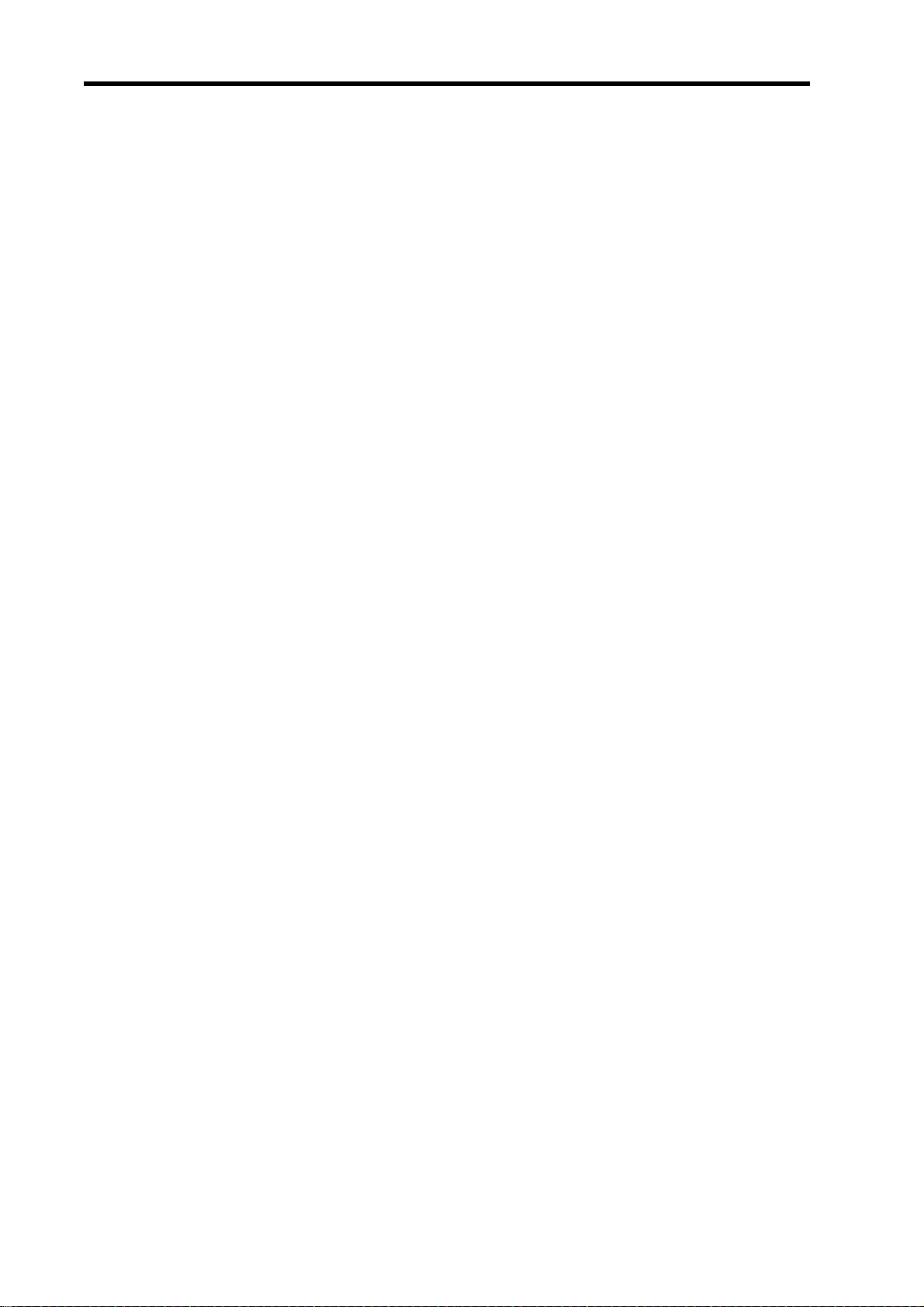
AgfaPhoto DC-2030m
i
Thank you for purchasing this AgfaPhoto digital camera. Please read these operating instructions
carefully in order to use the digital camera correctly. Keep the instructions in a safe place after
reading so that you can refer to them later.
Precautions
• Do not aim the camera directly into the sun or other intense light sources which could
damage your eyesight.
• Do not try to open the case of the camera or attempt to modify this camera in any way.
High-voltage internal components create the risk of electric shock when exposed.
Maintenance and repairs should be carried out only by authorized service providers.
• Do not press the flash too close to the eyes of animals or young children. Eye damage may
result. Please remain at least one meter away from infants when using flash.
• Keep the camera away from water and other liquids. Do not use the camera with wet hands.
Never use the camera in the rain or snow. Moisture creates internal danger and may cause
electric shock.
• Keep the camera and its accessories out of the reach of children and animals to prevent
accidents or damage to the camera.
• If you notice smoke or a strange odor coming from the camera, turn the power off im mediately.
Take the camera to the nearest authorized service center for repair. Never attempt to repair
the camera on your own.
• Use only the recommended power accessories. Use of power sources not expressly
recommended for this equipment may lead to overheating, distortion of the equipment, fire,
electrical shock or other hazards.
Disclaimer
We assume no responsibility over and above the provisions of the Product Liability Law for
damages suffered by the user or third parties as a result of inappropriate handling of the product
or its accessories, or by their operational failure and by their use. We reserve the right to make
changes to this product and its accessories without prior notice.
Warning!
Never disconnect to open the camera or remove any parts of it. This will invalidate all guarantee
claims.

AgfaPhoto DC-2030m
i
Contents
TO ACTIV ATE SMILE CAPTURE 22
USING INTELLIGENT SCENE MODE 23
GETTING STARTED 1
USING THIS MENU 1
CONTENTS 2
PARTS OF THE CAMERA 3
INSERTING THE BATTERIES 5
LOW BATTERY INDICATOR 5
ABOUT BATTERY TYPE 5
INSERTING THE MEMORY CARD 6
ABOUT CAMERA MEMORY 7
DCF PROTOCOL 7
SETTING THE DISPLAY LANGUAGE / DATE &
TIME 7
SETTING THE DISPLAY LANGUAGE 7
SETTING THE DATE & TIME 8
USING THE LCD MONITOR 9
REC MODE 9
PLAYBACK MODE 10
CHANGING THE LCD STATUS 11
TO ACTIV ATE INTELLIGENT SCENE 23
USING BLINK DETECTION MODE 24
TO ACTIV ATE BLINK DETECTION 25
USING THE Q MODE 26
SETTING IMAGE SIZE AND QUALITY 27
USING THE ZOOM FUNCTION 28
USING THE FLASH 29
USING THE MACRO 30
USING THE SELF-TIMER & BURST 31
USING THE APERTURE PRIORITY 32
USING THE SHUTTER PRIORITY 33
USING THE MANUAL EXPOSURE 33
USING THE STABILIZER 34
RECORDING MOVIE CLIPS 34
SETTING THE MOVIE SIZE 35
YOUTUBE® MODE 35
RECORDING AUDIO CLIPS 36
PLAYING BACK AUDIO CLIPS 36
RECORDING A VOICE MEMO 37
PLAYING BACK A VOICE MEMO 38
BASIC OPERATION 12
TURNING THE POWER ON AND OFF 12
POWER SAVING FUNCTION 13
CHANGING THE MODE 13
SWITCHING BETWEEN REC MODE AND
PLAYBACK MODE 13
SELECTING THE REC MODE 14
USING THE MENUS 16
REC MENU 16
SETUP MENU 17
BASIC RECORDING 21
RECORDING STILL IMAGES 21
USING SMILE CAPTURE MODE 22
OTHER RECORDING FUNCTIONS 38
SETTING THE METERING 38
SETTING THE WHITE BALANCE 38
SETTING THE ISO 40
SETTING THE EXPOSURE 40
SETTING THE AEB 40
SETTING THE HIGHLIGHT 40
SETTING THE SHARPNESS 41
SETTING THE PHOTO EFFECT 41
SETTING DATE STAMP 41
SETTING FACE TRACKING 42
SETTING PHOTO FRAME 42
SETTING AF LAMP 42
i

AgfaPhoto DC-2030m
PLAYBACK 43
TROUBLESHOOTING 60
SPECIFICATIONS 61
PLAYING BACK IMAGES 43
PLAYING BACK MOVIE CLIPS 43
MAGNIFYING & TRIMMING STILL IMAGES
44
VIEWING IN THUMBNAIL 45
PLAYING A SLIDE SHOW 45
DELETING FILES 46
DELETING A SINGLE FILE 46
DELETING MULTIPLE FILES 47
DELETING ALL FILES 48
PROTECTING A SINGLE FILE 48
PROTECTING ALL FILES 49
PROTECTING MULTIPLE FILES 49
EDITING IMAGES 50
ROTATING STILL IMAGES 50
CHANGING THE IMAGE SIZE 51
CUSTOMER CARE 63
COPYRIGHT 64
TRADEMARK RECOGNITION 64
DISPOSAL OF WASTE EQUIPMENT BY
USERS IN PRIVATE HOUSEHOLDS IN THE
EUROPEAN UNION 64
FCC COMPLIANCE AND ADVISORY 64
DECLARATION OF CONFORMITY 65
CHANGING THE IMAGE WITH EFFECTS 51
CHOOSING THE IMAGE WITH PHOTO
FRAME 52
COPYING THE FILES 53
SETTING THE DPOF 54
CHOOSING A STARTUP IMAGE 55
MAKING CONNECTIONS 56
CONNECTING THE CAMERA TO A TV 56
CONNECTING THE CAMERA TO A PC 57
USING THE CARD READER 57
CONNECTING THE CAMERA TO A
COMPUTER WITH THE USB CABLE 57
APPENDIX 58
ABOUT THE FOLDER & FILE NAME 58
FOLDER STRUCTURE 58
FILE NAMING 59
iii

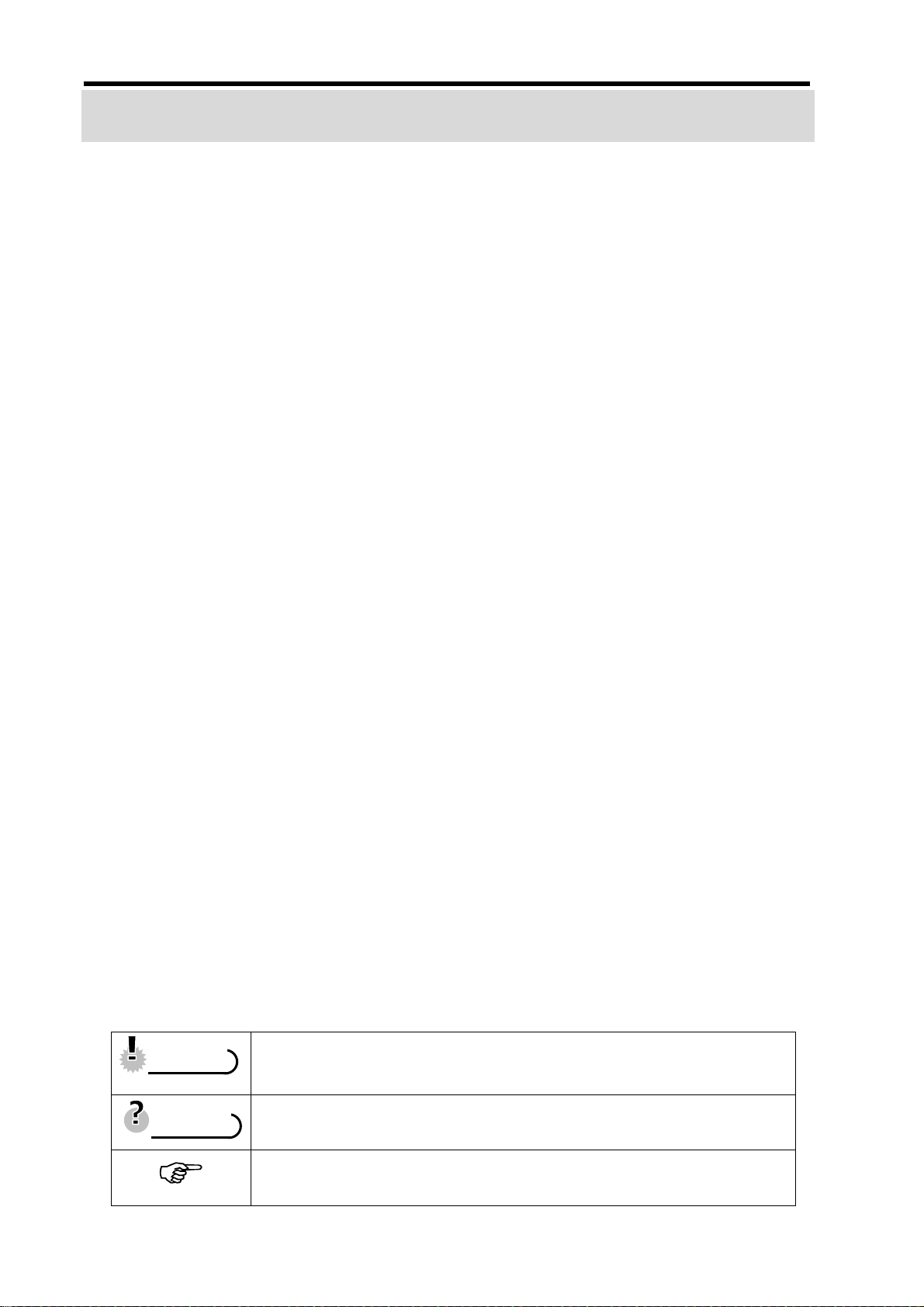
AgfaPhoto DC-2030m
Getting Started
Using This Menu
Getting Started
This section contains information you should know before using this camera.
Basic Operation
This section explains all recording features of this camera.
Basic Recording
This section explains how to record still images, mov ies, and audio files.
Other Recording Functions
This section explains common operations about record ing images.
Playback
This section explains playback, delete, and edit functions of still images, movies and
audio files.
Making Connections
This section tells you how to connect this camera to a computer or TV.
Appendix
This section describes the troubleshooting and the camera specification.
The meanings of the symbols used in this user's manual are explained below:
This indicates cautions that should be read before using these
CCaauuttiioonn
TTiippss
functions.
This indicates the useful information when using this camera.
This indicates the reference page.
1
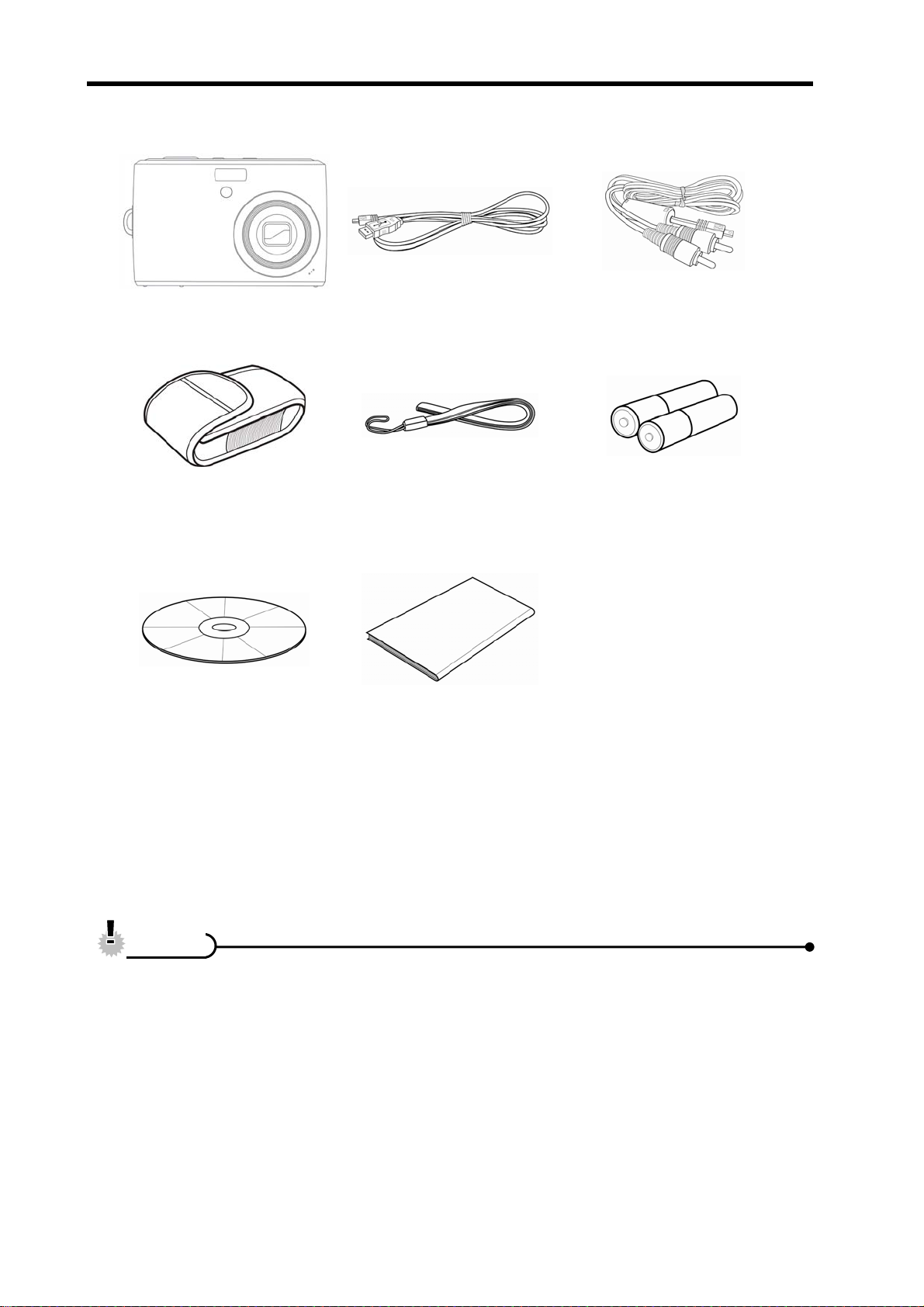
AgfaPhoto DC-2030m
Contents
AgfaPhoto DC-2030m USB Cable AV Cable
Soft Case Strap
Software Installation
CD-ROM
CCaauuttiioonn
2 x AA Batteries
Quick Guide
y Actual accessories may be different.
y Note that the shape of the charger plug depends on the area where you
purchased the camera.
y Do not swing the camera around by the strap.
2

AgfaPhoto DC-2030m
Parts of the Camera
1. Flash ( page 29)
2. Microphone
3. Lens
4. AF Lamp / Self-timer Lamp
5. Zoom Button ( page 28)
y Thumbnail (
y Playback Zoom
page 44)
(
6. Playback Button
(
7. Operation Lamp
8. Mode Button (
9. Menu Button (
10. LCD Monitor (
11. Flash Button (
12. SET/DISP Button
(
13. Macro Button (
page 13)
y Delete Button (
page 11)
page 45)
page 13)
page 46)
page 16)
page 9)
page 29)
page 30)
3
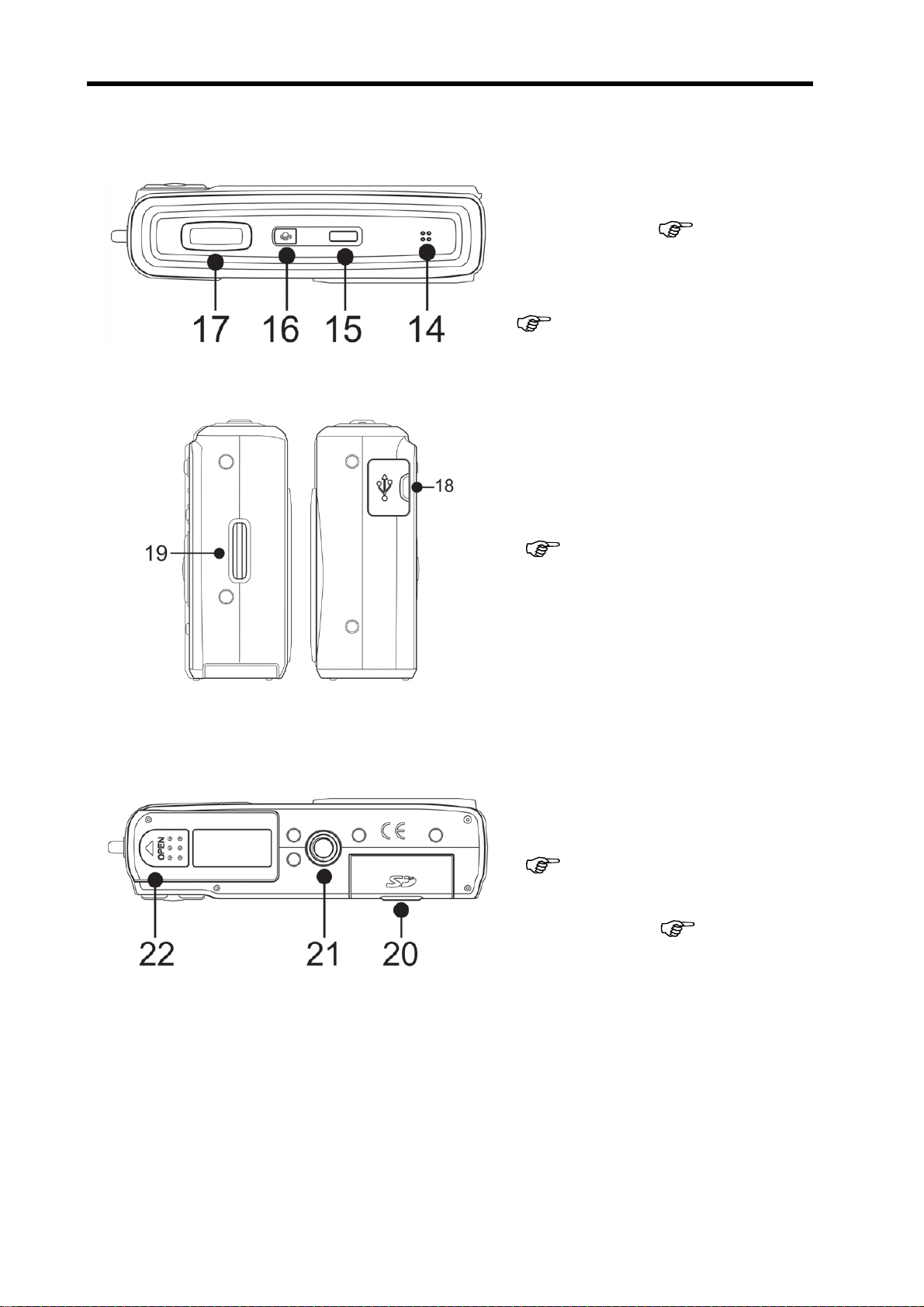
AgfaPhoto DC-2030m
14. Speaker
15. Power Button (
16. Stabilizer
17. Shutter Button
page 21, 34)
(
18. USB/AV Termin al
(
19. Strap Ring
page 20, 57)
page 12)
20. Memory Card Slot Cover
(
21. Tripod Socket
22. Battery Cover (
page 6)
page 5)
4
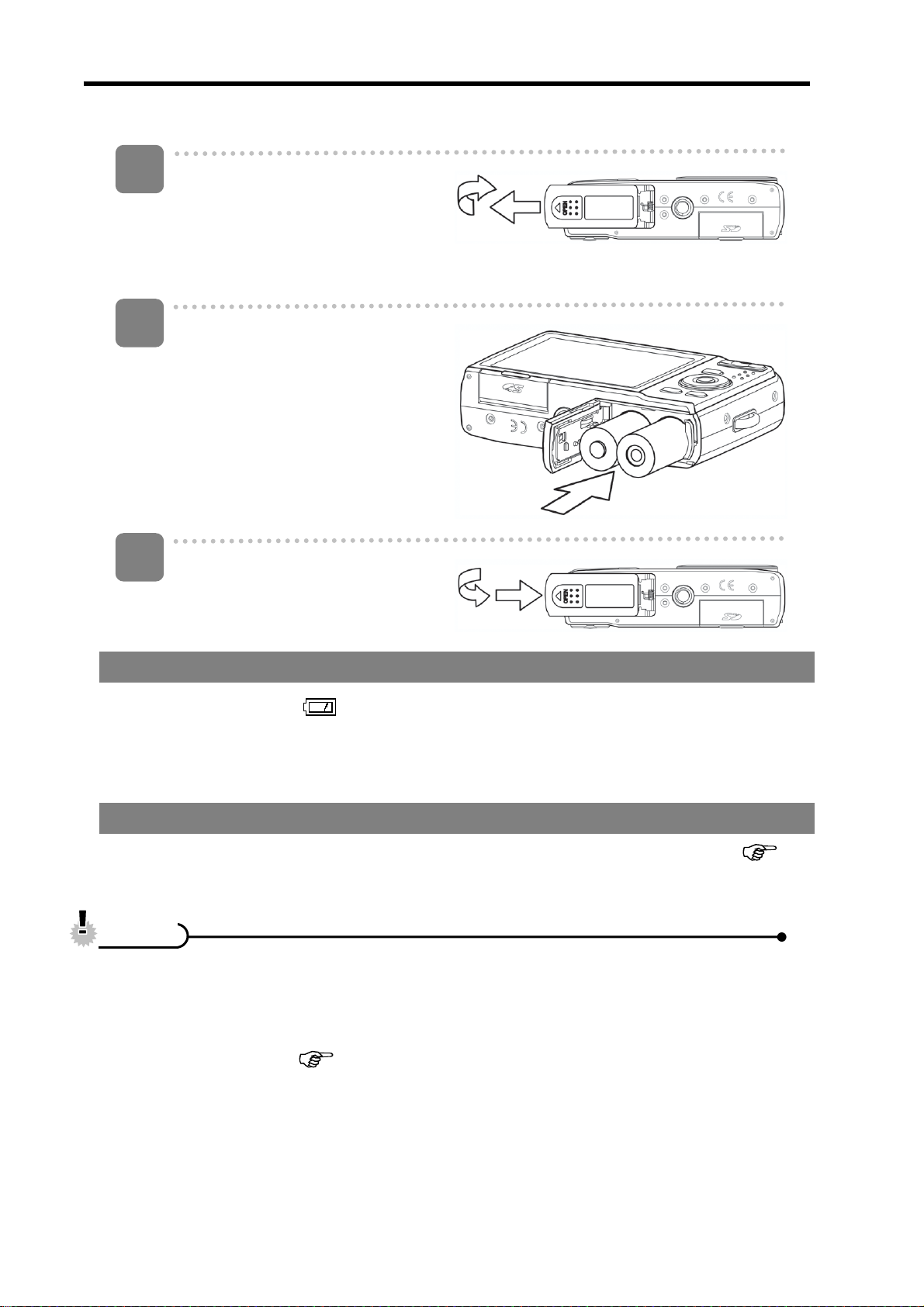
AgfaPhoto DC-2030m
Inserting the Batteries
1
Open the battery cover.
y Slide the battery cover in the
direction indicated by the
arrow.
2
Insert the batteries.
y Insert two AA-size batteries
with the positive (+) and
negative (-) poles matching
the directions indicated
inside the battery room.
3
Close the battery cover.
Low Battery Indicator
A low battery indicator
exhausted. Batteries should be replaced promptly when the low battery indicator
appears.
About Battery Type
After replacing the batteries, please check the Battery Type in the setup menu (
page 20).
CCaauuttiioonn
y Risk of explosion if battery is replaced by an incorrect type dispose of used batteries
according to the instructions.
y Be sure to turn off the camera power before insert or remove batteries.
y It is recommended to use the provided battery. For other compatible batteries, please
refer to Battery types. (
y Replace all batteries at the same time. Never mix old and new batteries.
y Remove batteries if you will not be using them for a long time.
y The camera body may feel warm after extended use. This is normal.
y The type of battery and the battery power level may cause the lens to be stuck up.
Ensure you use the correct battery type and use a fully charged battery.
appears on the LCD screen when the batteries are nearly
page 20). Use of any other type battery is not recom mended.
5
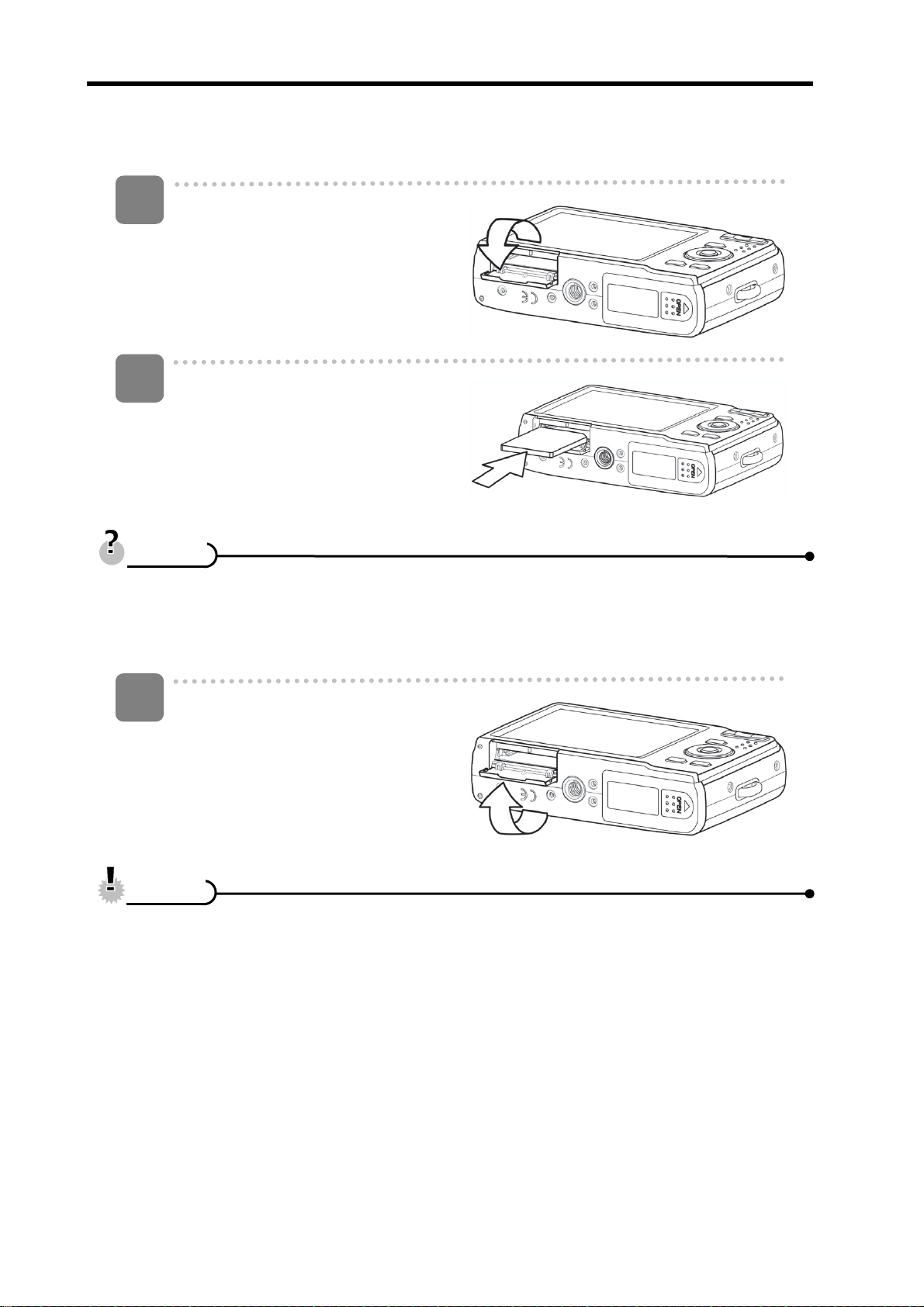
AgfaPhoto DC-2030m
Inserting the Memory Card
Expand your camera’s storag e by using SD or SDHC memory cards.
1
Open the SD Card cover.
y Slide the battery cover in the
direction indicated by the
arrow.
2
Insert the card.
y Insert the card with the label
facing up and the arrow
pointing in.
y To remove the card, gently press on the edge of the card and release it. Pull the
3
CCaauuttiioonn
y It may cause damage to the card if removed while the camera is on.
y Do not touch the connection terminals on the back side of the card.
TTiippss
card out and close the SD Card cover.
Close the SD Card cover.
y Not all cards may be compatible with your camera. When purchasing a card,
please check the card's specifications and take the camera with you.
6
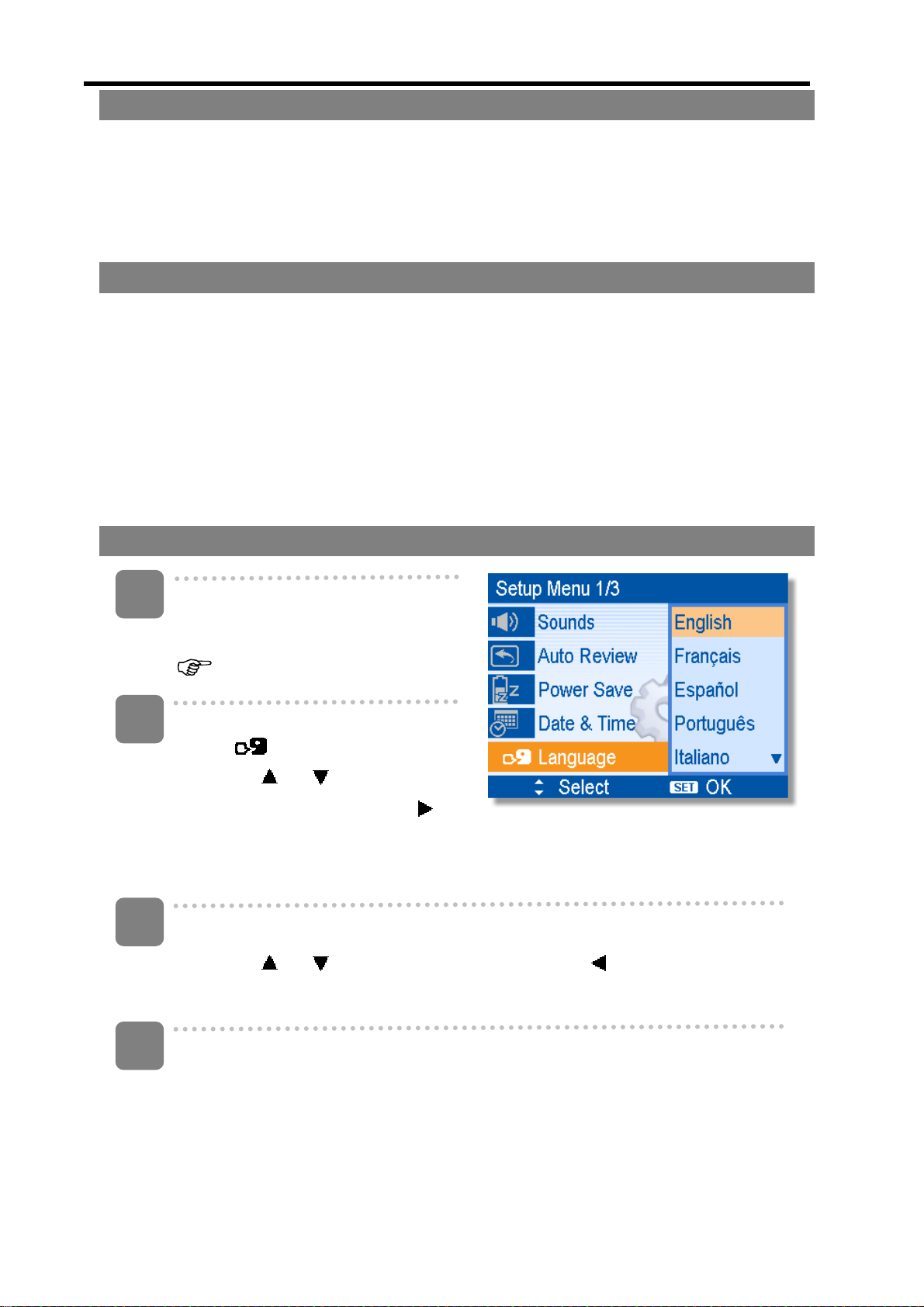
AgfaPhoto DC-2030m
About Camera Memory
This camera is equipped with internal memory. If the memory card is not inserted in the
camera, all images and movie clips recorded by the camera will be stored in the internal
memory. If the memory card is inserted, images and movie clips are st ored on the
memory card.
DCF Protocol
The DCF protocol defines the format for image file dat a as well as the dire ctory structure
for the memory card. Images that are taken by a DCF camera ca n be viewed on
DCF-compatible cameras from other manufacturers.
Setting the Display Language / Date & Time
When using the camera for the first time after purchasing, be sure to choos e a lan gua ge
and set the date & time before using the camera.
Setting the Display Language
1
Turn the power on, and set the
camera to the Setup Menu
page 17).
(
2
Select [
y Press
[LANGUAGE] then press
or the SET button to launch the
submenu.
3
Select a language.
y Press
Language].
or to select
or to select a language and press or the SET button to
apply the setting.
4
Press the MENU button to close the menu.
7

AgfaPhoto DC-2030m
Setting the Date & Time
1
2
3
Turn the power on, and set the
camera to the Setup Menu
(
page 17).
Select [
y Press
[Date & Time] then press
or the SET button to launch
the submenu.
Set date and time.
y Press
TTiippss
Date & Time].
or to select
or to change the value of the cursor located. Press or
to move the cursor between settings.
y Holding down
y For date stamp setting (
4
CCaauuttiioonn
y If the batteries are removed for longer than 48 hours, the Date and Tim e will
Apply the setting.
y After adjusting the settings, press the SET or the MENU button to apply
the setting.
need to be re-set.
or changes the values continuously.
page 41).
8
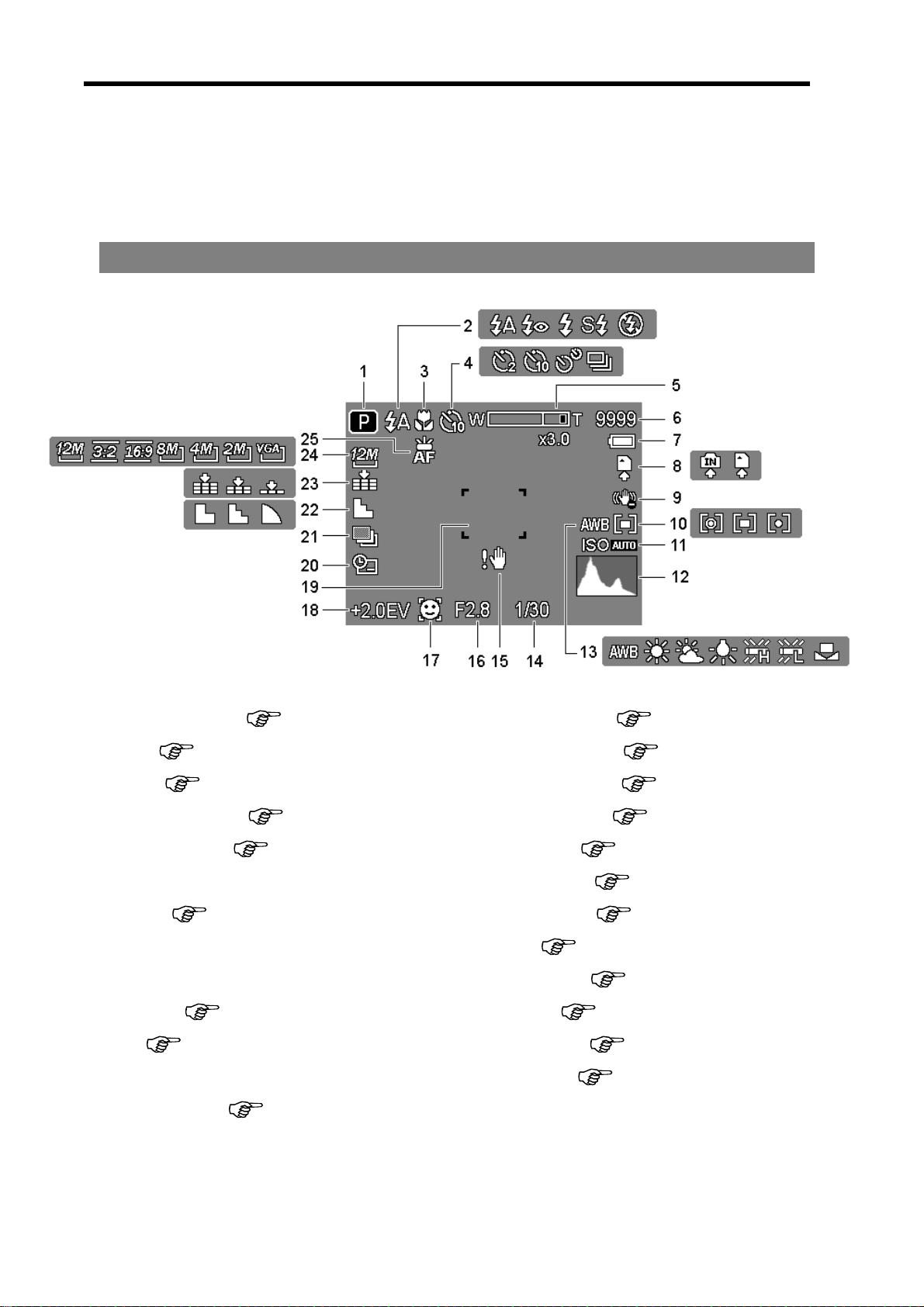
AgfaPhoto DC-2030m
Using the LCD Monitor
The LCD monitor is used to compose images while reco r ding, ad just setting s and rep lay
images. The following indicators may appear on the LCD monitor while recording or
playing back images.
REC mode
1
2
3
4
5
6 Shots remaining 19
7
8 Storage media 21
9 Stabilizer 22
10
11
12 Histogram 25
13
Recording mode (
Flash (
Macro (
Self-timer / Burst (
Zoom indicator (
Battery (
Metering (
ISO (
White balance (
page 29)
page 30)
page 5)
page 38)
page 40)
page 13)
page 31)
page 28)
page 38)
14
15
16
17
18
20
23
24
Shutter speed ( page 21)
Shake warning ( page 21)
Aperture value ( page 21)
Face tracking ( page 42 )
Exposure ( page 40)
Focus area (
Date stamp ( page 41)
AEB (
Sharpness (
Quality ( page 27)
Resolution ( page 27)
AF Lamp (
page 40)
page 21)
page 41)
page 42)
9
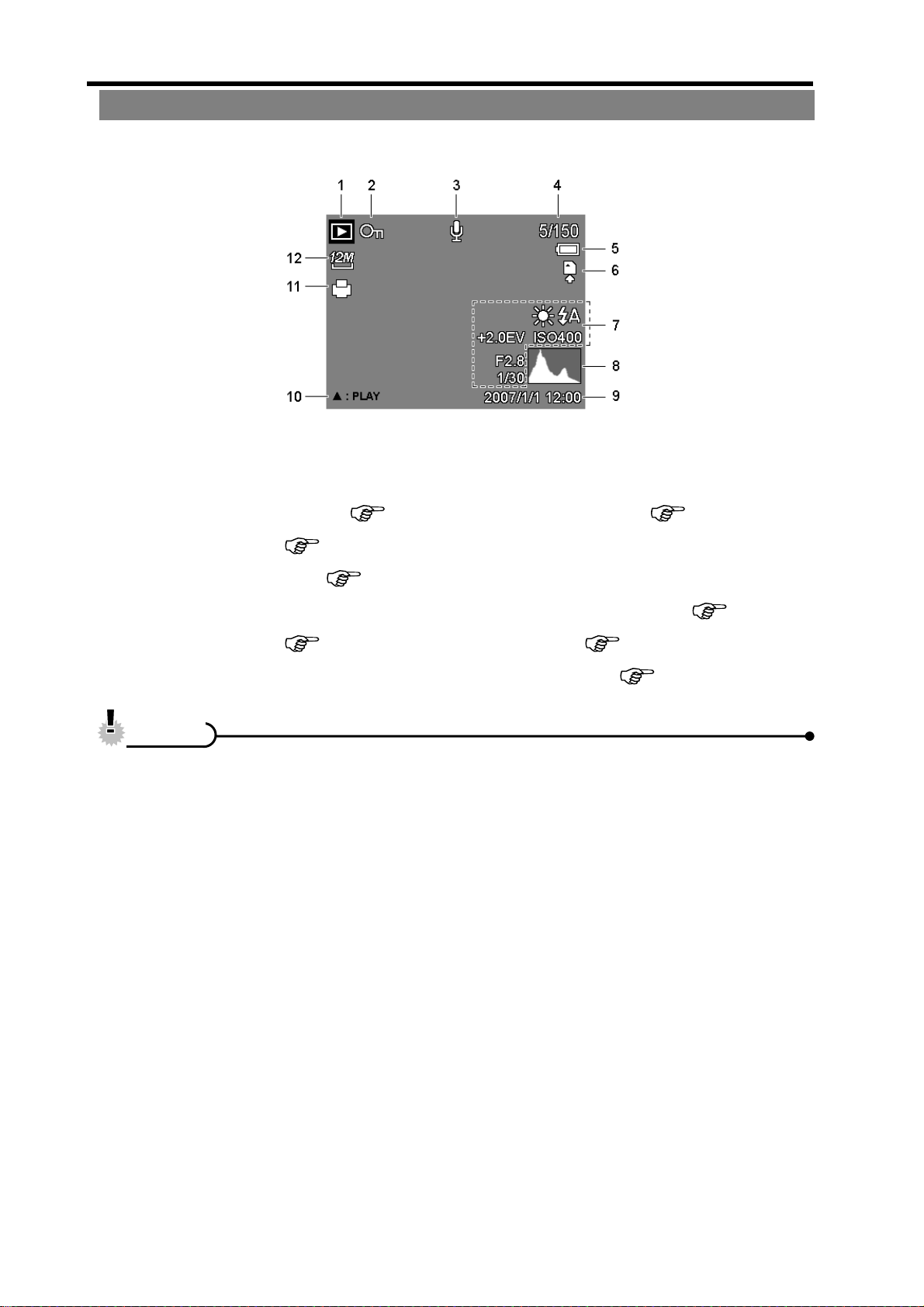
AgfaPhoto DC-2030m
PLAYBACK mode
1
2
3
4 File number / Total 10
5
6 Storage media 12
CCaauuttiioonn
y Some information may not display correctly if you display images captured by
other camera model.
Playback mode (
Protect (
Voice memo (
Battery (
page 48)
page 5)
page 13)
page 37)
7
Recording info ( page 11)
8 Histogram
9 Captured date & time
V oice memo control (
11
DPOF ( page 54)
Resolution (
page 27)
page 37)
10

AgfaPhoto DC-2030m
Changing the LCD Status
Press the SET/DISP button changes the LCD status as shown below:
REC mode
(A) OSD on (B) Full OSD (C) Guide line (D) OSD off
y Use the “Guide line” to compose images easily before shooting images.
TTiippss
PLAYBACK mode
(A) OSD on (B) Full OSD (D) OSD off
CCaauuttiioonn
y You cannot change the LCD status in the following situation:
。 Manual exposure
。 Recording movie clips or audio files
。 Playing movie clips or audio files
。 Playing the slideshow
。 Viewing in thumbnail
。 Trimming a still image
11
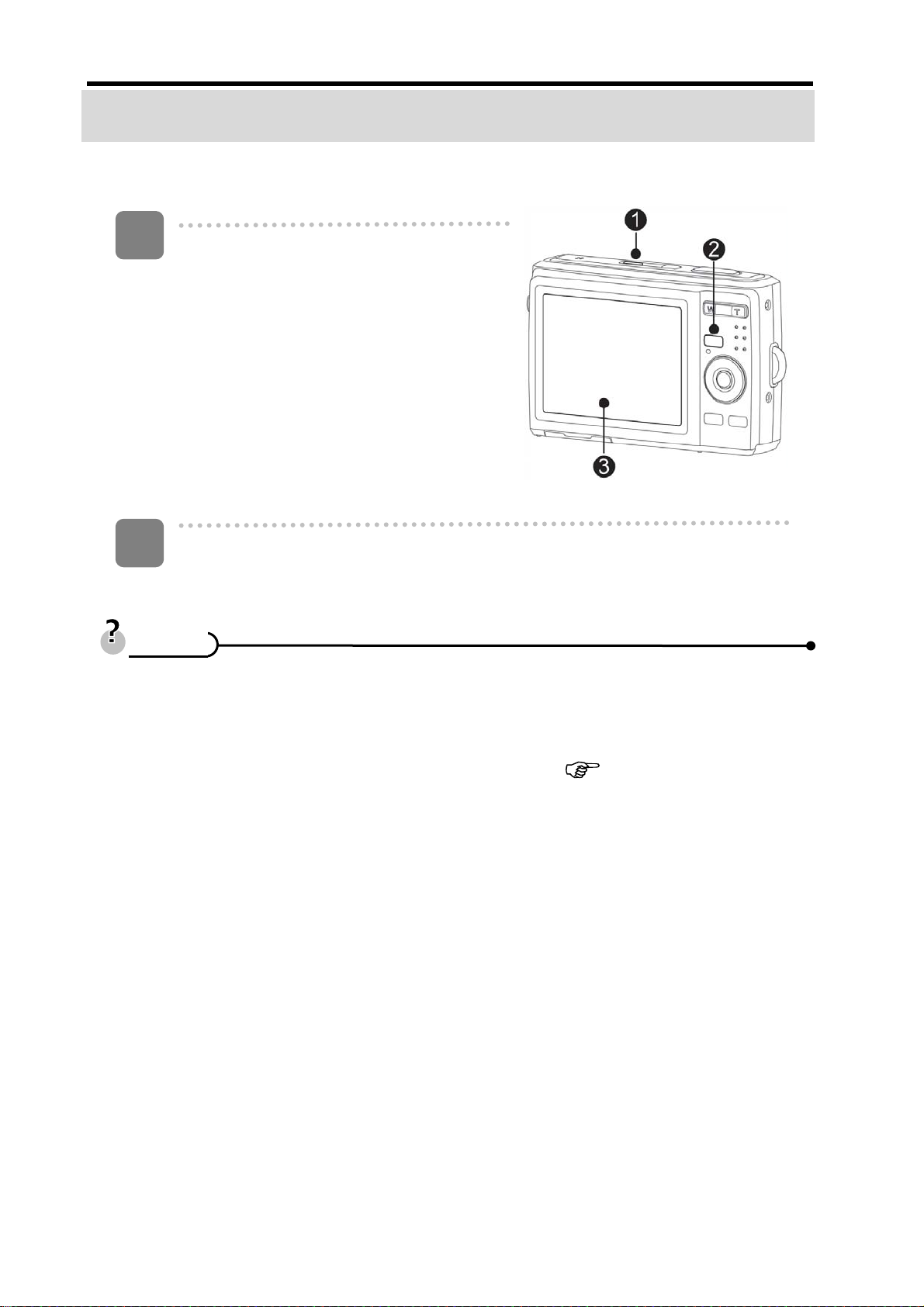
AgfaPhoto DC-2030m
Basic Operation
Turning the Power On and Off
1
Press the POWER button (n) to turn on
the camera in the REC mode.
y The power turns on, the lens extends
and the LED lights in green.
Press the PLAYBACK button (o) to turn
on the camera in the PLAYBACK mode.
y The power turns on, and an image
displays on the LCD monitor (p).
2
Press the POWER button (n) again to turn the power off.
y The power turns off, the lens retracts and the LED turns off .
y You can turn on the camera without the start-up and operating sound by
y Switch between REC mode and PLAYBACK mode (
TTiippss
pressing and holding the POWER (n) or the PLAYBACK (o) button over 1.5
seconds.
page 13).
12
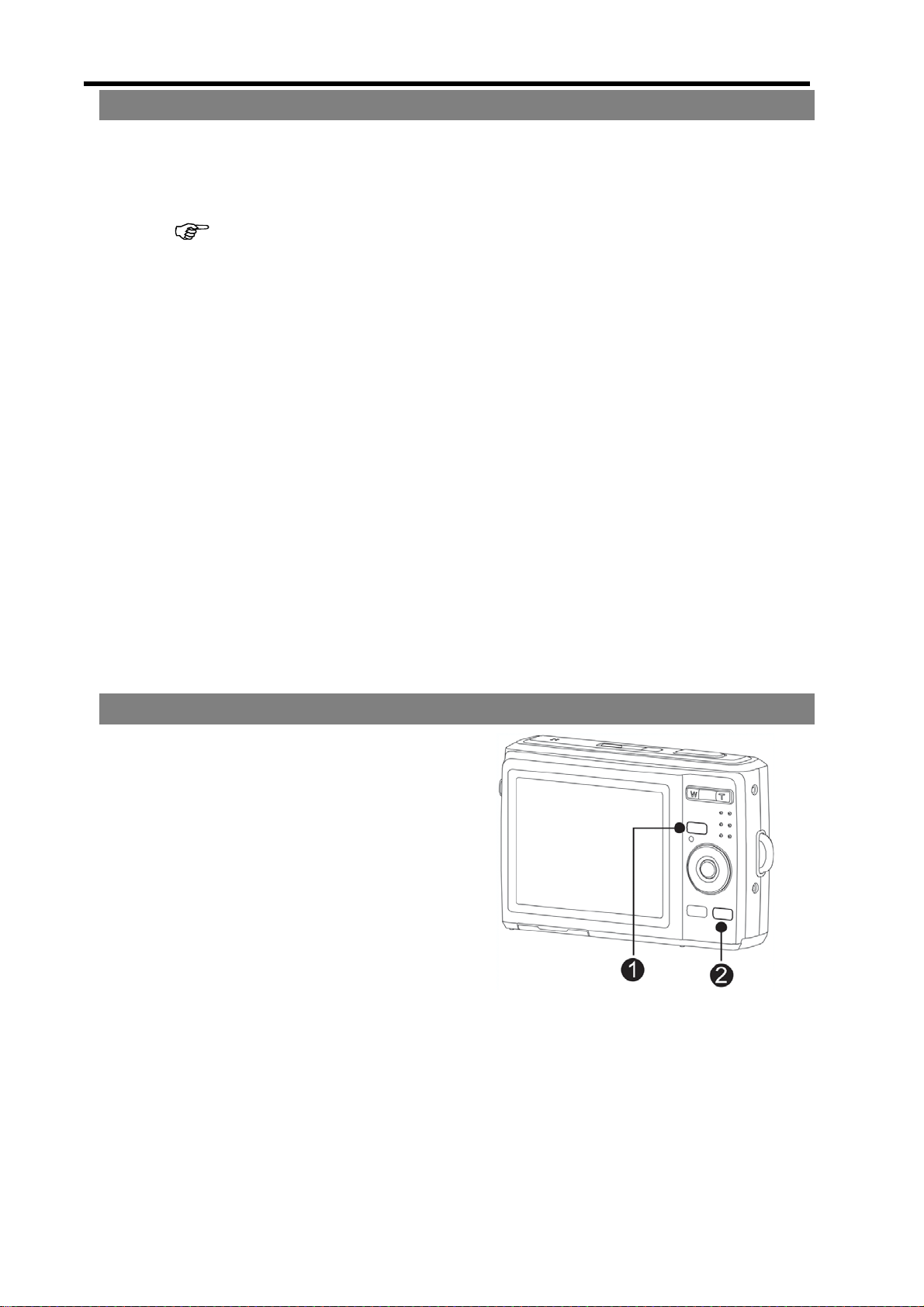
AgfaPhoto DC-2030m
Power Saving Function
For saving the battery power, the LCD monitor automatically turns off 1 minute after the
last control accessed (factory-preset setting). Press any button other than the power
button to turn on the LCD monitor. You can change the power save setting in Setup
menu (
After the power saving function has been active for 1 minute, the power will turn off
completely. Press the POWER (n) or the PLAYBACK (o) button to restore the power.
The power save feature will not activate in the following situation:
y Recording movie clips or audio files
y Playing movie clips or audio files
y Playing the slideshow
y Connecting the camera to a computer or printer with the USB cable
page 19).
Changing the Mode
You can record images and voices in the REC mode. And using the PLAYBACK mode to
replay, delete, or edit images on the LCD monitor.
Switching between REC mode and PLAYBACK mode
In REC mode, press the PLAYBACK button
(n) to switch to the PLAY mode.
In PLAY mode, press the PLAYBACK (n)
or the MODE (o) button to switch to the
REC mode.
13
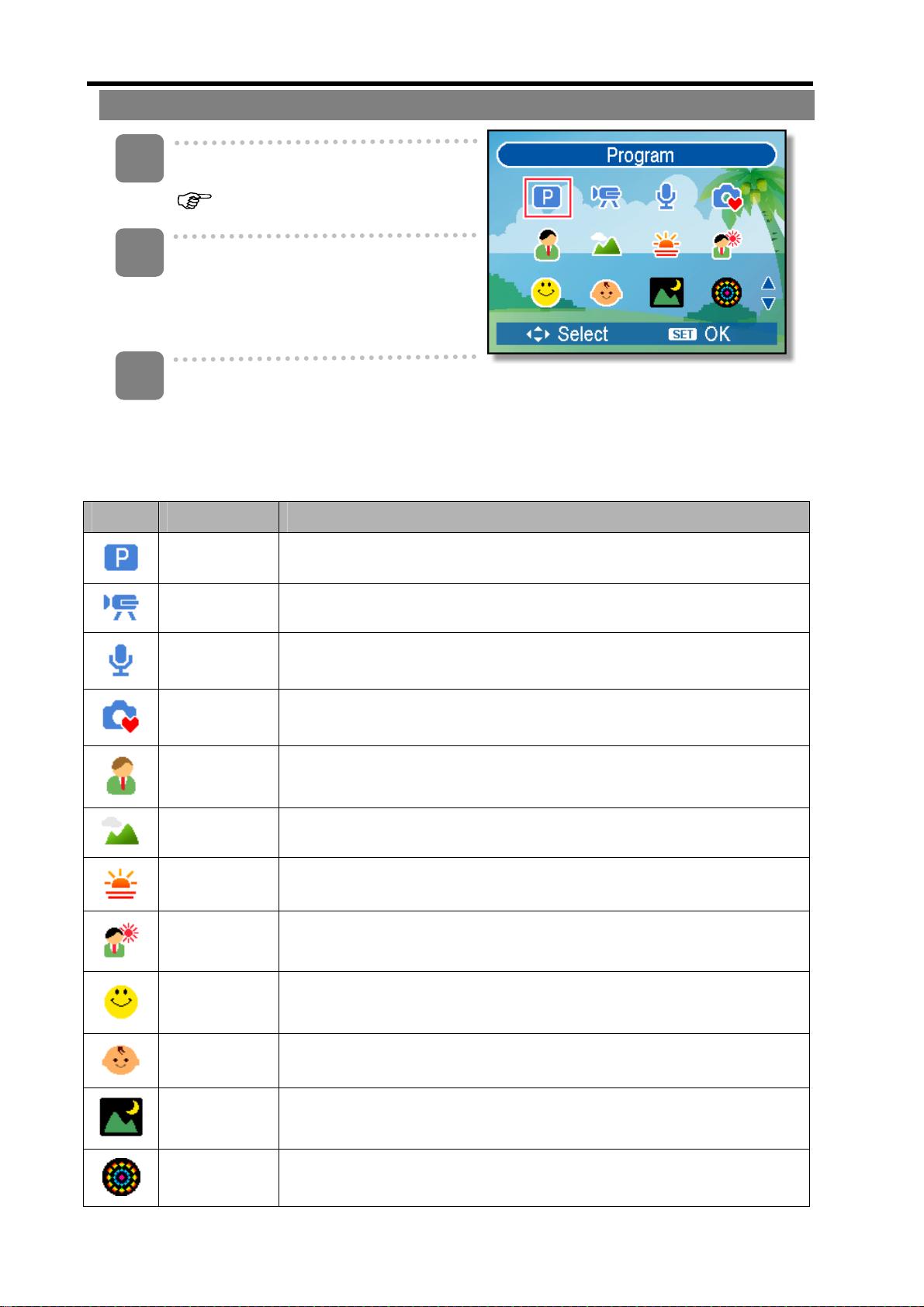
AgfaPhoto DC-2030m
Selecting the REC mode
1
Set the camera to the REC mode
(
page 13).
2
Launch the mode palette.
y Press the MODE button (o) to
show the scene mode palette.
3
Select a mode.
y Use the four-way control to select a desired mode and press the SET
button to confirm the setting.
Display Title Description
Program The camera makes settings suitable for the shooting conditions.
Movie For recording movie clips.
Voice REC For recording audio.
Q Mode Allows beginners to take pictures easily.
Portrait Blurring the background to focus on the subject.
Landscape Used for the wide scenic views.
Sunset Enhance the red hue for recording sunset images.
Backlight Shooting the image of backlight object by changing metering.
Smile
Capture
Kids Take a still image to capture moving kids.
Night Scene Shooting the subject while keeping the background night scenery.
Capture the most brilliant smile of characters.
Fireworks Slow shutter speed to take fireworks exploding.
14

AgfaPhoto DC-2030m
Display Title Description
Snow Used for the beach or snow scenes.
Sports Used to take still pictures in high speed motions.
Party Used for the wedding or indoor parties.
Candlelight To capture the warmth effects of candle light.
Night
Portrait
Soft Skin Enhance the tone of skin so that the facial skin appears smooth.
Soft Flowing
Water
Food Higher saturation makes food more appetizing.
Building Enhance the edges of the subject.
Text Enhance the black & white contrast.
Auction Records small-size images that are perfect for auction notices.
Blink
Use to take portrait pictures when the background is darker.
Can take pictures with effects as smooth as silk.
This feature detects if the subject blinked an eye when the image
Detection
Intelligent
Scene
Aperture
Priority
Shutter
Priority
Manual
Exposure
is captured and gives the user an option whether to save it or not.
The camera detects the shooting conditions and automatically
switches to the appropriate scene mode.
The camera automatically adjusts an aperture v alue to match the
brightness
The camera automatically adjusts the shutter speed to match the
brightness.
This feature lets users adjusts the shutter sp eed and aperture
value to correctly expose your images.
15
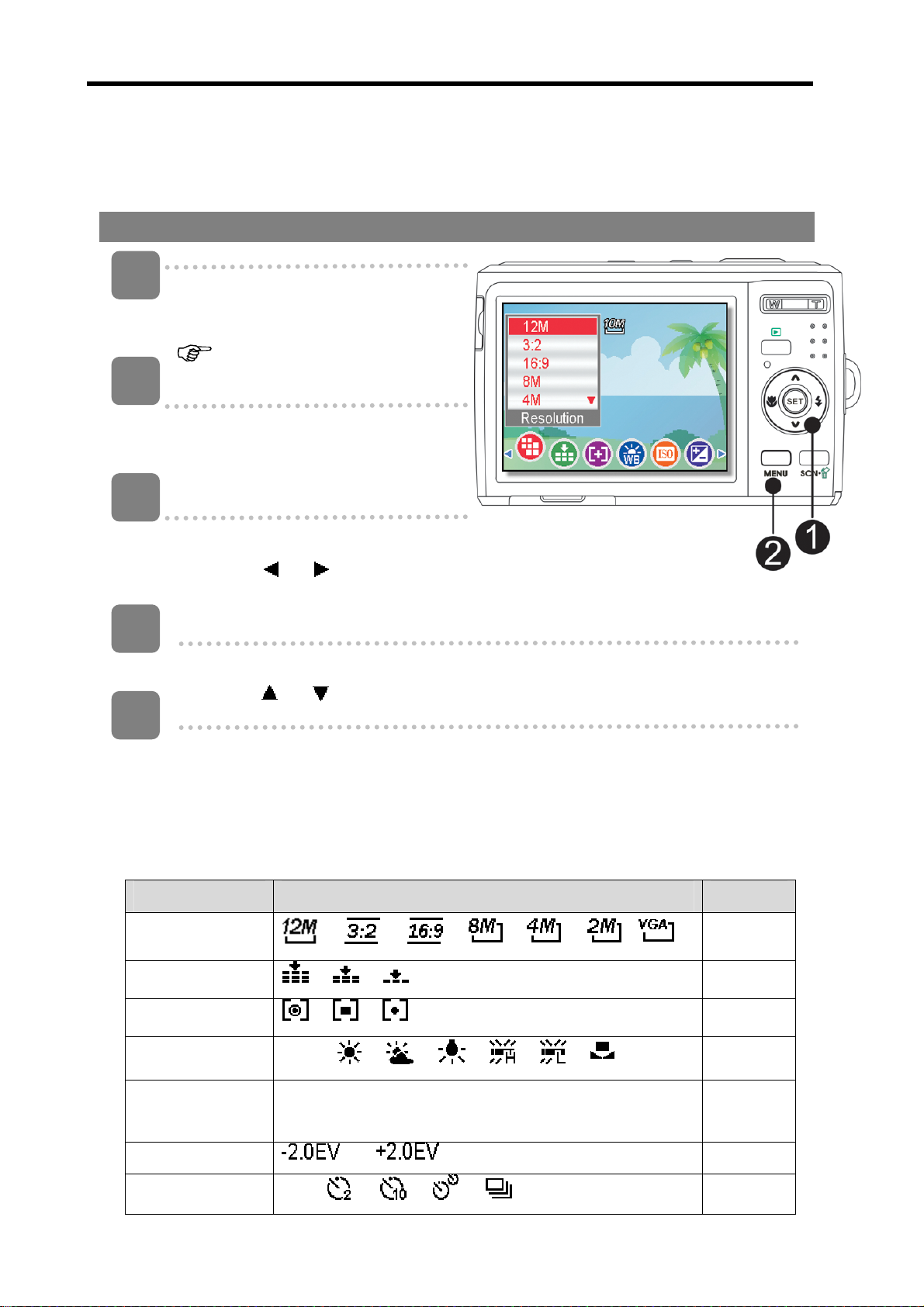
AgfaPhoto DC-2030m
Using the Menus
When a menu is displayed, the four-way control and the SET button are used to make
the desired settings.
REC menu
1
2
3
4
Turn the power on, and set the
camera to the REC mode
(
page 13).
Open the REC menu.
y Press the MENU button (n) to
display the menu.
Select an item.
y Press
menu item.
Change the setting.
y Press
or (o) to select a
or (o) to change the setting.
5
Press the MENU (n) or the SET (o) button to save the settings and close
the menu.
REC menu list (Still Image)
Menu Item Available Setting Page
Resolution
Quality
Metering
White Balance
ISO
Exposure ... 40
/ / / / / /
/ /
/ /
Auto /
Auto / ISO125 / ISO200 / ISO400 / ISO800 /
ISO1600 / ISO3200
/ / / / /
27
27
38
38
40
Drive Mode
Off /
/ / /
16
31
