Page 1
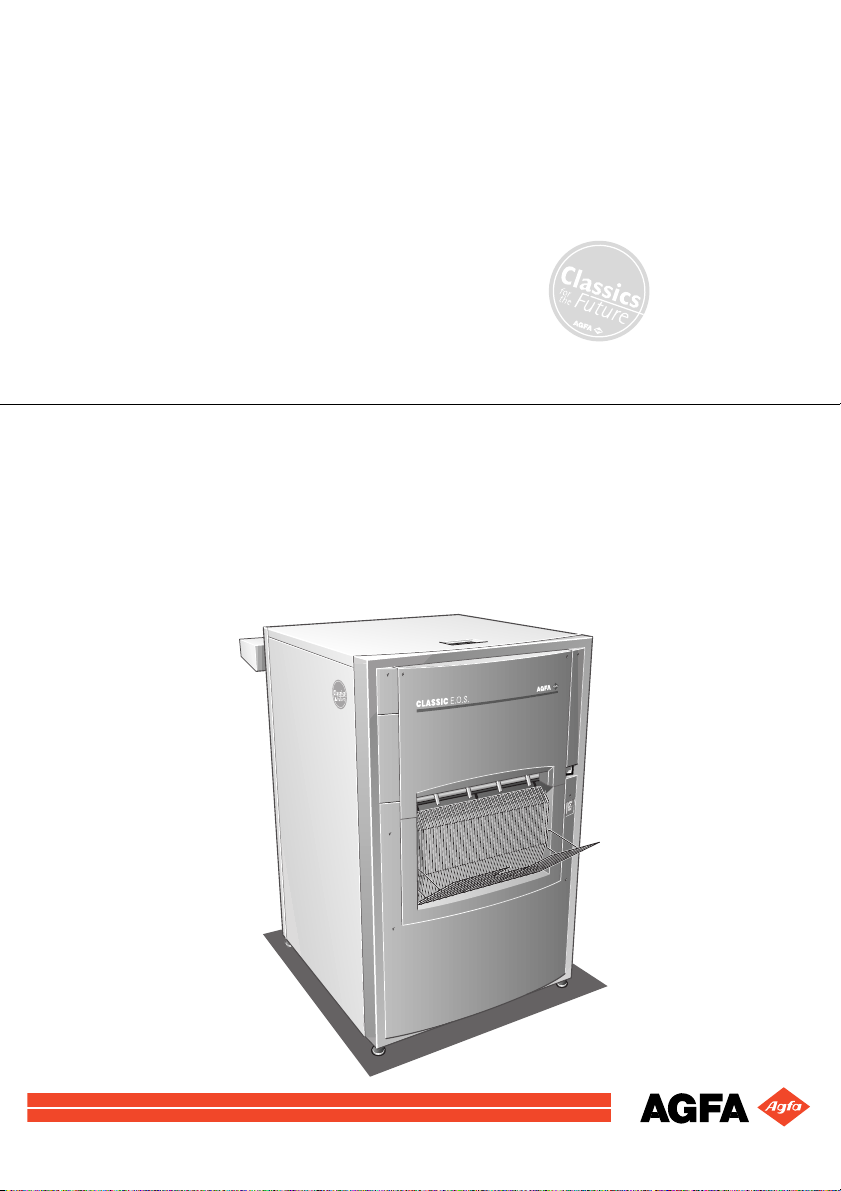
Classic E.O.S.
Reference manual
Page 2
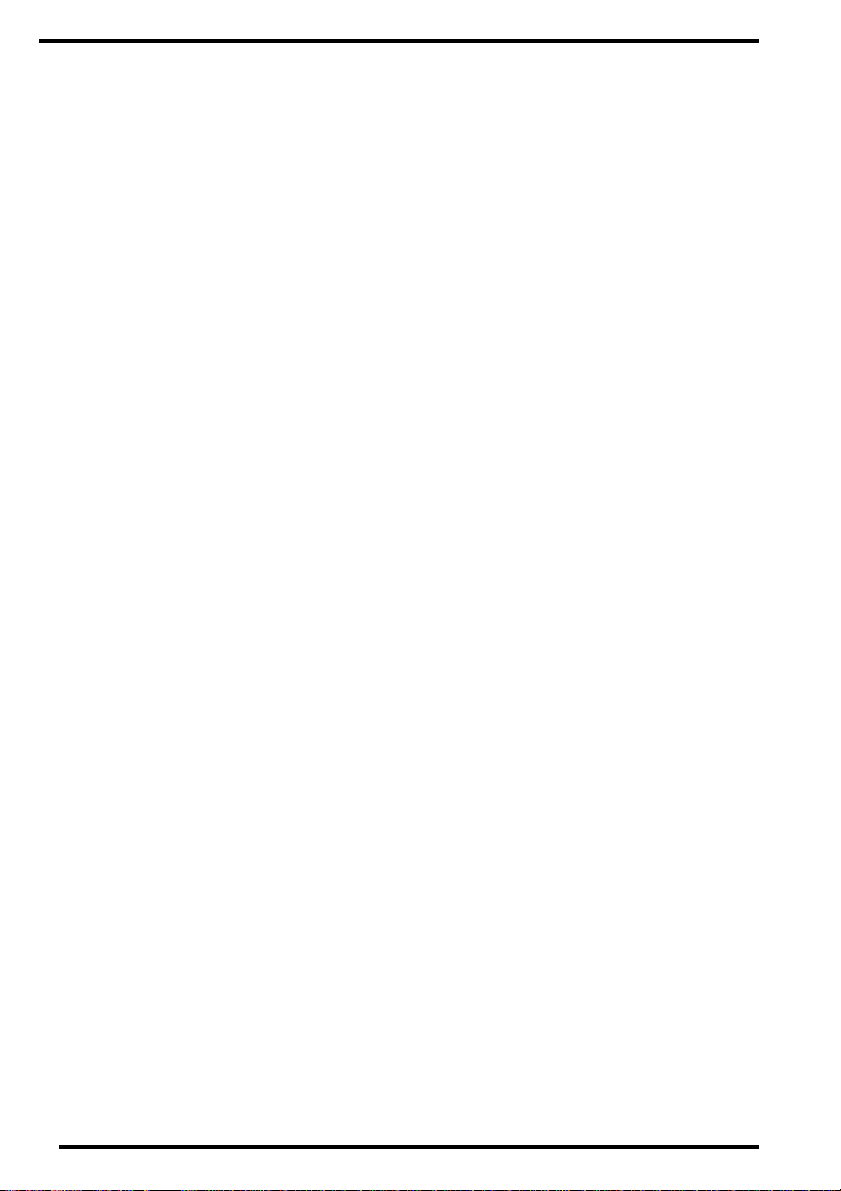
© Agfa-Gevaert N.V. 2000.
No parts of this document may be reproduced, copied, adapted or transmitted in any form or by any means
without the written permission of Agfa-Gevaert N.V.
Agfa-Gevaert N.V . makes no warrant ies or representation, expressed or implied, with respect to the accurac y,
completeness or usefulness of the information contained in this document and specifically disclaims
warranties of suitability for any particular purpose. Agfa-Gevaert N.V. shall under no circumstances be liable
for any damage arising from the use or inability to use any information, apparatus, method or process
disclosed in this document.
Agfa-Gevaert N.V. reserves the right to make changes to this document without prior notice.
Agfa-Gevaert N.V., Septestraat 27, B-2640 Mortsel, Belgium.
Classic E.O.S. is a trademark of Agfa-Gevaert N.V., Belgium
Agfa and the Agfa-Rhombus are trademarks of Agfa-Gevaert AG, Germany
2
1280C GB 20001204
Page 3
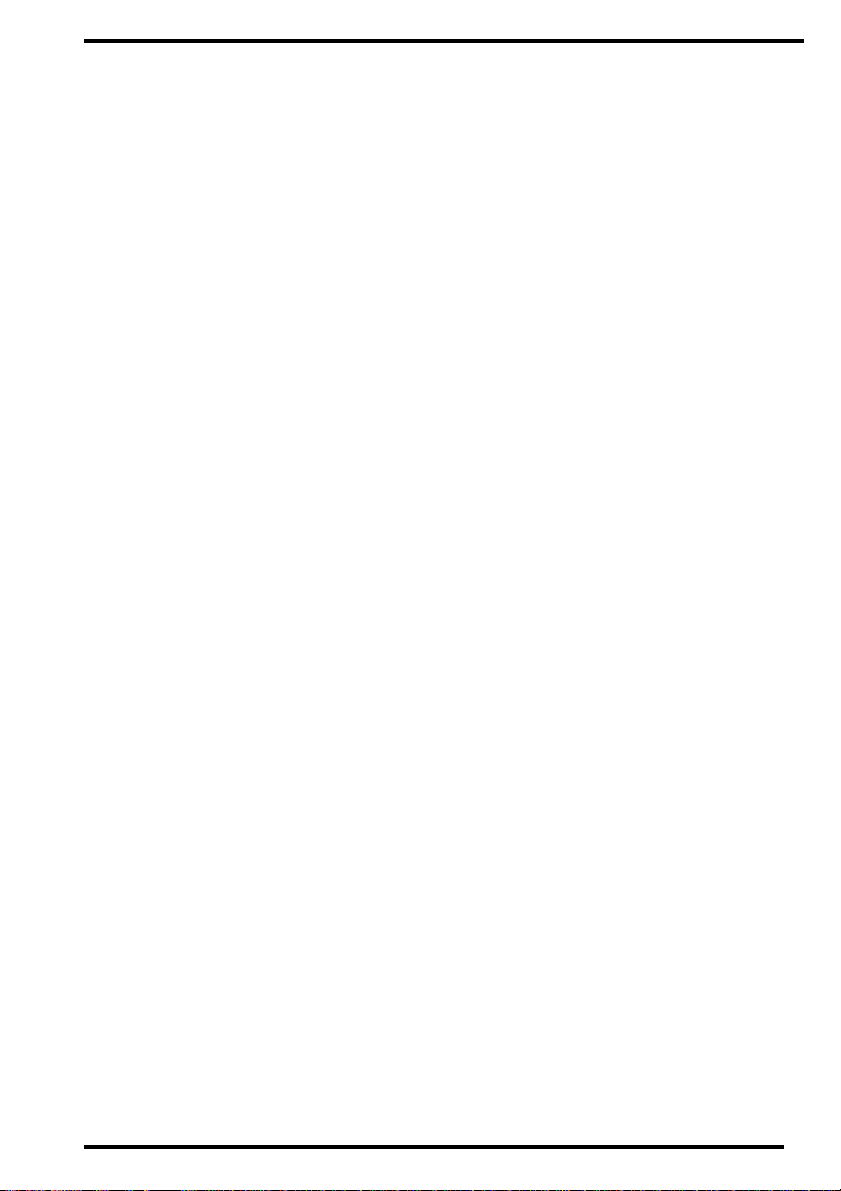
Table of contents
Chapter 1: Introducing the ClassicE.O.S............................... ................................5
Welcome to the Classic E.O.S.................. .......... .....................................................6
Safety precautions......................................................... ..........................................7
Safety compliance ......................................................... .......... ........... .....................9
Chapter 2: Getting started with the Classi c E.O.S............................................... 11
Main components.................................................................................................. 12
The control panel................................................................................................... 15
Switching the Classic E.O.S. on................................................................... ......... 17
Switching the Classic E.O.S. off............................................................................ 20
Chapter 3: Processing films...................................................................................21
Processing films....................................................................................................22
Processing an emergency film...............................................................................25
Recommended chemicals.................................................................. ...................27
Chapter 4: Customization.......................................................................................29
Customizing the processing parameters................................................................30
Processing cycle ..................................................................... ........... .......... ......... 34
Developer tempera ture.......................................................................................... 36
Dryer setting.......................................................................................................... 38
Developer replenish me nt rate................................................................................40
Fixer replenishment rate...... .......... ........... ............................................................. 43
Standby developer an d fixer replenishment (jog cy cl e ) .........................................45
Setting the start-up replenish ment function ............................. ........... ...................4 7
Language ....... .......... ........... ......................................................................... ......... 49
Autofill ...................... .......................................................................... .......... ......... 50
Chapter 5: Preventive maintenance ............................................................. ......... 51
Survey of the preventive maintenance work.......................................................... 52
General cleaning di r ecti o ns. .......... ........... .......... ...................................................53
Clean the feed table and film scanner ................ ........... .......... ........... .......... ......... 54
Clean the tank covers and film guide elements.....................................................56
Clean the tanks and ro ller sets..............................................................................59
Clean the squeege e ro l ler set........ ........... .......... ........... .......... ........... .......... ......... 66
Clean the pump s .......................................................................................... ......... 68
1280C GB 20001204
3
Page 4
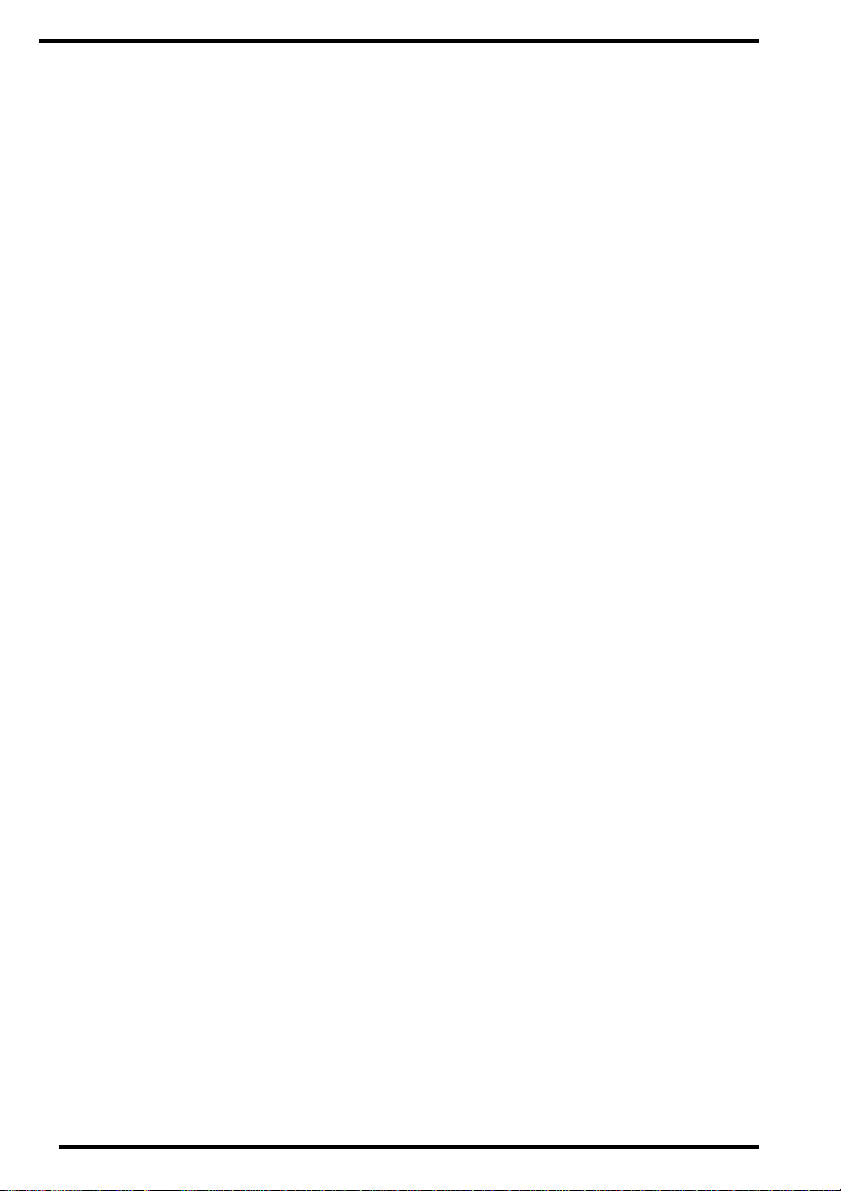
Chapter 6: Troubleshooting .............................................................. ........... .......... 73
Troubleshooting checklist...................................................................................... 74
The processor is ou t of o pe ration.......................................................................... 77
The developer or fixer level is too low ................................................................... 79
The water level is too low ....................................................... ...............................84
Jammed film ................................................................ ..........................................85
Film quality problems ............................................................................................ 87
The developer temperature is too low ...................................................................88
The fixer temperature is too low ............................................................................ 90
Messages when acc essories are connected .........................................................92
Chapter 7: Instructions for skilled service personnel .........................................95
Important safety notice.......................................................................................... 96
Clean the dryer roller sets .....................................................................................97
Check for jams in the dr yer section ........................................ .............................100
Failure of the dryer he ate r s ................................................................................. 101
Cleaning the water filter....................................................................................... 104
Appendix A: Equipment information sheet........................................................ 107
Specifications................................................................................... ........... ........ 108
Accessories.................................. ....................................................................... 112
Appendix B: Index.............................................................................. ........... ........ 113
4
1280C GB 20001204
Page 5
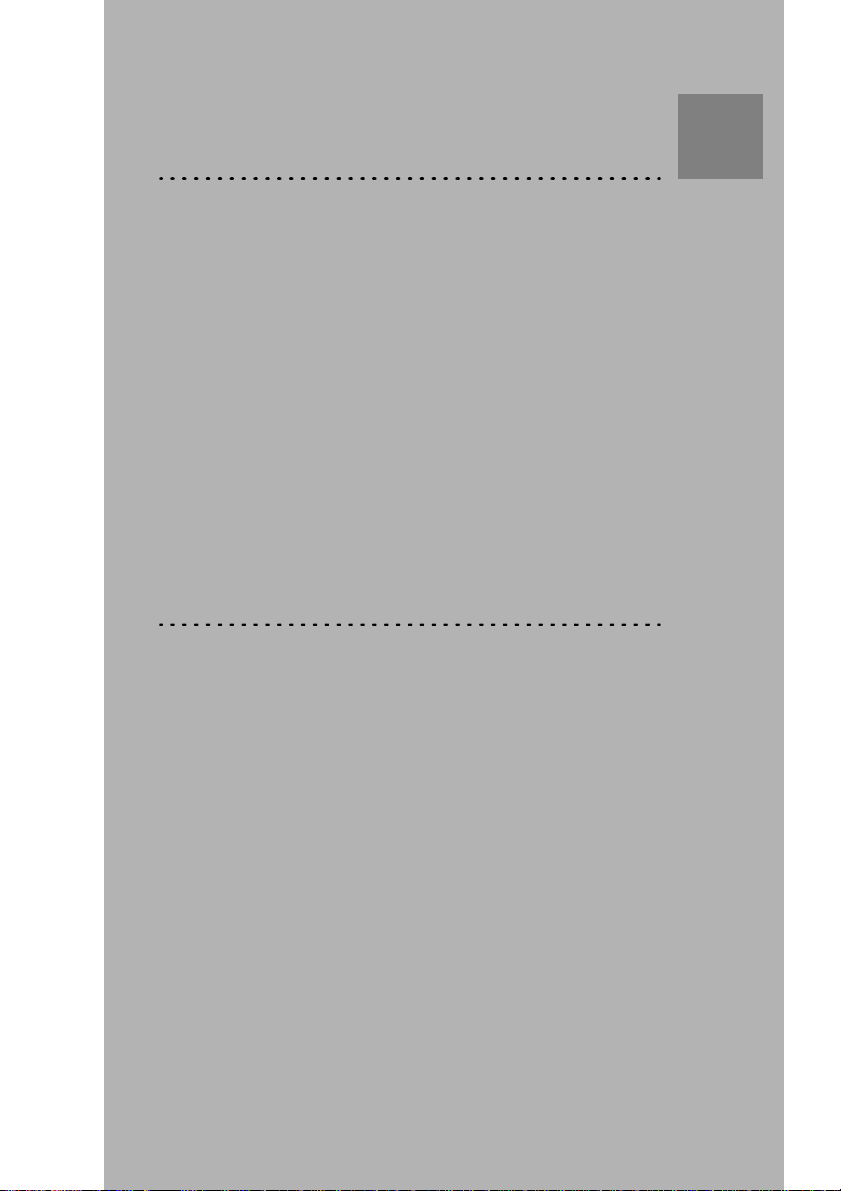
Chapter
Introducing the Classic E.O.S.
This chapter introduces the Classic E.O.S. to the user and
draws the attention to some important safety precautions.
❑ Welcome to the Classic E.O.S.
❑ Safety precautions
❑ Safety compliance
1
Page 6
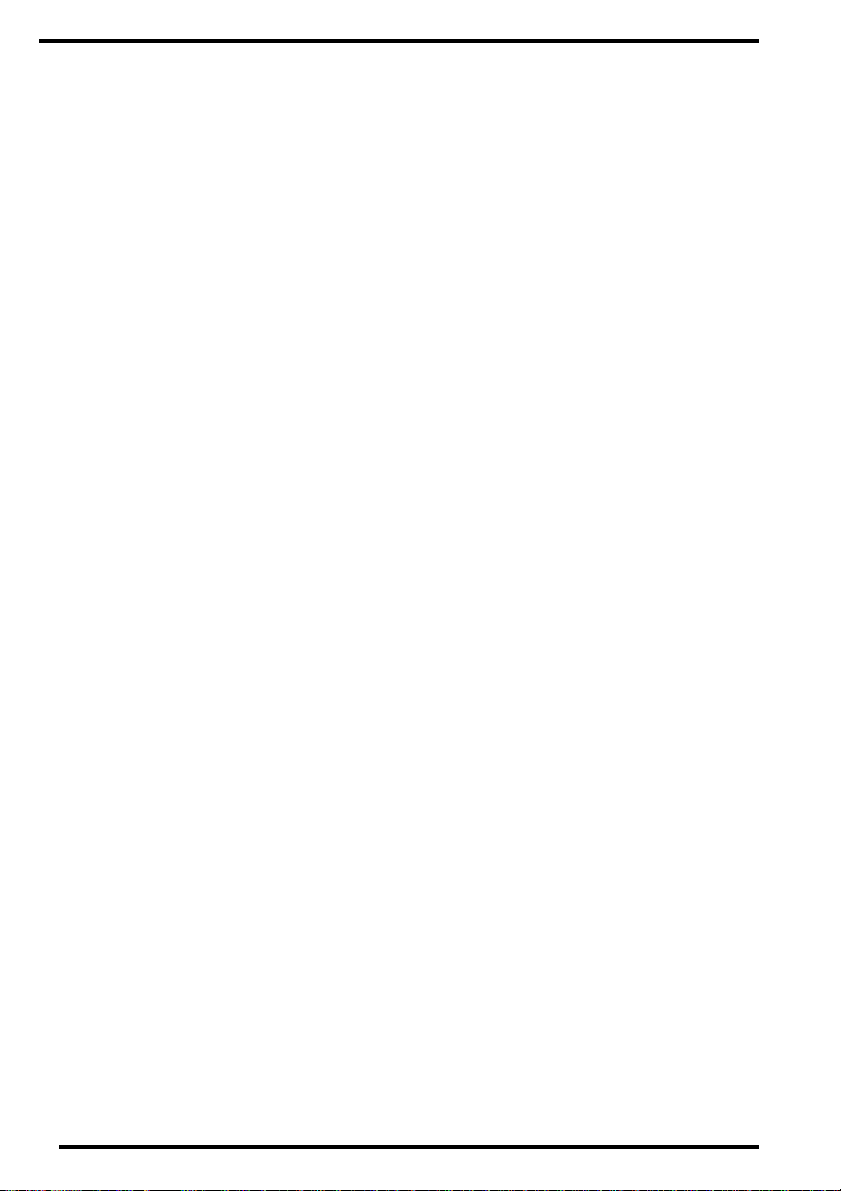
Welcome to the Classic E.O.S.
The Classic E.O.S. is a processor for medical X-ray films developed by Agfa.
The Classic E.O.S. cannot process rollfilms.
The Classic E.O.S. offers the following features:
■ Three fast processing cycles for optimal processing quality in accordance with
the film type that is used: High Throughput (HT), Intermediate Processing (IP)
and Rapid Processing (RP).
■ Operation of the processor can be completely customized by means of the following processing par a m e ter s :
• developer temperature,
• dryer stage,
• developer replenishment rate,
• fixer replenishment rate,
• jog-cycle function (standby developer and fixer rep len ishm ent) ,
• initial developer and fixer replenishment function.
■ The Classic E.O.S. (‘Ecological Optimized System’) features a twin fixer tank
system which reduces substantially the silver carry-over to the rinse water tank.
• After development, the expose d film enters the first fixer tank, where most of the
silver is removed from the film.
• The film then is transporte d th ro ugh the sec ond f ixe r tan k, to be t r eat ed ag ai n w it h
fresh fixer.
• As a consequence, when the film is pas sed to the rinse water tank , silver freight
carry-over will be very low.
❖
Agfa can guara ntee op timal film quali ty an d compl iance w ith s tatuto ry regu latio ns
only if Agfa materials are use d.
6
1280C GB 20001204
Page 7
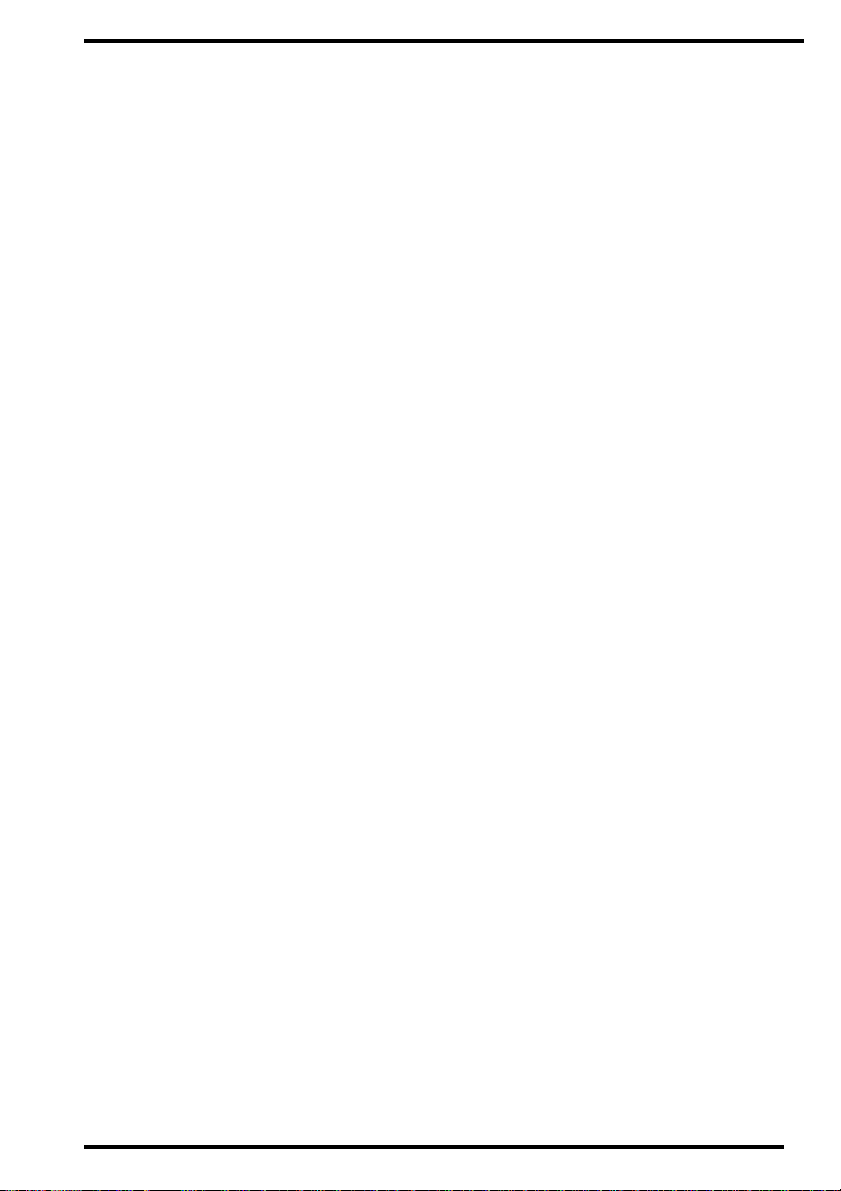
Safety precautions
General safety instructions
■ The Classic E.O.S. was designed for processing medical X-ray films, and shou ld
only be used for this purpose.
■ The processor may only be operated by qualified staff, skilled on the machine.
■ Make sure that only by Agfa authorized personnel has access to the processor.
■ Only trained and authorized service personnel can make repairs or changes to
the processor.
■ If there is visible damage to the machine casing, the processor should not be
started or used.
■ Do not override or disconnect the integrated safety features.
■ Disconnect the processor from the mains before performing any maintenance
activities.
■ Like all technical devices, the processor must be operated, cared for and serviced correctly, as described in the documentation provided with the machine.
■ If the processor is not operated correctly or if you do not have it serviced correctly, Agfa is not liable for resulting disturbances, damages or injuries.
■ When installing the pro cess or, care must be t ak en t o en sure that the r e is either a
mains plug or an all-cable disconnecting device in the internal installation fitted
near the processor and that it is easily accessible.
■ If connections with other components or assembl ies are made, Agfa can guarantee safety only for combinations which are approved by Agfa.
■ If you notice conspicuous smoke or noise, disconnect the processor immediately.
1280C GB 20001204
7
Page 8
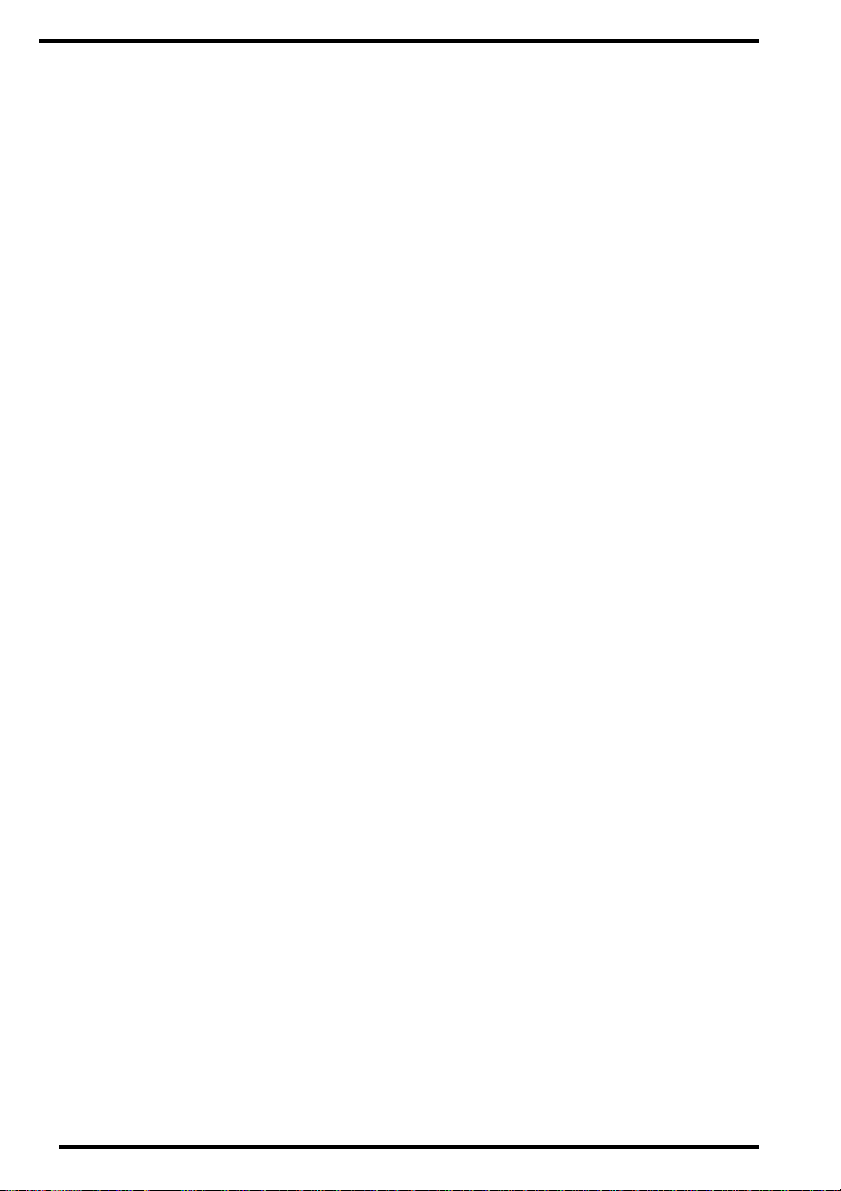
Special instructions for the handling of chemicals
■ When handling chemicals, you must observe safety and environmental regulations as well as the operating and warning instructions accompanying the chemicals.
■ Wear stipulated protective clothing and safety goggles.
■ When disposing of chemicals and waste water, you must comply with the local
regulations concerning waste water and environmental protection.
■ If chemicals get into your eyes, immediately rinse your eyes with cold water and
consult a physician.
■ Do not inhale vapor from chemicals. Make sure that there is sufficient ventilation
where the processor is installed, i.e. air exchange that is at least ten times the
space volume per hour.
■ Always comply with the inst alla t ion inst ruct ion s.
■ Regularly check all connections to the processor for tightness.
■ If liquid gets into the inside of the processor (due to spills), disconnect the pro-
cessor from the mains immediately and have the device cleaned thoroughly by
service personnel.
8
1280C GB 20001204
Page 9
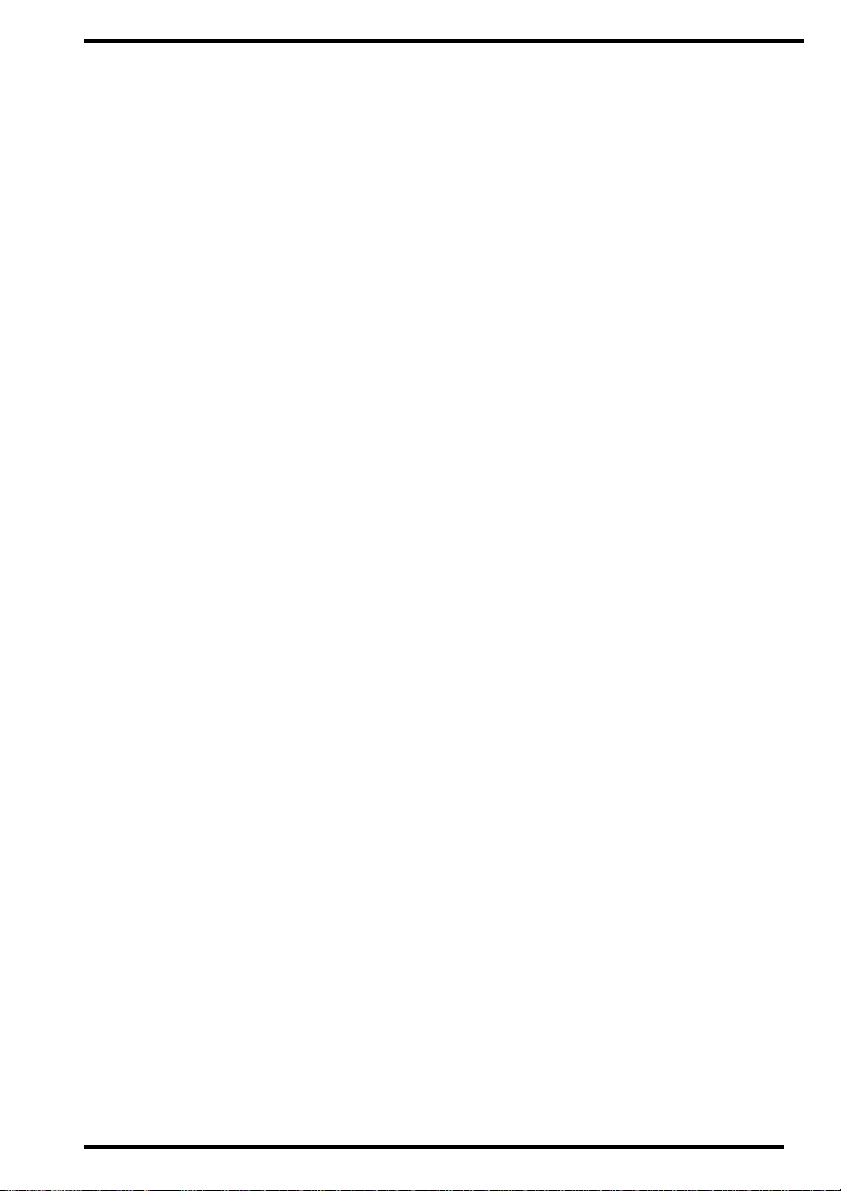
Safety compliance
■ This processor complies with the safety regulations EN 60950: 1997 (IEC 950)
and EN 60601-1-2: 1993, UL 1950 and CSA C22.2 No. 950 and with
the regulations on radio interference suppression EN 50081-1, EN 55011 and
FCC 47 Part 15, Subchapter B, Class A.
The non-return water conne ction system complies with DIN 1988.
■
1280C GB 20001204
9
Page 10
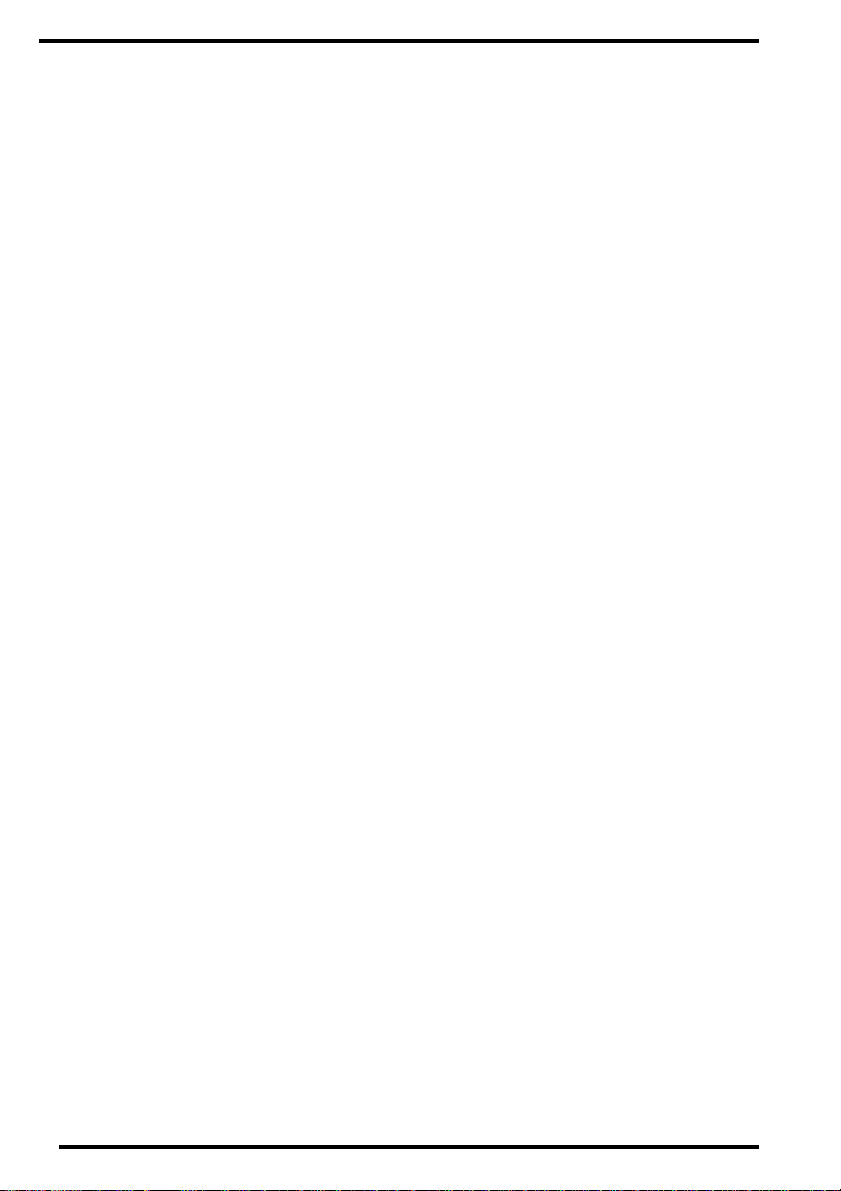
10
1280C GB 20001204
Page 11
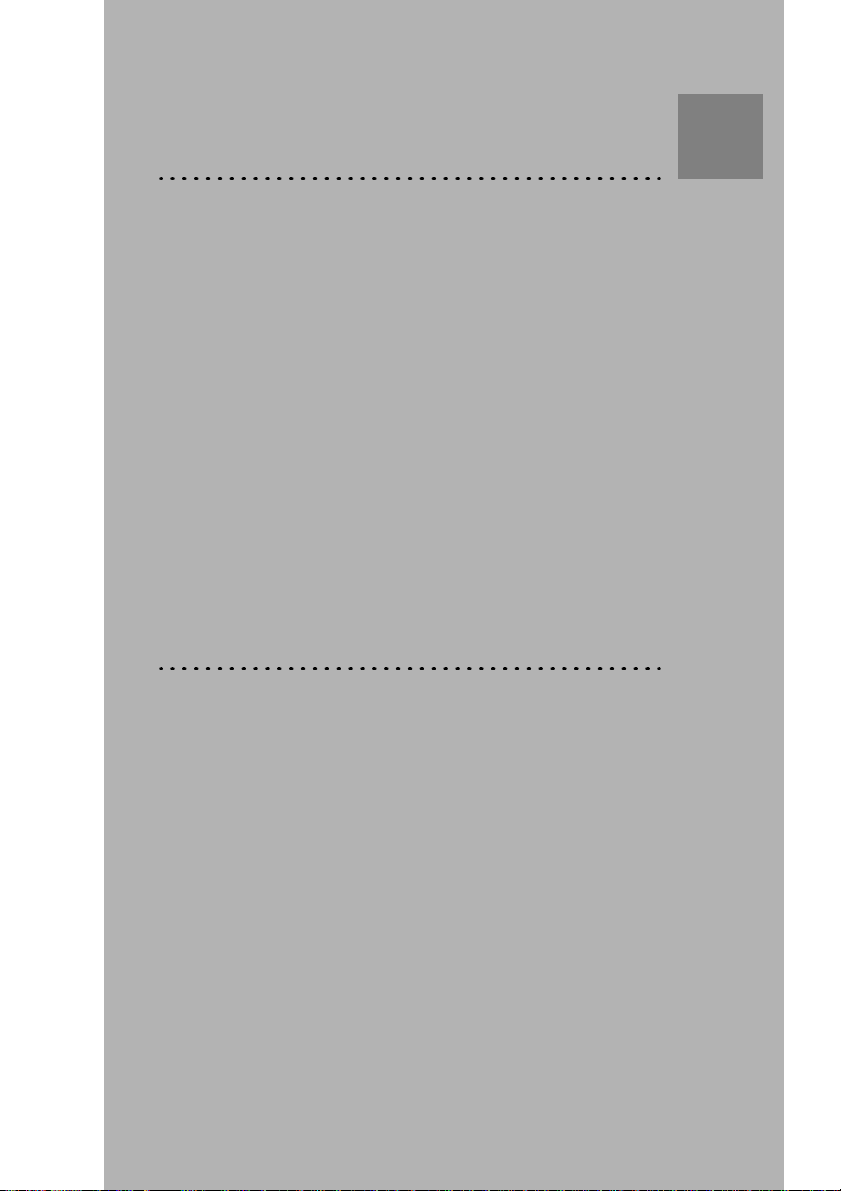
Chapter
Getting started with
the Classic E.O.S.
This chapter introduces the Classic E.O.S. to the user and
explains some key concepts.
2
❑ Main components
❑ The control panel
❑ Switching the Classic E.O.S. on
❑ Switching the Classic E.O.S. off
Page 12
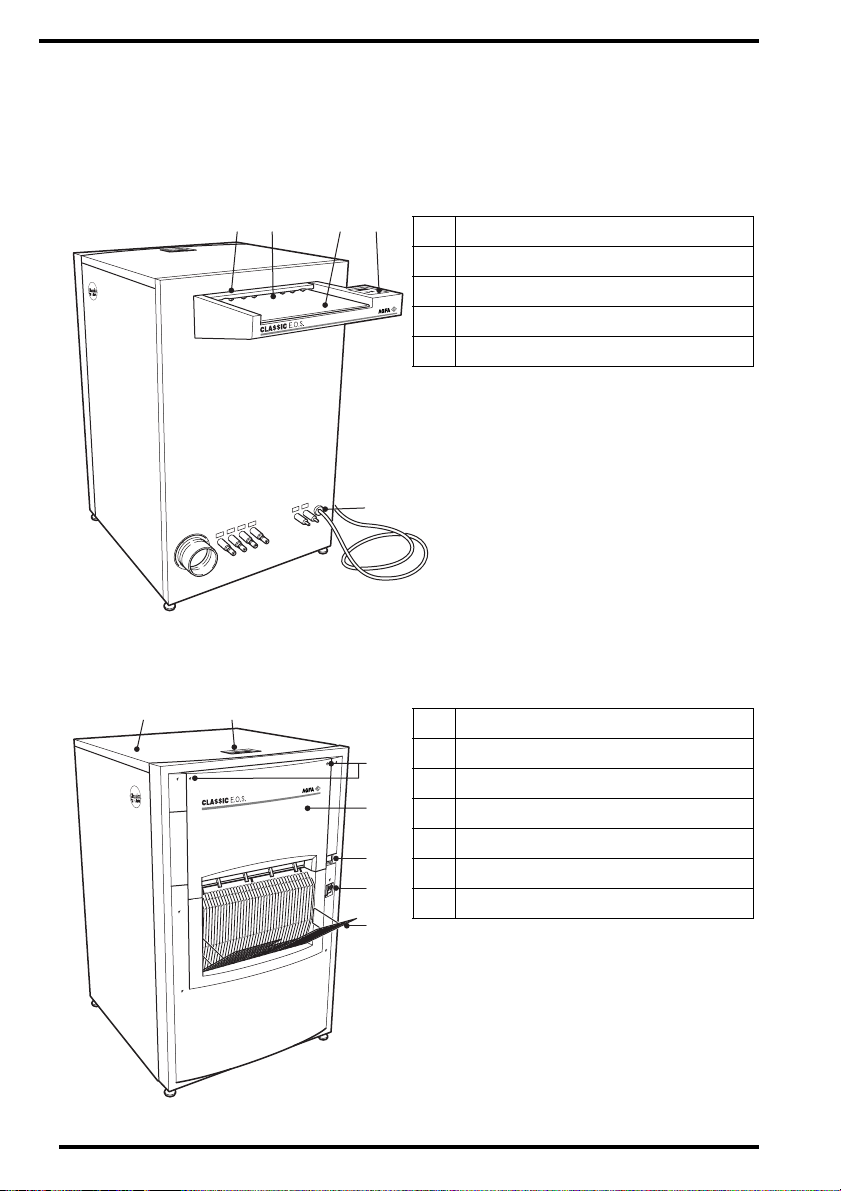
Main components
View from film entry side
12 34
View from film retur n s id e
12
1
Film scanner
2
Feed slot
3
Feed table
4
Control panel
5
Power supply
❖
As an option, the Classic E.O.S. can be
installed with all drain and replenishment
tubes at the bottom of the processor.
5
6 Top cover
7 Top cover lift-up handle
3
8 Cover quarter turn fas te ner s (2)
4
9 Cover
10 On/Off switch
5
11 Ground fault switch
6
12 Exit tray
7
12
1280C GB 20001204
Page 13
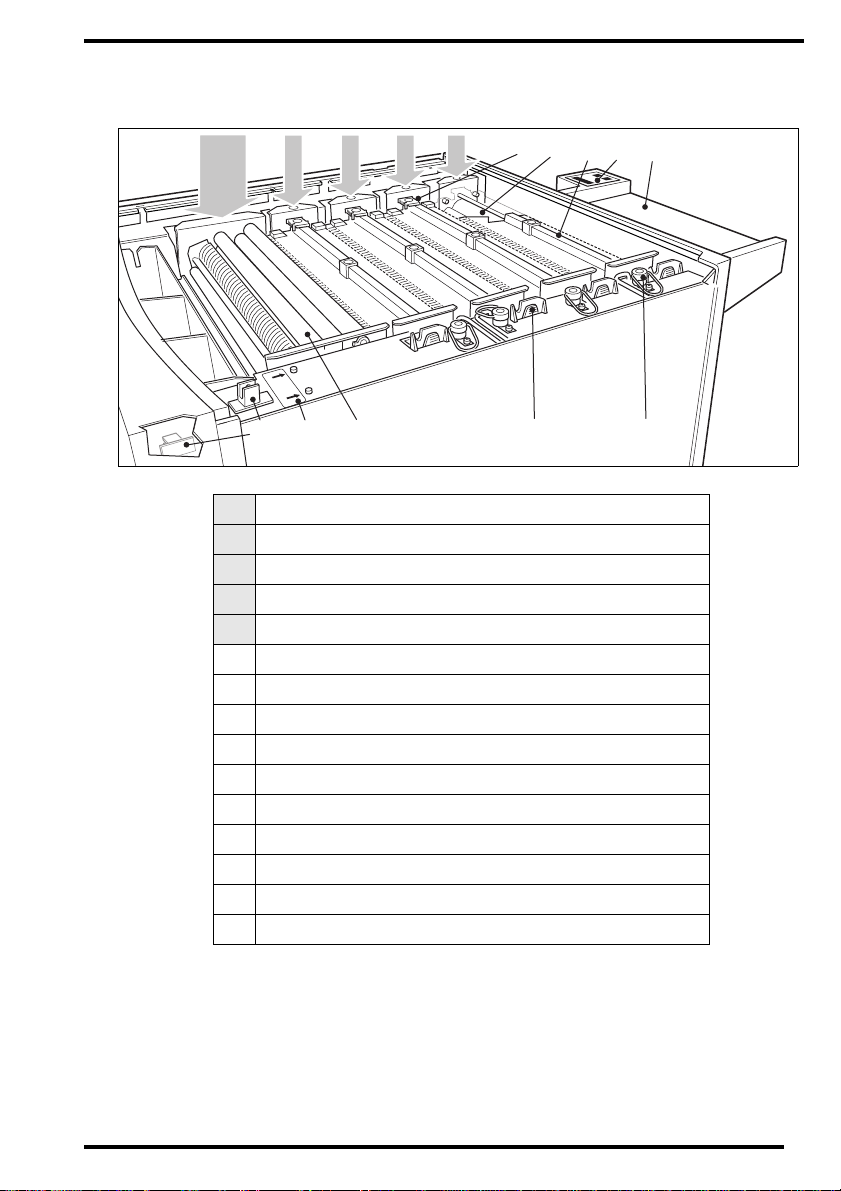
View from above (upper cover removed)
543216
FIX DEV
OVERHEAT PROTECTION
13
1
Developer section
2
Fixer section #1
3
Fixer section #2
4
Rinsing water section
5
Dryer section
6
Tank cover release clips (8)
7
Tank transport rolle r s e t (4 )
8
Tank cover with film guide elements (4)
9
Control panel
10
Feed table
11
Drain valve (4)
12
Pump housing (4)
13
Squeegee roller set
14
Fixer and developer ove rh eat pr ot ect ion but t on (2)
15
Interlock switch (2)
7 8 9 10
121415
11
1280C GB 20001204
13
Page 14

Functional diagram (cross section)
The Classic E.O.S. automatically accepts the film as you introduce it in the feed
slot on the feed table.
A built-in film scanner measures the surface of the entered film, which enables
the processor to provide the appropriate amount of replenishment.
The Classic E.O.S. then develops, fixes, rinses and dries the film.
Finally, it deposits the processed film in the exit tray.
1 2 3 4 5 6 7 8
9
10
14
1
Feed table
2
Film scanner
3
Tank cover with film guide elemen ts (4)
4
Developer transport ro lle r set
5
Fixer transport roller set #1
6
Fixer transport roller set #2
7
Rinsing wate r transport roller set
8
Squeegee roller set
9
Dryer transport roller set (7)
10
Exit tray
1280C GB 20001204
Page 15
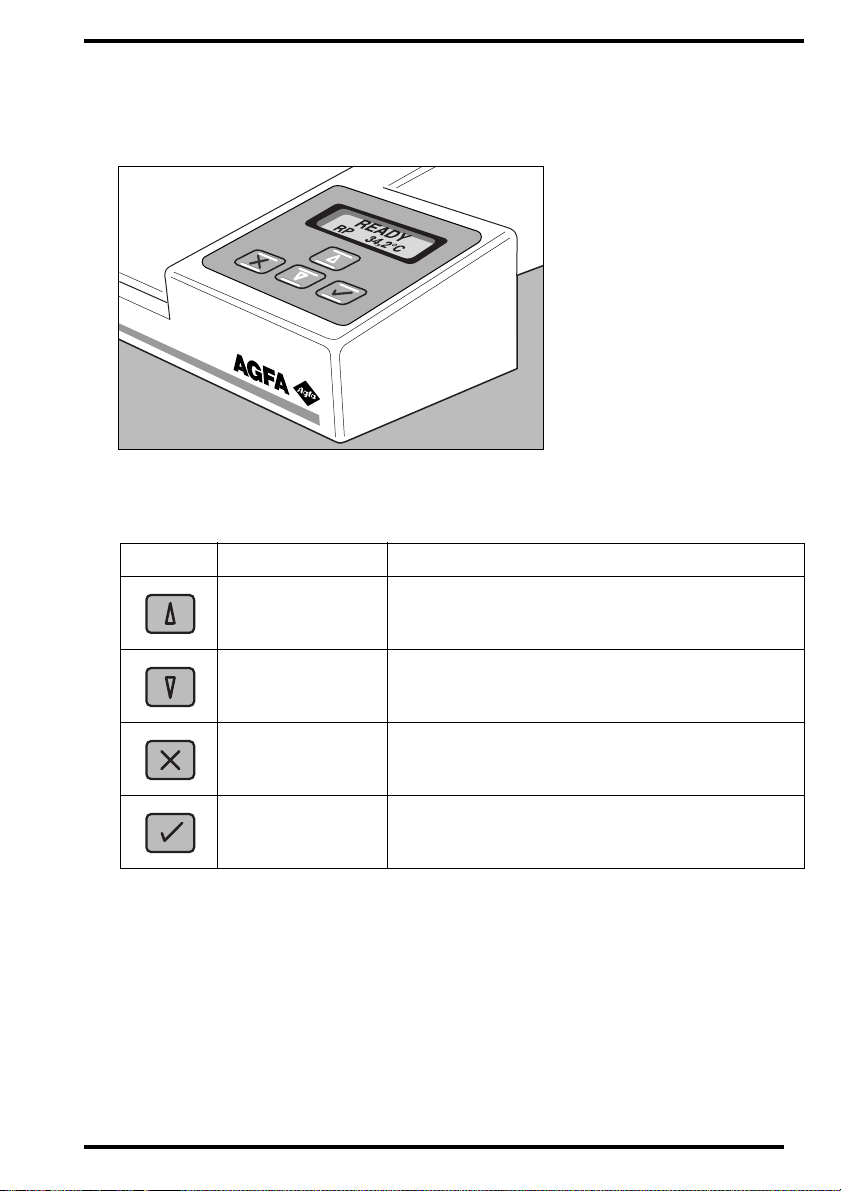
The control panel
Control panel keys
Key Key description Action
1280C GB 20001204
Up key.
Down key.
Escape key.
Confirm key. • To select a menu it em.
• To scroll upward through multiple choices in a
field.
• To scroll downward through multiple choices in
a field.
• To quit a submenu without saving any
changes.
15
Page 16
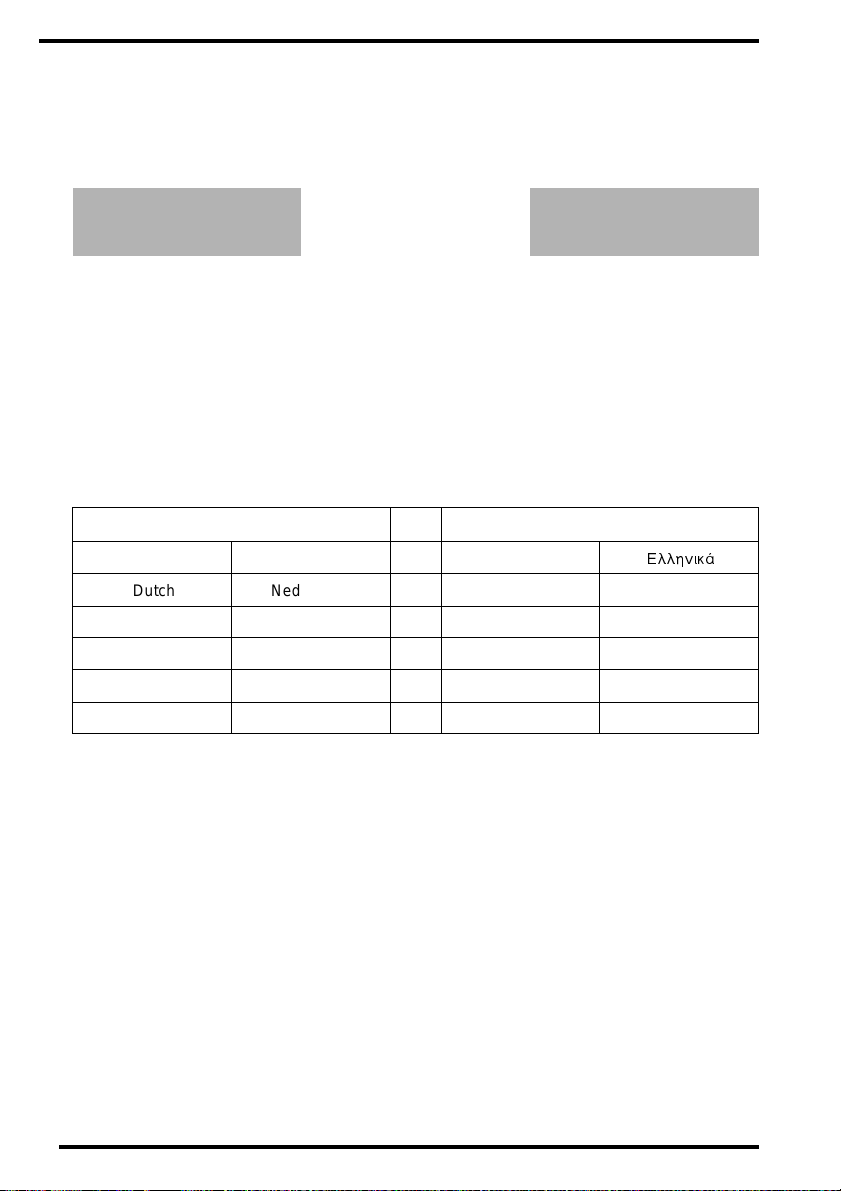
Control panel display
The LCD display of the control panel consists of two lines of 16 digits, located
above the keys on the control panel.
5($'<
53 d&
or, e.g.:
cHDWLQJ
GHYHORSHU
The display keeps the user informed on the status of the processor, e.g. when
failures occur by showing an appropriate message.
Refer to chapter 6, ‘Troubleshooting’.
User language
The language in which the messages on the display appear can be selected in
accordance with your personal choice. The following are available:
Language Language
Danish Dansk Greek
Dutch Nederlands Italian Italiano
English English Norwegian Norsk
Finnish S uomi Portuguese Português
French Français Spanish Español
German Deutsch Swedish Svenska
Refer to your local service organization.
)ППЛСМО£
Audio signals
The Classic E.O.S. also informs you about its status by means of beeps. The
length of the beep indicates the system’s response to a key command.
A short beep means tha t Classic E .O.S. accepts the command and begi ns the
◆
operation.
◆ A long beep signifies tha t the C l assic E.O.S. rejec ted th e co mman d or th e ac ti on
or process failed.
◆ An interval beep accompanies an error status m essage.
ing checklist’ on page 74.
16
Refer to ‘Troubleshoot-
1280C GB 20001204
Page 17
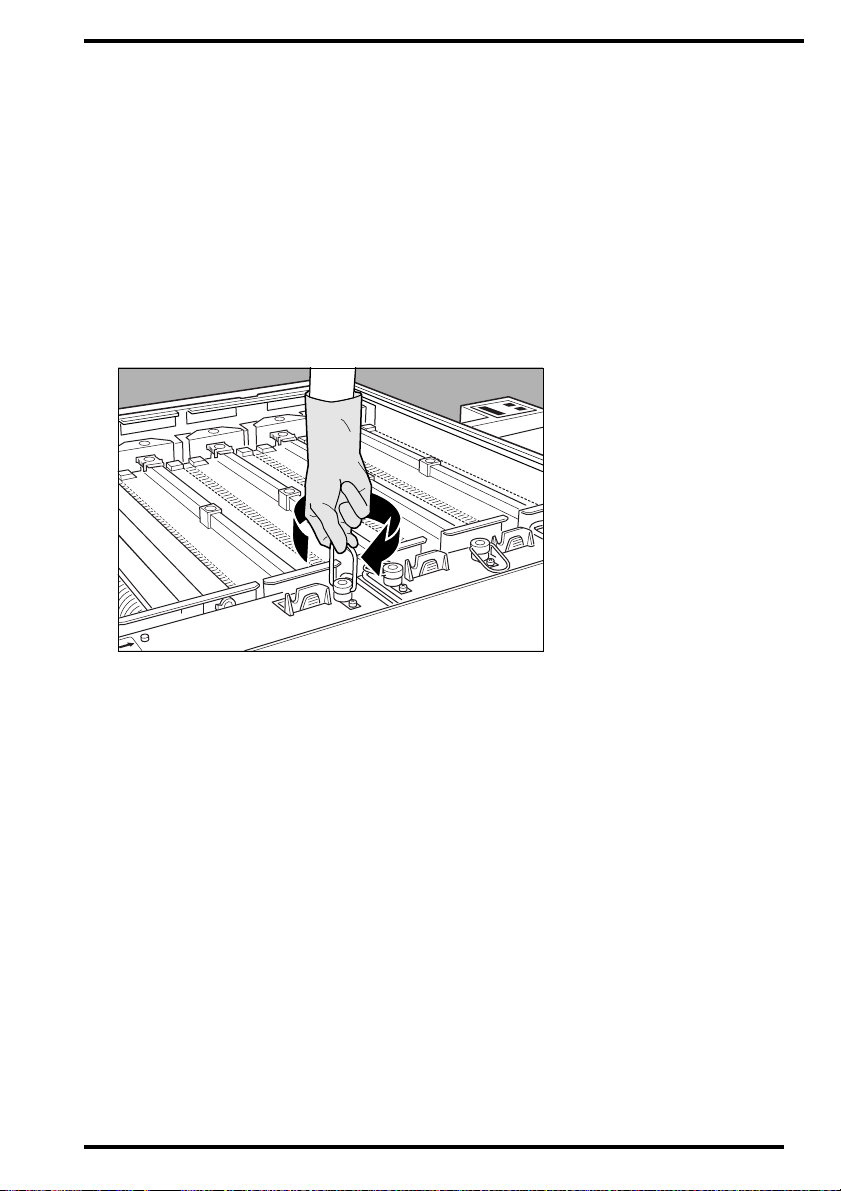
Switching the Classic E.O.S. on
Before swit chi ng o n
❖
When operating the processor for the first time, make sure that the processor has
been installed in accor da nce wit h t he Agf a installati on in stru cti on s.
1 Make sure the machine is connected to the power supply.
2 Make sure all drain valves are closed by turning clockwise.
3 Make sure the water tap is opened.
4 Make sure the chemical tanks are filled.
5 Make sure all covers are properly installed and that the interlock switches are
engaged.
6 Make sure the feed table and exit tray are clean.
7 Make sure the ground fault switch is not switched off.
1280C GB 20001204
17
Page 18

Switching the Classic E.O.S. on
1 Locate the main switch and place it in position ‘I’.
Do not touch the switches with wet fingers!
The processor starts an initialization procedure that may take 15 to 20 minutes.
During the initialization phase an emergency film can be processed if a film
is introduced on the feed table. Refer to ‘Processing an emergency film’ on
page 25.
2 The developer and fixer are heated or cooled.
cHDWLQJ
GHYHORSHU
You can watch the progress of heating or cooling as the temperature indication
changes accordingl y.
or, e.g.:
53 d&
3 After a while, the following message indicates that the processor is ready for
operation:
5($'<
53 d&
❖
The actual temperature to be reached depends upon the setting for the actual processing cycle. Ref er to ‘D ev elo per te mpe ra tu re’ on page 36.
18
1280C GB 20001204
Page 19
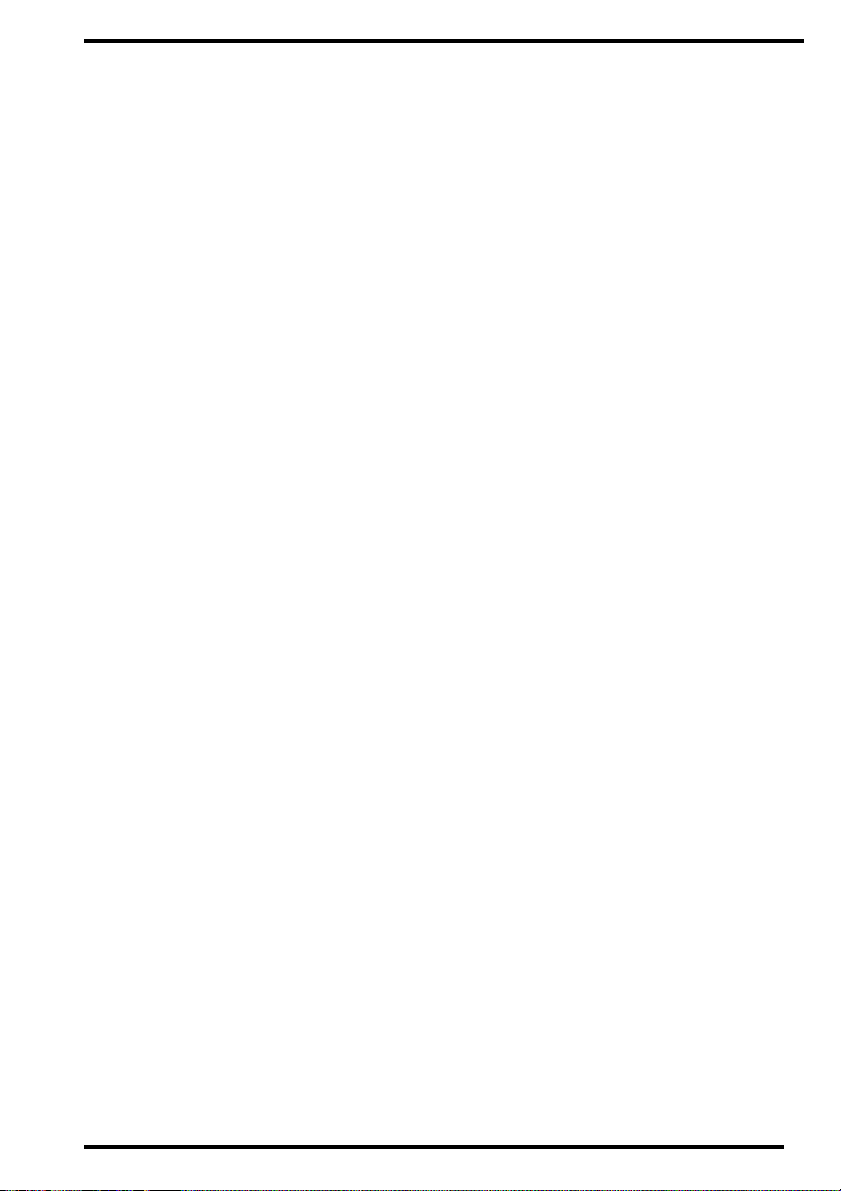
After switching on
1 Introduce large sheets of blank films (cleaning films), e.g. film size 35x43 cm/
14x17 inch, when the processor has been on standby for an extended period of
time, e.g. overnight, to remov e any de posit s o r residue from t he tra nsp ort pa th of
the film.
2 It might be necessary to initiate an additional developer replenishment, depend-
ing on the start-up developer replenishment setting, which can be set ON or
OFF.
If set ON, an automatic reple nishment is initiated automatica lly when switching the
processor on.
Refer to ‘Setting the star t-u p re pl eni shm ent func tion ’ on page 47.
1280C GB 20001204
19
Page 20

Switching the Classic E.O.S. off
Before swit chi ng o ff
Verify that no film is being processed before switching off the processor.
Switching off
It is recommended to switch the processor off:
when you do not intend to process films for the next couple of hours,
◆
◆ at the end of the day.
1 Place the main switch in position ‘0’.
Do not touch the switch with wet fingers!
2 The water tank is drained automatically.
If the processor is used continually, the water tank will be drained automatically once
per period of twenty-fo ur hours. Th e default time setti ng is 02:00 h; the ti me can be
changed by your local service organization. This draining operation takes approx. 8
minutes.
20
1280C GB 20001204
Page 21
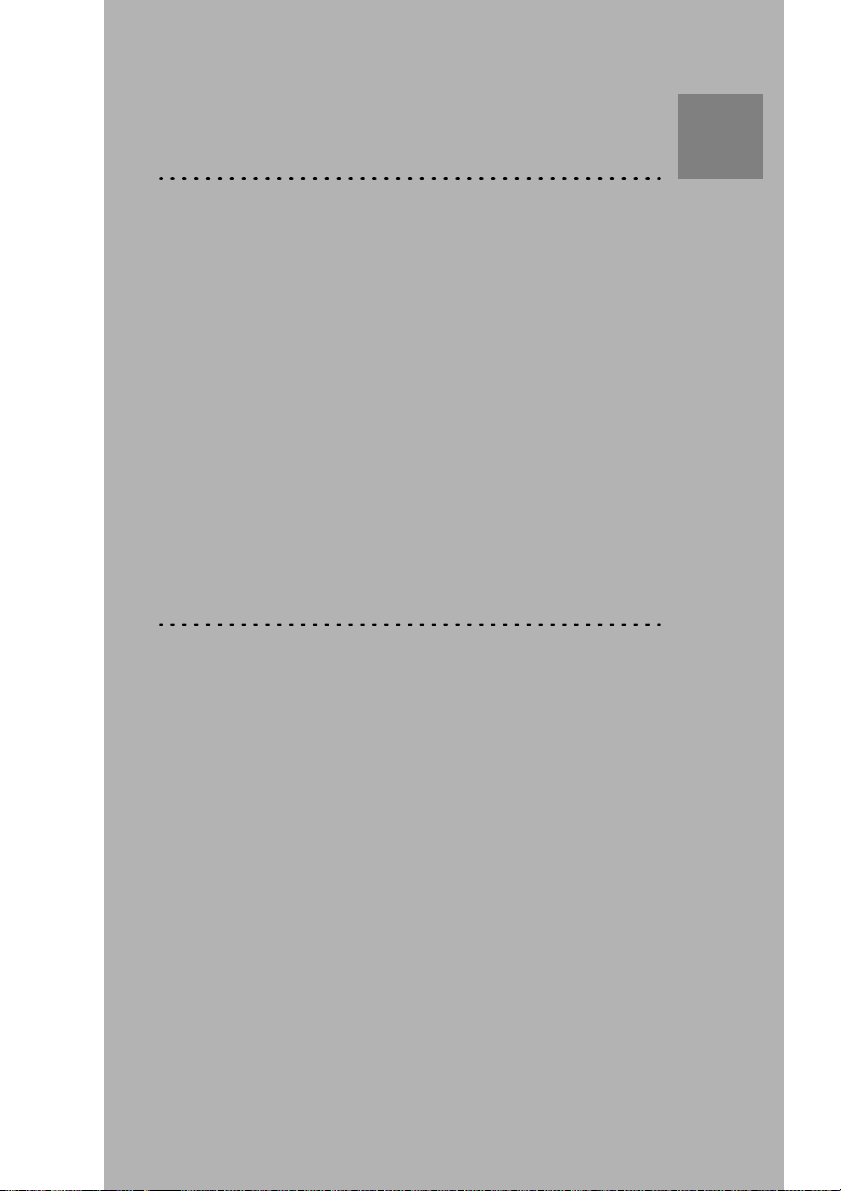
Chapter
Processing films
This chapter holds basic information on how to process
films both under normal conditions and in emergency
situations.
3
❑ Processing films
❑ Processing an emergency film
❑ Recommended chemicals
Page 22
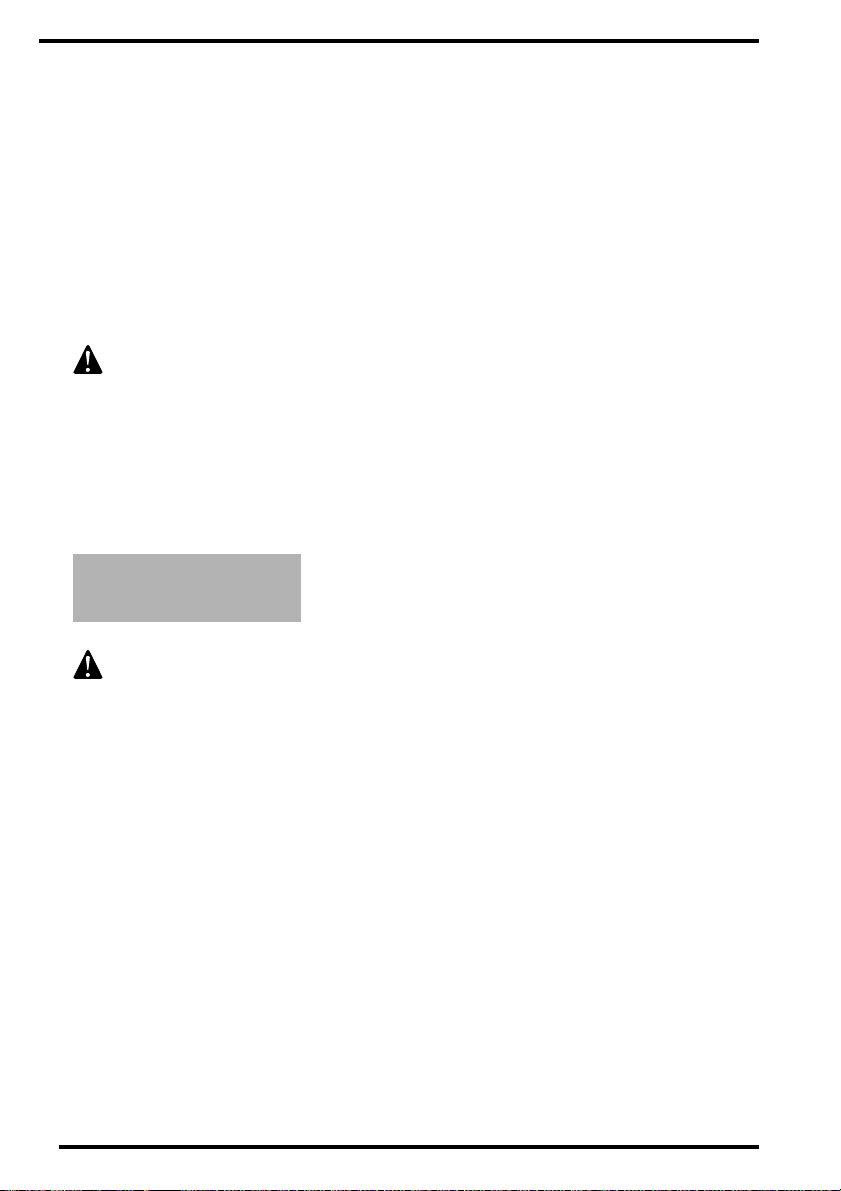
Processing films
Processing a film is very easy and straightforward: you just have to place the
exposed film on the feed table and feed it into the feed slot of the Classic E.O.S.
The Classic E.O.S. will then process the film and deposit it in the exit tray.
The Classic E.O.S. can process all common brands of medical X-ray film suitable for machine processing. You can apply sheet films of the following sizes:
◆
maximum width: 43,2 cm (17 inch) ,
◆ smallest size: 10 x 10 cm.
DO NOT process rollfilm on the Classic E.O.S.
Processing under normal conditions
Proceed as follows:
1 Check whether the processor is switched on and ready for operation.
The display should show, for example, the READ Y me ssa ge:
5($'<
53 d&
Introduce large sheets of blank films (cleaning films), e.g. film size
35 x 43 cm, when the processor has been on standby for an extended
period of time, e.g. overnight, to remove any deposits or residue from the
transport pa th o f the film.
22
1280C GB 20001204
Page 23

2 Place the sheet of film to be processed on the feed table.
Make sure that the film edge is aligned with the feed slot.
The processor accep ts the fi lm an d sta rts pr oc essi ng it .
The following message is shown:
3OHDVHZDLW
3 Wait until you hear a short beep, and the READY status message reappears.
5($'<
53 d&
You can now introduce the next film to be processed.
1280C GB 20001204
23
Page 24
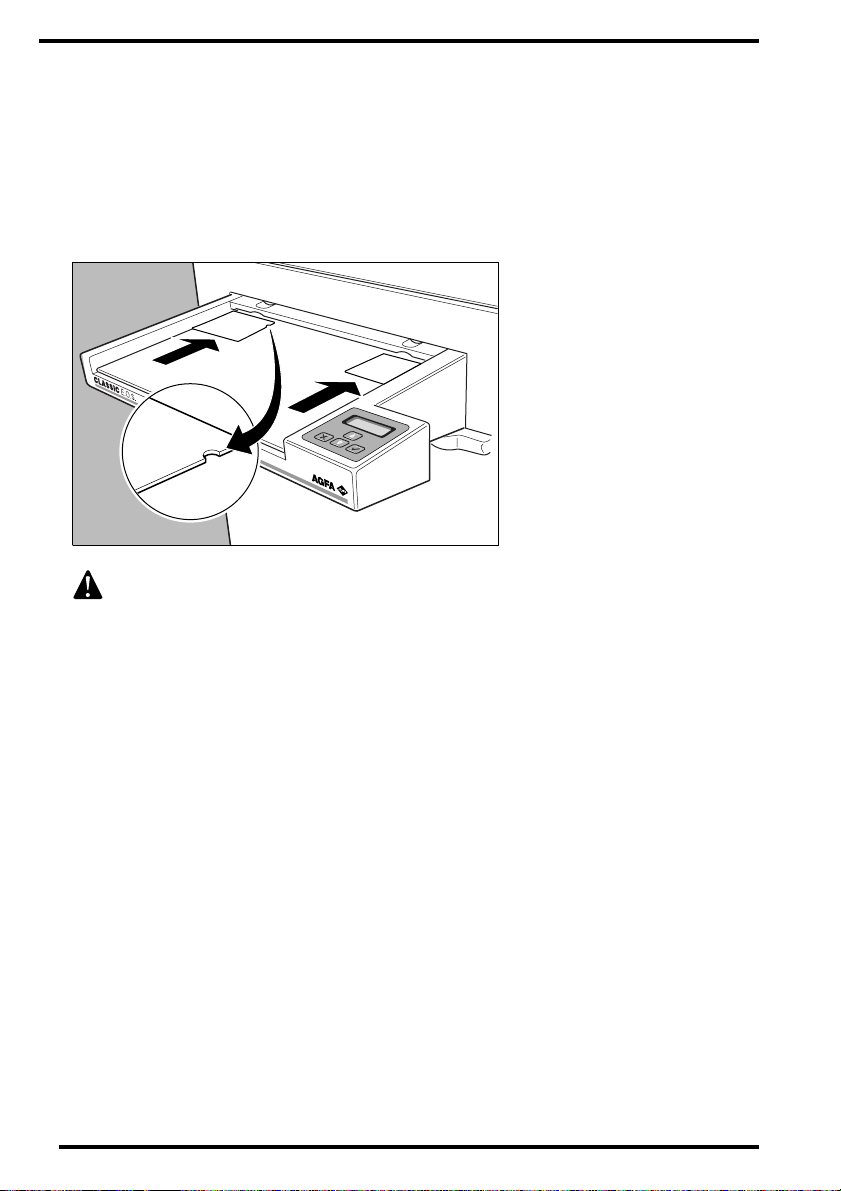
Processing narrow films
You can place narrow films side by side on the feed table to have them processed simultaneously.
However, make sure these films do not overlap.
You can introduce 2 sheets of 10 x 10 cm film simultaneously as shown below.
DO NOT process roll film on the Classic E.O.S.
24
1280C GB 20001204
Page 25
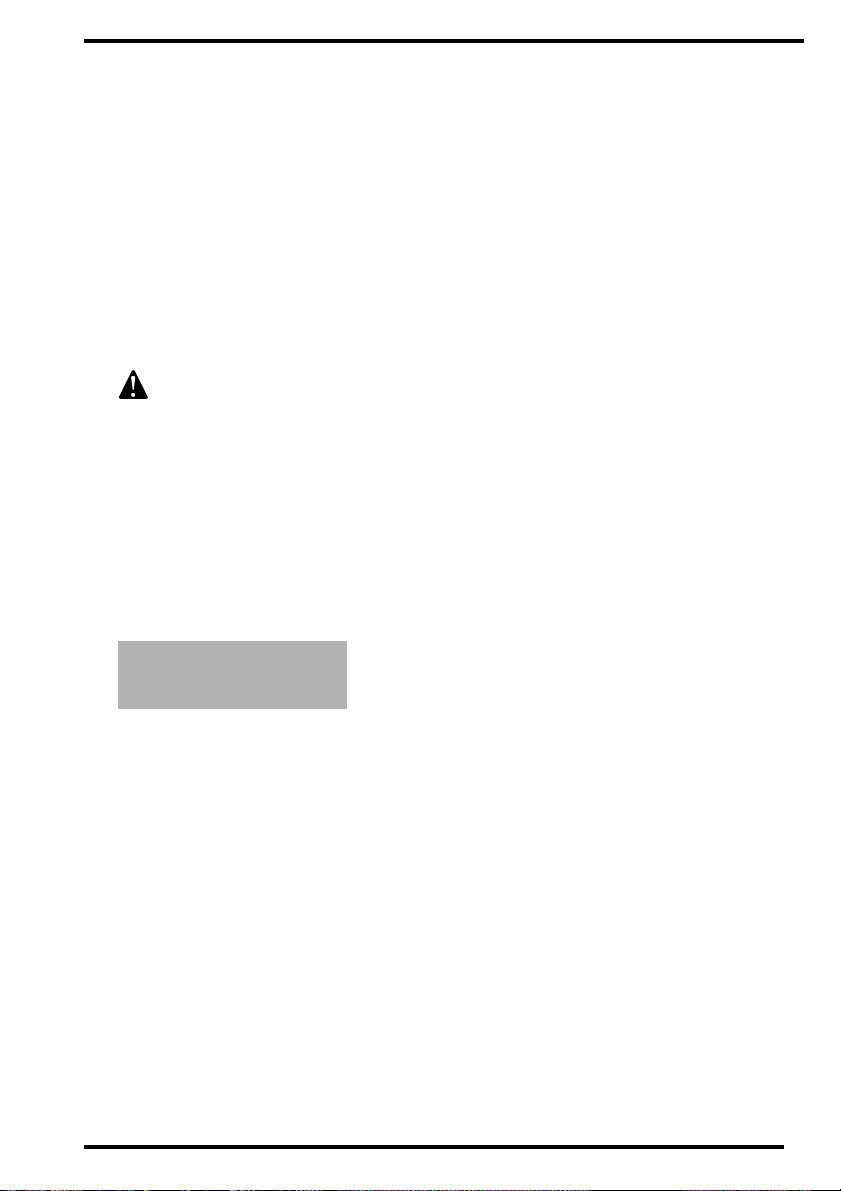
Processing an emergency film
It may happen that you have one or more films to process at a time when the
Classic E.O.S. is not completely ready for operation. This can be e.g.:
◆
when the Classic E.O.S. is initializing and the developer has not yet reached the
set temperature,
◆ when an error status message is disp layed.
Still, the Classic E.O.S. enables you to process films in these conditions. Films
thus processed are referred to as ’emergency films’.
Emergency films do not always meet the quality standards of development,
rinsing or fixing. In addition, the archivibility of films thus processed is not
always guaranteed. Under particular circumstances, the film might be useless to make a proper diagnosis!
Proceed as follows to process emergency films:
1 Check the display.
❖
Caution: Emergency fil m proces sin g is no t po ssib le if, e.g ., th e fo llo wing messa ge
appears:
(UURU
6HHPDQXDO
√
Refer to ‘Emergency film processing’ on page 75.
1280C GB 20001204
25
Page 26

2 Place the emergency film to be processed on the feed table.
Make sure that the film edge is aligned with the feed slot.
You can place narrow films side by side on the feed table to have them processed
simultaneously. However, make sure these films do not overlap.
The processor ac cepts the film a utomati cally a nd disp lays th e follow ing m essage on
the control panel :
(PHUJHQF\ILOP
3OHDVHZDLW
3 Wait until you hear a short beep.
You can now introduce the next emergency film t o be processed.
26
1280C GB 20001204
Page 27
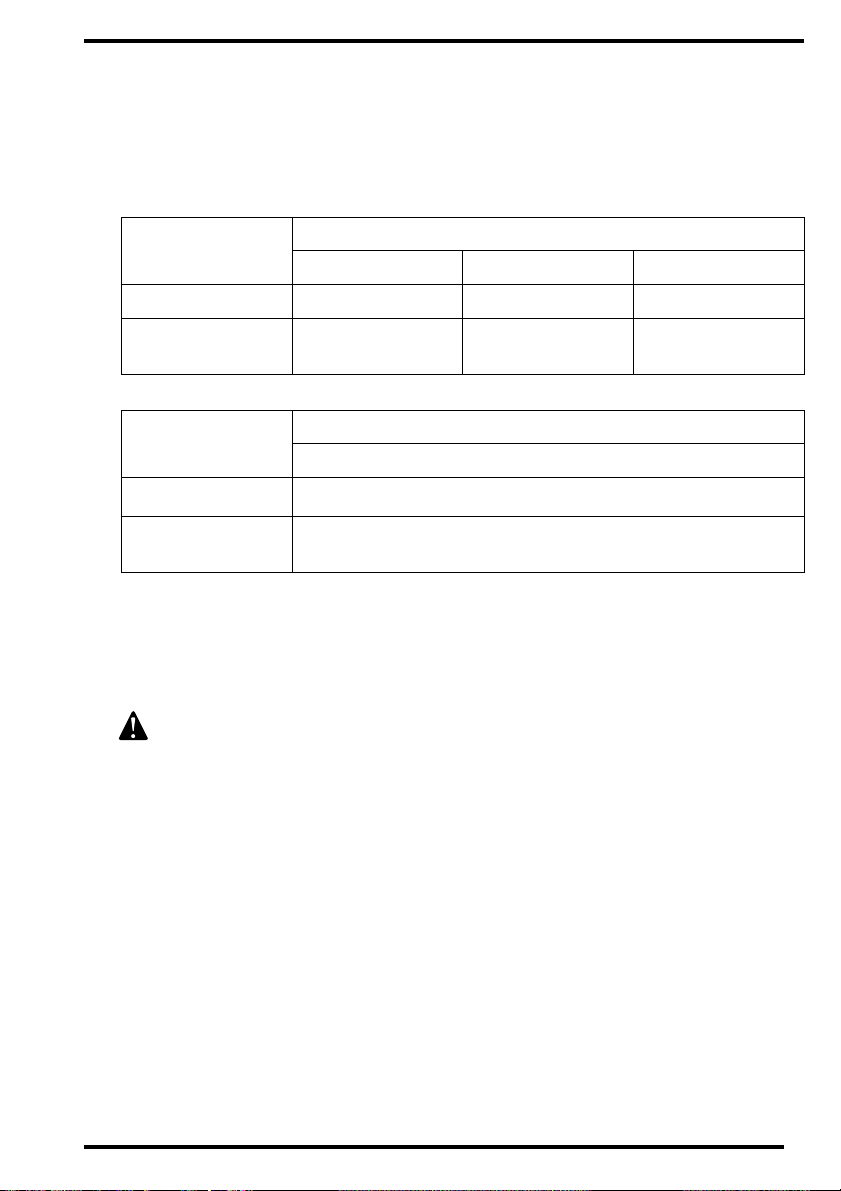
Recommended chemicals
The tables below list the recommended chemicals, as a function of the processing cycle, temperature level and the replenishment quantity.
Chemicals Devel oper and fixer temperature
HT IP RP
Developer G 138 i 38 ° C 37 ° C 34 ° C
Fixer G 334 i/
G338
Chemicals Replenishment quantity
34 ° C 34 ° C 34 ° C
HT / IP / RP
Developer G 138 i
Fixer G 334 i/
G338
400 ml/m
400 ml/m
2
2
The replenishment quantities as listed in the above table are valid only if your
film consumption exceeds 5 m
2
film/day and is based on a regular daily use. If
your daily film consumption is lower, you can initiate a chemical jog cycle, which
provides additional replenishment rates that compensate for low film usage.
When handling chemicals, make sure to take notice of the warning instructions on the packing material. Refer to ‘Special instructions for the handling
of chemicals’ on page 8.
Refer to chapter 4, ‘Customization’.
1280C GB 20001204
27
Page 28

28
1280C GB 20001204
Page 29
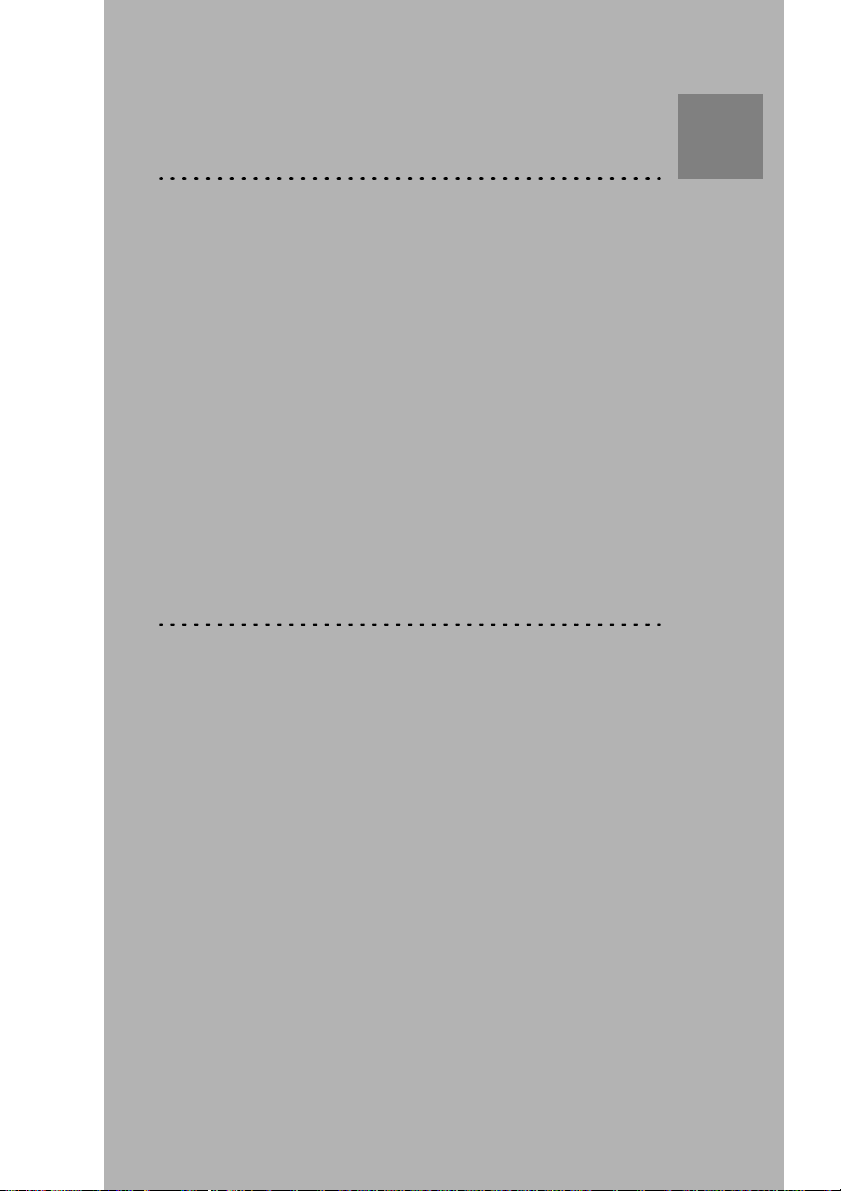
Chapter
Customization
This chapter holds the step-by-step procedures which
explain how to set the processing parameters to customize
the Classic E.O.S.
4
❑ Customizing the processing parameters
❑ Processing cycle
❑ Developer temperature
❑ Dryer setting
❑ Developer replenishment rate
❑ Fixer replenishment rate
❑ Standby developer and fixer replenishment (jog cycle)
❑ Setting the start-up replenishment function
❑ Language
❑ Autofill
Page 30

Customizing the processin g parameters
Overview
The following processing parameters can be set to optimize the sensitometric
stability of the system.
It may be possible that all parameters settings are password protected, except
for the dryer setting. Refer to qualified service personnel if settings need to be
changed and a password must be entered.
Processing parameter Default setting Refer to
Processing cycle. RP
Developer temperature. 34 °C
34
36
Dryer setting.
(Default stage 05 for R P an d IP; 07 fo r H T)
Stage 05
Developer repleni shme nt rate . 400 ml/m
Fixer replenishment rate. 400 ml/m
Standby developer and fixer replenishment
(jog cycle).
AUTO
Setting the start- up re ple nis hme nt functi on . Deactivated
Language.
Country
specific
Autofill. OFF
38
2
2
40
43
45
47
49
50
30
1280C GB 20001204
Page 31

Menu structure diagram
Process RP
Process HT
Process EXT
LanguageSettings
Temp. 25 C
Temp. 34 C
Temp. 39 C
Auto filling
Auto filling OFF
Auto filling ON
Dryer 01
Dryer 05
Dryer 10
Service
For service
purposes only
ReplenishmentDryerTemperatureProcess
Jog cycle Auto
Jog cycle ON
Jog cycle OFF
1280C GB 20001204
=
=
= default
Start cycle ON
Start cycle OFF
RatesStart cycleJog cycle
Developer
Developer
Developer 400ml/m
Developer 800ml/m
50ml/m
2
2
2
Fixer
Fixer 50ml/m
Fixer 600ml/m
Fixer 800ml/m
2
2
2
31
Page 32

General guid elin es
Always keep in mind the following general guidelines when changing the processing parameter settings.
■ The procedures in this chapter describe how to set the processing parameters
one by one. It is possible however to make all required adjustments in succession, without having to return each time to the READY status display:
■ During the customization session, if you do not press any key on the control
panel within 45 seconds, the READY status display reappears and any changes
you made in the settings are discarded.
Two different screens can be discerned:
■ Menu screens (shadowed rectangles in the menu structure diagram)
0HQXLWHP Æ
0HQXLWHP Ç
In the menu screens, use the Up and Down keys to toggle between both items on the
menu, and to scroll t o a following (Down key on last line) or a previous menu (Up key
on first line) on the same level. The currently active menu item is
press the Confirm key on a blin kin g item, you sel ect that men u item.
Tog gle &
scroll
Select
blinking
■ Data screens
0HQXLWHP
9DOXH ÇÆ
Increase &
decrease
Select
In the data screens, use the Up and Down keys to increase or to decrease the
value of the setting. If you press the Confirm key on a value, you select that
value for the concerned menu item.
. If you
32
1280C GB 20001204
Page 33

When to adjust the processing parameters
You may want to adjust the processing parameters
• when environmental conditions change, e.g. relative humidity or room temperature,
• when other ch emicals will be us ed,
• when another type of film will be used.
Changing some of the parameters can have a negative effect on the image
quality. Always consult your local service organization.
Overview of recommended settings
The table below lists the recommendations for optimal processing stability,
depending on your specific workload.
Developer replenishment rate
more than 5 m² film/day 3 to 5 m ² film/day less than 3 m² film/day
daily use irregular use daily use irregular use daily use irregular use
400 ml/m² 400 ml/m² 600 ml/m² 600 ml/m² 600 ml/m² 600 ml/m²
Standby developer and fixer replenishment - jog cycle (*)
more than 5 m² film/day 3 to 5 m ² film/day less than 3 m² film/day
daily use irregular use daily use irregular use daily use irregular use
OFF OFF OFF OFF ON ON
Start-up replenishment function
more than 5 m² film/day 3 to 5 m ² film/day less than 3 m² film/day
daily use irregular use daily use irregular use daily use irregular use
OFF ON OFF ON OFF ON
(*)The default setting is AUTO: the developer and fixer jog cycle is set automati-
cally ON if the daily film consumption is less than 3 m². It is set automatically
OFF if the daily film consum pt io n i s mo r e tha n 3 m ².
1280C GB 20001204
33
Page 34

Processing cycle
The Classic E.O.S. features three processing cycles: HT processing, IP processing and RP processing (default setting).
Select the processing cycle in accordance with:
the film type (or mix of film types) you wish to process,
◆
◆ the amount of contrast that is required,
◆ the throughput that is wanted .
Keep in mind that each processing cycle corresponds to a specific developer temperature and dryer setting.
The processing cycle is not adjustable during film processing.
Setting the processing cycle
1 Press any key to start.
You can press the Escape key at any time to quit a menu without making changes.
❖
2 Press the Confirm key to select ‘Settings’.
6HWWLQJV Æ
/DQJXDJH Ç
3 Press the Confirm k ey to sele ct ‘P ro cess’ .
3URFHVV Æ
7HPSHUDWXUH Ç
4 Press the Up and Down keys to select the requir ed process (HT, IP or RP).
3URFHVV
53 ÆÇ
34
1280C GB 20001204
Page 35

5 Press the Confirm key to activate the selected processing cycle.
6 Press the Escape key twice to quit the menu.
1280C GB 20001204
35
Page 36

Developer temperature
You can adjust the developer temperature in the range of 25 to 39 °C. The
default setting is 34 °C (RP).
When adjusting the developer temperature, take into account:
the current processing cycle,
◆
◆ the type of developer used, and
◆ the film type.
The following table lists the recommended temperature settings, depending on
the developer that is used and the selected processing cycle:
Developer
G 138 i 38 °C 37 °C 34 °C
❖
Remark: If you select a lower developer temperature than t he current one, it takes
some time for the dev eloper to cool, app roximately 5 minutes per degree Centigrade. It may be more conven ient to add new co oler dev eloper or you can a ccelerate the cooling p rocess by having a develope r heat e xchanger con nected. This
developer heat excha nge r is opt ion al ly ava ilabl e and is req ui re d:
– if the processing temperatures are to be changed quickly,
– if the difference b etween th e set devel oper te mperature and the am bient te m-
perature is lo wer than 4 °C, e.g. if the set develope r temperat ure is 30 °C and
the room temperature is 26 °C or higher.
Keep in mind that each processing cycle corresponds to a specific developer temperature and dryer setting.
The developer temperature is not adjustable during film processing.
Temperature setting per processing cycle
HT IP RP
36
1280C GB 20001204
Page 37

Setting the developer temperature
1 Press any key to start.
❖
You can press the Escape key at any time to quit a menu without making changes.
2 Press the Confirm key to select ‘Settings’.
6HWWLQJV Æ
/DQJXDJH Ç
3 Press the Down key followed by the Confirm key to select ‘Temperature’.
3URFHVV Æ
7HPSHUDWXUH Ç
4 Press the Up and Down keys to sele ct the r equ ir ed temp er atur e ( from 25 to 39 °C).
7HPSHUDWXUH
d& ÆÇ
5 Press the Confirm key to activate the selected temperature.
6 Press the Escape key twice to quit the menu.
1280C GB 20001204
37
Page 38

Dryer setting
The dryer of the Classic E.O.S. has 10 drying stages, in an incremental range
from 01 to 10.
The default dryer setting is 05 (RP and IP). For HT, default setting is 07.
However, you can select another drying stage, depending on the film type and
the selected processing cycle. To obtain the best possible drying quality, adjust
the dryer setting as follows:
If the film is still moist when processed, increase the dryer setting.
If the processed film is deformed or shows dryi ng patterns, decrease the
dryer setting.
The dryer setting can be adjusted during film processing.
38
1280C GB 20001204
Page 39

Setting the dr y er setting
1 Press any key to start.
❖
You can press the Escape key at any time to quit a menu without making changes.
2 Press the Confirm key to select ‘Settings’.
6HWWLQJV Æ
/DQJXDJH Ç
3 Press the Down key two times followed by the Confirm key to select ‘Dryer’.
'U\HU Æ
5HSOHQLVKPHQW Ç
4 Press the Up and Down keys to select the required dryer setting (from 01 to 10).
'U\HU
ÆÇ
5 Press the Confirm key to activate the selected dryer setting.
6 Press the Escape key twice to quit the menu.
1280C GB 20001204
39
Page 40

Developer replenishment rate
The developer replenishment rate must be set in accordance with the amount of
film that is processed. The Classic E.O.S. allows for surface scanning of film,
taking into account not only the film length but also the film width.
The default setting is 400 ml/m².
Refer to the table for recommended developer replenishment rates, depending
on your specific workload.
Developer replenishment rate
more than 5 m² film/day 3 to 5 m² film/day less than 3 m² film/day
daily use irregular use daily use irregular use daily use irregular use
400 ml/m² 400 ml/m² 600 ml/m² 600 ml/m² 600 ml/m² 600 ml/m²
Related setting: Standby developer and fixer replenishment - jog cycle
more than 5 m² film/day 3 to 5 m ² film/day less than 3 m² film/day
daily use irregular use daily use irregular use daily use irregular use
OFF OFF OFF OFF ON ON
Related setting: Start-up replenishment function
more than 5 m² film/day 3 to 5 m ² film/day less than 3 m² film/day
daily use irregular use daily use irregular use daily use irregular use
OFF ON OFF ON OFF ON
40
The developer replenishment rate is not adjustable during film processing.
If you do not comply with the recommended replenishment rates, the optimal processing stability is no longer guaranteed and sensitometric variations might occur.
1280C GB 20001204
Page 41

Setting the developer replenishment rate
1 Press any key to start.
❖
You can press the Escape key at any time to quit a menu without making changes.
2 Press the Confirm key to select ‘Settings’.
6HWWLQJV Æ
/DQJXDJH Ç
3 Press the D own key t hree time s followe d by the Co nfirm key to selec t ‘Replen-
ishment’.
'U\HU Æ
5HSOHQLVKPHQW Ç
4 Press the Down key two times followed by the Confirm key to select ‘Rates’.
5DWHV
5 Press the Confirm key to select ‘Developer’.
'HYHORSHU Æ
)L[HU Ç
6 Press the Up and Down keys to sel ect the required developer r eplenishment value
(from 50 to 800 ml/m², in steps of 50 ml/m²).
'HYHORSHU
POP
1280C GB 20001204
ÆÇ
41
Page 42

7 Press the Confirm key to activate the selected developer replenishment rate.
8 Press the Escape key four times to quit the menu.
42
1280C GB 20001204
Page 43

Fixer replenishment rate
The default setting is 400 ml/m².
You can try to increase the rate if fog-level, speed and contrast of the film is
affected. Keep in mind that changing the fixer replenishment rates can result in
bad archival quality.
The fixer replenishment rate is not adjustable during film processing.
Setting the fixer replenis h m e n t rate
1 Press any key to start.
❖
You can press the Escape key at any time to quit a menu without making changes.
2 Press the Confirm key to select ‘Settings’.
6HWWLQJV Æ
/DQJXDJH Ç
3 Press the D own key t hree time s followe d by the Co nfirm key to selec t ‘Replen-
ishment’.
'U\HU Æ
5HSOHQLVKPHQW Ç
4 Press the Down key two times followed by the Confirm key to select ‘Rates’.
5DWHV
1280C GB 20001204
43
Page 44

5 Press the Down key followed by the Confirm key to select ‘Fixer’.
'HYHORSHU Æ
)L[HU Ç
6 Press the Up and Down keys to select the requi red fixer repleni shment value (from
50 to 800 ml/m², in steps of 50 ml/m²)
.
)L[HU
POP
ÆÇ
7 Press the Confirm key to activate the selected fixer replenishment rate.
8 Press the Escape key four times to quit the menu.
44
1280C GB 20001204
Page 45

Standby developer and fixer replenishment (jog cycle)
In order to compensate for oxidation of chemicals during a protracted standby
period, an additional replenishment of developer and fixer can be initiated auto-
matically every hour (‘jog cycle’ function).
The default setting is AUTO: the jog cycle will be automatically switched ON or
OFF in accordance with your daily film consumption: ON if the consumption is
less than 3 m² per day, OFF if the consumption is more than 3 m² per day.
Refer to the table for recommended jog cycle set tings , depe ndi ng on th e specifi c
workload.
Related setting: Developer replenishment rate
more than 5 m² film/day 3 to 5 m ² film/day less than 3 m² film/day
daily use irregular use daily use irregular use daily use irregular use
400 ml/m² 400 ml/m² 600 ml/m² 600 ml/m² 600 ml/m² 600 ml/m²
Standby developer and fixer replenishment - jog cycle
more than 5 m² film/day 3 to 5 m² film/day less than 3 m² film/day
daily use irregular use daily use irregular use daily use irregular use
OFF OFF OFF OFF ON ON
Related setting: Start-up replenishment function
more than 5 m² film/day 3 to 5 m ² film/day less than 3 m² film/day
daily use irregular use daily use irregular use daily use irregular use
OFF ON OFF ON OFF ON
1280C GB 20001204
The jog cycle is not adjustable during film processing.
If you do not comply with the recommended replenishment rates, the
optimal processing stability is no longer guaranteed and sensitometric
variations might occur.
45
Page 46
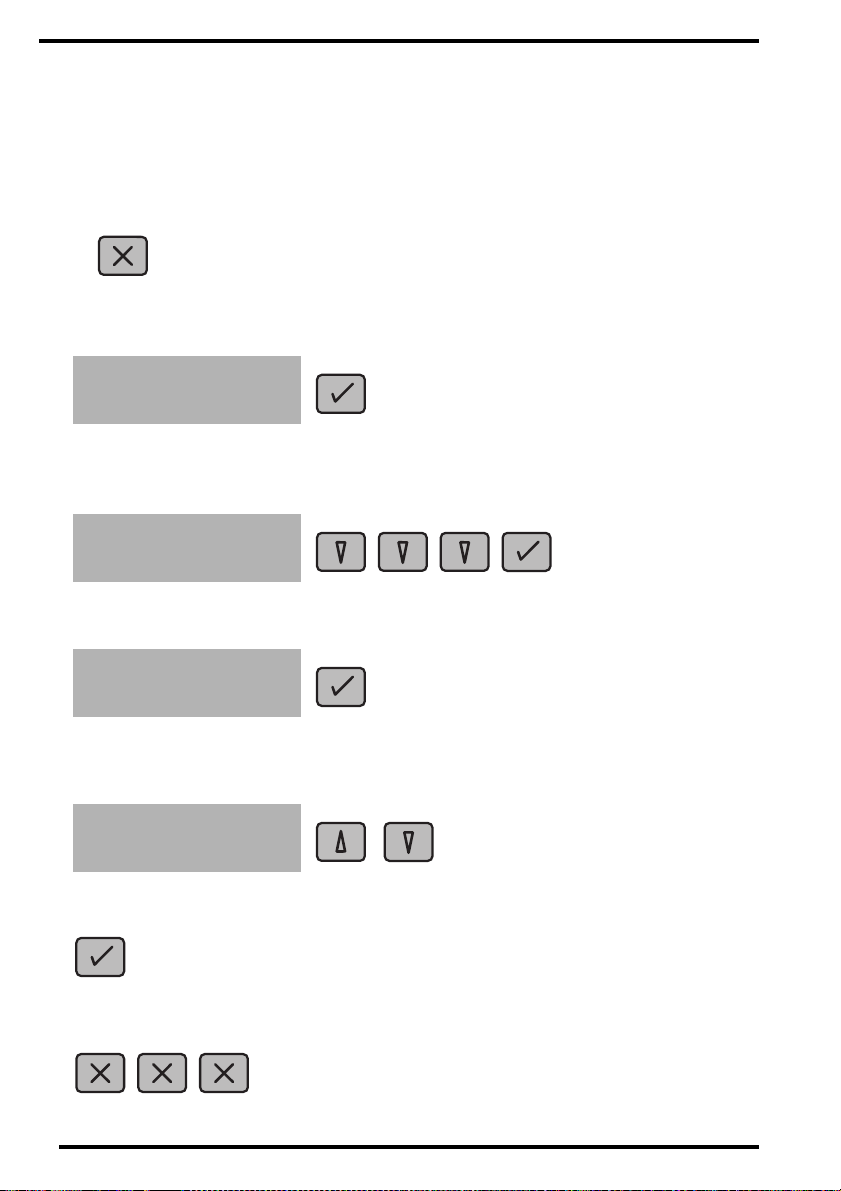
Setting the jog cycle (standby developer and fixer replenishment)
1 Press any key to start.
❖
You can press the Escape key at any time to quit a menu without making changes.
2 Press the Confirm key to select ‘Settings’.
6HWWLQJV Æ
/DQJXDJH Ç
3 Press the Down key three times followed by the Confirm key to select ‘Replen-
ishment’.
'U\HU Æ
5HSOHQLVKPHQW Ç
4 Press the Confirm k ey to se lect ‘J og cy cle ’.
-RJF\FOH Æ
6WDUWF\FOH Ç
5 Press the Up and Down keys to select the required jog cycle setting (Auto, ON,
OFF).
-RJF\FOH
$XWR ÆÇ
6 Press the Confirm key to activate the selected setting.
7 Press the Escape key three times to quit the menu.
46
1280C GB 20001204
Page 47

Setting the start-up replenishment function
This function assures an automatic developer and fixer replenishment every
time the processor is switched on. This setting should be activated if the processor is used on an irregular basis (only a few days per week).
The default setting is OFF.
Refer to the table for recommended start-up developer and fixer replenishment
settings, depending on the specific workload.
Related setting: Developer replenishment rate
more than 5 m² film/day 3 to 5 m ² film/day less than 3 m² film/day
daily use irregular use daily use irregular use daily use irregular use
400 ml/m² 400 ml/m² 600 ml/m² 600 ml/m² 600 ml/m² 600 ml/m²
Related setting: Standby developer and fixer replenishment - jog cycle
more than 5 m² film/day 3 to 5 m ² film/day less than 3 m² film/day
daily use irregular use daily use irregular use daily use irregular use
OFF OFF OFF OFF ON ON
Start-up replenishment function
more than 5 m² film/day 3 to 5 m² film/day less than 3 m² film/day
daily use irregular use daily use irregular use daily use irregular use
OFF ON OFF ON OFF ON
1280C GB 20001204
The start-up replenishment rate is not adjustable during film processing.
If you do not comply with the recommended replenishment rates, the
optimal processing stability is no longer guaranteed and sensitometric
variations might occur.
47
Page 48

Setting the start-up replenishment function
1 Press any key to start.
❖
You can press the Escape key at any time to quit a menu without making changes.
2 Press the Confirm key to select ‘Settings’.
6HWWLQJV Æ
/DQJXDJH Ç
3 Press the Down key three times followed by the Confirm key to select ‘Replen-
ishment’.
'U\HU Æ
5HSOHQLVKPHQW Ç
4 Press the Down key foll owed by the Con firm key t o sel ect ‘Sta rt cyc le ’.
-RJF\FOH Æ
6WDUWF\FOH Ç
5 Press the Up and Down ke ys to select the required start up replenishment setting
(ON or OFF).
6WDUWF\FOH
2)) ÆÇ
6 Press the Confirm key to activate the selected setting.
7 Press the Escape key three times to quit the menu.
48
1280C GB 20001204
Page 49

Language
You can select the language in which the messages on the display appear.
The following are available:
Language Language
Danish Dansk Greek
Dutch Nederlands Italian Italiano
English English Norwegian Norsk
Finnish S uomi Portuguese Português
French Français Spanish Español
German D eutsch Sw edish Svenska
The language can be adju ste d duri ng fi lm pr oc essi ng.
❖
Setting the language
1 Press any key to start.
You can press the Escape key at any time to quit a menu without making changes.
❖
)ППЛСМО£
2 Press the Down key followed by the Confirm key to select ‘Language’.
6HWWLQJV Æ
/DQJXDJH Ç
3 Press the Up and Down keys to select the required language.
'HXWVFK Æ
(QJOLVK Ç
4 Press the Confirm key to activate the selected language.
1280C GB 20001204
49
Page 50

Autofill
❖
The Autofill function is only applicable when using the 5270/105 processor in combination with the LR 3300 S Laser Imager.
The Autofill function allows for the automatic filling of developer and fixer tanks,
when the level of the developer or fixer in the processor tank is too low.
The following message indicates that the level of the developer in the processor
tank is too low:
'HYHORSHU
OHYHOORZ
√
or, for the fixer,
)L[HU
OHYHOORZ
Setting the au tomatic fillin g se tting ON or OF F:
1 Press any key for more than 3 seconds to start.
❖
You can press the Escape key at any time to quit a menu without making changes.
2 Press the Down key twice followed by the Confirm key to select ‘Auto filling’.
$XWRILOOLQJ Æ
6HUYLFH Ç
3 Press the Up and Down keys to sele ct the r equ ired Auto f ill ing set ting ( ON or OFF ).
$XWRILOOLQJ
2)) ÆÇ
4 Press the Confirm key to activate the selected setting.
√
50
If the ‘Auto filling’ function is activated, the tanks (Developer, Fixer 1 & 2) will be
❖
filled automatically. Afterwards, the temperature of the tanks will be adjusted to
the set developer or f ixer temperat ure. Refe r to ‘Develope r temperatur e’ on page
36.
1280C GB 20001204
Page 51

Chapter
Preventive maintenance
This chapter guides the user through maintenance and
cleaning tasks.
❑ Survey of the preventive maintenance work
❑ General cleaning directions
❑ Clean the feed table and film scanner
❑ Clean the tank covers and film guide elements
❑ Clean the tanks and roller sets
❑ Clean the squeegee roller set
❑ Clean the pumps
❑ Cleaning the water filter
5
Page 52
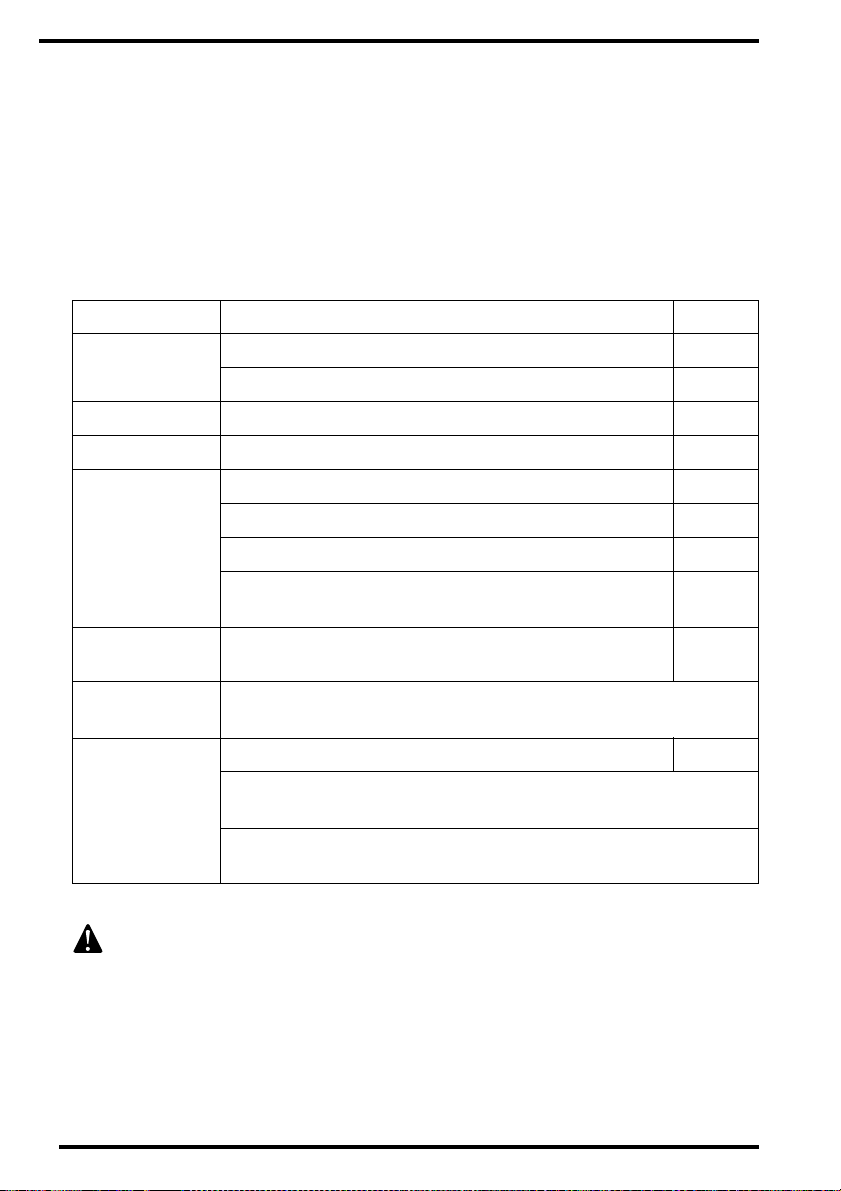
Survey of the preventive maintenance work
Preventive maintenance and cleaning of the Classic E.O.S. at regular intervals
will keep the Classic E.O.S. running smoothly and ensure optimum processing
quality.
A survey of this cleaning and maintenance work is listed in the table below. The
procedures themselves are explained in detail in this chapter.
Interval Maintenance work Page
Daily
Weekly C le an the tank cover s an d fi lm gui de elem ent s.
Monthly
Every three
months
Every six
months
Yearly
Ad hoc
Clean the feed table.
If possible, switch the C las sic E.O.S. off overnigh t.
Check the ground faul t swit ch.
Clean the tanks and roller sets.
Clean the squeegee roller set.
Clean the pumps.
Clean the dryer roller sets.
Procedure for skilled service personnel only.
Cleaning the water filter.
Have the ra ck be ar ing s an d ge ars ch ecke d by yo ur loc al s erv ice
organizati on.
Clean the film scanner.
Have the replenishme nt sett ings che cke d by you r lo cal s ervice
organization.
54
20
56
59
66
68
97
104
54
52
Have the ra ck be ar ing s an d ge ars ch ecke d by yo ur loc al s erv ice
organizati on.
If you do not comply with the above-mentioned maintenance instructions,
there might be a loss of photographic quality. If the processor is not maintained correctly, the proper functioning and the safe operation of the
machine are no longer guaranteed.
1280C GB 20001204
Page 53

General cleaning directions
When cleaning the Classic E.O.S., always keep in mind the following directions:
Always disconnect the power cord from the wall outlet or switch off the
main switch. Do not touch the power cord or the main switch with wet fingers! Note that the power cord has to be disconnected from the wall outlet
in order to disconnect the unit entirely from the mains. It does not suffice
only to switch off the main switch.
Never use hot water. The highest temperature allowed is 40 °C.
The electrical cables to the heaters are permanent and should never be disconnected.
Overview and location of identification labels.
The tank covers, pumps, tanks and rolle r sets are identified with numbered labels
for proper re placement after cleaning, i n order to prevent contami nation of the
chemicals. All e lements that are removed for clea ning must be retu rned to their
proper location aft er clea ning.
Water Fixer 2 Fixer 1 Developer
Tank covers
(with film guide elements)
Tanks 4 3 2 1
Roller sets 4 3 2 1
Pumps 4 3 2 1
Drain valves 4 3 2 1
4321
1280C GB 20001204
4
3
2
1
53
Page 54

Clean the feed table and film scanner
Clean the feed table at the beginning of each working day to prevent streaks or
impurities on the film.
Do not clean the film scanner every day, but you can remove it to clean the feed
table completely. Clean the film scanner only when necessary. The film scanner
measures the surface of the film when it is introduced. This assures convenient
replenishment rates for the chemicals, depending on the film sizes.
When cleaning the film scanner make sure to handl e the film scanner
rollers with care. Do not damage them.
1 Remove the film scanner housing by pulling it horizontally from its latches.
54
You are reminded to handle all chemicals with care, to wear protective gloves and an
apron to protect your clothing, and to wear protective glasses for your safety. Always
conform to local regulations regarding the disposal of chemicals.
1280C GB 20001204
Page 55

2 If necessary, clean the film scanner rollers and the scanner housing with a damp
sponge or a lint-free cloth.
Clean the film scanner ONLY when necessary!
Take care: the film guide elements have sharp edges.
3 Clean the feed table using a moist lint-free cloth or sponge.
4 Wipe the feed table dry.
5 Replace the film scanner housing by pushing it in the direction of the machine
until it latches into place.
You are reminded to handle all chemicals with care, to wea r protective gloves and an
apron to protect your clot hing , a nd to we ar prot ect ive gla sses fo r your sa fety. Always
conform to local regulations regarding the disposal o f chem icals .
1280C GB 20001204
55
Page 56

Clean the tank covers and film guide elements
The tank covers with their film guide elements should be cleaned every week.
1 Remove the top cover.
1
2
2 Unlock the covers of the developer tank, the two fixer tanks and the water tank.
Slide the two clips towards each o ther to release each cover, as shown below.
56
You are reminded to handle all chemicals with care, to wear protective gloves and an
apron to protect your clothing, and to wear protective glasses for your safety. Always
conform to local regulations regarding the disposal of chemicals.
1280C GB 20001204
Page 57

3 Remove the tank covers from the roller sets.
4 Clean the tank covers and film guide elements using a moist soft sponge.
Be extremely careful: do not damage the plastic film guide elements!
Take care: the film guide elements have sharp edges.
5 Wipe the tank covers dry.
6 Check the numbers which mark the tank covers and their corresponding tanks.
Make sure to place the tank covers back on their corresponding roller sets.
Refer to ‘Overview and location of identification labels.’ on page 53.
You are reminded to handle all chemicals with care, to wea r protective gloves and an
apron to protect your clot hing , a nd to we ar prot ect ive gla sses fo r your sa fety. Always
conform to local regulations regarding the disposal o f chem icals .
1280C GB 20001204
57
Page 58

7 Place the cleaned tank covers back onto their corresponding roller sets.
Make sure the arrows on the tank covers point in the direction of the film
exit tray.
8 Lock the tank covers.
Slide the two clips outwards as far as they will go (you must hear a click).
9 Reinstall the top cover.
You are reminded to handle all chemicals with care, to wear protective gloves and an
apron to protect your clothing, and to wear protective glasses for your safety. Always
conform to local regulations regarding the disposal of chemicals.
58
1280C GB 20001204
Page 59

Clean the tanks and roller sets
Observe safety and environmental regulations when working with chemicals. It is also advisable to wear the recommended protective clothing and
goggles.
Clean the developer tank, the fixer tanks and the water tank once every three
months. The way in which the tanks and rollers are arranged is reproduced on
an adhesive label, to be found when the top cover is removed.
2
5* 3* 7 3* 7 3*
5
5
55
5
1
14
5
444
5
5
14
1
51
5
1
51
1
5
(*) 2-spring bearing
1
5
73*
5
1
51
3*
45*
3*
3*
45
3
3
3
3*
5
1
5
3*3
3*3
3*3
3*
5*
3
6
1 Gray rubber ø 22.5
2 Gray rubber ø 48
Gray rubber steel core
3
ø 22.5
Yellow plastic ø 48
4
Yellow plastic ø 22.5
5
Red rubber ø 22.5
6
Yellow rough plastic
7
ø22.5
Gray rubber ø 22.8
14
45 Foam rubber ø 22.5
You are reminded to handle all chemicals with care, to wea r protective gloves and an
apron to protect your clot hing , a nd to we ar prot ect ive gla sses fo r your sa fety. Always
conform to local regulations regarding the disposal o f chem icals .
1280C GB 20001204
59
Page 60

1 Remove the top cover.
1
2
2 Drain the developer tank, the two fixer tanks and water tank.
Turn the four drain valves counterclockwise.
60
You are reminded to handle all chemicals with care, to wear protective gloves and an
apron to protect your clothing, and to wear protective glasses for your safety. Always
conform to local regulations regarding the disposal of chemicals.
1280C GB 20001204
Page 61

3 Unlock the covers of the developer tank, the two fixer tanks and the water tank.
Slide the two clips towards each o ther to release each cover, as shown below.
4 Remove the tank covers from the roller sets.
You are reminded to handle all chemicals with care, to wea r protective gloves and an
apron to protect your clot hing , a nd to we ar prot ect ive gla sses fo r your sa fety. Always
conform to local regulations regarding the disposal o f chem icals .
1280C GB 20001204
61
Page 62

5 Release each roller set from its positioning clip [1] and carefully lift [2] the roller
set out of its location [3].
2
1
3
6 Place the roller sets on a stable work surface.
7 Clean the roller sets thoroughly under running water.
Use a soft sponge to wipe off deposits.
You are reminded to handle all chemicals with care, to wear protective gloves and an
apron to protect your clothing, and to wear protective glasses for your safety. Always
conform to local regulations regarding the disposal of chemicals.
62
1280C GB 20001204
Page 63

8 Wipe the four tanks of the processor clean using a moist sponge.
9 Rinse the tanks thoroughly with water.
Take care not to spill any liquid alongside the tanks.
10 Wipe the roller sets, the tank covers, the developer tank and the fixer tanks dry
using a lint-free cloth or sponge.
11 Close the tank drains by turning the four drain valves clockwise.
You now have to refill the tanks with new fixer or developer.
You are reminded to handle all chemicals with care, to wea r protective gloves and an
apron to protect your clot hing , a nd to we ar prot ect ive gla sses fo r your sa fety. Always
conform to local regulations regarding the disposal o f chem icals .
1280C GB 20001204
63
Page 64

12 Fill the tanks up to the marking with ready-mixed fixer or developer.
Developer Fixe r 1 & 2 Water
Take care not to spill any fixer into the developer tank. Otherwise, clean the
developer tank again and rinse it thoroughly.
13 Make sure to check the numbers which mark the roller sets, the tank covers and
their corresponding tanks.
Make sure to place all elements back to their appropriate location. Refer to
‘Overview and location of identification labels.’ on page 53.
14 Place the roller sets back in the corresponding tanks (refer to the identification
number labels).
64
You are reminded to handle all chemicals with care, to wear protective gloves and an
apron to protect your clothing, and to wear protective glasses for your safety. Always
conform to local regulations regarding the disposal of chemicals.
1280C GB 20001204
Page 65

15 Place the tank covers back onto their corresponding roller sets.
Clean the tank covers and film guide elements before placing them.
the tank covers and fil m gui de el eme nts’ on page 56.
Make sure the arrows on the tank covers point in the direction of the film
exit tray.
16 Lock t he ta nk co vers.
Slide the two clips outwards as far as they will go (you must hear a click).
Refer to ‘Clean
17 Rein st all t h e to p c ove r.
You are reminded to handle all chemicals with care, to wea r protective gloves and an
apron to protect your clot hing , a nd to we ar prot ect ive gla sses fo r your sa fety. Always
conform to local regulations regarding the disposal o f chem icals .
1280C GB 20001204
65
Page 66

Clean the squeegee roller set
Clean the squeegee roller set every three months.
1 Remove the top cover.
1
2
2 Release the squeegee roller set from its positioning clip [1] and carefully lift the
roller set out of its location [2].
2
1
3 Place the squeegee roller set on a stable, flat surface.
You are reminded to handle all chemicals with care, to wear protective gloves and an
apron to protect your clothing, and to wear protective glasses for your safety. Always
conform to local regulations regarding the disposal of chemicals.
66
1280C GB 20001204
Page 67

4 Clean the squeegee rollers using a moist sponge.
Clean the squeegee rollers only with water, do NOT use any chemicals!
Make sure that the squeegee rollers do not come into contact with the
grease of the drive shaft!
5 Wipe the rollers dry using a lint-free cloth or sponge.
6 Reinstall the squeegee roller set into its location, making sure the roller set fits
into the positioning clip.
7 Reinstall the to p cov er.
You are reminded to handle all chemicals with care, to wea r protective gloves and an
apron to protect your clot hing , a nd to we ar prot ect ive gla sses fo r your sa fety. Always
conform to local regulations regarding the disposal o f chem icals .
1280C GB 20001204
67
Page 68

Clean the pumps
Clean the pumps every three months.
1 Remove the top cover.
1
2
2 Press the pump housing release button and lift up the pump housing.
68
You are reminded to handle all chemicals with care, to wear protective gloves and an
apron to protect your clothing, and to wear protective glasses for your safety. Always
conform to local regulations regarding the disposal of chemicals.
1280C GB 20001204
Page 69

3 Rinse the pump housing thoroughly under running water.
4 Loosen and remove the pump lid by turning clockwise.
Inside, you f ind the pump magne t.
You are reminded to handle all chemicals with care, to wea r protective gloves and an
apron to protect your clot hing , a nd to we ar prot ect ive gla sses fo r your sa fety. Always
conform to local regulations regarding the disposal o f chem icals .
1280C GB 20001204
69
Page 70

5 Clean all parts thoroughly under running water.
Make sure to reinstall th e pa rt s as sho wn in th e pi ctu re below.
6 Replace the pump magnet and fasten the pump lid by turning counterclockwise.
70
You are reminded to handle all chemicals with care, to wear protective gloves and an
apron to protect your clothing, and to wear protective glasses for your safety. Always
conform to local regulations regarding the disposal of chemicals.
1280C GB 20001204
Page 71

7 Replace the pump housing in the processor.
Make sure to check the num bers which mark the pump housings and their corresponding location s.
Make sure to place every element back in the appropriate lo cation. Refer to
‘Overview and location of identification labels.’ on page 53.
If you can not slide the housi ng all th e way in , you may be tryi ng it th e wron g way.
8 Reinstall the to p cov er.
You are reminded to handle all chemicals with care, to wea r protective gloves and an
apron to protect your clot hing , a nd to we ar prot ect ive gla sses fo r your sa fety. Always
conform to local regulations regarding the disposal o f chem icals .
1280C GB 20001204
71
Page 72

72
1280C GB 20001204
Page 73

Chapter
Troubleshooting
This chapter provides solutions to some problems you may
encounter while working with the Classic E.O.S.
❑ Troubleshooting checklist
❑ The processor is out of operation
❑ The developer or fixer level is too low
❑ The water level is too low
❑ Jammed film
❑ Film quality problems
❑ The developer temperature is too low
❑ The fixer temperature is too low
❑ Messages when accessories are connected
6
Page 74

Troubleshooting checklist
Error status Refer to Page
You try to feed a film but it is not
accepted.
The processor is out of ope ration.
77
Display messages ‘Developer level
low’ or ‘Fixer level low’.
The developer or fi xer leve l is
too low.
Display messages ‘Water level low’. The water level is too low.
An accepted film is not deposited in
the exit tray.
The processed film is still moist, or is
deformed or shows drying patterns.
Display messages ‘Check water
pump’.
‘Error 502 - See manual’ message.
Jammed film.
Film quality problems.
Clean the water pump.
If that does not help, contact
your local service organization
The developer tempe rat ur e is
too low.
‘Error 504 - See manual’ message. The fixer temperature is too low.
Clean the pumps. (DEV, FIX1,
‘Error 514 - See manual’ message.
FIX2)
If that does not help, contact
your local service organization.
Failure of the dryer he at ers.
‘Error 510 - See manual’ message.
Procedure for skill ed ser vi ce
personnel on ly.
‘Error 501’, ‘Er ror 50 3’ , ‘E rro r 51 0’,
‘Error 506’ and other ‘Error XXX’
Contact your local service organization.
messages.
Messages when accessories are con ne cte d.
79
84
85
87
68
.
88
90
68
101
92
An interval beep accompanies the messages.
74
1280C GB 20001204
Page 75

Emergency film processing
With most service messages, the processing of emergency films remains possible. It is recommended however to proceed with the troubleshooting actions as
soon as possible.
Emergency film possible Emergency film not possible
‘Error 501’ ‘Error 506’
‘Error 502’ Film jam
‘Error 503’ Film not accepted
‘Error 504’ ‘Developer level low’
‘Error 505’ ‘Fixer level low’
‘Error 510’ ‘Water level low’
‘Error 514’ ‘Error 550’
‘Check water pump’ ‘Error 562’
‘Error 518’ ‘Error 563’
‘Error 519’ ‘Error 580’
‘Error 520’ ‘Error 582’
‘Error 535’
‘Error 539’
‘Error 549’
‘Error 557’
‘Error 558’
‘Error 559’
‘Error 560’
‘Error 574’
‘Error 575’
‘Error 579’
Emergency films do not always meet the quality standards of development,
rinsing or fixing. In addition, the archivibility of films thus processed is not
always guaranteed.
Refer to ‘Processing an emergency film’ on page 25.
1280C GB 20001204
75
Page 76

Maintenance message
The Classic E.O.S. must be checked and serviced periodically by your local service organization (default period: every six months).
If the following maintenance message is displayed, you must call your local service organization.
3OHDVHZDLW
The message will continue to appear at start of work when processing the first four
❖
alternating with
0DLQWHQDQFH
films of the day, until service takes place.
When not complying with the above-mentioned maintenance instructions,
there might be a loss of photographic quality. If the processor is not maintained correctly, the proper functioning and the safe operation of the
machine are no longer guaranteed.
76
1280C GB 20001204
Page 77

The processor is out of operation
1 Check that the processor is connected to the mains.
2 Check that the ON/OFF switch is in the ’I’ position.
Do not touch the switch with wet fingers!
3 Make sure that the top cover is properly closed.
1280C GB 20001204
77
Page 78

4 Check that the ground fault switch is not switched off.
Do not touch the switch with wet fingers!
The ground fault sw itch automat ically switc hes off the proce ssor when a lo ss of current is detected. If it is not possible to switch the processor back on with this switch,
contact your local servi ce or ga ni zation .
78
1280C GB 20001204
Page 79

The developer or fixer level is too low
The following message indicates that the level of the developer in the processor
tank is too low:
'HYHORSHU
OHYHOORZ
You will have to check and possibly refill the respective tank with developer or
fixer.
It is recommended to check, and, if necessary, refill fixer first and developer
afterwards. You can thus avoid spilling fixer in a full developer tank, which
would necessitate draining and cleaning the developer tank.
Possible causes are:
• The drain valve of the respective tank is not shut properly.
• A replenishment fai lure , e. g. the rep len ish men t ta nks coul d be emp ty.
√
or, for the fixer,
)L[HU
OHYHOORZ
To check the developer or fixer level:
1 Remove the top cover.
1
2
√
You are reminded to handle all chemicals with care, to wea r protective gloves and an
apron to protect your clot hing , a nd to we ar prot ect ive gla sses fo r your sa fety. Always
conform to local regulations regarding the disposal o f chem icals .
1280C GB 20001204
79
Page 80

2 Check that the four drain valves are closed (turn clockwise).
3 Unlock the covers of the developer tank, the two fixer tanks and the water tank.
Slide the two clips towards each o ther to release each cover, as shown below.
80
You are reminded to handle all chemicals with care, to wear protective gloves and an
apron to protect your clothing, and to wear protective glasses for your safety. Always
conform to local regulations regarding the disposal of chemicals.
1280C GB 20001204
Page 81

4 Remove the tank covers from the roller sets.
Observe safety and environmental regulations when working with chemicals. It is also advisable to wear the recommended protective clothing and
goggles.
5 Release each roller set from its positioning clip [1] and carefully lift [2] the roller
set out of its location [3].
2
1
3
You are reminded to handle all chemicals with care, to wea r protective gloves and an
apron to protect your clot hing , a nd to we ar prot ect ive gla sses fo r your sa fety. Always
conform to local regulations regarding the disposal o f chem icals .
1280C GB 20001204
81
Page 82

6 Check that the tanks still contain a sufficient amount of developer or fixer.
Developer Fixe r 1 & 2 Water
The developer or fixer level should be up to the marking in the tank.
7 If the level of developer or fixer is too low, fill the developer or fixer tank with
ready-mixed developer or fixer, respectively.
Take care not to spill any fixer into the developer tank. Otherwise, clean the
developer tank again and rinse it thoroughly.
8 Make sure to check the numbers which mark the roller sets, the tank covers and
their corresponding tanks.
Make sure to place every element back in the appropri ate location. Refer to
‘Overview and location of identification labels.’ on page 53.
9 Place the roller sets back in the corresponding tanks (refer to the identification
number labels).
You are reminded to handle all chemicals with care, to wear protective gloves and an
apron to protect your clothing, and to wear protective glasses for your safety. Always
conform to local regulations regarding the disposal of chemicals.
82
1280C GB 20001204
Page 83

10 Place the tank covers back onto their corresponding roller sets.
Make sure the arrows on the tank covers point in the direction of the film
exit tray.
11 Lock the ta nk co vers.
Slide the two clips outwards as far as they will go (you must hear a click).
12 Rein st all t h e to p c ove r.
You are reminded to handle all chemicals with care, to wea r protective gloves and an
apron to protect your clot hing , a nd to we ar prot ect ive gla sses fo r your sa fety. Always
conform to local regulations regarding the disposal o f chem icals .
1280C GB 20001204
83
Page 84

The water level is too low
The following message indicates that the level of the water in the processor tank
is too low:
:DWHU
OHYHOORZ
To check the water level:
1 Check that the water tap is opened.
2 If the tap was open, clean or replace the water filter.
Refer to ‘Cleaning the water filter’ on page 104.
√
84
1280C GB 20001204
Page 85

Jammed film
If the film you inserted for processing is not deposited in the film exit tray, it may
be jammed in its transport path.
A film jam can occur:
in the roller sets of the developer [1], fixer [2] or water tanks [3],
◆
◆ in the squeegee roller section [4],
◆ in the dryer transport roller section [5].
(Procedure for ski lle d ser vi ce pe rso nn el on ly.)
54231
If the film gets caught somewhere on its way through the processor, you have to
check each section systematically, preferably starting with the squeegee roller
section.
Disconnect the processor from the mains before starting to remove a
jammed film.
1280C GB 20001204
85
Page 86

Check for jams in the transport roller sets of the tanks
When a jam in this section occurs, it is highly recommended to perform the
cleaning procedure for the appropriate roller set. The removal and reinstallation
of a tank roller set is completely described in the corresponding cleaning procedure.
Refer to ‘Clean the tanks and roller sets’ on page 59.
During this procedure, if you find the jammed film, gently remove it from the
roller set by turning the appropriate gear clockwise or counterclockwise.
Check for jams in the squeegee roller section
When a jam in this section occurs, it is highly recommended to perform the
cleaning procedure for the squeegee roller set. The removal and reinstallation of
the squeegee roller set is completely described in the corresponding cleaning
procedure.
Refer to ‘Clean the squeegee roller set’ on page 66.
During this procedure, if you find the jammed film, gently remove it from the
roller set by turning the appropriate gear clockwise or counterclockwise (see
above).
Check for jams in the transport roller section
When a jam in this section occurs, the jam removal procedure can be executed
by skilled service personnel only.
Refer to chapter 7, ‘Instructions for skilled service personnel’.
You are reminded to handle all chemicals with care, to wear protective gloves and an
apron to protect your clothing, and to wear protective glasses for your safety. Always
conform to local regulations regarding the disposal of chemicals.
86
1280C GB 20001204
Page 87

Film quality problems
The processed film is still moist
If a processed film in the exit tray is still moist, increase the dryer setting.
Refer to ‘Dryer setting’ on page 38.
The processed film is deformed or shows drying patterns
If a processed film in the exit tray is deformed or showing drying patterns,
decrease the dryer setting.
Refer to ‘Dryer setting’ on page 38.
1280C GB 20001204
87
Page 88

The developer temperature is too low
The following message indicates that the developer temperature is too low:
(UURU
6HHPDQXDO
The Classic E.O.S. has an integrated safety switch, that prevents the developer
from overheating in case the level of developer should drop too low. If this
should happen, you have to:
◆
Check the developer leve l and fill the tank if necessary.
or fixer level is too low ’ on pa ge 79 .
◆ Reset the developer safety switch, as described below.
Disconnect the processor from the mains.
1 Remove the top cover.
√
Refer to ‘The devel oper
1
88
2
You are reminded to handle all chemicals with care, to wear protective gloves and an
apron to protect your clothing, and to wear protective glasses for your safety. Always
conform to local regulations regarding the disposal of chemicals.
1280C GB 20001204
Page 89

2 Depress the button indicating the developer safety switch.
3 Reinstall the to p cov er.
4 Reconnect the processor to the mains.
5 If resetting the safety switch does not resolve the problem or if the problem
should reoccur, contact your local service organization.
You are reminded to handle all chemicals with care, to wea r protective gloves and an
apron to protect your clot hing , a nd to we ar prot ect ive gla sses fo r your sa fety. Always
conform to local regulations regarding the disposal o f chem icals .
1280C GB 20001204
89
Page 90

The fixer temperature is too low
The following message indicates that the fixer temperature is too low:
(UURU
6HHPDQXDO
The Classic E.O.S. has an integrated safety switch, that prevents the fixer from
overheating in case the level of fixer should drop too low. If this should happen,
you have to:
◆
Check the fixer level and fill the tank if necessary.
level is too low’ on page 79.
◆ Reset the fixer safety switch, as described below.
1 Disconnect the processor from the mains.
2 Remove the top cover.
√
Refer to ‘The developer or fixer
1
90
2
You are reminded to handle all chemicals with care, to wear protective gloves and an
apron to protect your clothing, and to wear protective glasses for your safety. Always
conform to local regulations regarding the disposal of chemicals.
1280C GB 20001204
Page 91

3 Depress the button indicating the fixer safety switch.
4 Reinstall the to p cov er.
5 Reconnect the processor to the mains.
6 If resetting the safety switch does not resolve the problem or if the problem
should reoccur, contact your local service organization.
You are reminded to handle all chemicals with care, to wea r protective gloves and an
apron to protect your clot hing , a nd to we ar prot ect ive gla sses fo r your sa fety. Always
conform to local regulations regarding the disposal o f chem icals .
1280C GB 20001204
91
Page 92

Messages when accessories are connected
The messages mentioned below can appear if accessory devices are connected
to the Classic E.O.S. with the corresponding sensor cables (contact your local
service organization).
Waste tanks for fixer and developer
Messages when the waste tanks for fixer or developer are full:
5($'<
53 d&
or,
&KHFN
ZDVWHWDQN
Empty the respective waste tank.
√
alternating with:
alternating with
&KHFN
ZDVWHWDQN
3OHDVHZDLW
Developer replenishment tank
Messages when the developer replenishment tank is empty:
5($'<
53 d&
or, during film feed,
&KHFNH[WHUQDO
GHYHORSHU
alternating with
√
alternating with
&KHFNH[WHUQDO
GHYHORSHU
3OHDVHZDLW
√
√
Fill the developer replenishment tank.
92
1280C GB 20001204
Page 93

Fixer replenishment tank
Messages when the fixer replenishment tank is empty:
5($'<
53 d&
or, during film feed,
&KHFNH[WHUQDO
IL[HU
Fill the fixer replenishment tank.
√
alternating with
alternating with
&KHFNH[WHUQDO
IL[HU
3OHDVHZDLW
√
Chemix
Message when the fixer or developer replenishment tank in the Chemix mixer is
empty:
5($'<
53 d&
or, during film feed,
&KHFN
PL[HU
or, e.g.:
√
alternating with
&KHFN
PL[HU
3OHDVHZDLW
√
Fill the Ch em ix mixer re pl en i s h me n t ta n k .
1280C GB 20001204
93
Page 94

Anti-algae accessory
If the Algizid tank of an anti-algae agent dosing is empty, this message appears
alternating on the display of the processor, accompanied by 3 short beep
sequences (repeated every 5 minutes):
5($'<
alternating with
53 d&
or, during film feed,
&KHFN
DQWLDOJDH
Fill the container with fresh anti-algae agent.
√
alternating with
&KHFN
DQWLDOJDH
3OHDVHZDLW
E.O.S. Fix
Message when there is an operating problem on the E.O.S. accessory:
5($'<
53 d&
or, during film feed,
&KHFN
(26PRGXOH
alternating with
√
alternating with
&KHFN
(26PRGXOH
3OHDVHZDLW
√
√
Check the E.O.S accessory to solve the problem.
94
1280C GB 20001204
Page 95

Chapter
Instructions for
skilled service personnel
This chapter describes procedures only for skilled service
personnel, trained on the machine by the Agfa Service
Organization. Make sure to read the safety notices on the
first page of this chapter.
7
❑ Important safety notice
❑ Clean the dryer roller sets
❑ Check for jams in the dryer section
❑ Failure of the dryer heaters
❑ Cleaning the water filter
Page 96

Important safety notice
This chapter deals with repairs and preventive maintenance work for the
Classic E.O.S. during which live electrical or hot components may become
exposed.
Thus, the procedures described hereafter can imply hazardous situations
and are therefore to be carried out by skilled service personnel only.
Make sure to disconnect the processor from the mains before pe rforming
any maintenance activities.
96
INSTRUCTIONS FOR SKILLED SERVICE PERSONNEL ONLY
1280C GB 20001204
Page 97

Clean the dryer roller sets
Clean the dryer roller sets every three months.
The inner parts of the dryer can be very hot when the processor has been in
operation. Therefore, clean the dryer roller sets only at the beginning of a
working day.
1 Loosen the two quarter turn fasteners securing the cover.
You are reminded to handle all chemicals with care, to wear protective
gloves and an apron to protect your clothing, and to wear protective
glasses for your safety. Always conform to local regulations regarding the
disposal of chemicals.
2 Remove the cover.
INSTRUCTIONS FOR SKILLED SERVICE PERSONNEL ONLY
1280C GB 20001204
97
Page 98

3 Tilt the dryer block to its horizontal position.
Take care not to touch any inner parts of the infrared dryer since they can
be extremely hot. The quartz lamps can be damaged when touched.
4 Remove the roller sets alternately, by pressing their release clips [1] and sliding
them out of their location [2].
1
2
Remove, clean and replace the roller sets one by one, so that they remain at their
original locations.
Make sure not to bend the film guide elements. Handle with care!
INSTRUCTIONS FOR SKILLED SERVICE PERSONNEL ONLY
98
1280C GB 20001204
Page 99

5 Wipe the dryer roller sets clean using a moist sponge.
If necessary, use oil-free cleansing agents to remove deposits or residues.
Optimal image quality can only be guaranteed when handling the rollers
with care.
6 Wipe the rollers dry using a lint-free cloth or sponge.
7 Replace the roller sets. They snap into place.
8 Close the tilted dryer section.
9 Replace the cover, securing the cover with the two quarter turn fasteners.
10 Rein st all t h e to p c ove r.
INSTRUCTIONS FOR SKILLED SERVICE PERSONNEL ONLY
1280C GB 20001204
99
Page 100

Check for jams in the dryer section
Disconnect the power cord from the mains before performi ng any maintenance activities.
When a jam in this section occurs, it is highly recommended to perform the
cleaning procedure for the appropriate dryer roller set. The removal and reins tallation of a roller set is completel y des cribed in the c orrespondi ng cl eani ng procedure.
Refer to ‘Clean the dryer roller sets’ on page 97.
During this procedure, if you find the jammed film, gently remove it from the
roller set.
You do not have to remove the roller set completely: with one hand press the
release clip and push the rollers slightly apart [1], while you remove the jammed
film with the other hand [2].
1
2
After performing the maintenance activities, introduce blank films (test films) to
check the normal functioning of the machine.
INSTRUCTIONS FOR SKILLED SERVICE PERSONNEL ONLY
100
1280C GB 20001204
