Page 1
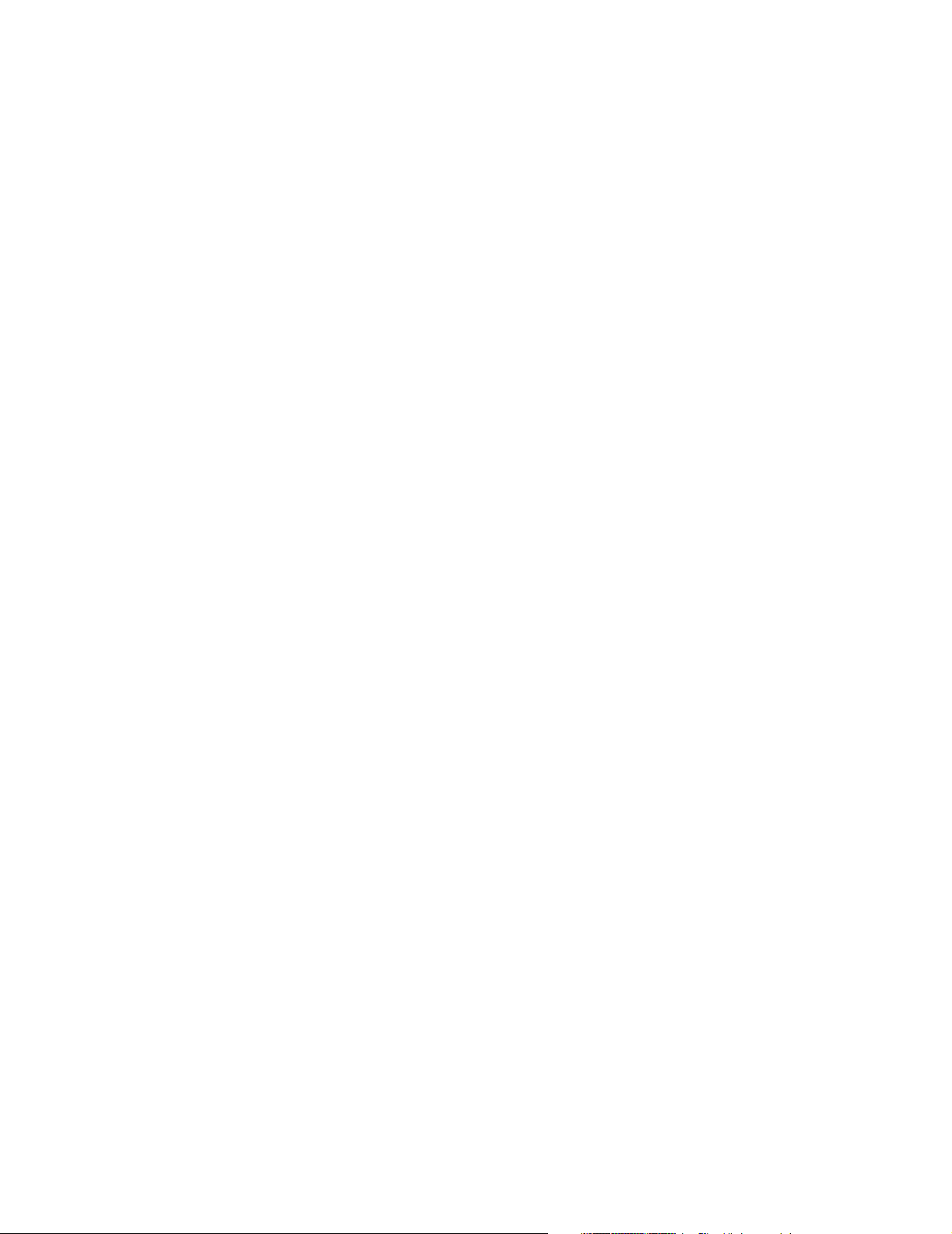
REVIEW COPY
Installation and Use
ATCA-C110/1G
AMC Carrier Blade
225254 420 000 AA
September 2005 Edition
Page 2
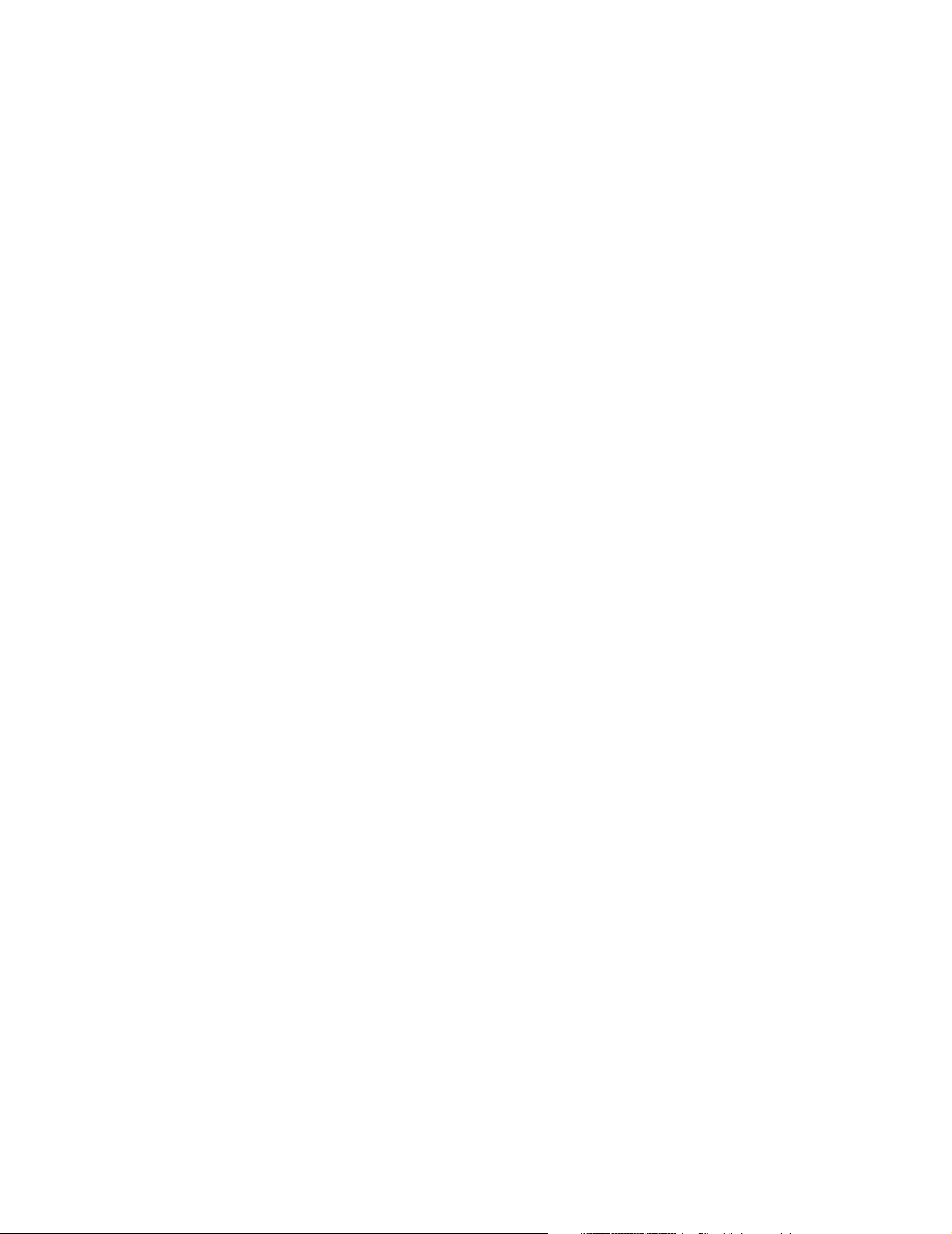
REVIEW COPY
© Copyright 2005 Motorola, Inc.
All rights reserved.
Printed in the United States of America.
Trademarks
Motorola and the stylized M logo are trademarks registered in the U.S. Patent and Trademark Office.
PICMG, AdvancedTCA, and the AdvancedTCA logo are registered trademarks of PCI Industrial Computer
Manufacturers Group.
PowerPC™ and the PowerPC logo are trademarks of International Business Machines Corporation.
All other product or service names mentioned in this document are the property of their respective owners.
Page 3
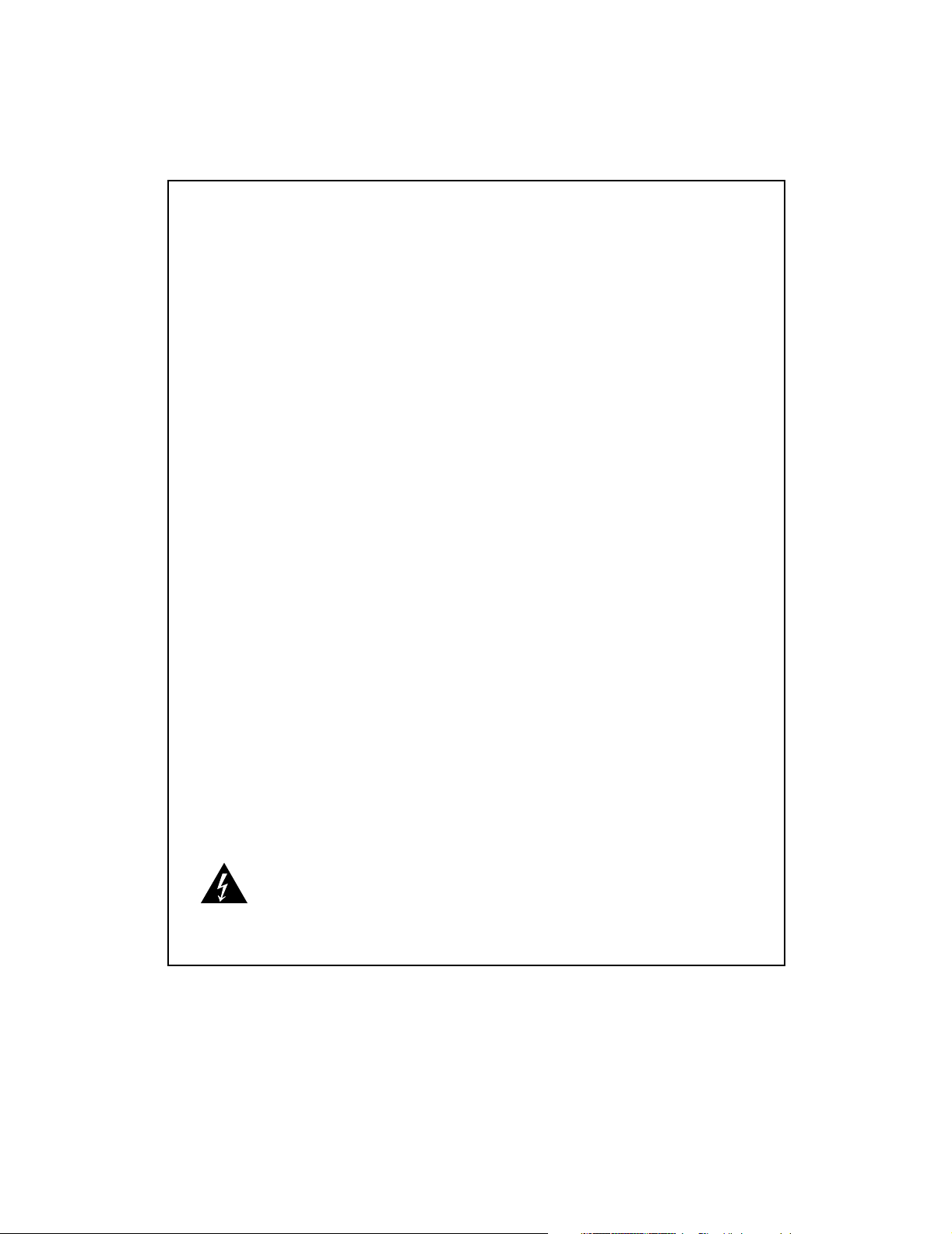
REVIEW COPY
Safety Summary
The following general safety precautions must be observed during all phases of operation, service, and repair
of this equipment. Failure to comply with these precautions or with specific warnings elsewhere in this manual
could result in personal injury or damage to the equipment.
The safety precautions listed below represent warnings of certain dangers of which Motorola is aware. You,
as the user of the product, should follow these warnings and all other safety precautions necessary for the
safe operation of the equipment in your operating environment.
Ground the Instrument.
To minimize shock hazard, the equipment chassis and enclosure must be connected to an electrical ground.
If the equipment is supplied with a three-conductor AC power cable, the power cable must be plugged into
an approved three-contact electrical outlet, with the grounding wire (green/yellow) reliably connected to an
electrical ground (safety ground) at the power outlet. The power jack and mating plug of the power cable meet
International Electrotechnical Commission (IEC) safety standards and local electrical regulatory codes.
Do Not Operate in an Explosive Atmosphere.
Do not operate the equipment in any explosive atmosphere such as in the presence of flammable gases or
fumes. Operation of any electrical equipment in such an environment could result in an explosion and cause
injury or damage.
Keep Away From Live Circuits Inside the Equipment.
Operating personnel must not remove equipment covers. Only Factory Authorized Service Personnel or other
qualified service personnel may remove equipment covers for internal subassembly or component
replacement or any internal adjustment. Service personnel should not replace components with power cable
connected. Under certain conditions, dangerous voltages may exist even with the power cable removed. To
avoid injuries, such personnel should always disconnect power and discharge circuits before touching
components.
Use Caution When Exposing or Handling a CRT.
Breakage of a Cathode-Ray Tube (CRT) causes a high-velocity scattering of glass fragments (implosion). To
prevent CRT implosion, do not handle the CRT and avoid rough handling or jarring of the equipment.
Handling of a CRT should be done only by qualified service personnel using approved safety mask and
gloves.
Do Not Substitute Parts or Modify Equipment.
Do not install substitute parts or perform any unauthorized modification of the equipment. Contact your local
Motorola representative for service and repair to ensure that all safety features are maintained.
Observe Warnings in Manual.
Warnings, such as the example below, precede potentially dangerous procedures throughout this manual.
Instructions contained in the warnings must be followed. You should also employ all other safety precautions
which you deem necessary for the operation of the equipment in your operating environment.
Warning
To prevent serious injury or death from dangerous voltages, use
extreme caution when handling, testing, and adjusting this
Warning
equipment and its components.
Page 4

REVIEW COPY
Flammability
All Motorola PWBs (printed wiring boards) are manufactured with a flammability rating of 94V-0 by ULrecognized manufacturers.
EMI Caution
Caution
!
Caution
This equipment generates, uses and can radiate electromagnetic energy. It may cause
or be susceptible to electromagnetic interference (EMI) if not installed and used with
adequate EMI protection.
Lithium Battery Caution
This product contains a lithium battery to power the clock and calendar circuitry.
Caution
!
Caution
Caution
!
Attention
Caution
!
Vorsich t
Danger of explosion if battery is replaced incorrectly. Replace battery only with the
same or equivalent type recommended by the equipment manufacturer. Dispose of
used batteries according to the manufacturer’s instructions.
Il y a danger d’explosion s’il y a remplacement incorrect de la batterie. Remplacer
uniquement avec une batterie du même type ou d’un type équivalent recommandé par
le constructeur. Mettre au rebut les batteries usagées conformément aux instructions
du fabricant.
Explosionsgefahr bei unsachgemäßem Austausch der Batterie. Ersatz nur durch
denselben oder einen vom Hersteller empfohlenen Typ. Entsorgung gebrauchter
Batterien nach Angaben des Herstellers.
Warning
!
Warning
CE Notice (European Community)
This is a Class A product. In a domestic environment, this product may cause radio
interference, in which case the user may be required to take adequate measures.
Page 5

REVIEW COPY
Motorola products with the CE marking comply with the EMC Directive (89/336/EEC). Compliance with this
directive implies conformity to the following European Norms:
EN55022 “Limits and Methods of Measurement of Radio Interference Characteristics of Information
Technology Equipment”; this product tested to Equipment Class A
EN50082-1:1997 “Electromagnetic Compatibility—Generic Immunity Standard, Part 1. Residential,
Commercial and Light Industry”
System products also fulfill EN60950 (product safety) which is essentially the requirement for the Low
Voltage Directive (73/23/EEC).
Board products are tested in a representative system to show compliance with the above mentioned
requirements. A proper installation in a CE-marked system will maintain the required EMC/safety
performance.
In accordance with European Community directives, a “Declaration of Conformity” has been made and is
on file within the European Union. The “Declaration of Conformity” is available on request. Please contact
your sales representative.
FCC Class A
This equipment has been tested and found to comply with the limits for a Class A digital device, pursuant to
Part 15 of the FCC Rules. These limits are designed to provide reasonable protection against harmful
interference when the equipment is operated in a commercial environment. This equipment generates,
uses, and can radiate radio frequency energy and, if not installed and used in accordance with the
instruction manual, may cause harmful interference to radio communications. Operation of this equipment
in a residential area is likely to cause harmful interference in which case the user will be required to correct
the interference at his own expense.
Changes or modifications not expressly approved by Motorola could void the user’s authority to operate the
equipment.
Use only shielded cables when connecting peripherals to assure that appropriate radio frequency emissions
compliance is maintained.
Industrie Canada
This product meets the requirements of the Canadian Interference-Causing Equipment Standard ICES-003.
Cet appareil numérique est conforme à la norme NMB-003 du Canada.
Page 6
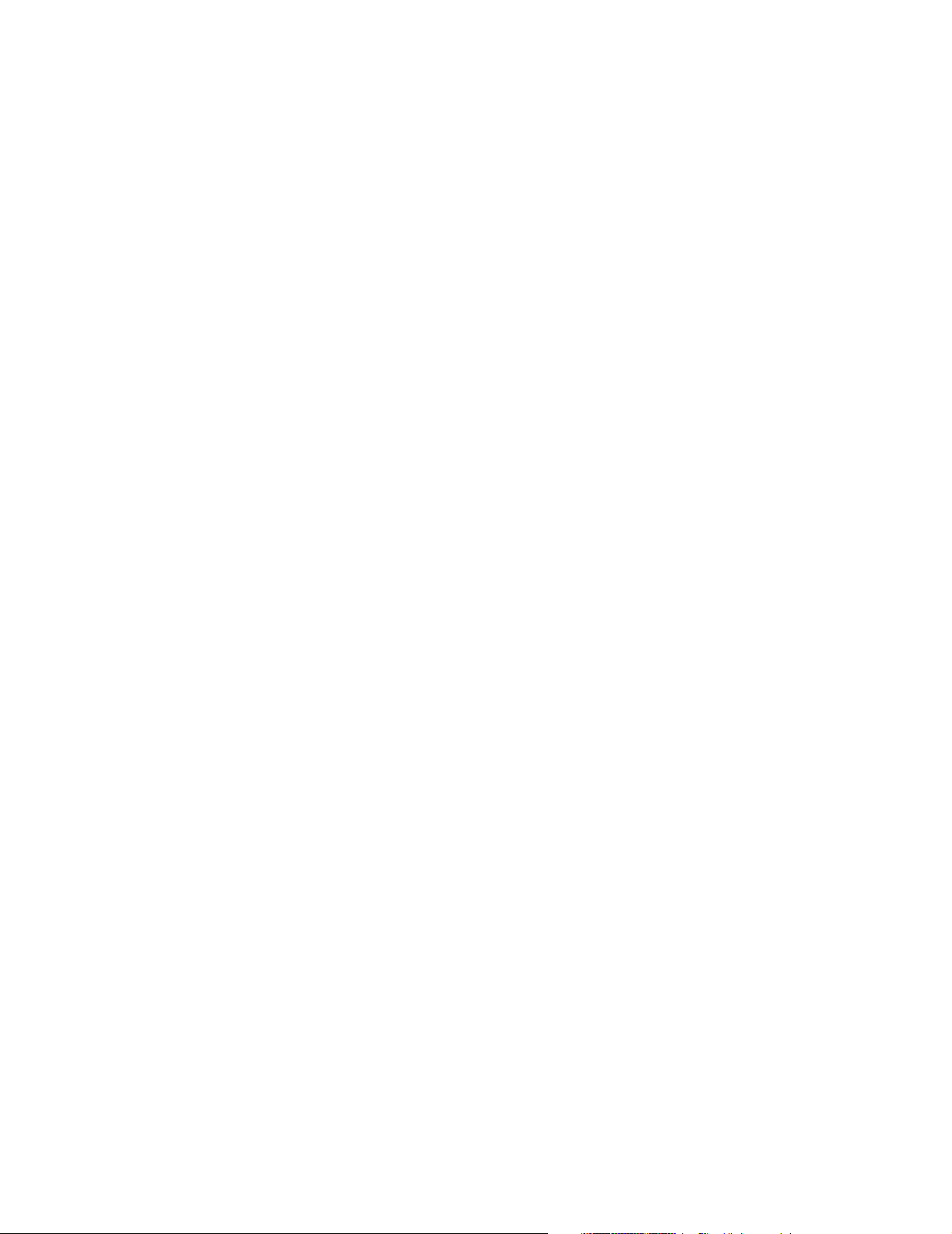
REVIEW COPY
Notice
While reasonable efforts have been made to assure the accuracy of this document, Motorola, Inc. assumes
no liability resulting from any omissions in this document, or from the use of the information obtained therein.
Motorola reserves the right to revise this document and to make changes from time to time in the content
hereof without obligation of Motorola to notify any person of such revision or changes.
Electronic versions of this material may be read online, downloaded for personal use, or referenced in
another document as a URL to the Motorola Computer Group website. The text itself may not be published
commercially in print or electronic form, edited, translated, or otherwise altered without the permission of
Motorola, Inc.
It is possible that this publication may contain reference to or information about Motorola products (machines
and programs), programming, or services that are not available in your country. Such references or
information must not be construed to mean that Motorola intends to announce such Motorola products,
programming, or services in your country.
Limited and Restricted Rights Legend
If the documentation contained herein is supplied, directly or indirectly, to the U.S. Government, the following
notice shall apply unless otherwise agreed to in writing by Motorola, Inc.
Use, duplication, or disclosure by the Government is subject to restrictions as set forth in subparagraph
(b)(3) of the Rights in Technical Data clause at DFARS 252.227-7013 (Nov. 1995) and of the Rights in
Noncommercial Computer Software and Documentation clause at DFARS 252.227-7014 (Jun. 1995).
Motorola, Inc.
Embedded Communications Computing
2900 South Diablo Way
Tempe, Arizona 85282
Page 7
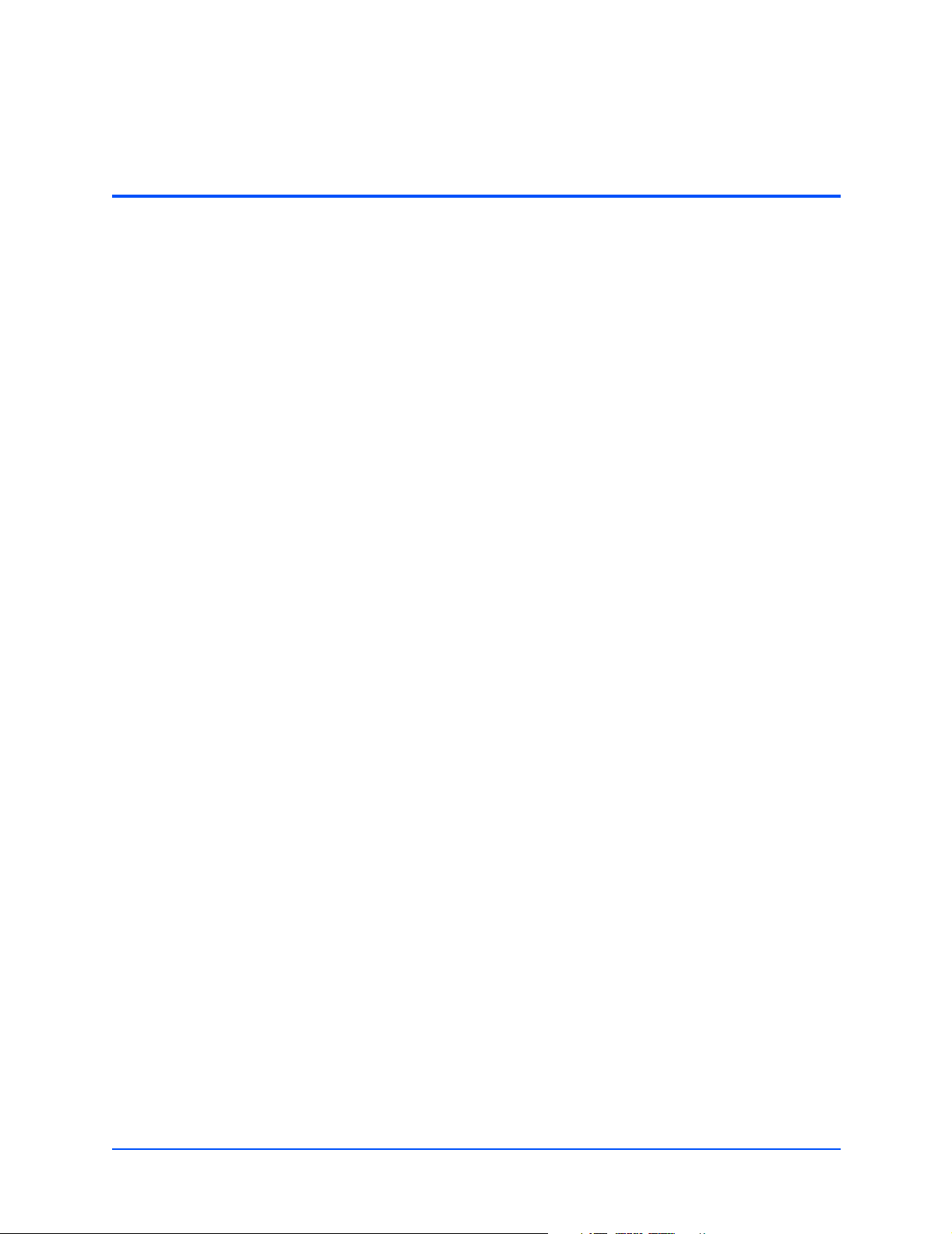
REVIEW COPY
Contents
About This Manual . . . . . . . . . . . . . . . . . . . . . . . . . . . . . . . . . . . . . . . . . . . . . . . . . . . . . . . . . . . . . . . . xvii
Audience . . . . . . . . . . . . . . . . . . . . . . . . . . . . . . . . . . . . . . . . . . . . . . . . . . . . . . . . . . . . . . . . . . . . . .xvii
Summary of Changes . . . . . . . . . . . . . . . . . . . . . . . . . . . . . . . . . . . . . . . . . . . . . . . . . . . . . . . . . . . . .xvii
Ordering Information . . . . . . . . . . . . . . . . . . . . . . . . . . . . . . . . . . . . . . . . . . . . . . . . . . . . . . . . . . . . . .xvii
Product Nomenclature . . . . . . . . . . . . . . . . . . . . . . . . . . . . . . . . . . . . . . . . . . . . . . . . . . . . . . . . .xvii
Order Numbers . . . . . . . . . . . . . . . . . . . . . . . . . . . . . . . . . . . . . . . . . . . . . . . . . . . . . . . . . . . . . . xviii
Overview of Contents . . . . . . . . . . . . . . . . . . . . . . . . . . . . . . . . . . . . . . . . . . . . . . . . . . . . . . . . . . . . xviii
Comments and Suggestions . . . . . . . . . . . . . . . . . . . . . . . . . . . . . . . . . . . . . . . . . . . . . . . . . . . . . . . . xix
Conventions Used in This Manual. . . . . . . . . . . . . . . . . . . . . . . . . . . . . . . . . . . . . . . . . . . . . . . . . . . . xix
Signal Names . . . . . . . . . . . . . . . . . . . . . . . . . . . . . . . . . . . . . . . . . . . . . . . . . . . . . . . . . . . . . . . . xix
Numeric notation: . . . . . . . . . . . . . . . . . . . . . . . . . . . . . . . . . . . . . . . . . . . . . . . . . . . . . . . . . . . . . xix
Miscellaneous notations . . . . . . . . . . . . . . . . . . . . . . . . . . . . . . . . . . . . . . . . . . . . . . . . . . . . . . . . xx
Typographical Conventions . . . . . . . . . . . . . . . . . . . . . . . . . . . . . . . . . . . . . . . . . . . . . . . . . . . . . xx
Terms and Abbreviations . . . . . . . . . . . . . . . . . . . . . . . . . . . . . . . . . . . . . . . . . . . . . . . . . . . . . . . xxi
1 ATCA-C110/1G Baseboard Preparation and Installation. . . . . . . . . . . . . . . . . . . . . . . . . . . . . . . . . 1
Introduction . . . . . . . . . . . . . . . . . . . . . . . . . . . . . . . . . . . . . . . . . . . . . . . . . . . . . . . . . . . . . . . . . . . . . 1
Product Description . . . . . . . . . . . . . . . . . . . . . . . . . . . . . . . . . . . . . . . . . . . . . . . . . . . . . . . . . . . . . . . 1
Baseboard Layout . . . . . . . . . . . . . . . . . . . . . . . . . . . . . . . . . . . . . . . . . . . . . . . . . . . . . . . . . . . . . . . . 3
Equipment Required . . . . . . . . . . . . . . . . . . . . . . . . . . . . . . . . . . . . . . . . . . . . . . . . . . . . . . . . . . . . . . 3
AMC Bay Locations . . . . . . . . . . . . . . . . . . . . . . . . . . . . . . . . . . . . . . . . . . . . . . . . . . . . . . . . . . . . . . . 4
Getting Started . . . . . . . . . . . . . . . . . . . . . . . . . . . . . . . . . . . . . . . . . . . . . . . . . . . . . . . . . . . . . . . . . . . 5
Overview of Startup Procedures . . . . . . . . . . . . . . . . . . . . . . . . . . . . . . . . . . . . . . . . . . . . . . . . . . 5
Unpacking Guidelines . . . . . . . . . . . . . . . . . . . . . . . . . . . . . . . . . . . . . . . . . . . . . . . . . . . . . . . . . . 5
Hardware Configuration . . . . . . . . . . . . . . . . . . . . . . . . . . . . . . . . . . . . . . . . . . . . . . . . . . . . . . . . . . . . 6
Software Support . . . . . . . . . . . . . . . . . . . . . . . . . . . . . . . . . . . . . . . . . . . . . . . . . . . . . . . . . . . . . . . . . 6
Hardware Upgrades and Accessories . . . . . . . . . . . . . . . . . . . . . . . . . . . . . . . . . . . . . . . . . . . . . . . . . 7
Installing the FIM on ATCA-C110/1G Board . . . . . . . . . . . . . . . . . . . . . . . . . . . . . . . . . . . . . . . . . 7
SO-DIMM Installation in a Non-Powered System . . . . . . . . . . . . . . . . . . . . . . . . . . . . . . . . . . . . . 9
Installing SO-DIMM . . . . . . . . . . . . . . . . . . . . . . . . . . . . . . . . . . . . . . . . . . . . . . . . . . . . . . . . . 9
Removing SO-DIMM . . . . . . . . . . . . . . . . . . . . . . . . . . . . . . . . . . . . . . . . . . . . . . . . . . . . . . . 11
Installing an AMC Module in a Powered System . . . . . . . . . . . . . . . . . . . . . . . . . . . . . . . . . . . . . 12
Removing an AMC Module from a Powered System . . . . . . . . . . . . . . . . . . . . . . . . . . . . . . . . . 14
Rear Transition Modules . . . . . . . . . . . . . . . . . . . . . . . . . . . . . . . . . . . . . . . . . . . . . . . . . . . . . . . . . . 15
Switch Settings . . . . . . . . . . . . . . . . . . . . . . . . . . . . . . . . . . . . . . . . . . . . . . . . . . . . . . . . . . . . . . . . . . 16
Before You Install or Remove an AdvancedTCA Blade . . . . . . . . . . . . . . . . . . . . . . . . . . . . . . . . . . . 16
Observe ESD Precautions . . . . . . . . . . . . . . . . . . . . . . . . . . . . . . . . . . . . . . . . . . . . . . . . . . . . . . 17
Watch for Bent Pins or Other Damage . . . . . . . . . . . . . . . . . . . . . . . . . . . . . . . . . . . . . . . . . . . . 17
Use Caution When Installing or Removing Blades . . . . . . . . . . . . . . . . . . . . . . . . . . . . . . . . . . . 17
Preserve EMI Compliance . . . . . . . . . . . . . . . . . . . . . . . . . . . . . . . . . . . . . . . . . . . . . . . . . . . . . . 17
Understand Hot Swap . . . . . . . . . . . . . . . . . . . . . . . . . . . . . . . . . . . . . . . . . . . . . . . . . . . . . . . . . 18
ATCA-C110/1G Installation and Use Manual
vii
Page 8

REVIEW COPY
Contents
Control Elements . . . . . . . . . . . . . . . . . . . . . . . . . . . . . . . . . . . . . . . . . . . . . . . . . . . . . . . . . . 18
Injector/Ejector Lever and Hot Swap Switch Mechanism . . . . . . . . . . . . . . . . . . . . . . . . . . . 18
Verify Slot Usage . . . . . . . . . . . . . . . . . . . . . . . . . . . . . . . . . . . . . . . . . . . . . . . . . . . . . . . . . . . . . 19
Installing the ATCA-C110/1G in a Powered Chassis . . . . . . . . . . . . . . . . . . . . . . . . . . . . . . . . . . . . . 19
Removing the ATCA-C110/1G from a Powered Chassis . . . . . . . . . . . . . . . . . . . . . . . . . . . . . . . . . . 21
Connecting to Peripherals . . . . . . . . . . . . . . . . . . . . . . . . . . . . . . . . . . . . . . . . . . . . . . . . . . . . . . . . . 22
2 Operating Instructions . . . . . . . . . . . . . . . . . . . . . . . . . . . . . . . . . . . . . . . . . . . . . . . . . . . . . . . . . . . 25
System Initialization . . . . . . . . . . . . . . . . . . . . . . . . . . . . . . . . . . . . . . . . . . . . . . . . . . . . . . . . . . . . . . 25
Hot Swap Support . . . . . . . . . . . . . . . . . . . . . . . . . . . . . . . . . . . . . . . . . . . . . . . . . . . . . . . . . . . . . . . 26
Ejector Handles . . . . . . . . . . . . . . . . . . . . . . . . . . . . . . . . . . . . . . . . . . . . . . . . . . . . . . . . . . . . . . 26
Indicator LEDs . . . . . . . . . . . . . . . . . . . . . . . . . . . . . . . . . . . . . . . . . . . . . . . . . . . . . . . . . . . . . . . . . . 26
Booting with Firmware . . . . . . . . . . . . . . . . . . . . . . . . . . . . . . . . . . . . . . . . . . . . . . . . . . . . . . . . . . . . 26
Reset Sources . . . . . . . . . . . . . . . . . . . . . . . . . . . . . . . . . . . . . . . . . . . . . . . . . . . . . . . . . . . . . . . . . . 26
Debug Support . . . . . . . . . . . . . . . . . . . . . . . . . . . . . . . . . . . . . . . . . . . . . . . . . . . . . . . . . . . . . . . . . . 27
3 U-Boot Firmware Overview . . . . . . . . . . . . . . . . . . . . . . . . . . . . . . . . . . . . . . . . . . . . . . . . . . . . . . . 29
System Setup . . . . . . . . . . . . . . . . . . . . . . . . . . . . . . . . . . . . . . . . . . . . . . . . . . . . . . . . . . . . . . . . . . . 29
Serial Console Access . . . . . . . . . . . . . . . . . . . . . . . . . . . . . . . . . . . . . . . . . . . . . . . . . . . . . . . . . . . . 29
Configuring the TFTP Server . . . . . . . . . . . . . . . . . . . . . . . . . . . . . . . . . . . . . . . . . . . . . . . . . . . . . . . 29
Configuring the BOOTP/DHCP Server . . . . . . . . . . . . . . . . . . . . . . . . . . . . . . . . . . . . . . . . . . . . . . . 30
Configuring an NFS Server . . . . . . . . . . . . . . . . . . . . . . . . . . . . . . . . . . . . . . . . . . . . . . . . . . . . . . . . 31
Initialization of the ATCA-C110/1G Board . . . . . . . . . . . . . . . . . . . . . . . . . . . . . . . . . . . . . . . . . . . . . 31
Initial Steps . . . . . . . . . . . . . . . . . . . . . . . . . . . . . . . . . . . . . . . . . . . . . . . . . . . . . . . . . . . . . . . . . . . . . 32
4 Functional Description . . . . . . . . . . . . . . . . . . . . . . . . . . . . . . . . . . . . . . . . . . . . . . . . . . . . . . . . . . . 35
ATCA-C110/1G Overview . . . . . . . . . . . . . . . . . . . . . . . . . . . . . . . . . . . . . . . . . . . . . . . . . . . . . . . . . 35
ATCA Compliant features . . . . . . . . . . . . . . . . . . . . . . . . . . . . . . . . . . . . . . . . . . . . . . . . . . . . . . . . . 36
Block Diagram – ATCA-C110/1G . . . . . . . . . . . . . . . . . . . . . . . . . . . . . . . . . . . . . . . . . . . . . . . . . . . . 37
Processor and Processor interfaces . . . . . . . . . . . . . . . . . . . . . . . . . . . . . . . . . . . . . . . . . . . . . . . . . 38
CPU . . . . . . . . . . . . . . . . . . . . . . . . . . . . . . . . . . . . . . . . . . . . . . . . . . . . . . . . . . . . . . . . . . . . . . . 38
CPU Interfaces . . . . . . . . . . . . . . . . . . . . . . . . . . . . . . . . . . . . . . . . . . . . . . . . . . . . . . . . . . . . . . 38
Integrated Memory Controller . . . . . . . . . . . . . . . . . . . . . . . . . . . . . . . . . . . . . . . . . . . . . . . . 38
Programmable Interrupt Controller . . . . . . . . . . . . . . . . . . . . . . . . . . . . . . . . . . . . . . . . . . . . 38
I2C Interface . . . . . . . . . . . . . . . . . . . . . . . . . . . . . . . . . . . . . . . . . . . . . . . . . . . . . . . . . . . . . 39
DUART Controller . . . . . . . . . . . . . . . . . . . . . . . . . . . . . . . . . . . . . . . . . . . . . . . . . . . . . . . . . 39
Local Bus Controller (LBC) . . . . . . . . . . . . . . . . . . . . . . . . . . . . . . . . . . . . . . . . . . . . . . . . . . 39
Three Speed Ethernet Controllers (TSEC) . . . . . . . . . . . . . . . . . . . . . . . . . . . . . . . . . . . . . . 39
Fast Ethernet Controller . . . . . . . . . . . . . . . . . . . . . . . . . . . . . . . . . . . . . . . . . . . . . . . . . . . . 39
DMA Controller . . . . . . . . . . . . . . . . . . . . . . . . . . . . . . . . . . . . . . . . . . . . . . . . . . . . . . . . . . . 39
PCI/PCI-X Interface . . . . . . . . . . . . . . . . . . . . . . . . . . . . . . . . . . . . . . . . . . . . . . . . . . . . . . . . 40
Main Memory . . . . . . . . . . . . . . . . . . . . . . . . . . . . . . . . . . . . . . . . . . . . . . . . . . . . . . . . . . . . . . . . . . . 40
Onboard Memory . . . . . . . . . . . . . . . . . . . . . . . . . . . . . . . . . . . . . . . . . . . . . . . . . . . . . . . . . . . . . 40
SODIMM . . . . . . . . . . . . . . . . . . . . . . . . . . . . . . . . . . . . . . . . . . . . . . . . . . . . . . . . . . . . . . . . . . . 40
viii
ATCA-C110/1G Installation and Use Manual
Page 9

REVIEW COPY
Contents
Boot Device . . . . . . . . . . . . . . . . . . . . . . . . . . . . . . . . . . . . . . . . . . . . . . . . . . . . . . . . . . . . . . . . . . . . 40
System Management . . . . . . . . . . . . . . . . . . . . . . . . . . . . . . . . . . . . . . . . . . . . . . . . . . . . . . . . . . . . . 41
IPMI . . . . . . . . . . . . . . . . . . . . . . . . . . . . . . . . . . . . . . . . . . . . . . . . . . . . . . . . . . . . . . . . . . . . . . . 41
IPMB Interfaces . . . . . . . . . . . . . . . . . . . . . . . . . . . . . . . . . . . . . . . . . . . . . . . . . . . . . . . . . . . 42
Private I2C Bus . . . . . . . . . . . . . . . . . . . . . . . . . . . . . . . . . . . . . . . . . . . . . . . . . . . . . . . . . . . 43
Payload Interface . . . . . . . . . . . . . . . . . . . . . . . . . . . . . . . . . . . . . . . . . . . . . . . . . . . . . . . . . 43
8-bit Analog-to-Digital Converters (ADC) . . . . . . . . . . . . . . . . . . . . . . . . . . . . . . . . . . . . . . . 43
AMC Power Limiting Control . . . . . . . . . . . . . . . . . . . . . . . . . . . . . . . . . . . . . . . . . . . . . . . . . 43
Telecom Clock Interface Control . . . . . . . . . . . . . . . . . . . . . . . . . . . . . . . . . . . . . . . . . . . . . . 43
Digital IO . . . . . . . . . . . . . . . . . . . . . . . . . . . . . . . . . . . . . . . . . . . . . . . . . . . . . . . . . . . . . . . . 44
Fabric Interface Module . . . . . . . . . . . . . . . . . . . . . . . . . . . . . . . . . . . . . . . . . . . . . . . . . . . . . . . . . . . 44
Block Diagram – FIM . . . . . . . . . . . . . . . . . . . . . . . . . . . . . . . . . . . . . . . . . . . . . . . . . . . . . . . . . . 44
PCI-Express Switch . . . . . . . . . . . . . . . . . . . . . . . . . . . . . . . . . . . . . . . . . . . . . . . . . . . . . . . 45
PCI-Express to PCI Bridge . . . . . . . . . . . . . . . . . . . . . . . . . . . . . . . . . . . . . . . . . . . . . . . . . . 46
Ethernet Switching Fabric . . . . . . . . . . . . . . . . . . . . . . . . . . . . . . . . . . . . . . . . . . . . . . . . . . . 46
SATA Multiplexer . . . . . . . . . . . . . . . . . . . . . . . . . . . . . . . . . . . . . . . . . . . . . . . . . . . . . . . . . 46
I2C Bus Interface . . . . . . . . . . . . . . . . . . . . . . . . . . . . . . . . . . . . . . . . . . . . . . . . . . . . . . . . . 46
I/O Subsystems . . . . . . . . . . . . . . . . . . . . . . . . . . . . . . . . . . . . . . . . . . . . . . . . . . . . . . . . . . . . . . . . . 47
Onboard Devices . . . . . . . . . . . . . . . . . . . . . . . . . . . . . . . . . . . . . . . . . . . . . . . . . . . . . . . . . . . . . 47
User Flash . . . . . . . . . . . . . . . . . . . . . . . . . . . . . . . . . . . . . . . . . . . . . . . . . . . . . . . . . . . . . . . 47
AMC Bays . . . . . . . . . . . . . . . . . . . . . . . . . . . . . . . . . . . . . . . . . . . . . . . . . . . . . . . . . . . . . . . 47
Programmable Logic Devices – CPLD . . . . . . . . . . . . . . . . . . . . . . . . . . . . . . . . . . . . . . . . . 47
PCI Interface . . . . . . . . . . . . . . . . . . . . . . . . . . . . . . . . . . . . . . . . . . . . . . . . . . . . . . . . . . . . . . . . 48
PCI-to-PCI-Express Bridge . . . . . . . . . . . . . . . . . . . . . . . . . . . . . . . . . . . . . . . . . . . . . . . . . . . . . 48
PCI-Express Interface . . . . . . . . . . . . . . . . . . . . . . . . . . . . . . . . . . . . . . . . . . . . . . . . . . . . . . . . . 48
Serial ATA interface . . . . . . . . . . . . . . . . . . . . . . . . . . . . . . . . . . . . . . . . . . . . . . . . . . . . . . . . . . . 49
Gigabit Ethernet - SerDes Interface . . . . . . . . . . . . . . . . . . . . . . . . . . . . . . . . . . . . . . . . . . . . . . 49
10/100 Ethernet . . . . . . . . . . . . . . . . . . . . . . . . . . . . . . . . . . . . . . . . . . . . . . . . . . . . . . . . . . . . . . 49
Serial interface . . . . . . . . . . . . . . . . . . . . . . . . . . . . . . . . . . . . . . . . . . . . . . . . . . . . . . . . . . . . . . . 49
I2C Bus . . . . . . . . . . . . . . . . . . . . . . . . . . . . . . . . . . . . . . . . . . . . . . . . . . . . . . . . . . . . . . . . . . . . 50
RTC interface . . . . . . . . . . . . . . . . . . . . . . . . . . . . . . . . . . . . . . . . . . . . . . . . . . . . . . . . . . . . . . . 50
Power Supplies . . . . . . . . . . . . . . . . . . . . . . . . . . . . . . . . . . . . . . . . . . . . . . . . . . . . . . . . . . . . . . . . . 50
5 Controls, Indicators and Connector Pin Assignments . . . . . . . . . . . . . . . . . . . . . . . . . . . . . . . . . 51
Face plate and LEDs . . . . . . . . . . . . . . . . . . . . . . . . . . . . . . . . . . . . . . . . . . . . . . . . . . . . . . . . . . . . . 51
Baseboard Connectors . . . . . . . . . . . . . . . . . . . . . . . . . . . . . . . . . . . . . . . . . . . . . . . . . . . . . . . . . . . 52
FIM Connectors . . . . . . . . . . . . . . . . . . . . . . . . . . . . . . . . . . . . . . . . . . . . . . . . . . . . . . . . . . . . . . 53
AMC Connectors . . . . . . . . . . . . . . . . . . . . . . . . . . . . . . . . . . . . . . . . . . . . . . . . . . . . . . . . . . . . . 59
Clocks . . . . . . . . . . . . . . . . . . . . . . . . . . . . . . . . . . . . . . . . . . . . . . . . . . . . . . . . . . . . . . . . . . 60
Common Options Region . . . . . . . . . . . . . . . . . . . . . . . . . . . . . . . . . . . . . . . . . . . . . . . . . . . 60
Fat Pipes Region . . . . . . . . . . . . . . . . . . . . . . . . . . . . . . . . . . . . . . . . . . . . . . . . . . . . . . . . . . 61
Extended Options Region . . . . . . . . . . . . . . . . . . . . . . . . . . . . . . . . . . . . . . . . . . . . . . . . . . . 61
ATCA Backplane Connectors . . . . . . . . . . . . . . . . . . . . . . . . . . . . . . . . . . . . . . . . . . . . . . . . . . . 62
Zone 1 Connectors . . . . . . . . . . . . . . . . . . . . . . . . . . . . . . . . . . . . . . . . . . . . . . . . . . . . . . . . 63
Zone 2 Connectors . . . . . . . . . . . . . . . . . . . . . . . . . . . . . . . . . . . . . . . . . . . . . . . . . . . . . . . . 64
ATCA-C110/1G Installation and Use Manual
ix
Page 10

REVIEW COPY
Contents
Zone 3 Connectors . . . . . . . . . . . . . . . . . . . . . . . . . . . . . . . . . . . . . . . . . . . . . . . . . . . . . . . . 67
6 Memory Map and Registers . . . . . . . . . . . . . . . . . . . . . . . . . . . . . . . . . . . . . . . . . . . . . . . . . . . . . . . 71
Memory Maps . . . . . . . . . . . . . . . . . . . . . . . . . . . . . . . . . . . . . . . . . . . . . . . . . . . . . . . . . . . . . . . . . . 71
Interrupt Mapping . . . . . . . . . . . . . . . . . . . . . . . . . . . . . . . . . . . . . . . . . . . . . . . . . . . . . . . . . . . . . . . . 72
Shelf Management Registers (IPMI interface) . . . . . . . . . . . . . . . . . . . . . . . . . . . . . . . . . . . . . . . . . . 73
Digital IO . . . . . . . . . . . . . . . . . . . . . . . . . . . . . . . . . . . . . . . . . . . . . . . . . . . . . . . . . . . . . . . . . . . 73
Payload Reset . . . . . . . . . . . . . . . . . . . . . . . . . . . . . . . . . . . . . . . . . . . . . . . . . . . . . . . . . . . . 73
Boot ROM Selection . . . . . . . . . . . . . . . . . . . . . . . . . . . . . . . . . . . . . . . . . . . . . . . . . . . . . . . 73
Payload Power Enable . . . . . . . . . . . . . . . . . . . . . . . . . . . . . . . . . . . . . . . . . . . . . . . . . . . . . 73
I2C Address Map for MPC8540 . . . . . . . . . . . . . . . . . . . . . . . . . . . . . . . . . . . . . . . . . . . . . . . . . . . . . 74
I2C Resources . . . . . . . . . . . . . . . . . . . . . . . . . . . . . . . . . . . . . . . . . . . . . . . . . . . . . . . . . . . . . . . . . . 74
I2C to GPIO’s Device Mappings - ATMega64-AMC Private I2C Bus . . . . . . . . . . . . . . . . . . . . . 80
GPIO . . . . . . . . . . . . . . . . . . . . . . . . . . . . . . . . . . . . . . . . . . . . . . . . . . . . . . . . . . . . . . . . . . . . . . . . . 82
Geographical addressing of AMC Bays on ATCA-C110/1G . . . . . . . . . . . . . . . . . . . . . . . . . . . . 82
Ethernet Phy Address Map . . . . . . . . . . . . . . . . . . . . . . . . . . . . . . . . . . . . . . . . . . . . . . . . . . . . . . . . 82
A Troubleshooting . . . . . . . . . . . . . . . . . . . . . . . . . . . . . . . . . . . . . . . . . . . . . . . . . . . . . . . . . . . . . . . . 83
Error List . . . . . . . . . . . . . . . . . . . . . . . . . . . . . . . . . . . . . . . . . . . . . . . . . . . . . . . . . . . . . . . . . . . . . . . 83
Mechanical . . . . . . . . . . . . . . . . . . . . . . . . . . . . . . . . . . . . . . . . . . . . . . . . . . . . . . . . . . . . . . . . . 83
During or After System Initialization . . . . . . . . . . . . . . . . . . . . . . . . . . . . . . . . . . . . . . . . . . . . . . 84
During Boot-up Procedure . . . . . . . . . . . . . . . . . . . . . . . . . . . . . . . . . . . . . . . . . . . . . . . . . . . . . . 85
During Board Operation . . . . . . . . . . . . . . . . . . . . . . . . . . . . . . . . . . . . . . . . . . . . . . . . . . . . . . . . 86
B Specifications . . . . . . . . . . . . . . . . . . . . . . . . . . . . . . . . . . . . . . . . . . . . . . . . . . . . . . . . . . . . . . . . . . 89
Specifications . . . . . . . . . . . . . . . . . . . . . . . . . . . . . . . . . . . . . . . . . . . . . . . . . . . . . . . . . . . . . . . . . . . 89
Environmental and Physical Specifications . . . . . . . . . . . . . . . . . . . . . . . . . . . . . . . . . . . . . . . . . 89
Power Requirements . . . . . . . . . . . . . . . . . . . . . . . . . . . . . . . . . . . . . . . . . . . . . . . . . . . . . . . . . . . . . 91
Standard Compliance . . . . . . . . . . . . . . . . . . . . . . . . . . . . . . . . . . . . . . . . . . . . . . . . . . . . . . . . . . . . . 92
EMC Compliance . . . . . . . . . . . . . . . . . . . . . . . . . . . . . . . . . . . . . . . . . . . . . . . . . . . . . . . . . . . . . . . . 93
C Thermal Validation . . . . . . . . . . . . . . . . . . . . . . . . . . . . . . . . . . . . . . . . . . . . . . . . . . . . . . . . . . . . . . 95
Thermal Requirements . . . . . . . . . . . . . . . . . . . . . . . . . . . . . . . . . . . . . . . . . . . . . . . . . . . . . . . . . . . . 95
Thermally Significant Components . . . . . . . . . . . . . . . . . . . . . . . . . . . . . . . . . . . . . . . . . . . . . . . 95
Component Temperature Measurement . . . . . . . . . . . . . . . . . . . . . . . . . . . . . . . . . . . . . . . . . . . . . . 96
Preparation . . . . . . . . . . . . . . . . . . . . . . . . . . . . . . . . . . . . . . . . . . . . . . . . . . . . . . . . . . . . . . . . . 96
Measuring Junction Temperature . . . . . . . . . . . . . . . . . . . . . . . . . . . . . . . . . . . . . . . . . . . . . . . . 96
Measuring Case Temperature . . . . . . . . . . . . . . . . . . . . . . . . . . . . . . . . . . . . . . . . . . . . . . . . . . . 96
Measuring Local Air Temperature . . . . . . . . . . . . . . . . . . . . . . . . . . . . . . . . . . . . . . . . . . . . . . . . 98
D Related Documentation . . . . . . . . . . . . . . . . . . . . . . . . . . . . . . . . . . . . . . . . . . . . . . . . . . . . . . . . . . 99
Embedded Communications Computing Documents . . . . . . . . . . . . . . . . . . . . . . . . . . . . . . . . . . . . . 99
x
ATCA-C110/1G Installation and Use Manual
Page 11

REVIEW COPY
Contents
Manufacturers’ Documents . . . . . . . . . . . . . . . . . . . . . . . . . . . . . . . . . . . . . . . . . . . . . . . . . . . . . . . . 100
Related Specifications . . . . . . . . . . . . . . . . . . . . . . . . . . . . . . . . . . . . . . . . . . . . . . . . . . . . . . . . . . . 101
ATCA-C110/1G Installation and Use Manual
xi
Page 12
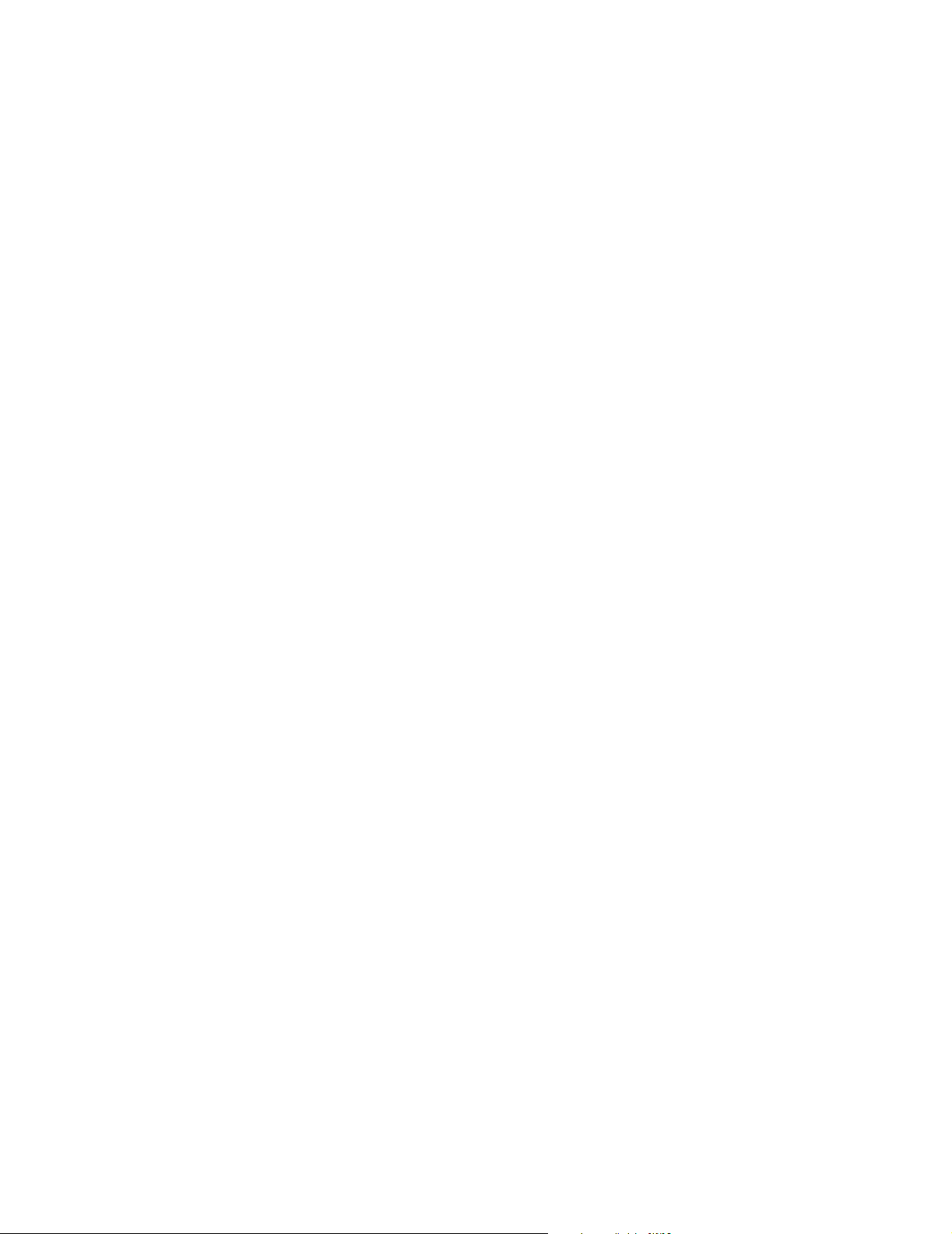
REVIEW COPY
Page 13
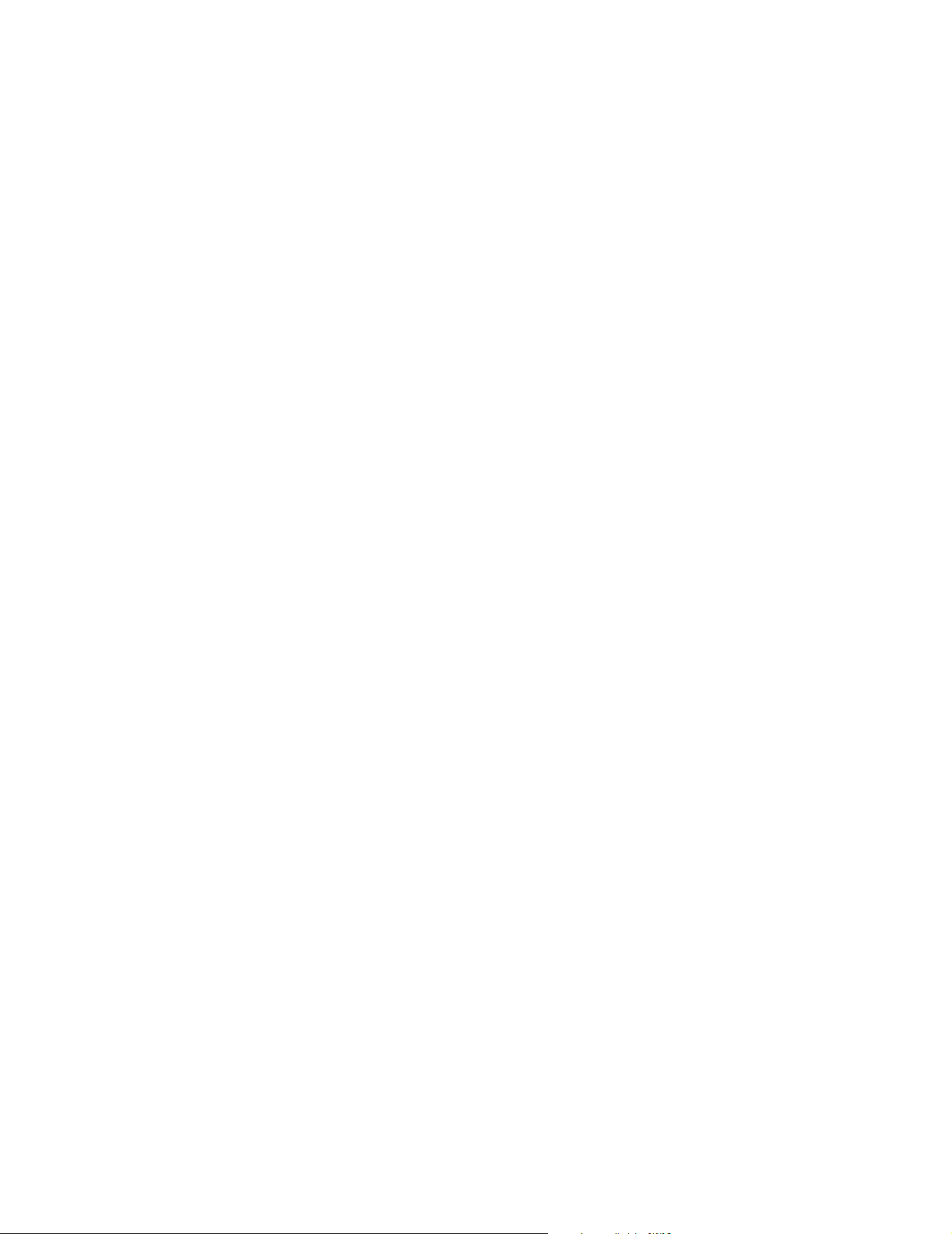
REVIEW COPY
List of Figures
Figure 1-1. Board Layout Diagram . . . . . . . . . . . . . . . . . . . . . . . . . . . . . . . . . . . . . . . . . . . . . . . . . . . 3
Figure 1-2. Bay Locations on ATCA-C110/1G . . . . . . . . . . . . . . . . . . . . . . . . . . . . . . . . . . . . . . . . . . . 4
Figure 1-3. Fabric Interface Module Installation . . . . . . . . . . . . . . . . . . . . . . . . . . . . . . . . . . . . . . . . . 8
Figure 1-4. SO-DIMM with Notch . . . . . . . . . . . . . . . . . . . . . . . . . . . . . . . . . . . . . . . . . . . . . . . . . . . . 9
Figure 1-5. SO-DIMM Socket and Projection . . . . . . . . . . . . . . . . . . . . . . . . . . . . . . . . . . . . . . . . . . . 9
Figure 1-6. Inserting SO-DIMM . . . . . . . . . . . . . . . . . . . . . . . . . . . . . . . . . . . . . . . . . . . . . . . . . . . . . 10
Figure 1-7. Inserted SO-DIMM locked into position . . . . . . . . . . . . . . . . . . . . . . . . . . . . . . . . . . . . . 10
Figure 1-8. Removing the SO-DIMM - pull retaining clips outward . . . . . . . . . . . . . . . . . . . . . . . . . . 11
Figure 1-9. Removing the SO-DIMM - slide module out . . . . . . . . . . . . . . . . . . . . . . . . . . . . . . . . . . 11
Figure 1-10. Installing AMC Module in ATCA-C110/1G . . . . . . . . . . . . . . . . . . . . . . . . . . . . . . . . . . 13
Figure 1-11. Switch Settings . . . . . . . . . . . . . . . . . . . . . . . . . . . . . . . . . . . . . . . . . . . . . . . . . . . . . . . 16
Figure 1-12. Injector/Ejector Lever Types for ATCA-C110/1G . . . . . . . . . . . . . . . . . . . . . . . . . . . . . . 19
Figure 1-13. ATCA-C110/1G Installation . . . . . . . . . . . . . . . . . . . . . . . . . . . . . . . . . . . . . . . . . . . . . . 20
Figure 1-14. ATCA-C110/1G Removal . . . . . . . . . . . . . . . . . . . . . . . . . . . . . . . . . . . . . . . . . . . . . . . 22
Figure 4-1. ATCA-C110/1G Block Diagram . . . . . . . . . . . . . . . . . . . . . . . . . . . . . . . . . . . . . . . . . . . . 37
Figure 4-2. Primary and Secondary Boot Flash Connections . . . . . . . . . . . . . . . . . . . . . . . . . . . . . . 41
Figure 4-3. IPMI Implementation on ATCA-C110/1G . . . . . . . . . . . . . . . . . . . . . . . . . . . . . . . . . . . . 42
Figure 4-4. Fabric Interface Module - Block Diagram . . . . . . . . . . . . . . . . . . . . . . . . . . . . . . . . . . . . 45
Figure 5-1. Face plate LEDs . . . . . . . . . . . . . . . . . . . . . . . . . . . . . . . . . . . . . . . . . . . . . . . . . . . . . . . 51
Figure 5-2. Location of Baseboard Connectors . . . . . . . . . . . . . . . . . . . . . . . . . . . . . . . . . . . . . . . . . 52
Figure 5-3. Location of the ATCA Connectors . . . . . . . . . . . . . . . . . . . . . . . . . . . . . . . . . . . . . . . . . . 62
Figure 6-1. Interrupt Routing Block Diagram . . . . . . . . . . . . . . . . . . . . . . . . . . . . . . . . . . . . . . . . . . . 72
Figure C-1. Mounting a Thermocouple Under a Heatsink . . . . . . . . . . . . . . . . . . . . . . . . . . . . . . . . . 97
Figure C-2. Measuring Local Air Temperature . . . . . . . . . . . . . . . . . . . . . . . . . . . . . . . . . . . . . . . . . 98
Page 14

REVIEW COPY
Page 15

REVIEW COPY
List of Tables
Table 1. Ordering Information . . . . . . . . . . . . . . . . . . . . . . . . . . . . . . . . . . . . . . . . . . . . . . . . . . . . . xviii
Table 2. Accessories Ordering Information . . . . . . . . . . . . . . . . . . . . . . . . . . . . . . . . . . . . . . . . . . . xviii
Table 1-1. Startup Overview . . . . . . . . . . . . . . . . . . . . . . . . . . . . . . . . . . . . . . . . . . . . . . . . . . . . . . . . 5
Table 1-2. Default Switch Settings for SW1 . . . . . . . . . . . . . . . . . . . . . . . . . . . . . . . . . . . . . . . . . . . . 16
Table 1-3. Slot Usage Indicators . . . . . . . . . . . . . . . . . . . . . . . . . . . . . . . . . . . . . . . . . . . . . . . . . . . . 19
Table 1-4. ATCA-C110/1G Onboard Connectors . . . . . . . . . . . . . . . . . . . . . . . . . . . . . . . . . . . . . . . . 23
Table 1-5. Serial Port Configuration Parameters for MPC8540 . . . . . . . . . . . . . . . . . . . . . . . . . . . . . 23
Table 2-1. Reset Sources . . . . . . . . . . . . . . . . . . . . . . . . . . . . . . . . . . . . . . . . . . . . . . . . . . . . . . . . . 26
Table 4-1. ATCA-C110/1G Overview . . . . . . . . . . . . . . . . . . . . . . . . . . . . . . . . . . . . . . . . . . . . . . . . . 35
Table 4-2. Port Configuration on PCI-Express Switch . . . . . . . . . . . . . . . . . . . . . . . . . . . . . . . . . . . . 45
Table 5-1. Face Plate LEDs . . . . . . . . . . . . . . . . . . . . . . . . . . . . . . . . . . . . . . . . . . . . . . . . . . . . . . . . 52
Table 5-2. Differential Signals between FIM and Baseboard . . . . . . . . . . . . . . . . . . . . . . . . . . . . . . . 53
Table 5-3. FIM Connector J1 Pinout . . . . . . . . . . . . . . . . . . . . . . . . . . . . . . . . . . . . . . . . . . . . . . . . . 54
Table 5-4. FIM Connector J2 Pinout . . . . . . . . . . . . . . . . . . . . . . . . . . . . . . . . . . . . . . . . . . . . . . . . . 56
Table 5-5. FIM Connector J3 Pinout . . . . . . . . . . . . . . . . . . . . . . . . . . . . . . . . . . . . . . . . . . . . . . . . . 57
Table 5-6. FIM Connector J4 Pinout . . . . . . . . . . . . . . . . . . . . . . . . . . . . . . . . . . . . . . . . . . . . . . . . . 58
Table 5-7. AMC Connector Port Map . . . . . . . . . . . . . . . . . . . . . . . . . . . . . . . . . . . . . . . . . . . . . . . . 60
Table 5-8. AMC Connector Port Mapping on ATCA-C110/1G . . . . . . . . . . . . . . . . . . . . . . . . . . . . . . 61
Table 5-9. Zone 1 Connector Pinouts . . . . . . . . . . . . . . . . . . . . . . . . . . . . . . . . . . . . . . . . . . . . . . . . 63
Table 5-10. Zone 2 Backplane Connector J20 Pinout - Rows A to D . . . . . . . . . . . . . . . . . . . . . . . . 64
Table 5-11. Zone 2 Backplane Connector J20 Pinout - Rows E to H . . . . . . . . . . . . . . . . . . . . . . . . 64
Table 5-12. Zone 2 Backplane Connector J21 Pinout - Rows A to D . . . . . . . . . . . . . . . . . . . . . . . . 65
Table 5-13. Zone 2 Backplane Connector J22 Pinout - Rows A to D . . . . . . . . . . . . . . . . . . . . . . . . 65
Table 5-14. Zone 2 Backplane Connector J21 Pinout - Rows E to H . . . . . . . . . . . . . . . . . . . . . . . . 65
Table 5-15. Zone 2 Backplane Connector J22 Pinout - Rows E to H . . . . . . . . . . . . . . . . . . . . . . . . 66
Table 5-16. Zone 2 Backplane Connector J23 Pinout - Rows A to D . . . . . . . . . . . . . . . . . . . . . . . . 66
Table 5-17. Zone 2 Backplane Connector J23 Pinout - Rows E to H . . . . . . . . . . . . . . . . . . . . . . . . 67
Table 5-18. Zone 3 Backplane Connector J30 Pinout - Rows A to D . . . . . . . . . . . . . . . . . . . . . . . . 67
Table 5-19. Zone 3 Backplane Connector J30 Pinout - Rows E to H . . . . . . . . . . . . . . . . . . . . . . . . 68
Table 5-20. Zone 3 Backplane Connector J31 Pinout - Rows A to D . . . . . . . . . . . . . . . . . . . . . . . . 68
Table 5-21. Zone 3 Backplane Connector J31 Pinout - Rows E to H . . . . . . . . . . . . . . . . . . . . . . . . 68
Table 5-22. Zone 3 Backplane Connector J32 Pinout - Rows A to D . . . . . . . . . . . . . . . . . . . . . . . . 69
Table 5-23. Zone 3 Backplane Connector J32 Pinout - Rows E to H . . . . . . . . . . . . . . . . . . . . . . . . 69
Table 6-1. Memory Address Map . . . . . . . . . . . . . . . . . . . . . . . . . . . . . . . . . . . . . . . . . . . . . . . . . . . 71
Table 6-2. CS# Mapping of Main Memory on ATCA-C110/1G . . . . . . . . . . . . . . . . . . . . . . . . . . . . . 71
Table 6-3. MPC8540 Interrupt Mapping . . . . . . . . . . . . . . . . . . . . . . . . . . . . . . . . . . . . . . . . . . . . . . 72
Table 6-4. Private I2C Address Map - MPC8540 . . . . . . . . . . . . . . . . . . . . . . . . . . . . . . . . . . . . . . . 74
Table 6-5. Private I2C Address Map - ATmega8L . . . . . . . . . . . . . . . . . . . . . . . . . . . . . . . . . . . . . . . 74
Table 6-6. I2C to GPIO’s Device Mappings - ATMega8 Private I2C Bus . . . . . . . . . . . . . . . . . . . . . . 75
Table 6-7. Private I2C Address Map - ATmega64-AMC micro-controller . . . . . . . . . . . . . . . . . . . . . 79
ATCA-C110/1G Installation and Use Manual
xv
Page 16
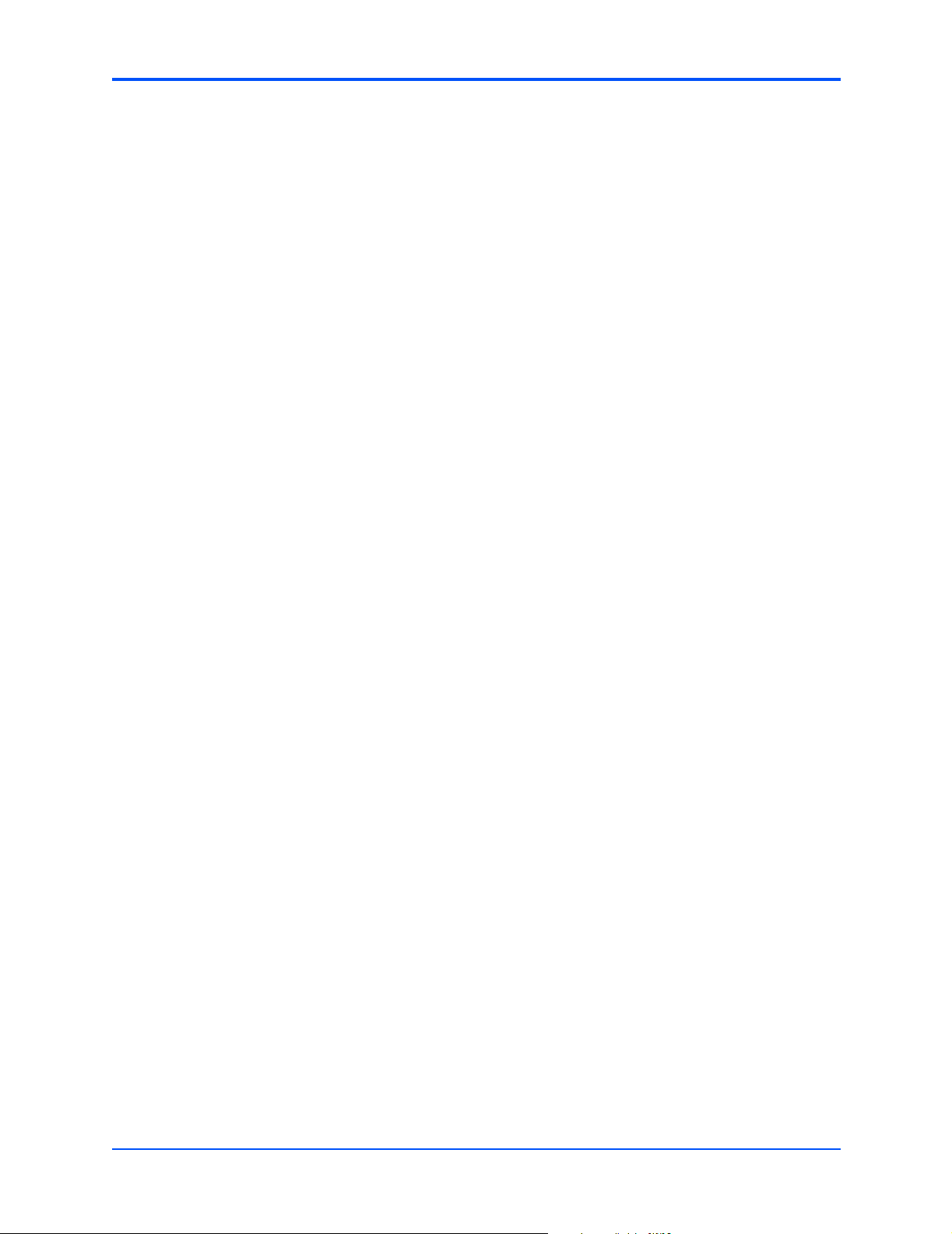
REVIEW COPY
List of Tables
Table 6-8. I2C to GPIO’s Device Mappings - ATMega64-AMC Private I2C Bus . . . . . . . . . . . . . . . . 80
Table 6-9. Geographical addressing of AMC Bays on ATCA-C110/1G . . . . . . . . . . . . . . . . . . . . . . 82
Table 6-10. Ethernet Phy Address Map . . . . . . . . . . . . . . . . . . . . . . . . . . . . . . . . . . . . . . . . . . . . . . . 82
Table B-1. ATCA-C110/1G Environmental Specifications . . . . . . . . . . . . . . . . . . . . . . . . . . . . . . . . . 90
Table B-2. Power Requirements . . . . . . . . . . . . . . . . . . . . . . . . . . . . . . . . . . . . . . . . . . . . . . . . . . . . 91
Table B-3. Standard Compliance . . . . . . . . . . . . . . . . . . . . . . . . . . . . . . . . . . . . . . . . . . . . . . . . . . . . 92
Table C-1. Thermally Significant Components . . . . . . . . . . . . . . . . . . . . . . . . . . . . . . . . . . . . . . . . . 95
Table D-1. Embedded Communications Computing Documents . . . . . . . . . . . . . . . . . . . . . . . . . . . 99
Table D-2. Manufacturers’ Documents . . . . . . . . . . . . . . . . . . . . . . . . . . . . . . . . . . . . . . . . . . . . . . 100
Table D-3. Related Specifications . . . . . . . . . . . . . . . . . . . . . . . . . . . . . . . . . . . . . . . . . . . . . . . . . . 101
xvi
ATCA-C110/1G Installation and Use Manual
Page 17
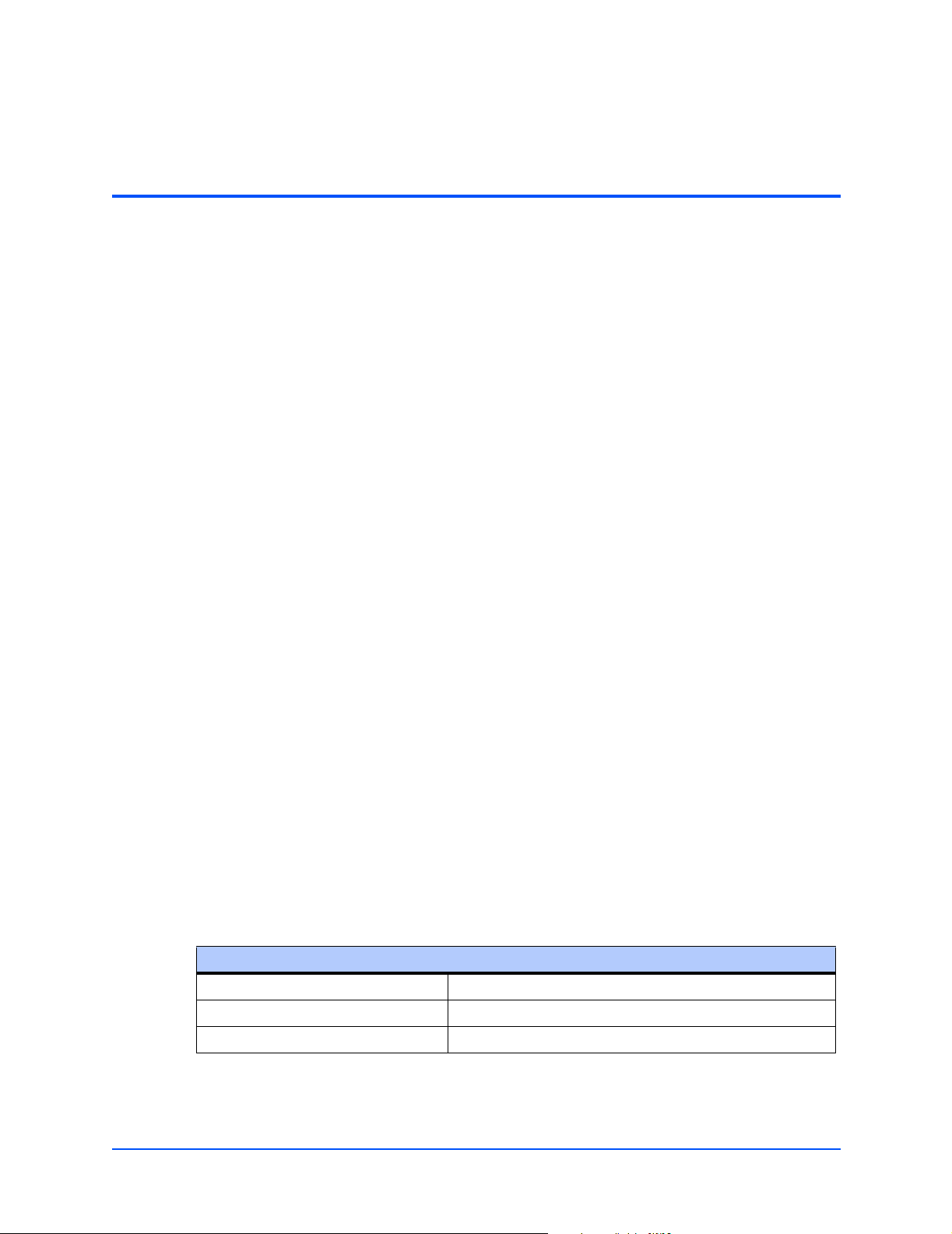
This manual provides both general and functional descriptions of the product along with
installation and removal instructions, firmware details, connector pin assignments, memory
maps, troubleshooting information, specifications, thermal validation and related
documentation details for the ATCA-C110/1G board.
The ATCA-C110/1G is a multi-function conventional AMC Carrier intended to be used in control
and management applications on AdvancedTCA™ systems. The board uses the MPC8540 as
its Service Processor and has Gigabit Ethernet, UART, SATA and PCI Express as its
I/O interfaces.
Audience
REVIEW COPY
About This Manual
This document is written for anyone who designs OEM systems, supplies additional capability
to existing compatible systems, or works in a lab environment for experimental purposes. It is
important to note that a basic knowledge of computers and digital logic is assumed; users must
have a working understanding of AdvancedTCA and telecommunications. To use this document
successfully, you should be familiar with the documents listed in Appendix D, Related
Documentation, in particular documents related to the AMC.x and PICMG 3.x.
Summary of Changes
This is the first release of ATCA-C110/1G Installation and Use Guide.
Ordering Information
When ordering the board variants, upgrades and accessories, use the order numbers
given below.
Product Nomenclature
The following table lists the key for the product name extensions.
ATCA-C110/1G-xx-yyy
1G Ethernet Fabric speed
xx RAM size in GBytes
yyy CPU frequency in MHz
ATCA-C110/1G Installation and Use Manual
xvii
Page 18
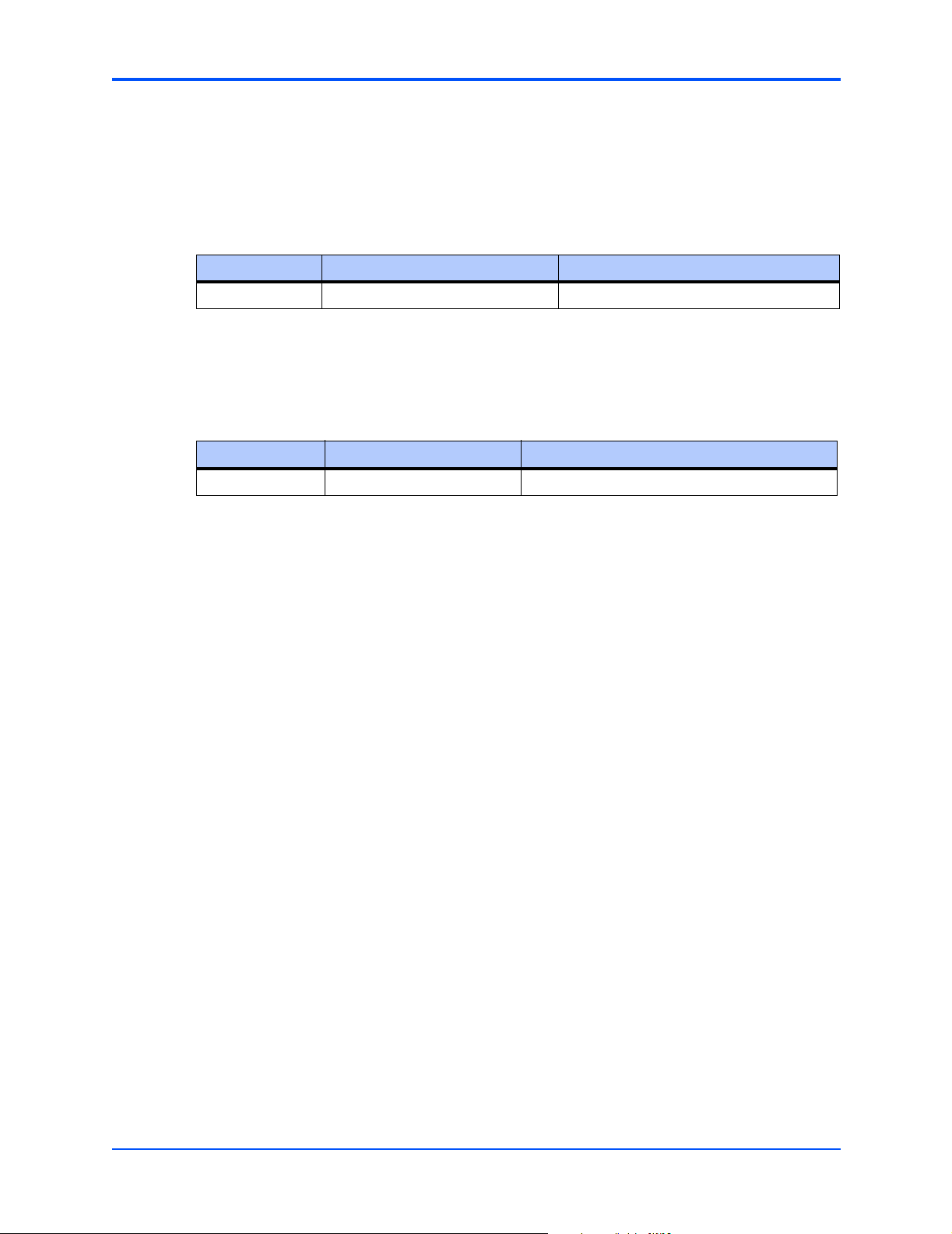
About This Manual
Order Numbers
The table below is an excerpt from the blade’s ordering information. Ask your local Motorola
representative for the current ordering information.
Table 1. Ordering Information
Order Number Variant Name Description
121871 ATCA-C110/1G-1GB-833 AMC carrier board along with 1G FIM
The table below is an excerpt from the blade’s accessories ordering information. Ask your local
Motorola representative for the current ordering information.
Table 2. Accessories Ordering Information
Order Number Accessory Description
122375 ACC/ARTM-C110/1G Rear transition module for ATCA-C110/1G.
REVIEW COPY
Overview of Contents
This manual is divided into the following chapters and appendices.
Chapter 1, ATCA-C110/1G Baseboard Preparation and Installation, includes instructions
and diagrams for hardware preparation and installation and removal procedures.
Chapter 2, Operating Instructions, provides a description of basic operational
characteristics of the ATCA-C110/1G including system initialization sequence, hot swap
support, sources of reset, and the debug support.
Chapter 3, U-Boot Firmware Overview, gives a brief overview of U-Boot boot loader and
host system set up.
Chapter 4, Functional Description, describes the ATCA-C110/1G on a block diagram level.
It provides an explanation of the various components and the functional characteristics of
the board.
Chapter 5, Controls, Indicators and Connector Pin Assignments, summarizes the LEDs
and pin assignments provided on the ATCA-C110/1G baseboard.
Chapter 6, Memory Map and Registers, provides a description of memory maps and
programming information including register reference, and memory structure.
Appendix A, Troubleshooting, provides a hint list for detecting possible errors which could
be mechanical in nature or which could occur after power on, during boot-up or during
board operation.
xviii
Appendix B, Specifications, lists the general specifications and compliance for
ATCA-C110/1G boards.
ATCA-C110/1G Installation and Use Manual
Page 19

REVIEW COPY
Appendix C, Thermal Validation, provides information about thermally significant
components and an overview of how to measure various junction and case temperatures.
Appendix D, Related Documentation, lists other Motorola Computer Group documents,
industry specifications, and additional sources of related information.
Comments and Suggestions
Motorola welcomes and appreciates your comments on its documentation. We want to know
what you think about our manuals and how we can make them better. Mail comments to:
Motorola, Inc.
Embedded Communications Computing Group
Reader Comments DW164
2900 S. Diablo Way
Tempe, Arizona 85282
You can also submit comments to the following e-mail address:
reader-comments@mcg.mot.com
About This Manual
In all your correspondence, please list your name, position, and company. Be sure to include
the title and part number of the manual and tell how you used it. Then tell us your feelings about
its strengths and weaknesses and any recommendations for improvements.
Conventions Used in This Manual
Signal Names
Differential signals are denoted by a trailing positive (+) or negative (-) symbol. For instance,
TX+/TX- denotes a differential transmit signal pair.
A pound sign (#) following the signal name for signals which are level significant denotes that
the signal is true or valid when the signal is low. For instance, RESET#.
A pound sign (#) following the signal name for signals which are edge significant denotes that
the actions initiated by that signal occur on high to low transition.
Bussed signal groups are represented as BUSNAME [0:N-1] where N is the bus-width. For
instance, an 8-bit address bus could be ADDR [0:7].
Numeric notation:
Binary numbers are suffixed with 'b' (e.g. 01b), whereas hexadecimal numbers are prefixed with
'0x' (e.g. 0x5F). Other numbers (e.g. 35) are decimal.
ATCA-C110/1G Installation and Use Manual
xix
Page 20

REVIEW COPY
About This Manual
Miscellaneous notations
The term AMC Carrier refers to the ATCA-C110/1G board/blade, and is used interchangeably.
The phrases Service Processor and MPC8540 are used interchangeably.
The term xY in reference to a serial link refers to a link with a width of Y Lanes. For example,
an x4 PCI-Express link refers to that the PCI-Express link with a width of 4 lanes.
The term Yx indicates plurality in general. For example, a 2x SerDes interface refers to two
SerDes interfaces each with one TX and RX pair for communication.
Typographical Conventions
bold
is used for user input that you type just as it appears; it is also used for commands, options
and arguments to commands, and names of programs, directories and files.
italic
!
Caution
is used for names of variables to which you assign values. Italic is also used for comments
in screen displays and examples, and to introduce new terms.
courier
is used for system output (for example, screen displays, reports), examples, and system
prompts.
<Enter>, <Return> or <CR>
represents the carriage return or Enter key.
Ctrl
represents the Control key. Execute control characters by pressing the Ctrl key and the
letter simultaneously, for example, Ctrl-d.
Note Contains information that is not critical to the procedure, task, or information you are
describing. Notes are usually used to give the reader a tip or additional information.
Identifies any risk of system failure, service interruption, or damage to equipment and
should explicitly state the nature of the risk and specify how to reduce or avoid the
risk.
Caution
xx
Avoid touching areas of integrated circuitry; static discharge can damage circuits.
ATCA-C110/1G Installation and Use Manual
Page 21
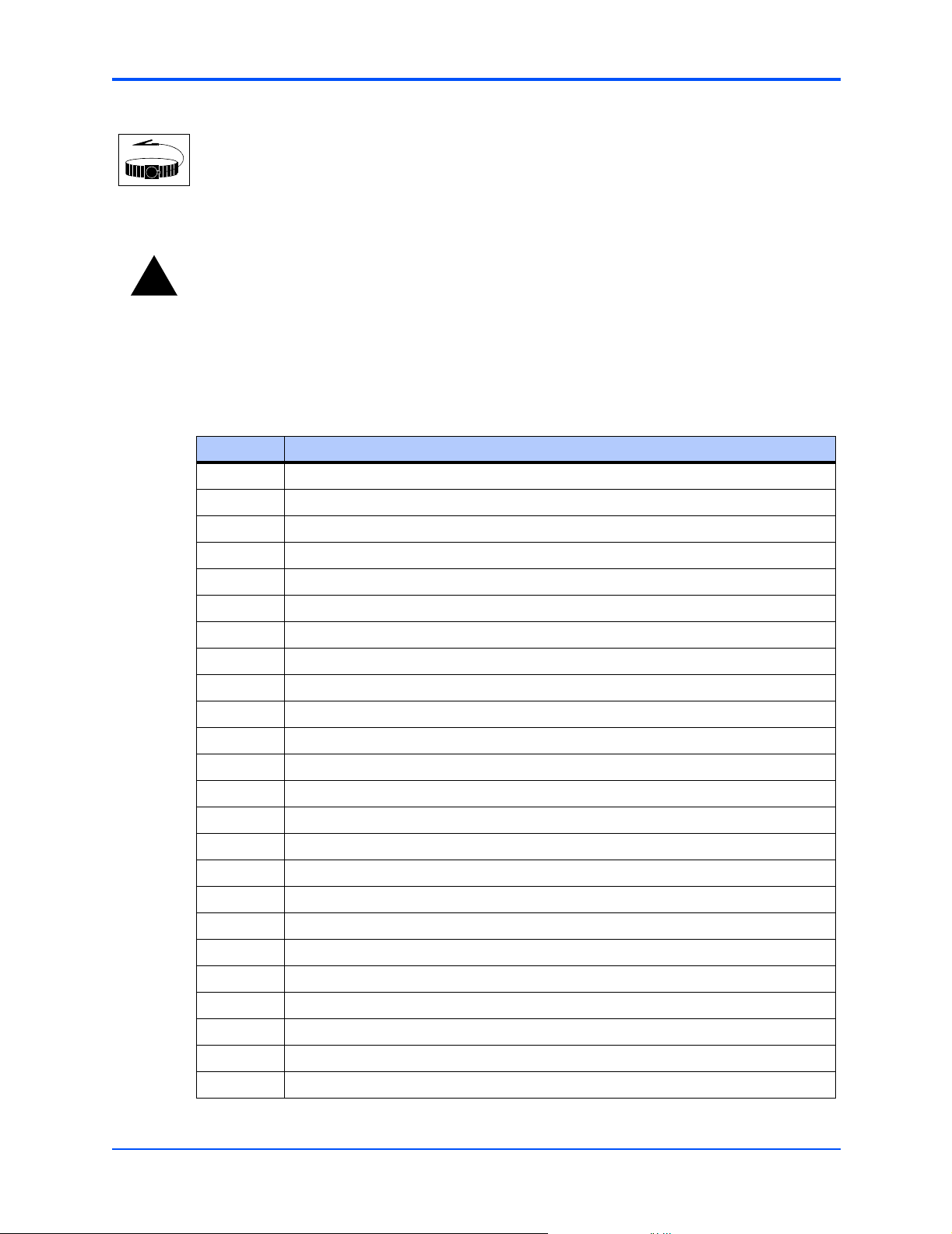
REVIEW COPY
About This Manual
Use ESD
Before you install or remove a board Motorola strongly recommends that you use an
antistatic wrist strap and a conductive foam pad.
Wrist Strap
Identifies any risk of personal injury or loss of life and should explicitly state the nature
!
of the risk and specify how to reduce or avoid the risk.
Warning
Terms and Abbreviations
This document uses the following terms and abbreviations:
Term Definition
ADC Analog to Digital Converter
AMC Advanced Mezzanine Card
ARTM AdvancedTCA Rear Transition Module
ATCA Advanced Telecom Computing Architecture
BIB Board Information Block
CL CAS Latency (for SDRAM)
CLI Command Line Interface
COP Control and Observation Port (PowerPC JTAG debug port)
CPLD Complex Programmable Logic Device
CPU Central Processing Unit
DMA Direct Memory Access
DRAM Dynamic Random Access Memory
2
PROM Electrically Erasable Programmable Read Only Memory
E
FEC Fast Ethernet Controller
FIM Fabric Interface Module
GbE Gigabit Ethernet
GPCM General Purpose Chipselect Machine
I/O Input/Output
2
C Inter-Integrated Circuit Bus
I
IPMB Intelligent Platform Management Bus
IPMC Intelligent Peripheral Management Controller (also referred to as the IPMI Controller)
IPMI Intelligent Platform Management Interface
JTAG Joint Test Action Group; test interface for digital logic circuits
LED Light-Emitting Diode
ATCA-C110/1G Installation and Use Manual
xxi
Page 22

About This Manual
Term Definition
MAC Medium Access Controller (for Ethernet)
MII Media Independent Interface (for Ethernet)
MIIM Media Independent Interface Management
NMI Non-maskable interrupts
NPTH Non-Plated Through-hole
PCA Printed Circuit Assembly
PCB Printed Circuit Board
PCI Peripheral Component Interconnect
PHY Physical transceiver device for Ethernet
PICMG PCI Industrial Computer Manufacturers Group.
QoS Quality of Service
R/W Read/write
RS-232 Recommended Standard -232C: interface standard for serial communication
RTC Real Time Clock
RTOS Real Time Operating System
REVIEW COPY
SDRAM Synchronous Dynamic Random Access Memory
SerDes Serializer De-Serializer
ShMC Shelf Management Controller
SoC System on Chip
SPD Serial Presence Detect
SRAM Static Random Access Memory
TBD To be decided
TC Traffic Class
UART Universal Asynchronous Receiver-Transmitter
UBOOT Universal Boot Code for PowerPC's
UPM User-Programmable Machine
VC Virtual Channel
VPD Vital Product Data
XAUI 10G Attachment Unit Interface
xxii
ATCA-C110/1G Installation and Use Manual
Page 23
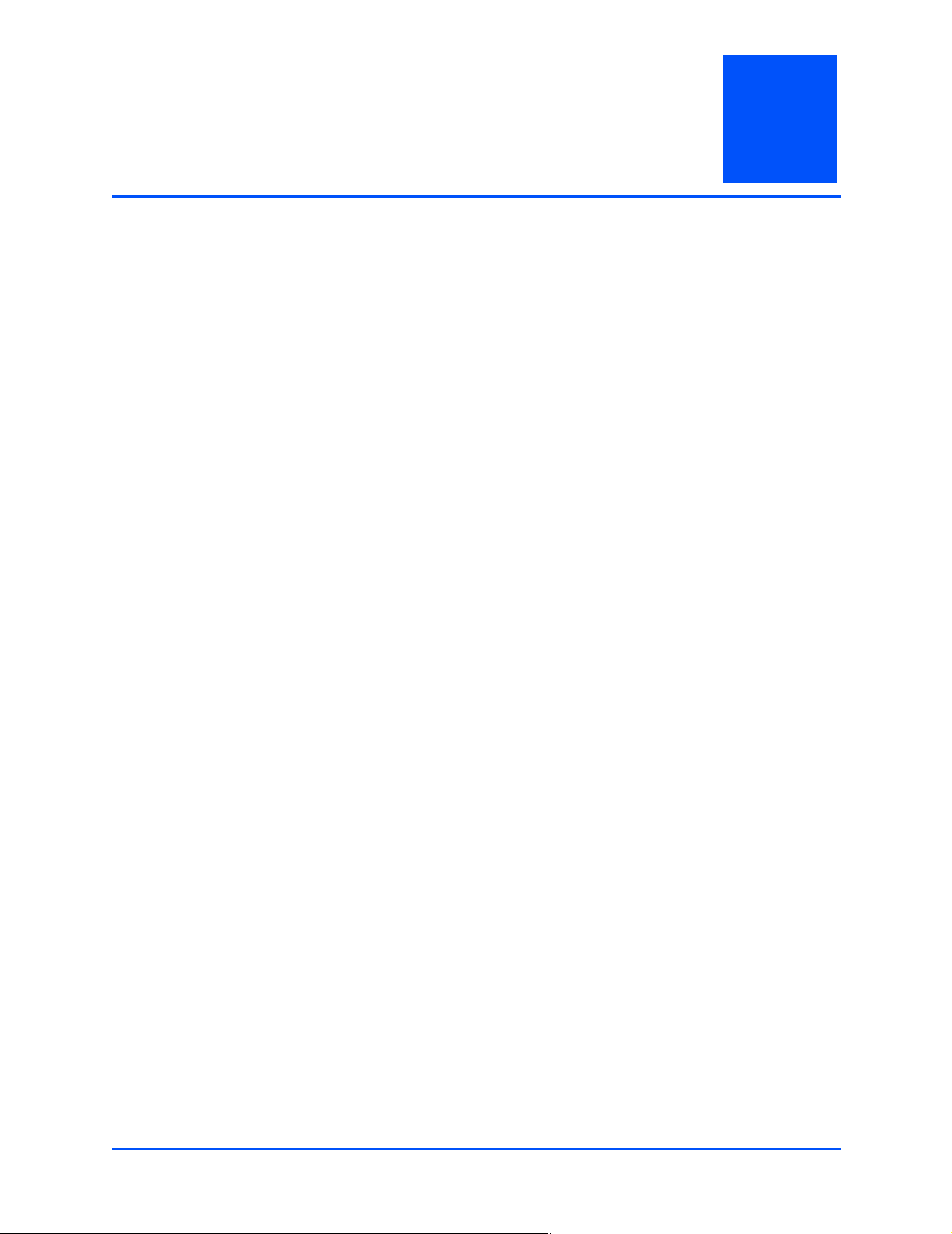
REVIEW COPY
1 ATCA-C110/1G Baseboard
Preparation and Installation
Introduction
This chapter outlines startup and safety instructions, hardware accessories details, switch
settings, hardware preparation, installation and removal instructions.
Product Description
The ATCA-C110/1G is an AdvancedTCA form factor blade acting as a multi-functional
conventional AMC carrier and supporting a centralized fabric switching architecture. The board
is built according to the AdvancedTCA and AMC Specifications. The board is designed for use
in the AXP Application-Enabling Platform, but may also be installed into any ATCA shelf. The
Operating Environment consists of Basic Blade Services (BBS) and Carrier Grade Linux (CGL).
The following are some of the features of the ATCA-C110/1G board:
■ MPC8540 Service Processor
■ DDR memory of capacity 1 GB with an operating frequency of 333 MHz
1
■ 2 MB Boot Flash (with failure recovery capability) on the GPCM interface of the MPC8540
Processor
■ PICMG 3.x features:
– ATCA Base Interface
– ATCA Fabric Interface
– ATCA compliant LEDs
– IPMI Interface
– Synchronization Clock Interface
– Update Ports
■ AMC.x features
– Four B+ type AMC bays that support the following AMC Bay Interfaces:
• PCI-Express Interface link of 4 lanes (x4 PCI-Express link)
• 2x Gigabit Ethernet Interface
• 2x Serial ATA Link
– Three unique Geographical Address (GA) lines for each AMC module’s IPMB address.
The module’s Management Controller communicates with the ATCA-C110/1G carrier
board using IPMB.
– Support for AMC Interface Ports (refer to AMC Connectors on page 59 for more details)
ATCA-C110/1G Installation and Use Manual
1
Page 24

REVIEW COPY
Chapter 1 ATCA-C110/1G Baseboard Preparation and Installation
■ Onboard Devices such as:
– PCI to PCI-Express Bridge
– GigE PHYs
– BCM56502 GigE Switch (device on FIM)
– PEX8532 PCI-Express Switch (device on FIM)
– SATA Multiplexer (device on FIM)
The details of major onboard components are described in Chapter 4, Functional Description.
The fully assembled ATCA-C110/1G consists of:
■ ATCA-C110/1G carrier board
■ 1G Fabric Interface Module
■ Rear Transition Module
■ Four single-width, full height, B+ Connector type AMC modules
2
ATCA-C110/1G Installation and Use Manual
Page 25

REVIEW COPY
k
Chapter 1 ATCA-C110/1G Baseboard Preparation and Installation
Baseboard Layout
The figure below shows the placement of the components on the ATCA-C110/1G board.
Figure 1-1. Board Layout Diagram
Onboard DDR SDRAM
devices (bottom side)
J41
SO-DIMM Connector
AMC Connectors
Payload Power Brick
Management Power Bric
J30
PowerQUICC III™
Microprocessor
Gigabit Ethernet
PHY devices
Flash Devices
PCI to PCI-Express
IPMI Controllers
Bridge
CPLD
J40
J39
J38
J31
J32
J2
J1
J4
J20
J21
J3
J22
J23
ATCA Zone 3
Connectors
FIM
Connectors
ATCA Zone 2
Connectors
Hot Swap Control
and Holdup Cap
ATCA Zone 1
Connector
Equipment Required
To install the ATCA-C110/1G board you need the following equipment:
■ PICMG 3.0 Compliant AdvancedTCA Modular Communications Platform AXP or any ATCA
complaint chassis
■ PICMG 3.1 Compliant Fabric Switch Blades supporting the Base and Fabric Interface
■ PICMG 3.0 Compliant Shelf Manager with IPMI interoperability
■ AMC B+ single-width, full-height modules
■ ARTM-C110 Rear Transition Module and connecting cables
ATCA-C110/1G Installation and Use Manual
3
Page 26

REVIEW COPY
Chapter 1 ATCA-C110/1G Baseboard Preparation and Installation
The ATCA-C110/1G has two face plates: top and bottom, which are mounted on the top strut
and bottom strut, respectively. No front panel I/O is present on the ATCA-C110/1G board. See
Face plate and LEDs on page 51 for more details.
The rear panel I/O is provided via a Rear Transition Module. Refer Rear Transition Modules on
page 15 for more information.
AMC Bay Locations
The ATCA-C110/1G is a conventional AMC carrier board with four B+ type AMC bays. Figure
1-2 shows AMC Bay locations on the ATCA-C110/1G board. An AMC Bay is a single AMC site
on an AMC carrier.
Bays on a carrier are identified by an alphanumeric value representing the Bay layer and
position. Bay layers are designated as A and B, while positions within each layer are designated
as 1 through 4.
Bays are identified by a capital letter followed by a numeral. The letter shall be A for the lower
Bay and B for the upper Bay, and also B for the Single Layer Bay. The number identifies the
Bay's position. The Bay positions, Single Layer and Stacked, shall be numbered together,
contiguously, starting with 1 at the top.
‘
Figure 1-2. Bay Locations on ATCA-C110/1G
B1
B2
B3
B4
4
ATCA-C110/1G Installation and Use Manual
Page 27
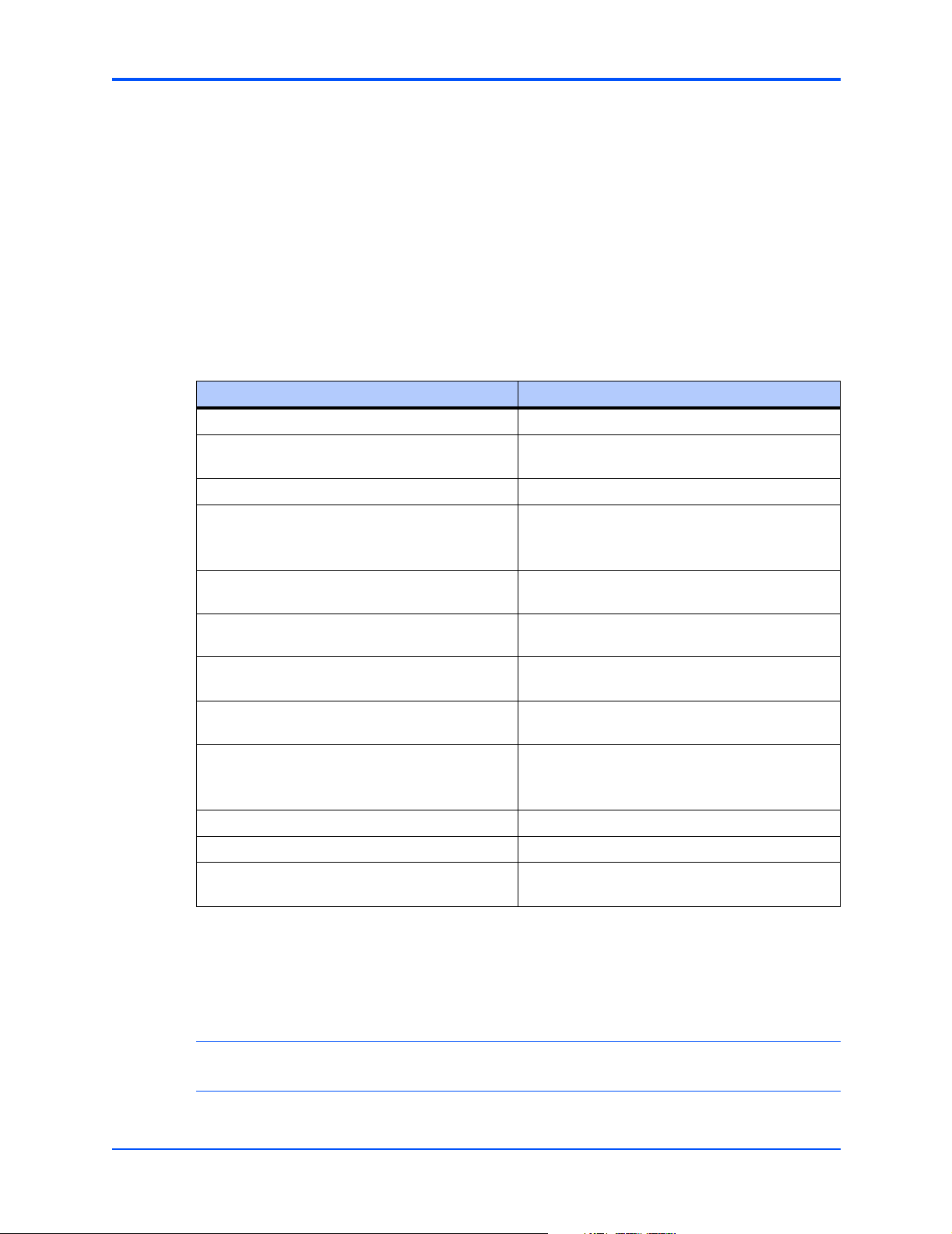
REVIEW COPY
Chapter 1 ATCA-C110/1G Baseboard Preparation and Installation
Getting Started
This section provides an overview of the steps necessary to install the ATCA-C110/1G and a
brief section on unpacking and ESD precautions.
Overview of Startup Procedures
Tab l e 1 -1 lists the things you will need to do before you can use this board and tells where to
find the information you need to perform each step. Be sure to read this entire chapter, including
all Caution and Warning notes, before you begin.
Table 1-1. Startup Overview
What you need to do... Refer to...
Unpack the hardware. Unpacking Guidelines on page 5
Make sure specifications and requirements are
met.
Setting up hardware Hardware Configuration on page 6
Install the onboard accessories, if applicable.
Ensure Fabric Interface Module is installed.
Installing the ATCA-C110/1G on a chassis or
shelf.
Install RTM, if required. The ARTM-C110 Rear Transition Module
Appendix B, Specifications
Hardware Upgrades and Accessories on page 7
Installing the FIM on ATCA-C110/1G Board on
page 7
Installing the ATCA-C110/1G in a Powered
Chassis on page 19
Installation and Use Manual
Install the B+ single-width, full-height, Advanced
Mezzanine Cards on the ATCA-C110/1G.
Install ATCA-C110/1G on chassis. Installing the ATCA-C110/1G in a Powered
Connect any other equipment you will be using. Connecting to Peripherals on page 22 and
Initialize the System Chapter 2, Operating Instructions
Familiarize yourself with U-Boot Firmware Chapter 3, U-Boot Firmware Overview
Program your ATCA-C110/1G as needed by your
application.
Unpacking Guidelines
Unpack the equipment from the shipping carton. Refer to the packing list and verify that all items
are present. Save the packing material for storing and reshipping of equipment.
Note If the shipping carton is damaged upon receipt, request that the carrier’s agent be present
during the unpacking and inspection of the equipment.
Installing an AMC Module in a Powered System on
page 12
Chassis on page 19
Chapter 5, Controls, Indicators and Connector Pin
Assignments
Chapter 6, Memory Map and Registers
ATCA-C110/1G Installation and Use Manual
5
Page 28

REVIEW COPY
Chapter 1 ATCA-C110/1G Baseboard Preparation and Installation
Caution
Caution
ESD
Use ESD
Wrist Strap
Warning
Warning
Avoid touching areas of integrated circuitry; static discharge can damage circuits.
Motorola strongly recommends that you use an antistatic wrist strap and a conductive
foam pad when installing or upgrading a system. Electronic components, such as disk
drives, computer boards, and memory modules, can be extremely sensitive to
electrostatic discharge (ESD). After removing the component from its protective
wrapper or from the system, place the component flat on a grounded, static-free
surface (and, in the case of a board, component side up). Do not slide the component
over any surface.
If an ESD station is not available, you can avoid damage resulting from ESD by wearing
an antistatic wrist strap (available at electronics stores) that is attached to an active
electrical ground. Note that a system chassis may not be grounded if it is unplugged.
Dangerous voltages, capable of causing death, are present in this equipment. Use
extreme caution when handling, testing, and adjusting.
Hardware Configuration
This section discusses certain hardware and software tasks that may need to be performed
prior to installing the blade in a shelf.
The ATCA-C110/1G board has been factory tested and is shipped with the configurations. It
contains a factory installed start-up firmware, U-Boot, which operates with those factory
settings. See Chapter 3, U-Boot Firmware Overview for more details. You can configure most
options on the ATCA-C110/1G via the U-Boot. Configuration changes are made by setting bits
in control registers after the board is installed in a system.
The user control configuration details are described in Chapter 6, Memory Map and Registers.
For more details refer to the datasheets of the devices as listed in Manufacturers’ Documents
on page 100.
Software Support
Refer to the current ATCA-C110/1G Software Release Notes, as listed in Appendix B,
Specifications, for a complete list of supported features and known limitations. All features
described in this guide may not be supported in early released (proto) versions.
6
ATCA-C110/1G Installation and Use Manual
Page 29
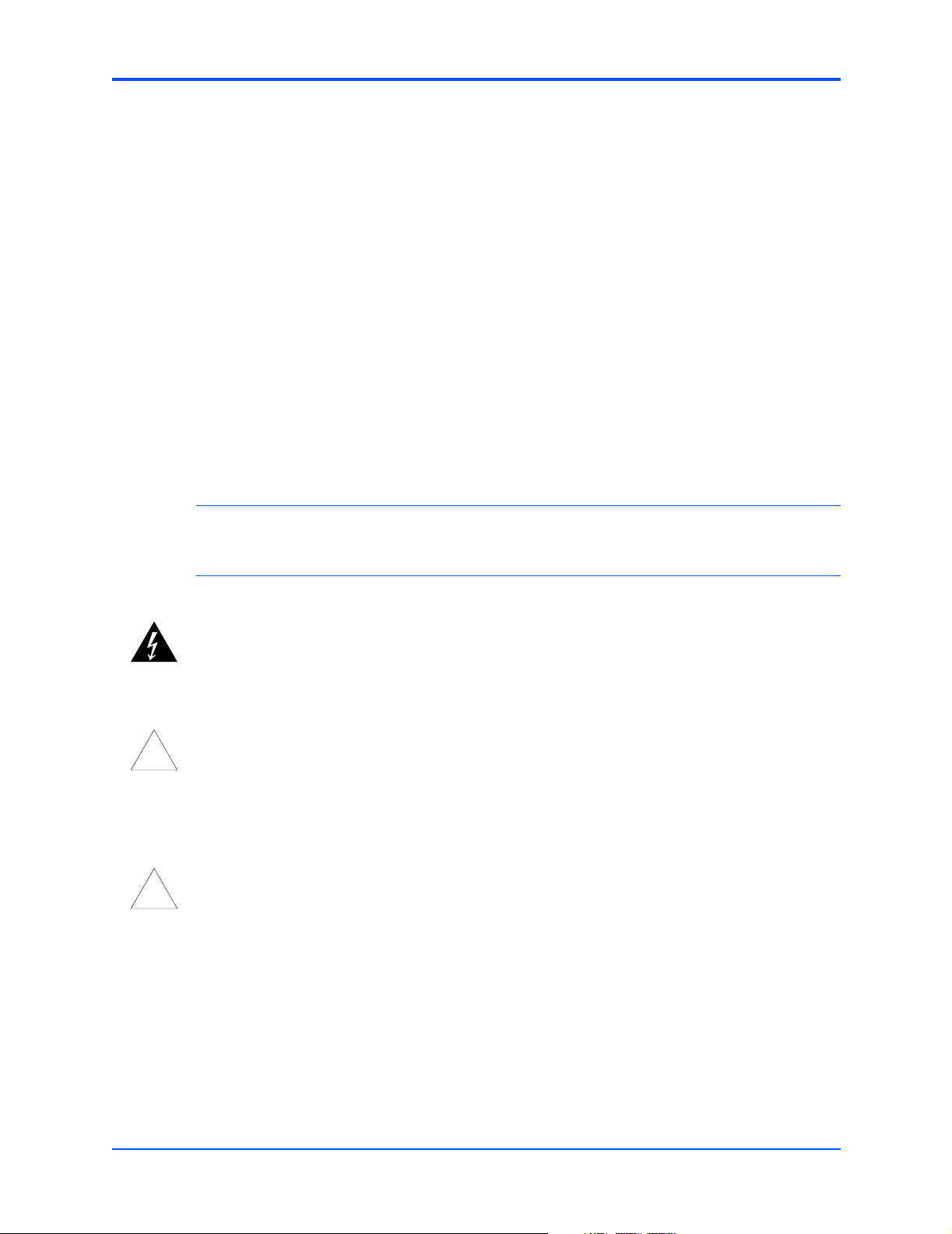
REVIEW COPY
Chapter 1 ATCA-C110/1G Baseboard Preparation and Installation
Hardware Upgrades and Accessories
Hardware upgrades and accessories allow an easy and cost-efficient way to adapt the system
board to your application needs.
The following hardware upgrades and accessories are available:
■ Fabric Interface Module - refer Installing the FIM on ATCA-C110/1G Board on page 7
■ SO-DIMM Memory Modules - refer Installing SO-DIMM on page 9
■ AMC Modules - refer Installing an AMC Module in a Powered System on page 12
The installation procedure for each hardware upgrade and accessory is described in the
sections below.
Installing the FIM on ATCA-C110/1G Board
To install the FIM on the ATCA-C110/1G board, refer to Figure 1-3 on page 8, read all cautions
and warnings and perform the following steps.
Warning
Caution
!
Caution
Caution
!
Caution
Note Since the FIM is not hot-swappable always install the ATCA-C110/1G when power is
turned off. The FIM is assembled on the delivered board. The following steps detail the
procedures to replace the FIM onboard the ATCA-C110/1G, in case of any FIM failure.
Dangerous voltages, capable of causing death, are present in this equipment. Use
extreme caution when handling, testing and adjusting.
Damage of Circuits
Electrostatic discharge and incorrect board installation and removal can damage
circuits or shorten their life.
Therefore, before touching boards or electronic components, make sure that you are
working in an ESD-safe environment.
Damage to Board or electronic components
Avoid touching areas of integrated circuitry; static discharge can damage the circuits.
Therefore, before touching boards or electronic components, make sure that you are
working in an ESD-safe environment.
Step 1:Attach an ESD strap to your wrist. Attach the other end of the ESD strap to the chassis as a
ground. The ESD strap must be secured to your wrist and to ground throughout the procedure
Step 2:Remove the ATCA-C110/1G board from the chassis - refer to Removing the ATCA-C110/1G
from a Powered Chassis on page 21.
ATCA-C110/1G Installation and Use Manual
7
Page 30

REVIEW COPY
Chapter 1 ATCA-C110/1G Baseboard Preparation and Installation
Figure 1-3. Fabric Interface Module Installation
Copper Plated Heatsink
(with holding clips)
FIM Module
Zone 3 Connector
NPTH for keying
FIM Connectors
Screws
Step 3:After removing the carrier board from its card slot, place it on a clean and adequately protected
working surface (preferably an ESD mat) with the bottom side of the board facing up.
Step 4:Remove the screws from the holes in the carrier board that fasten the FIM to the carrier board.
Step 5:Carefully turn the carrier board over to the top side and place it on your working surface. Gently
separate the FIM from the FIM connectors on the carrier board. Do not damage or bend
connector pins.
Step 6:Identify the FIM connectors on the carrier card as shown in the figure above.
Step 7:Align the FIM over the FIM connectors making sure that the larger heatsink (with holding clips)
is oriented towards the Zone 3 connector. Ensure that the NPTH of the FIM is aligned with the
NPTH of the ATCA-C110/1G carrier board.
Step 8:Carefully press the FIM into the FIM connectors. Ensure that the standoffs of the module are
seated into the mounting holes of the carrier board.
Step 9:Turn the carrier board over and on the bottom side of the carrier board, fasten the screws
through the holes in the carrier board and the spacers. Tighten the screws.
The FIM is now fully installed on the carrier board. Install the ATCA-C110/1G in its proper card
slot by following the procedures given in Installing the ATCA-C110/1G in a Powered Chassis on
page 19.
8
ATCA-C110/1G Installation and Use Manual
Page 31

REVIEW COPY
Chapter 1 ATCA-C110/1G Baseboard Preparation and Installation
SO-DIMM Installation in a Non-Powered System
Note
■ The SO-DIMM onboard the ATCA-C110/1G can be installed only when the module is
removed from the carrier board.
■ It is recommended to use the SODIMM that is factory-shipped along with the
ATCA-C110/1G, since it has already been verified and validated.
If using SO-DIMM other than the standard supplied SO-DIMM, ensure that the following
requirements are met when power is turned off.
■ Is unbuffered
■ Is 2.5V, PC166 SDRAM module compliant to the JEDEC Specification
■ Has size of either 128 MB, 256 MB or 512 MB or 1 GB. (The MPC8540 will configure
memory maps automatically on boot)
■ Supports ECC
Installing SO-DIMM
To install the SO-DIMM into the SO-DIMM socket on the ATCA-C110/1G follow these steps:
Step 1:Identify the SO-DIMM socket located onboard the ATCA-C110/1G. Locate the notch on the SO-
DIMM socket as shown in Figure 1-4.
Figure 1-4. SO-DIMM with Notch
Notch
Step 2:Locate the projection on the SO-DIMM socket as shown in Figure 1-5.
Figure 1-5. SO-DIMM Socket and Projection
Projection
SO-DIMM Socket
ATCA-C110/1G Installation and Use Manual
9
Page 32

REVIEW COPY
Chapter 1 ATCA-C110/1G Baseboard Preparation and Installation
Step 3:Firmly insert the SO-DIMM into the socket at a 45° angle in the direction as indicated in Figure
1-6. Push the SO-DIMM down until the retaining clip of the socket locks the SO-DIMM into
position.
Figure 1-6. Inserting SO-DIMM
0
45 Angle
Step 4:The fully installed SO-DIMM in its socket is shown in Figure 1-7.
Figure 1-7. Inserted SO-DIMM locked into position
10
ATCA-C110/1G Installation and Use Manual
Page 33

REVIEW COPY
Chapter 1 ATCA-C110/1G Baseboard Preparation and Installation
Removing SO-DIMM
To remove the SO-DIMM from the SO-DIMM socket on the ATCA-C110/1G follow these steps:
Step 1:Pull the two retaining clips of the SO-DIMM socket in an outward direction, parallel to the surface
of the board, as shown by arrows in Figure 1-8.
Figure 1-8. Removing the SO-DIMM - pull retaining clips outward
Step 2:The SO-DIMM will no longer be locked in position, but will be at an angle of 45°, shown in
Removing the SO-DIMM - slide module out on page 11. Pull the SO-DIMM outwards in the
direction of the arrow as shown below.
Figure 1-9. Removing the SO-DIMM - slide module out
0
45 Angle
Step 3:The SO-DIMM is now removed from ATCA-C110/1G.
ATCA-C110/1G Installation and Use Manual
11
Page 34

REVIEW COPY
Chapter 1 ATCA-C110/1G Baseboard Preparation and Installation
Installing an AMC Module in a Powered System
To install an AMC Module on a AdvancedTCA host board, refer to the Figure 1-10 on page 13,
read all cautions and warnings and perform the following steps. This figure is for reference only
and may not represent the exact host board you are using.
Note
■ ATCA-C110/1G can accommodate up to four single-width, full-height, B+ Connector
Type, Advanced Mezzanine Cards. Refer to AMC Bay Locations on page 4 for the
locations of the AMC Bays onboard the ATCA-C110/1G.
■ The AMC installation procedure assumes that the ATCA-C110/1G is already installed
in its host chassis - see Installing the ATCA-C110/1G in a Powered Chassis on page 19.
■ The installation procedure assumes that the AMC module is being hot-inserted into a
live carrier. The procedure for a cold insertion (when the carrier is not powered) is the
same, except that you need not wait for the blue LED indications to proceed. For more
details about hot swap, refer to Understand Hot Swap on page 18.
Warning
Warning
Caution
!
Caution
Caution
!
Caution
■ Figure 1-10 on page 13 is for reference only and may not represent the exact carrier
board you are using.
■ Refer to the PrAMC-7201 Installation and Use manual as mentioned in Appendix D,
Related Documentation for more details.
Dangerous voltages, capable of causing death, are present in this equipment. Use
extreme caution when handling, testing and adjusting.
Damage of Circuits
Electrostatic discharge and incorrect board installation and removal can damage
circuits or shorten their life.
Therefore, before touching boards or electronic components, make sure that you are
working in an ESD-safe environment.
Module damage
Only mount permitted combinations of AMC variants. Otherwise, damage to AMC
module, carrier card and equipment attached to the rear transition board may occur.
Therefore, only install and use the AMC module together with the Embedded
Communications Computing’s carrier card.
Step 1:Attach an ESD strap to your wrist. Attach the other end of the ESD strap to the chassis as a
ground. The ESD strap must be secured to your wrist and to ground throughout the procedure.
12
ATCA-C110/1G Installation and Use Manual
Page 35

REVIEW COPY
Chapter 1 ATCA-C110/1G Baseboard Preparation and Installation
Figure 1-10. Installing AMC Module in ATCA-C110/1G
AMC Bay
Position of AMC Guide Rail
SIngle-Width, Full Height
AMC Module Handle
AMC Module
Anchoring Points
Step 2:Identify the AMC bay to be used for installation. Please note the following possibilities:
– If the required AMC bay is occupied by the AMC filler panel, you will need to remove the
filler panel before proceeding with the installation procedure. The handles’ latch
mechanisms for the filler panel and the AMC module are similar, follow the steps listed in
Removing an AMC Module from a Powered System on page 14 to remove the filler panel.
The blue LED on the filler panel is irrelevant.
– If the identified bay is already filled by another AMC module, remove this module from the
bay (follow the steps listed in Removing an AMC Module from a Powered System on page
14).
Step 3:Ensure that board handles are in the extracted position: pulled outward, away from the
faceplate.
Step 4:Using your thumb, apply equal and steady pressure on the faceplate as necessary to carefully
slide the AMC module into the guides rails.
Step 5:Continue to gently push the module along the guide rails till the module is fully engaged with the
connector. Avoid using excessive force during this operation.
Step 6:Wait for the blue LED to glow. The blue LED glows when the AMC module is completely
engaged with the connector.
Step 7:Press board handles inwards towards the faceplate to lock the AMC module on AMC bay.
Step 8:Wait for the blue LED to perform a series of long blinks. The blue LED blinks when the handles
are locked in position indicating module detection and activation by the carrier board.
Step 9:Observe blue LED status/activity. The module is fully installed when the blue LED stops blinking.
ATCA-C110/1G Installation and Use Manual
13
Page 36

REVIEW COPY
Chapter 1 ATCA-C110/1G Baseboard Preparation and Installation
Removing an AMC Module from a Powered System
To remove an AMC Module from the ATCA-C110/1G, read all cautions and warnings and
perform the following steps.
Warning
Dangerous voltages, capable of causing death, are present in this equipment. Use
extreme caution when handling, testing and adjusting.
Warning
Caution
!
Caution
Damage to module components
Inserting or removing modules with power applied may result in damage to module
components.
Therefore, ensure that you power down before inserting or removing the AMC-7201
module.
Caution
!
Caution
Unpredictable System behavior
Avoid sudden module extractions from the carrier, without waiting for the blue LED
status change as indicated in the steps below. A surprise hot extraction, which does
not allow the MMC (Module Management Controller) time to react and initiate a graceful
extraction sequence, is liable to cause a system software crash, especially if there are
no recovery mechanisms built into the system software.
Step 1:Attach an ESD strap to your wrist. Attach the other end of the ESD strap to the chassis as a
ground. The ESD strap must be secured to your wrist and to ground throughout the procedure.
Step 2:If multiple AMC modules are installed on the carrier, identify the AMC module to be extracted.
Step 3:Remove any cables that are fastened to front panel connectors, if any.
Step 4:Gently pull the module latch outwards approximately 3 mm from its locked position.
Step 5:Wait for the blue LED to first perform short blinks, and then glow persistently.
Note Please wait for the blue LED to glow persistently before proceeding to the next step.
Step 6:Once the blue LED glows, gently pull handles outwards to disconnect the module from the AMC
connectors. Continue to gently slide the module outwards along the guide rails.
Step 7:After module removal is complete, place the module on a clean and adequately protected
working surface (preferably an ESD mat) with the top side of the board facing up.
Note Empty or unused AMC Bays need to be covered with a filler panel, in order to satisfy
environmental and EMC compliance.
14
ATCA-C110/1G Installation and Use Manual
Page 37

REVIEW COPY
Chapter 1 ATCA-C110/1G Baseboard Preparation and Installation
Rear Transition Modules
At the time of writing this manual the ACC/ARTM-C110 Rear Transition Module was available
for the blade. For further information, refer to the ACC/ARTM-C110 Installation and Use
manual.
The RTM provides the following interfaces:
■ Debug Serial port for the IPMI Controllers onboard the ATCA-C110/1G
■ Debug Serial port from the Control Processor
■ Ethernet port for the 10/100 port from the Control Processor
■ Four Gigabit Ethernet ports from the FIM
■ CX4 connector for XAUI interface from Ethernet Switch on the FIM
■ Debug USB connector for the interface from AMC Bay 4
■ RJ45 connector for Telecom clock interface
■ JTAG header for programming
■ SPI Programming Interface for IPMI Programming
■ IPMI Interface
Note
■ You must install the ARTM-C110 before the ATCA-C110/1G carrier board is installed.
■ Refer to the ARTM-C110 Installation and Use manual for the RTM installation
procedure.
■ Check the documentation of the system where you operate the blade and the RTM for
any restrictions that may apply to the blade or the RTM.
■ No hot-swap is supported for the RTMs.
ATCA-C110/1G Installation and Use Manual
15
Page 38

REVIEW COPY
S
Chapter 1 ATCA-C110/1G Baseboard Preparation and Installation
Switch Settings
The blade provides the configuration switch SW1. The switch provides AMC bay selection in the
JTAG chain. The board is delivered with the white switch set to the default OFF position. Refer
to Table 1-2 on page 16 for default switch settings of SW1.
Figure 1-11. Switch Settings
W1
1
O
N
Table 1-2. Default Switch Settings for SW1
SW0 SW1 Description
On On AMC Bay 1 on the JTAG chain
Off On AMC Bay 2 on the JTAG chain
On Off AMC Bay 3 on the JTAG chain
Off Off AMC Bay 4 on the JTAG chain
Before You Install or Remove an AdvancedTCA Blade
Blades may be damaged if improperly installed or handled. Please read and follow the
guidelines in this section to protect your equipment.
16
ATCA-C110/1G Installation and Use Manual
Page 39

Observe ESD Precautions
REVIEW COPY
Chapter 1 ATCA-C110/1G Baseboard Preparation and Installation
ESD
Use ESD
Wrist Strap
Motorola strongly recommends that you use an antistatic wrist strap and a conductive
foam pad when installing or upgrading a system. Electronic components, such as disk
drives, computer boards, and memory modules, can be extremely sensitive to
electrostatic discharge (ESD). After removing the component from its protective
wrapper or from the system, place the component flat on a grounded, static-free
surface (and, in the case of a board, component side up). Do not slide the component
over any surface.
If an ESD station is not available, you can avoid damage resulting from ESD by wearing
an antistatic wrist strap (available at electronics stores) that is attached to an active
electrical ground. Note that a system chassis may not be grounded if it is unplugged.
Watch for Bent Pins or Other Damage
Caution
!
Caution
Bent pins or loose components can cause damage to the blade, the backplane, or
other system components. Carefully inspect your blade and the backplane for both pin
and component integrity before installation.
Motorola and our suppliers take significant steps to ensure there are no bent pins on the
backplane or connector damage to the boards prior to leaving our factory. Bent pins caused by
improper installation or by boards with damaged connectors could void the Motorola warranty
for the backplane or blades.
If a system contains one or more crushed pins, power off the system and contact your local
sales representative to schedule delivery of a replacement chassis assembly.
Use Caution When Installing or Removing Blades
When first installing blades in an empty shelf, we recommend that you start at the left of the
card cage and work to the right when cards are vertically aligned; in horizontally aligned cages,
work from bottom to top.
When inserting or removing a board in a slot adjacent to other boards, use extra caution to avoid
damage to the pins and components located on the top or bottom sides of the blades.
Preserve EMI Compliance
Caution
!
Caution
To preserve compliance with applicable standards and regulations for electromagnetic
interference (EMI), during operation all front and rear openings on the shelf or blade
face plates must be filled with an appropriate card or covered with a filler panel. If the
EMI barrier is open, devices may cause or be susceptible to excessive interference.
ATCA-C110/1G Installation and Use Manual
17
Page 40

REVIEW COPY
Chapter 1 ATCA-C110/1G Baseboard Preparation and Installation
Understand Hot Swap
Caution
!
Caution
ESD
!
Caution
Board/Component Damage
Inserting or removing non-hot swap cards or transition modules with power applied
may result in damage to module components. Make sure that your blade manufacturer
identifies your module as hot swap ready.
The PICMG 3.0 Specification defines varying levels of hot swap. A blade that is compliant with
the specification can be inserted and removed safely with system power on without damage to
onboard circuitry. If a module is not hot swap compliant, you should remove power to the slot or
system before inserting or removing the module.
To facilitate hot swap, PICMG 3.0 specifies a blue LED on the face plate and board handles’
latch mechanism. This LED is under the control of System Management Firmware (IPMI).
The IPMI firmware will illuminate the blue hot-swap LED on the face plate, when it has powered
down the board, thus indicating that it is safe to remove the board.
Corruption of Data or File System
Powering down or removing a blade before the operating system or other software
running on the blade has been properly shut down may cause corruption of data or file
systems.
Therefore, ensure that the board has been properly shut down. You should ensure that
the blue hot swap LED on the faceplate is illuminated before extracting the module.
Refer to the Management chapter of the PICMG 3.0 Specification for more information about
hot swap
Control Elements
The ATCA-C110/1G provides the following elements as man-machine interface:
■ Injector/Ejector Lever and Hot Swap Switch Mechanism on page 18
■ Blue hot-swap LED (see Face plate and LEDs on page 51)
Injector/Ejector Lever and Hot Swap Switch Mechanism
The Hot Swap micro-switch is activated by the ATCA-C110/1G board ejector handles’
mechanism during the board insertion and extraction. This switch is used to confirm insertion
or to indicate a request for extraction to the IPMC.
The following illustrations show the typical blade ejector handles used with the ATCA-C110/1G
payload cards. All handles are compliant with the AdvancedTCA specification and are designed
to meet the IEEE1101.10 standards. The handles facilitate insertion, locking and extraction of
the board. It includes the hot-swap micro-switch mounted on the board PCB. The board handles
are used to activate the micro-switch, which is the Hot Swap Switch, and to extract the board
by pulling it out of the ATCA slot from the chassis.
18
ATCA-C110/1G Installation and Use Manual
Page 41

REVIEW COPY
Chapter 1 ATCA-C110/1G Baseboard Preparation and Installation
Note The hot-swap switch contacts should be in the OFF position (high-resistance) when the
board handles are fully inserted.
Figure 1-12. Injector/Ejector Lever Types for ATCA-C110/1G
Board Handle
Verify Slot Usage
ESD
!
Caution
Prevent possible damage to module components by verifying the proper slot usage for
your configuration.
In most cases, connector keying will prevent insertion of a board into an incompatible slot.
However, as an extra precaution, you should be familiar with colored card rails used to indicate
slot purpose.
Tab l e 1 -3 lists the colors and glyphs common to the Embedded Communications Computing
chassis.
Table 1-3. Slot Usage Indicators
Card Rail Color Usage
Black AXP: Shelf Manager slot (slot 0)
Black AXP: Payload Card slot
Red AXP: Controller Switch Card slot
Installing the ATCA-C110/1G in a Powered Chassis
This section describes a recommended procedure for installing the ATCA-C110/1G blade into
the platform. Before you install your board, please read all cautions, warnings, and instructions
presented in this section and the guidelines explained in Before You Install or Remove an
AdvancedTCA Blade on page 16. Refer to Figure 1-13 on page 20 and perform these steps
when installing the board. Note that this illustration is for general reference only and may not
accurately depict the connectors and handles on the board you are installing.
ATCA-C110/1G Installation and Use Manual
19
Page 42

REVIEW COPY
Chapter 1 ATCA-C110/1G Baseboard Preparation and Installation
Note The ATCA-C110/1G is designed to operate as an AdvancedTCA node board. Refer to
Verify Slot Usage on page 19 for more details. The installation procedure assumes that the
board is being hot-inserted into a live chassis. The procedure for a cold insertion (when the
chassis is not powered) is the same, except that you need not wait for the blue LED indications
to proceed.
ESD
Use ESD
Wrist Strap
Caution
!
Caution
Handling modules and peripherals can result in static damage. Use a grounded wrist
strap, static-dissipating work surface, and antistatic containers when handling and
storing components.
Insert the blade by holding the injector levers—do not exert unnecessary pressure on
the face plate.
Figure 1-13. ATCA-C110/1G Installation
Stage 1 Stage 2 Stage 3
Step 1:Open the injector levers of your board (Stage 1 in Figure 1-13).
Step 2:Verify the proper slot for the carrier board you are inserting (see Verify Slot Usage on page 19).
Align the edges of the carrier board with the card cage rail guides in the appropriate slot.
Step 3:Using your thumbs, apply equal and steady pressure as necessary to carefully slide the carrier
board into the card cage rail guides (Stage 2 in Figure 1-13). Continue to gently push until the
blade connectors engage with the backplane connector. DO NOT FORCE THE BOARD INTO
THE BACKPLANE SLOT.
20
ATCA-C110/1G Installation and Use Manual
Page 43

REVIEW COPY
Chapter 1 ATCA-C110/1G Baseboard Preparation and Installation
Note If a Rear Transition Module (RTM) is already installed in the same slot, be careful not to
bend any pins of the RTM connectors.
Step 4:Wait until the blue LED is illuminated. The blue LED indicates that the blade announces its
presence to the Shelf Management Controller.
Step 5:If the levers do not completely latch, remove the carrier board from the shelf and visually inspect
the slot to ensure there are no bent pins.
Step 6:When the carrier board you are installing is completely seated, release the handles to activate
the switch (Stage 3 in Figure 1-13). Wait for the blue LED to switch off. This indicates the board
is active. Secure it by tightening the captive screws at both ends of the face plate.
Note If a (RTM) is connected to the front blade, make sure that the handles of both the RTM
and the front blade are closed in order to power up the blade‘s payload.
Step 7:Connect cables to face plate, if applicable.
Removing the ATCA-C110/1G from a Powered Chassis
Before you remove your carrier board, please read all cautions, warnings, and instructions
presented in this section and the guidelines explained in Before You Install or Remove an
AdvancedTCA Blade on page 16. Refer to the following illustration and perform these steps
when removing the carrier board.
Hot swap compliant boards may be installed while the system is powered on. If a board is not
hot swap compliant, you should remove power to the slot or system before installing the board.
See Understand Hot Swap on page 18 for more information.
Note The removal procedure assumes that the board is being removed from a live chassis. The
procedure for removing the board when the chassis is not powered is the same, except that you
need not wait for the blue LED indications to proceed.
Data loss
!
Caution
Removing the blade with the blue LED still blinking causes data loss. Wait until the
blue LED is permanently illuminated, before removing the blade.
ATCA-C110/1G Installation and Use Manual
21
Page 44

REVIEW COPY
Chapter 1 ATCA-C110/1G Baseboard Preparation and Installation
Figure 1-14. ATCA-C110/1G Removal
Stage 3
Step 1:Remove face plate cables and cables from the AMC, if applicable.
Step 2:Loosen the board's captive screws.
Step 3:Gently pull the top and bottom ejector handles outward from its locked position (Stage 2 of
Figure 1-14).
Step 4:Do not remove the board immediately. Wait for the blue LED first perform short blinks, and then
glow persistently. If the blue LED fails to respond refer to Appendix A, Troubleshooting.
Note Please wait for the blue LED to glow persistently before proceeding to the next step.
Unlatching this ejector lever will start the shutdown process on the blade. Software will
illuminate the blue hot swap LED on the faceplate when it is safe to remove the blade.
Step 5:Once the blue LED glows, gently pull handles outwards to disconnect the board from the
baokplane connectors. Continue to gently slide the board outwards along the guide rails.
Step 6:After board removal is complete, place the board on a clean and adequately protected working
surface (preferably an ESD mat) with the top side of the board facing up.
Stage 2
Stage 1
Connecting to Peripherals
22
When the ATCA-C110/1G is installed in a shelf, you are ready to connect peripherals.
Figure 1-1 on page 3 depicts the location of the different connectors onboard the
ATCA-C110/1G and Table 1-4 on page 23 lists the different connectors onboard the
ATCA-C110/1G. Refer to Chapter 5, Controls, Indicators and Connector Pin Assignments, for
the pin assignments of the connectors.
ATCA-C110/1G Installation and Use Manual
Page 45

REVIEW COPY
Chapter 1 ATCA-C110/1G Baseboard Preparation and Installation
Table 1-4. ATCA-C110/1G Onboard Connectors
Connector Function
J1 Zone 1 Connectors
J20, J21, J22 and J23 Zone 2 Connectors
J30, J31 and J32 Zone 3 Connectors
J1, J2, J3, J4 FIM Connectors
J38, J39, J40, J41 AMC Connectors
You may access the standard serial console port via the ARTM-C110. This serial port serves
as the U-Boot and operating system (OS) console port. Refer to Chapter 3, U-Boot Firmware
Overview, for information on configuring the U-Boot. The console should be set up as follows:
Table 1-5. Serial Port Configuration Parameters for MPC8540
Parameter Setting
Baud rate 115200
Data bits 8
Parity No parity
Stop bits 1
Flow control None
ATCA-C110/1G Installation and Use Manual
23
Page 46

REVIEW COPY
Page 47

REVIEW COPY
2 Operating Instructions
This chapter contains the following information:
■ System Initialization
■ Hot Swap Support on page 26
■ Booting with Firmware on page 26
System Initialization
After you verify that all necessary hardware preparation is complete and all connections are
made correctly, the system will be initialized.
The firmware is shipped from the factory with the appropriate set of defaults. In most cases
there is no need to modify the firmware configuration before you boot the operating system.
2
The CPU and hardware initialization process is performed by the U-Boot firmware at power-up
or system reset. The firmware initializes the devices on the ATCA-C110/1G in preparation for
booting the operating system. The following list shows the basic initialization process that takes
place during the ATCA-C110/1G system start-ups.
STARTUP
PROCESSOR
INITIALIZATION
CONSOLE
INITIALIZATION
SDRAM DETECTION
AND
SDRAM CONTROLLER
INITIALIZATION
FIRMWARE
RELOCATION
PCI ENUMERATION
FLASH, ETHERNET
INITIALIZATION
AUTOBOOT (IF
ENABLED)
OPERATING SYSTEM RUNNING
Verify the following during system Initialization:
ATCA-C110/1G Installation and Use Manual
25
Page 48

Chapter 2 Operating Instructions
■ Before the system is powered up ensure that chassis power supply voltage settings
matches the voltage present in country of use (if the power supply in your system is not
auto-sensing).
■ The initial U-Boot boot-up prompt (ATCA-C110>) is displayed on the console.
Hot Swap Support
The ATCA-C110/1G provides hardware to support the physical connection process and the
hardware connection process of the full hot swap system model defined in the PICMG 3.0
Specification.
The ATCA-C110/1G may be inserted and extracted from the system chassis while power is
applied. Hot swap circuitry protect the board from electrical damage.
Ejector Handles
The ejection handles’ switch is activated when the ejector handles are opened. The state of the
switch is monitored by the IPMC.
REVIEW COPY
Indicator LEDs
The light-emitting diodes (LEDs) on the front panel are explained in Table 5-1 on page 52.
Booting with Firmware
Refer to Chapter 3, U-Boot Firmware Overview for details about U-Boot.
Reset Sources
The ATCA-C110/1G provides reset control from various sources. Hard or soft resets may be
generated. A hard reset is defined as a reset of all onboard circuitry and reset of all onboard
peripheral devices. A soft reset is defined as a reset of the Processor. Table 2-1 describes each
reset source.
Table 2-1. Reset Sources
Reset Sources Description
Power-On Reset Reset during power-up
Power-bad reset generated onboard Reset signal generated when one of the voltage rails goes bad
26
IPMI Reset from IPMI
Rear Panel Reset (for debug
purposes only)
Each source of reset will result in a reset of the Processor, and all other onboard logic.
ATCA-C110/1G Installation and Use Manual
Manual Reset from ARTM-C110
Page 49

Debug Support
The debug mechanisms supported on ATCA-C110/1G include:
■ Debug connectors for IPMC
A serial interface for debug will be provided for each ATMega controller. The debug
connectors are located on the ARTM-C110 serial ports COM 1 to COM 4. Refer to the
ARTM-C110 Installation and Use manual as listed in Appendix D, Related Documentation
for details.
■ JTAG Interfaces
There would be two separate JTAG Interfaces on ATCA-C110/1G.
The JTAG chain from the main board is extended to the FIM board through the FIM
connector and is connected to the main devices on the FIM. The JTAG chain is also
extended to the ARTM-C110 through the Zone 3 interface and is connected to the main
devices on the ARTM-C110.
REVIEW COPY
Chapter 2 Operating Instructions
ATCA-C110/1G Installation and Use Manual
27
Page 50

REVIEW COPY
Page 51

REVIEW COPY
3 U-Boot Firmware Overview
U-Boot is a software package based on an open-source boot loader for embedded systems
utilizing PowerPC, MIPS, or ARM Processors. U-Boot can be installed in a boot ROM and used
as a boot loader to download and activate application code.
For more detail on using U-Boot and a listing of all commands, refer to the ATCA-C110/1G
U-Boot Installation and Use Manual, listed in Appendix D, Related Documentation.
System Setup
Some tools are needed to install and configure U-Boot and Linux on the target system. Also,
especially during development, you require interaction with the target system. This section
describes how to configure your host system for this purpose.
3
Serial Console Access
To use U-Boot and Linux as a development system and fully utilize all their capabilities, you
need access to a serial console port on your target system. Later, U-Boot and Linux can be
configured to allow automatic execution without any user interaction.
To access the serial console port on your target system, connect one end of the serial cable to
serial port (COM5 on the ARTM-C110) and the other end of the serial cable to the host COM
port.
Configuring the TFTP Server
The quickest manner for U-Boot to load a Linux kernel or an application image is through file
transfer over Ethernet. For this purpose, U-Boot implements the TFTP protocol (see DENX
U-Boot and Linux Guide which may be obtained online from the
http://www.denx.de/twiki/bin/view/DULG/Manual site).
To enable TFTP support on your host system you must make sure that the TFTP daemon
program /usr/sbin/in.tftpd is installed. On RedHat systems you can verify this by running:
$ rpm -q tftp-server
If necessary, install the TFTP daemon program from your distribution media.
Most Linux distributions disable the TFTP service by default. To enable the TFTP service, for
example on RedHat systems, edit the file /etc/xinetd.d/tftp and remove the line
disable = yes
or, comment the line by prefixing a hash character. For example:
ATCA-C110/1G Installation and Use Manual
29
Page 52

Chapter 3 U-Boot Firmware Overview
# default: off
# description: The tftp server serves files using the trivial file
transfer
# protocol. The tftp protocol is often used to boot diskless
# workstations, download configuration files to network-aware
printers,
# and to start the installation process for some operating systems.
service tftp
{
socket_type = dgram
protocol = udp
wait = yes
user = root
server = /usr/sbin/in.tftpd
server_args = -s /tftpboot
# disable = yes
per_source = 11
cps = 100 2
}
REVIEW COPY
Also, make sure that the /tftpboot directory exists and is world-readable (permissions at least
“dr-xr-xr-x”).
Configuring the BOOTP/DHCP Server
The BOOTP or DHCP Server can be used to automatically pass configuration information to
the target.
The target must "know" its own Ethernet hardware (MAC) address. The following command
checks the availability of DHCP on your host system:
$ rpm -q dhcp
If necessary, install the DHCP package from your distribution media.
You then have to create the DHCP configuration file /etc/dhcpd.conf that matches your
network setup, for example:
subnet 10.0.0.0 netmask 255.0.0.0 {
option routers 10.0.0.2;
option subnet-mask 255.0.0.0;
option domain-name "local.net";
option domain-name-servers ns.local.net;
30
host trgt { hardware ethernet 00:30:BF:01:02:D0;
fixed-address 10.0.0.99;
option root-path "/opt/eldk/ppc_82xx";
option host-name "atca";
next-server 10.0.0.2;
filename "/tftpboot/ATCAC110/uImage";
}
}
ATCA-C110/1G Installation and Use Manual
Page 53

REVIEW COPY
Using this configuration, the DHCP server will reply to a request from the target with the
Ethernet address 00:30:BF:01:02:D0, provided the following conditions are satisfied:
■ The target is located in the subnet 10.0.0.0 which uses the netmask 255.0.0.0
■ The target has the hostname as atca and the IP address 10.0.0.99
■ The host with the IP address 10.0.0.2 provides the boot image for the target and provides
NFS server function when the target mounts its root filesystem over NFS.
The host provides the file /tftpboot/ATCAC110/uImage as boot image for the target.
The target can mount the directory /opt/eldk/ppc_82xx on the NFS server as the root
filesystem.
Note The host listed with the next-server option can be different from the host that is running
the DHCP server.
Configuring an NFS Server
Chapter 3 U-Boot Firmware Overview
File sharing over the network, between the host and the target, is a convenient feature in a
development environment.
The easiest manner to setup sharing is when the host provides NFS server functionality and
exports a directory that can be mounted from the target as the root filesystem.
Assuming NFS server functionality is already provided by your host, the only configuration
required to be added, is an entry for your target root directory to your /etc/exports file, for
example:
/opt/eldk/ppc_82xx 10.0.0.0/255.0.0.0(rw,no_root_squash,sync)
The above command exports the /opt/eldk/ppc_82xx directory with read and write
permissions to all hosts on the 10.0.0.0 subnet.
After modifying the /etc/exports file ensure that the NFS system is notified about the change,
for example, by using the following command:
# /sbin/service nfs restart
Initialization of the ATCA-C110/1G Board
To initialize the U-Boot firmware running on the ATCA-C110/1G board, connect the Host COM
port to the board's serial console port. (COM5 port on the ARTM-C110).
The default configuration of the console port on the ATCA-C110/1G board uses a baudrate of
115200/8N1 (115200 bps, 8 Bit per character, no parity, 1 stop bit, no handshake).
Note Make sure that both hardware and software flow controls are disabled.
ATCA-C110/1G Installation and Use Manual
31
Page 54

Chapter 3 U-Boot Firmware Overview
Initial Steps
In the default configuration, U-Boot operates in an interactive mode providing a simple
command line-oriented user interface using the serial console on port
In this CLI mode, U-Boot shows a prompt (ATCA-C110>) when it is ready to receive the user
input. You can type a command from the command line prompt, and press enter. U-Boot tries
to run the required action(s), and then prompt for another command.
To see a list of the available U-Boot commands, type help, or type "?". This command prints a
list of all commands that are available in the current configuration. For example:
=> help
askenv - get environment variables from stdin
autoscr - run script from memory
base - print or set address offset
bdinfo - print Board Info structure
bootm - boot application image from memory
bootp - boot image via network using BootP/TFTP protocol
bootd - boot default, i.e., run 'bootcmd'
cmp - memory compare
coninfo - print console devices and informations
cp - memory copy
crc32 - checksum calculation
date - get/set/reset date & time
dhcp - invoke DHCP client to obtain IP/boot params
diskboot- boot from IDE device
echo - echo args to console
erase - erase FLASH memory
flinfo - print FLASH memory information
go - start application at address 'addr'
help - print online help
ide - IDE sub-system
iminfo - print header information for application image
loadb - load binary file over serial line (kermit mode)
loads - load S-Record file over serial line
loop - infinite loop on address range
md - memory display
mm - memory modify (auto-incrementing)
mtest - simple RAM test
mw - memory write (fill)
nm - memory modify (constant address)
printenv- print environment variables
protect - enable or disable FLASH write protection
rarpboot- boot image via network using RARP/TFTP protocol
reset - Perform RESET of the CPU
run - run commands in an environment variable
saveenv - save environment variables to persistent storage
setenv - set environment variables
REVIEW COPY
32
ATCA-C110/1G Installation and Use Manual
Page 55

REVIEW COPY
Chapter 3 U-Boot Firmware Overview
sleep - delay execution for some time
tftpboot- boot image via network using TFTP protocol
and env variables ipaddr and serverip
version - print monitor version
? - alias for 'help'
=>
To obtain additional information about most commands, use help <command>. For example:
=> help tftpboot
tftpboot [loadAddress] [bootfilename]
=> help setenv printenv
setenv name value ...
- set environment variable 'name' to 'value ...'
setenv name
- delete environment variable 'name'
printenv
- print values of all environment variables
printenv name ...
- print value of environment variable 'name'
=>
Most commands can be abbreviated as long as the string remains unambiguous.
ATCA-C110/1G Installation and Use Manual
33
Page 56

REVIEW COPY
Page 57

REVIEW COPY
4 Functional Description
This chapter describes the functional concepts of the ATCA-C110/1G as well as the main
physical and electrical structure of the board.
ATCA-C110/1G Overview
The following table lists the features of the ATCA-C110/1G.
Table 4-1. ATCA-C110/1G Overview
Feature Description
Service Processor and Interfaces
Processor MPC8540 at 833 MHz core frequency utilizing a SoC platform
4
Memory Devices
Main Memory Default memory capacity:
Onboard - 512 MB
SODIMM - 512 MB
Boot Flash Boot Flash Memory (with the Recover Image) of size 2 MB for Firmware Image
User Flash User Flash Memory of size 128 MB
Modules
FIM Fabric Interface Module (FIM), which performs switching functions for fabric links
Features a 24-port GbE switch, a PCI-Express switch and a SATA Multiplexer
AMC Bays Upto four AMC Bays, B+ single width type
ARTM Rear Transition Module to route the I/O interface from the carrier and the FIM
board out of the system
I/O interfaces
PCI-Express One x4 PCI-Express link routed to each AMC Bay
One x4 link through a PCI-to-PCI-Express bridge routed to the Service Processor
Ethernet Support for Base and Fabric Interface of PICMG 3.0 and PICMG 3.1
Two SerDes interfaces routed from FIM to each AMC Bay
Two GbE interfaces of the Processor routed to the FIM
Four SerDes interfaces routed from FIM to the RTM (Zone 3)
One XAUI interface routed from FIM to the RTM (Zone 3)
One 10/100 interface routed from the Processor to the RTM (ATCA Zone 3)
Serial One UART Port from the Processor to the RTM
One UART Port from the Processor to the IPMC as the Payload interface
S ATA Tw o SATA l i nks f rom e ach A MC B a y to F I M
ATCA-C110/1G Installation and Use Manual
35
Page 58

REVIEW COPY
Chapter 4 Functional Description
Table 4-1. ATCA-C110/1G Overview (continued)
Feature Description
System Management and IPMI
IPMI IPMI conforming to ATCA and AMC Specifications.
Others
Update Port One XAUI interface from FIM
Form Factor AdvancedTCA form factor (322.25 mm x 280 mm) as defined by PICMG 3.0
ATCA Compliant features
The ATCA-C110/1G complies with the following features as per the PICMG 3.0 Specification.
■ ATCA Base Interface
The Base Interface of the ATCA-C110/1G is a Gigabit Ethernet interface in a dual star
topology on the backplane as per the PICMG 3.0 Specification.
■ ATCA Fabric Interface
The Fabric Interface of the ATCA-C110/1G is a Gigabit Ethernet Interface supporting a
Full-Mesh or a Dual-Star topology.
The Fabric Interface consists of eight Gigabit Ethernet lines from the backplane. These
lines are routed directly to the switching fabric on the FIM. Port Mapping is as per the
PICMG 3.1 Specification for Ethernet and Fiber channel for ATCA systems.
■ IPMI Interface
IPMI support on ATCA-C110/1G is implemented using an IPMC block built around the
Atmel AVR micro-controller family (ATMegaxx). Refer to System Management on page 41
for more details.
■ Synchronization Clock Interface
The clock synchronization interface on ATCA-C110/1G is compliant to the in-house JETIS
Telecom Clock Specification.
■ Update Ports
The Update Ports are defined by the ATCA Specification as the interface between adjacent
boards. The XAUI channel from the FIM onboard the ATCA-C110/1G is routed to the
Update Channel.
■ Front Panel LEDs
The front panels LEDs of the ATCA-C110/1G are controlled by the IPMI Master Controller
and are placed as per the mechanical recommendations of the AMC.0 Specification. Refer
to Face plate and LEDs on page 51 for more details.
36
■ E-Keying Support
The E-Keying feature for base and fabric channel is under the control of the IPMI firmware.
The IPMC and the MPC8540 communicate with each other through the Payload interface.
Refer to System Management on page 41 for more details.
ATCA-C110/1G Installation and Use Manual
Page 59

REVIEW COPY
Block Diagram – ATCA-C110/1G
The ATCA-C110/1G server blade is divided into several functional blocks, see Figure 4-1. Each
of these functional blocks are described in the following sections:
■ Processor and Processor interfaces on page 38
■ Main Memory on page 40
■ Boot Device on page 40
■ I/O Subsystems on page 47
■ System Management on page 41
■ Fabric Interface Module on page 44
Figure 4-1. ATCA-C110/1G Block Diagram
Chapter 4 Functional Description
Clock
Synthesizers
2x SATA
2x SATA
2x SATA
2x SATA
Clock Signals
PCI-PCI-e
Bridge
PEX8114
AMC
Slot 1
AMC
Slot 2
AMC
Slot 3
AMC
Slot 4
Glue
Logic
(CPLD)
1X Serial
PCI 64bit, 66MHz
2x SerDes
2x SerDes
x4 PCI-Express
x4 PCI-Express
x4 PCI-Express
x4 PCI-Express
x4 PCI-Express
DDR333 Interface
Power QUICC III
MPC8540
Processor
PHY
2x SerDes
2x SerDes
Fabric Interface
Module
IPMC
Block
DDR
SDRAM
2x SerDes
2x SerDes - Base
interface
1x XAUI
Tele com Clocks
GPCM Interface
TM
1x Serial
10/100
PHY
4x SerDes
1x XAUI
8x SerDes -Fabric interface
HARDWARE ADDRESS
Power
conversion
block
64/128MB
User
Flash
1x 10/100 Ethernet
JTAG Interface
PHY
Update
Port
Telecom
Clocks Block
BOOT
Flash
Recovery
Flash
Z
O
N
E
T
3
C
A
C
Z
O
O
N
N
E
N
2
E
C
T
Z
O
O
R
N
E
1
A
ATCA-C110/1G Installation and Use Manual
37
Page 60

REVIEW COPY
Chapter 4 Functional Description
Processor and Processor interfaces
CPU
ATCA-C110/1G has MPC8540 as a Service Processor working with the following features:
■ e500 high performance PowerPC core
■ Core operating frequency upto 833 Mhz
■ 32 KB L1 data and 32 KB L1 instruction cache with line locking support
■ 256 KB on-chip L2 cache with direct mapped capability
■ Memory Management Unit
CPU Interfaces
■ Universal 64-bit and 66 MHz PCI interface
■ Local bus speed of approximately 82 MHz
■ Two triple-speed Ethernet controllers (TSECs) supporting 10/100/1000 Mbps Ethernet
(IEEE 802.3, 802.3u, 802.3x, 802.3z, and 802.3ac compliant) with two GMII/TBI/RGMII
interfaces
■ 166 MHz, 64-bit, 2.5V I/O, DDR SDRAM memory controller with full ECC support
■ 133 MHz, 64-bit, 3.3V I/O, PCI-X 1.0a/PCI 2.2 bus controller
■ 166 MHz, 32-bit, 3.3V I/O, local bus with memory controller
■ 10/100 Ethernet controller (802.3)
■ Integrated four-channel DMA controller
■ Interrupt controller
■ IEEE 1149.1 JTAG test access port
Listed below are some of the processor interfaces. The following sections define the CPU
interfaces of the MPC8540 Processor, and briefly describe how these blocks interact with one
another and with other blocks on the device.
Integrated Memory Controller
The fully programmable DDR SDRAM controller integrated in the MPC8540 Processor,
supports first-generation JEDEC standard x8 or x16 DDR memories available, including
buffered and unbuffered DIMMs. The Integrated Memory Controller does not provide direct
support for x4 DDR memories.
Programmable Interrupt Controller
The interrupt controller provides interrupt management and is responsible for the following:
■ Receiving hardware-generated interrupts from internal and external sources
■ Prioritizing interrupts
38
ATCA-C110/1G Installation and Use Manual
Page 61

■ Delivering interrupts to the CPU for servicing
All the interrupts generated on the ATCA-C110 are wired to the interrupt controller of the
MPC8540 Processor. Refer to the Interrupt Mapping on page 72 for the Interrupt Architecture.
I2C Interface
The I2C Interface on the ATCA-C110/1G is a bi-directional serial bus that provides a simple
efficient, out-band signaling method of data exchange between this device and other devices.
It supports multiple-master operation, and a software-programmable clock frequency.
2
The I
C Controller operates in four different modes:
■ Master mode
■ Slave mode
■ Interrupt driven byte-to-byte transfer
■ Boot sequencer mode
REVIEW COPY
Chapter 4 Functional Description
DUART Controller
The DUART of the MPC8540 consists of two Universal Asynchronous Receiver Transmitters
(UARTs). Refer to Serial interface on page 49 for details about the serial devices attached to
the DUART controller.
Local Bus Controller (LBC)
The LBC of the MPC8540 supports the GPCM (General Purpose Chipselect Machine)
interface. The GPCM provides interfacing for simpler, lower-performance memories and
memory-mapped devices. A 2 MB Boot Flash, a Recovery Flash and 64/128 MB User Flash
are mounted on the GPCM interface.
Three Speed Ethernet Controllers (TSEC)
The MPC8540 integrates two three-speed Ethernet Controllers (TSEC1 and TSEC2)
supporting 10/100/1000 Mbps MII/GMII interface operation. The TSECs on the ATCA-C110/1G
implement a Gigabit Ethernet protocol, which builds on top of the Ethernet protocol, but
increases speed tenfold over 10/100 Ethernet to 1000 Mbps or one Gbps.
Fast Ethernet Controller
The MPC8540 Processor provides a Fast Ethernet Controller (FEC) apart from the TSECs
used for the Gigabit Ethernet. The FEC is designed to support 10/100 Mbps, supporting both
half and full duplex operations.
DMA Controller
The DMA Controller of the MPC8540 allows DMA transfers between PCI, the local bus
controller (LBC) interface, and the local address space, independent of the e500 core or
external hosts.
ATCA-C110/1G Installation and Use Manual
39
Page 62

Chapter 4 Functional Description
PCI/PCI-X Interface
The MPC8540 provides PCI/PCI-X interface that complies with the PCI Local Bus Specification,
Rev. 2.2 and the PCI-X Addendum to the PCI Local Bus Specification, Rev. 1.0a.
The PCI interface is 64-bit wide and runs at 66 MHz and is the interface between the MPC8540
and the PEX8114 PCI/PCI-X to PCI-Express Bridge.
Main Memory
The main memory on ATCA-C110/1G has two physical banks: Onboard Memory and SODIMM.
The onboard memory has a capacity of 512 MB and uses 512 Mbit devices. The SODIMM slot
can use either single-rank or dual-rank modules. The chip select mappings of main memory is
shown in Table 6-2 on page 71.
ATCA-C110/1G supports single channel unbuffered, onboard, first generation DDR memory of
capacity 1 GB. The base operating frequency of the DDR memory is 166 MHz, with peak data
rate of 333 MHz. The data bus width of the memory controller is 64-bit (8 bytes) with 8-bit ECC.
REVIEW COPY
Onboard Memory
The onboard memory bank of the ATCA-C110/1G consists of nine 512 Mb devices, eight for
data storage and one for ECC. It supports a CAS Latency of 2.5 Clock cycles.
The onboard memory is unbuffered. An I
information of the onboard memory on the I
memory is supported.
SODIMM
The ATCA-C110/1G supports ECC-enabled unbuffered SODIMM memory on the second
Physical bank of the main memory. The SODIMMs may be single or dual ranked.
Boot Device
The boot device on the ATCA-C110/1G is a 2 MB Primary Boot Flash located on the GPCM
interface of the MPC8540. The ATCA-C110/1G also provides one redundant (Secondary) 2 MB
Boot Flash device.
Note If the Primary Boot Flash fails, the IPMC enables the Secondary Boot Flash device.
2
C compatible SPD EEPROM chip contains
2
C interface of the MPC8540. Stacking on onboard
40
Figure 4-2 on page 41 shows the connections made to the Primary and Secondary Boot Flash.
ATCA-C110/1G Installation and Use Manual
Page 63

REVIEW COPY
Chapter 4 Functional Description
Figure 4-2. Primary and Secondary Boot Flash Connections
MPC8540
CS0#
System Management
The ATCA-C110 carries an Intelligent Platform Management Controller (IPMC) entity. The
IPMC is a chassis management entity on individual cards that monitor voltages, temperature,
and chassis characteristics. The IPMC communicates with the shelf manager over the IPMB
2
I
C bus. The IPMI interface is described in the following section.
IPMI
Block
BOOT_SEL
Programmable
Logic CPLD
Force boot
from Recovery Flash
Strapping
Option
Boot Flash
Select Signal
Default
Primary
Boot Flash
BOOT_CS#
RECOV_CS#
Backup
Secondary
Boot Flash
IPMI
For details about accessing the IPMC via IPMI commands as well as Sensor Data Records
(SDRs) and Field Replaceable Unit (FRU) information provided by the blade, refer to the
ATCA-C110/1G Preliminary IPMI Reference Manual as listed in Appendix D, Related
Documentation.
IPMI support on ATCA-C110/1G is implemented using an IPMC block built around the Atmel
AVR micro-controller family. The IPMC block implementation provides:
■ IPMB Interfaces
Two IPMB interfaces to the back-plane
One local IPMB interface for interfacing the MMCs of the AMC modules and the RTM
■ Private I2C Bus for non-intelligent I
2
C devices
■ Payload Interface on page 43
Serial Port 0, routed to the ARTM-C110, is used as general purpose/debug serial port
Serial Port 1 is used for communication between the Processor and IPMI
■ 8-bit Analog-to-Digital Converters (ADC) - Analog voltage sensor inputs
■ AMC Power Limiting Control
ATCA-C110/1G Installation and Use Manual
41
Page 64

REVIEW COPY
Chapter 4 Functional Description
■ Telecom Clock Interface Control
■ Digital IO
The IPMI module consists of three micro-controllers from Atmel. The interface of each of the
controllers is illustrated below in Figure 4-3 on page 42.
Figure 4-3. IPMI Implementation on ATCA-C110/1G
I2C
buffer
UART0 debug
console
E_PWR_EN
HANDLE_SW
HA[7:0]
IPMB-A
FRU_PWR_EN
UART1 - payload
(service
processor)
communication
ATMega64-Master
Carrier
LEDs
Payload_Reset
(to Reset logic)
From debug por t
RESET#
Slave_RST#
Slave1_DATA_IRQ
Slave1_RDY_IRQ
Slave2_DATA_IRQ
Slave2_RDY_IRQ
Interrupts to
Payload
8MHz
oscillator
Clock
buffer
SPI
(SCK, MISO, MOSI, SS#)
RESET#
ATMega8
RESET#
ATMega64-AMC
IPMB-L
4 x I2C
buffer
PP_EN
(to payload pwr controller)
UART debug
console
ADC
ADC
MP_PWRGD
(from mgmt pwr controller)
PP_PWRGD
(from payload pwr controller)
MP_EN
(to mgmt pwr controller)
EEPROM
Master-only I2C
On-board voltages
IPMB-B
Payload current sense
sensors
AMC_PS1#
AMC_ENABLE#
Temp.
Telecom Clock
Control
I2C
buffer
UART1 debug
console
A brief description of the interfaces and the functions of the IPMI block are given below.
IPMB Interfaces
The IPMC Module provides three IPMB interfaces, two interfaces to the backplane (IPMB-A and
IPMB-B) and one interface to the AMC modules and the RTM (IPMB-L).
The IPMB interfaces are split between the micro-controllers in the following manner:
■ The Master has the IPMB-A connection,
■ The ATmega8 has the IPMB-B connection, and
■ The ATmega64-AMC has the IPMB-L connection that goes to the RTM and the AMC bays.
42
ATCA-C110/1G Installation and Use Manual
Page 65

Private I2C Bus
REVIEW COPY
Chapter 4 Functional Description
There are two private I2C busses implemented on the IPMI Module of ATCA-C110/1G. The
busses are Master-only I
The private I
■ Board Information Block (BIB) EEPROM
Note The 64 kb Serial EEPROM contains the BIB (board Information block) data structure,
consisting of information such as the serial number of the board, MAC addresses of network
interfaces, variant information and some additional information. The EEPROM has an I
interface and is connected to the private I2C interface of the IPMC.
■ Two temperature sensors, which monitors the inlet and outlet air temperature of the board
and the onboard temperature sensor
■ The Telecom clock buffer-enable and the Telecom clock selection signals.
2
Payload Interface
The ATCA-C110/1G provides a UART interface intended for use as an interface to the host
(payload). The payload interface is implemented using the built-in USART1 controller of the
Master Controller of the IPMI Block. The ATCA-C110/1G boards are equipped with 8 MHz
clocks and provide reliable support for baud rates of up to 9600 on the payload interface. The
payload interface implements data lines (RXD1, TXD1) only.
2
C busses implemented on the Slave micro-controllers.
C Bus from the ATMega8 micro-controller has the following devices:
2
C
8-bit Analog-to-Digital Converters (ADC)
The ADCs of the IPMI monitor the voltages on the ATCA-C110/1G. In addition to the voltages,
the current drawn by the payload from the Power module on the 12V rail and the temperature
of the Power module are also monitored. The current drawn by the AMC on the 12V and the
Management Power rail are measured by the IPMC using the ADCs of the micro-controller.
AMC Power Limiting Control
The IPMI management on the ATCA-C110/1G controls the power to the AMC module. The
power control block of the IPMI continuously monitors the payload power delivered to the AMC
module.
Telecom Clock Interface Control
The IPMI controls the telecom clock selection on ATCA-C110/1G, to provide the E-keying
support. The selected clock from the backplane is processed for jitter and then is fed to the AMC
bays and the RTM.
The clock selection logic also provides the option for AMC Bay 3 or AMC Bay 4 to drive a
reference clock signal to the backplane.
ATCA-C110/1G Installation and Use Manual
43
Page 66

REVIEW COPY
Chapter 4 Functional Description
Digital IO
The IPMI interface of the ATCA-C110/1G helps in the configuration and operations of the board
through its GPIO pins.
Refer to Digital IO on page 73 for more details about the GPIO pin signals.
Fabric Interface Module
The FIM is used for high-speed differential signaling and performs switching functions for fabric
links. There are four FIM connectors onboard the ATCA-C110, each supporting 36 differential
pairs. The location of the FIM onboard the ATCA-C110/1G is shown in Figure 4-1 on page 37
The following interfaces are provided through the FIM connectors:
■ Fabric signals
– PCI-Express
– Gigabit Ethernet
–XAUI
– SATA Multiplexer
■ Power (3.3V, 12V, 5V, 3.3V Management)
■ Reset signals
■ Interrupt signals (from FIM devices to the base-board Service Processor)
2
■ I
C signals
■ Other control signals
Block Diagram – FIM
The functional blocks of the FIM are illustrated in Figure 4-4 on page 45 and are described in
the following sections:
■ PCI-Express Switch
■ PCI-Express to PCI Bridge
■ Ethernet Switching Fabric
■ SATA Multiplexer
■ I2C Bus Interface
44
ATCA-C110/1G Installation and Use Manual
Page 67

REVIEW COPY
Figure 4-4. Fabric Interface Module - Block Diagram
Chapter 4 Functional Description
Power
conversion
block
x4 PCI-Express
x4 PCI-Express
x4 PCI-Express
x4 PCI-Express
x4 PCI-Express
F
I
M
C
O
N
N
E
C
T
O
R
2x SATA
2x SATA
2x SATA
2x SATA
Processor 2x SerDes
AMC1 2x SerDes
AMC2 2x SerDes
AMC3 2x SerDes
AMC4 2x SerDes
Base interface 2x SerDes
Fabric interface 8x SerDes
RTM 4x SerDes
RTM 1x XAUI
Update Channel 1x XAUI
PEX8532
PCI-Express
Switch
PM8380
SATA MUX
Clock Signals
x1 PCI-Express
BCM56502
24-port GbE +
2 port XAUI
Switch
Clock
Synthesizers
PEX8111
PCI-Express to
PCI Bridge
PCI Bus
33MHz
Control Signals
PCI-Express Switch
The 16-lane PCI-Express switch is used as the PCI-Express switching element on the Fabric
Interface Module of ATCA-C110. The multipurpose PCI-Express switch can be used as a fanout, aggression, peer-to-peer switch as well as in backplane and in intelligent I/O module
applications.
The port configuration of PCI-Express switch is tabulated below.
Table 4-2. Port Configuration on PCI-Express Switch
Link Link Width Station Lanes
AMC Bay1 Link x4 Station 0 Lane [0:3]
AMC Bay2 Link x4 Station 0 Lane [8:11]
Control Logic
ATCA-C110/1G Installation and Use Manual
45
Page 68

Chapter 4 Functional Description
Table 4-2. Port Configuration on PCI-Express Switch (continued)
Link Link Width Station Lanes
AMC Bay3 Link x4 Station 0 Lane [12:15]
AMC Bay4 Link x4 Station 1 Lane [28:31]
PEX8114 Link x4 Station 1 Lane [16:19]
PEX8111 Link x1 Station 1 Lane [20]
PCI-Express to PCI Bridge
The PCI-to-PCI-Express Bridge acts as the interface between the FIM (through its PCI-Express
interface) and the Processor of the ATCA-C110. The PCI-Express to PCI Bridge supports full
forward and reverse transparent bridging applications.
The FIM of the ATCA-C110 uses PCI-Express to PCI Bridge in the forward bridging mode to
allow the PCI configuration register access through PCI-Express interface. The Internal Arbiter
of the bridge is also utilized for arbitration on the PCI bus. The PCI bus operates in 32-bit
66 MHz mode.
REVIEW COPY
Ethernet Switching Fabric
The Ethernet switching fabric on the FIM of the ATCA-C110 is a 24 port GbE switch from
Broadcom used for multilayer switching applications. This switching fabric is a complete IPv6enabled Layer 2 and Layer 3 switch-on-chip solution.
SATA Multiplexer
The SATA Multiplexer on the FIM of the ATCA-C110 is a four channel bi-directional 2:1
SATA/SAS Mux/Demux supporting both 1.5 and 3.0 Gbps standard rates, transparently passing
through Out-of-Band signaling. Each of the four channels operates independently.
The SATA Multiplexer is used to route the SATA interfaces from the host AMC Bays to the
storage Bays and also to the RTM. This functionality is under software control and is
programmable, allowing flexible AMC interfacing between two AMC bays.
I2C Bus Interface
The I2C bus devices have been listed in Table 6-4 on page 74 along with the main carrier board
2
I
C devices.
46
ATCA-C110/1G Installation and Use Manual
Page 69

I/O Subsystems
Onboard Devices
The following onboard devices are present on ATCA-C110/1G
■ User Flash
■ AMC Bays
■ Programmable Logic Devices – CPLD
User Flash
The ATCA-C110/1G supports upto 128 MB User Flash. The User Flash is located on the GPCM
on the Local Bus Interface of the MPC8540. The User Flash is implemented in two physical
banks of 64 MB each. The device used is a 32 MB flash with a data bus width of 16 bits. There
are two devices per bank with two separated write-enables for each device.
REVIEW COPY
Chapter 4 Functional Description
Note Only word-aligned transfers are allowed on the User Flash interface.
AMC Bays
The ATCA-C110/1G supports up to four B+ type AMC bays. The ATCA-C110/1G supports a
centralized switching for the Fabric Interface on the AMC bays. The interface signals are routed
to the FIM through the FIM Connector. The following interfaces on the AMC bays are supported
by ATCA-C110/1G:
■ PCI-Express interface link of 4 lanes
■ 2x Gigabit Ethernet interface
■ 2x Serial ATA Link
Refer to Geographical addressing of AMC Bays on ATCA-C110/1G on page 82 for the
geographical address of the AMC bay on the ATCA-C110/1G.
Programmable Logic Devices – CPLD
The ATCA-C110/1G has one programmable logic device used to implement dedicated boardspecific functions and registers. The Programmable Logic onboard the ATCA-C110/1G is used
to implement the following functions:
■ Power-on Sequence
■ Reset Architecture
■ Boot ROM Selection
ATCA-C110/1G Installation and Use Manual
47
Page 70

Chapter 4 Functional Description
Power-on Sequence
The power-on sequence is controlled by the CPLD onboard the ATCA-C110/1G. The Enable
signals from the CPLD enables the corresponding regulator and the Power Good signals from
the regulator indicates the stabilization of the corresponding power supply. Refer to Power
Supplies on page 50 for more details.
Reset Architecture
The reset sources are explained in Reset Sources on page 26. The CPLD is the heart of the
Reset architecture, which implements the logic required for the same.
Boot ROM Selection
The redirection of the Boot Flash access to the Recovery Flash is through the CPLD. This
redirection of boot access is controlled by the IPMI. The CPU must, by default, boot from the
Primary Boot Flash. If the boot from Primary Boot Flash fails, the IPMC with the CPLD redirects
the access to the Secondary Boot Flash. See Figure 4-2 on page 41 for representation of the
Primary and Secondary Boot Flash connections.
REVIEW COPY
PCI Interface
The PCI interface is used for communication between the CPU and the PCI express devices.
The PCI interface uses a 64-bit multiplexed data/address bus with a frequency of 66 MHz, plus
various control and error signals. The devices on the PCI interface are the MPC8540 and the
PCI-to-PCI-Express Bridge. Refer to PCI/PCI-X Interface on page 40 for details about the
Processor PCI interface.
PCI-to-PCI-Express Bridge
The PCI-to-PCI-Express Bridge acts as the interface between the FIM (through its PCI-Express
interface) and the Processor.
There are several specific data transfer modes which the PCI-to-PCI-Express Bridge supports
as it transfers data between PCI and PCI-Express: forward and reverse bridging (via pin
strapping option) as well as transparent and non-transparent bridging.
Note The ATCA-C110/1G uses the PCI-to-PCI-Express Bridge in the transparent mode as a
reverse bridge.
PCI-Express Interface
48
PCI-Express is a serial point-to-point high-speed interface with a LVDS interconnects. It
supports full duplex configuration with independent TX and RX lines. The PCI-Express interface
of the Processor functions both as a master (initiator) and a target device.
ATCA-C110/1G uses x4 links with an effective bandwidth of 8 Gbps or 1 GBps in each direction;
the effective data bandwidth of the PCI-Express links on ATCA-C110/1G is 2 GBps.
ATCA-C110/1G Installation and Use Manual
Page 71

REVIEW COPY
Serial ATA interface
The Serial ATA (SATA) interface is a high-speed serialized storage interface. The 2x SATA
interface from the AMC Connectors are routed through the AMC interconnect to the
ATCA-C110/1G’s SATA Multiplexer on the Fabric Interface Module.
Gigabit Ethernet - SerDes Interface
The ATCA-C110/1G incorporates an onboard Gigabit Ethernet Switch on the Fabric Interface
Module. The Gigabit Ethernet Switch provides node connections to the Base Interface, Fabric
Interface, Ethernet connections to the AMC bays, Processor and the ARTM-C110. The Base
Interface (10/100/1000 BASE-T Ethernet) from the ATCA backplane is converted to the SerDes
interface by the GbE transceiver.
The Fabric Interface is above the Physical layer of the Ethernet and is a SerDes interface. The
following interfaces and signals are routed to the FIM:
■ Gigabit Ethernet interface connections on the ATCA-C110/1G board
■ SerDes signals from each of the AMC Bays
Chapter 4 Functional Description
10/100 Ethernet
The MPC8540 integrates a Fast Ethernet Controller. This interface is used on the
ATCA-C110/1G as a general purpose Fast Ethernet interface.The Fast Ethernet Transceiver
from Intel is used as the transceiver.
The output of the transceiver is routed to the RJ45 connector on the rear panel of the
ARTM-C110 through the Zone 3 interface.
The Management Interfaces of the Three Speed Ethernet Controllers (TSEC) and the Fast
Ethernet Controller are connected to the Ethernet Controller of the MPC8540, sharing a
common Management Controller. The Phy addresses of the respective devices are listed in
Table 6-10 on page 82.
Serial interface
The MPC8540 integrates two RS-232 serial port interfaces.
■ Serial Port 1 of the Processor is used for the communication between the Processor and
the IPMC.
■ Serial Port 0 is used as a general purpose/debug serial port and is routed to the RTM of
ATCA-C110/1G using the DB9 connector.
Serial Port 2 is equipped with RS-232 line drivers and are used in a 3-wire null-modem
configuration, without any modem control/status signals.
ATCA-C110/1G Installation and Use Manual
49
Page 72

Chapter 4 Functional Description
I2C Bus
There are two I2C interfaces on the ATCA-C110/1G.
■ The Private I
■ The I
2
2
C buses from the IPMI Controllers
C interface from the MPC8540
REVIEW COPY
The private I
2
C Address Map for MPC8540 is shown in Table 6-4 on page 74.
RTC interface
The ATCA-C110/1G supports an RTC device on the I2C bus of the MPC8540. The RTC
functions on normal 3.3V when the board is powered on and is backed-up by a super capacitor
to store the parameters in the absence of backplane power to the board. The default I
address for the RTC is 0xD0h. The RTC is fully compliant to the following:
■ TBD
Power Supplies
The ATCA-C110/1G has power input from the Zone 1 connector of the ATCA backplane.
A power brick, of 200W output power, is used on the board to derive the Payload power. A 5W
power brick is used to derive the Management power from the -48V input from the backplane.
The Payload power is used to drive the onboard regulators, which are used to generate the
required voltages for the onboard devices.
2
C
50
ATCA-C110/1G Installation and Use Manual
Page 73

REVIEW COPY
5 Controls, Indicators and Connector Pin
Assignments
This chapter provides details of controls, indicators as well as connector pin assignments for all
connectors on the ATCA-C110/1G board.
Face plate and LEDs
The ATCA-C110/1G has two face plates, top face plate and bottom face plate, which are
mounted to the top strut and bottom strut respectively. Top and bottom struts are mounted on
the main board using the corresponding mounting holes. Handles to extract the board, are
mounted to the main board using the mounting holes near the PCB edge. The following figure
shows the LEDs available on the ATCA-C110/1G face plate.
Figure 5-1. Face plate LEDs
USR2
USR1
OOS
H/S
5
The LEDs are described on table Face Plate LEDs on page 52:
ATCA-C110/1G Installation and Use Manual
51
Page 74

REVIEW COPY
r
Chapter 5 Controls, Indicators and Connector Pin Assignments
Table 5-1. Face Plate LEDs
LED Label Description
USR1 User LED 1
USR2 User LED 2
OOS Out Of Service
Red: Blade out of service
OFF: Blade working properly
HS FRU State Machine
During blade installation
Non-blinking blue: Powering up of on-board IPMC
Blinking blue: Blade communication with shelf manager
OFF: Blade is active
During blade removal
Blinking blue: Blade notification to shelf manager for deactivation
Non-blinking blue: Blade is ready to be extracted
Baseboard Connectors
The following sections describe the onboard connectors on ATCA-C110/1G base board. Figure
5-2 shows the location of the connectors.
■ FIM Connectors
■ AMC Connectors
■ ATCA Backplane Connectors
Figure 5-2. Location of Baseboard Connectors
AMC Connectors
Zone 3 Connectors
Zone 3 Connectors
Zone 1 Connecto
FIM Connectors
52
ATCA-C110/1G Installation and Use Manual
Page 75

FIM Connectors
The FIM connectors used on the baseboard are specially designed for high-speed differential
signaling. Table 5-2 shows the fabric signals routed between the baseboard and FIM through
the connector.
Table 5-2. Differential Signals between FIM and Baseboard
REVIEW COPY
Chapter 5 Controls, Indicators and Connector Pin Assignments
Pin # Group Link No. of
Device on FIM
differential
pairs
1 AMC Bay B1 x4 PCI Express 8 PEX8532
2 Gig SerDes Port 0 2 BCM56502
3 Gig SerDes Port 1 2 BCM56502
4 SATA port 0 2 PM8380
5 SATA port 1 2 PM8380
6 AMC Bay B2 x4 PCI Express 8 PEX8532
7 Gig SerDes Port 0 2 BCM56502
8 Gig SerDes Port 1 2 BCM56502
9 SATA port 0 2 PM8380
10 SATA port 1 2 PM8380
11 AMC Bay B3 x4 PCI Express 8 PEX8532
12 Gig SerDes Port 0 2 BCM56502
13 Gig SerDes Port 1 2 BCM56502
14 SATA port 0 2 PM8380
15 SATA port 1 2 PM8380
16 AMC Bay B4 x4 PCI Express 8 PEX8532
17 Gig SerDes Port 0 2 BCM56502
18 Gig SerDes Port 1 2 BCM56502
19 SATA port 0 2 PM8380
20 SATA port 1 2 PM8380
21 PowerQuiccIII™ Gig SerDes Port 0 2 BCM56502
22 Gig SerDes Port 1 2 BCM56502
23 x4 PCI Express 8 PEX8532
24 PICMG3.0, Base
25 Gig SerDes Port 1 2 BCM56502
Interface
Gig SerDes Port 0 2 BCM56502
The four FIM connectors provide a total of 144 differential pairs. The unused pins are
used for Power, JTAG, Reset and Control signals.
ATCA-C110/1G Installation and Use Manual
53
Page 76

REVIEW COPY
Chapter 5 Controls, Indicators and Connector Pin Assignments
Table 5-2. Differential Signals between FIM and Baseboard (continued)
Pin # Group Link No. of
Device on FIM
differential
pairs
26 PICMG3.1, Fabric
27 Gig SerDes Port 1 2 BCM56502
28 Gig SerDes Port 2 2 BCM56502
29 Gig SerDes Port 3 2 BCM56502
30 Gig SerDes Port 4 2 BCM56502
31 Gig SerDes Port 5 2 BCM56502
32 Gig SerDes Port 6 2 BCM56502
33 Gig SerDes Port 7 2 BCM56502
Interface
34 RTM Gig SerDes
Gig SerDes Port 0 2 BCM56502
2 BCM56502
Por t 0
35 Gig SerDes
2 BCM56502
Por t 1
36 Gig SerDes
2 BCM56502
Por t 2
37 Gig SerDes
2 BCM56502
Por t 3
38 XAUI Link 8 BCM56502
39 Update port XAUI Link 8 BCM56502
40 Reference Clock PCI-Express 2 ICS9DB102
TOTAL 122 differential pairs
The four FIM connectors provide a total of 144 differential pairs. The unused pins are
used for Power, JTAG, Reset and Control signals.
The four FIM connectors: J1, J2, J3 and J4, onboard the ATCA-C110/1G are described below.
See Figure 5-2 on page 52 for location of FIM connectors.
Table 5-3. FIM Connector J1 Pinout
Signal Pin
Name
PEX8532_PCI_EXP_CLK+ S1+ 1 37 S19+ AMC3_SATA0_TX+
PEX8532_PCI_EXP_CLK- S1- 2
AMC4_GBE0_TX+ S2+ 3
AMC4_GBE0_TX- S2- 4
AMC4_GBE1_TX+ S3+ 5
AMC4_GBE1_TX- S3- 6
Pin # Pin # Pin
Name
38 S19- AMC3_SATA0_TX-
39 S20+ AMC3_SATA1_TX+
40 S20- AMC3_SATA1_TX-
41 S21+ AMC4_PCIEXP_LANE0_TX+
42 S21- AMC4_PCIEXP_LANE0_TX-
Signal
54
ATCA-C110/1G Installation and Use Manual
Page 77

REVIEW COPY
Chapter 5 Controls, Indicators and Connector Pin Assignments
Table 5-3. FIM Connector J1 Pinout (continued)
Signal Pin
Name
AMC4_SATA0_TX+ S4+ 7 43 S22+ AMC4_PCIEXP_LANE1_TX+
AMC4_SATA0_TX- S4- 8
AMC4_SATA1_TX+ S5+ 9
AMC4_SATA1_TX- S5- 10
AMC3_PCIEXP_LANE0_TX+ S6+ 11
AMC3_PCIEXP_LANE0_TX- S6- 12
AMC3_PCIEXP_LANE1_TX+ S7+ 13
AMC3_PCIEXP_LANE1_TX- S7- 14
AMC3_PCIEXP_LANE2_TX+ S8+ 15
AMC3_PCIEXP_LANE2_TX- S8- 16
AMC3_PCIEXP_LANE3_TX+ S9+ 17
AMC3_PCIEXP_LANE3_TX- S9- 18
AMC4_GBE0_RX+ S10+ 19
AMC4_GBE0_RX- S10- 20
AMC4_GBE1_RX+ S11+ 21
AMC4_GBE1_RX- S11- 22
Pin # Pin # Pin
Name
44 S22- AMC4_PCIEXP_LANE1_TX-
45 S23+ AMC4_PCIEXP_LANE2_TX+
46 S23- AMC4_PCIEXP_LANE2_TX-
47 S24+ AMC4_PCIEXP_LANE3_TX+
48 S24- AMC4_PCIEXP_LANE3_TX-
49 S25+ AMC3_GBE0_RX+
50 S25- AMC3_GBE0_RX-
51 S26+ AMC3_GBE1_RX+
52 S26- AMC3_GBE1_RX-
53 S27+ AMC3_SATA0_RX+
54 S27- AMC3_SATA0_RX-
55 S28+ AMC3_SATA1_RX+
56 S28- AMC3_SATA1_RX-
57 S29+ AMC4_PCIEXP_LANE0_RX+
58 S29- AMC4_PCIEXP_LANE0_RX-
Signal
AMC4_SATA0_RX+ S12+ 23
AMC4_SATA0_RX- S12- 24
AMC4_SATA1_RX+ S13+ 25
AMC4_SATA1_RX- S13- 26
AMC3_PCIEXP_LANE0_RX+ S14+ 27
AMC3_PCIEXP_LANE0_RX- S14- 28
AMC3_PCIEXP_LANE1_RX+ S15+ 29
AMC3_PCIEXP_LANE1_RX- S15- 30
AMC3_PCIEXP_LANE2_RX+ S16+ 31
AMC3_PCIEXP_LANE2_RX- S16- 32
AMC3_PCIEXP_LANE3_RX+ S17+ 33
AMC3_PCIEXP_LANE3_RX- S17- 34
AMC3_GBE0_TX+ S18+ 35
AMC3_GBE0_TX- S18- 36
59 S30+ AMC4_PCIEXP_LANE1_RX+
60 S30- AMC4_PCIEXP_LANE1_RX-
61 S31+ AMC4_PCIEXP_LANE2_RX+
62 S31- AMC4_PCIEXP_LANE2_RX-
63 S32+ AMC4_PCIEXP_LANE3_RX+
64 S32- AMC4_PCIEXP_LANE3_RX-
65 S33+ MPC_I2C_SCL
66 S33- MPC_I2C_SDA
67 S34+ PVT_I2C_SCL
68 S34- PVT_I2C_SDA
69 S35+ BCM_GBE_MDIO
70 S35- BCM_GBE_MDC
71 S36+ AMC3_GBE1_TX+
72 S36- AMC3_GBE1_TX-
ATCA-C110/1G Installation and Use Manual
55
Page 78

REVIEW COPY
Chapter 5 Controls, Indicators and Connector Pin Assignments
Table 5-4. FIM Connector J2 Pinout
Signal Pin
Name
AMC1_PCIEXP_LANE0_TX+ S1+ 1 37 S19+ AMC2_PCIEXP_LANE2_TX+
AMC1_PCIEXP_LANE0_TX- S1- 2
AMC1_PCIEXP_LANE1_TX+ S2+ 3
AMC1_PCIEXP_LANE1_TX- S2- 4
AMC1_PCIEXP_LANE2_TX+ S3+ 5
AMC1_PCIEXP_LANE2_TX- S3- 6
AMC1_PCIEXP_LANE3_TX+ S4+ 7
AMC1_PCIEXP_LANE3_TX- S4- 8
AMC2_GBE0_RX+ S5+ 9
AMC2_GBE0_RX- S5- 10
AMC2_GBE1_RX+ S6+ 11
AMC2_GBE1_RX- S6- 12
AMC2_SATA0_RX+ S7+ 13
AMC2_SATA0_RX- S7- 14
AMC2_SATA1_RX+ S8+ 15
AMC2_SATA1_RX- S8- 16
AMC1_PCIEXP_LANE0_RX+ S9+ 17
AMC1_PCIEXP_LANE0_RX- S9- 18
Pin # Pin # Pin
Name
38 S19- AMC2_PCIEXP_LANE2_TX-
39 S20+ AMC2_PCIEXP_LANE3_TX+
40 S20- AMC2_PCIEXP_LANE3_TX-
41 S21+ AMC1_GBE0_RX+
42 S21- AMC1_GBE0_RX-
43 S22+ AMC1_GBE1_RX+
44 S22- AMC1_GBE1_RX-
45 S23+ AMC1_SATA0_RX+
46 S23- AMC1_SATA0_RX-
47 S24+ AMC1_SATA1_RX+
48 S24- AMC1_SATA1_RX-
49 S25+ AMC2_PCIEXP_LANE0_RX+
50 S25- AMC2_PCIEXP_LANE0_RX-
51 S26+ AMC2_PCIEXP_LANE1_RX+
52 S26- AMC2_PCIEXP_LANE1_RX-
53 S27+ AMC2_PCIEXP_LANE2_RX+
54 S27- AMC2_PCIEXP_LANE2_RX-
Signal
AMC1_PCIEXP_LANE1_RX+ S10+ 19
AMC1_PCIEXP_LANE1_RX- S10- 20
AMC1_PCIEXP_LANE2_RX+ S11+ 21
AMC1_PCIEXP_LANE2_RX- S11- 22
AMC1_PCIEXP_LANE3_RX+ S12+ 23
AMC1_PCIEXP_LANE3_RX- S12- 24
AMC1_GBE0_TX+ S13+ 25
AMC1_GBE0_TX- S13- 26
AMC1_GBE1_TX+ S14+ 27
AMC1_GBE1_TX- S14- 28
AMC1_SATA0_TX+ S15+ 29
AMC1_SATA0_TX- S15- 30
AMC1_SATA1_TX+ S16+ 31
AMC1_SATA1_TX- S16- 32
55 S28+ AMC2_PCIEXP_LANE3_RX+
56 S28- AMC2_PCIEXP_LANE3_RX-
57 S29+ AMC2_GBE0_TX+
58 S29- AMC2_GBE0_TX-
59 S30+ AMC2_GBE1_TX+
60 S30- AMC2_GBE1_TX-
61 S31+ AMC2_SATA0_TX+
62 S31- AMC2_SATA0_TX-
63 S32+ AMC2_SATA1_TX+
64 S32- AMC2_SATA1_TX-
65 S33+ PROC_GBE_PORT0_TX+
66 S33- PROC_GBE_PORT0_TX-
67 S34+ PROC_GBE_PORT0_RX+
68 S34- PROC_GBE_PORT0_RX-
56
ATCA-C110/1G Installation and Use Manual
Page 79

REVIEW COPY
Chapter 5 Controls, Indicators and Connector Pin Assignments
Table 5-4. FIM Connector J2 Pinout (continued)
Signal Pin
Name
AMC2_PCIEXP_LANE0_TX+ S17+ 33 69 S35+ PROC_GBE_PORT1_TX+
AMC2_PCIEXP_LANE0_TX- S17- 34
AMC2_PCIEXP_LANE1_TX+ S18+ 35
AMC2_PCIEXP_LANE1_TX- S18- 36
Pin # Pin # Pin
Name
70 S35- PROC_GBE_PORT1_TX-
71 S36+ PROC_GBE_PORT1_RX+
72 S36- PROC_GBE_PORT1_RX-
Signal
Table 5-5. FIM Connector J3 Pinout
Signal Pin
Name
JTAG_TCK S1+ 1 37 S19+ FABRIC_LINK2_RX+
JTAG_DPLL_TDO_FIM_TDI S1- 2
JTAG_FIM_TDO S2+ 3
JTAG_TMS S2- 4
JTAG_TRST S3+ 5
PE_NT_RST# S3- 6
FIM_PWR_EN S4+ 7
MOD_RST# S4- 8
Pin # Pin # Pin
Name
38 S19- FABRIC_LINK2_RX-
39 S20+ FABRIC_LINK2_TX+
40 S20- FABRIC_LINK2_TX-
41 S21+ FABRIC_LINK1_RX+
42 S21- FABRIC_LINK1_RX-
43 S22+ FABRIC_LINK1_TX+
44 S22- FABRIC_LINK1_TX-
Signal
ATCA_BASE0_GBE_TX+ S5+ 9
ATCA_BASE0_GBE_TX- S5- 10
ATCA_BASE0_GBE_RX+ S6+ 11
ATCA_BASE0_GBE_RX- S6- 12
ATCA_BASE1_GBE_TX+ S7+ 13
ATCA_BASE1_GBE_TX- S7- 14
ATCA_BASE1_GBE_RX+ S8+ 15
ATCA_BASE1_GBE_RX- S8- 16
FABRIC_LINK7_RX+ S9+ 17
FABRIC_LINK7_RX- S9- 18
FABRIC_LINK7_TX+ S10+ 19
FABRIC_LINK7_TX- S10- 20
FABRIC_LINK6_RX+ S11+ 21
FABRIC_LINK6_RX- S11- 22
FABRIC_LINK6_TX+ S12+ 23
FABRIC_LINK6_TX- S12- 24
FABRIC_LINK5_RX+ S13+ 25
45 S23+ FABRIC_LINK0_RX+
46 S23- FABRIC_LINK0_RX-
47 S24+ FABRIC_LINK0_TX+
48 S24- FABRIC_LINK0_TX-
49 S25+ NC
50 S25- NC
51 S26+ PEX_8114_PCIe_LANE0_RX+
52 S26- PEX_8114_PCIe_LANE0_RX-
53 S27+ PEX_8114_PCIe_LANE1_RX+
54 S27- PEX_8114_PCIe_LANE1_RX-
55 S28+ PEX_8114_PCIe_LANE2_RX+
56 S28- PEX_8114_PCIe_LANE2_RX-
57 S29+ PEX_8114_PCIe_LANE3_RX+
58 S29- PEX_8114_PCIe_LANE3_RX-
59 S30+ PEX_8114_PCIe_LANE0_TX+
60 S30- PEX_8114_PCIe_LANE0_TX-
61 S31+ PEX_8114_PCIe_LANE1_TX+
ATCA-C110/1G Installation and Use Manual
57
Page 80

REVIEW COPY
Chapter 5 Controls, Indicators and Connector Pin Assignments
Table 5-5. FIM Connector J3 Pinout (continued)
Signal Pin
Name
FABRIC_LINK5_RX- S13- 26 62 S31- PEX_8114_PCIe_LANE1_TX-
FABRIC_LINK5_TX+ S14+ 27
FABRIC_LINK5_TX- S14- 28
FABRIC_LINK4_RX+ S15+ 29
FABRIC_LINK4_RX- S15- 30
FABRIC_LINK4_TX+ S16+ 31
FABRIC_LINK4_TX- S16- 32
FABRIC_LINK3_RX+ S17+ 33
FABRIC_LINK3_RX- S17- 34
FABRIC_LINK3_TX+ S18+ 35
FABRIC_LINK3_TX- S18- 36
Pin # Pin # Pin
Name
63 S32+ PEX_8114_PCIe_LANE2_TX+
64 S32- PEX_8114_PCIe_LANE2_TX-
65 S33+ PEX_8114_PCIe_LANE3_TX+
66 S33- PEX_8114_PCIe_LANE3_TX-
67 S34+ NC
68 S34- NC
69 S35+ FIM_CLKEN
70 S35- FIM_PWRGD
71 S36+ XAUI_MDC
72 S36- XAUI_MDIO
Signal
Table 5-6. FIM Connector J4 Pinout
Signal Pin
Name
Pin # Pin # Pin
Name
Signal
V3_3 S1+ 1 37 S19+ RTM_XAUI_LANE3_TX+
V3_3 S1- 2
V3_3 S2+ 3
V3_3 S2- 4
V3_3 S3+ 5
V3_3 S3- 6
V3_3 S4+ 7
V3_3 S4- 8
V3_3 S5+ 9
V3_3 S5- 10
V3_3 S6+ 11
V3_3 S6- 12
V3_3 S7+ 13
V3_3 S7- 14
V3_3 S8+ 15
V3_3 S8- 16
V12 S9+ 17
V12 S9- 18
38 S19- RTM_XAUI_LANE3_TX-
39 S20+ RTM_XAUI_LANE3_RX+
40 S20- RTM_XAUI_LANE3_RX-
41 S21+ XAUI_UP_TX0+
42 S21- XAUI_UP_TX0-
43 S22+ XAUI_UP_RX0+
44 S22- XAUI_UP_RX0-
45 S23+ XAUI_UP_TX1+
46 S23- XAUI_UP_TX1-
47 S24+ XAUI_UP_RX1+
48 S24- XAUI_UP_RX1-
49 S25+ XAUI_UP_TX2+
50 S25- XAUI_UP_TX2-
51 S26+ XAUI_UP_RX2+
52 S26- XAUI_UP_RX2-
53 S27+ XAUI_UP_TX3+
54 S27- XAUI_UP_TX3-
58
ATCA-C110/1G Installation and Use Manual
Page 81

REVIEW COPY
Chapter 5 Controls, Indicators and Connector Pin Assignments
Table 5-6. FIM Connector J4 Pinout (continued)
Signal Pin
Name
V12 S10+ 19 55 S28+ XAUI_UP_RX3+
V12 S10- 20
V12 S11+ 21
VCC S11- 22
VCC S12+ 23
V3_3_MGMT S12- 24
RTM_XAUI_LANE0_TX+ S13+ 25
RTM_XAUI_LANE0_TX- S13- 26
RTM_XAUI_LANE0_RX+ S14+ 27
RTM_XAUI_LANE0_RX- S14- 28
RTM_XAUI_LANE1_TX+ S15+ 29
RTM_XAUI_LANE1_TX- S15- 30
RTM_XAUI_LANE1_RX+ S16+ 31
RTM_XAUI_LANE1_RX- S16- 32
RTM_XAUI_LANE2_TX+ S17+ 33
RTM_XAUI_LANE2_TX- S17- 34
Pin # Pin # Pin
Name
56 S28- XAUI_UP_RX3-
57 S29+ RTM_GBE_PORT0_TX+
58 S29- RTM_GBE_PORT0_TX-
59 S30+ RTM_GBE_PORT0_RX+
60 S30- RTM_GBE_PORT0_RX-
61 S31+ RTM_GBE_PORT1_TX+
62 S31- RTM_GBE_PORT1_TX-
63 S32+ RTM_GBE_PORT1_RX+
64 S32- RTM_GBE_PORT1_RX-
65 S33+ RTM_GBE_PORT2_TX+
66 S33- RTM_GBE_PORT2_TX-
67 S34+ RTM_GBE_PORT2_RX+
68 S34- RTM_GBE_PORT2_RX-
69 S35+ RTM_GBE_PORT3_TX+
70 S35- RTM_GBE_PORT3_TX-
Signal
RTM_XAUI_LANE2_RX+ S18+ 35
RTM_XAUI_LANE2_RX- S18- 36
AMC Connectors
The AMC modules are connected to the carrier board via the AMC connectors. See Figure 5-2
on page 52 for AMC connector locations.
The AMC Connector has distinct regions for interfacing various interfaces on the AMC Card.
The port mapping of the AMC on the ATCA-C110/1G is shown in Table 5-7, followed by a brief
description of each mapped region. Table 5-8 on page 61 describes each port mapping of the
AMC Card on ATCA-C110/1G.
71 S36+ RTM_GBE_PORT3_RX+
72 S36- RTM_GBE_PORT3_RX-
ATCA-C110/1G Installation and Use Manual
59
Page 82

REVIEW COPY
Chapter 5 Controls, Indicators and Connector Pin Assignments
Table 5-7. AMC Connector Port Map
Port number AMC Port Mapping Strategy
CLKA Clocks
CLKB
CLKC
0 Common Options Region
1
2
3
4
Clocks
Basic ConnectorExtended Connector
5
6
7 Fat Pipes Region
8
9
10
11
12 Extended options Region
13
14
15
16
17
18
19
20
The telecom synchronization clocks from LCCB interface are routed to the AMC boards. The
option for the AMC Module to drive the CLK3 to the ATCA backplane is provided for the AMC
Bay3 and AMC Bay4.
Common Options Region
The ATCA-C110/1G has two Gigabit Ethernet SerDes ports and two SATA ports on the
Common Options Region interface.
The Gigabit Ethernet SerDes ports from each AMC Bay are routed to the Fabric Interface
Module through the carrier board.
60
ATCA-C110/1G Installation and Use Manual
Page 83

The SATA ports are mapped to the Port 2 and Port 3 of the AMC connector as per the AMC.3
Specification. The ports from each of the AMC Bays are routed to the Fabric Interface Module.
Fat Pipes Region
The Fat Pipes Region in the ATCA-C110/1G is used for the x4 PCI-Express link from the AMC
cards to the PCI-Switch on the FIM.
Note The AMC.1 Specification defines a Control and Management x1 PCI-Express interface
for the Type-P AMC Modules. This interface is not supported on the ATCA-C110/1G board.
Extended Options Region
Note The Extended Options Region of the AMC Bay is not used on ATCA-C110/1G. and is
meant for debug purposes only.
This option is used to define Non-LVDS signals to or from the AMC. The AMC POST code
information is serialized and is given to the AMC carrier, which is decoded by the Programmable
Logic and this drives the LEDs on the ATCA carrier.
REVIEW COPY
Chapter 5 Controls, Indicators and Connector Pin Assignments
Table 5-8. AMC Connector Port Mapping on ATCA-C110/1G
Port number AMC Port Mapping on ATCA-C110/1G
CLKA CLK1
CLKB CLK2
CLKC CLK3/PCIe CLK
0 GbE SerDes PORT 1
1 GbE SerDes PORT 2
2 SATA PORT 1
3 SATA PORT 2
4 PCIe LINK 0 LANE 1
5 PCIe LINK 0 LANE 2
6 PCIe LINK 0 LANE 3
7 PCIe LINK 0 LANE 4
8-17 NC
18 Serial port interface (debug only)
19 Serial port and USB interface (debug only)
20 Postcode signals (for debug - Bay 4 only)
ATCA-C110/1G Installation and Use Manual
61
Page 84

REVIEW COPY
3
Chapter 5 Controls, Indicators and Connector Pin Assignments
ATCA Backplane Connectors
The ATCA backplane connectors reside in the three zones 1 to 3 as specified by the ATCA
standard and are called J10, J20 to J23 and J30 to J31.
Figure 5-3 shows the location of ATCA connectors located at the back of the board.
■ Zone 1 supplies a -48-V power connection and the shelf-management network interface.
■ Zone 2 provides the data transport support for the switch fabric.
■ Zone 3 is for the rear transition modules (RTM) to handle cabling to devices on the main
boards. The ARTM-C110 Rear Transition Module mates directly with the ATCA-C110/1G
blade via the Zone 3 connector.
Figure 5-3. Location of the ATCA Connectors
J30
J31
J32
J21
J22
J22
J23
J24
J 10
The pinouts of all these connectors are given in this section.
Zone
Zone 2
Zone 1
62
ATCA-C110/1G Installation and Use Manual
Page 85

Zone 1 Connectors
The connector residing in Zone 1 is called J10 (see Figure 5-3 on page 62) and carries the
following signals:
■ Power feed for the blade (ABP_VM48_x_CON and ABP_RTN_A_CON)
■ Power enable (ABP_ENABLE_x)
■ IPMB bus signals (APMB_P10_IPMB0_x_yyy)
■ Geographic address signals (ABP_P10_HAx)
■ Ground signals (ABP_P10_SHELF_GND and GND)
■ Reserved signals
Tab l e 5 -9 shows the ATCA Zone 1 connector pinouts.
Table 5-9. Zone 1 Connector Pinouts
Pin # Signal Signal Pin #
REVIEW COPY
Chapter 5 Controls, Indicators and Connector Pin Assignments
1 Reserved Reserved 18
2 Reserved Reserved 19
3 Reserved Reserved 20
4 Reserved Reserved 21
5 HA0 Reserved 22
6 HA1 Reserved 23
7 HA2 Reserved 24
8 HA3 SHELF GND 25
9 HA4 LOGIC GND 26
10 HA5 ENABLE B 27
11 HA6 VRTN A 28
12 HA7 VRTN B 29
13 IPMB A SCL Reserved 30
14 IPMB A SDA Reserved 31
15 IPMB B SCL ENABLE B 32
16 IPMB B SDA -48V A 33
17 Reserved -48V B 34
ATCA-C110/1G Installation and Use Manual
63
Page 86

REVIEW COPY
Chapter 5 Controls, Indicators and Connector Pin Assignments
Zone 2 Connectors
Zone 2 contains four connectors: J20, J21, J22 and J23 (see Figure 5-3 on page 62) carrying
the following types of signals:
■ Telecom clock signals (CLKx_)
■ Base interface signals (BASE_)
■ Fabric channel interfaces (FAB_)
Some of the pins provided by J20, J21 and J23 are defined as optional in the ATCA specification
and are unused.on the blade. If the ATCA specification defines these signals as input signals,
they are terminated on the blade and marked as “TERM_” in the following pinouts.
The pinouts for J20, J21, J22 and J23 are given below:
Table 5-10. Zone 2 Backplane Connector J20 Pinout - Rows A to D
Pin # A B C D
1 ATCA_CLK1A+ ATCA_CLK1A- ATCA_CLK1B+ ATCA_CLK1B-
2 XAUI _UP_TX3+ XAUI _UP_TX3- XAUI_UP_R X3+ XAUI_UP_ RX3-
3 XAUI _UP_TX1+ XAUI _UP_TX1- XAUI_UP_R X1+ XAUI_UP_ RX1-
4 FEC_UP_TX0+ FEC_UP_TX0- FEC_UP_RX0+ FEC_UP_RX0-
5 Reserved Reserved Terminated Terminated
6 Reserved Reserved Terminated Terminated
7 Reserved Reserved Terminated Terminated
8 Reserved Reserved Terminated Terminated
9 Reserved Reserved Terminated Terminated
10 Reserved Reserved Terminated Terminated
Table 5-11. Zone 2 Backplane Connector J20 Pinout - Rows E to H
Pin # E F G H
1 ATCA_CLK2A+ ATCA_CLK2A- ATCA_CLK2B+ ATCA_CLK2B-
2 ATCA_CLK3A+ ATCA_CLK3A- ATCA_CLK3B+ ATCA_CLK3B-
3 XAUI_UP_TX2 + XAUI_ UP_TX2- XAUI_UP_RX2+ XAUI_UP_RX2-
4 XAUI_UP_TX4 + XAUI_ UP_TX4- XAUI_UP_RX4+ XAUI_UP_RX4-
5 Reserved Reserved Terminated Terminated
64
6 Reserved Reserved Terminated Terminated
7 Reserved Reserved Terminated Terminated
8 Reserved Reserved Terminated Terminated
9 Reserved Reserved Terminated Terminated
10 Reserved Reserved Terminated Terminated
ATCA-C110/1G Installation and Use Manual
Page 87

REVIEW COPY
Chapter 5 Controls, Indicators and Connector Pin Assignments
Table 5-12. Zone 2 Backplane Connector J21 Pinout - Rows A to D
Pin # A B C D
1 Reserved Reserved Terminated Terminated
2 Reserved Reserved Terminated Terminated
3 Reserved Reserved Terminated Terminated
4 Reserved Reserved Terminated Terminated
5 Reserved Reserved Terminated Terminated
6 Reserved Reserved Terminated Terminated
7 Reserved Reserved Terminated Terminated
8 Reserved Reserved Terminated Terminated
9 Reserved Reserved Terminated Terminated
10 FAB_CH8_TX0+ FAB_CH8_TX0- FAB_CH8_RX0+ FAB_CH8_RX0-
Table 5-13. Zone 2 Backplane Connector J22 Pinout - Rows A to D
Pin # A B C D
1 Reserved Reserved Terminated Terminated
2 FAB_CH7_TX0+ FAB_CH7_TX0- FAB_CH7_RX0+ FAB_CH7_RX0-
3 Reserved Reserved Terminated Terminated
4 FAB_CH6_TX0+ FAB_CH6_TX0- FAB_CH6_RX0+ FAB_CH6_RX0-
5 Reserved Reserved Terminated Terminated
6 FAB_CH5_TX0+ FAB_CH5_TX0- FAB_CH5_RX0+ FAB_CH5_RX0-
7 Reserved Reserved Terminated Terminated
8 FAB_CH4_TX0+ FAB_CH4_TX0- FAB_CH4_RX0+ FAB_CH4_RX0-
9 Reserved Reserved Terminated Terminated
10 FAB_CH3_TX0+ FAB_CH3_TX0- FAB_CH3_RX0+ FAB_CH3_RX0-
Table 5-14. Zone 2 Backplane Connector J21 Pinout - Rows E to H
Pin # E F G H
1 Reserved Reserved Terminated Terminated
2 Reserved Reserved Terminated Terminated
3 Reserved Reserved Terminated Terminated
4 Reserved Reserved Terminated Terminated
5 Reserved Reserved Terminated Terminated
6 Reserved Reserved Terminated Terminated
ATCA-C110/1G Installation and Use Manual
65
Page 88

REVIEW COPY
Chapter 5 Controls, Indicators and Connector Pin Assignments
Table 5-14. Zone 2 Backplane Connector J21 Pinout - Rows E to H
Pin # E F G H
7 Reserved Reserved Terminated Terminated
8 Reserved Reserved Terminated Terminated
9 Reserved Reserved Terminated Terminated
10 Reserved Reserved Terminated Terminated
Table 5-15. Zone 2 Backplane Connector J22 Pinout - Rows E to H
Pin # E F G H
1 Reserved Reserved Terminated Terminated
2 Reserved Reserved Terminated Terminated
3 Reserved Reserved Terminated Terminated
4 Reserved Reserved Terminated Terminated
5 Reserved Reserved Terminated Terminated
6 Reserved Reserved Terminated Terminated
7 Reserved Reserved Terminated Terminated
8 Reserved Reserved Terminated Terminated
9 Reserved Reserved Terminated Terminated
10 Reserved Reserved Terminated Terminated
Table 5-16. Zone 2 Backplane Connector J23 Pinout - Rows A to D
Pin # A B C D
1 FAB_CH2_TX2+ FAB_CH2_TX2- FAB_CH2_RX2+ FAB_CH2_RX2-
2 FAB_CH2_TX0+ FAB_CH2_TX0- FAB_CH2_RX0+ FAB_CH2_RX0-
3 FAB_CH1_TX2+ FAB_CH1_TX2- FAB_CH1_RX2+ FAB_CH1_RX2-
4 FAB_CH1_TX0+ FAB_CH1_TX0- FAB_CH1_RX0+ FAB_CH1_RX0-
5 BASE_CH1_DA+ BASE_CH1_DA- BASE_CH1_DB+ BASE_CH1_DB-
6 BASE_CH2_DA+ BASE_CH2_DA- BASE_CH2_DB+ BASE_CH2_DB-
66
7 Reserved Reserved Reserved Reserved
8 Reserved Reserved Reserved Reserved
9 Reserved Reserved Reserved Reserved
10 Reserved Reserved Reserved Reserved
ATCA-C110/1G Installation and Use Manual
Page 89

Table 5-17. Zone 2 Backplane Connector J23 Pinout - Rows E to H
Pin # E F G H
1 FAB_CH2_TX3+ FAB_CH2_TX3- FAB_CH2_RX3+ FAB_CH2_RX3-
2 FAB_CH2_TX1+ FAB_CH2_TX1- FAB_CH2_RX1+ FAB_CH2_RX1-
3 FAB_CH1_TX3+ FAB_CH1_TX3- FAB_CH1_RX3+ FAB_CH1_RX3-
4 FAB_CH1_TX1+ FAB_CH1_TX1- FAB_CH1_RX1+ FAB_CH1_RX1-
5 BASE_CH1_DC+ BASE_CH1_DC- BASE_CH1_DD+ BASE_CH1_DD-
6 BASE_CH2_DC+ BASE_CH2_DC- BASE_CH2_DD+ BASE_CH2_DD-
7 Reserved Reserved Reserved Reserved
8 Reserved Reserved Reserved Reserved
9 Reserved Reserved Reserved Reserved
10 Reserved Reserved Reserved Reserved
Zone 3 Connectors
REVIEW COPY
Chapter 5 Controls, Indicators and Connector Pin Assignments
Zone 3 contains three connectors: J30, J31, and J32 (see Figure 5-3 on page 62). The
connectors are used to connect the RTM to the blade and carry the following signals:
■ Serial : debug only
■ USB : debug only
■ IPMI (IPMB1_xxx, ISMB_xxx)
■ Power (VP12_RTM, V3P3_RTM)
■ General control signals (BD_PRESENTx, RTM_PRSNT_N, RTM_RST_KEY, RTM_RST)
The pinouts of J30, J31, and J32 are as follows.
Table 5-18. Zone 3 Backplane Connector J30 Pinout - Rows A to D
Pin # A B C D
1 MPC_RTM_RXD MPC_RTM_TXD IPMC_SLAVE_RXD IPMC_SLAVE_TXD
2 J TAG _ T CK J TAG _ RT M _ TD O J TAG _ TM S J TAG _ RT M _T D I
3 JTAG_TRST Reserved Reserved Reserved
4 RTM_USB+ RTM_USB- Reserved Reserved
5 Reserved Reserved Reserved Reserved
6 Reserved Reserved Reserved Reserved
7 Reserved Reserved Reserved Reserved
8 Reserved Reserved Reserved Reserved
9 RTM_IPMBL_SCL RTM_IPMBL_SDA V3_3_MGMT RTM_I2C_INT#
10 Reserved Reserved V3_3_RTM V3_3_RTM
ATCA-C110/1G Installation and Use Manual
67
Page 90

REVIEW COPY
Chapter 5 Controls, Indicators and Connector Pin Assignments
Table 5-19. Zone 3 Backplane Connector J30 Pinout - Rows E to H
Pin # E F G H
1 IPMC_ATCA_RXD IPMC_ATCA_TXD IPMC_AMC_RXD IPMC_AMC_TXD
2 Reserved Reserved Reserved Reserved
3 Reserved Reserved Reserved Reserved
4 Reserved Reserved Reserved Reserved
5 Reserved Reserved Reserved Reserved
6 Reserved Reserved Reserved Reserved
7 Reserved Reserved Reserved Reserved
8 Reserved Reserved Reserved Reserved
9 ATCA_BRD_PRST# RTM_PRST# REAR_PANEL_RST# MOD_RST#
10 VCC_RTM Reserved RTM_I2C_SCL RTM_I2C_SDA
Table 5-20. Zone 3 Backplane Connector J31 Pinout - Rows A to D
Pin # A B C D
1 Reserved Reserved Reserved Reserved
2 Reserved Reserved Reserved Reserved
3 Reserved Reserved Reserved Reserved
4 Reserved Reserved Reserved Reserved
5 Reserved Reserved Reserved Reserved
6 XAUI_LANE0_TX+ XAUI_LANE0_TX- XAUI_LANE1_TX+ XAUI_LANE1_TX-
7 XAUI_LANE0_RX+ XAUI_LANE0_RX- XAUI_LANE1_RX+ XAUI_LANE1_RX-
8 Reserved Reserved Reserved Reserved
9 V3_3_RTM V3_3_RTM V3_3_RTM V3_3_RTM
10 Reserved VCC_RTM VCC_RTM Reserved
Table 5-21. Zone 3 Backplane Connector J31 Pinout - Rows E to H
Pin # E F G H
1 Reserved Reserved Reserved Reserved
2 FEC_PHY_TX+ FEC_PHY_TX- FEC_PHY_RX+ FEC_PHY_RX-
3 FEC_LED_CFG1 FEC_LED_CFG2 Reserved Reserved
4 Reserved Reserved Reserved Reserved
5 Reserved Reserved Reserved Reserved
6 XAUI_LANE2_TX+ XAUI_LANE2_TX- XAUI_LANE3_TX+ XAUI_LANE3_TX-
68
ATCA-C110/1G Installation and Use Manual
Page 91

REVIEW COPY
Chapter 5 Controls, Indicators and Connector Pin Assignments
Table 5-21. Zone 3 Backplane Connector J31 Pinout - Rows E to H (continued)
Pin # E F G H
7 XAUI_LANE2_RX+ XAUI_LANE2_RX- XAUI_LANE3_RX+ XAUI_LANE3_RX-
8 Reserved Reserved Reserved Reserved
9 Reserved Reserved Reserved Reserved
10 Reserved Reserved XAUI_MDC XAUI_MDIO
Table 5-22. Zone 3 Backplane Connector J32 Pinout - Rows A to D
Pin # A B C D
1 RTM_CLK1A+ RTM_CLK1A- RTM_CLK1B+ RTM_CLK1B-
2 RTM_CLK2A+ RTM_CLK2A- RTM_CLK2B+ RTM_CLK2B-
3 RTM_CLK3A+ RTM_CLK3A- RTM_CLK3B+ RTM_CLK3B-
4 Reserved Reserved Reserved Reserved
5 Reserved Reserved Reserved Reserved
6 Reserved Reserved Reserved Reserved
7 Reserved Reserved Reserved Reserved
8 GBE_PORT2_TX+ GBE_PORT2_TX- GBE_PORT2_RX+ GBE_PORT2_RX-
9 GBE_PORT0_TX+ GBE_PORT0_TX- GBE_PORT0_RX+ GBE_PORT0_RX-
10 Reserved Reserved Reserved Reserved
Table 5-23. Zone 3 Backplane Connector J32 Pinout - Rows E to H
Pin # E F G H
1 Reserved Reserved Reserved Reserved
2 Reserved Reserved Reserved Reserved
3 Reserved Reserved Reserved Reserved
4 Reserved Reserved Reserved Reserved
5 Reserved Reserved Reserved Reserved
6 Reserved Reserved Reserved Reserved
7 Reserved Reserved Reserved Reserved
8 GBE_PORT3_TX+ GBE_PORT3_TX- GBE_PORT3_RX+ GBE_PORT3_RX-
9 GBE_PORT1_TX+ GBE_PORT1_TX- GBE_PORT1_RX+ GBE_PORT1_RX-
10 Reserved Reserved Reserved Reserved
ATCA-C110/1G Installation and Use Manual
69
Page 92

REVIEW COPY
Page 93

REVIEW COPY
6 Memory Map and Registers
This chapter describes the following mapping information for the ATCA-C110/1G board:
■ Memory Maps on page 71
■ Interrupt Mapping on page 72
■ Shelf Management Registers (IPMI interface) on page 73
■ I2C Address Map for MPC8540 on page 74
■ I2C Resources on page 74
■ GPIO on page 82
■ Ethernet Phy Address Map on page 82
6
Memory Maps
The following table shows the ATCA-C110/1G’s main address map.
Table 6-1. Memory Address Map
Memory Base Address
2 MB Primary Boot Flash FFE00000 16 Mbit Device 8 CS0
2 MB Secondary Boot Flash FFE00000 16 Mbit Device 8 CS0
SDRAM base address 00000000 512 Mbit Device 64 CS0 to CS3
MPC8540 control, configuration,
status registers base address
The CS# mapping is listed in the table below.
Table 6-2. CS# Mapping of Main Memory on ATCA-C110/1G
PowerQUICC III Signal Physical Bank Rank Signal on DIMM/Device
MCS0# Bank 1 Rank 0 CS0#
MCS1# Bank 1 Rank 1 CS1#
MCS2# Bank 2 Rank 0 CS2#
Device
Configuration
C0000000 NA NA NA
Data
bus
width
Chip Select
MCS3# Bank 2 Rank 1 CS3#
Bank1 refers to the onboard memory and Bank 2 to the SODIMM memory. The Rank 1 refers
to the stacked memory on each physical bank.
The I/O addresses of all onboard functional units are listed below.
ATCA-C110/1G Installation and Use Manual
71
Page 94

Chapter 6 Memory Map and Registers
Interrupt Mapping
All the interrupts generated on the ATCA-C110/1G are wired to the interrupt controller of the
MPC8540 Processor. The PCI interrupts from the PCI/PCI-X to PCI-Express Bridge, the GbE
Phy interrupts and the interrupt from the DPLL of the LCCB interface are wired to the MPC8540
Processor. Given below is an illustration of the interrupt architecture.
Figure 6-1. Interrupt Routing Block Diagram
REVIEW COPY
INT11#
INT10#
INT9#
INT8#
INT7#
INT6#
INT5#
INT4#
INT3#
INT2#
INT1#
INT0#
Telcom Clock
DPLL
PS1#
Table 6-3. MPC8540 Interrupt Mapping
Pin # NAME DESCRIPTION
1 MPC_IRQ0 8114 PCI IRQ0
Payload
Interface
PS1#
RTM
PS1#
PS1#
72
2 MPC_IRQ1 8114 PCI IRQ1
3 MPC_IRQ2 8114 PCI IRQ2
4 MPC_IRQ3 8114 PCI IRQ3
5 MPC_IRQ4 Fast Ethernet PHY interrupt (BCM5461S)
ATCA-C110/1G Installation and Use Manual
Page 95

REVIEW COPY
Chapter 6 Memory Map and Registers
Table 6-3. MPC8540 Interrupt Mapping (continued)
Pin # NAME DESCRIPTION
6 MPC_IRQ5 Base Interface PHY0 Interrupt (BCM5461S)
7 MPC_IRQ6 Base Interface PHY1 Interrupt (BCM5461S)
8 MPC_IRQ7 Processor TSEC PHY 1 (BCM5461S)
9 MPC_IRQ8 Processor TSEC PHY 2 (BCM5461S)
10 MPC_IRQ9 RTM PHY Interrupt (88E1145)
11 MPC_IRQ10 IPMI MPC interrupt 0 (ATMega64L-AMC)
12 MPC_IRQ11 IPMI MPC interrupt 1 (ATMega64L-AMC)
Shelf Management Registers (IPMI interface)
For details about accessing the IPMC via IPMI commands as well as Sensor Data Records
(SDRs) and Field Replaceable Unit (FRU) information provided by the blade, refer to the
ATCA-C110/1G Preliminary IPMI Reference Manual as listed in Appendix D, Related
Documentation.
Digital IO
The IPMI interface of the ATCA-C110/1G helps in the configuration and operations of the board
through its GPIO pins. They are listed as follows:
Payload Reset
The Payload Reset signal, PAYLOAD_RST#, is the signal from the IPMI to the CPLD through
which the IPMI can reset the board.
Boot ROM Selection
The IPMI determines the selection of the Boot ROM from which the CPU boots. The CPU boots
from the Primary Boot Flash, by default. However, if the boot from Primary Boot Flash fails, the
IPMC with the CPLD redirects the access to the Secondary Boot Flash.
Payload Power Enable
The Payload power of ATCA-C110/1G is controlled by the IPMI block, which enables or disables
the Payload power through the FRU_EN signal. This signal enables the power brick so as to
enable onboard conversion from -48V to 12V.
ATCA-C110/1G Installation and Use Manual
73
Page 96

REVIEW COPY
Chapter 6 Memory Map and Registers
I2C Address Map for MPC8540
The devices supported by the Processor MPC8540 I2C interface along with their I2C addresses
are shown in Table 6-4.
Table 6-4. Private I2C Address Map - MPC8540
Device Device description Address
Carrier Board Devices
Boot Sequencer Boot parameters for the MPC8540 0xA0
Onboard SPD SPD details for onboard devices 0xA2
SODIMM SPD SPD details for SODIMM devices 0xA4
PM8380 MUX for Fabric Interface 0XB2
PM8380 MUX for Fabric Interface 0XB4
RTC Real Time Clock 0xD0
PCI-Express Clock Buffer ICS9DB108 0xDC
BCM56502/4 EEprom Default parameters for BCM Switch 0xA8
PM8380 SATA MUX 0xB0
I2C Resources
The Address Map for the I2C devices on the Private I2C interface for the Slave micro-controller
is shown in Table 6-5.
Table 6-5. Private I2C Address Map - ATmega8L
Device Device description Address
BIB - EEPROM for Carrier Board Board Information Block EEPROM 0xA0
I2C to GPIO Device CLK2 Buffer enable control,
2
C to GPIO Device CLK1 Buffer enable control,
I
2
I
C to GPIO Device CLK3 Buffer enable control,
2
I
C to GPIO Device Telecom Clock selection control,
FIM Devices
Carrier Board Devices
0x3A
PCA9557PW.
0x38
PCA9557PW.
0x3C
PCA9557PW.
0x3E
PCA9557PW.
74
Temperature Sensor Inlet Air Temperature Sensor,
TMP100
Temperature Sensor Outlet Air Temperature Sensor,
TMP100
ATCA-C110/1G Installation and Use Manual
0x92
0x96
Page 97

REVIEW COPY
Chapter 6 Memory Map and Registers
Table 6-5. Private I2C Address Map - ATmega8L (continued)
Device Device description Address
Temperature Sensor Board Temperature Sensor,
LM75CIM
FIM Devices
BIB - EEPROM for Fabric Interface
Module
2
I
C to GPIO Device HotPlug control
2
C ADC Onboard ADC, AD7997 0x41
I
Board Information Block EEPROM 0xAE
PCA9557PW
0x9E
0x32
Table 6-6. I2C to GPIO’s Device Mappings - ATMega8 Private I2C Bus
Device Address GPIO
Number
Telecom Clock
Selection Device
(Address: 0x38)
0:2 CLKSEL[0:2]
3 SYNC_RTM_OR_BPLANE
4 CLK1_SEC_OR_SYNC
Description
Selects the Clock source to the DPLL, the clock source can be
from the AMC Bay3 or Bay4 or the Backplane or the RTM.
Selection of the SYNC Signal from the backplane or the RTM
0 - From the Backplane
1 - From the RTM
Selects the CLK1 buffer input selection signal either it is 8 kHz
Frame Alignment Clock or 19.44 MHz Byte Alignment Clock
0 - Frame Alignment Clock, 8 kHz
1 - Byte Alignment Clock, 19.44 MHz
5 BPLANE_CLK3_SEL
Selection of the ATCA Backplane Clock, primary or secondary
source
0 - Primary Source, CLK3A
1 - Secondary Source, CLK3B
6:7 CLK3_SEL[0:1]
Netref Clock (CLK3) buffer input selection signals
ATCA-C110/1G Installation and Use Manual
75
Page 98

Chapter 6 Memory Map and Registers
Table 6-6. I2C to GPIO’s Device Mappings - ATMega8 Private I2C Bus
REVIEW COPY
Device Address GPIO
Number
Telecom CLK1 Buffer
Enable Signals
(Address: 0x38)
0 ATCA_CLK1A_EN
1 ATCA_CLK1B_EN
2 AMC1_CLK1_EN
3 AMC2_CLK1_EN
4 AMC3_CLK1_EN
Description
Enables the Clock to be sourced to the Backplane on the CLK1A
lines
0 - Disable
1 - Enable
Enables the Clock to be sourced to the Backplane on the CLK1B
lines
0 - Disable
1 - Enable
Enables the Clock to be sourced to AMC Bay1
0 - Disable
1 - Enable
Enables the Clock to be sourced to AMC Bay1
0 - Disable
1 - Enable
Enables the Clock to be sourced to AMC Bay1
0 - Disable
1 - Enable
5 AMC4_CLK1_EN
Enables the Clock to be sourced to AMC Bay1
0 - Disable
1- Enable
6:7 Unused
76
ATCA-C110/1G Installation and Use Manual
Page 99

REVIEW COPY
Chapter 6 Memory Map and Registers
Table 6-6. I2C to GPIO’s Device Mappings - ATMega8 Private I2C Bus
Device Address GPIO
Number
Telecom CLK2 Buffer
Enable Signals
(Address: 0x3A)
0 ATCA_CLK2A_EN
1 ATCA_CLK2B_EN
2 AMC1_CLK2_EN
3 AMC2_CLK2_EN
4 AMC3_CLK2_EN
Description
Enables the Clock to be sourced to the Backplane on the CLK2A
lines
0 - Disable
1 - Enable
Enables the Clock to be sourced to the Backplane on the CLK2B
lines
0 - Disable
1 - Enable
Enables the Clock to be sourced to AMC Bay1
0 - Disable
1 - Enable
Enables the Clock to be sourced to AMC Bay1
0 - Disable
1 - Enable
Enables the Clock to be sourced to AMC Bay1
0 - Disable
1 - Enable
5 AMC4_CLK2_EN
Enables the Clock to be sourced to AMC Bay1
0- Disable
1 - Enable
6:7 Unused
ATCA-C110/1G Installation and Use Manual
77
Page 100

Chapter 6 Memory Map and Registers
Table 6-6. I2C to GPIO’s Device Mappings - ATMega8 Private I2C Bus
REVIEW COPY
Device Address GPIO
Number
Telecom CLK3 Buffer
Enable Signals
(Address: 0x3C)
0 ATCA_CLK3A_EN
1 ATCA_CLK3B_EN
2 AMC1_CLK3_EN
3 AMC2_CLK3_EN
4 AMC3_CLK3_EN
Description
Enables the Clock to be sourced to the Backplane on the CLK3A
lines
0 - Disable
1 - Enable
Enables the Clock to be sourced to the Backplane on the CLK3B
lines
0 - Disable
1 - Enable
Enables the Clock to be sourced to AMC Bay1
0 - Disable
1- Enable
Enables the Clock to be sourced to AMC Bay1
0 - Disable
1 - Enable
Enables the Clock to be sourced to AMC Bay1
0 - Disable
1 - Enable
5 AMC4_CLK3_EN
Enables the Clock to be sourced to AMC Bay1
0 - Disable
1 - Enable
6:7 Unused
The ATmega64-AMC micro-controller Private I2C interface is used for the control of the AMC
Bays and the RTM. The Address Map for the I
2
C devices on the Private I2C interface for the
ATmega64-AMC micro-controller is shown below:
78
ATCA-C110/1G Installation and Use Manual
