Aeg VOXTEL M320 User Manual
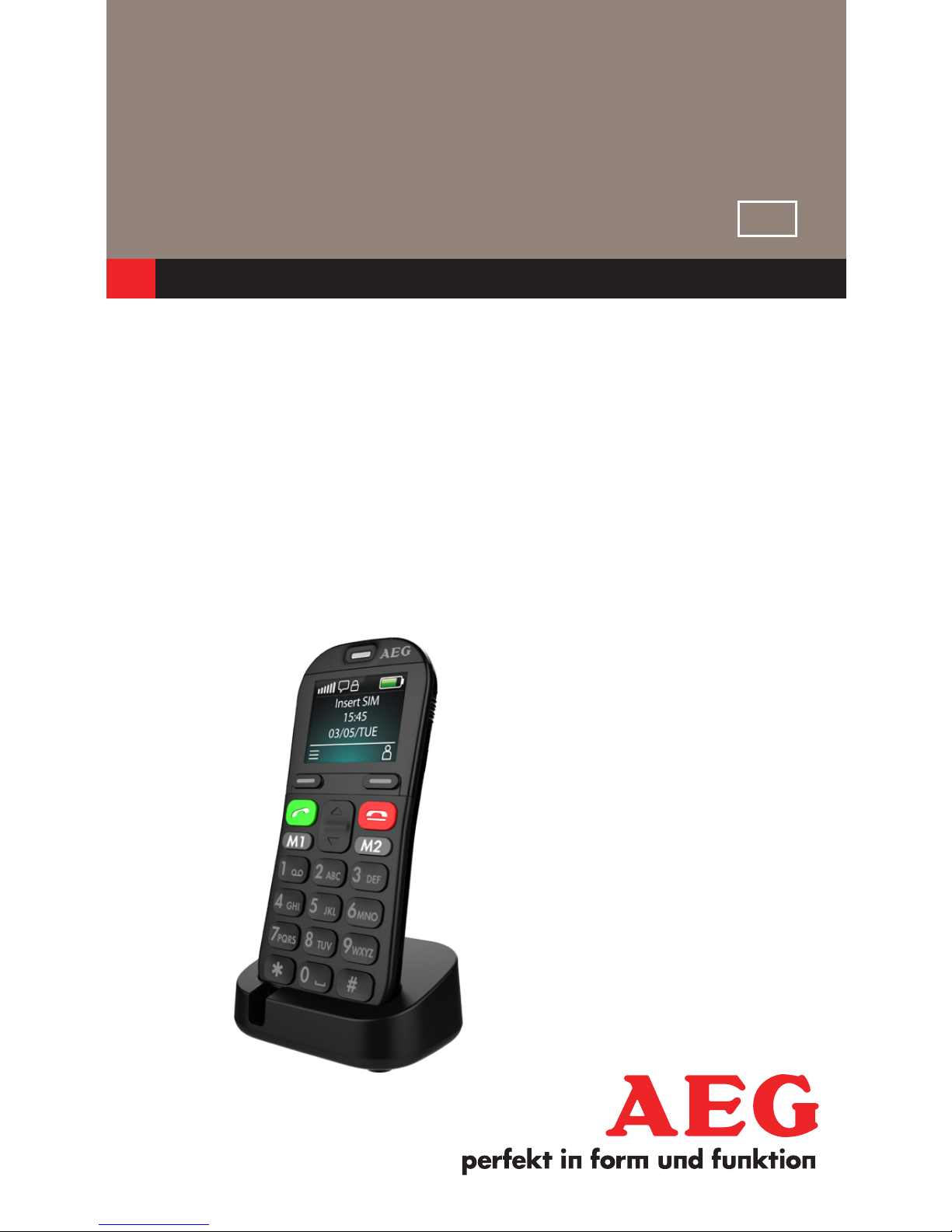
MOBILE
TELEPHONE
Voxtel M320
USER GUIDE
V2
UK
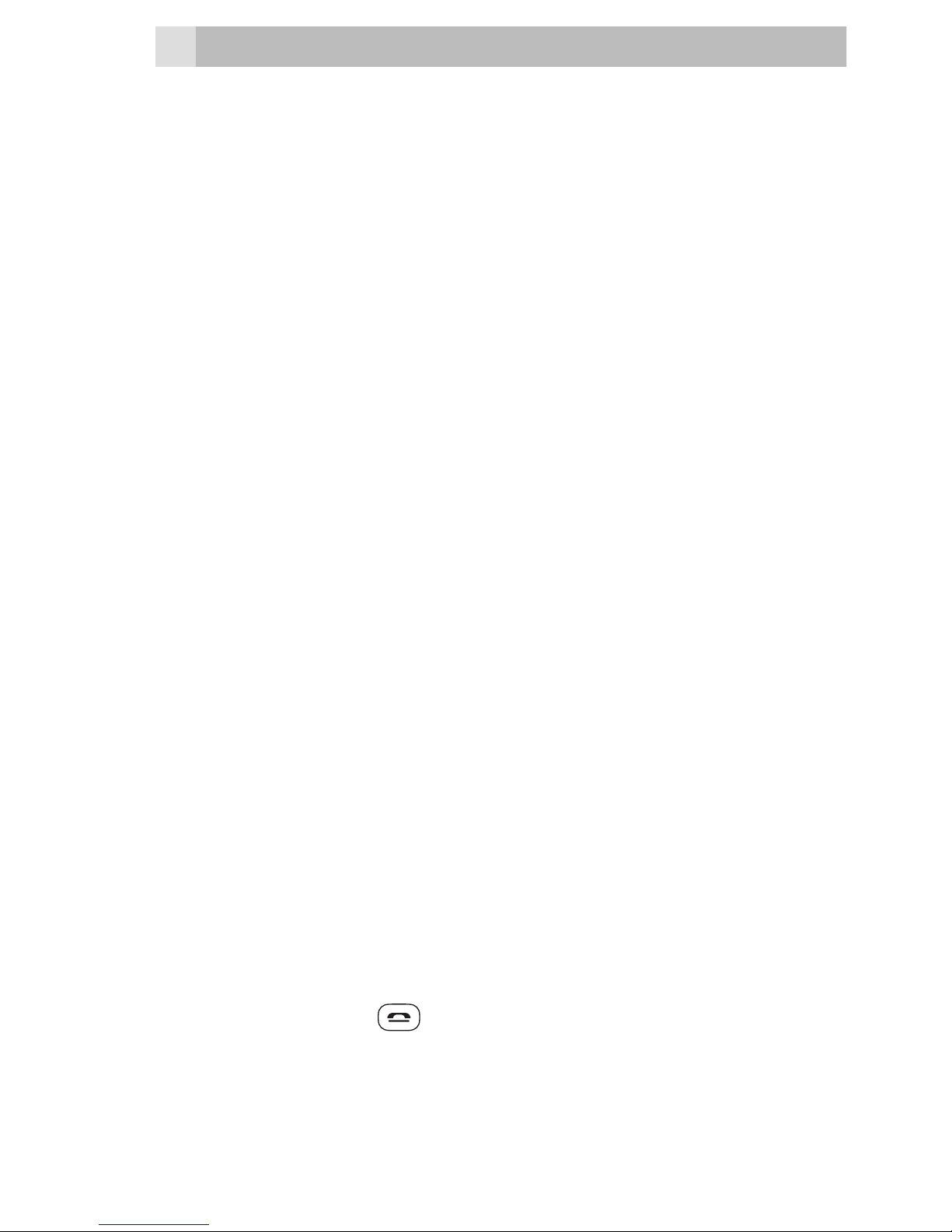
2
1 BOX CONTENT
In the box you will find:
• 1 mobile handset
• 1 charging cradle
• 1 power adapter
• 1 handset back cover
• 1 user guide
• 1 USB cable
Keep the packing materials in a safe place in case
you later need to transport the device.
Warning
The torch uses a high-brightness LED. Do not shine
directly into eyes, or view with optical instruments.
IMPORTANT
Your handset is not supplied with a SIM card, you
will need to insert a SIM card for the handset to
work correctly.
CHANGING THE DISPLAY LANGUAGE
To change the display language :
• Press Menu then press Up/Down to go to
settings and OK to select
• Press Up/Down to go to Phone settings and
conrm with OK .
• Press Up/Down to select Language and press
OK.
• Select the display language and press OK
• Press End key to return to stand-by screen.
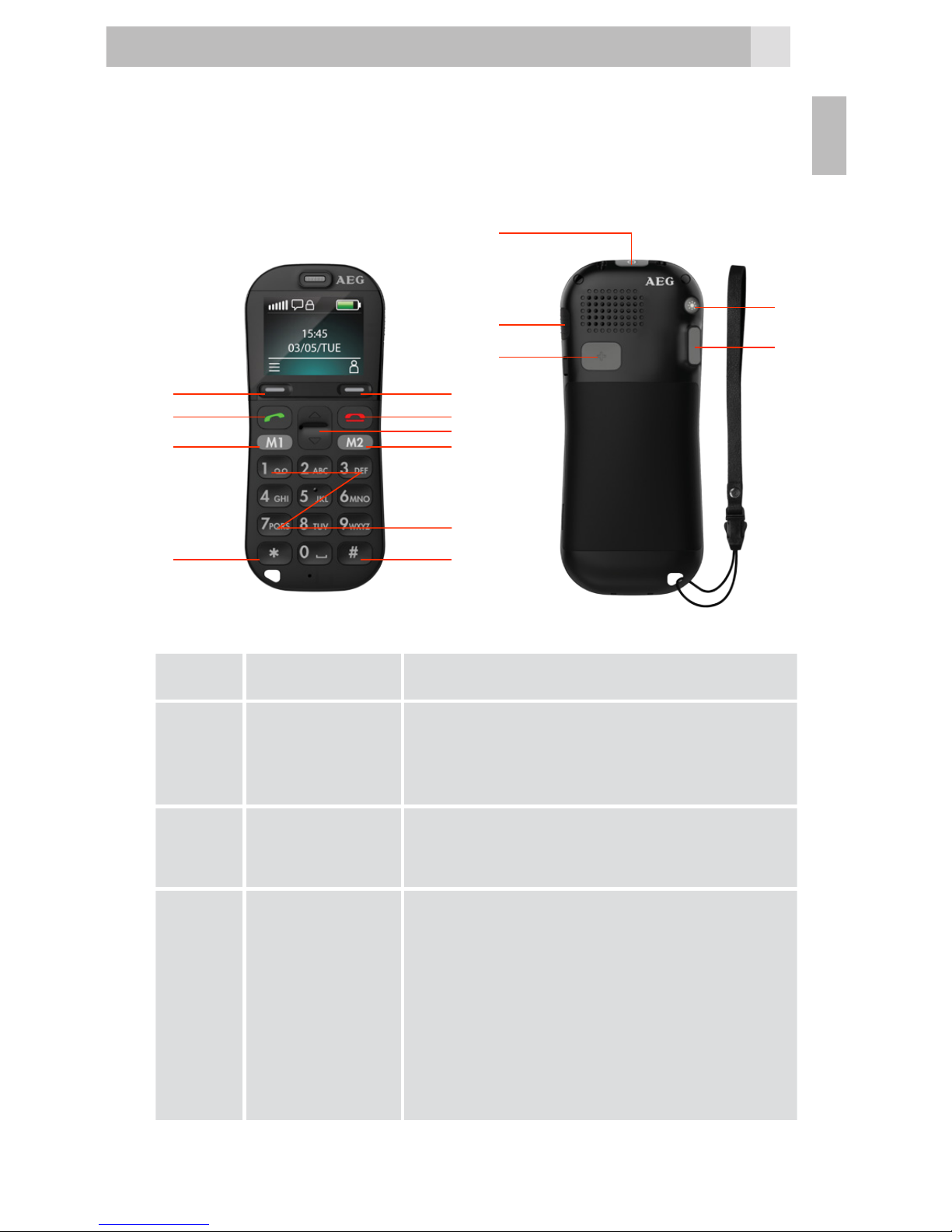
3
2 GETTING TO KNOW YOUR PHONE
2.1 Keys and parts
# Meaning
1
Left Soft
Key
Performs the function of
displayed text above:
Menu / OK
2
Right
Soft Key
Performs the function of text
above: Contacts / Back
3
Up and
Down
Key
• Press to browse menu
• Press to move cursor up
or down while editing
• Press to manually change the
frequency in FM interface
• Press for + and - in the
Calculator
1
4
6 6
11
2
5
3
10
12
7
8
9
14
13
UK
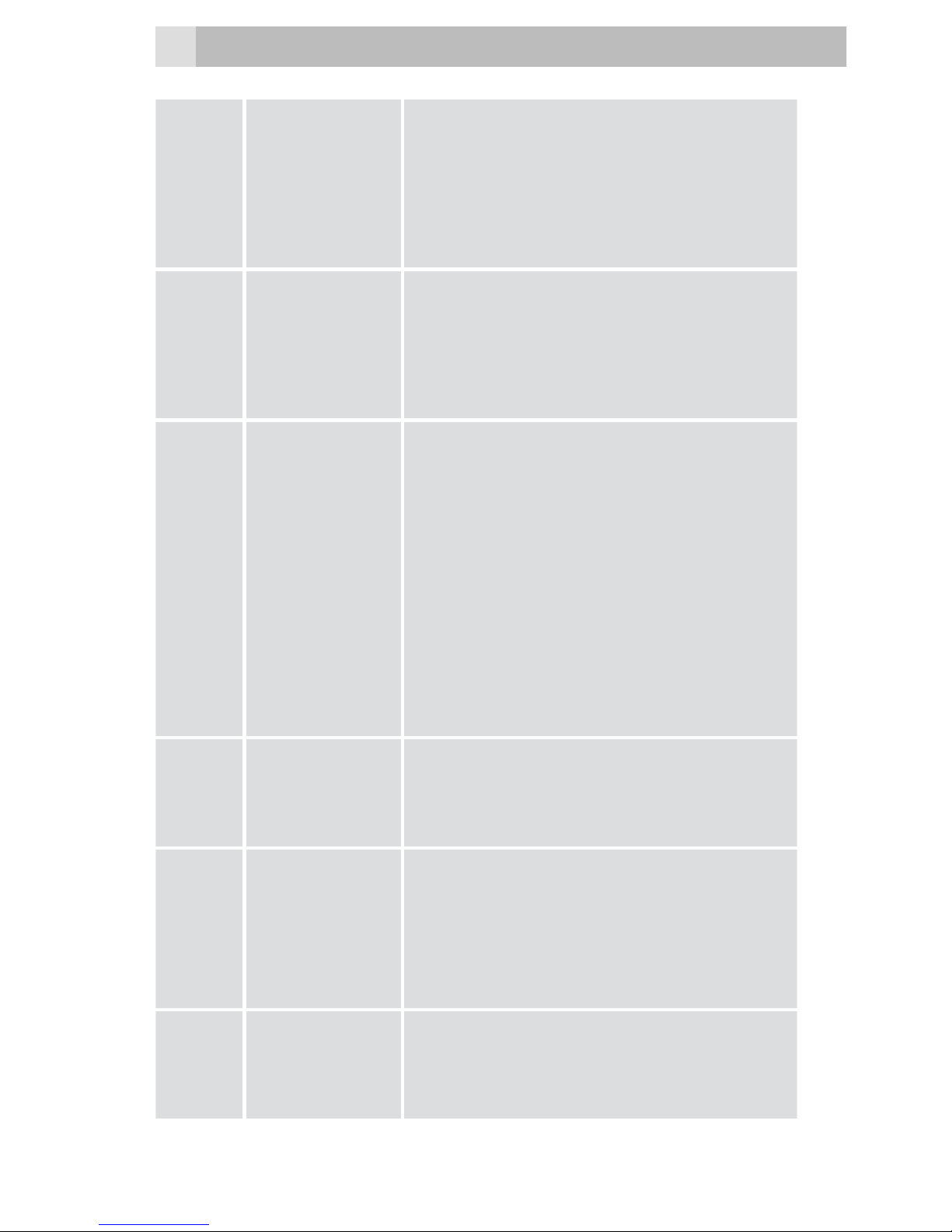
4
4 Talk key
• Press to answer a call during ringing
• Press to enter the calls
log in standby
• Press to dial a number
5
End key
• Press to end a call
• Press to return to the Home
Screen / Standby mode
6
M1/M2
key
• Direct memory keys for
storing a telephone number
you often use, long press to
dial out M1/M2
• Press to search channel in
the FM interface
• Press to switch left/right in
menu
• Press for X and / in the
Calculator
7
Power
key
• Press and hold to switch the
phone on or off
• Press to Light the screen
8
SOS
key
• Long press to start SOS
procedure : SOS alarm /
dial out the 5 pre-stored
memory numbers/send
SOS SMS
9
Keypad
lock key
• Push up to lock the Keypad
• Push down to unlock the
Keypad
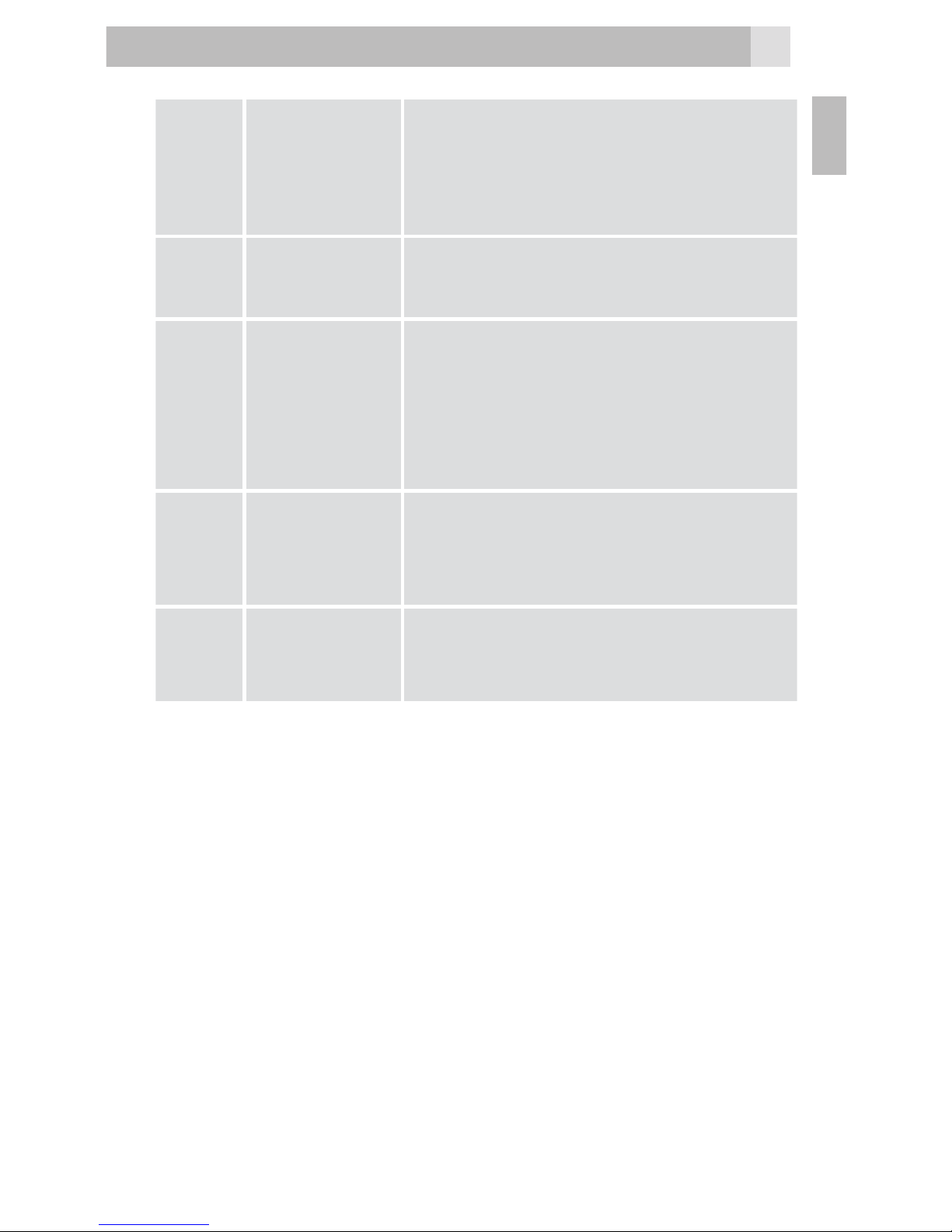
5
10
Number
key
• Press to input telephone
number.
• In edit mode : press to
input numbers or letters.
11 * Key
• Press to input */
+/ P/ W symbols.
12 # Key
• Press to input “#”.
• In edit mode : press to
change input method.
• Long press to active silent
mode
13
Volume
control
buttons
• Ring volume in standby or
speaker volume in call.
• Volume in FM radio
14
Torch
key
• Long press to switch torch
LED ON/OFF
UK
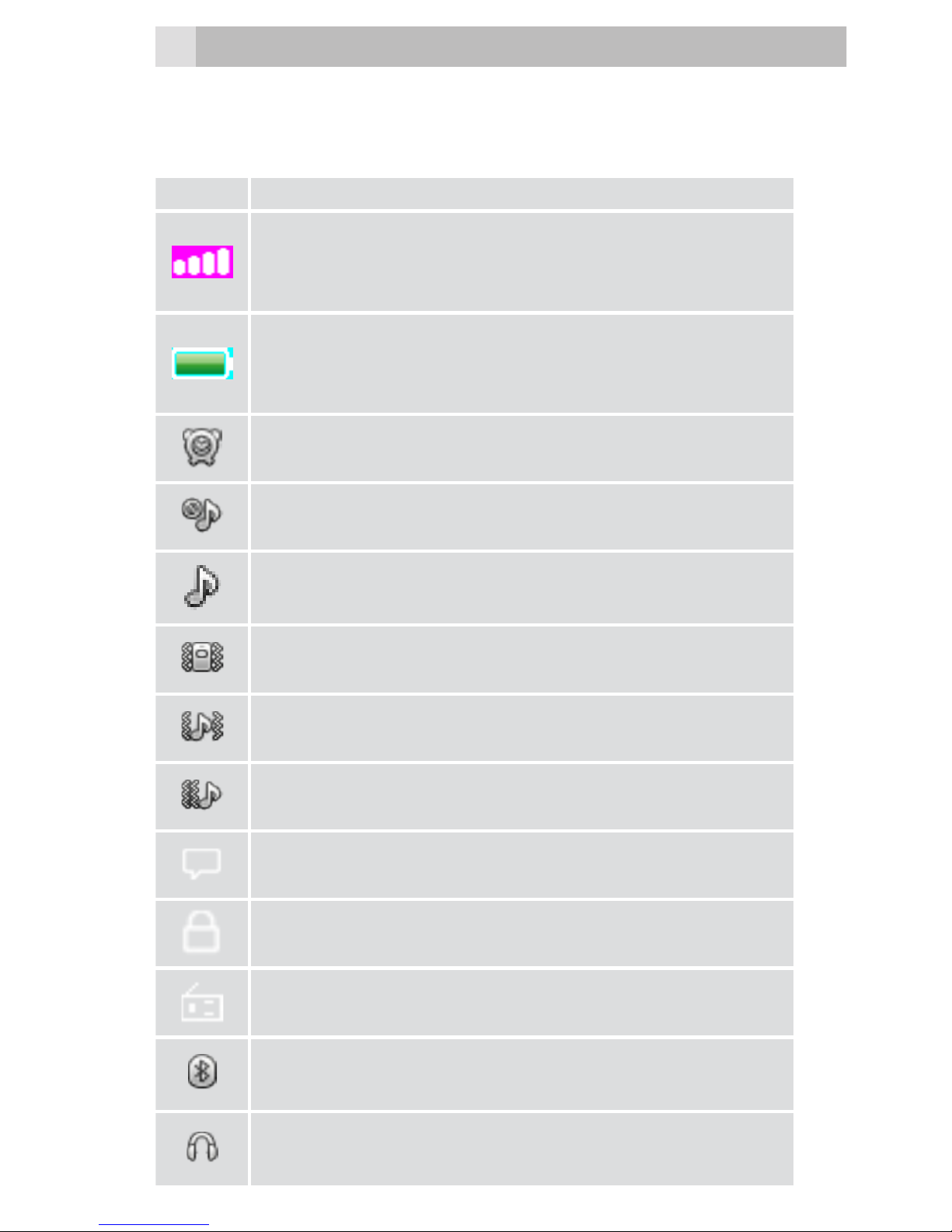
6
2.2 Display icons and symbols
The standby screen shows the following information:
Meaning
Radio link
On with signal strength when linked.
with mobile network.
Battery charge level
Internal segments cycle during battery
charging.
Alarm
On if alarm is set.
Ring and Vibrate off
Ringer and vibration is off.
Ring on
On if only the ringer is enabled.
Vibrate on
On if only vibration is enabled.
Vibrate and ring on
On if both are enabled.
Vibrate then ring
On if vibrate then ring is enabled.
New SMS
Indicates you have new text messages.
Lock
On when the keypad is locked.
FM radio
On when FM is active.
Bluetooth
On when bluetooth is active.
Earphone
On when earphone plugged in.
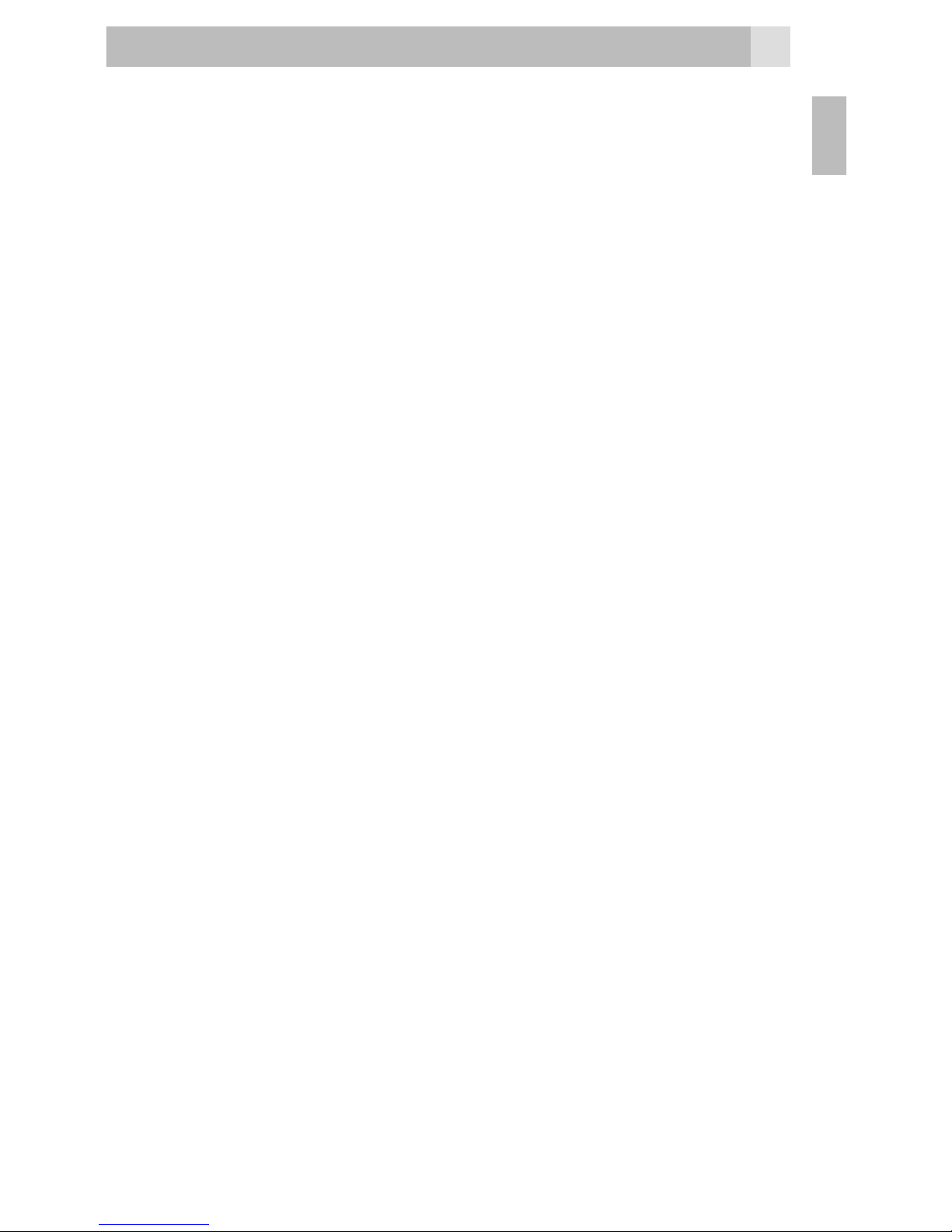
7
3 MENU OPERATION
Menu lists are used for set up and operation. The
left and right soft key functions initially are Menu
and Names.
• Press Menu to display Messaging the rst entry
in the main Menu list.
Use Up or Down to scroll the menu list. The
display changes and soft keys become OK and
Back.
• Press Ok/ Back for the next/ previous display.
When writing text, use the # key to Switch
input method between (ABC), (abc) , (Abc) and
numerals (123).
Use Up / Down key and M1/M2 to move the
cursor, right soft key to delete letters and the * key
for symbols or punctuation .
UK
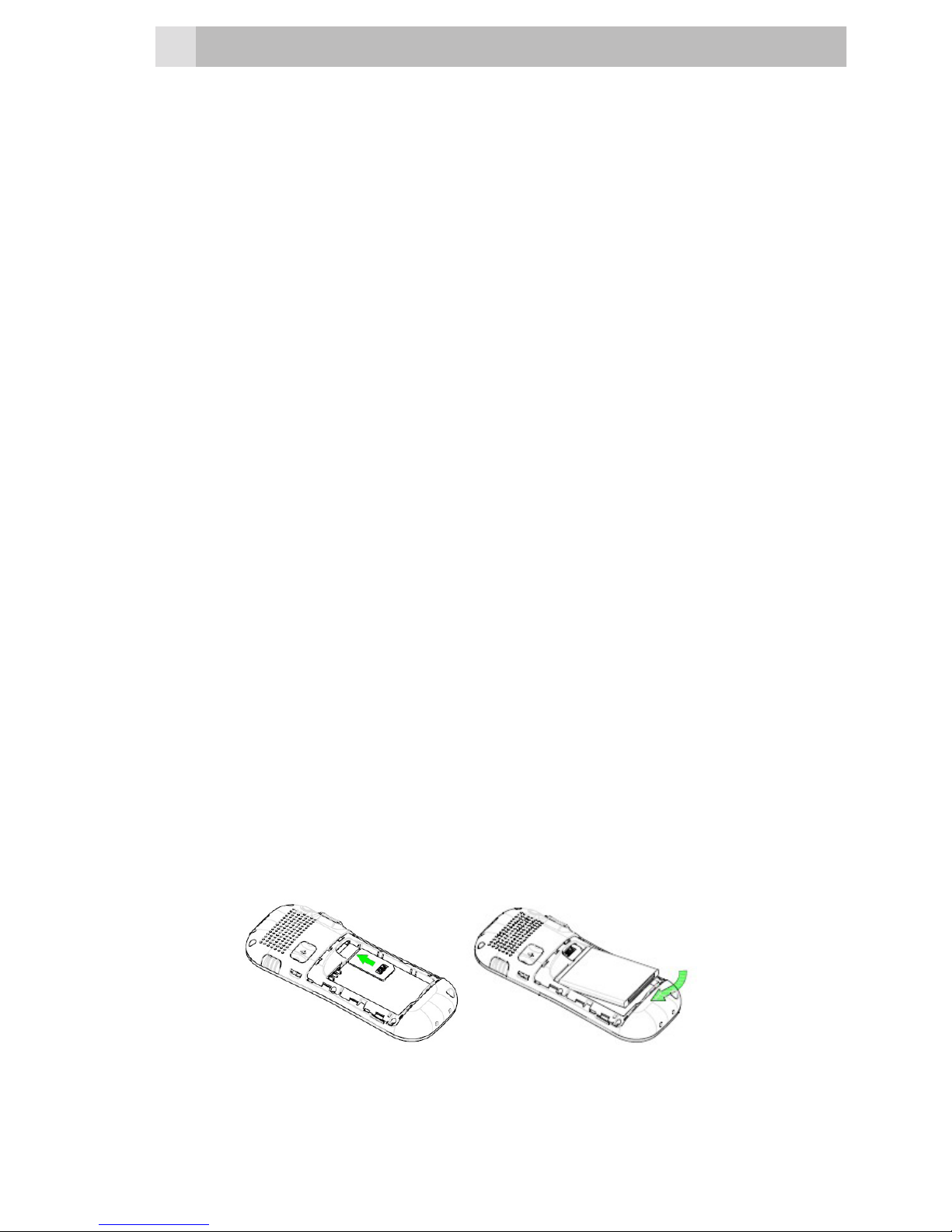
8
4 INSTALLATION AND SETUP
Before operating, a SIM card must be installed.
Keep the SIM card out of reach of small children.
The SIM card and its contacts can be damaged
easily by scratches or bending, so handle the card
carefully.
4.1 Install the SIM card and battery
• Switch off the phone, disconnect the power
adaptor.
• To remove the back cover, lift the cover off from
the gap at left side.
• Remove the battery.
• Carefully slide the SIM card into the holder with
the gold connectors face down ( as shown 1).
• Replace the battery by aligning the gold
connectors on the battery with those on the
phone and push the end of the battery down
until it clicks into place (as shown 2).
• Replace the back cover by placing it at on the
back of the handset and pushing down until it
clicks into place.
1. 2.
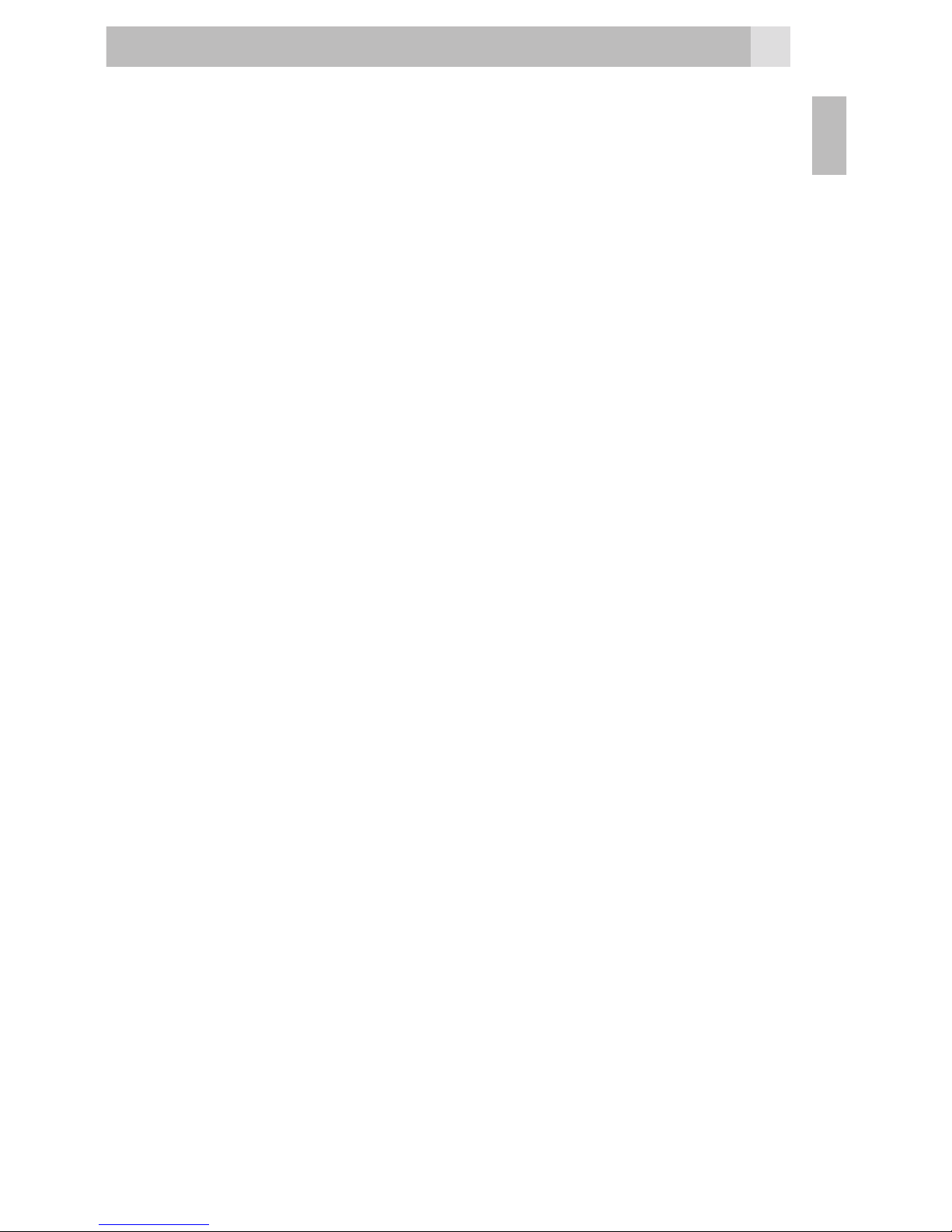
9
4.2 Charge the battery
Warning:
Use only the supplied/approved batteries and
chargers. Using others may be dangerous and will
invalidate warranty. A battery must be tted.
Do not charge with the back cover removed.
• Connect the charger lead rmly into the USB
socket in the right of the handset, or place the
handset directly in the charging cradle.
• Plug the mains power adapter into an AC mains
socket. If the handset is turned on, “Charger
connected” displays for a few seconds and
the battery symbol bars scroll to indicate that
charging has started.
• If “Charger connected“ does not display,
disconnect and retry.
If charging still fails, contact the helpline.
• The battery is fully charged when the bars
within the battery symbol are continuously on.
Disconnect the charger from the phone and
the AC outlet. “Charger removed” displays
for a few seconds to indicate the charging has
stopped.
Note:
The battery can also be charged if the handset is
connected to a computer USB port.
UK
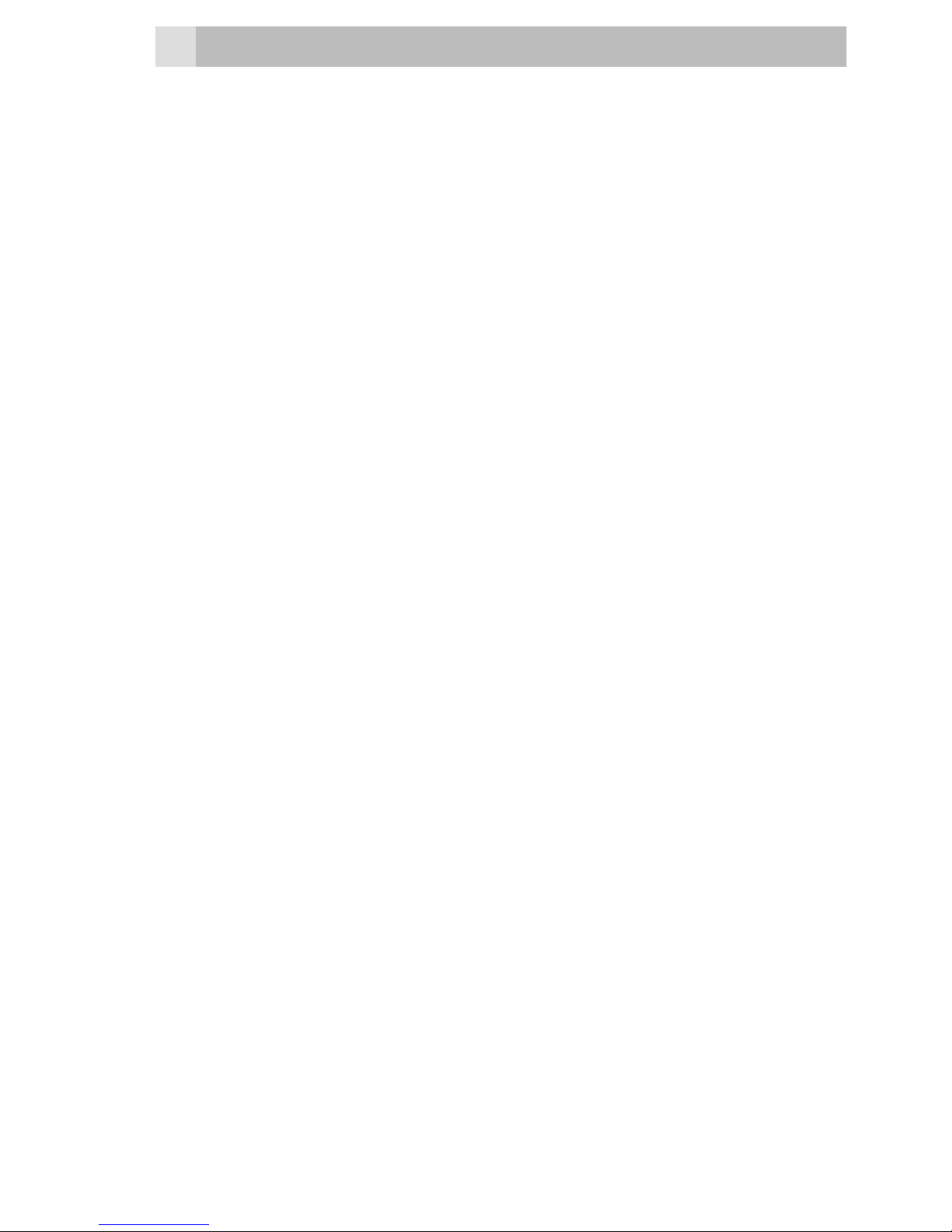
10
4.3 Switching on and off
To switch the phone on and off:
• To switch off, press and hold Power key until the
display turns off.
• To switch back on, press and hold Power key
until the display turns on.
Warning:
Do not switch on when mobile phone use is
prohibited or if it may cause interference or
danger.
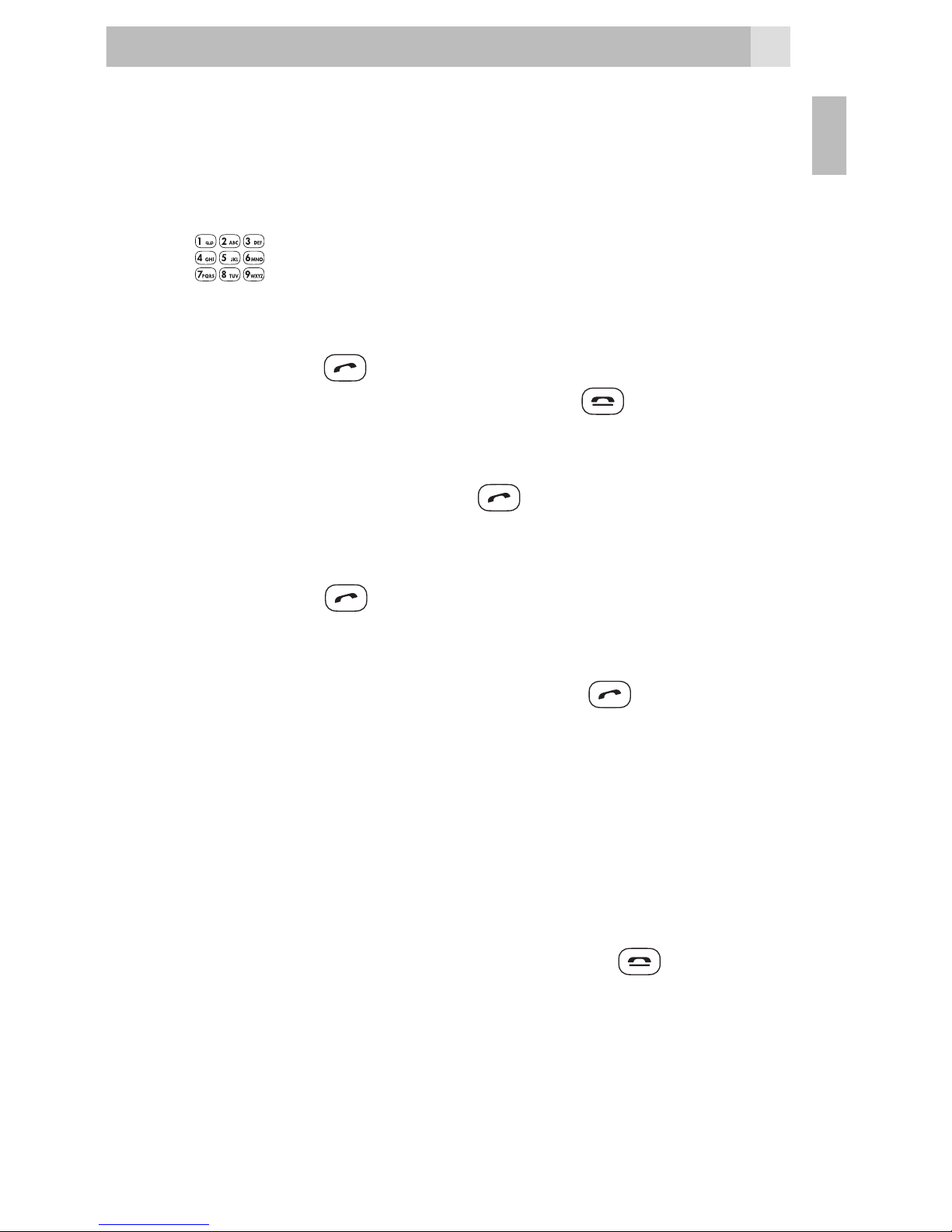
11
5 MAKING AND ANSWERING CALLS
5.1 To make a call
Ensure the phone is switched on and in service.
• Key in the telephone number including
area code. (To add prefix “+” press the * key
twice repeat)
• Press Talk to dial the number on the display.
• To end calls press the End Call button.
5.2 Last number redial
• In idle mode, press Talk to see the All calls list
– a list of the last dialled, received and missed calls.
• Press Up/Down to go to the number you want.
• Press Talk to dial the number.
5.3 To answer a call
• When the phone rings, press Talk to answer it.
• During a call, press Volume control buttons to
change the volume.
The volume level is displayed and stays for future calls.
5.4 To switch to speakerphone
• During a call, press H-Free to turn Loudspeaker
on and press H-Held to turn Loudspeaker off.
• To end the call press the End Call button.
5.5 To mute the microphone
• During a call, press Left Soft Key for Option
then On /Off Mute .
UK
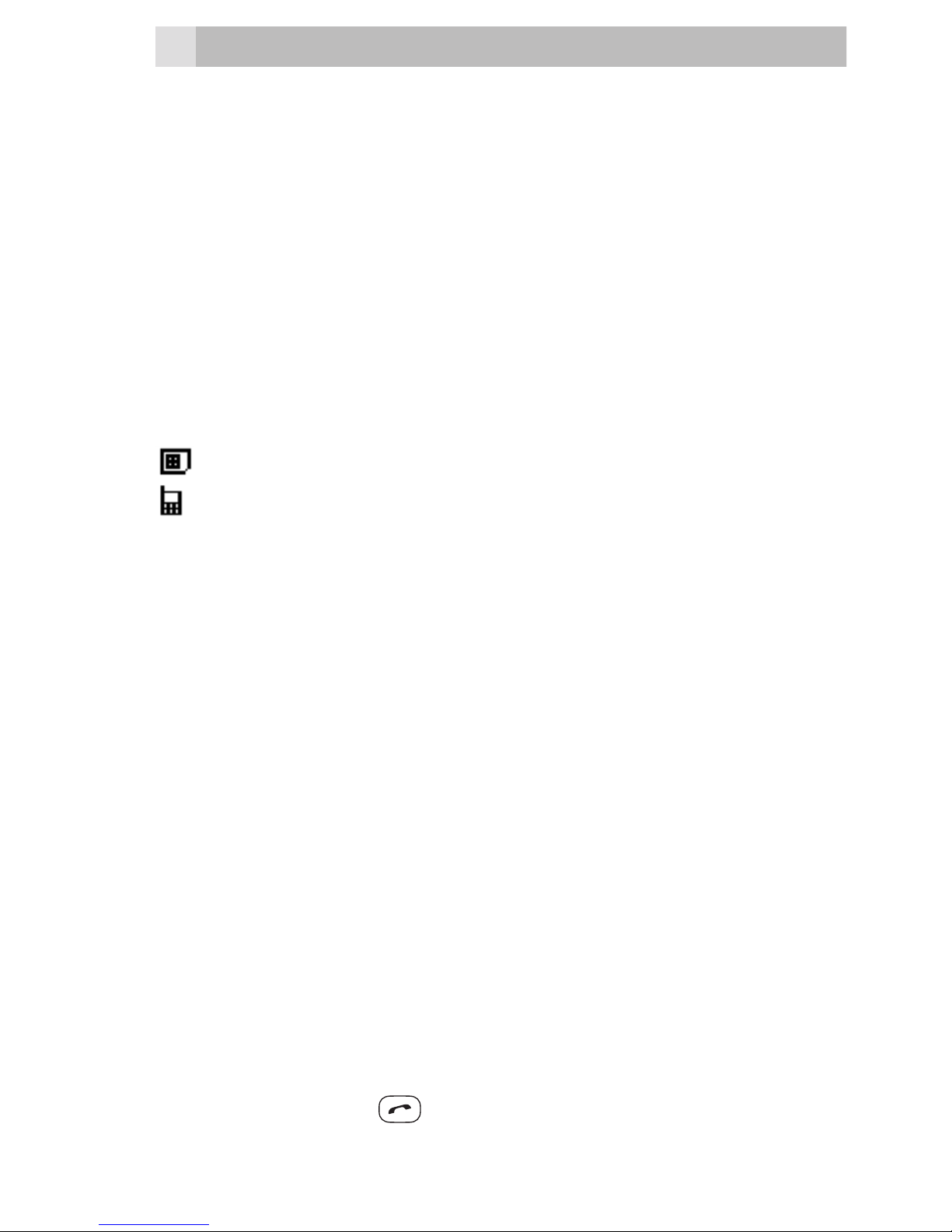
12
6 USING THE PHONEBOOK
You can store names and phone numbers in the
Internal phone book (up to 300) and in the SIM phone
book (SIM dependant, but a maximum of 250).
6.1 To access the phonebook
In idle mode:
• Press RSK or Menu then Down to Phonebook,
OK.
Note:
Indicates entries on the SIM card
Indicates entries in the Internal phone book.
6.2 Add a new phonebook entry
• Press Menu, then Down to Phonebook, press
OK to open the phonebook menu.
• Select Add new contact , and press Options,
then press Select to SIM / to Phone ,then OK.
• Enter the Name then press Down and then
enter the telephone number.
• Press Options then Save the new contact.
Note:
When writing the name, use # to switch
between (ABC), (abc) ,(Abc) and Numerals (123).
6.3 To call a phonebook number
• In the idle, Press Right soft key to open the
phonebook.
• Press Up/Down to nd the name you want to,
Press Talk key to dial the number.
