Page 1
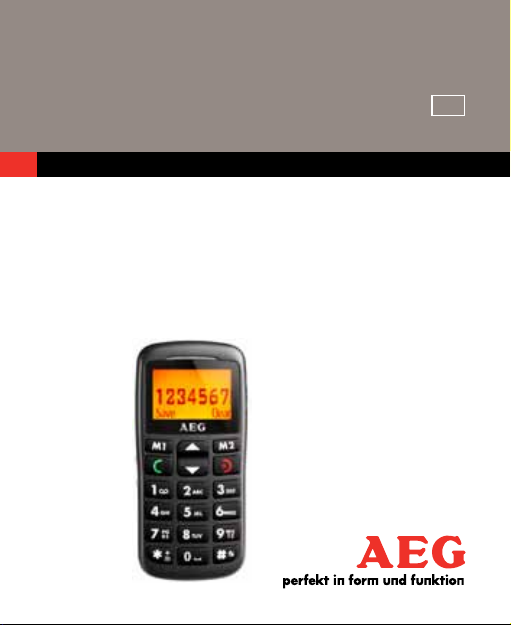
V1
USER GUIDE
UK
MOBILE
TELEPHONE
M300
Page 2

Page 3
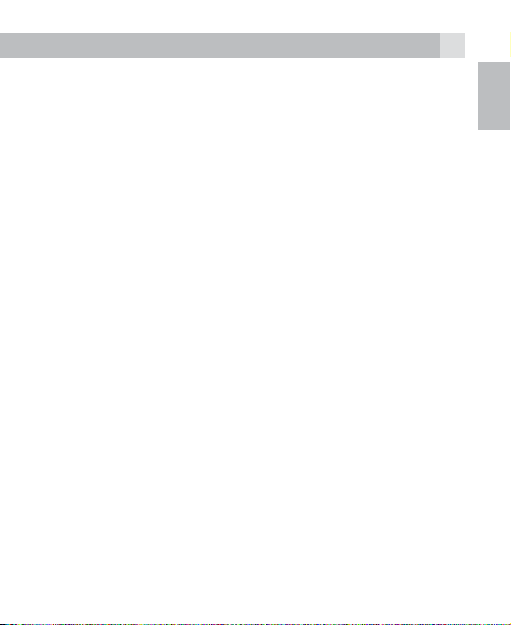
32
1 BECAUSE WE CARE
Thank you for purchasing this product. This product has been
designed and assembled with utmost care for you and the
environment. This is why we supply this product with a quick
installation guide to reduce the number of paper (pages) and
therefor save trees to be cut for making this paper. Thank you
for supporting us to protect our environment.
2 SAFETY AND PRECAUTIONS
When using your telephone, basic safety precautions should
always be followed to reduce the risk of fire, electric shock
and injury, including the following:
1. Switch off the phone in the vicinity of chemical plants, gas
stations and other locations containing explosive objects.
2. When driving, please use the hands free calling device
(purchased separately) to ensure safety. Please park the
car at roadside for communication unless in emergency.
3. Switch off the phone when boarding an airplane and do
not switch the phone on during the flight.
4. Be careful when using the mobile phone in the vicinity
of such devices as pacemakers, hearing aids and other
electro-medical equipment, which may be interfered by
the mobile phone.
5. Never attempt to disassemble the phone by yourself.
6. Do not recharge the phone without battery being
installed.
UK
Page 4
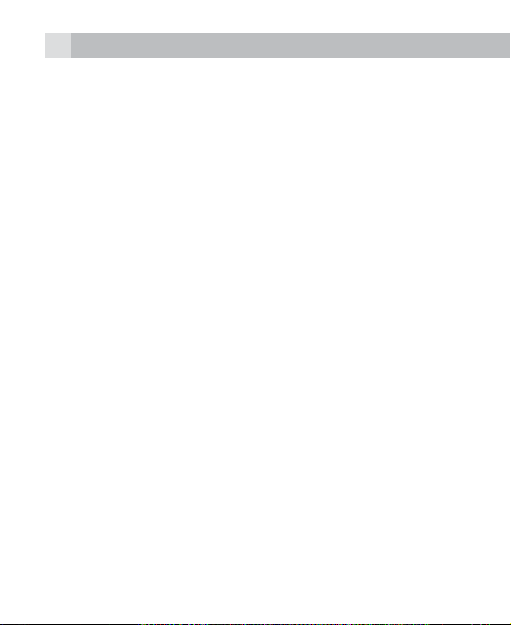
7. Charge the phone in well-ventilated environment and
keep away from inflammable and high explosive articles.
8. To avoid demagnetization, keep the handset away from
magnetic substances, such as magnetic discs or credit
cards.
9. Keep the phone away from liquid. If soaking or erosion
occurs, take the battery out and contact the supplier.
10. Avoid using the phone in too high or too low temperature
environments. Never leave the phone exposed under
direct sunlight, in high humidity or in a dusty environment.
11. Do not use liquid or a damp cloth with strong detergents
to clean the handset.
2.1 Charging your battery
Your device is powered by a rechargeable battery. The full
performance of a new battery is achieved only after two or
three complete charge and discharge cycles. The battery
can be charged and discharged hundreds of times but it will
eventually wear out. When the talking and standby time is
noticeably shorter than normal, please replace the battery.
Use only approved batteries and recharge your battery only
with approved chargers designated for this device.
If a replacement battery is being used for the first time or
if the battery has not been used for a long period, it may
be necessary to connect the charger, disconnect it and then
reconnect it to begin charging the battery.
Unplug the charger from the electrical plug and the device
when not in use. Do not leave a fully charged battery
Page 5
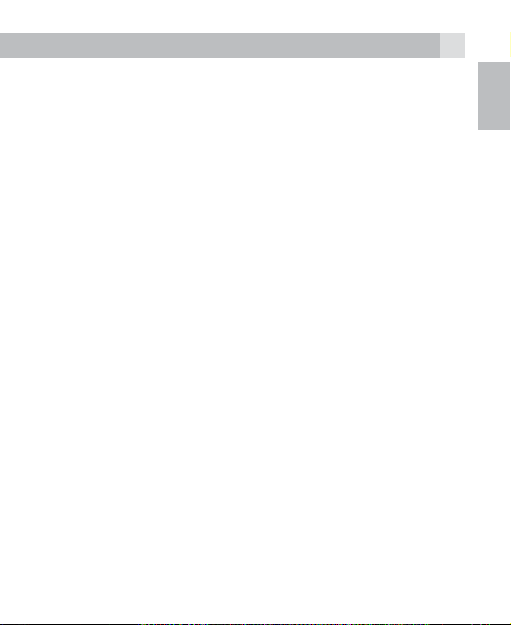
54
connected to a charger, since overcharging may shorten its
lifetime. If left unused, a fully charged battery will lose its
charge over time.
If the battery is completely discharged, it may take a few
minutes before the charging indicator appears on the display
or before any calls can be made.
Use the battery only for its intended purpose. Never use any
charger or battery that is damaged.
Do not short-circuit the battery. Accidental short-circuiting
will occur when a metallic object such as a coin, clip or pen
causes direct connection of the positive (+) and negative (-)
terminals of the battery. This might happen, for example,
when you carry a spare battery in your pocket or purse.
Short-circuiting the terminals may damage the battery or the
connecting object.
Leaving the battery in hot or cold places, such as in a closed
car in summer or winter conditions, will reduce the capacity
and lifetime of the battery. A device with a hot or cold
battery may not work temporarily, even when the battery is
fully charged. Battery performance is particularly limited in
temperatures well below freezing.
Do not dispose of batteries in a fire as they may explode.
Batteries may also explode if damaged. Dispose of batteries
according to local regulations. Please recycle when possible.
Do not dispose as household waste.
UK
Page 6
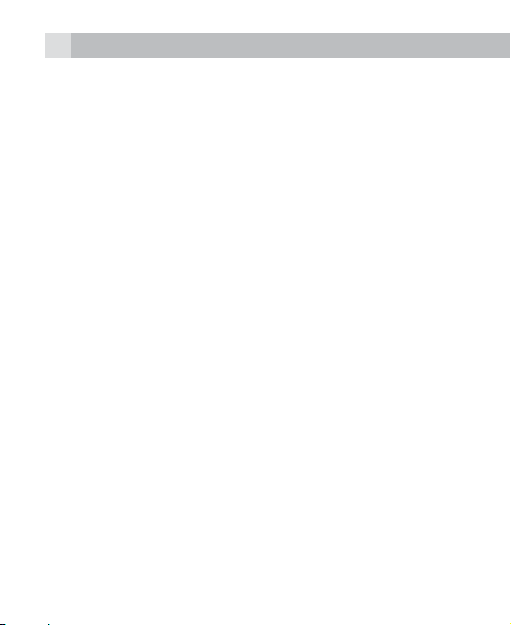
Note:
Actual operation time of the battery varies according to
operation mode, network settings and call settings.
Note:
•To ensure safety, do not change the parts and accessories
of the battery by yourself or take off the battery shell.
•We suggest you only use the original battery supplied with
your phone to avoid any damage to your phone.
•The temperature range for charging the phone is 0°C
- 40¨C. Do not charge the battery in too high or too low
temperatures.
•Do not use the mobile phone during charging.
•Please don’t keep charging for a long time. Pull out the
charger after the battery is fully charged.
2.2 Further safety information
The unit and the accessories can contain small parts. Keep
them out of the reach of small children.
2.3 Operating environment
Remember to follow any particular rules that may apply
wherever you happen to be and always turn off the unit
whenever its use is forbidden, or it can cause interference or
danger. Only use the units in its normal user position.
This unit complies with guidelines for radiation when it is
used either in a normal position against your ear, or when it
is at least 2.2 cm from your body. If the unit is carried close to
Page 7
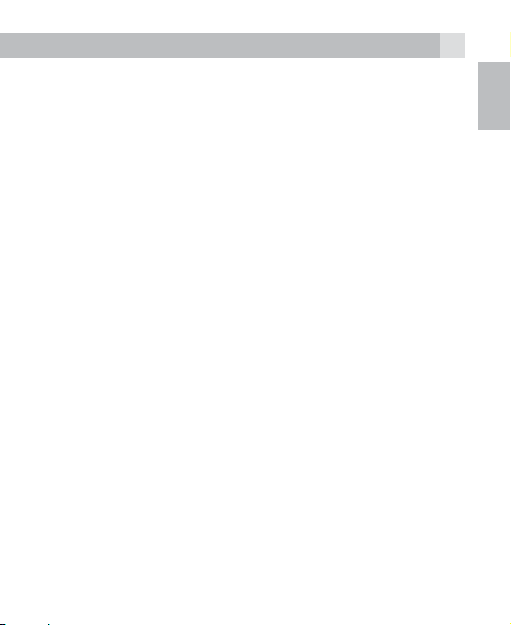
76
your body in a case, belt holder or other holder, these should
not contain any metal and the product should be placed at
the distance from your body specified above.
Parts of the unit are magnetic. The unit can attract metal
object. Do not keep credit cards or other magnetic media
near the unit, as information stored on them can be erase.
2.4 Medical units
The use of equipment that transmits radio signals, e.g.
mobile phones, can interfere with insufficiently protected
medical apparatus. Consult a doctor or the manufacturer
of the apparatus to determine if it has adequate protection
against external radio signals, or if you have any question.
Wherever there is notices to forbidden use of mobile phone,
you should comply. Hospitals and other health care facilities
sometimes use equipment that can be sensitive to external
radio signals.
2.5 Pacemaker
Pacemaker manufacturers recommend a distance at least
15 cm. between a mobile phone and a pacemaker to
avoid the risk of interference with the pacemaker. These
recommendations are in accordance with independent
research and recommendations from Wireless Technology
Research. People with pacemakers should:
•not carry the unit in a breast pocket
•hold the unit against the ear on the opposite side from the
pacemaker to reduce the risk of interference
UK
Page 8
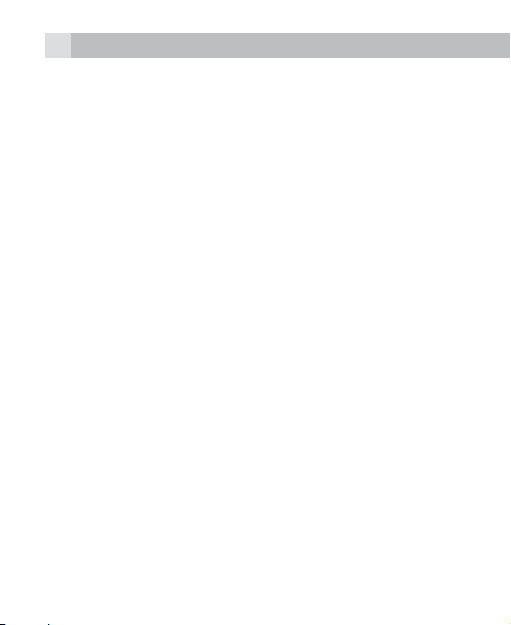
If you suspect that there is a risk of interference, turn off the
unit and move it further away.
2.6 Hearing aids
Some digital wireless units can cause interference to some
hearing aids. Contact your operator in case of interference.
2.7 Vehicles
Radio signals can affect electronic systems in motor vehicles
(e.g. electronic fuel injection, ABS brakes, automatic cruise
control, air bag systems) that have been incorrectly installed
or are inadequately protected. Contact the manufacturer or
its representative for more information about your vehicle or
any additional equipment.
Do not keep or transport flammable liquid gases or
explosives together with the unit or its accessories. For
vehicles equipped with air bags: remember that air bags fill
with air with considerable force.
Do not place objects, including fixed or portable radio
equipment in the area above the airbag or the area where it
might expand. Serious injuries may be caused if the mobile
phone equipment is incorrectly installed and the airbag fills
with air.
2.8 Areas with explosion risk
Always turn off the unit when you are in an area where there
is a risk of explosion and follow all signs and instructions. An
explosion risk exists in the places that include areas where
Page 9
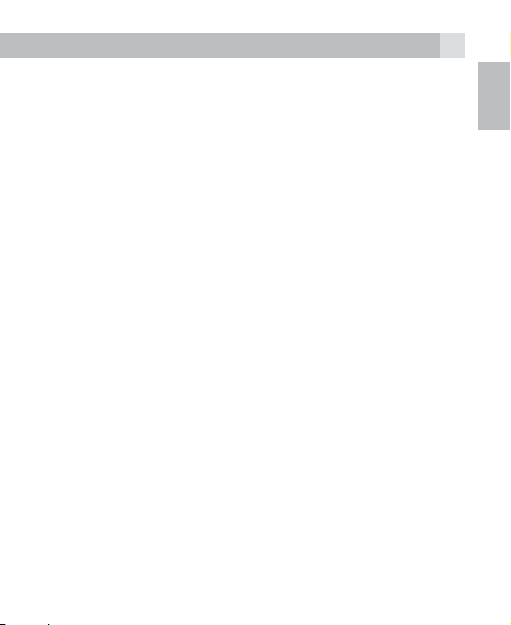
98
your normally requested to turn off your car engine. Within
such an area, sparks can cause explosion or fire which can
lead to personal injuries, even death.
Turn off the unit at filling stations i.e. near petrol pumps and
garages.
Follow the restrictions that are in force on the use of radio
equipment near places where fuel is stored and sold,
chemical factories and places where blasting is in progress.
Areas with risk for explosion are often – but not always –
clearly marked. This also applies to below decks on ships:
the transport or storage of chemicals; vehicles that use liquid
fuel (such as propane or butane); areas where the air contains
chemicals or particles, such as grain, dust or metal powder.
2.9 Emergency calls
Important!
Mobile phones use radio signals and the mobile phone
network. This means that connection in all circumstances
cannot be guaranteed.
Therefore you should never rely solely on a mobile phone for
very important calls such as medical emergencies.
2.10 Certification information (SAR)
This model meets international guidelines for exposure to
radio waves. Your mobile device is a radio transmitter and
receiver. It is designed not to exceed the limits for exposure
to radio waves recommended by international guidelines.
UK
Page 10
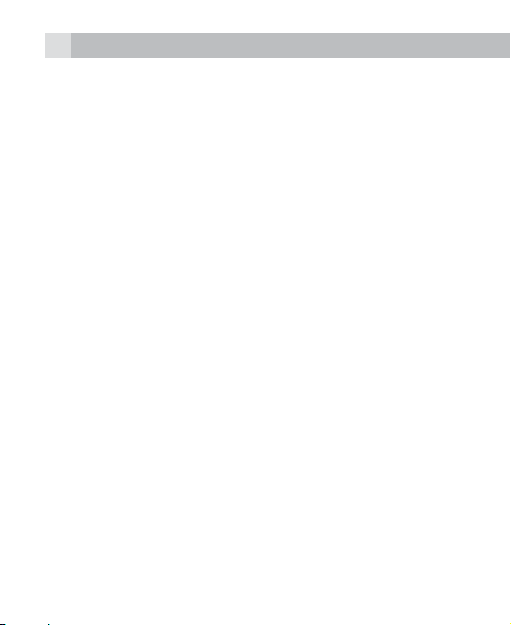
These guidelines were developed by the independent
scientific organization ICNIRP and include safety margins
designed to assure the protection of all persons regardless
of age and health.
The guidelines use a unit of measurement known as the
Specific Absorption Rate, or SAR. The ICNIRP SAR limit for
mobile devices used by the general public is 2.0 W/kg.
As SAR is measured utilising the device’s highest transmitting
power, the actual SAR of the device while operating is
typically below the above indicated level.
This is due to automatic changes to the power level of the
device to ensure it only uses the minimum level requested to
reach the network.
The World Health Organization has stated that present
scientific information does not indicate the need for any
special precaution for the use of mobile devices. They note
that if you want to reduce your exposure then you can do so
by limiting the length of calls or using a “hands-free” device
to keep the mobile phone away from the head and body.
3 BOX CONTENT
In the box you will find:
•1 Mobile Phone
•1 Mains power adapter
•1 Charging cradle
Page 11
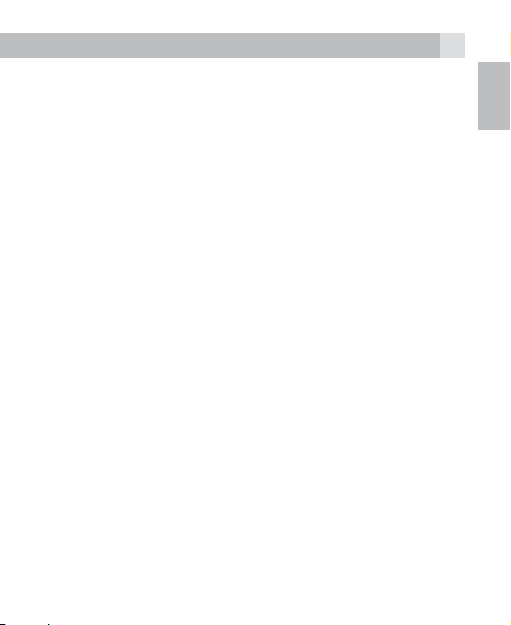
1110
•1 Rechargeable batterypack
•1 User guide
Keep the packing materials in a safe place in case you later
need to transport the device.
4 ENTER TEXT
When you add a contact to the phonebook or write an SMS
you have to use the numeric keys to enter text.
To select the input mode you press the #-key during the
entering of the text.
You can select following input mode : ABC,abc and 123.
ABC/abc input : press the numeric keys 2 to 9 to enter the
letters. Each key has 3 or 4 characters. You need to press the
key 1 time for first character, twice for second character and
so on.
For example to enter : Tom : press 8 key 1 time, 6 key 3 times,
6 key 1 time.
ABC: to use capital letters and abc to use small letters
Use the * key to select symbols and 0 key for space.
Select 123 input mode to enter only numbers.
To delete a charater: Press the right softkey one time or press
and hold right softkey to delete all characters.
To move the cursor left or right : Press the up /down key.
UK
Page 12
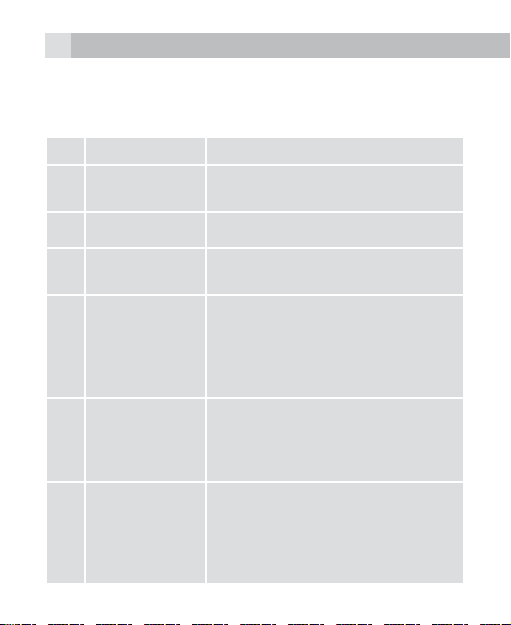
5 GETTING TO KNOW YOUR PHONE
5.1 Keys and parts (see P1)
# Meaning
1 SOS Key
2 Left Soft Key
Right Soft
3
4
5 Talk key
6 End key
Key
Up and
Down Key
•Press and hold to activate SOS
call.
M1.
M2.
Menu
•Press UP to enter the menu.
•Press DOWN to open the
phonebook
•Increase or decrease the volume.
Dials a phone number and
answers a call.
•In idle: press to show the most
recently dialed numbers .
•Ends or rejects a call;
•Long press it to power on or off
the phone.
•In menu : press it to exit to the
idle screen..
Page 13

1312
7 Number key
8 * Key
9 # Key
10 Lock Key
11 Torch Key
•In idle : press to input telephone
number.
•In idle : long press 2-9 for speed
dial number.
•In edit mode : press to input
numbers or letters.
•In idle : press to input “*”/ “+” /
“P”/“W”.
•In idle : long press to turn on/off
FM.
•In edit mode : press to input
symbols.
•In idle : press to input “#”.
•In idle : long press to switch the
user profiles.
•In edit mode : press to change
input method.
•Slide to locks / unlock the keypad.
•Slide it to switch on or off torch
LED.
UK
Page 14

5.2 Display icons and symbols
The display ICONS give you information on the current status
of the telephone.
Meaning
Signal Indicator : more bars indicates stronger
network signal.
Alarm clock on.
Battery level indicator.
Keypad lock on.
Headset mode on.
Missed call(s).
Ring mode.
Ringing.
Page 15

1514
Vibration only.
Vibration first, then ring.
Vibration and ring.
6 GETTING STARTED
6.1 Install SIM Card and Battery
Note:
•Keep all SIM cards out of the reach of small children.
•Please do not touch the metal area to avoid losing and
breaking the information on the SIM card. Do not put the
SIM near magnetic areas.
6.1.1 Remove battery
•Long press the End Key to power off if your phone is
powered on.
•Remove the back cover.
•Face the backside of the phone, take out the battery just by
lifting it up at the bottom side.
UK
Page 16

6.1.2 Install SIM card
When the phone is powered off and battery is removed.
Slide the SIM card gently into the SIM card holder from the
topside with the cut corner of the SIM top left and push it
down until it is fixed.
6.1.3 Installing the battery
•Insert the top of the battery by aligning the gold contacts
in the battery compartment with the battery contacts of the
battery.
• Press down the bottom side of the battery into the battery
compartment.
6.2 Charging
Only use the original charger for this phone.
You can charge using the travel charger or desktop cradle
charger.
•Plug the charger jack into the phone at the bottom.
OR
•Plug the charger jack into the desktop cradle, put the
phone on the cradle.
When charging starts, the stripe of battery level at the right
corner of the screen starts to roll and right red indicator light
will be on. The battery is fully charged when the stripe of
battery are full and not moving and left blue LED light will
be on.
Page 17

1716
6.3 Power on/off
•Long press End Key to power on.
•Long press End Key again to power off.
7 USING YOUR PHONE
7.1 Make a call
•In idle , enter the complete telephone number and then
press Talk Key.
Note:
Press CLEAR to delete some digits or press End key to return
to standby.
•To make a call from the Phone Book, press down key to
open the phone book.
•Scroll to the desired name or enter the first letters of the
name and scroll to the desired name,if there is more then
1 entry starting with this letter. To call the number, press
Talk Key.
7.2 Answer or reject a call
7.2.1 Answer a call
•When your phone is ringing press the Talk Key to answer
the call.
UK
Page 18

7.2.2 Reject a call
•When your phone is ringing press the End Key to reject
a call.
7.3 End a call
•During a call press End Key to end the call.
8 SOS FUNCTION
In case of emergency the user can press and hold the
SOS key on the back of the phone for min. 2 seconds to
activate the SOS function
The phone will call the preset SOS numbers (max. 5
contacts) one by one until a number is connected. Then
the phone turns to handsfree mode automatically.
The phone will also send a preset SOS SMS to the preset
numbers when the SOS key is pressed if this function is
activated.
To program the SOS function :
•Press the Up key to open the menu
•Scroll to SETTINGS and press left softkey
•Scroll to PHONE SETTINGS and press OK
•Select ONE KEY HELP and press OK
•You have following options :
SETTINGS : ON or OFF by pressing the Left soft Key to
switch between on/off.
Page 19

1918
WARNING TONE : pressing the Left soft Key to switch
between ON or OFF.
CALL WAIT : You can select 1 Second/3 Seconds/ 5
Seconds/10 Seconds and press the Left soft Key to save your
selection. This is the alarm duration period before dialling the
SOS numbers
SOS NUMBER : You can program 5 SOS numbers.
SOS SMS : On or Off by pressing the Left soft Key to switch
between ON /OFF.
SOS CONTENT : You can set the SMS’s content. Press the
Left soft Key OPTIONS to edit the content. When done
select OPTIONS - DONE
9 DIRECT MEMORIES
The telephone has 2 direct memories M1 and M2. You can
program under each key a telephone number. To dial the
number, press and hold the M1 or M2 key.
9.3.1 Enter or edit the direct memory
Go to SETTINGS / FAVORITESETTING. Select the memory
you want to edit or enter and press OK then enter the phone
number. To store press OPTIONS - OK. Confirm to save with
YES or NO.
UK
Page 20

9.3.2 Delete
To delete the direct memories you need to follow the above
steps to edit and then erase the telephone number. Then
confirm to save.
10 PHONEBOOK
You may save the contacts in the phone or on the SIM card.
10.1 View
To open the phonebook press the Down key. Use the Up/
Down key to scroll the phonebook list. An icon in front of the
contact will indicate if it is stored on SIM card or in the phone
memory.
10.2 Add a new contact
10.2.1 Direct input
•In idle, input a telephone number, then press Left Soft Key
to select SAVE
•Select OPTIONS and then OK
•Enter the name of the contact.
•Select OPTIONS then OK to store the contact.
•Select BACK to return to idle or press End key
Note:
You can change the input methode by pressing the #-key to
select capital letters, small letter or press * to insert symbols.
Page 21

2120
10.2.2 Via the menu
•Press the Up key to open the menu and select PHONEBOOK
•Select ADD NEW CONTACT
•Select OPTIONS - EDIT and enter the name for the
phonebook contact.
•Select OPTIONS - DONE
•Press the Down key and enter the telephone number.
•Select OPTIONS -SAVE to store the phonebook contact
10.2.3 From call history
•Open the call History by pressing the Talk key
•Select a number and select OPTIONS - SAVE
•Select OPTIONS - EDIT and enter a name
•Select OPTIONS - DONE
•Then press the Down key. Now you can edit the number
and/or select OPTIONS - SAVE to store the phonebook
contact.
10.3 Delete all
In the PHONEBOOK menu select DELETE ALL to erase all
contacts on SIM or Phone.
10.4 Copy all
You can copy all contacts from phone to SIM card or from SIM
card to phone.
In the PHONEBOOK menu select COPY ALL and choose
from SIM to phone or Phone to SIM memory.
UK
Page 22

10.5 Preferred storage
In the PHONEBOOK menu select PREFERRED STORAGE
to choose SIM card or Phone memory to store new contacts.
11 SMS MESSAGES
Your phone can send and receive SMS messages.
Messages are saved in phone or SIM card. If one of them is
full the messages will be saved in the other memory. When
both are full the message icon will blink continuously. Please
delete some messages, otherwise no new message will be
received.
11.1 Write message
•In idle, press up Key and select MESSAGES. Press Left
softkey and select WRITE MESSAGE
•Enter your message by using the numeric keypad.
•You can press the left soft key to display the options: SEND,
SAVE, WRITING LANGUAGE.
SEND : You can select 1 or more contacts or enter a
telephone number and then select OPTIONS -SEND.
SAVE : To save the message in the outbox
WRITING LANGUAGE : set the language to use special
symbols.
11.2 Inbox
All received messages are saved in the inbox, you can read,
edit or forward messages.
Page 23

2322
•Select MESSAGES - INBOX then use UP or down key to
select a message. Press left soft key for OPTIONS.
11.3 Outbox
The Outbox folder is a temporary storage place for messages
that are waiting to be sent.
•Select MESSAGES - OUTBOX then use up or down key to
select a message. Press left soft key for OPTIONS
11.4 Settings
When using the message function the phone needs some
settings. These settings are automatically done via info on
your SIM card if not you can enter them manually. Please
check with your mobile operator.
11.4.1 Profile setting
Please contact your network provider to get the SC Address.
11.4.2 Common settings
•DELIVERY REPORT : Turn On/Off the Delivery Report.
If you set it ON, when the recipient receives your short
message or if the short message is not received for some
reason, you will get a status report so that you can see
whether the message has been delivered. If you turn OFF,
there is no report prompt.
Note:
The network operator must support this function for it to be
available.
UK
Page 24

•SAVE SENT MESSAGE : when activated then sent message
will be saved.
11.5 Memory status
To check the status of the used and unused memories.
11.6 Voice mail
Here you can use the services provided by your network
operator.
Your mobile phone supports Services functions. This service
is provided by your network operator. If your SIM card and
network operator do not provide this service, then you will
not be able to use this function. For more information please
contact your network operator.
Note:
This menu will have different items depending on the SIM
card.
11.7 Broadcast message
Broadcast messages refer to public messages sent by your
network operator. If you use the broadcast message service
you can receive messages on all different subjects from your
network operator. Please contact your network operator for
available subjects.
Note:
The network operators must support the Broadcast Message
function for it to be available.
Page 25

2524
12 Remote Setup function
The telephone can be configured via remote SMS for the
setting of: Favorite numbers, SOS numbers, Phonebook and
alarm. This allows the children to setup the phone for their
parents or visa versa.
Note:
The user who sends the SMS must be in SOS number memory
otherwise the phone will not accept the remote setup SMS.
12.1 Set direct memories
•SMS : AT+M1:num or AT+M2:num
Example: AT+M1:1333333333 to set M1 as number
1333333333.
12.1.1 Set SOS number
•SMS: AT+S:name:num
Example: AT+S:Jack:1333333333 to enter Jack number
1333333333 into the SOS list.
You can save 5 SOS Numbers, when the limit is reached, the
last number will be deleted.
12.1.2 Set alarm
•SMS: AT+A:hh:mm
Example:
AT+A:19:23 : The alarm is 19:23.
•Time Format must be 24-hour.
UK
Page 26

Notes:
Name: The character’s limit is 30, when the limit is reached,
you can not set.
Number: The number’s limit is 40, it can not be empty.
13 ORGANIZER
Press up key to open the Menu and select MULTIMEDIA, for
Alarm, Calculator, FM radio, Audio Player and File manager.
13.1 Alarm
In ALARM menu:
You can set ON or OFF, SET TIME , REPEAT, SNOOZE and
ALARM TONE.
13.2 Calculator
Press Up and Down Key: To enter + , - , ×, /.
Press #- Key for decimal point.
Left soft Key: To enter =.
Right Soft Key: To clear the input character one by one.
13.3 FM Radio
You can activate the FM radio you can use the menu
:ORGANIZER - FM RADIO or in idle long press * key.
•Press the“*” or“#” to tune the radio stations.
•Press the Up or Down key to adjust the volume.
•Press the Right Soft Key back to switch off.
•Press the Left Key for OPTIONS :
Page 27

2726
FREQUENCY: You can input the frequency of the radio
station.
CHANNEL LIST: You can edit Channel Name and Frequency.
VOLUME: You can set FM volume.
PRESET AUTO SEARCH: To start automatic tuning the radio
station and save them.
LOUDSPEAKER: You can set loudspeaker on/off.
BACKGROUND PLAY: when activated you can leave FM
menu and radio will keep playing.
EXIT: To switch off radio player
13.4 Audio player
Your phone includes a Music player for listening to music
stored on the memory card. You can listen to music files with
a compatible headset or using the phone’s loudspeaker.
You can make or answer a call while using the music player.
During a call, the music playback is paused.
Note:
Because of the small dimension of the speaker, in some cases
the audio could be distorted, especially at maximum volume
and when there are lots of bass sounds. We recommend
you use the stereo headset in order to appreciate the high
quality of your music. The Music Player supports MP3 and
MIDI formats.
UK
Page 28

13.5 File manager
Insert a memory card : Micro SD up to 8 Gb, open the file
manager in the menu : ORGANIZER - FILEMANAGER.
Select OPTIONS in the File manager menu, you can choose
OPEN, NEW FOLDER, FORMAT & DETAILS.
14 PROFILES
14.1 Activate
•In idle, press Up key and select PROFILES . Press Left
softkey to display the menu: GENERAL, MEETING,
OUTDOOR, INDOOR, HEADSET
•Press Left option key and select ACTIVATE.
The Headset mode can only be activated when there is a
headset plug into the device.
14.2 Customize
•In the idle, press Up key and select PROFILES . Press Left
softkey to display the menu.
•Press Left option key and select CUSTOMIZE to set:
INCOMING CALL : you can change the ring tone.
ALERT TYPE: You can set RING, VIB. ONLY, VIB.AND RING,
VIB. THEN RING, SILENT.
RING VOLUME : To set ring volume.
RING TYPE: You can select SINGLE, REPEAT or
ASCENDING.
MESSAGE TONE: you can set message tone here.
Page 29

2928
KEYPAD TONE: you can set keypad tone here.
KEYNOTE VOLUME: you can set key tone volume here.
15 SETTINGS
•In the idle, press Up key and select SETTINGS . Press Left
softkey to enter the settings menu.
15.1 Date and time
15.1.1 Set date and time
15.1.2 Format
•Time format: By pressing * or #, you can switch between
24hr/12hr
•Date format: By pressing * or #, you can switch between
DD/MM/YYYY; MM/DD/YYYY and YYYY/MM/DD.
15.1.3 Time zone update
•You can select OFF or ON : When ON the time will change
automatically based on the mobile network time
15.2 Display
15.2.1 LCD backlight
You can select between 5/15/30 and 45 sec.
15.2.2 Brightness
By pressing up and down key, you can change between 1~5.
UK
Page 30

15.3 Phone settings
15.3.1 Language
Here you can select language of the display menu.
15.4 Call settings
15.4.1 Caller ID
You can select SET BY NETWORK, HIDE ID or SEND ID
SET BY NETWORK : Your telephone number is send
depending on the mobil operator network settings.
HIDE ID : No outgoing number is send (private call)
SEND ID : Your telephone number is send out with each call.
15.4.2 Call waiting (Network service)
To set the network to notify you of a new incoming call while
you have a call in progress.
ACTIVATE : Request the network to activate call waiting.
DEACTIVATE : To request the network to deactivate call
waiting.
QUERY STATUS : To check whether the function is active or
not.
15.4.3 Call divert
You can have your calls re-routed in the network for: DIVERT
ALL VOICE CALLS, DIVERT IF UNREACHABLE, DIVERT IF
NO ANSWER, DIVERT IF BUSY, DIVERT ALL DATA CALLS
or CANCEL ALL DIVERT.
Page 31

3130
15.4.4 Call barring
Call barring (network service) allows you to restrict the calls
that you make and receive with your phone. You can set
OUTGOING CALLS, INCOMING CALLS, CANCEL ALL or
CHANGE BARRING PW. To change the settings, you need
the barring password from your service provider.
15.4.5 Call time reminder
You can switch on or off the call timer.
15.5 Security settings
15.5.1 SIM security
SIM LOCK :
ON: To activate the PIN, the phone request the
code each time the phone is switched on.
OFF: To switch off the PIN.
If you input the wrong PIN code 3 times the phone will
request to input the PUK code. The PUK code is delivered
with your SIM card. If the PUK code is not provided, please
contact your network operator.
FIXED DIAL : you can change mode on/off and set fixed dial
list here.CHANGE PASSWORD: Here you can change the
SIM PIN Code.
UK
Page 32

15.5.2 Phone security
Phone lock
ON : Select ON, the phone will request the password each
time the phone is switched on.
OFF : Select OFF, the phone will not request the password
each time the phone is switched on.
When settings ON or OFF, you need to enter password. The
factory setting for the lock code is 1122
Change password
You can change password here. The default code is 1122.
15.6 Restore factory settings.
To restore the phone back to the default setting.
16 GUARANTEE AND SERVICE
The phone is guaranteed for 24 months from the date of
purchase shown on your sales receipt. This guarantee does
not cover any faults or defects caused by accidents, misuse,
fair wear and tear, neglect, lightning, tampering with the
equipment, or any attempt at adjustment or repair other than
through approved agents.
Please keep your sales (till) receipt this is your proof of
guarantee.
Page 33

3332
16.1 While the unit is under Guarantee
•Pack up all parts of your phone system, using the original
package.
•Return the unit to the shop where you bought it, making
sure you take your sales receipt.
•Remember to include the mains adapter.
16.2 After the Guarantee has expired
If the unit is no longer under Guarantee, contact us via
www.aegtelephones.eu
17 TECHNICAL DETAILS
Network GSM 900/1800
Dimension 110*52*14mm
Battery 1200mAh
Standby time min. 200hours*
Talk time min. 5 hours*
*Variation in operation times may occur depending on
SIM card, network, and usage settings, usage style and
environments.
UK
Page 34

18 CE DECLARATION
This product is in compliance with the essential requirements
and other relevant provisions of the R&TTE directive 1999/5/
EC.
The Declaration of conformity can be found on: www.
aegtelephones.eu
19 DISPOSAL OF THE DEVICE
(ENVIRONMENT)
At the end of the product lifecycle, you should not throw this
product into the normal household garbage but bring the
product to a collection point for the recycling of electrical and
electronic equipment. The symbol on the product, user guide
and/or box indicate this. Some of the product materials can
be re-used if you bring them to a recycling point. By reusing
some parts or raw materials from used products you make an
important contribution to the protection of the environment.
Please contact your local authorities in case you need more
information on the collection points in your area.
Batteries must be removed before disposing of the
device. Dispose of the batteries in an environmental
manner according to your country regulations.
Page 35

3534
20 CLEANING AND CARE
Do not clean any part of your phone with benzene, thinners
or other solvent chemicals as this may cause permanent
damage which is not covered by the Guarantee.
When necessary, clean it with a damp cloth.
Keep your phone system away from hot, humid conditions
or strong sunlight, and don‘t let it get wet.
21 FAQ
TROUBLE POSSIBLE REASONS
The phone
cannot be
switched
on.
Battery
can not be
charged
1. Is there any power in the battery? Please charge
battery !
2. Is the battery installed properly? Remove and
replace the battery
1. Check if the charger is connected with the phone
correctly.
2. Is the battery usable? The performance of the
battery will be reduced after used for several years.
3. Is the battery completely discharged? The phone
needs to be connected to the charger for a while
before it can be charged.
UK
Page 36

Fails to
register to
the network
Cannot
call out
Cannot
receive calls
PIN locked Input the PUK code supplied with the SIM card to
SIM error 1. SIM card is dirty. Clean it.
1. The signal is too weak, or there may be some
radio interference around. Check the signal strength
meter on the screen to see whether vertical lines are
displayed.
2. Is the SIM card installed properly? If the SIM card
is damaged, please ask your network operator for
replacement.
1. Is the SIM card registered in the network?
2. Is call barring enabled?
3. Calling prohibited due to call charges?
4. Have you enabled the function of FDN?
1. Is the SIM card registered in the network?
2. Incoming call prohibited due to call charges?
3. Is call divertion enabled?
4. Is the “BAR INCOMING CALL“ function in call
barring enabled?
unlock or contact the network operator.
2. Reinstall the SIM card.
3. SIM card is damaged. Replace it.
Page 37

3736
21.1 Abbreviations and explanations
GSM Global System of Mobile Communication.
SIM Subscriber Identity Module.
PIN Personal Identity Number. Usually refers to PIN1.
Supplied with SIM card; Used to unlock the SIM card.
PUK Personal Unlock Code. Supplied with SIM card. It is
used to unlock the SIM card if you input wrong PIN
code three times consecutively and the SIM card is
locked. You can also use it to modify PIN code.
UK
Page 38

© 2012 Binatone Electronics International Limited
Subject to avaibility. Rights of modification reserved.
AEG is a registered trademark used under
All rights reserved
license from AB Electrolux (publ)
www.aegtelephones.eu
