Page 1
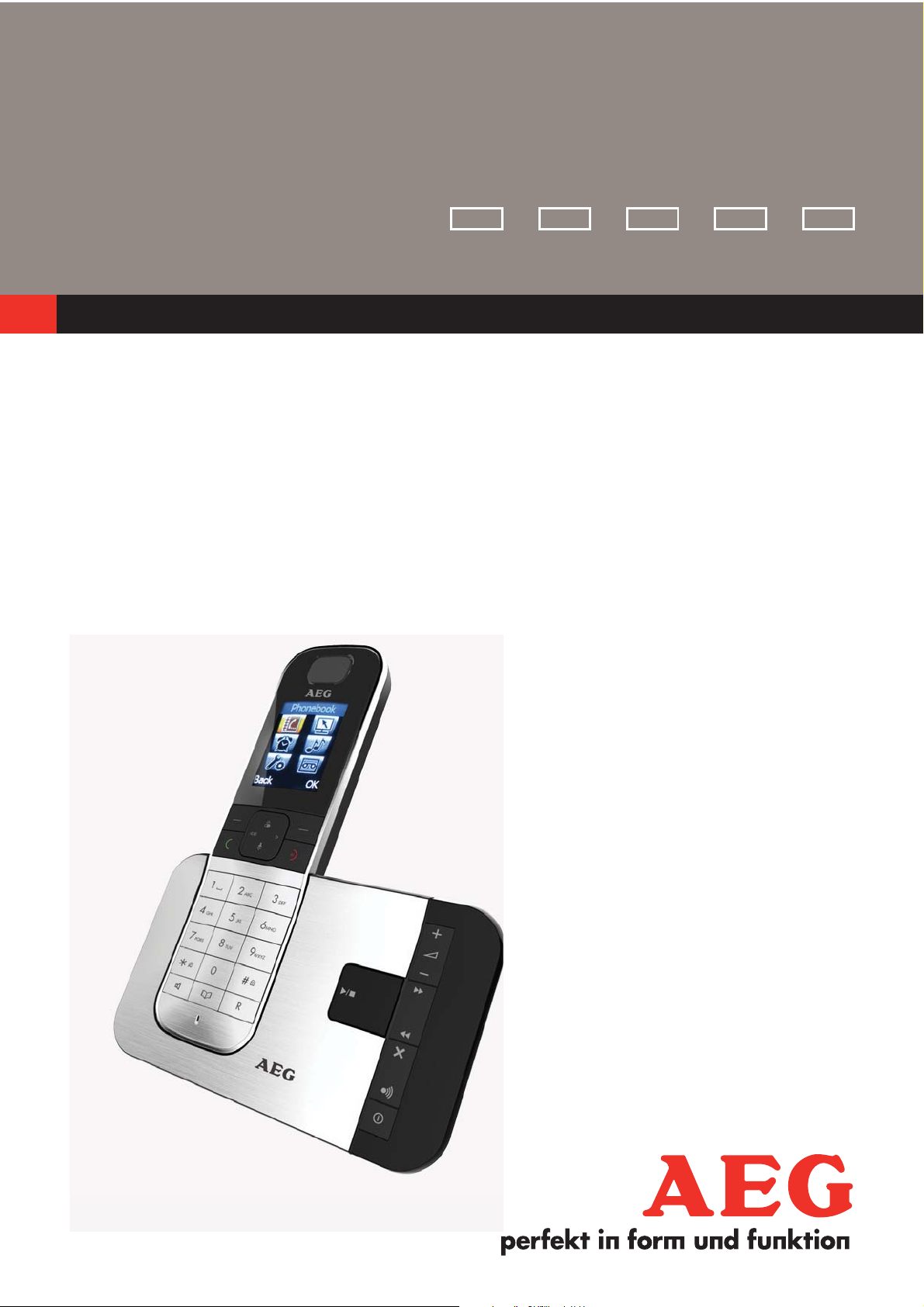
1
QUICK START GUIDE
ITNLFRDEUK
DECT
UK
TELEPHONE
Voxtel D575
V3
Page 2
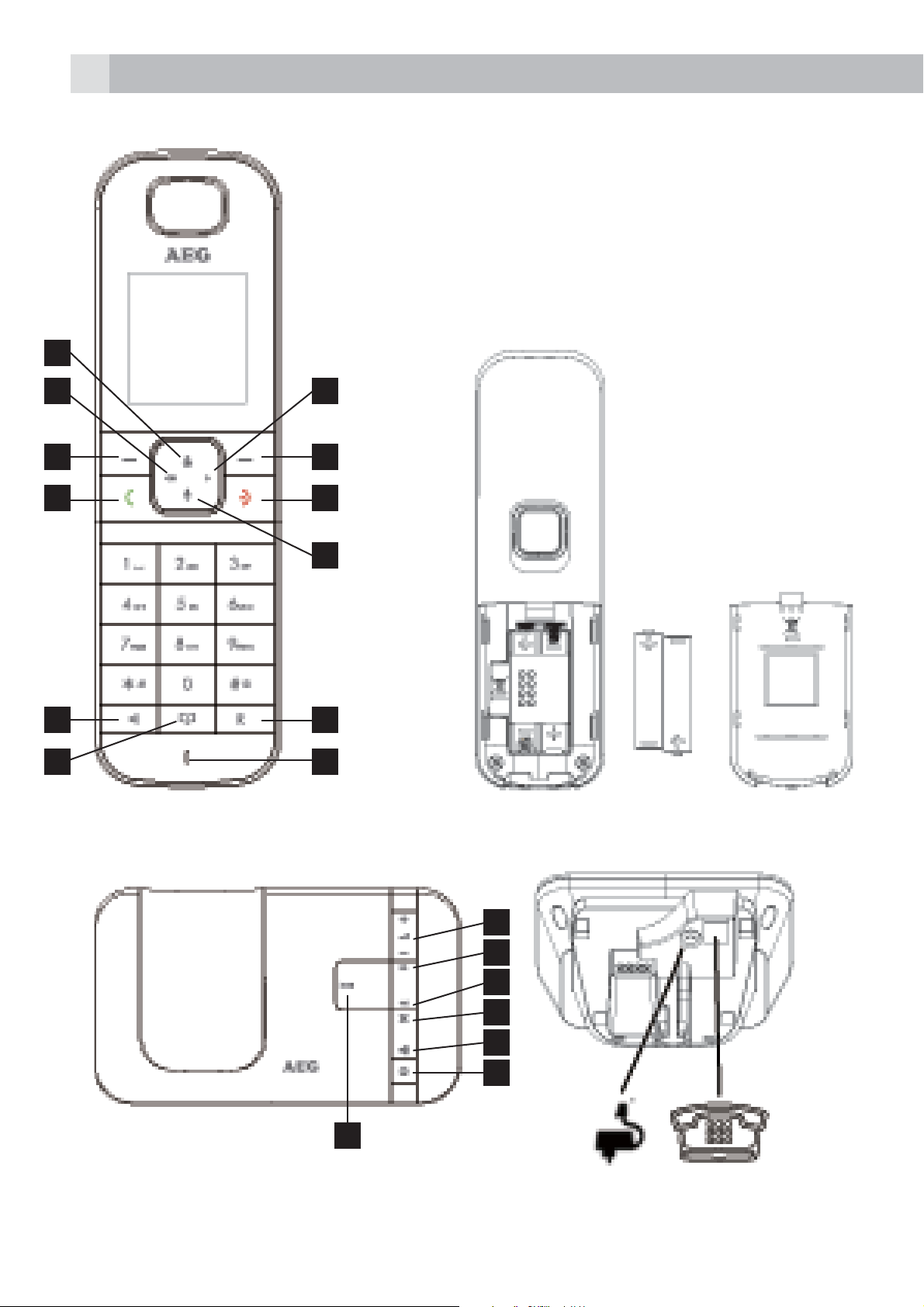
2
P1
P2
1
2
3 8
4
10
5
6
11
12
7
9
P3 P4
13
14
15
16
17
18
19
Page 3
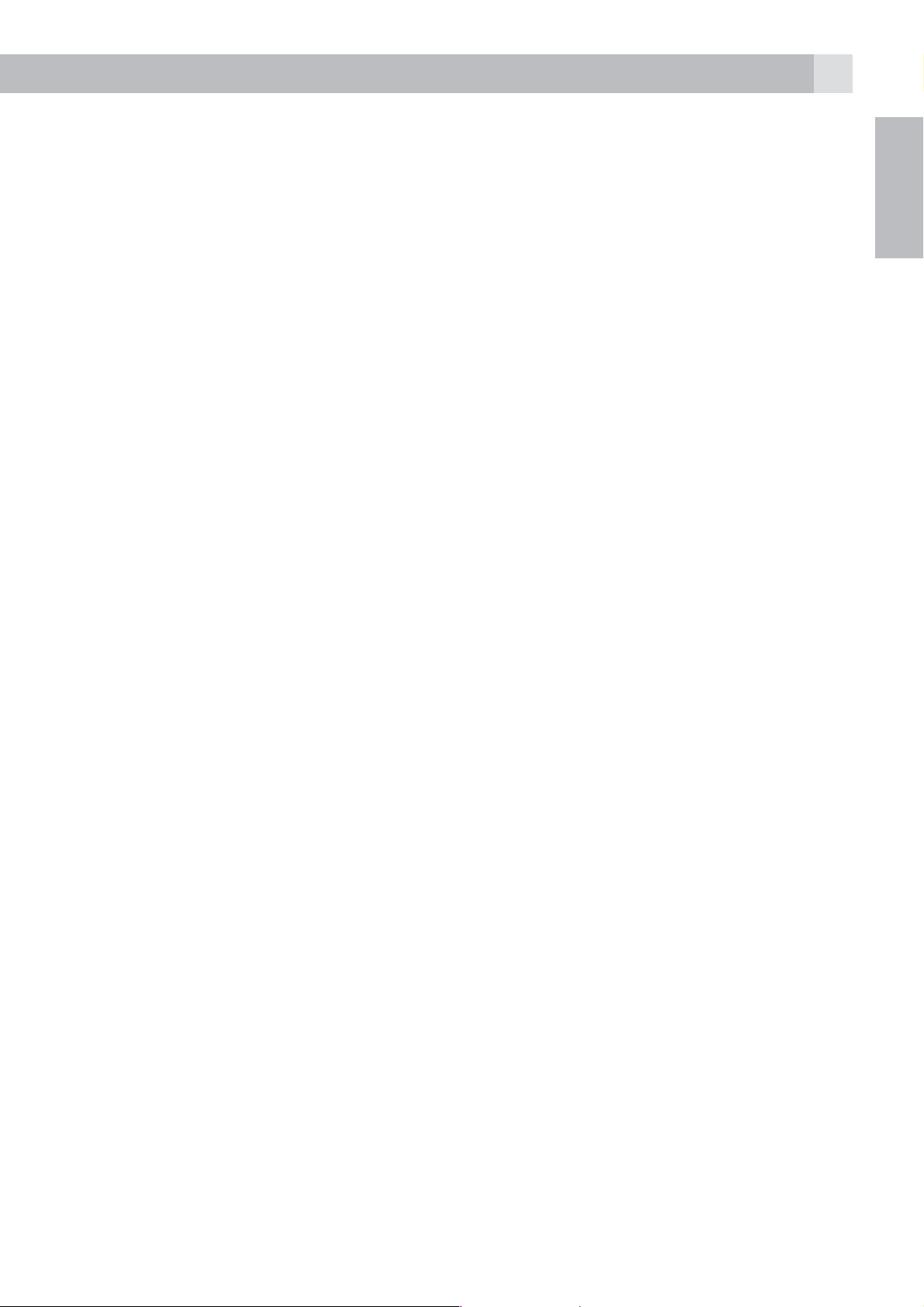
3
1 BECAUSE WE CARE
Thank you for purchasing this product. This product has been designed
and assembled with utmost care for you and the environment. This is
why we supply this product with a quick installation guide to reduce the
number of paper (pages) and therefor save trees to be cut for making this
paper.
A full and detailed user guide with all the features descripted can be
found on our website www.aegtelephones.eu . Please download the full
user guide in case you want to make use of all the advanced features of
your product. To save the environment we ask you not to print this full user
guide. Thank you for supporting us to protect our environment.
2 IMPORTANT SAFETY INSTRUCTIONS
When using your telephone, basic safety precautions should always be
followed to reduce the risk of fire, electric shock and injury, including the
following:
1. Read and understand all the instructions.
UK
2. Follow all warnings and instructions marked on the product.
3. Unplug the power adapter from the wall outlet before cleaning. Do not
use liquid cleaners or aerosol cleaners. Use a damp cloth for cleaning.
4. Keep your phone away from hot, humid conditions or strong sunlight
and don’t let it get wet or use this product near water (for example,
near a bath tub , kitchen sink, swimming pool).
5. Do not overload wall outlets and extension cords as this can result in
the risk of fire or electric shock.
6. Unplug this product from the wall outlet under the following conditions:
tWhen the power supply cord or plug is damaged.
tIf the product does not operate normally by following the operating
instructions.
tIf the product has been dropped and the cabinet has been damaged.
tIf the product exhibits a distinct change in performance.
7. NEVER use your phone outdoors during a thunderstorm-unplug the
base from the telephone line and the mains socket when there are
storms in your area. Damage caused by lightning is not covered by
the guarantee.
8. Do not use the telephone to report a gas leak in the vicinity of the leak.
9. Use only the supplied NiMH (Nickel Metal Hydride) batteries!
Page 4
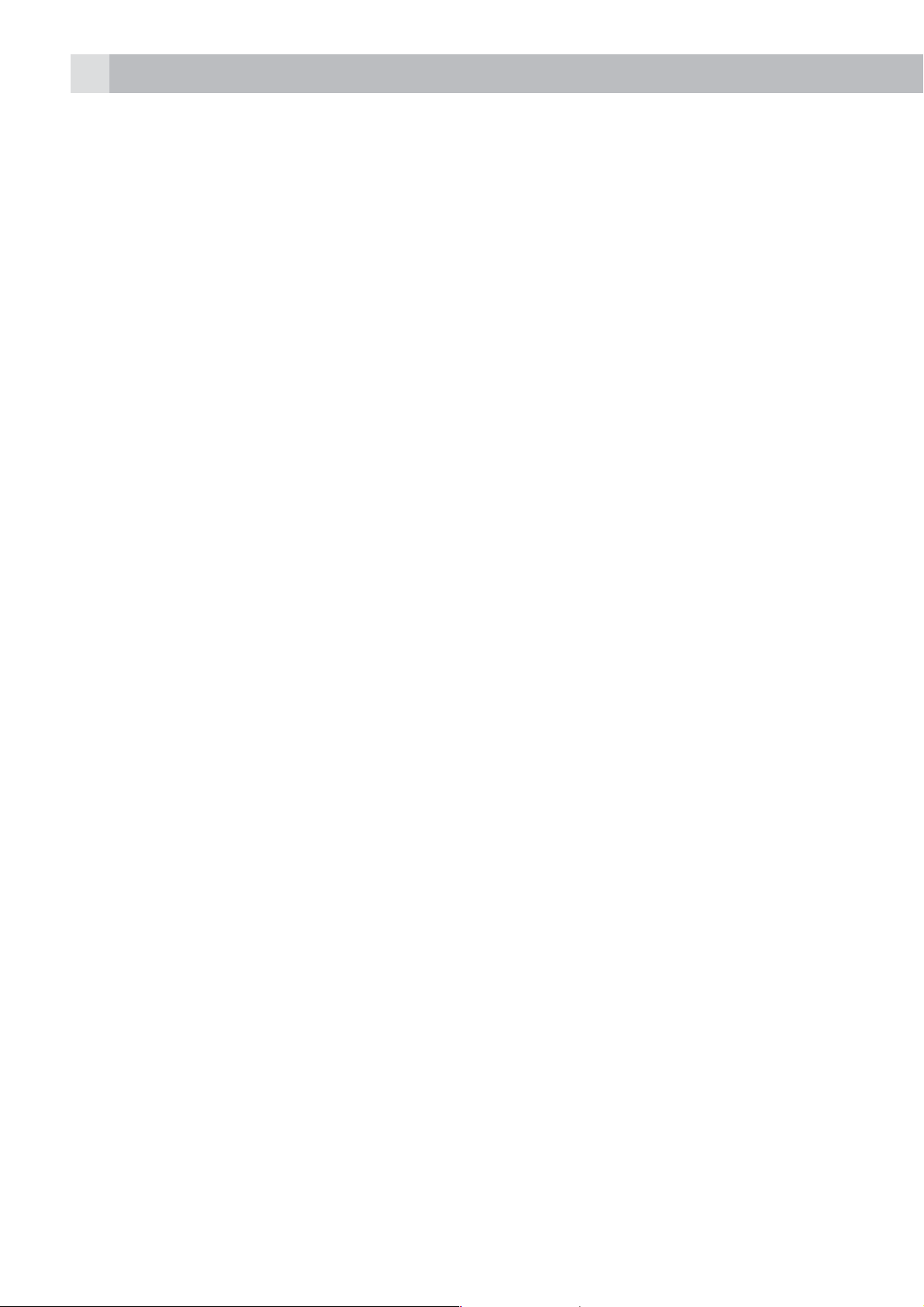
4
10. The use of other battery types or non-rechargeable batteries/primary
cells can be dangerous. These may cause interference and/or damage
to the unit or surroundings. The manufacturer will not be held liable for
damage arising from such non-compliance.
11. Do not use third party charging bays. Damage may be caused to the
batteries.
12. Please ensure the batteries are inserted in the correct polarity.
13. Dispose of batteries safely. Do not immerse them in water, burn them,
or put them where they could get punctured.
3 INTENDED USE
This telephone is intended to be connected to a public analogue
telephone network or to an analogue extension of an approved
compatible PBX system.
4 UNPACKING YOUR PHONE
In the box you will find:
t1 Handset
t1 Base station
t1 Mains power adapter
t1 Telephone line cord
t2 AAA rechargeable batteries
t1 User manual
Keep the packing materials in a safe place in case you later need to
transport the device.
4.1 Handset-base connection
tWhen purchased, all handset are already registered to the base unit,
when they are all powered up and turned on.
tTo use your handset and base together, they must establish a radio
link between them. The signal range may decrease if there is any large
metal object between the handset and the base, such as a refrigerator, a
mirror, a filing cabinet, metallic doors or reinforced concrete. The signal
strength may also be reduced by other solid structures like walls or by
other radio or electrical interference.
Page 5
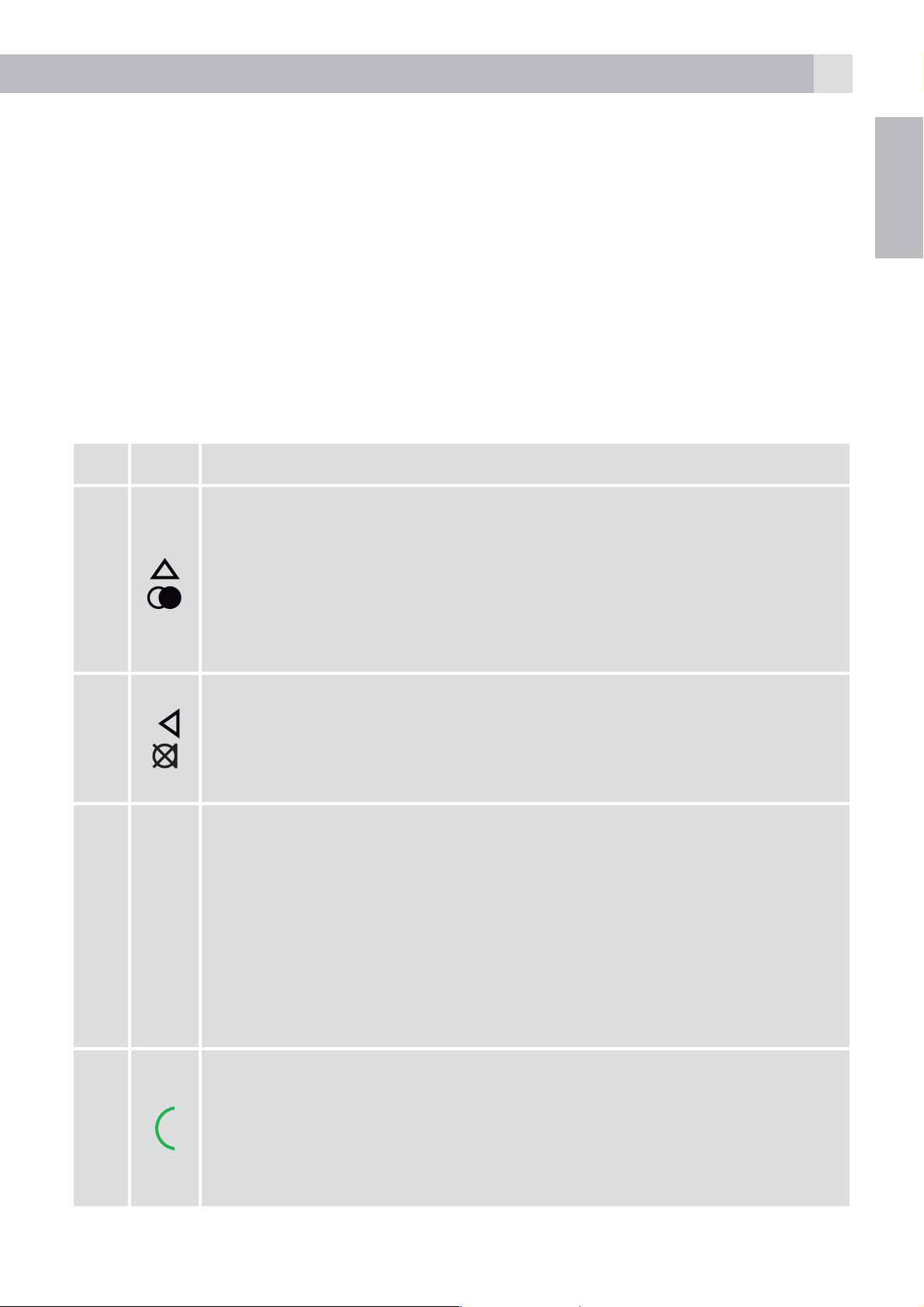
5
tDo not place the handset or base close to another telephone, a TV or
audio equipment - they may cause interference.
tOut of range warning - if you hear a warning tone during a call, and/
or the sound in the earpiece becomes faint or distorted, you may be
going out of range of the base unit, so move nearer to the base within
20 seconds, otherwise the call may be cut off.
5 GETTING TO KNOW YOUR PHONE
5.1 Handset overview (see P1)
# Meaning
Up/redial key
tIn idle mode: press to access the redial list
tIn menu mode: press to scroll up the menu items
1
tIn phonebook / redial / call list: press to scroll up the list
tDuring a call: press to increase the volume
UK
2
3
tDuring ringing: press to increase the ringer volume
Left key
tIn editing mode: move the cursor one character to the
left.
tDuring a call : press to mute / unmute the microphone
Left soft key (clear/back/mute/intercom)
tIn main menu mode: press to go back to idle screen
tIn sub-menu mode: press to go back to idle level
tIn editing / predialling mode: press to clear a character/
digit
tIn editing / predialling mode: press to delete characters
/ digits
tIn idle mode: press for internal call to another handset
On/Talk key
tIn idle / predialling mode: press to make a call
4
tIn redial / call / phonebook list: press to make a call to the
displayed entry
tDuring ringing: Press to answer a call
Page 6
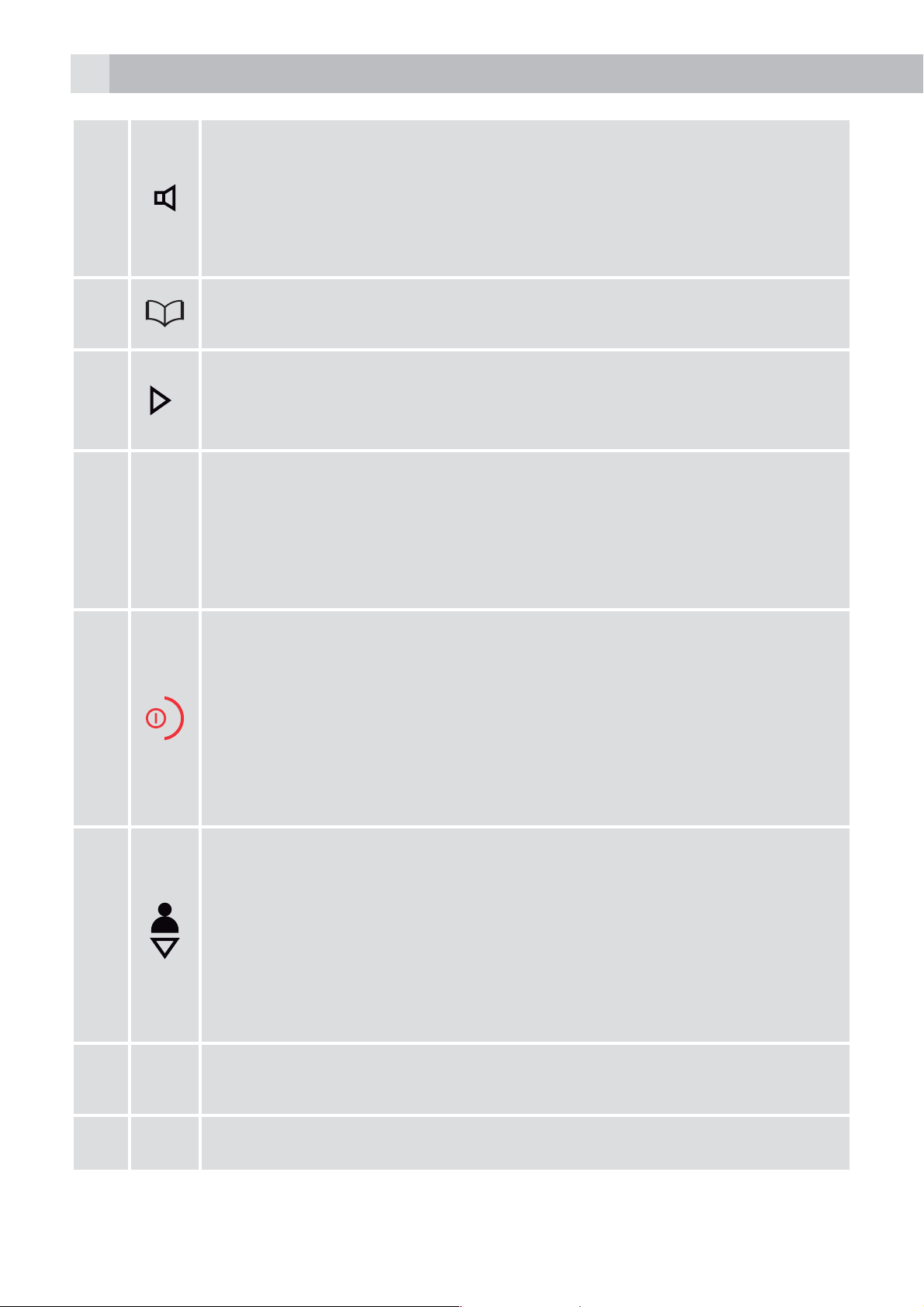
6
Speakerphone key / handsfree
tDuring a call: press to turn on / off the speakerphone.
5
6
7
8
tCall list / phonebook entry: press to make a call with
speakerphone
tDuring ringing: press to answer a call with speakerphone
Phonebook key
tIn idle mode: press to access the phonebook.
Right key
tIn editing mode: move the cursor one character to the
right.
Right soft key (menu/ok)
tIn idle mode: press to access the main menu
tIn sub-menu mode: press to confirm the selection
tDuring a call: press to access thephonebook/ redial/ call
list
Off / Hang up key
9
10
11
R
tDuring a call: press to end a call and go back to idle
screen
tIn menu / editing mode: press to go back to idle screen
tIn idle mode: press and hold to power off the handset
tWhen the handset is powered off: press and hold to
power on the handset
Down key (call list/down)
tIn idle mode: press to access the call list
tIn menu mode: press to scroll down the menu items
tIn phonebook / redial / call list: press to scroll down the
list
tDuring a call: press to decrease the volume
tDuring ringing: press to decrease the ringer volume
Flash key
tDuring a call: press to generate flash signal
12
Microphone
Page 7
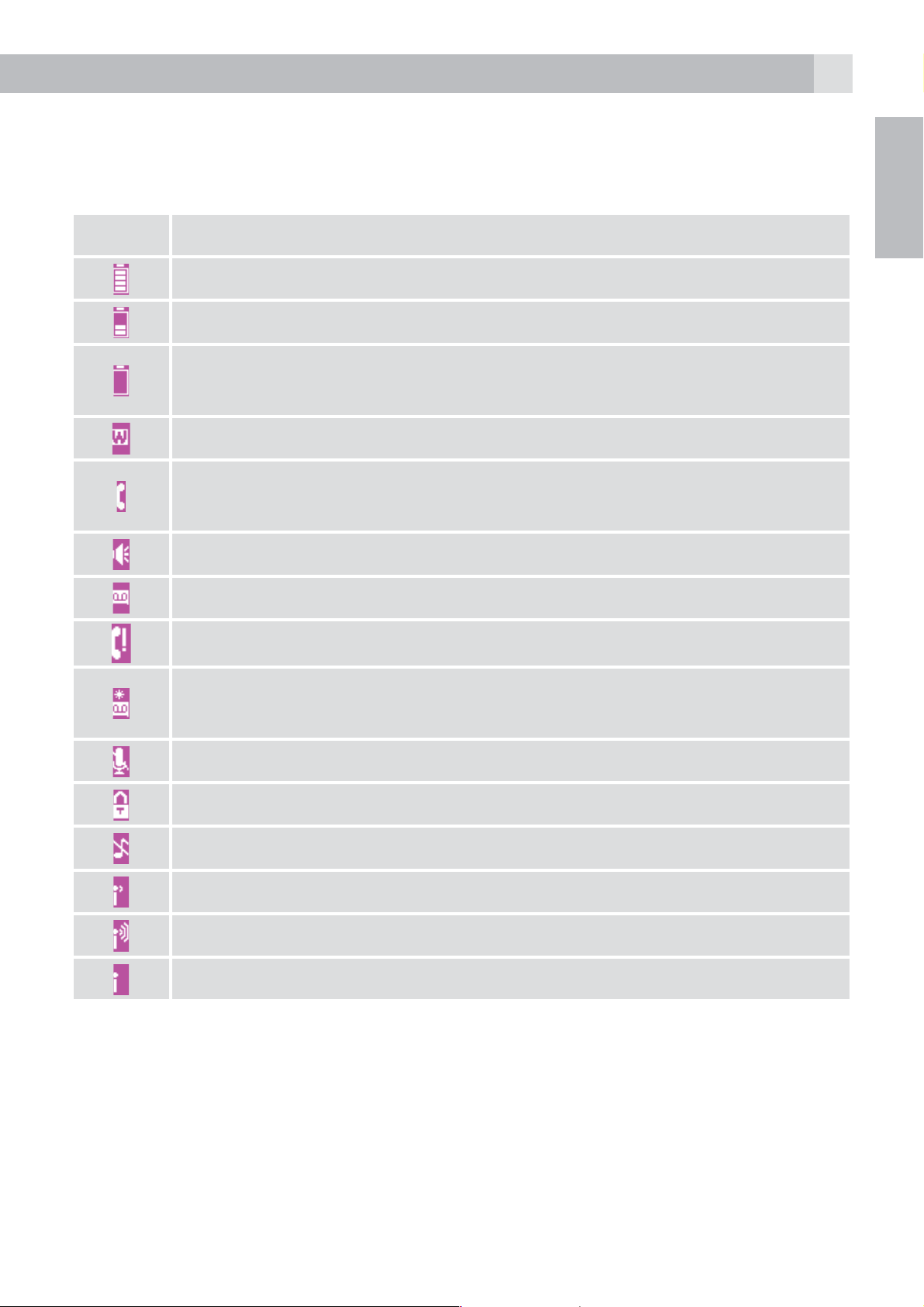
7
5.2 Display icons and symbols
The LCD display gives you information on the current status of the
telephone.
UK
Meaning
Indicate when the battery is fully charged.
Indicate when the battery is 1/2 charged.
Flash when low battery is detected and indicated that is
needs charging.
On when Wideband sound is set to ON.
On the line has been seized.
Flashes when there is an incoming call.
On when speaker/handsfree is activated.
On when answering machine is turned on.
Indicate a missed call.
Indicate a new message on answering machine.
Flashes when the answering machine memory is full.
On when a call is muted.
On when the keypad lock is activated (long press #).
On when the ringer is turned off.
The handset is within the range of base, the signal is weak.
The handset is within the range of base, the signal is excellent.
The handset is almost out of range of base.
Page 8
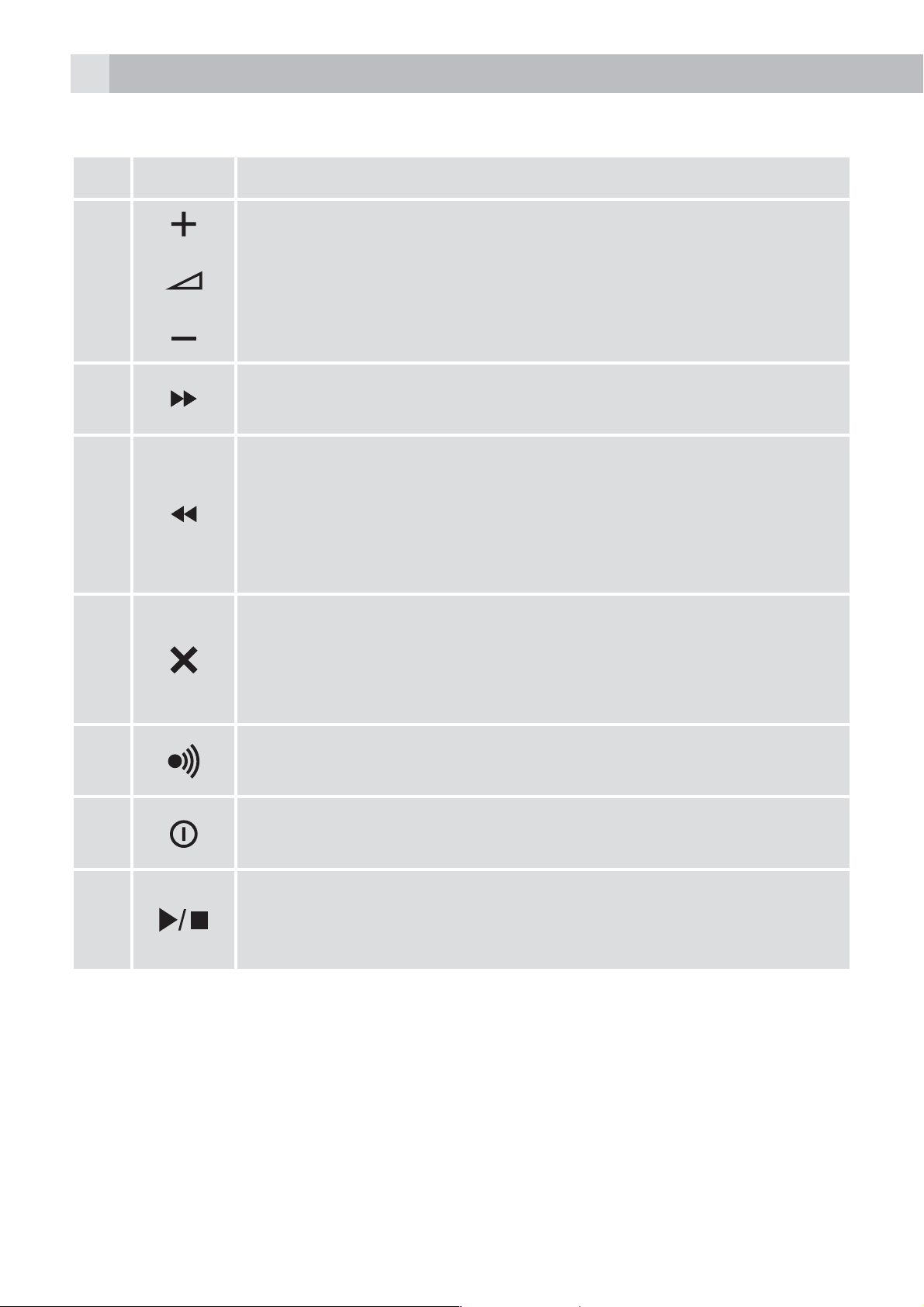
8
5.3 Base station (see P3)
# Meaning
Vol - / Vol +
Press to decrease or increase the speaker volume
13
14
15
16
during voice message playback.
Skip forward
Press to skip to a message during playback.
Skip backward
Press once to repeat playing the current message from
the beginning.
Press twice to skip backward to play the previous
message.
Delete
Press once to delete the voice message during
playback.
Press and hold to delete all old messages in idle. mode
17
18
19
5.4 Text and Digit Entry
In editing mode, a cursor is displayed to indicate the current text entry
position. It is positioned at the right of the last character entered.
Writing Tips:
tOnce a character is selected, the cursor will move to the next position
after a short pause.
Page
Press to page all the registered handsets.
On/off
Press to turn on the answering machine ON/OFF.
Play/Stop
Press to play the messages.
During message playback, press to stop the playback.
Page 9
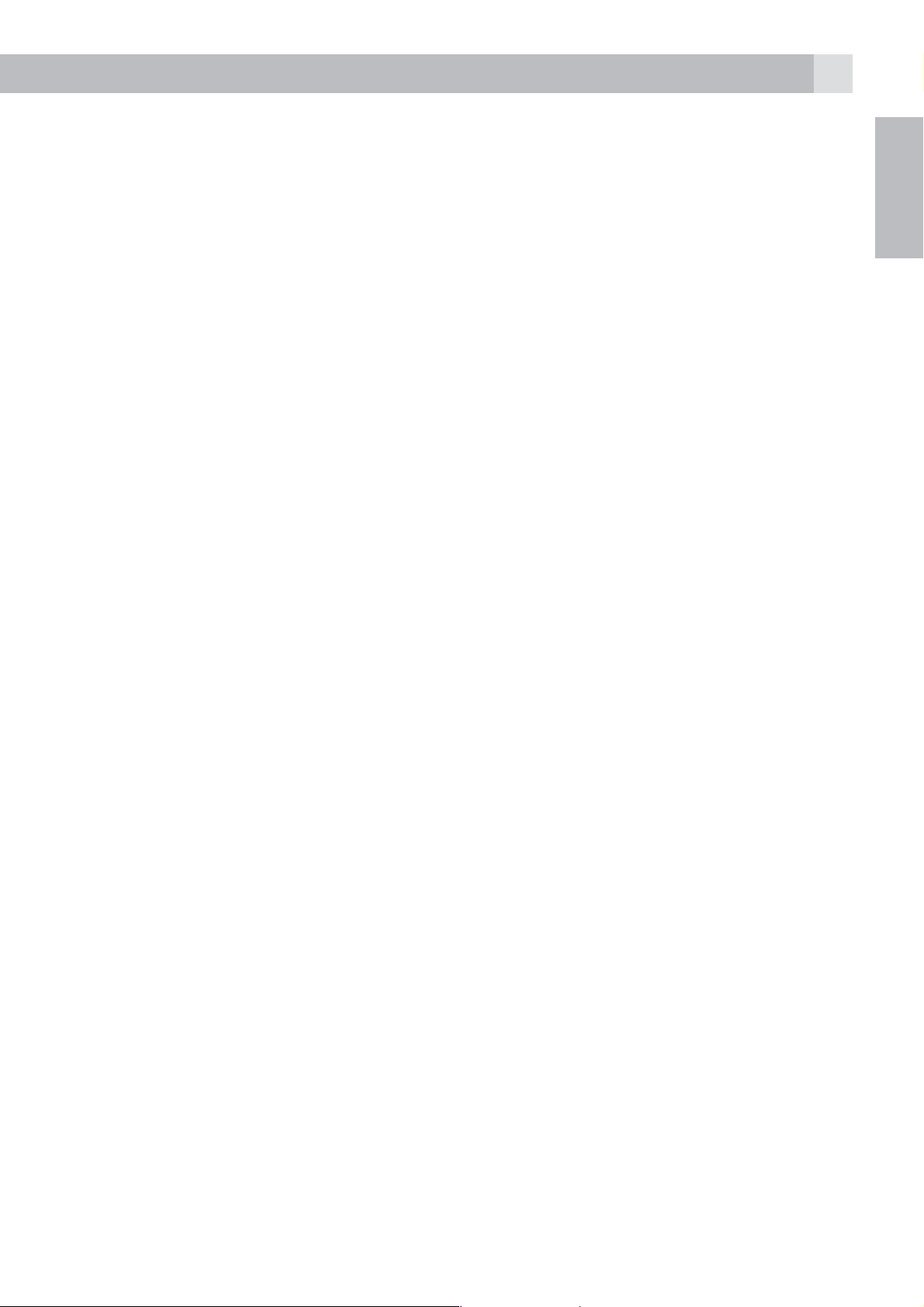
9
tYou can move the cursor within the text with the / keys to amend the
text entry.
tPress “CLEAR“ to delete the last character.
tPress and hold “CLEAR“ to delete the entire text string.
6 INSTALLATION
6.1 Connecting the base station (see p4)
tPlug the power supply and line cord into the base station.
tPlug the power adapter into a 110-230 Vac, 50/60Hz mains socket and
the line cord into your telephone line socket.
tRoute the power adaptor and telephone line cords throught the
corresponding slots on the back of the telephone base.
tAlways use the cables provided in the box.
Warning:
>Use only the provided adaptor, using other power supplies may cause
UK
a hazard or damage the phone.
>Install the base unit in a position where the mains adapter plug will
reach an easily accessible mains socket to unplug in case needed.
Never try to lengthen the mains power cable.
Note:
The base unit needs mains power for normal operation, not just for
charging the handset batteries.
6.2 Installing and charging the batteries (see P2)
tPlace the 2 supplied batteries into the battery compartment with the
polarity markings as shown. Use only the NiMH rechargeable battery
type provided with the telephone.
tPosition the battery compartment cover over the batteries and slide up
to click into place.
tPut the handset on the base and charge for 24 hours before using the
handset for the first time.
>The handset will give a beep when it is properly placed on the base
or charger.
Page 10
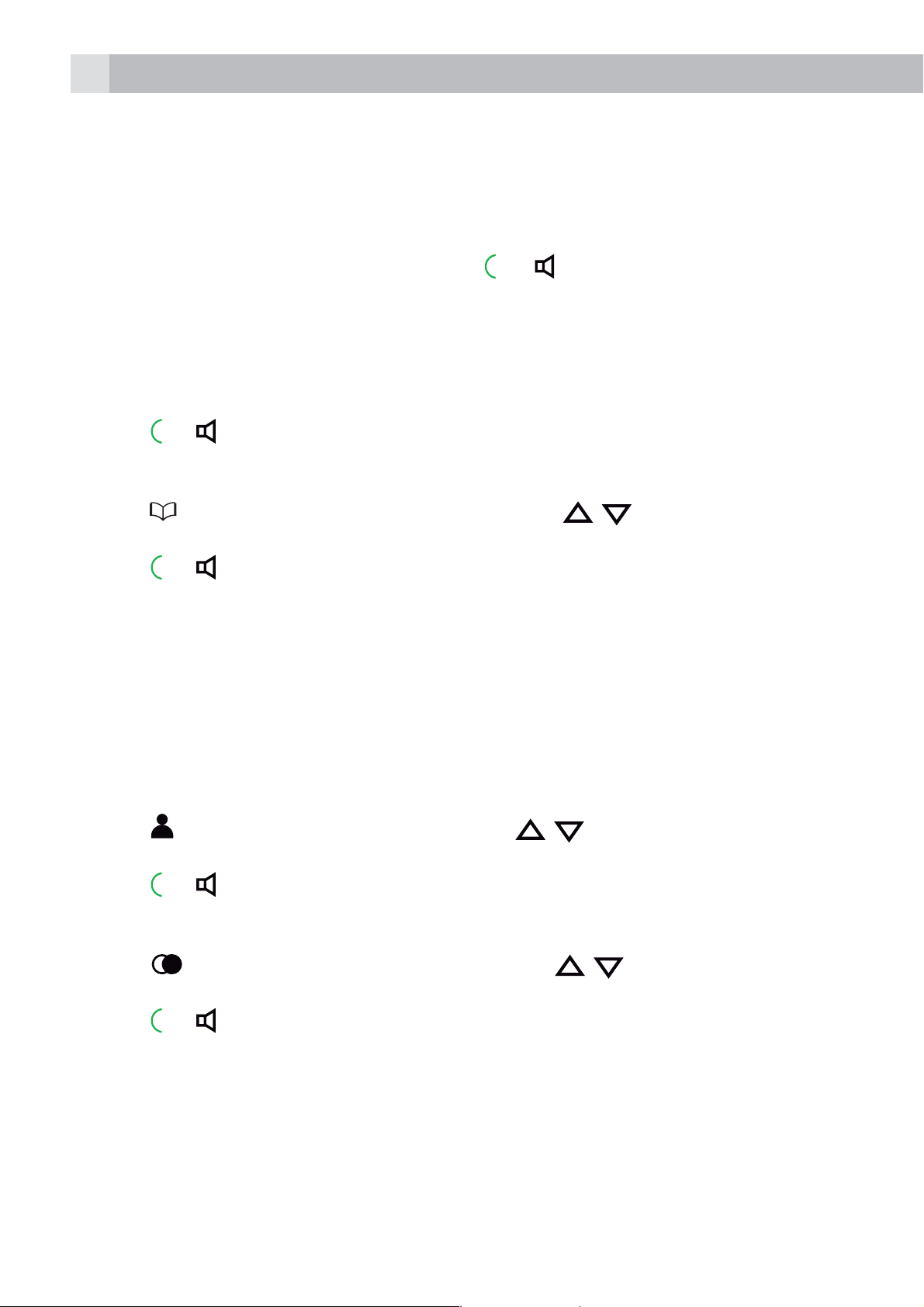
10
7 TELEPHONE OPERATION
7.1 Make a call
7.1.1 Preparatory dialling
tEnter the phone number and press
dial the number.
>When entering the number, if you make a mistake, press “CLEAR“ to
delete digits.
7.1.2 Direct dialling
tPress
7.1.3 Call from the phonebook
tPress
phonebook entry.
tPress
Note:
You can also access the phonebook by pressing “MENU“, OK.
Note:
or to connect to the line and then enter the phone number.
to access the phonebook and press / to select the desired
or to dial out the selected phonebook entry.
or to connect to the line and
The alphanumeric keys provide a short-cut to find entries beginning with
the corresponding letters.
7.1.4 Call from the call list (only available with caller display)
tPress
list entry.
tPress
7.1.5 Call from the redial list
tPress
redial number.
tPress
7.1.6 Call timer
Your handset automatically times the duration of every call.
The call timer is displayed as soon as you answer a call or 15 seconds after
dialling and remains on the screen for 5 seconds after the end of the call.
to access the call list and press / to select the desired call
or to dial out the selected call list entry.
to access the redial list and press / to select the desired
or to dial out the selected redial number.
It is shown in hours, minutes and seconds format (HH:MM:SS).
Page 11
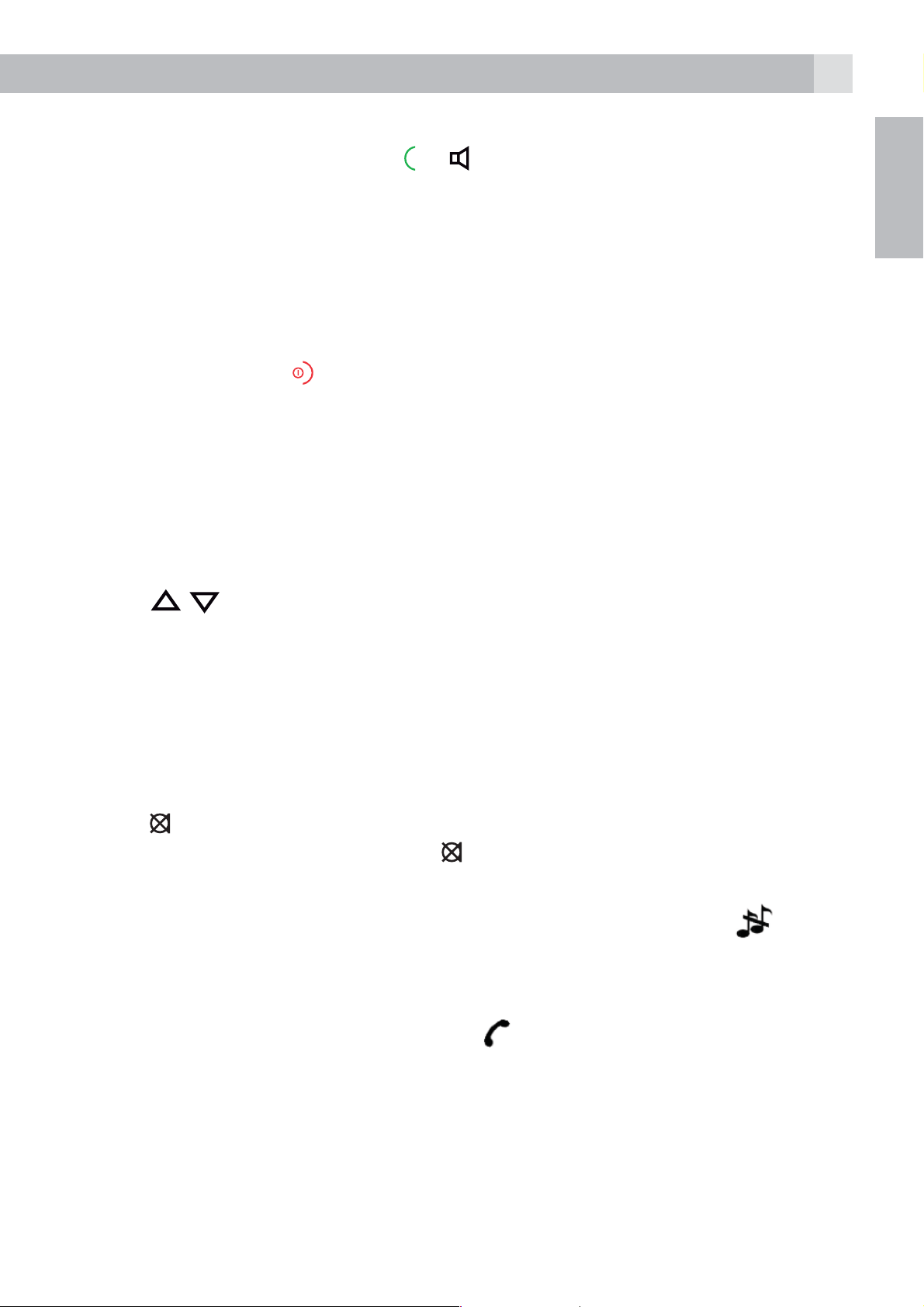
7.2 Answer a call
11
tWhen the phone rings, press
Note:
If “AUTO ANSWER“ is set to “ON“ then lifting the handset off the base
or charger will answer the call automatically and no keys need to be
pressed.
7.3 End a call
tDuring a call press
OR
tPut the handset on the base station or charger to end the call.
7.4 Adjust volume
There are 5 levels to choose from for each of the earpiece and speaker
volumes.
During a call:
tPress
/ to select volume 1-5. The current setting is shown.
to end the call.
or to answer a call.
UK
>When you end the call, the setting will remain at the last selected
level.
7.5 Mute
You can talk to someone nearby without letting the caller hear you during
a call.
During a call:
tPress
Your caller cannot hear you. Press
7.6 Turn off the handset ringer
tIn idle, press and hold * to turn off the handset ringer. The
displayed on the LCD.
Note:
The display will still flash the call icon
display number, when there is an incoming call, even if the ringer is turned
to mute the microphone and “MUTED” will display on the LCD.
again to unmute the microphone.
icon is
and show “CALL” or the caller
off.
To turn the ringer back on, press and hold * again.
Page 12
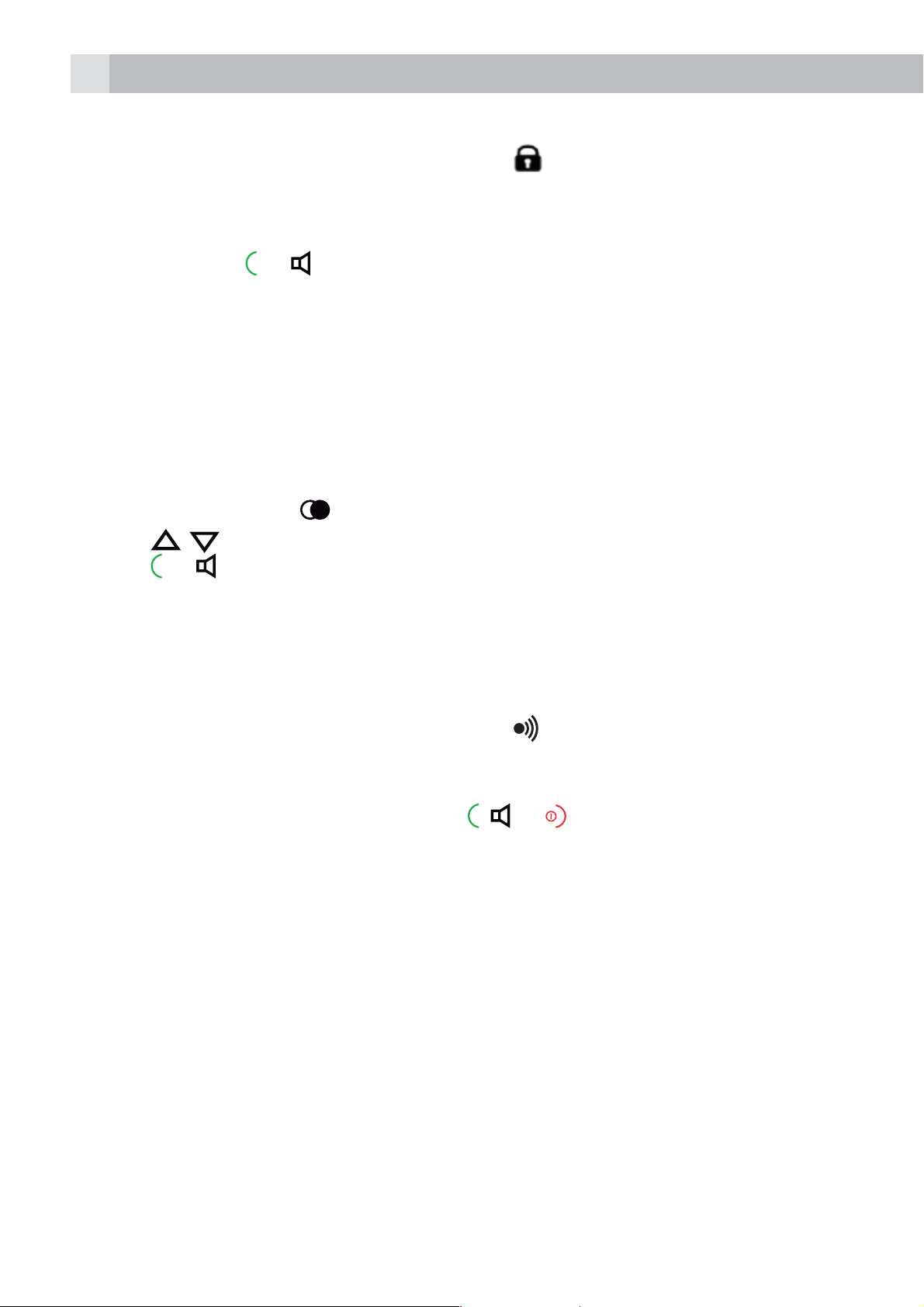
12
7.7 Turn on the keypad lock
tIn idle, press and hold # to turn on. The
and the screen wil show “KEYPAD LOCKED“.
Note:
You can still use
To turn the keypad lock off, press and hold # again.
7.8 Redial
You can redial any of the 20 last numbers called. If you have stored a name
in phonebook to go with the number, the name will be displayed instead.
The most recent last number will display at the top of the redial list.
7.8.1 Redial a number from the redial list
tIn idle mode, press
tPress
tPress
/ to browse the redial list.
or to dial to the selected redial number.
or to answer a call when the handset is ringing.
to access the redial list.
icon is displayed on the LCD
Note:
If there are no numbers in the redial list, the display shows “LIST EMPTY”.
7.9 Find the handset
You can locate the handset by pressing
handsets registered to the base will produce the paging tone and show
“PAGING“ on the display.
You can stop the paging by pressing
Note:
If there is an incoming call during paging, the phone will ring with the
incoming call instead of paging.
7.10 Make an Internal Call
This feature is only applicable when there are at least two registered
handsets. It allows you to make internal calls, transfer external calls from
one handset to another handset and make conference calls.
, or on any handset.
on the base station. All the
Note:
If only one handset is registered to the base station, when the soft key is
pressed, it will display “HANDSET NOT AVAILABLE”.
Page 13
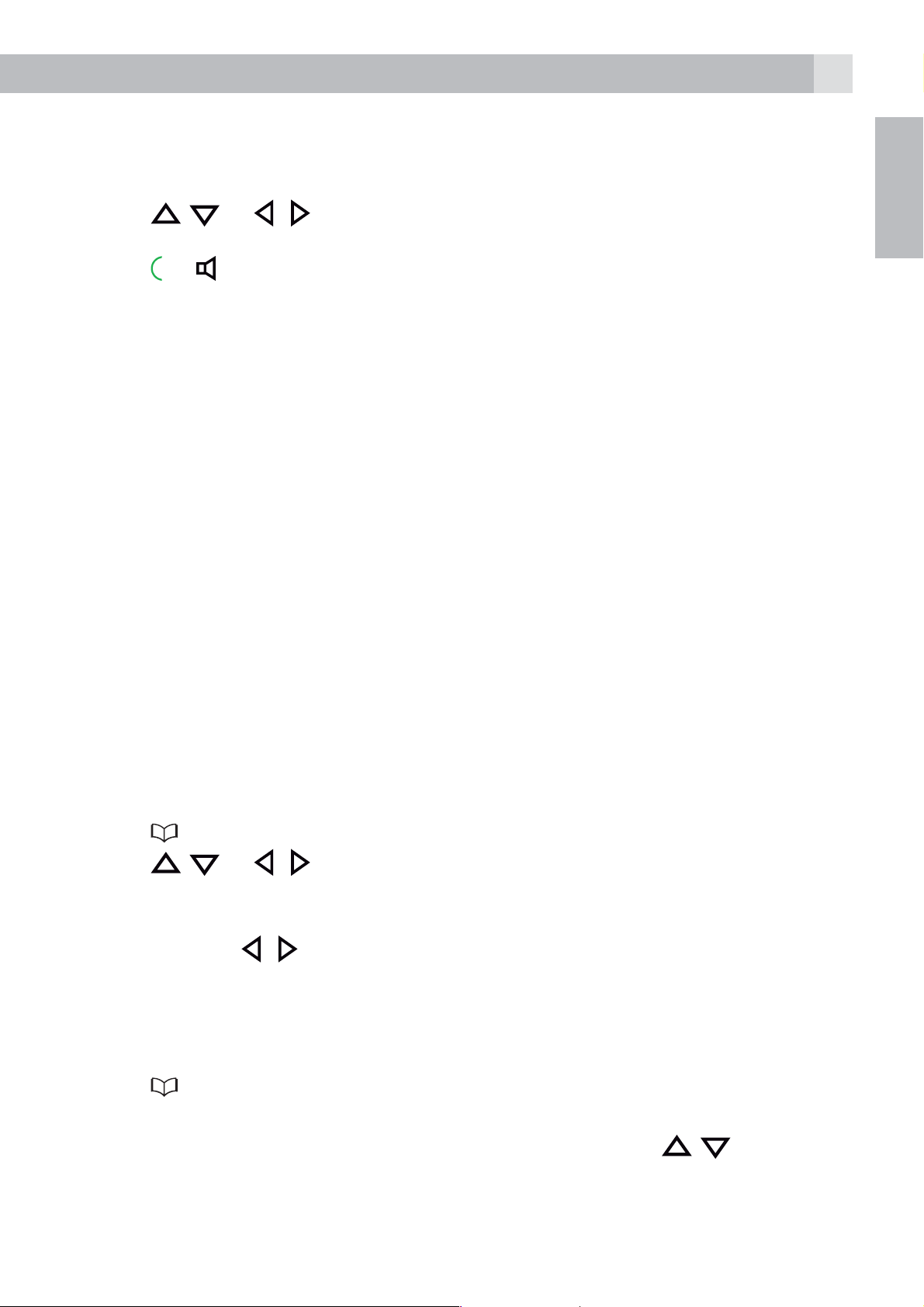
13
7.10.1 Call another handset
tIn idle mode, press “INTERN” and all the other registered handset
numbers will display.
tPress
tPress OK, the called handset will ring.
tPress
Note:
If only two handsets are registered to the base station, pressing “INTERN”
will call the other handset immediately.
If the called handset is not answered within 60 seconds, the called handset
will stop ringing and the calling handset will return to standby mode.
/ or / to select the handset that you want to call.
or on the called handset to establish the intercom call.
8 PRIVATE PHONEBOOK
Each handset can store up to 200 private phonebook entries with names
and numbers. Each phonebook entry can have a maximum of 24 digits
for the phone number and 14 characters for the name. You can also
UK
select different ringtones for your phonebook entries. (Note: the different
ringtones only play when you subscribe to caller ID and the incoming
number matches the stored number.) Phonebook entries are stored
alphabetically by name.
8.1 Add a new phonebook entry
In idle:
tPress
tPress
tPress OK to enter the name.
tPress OK to enter the number.
tPress OK and
tPress OK to confirm and the entry will be stored.
8.2 Search for a phonebook entry
In idle:
to access the phonebook.
/ or / to select “NEW ENTRY“.
/ to select browse the ringtone list.
tPress
tEnter the first letter of the name using the alphanumeric keys (e.g. if it
begins with C, press the 2 key three times) and then
the entry you want.
to access the phonebook.
/ to scroll to
Page 14
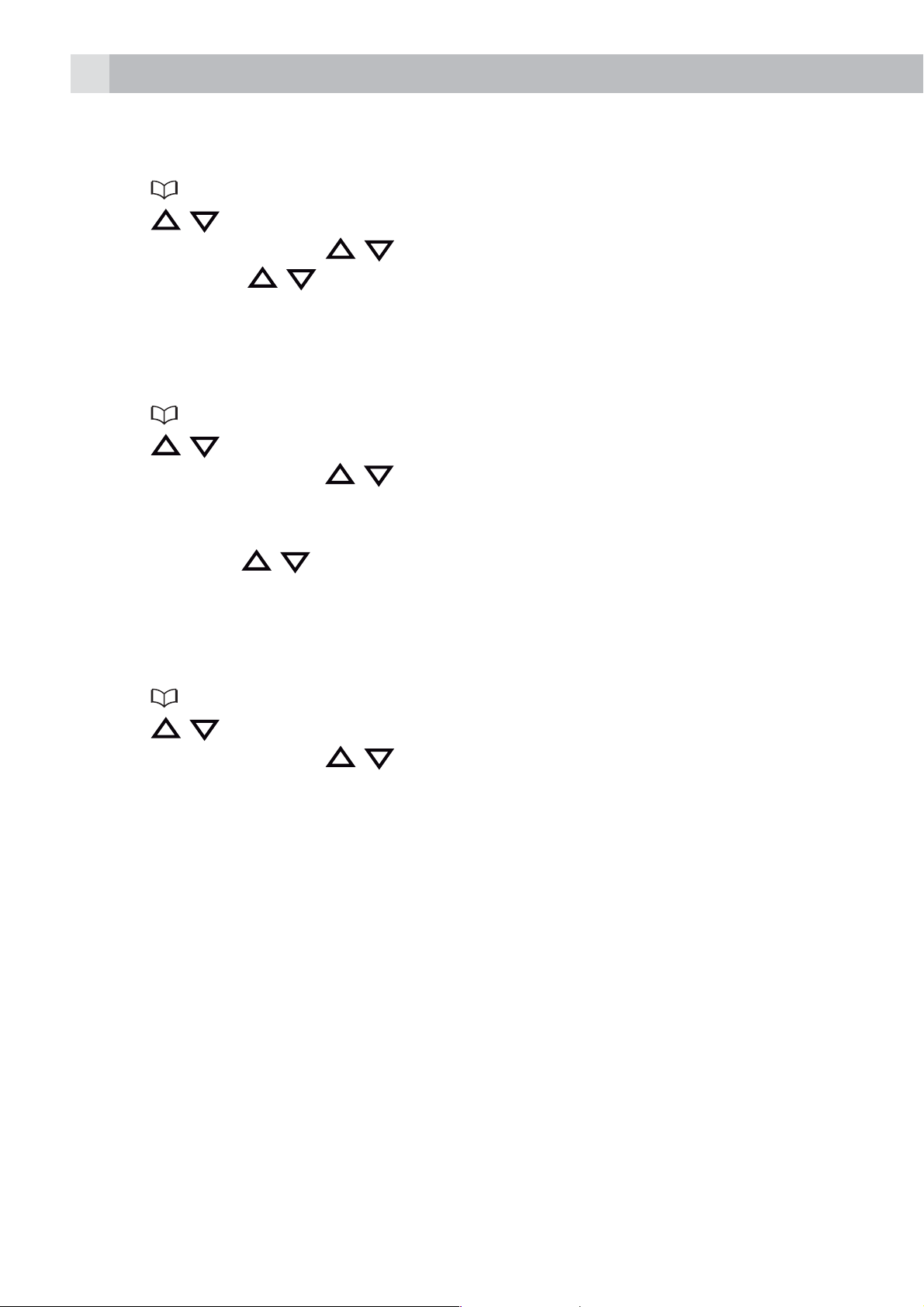
14
8.3 View a Phonebook Entry
In idle:
tPress
tPress
tPress “OPTION“ and
tPress OK and
entry.
8.4 Edit a phonebook entry
In idle:
tPress
tPress
tPress “OPTION“ and
tPress OK to edit the name.
tPress OK to edit the number.
tPress OK and
tPress OK to confirm.
8.5 Delete a phonebook entry
to access the phonebook.
/ to select the desired phonebook entry.
/ to select “VIEW ENTRY“.
/ to review the details of the selected phonebook
to access the phonebook.
/ to select the desired phonebook entry.
/ to select “EDIT ENTRY”.
/ to select the ringtone.
In idle:
tPress
tPress
tPress “OPTION“ and
tPress OK and the screen will display “DELETE?”.
tPress “YES” to confirm. The entry will be deleted
to access the phonebook.
/ to select the desired phonebook entry.
/ to select “DELETE ENTRY”.
9 CALLER ID DISPLAY (NETWORK DEPENDENT)
This feature is available if you have subscribed to the calling Line
Identification service with your network service provider. Your phone can
store up to 50 received calls with date/time information in the call list. The
number will be shown on the handset display when the phone is ringing.
If the number matches with one of the entries in your phonebook, the
caller‘s name stored in the phonebook will be displayed alternately with
the number and the handset will ring with the ringtone associated with
that phonebook entry.
If the call is from someone who withheld their number, “WITHHELD” will
display.
Page 15
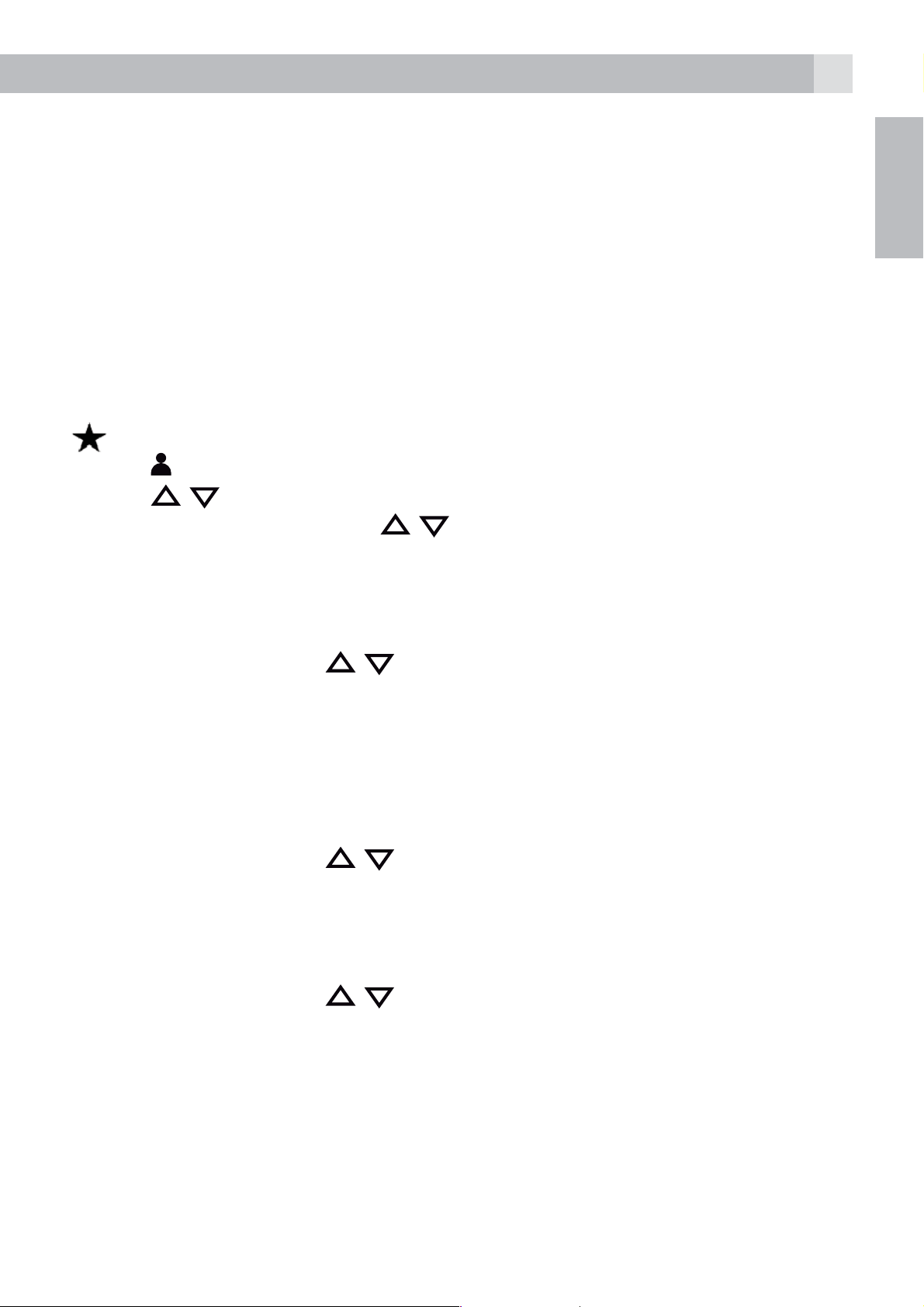
15
If the call is from someone whose number is unavailable, e.g. an
international call or from a private exchange, “OUT OF AREA” will
display.
If you‘ve got new caller display records, the handset will display “X NEW
CALLS“ in standby mode. The New calls indication will remain until all the
new call records have been viewed on that handset.
9.1 View the call list
All received calls are saved in the call list with the latest call at the top of
the list. When the call list is full, the oldest call will be replaced by a new
call. Any unanswered calls which have not been viewed are marked with a
icon at the centre of the bottom line of the display.
tPress
tPress
tPress “OPTION“ and then
tPress OK to view the date and time of the call.
9.2 Store a call list number into the phonebook
tFollow in Section 9.1.
to access the call list.
/ to select the desired entry.
/ to scroll to “DETAILS“.
UK
tPress “OPTION“ and
tPress OK to enter the name.
tPress OK to edit the number if necessary.
tPress OK to select the ringtone.
tPress OK to store the phonebook entry and return to the calls list.
9.3 Delete an entry in the call list
tPress “OPTION“ and
tPress OK and the screen will display “DELETE?“.
tPress “YES“ to confirm
9.4 Delete all call list entries
tPress “OPTION“ and
tPress OK and the screen will display “DELETE ALL?“.
tPress “YES“ to confirm. All entries will be deleted.
/ to scroll to “STORE NUMBER“.
/ to scroll to “DELETE ENTRY“.
/ to scroll to “DELETE ALL“.
Page 16
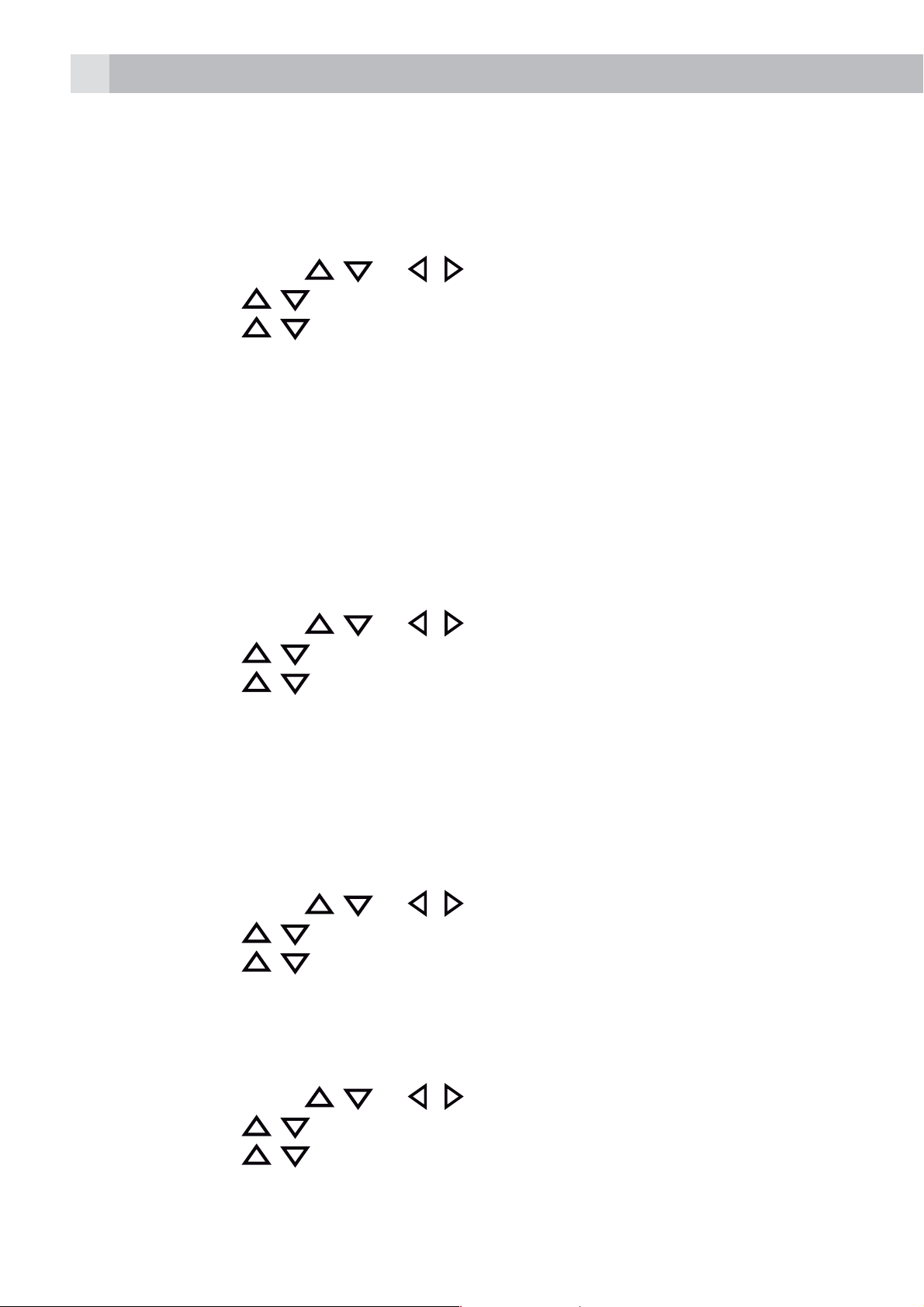
16
10 PHONE SETTINGS
10.1 Handset Settings
10.1.1 Set the handset language
tPress “MENU” and
tPress OK and
tPress OK and
tPress OK and select the display language.
tPress OK to confirm.
10.1.2 Date and Time Settings
If you subscribe to Caller Display the time and date settings will be
automatically updated by the network when you receive an incoming call.
The Caller Display service only sends the month and date, not the year, so
you may need to set the year.
tPress “MENU” and
tPress OK and
tPress OK and
tPress OK to enter the time.
/ to scroll to “HANDSET”.
/ to scroll to “LANGUAGE”.
/ to select “DATE & TIME“.
/ to select “SET TIME/DATE“.
/ or / to select “SETTINGS“.
/ or / to select “SETTINGS“.
tPress OK to enter the date.
tPress OK to confirm.
10.1.3 Set the Auto Answer
If you turn on the Auto Answer, you can answer a call automatically by just
lifting the handset off the base or charger, without having to press any key.
tPress “MENU” and
tPress OK and
tPress OK and
tPress OK to select “ON” or “OFF”.
tPress OK to confirm.
10.1.4 Register a Handset
tPress “MENU” and
tPress OK and
tPress OK and
tPress OK to choose the base to register (1-4) .
/ to scroll to “HANDSET”.
/ to select “AUTO ANSWER“.
/ to scroll to “HANDSET”.
/ to select “REGISTER HS“.
/ or / to select “SETTINGS“.
/ or / to select “SETTINGS“.
tPress OK and enter the 4-digit base PIN code.
Page 17
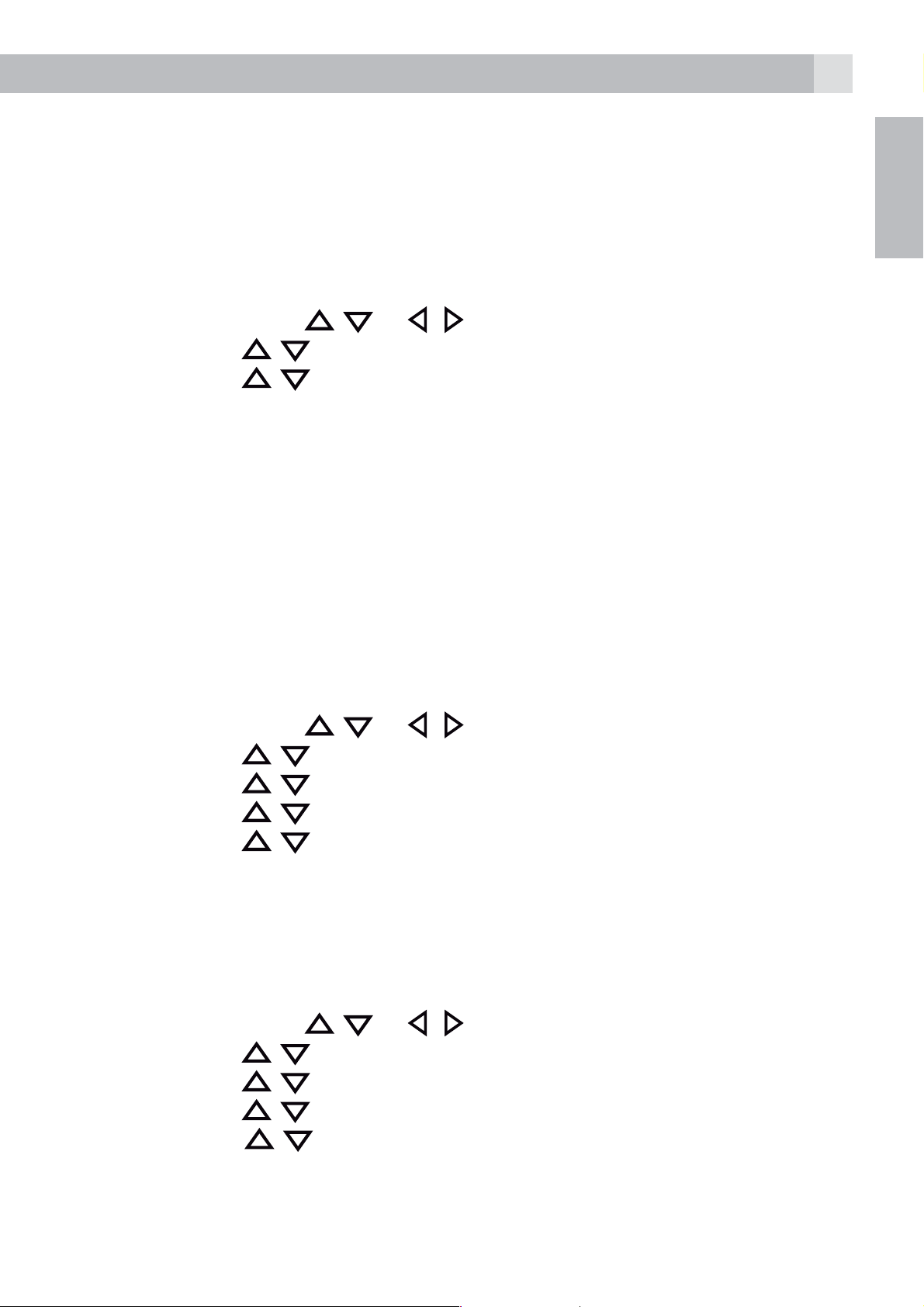
17
tPress OK to confirm and the screen will display “PRESS AND HOLD
PAGE BUTTON!”.
tPress and hold the page button on the base . The screen will display
“PLEASE WAIT...” for a few seconds. There is a confirmation tone when
the handset is successfully registered.
10.1.5 Reset the handset
tPress “MENU” and
tPress OK and
tPress OK and
tPress OK to enter the 4-digit PIN code.
tEnter the 4-digit PIN code
tPress OK to confirm and the screen will display “RESET HANDSET TO
DEFAULT?”.
tPress ”YES” to confirm. The screen will display “PLEASE WAIT...” for a
few seconds and the handset will be reset.
Note: The default PIN code is “0000“
/ to scroll to “HANDSET”.
/ to select “RESET HANDSET“.
/ or / to select “SETTINGS“.
UK
10.2 Base Settings
10.2.1 Set the ringer melody
tPress “MENU” and
tPress OK and
tPress OK and
tPress OK and
tPress OK and
tPress OK to confirm.
Note:
The respective melody will play as you scroll through the selections.
10.2.2 Set the ringer volume
tPress “MENU” and
tPress OK and
tPress OK and
/ to scroll to “BASE”.
/ to scroll to “RINGER”.
/ to scroll to “MELODY”.
/ to scroll to the desired melody.
/ to scroll to “BASE”.
/ to scroll to “RINGER”.
/ or / to select “SETTINGS“.
/ or / to select “SETTINGS“.
tPress OK and
tPress OK and
volume levels including “OFF”, for selection).
tPress OK to confirm.
/ to scroll to “VOLUM”.
/ to scroll to the desired volume (a total of 6 ringer
Page 18
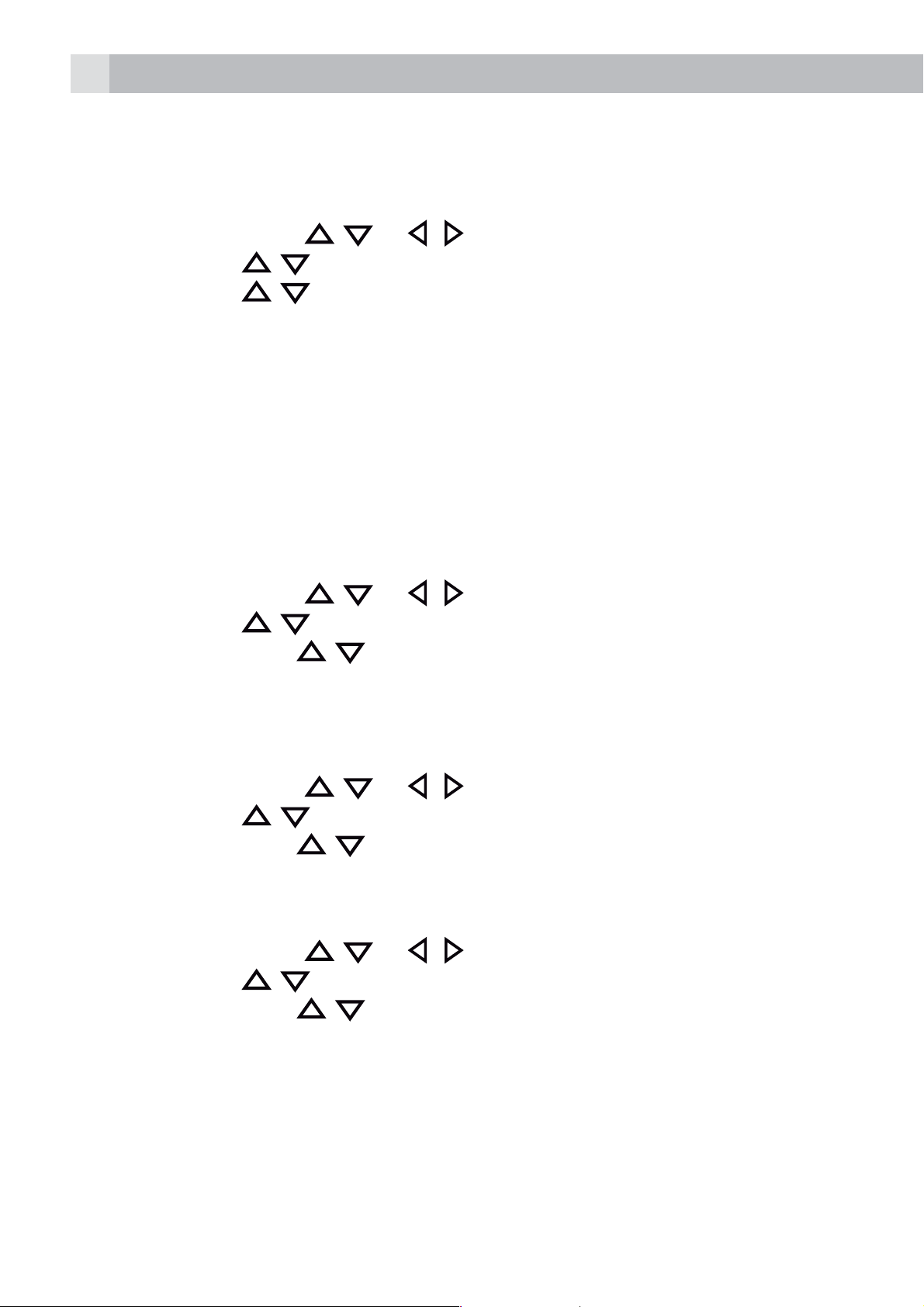
18
Note:
The respective ringer volume will be played during your selection.
10.2.3 Reset the Base
tPress “MENU” and
tPress OK and
tPress OK and
tPress OK to enter the 4-digit system PIN code.
tEnter the 4-digit system PIN code
tPress OK to confirm and the screen will display “RESET BASE TO
DEFAULT?”.
tPress ”YES” to confirm. The screen will display “PLEASE WAIT...” for a
few seconds and the handset will be reset.
10.3 Display Settings
10.3.1 Set the Colour Scheme
tPress “MENU” and
tPress OK and
tPress OK and then
tPress OK to confirm.
/ to scroll to “BASE”.
/ to scroll to “RESET BASE”.
/ to scroll to “COLOUR SCHEME”.
/ or / to select “SETTINGS“.
/ or / to select “DISPLAY“.
/ to scroll to your desired colour scheme .
tPress OK to select the desired screensaver.
10.3.2 Set the Brightness
tPress “MENU” and
tPress OK and
tPress OK and then
tPress OK to confirm.
10.3.3 Set the LCD Backlight
tPress “MENU” and
tPress OK and
tPress OK and then
tPress OK to confirm.
Note :
The LCD backlight function is only used when handset is placed in base
for charging. When set to “OFF“ the handset display will not light up
/ to scroll to “BRIGHTNESS”.
/ to scroll to “LCD BACKLIGHT”.
/ or / to select “DISPLAY“.
/ to increase or dicrease the brightness level
/ or / to select “DISPLAY“.
/ to scroll to “ON“, “DIM“ or “OFF“.
when handset is charging on base and also info on new calls will not be
visual as the display is “OFF“
Page 19
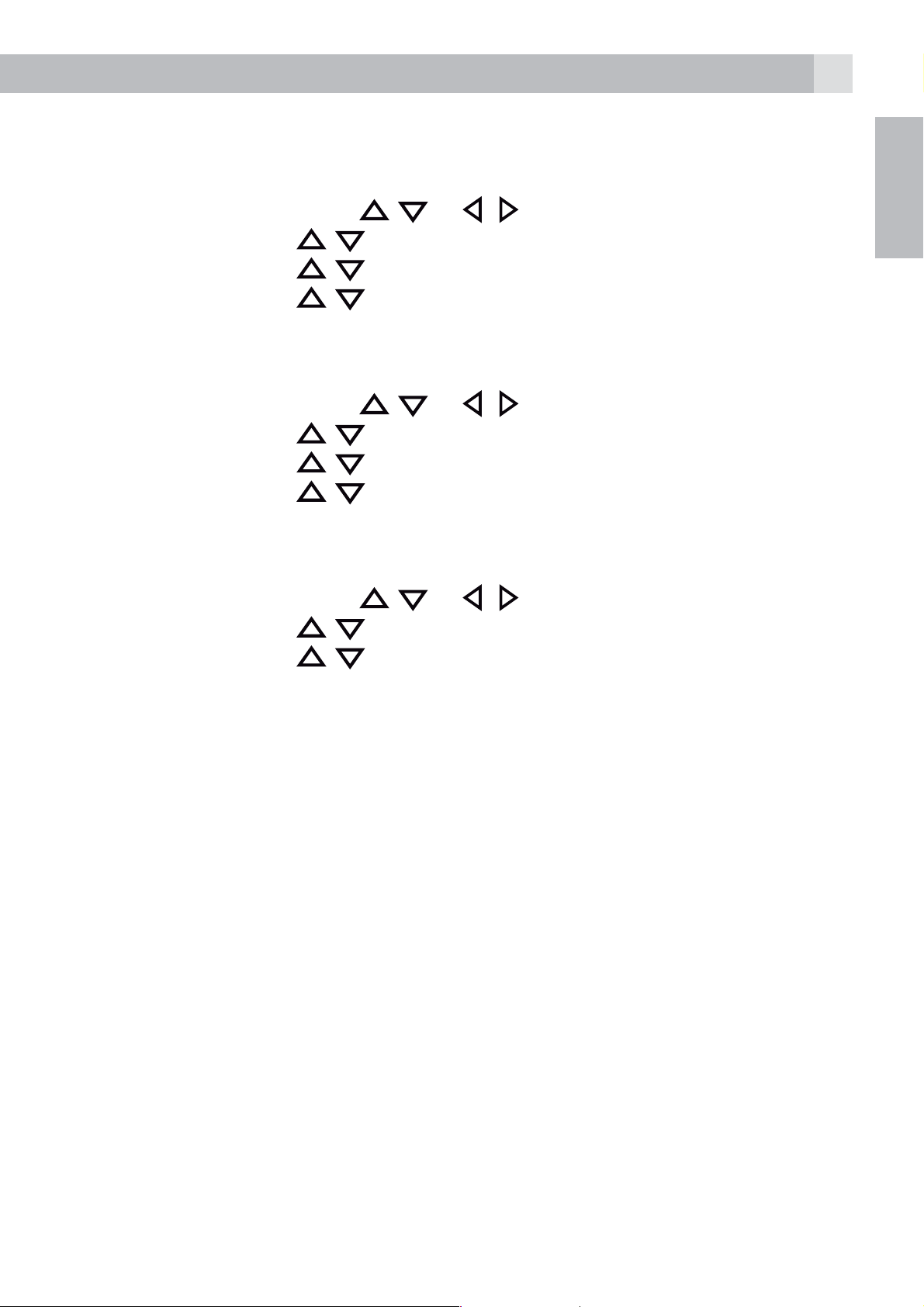
10.4 Audio Settings
19
10.4.1 External ringing melody
tPress “MENU” and then
tPress OK and then
tPress OK and then
tPress OK and then
tPress OK to confirm.
10.4.2 Internal ringing melody
tPress “MENU” and then
tPress OK and then
tPress OK and then
tPress OK and then
tPress OK to confirm.
10.4.3 Ringer Volume
tPress “MENU” and then
tPress OK and then
/ to scroll to ”RINGER SETTINGS”.
/ to scroll to ”EXTERNAL CALLS”.
/ to scroll to the desired melody
/ to scroll to ”RINGER SETTINGS”.
/ to scroll to ”INTERNAL CALLS”.
/ to scroll to the desired melody
/ to scroll to ”RINGER SETTINGS”.
/ or / to select ”AUDIO”.
/ or / to select ”AUDIO”.
/ or / to select ”AUDIO”.
UK
tPress OK and then
tPress OK and then to scroll to the desired volume
tPress OK to confirm.
/ to scroll to ”VOLUME”.
11 ANSWERING MACHINE
Your phone includes a telephone answering machine that records
unanswered calls when it is on.The answering machine can store up to
59 messages within the maximum recording time of 30 minutes. As well
as recording incoming messages, you can record memos for other users
of your phone.
If the answering machine memory is full, the Handset will display “TAM
FULL” alternately with the handsets name or time, depending on the
handset standby display mode set. You will have to delete some messages
before any new ones can be recorded.
11.1 Turn on/off the answering machine
When the answering machine is set to “ON”, calls will be answered after
the set answer delay and the caller can then leave you a message.
Page 20
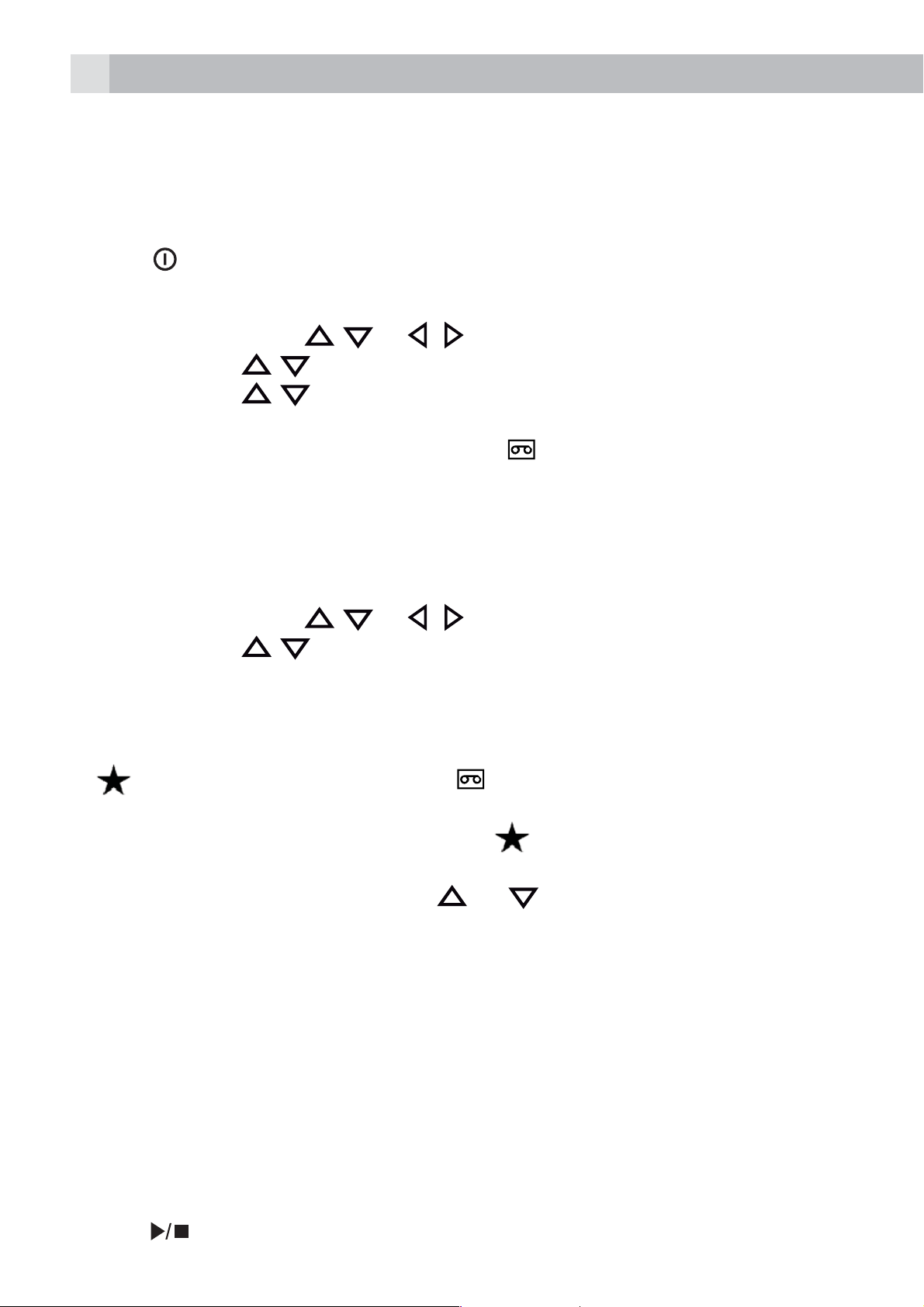
20
When the answering machine is set to “OFF”, calls will be answered after
14 rings and the answer only message will be played to your callers. They
will not be able to leave you a message.
Using the base:
tPress
Using the handset:
tPress “MENU” and
tPress OK and
tPress OK and
tPress OK to confirm.
>If answering machine is set to “ON”,
11.2 Listen to the messages
After a new message is played it will be saved as an old message
automatically unless it is deleted.
Old messages will be played after all new messages are all played.
tPress “MENU” and
tPress OK and
tPress OK to start message playback through the earpiece,the screen
displays the date and time information of the message received.
on the telephone base to turn the answering machine on or off.
/ or / to select “ANS. MACH”.
/ to select “ANSWER ON/OFF”.
/ to select “ON” or “OFF”.
displays on the handset LCD.
/ or / to select “ANS. MACH”.
/ to select “PLAY MESSAGES”.
Note:
A
that there is a new message.
When a message has been played, the
message has been listened
During message playback, press
message playback volume respectively.
tPress ”STOP” and ”DELETE” to perform the following functions during
Note:
Alternatively, you can use the keys on the base to control different
is placed at at the top of the in the handset display to indicate
will disappear to indicate the
or to increase or decrease the
message playback.
>Stop: Stop the current message playback and return to the “ANS.
MACH” menu.
>Delete: Delete the current message and the next message will be
played.
operations during message playback.
tPress
to stop message playback.
Page 21
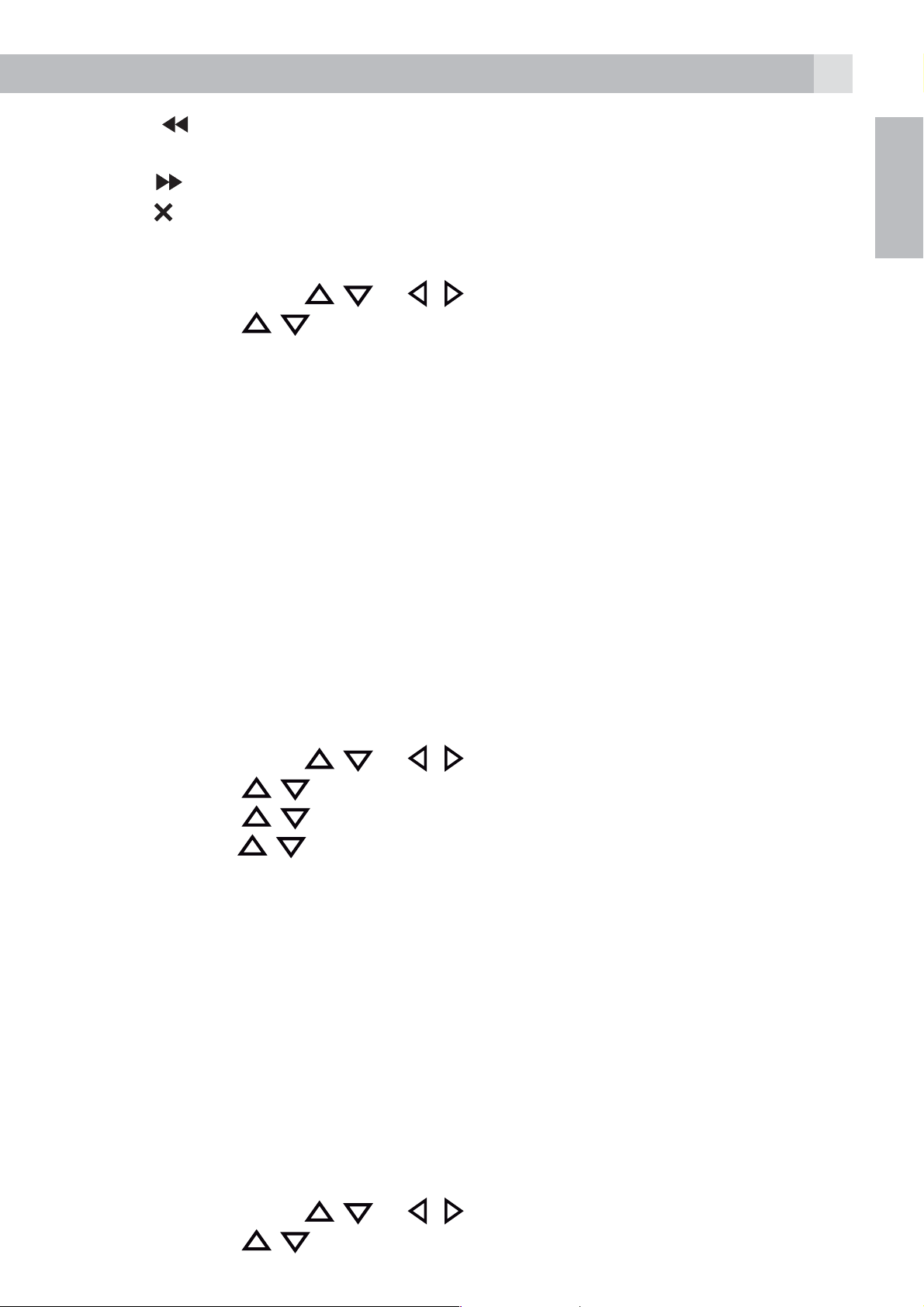
21
tPress once to repeat playing the current message from the
beginning. Press twice to skip backward to play the previous message.
tPress
tPress
11.3 Delete all messages in the answering machine
tPress “MENU” and
tPress OK and
tPress OK to display “DELETE OLD MESSAGES?”.
tPress OK to confirm.
Note:
If there are no more messages in the answering machine, “NO OLD
MESSAGES” will display and return back to “ANS. MACH” menu.
11.4 Answering machine settings
You can use the “TAM SETTINGS” menu through the handset to change
the settings of your answering machine.
to skip to play next message.
to delete the current message playback.
/ or / to select “ANS. MACH”.
/ to select “DEL OLD MSGS”.
UK
11.4.1 Set the answer mode
By default, the answer machine is set in “ANS & RECORD” mode
which allows callers to leave a message. This mode can be changed to
“ANSWER ONLY” which does not allow callers to leave a message.
tPress “MENU” and
tPress OK and
tPress OK and
tPress OK and
tPress OK to confirm.
When your answering machine memory is full and is in “ANS & RECORD”,
the answer mode will change to “ANSWER ONLY” automatically. It will
return to “ANS & RECORD” mode automatically after some messages
have been deleted.
11.4.2 Record Your Outgoing Message (OGM)
You can record your own OGM for “ANS & RECORD” mode or ”ANSWER
/ to select “SETTINGS”.
/ to select “ANSWER MODE”.
/ to select “ANS & RECORD” or “ANSWER ONLY”.
/ or / to select “ANS. MACH”.
ONLY” mode. When you record your own OGM, it will be used when the
answering machine answers the call. If your personalised OGM is deleted,
the pre-set OGM will be restored automatically.
tPress “MENU” and
tPress OK and
/ to select “OUTGOING MESS.”.
/ or / to select “ANS. MACH”.
Page 22
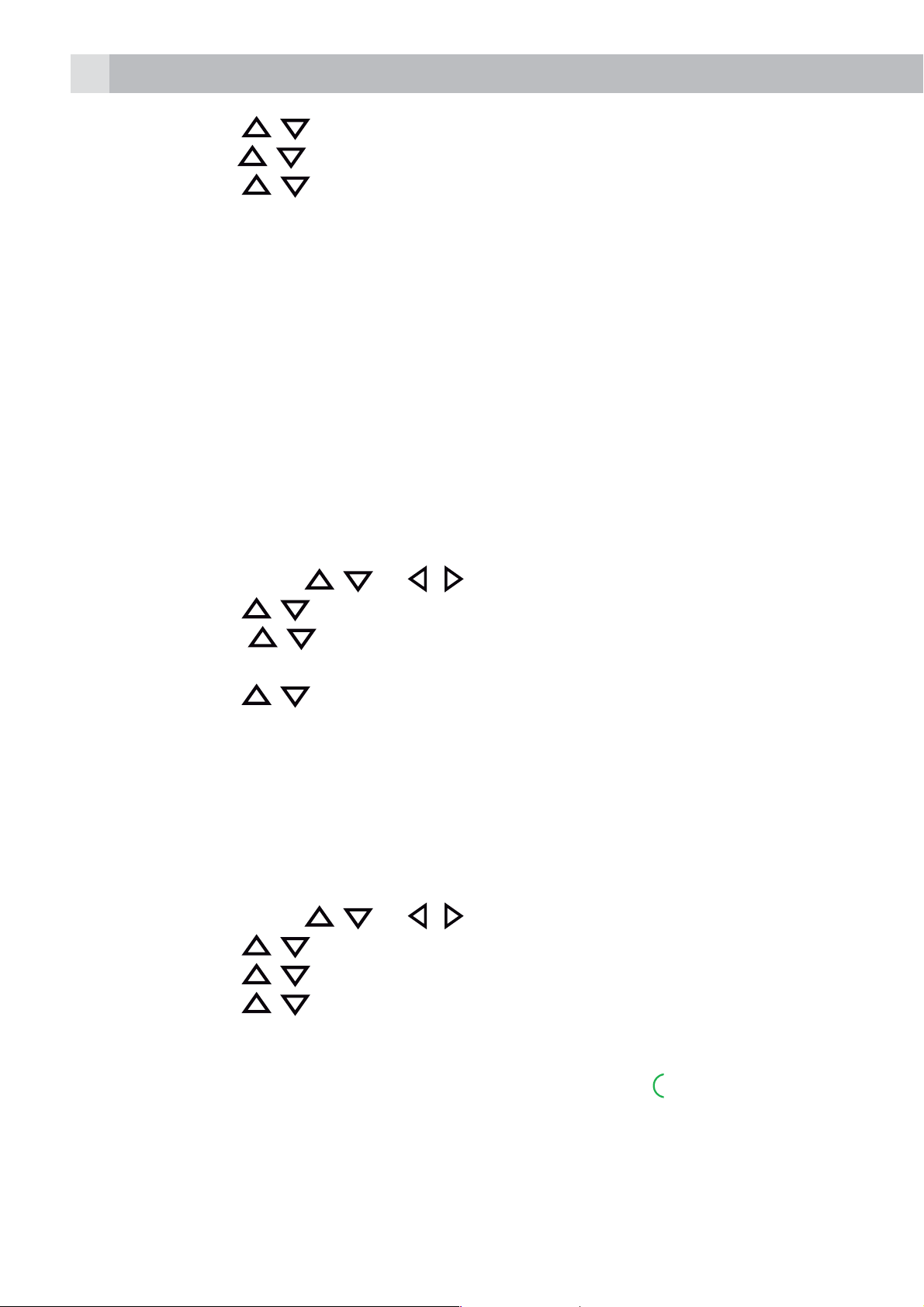
22
tPress OK and
tPress OK and
tPress OK and
tPress OK to start recording your personalised OGM
tPress ”SAVE” to stop and save your personalised OGM.
>Your newly saved OGM will playback automatically.
tAlternatively, press ”BACK“ to return to previous screen without saving
the personalised OGM
11.4.3 Set the Answer Delay
You can set the number of rings before the answering machine answers
the incoming call. You can set the answering machine to answer after two
to eight rings or TIME SAVER. If Time Saver is set the answering machine
will answer after 4 rings if there are no new messages, or after 2 rings if
there is a new message, so if you call in and you don‘t get an answer after
2 or 3 rings, you can hang up and know there is no new message.
/ to select “RECORD OGM”.
/ to select “ANS & RECORD” or “ANSWER ONLY”.
/ to select “RECORD MESS”.
tPress “MENU” and
tPress OK and
tPress OK and
“2 RINGS“, “4 RINGS“, “6 RINGS“, “8 RINGS“ or “TIME SAVER“).
tPress OK and
tPress OK to confirm.
11.4.4 Call screening via Base
When the answering machine is on and takes a call, you can listen to the
caller leaving a message via the base speaker. You can then identify the
caller and decide whether to answer the call in person. You can switch the
base speaker on or off during message recording
tPress “MENU” and
tPress OK and
tPress OK and
tPress OK and
/ to select “SETTINGS“.
/ to select “ANSWER DELAY“ (Available options:
/ to select your desired answer delay.
/ to select “SETTINGS“.
/ to select “CALL SCREENING“.
/ to select “OFF“ or “ON“.
/ or / to select “ANS. MACH“.
/ or / to select “ANS. MACH“.
tPress OK to confirm the setting
At any time if you want to pick up the call, you can press
recording will be stopped automatically. If the answering machine is in the
process of recording, the message already stored will be saved.
and the message
Page 23
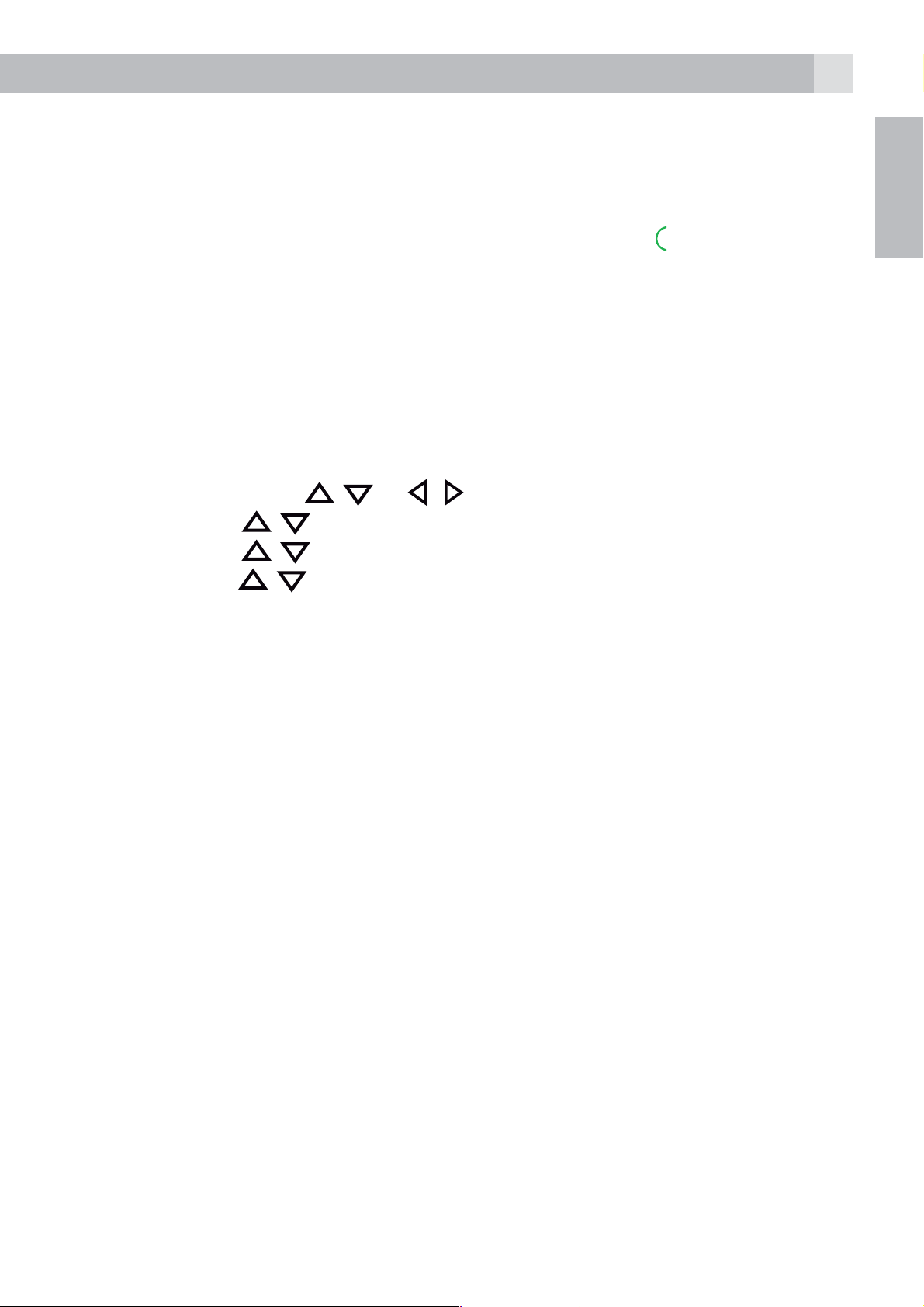
23
11.4.5 Call screening via Handset
If the answering machine is set to “ON”and there is an incoming message,
the handset will display “SCREENING?”.
Press “YES” and you can hear the message via the handset.
At any time if you want to pick up the call, you can press
recording will be stopped automatically.
11.4.6 Activate Remote Access
You can check your messages, or operate your answering machine, by
calling the answering machine when you are away from home and then
dialling a 4-digit remote access PIN from a tone-dialling phone.
The 4-digit remote access PIN code is used to prevent other people from
unauthorised access of your answering machine.
tPress “MENU” and
tPress OK and
tPress OK and
tPress OK and
on or off respectively.
/ to select “SETTINGS“.
/ to select “REMOTE ACCESS“.
/ to select “ON“ or “OFF“ to turn the remote access
/ or / to select “ANS. MACH“.
and the message
UK
tPress OK and enter the Old PIN. (Default Remote Access PIN is 0000).
tPress OK and enter the New PIN.
tPress OK and enter the New PIN again.
tPress OK to confirm.
11.4.6.1 Access Your Answering Machine Remotely
You can ring your phone from another tone-dialling phone to switch the
answering machine on or off and/or listen to your messages remotely.
tCall your own number.
tWhen the answering machine answers the call and starts playing the
OGM, press the * key. The OGM will stop playing
tEnter the 4-digit Remote Access PIN (default PIN is 0000). You will hear
a single beep if the 4 digits are accepted and then will need to press 5
to start playing the messages.
tPress the following keys to carry out your desired function.
Page 24
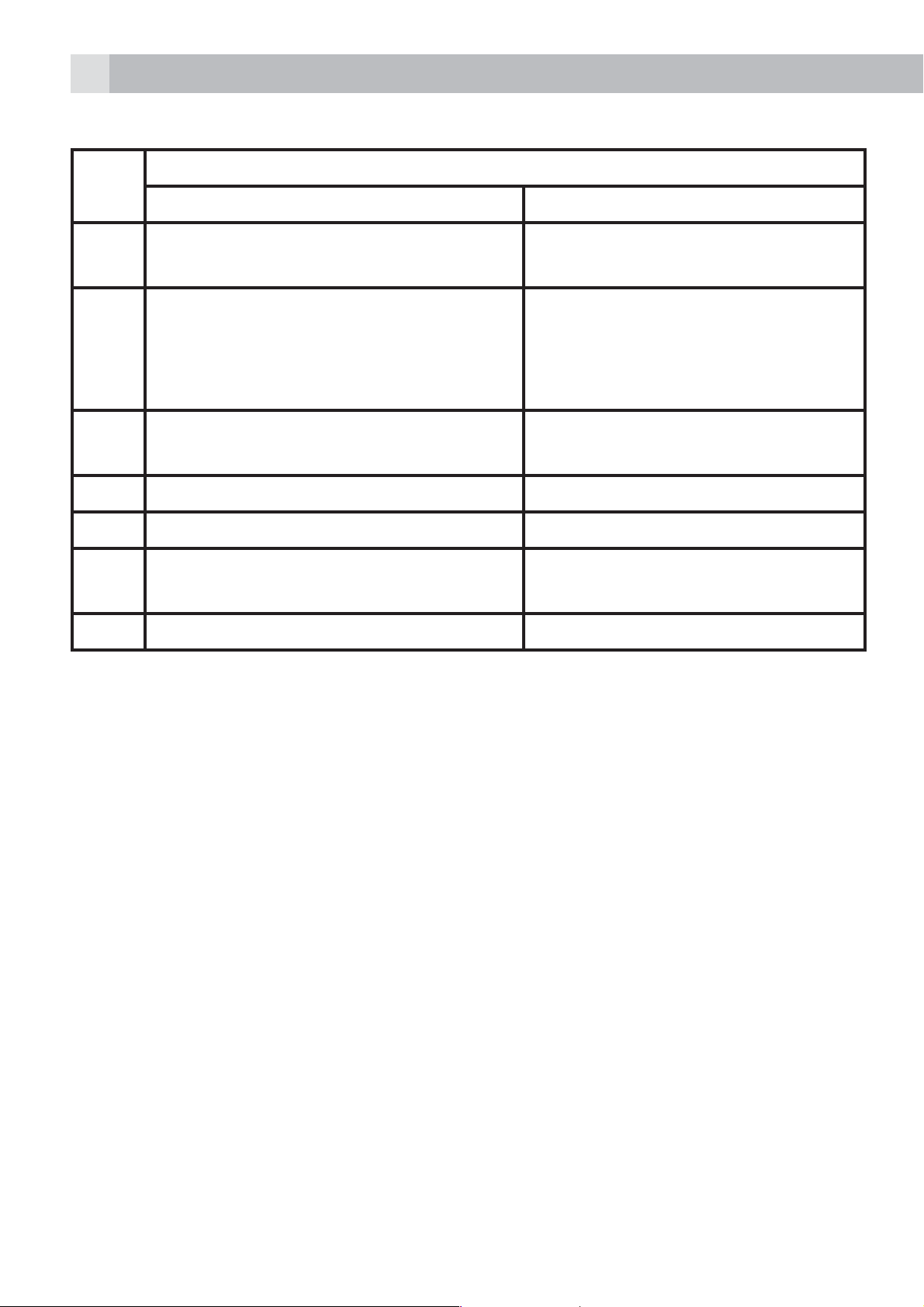
24
Keys Functions
While message is not playing While message is playing
2 Delete the current message
playing
4 Repeat playing the current
message from the beginning.
Press twice to skip backward
to play the previous message
5 Play the message Stop the current message
playback
6 Skip to play the next message
7 Turn the answering machine ON
8 Stop the current message
palyback
9 Turn the answering machine OFF
Note:
If your answering machine is switched off, the phone will enter into the
remote access mode after 14 rings.
You can then enter the * key and the 4-digit remote access PIN (Default
Remote Access PIN is 0000) to activate the remote access feature.
Page 25
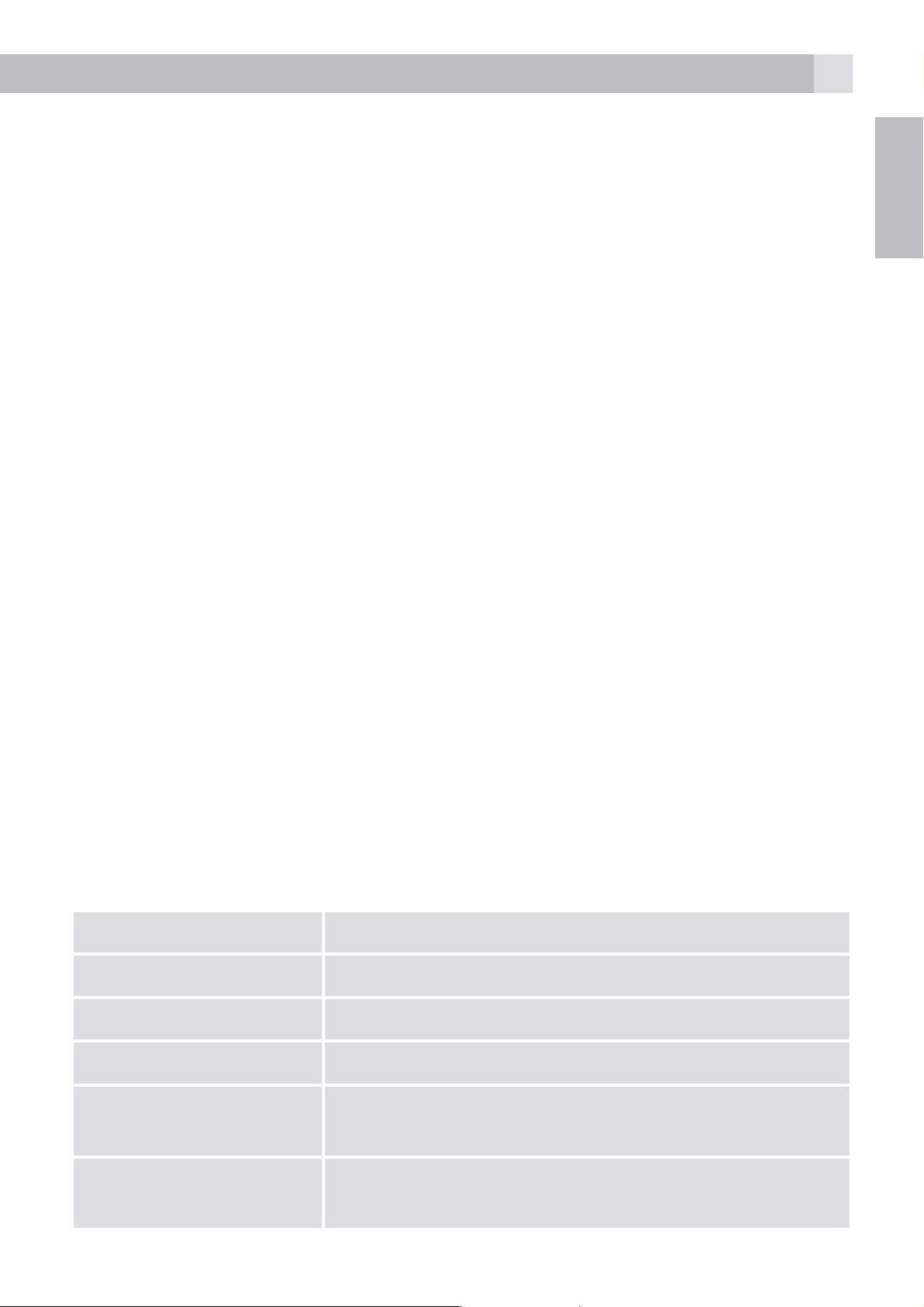
25
12 GUARANTEE AND SERVICE
The phone is guaranteed for 24 months from the date of purchase shown
on your sales receipt. This guarantee does not cover any faults or defects
caused by accidents, misuse, fair wear and tear, neglect, faults on the
telephone line, lightning, tampering with the equipment, or any attempt
at adjustment or repair other than through approved agents.
Please keep your sales (till) receipt this is your proof of guarantee.
12.1 While the unit is under Guarantee
tDisconnect the base unit from the telephone line and the mains
electricity supply.
tPack up all parts of your phone system.
tReturn the unit to the shop where you bought it, making sure you take
your sales receipt.
tRemember to include the mains adapter.
12.2 After the Guarantee has expired
If the unit is no longer under Guarantee, contact us via www.
UK
aegtelephones.eu
This product works with rechargeable batteries only. If you put
nonrechargeable batteries in the handset and place it on the base, the
handset will be damaged and this in NOT covered under the warranty
conditions.
13 TECHNICAL DETAILS
Standard DECT
Frequency range 1.88 to 1.9 GHz (bandwidth = 20 MHz)
Channel bandwidth 1.728 MHz
Operating range Up to 300m outdoors; Up to 50m indoors
Operating time Standby: 200 hours, Talking: 17 hours
Battery charge time: 24 hours
Temperature range Operating 0° C to 40° C,
Storage -20° C to 60° C
Page 26
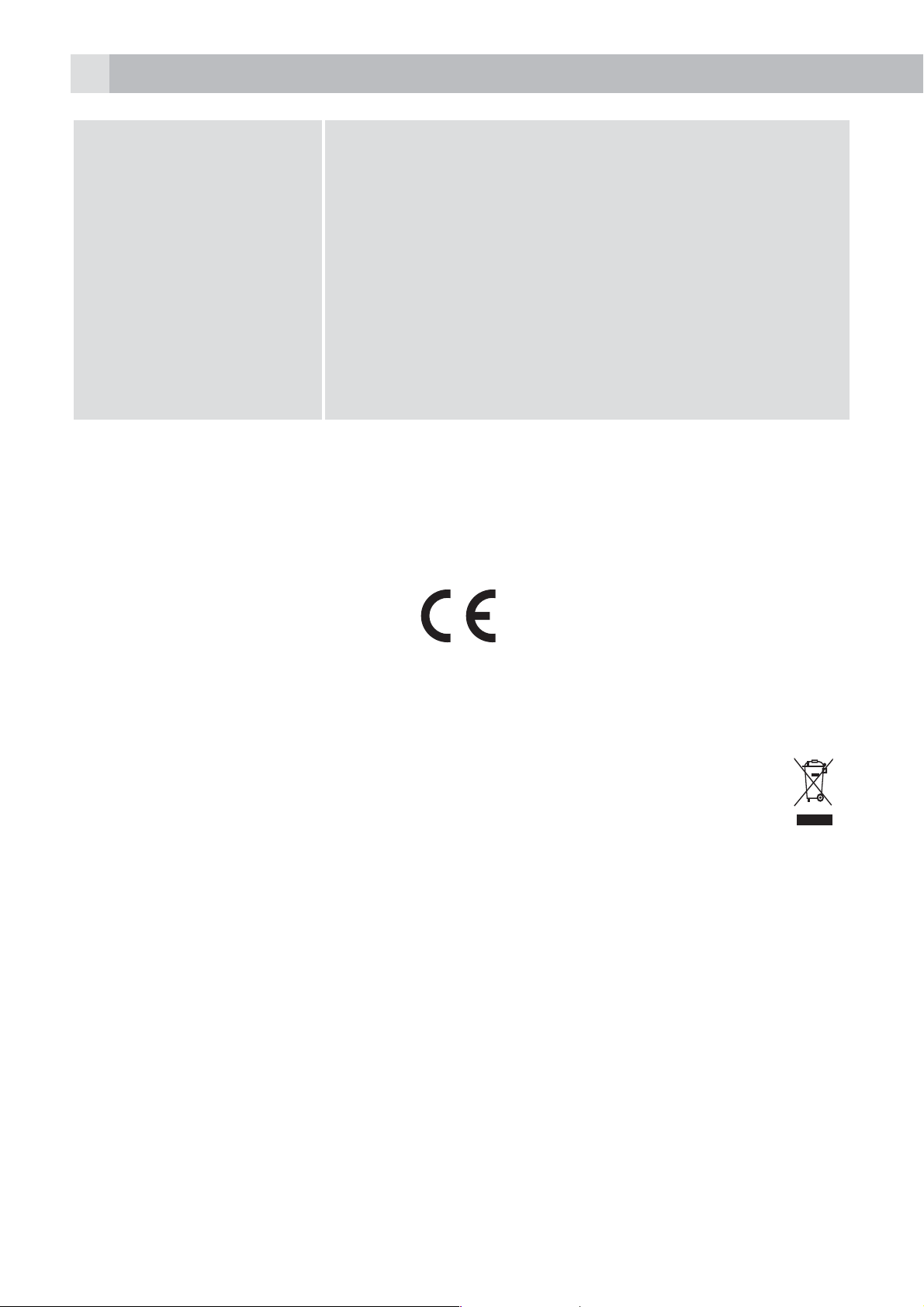
26
Electrical power Base :
tVT04EEU06045 / VT04EUK06045
input 100-240VAC 50/60Hz 150mA,
output 6VDC 450mA
tS003IB0600045/S003IV0600045
input 100-240VAC 50/60Hz 150mA,
output 6VDC 450mA
Battery Information
Type Ni-MH (Rechargeable battery)
Voltage Rating 930 mAh, 2 X 1.2V AAA Size
Port specification
The port (connected to the mains power supply) is a SELV port with
respect to EN41003.
The port (connected to the telephone line) is a TNV port with respect to
EN41003.
14 CE DECLARATION
This product is in compliance with the essential requirements and other
relevant provisions of the R&TTE directive 1999/5/EC.
The Declaration of conformity can be found on: www.aegtelephones.eu
15 DISPOSAL OF THE DEVICE (ENVIRONMENT)
At the end of the product lifecycle, you should not throw this product into
the normal household garbage but bring the product to a collection point
for the recycling of electrical and electronic equipments. The symbol on
the product, user guide and/or box indicate this. Some of the product
materials can be re-used if you bring them to a recycling point. By reusing
some parts or raw materials from used products you make an important
contribution to the protection of the environment. Please contact your
local authorities in case you need more information on the collection
points in your area.
Batteries must be removed before disposing of the device. Dispose of
the batteries in an environmental manner according to your country
regulations.
Page 27
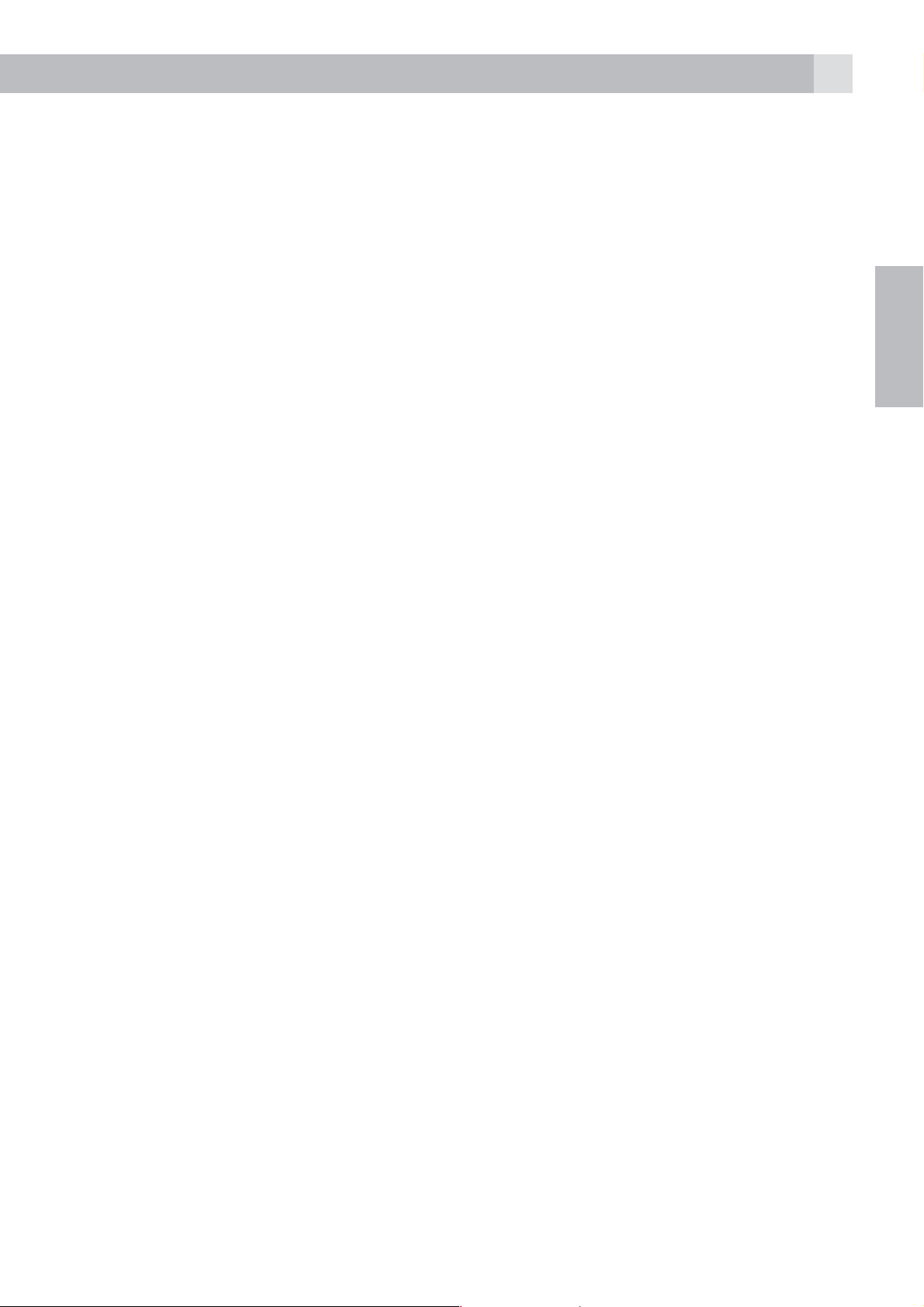
27
1 UNSER EINSATZ FÜR DIE UMWELT
Vielen Dank, dass Sie sich für dieses Produkt entschieden haben. Dieses
Gerät wurde mit größter Sorgfalt entwickelt und zusammengebaut, um
Ihnen ein exzellentes Produkt zu bieten und gleichzeitig die Umwelt
zu schonen. Deshalb liegt diesem Produkt eine Kurzanleitung bei, um
die Papiermenge zu reduzieren. So müssen weniger Bäume für die
Herstellung von Papier abgeholzt werden.
Eine vollständige und ausführliche Bedienungsanleitung finden Sie
auf unserer Website www.aegtelephones.eu. Downloaden Sie bitte
die vollständige Bedienungsanleitung, wenn Sie alle fortschrittlichen
Funktionen Ihres Produkts nutzen möchten. Zum Schutz der Umwelt
bitten wir Sie, die vollständige Bedienungsanleitung nicht auszudrucken.
Vielen Dank, dass Sie uns beim Umweltschutz unterstützen.
2 WICHTIGE SICHERHEITSANWEISUNGEN
Beim Gebrauch Ihres Telefons sollten die grundlegenden
Sicherheitsvorkehrungen befolgt werden, um das Risiko von Feuer,
Stromschlag und Verletzungen zu vermeiden. Dies gilt einschließlich dem
Folgenden:
1. Lesen Sie sich die Anleitung aufmerksam durch damit Sie alle
Anweisungen verstehen.
2. Befolgen Sie alle auf dem Produkt markierten Warnungen und
ENDE
Anweisungen.
3. Ziehen Sie vor der Reinigung den Stecker des Netzadapters aus
der Steckdose. Benutzen Sie keine flüssigen Reinigungsmittel oder
Sprühreiniger. Benutzen Sie zum Reinigen ein feuchtes Tuch.
4. Setzen Sie Ihr Telefon weder Hitze, feuchten Bedingungen noch
starkem Sonnenlicht aus und lassen Sie es nicht nass werden. Benutzen
Sie es auch nicht in der Nähe von Wasser (zum Beispiel in der Nähe
einer Badewanne, einer Küchenspüle oder eines Swimming-Pools).
5. Überlasten Sie die Steckdosen und Verlängerungskabel nicht, weil
dies zum Risiko eines Feuers oder eines Stromschlags führen kann.
6. Ziehen Sie den Netzstecker bei den folgenden Umständen aus der
Steckdose:
tWenn das Netzkabel oder der Netzstecker beschädigt sind.
tWenn das Produkt bei Befolgung der Bedienungsanweisungen nicht
ordnungsgemäß funktioniert.
Page 28
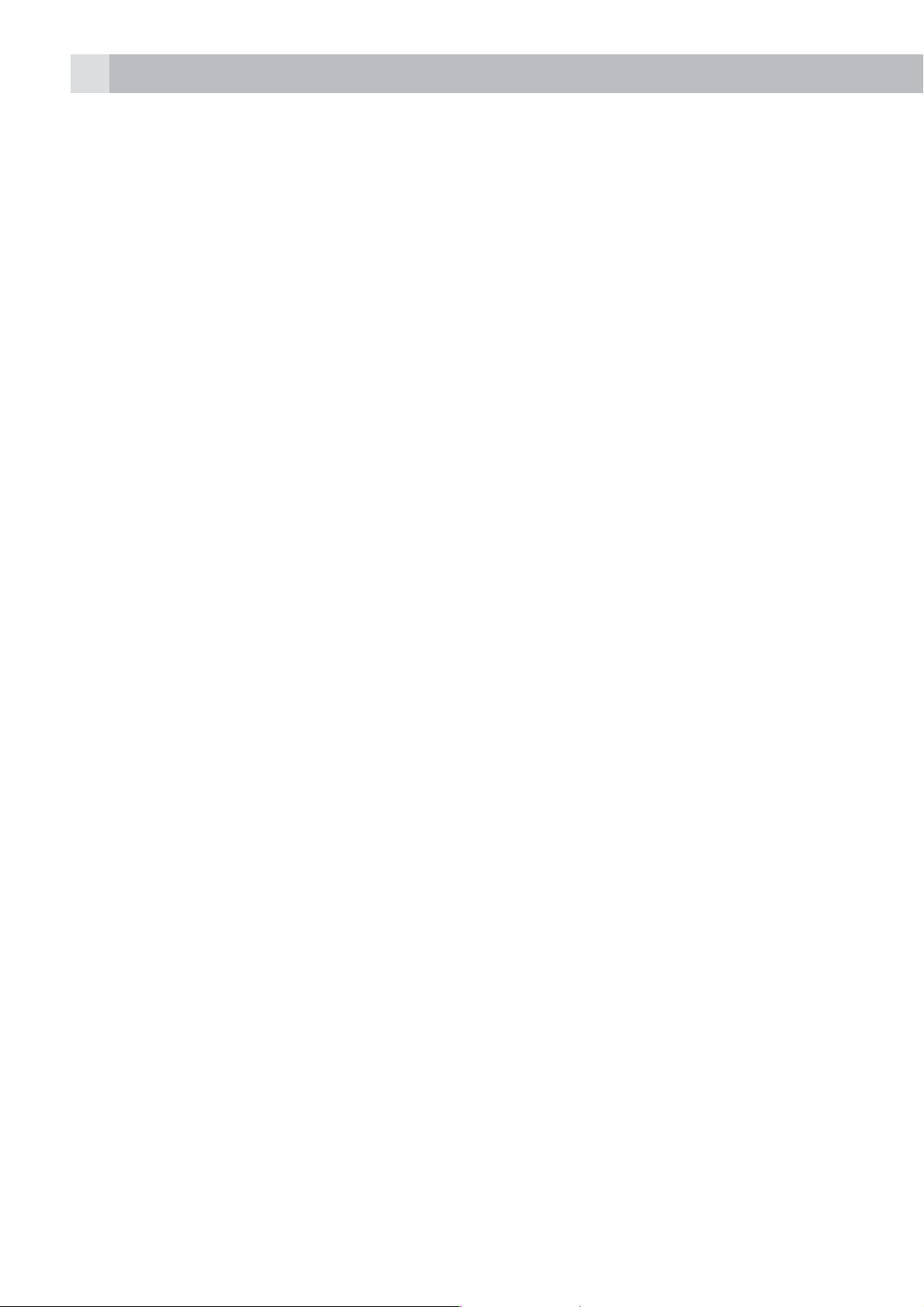
28
tWenn das Produkt herunter gefallen ist und das Gehäuse beschädigt
wurde.
tWenn bei dem Produkt eindeutige Leistungsänderungen auftreten.
7. Benutzen Sie das Telefon NIEMALS während eines Gewitters. Trennen
Sie die Basisstation vom Telefonnetz und ziehen Sie den Netzstecker
aus der Steckdose, wenn in Ihrer Umgebung Gewitter auftreten.
Durch Blitzschlag verursachte Schäden werden nicht von der Garantie
abgedeckt.
8. Verwenden Sie das Telefon nicht in der Nähe des Gaslecks, wenn Sie
ein Gasleck melden wollen.
9. Benutzen Sie ausschließlich NiMH (Nickel-Metallhydrid)-Akkus.Die
Verwendung von anderen Akku-Typen oder nicht wiederaufladbaren
Batterien kann gefährlich sein. Dies könnte Störungen verursachen
und/oder das Gerät beschädigen oder die Umgebung beeinflussen.
Der Hersteller haftet nicht für Schäden, die durch eine solche
Nichtbeachtung verursacht wurden.
10. Verwenden Sie keine Ladegeräte von anderen Herstellern. Die Akkus
könnten beschädigt werden.
11. Stellen Sie sicher, dass die Akkus mit der richtigen Polarität eingelegt
sind.
12. Entsorgen Sie die Akkus sicher. Tauchen Sie sie nicht in Wasser ein,
verbrennen Sie diese nicht oder legen Sie sie nicht an einen Ort, wo
diese durchstochen werden könnten.
3 BESTIMMUNGSGEMÄSSE VERWENDUNG
Dieses Telefon ist für den Anschluss an ein öffentliches analoges
Telefonnetz oder an eine analoge Verlängerung einer zugelassenen
kompatiblen PBX-Telefonanlage vorgesehen.
4 LIEFERUMFANG
Verpackungsinhalt:
t1 Mobilteil
t1 Basisstation
t1 Netzteil
t1 Telefonanschlusskabel
t2 wiederaufladbare Akkus (AAA)
t1 Benutzerhandbuch
Bewahren Sie das Verpackungsmaterial für spätere Transporte Ihres
Telefons an einem sicheren Ort auf.
Page 29
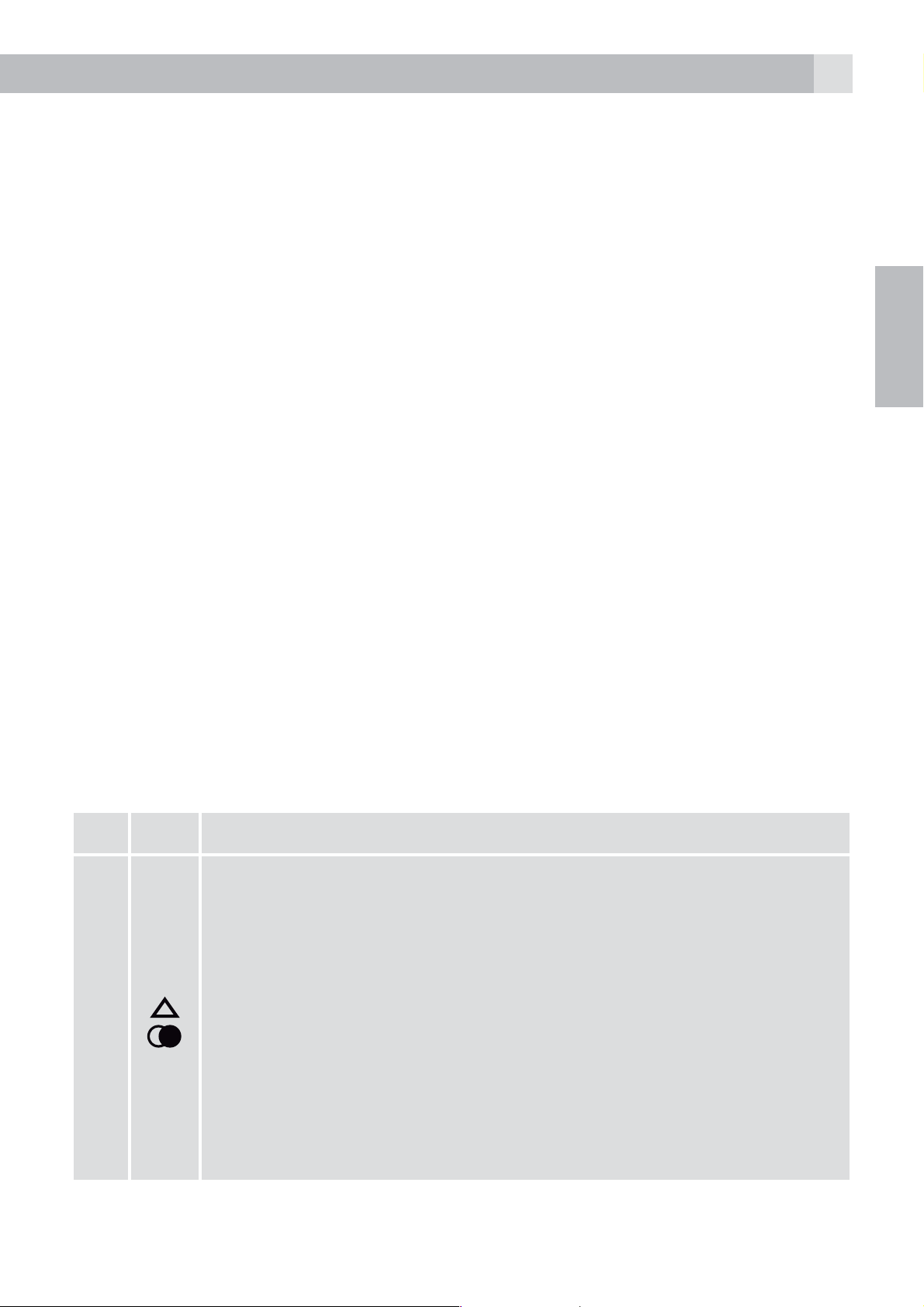
29
4.1 Verbindung Mobilteil – Basisstation
tBeim Kauf des Telefons sind nach dem Einschalten alle Mobilteile
bereits an der Basisstation angemeldet.
tDamit Mobilteil und Basisstation zusammen genutzt werden können,
müssen diese per Funk eine Verbindung zueinander aufbauen. Der
Signalbereich kann kleiner sein, wenn sich zwischen dem Mobilteil
und der Basisstation ein größerer Metallgegenstand, wie z. B. ein
Kühlschrank, Spiegel oder Aktenschrank, eine Metalltür oder Stahlbeton
befindet. Auch durch andere massive Gebäudeteile, wie etwa Wände,
oder sonstige Funkstörungen oder elektrische Störungen kann die
Signalstärke beeinträchtigt werden.
tStellen Sie das Mobilteil oder die Basisstation nicht in der Nähe weiterer
Telefone, Fernseher oder Audioanlagen auf – es könnte zu Störungen
kommen.
tWarnung bei Bereichsüberschreitung - Wenn Sie während eines Anrufs
einen Warnton hören und/oder die Lautstärke im Hörer abnimmt
oder verzerrt klingt, kann es sein, dass Sie gerade die Reichweite der
Basisstation verlassen. Sie müssen dann innerhalb von 20 Sekunden
wieder näher an die Basisstation herantreten, andernfalls wird das
Gespräch möglicherweise unterbrochen.
5 EINFÜHRUNG
ENDE
5.1 Überblick Mobilteil (siehe Abb. 1)
# Symbol- und Zeichenerklärung
Aufwärtstaste/Taste für Wahlwiederholung
tIm Ruhezustand: Drücken, um zur Wahlwiederholungsliste
zu gelangen.
tIm Menümodus: Drücken, um die Menüpunkte nach
oben zu durchsuchen.
1
tIn der Telefonbuch-/Wahlwiederholungs-/Anrufliste:
Drücken, um die Liste nach oben zu durchsuchen.
tWährend eines Anrufs: Drücken, um die Lautstärke zu
erhöhen.
tWährend dem Klingeln: Drücken, um die Lautstärke des
Ruftons zu erhöhen.
Page 30
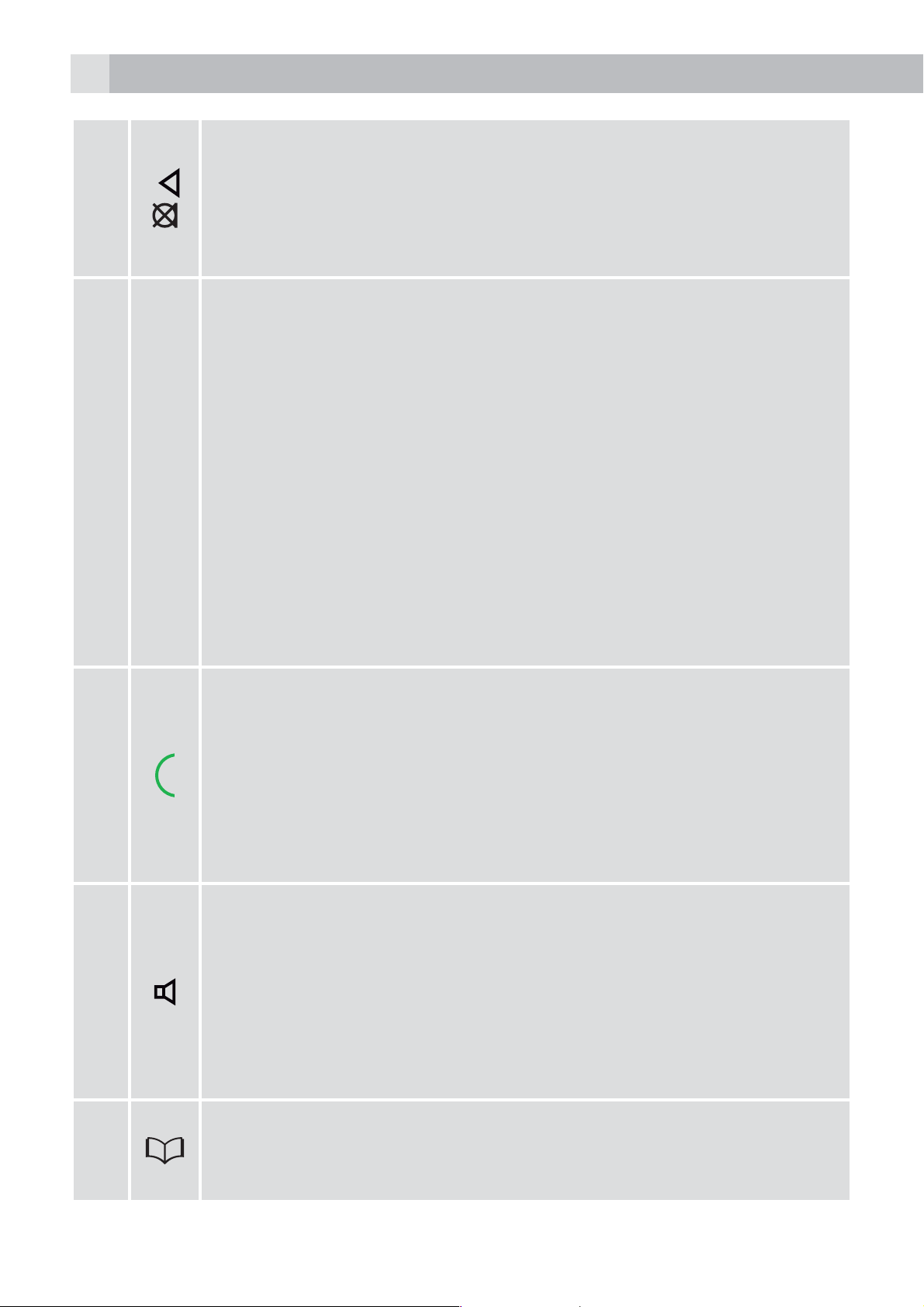
30
2
Nach-links-Taste
tIm Bearbeitungsmodus: Cursor um eine Stelle nach links
bewegen.
tWährend eines Anrufs: Drücken, um den Lautsprecher
stumm/laut zu stellen.
Linke Softtaste (Eingabe löschen/zurück/stumm/interne
Anrufe)
tIm Hauptmenümodus: Drücken, um zurück zum
Ruhezustand zu gelangen.
tIm Untermenü-Modus: Drücken, um zurück zum
Ruhebildschirm zu gelangen.
3
4
tIm Bearbeitungs-/Wählvorbereitungsmodus: Drücken,
um einen eingegebenen Buchstaben/eine eingegebene
Ziffer zu löschen.
tIm Bearbeitungs-/Wählvorbereitungsmodus: Drücken,
um Zeichen/Ziffern zu löschen.
tIm Ruhezustand: Drücken, um einen internen Anruf zu
einem anderen Mobilteil zu tätigen.
Ein-Taste/Sprechtaste
tIm Ruhezustand/Wählvorbereitungsmodus: Drücken, um
einen Anruf zu tätigen.
tIn der Wahlwiederholungs-/Anruf-/Telefonbuchliste:
Drücken, um den angezeigten Eintrag anzurufen.
tWährend dem Klingeln: Drücken, um einen Anruf
entgegen zu nehmen.
Taste für die Freisprechfunktion
5
6
tWährend eines Anrufs: Drücken, um Freisprechfunktion
ein-/auszuschalten.
tAnrufliste/Telefonbucheinträge: Drücken, um einen
Anruf mit Freisprechfunktion zu tätigen.
tWährend dem Klingeln: Drücken, um einen Anruf mit
Freisprechfunktion entgegen zu nehmen.
Telefonbuchtaste
tIm Ruhezustand: Drücken, um zum Telefonbuch zu
gelangen.
Page 31

Nach-rechts-Taste
31
7
8
9
tIm Bearbeitungsmodus: Cursor um eine Stelle nach
rechts bewegen.
Rechte Softtaste (Menü/OK)
tIm Ruhezustand: Drücken, um ins Hauptmenü zu
gelangen.
tIm Untermenü-Modus: Drücken, um die Auswahl zu
bestätigen.
tWährend eines Anrufs: Drücken, um zur Telefonbuch-/
Wahlwiederholungs-/Anrufliste zu gelangen.
Auflege-/Ausschalttaste
tWährend eines Anrufs: Drücken, um eine Anruf zu
beenden und zurück in den Ruhezustand zu gelangen.
tIm Menü-/Bearbeitungsmodus: Drücken, um zurück zum
Ruhezustand zu gelangen.
tIm Ruhezustand: Gedrückt halten, um das Mobilteil
ENDE
10
11
R
auszuschalten.
tBei ausgeschaltetem Mobilteil: Gedrückt halten, um das
Mobilteil einzuschalten.
Abwärtstaste (Anrufliste/abwärts)
tIm Ruhezustand: Drücken, um zur Anrufliste zu gelangen.
tIm Menümodus: Drücken, um die Menüpunkte abwärts
zu durchsuchen.
tIn der Telefonbuch-/Wahlwiederholungs-/Anrufliste:
Drücken, um die Liste abwärts zu durchsuchen.
tWährend eines Anrufs: Drücken, um die Lautstärke zu
verringern.
tWährend dem Klingeln: Drücken, um die Lautstärke des
Ruftons zu reduzieren.
Flash-/Rückruf-Taste
tWährend eines Anrufs: Drücken, um ein Rückruf-/Flash-
12
Signal zu bekommen.
Mikrofon
Page 32

32
5.2 Display-Zeichen- und Symbole
Die LCD-Anzeige zeigt Ihnen Informationen über den aktuellen Zustand
des Telefons.
Symbol- und Zeichenerklärung
Zeigt an, dass der Akku vollständig geladen ist.
Zeigt an, dass der Akku zur Hälfte geladen ist.
Blinkt, wenn der Akku schwach ist und aufgeladen werden
muss.
Ein, wenn der Breitbandklang eingeschaltet ist.
Ein, wenn Leitung belegt
Blinkt bei einem eingehenden Anruf.
Ein, wenn die Freisprechfunktion aktiviert ist.
Ein, wenn der Anrufbeantworter eingeschaltet ist.
Zeigt einen verpassten Anruf an.
Zeigt eine neue Nachricht auf dem AB an.
Blinkt, wenn der Speicher des Anrufbeantworters voll ist.
Ein, wenn ein Anruf stumm geschaltet ist.
Ein, wenn die Tastensperre aktiviert ist (lange die Rautetaste
# drücken).
Ein, wenn der Klingelton ausgeschaltet ist.
Das Mobilteil befindet sich innerhalb der Reichweite der
Basisstation, das Signal ist schwach.
Das Mobilteil befindet sich innerhalb der Reichweite der
Basisstation, das Signal ist ausgezeichnet.
Das Mobilteil befindet sich beinahe außerhalb der Reichweite
der Basisstation.
Page 33

5.3 Die Basisstation (siehe Abb. 3)
# Symbol- und Zeichenerklärung
Lautstärke -/Lautstärke +
Diese Tasten drücken, um während des Abspielens
33
13
14
15
16
von Sprachnachrichten die Lautsprecherlautstärke zu
verringern oder zu erhöhen.
ENDE
Vorwärts
Drücken, um während der Wiedergabe eine Nachricht
zu überspringen.
Zurück
Einmal drücken, um die aktuelle Nachricht nochmals
von Beginn abzuspielen.
Durch zweimaliges Drücken spielen Sie die vorherige
Nachricht ab.
Löschen
Einmal drücken, um die Sprachnachricht während des
Abspielens zu löschen.
Gedrückt halten, um alle alten Nachrichten im
Ruhezustand zu löschen.
Seite
17
18
19
5.4 Text- und Zifferneingabe
Im Bearbeitungsmodus wird mit einem Cursor die aktuelle
Eingabeposition für den Text angezeigt. Der Cursor steht dabei rechts
Drücken, um alle angemeldeten Mobilteile zu finden
(Paging).
Ein/aus
Drücken, um den AB ein-/auszuschalten.
Play/Stop
Drücken, um die Nachrichten abzuspielen.
Während des Abspielens von Nachrichten drücken, um
die Wiedergabe zu stoppen.
vom letzten eingegebenen Zeichen.
Page 34

34
Tipps zum Schreiben:
tSobald ein Buchstabe ausgewählt ist, springt der Cursor nach einer
kurzen Pause zur nächsten Stelle.
tSie können den Cursor mit den Tasten/durch den Text bewegen, um
Texteinträge zu berichtigen.
tDrücken Sie „LÖSCHEN“, um das letzte Zeichen zu löschen.
tHalten Sie die Taste „LÖSCHEN“ gedrückt, um die gesamte
Textzeichenfolge zu löschen.
6 AUFSTELLEN
6.1 Die Basisstation (siehe Abb. 4)
tVerbinden Sie den Netzadapter und das Telefonanschlusskabel mit der
Basisstation.
tStecken Sie den Netzadapter in eine 110–230V AC-Steckdose (50/60Hz)
und das Telefonanschlusskabel in den Telefonwandanschluss.
tFühren Sie die Netzadapter- und Telefonanschlusskabel durch die
entsprechenden Aussparungen auf der Rückseite der Basisstation.
tBenutzen Sie immer die mitgelieferten Kabel.
Achtung:
>Verwenden Sie ausschließlich den mitgelieferten Netzadapter. Wenn
Sie andere Netzadapter verwenden, könnte dies zu Gefahren und
Schäden am Telefon führen.
>Installieren Sie die Basisstation an einer Stelle, bei der die
Netzsteckdose leicht zugänglich ist, falls es notwendig ist, den
Netzadapter aus der Steckdose zu ziehen. Versuchen Sie niemals, das
Netzadapterkabel zu verlängern.
Hinweis:
Die Basisstation benötigt Netzspannung für den normalen Betrieb und
nicht nur zum Aufladen der Akkus des Mobilteils.
6.2 Installieren und Laden der Akkus (siehe Abb. 2)
tLegen Sie die beiden mitgelieferten Akkus in das Akkufach mit den
Polaritätsmarkierungen ein. Verwenden Sie ausschließlich den Akkus
vom Typ der mit dem Telefon mitgelieferten NiMH-Akkus.
tHalten Sie die Abdeckung des Akkufachs über die Akkus und schieben
Sie sie nach unten, bis sie einrastet.
Page 35

35
tStellen Sie das Mobilteil auf die Basisstation und laden Sie es vor dem
ersten Gebrauch 24 Stunden auf.
>Das Mobilteil wird einen Piepton abgeben, wenn es auf der
Basisstation oder auf dem Ladegerät ordnungsgemäß aufliegt.
7 DAS TELEFON
7.1 Anrufen
7.1.1 Wählvorbereitung
tGeben Sie die Telefonnummer ein, und drücken Sie
Verbindung zum Telefonnetz herzustellen und die Nummer zu wählen.
>Drücken Sie „LÖSCHEN“, um Ziffern zu löschen, wenn Ihnen bei der
Eingabe der Nummer ein Fehler unterläuft.
7.1.2 Direktruf
tDrücken Sie
und geben Sie die Telefonnummer ein.
7.1.3 Anruf aus dem Telefonbuch
tDrücken Sie
dann
tDrücken Sie
/ , um den gewünschten Eintrag auszuwählen.
oder , um die Verbindung zum Telefonnetz herzustellen
, um zum Telefonbuch zu gelangen und drücken Sie
oder , um die Nummer des ausgewählten
oder , um die
ENDE
Telefonbucheintrags anzurufen.
Hinweis:
Zum Telefonbuch gelangen Sie auch über „MENÜ“, OK.
Hinweis:
Die alphanumerischen Tasten ermöglichen eine Kurzwahl, um Einträge
mit den entsprechenden Anfangsbuchstaben zu finden.
7.1.4 Anruf von der Anrufliste (nur verfügbar mit
Rufnummernanzeige)
tDrücken Sie
um den gewünschten Eintrag der Anrufliste auszuwählen.
tDrücken Sie
Anrufliste anzurufen.
, um zur Anrufliste zu gelangen und drücken Sie / ,
oder , um die Nummer des ausgewählten Eintrags der
Page 36

36
7.1.5 Anruf aus der Wahlwiederholungsliste
tDrücken Sie
drücken Sie
auszuwählen.
tDrücken Sie
anzurufen.
7.1.6 Gesprächsdaueranzeige
Ihr Mobilteil erfasst automatisch die Dauer von jedem Anruf.
Die Gesprächsdaueranzeige erscheint sofort, wenn Sie einen Anruf
entgegen nehmen oder 15 Sekunden nach einem Wählvorgang und
bleibt für 5 Sekunden nach Beendigung eines Telefonats sichtbar.
Die Dauer wird in Stunden, Minuten und Sekunden in diesem Format
angezeigt: HH:MM:SS.
7.2 Anrufe annehmen
tWenn das Telefon klingelt, drücken Sie
entgegen zu nehmen.
, um zur Wahlwiederholungsliste zu gelangen und
/ , um die gewünschte Wahlwiederholungsnummer
oder , um die ausgewählte Wahlwiederholungsnummer
oder , um einen Anruf
Hinweis:
Ist „DIREKTANNAHME“ auf „EIN“ gesetzt, wird der Anruf automatisch
angenommen, sobald das Mobilteil von der Basisstation bzw. dem
Ladegerät abgenommen wird; es müssen keine Tasten gedrückt werden.
7.3 Anrufe beenden
tDrücken Sie während eines Gespräches
ODER
tStellen Sie das Mobilteil auf die Basisstation, um den Anruf zu beenden.
7.4 Lautstärke-Regelung
Es gibt 5 wählbare Lautstärke-Einstellungen für jede Hör- und
Sprecheinheit des Mobilteils.
Während eines Anrufs:
tDrücken Sie
auszuwählen. Die aktuelle Einstellung wird angezeigt.
>Wenn Sie den Anruf beenden, bleibt die Lautstärke bei der zuletzt
/ um eine Lautstärke-Einstellung zwischen 1 und 5
, um den Anruf zu beenden.
gewählten Einstellung.
7.5 Stumm
Bei der Verwendung des Mobilteils können Sie mit jemanden in Ihrer
Umgebung sprechen, ohne dass Sie der Anrufer während des Gespräches
hört.
Page 37

Während eines Anrufs:
37
tDrücken Sie
dann „MIKROFON AUS” angezeigt.
Der Anrufer kann Sie nun nicht hören. Drücken Sie
Mikrofon wieder laut zu stellen.
7.6 Das Mobilteil für eingehende Anrufe stumm stellen
tHalten Sie im Ruhezustand die Rautetaste * gedrückt, um das Mobilteil
für eingehende Anrufe stumm zu stellen.
angezeigt.
Hinweis:
Auch bei stumm gestelltem Mobilteil wird ein eingehender Anruf durch
das blinkende Anrufsymbol
Anrufernummer angezeigt.
Sie können die Stumm-Funktion deaktivieren, indem Sie erneut die
Rautetaste # gedrückt halten.
, um das Mikrofon stumm zu stellen. Auf dem LCD wird
erneut, um das
wird auf dem LCD
und die Angabe „ANRUF” oder die
ENDE
7.7 Tastensperre aktivieren
tHalten Sie im Ruhezustand die Sterntaste # gedrückt. Auf der
LCD-Anzeige wird das Symbol
„TASTENSPERRE“ angegeben.
Hinweis:
Sie können auch weiterhin über
wenn das Mobilteil klingelt.
Um die Tastensperre zu deaktivieren, halten Sie wieder die Sterntaste #
gedrückt.
7.8 Wahlwiederholung
Sie können jede der 20 zuletzt gewählten Nummern erneut wählen. Wenn
Sie zu einer Nummer einen Namen im Telefonbuch eingetragen haben,
wird dieser Name statt der Nummer angezeigt.
Die zuletzt gewählte Nummer wird in der Wahlwiederholungsliste an
angezeigt; in der Anzeige ist
oder einen Anruf entgegennehmen,
erster Stelle angezeigt.
7.8.1 Eine Nummer aus der Wahlwiederholungsliste erneut anrufen
tIm Ruhezustand: Drücken Sie
gelangen.
tDrücken Sie
tDrücken Sie
anzurufen.
/ , um die Wahlwiederholungsliste zu durchsuchen.
oder , um die ausgewählte Wahlwiederholungsnummer
, um zur Wahlwiederholungsliste zu
Page 38

38
Hinweis:
Wenn keine Einträge in der Wahlwiederholungsliste vorhanden sind, wird
„LISTE LEER” angezeigt.
7.9 Das Mobilteil finden
Sie können das Mobilteil finden, indem Sie
drücken. Alle zur Basisstation gehörigen Mobilteile geben einen Ton aus,
und auf dem Display wird „PAGING“ angezeigt.
Sie können die Suchfunktion anhalten, indem Sie auf dem Mobilteil
oder
Hinweis:
Wenn während der Suchfunktion ein Anruf eingeht, dann klingelt das
Telefon mit dem normalen Rufton.
7.10 Einen internen Anruf tätigen
Diese Funktion ist nur anwendbar, wenn mindestens zwei Mobilteile
angemeldet sind. Sie können mit dieser Funktion interne Anrufe tätigen,
externe Anrufe von einem Mobilteil auf ein anderes weiterverbinden und
Telefonkonferenzen führen.
Hinweis:
drücken.
auf der Basisstation
,
Falls nur ein Mobilteil bei der Basisstation angemeldet ist, erscheint
die Meldung „MOBILTEIL NICHT VERFÜGBAR”, wenn die Softtaste
gedrückt wird.
7.10.1 Anrufen eines anderen Mobilteils
tDrücken Sie im Ruhemodus „INTERN”. Daraufhin werden alle anderen
registrierten Mobilteilnummern angezeigt.
tDrücken Sie
anrufen möchten.
tDrücken Sie OK. Daraufhin klingelt das angerufene Mobilteil.
tDrücken Sie auf dem angerufenen Mobilteil
Anruf herzustellen.
Hinweis:
Sind nur zwei Mobilteile bei der Basisstation angemeldet, wird direkt das
andere Mobilteil angerufen, wenn „INTERN” gedrückt wird.
Wenn der Anruf auf dem Mobilteil nicht innerhalb von 60 Sekunden
/ oder / , um das Mobilteil auszuwählen, das Sie
oder , um den internen
beantwortet wird, klingelt das angerufene Gerät nicht mehr, und das
anrufende Mobilteil wird wieder in den Standby-Modus versetzt.
Page 39

39
8 PRIVATES TELEFONBUCH
Jedes Mobilteil kann bis zu 20 private Telefonbucheinträge mit Namen
und Nummern speichern. Jeder dieser Einträge kann maximal 24 Ziffern
für die Nummer und 14 Zeichen für den Namen enthalten. Sie können
auch verschiedene Ruftöne für Ihre verschiedenen Telefonbucheinträge
auswählen. (Hinweis: Die Funktion für verschiedene Ruftöne ist nur dann
möglich, wenn Sie die Rufnummernanzeige freigeschaltet haben und
die Nummer des eingehenden Anrufes der gespeicherten Nummer
zugeordnet ist). Die Telefonbucheinträge sind alphabetisch nach Namen
geordnet.
8.1 Einen neuen Telefonbucheintrag hinzufügen
Im Ruhezustand:
tDrücken Sie
tDrücken Sie
tDrücken Sie OK, um den Namen einzugeben.
tDrücken Sie OK, um die Nummer einzugeben.
tDrücken Sie OK und
tDrücken Sie zur Bestätigung OK. Daraufhin wird der Eintrag gespeichert.
8.2 Suche nach einem Telefonbucheintrag
Im Ruhezustand:
tDrücken Sie
tGeben Sie den ersten Buchstaben des Namens über die
, um zum Telefonbuch zu gelangen.
/ oder / , um „NEUER EINTRAG“ auszuwählen.
/ , um in der Ruftonliste eine Auswahl zu treffen.
, um zum Telefonbuch zu gelangen.
ENDE
alphanumerischen Tasten ein (wenn der Name z. B. mit „C” beginnt,
dann drücken Sie die Taste „2” drei Mal) und dann drücken Sie
um zum gewünschten Eintrag zu gelangen.
8.3 Einen Telefonbucheintrag ansehen
Im Ruhezustand:
tDrücken Sie
tDrücken Sie
auszuwählen.
tDrücken Sie „OPTION“ und
tDrücken Sie OK und
Telefonbucheintrags zu überprüfen.
8.4 Einen Telefonbucheintrag bearbeiten
Im Ruhezustand:
tDrücken Sie
, um zum Telefonbuch zu gelangen.
/ , um den gewünschten Telefonbucheintrag
/ , um „ANSEHEN“ auszuwählen.
/ , um die Einzelheiten des ausgewählten
, um zum Telefonbuch zu gelangen.
/ ,
Page 40

40
tDrücken Sie
auszuwählen.
tDrücken Sie „OPTION“ und
tDrücken Sie OK, um den Namen zu bearbeiten.
tDrücken Sie OK, um die Nummer zu bearbeiten.
tDrücken Sie OK und
tDrücken Sie zur Bestätigung OK.
8.5 Einen Telefonbucheintrag löschen
Im Ruhezustand:
tDrücken Sie
tDrücken Sie
auszuwählen.
tDrücken Sie „OPTION“ und
tDrücken Sie OK. Daraufhin wird „LÖSCHEN?“ angezeigt.
tDrücken Sie zur Bestätigung „JA”. Der Eintrag wird gelöscht.
/ , um den gewünschten Telefonbucheintrag
/ , um „BEARBEITEN” auszuwählen.
/ , um den Rufton auszuwählen.
, um zum Telefonbuch zu gelangen.
/ , um den gewünschten Telefonbucheintrag
/ , um „LÖSCHEN” auszuwählen.
9 RUFNUMMERNANZEIGE (NETZABHÄNGIG)
Diese Funktion ist nur möglich, wenn Sie bei Ihrem Telefonanbieter
die Rufnummernerkennung freigeschaltet haben. Ihr Telefon kann
bis zu 50 eingegangene Anrufe mit Datums- und Zeitanzeige in der
Anrufliste speichern. Die Nummer wird auf dem Mobilteil angezeigt,
wenn das Telefon klingelt. Stimmt die Nummer mit einem Eintrag in
Ihrem Telefonbuch überein, dann wird abwechselnd der im Telefonbuch
gespeicherte Name des Anrufers und seine Nummer angezeigt. Dabei
ertönt der dem Anrufer zugewiesene Rufton.
Handelt es sich um einen Anruf mit Rufnummernunterdrückung, erscheint
im Display „ANONYM”.
Bei einem Anruf, dessen Nummer nicht verfügbar ist, z.B bei privaten
Telefonen oder Anrufen aus dem Ausland, wird auf dem Display
„EXTERNANRUF” angezeigt.
Wenn Sie neue Anrufe haben, wird dies auf dem Mobilteil im StandbyModus durch „X NEUE ANRUFE“ angezeigt. Die Liste der Anrufe in
Abwesenheit wird solange angezeigt, bis alle Anrufe gesehen wurden.
Page 41

41
9.1 Anrufliste einsehen
Alle eingegangenen Anrufe sind in der Anrufliste gespeichert, wobei
der letzte Anruf an oberster Stelle der Liste steht. Ist die Anrufliste voll,
wird der älteste Anruf durch einen neuen ersetzt. Alle unbeantworteten
Anrufe, die noch nicht angesehen wurden, sind mit einem
der unteren Mitte des Displays markiert.
tDrücken Sie
tDrücken Sie
tDrücken Sie „OPTION“ und dann
tDrücken Sie OK , um Datum und Uhrzeit des Anrufs anzuzeigen.
9.2 Eine Nummer aus der Anrufliste im Telefonbuch speichern
tBefolgen Sie die Anweisungen in Abschnitt 9.1.
tDrücken Sie „OPTION“ und
blättern.
tDrücken Sie OK, um den Namen einzugeben.
tDrücken Sie OK, um die Nummer ggf. zu bearbeiten.
tDrücken Sie OK, um den Rufton auszuwählen.
tDrücken Sie OK, um den Telefonbucheintrag zu speichern und zur
Anrufliste zurückzukehren.
, um zur Anrufliste zu gelangen.
/ , um den gewünschten Eintrag auszuwählen.
/ , um zu „DETAILS“ zu blättern.
/ , um zu „NR. SPEICHERN“ zu
-Symbol in
ENDE
9.3 Einträge in der Anrufliste löschen
tDrücken Sie „OPTION“ und
tDrücken Sie OK. Daraufhin wird „LÖSCHEN?“ angezeigt.
tDrücken Sie zur Bestätigung „JA“.
9.4 Alle Einträge aus der Anrufliste löschen
tDrücken Sie „OPTION“ und
blättern.
tDrücken Sie OK. Daraufhin wird „ALLE LÖSCHEN?“ angezeigt.
tDrücken Sie zur Bestätigung „JA“. Alle Einträge werden gelöscht.
/ , um zu „LÖSCHEN“ zu blättern.
/ , um zu „ALLE LÖSCHEN“ zu
Page 42

42
10 TELEFONEINSTELLUNGEN
10.1 Mobilteil-Einstellungen
10.1.1 Die Sprache des Mobilteils einstellen
tDrücken Sie „MENÜ” und
auszuwählen.
tDrücken Sie OK und
tDrücken Sie OK und
tDrücken Sie OK und wählen Sie die Anzeigesprache aus.
tDrücken Sie zur Bestätigung OK.
10.1.2 Datums- und Uhrzeiteinstellungen
Wenn Sie die Rufnummeranzeige freigeschaltet haben, werden bei
einem eingehenden Anruf Zeit und Datum automatisch aktualisiert. Die
Rufnummernanzeige aktualisiert nur Tag und Monat, Sie müssen also
eventuell noch das Jahr einstellen.
tDrücken Sie „MENU” und
auszuwählen.
tDrücken Sie OK und
/ , um zu „MOBILTEIL” zu blättern.
/ , um zu „SPRACHE” zu blättern.
/ , um „DATUM/ZEIT“ auszuwählen.
/ oder / , um „EINSTELLUNGEN“
/ oder / , um „EINSTELLUNGEN“
tDrücken Sie OK und
tDrücken Sie OK, um die Uhrzeit einzugeben.
tDrücken Sie OK, um das Datum einzugeben.
tDrücken Sie zur Bestätigung OK.
10.1.3 Antwort-Modus einstellen
Wenn Sie den Auto-Antwort-Modus aktivieren, können Sie Anrufe
automatisch durch das bloße Abnehmen des Mobilteils von der
Basisstation annehmen. Sie müssen keine Taste drücken.
tDrücken Sie „MENÜ” und
auszuwählen.
tDrücken Sie OK und
tDrücken Sie OK und
tDrücken Sie OK, um „EIN” bzw. „AUS” auszuwählen.
tDrücken Sie zur Bestätigung OK.
/ , um „ZEIT/DATUM EING.“ auszuwählen.
/ oder / , um „EINSTELLUNGEN“
/ , um zu „MOBILTEIL” zu blättern.
/ , um „DIREKTANNAHME“ auszuwählen.
Page 43

10.1.4 Mobilteil anmelden
43
tDrücken Sie „MENÜ” und
auszuwählen.
tDrücken Sie OK und
tDrücken Sie OK und
tDrücken Sie OK, um die Basisstation für die Anmeldung auszuwählen
(1 – 4).
tDrücken Sie OK, und geben Sie die vierstellige PIN-Nummer ein.
tDrücken Sie zur Bestätigung OK. Daraufhin wird „PAGE-TASTE
DRÜCKEN U. HALTEN!” angezeigt.
tHalten Sie auf der Basisstation die Page-Taste gedrückt. Für einige
Sekunden wird „BITTE WARTEN...” angezeigt. Nach erfolgreicher
Anmeldung des Mobilteils hören Sie einen Bestätigungston.
10.1.5 Zurücksetzen des Mobilteils
tDrücken Sie „MENÜ” und
auszuwählen.
/ , um zu „MOBILTEIL” zu blättern.
/ , um „MT ANMELDEN“ auszuwählen.
/ oder / , um „EINSTELLUNGEN“
/ oder / , um „EINSTELLUNGEN“
ENDE
tDrücken Sie OK und
tDrücken Sie OK und
tDrücken Sie OK, um die vierstellige PIN-Nummer einzugeben.
tGeben Sie die vierstellige PIN-Nummer ein.
tDrücken Sie zur Bestätigung OK. Daraufhin wird „MOBILTEIL
RÜCKSETZEN?” angezeigt.
tDrücken Sie zur Bestätigung „JA”. Für einige Sekunden wird „BITTE
WARTEN...” angezeigt, und das Mobilteil wird zurückgesetzt.
Hinweis: Der Vorgabewert für die PIN-Nummer lautet „0000“.
10.2 Einstellungen der Basisstation
10.2.1 Ruftonmelodie einstellen
tDrücken Sie „MENÜ” und
auszuwählen.
tDrücken Sie OK und
/ , um zu „MOBILTEIL” zu blättern.
/ , um „RESET MOBILTEIL“ auszuwählen.
/ oder / , um „EINSTELLUNGEN“
/ , um zu „BASIS” zu blättern.
tDrücken Sie OK und
tDrücken Sie OK und
tDrücken Sie OK und
tDrücken Sie zur Bestätigung OK.
Hinweis:
Während Sie durch die Auswahl blättern, wird die jeweilige Melodie
abgespielt.
/ , um zu „RUFTON” zu blättern.
/ , um zu „MELODIE” zu blättern.
/ , um zur gewünschten Melodie zu blättern.
Page 44

44
10.2.2 Die Ruftonlautstärke einstellen
tDrücken Sie „MENÜ” und
auszuwählen.
tDrücken Sie OK und
tDrücken Sie OK und
tDrücken Sie OK und
tDrücken Sie OK und
blättern (insgesamt stehen 6 Ruftonlautstärken inkl. „AUS” zur Auswahl).
tDrücken Sie zur Bestätigung OK.
Hinweis:
Die jeweilige Ruftonlautstärke wird während der Lautstärkeauswahl
abgespielt.
10.2.3 Zurücksetzen der Basisstation
tDrücken Sie „MENÜ” und
auszuwählen.
tDrücken Sie OK und
/ , um zu „BASIS” zu blättern.
/ , um zu „RUFTON” zu blättern.
/ , um zu „LAUTSTÄRKE” zu blättern.
/ , um zu „BASIS” zu blättern.
/ oder / , um „EINSTELLUNGEN“
/ , um zu der gewünschten Lautstärke zu
/ oder / , um „EINSTELLUNGEN“
tDrücken Sie OK und
tDrücken Sie OK, um die vierstellige PIN-Nummer einzugeben.
tGeben Sie die vierstellige PIN-Nummer ein.
tDrücken Sie zur Bestätigung OK. Daraufhin wird „BASIS
RÜCKSETZEN?” angezeigt.
tDrücken Sie zur Bestätigung „Ja”. Für einige Sekunden wird „BITTE
WARTEN...” angezeigt, und das Mobilteil wird zurückgesetzt.
10.3 Displayeinstellungen
10.3.1 Festlegung des Farbschemas
tDrücken Sie „MENÜ” und
auszuwählen.
tDrücken Sie OK und
tDrücken Sie OK und dann
zu blättern.
tDrücken Sie zur Bestätigung OK.
/ , um zu „RESET BASIS” zu blättern.
/ oder / , um „DISPLAY“
/ , um zu „FARBSCHEMA” zu blättern.
/ , um zum gewünschten Farbschema
tDrücken Sie OK, um den gewünschten Bildschirmschoner auszuwählen.
10.3.2 Einstellen der Helligkeit
tDrücken Sie „MENÜ” und
auszuwählen.
tDrücken Sie OK und
/ , um zu „HELLIGKEIT” zu blättern.
/ oder / , um „DISPLAY“
Page 45

45
tDrücken Sie OK und dann / , um die Helligkeitsstufe zu erhöhen
bzw. zu verringern.
tDrücken Sie zur Bestätigung OK.
10.3.3 Einstellen der LCD-Beleuchtung
tDrücken Sie „MENÜ” und
auszuwählen.
tDrücken Sie OK und
tDrücken Sie OK und dann
blättern.
tDrücken Sie zur Bestätigung OK.
Hinweis:
Die Beleuchtungsfunktion wird nur verwendet, wenn sich das Mobilteil
zum Laden in der Basisstation befindet. Bei der Einstellung „AUS“
leuchtet das Display des Mobilteils nicht auf, wenn das Mobilteil in der
Basisstation geladen wird, außerdem sind keine Informationen zu neuen
Anrufen zu sehen, da das Display auf „AUS“ gesetzt ist.
10.4 Audioeinstellungen
10.4.1 Melodie externer Rufton
/ , um zu „BELEUCHTUNG” zu blättern.
/ , um zu „EIN“, „DIM“ oder „AUS“ zu
/ oder / , um „DISPLAY“
ENDE
tDrücken Sie „MENÜ” und dann
auszuwählen.
tDrücken Sie OK und dann
tDrücken Sie OK und dann
blättern.
tDrücken Sie OK und dann
blättern.
tDrücken Sie zur Bestätigung OK.
10.4.2 Melodie interner Rufton
tDrücken Sie „MENÜ” und dann
auszuwählen.
tDrücken Sie OK und dann
tDrücken Sie OK und dann
blättern.
tDrücken Sie OK und dann
/ , um zu „RUFTON” zu blättern.
/ , um zu „RUFTON EXTERN” zu
/ , um zur gewünschten Melodie zu
/ , um zu „RUFTON” zu blättern.
/ , um zu „RUFTON INTERN” zu
/ , um zur gewünschten Melodie zu
/ oder / , um „AUDIO”
/ oder / , um „AUDIO”
blättern.
tDrücken Sie zur Bestätigung OK.
Page 46

46
10.4.3 Ruftonlautstärke
tDrücken Sie „MENÜ” und dann
auszuwählen.
tDrücken Sie OK und dann
tDrücken Sie OK und dann
tDrücken Sie OK, und blättern Sie zur gewünschten Lautstärke.
tDrücken Sie zur Bestätigung OK.
/ , um zu „RUFTON” zu blättern.
/ , um zu „LAUTSTÄRKE” zu blättern.
/ oder / , um „AUDIO”
11 AUTOMATISCHER ANRUFBEANTWORTER
Ihr Telefon verfügt über einen automatischen Anrufbeantworter, der
Anrufe in Abwesenheit entgegennimmt, wenn er eingeschaltet ist. Er
kann bis zu 59 Nachrichten mit einer maximalen Gesamtdauer von 30
Minuten aufzeichnen. Sie können neben eingehenden Anrufen auch
Kurznachrichten (Memos) für andere Nutzer des Telefons aufnehmen.
Wenn der Speicher des Anrufbeantworters voll ist, zeigt ihr Mobilteil
abwechselnd „AB VOLL (TAM FULL)” und den Mobilteil-Namen oder die
Uhrzeit an (je nach eingestelltem Standby-Modus). Um neue Nachrichten
aufzuzeichnen, müssen zunächst einige ältere gelöscht werden.
11.1 Ein-/Ausschalten des Anrufbeantworters
Ist der Anrufbeantworter auf „EIN” gestellt, werden Anrufe nach der
eingestellten Wartezeit entgegengenommen, und der Anrufer kann
Ihnen eine Nachricht hinterlassen.
Ist der Anrufbeantworter auf „OFF” gestellt, werden Anrufe nach einer
Wartezeit von 14 Klingelzeichen entgegengenommen, und nur die von
Ihnen aufgezeichnete Sprachnachricht wird abgespielt. Anrufer können
keine Nachricht auf den Anrufbeantworter sprechen.
Verwendung der Basisstation:
tDrücken Sie auf der Basisstation
oder auszuschalten.
Verwendung des Mobilteils:
, um den Anrufbeantworter ein-
tDrücken Sie „MENÜ” und
auszuwählen.
tDrücken Sie OK und
tDrücken Sie OK und
tDrücken Sie zur Bestätigung OK.
>Ist der Anrufbeantworter auf „EIN” gesetzt, wird auf dem LCD des
Mobilteils
angezeigt.
/ , um „AB EIN/AUS” auszuwählen.
/ , um „EIN” oder „AUS” auszuwählen.
/ oder / , um „ANRUFBEANTW.”
Page 47

47
11.2 Abhören von Nachrichten
Nach dem Abspielen einer neuen Nachricht wird sie automatisch als alte
Nachricht gespeichert, es sei denn, sie wird gelöscht.
Nach allen neuen Nachrichten werden die alten Nachrichten abgespielt.
tDrücken Sie „MENÜ” und
auszuwählen.
tDrücken Sie OK und
tDrücken Sie OK, um über die Höreinheit Nachrichten abzuhören. Dabei
werden Datum und Uhrzeit der empfangenen Nachrichten angezeigt.
Hinweis:
Ein
Nachricht gibt.
Nachdem die Nachricht abgespielt wurde, verschwindet das
wird angezeigt, dass die Nachricht bereits abgehört wurde.
Während dem Abspielen einer Nachricht können Sie bei Bedarf
drücken, um die Abspiellautstärke zu erhöhen bzw. zu reduzieren.
tDrücken Sie „STOP” und „LÖSCHEN”, um während des Abspielens
von Nachrichten die folgenden Funktionen auszuführen.
über dem im Mobilteil-Display zeigt an, dass es eine neue
>Stop: Das Abspielen der aktuellen Nachricht wird gestoppt, und es
/ , um „NACHRICHT HÖREN” auszuwählen.
/ oder / , um „ANRUFBEANTW.”
; dadurch
oder
ENDE
wird wieder das Menü „ANRUFBEANTW.” angezeigt.
>Löschen: Löscht die aktuelle Nachricht und die folgende wird
abgespielt.
Hinweis:
Alternativ können Sie auch über die Tasten auf der Basisstation
verschiedene Funktionen während des Abspielens steuern.
tDrücken Sie
tDrücken Sie einmal
abzuspielen. Durch zweimaliges Drücken spielen Sie die vorherige
Nachricht ab.
tDrücken Sie
tDrücken Sie
11.3 Alle Nachrichten vom Anrufbeantworter löschen
tDrücken Sie „MENÜ” und
auszuwählen.
, um das Abspielen einer Nachricht zu unterbrechen.
, um die aktuelle Nachricht nochmals von Beginn
, um die nächste Nachricht abzuspielen.
, um die aktuell abgespielte Nachricht zu löschen.
/ oder / , um „ANRUFBEANTW.”
tDrücken Sie OK und
tDrücken Sie OK, um „ALLE ALTEN NACHR. LÖSCHEN?” anzuzeigen.
tDrücken Sie zur Bestätigung OK.
/ , um „ALTE LÖSCHEN” auszuwählen.
Page 48

48
Hinweis:
Befinden sich keine weiteren Nachrichten auf dem Anrufbeantworter,
wird „KEINE ALTEN NACHRICHTEN” angezeigt und wieder das Menü
„ANRUFBEANTW.” angezeigt.
11.4 Anrufbeantworter-Einstellungen
Über das Menü „AB-EINST.” können Sie auf dem Mobilteil die
Einstellungen des Anrufbeantworters ändern.
11.4.1 Anrufbeantwortermodus einstellen
Der Anrufbeantworter ist auf den Modus „MIT AUFZEICHN.”
voreingestellt, Anrufer können also Nachrichten hinterlassen. Dieser
Modus kann in „OHNE AUFZEICHN.” geändert werden, Anrufer können
dann keine Nachrichten hinterlassen.
tDrücken Sie „MENÜ” und
auszuwählen.
tDrücken Sie OK und
tDrücken Sie OK und
tDrücken Sie OK und
AUFZEICHN.” auszuwählen.
tDrücken Sie zur Bestätigung OK.
Wenn der Anrufbeantworter voll ist und sich im Modus „MIT
AUFZEICHN.” befindet, wird der Modus automatisch in „OHNE
AUFZEICHN.” geändert. Er wechselt automatisch in den Modus „MIT
AUFZEICHN.” zurück, sobald einige Nachrichten gelöscht werden.
11.4.2 Persönliche Ansage aufnehmen
Sie können Ihre eigene Ansage für den Modus „MIT AUFZEICHN.” oder
„OHNE AUFZEICHN.” aufnehmen. Wenn Sie eine persönliche Ansage
aufnehmen, wird diese vom Anrufbeantworter bei einem eingehenden
/ , um „EINSTELLUNGEN” auszuwählen.
/ , um „ANTW.-MODUS” auszuwählen.
/ , um „MIT AUFZEICHN.” oder „OHNE
/ oder / , um „ANRUFBEANTW.”
Anruf abgespielt. Wird die persönliche Ansage gelöscht, wird die
automatische Ansage wieder hergestellt.
tDrücken Sie „MENÜ” und
auszuwählen.
tDrücken Sie OK und
tDrücken Sie OK und
tDrücken Sie OK und
AUFZEICHN.” auszuwählen.
tDrücken Sie OK und
/ , um „ANSAGEN” auszuwählen.
/ , um „NEUE ANSAGE” auszuwählen.
/ , um „MIT AUFZEICHN.” oder „OHNE
/ , um „NACHR.AUFZ.” auszuwählen.
/ oder / , um „ANRUFBEANTW.”
Page 49

49
tDrücken Sie OK, um die Aufnahme Ihrer persönlichen Ansage zu
beginnen.
tDrücken Sie „SPEICH.”, um Ihre persönliche Ansage zu beenden und
zu speichern.
>Ihre neu gespeicherte Ansage wird automatisch nach der Aufnahme
abgespielt.
tSie können auch „ZURÜCK“ drücken, um zur vorherigen Anzeige
zurückzukehren, ohne Ihre persönliche Ansage zu speichern.
11.4.3 Antwortverzögerung einstellen
Sie können die Anzahl der Klingelzeichen einstellen, bevor der
Anrufbeantworter bei einem eingehenden Anruf antwortet. Sie
können den Anrufbeantworter auf zwei bis acht Klingelzeichen oder auf
SPARMODUS einstellen. Im Sparmodus antwortet der Anrufbeantworter
ohne neue Nachrichten nach vier, bei neuen Nachrichten nach zwei
ENDE
Klingelzeichen. Wenn Sie den Anrufbeantworter telefonisch abfragen
und nach zwei bis drei Klingelzeichen keine Antwort bekommen, können
Sie auflegen und sicher sein, dass keine neuen Nachrichten vorliegen.
tDrücken Sie „MENÜ” und
auszuwählen.
tDrücken Sie OK und
tDrücken Sie OK und
(Verfügbare Optionen: „2 RUFE“, „4 RUFE“, „6 RUFE“, „8 RUFE“
oder „SPARMODUS“).
tDrücken Sie OK und
auszuwählen.
tDrücken Sie zur Bestätigung OK.
11.4.4 Mithörfunktion über die Basis
Wenn der Anrufbeantworter eingeschaltet ist und einen Anruf
entgegennimmt, können Sie dem Anrufer über den Lautsprecher der
/ , um „EINSTELLUNGEN“ auszuwählen.
/ , um die gewünschte Antwortverzögerung
/ oder / , um „ANRUFBEANTW.”
/ , um „VERZÖGERUNG“ auszuwählen.
Basisstation beim Hinterlassen einer Nachricht zuhören. Sie können somit
den Anrufer identifizieren und entscheiden, ob Sie den Anruf persönlich
entgegennehmen. Der Lautsprecher der Basisstation kann während der
Nachrichtenaufzeichnung ein- oder ausgeschaltet werden.
tDrücken Sie „MENÜ” und
auszuwählen.
tDrücken Sie OK und
tDrücken Sie OK und
tDrücken Sie OK und
/ , um „EINSTELLUNGEN“ auszuwählen.
/ , um „MITHÖREN BASIS“ auszuwählen.
/ , um „AUS“ oder „EIN“ auszuwählen.
/ oder / , um „ANRUFBEANTW.”
Page 50

50
tDrücken Sie zur Bestätigung der Einstellung OK.
Sie können den Anruf jederzeit selbst annehmen, indem Sie
Die Nachrichtenaufzeichnung wird dann automatisch gestoppt. Nimmt
der Anrufbeantworter gerade eine Nachricht auf, wird die bis dahin
aufgezeichnete Nachricht gespeichert.
11.4.5 Mithörfunktion über das Mobilteil
Wenn der Anrufbeantworter auf „EIN” gesetzt ist und eine Nachricht
eingeht, wird auf dem Mobilteil „MITHÖREN?” angezeigt.
Drücken Sie „JA”. Sie können nun die Nachricht über das Mobilteil hören.
Sie können den Anruf jederzeit selbst annehmen, in dem Sie
Die Aufzeichnung der Nachricht wird dann automatisch gestoppt.
11.4.6 Fernabfrage aktivieren
Sie können von außerhalb Nachrichten abfragen oder Funktionen
des Anrufbeantworters bedienen, indem Sie den Anrufbeantworter
anrufen und einen vierstelligen Fernabfrage-PIN über ein Telefon mit
Tonwahlverfahren eingeben.
drücken.
drücken.
Der vierstellige Fernabfrage-PIN dient dem Schutz vor unautorisierten
Zugriff Ihres Anrufbeantworters durch Fremde.
tDrücken Sie „MENÜ” und
auszuwählen.
tDrücken Sie OK und
tDrücken Sie OK und
tDrücken Sie OK und
dadurch die Fernabfrage ein- bzw. auszuschalten.
tDrücken Sie OK, und geben Sie die alte PIN-Nummer ein. (Der
Vorgabewert für die PIN-Nummer für die Fernabfrage lautet 0000.)
tDrücken Sie OK, und geben Sie die neue PIN-Nummer ein.
tDrücken Sie OK, und geben Sie die neue PIN-Nummer erneut ein.
tDrücken Sie zur Bestätigung OK.
11.4.6.1 Fernabfrage des Anrufbeantworters
Sie können Ihr Telefon von einem anderen Gerät mit Tonwahlverfahren
/ , um „EINSTELLUNGEN“ auszuwählen.
/ , um „FERNABFRAGE“ auszuwählen.
/ , um „EIN“ oder „AUS“ auszuwählen und
/ oder / , um „ANRUFBEANTW.”
anrufen, um den Anrufbeantworter aus der Ferne ein- bzw. auszuschalten
und/oder Nachrichten abzuhören.
tRufen Sie Ihre eigene Nummer an.
Page 51

51
tWenn der Anrufbeantworter den Anruf annimmt und mit dem Abspielen
der Ansage beginnt, drücken Sie die Sterntaste *. Die Ansage wird
gestoppt.
tGeben Sie den vierstelligen PIN ein (Vorgabewert 0000). Sie hören ein
einzelnes akustisches Signal, wenn die vier Ziffern akzeptiert werden.
Danach müssen Sie die Taste 5 drücken, um das Abspielen von
Nachrichten zu beginnen.
tDrücken Sie die folgenden Tasten, um die gewünschte Funktion
durchzuführen.
Tasten Funktionen
ENDE
Wenn keine Nachricht
abgespielt wird.
2 Löscht die Nachricht, die
4 Spielt die aktuelle Nachricht
5 Spielt die aktuelle Nachricht
ab.
6 Überspringen, um zur
7 Anrufbeantworter einschalten.
Während eine Nachricht
abgespielt wird.
gerade abgespielt wird.
erneut von Beginn ab.
Durch zweimaliges
Drücken spielen Sie die
vorherige Nachricht ab.
Unterbricht das aktuelle
Abspielen einer Nachricht.
nächsten Nachricht
zu gelangen.
8 Abspielen der aktuellen
Nachricht stoppen.
9 Anrufbeantworter ausschalten.
Hinweis:
Falls Ihr Anrufbeantworter ausgeschaltet ist, wechselt das Telefon nach 14
Klingelzeichen in den Fernabfragemodus.
Sie können dann die Taste * drücken und den vierstelligen FernabfragePIN eingeben (Vorgabewert: 0000), um die Fernabfragefunktion zu
aktivieren.
Page 52

52
12 GARANTIE UND SERVICE
Die Garantiefrist für das Gerät beträgt 24 Monate ab dem Datum des
Kaufbeleges. Diese Garantie deckt keine Fehlfunktionen oder Defekte
ab, die durch Unfälle, Missbrauch, normalen Verschleiß, Nachlässigkeit,
Defekte im Telefonnetz, Blitzeinschlag, jeglichen Versuch zur Modifikation/
Reparatur des Geräts seitens des Kunden oder nicht autorisierten
Servicepersonals entstanden sind.
Bitte bewahren Sie Ihren Kaufbeleg (Kassenbon) auf; dieser gilt als
Garantiebeweis.
12.1 Während der Garantielaufzeit
tTrennen Sie die Basisstation von der Telefonleitung und dem Stromnetz.
tVerpacken Sie alle Teile des Telefons.
tBringen Sie das Gerät zu dem Händler, bei dem Sie es gekauft haben.
Vergessen Sie nicht, Ihren Kaufbeleg mitzunehmen.
tDenken Sie daran, das Netzteil ebenfalls einzupacken.
12.2 Nach Ablauf der Garantielaufzeit
Wenn für das Gerät keine Garantie mehr besteht, wenden Sie sich bitte
an uns über www.aegtelephones.eu.
Dieses Gerät arbeitet ausschließlich mit nachladbaren Akkus. Wenn Sie
keine wiederaufladbaren Batterien verwenden und das Mobilteil auf
die Basisstation stellen, wird das Mobilteil beschädigt und die Garantie
erlischt.
13 TECHNISCHE DATEN
Standard DECT
Frequenzbereich 1,88–1,9GHz (Bandbreite = 20MHz)
Kanalbandbreite 1,728MHz
Betriebsbereich Bis zu 300m im Freien; Bis zu 50m in Gebäuden
Betriebsdauer Standby: 200 Stunden, Gespräch: 17 Stunden
Akkuladezeit: ca. 24 Stunden
Temperaturbereich Betrieb bei 0°C bis 40°C,
Lagerung bei -20°C bis 60°C
Page 53

Stromversorgung Basisstation:
tVT04EEU06045/VT04EUK06045
Netzspannung 100–240VAC 50/60Hz 150mA,
Ausgangsspannung 6V, DC 450mA
tS003IB0600045/S003IV0600045
Netzspannung 100–240VAC 50/60Hz 150mA,
Ausgangsspannung 6V, DC 450mA
53
Informationen zum Akku
Typ Ni-MH (nachladbarer Akku)
Betriebsspannung 930 mAh, 2 X 1,2V Größe
AAA
Anschlussspezifikation
Bei dem (mit der Stromversorgung verbundenen) Anschluss handelt es
sich um einen SELV-Anschluss gemäß EN41003.
Bei dem (mit der Telefonleitung verbundenen) Anschluss handelt es sich
um einen TNV-Anschluss gemäß EN41003.
14 CE-KONFORMITÄTSERKLÄRUNG
Dieses Produkt entspricht den maßgeblichen Anforderungen und
anderen relevanten Bestimmungen der FuTKEE-Richtlinie 1999/5/EG.
Die Konformitätserklärung liegt vor unter: www.aegtelephones.eu
ENDE
15 ENTSORGUNG DES GERÄTS (UMWELTSCHUTZ)
Am Ende des Produktlebenszyklus sollten Sie dieses Gerät nicht über
den normalen Hausmüll entsorgen, sondern es zu einer Sammelstelle
für das Recycling von elektrischen und elektronischen Geräten bringen.
Das Symbol auf dem Produkt, auf der Bedienungsanleitung und/
oder der Verpackung weist darauf hin. Einige der Materialien können
wiederverwendet werden, wenn diese an einer Recyclingstelle abgegeben
werden. Mit der Verwertung einiger Teile oder Rohstoffe aus gebrauchten
Produkten leisten Sie einen wichtigen Beitrag zum Umweltschutz. Bitte
setzen Sie sich mit Ihren örtlichen Behörden in Verbindung, falls Sie mehr
Informationen zu den Sammelstellen in Ihrer Gegend benötigen.
Die Akkus müssen entfernt werden, bevor das Gerät entsorgt
wird. Die Akkus sind umweltschonend und gemäß den nationalen
Bestimmungen an Ihrem Wohnort zu entsorgen.
Page 54

54
1 NOTRE ENGAGEMENT
Merci d‘avoir fait l‘acquisition de ce produit. Lors de la conception et de
l‘assemblage de ce produit, nous avons tout mis en œuvre afin de vous
protéger vous, ainsi que l‘environnement. C‘est la raison pour laquelle
nous accompagnons ce produit d‘un guide d‘installation rapide visant à
réduire le nombre de pages et ainsi à faire en sorte que moins d‘arbres
soient abattus pour fabriquer ce papier.
Un guide de l‘utilisateur complet et détaillé, décrivant toutes les fonctions,
se trouve sur notre site Web à l‘adresse suivante: www.aegtelephones.
eu. Si vous souhaitez utiliser l‘ensemble des fonctions avancées de
votre produit, veuillez télécharger le guide de l‘utilisateur complet. Pour
protéger l‘environnement, nous vous demandons de ne pas l‘imprimer
dans son intégralité. Merci de nous aider à protéger l‘environnement.
2 INSTRUCTIONS DE SÉCURITÉ IMPORTANTES
Afin de réduire le risque d‘incendie, de choc électrique et de blessures
lorsque vous utilisez votre téléphone, les précautions de sécurité de base
doivent toujours être respectées, y compris les mises en garde suivantes :
1. Veillez à avoir lu et compris toutes les instructions.
2. Respectez tous les avertissements et les instructions figurant sur le
produit.
3. Débranchez l‘adaptateur secteur de la prise murale avant le nettoyage.
N‘utilisez pas de produits de nettoyage liquides ou sous forme
d‘aérosol. Utilisez un chiffon humide pour le nettoyage.
4. Maintenez votre téléphone à l‘abri des conditions chaudes et humides,
ou ne l‘exposez pas à un fort ensoleillement et évitez de le mouiller.
Ne l‘utilisez pas à proximité d‘une source d‘eau (par exemple, près
d‘une baignoire, d‘un évier, d‘une piscine).
5. Ne surchargez pas les prises murales et rallonges, car cela entraînerait
un risque d‘incendie ou de choc électrique.
6. Débranchez ce produit de la prise murale dans les conditions suivantes:
tle cordon d‘alimentation électrique ou la prise sont endommagés ;
tle produit ne fonctionne pas normalement lorsque vous respectez les
instructions de fonctionnement ;
tle produit est tombé et le boîtier a été endommagé ;
tle produit montre une baisse indéniable de performances.
Page 55

55
7. N‘utilisez JAMAIS votre téléphone à l‘extérieur pendant un orage.
Débranchez la base de la ligne téléphonique et de la prise secteur en
cas d‘orage à proximité. Les dommages causés par la foudre ne sont
pas couverts par la garantie.
8. N‘utilisez pas le téléphone pour signaler une fuite de gaz lorsque vous
vous trouvez vous-même à proximité de la fuite.
9. Utilisez uniquement les piles NiMH (Nickel-métal hydrure) fournies !
10. L‘utilisation d‘autres types de piles ou de piles non rechargeables/
cellules primaires peut s‘avérer dangereuse. Cela peut entraîner des
interférences et/ou des dommages pour l‘unité ou les environs. Le
fabricant ne pourra être tenu responsable des dommages issus de
cette non-conformité.
11. N‘utilisez jamais de baies de chargement tierces. Les piles pourraient
s‘en trouver endommagées.
12. Veillez à ce que la polarité soit respectée lors de l‘insertion des piles.
FR
13. Mettez les piles au rebut en toute sécurité. Vous ne devez en aucun
cas les immerger dans de l‘eau, les brûler ou les placer quelque part
où elles risqueraient d‘être percées.
3 UTILISATION CONFORME
Ce téléphone est destiné à être raccordé à un réseau téléphonique
analogique public ou à l‘extension analogique d‘un standard téléphonique
compatible et agréé.
4 DÉBALLAGE DE VOTRE TÉLÉPHONE
Le carton d‘emballage contient :
t1 combiné
t1 station de base
t1 adaptateur secteur
t1 cordon pour la ligne téléphonique
t2 piles AAA rechargeables
t1 manuel de l‘utilisateur
Conservez l‘emballage en lieu sûr au cas où vous seriez amené à
transporter l‘appareil ultérieurement.
4.1 Connexion du combiné à la base
tLors de l‘achat, tous les combinés sont déjà enregistrés sur l‘unité de
base lorsqu‘ils sont tous mis sous tension et activés.
Page 56

56
tPour utiliser votre combiné et la base conjointement, ils doivent être
raccordés par une connexion radio. La plage de signaux peut diminuer
si des objets métalliques volumineux se trouvent entre le combiné et la
base, par exemple, un réfrigérateur, un miroir, une armoire d‘archives,
des portes métalliques ou du béton armé. La puissance du signal peut
également diminuer en présence d‘autres structures solides comme
des murs ou d‘autres interférences radio ou électriques.
tNe placez pas le combiné ou la base près d‘un autre téléphone, d‘un
téléviseur ou d‘un appareil audio, car ils pourraient provoquer des
interférences.
tAvertissement indiquant que vous êtes hors de portée. Si, au cours
d‘un appel, vous entendez un avertissement sonore et/ou que le son
devient plus faible ou est déformé dans l‘écouteur, il est possible que
vous vous trouviez à la limite de la portée de l‘unité de base. Dans ce
cas, rapprochez-vous de l‘unité de base dans les 20secondes. Sinon,
votre appel pourrait être coupé.
5 DESCRIPTION DE VOTRE TÉLÉPHONE
5.1 Présentation du combiné (voir Fig.1)
# Légende
Touche Haut/rappel
tEn mode inactif : appuyez pour accéder à la liste bis.
tEn mode menu : appuyez pour faire défiler les éléments du
menu vers le haut.
1
tDans le répertoire/la liste de rappels/la liste d‘appels
entrants: appuyez pour faire défiler la liste vers le haut.
tPendant un appel : appuyez pour augmenter le volume.
2
tPendant que la sonnerie retentit : appuyez pour augmenter
le volume de la sonnerie.
Touche gauche
tEn mode modification : déplacez le curseur d‘un caractère
vers la gauche.
tPendant un appel : appuyez pour activer/désactiver le
mode muet du microphone.
Page 57

57
Touche de fonction gauche
tEn mode menu principal : appuyez pour revenir à l‘écran
inactif.
tEn mode sous-menu : appuyez pour revenir au niveau
inactif.
3
4
tEn mode modification/numérotation préalable : appuyez
pour effacer un caractère/chiffre.
tEn mode modification/numérotation préalable : appuyez
pour supprimer des caractères/chiffres.
tEn mode inactif : appuyez pour passer un appel interne
vers un autre combiné.
Touche Marche/de conversation
tEn mode inactif/numérotation préalable : appuyez pour
passer un appel.
tDans la liste de rappels/le journal/le répertoire: appuyez
pour appeler l‘entrée affichée.
tPendant que la sonnerie retentit : appuyez pour répondre
à un appel.
Touche du haut-parleur/mains libres
tPendant un appel : appuyez pour activer/désactiver le haut-
FR
5
6
7
8
parleur.
tEntrée du journal/du répertoire : appuyez pour passer un
appel avec le haut-parleur.
tPendant que la sonnerie retentit : appuyez pour répondre à
un appel avec le haut-parleur.
Touche Répertoire tél.
tEn mode inactif : appuyez sur cette touche pour accéder
au répertoire.
Touche de droite
tEn mode modification : déplacez le curseur d‘un caractère
vers la droite.
Touche de fonction droite
tEn mode inactif : appuyez pour accéder au menu principal.
tEn mode sous-menu : appuyez pour confirmer la sélection.
tPendant un appel : appuyez dessus pour accéder au
répertoire/à la liste de rappels/au journal.
Page 58

58
Touche Arrêt/raccrochage
tPendant un appel : appuyez pour mettre fin à un appel et
revenir à l‘écran inactif.
tEn mode menu/modification : appuyez pour revenir à
9
10
l‘écran inactif.
tEn mode inactif : appuyez et maintenez enfoncé pour
arrêter le combiné.
tLorsque le combiné est arrêté : appuyez et maintenez
enfoncé pour activer le combiné.
Touche Bas
tEn mode inactif : appuyez pour accéder au journal.
tEn mode menu : appuyez pour faire défiler vers le bas les
éléments du menu.
tDans le répertoire/la liste de rappels/le journal: appuyez
pour faire défiler la liste vers le bas.
tPendant un appel : appuyez dessus pour baisser le volume.
tPendant que la sonnerie retentit : appuyez pour réduire le
volume de la sonnerie.
Touche de clignotement
11
12
5.2 Icônes et symboles à l‘écran
L‘écran LCD fournit des informations sur l‘état actuel du téléphone.
R
tPendant un appel : appuyez pour générer un signal de
clignotement.
Microphone
Légende
Indique lorsque le chargement de la pile est terminé.
Indique lorsque le chargement de la pile est à moitié terminé.
Clignote lorsque le niveau de charge détecté est faible et que
les piles doivent être rechargées.
Allumée lorsque le son à large bande est réglé sur MARCHE.
Allumée: la ligne a été saisie.
Clignote lors de la réception d‘un appel entrant.
Allumée lorsque le haut-parleur/mode mains libres est activé.
Page 59

59
Allumée lorsque le répondeur est en marche.
Indique un appel manqué.
Indique la présence d‘un nouveau message sur le répondeur.
Clignote lorsque la mémoire du répondeur est saturée.
Allumée lorsqu‘un appel est en mode muet.
Allumée lorsque le verrouillage du clavier est activé (longue
pression sur la touche #).
Allumée lorsque la sonnerie est désactivée.
Le combiné se trouve à portée de la base. Le signal est faible.
Le combiné est à portée de la base. Le signal est excellent.
Le combiné est presque hors de portée de la base.
5.3 Station de base (voir Fig.3)
# Légende
Vol - / Vol +
Appuyez dessus pour augmenter ou réduire le volume du
13
14
haut-parleur pendant la lecture du message.
Suivant
Appuyez dessus pour passer à un autre message pendant
la lecture.
FR
15
16
Retour
Appuyez une fois dessus pour répéter la lecture du message
actuel depuis le début.
Appuyez deux fois dessus pour revenir à la lecture du
message précédent.
Effacer
Appuyez une fois dessus pour supprimer le message
pendant la lecture.
Appuyez sur cette touche et maintenez-la enfoncée pour
supprimer tous les anciens messages en mode inactif.
Page 60

60
Page
17
18
19
5.4 Saisie de texte et de chiffres
tUne fois un caractère sélectionné, le curseur se déplace jusqu‘à la
position suivante après une brève pause.
tVous pouvez déplacer le curseur dans le corps du texte à l‘aide des
touches / pour modifier la saisie de texte.
tAppuyez sur SUPPR pour supprimer le dernier caractère.
Appuyez dessus pour passer en revue tous les combinés
enregistrés.
Marche/Arrêt
Appuyez dessus pour activer/désactiver le répondeur.
Lecture/pause
Appuyez dessus pour lire les messages.
Pendant la lecture d‘un message, appuyez sur cette touche
pour arrêter la lecture.
tAppuyez sur SUPPR et maintenez-la enfoncée pour supprimer
l‘ensemble de la chaîne de texte.
6 INSTALLATION
6.1 Raccordement de la station de base (voir Fig.4)
tBranchez le cordon d‘alimentation et celui de la ligne téléphonique sur
la station de base.
tBranchez l‘adaptateur secteur sur une prise secteur 110-230 VCA,
50/60 Hz et le cordon de la ligne téléphonique sur votre prise
téléphonique murale.
tBranchez les cordons de l‘adaptateur de courant et de la ligne télépho-
nique sur les prises correspondantes à l‘arrière de la base du téléphone.
tUtilisez toujours les câbles fournis dans la boîte.
Avertissement:
>Utilisez uniquement l‘adaptateur fourni. Le recours à d‘autres
alimentations électriques peut entraîner des dangers ou endommager
le téléphone.
>Installez l‘unité de base dans une position permettant à la fiche de
l‘adaptateur secteur d‘accéder facilement à une prise de courant afin
Page 61

61
qu‘il soit possible de le débrancher au besoin. Ne tentez jamais de
rallonger le câble d‘alimentation secteur.
Remarque :
L‘unité de base nécessite une alimentation secteur pour fonctionner
normalement et pas seulement pour charger les piles du combiné.
6.2 Mise en place et chargement des piles (voir Fig.2)
tPlacez les 2 piles fournies dans le logement en respectant les repères
de polarité. Utilisez uniquement des piles rechargeables NiMH du type
fourni avec le téléphone.
tPositionnez le couvercle du logement sur les piles et faites-le glisser
jusqu‘à ce qu‘il s‘enclenche.
tPlacez le combiné sur la base et laissez-le charger pendant 24 heures
avant de l‘utiliser pour la première fois.
>Le combiné émet un bip lorsqu‘il est placé correctement sur la base
ou le chargeur.
7 FONCTIONNEMENT DU TÉLÉPHONE
7.1 Passage d‘un appel
7.1.1 Numérotation préalable
tSaisissez le numéro de téléphone et appuyez sur
connecter à la ligne téléphonique et composer le numéro.
>Si vous commettez une erreur lors de la saisie du numéro, appuyez sur
SUPPR. pour supprimer des chiffres.
7.1.2 Numérotation directe
tAppuyez sur
ou sur pour vous connecter à la ligne, puis saisissez le
ou sur pour vous
FR
numéro de téléphone.
7.1.3 Appel depuis le répertoire
tAppuyez sur
pour sélectionner l‘entrée de répertoire souhaitée.
tAppuyez sur
sélectionnée.
Remarque :
Vous pouvez également accéder au répertoire en appuyant sur MENU,
OK.
pour accéder au répertoire, puis appuyez sur /
ou sur pour composer l‘entrée de répertoire
Page 62

62
Remarque :
Les touches alphanumériques servent de raccourci pour rechercher les
entrées commençant par les lettres correspondantes.
7.1.4 Appel à partir du journal (uniquement disponible avec la
fonction d‘affichage du numéro de l‘appelant)
tAppuyez sur
sélectionner l‘entrée de journal souhaitée.
tAppuyez sur
sélectionnée.
7.1.5 Appel à partir de la liste bis
tAppuyez sur
sélectionner le numéro voulu.
tAppuyez sur
7.1.6 Minuterie
Votre combiné décompte automatiquement la durée de chaque appel.
La minuterie apparaît dès que vous répondez à un appel ou 15 secondes
après la numérotation et demeure à l‘écran pendant 5 secondes une fois
l‘appel terminé.
Elle est exprimée au format heures, minutes et secondes (HH:MM:SS).
pour accéder au journal, puis appuyez sur / pour
ou sur pour composer le numéro de l‘entrée de journal
pour accéder à la liste bis et appuyez sur / pour
ou sur pour composer le numéro bis sélectionné.
7.2 Réponse à un appel
tLorsque le téléphone sonne, appuyez sur
l‘appel.
Remarque :
Si la fonction REP. AUTO est définie sur MARCHE, soulevez le combiné
de la base ou du chargeur pour répondre automatiquement à l‘appel
sans devoir appuyer sur des touches.
7.3 Fin d‘un appel
tPendant un appel, appuyez sur
OU
tPlacez le combiné sur la station de base ou sur le chargeur pour mettre
fin à l‘appel.
pour mettre fin à l‘appel.
ou sur pour répondre à
Page 63

63
m
i
in
7.4 Réglage du volume
Vous pouvez faire votre choix parmi 5 niveaux tant pour le volume des
écouteurs que des haut-parleurs.
Pendant un appel :
tAppuyez sur
actuel est affiché.
>Lorsque vous mettez fin à l‘appel, le réglage demeure au dernier
niveau sélectionné.
7.5 Muet
Vous pouvez parler à une personne à proximité pendant un appel sans
que l‘appelant ne puisse vous entendre.
Pendant un appel :
tAppuyez sur
MUET apparaît sur l‘écran LCD.
L‘appelant ne peut plus vous entendre. Appuyez à nouveau sur
désactiver le mode muet du microphone.
7.6 Désactivation de la sonnerie du combiné
tEn mode inactif, appuyez sur la touche * et maintenez-la enfoncée pour
désactiver la sonnerie du combiné. L‘icône
/ pour sélectionner le volume 1 à 5. Le paramètre
pour mettre le microphone en mode muet et la mention
pour
apparaît sur l‘écran LCD.
FR
Remarque :
À l‘écran, l‘icône d‘appel
le numéro de l‘appelant s‘affiche en cas de réception d‘un appel même si
la sonnerie est désactivée.
Pour réactiver la sonnerie, appuyez à nouveau sur la touche * et
maintenez-la enfoncée.
7.7 Activation du verrouillage du clavier
tEn mode inactif, appuyez sur la touche # et maintenez-la enfoncée.
L‘icône
CLAVIER VERR.
Remarque :
Vous pouvez toujours utiliser
combiné sonne.
Pour désactiver le verrouillage du clavier, appuyez à nouveau sur la touche
# et maintenez-la enfoncée.
apparaît sur l‘écran LCD et l‘écran indique la mention
clignote et la mention APPEL apparaît ou
ou pour répondre à un appel lorsque le
Page 64

64
7.8 Rappel
Vous pouvez rappeler n‘importe lequel des 20 derniers numéros appelés.
Si vous avez enregistré ce numéro sous un nom dans le répertoire, le nom
en question apparaît à la place de celui-ci.
Le dernier numéro apparaît en premier dans la liste bis.
7.8.1 Rappel d‘un numéro à partir de la liste bis
tEn mode inactif, appuyez sur
tAppuyez sur
tAppuyez sur
Remarque :
Si la liste bis ne contient aucun numéro, l‘écran affiche la mention LISTE
VIDE.
7.9 Recherche du combiné
Vous pouvez localiser le combiné en appuyant sur la touche
station de base. Tous les combinés enregistrés sur la base émettent la
tonalité de recherche de base et affichent la mention PAGING à l‘écran.
Vous pouvez interrompre la tonalité de recherche de base en appuyant
sur
Remarque :
Si un appel entrant intervient pendant la recherche de base, le téléphone
, sur ou sur sur n‘importe quel combiné.
/ pour parcourir la liste bis.
ou sur pour composer le numéro de rappel sélectionné.
pour accéder à la liste bis.
sur la
fait retentir la sonnerie d‘appel entrant au lieu de la tonalité de recherche
de base.
7.10 Passage d‘un appel interne
Cette fonction s‘applique uniquement lorsqu‘au moins deux combinés
sont enregistrés. Elle vous permet également de passer des appels
internes, de transférer des appels externes depuis un combiné vers un
autre et de réaliser des conférences téléphoniques.
Remarque :
Si un seul combiné est enregistré sur la station de base, lorsque vous
appuyez sur la touche de fonction, la mention COMBINE NON
DISPONIBLE apparaît.
7.10.1 Appel d‘un autre combiné
tEn mode inactif, appuyez sur INTERNE et tous les autres numéros de
combinés enregistrés s‘affichent.
Page 65

65
tAppuyez sur / ou sur / pour sélectionner le combiné à appeler.
tAppuyez sur OK: le combiné appelé sonne.
tAppuyez sur
interphone.
Remarque :
Si seulement deux combinés sont enregistrés sur la station de base, une
pression sur la touche INTERNE appelle immédiatement l‘autre combiné.
Si le combiné appelé n‘est pas décroché dans un délai de 60 secondes, il
arrête de sonner et le combiné appelant retourne en mode veille.
ou sur sur le combiné appelé pour établir l‘appel
8 RÉPERTOIRE PRIVÉ
Chaque combiné peut stocker jusqu‘à 200 entrées de répertoire privé
regroupant des noms et des numéros. Chaque entrée de répertoire peut
comporter 24 chiffres au maximum pour le numéro de téléphone et 14
caractères pour le nom. Vous pouvez également sélectionner différentes
sonneries pour vos entrées de répertoire. (Remarque : les différentes
FR
sonneries ne se font entendre que si vous souscrivez à un service
d‘affichage de l‘ID de l‘appelant et que le numéro entrant correspond à
un numéro enregistré.) Les entrées de répertoire sont enregistrées dans
l‘ordre alphabétique par nom.
8.1 Ajout d‘une nouvelle entrée de répertoire
En mode inactif :
tAppuyez sur
tAppuyez sur
tAppuyez sur OK pour saisir le nom.
tAppuyez sur OK pour saisir le numéro.
tAppuyez sur OK et sur
sonneries.
tAppuyez sur OK pour confirmer et enregistrer l‘entrée.
8.2 Recherche d‘une entrée de répertoire
En mode inactif :
pour accéder au répertoire.
/ ou sur / pour sélectionner NOUVELLE ENTREE.
/ pour choisir de parcourir la liste des
tAppuyez sur
tSaisissez la première lettre du nom à l‘aide des touches alphanumériques
(par exemple, s‘il débute par C, appuyez trois fois sur la touche 2), puis
appuyez sur
pour accéder au répertoire.
/ pour faire défiler la liste jusqu‘à l‘entrée souhaitée.
Page 66

66
8.3 Afficher une entrée de répertoire
En mode inactif :
tAppuyez sur
tAppuyez sur
tAppuyez sur OPTION et sur
ENTREE .
tAppuyez sur OK et sur
l‘entrée de répertoire sélectionnée.
8.4 Modification d‘une entrée de répertoire
En mode inactif :
tAppuyez sur
tAppuyez sur
tAppuyez sur OPTION et sur
tAppuyez sur OK pour modifier le nom.
tAppuyez sur OK pour modifier le numéro.
tAppuyez sur OK et sur
tAppuyez sur OK pour confirmer.
pour accéder au répertoire.
/ pour sélectionner l‘entrée de répertoire souhaitée.
/ pour sélectionner AFFICHER
/ pour passer en revue les détails de
pour accéder au répertoire.
/ pour sélectionner l‘entrée de répertoire souhaitée.
/ pour sélectionner EDITER ENTREE.
/ pour sélectionner la sonnerie.
8.5 Suppression d‘une entrée de répertoire
En mode inactif :
tAppuyez sur
tAppuyez sur
tAppuyez sur OPTION et sur
tAppuyez sur OK et l‘écran indique SUPPRIMER?.
tAppuyez sur OUI pour confirmer. L‘entrée est supprimée
pour accéder au répertoire.
/ pour sélectionner l‘entrée de répertoire souhaitée.
/ pour sélectionner SUPPRIMER.
9 AFFICHAGE DE L‘ID DE L‘APPELANT
(DÉPENDANT DU RÉSEAU)
Cette fonction est disponible si vous avez souscrit au service d‘identification
de l‘appelant auprès de votre prestataire de services réseau. Votre
téléphone peut mémoriser jusqu‘à 50 appels reçus avec horodatage
dans le journal. Le numéro apparaît sur l‘écran du combiné lorsque le
téléphone sonne. Si le numéro correspond à l‘une des entrées de votre
répertoire, le nom d‘appelant mémorisé dans le répertoire apparaît en
alternance avec le numéro et le combiné fait retentir la sonnerie associée
à cette entrée.
Page 67

67
Si l‘appel provient de quelqu‘un ayant masqué son numéro, la mention
SECRET apparaît.
Si l‘appel provient de quelqu‘un dont le numéro n‘est pas disponible,
par exemple, un appel international ou provenant d‘un échange privé, la
mention EN DEHORS ZONE apparaît.
Si vous avez des enregistrements de nouveaux appels, le combiné
affiche la mention X NOUV. APPEL(S) en mode de veille. L‘indication
NVX APPEL demeure affichée jusqu‘à ce que tous les enregistrements de
nouveaux appels aient été visualisés sur ce combiné.
9.1 Affichage du journal
Tous les appels reçus sont enregistrés dans le journal. Le dernier en date
apparaît en haut de la liste. Lorsque le nombre maximal d‘appels du
journal est atteint, l‘appel le plus ancien est remplacé par le nouveau.
FR
Tout appel manqué n‘ayant pas été visualisé est marqué de l‘icône
centre en bas de l‘écran.
tAppuyez sur
tAppuyez sur
tAppuyez sur OPTION, puis sur
jusqu‘à DETAILS.
tAppuyez sur OK pour afficher la date et l‘heure de l‘appel.
9.2 Mémoriser un numéro de liste d‘appels dans le répertoire
tSuivez les indications de la section 9.1.
tAppuyez sur OPTION et sur
ENREG. NUMERO.
tAppuyez sur OK pour saisir le nom.
tAppuyez sur OK pour modifier le numéro au besoin.
tAppuyez sur OK pour sélectionner la sonnerie.
tAppuyez sur OK pour mémoriser l‘entrée de répertoire et revenir à la
pour accéder au journal.
/ pour sélectionner l‘entrée souhaitée.
/ pour faire défiler l‘affichage
/ pour faire défiler l‘affichage jusqu‘à
au
liste d‘appels.
9.3 Suppression d‘une entrée du journal
tAppuyez sur OPTION et sur
SUPPRIMER.
tAppuyez sur OK et l‘écran indique SUPPRIMER?.
tAppuyez sur OUI pour confirmer
/ pour faire défiler l‘affichage jusqu‘à
Page 68

68
9.4 Suppression de toutes les entrées du journal
tAppuyez sur OPTION et sur
TOUT SUPPRIMER.
tAppuyez sur OK et l‘écran affiche la mention TOUT SUPPRIMER?.
tAppuyez sur OUI pour confirmer. Toutes les entrées sont supprimées.
/ pour faire défiler l‘affichage jusqu‘à
10 PARAMÈTRES DU TÉLÉPHONE
10.1 Réglages du combiné
10.1.1 Réglage de la langue du combiné
tAppuyez sur MENU et sur
REGLAGES.
tAppuyez sur OK et sur
COMBINE.
tAppuyez sur OK et sur
/ pour faire défiler l‘affichage jusqu‘à
/ pour faire défiler l‘affichage jusqu‘à
/ ou sur / pour sélectionner
LANGUE.
tAppuyez sur OK et sélectionnez la langue d‘affichage.
tAppuyez sur OK pour confirmer.
10.1.2 Réglage de la date et de l‘heure
Si vous souscrivez à un service d‘affichage du numéro de l‘appelant, les
paramètres de date et d‘heure sont mis à jour automatiquement par le
réseau lorsque vous recevez un appel entrant. Le service d‘affichage du
numéro de l‘appelant envoie uniquement le mois et la date, mais sans
l‘année. Par conséquent, vous pouvez être amené à définir l‘année.
tAppuyez sur MENU et sur
REGLAGES.
tAppuyez sur OK et sur
tAppuyez sur OK et sur
tAppuyez sur OK pour saisir l‘heure.
/ pour sélectionner DATE & HEURE.
/ pour sélectionner REGL. DATE/HEURE .
/ ou sur / pour sélectionner
tAppuyez sur OK pour saisir la date.
tAppuyez sur OK pour confirmer.
10.1.3 Réglage du mode réponse automatique
Si vous activez la réponse automatique, vous pouvez automatiquement
répondre à un appel en soulevant le combiné de la base ou du chargeur,
sans devoir appuyez sur aucun bouton.
Page 69

69
tAppuyez sur MENU et sur / ou sur / pour sélectionner
REGLAGES.
tAppuyez sur OK et sur
COMBINE.
tAppuyez sur OK et sur
tAppuyez sur OK pour sélectionner MARCHE ou ARRÊT.
tAppuyez sur OK pour confirmer.
10.1.4 Enregistrement d‘un combiné
tAppuyez sur MENU et sur
REGLAGES.
tAppuyez sur OK et sur
COMBINE.
tAppuyez sur OK et sur
tAppuyez sur OK pour choisir la base à enregistrer (1-4).
tAppuyez sur OK et saisissez le code PIN de base à 4chiffres.
tAppuyez sur OK pour confirmer et l‘écran affiche la mention APP./
MAINT. LE BOUTON „PAGE“!
/ pour faire défiler l‘affichage jusqu‘à
/ pour sélectionner REP. AUTO.
/ ou sur / pour sélectionner
/ pour faire défiler l‘affichage jusqu‘à
/ pour sélectionner ENREG. COMBINE.
FR
tAppuyez et maintenez le bouton „page“ enfoncé sur la base. L‘écran
affiche pendant quelques secondes la mention VEUIL. PATIENT... .
Un bip de confirmation retentit lorsque l‘enregistrement du combiné
a réussi.
10.1.5 Réinitialisation du combiné
tAppuyez sur MENU et sur
REGLAGES.
tAppuyez sur OK et sur
COMBINE.
tAppuyez sur OK et sur
tAppuyez sur OK pour saisir le code PIN à 4chiffres.
tSaisissez le code PIN à 4 chiffres
tAppuyez sur OK pour confirmer et l‘écran affiche la mention RÉINIT.
COMBINÉ PAR DÉFAUT?.
tAppuyez sur OUI pour confirmer. L‘écran affiche la mention VEUIL.
/ pour faire défiler l‘affichage jusqu‘à
/ pour sélectionner REINITI. COMBINE.
/ ou sur / pour sélectionner
PATIENT... pendant quelques secondes et le combiné est réinitialisé.
Page 70
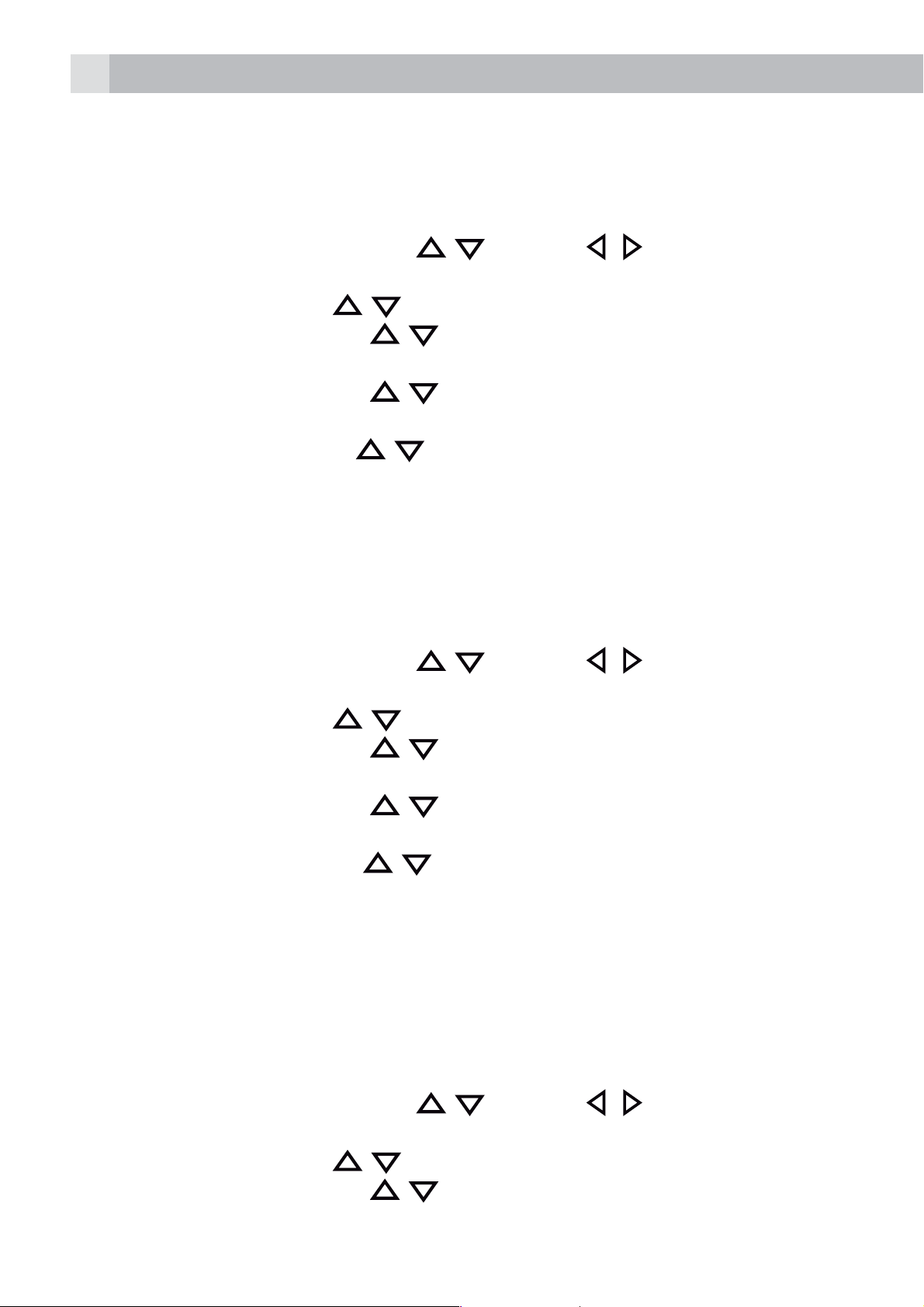
70
Remarque : le code PIN par défaut est 0000.
10.2 Réglages de base
10.2.1 Réglage de la mélodie de la sonnerie
tAppuyez sur MENU et sur
REGLAGES.
tAppuyez sur OK et sur
tAppuyez sur OK et sur
SONNERIE.
tAppuyez sur OK et sur
MELODIE.
tAppuyez sur OK et sur
mélodie souhaitée.
tAppuyez sur OK pour confirmer.
Remarque :
La mélodie en question est jouée lorsque vous faites défiler les sélections.
10.2.2 Réglage du volume de la sonnerie
tAppuyez sur MENU et sur
REGLAGES.
/ pour faire défiler l‘affichage jusqu‘à BASE.
/ pour faire défiler l‘affichage jusqu‘à
/ pour faire défiler l‘affichage jusqu‘à
/ pour faire défiler l‘affichage jusqu‘à la
/ ou sur / pour sélectionner
/ ou sur / pour sélectionner
tAppuyez sur OK et sur
tAppuyez sur OK et sur
SONNERIE.
tAppuyez sur OK et sur
VOLUME.
tAppuyez sur OK et sur
volume souhaité (parmi un total de 6 niveaux de volume de sonnerie y
compris ARRÊT).
tAppuyez sur OK pour confirmer.
Remarque :
Le volume correspondant est émis pendant votre sélection.
10.2.3 Réinitialisation de la base
tAppuyez sur MENU et sur
REGLAGES.
tAppuyez sur OK et sur
/ pour faire défiler l‘affichage jusqu‘à BASE.
/ pour faire défiler l‘affichage jusqu‘à
/ pour faire défiler l‘affichage jusqu‘à
/ pour faire défiler l‘affichage jusqu‘au
/ ou sur / pour sélectionner
/ pour faire défiler l‘affichage jusqu‘à BASE.
tAppuyez sur OK et sur
REINITI. BASE.
/ pour faire défiler l‘affichage jusqu‘à
Page 71

71
tAppuyez sur OK pour saisir le code PIN du système à 4 chiffres.
tSaisissez le code PIN du système à 4 chiffres
tAppuyez sur OK pour confirmer et l‘écran affiche la mention RÉINIT.
BASE PAR DÉFAUT?.
tAppuyez sur Oui pour confirmer. L‘écran affiche la mention VEUIL.
PATIENT... pendant quelques secondes et le combiné est réinitialisé.
10.3 Réglages d’affichage
10.3.1 Réglage du thème couleurs
tAppuyez sur MENU et sur
AFFICHAGE.
tAppuyez sur OK et sur
THÈME COULEURS.
tAppuyez sur OK, puis sur
thème couleurs souhaité.
tAppuyez sur OK pour confirmer.
tAppuyez sur OK pour sélectionner l‘économiseur d‘écran souhaité.
10.3.2 Réglage de la luminosité
tAppuyez sur MENU et sur
AFFICHAGE.
tAppuyez sur OK et sur
LUMINOSITE.
tAppuyez sur OK, puis sur
de luminosité
/ pour faire défiler l‘affichage jusqu‘à
/ pour faire défiler l‘affichage jusqu‘à
/ ou sur / pour sélectionner
/ pour faire défiler l‘affichage jusqu‘au
/ ou sur / pour sélectionner
/ pour augmenter ou baisser le niveau
FR
tAppuyez sur OK pour confirmer.
10.3.3 Réglage du rétroéclairage de l‘écran LCD
tAppuyez sur MENU et sur
AFFICHAGE.
tAppuyez sur OK et sur
ECLAIRAGE.
tAppuyez sur OK, puis sur
MARCHE, DIM ou ARRÊT.
tAppuyez sur OK pour confirmer.
Remarque :
La fonction de rétroéclairage de l‘écran LCD ne peut être utilisée que
lorsque le combiné est en cours de chargement sur la base. Lorsqu‘il est
défini sur ARRÊT, l‘écran du combiné ne s‘allume pas quand le combiné
/ pour faire défiler l‘éclairage jusqu‘à
/ ou sur / pour sélectionner
/ pour faire défiler l‘affichage jusqu‘à
Page 72

72
est en cours de chargement sur la base. De même, les informations
concernant les nouveaux appels n‘apparaissent pas.
10.4 Réglages audio
10.4.1 Mélodie externe
tAppuyez sur MENU, puis sur
AUDIO.
tAppuyez sur OK, puis sur
RÉGL. SONNERIE.
tAppuyez sur OK, puis sur
APPELS EXTERNES.
tAppuyez sur OK, puis sur
mélodie souhaitée.
tAppuyez sur OK pour confirmer.
10.4.2 Mélodie interne
tAppuyez sur MENU, puis sur
AUDIO.
tAppuyez sur OK, puis sur
RÉGL. SONNERIE.
tAppuyez sur OK, puis sur
/ pour faire défiler l‘affichage jusqu‘à
/ pour faire défiler l‘affichage jusqu‘à
/ pour faire défiler l‘affichage jusqu‘à la
/ pour faire défiler l‘affichage jusqu‘à
/ pour faire défiler l‘affichage jusqu‘à
/ ou sur / pour sélectionner
/ ou sur / pour sélectionner
APPELS INTERNES.
tAppuyez sur OK, puis sur
mélodie souhaitée.
tAppuyez sur OK pour confirmer.
10.4.3 Volume de la sonnerie
tAppuyez sur MENU, puis sur
AUDIO.
tAppuyez sur OK, puis sur
RÉGL. SONNERIE.
tAppuyez sur OK, puis sur
VOLUME.
tAppuyez sur OK, puis faites défiler l‘affichage jusqu‘au volume souhaité.
tAppuyez sur OK pour confirmer.
/ pour faire défiler l‘affichage jusqu‘à la
/ ou sur / pour sélectionner
/ pour faire défiler l‘affichage jusqu‘à
/ pour faire défiler l‘affichage jusqu‘à
Page 73

73
11 RÉPONDEUR
Votre téléphone comprend un répondeur qui enregistre les appels
manqués lorsqu‘il est en marche. Le répondeur peut enregistrer jusqu‘à
59 messages dans le délai d‘enregistrement maximal de 30 minutes.
Outre l‘enregistrement des messages entrants, vous pouvez enregistrer
des mémos pour les autres utilisateurs de votre téléphone.
Si la mémoire du répondeur est saturée, le combiné affiche la mention
MEM REP SAT en alternance avec le nom des combinés ou l‘heure selon
le mode d‘affichage de veille du combiné défini. Vous devrez supprimer
certains messages avant de pouvoir en enregistrer d‘autres.
11.1 Activation/désactivation du répondeur
Lorsque le répondeur est configuré sur MARCHE, les appels font l‘objet
d‘une réponse à l‘issue de la temporisation définie et l‘appelant peut
vous laisser un message.
Lorsque le répondeur est configuré sur ARRÊT, les appels font l‘objet
d‘une réponse après 14 sonneries et le message SANS ENREG. est diffusé
à vos appelants. Ils ne seront pas en mesure de vous laisser un message.
À l‘aide de la base :
tAppuyez sur
répondeur.
À l‘aide du combiné :
tAppuyez sur MENU, et sur
REPONDEUR.
tAppuyez sur OK et sur
tAppuyez sur OK et sur
tAppuyez sur OK pour confirmer.
sur la base du téléphone pour activer ou désactiver le
/ ou sur / pour sélectionner
/ pour sélectionner REP. ACT./DESAC. .
/ pour sélectionner MARCHE ou ARRÊT.
FR
>Si le répondeur est configuré sur ON,
combiné.
11.2 Écoute des messages
Une fois qu‘un nouveau message a été écouté, il est automatiquement
enregistré en tant qu‘ancien message jusqu‘à sa suppression.
Les anciens messages sont lus à la suite des nouveaux.
tAppuyez sur MENU, et sur
REPONDEUR.
tAppuyez sur OK et sur
/ pour sélectionner LIRE MESSAGES.
/ ou sur / pour sélectionner
apparaît sur l‘écran LCD du
Page 74

74
tAppuyez sur OK pour lancer la lecture du message via l‘écouteur. L‘écran
affiche les informations de date et d‘heure concernant le message reçu.
Remarque :
apparaît en haut de dans l‘écran du combiné pour indiquer qu‘il
existe un nouveau message.
Lorsqu‘un message a été lu,
a été écouté
Pendant la lecture du message, appuyez sur
ou réduire respectivement le volume de lecture du message.
tAppuyez sur STOP et sur SUPPRIMER pour exécuter les fonctions
suivantes pendant la lecture du message.
>Stop : arrête la lecture du message actuel et revient au menu
REPONDEUR.
>Supprimer : supprime le message actuel et le message suivant est lu.
Remarque :
Sinon, vous pouvez utiliser les touches de la base pour commander les
différentes opérations pendant la lecture des messages.
tAppuyez sur
tAppuyez une fois sur
depuis le début. Appuyez deux fois dessus pour revenir à la lecture du
pour arrêter la lecture du message.
pour répéter la lecture du message actuel
disparaît pour indiquer que le message
ou sur pour augmenter
message précédent.
tAppuyez sur
tAppuyez sur
11.3 Suppression de tous les messages du répondeur
tAppuyez sur MENU, et sur
REPONDEUR.
tAppuyez sur OK et sur
tAppuyez sur OK pour afficher SUPPR. ANC. MSG?.
tAppuyez sur OK pour confirmer.
Remarque :
S‘il ne reste plus de messages sur le répondeur, la mention AUCUN
ANCIEN MESSAGE apparaît, puis réapparaît le menu REPONDEUR.
11.4 Paramètres du répondeur
Vous pouvez utiliser le menu REGLAGES REP du combiné pour modifier
pour passer à la lecture du message suivant.
pour supprimer le message actuellement lu.
/ ou sur / pour sélectionner
/ pour sélectionner SUPPR. ANC. MSG.
les paramètres de votre répondeur.
Page 75

75
11.4.1 Réglage du mode de réponse
Par défaut, le répondeur est configuré en mode AVEC ENREG. qui permet
aux appelants de laisser un message. Ce mode peut être changé en
SANS ENREG. ne permettant pas aux appelants de laisser un message.
tAppuyez sur MENU, et sur
REPONDEUR.
tAppuyez sur OK et sur
tAppuyez sur OK et sur
tAppuyez sur OK et sur
SANS ENREG. .
tAppuyez sur OK pour confirmer.
Lorsque la mémoire de votre répondeur est saturée et se trouve en mode
AVEC ENREG., le mode de réponse passe automatiquement à SANS
ENREG.. Le mode AVEC ENREG. est automatiquement réactivé lorsque
certains messages ont été supprimés.
11.4.2 Enregistrement de votre annonce
Vous pouvez enregistrer votre propre annonce pour le mode AVEC
ENREG. ou SANS ENREG.. Lorsque vous enregistrez votre propre
annonce, elle est utilisée lorsque le répondeur répond à l‘appel. Si votre
/ pour sélectionner REGLAGES.
/ pour sélectionner MODE.
/ pour sélectionner AVEC ENREG. ou
/ ou sur / pour sélectionner
FR
annonce personnalisée est supprimée, l‘annonce prédéfinie est restaurée
automatiquement.
tAppuyez sur MENU, et sur
REPONDEUR.
tAppuyez sur OK et sur
tAppuyez sur OK et sur
tAppuyez sur OK et sur
SANS ENREG..
tAppuyez sur OK et sur
tAppuyez sur OK pour lancer l‘enregistrement de votre annonce
personnalisée.
tAppuyez sur ENREG. pour arrêter et enregistrer votre annonce
personnalisée.
>L‘annonce que vous venez d‘enregistrer est lue automatiquement.
tSinon, appuyez sur RETOUR pour revenir à l‘écran précédent sans
/ pour sélectionner MESS. SORTANTS.
/ pour sélectionner ENREGISTR. ANN..
/ pour sélectionner AVEC ENREG. ou
/ pour sélectionner ENREG. MSG.
/ ou sur / pour sélectionner
enregistrer l‘annonce personnalisée.
Page 76

76
11.4.3 Réglage du délai de réponse
Vous pouvez définir le nombre de sonneries avant que le répondeur ne
réponde aux appels entrants. Vous pouvez régler le répondeur de manière
à ce qu‘il réponde après 2 à 8sonneries ou sur MODE ECONOMIS. Si
la fonction Mode économis. est activée, le répondeur répond au bout
de 4sonneries en l‘absence de nouveau message ou après 2sonneries
en présence d‘un nouveau message. Par conséquent, si vous appelez et
que vous n‘obtenez pas de réponse après 2 ou 3sonneries, vous pouvez
raccrocher en sachant que vous n‘avez pas de nouveau message.
tAppuyez sur MENU, et sur
REPONDEUR.
tAppuyez sur OK et sur
tAppuyez sur OK et sur
(options disponibles: 2 APPELS, 4 APPELS, 6 APPELS, 8 APPELS ou
MODE ECONOMIS.
tAppuyez sur OK et sur
votre choix.
tAppuyez sur OK pour confirmer.
11.4.4 Contrôle des appels via la base
Lorsque le répondeur est activé et prend un appel, vous pouvez écouter
l‘appelant qui laisse un message par le biais du haut-parleur de la base.
Vous pouvez alors identifier l‘appelant et décider de répondre ou non à
l‘appel en personne. Vous pouvez activer ou désactiver le haut-parleur de
la base pendant l‘enregistrement du message.
/ pour sélectionner REGLAGES.
/ pour sélectionner DELAI DE REPONSE
/ pour sélectionner le délai de réponse de
/ ou sur / pour sélectionner
tAppuyez sur MENU, et sur
REPONDEUR.
tAppuyez sur OK et sur
tAppuyez sur OK et sur
tAppuyez sur OK et sur
tAppuyez sur OK pour confirmer votre choix.
Si vous voulez prendre l‘appel, vous pouvez appuyer sur
et l‘enregistrement du message est automatiquement arrêté. Si le
répondeur est en cours d‘enregistrement, le message déjà mémorisé
sera conservé.
/ pour sélectionner REGLAGES.
/ pour sélectionner REGLER PR DEFAUT.
/ pour sélectionner ARRÊT ou MARCHE.
/ ou sur / pour sélectionner
à tout moment
Page 77

77
11.4.5 Contrôle des appels par le biais du combiné
Si le répondeur est configuré sur MARCHE et qu‘un message arrive, le
combiné affiche la mention FILTRAGE?
Appuyez sur OUI et vous pouvez écouter le message par le biais du
combiné.
Si vous voulez prendre l‘appel, vous pouvez appuyer sur
et l‘enregistrement du message est automatiquement arrêté.
11.4.6 Activation de l‘accès à distance
Vous pouvez consulter vos messages ou faire fonctionner votre répondeur
lorsque vous n‘êtes pas chez vous en l‘appelant avec un autre téléphone,
puis en composant un code PIN d‘accès à distance comportant 4chiffres.
Le code PIN d‘accès à distance à 4chiffres permet d‘éviter l‘accès à votre
répondeur par des personnes non autorisées.
tAppuyez sur MENU, et sur
REPONDEUR.
tAppuyez sur OK et sur
tAppuyez sur OK et sur
tAppuyez sur OK et sur
pour respectivement activer ou désactiver l‘accès à distance.
tAppuyez sur OK et saisissez l‘ancien code PIN. (Le code PIN d‘accès à
distance par défaut est le 0000).
/ pour sélectionner REGLAGES.
/ pour sélectionner ACCÈS À DISTANCE.
/ pour sélectionner MARCHE ou ARRÊT
/ ou sur / pour sélectionner
à tout moment
FR
tAppuyez sur OK et saisissez le nouveau code PIN.
tAppuyez sur OK et saisissez à nouveau le nouveau code PIN.
tAppuyez sur OK pour confirmer.
11.4.6.1 Accéder à votre répondeur à distance
Vous pouvez appeler votre téléphone à partir d‘un autre pour activer ou
désactiver votre répondeur et/ou pour écouter vos messages à distance.
tComposez votre propre numéro.
tLorsque votre répondeur répond à votre appel et commence à lire votre
annonce, appuyez sur la touche *. L‘annonce s‘arrête.
tSaisissez le code PIN d‘accès à distance à 4chiffres (par défaut, il s‘agit
du 0000). Vous entendez alors un bip retentir si les 4chiffres sont acceptés, puis vous devez appuyer sur 5 pour commencer à lire vos messages.
tAppuyez sur les touches suivantes pour exécuter les fonctions
correspondantes.
Page 78

78
Touches Fonctions
Alors que le message
n‘est pas lu
2 Supprime le message en cours de
4 Répète la lecture du message
5 Lit le message Arrête la lecture du message actuel
6 Passe à la lecture du message
7 Active le répondeur
8 Arrête la lecture du message actuel
9 Désactive le répondeur
Pendant la lecture du message
lecture
actuel depuis le début. Appuyez
deux fois dessus pour revenir à la
lecture du message précédent.
suivant
Remarque :
Si votre répondeur est éteint, le téléphone passe en mode d‘accès à
distance après 14sonneries.
Vous pouvez alors appuyer sur la touche * et saisir le code PIN d‘accès à
distance à 4chiffres (par défaut, il s‘agit du 0000) pour activer la fonction
d‘accès à distance
12 GARANTIE ET SERVICE
Le téléphone est garanti 24 mois à compter de la date d‘achat indiquée
sur votre facture. Cette garantie ne couvre pas les défaillances ou défauts
dus à des accidents, à une utilisation non conforme, à l‘usure ordinaire, à
une négligence, à des défaillances de la ligne téléphonique, à la foudre,
à une altération de l‘équipement ou à toute tentative de réglage ou de
réparation qui ne serait pas réalisée par des agents agréés.
Conservez bien votre facture : elle constitue votre garantie.
12.1 Pendant que l‘unité est sous garantie
tDébranchez l‘unité de base de la ligne téléphonique et du secteur.
tEmballez l‘ensemble des pièces de votre téléphone.
tRetournez l‘unité au magasin où vous l‘avez achetée et veillez à apporter
votre facture.
Page 79

79
tN‘oubliez pas d‘inclure l‘adaptateur secteur dans l‘emballage.
12.2 Une fois la garantie expirée
Si l‘unité n‘est plus sous garantie, contactez-nous via
www.aegtelephones.eu.
Ce produit fonctionne uniquement avec des piles rechargeables. Si vous
insérez des piles non rechargeables dans le combiné et que vous le placez
sur la base, le combiné sera endommagé et ces dommages ne sont PAS
couverts par la garantie.
13 CARACTÉRISTIQUES TECHNIQUES
Standard DECT
Gamme de
fréquences
Largeur de
bande du canal
Plage de
fonctionnement
Temps de
fonctionnement
Plage de
température
Puissance
électrique
1,88 à 1,9 GHz (largeur de bande = 20 MHz)
1,728 MHz
Jusqu‘à 300 m en extérieur ; jusqu‘à 50 m en
intérieur
En veille : 200 heures, en conversation: 17 heures
Délai de chargement des piles : 24 heures
En fonctionnement : de 0°C à 40°C,
En rangement : de -20 °C à 60 °C
Base:
tVT04EEU06045/VT04EUK06045
entrée 100-240 VCA 50/60 Hz 150 mA,
FR
sortie 6 VCC 450 mA
tS003IB0600045/S003IV0600045
entrée 100-240 VCA 50/60 Hz 150 mA,
sortie 6 VCC 450 mA
Informations sur les piles
Type Ni-MH (pile rechargeable)
Tension nominale 930mAh, 2 x 1,2V AAA
Caractéristique de port
Le port (connecté à l‘alimentation secteur) est un port SELV conforme à
la norme EN41003.
Page 80

80
Le port (connecté à la ligne téléphonique) est un port TNV conforme à la
norme EN41003.
14 DÉCLARATION CE
Ce produit est conforme aux exigences essentielles et à d‘autres
dispositions applicables de la directive R&TTE 1999/5/CE.
La déclaration de conformité se trouve sur le site :
www.aegtelephones.eu.
15 MISE AU REBUT DE L‘APPAREIL
(RESPECT DE L‘ENVIRONNEMENT)
Lorsque le produit est usagé, ne le jetez pas dans les ordures ménagères:
apportez-le à un point de collecte où ses composants électriques et
électroniques pourront être recyclés. Le symbole figurant sur le produit,
dans le guide de l‘utilisateur et/ou sur l‘emballage l‘indique. Certains
matériaux du produit sont réutilisables si vous l‘apportez à un point de
recyclage. En permettant la réutilisation de certaines pièces ou matières
premières de ces produits usagés, vous apportez une contribution
importante à la protection de l‘environnement. Veuillez contacter les
autorités locales si vous avez besoin de davantage d‘informations
concernant les points de collecte de votre région.
La batterie doit être retirée avant la mise au rebut de l‘appareil. Jetez
la batterie en respectant l‘environnement et la réglementation de
votre pays.
Page 81

81
1 ONZE ZORG
Wij willen u bedanken voor de aankoop van dit product. Bij de ontwikkeling
en montage van dit product stonden u en het milieu centraal. Daarom
krijgt u bij dit product een verkorte installatiehandleiding, zodat er minder
papier wordt gebruikt en er dus minder bomen moeten worden gekapt.
Op onze website, www.aegtelephones.eu, vindt u een volledige,
gedetailleerde gebruikershandleiding met beschrijvingen van alle
functies. Hier kunt u de gebruikershandleiding integraal downloaden
zodat u alle geavanceerde functies van uw product kunt gebruiken. Met
het oog op het milieu zouden wij u evenwel willen verzoeken om de
volledige handleiding niet af te drukken. Bedankt dat u ons steunt in onze
zorg voor het milieu.
2 BELANGRIJKE VEILIGHEIDSINSTRUCTIES
Wanneer u uw telefoon gebruikt, dient u steeds enkele fundamentele
veiligheidsvoorschriften in acht te nemen om het risico op brand,
elektrische schokken en letsel te beperken:
1. Lees alle instructies en zorg dat u ze begrijpt.
2. Houd rekening met alle waarschuwingen en instructies die op het
product zijn vermeld.
3. Trek de netvoedingsadapter uit het stopcontact alvorens u het toestel
reinigt. Gebruik geen vloeibare reinigingsmiddelen of spuitbussen.
Gebruik een vochtige doek om het toestel te reinigen.
4. Houd uw telefoon uit de buurt van warme, vochtige omgevingen of
direct zonlicht, maak het toestel niet nat en gebruik het niet in de
buurt van water (bijvoorbeeld in de buurt van een bad, gootsteen of
zwembad).
5. Zorg dat u de stopcontacten en verlengkabels niet overbelast om
brand en elektrische schokken te vermijden.
NL
6. Haal dit product in de volgende omstandigheden uit het stopcontact:
tBij schade aan het netsnoer of de stekker.
tAls het product niet normaal werkt bij toepassing van de
gebruiksinstructies.
tAls men het product heeft laten vallen en de behuizing beschadigd is.
tAls de prestaties van het product drastisch gewijzigd zijn.
Page 82

82
7. Gebruik uw telefoon NOOIT buiten tijdens een onweersbui. Koppel
het toestel los van de telefoonlijn en het stopcontact wanneer het
onweert in uw omgeving. Schade door blikseminslag wordt niet
gedekt door de garantie.
8. Gebruik de telefoon niet om een gaslek te melden wanneer u zich in
de buurt van het lek bevindt.
9. Gebruik alleen de meegeleverde NiMH-batterijen (nikkel-
metaalhydride)!
10. Het gebruik van andere batterijtypes of niet-oplaadbare batterijen/
primaire cellen kan gevaarlijk zijn. Dat kan leiden tot interferentie
en/of schade aan het toestel of de omgeving. De fabrikant kan niet
aansprakelijk worden gesteld voor schade door het niet-naleven van
deze voorschriften.
11. Gebruik geen laders van andere fabrikanten. Zij kunnen de batterijen
beschadigen.
12. Zorg dat de batterijen volgens de juiste polariteit zijn geplaatst.
13. Doe batterijen veilig weg. U mag ze niet onderdompelen in water,
verbranden of achterlaten op plaatsen waar ze mogelijk doorboord
worden.
3 BEDOELD GEBRUIK
Deze telefoon is bedoeld voor aansluiting op een openbaar analoog
telefoonnetwerk of een analoge verlenging van een compatibel PBXsysteem.
4 DE VERPAKKING VAN UW
TELEFOON VERWIJDEREN
In de doos zit het volgende:
t1 handset
t1 basisstation
t1 netvoedingsadapter
t1 telefoonsnoer
t2 oplaadbare AAA-batterijen
t1 gebruikershandleiding
Bewaar het verpakkingsmateriaal op een veilige plek, zodat u het later
kunt gebruiken als u het toestel moet vervoeren.
Page 83

83
4.1 Handsetverbinding met basis
tBij aankoop van het toestel zijn alle handsets al bij de basiseenheid
aangemeld.
tAls u de handset en de basiseenheid samen wilt gebruiken, moet er
een radioverbinding tussen beide toestellen gemaakt worden. Het
signaalbereik kan afnemen als er grote voorwerpen tussen de handset
en de basiseenheid staan, zoals een koelkast, spiegel, archiefkast,
metalen deuren of gewapend beton. De sterkte van het signaal kan ook
worden beperkt door andere massieve structuren zoals muren of door
andere radio- of elektrische signalen.
tZet de handset of het basisstation niet vlak bij een andere telefoon,
een televisie of audioapparatuur - deze apparaten kunnen storing
veroorzaken.
tWaarschuwing buiten bereik - Als u tijdens een gesprek een
waarschuwingstoon hoort en/of het geluid in het oorstuk wordt zwak of
vervormd, dan komt u mogelijk buiten het bereik van het basisstation;
ga dan binnen 20 seconden dichter bij het basisstation staan, anders
wordt het gesprek onderbroken.
5 UW TELEFOON
5.1 Overzicht handset (zie P1)
# Betekenis
Toets omhoog/opnieuw kiezen
tIn de stand-bymodus: indrukken om de herhaallijst te
openen
tIn menumodus: indrukken om omhoog te gaan in het
menu
1
tIn telefoonboek / herhaallijst / oproeplijst: indrukken om
omhoog te gaan in de lijst
NL
tTijdens een oproep: indrukken om het volume te
verhogen
tTijdens het rinkelen: indrukken om het belvolume te
verhogen
Page 84

84
2
Toets links
tIn de bewerkingsmodus: om de cursor één teken naar
links te verplaatsen.
tTijdens een oproep: indrukken om de microfoon uit te
schakelen of weer in te schakelen
Softtoets links (wissen/terug/microfoon uitschakelen/
intercom)
tIn hoofdmenumodus: indrukken om naar het stand-
bydisplay te gaan
tIn submenumodus: indrukken om naar het stand-
3
4
byniveau te gaan
tIn de bewerkings-/voorkiesmodus: indrukken om een
teken/cijfer te wissen
tIn de bewerkings-/voorkiesmodus: indrukken om tekens/
cijfers te wissen
tIn de stand-bymodus: indrukken om intern naar een
andere handset te telefoneren
Toets Afhaken
tIn de stand-by-/voorkiesmodus: indrukken om te
telefoneren
tIn de herhaallijst / de oproeplijst / het telefoonboek:
indrukken om te bellen naar het weergegeven nummer
tTijdens het rinkelen: indrukken om een oproep te
beantwoorden
Toets Handenvrij
5
6
tTijdens een oproep: indrukken om de luidspreker in/uit
te schakelen.
tContactpersoon in oproeplijst / telefoonboek: indrukken
om te bellen met de luidspreker
tTijdens het rinkelen: indrukken om een oproep te
beantwoorden met de luidspreker
Toets telefoonboek
tIn de stand-bymodus: indrukken om het telefoonboek te
openen.
Page 85

Toets rechts
85
7
8
9
tIn de bewerkingsmodus: de cursor één teken naar rechts
verplaatsen.
Softtoets rechts (menu/ok)
tIn de stand-bymodus: indrukken om het hoofdmenu te
openen
tIn submenumodus: indrukken om de selectie te
bevestigen
tTijdens een oproep: indrukken om het telefoonboek / de
herhaallijst / de oproeplijst te openen
Toets Inhaken
tTijdens een oproep: indrukken om een oproep te
beëindigen om terug te gaan naar het stand-bydisplay
tIn de menu-/bewerkingsmodus: indrukken om naar het
stand-bydisplay te gaan
tIn de stand-bymodus: ingedrukt houden om de handset
10
uit te schakelen
tWanneer de handset uitgeschakeld is: ingedrukt houden
om de handset in te schakelen
Toets omlaag (oproeplijst/omlaag)
tIn de stand-bymodus: indrukken om de oproeplijst te
openen
tIn menumodus: indrukken om omlaag te gaan in het
menu
tIn telefoonboek / herhaallijst / oproeplijst: indrukken om
omlaag te gaan in de lijst
tTijdens een oproep: indrukken om het volume te
verlagen
tTijdens het rinkelen: indrukken om het belvolume te
verlagen
Flash-toets
NL
11
12
R
tTijdens een oproep: indrukken om een flashsignaal te
genereren
Microfoon
Page 86

86
5.2 Displaypictogrammen en symbolen
Het lcd-scherm geeft informatie over de huidige status van de telefoon.
Betekenis
Geeft aan dat de batterij volledig opgeladen is.
Geeft aan dat de batterij half opgeladen is.
Knippert bij een laag batterijniveau en geeft aan dat opladen
nodig is.
Aan als het widebandgeluid is ingesteld op AAN.
Aan als de verbinding is verbroken.
Knippert bij een inkomende oproep.
Aan als de luidspreker/handsfree geactiveerd is.
Aan als het antwoordapparaat ingeschakeld is.
Geeft een gemiste oproep aan.
Geeft een nieuw bericht op het antwoordapparaat aan.
Knippert als het geheugen van het antwoordapparaat vol is.
Aan als het geluid bij een gesprek uitgeschakeld is.
Aan als de toetsenvergrendeling geactiveerd is (# lang
indrukken).
Aan als de beltoon uitgeschakeld is.
De handset is binnen bereik van het basisstation, het signaal
is zwak.
De handset is binnen bereik van het basisstation, het signaal
is zeer sterk.
De handset is bijna buiten bereik van het basisstation.
Page 87

5.3 Basisstation (zie P3)
# Betekenis
Vol - / Vol +
Indrukken om het volume van de luidspreker tijdens het
87
13
14
15
16
afspelen van berichten te verhogen of te verlagen.
Snel vooruit
Indrukken om naar een bericht te gaan tijdens het
afspelen.
Snel achteruit
Eén keer indrukken om het huidige bericht opnieuw
vanaf het begin af te spelen.
Druk twee keer om terug te gaan naar het vorige
bericht.
Wissen
Eén keer indrukken om het spraakbericht te wissen
tijdens het afspelen.
NL
Ingedrukt houden om alle oude berichten te wissen in
de stand-bymodus.
17
18
19
5.4 Tekst en cijfers invoeren
In de bewerkingsmodus wordt er een cursor weergegeven op de huidige
invoerpositie voor tekst. Deze staat rechts van het laatste teken dat u hebt
Paging
Indrukken om alle geregistreerde handsets te pagen.
Aan/uit
Indrukken om het antwoordapparaat IN/UIT te
schakelen.
Afspelen/stoppen
Indrukken om berichten af te spelen.
Druk tijdens het afspelen van berichten op deze toets
om het afspelen stop te zetten.
ingevoerd.
Page 88

88
Schrijftips:
tAls er een teken geselecteerd is, gaat de cursor na een korte pauze naar
de volgende positie.
tU kunt de cursor binnen de tekst verplaatsen met de toetsen / om de
ingevoerde tekst aan te passen.
tDruk op “WISSEN” om het laatste teken te wissen.
tHoud “WISSEN” ingedrukt om de hele tekstreeks te wissen.
6 INSTALLATIE
6.1 Het basisstation aansluiten (zie P4)
tSluit het netsnoer en telefoonsnoer aan op het basisstation.
tSteek de netvoedingsadapter in een stopcontact van 110-230 V AC - 50
/ 60 Hz en het telefoonsnoer in de telefooncontactdoos.
tLeid de snoeren van de netvoedingsadapter en de telefoon door de
sleuven aan de onderkant van de basis.
tGebruik altijd de kabels die in de doos worden meegeleverd.
Waarschuwing:
>Gebruik alleen de meegeleverde adapter. Andere adapters kunnen
risico‘s inhouden of de telefoon beschadigen.
>Plaats het basisstation op een plek waar u de netsnoerstekker kunt
aansluiten op een gemakkelijk toegankelijk stopcontact, zodat u hem
wanneer nodig snel kunt uittrekken. Probeer nooit het netsnoer te
verlengen.
Opmerking:
Het basistoestel heeft een stopcontact nodig om normaal te functioneren,
niet alleen om de batterijen van de handset op te laden.
6.2 De batterijen plaatsen en opladen (zie P2)
tPlaats de 2 meegeleverde batterijen conform de polariteitsaanduidingen
in het batterijcompartiment (zie afbeelding). Gebruik enkel de bij de
telefoon geleverde, oplaadbare NiMH-batterijen.
tPlaats de afdekking van het batterijcompartiment over de batterijen en
schuif ze omhoog tot ze klikt.
tPlaats de handset op het basisstation en laad hem gedurende 24 uur op
alvorens u de handset voor het eerst gebruikt.
Page 89

>De handset piept kort wanneer hij correct op het basisstation of de
lader is geplaatst.
7 BEDIENING VAN DE TELEFOON
7.1 Een oproep maken
7.1.1 Voorkiezen
89
tVoer het telefoonnummer in en druk op
en het nummer te bellen.
>Als u bij de invoer van het nummer een fout maakt, druk dan op
“WISSEN” om cijfers te wissen.
7.1.2 Direct kiezen
tDruk op
telefoonnummer in.
7.1.3 Een nummer uit het telefoonboek bellen
tDruk op
gewenste contactpersoon te selecteren.
tDruk op
Opmerking:
U kunt het telefoonboek ook openen via “MENU”, OK.
Opmerking:
of om verbinding te maken en voer vervolgens het
om het telefoonboek te openen en druk op / om de
of om de geselecteerde contactpersoon te bellen.
of om verbinding te maken
NL
De alfanumerieke toetsen fungeren als snelkoppeling naar
contactpersonen met de overeenkomstige letters.
7.1.4 Een nummer van de oproeplijst bellen (enkel met
nummerweergave)
tDruk op
gewenste nummer in de oproeplijst te selecteren.
tDruk op
bellen.
7.1.5 Nummerherhaling
tDruk op
op
tDruk op
/ om het gewenste nummer in de lijst te selecteren.
om de oproeplijst te openen en druk op / om het
of om het geselecteerde nummer in de oproeplijst te
om de lijst met laatst gekozen nummers te openen en druk
of om het geselecteerde nummer te bellen.
Page 90

90
7.1.6 Gesprekstimer
Uw handset registreert automatisch de duur van elk gesprek.
De timer wordt weergegeven zodra u een oproep beantwoordt of 15
seconden na het bellen en blijft op het display tot 5 seconden na het
einde van het gesprek.
De tijd wordt weergegeven in uren, minuten en seconden (UU:MM:SS).
7.2 Een oproep beantwoorden
tWanneer de telefoon rinkelt, drukt u op
beantwoorden.
Opmerking:
Als de functie “AUTO BEANTW” op “AAN” staat, wordt de oproep
automatisch beantwoord wanneer men de handset van het basisstation
neemt en hoeft er geen toets te worden ingedrukt.
7.3 Een oproep beëindigen
tDruk tijdens een oproep op
OF
tPlaats de handset op het basisstation of de lader om de oproep te
beëindigen.
7.4 Volume regelen
Er zijn 5 volumeniveaus waarmee u het volume van de handset en de
luidspreker kunt kiezen.
om de oproep te beëindigen.
of om een oproep te
Tijdens een oproep:
tDruk op
weergegeven.
>Wanneer u de oproep beëindigt, blijft het laatst ingestelde niveau
behouden.
7.5 Mute
U kunt met iemand vlak bij u praten zonder dat de persoon aan de andere
kant van de lijn u kan horen.
Tijdens een oproep:
tDruk op
lcd-scherm weergegeven.
De persoon aan de andere kant van de lijn kan u niet horen. Druk nog een
keer op
/ om volume 1-5 te kiezen. De huidige instelling wordt
om de microfoon uit te schakelen; “DEMPEN” wordt op het
om de microfoon weer in te schakelen.
Page 91

91
d
k
7.6 De beltoon van de handset uitschakelen
tHoud in de stand-bymodus de toets * ingedrukt om de beltoon van de
handset uit te schakelen. Het pictogram
het lcd-scherm.
Opmerking:
Bij een inkomend gesprek knippert het pictogram
“OPROEP” of het nummer van de oproeper op het display, zelfs wanneer
de beltoon uitgeschakeld is.
Als u de beltoon opnieuw wilt activeren, houdt u * weer ingedrukt.
7.7 Toetsvergrendeling
tHoud in de stand-bymodus de toets # ingedrukt om de
toetsvergrendeling in te schakelen. Het pictogram
het lcd-scherm weergegeven en op het scherm wordt “TOETSEN
VERGRENDELD” weergegeven.
Opmerking:
U kunt nog steeds
wanneer de handset rinkelt.
of gebruiken om een oproep te beantwoorden
wordt weergegeven op
en verschijnt
wordt op
NL
Om het toetsenbord te ontgrendelen, houdt u # opnieuw ingedrukt.
7.8 Nummerherhaling
U kunt de 20 laatst gebelde nummers opnieuw kiezen. Als er in het
telefoonboek een naam aan het nummer is gekoppeld, verschijnt de
naam in plaats van het nummer.
Het laatst gebelde nummer verschijnt bovenaan de herhaallijst.
7.8.1 Een nummer uit de herhaallijst bellen
tDruk in de stand-bymodus op
tDruk op
tDruk op
bellen.
Opmerking:
Als er geen nummers in de herhaallijst staan, verschijnt er op het display
“LIJST LEEG”.
/ om door de herhaallijst te bladeren.
of om het in de herhaallijst geselecteerde nummer te
om de herhaallijst te openen.
Page 92

92
7.9 Een handset zoeken
U kunt een handset lokaliseren door op
Alle handsets die op het basisstation zijn geregistreerd, produceren een
oproeptoon en geven op het display “PAGING” weer.
U kunt de pagingfunctie uitschakelen door op
te drukken.
Opmerking:
Als er een oproep binnenkomt terwijl de pagingfunctie wordt gebruikt,
vervangt het gerinkel van de telefoon de oproeptoon.
7.10 Een interne oproep maken
Deze functie is alleen van toepassing als er minstens twee handsets
geregistreerd zijn. Met deze functie kunt u interne oproepen maken,
externe oproepen doorverbinden van de ene handset naar de andere en
conferentiegesprekken houden.
Opmerking:
op het basisstation te drukken.
, of op een handset
Als er slechts één handset op het basisstation geregistreerd is, wordt
“HANDSET NIET BESCHIKBAAR!” weergegeven als er op de softtoets
wordt gedrukt.
7.10.1 Een andere handset bellen
tDruk in de stand-bymodus op “INTERN”; alle andere geregistreerde
handsetnummers worden weergegeven.
tDruk op
tDruk op OK; de gebelde handset rinkelt.
tDruk op
beantwoorden.
Opmerking:
Als er twee handsets op het basisstation geregistreerd zijn, wordt de
andere handset meteen gebeld als er op “INTERN” wordt gedrukt.
Als de gebelde handset niet binnen 60 seconden wordt beantwoord,
stopt de handset met rinkelen en gaat de bellende handset weer naar
/ of / om de handset te kiezen die u wilt bellen.
of op de gebelde handset om de interne oproep te
stand-by.
Page 93

93
8 TELEFOONBOEK
Elke handset bevat een telefoonboek waarin men tot 200
privécontactpersonen kan opslaan met naam en nummer. Voor elk
telefoonboekcontact zijn er maximaal 24 cijfers voor het telefoonnummer
en 14 tekens voor de naam beschikbaar. U kunt ook verschillende beltonen
selecteren voor uw telefoonboekcontacten. (Opmerking: de verschillende
beltonen worden alleen afgespeeld wanneer u bent geabonneerd op de
dienst nummerweergave en als het inkomende nummer overeenkomt
met het opgeslagen nummer). De telefooncontacten worden alfabetisch
op naam opgeslagen.
8.1 Een nieuw contact toevoegen
In de stand-bymodus:
tDruk op
tDruk op
tDruk op OK om de naam in te voeren.
tDruk op OK om het nummer in te voeren.
tDruk op OK en
tDruk op OK om te bevestigen en de invoer wordt opgeslagen.
8.2 Een contactpersoon opzoeken in het telefoonboek
In de stand-bymodus:
tDruk op
tVoer de eerste letter van de naam in met de alfanumerieke toetsen
(bv. druk drie keer op toets 2 voor een naam beginnend met een C)
en druk vervolgens op
bladeren.
8.3 Een contactpersoon in het telefoonboek bekijken
In de stand-bymodus:
om het telefoonboek te openen.
/ of / om “NIEUWE INVOER” te kiezen.
/ om door de lijst met beltonen te bladeren.
om het telefoonboek te openen.
/ om naar de gewenste contactpersoon te
NL
tDruk op
tDruk op
te selecteren.
tDruk op “OPTIES” en
tDruk op OK en
telefoonboek te bekijken.
om het telefoonboek te openen.
/ om de gewenste contactpersoon in het telefoonboek
/ om de details van de geselecteerde invoer in het
/ om “BEKIJKEN” te kiezen.
Page 94

94
8.4 Een contactpersoon in het telefoonboek bewerken
In de stand-bymodus:
tDruk op
tDruk op
te selecteren.
tDruk op “OPTIES” en
tDruk op OK om de naam te bewerken.
tDruk op OK om het nummer te bewerken.
tDruk op OK en
tDruk op OK om te bevestigen.
8.5 Een contactpersoon uit het telefoonboek wissen
In de stand-bymodus:
tDruk op
tDruk op
te selecteren.
tDruk op “OPTIES” en
tDruk op OK; op het scherm wordt “WISSEN?” weergegeven.
om het telefoonboek te openen.
/ om de gewenste contactpersoon in het telefoonboek
/ om “BEWERKEN” te kiezen.
/ om de beltoon te kiezen.
om het telefoonboek te openen.
/ om de gewenste contactpersoon in het telefoonboek
/ om “WIS” te kiezen.
tDruk op “JA” om te bevestigen. De invoer wordt verwijderd
9 NUMMERWEERGAVE (NETWERKAFHANKELIJK)
Deze functie is beschikbaar als u bij uw telefoonprovider een abonnement
op de dienst nummerweergave hebt. Uw telefoon kan tot 50 ontvangen
oproepen met datum/uur opslaan in de oproeplijst. Wanneer de telefoon
rinkelt, wordt het nummer getoond op het display van de handset. Als het
nummer overeenkomt met een nummer in uw telefoonboek, wordt de
bijbehorende naam uit het telefoonboek afwisselend weergegeven met
het nummer en gebruikt de handset de beltoon die aan de betreffende
contactpersoon in het telefoonboek gekoppeld is.
Als de oproep afkomstig is van personen met een geheim nummer,
verschijnt er “ANONIEM” op het display.
Als de oproep afkomstig is van een persoon wiens nummer niet beschikbaar
is (bijvoorbeeld een internationale oproep of huistelefooncentrale), wordt
“ONBEKEND” weergegeven.
Als u nieuwe gemiste oproepen hebt, verschijnt er in stand-bymodus “X
NW GESPR.” op de handset. Deze aanduiding blijft staan tot alle nieuwe
gemiste oproepen op de handset zijn bekeken.
Page 95

95
9.1 De oproeplijst bekijken
Alle ontvangen oproepen worden opgeslagen in de oproeplijst en de
laatste oproep staat bovenaan de lijst. Wanneer de oproeplijst vol is,
wordt de oudste oproep vervangen door een nieuwe. Onbeantwoorde
oproepen die nog niet bekeken zijn, worden gemarkeerd met het
pictogram
tDruk op
tDruk op
tDruk op “OPTIES” en daarna op
tDruk op OK om de datum en de tijd van de oproep te bekijken.
9.2 Een nummer van een oproeplijst in het telefoonboek opslaan
tZie hoofdstuk 9.1.
tDruk op “OPTIES” en
tDruk op OK om de naam in te voeren.
tDruk op OK om het nummer eventueel te bewerken.
tDruk op OK om de beltoon te kiezen.
tDruk op OK om de invoer in het telefoonboek op te slaan en terug te
gaan naar de oproeplijst.
9.3 Een oproep uit de oproeplijst wissen
tDruk op “OPTIES” en
in het midden van de onderste displaylijn.
om de oproeplijst te openen.
/ om het gewenste nummer te selecteren.
/ om naar “DETAILS” te gaan.
/ om naar “OPSLAAN” te gaan.
/ om naar “WIS” te gaan.
NL
tDruk op OK; op het scherm wordt “WISSEN?” weergegeven.
tDruk op “JA” om te bevestigen
9.4 Alle invoeren van de oproeplijst wissen
tDruk op “OPTIES” en
tDruk op OK; op het scherm wordt “ALLES WISSEN?” weergegeven.
tDruk op “JA” om te bevestigen. Alle invoeren worden verwijderd.
/ om naar “ALLES WISSEN” te gaan.
10 TELEFOONINSTELLINGEN
10.1 Instellingen van de handset
10.1.1 De taal van de handset instellen
tDruk op “MENU” en
tDruk op OK en
tDruk op OK en
/ om naar “HANDSET” te gaan.
/ om naar “TAAL” te gaan.
/ of / om “INSTELLINGEN” te kiezen.
tDruk op OK en kies de taal voor het display.
tDruk op OK om te bevestigen.
Page 96

96
10.1.2 Datum- en tijdsinstellingen
Als u een abonnement op nummerweergave hebt, worden de tijd en de
datum automatisch bijgewerkt door het netwerk wanneer u een inkomende oproep ontvangt. De dienst nummerweergave verzendt alleen de
maand en de dag, niet het jaar. Dat moet u eventueel nog zelf instellen.
tDruk op “MENU” en
tDruk op OK en
tDruk op OK en
tDruk op OK om de tijd in te voeren.
tDruk op OK om de datum in te voeren.
tDruk op OK om te bevestigen.
10.1.3 Automatisch beantwoorden instellen
Als u Automatisch beantwoorden instelt, kunt u een oproep automatisch
beantwoorden door de handset van het basisstation of de lader op te
pakken. U hoeft dan geen toets in te drukken.
tDruk op “MENU” en
tDruk op OK en
tDruk op OK en
tDruk op OK om “AAN” of “UIT” te kiezen.
tDruk op OK om te bevestigen.
/ om “DATUM & TIJD” te kiezen.
/ om “TIJD & DATUM” te kiezen.
/ om naar “HANDSET” te gaan.
/ om “AUTO BEANTW.” te kiezen.
/ of / om “INSTELLINGEN” te kiezen.
/ of / om “INSTELLINGEN” te kiezen.
10.1.4 Een handset registreren
tDruk op “MENU” en
tDruk op OK en
tDruk op OK en
tDruk op OK om het basisstation voor registreren (1-4) te kiezen.
tDruk op OK en voer de 4-cijferige pincode in.
tDruk op OK om te bevestigen; op het scherm wordt “PAGINGTOETS
INDRUKKEN!” weergegeven.
tHoud de knop Paging op het basisstation ingedrukt. Op het scherm
wordt enkele seconden “WACHT A.U.B...” weergegeven. U hoort een
bevestigingstoon als de handset met succes geregistreerd is.
10.1.5 De handset resetten
tDruk op “MENU” en
tDruk op OK en
tDruk op OK en
/ om naar “HANDSET” te gaan.
/ om “REGISTREER HS” te kiezen.
/ om naar “HANDSET” te gaan.
/ om “RESET HANDSET” te kiezen.
/ of / om “INSTELLINGEN” te kiezen.
/ of / om “INSTELLINGEN” te kiezen.
tDruk op OK om de 4-cijferige pincode in te voeren.
Page 97

97
tVoer de 4-cijferige pincode in.
tDruk op OK om te bevestigen; op het scherm wordt “RESET
HANDSET?” weergegeven.
tDruk op “JA” om te bevestigen. Op het scherm wordt enkele seconden
“WACHT A.U.B...” weergegeven; de handset wordt gereset.
Opmerking: De standaardpincode is “0000”
10.2 Basisinstellingen
10.2.1 De beltoon instellen
tDruk op “MENU” en
tDruk op OK en
tDruk op OK en
tDruk op OK en
tDruk op OK en
tDruk op OK om te bevestigen.
Opmerking:
De betreffende melodie wordt afgespeeld terwijl u door de mogelijkheden
gaat.
10.2.2 Het belvolume instellen
tDruk op “MENU” en
tDruk op OK en
tDruk op OK en
tDruk op OK en
tDruk op OK en
/ om naar “BASIS” te gaan.
/ om naar “BS BELTOON” te gaan.
/ om naar “MELODIE” te gaan.
/ om naar de gewenste melodie te gaan.
/ om naar “BASIS” te gaan.
/ om naar “BS BELTOON” te gaan.
/ om naar “VOLUME” te gaan.
/ om naar het gewenste volume te gaan (u kunt
/ of / om “INSTELLINGEN” te kiezen.
/ of / om “INSTELLINGEN” te kiezen.
NL
kiezen uit 6 belvolumes, inclusief “UIT”).
tDruk op OK om te bevestigen.
Opmerking:
De beltoon wordt afgespeeld op het belvolume dat u selecteert.
10.2.3 Het basisstation resetten
tDruk op “MENU” en
tDruk op OK en
tDruk op OK en
tDruk op OK om de 4-cijferige pincode voor het systeem in te voeren.
tVoer de 4-cijferige pincode voor het systeem in.
tDruk op OK om te bevestigen; op het scherm wordt “RESET BASIS?”
weergegeven.
/ om naar “BASIS” te gaan.
/ om naar “RESET BASIS” te gaan.
/ of / om “INSTELLINGEN” te kiezen.
Page 98

98
tDruk op “Ja” om te bevestigen. Op het scherm wordt enkele seconden
“WACHT A.U.B...” weergegeven; de handset wordt gereset.
10.3 Weergave
10.3.1 Het kleurschema instellen
tDruk op “MENU” en
tDruk op OK en
tDruk op OK en daarna op
te gaan.
tDruk op OK om te bevestigen.
tDruk op OK om de gewenste screensaver te kiezen.
10.3.2 De helderheid instellen
tDruk op “MENU” en
tDruk op OK en
tDruk op OK en daarna op
verhogen of te verlagen
tDruk op OK om te bevestigen.
10.3.3 De achtergrondverlichting van het lcd-scherm instellen
tDruk op “MENU” en
tDruk op OK en
/ om naar “KLEURSCHEMA” te gaan.
/ om naar “HELDERHEID” te gaan.
/ om naar “LCD VERLICHTING” te gaan.
/ or / om “DISPLAY” te kiezen.
/ om naar het gewenste kleurschema
/ or / om “DISPLAY” te kiezen.
/ om het niveau van de helderheid te
/ or / om “DISPLAY” te kiezen.
tDruk op OK en daarna op
te gaan.
tDruk op OK om te bevestigen.
Opmerking:
De functie LCD verlichting wordt alleen gebruikt als de handset in het
basisstation staat om op te laden. Bij de instelling “UIT” gaat het display
van de handset niet branden als de handset bezig is met opladen op het
basisstation en is informatie over nieuwe oproepen niet zichtbaar als het
display “UIT” is.
10.4 Geluidsinstellingen
10.4.1 Melodie bij externe beltoon
tDruk op “MENU” en daarna op
tDruk op OK en daarna op
tDruk op OK en daarna op
/ om naar “AAN”, “DIMMEN” of “UIT”
/ or / om ”GELUID” te kiezen.
/ om naar ”BELTONEN” te gaan.
/ om naar ”EXTERNE OPROEP” te
gaan.
tDruk op OK en daarna op
/ om naar de gewenste melodie te gaan
Page 99

tDruk op OK om te bevestigen.
10.4.2 Melodie voor interne oproepen
99
tDruk op “MENU” en daarna op
tDruk op OK en daarna op
tDruk op OK en daarna op
tDruk op OK en daarna op
tDruk op OK om te bevestigen.
10.4.3 Belvolume
tDruk op “MENU” en daarna op
tDruk op OK en daarna op
tDruk op OK en daarna op
tDruk op OK en daarna op om naar het gewenste volume te gaan.
tDruk op OK om te bevestigen.
/ om naar ”BELTONEN” te gaan.
/ om naar ”INTERNE OPR.” te gaan.
/ om naar de gewenste melodie te gaan
/ om naar ”BELTONEN” te gaan.
/ om naar ”VOLUME” te gaan.
/ or / om ”GELUID” te kiezen.
/ or / om ”GELUID” te kiezen.
11 ANTWOORDAPPARAAT
Uw telefoon omvat een antwoordapparaat dat onbeantwoorde oproepen
NL
beantwoordt, wanneer het aan staat. Het antwoordapparaat kan maximaal
59 berichten opslaan met een maximale opnametijd van ongeveer 30
minuten. Behalve de opname van inkomende berichten kunt u ook zelf
memo‘s opnemen voor andere gebruikers van uw telefoon.
Als het geheugen van het antwoordapparaat vol staat, toont het display
afwisselend de handsetnaam of de tijd (naargelang de ingestelde
displaymodus) en “ANTW.APP VOL” (TAM FULL). U moet enkele
berichten wissen alvorens u nieuwe berichten kunt opnemen.
11.1 Het antwoordapparaat in- en uitschakelen
Wanneer het antwoordapparaat “AAN” staat, worden oproepen
beantwoord na de ingestelde antwoordvertraging, zodat de beller een
bericht kan inspreken.
Wanneer het antwoordapparaat “UIT” staat, worden oproepen na 14
keer rinkelen beantwoord en krijgen bellers uw antwoordbericht te horen.
Ze kunnen dan geen bericht achterlaten.
Het basisstation gebruiken:
tDruk op
schakelen.
op het basisstation om het antwoordapparaat in of uit te
Page 100

100
De handset gebruiken:
tDruk op “MENU” en
tDruk op OK en
tDruk op OK en
tDruk op OK om te bevestigen.
>Als het antwoordapparaat “AAN” staat, wordt
van de handset weergegeven.
11.2 Naar berichten luisteren
Nadat een nieuw bericht is afgespeeld, wordt het automatisch opgeslagen
als een oud bericht, tenzij het wordt verwijderd.
Oude berichten worden afgespeeld nadat alle nieuwe berichten zijn
beluisterd.
tDruk op “MENU” en
tDruk op OK en
tDruk op OK om berichten af te spelen via de handset. Op het display
verschijnen de datum en het tijdstip waarop het bericht werd ontvangen.
/ om “AAN/UIT” te kiezen.
/ om “AAN” of “UIT” te kiezen.
/ om “AFSPELEN!” te kiezen.
/ of / om “ANT. APPAR.” te kiezen.
op het lcd-scherm
/ of / om “ANT. APPAR.” te kiezen.
Opmerking:
Boven
aan te geven dat er een nieuw bericht is.
Wanneer een bericht is beluisterd, verdwijnt
bericht is beluisterd.
Druk tijdens het afspelen van berichten op
van het bericht te verhogen resp. verlagen.
tDruk op “STOP” en “WISSEN” om de volgende functies tijdens het
afspelen van het bericht uit te voeren.
>Stop: Het afspelen van het huidige bericht stoppen en teruggaan
naar het menu “ANT. APPAR.”.
>Wissen: Het huidige bericht wissen en het volgende bericht afspelen.
Opmerking:
U kunt ook de toetsen op het basisstation gebruiken om de verschillende
functies tijdens het afspelen van de berichten uit te voeren.
op het display van de handset wordt een weergegeven om
om aan te geven dat het
of om het afspeelvolume
tDruk op
tDruk één keer op
spelen. Druk twee keer om terug te gaan naar het vorige bericht.
tDruk op
tDruk op
om het afspelen van het bericht te stoppen.
om het huidige bericht vanaf het begin af te
om het volgende bericht af te spelen.
om het huidige bericht te wissen.
