AEG Voxtel D500, Voxtel d550bt User Manual [en, de, fr, it]

QUICK USER GUIDE
CORDLESS
TELEPHONE
Voxtel D550BT
ITUK DE FR NL
V2
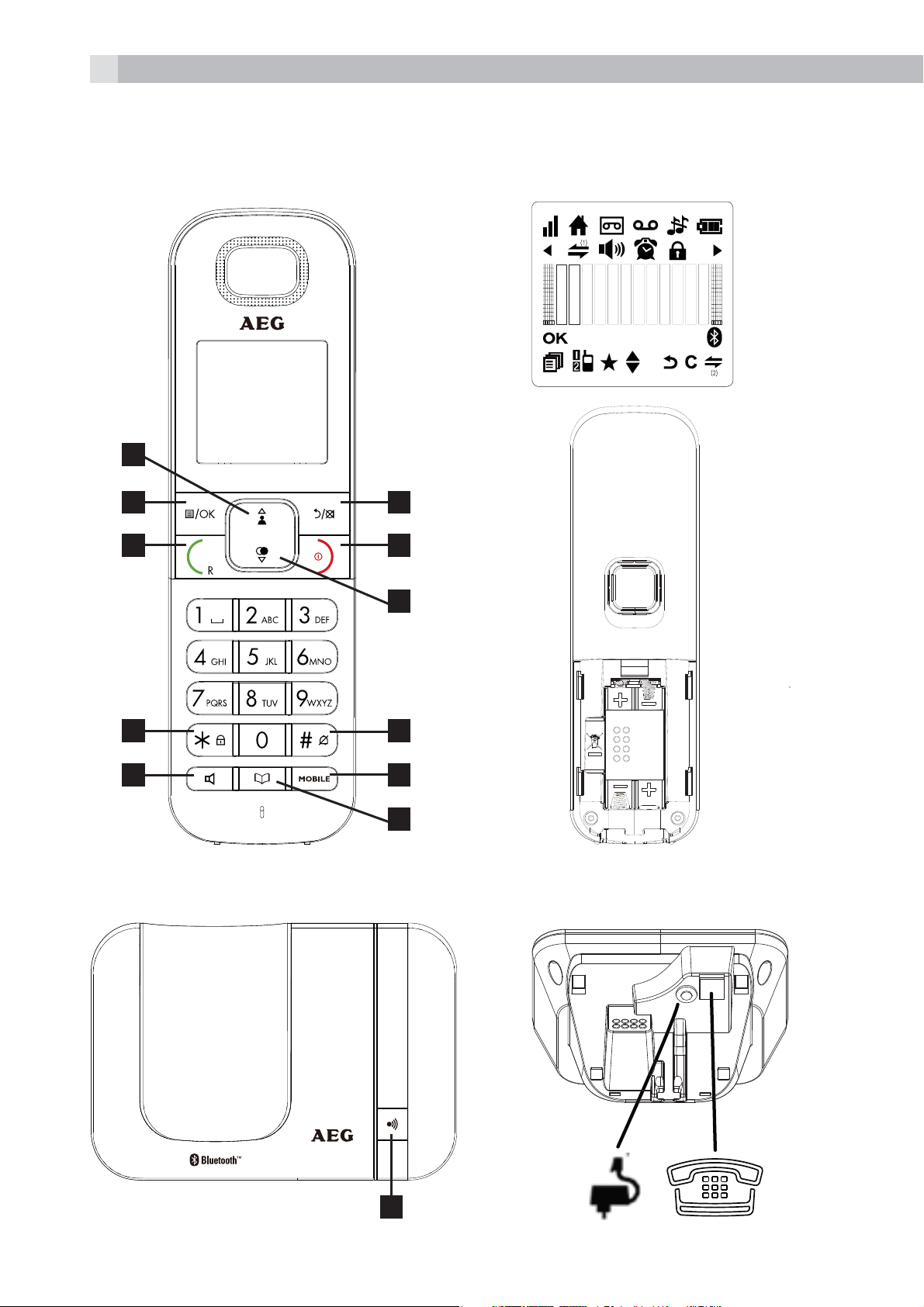
2
P1 P2
1
2 6
3 7
4
5
10
11
8
9
P3
P4 P5
12
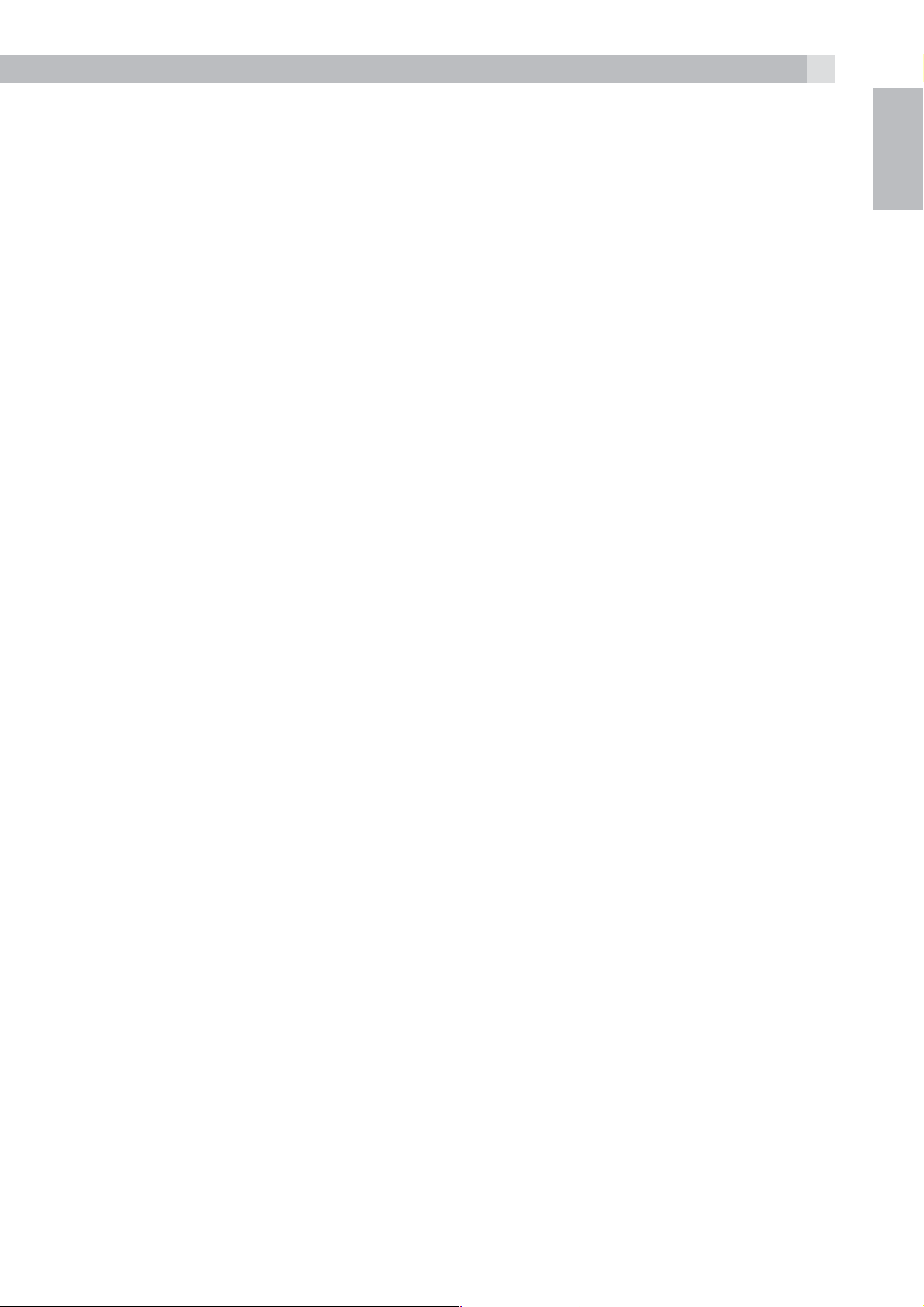
1 BECAUSE WE CARE
3
Thank you for purchasing this product. This product has been designed
and assembled with utmost care for you and the environment. This is
why we supply this product with a quick installation guide to reduce
the number of paper (pages) and therefor save trees to be cut for
making this paper. A full and detailed user guide with all the features
descripted can be found on our website www.aegtelephones.eu.
Please download the full user guide in case you want to make use of
all the advanced features of your product. To save the environment we
ask you not to print this full user guide. Thank you for supporting us to
protect our environment.
2 IMPORTANT SAFETY INSTRUCTIONS
When using your telephone equipment, basic safety precautions
should always be followed to reduce the risk of fire, electric shock and
UK
injury, including the following:
1. Read and understand all the instructions.
2. Follow all warnings and instructions marked on the product.
3. Unplug this product from the wall outlet before cleaning. Do
not use liquid cleaners or aerosol cleaners. Use a damp cloth for
cleaning.
4. Keep your phone away from hot, humid conditions or strong
sunlight, and don‘t let it get wet or use this product near water (for
example, near a bath tub , kitchen sink, swimming pool).
5. Do not overload wall outlets and extension cords as this can result
in the risk of fire or electric shock.
6. Unplug this product from the wall outlet and refer servicing to our
Repair Centre under the following conditions:
tWhen the power supply cord or plug is damaged.
tIf the product does not operate normally by following the
operating instructions.
tIf the product has been dropped and the cabinet has been
damaged.
tIf the product exhibits a distinct change in performance.
7. NEVER use your phone outdoors during a thunderstorm-unplug
the base from the telephone line and the mains socket when there
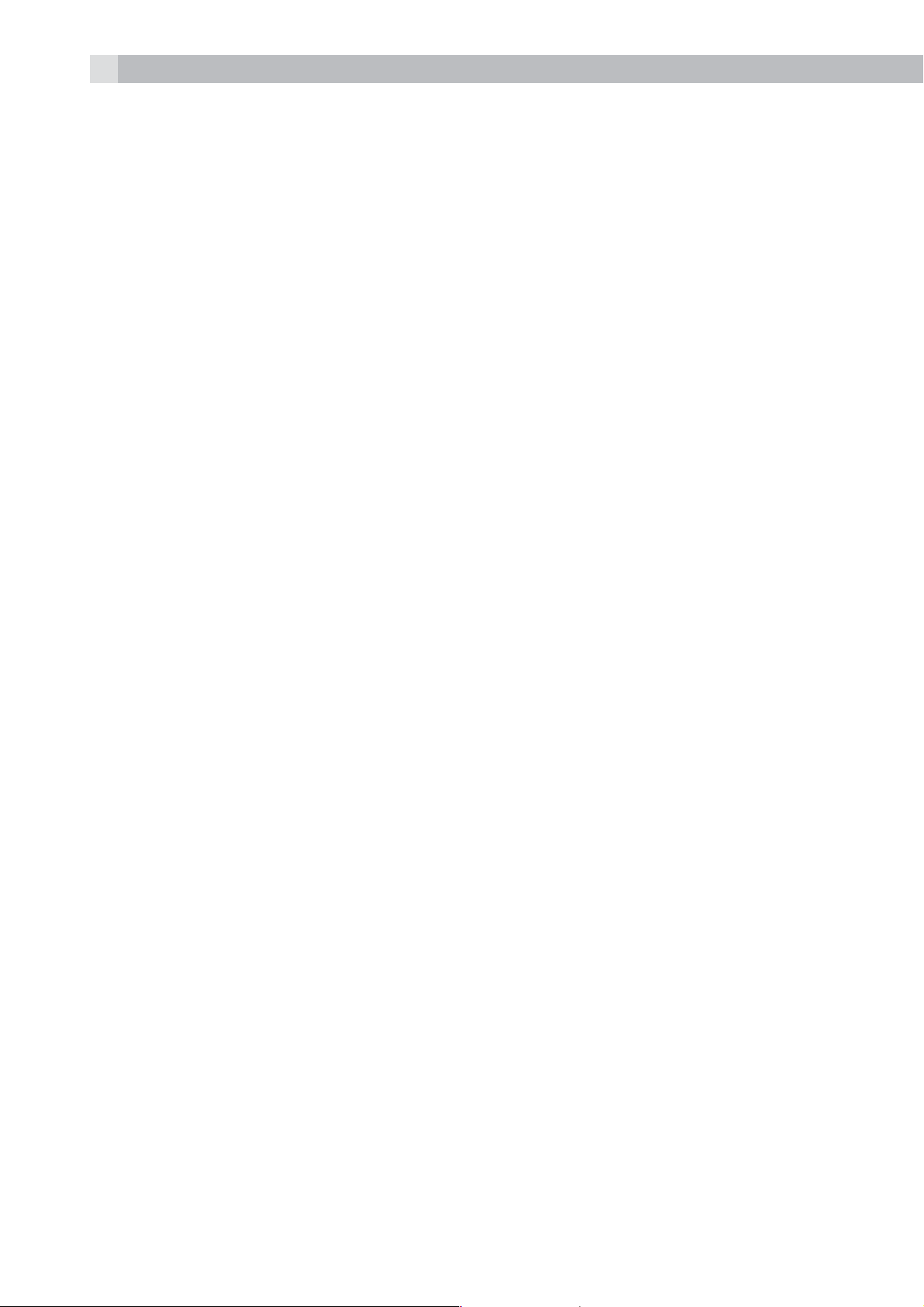
4
are storms in your area. Damage caused by lightning is not covered
by the guarantee.
8. Do not use the telephone to report a gas leak in the vicinity of the
leak.
9. Use only the supplied NiMH (Nickel Metal Hydride) batteries! The
operation periods for the handsets are only applicable with the
default battery capacities
10. The use of other battery types or non-rechargeable batteries/
primary cells can be dangerous. These may cause interference
and/or damage to the unit or surroundings. The manufacturer will
not be held liable for damage arising from such non-compliance.
11. Do not use third party charging bays. Damage may be caused to
the batteries.
12. Please ensure the batteries are inserted in the correct polarity.
13. Dispose of batteries safely. Do not immerse them in water, burn
them, or put them where they could get punctured.
3 INTENDED USE
This telephone is intended to be connected to a public analogue
telephone network or to an analogue extension of a compatible PBX
system.
4 UNPACKING YOUR PHONE
The package contains the following items:
t1 Handset
t1 Base station
t1 Mains power adapter
t1 Telephone line cord
t2 Rechargeable batteries
t1 User manual
Handset - Base connection
tWhen purchased, all handset are already registered to the base unit..
tTo use your handset and base together, you must be able to establish
a radio link between them. The signal between the handset and the
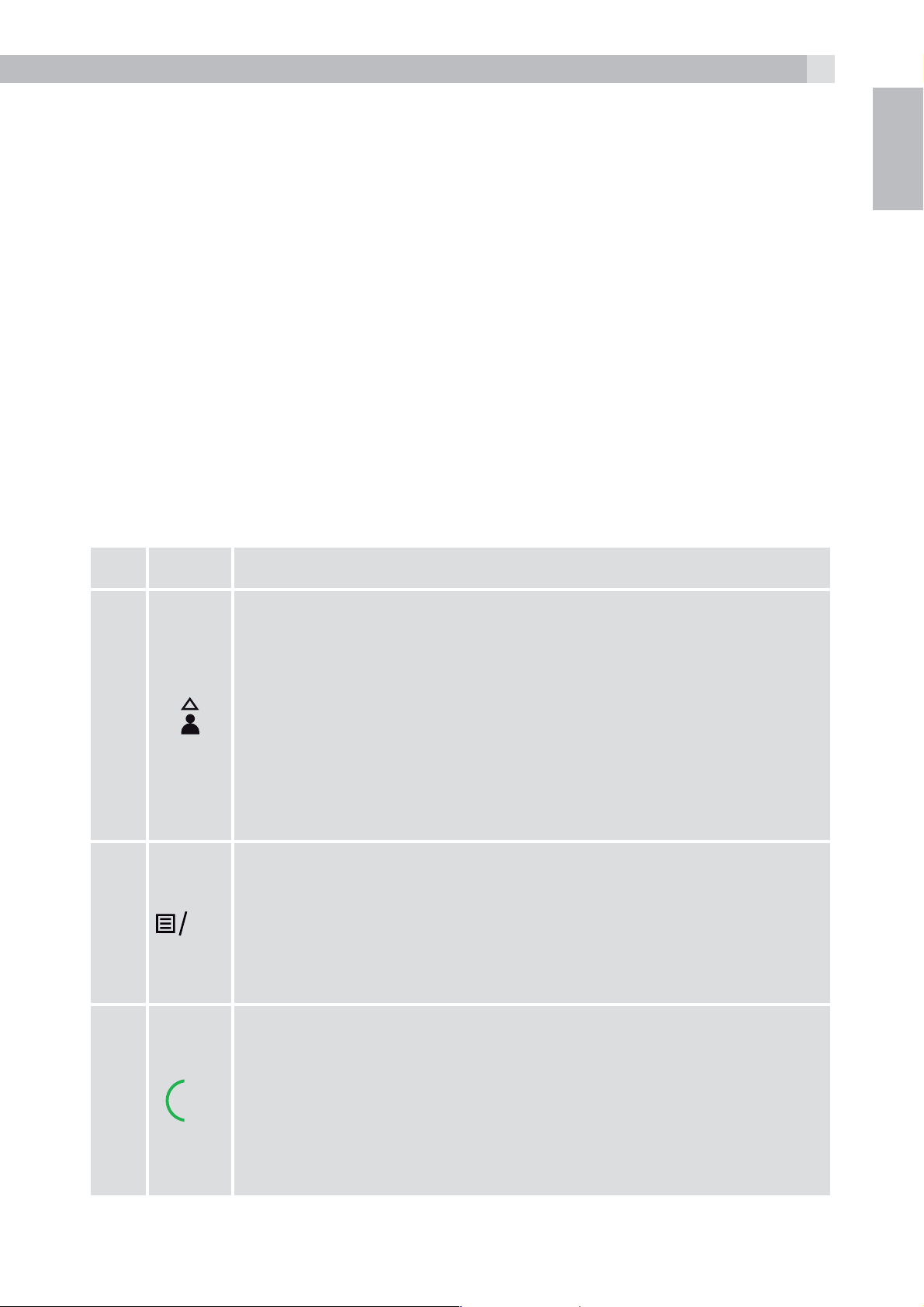
5
base is in accordance with the normal standards for a DECT phone:
Maximum range up to 300 metres outdoors or 50 metres indoors.
tThe signal range may decrease if there is any large metal object
between the handset and the base, such as a refrigerator, a mirror,
a filing cabinet, metallic doors or reinforced concrete. The signal
strength may also be reduced by other solid structures like walls, or
by other radio or electrical interference.
tDo not place the handset or base close to another telephone, a TV
or audio equipment - they may cause interference.
5 GETTING TO KNOW YOUR PHONE
5.1 Handset overview (see P1)
UK
# Meaning
Up
tIn idle mode: Press to access the call list
tIn menu mode: Press to scroll up the menu items
1
2
OK
tIn Phonebook list / Redial list / Call List: Press to
scroll up the list
tDuring a call: Press to increase the earpiece or
speaker volume
tDuring ringing: Press to increase the ringer volume
Left soft key (Menu/OK)
tIn idle mode: Press to access the main menu
tIn sub-menu mode: Press to confirm the selection
tDuring a call: Press to access Intercom/Phonebook/
Redial List/ Call List
3
Off Hook/Flash key
tIn idle / predialling mode: Press to make a call
tIn Redial list / Call List / Phonebook list: Press to
R
make a call to the displayed entry.
tDuring ringing: Press to answer a call
tDuring a call: Press to send a flash signal
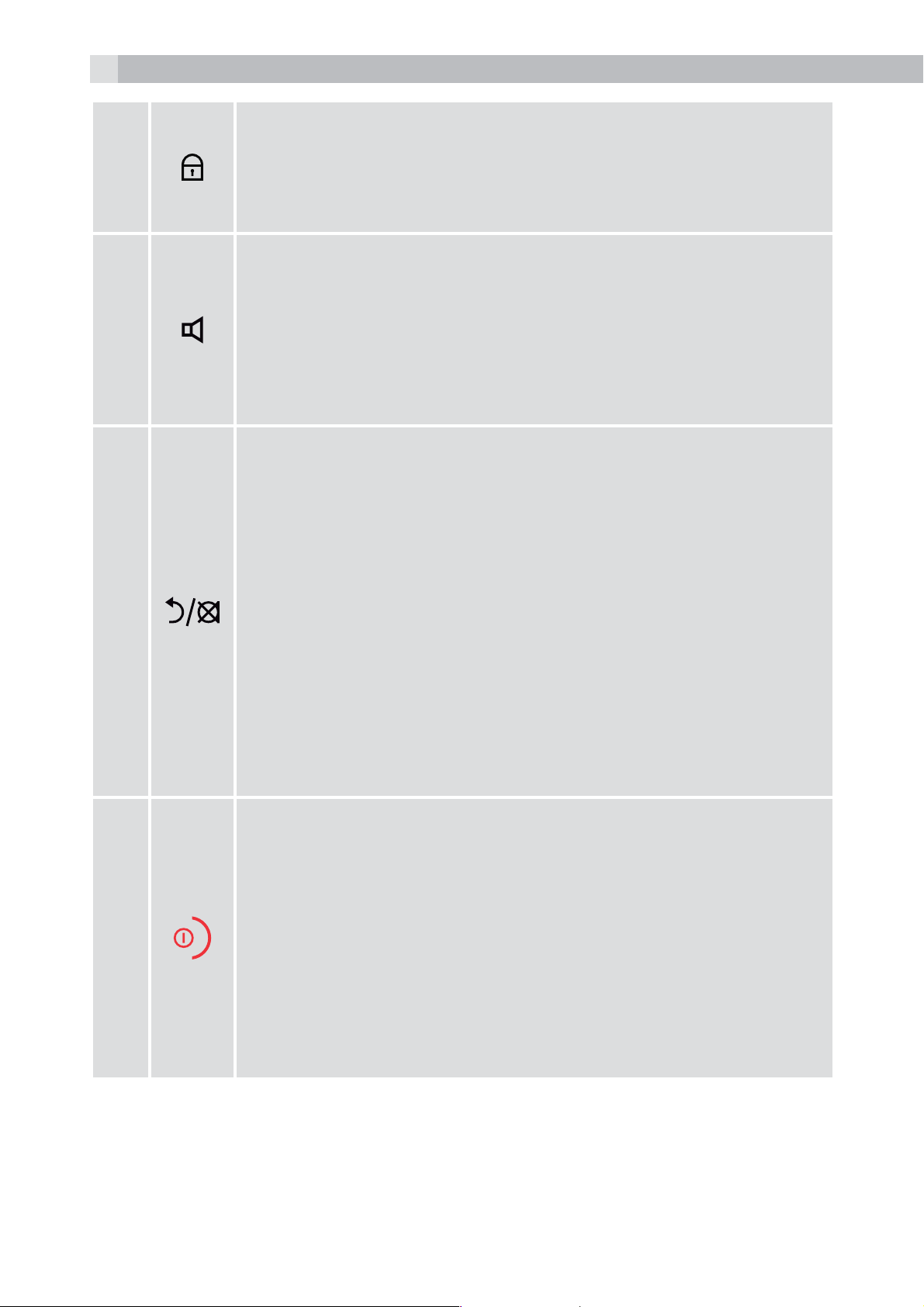
6
Keypad Lock
4
5
6
tPress and hold to lock/unlock keypad.
tPress and hold to conference between the external
and internal calls when both are set up.
Speakerphone
tDuring a call: Press to turn on / off the speakerphone.
tCall List / Phonebook entry : Press to make a call
with speakerphone
tDuring ringing: Press to answer a call with
speakerphone
Right soft key (clear/back/mute/intercom)
tIn main menu mode: Press to go back to idle screen
tIn sub-menu mode: Press to go back to previous
level
tIn sub-menu mode: Press and hold to go back to
idle screen
tIn editing / predialling mode: Press to clear a
7
character / digit
tIn editing / predialling mode: Press and hold to
delete all the characters / digits
tDuring a call: Press to mute/unmute the microphone
tIn idle mode:Press to intercom another handset
On Hook / ON
tDuring a call: Press to end a call and go back to idle
screen
tIn menu / editing mode: Press to go back to
previous menu
tIn idle mode: Press and hold to power off the
handset
tIn idle mode (when the handset is powered off):
Press and hold to power on the handset.
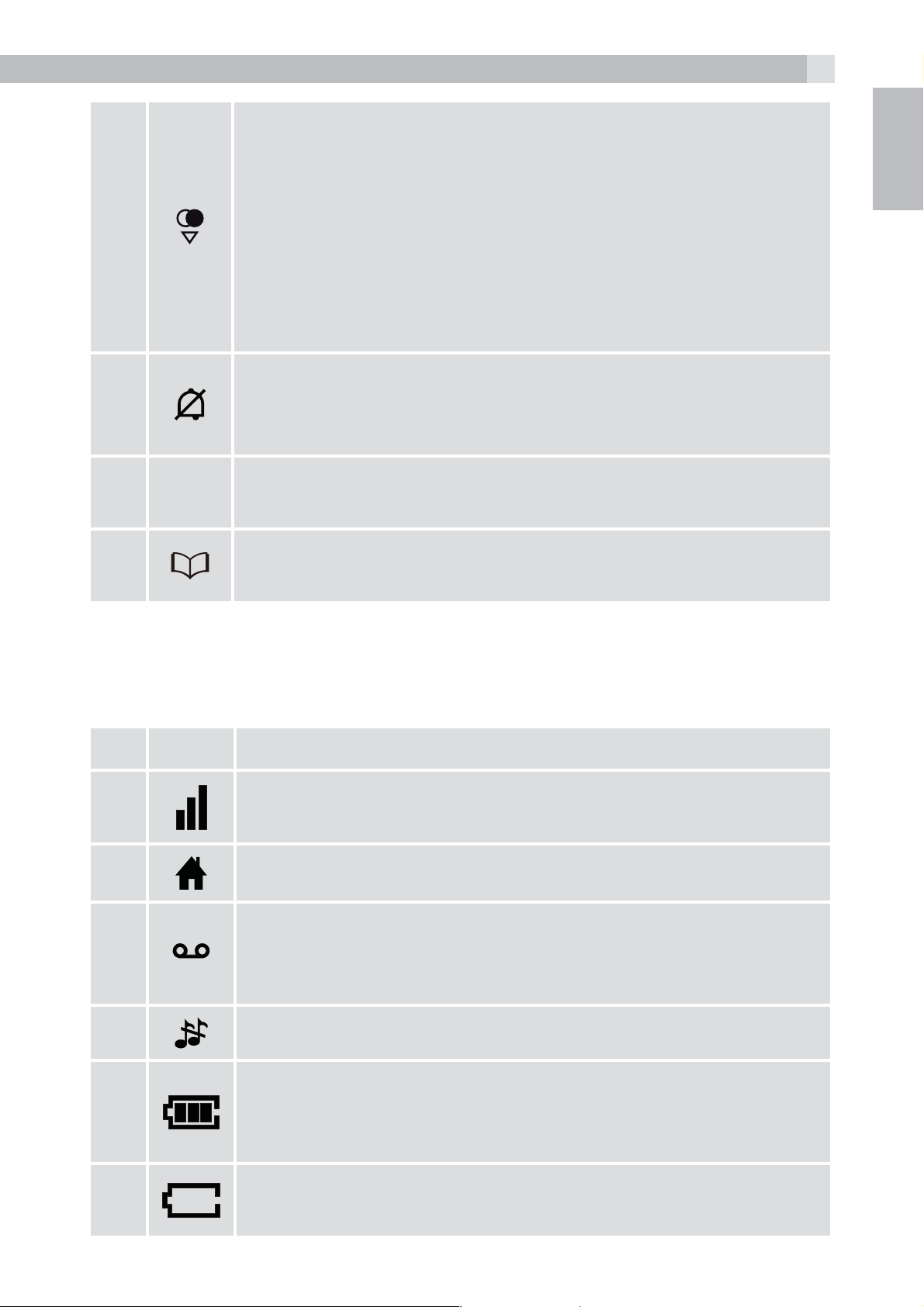
Down/Redial list
7
8
9
10
11
MOBILE
tIn idle mode: Press to access the redial list
tIn menu mode: Press to scroll down the menu items
tIn Phonebook list / Redial list / Call List: Press to
scroll down the list
tDuring a call: Press to decrease the earpiece or
speaker volume
tDuring ringing: Press to decrease the ringer volume
Ringer Off
tPress and hold to turn the handset ringer off or back
on.
Mobile
tPress to answer the mobile line call.
Phonebook / Contacts List
tPress to access the contacts list.
UK
5.2 Cordless handset display (see P2)
The LCD display gives you information on the current status of the
telephone.
# Meaning
Steadily on when the handset is in range of the base.
More bars indicate a stronger signal.
Indicates a call is in progress on that handset.
Indicates when you have a new Voice Mail message.
This is a network service please check with your
operator.
Indicates that the handset ringer is switched off.
Indicates when the battery is fully charged.
The internal segments cycle when the battery is
charging.
Indicates when the battery needs charging.
Flashes when low battery power level is detected.
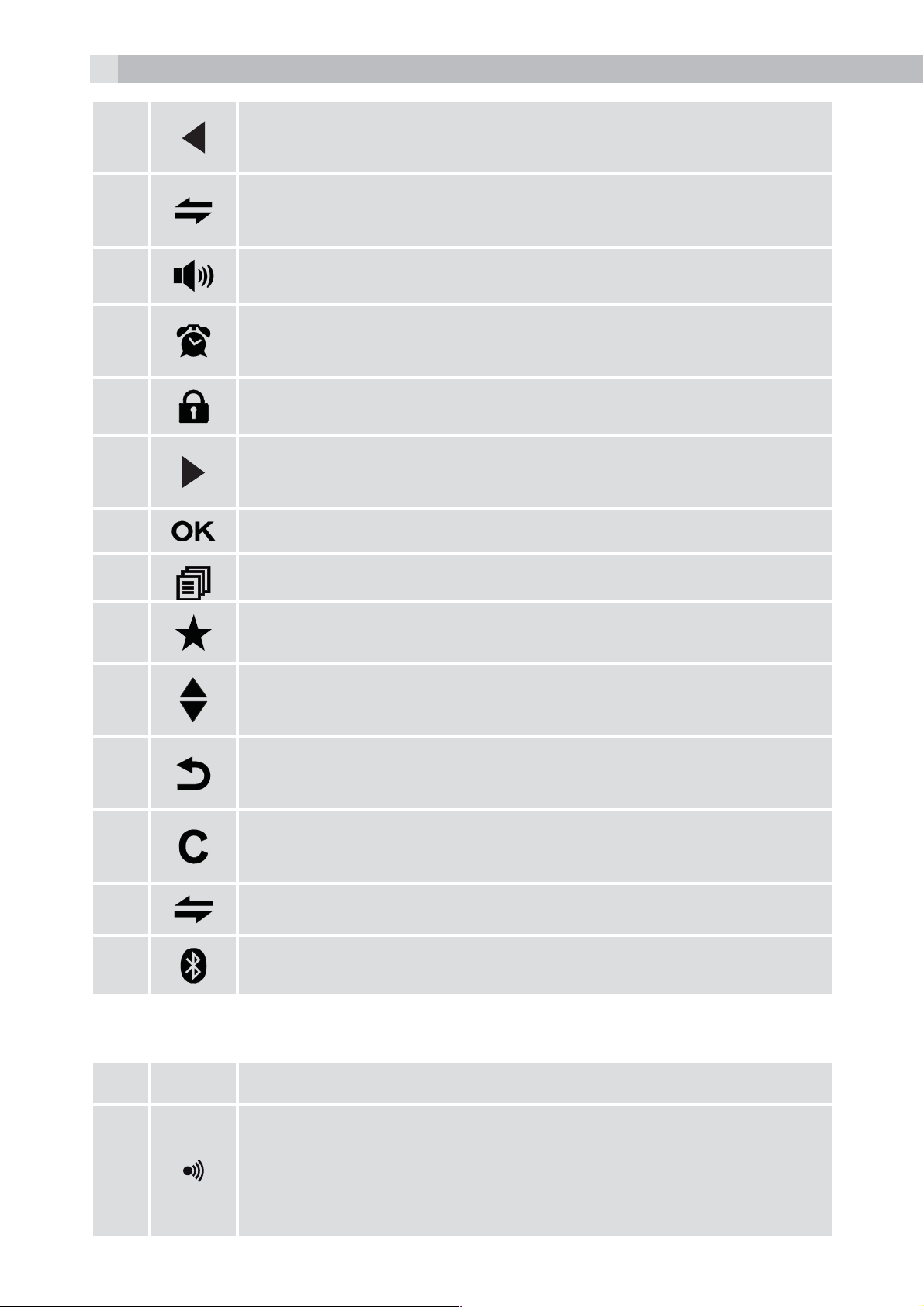
8
Indicates when there are more characters or numbers
in front of those being displayed.
(1) Steadily on when an intercom is in progress.
Flashes when there is an incoming internal call.
Indicates the handsfree/speakerphone mode
Steadily on when an alarm is set.
Flashes when the alarm is sounding.
Indicates that the keypad is locked.
Indicates when there are more characters or numbers
after those being displayed.
Press to confirm the current selection if applicable.
Press to access the main menu.
Indicates new call in the call list.
Indicates more options available in lists, above or
below.
Press to go back to previous menu level or cancel the
current action if applicable.
Press to clear a character, stop the alarm if applicable
or to mute / unmute the microphone during a call.
(2) Press to start an intercom call.
Indicates a mobile is linked via Bluetooth
5.3 Corded base station
# Meaning
Paging/Find
12
tPress to page your registered handset(s). It will ring
for approximately 60 seconds.
tPress and hold to put base into registration mode.
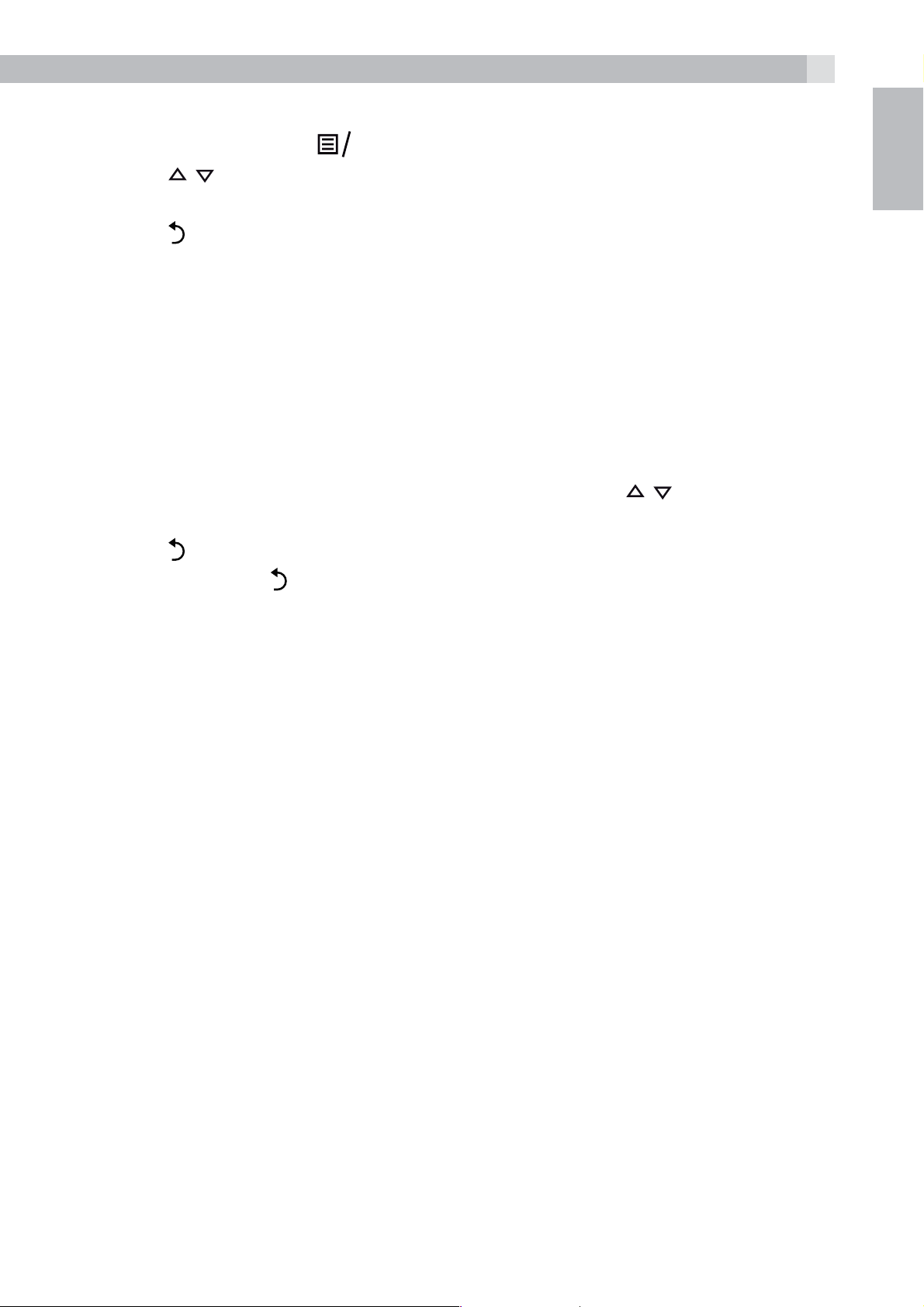
5.4 Menu structure
K
9
tIn idle mode, press
tPress
tPress
tPress
5.5 Text and digit entry
In editing mode, a cursor is displayed to indicate the current text entry
position. It is positioned at the right of the last character entered.
Writing tips:
tOnce a character is selected, the cursor will move to the next position
after a short pause.
tYou can move the cursor within the text with the
the text entry.
tPress
tPress and hold
/ to go to other options in the menu list.
to enter a sub-menu or function.
to go back to the previous level
to delete the last character.
to delete the entire text string.
to go t in the menu list.
O
/ keys to amend
UK
6 INSTALLING YOUR PHONE
6.1 Connecting the base station (see P5)
tPlug the power supply and line cord into the base station.
tPlug the power adapter into a 100 - 240V, 50 - 60Hz mains socket and
the line cord into your telephone line socket.
tAlways use the cables provided in the box
Warning:
Use only the provided adaptor, using other power supplies may cause
a hazard.
Install the base unit in a position where the mains adapter plug will
reach an easily accessible mains socket. Never try to lengthen the
mains power cable.
Note:
The base unit needs mains power for normal operation, not just for
charging the handset batteries.
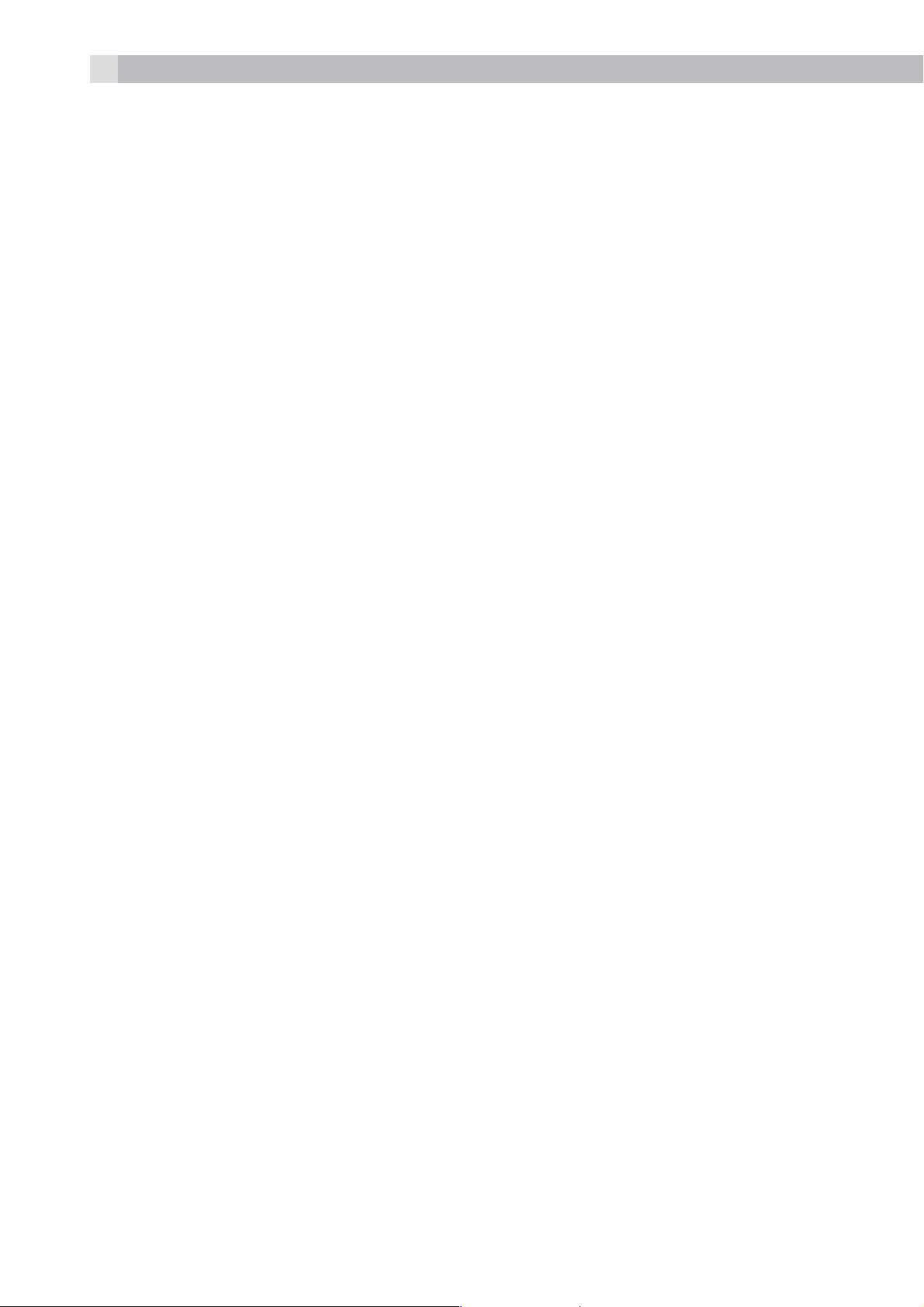
10
6.2 Installing and charging the batteries (see P3)
tPlace the 2 supplied batteries into the battery compartment with the
polarity markings as shown. Use only the NiMH rechargeable battery
type provided.
tPosition the battery compartment cover over the batteries and slide
up to click into place.
tPut the handset on the base and charge for 15 hours before using
the handset for the first time. The handset will give a beep when it is
properly placed on the base or charger.
7 USING YOUR PHONE
7.1 Introducing Bluetooth
Your new telephone system with Bluetooth wireless technology allows
you to pair and connect a Bluetooth enabled mobile phone with the
telephone base, so that you can benefit from the ease and comfort of
your home telephone system to receive your mobile phone calls, or
make a call through your mobile phone plan to its last dialled number.
IMPORTANT INFORMATION
tRefer to your mobile phone user’s guide for more information about
its Bluetooth function.
tMake sure that your Bluetooth enabled mobile phone is between
one to 2 m away from the telephone base in order to maintain a clear
and consistent connection between your Bluetooth mobile phone
and telephone base.
tMake sure that your Bluetooth enabled mobile phone has sufficient
signal strength. You may need to move the Bluetooth enabled
mobile phone and telephone base to a location where the mobile
signal may be stronger.
tCharge your Bluetooth mobile phone while it is connected to the
telephone base because your mobile phone’s battery will discharge
faster while it is connected wirelessly to the telephone base.
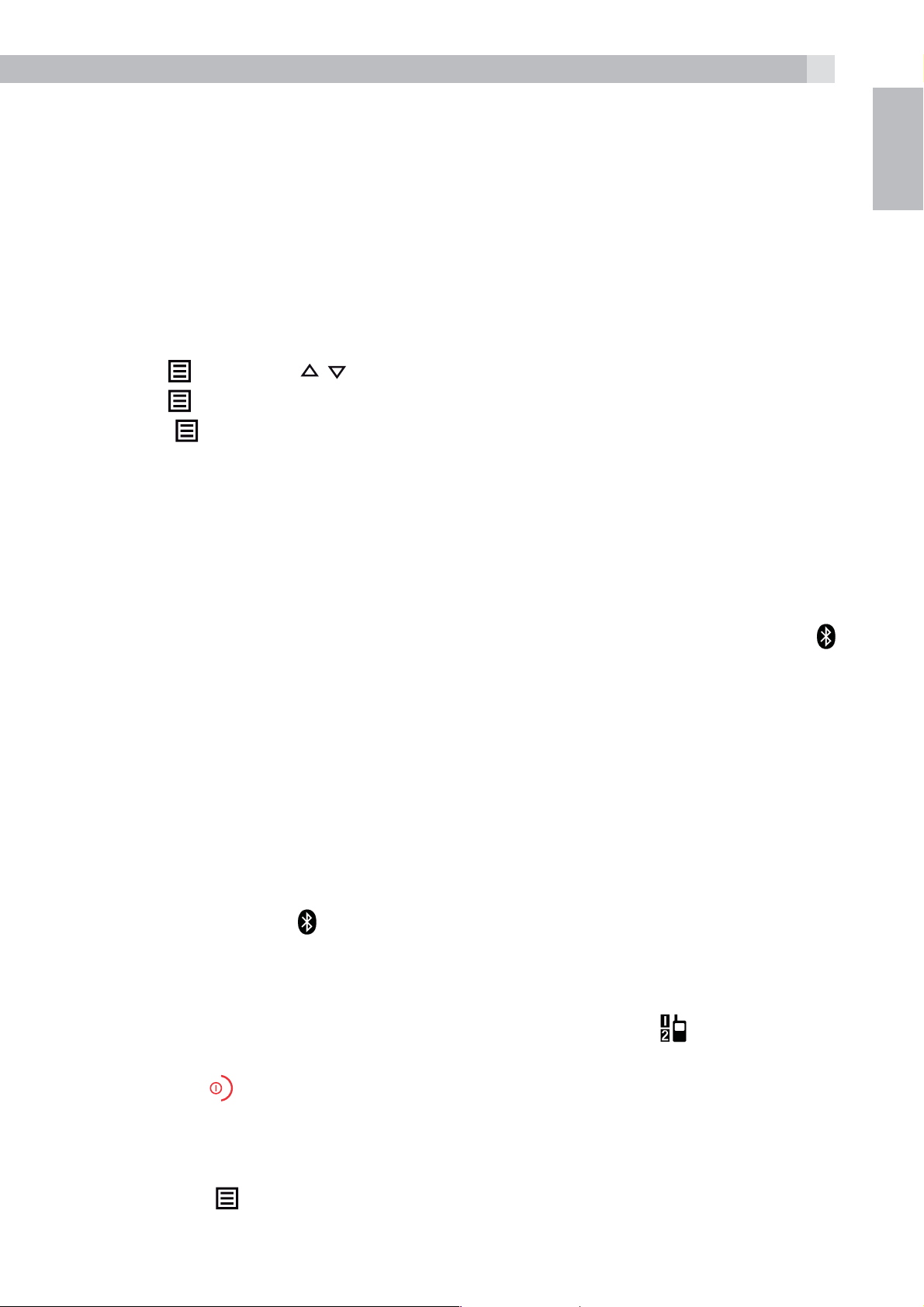
7.2 Bluetooth setup
11
To use a Bluetooth enabled mobile phone with your telephone, you
must first pair and connect your Bluetooth mobile phone with the
telephone base. Any handset registered to the base can be used to
make or answer calls on the mobile phone line.
7.2.1 Add a mobile phone
To pair and connect a Bluetooth enabled mobile phone:
tPlace your mobile phone near the base unit.
tPress
tPress
tPress
and then / to select “PAIR MOBILE“.
and display will show “MOBILE READY?”.
and display will show “DISCOVERABLE MODE”. The
Bluetooth feature is activated.
tUsing your Bluetooth enabled mobile phone, turn on the Bluetooth
feature and search for a new device.
tOnce your Bluetooth enabled mobile phone has found the D550 BT
telephone, select it and continue the pairing process.
UK
tWhen the Bluetooth enabled mobile phone is successfully paired,
the screen will display “COMPLETED” with a tone and the icons
appear on the handset.
Refer to the user’s manual of your Bluetooth enabled mobile phone to
learn how to search for or add new Bluetooth devices.
Notes:
>A paired mobile phone will be connected automatically and
stored.
>When a Bluetooth enabled mobile phone is successfully
connected, the
icon will be displayed on screen.
7.2.2 To answer a mobile phone call
If the paired mobile phone receives a call, the handset will ring with
the MOBILE RING tone and the display will show the
icon flashing.
tPress the
tPress the
MOBILE
key to answer the call.
key to end the call.
7.2.3 To redial the last Mmobile number
tPress the
tPress the
MOBILE
key to show “REDIAL LAST MOBILE NUMBER”.
key to dial the number over your mobile service and
initiate the call.
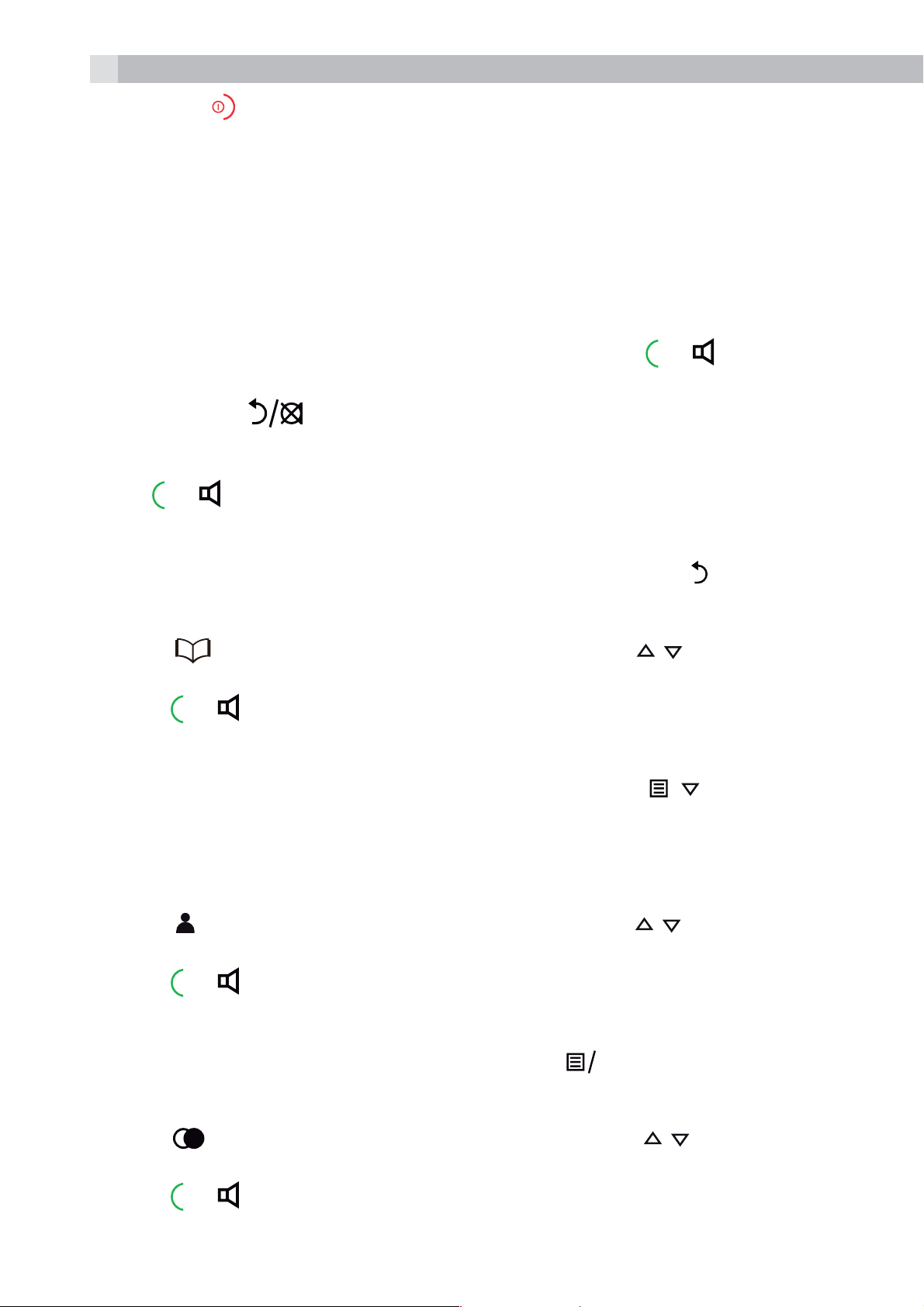
12
K
K
tPress the
Note:
The screen will show “NOT POSSIBLE” if a call is attempted when the
Bluetooth of the mobile phone is turned off or out of range.
7.3 Make a call
7.3.1 Preparatory dialing
Enter the phone number (up to 24 digits) and press
to line and dial the number. When entering the number, if you make a
mistake, press
7.3.2 Direct dialling
Press
Note:
or to connect to the line and then enter the phone number.
key to end the call.
or to connect
to delete digits.
, ,
key.
.
O
If you enter a wrong digit, you cannot correct it with the
7.3.3 Call from the phonebook
tPress
desired phonebook entry.
tPress
Notes:
>You can also access the phonebook by pressing
>The alphanumeric keys provide a short-cut to find entries
beginning with the corresponding letters.
7.3.4 Call from the call list (only available with Caller Display)
tPress
desired call list entry.
tPress
to access the phonebook and press / to select the
or to dial out the selected phonebook entry.
to access the call list and then press / to select the
or to dial out the selected call list entry.
Note:
You can also access the Call List by pressing
7.3.5 Call from the redial list
tPress
desired redial number.
tPress
to access the redial list and then press / to select the
or to dial out the selected redial number.
O
twice
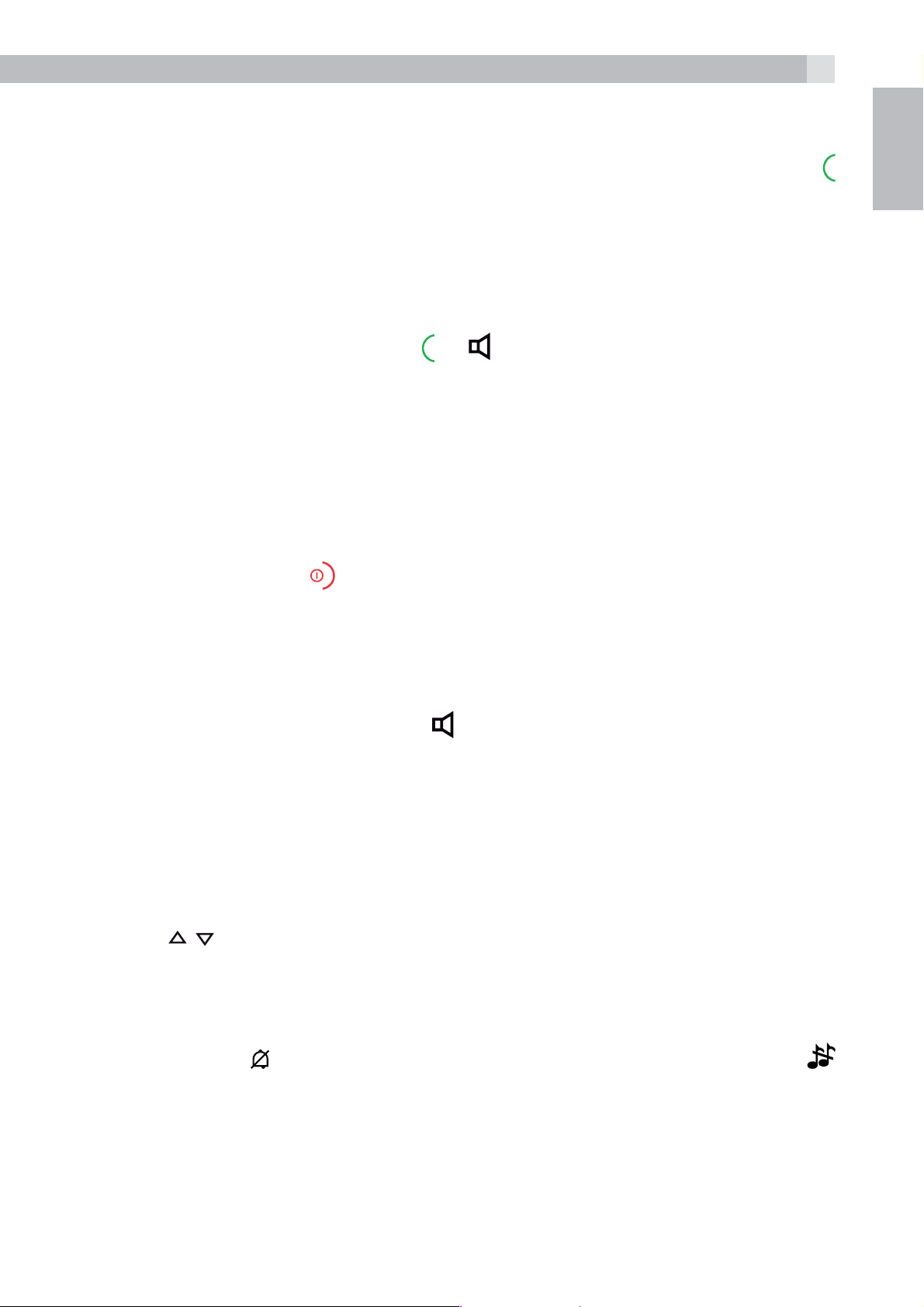
13
7.3.6 Call timer
Your handset automatically times the duration of every call.
The call timer is displayed as soon as you answer a call or press the
key and remains on the screen for 5 seconds after the end of the call. It
is shown in hours, minutes and seconds format (HH:MM:SS).
7.4 Answer a call
If handset is not on the charging cradle:
UK
tWhen the phone rings, press
Note:
If AUTO ANSWER is set to ON, then lifting the handset off the base or
charger will answer the call automatically, and no buttons need to be
pressed.
7.5 End a call
tDuring a call press
OR
tPut the handset on the base station or charger to end the call.
7.6 Handset speakerphone
During a call, you can press
speakerphone and normal handset use.
to end the call.
or to answer a call:
to alternate between hands-free
7.7 Adjust the earpiece or speakerphone volume
There are 5 levels (VOLUME 1 to VOLUME 5) to choose from for each
of the earpiece and speakerphone volumes.
During a call:
tPress
When you end the call, the setting will remain at the last selected level.
7.8 Turn off the handset ringer
tIn idle, press
appears on the display.
Note:
The display will still flash the Call icon and show Incoming call or the
Caller Display number, when there is an incoming call, even if the
ringer is turned off.
/ to select volume 1-5. The current setting is shown.
and hold to turn off the handset ringer. The icon
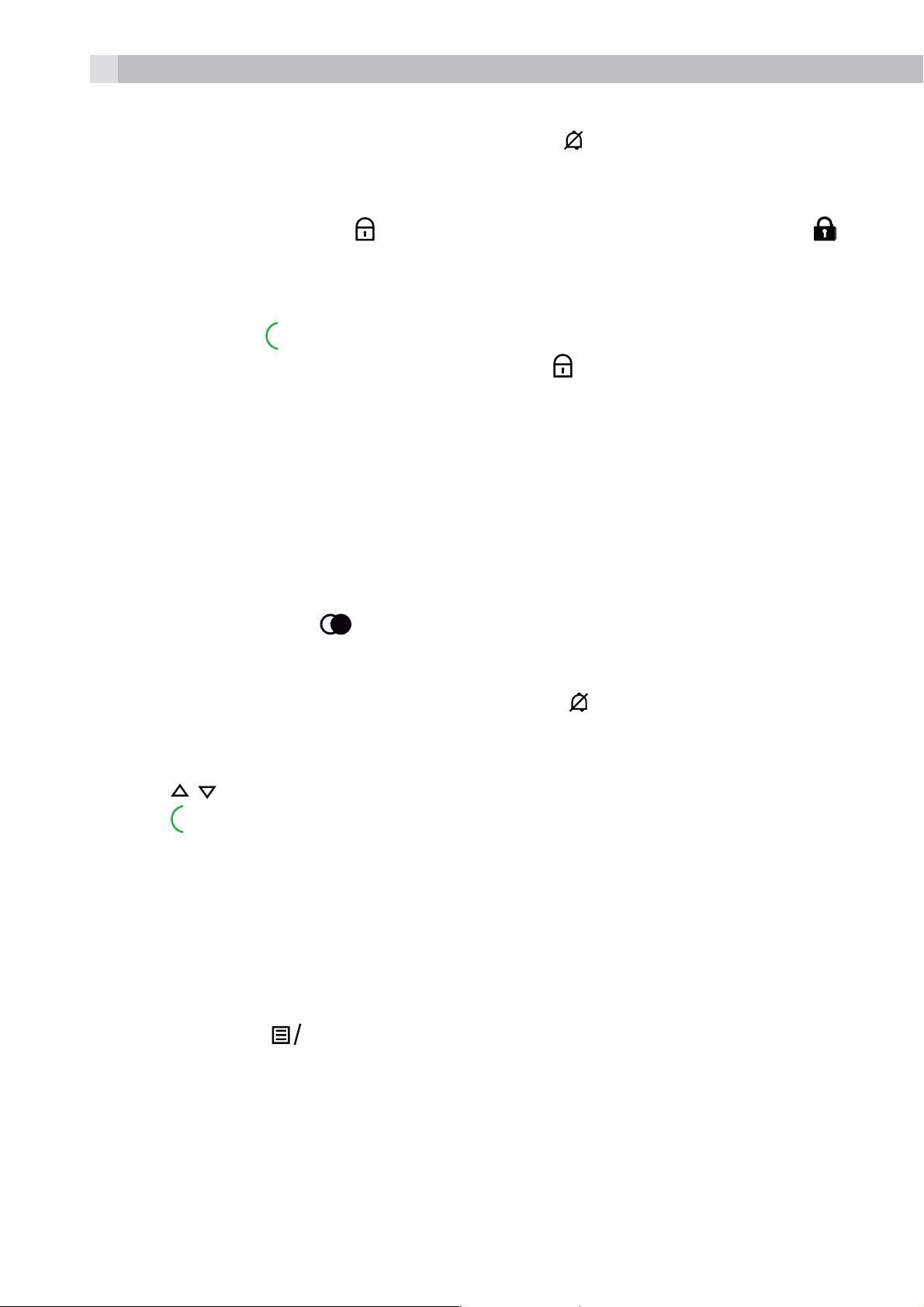
14
tTo turn the ringer back on, press and hold
again.
7.9 Turn on the keypad lock
In idle, press and hold
to turn off the keypad lock. The icon
appears on the display.
Note:
You can still use
To turn the keypad lock off, press and hold
to answer a call when the handset is ringing.
again.
7.10 Redial the last number
You can redial any of the 10 last numbers called. If you have stored
a name in the phonebook to go with the number, the name will be
displayed instead.
The most recent last number will display at the top of the redial list.
7.10.1 Redial a number from the redial list
tIn idle mode, press
to access the redial list.
Note:
If the redial list entry shows a name, press #
to view the number of
this entry.
tPress
tPress
/ to browse the redial list.
to dial to the selected redial number.
Note:
If there are no numbers in the redial list, the display shows “EMPTY”.
7.10.2 Redial a number from the mobile
tIn idle mode, press
MOBILE
. The screen will display “REDIAL LAST
MOBILE NUMBER”.
tPress
MOBILE
or
to dial out the last dialled mobile number.
OK
Note:
If there is no Bluetooth enabled mobile phone paired up and
connected, when pressing
MOBILE
, the screen will display “NO
MOBILE”.
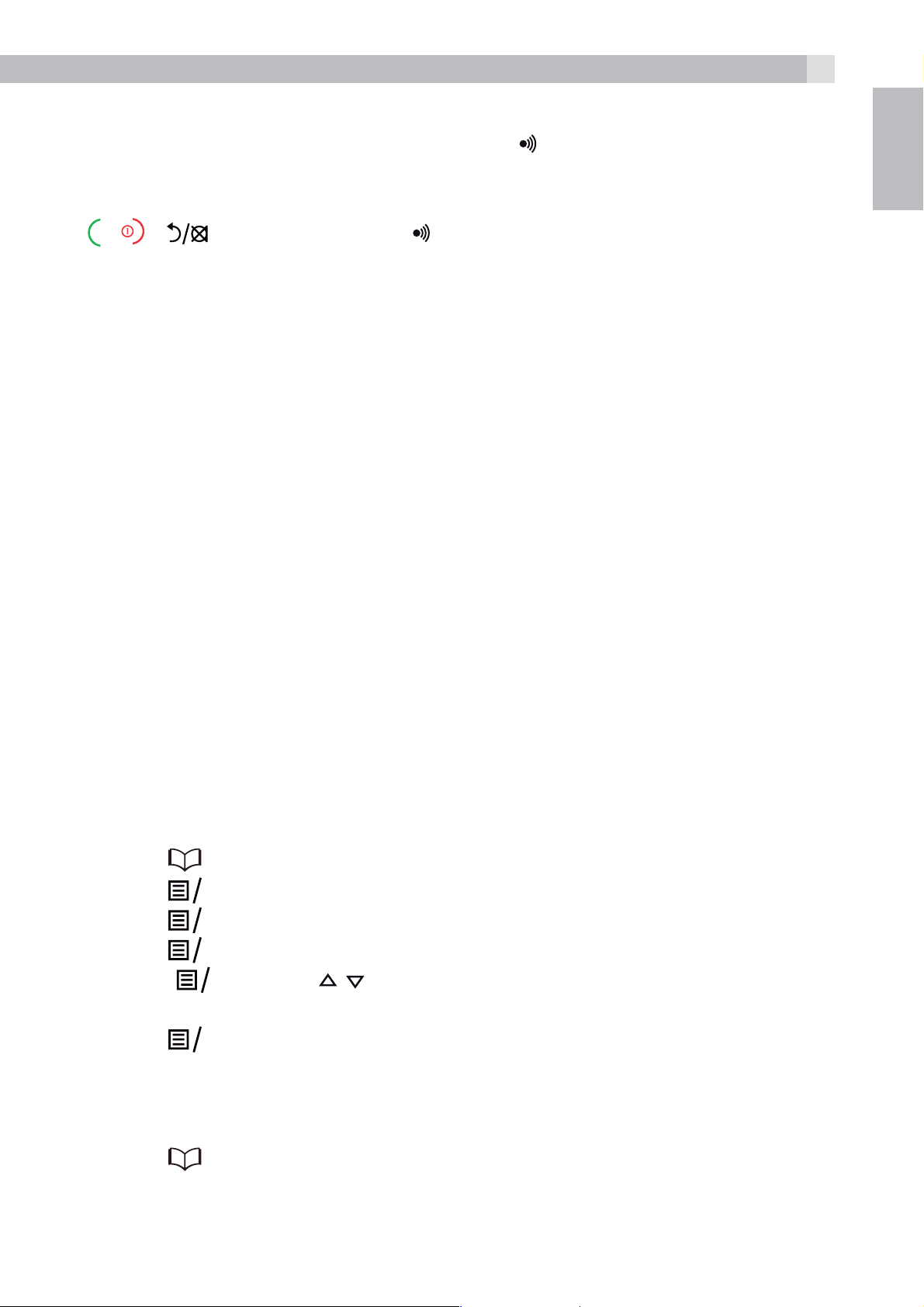
7.11 Find the handset
K
K
K
K
15
You can locate the handset by pressing
handsets registered to the base will produce the paging tone and
show “PAGING” on the display. You can stop the paging by pressing
/ / on any handset or on the base again.
Note:
If there is an incoming call during paging, the phone will ring with the
incoming call instead of paging.
on the base station. All the
8 PRIVATE PHONEBOOK
Each handset can store up to 50 private phonebook entries with
names and numbers. Each phonebook entry can have a maximum of
24 digits for the phone number and 14 characters for the name. You
can also select different ringtones for your phonebook entries.
UK
Note:
The different ringtones only play when you receive a call if you
subscribe to Caller Display and the incoming number matches the
stored number.
Phonebook entries are stored alphabetically by name.
8.1 Add a new phonebook entry
In idle:
tPress
tPress
tPress
tPress
tPress
phonebook entry from the 10 ringtones available.
tPress
to access the phonebook
to show “ADD”.
O
and then enter the name.
O
and then enter the number.
O
and / to select the desired ringtone for your
OK
to store the phonebook entry.
O
8.2 Search for a phonebook entry
In idle:
tPress
OR
to access the phonebook.
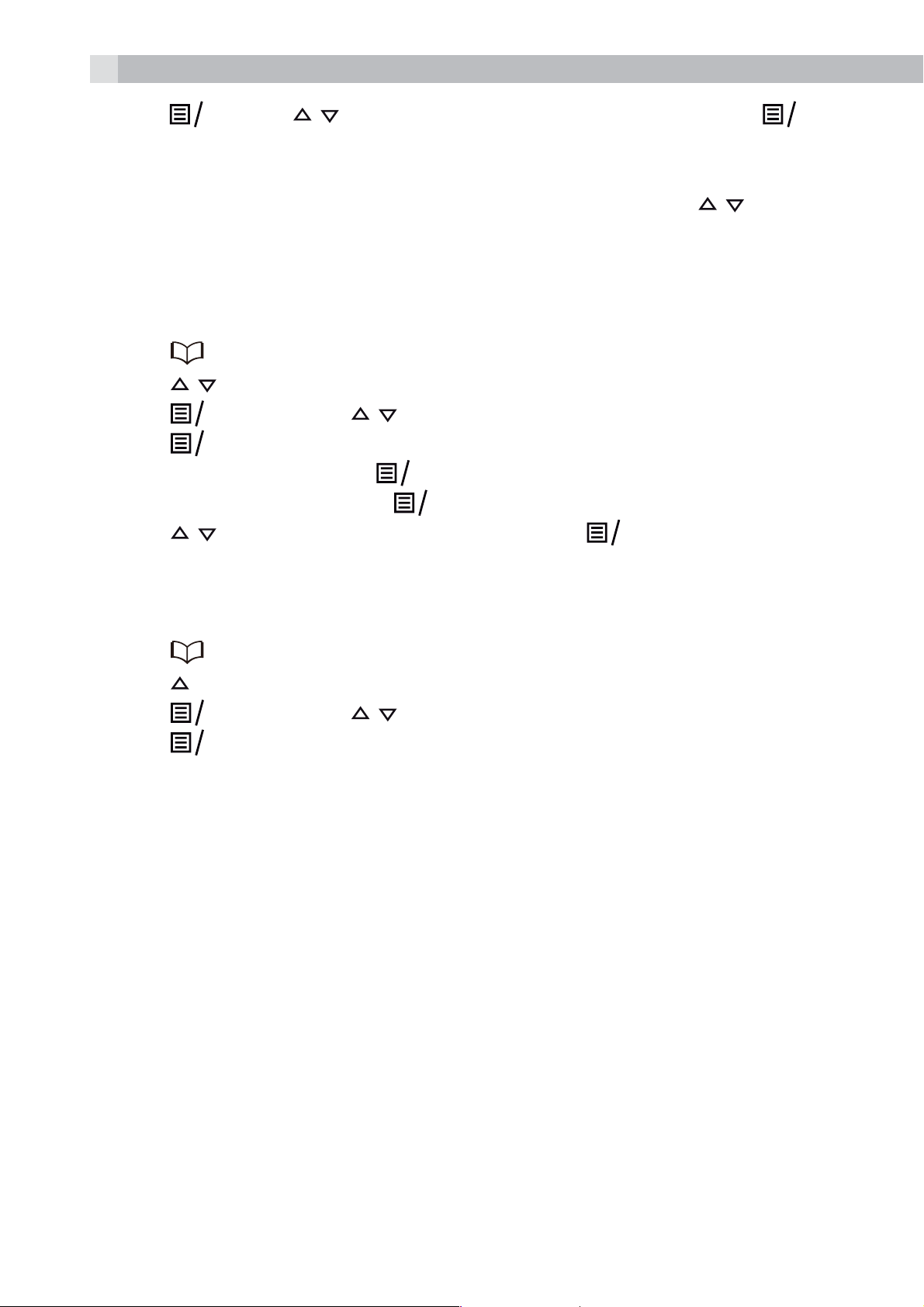
16
K
K
K
K
K
K
K
tPress
to access the phonebook.
tEnter the first letter of the name using the alphanumeric keys (e.g. if
it begins with C, press the 2 key three times), and then
to the entry you want.
8.3 Edit a phonebook entry
In idle:
tPress
tPress
tPress
tPress
tEdit the name and press
tEdit the number and press
tPress
/ to select the desired phonebook entry.
/ to change the ringtone and press
and / to select “CONTACTS” and then press
OK
to access the phonebook.
and then / to select “EDIT“.
O
to display the current name.
O
.
O
.
O
to confirm.
O
OK
/ to scroll
8.4 Delete a phonebook entry
In idle:
tPress
tPress
tPress
tPress
to access the phonebook.
to select the desired phonebook entry.
and then / to select “DELETE“.
O
to confirm, and the entry will be deleted.
O
9 CALLER DISPLAY (NETWORK DEPENDENT)
This feature is available if you have subscribed to the Calling Line
Identification service with your network service provider. Your phone
can store up to 20 received calls with date/time information in the
Call List. The number will be shown on the handset display when the
phone is ringing. If the number matches with one of the entries in your
Private Phonebook, the caller’s name stored in the private phonebook
will be displayed alternately with the number, and the handset will ring
with the ringtone associated with that phonebook entry.
If the call is from someone who withheld their number, “WITHHELD”
will display.
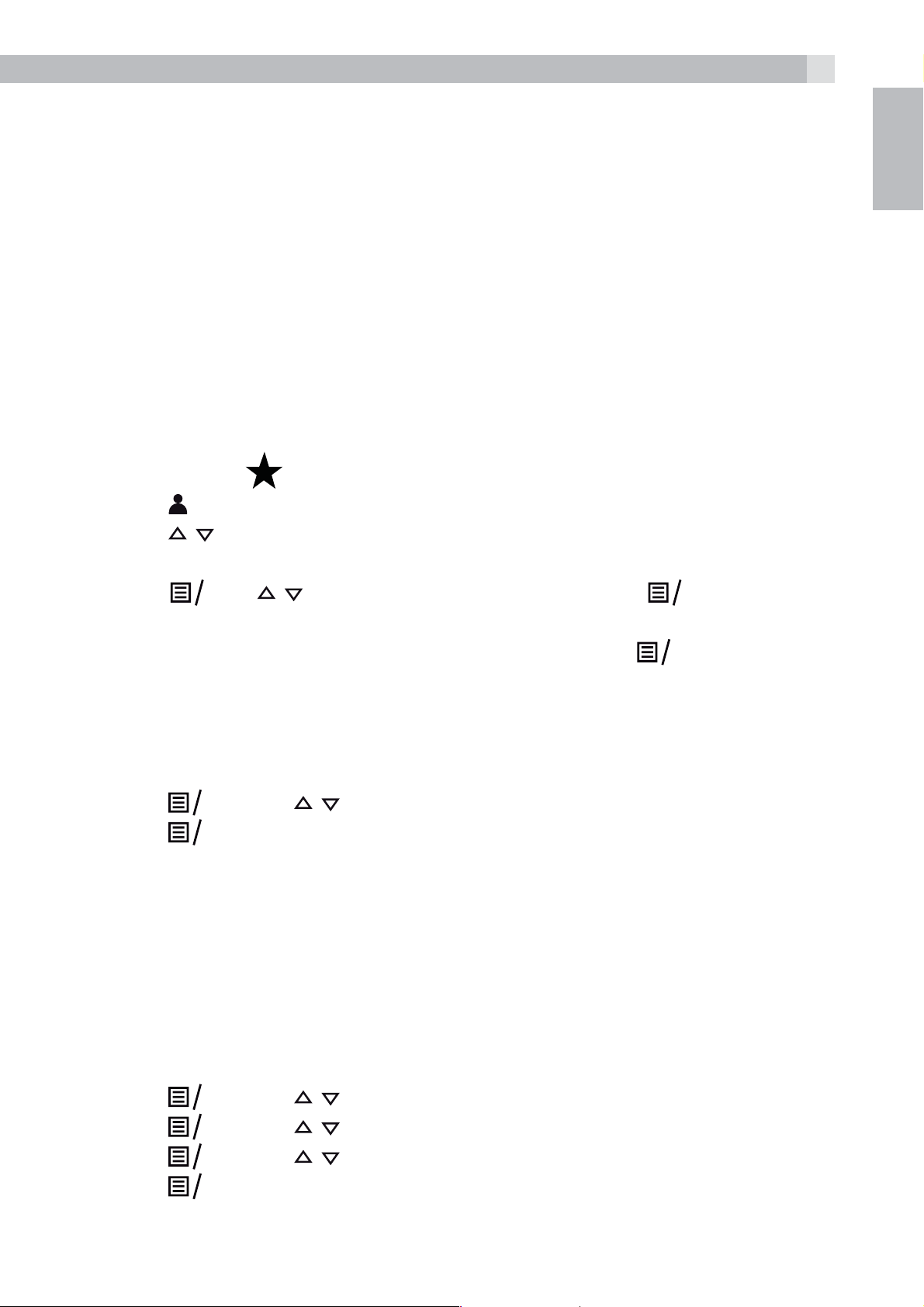
17
K
K
K
K
K
K
If the call is from someone whose number is unavailable, e.g. an
international call or from a private exchange, “UNAVAILABLE” will
display.
If you’ve got new Caller Display records, the handset will display “1
NEW CALL” or “X NEW CALLS” ( for x=2 to 20) in standby mode.
The New Calls indication will remain until all the new call records have
been viewed on that handset.
9.1 View the call list
All received calls are saved in the Call List with the latest call at the
top of the list. When the call list is full, the oldest call will be replaced
by a new call. Any unanswered calls which have not been viewed are
UK
marked with a
tPress
tPress
tPress # to view the caller’s number if applicable.
tPress
the date and time of the call with the name or number. Press # to see
more of the name or number, if necessary. Press
to the previous screen.
9.2 Delete an entry in the call list
tFollow Steps 1 and 2 in Section 9.1.
tPress
tPress
to access the call list.
/ to select the desired entry.
OK
O
O
icon at the centre of the bottom line of the display.
, / to show “DETAILS”, and then
OK
and / to select “DELETE“.
to confirm and delete the entry.
to display
OK
to go back
10 PHONE SETTINGS
Your phone comes with a selection of settings that you can change to
personalise your phone the way you like it to work.
10.1 Set the handset language
tPress
tPress
tPress
tPress
and / to select “HS SETTINGS”.
O
and / to select “LANGUAGE”.
O
and / to select the desired language.
O
to confirm.
O
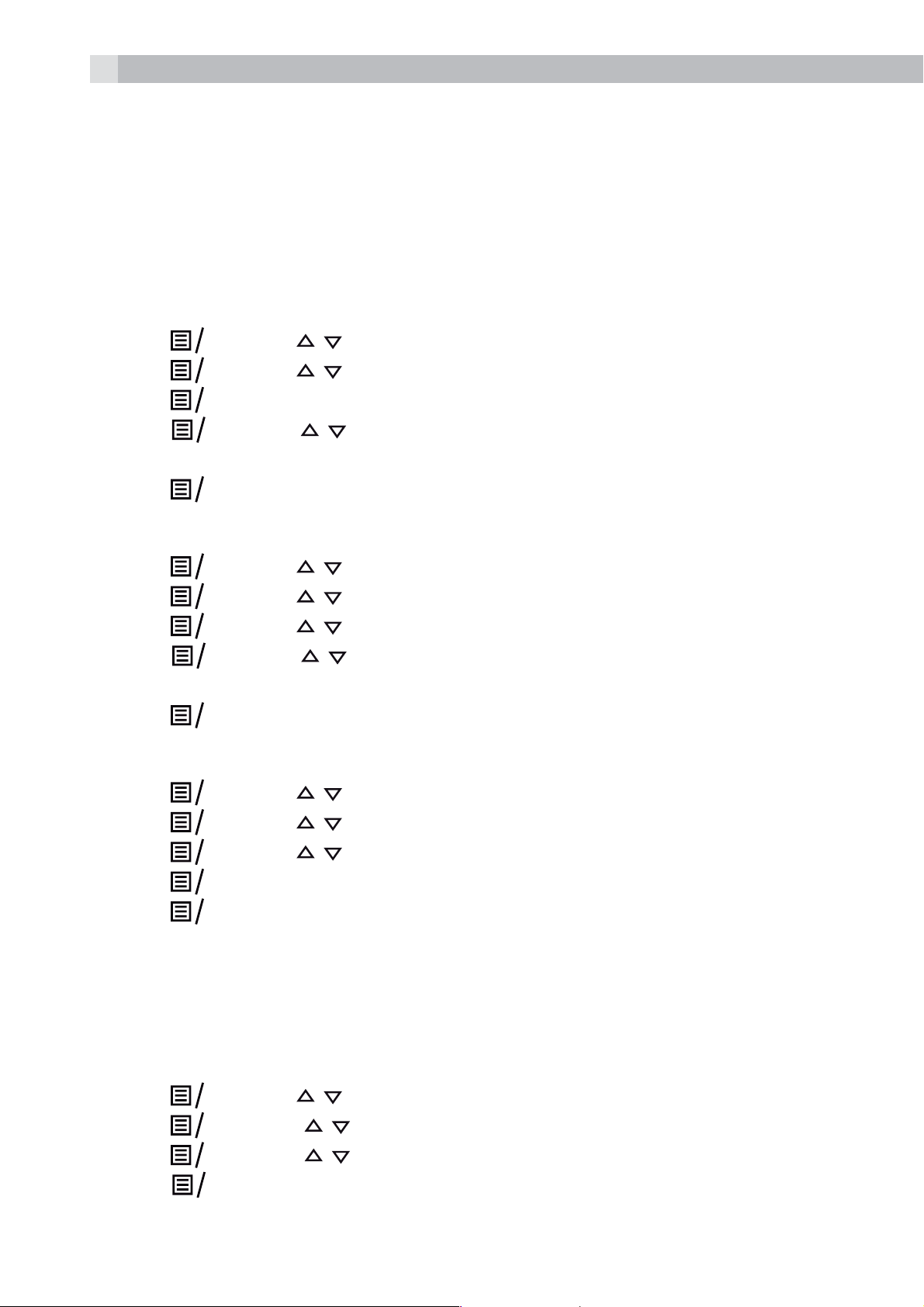
18
K
K
K
K
K
K
K
K
K
K
K
K
K
K
K
K
K
K
10.2 Date and time settings
If you subscribe to Caller Display the time and date settings will be
automatically updated by the network when you receive an incoming
call.
The Caller Display service only sends the month and date, not the
year, so you may need to set the year.
10.2.1 Change the date format
tPress
tPress
tPress
tPress
YY or MM-DD-YY).
tPress
10.2.2 Change the time format
tPress
tPress
tPress
tPress
24 HR).
tPress
10.2.3 Set the time
and / to select “HS SETTINGS“.
O
and / to select “DATE AND TIME“.
O
to show “DATE FORMAT“.
O
and / to select your desired date format (DD-MM-
O
to confirm.
O
and / to select “HS SETTINGS“.
O
and / to select “DATE AND TIME“.
O
and / to select “TIME FORMAT“.
O
and / to select your desired time format (12 HR or
OK
to confirm.
O
tPress
tPress
tPress
tPress
tPress
Note:
If a time was set previously, the current time is shown, otherwise
“HH:MM” is shown.
10.2.4 Set the date
tPress
tPress
tPress
tPress
in Section 10.1.1.
and / to select “HS SETTINGS“.
O
and / to select “DATE AND TIME“.
O
and / to select “SET TIME“.
O
and then enter the time information in 24 hour format.
O
to confirm.
O
and / to select “HS SETTINGS“.
O
and t / o select “DATE AND TIME“.
O
and t / o select “SET DATE“.
O
and then enter the date information in the format set
O
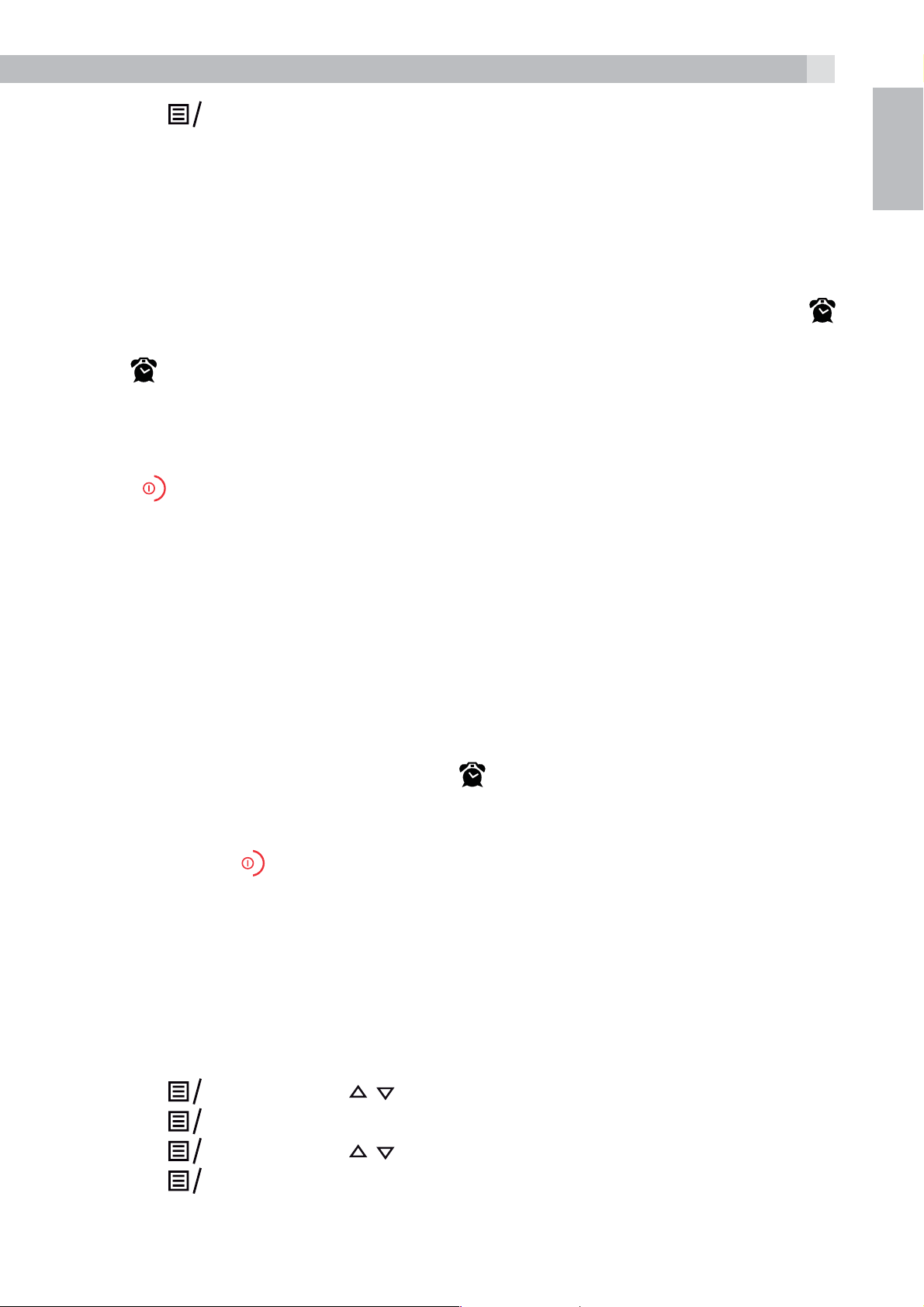
19
K
K
K
K
K
tPress
Note:
If a date was set previously, the current date is shown, otherwise
01/01/13 is shown.
10.3 Alarm settings
You can set an alarm time on this phone. When an alarm is set, the
icon is shown on the handset display. When the alarm time is reached,
the
alarm tone rings for 45 seconds. You can press any key to disable the
alarm. If the snooze function is activated, the alarm will sound again at
the end of the snooze period of seven minutes. You can also press and
hold
snooze function.
icon and “ALARM ON” flash on the handset display, and the
while the alarm is sounding, to stop the alarm and turn off the
to confirm.
O
UK
Note:
>A key press will still disable the alarm even if the handset keypad is
locked when the alarm rings.
>The alarm volume level is the same as the settings of the handset
ringer volume. If the handset ringer is set to “VOLUME OFF“, the
alarm still sounds at “VOLUME 1“ level.
>During an external call or internal call, if an alarm is set and the
alarm time is reached, the icon
An alarm tone will be emitted the earpiece to alert the user the
alarm time is reached. Once the user presses any key or presses
and holds
duration.
>During paging or ringing, the alarm will not sound when the alarm
time is reached. However, if the snooze function is enabled and
there is no paging or ringing the alarm will sound again at the end
of the snooze period.
to disable the alarm, the display will revert to the call
and “ALARM ON” will still flash.
10.3.1 Turn on/off the alarm
tPress
tPress
tPress
tPress
and then / to select “HS SETTINGS“.
O
to show “ALARM“.
O
and then / to select “ON“ or “OFF“.
O
to confirm.
O
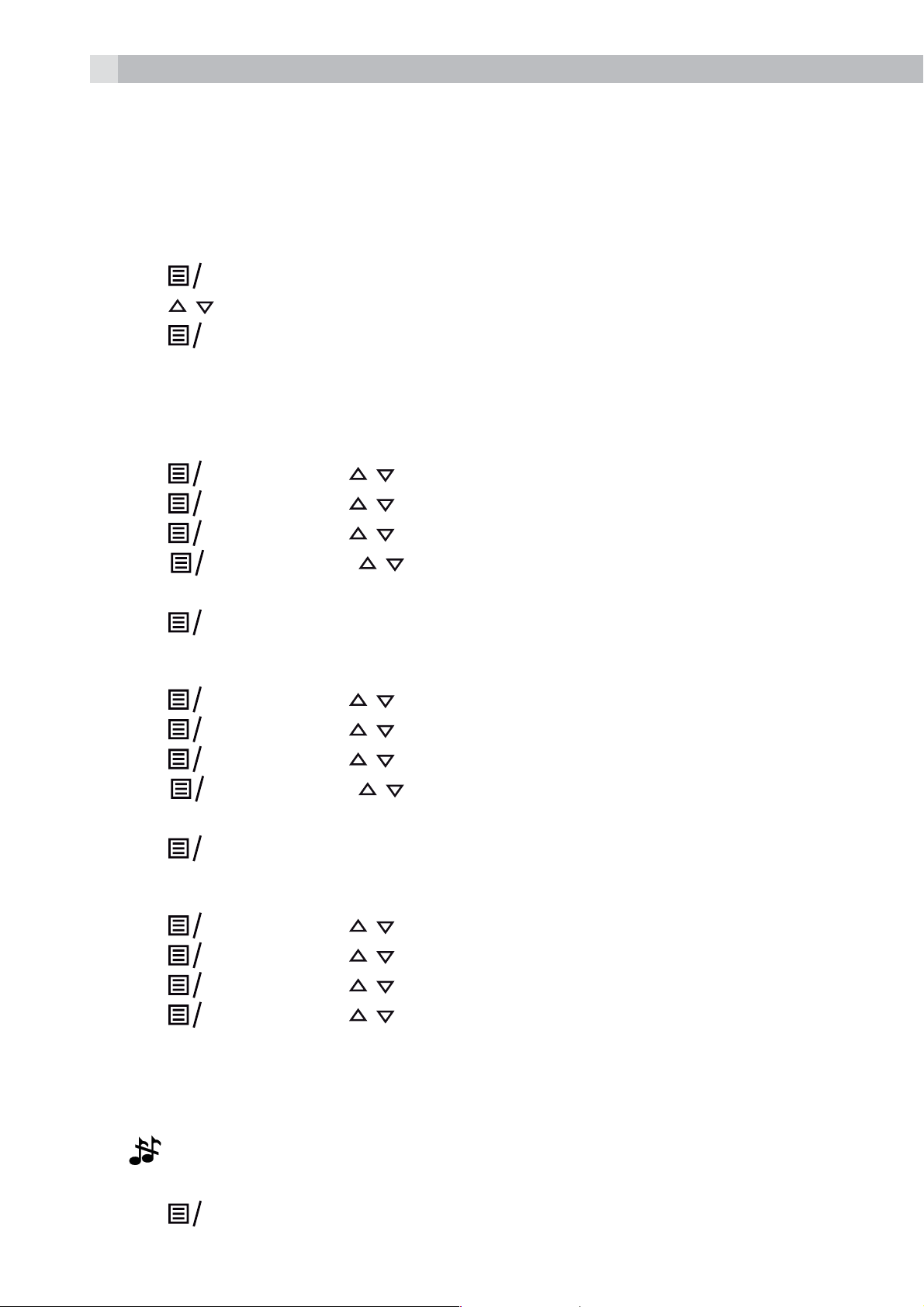
20
K
K
K
K
K
K
K
K
K
K
K
K
K
K
K
K
K
Note:
If ON is selected, you will be prompted to set the alarm time.
10.3.2 Set the alarm time
tFollow Steps 1 to 4 in Section 10.2.1.
tEnter the alarm time in 24 hour format.
tPress
tPress
tPress
10.4 Handset settings
10.4.1 Set the ringer melody for external calls
tPress
tPress
tPress
tPress
for external calls.
tPress
10.4.2 Set the ringer melody for mobile calls
tPress
/ to select snooze “ON“ or “OFF“.
to display “SNOOZE”.
O
to confirm the alarm setting.
O
and then / to select “HS SETTINGS“.
O
and then / to select “RINGER“.
O
and then / to select “EXTERNAL RING“.
O
and then / to select the melody you want to hear
O
to confirm your choice.
O
and then / to select “HS SETTINGS“.
O
tPress
tPress
tPress
for mobile calls.
tPress
10.4.3 Set the ringer volume
tPress
tPress
tPress
tPress
tVOLUME OFF or Volumes 1 to 5.
Note:
The ringer volume plays for each selection. If Volume off is selected,
the
icon will be displayed.
and then / to select “RINGER“.
O
and then / to select “MOBILE RING“.
O
and then / to select the melody you want to hear
O
to confirm your choice.
O
and then / to select “HS SETTINGS“.
O
and then / to select “RINGER“.
O
and then / to select “RING VOLUME“.
O
and then / to select the desired ringer volume from
O
tPress
to confirm your choice.
O

21
K
K
K
K
K
K
K
K
K
K
10.4.4 Set the auto answer
If you turn on the Auto Answer, you can answer a call automatically
by just lifting the handset off the base or charger, without having to
press any key.
UK
tPress
tPress
tPress
tPress
10.5 Base Settings
10.5.1 Change the Flash time
You may need to change the flash time if your phone is connected to
a PBX (Private Exchange) that requires a different recall timing. The
flash time options are Short (the default value of 100ms), Mid (300ms)
or Long (600ms).
tPress
tPress
tPress
MID, LONG, with the current setting indicated by an asterisk to the
and / to select “HS SETTINGS”.
O
and / to select “AUTO ANSWER”.
O
and / to turn on or off the auto answer feature.
O
to confirm.
O
and then / to select “BS SETTINGS“.
O
and then / to select “FLASH TIME“.
O
and then / to select your desired flash time (SHORT,
O
right).
tPress
10.6 Registration
Important:
When you purchase your phone system, all handsets are already
registered to your base, so you do not need to register them.
Handset registration is only necessary when you buy extra handsets or
if a handset has become faulty.
You can register additional handsets to have up to five handsets per
base unit, with each handset’s number (1 to 5) shown on its display.
To register a new handset to your base:
tPress and hold
put the base station into registration mode. It will stay in registration
mode for about 1 minute, so the following handset sequence must
to confirm the setting.
O
on the base station for more than five seconds, to
tPress
tPress
be completed within this time.
and / to select “REGISTRATION”.
O
to display “ENTER PIN”.
O
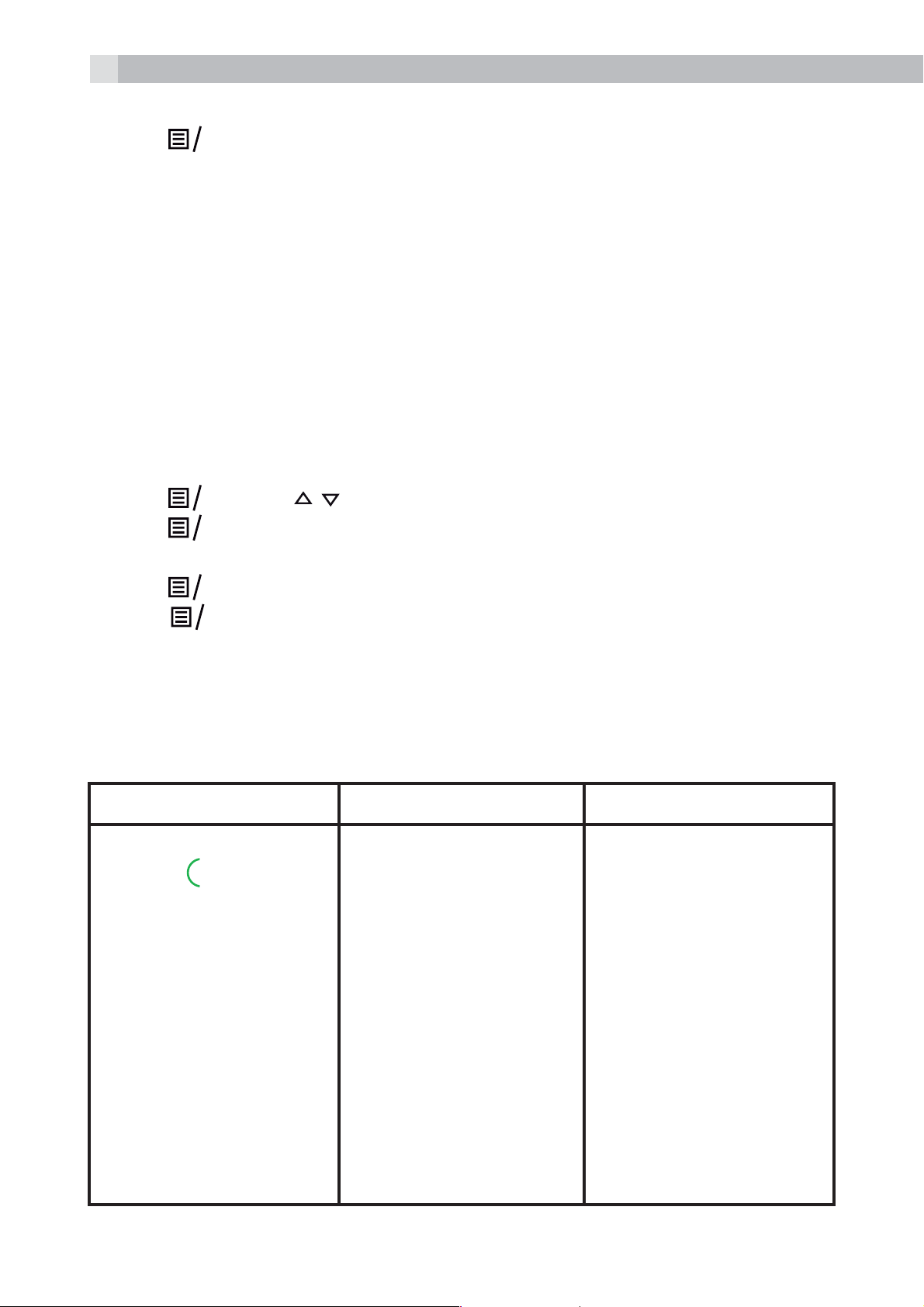
22
K
K
K
K
tEnter the 4-digit system PIN (default 0000).
tPress
to confirm, and the display will flash “PLEASE WAIT”.
O
If the handset registration is successful, you will hear a confirmation
tone and the display will go to idle mode with the new handset
number shown. The handset will automatically be allocated the next
available handset number.
tIf the handset registration is unsuccessful, the display will return to
show ”REGISTER HANDSET”.
10.7 Reset your phone
You can reset your phone to the default settings . After a reset, all your
personal settings, call list entries and redial list entries will be deleted
but your phonebook remains unchanged.
tPress
tPress
and / to select “RESET“.
O
to display “ENTER PIN”.
O
tEnter the 4-digit system PIN (default 0000).
tPress
to display “CONFIRM?“
O
tPress
to confirm, and the phone will be reset to its default
OK
settings.
11 Troubleshooting
Problem Causes Solutions
No dialling tone when
pressing
t The connection cord
of the base station is
not plugged in.
t The adapter cord
is not plugged in
correctly in the base
station.
t Another handset is
using the base to
make a call.
t Wrong telephone
line cord.
t Check the
connections. Unplug
and plug back in the
mains. Check that the
telephone cord has
been plugged into
the base station and
the phone socket.
t Check the base
station plug and the
230V plug (remove
and plug-in).
t Wait until the line is
unoccupied.
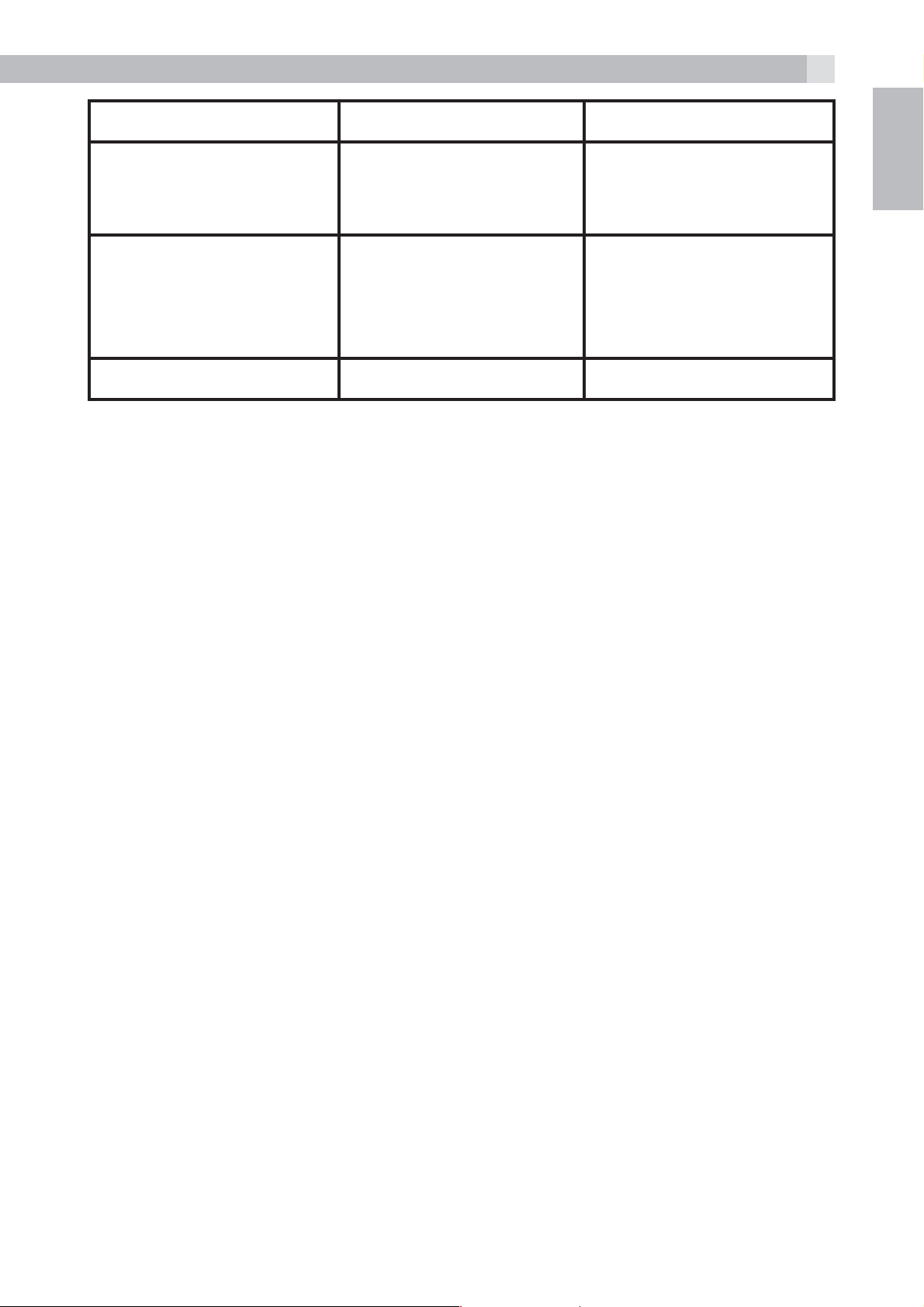
Problem Causes Solutions
23
When connect to a PBX,
no/or wrong connection
after dialling.
“OUT OF RANGE“
is displayed.
No Display Empty Battery Recharge Battery
Dialling prefix is
needed.
t Base station out of
range.
t Base station not
connected to mains
Insert the dialling prefix.
t Reduce the range.
t Connect base station
.
to mains.
12 GUARANTEE AND SERVICE
The phone is guaranteed for 24 months from the date of purchase
shown on your sales receipt. This guarantee does not cover any faults
or defects caused by accidents, misuse, fair wear and tear, neglect,
UK
faults on the telephone line, lightning, tampering with the equipment,
or any attempt at adjustment or repair other than through approved
agents.
Please keep your sales (till) receipt this is your proof of guarantee.
12.1 While the unit is under Guarantee
tDisconnect the base unit from the telephone line and the mains
electricity supply.
tPack up all parts of your phone system, using the original package.
tReturn the unit to the shop where you bought it, making sure you
take your sales receipt.
tRemember to include the mains adapter.
12.2 After the Guarantee has expired
If the unit is no longer under Guarantee, contact us via
www.aegtelephones.eu
This product works with rechargeable batteries only. If you put
nonrechargeable batteries in the handset and place it on the base, the
handset will be damaged and this in NOT covered under the warranty
conditions.
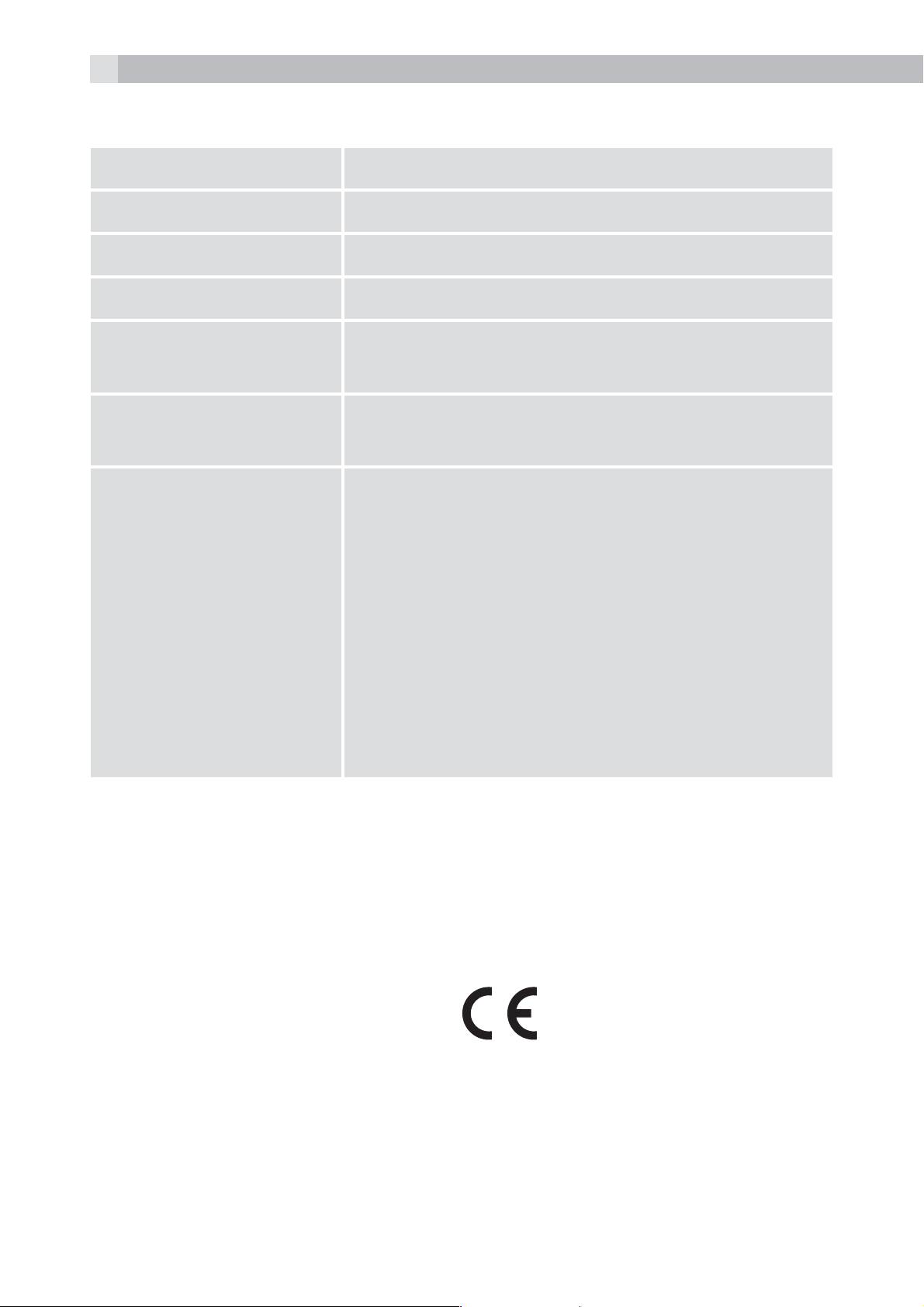
24
13 TECHNICAL DETAILS
Standard Digital Enhanced Cordless (DECT)
Frequency range 1.88 to 1.9 GHz (bandwidth = 20 MHz)
Channel bandwidth 1.728 MHz
Operating range Up to 300m outdoors; Up to 50m indoors
Operating time Standby: 200 hours, Talking: 14 hours
Battery charge time: 15 hours
Temperature range Operating 0° C to 40° C, Storage -20° C to
60° C
Electrical power Base:
S003IB0600045 / S003IV0600045
input 100-240VAC 50/60Hz 150mA, output
6VDC 450mA
VT04EEU06045 / VT04EUK06045
input 100-240VAC 50/60Hz 150mA, output
6VDC 450mA
Battery information:
Type Ni-MH (Rechargeable battery)
Voltage Rating 600mAh, 2 X 1.2V AAA Size
Port specifications:
The port (connected to the mains power supply) is a SELV port with
respect to EN41003.
The port (connected to the telephone line) is a TNV port with respect
to EN41003.
14 CE DECLARATION
This product is in compliance with the essential requirements
and other relevant provisions of the R&TTE directive 1999/5/EC.
The Declaration of conformity can be found on:
www.aegtelephones.eu
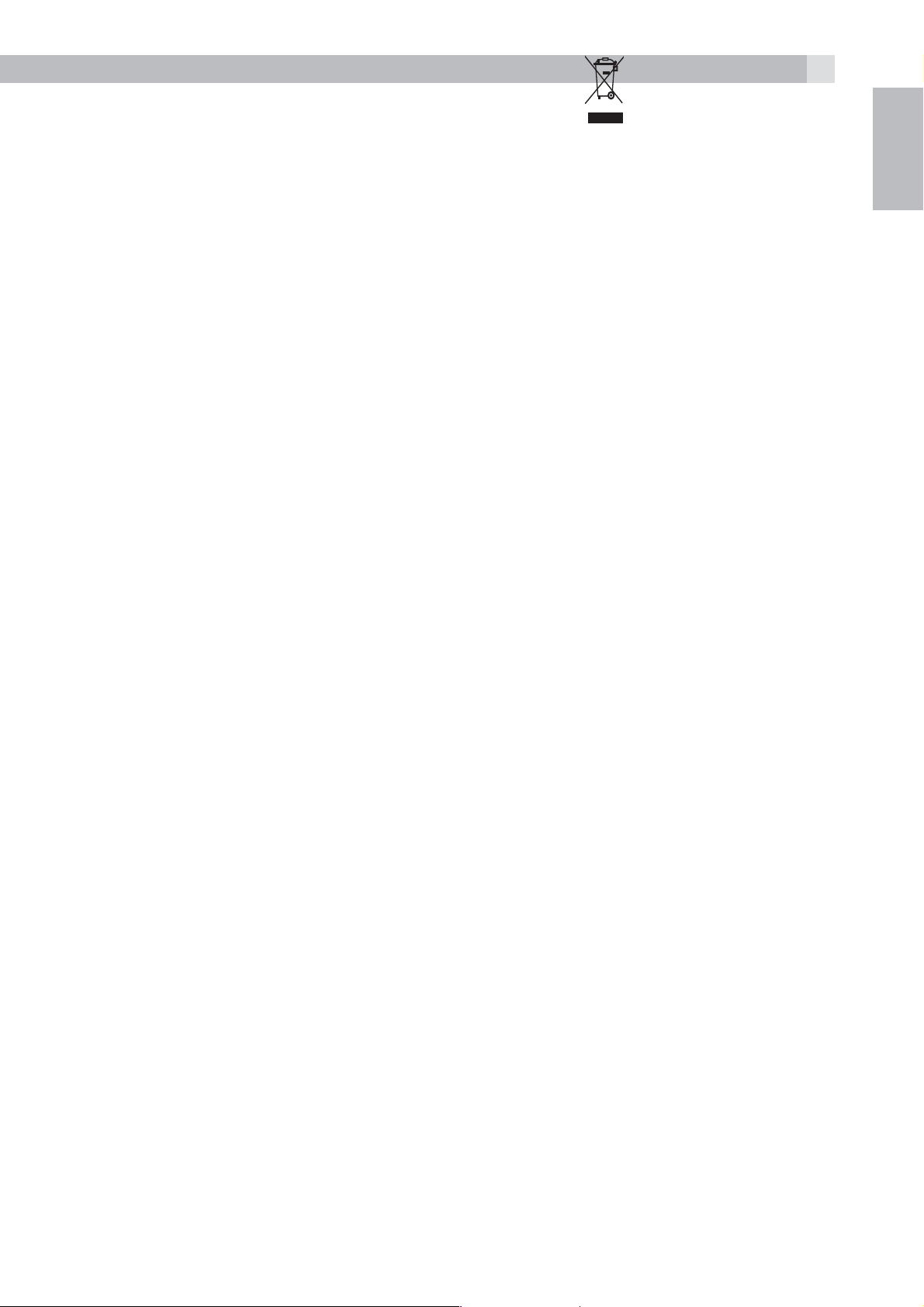
15 DISPOSAL OF THE DEVICE
25
(ENVIRONMENT)
At the end of the product lifecycle, you should not throw this
product into the normal household garbage but bring the product
to a collection point for the recycling of electrical and electronic
equipments. The symbol on the product, user guide and/or box
indicate this. Some of the product materials can be re-used if you bring
them to a recycling point. By reusing some parts or raw materials from
used products you make an important contribution to the protection
of the environment. Please contact your local authorities in case you
need more information on the collection points in your area.
Batteries must be removed before disposing of the device.
Dispose of the batteries in an environmental manner according to
your country regulations.
UK
16 CLEANING AND CARE
Do not clean any part of your phone with benzene, thinners or other
solvent chemicals as this may cause permanent damage which is not
covered by the Guarantee.
When necessary, clean it with a damp cloth.
Keep your phone system away from hot, humid conditions or strong
sunlight, and don‘t let it get wet.
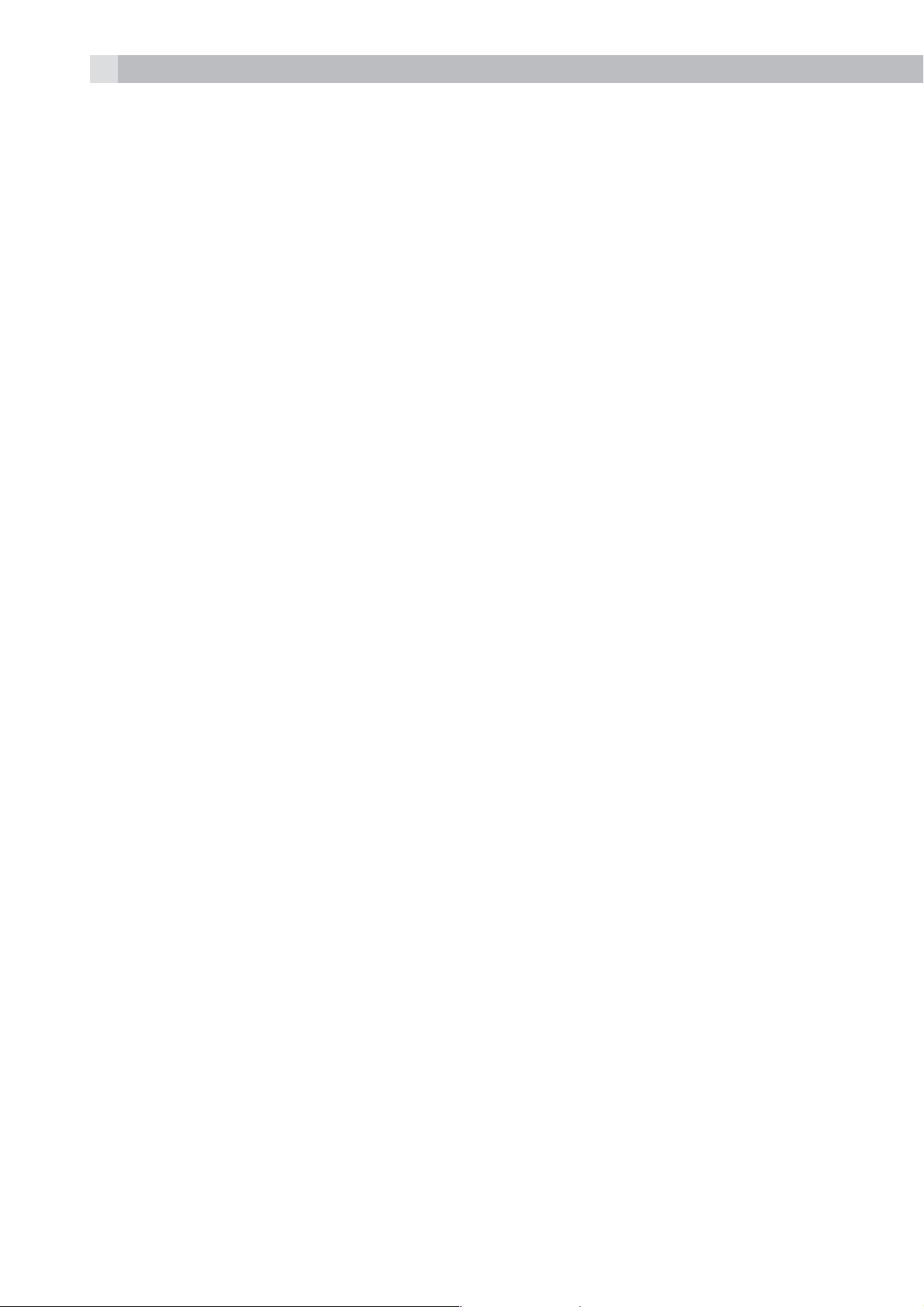
26
1 UNSER EINSATZ FÜR DIE UMWELT
Vielen Dank, dass Sie sich für dieses Produkt entschieden haben. Dieses
Gerät wurde mit größter Sorgfalt entwickelt und zusammengebaut,
um Ihnen ein exzellentes Produkt zu bieten und gleichzeitig die
Umwelt zu schonen. Deshalb liegt diesem Produkt eine Kurzanleitung
bei, um die Papiermenge zu reduzieren. So müssen weniger Bäume
für die Herstellung von Papier abgeholzt werden. Eine vollständige
und ausführliche Bedienungsanleitung finden Sie auf unserer Website
www.aegtelephones.eu. Downloaden Sie bitte die vollständige
Bedienungsanleitung, wenn Sie alle fortschrittlichen Funktionen Ihres
Produkts nutzen möchten. Zum Schutz der Umwelt bitten wir Sie, die
vollständige Bedienungsanleitung nicht auszudrucken. Vielen Dank,
dass Sie uns beim Umweltschutz unterstützen.
2 WICHTIGE SICHERHEITSANWEISUNGEN
Beim Gebrauch Ihres Telefons sollten die grundlegenden
Sicherheitsvorkehrungen befolgt werden, um das Risiko von Feuer,
Stromschlag und Verletzungen zu vermeiden. Dies gilt einschließlich
dem Folgenden:
1. Lesen Sie sich die Anleitung aufmerksam durch damit Sie alle
Anweisungen verstehen.
2. Befolgen Sie alle auf dem Produkt markierten Warnungen und
Anweisungen.
3. Ziehen Sie vor der Reinigung den Stecker des Geräts aus der
Steckdose. Benutzen Sie keine flüssigen Reinigungsmittel oder
Sprühreiniger. Benutzen Sie zum Reinigen ein feuchtes Tuch.
4. Setzen Sie Ihr Telefon weder Hitze, feuchten Bedingungen noch
starkem Sonnenlicht aus und lassen Sie es nicht nass werden.
Benutzen Sie es auch nicht in der Nähe von Wasser (zum Beispiel
in der Nähe einer Badewanne, einer Küchenspüle oder eines
Swimming-Pools).
5. Überlasten Sie die Steckdosen und Verlängerungskabel nicht, weil
dies zum Risiko eines Feuers oder eines Stromschlags führen kann.
6. Ziehen Sie den Netzstecker bei den folgenden Umständen aus der
Steckdose:
tWenn das Netzkabel oder der Netzstecker beschädigt sind.
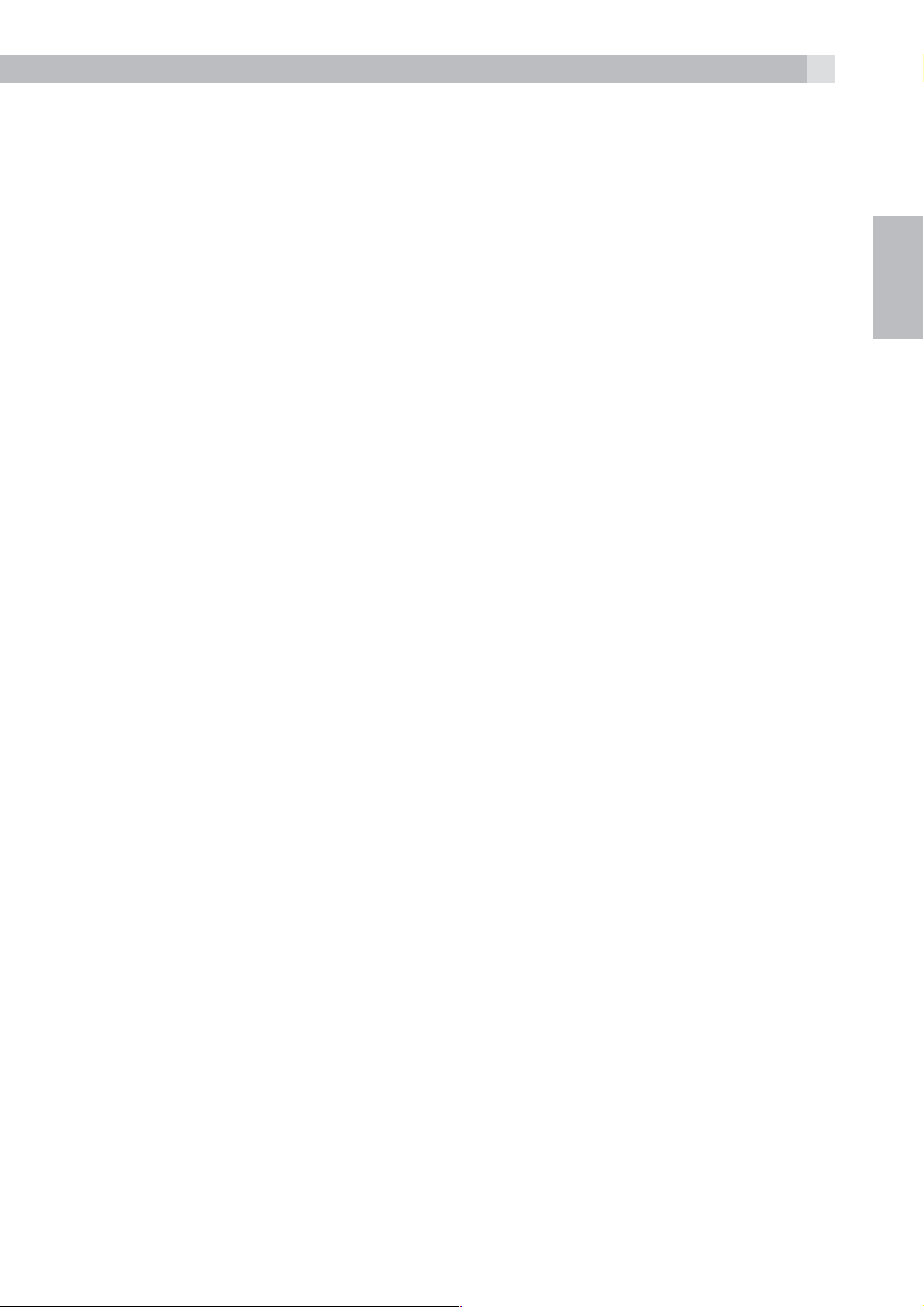
27
tWenn das Produkt bei Befolgung der Bedienungsanweisungen
nicht ordnungsgemäß funktioniert.
tWenn das Produkt herunter gefallen ist und das Gehäuse
beschädigt wurde.
tWenn bei dem Produkt eindeutige Leistungsänderungen
auftreten.
7. Benutzen Sie das Telefon NIEMALS während eines Gewitters.
Trennen Sie die Basisstation vom Telefonnetz und ziehen Sie den
Netzstecker aus der Steckdose, wenn in Ihrer Umgebung Gewitter
auftreten. Durch Blitzschlag verursachte Schäden werden nicht von
der Garantie abgedeckt.
8. Verwenden Sie das Telefon nicht in der Nähe des Gaslecks, wenn
Sie ein Gasleck melden wollen.
9. Benutzen Sie ausschließlich die mitgelieferten NiMH (NickelMetallhydrid)-Akkus! Die Betriebsdauerzeiten der Mobilteile sind
nur mit den Standardakkus gegeben.
10. Die Verwendung von anderen Akku-Typen oder nicht
wiederaufladbaren Batterien/Primärzellen kann gefährlich
sein. Dies könnte Störungen verursachen und/oder das Gerät
beschädigen oder die Umgebung beeinflussen. Der Hersteller
haftet nicht für Schäden, die durch eine solche Nichtbeachtung
verursacht wurden.
DE
11. Verwenden Sie keine Basisstationen/Ladegeräte von anderen
Herstellern. Die Akkus könnten beschädigt werden.
12. Stellen Sie sicher, dass die Akkus mit der richtigen Polarität
eingelegt sind.
13. Entsorgen Sie die Akkus sicher. Tauchen Sie sie nicht in Wasser ein,
verbrennen Sie diese nicht oder legen Sie sie nicht an einen Ort,
wo diese durchstochen werden könnten.
3 BESTIMMUNGSGEMÄSSE VERWENDUNG
Dieses Telefon ist für den Betrieb am öffentlichen analogen
Telefonnetz oder für den Betrieb an einer analogen Nebenstelle einer
kompatiblen PBX-Telefonanlage vorgesehen.
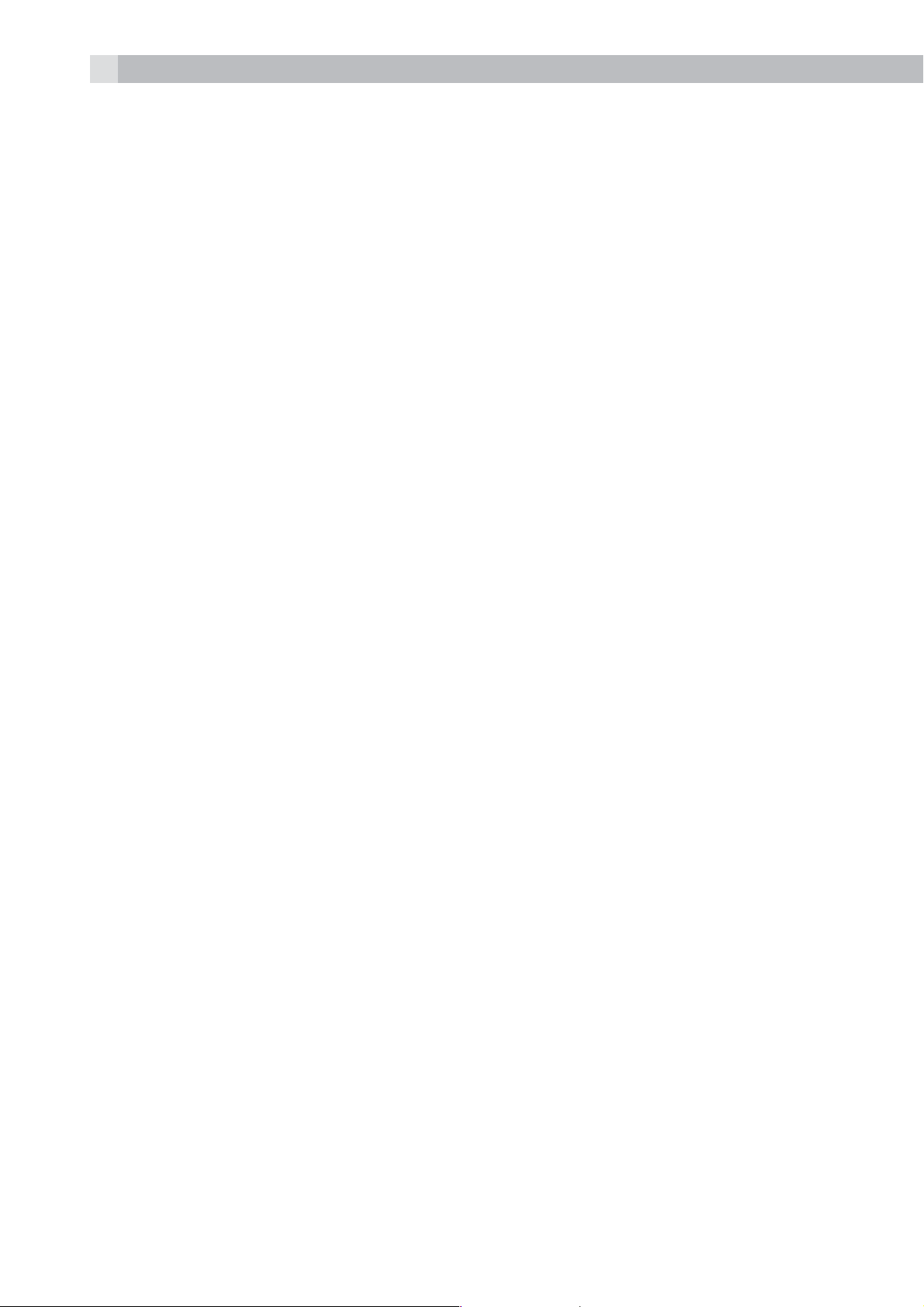
28
4 LIEFERUMFANG
Im Lieferumfang ist enthalten:
t1 Mobilteil
t1 Basisstation
t1 Netzteil
t1 Telefonanschlusskabel
t2 Akkus
t1 Benutzerhandbuch
Mobilteil – Basisstation
tBeim Kauf des Telefons sind alle Mobilteile bereits an der Basisstation
angemeldet.
tUm Mobilteil und Basisstation zusammen zu nutzen, müssen sie per
Funk eine Verbindung zueinander aufbauen können. Das Funksignal
zwischen Mobilteil und Basisstation entspricht den üblichen
Normen für DECT-Telefone: Die maximale Reichweite beträgt im
Außenbereich bis zu 300 Metern und in Gebäuden bis zu 50 Metern.
tDer Signalbereich kann kleiner sein, wenn sich zwischen dem
Mobilteil und der Basisstation ein größerer Metallgegenstand, wie z.
B. ein Kühlschrank, Spiegel oder Aktenschrank, eine Metalltür oder
Stahlbeton befindet. Auch durch andere massive Gebäudeteile,
wie etwa Wände, oder sonstige Funkstörungen oder elektrische
Störungen kann die Signalstärke beeinträchtigt werden.
tStellen Sie das Mobilteil oder die Basisstation nicht in der Nähe
weiterer Telefone, Fernseher oder Audioanlagen auf – es könnte zu
Störungen kommen.
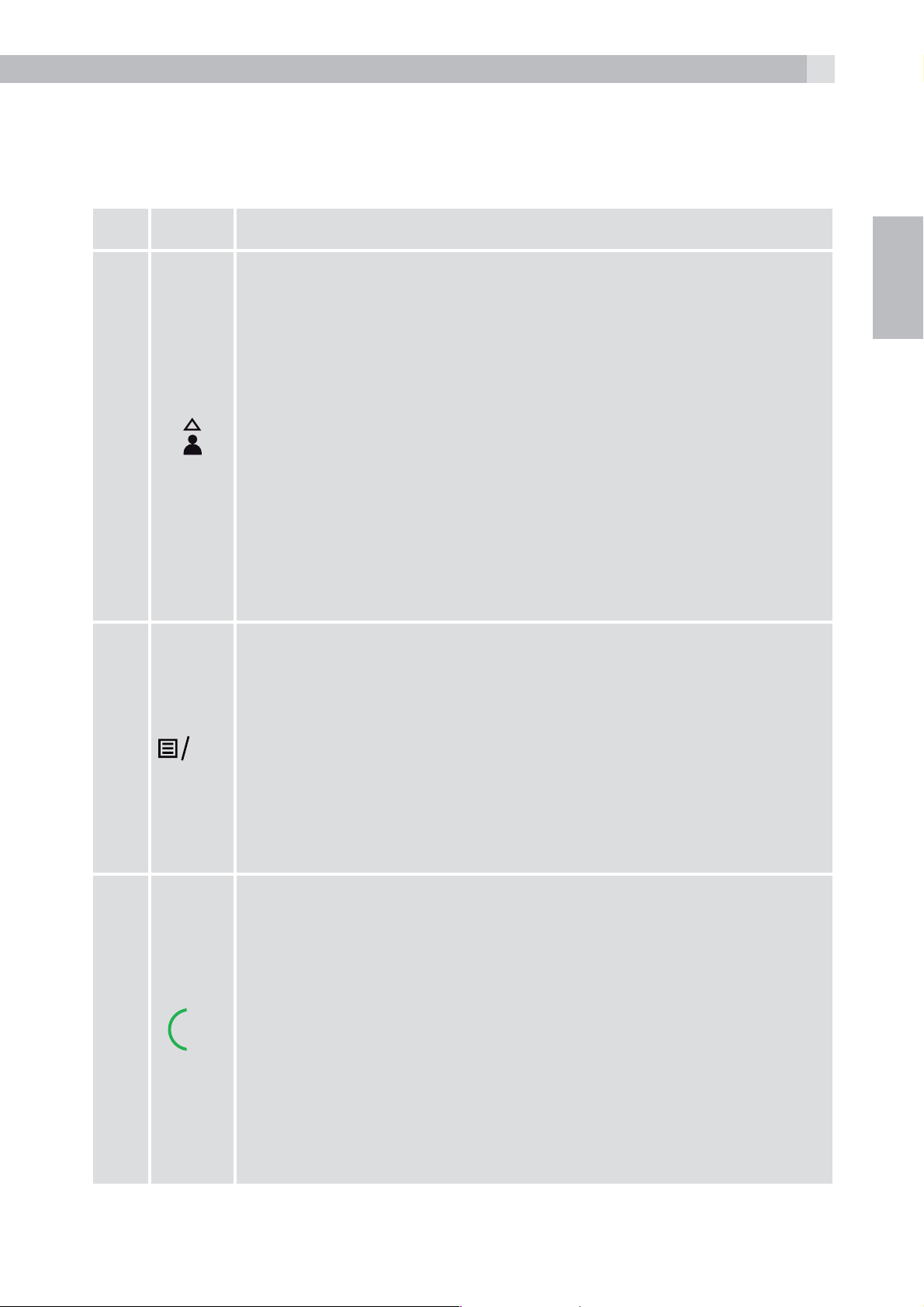
5 EINFÜHRUNG
K
5.1 Überblick Mobilteil (siehe Abb. 1)
# Symbol- und Zeichenerklärung
29
1
Up
DE
tIm Ruhezustand: Drücken, um zur Anrufliste
zu gelangen.
tIm Menümodus: Drücken, um die Menüpunkte
nach oben zu durchsuchen.
tIn der Telefonbuchliste/Wahlwiederholungsliste/
Anrufliste: Drücken, um die Liste
nach oben zu durchsuchen.
tWährend eines Anrufs: Drücken, um die Lautstärke
der Höreinheit oder der Lautsprecher zu erhöhen.
tWährend dem Klingeln: Drücken, um die
Lautstärke des Ruftons zu erhöhen.
Linke Softtaste (Menü/OK)
tIm Ruhezustand: Drücken, um zum
Hauptmenü zu gelangen.
2
3
O
R
tIm Untermenü-Modus: Drücken, um die Auswahl
zu bestätigen
tWährend eines Anrufs: Drücken, um zur
Intercom-Funktion/zum Telefonbuch/zur
Wahlwiederholungsliste/Anrufliste zu gelangen
Abheben/Rückruf-Taste
tIm Ruhezustand/Wählvorbereitungsmodus:
Drücken, um einen Anruf zu tätigen
tIn der Wahlwiederholungsliste/Anrufliste/
Telefonbuchliste: Drücken, um den
angezeigten Eintrag anzurufen.
tWährend dem Klingeln: Drücken, um einen Anruf
entgegenzunehmen.
tWährend eines Anrufs: Drücken, um ein
Flash-Signal/ einen Rückruf zu starten
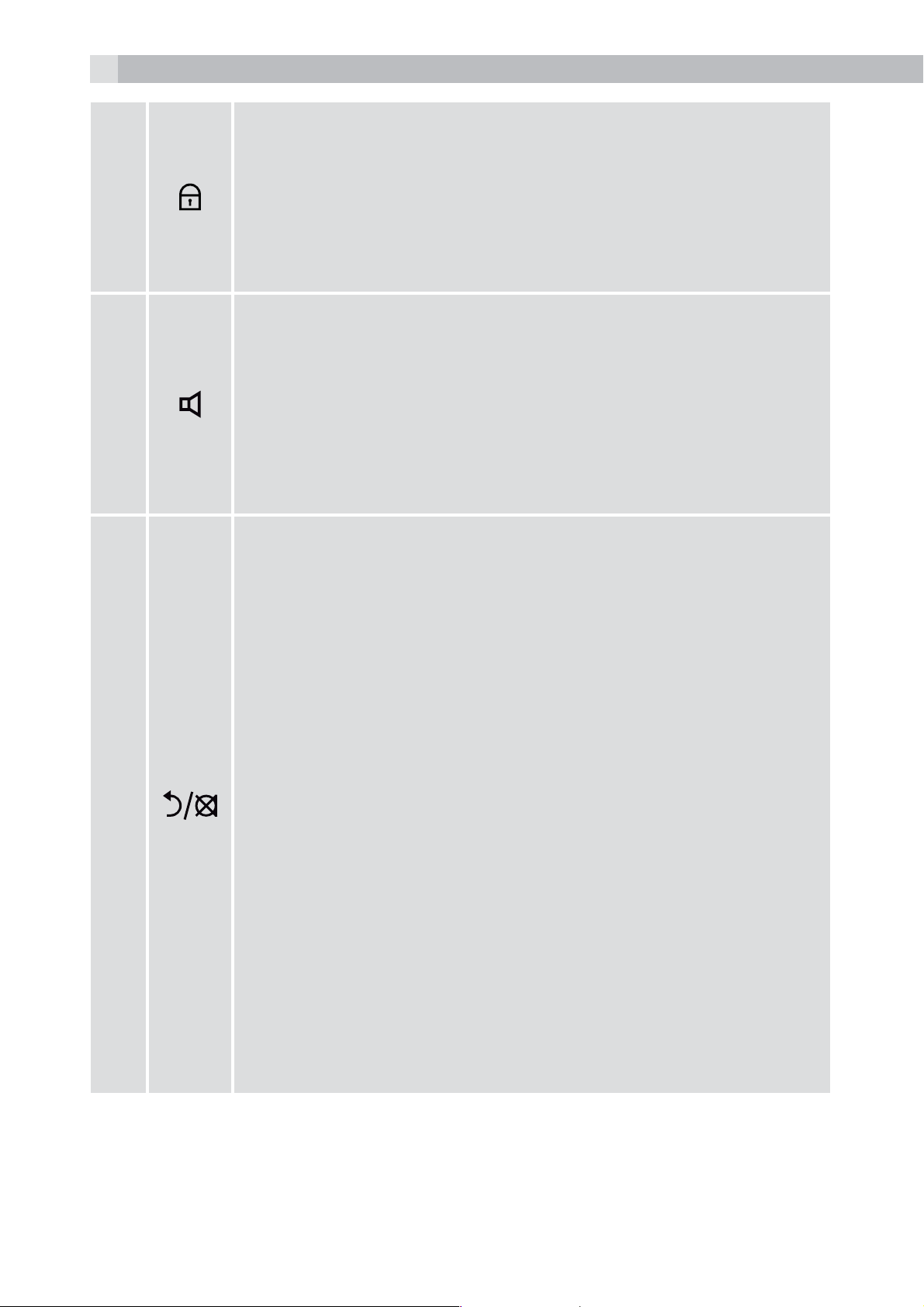
30
Tastensperre
tGedrückt halten, um die Tastensperre ein- oder
4
5
auszuschalten.
tGedrückt halten, um zwischen internen und
externen Anrufen in Konferenz zu telefonieren,
wenn beide eingerichtet sind.
Freisprechfunktion
tWährend eines Anrufs: Drücken, um die
Freisprechfunktion an-/auszuschalten.
tAnrufliste/Telefonbucheinträge: Drücken, um einen
Anruf mit Freisprechfunktion zu tätigen.
tWährend dem Klingeln: Drücken, um einen Anruf
mit Freisprechfunktion entgegenzunehmen
rechte Softtaste (Eingabe löschen/
zurück/stumm/interne Anrufe)
tIm Hauptmenümodus: Drücken, um zurück zum
Ruhezustand zu gelangen.
6
tIm Untermenü-Modus: Drücken, um zur vorigen
Menüebene zu gelangen.
tIm Untermenü-Modus: Gedrückt halten, um zurück
zum Ruhemodus zu gelangen.
tIm Bearbeitungs-/Wählvorbereitungsmodus:
Drücken, um einen eingegebenen Buchstaben/
eine eingegebene Ziffer zu löschen.
tIm Bearbeitungs-/Wählvorbereitungsmodus:
Gedrückt halten, um alle eingegebenen
Buchstaben/Ziffern zu löschen.
tWährend eines Anrufs: Drücken, um den
Lautsprecher stumm/laut zu schalten.
tIm Ruhezustand: Drücken, um eine
Intercom-Verbindung zu einem
anderen Mobilteil herzustellen.
