Page 1
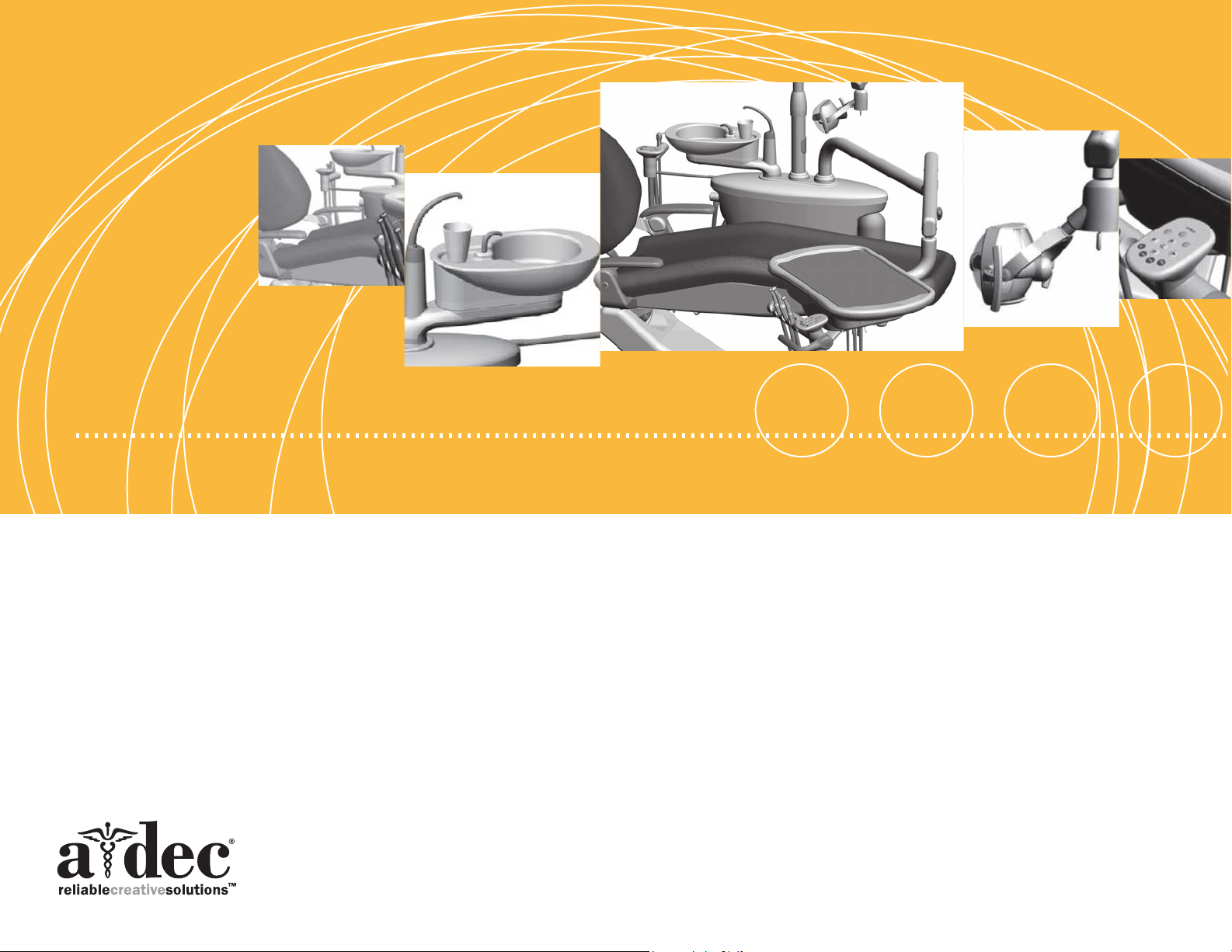
Service Guide
A-dec 200
Page 2
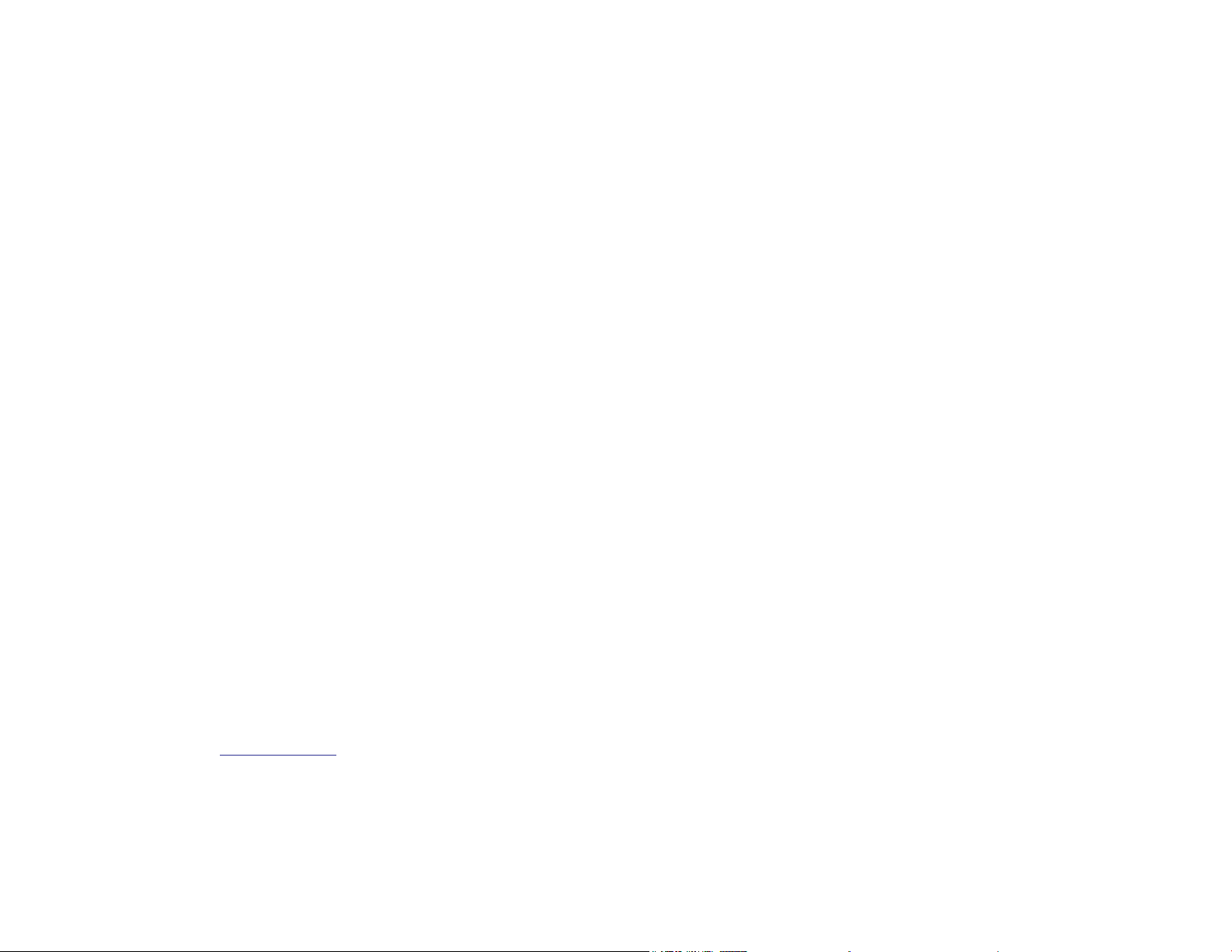
Copyright
Regulatory Information
© 2014 A-dec Inc. All rights reserved.
A-dec Inc. makes no warranty of any kind with regard to this material,
including, but not limited to, the implied warranties of merchantability and
fitness for a particular purpose. A-dec Inc. shall not be held liable for any
errors contained herein or any consequential or other damages concerning
the furnishing, performance or use of this material. The information in this
document is subject to change without notice. If you find any problems in
the documentation, please report them to us in writing. A-dec Inc. does not
warrant that this document is error-free.
No part of this document may be copied, reproduced, altered, or transmitted
in any form or by any means, electronic or mechanical, including
photocopying, recording, or by any information storage and retrieval system,
without prior written permission from A-dec Inc.
Trademarks and Additional Intellectual Property Rights
A-dec, the A-dec logo, A-dec 500, A-dec 300, Cascade, Cascade Master
Series, Century Plus, Continental, Decade, ICX, ICV, Performer, Preference,
Preference Collection, Preference ICC, and Radius are trademarks of A-dec
Inc. and are registered in the U.S. and other countries. A-dec 400, A-dec
200, Preference Slimline, and reliablecreativesolutions are also trademarks
of A-dec Inc. None of the trademarks or trade names in this document may
be reproduced, copied, or manipulated in any manner without the express,
written approval of the trademark owner.
Regulatory information mandated by agency requirements is provided with
A dec dental equipment in the Instructions for Use and the separate Regulatory
Information, Specifications, and Warranty document (p/n 86.0221.00). These
documents are also available at www.a dec.com in the Document Library.
The Regulatory Information, Specifications, and Warranty document includes:
• Serial number identication
• Software revisions
• Warranty statement
• Deluxe touchpad help messages
• Intended application and use statements
• Identication of symbols
• Environmental specications
• Classication of equipment
• Electrical rating and electromagnetic information
• Chair load capacity
Certain touchpad symbols are proprietary to A-dec Inc. Any use of these
symbols, in whole or in part, without the express written consent of A-dec Inc.
is strictly prohibited.
Product Service
For service information, contact your local authorized A-dec dealer. To find
your local dealer, go to www.a-dec.com.
Page 3
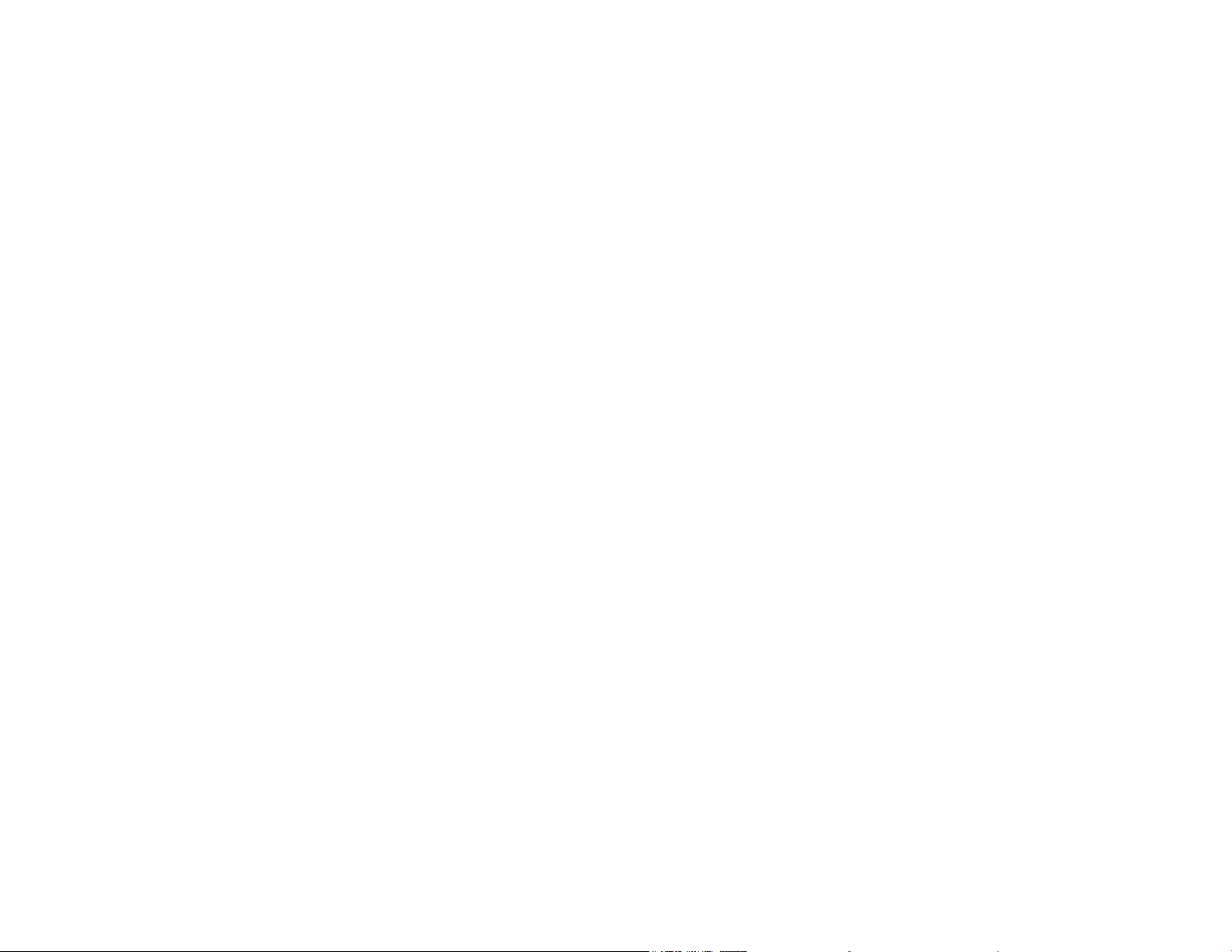
A-dec 200 Service Guide
Page 4
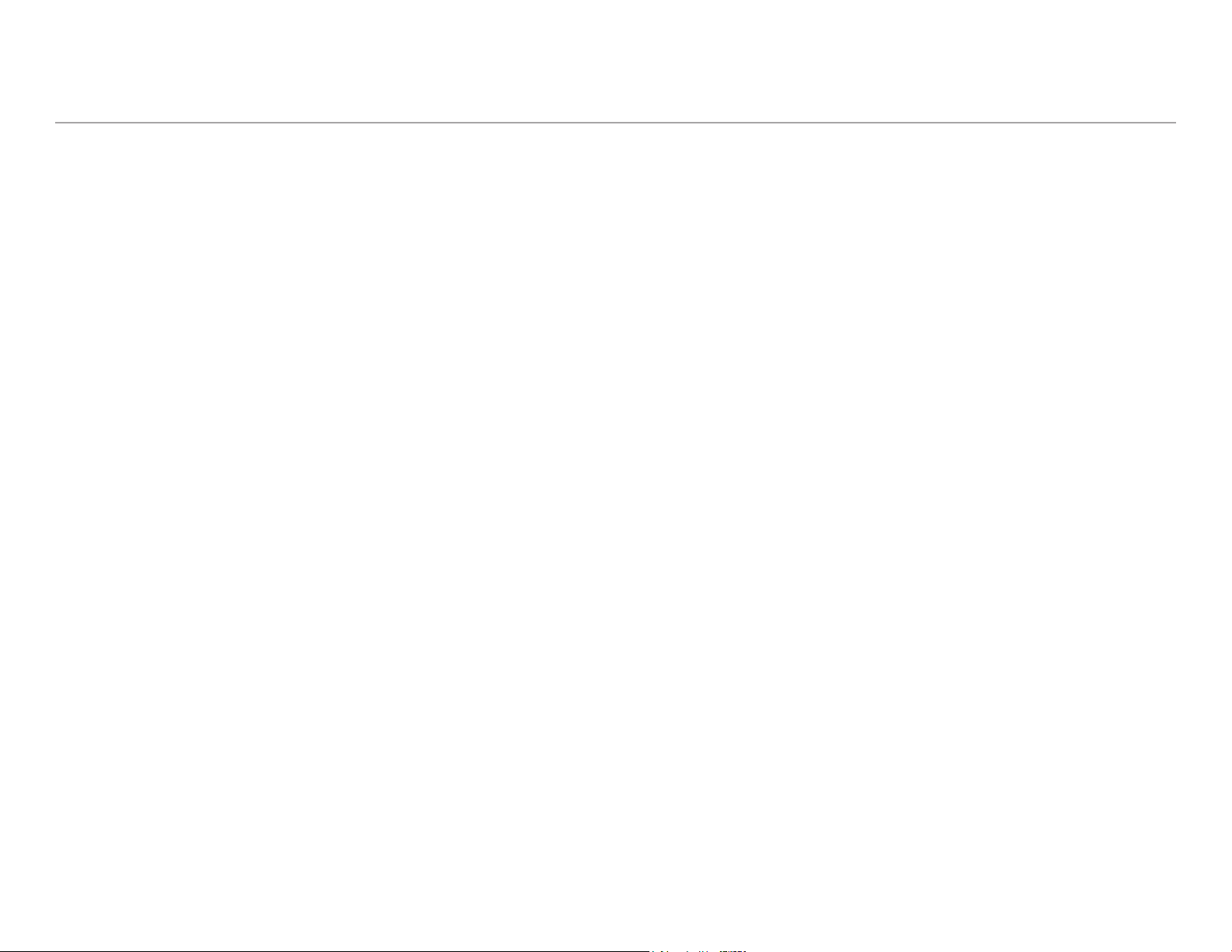
A-dec 200 Service Guide Contents | 2
Contents
INTRODUCTION ................................................... 4
Get Support ............................................................................ 4
International Customer Service .................................................. 4
Other Sources of Information ....................................................... 4
Service Reference .................................................................. 4
Other A-dec Service Documents .................................................. 4
A-dec 200 System Map ............................................................... 5
Service Tools ........................................................................... 6
DENTAL CHAIR .................................................... 8
Dental Chair Product Overview ..................................... 9
Power and Status ..................................................................... 9
Limit Switch and Chair Lockout .................................................... 9
Circuit Board Components ..........................................................10
Dental Chair Service, Maintenance, and Adjustments ........ 11
Remove Upholstery and Covers ....................................................11
Factory Default Routine ............................................................12
Potentiometers .......................................................................13
Adjust the Base Up Limit Switch: ...............................................13
Adjust the Base Positioning Potentiometer ....................................14
Adjust the Back Potentiometer ..................................................14
Hydraulic System ....................................................................15
Solenoids ..............................................................................16
Test the Solenoid ..................................................................16
Remove and Replace the Solenoid ..............................................16
Test the Motor Pump ................................................................17
Headrest Adjustments ...............................................................18
Chair Speed Adjustments ........................................................... 19
PROGRAMMING ...................................................20
Chair Positions........................................................................21
Chair Preset Buttons ................................................................21
Program Chair Preset Buttons ...................................................21
X-Ray/Rinse Button Feature .......................................................22
Dental Light ..........................................................................22
Auto Light Feature ................................................................22
Cuspidor Cupll and Bowl Rinse ...................................................23
Standard Cuspidor (no touchpad) ...............................................23
Cuspidor with Optional Touchpad ...............................................23
Customize Cupll and Bowl Rinse Functions ..................................23
DELIVERY SYSTEM ...............................................24
Delivery System Product Overview ...............................24
A-dec Tubing ..........................................................................25
Delivery System Service, Maintenance, and Adjustments ....26
Flexarm Adjustments ................................................................27
Holder Adjustments .................................................................28
Adjust the Doctor’s Holder ....................................................... 28
Adjust the Handle .................................................................28
Control Block .........................................................................29
Remove the Control Block ........................................................29
Handpiece Control Adjustments ................................................... 30
Adjust the Water Coolant ........................................................30
Adjust the Air Coolant ............................................................30
Adjust the Drive Air Pressure .................................................... 31
Oil Collector ..........................................................................32
Handpiece Tubing Replacement ...................................................33
Adjust Tubing Length .............................................................. 33
Quad Voltage Intraoral Light Source (QVIOLS) ..................................34
Intraoral Light Source Adjustments .............................................35
Intraoral Light Source Length and Voltage ....................................36
CUSPIDOR AND SUPPORT CENTER ............................37
Cuspidor and Support Center Product Overview ...............37
Cuspidor and Support Center Service, Maintenance, and
Adjustments ............................................................38
Adjust the Bowl Rinse Flow ........................................................38
Adjusting the Cuspidor Cupll and Bowl Rinse ................................38
Self-Contained Water System ......................................................38
Adjust the Water Bottle ..........................................................39
Page 5
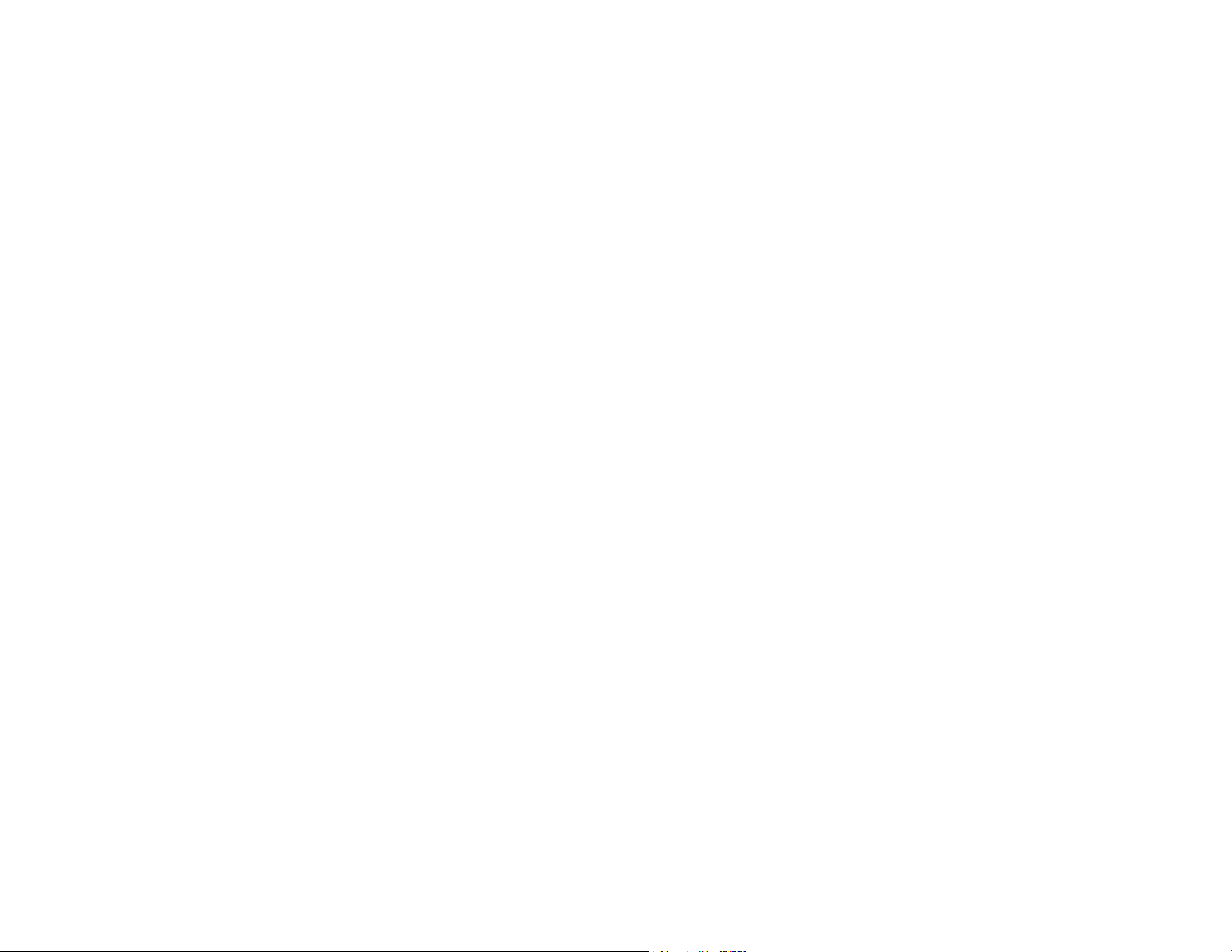
ASSISTANT'S INSTRUMENTATION ..............................40
Assistant's Instrumentation Product Overview .................40
Assistant's Instrumentation Service, Maintenance, and
Adjustments ............................................................41
Auto-air Holder.......................................................................41
Position the Assistant’s Holder ...................................................41
Assistant's Touchpad Connections ................................................. 42
Vacuum Instrumentation ............................................................42
Solids Collector ......................................................................43
UTILITIES ..........................................................44
Utilities Product Overview ..........................................45
Shutoff Valves ........................................................................ 45
Gauge and Pre-Regulator ......................................................... 46
Utilities Service, Maintenance, and Adjustments ..............47
Replace the Air and Water Filters .................................................47
DENTAL LIGHT ...................................................48
Dental Light Product Overview ....................................49
Dental Light Specications .........................................................49
On/Off Button ......................................................................49
Auto On/Off Feature .............................................................49
Dental Light Service, Maintenance, and Adjustments .........50
Circuit Breaker Location ............................................................51
Intensity Switches ...................................................................51
Dental Light Wire Connections on the 200 Dental Chair .......................52
Dental Light Wire Connections on the 200 Dental Chair .......................53
Dental Light Relay Circuit Board ..................................................54
LED Identication ..................................................................54
Flexarm Adjustments ................................................................55
A-dec 200 Dental Light Rotation Adjustments ................................... 56
Adjust Diagonal Rotation .........................................................56
Adjustment Vertical Rotation .................................................... 56
Replace the Dental Light Bulb .....................................................57
TROUBLESHOOTING .............................................58
Dental Chair ............................................................58
Delivery Systems ......................................................64
Holders ..................................................................67
Utilities ..................................................................67
Cuspidor ................................................................68
Dental Light ............................................................71
86.0016.00 Rev C 3
Page 6
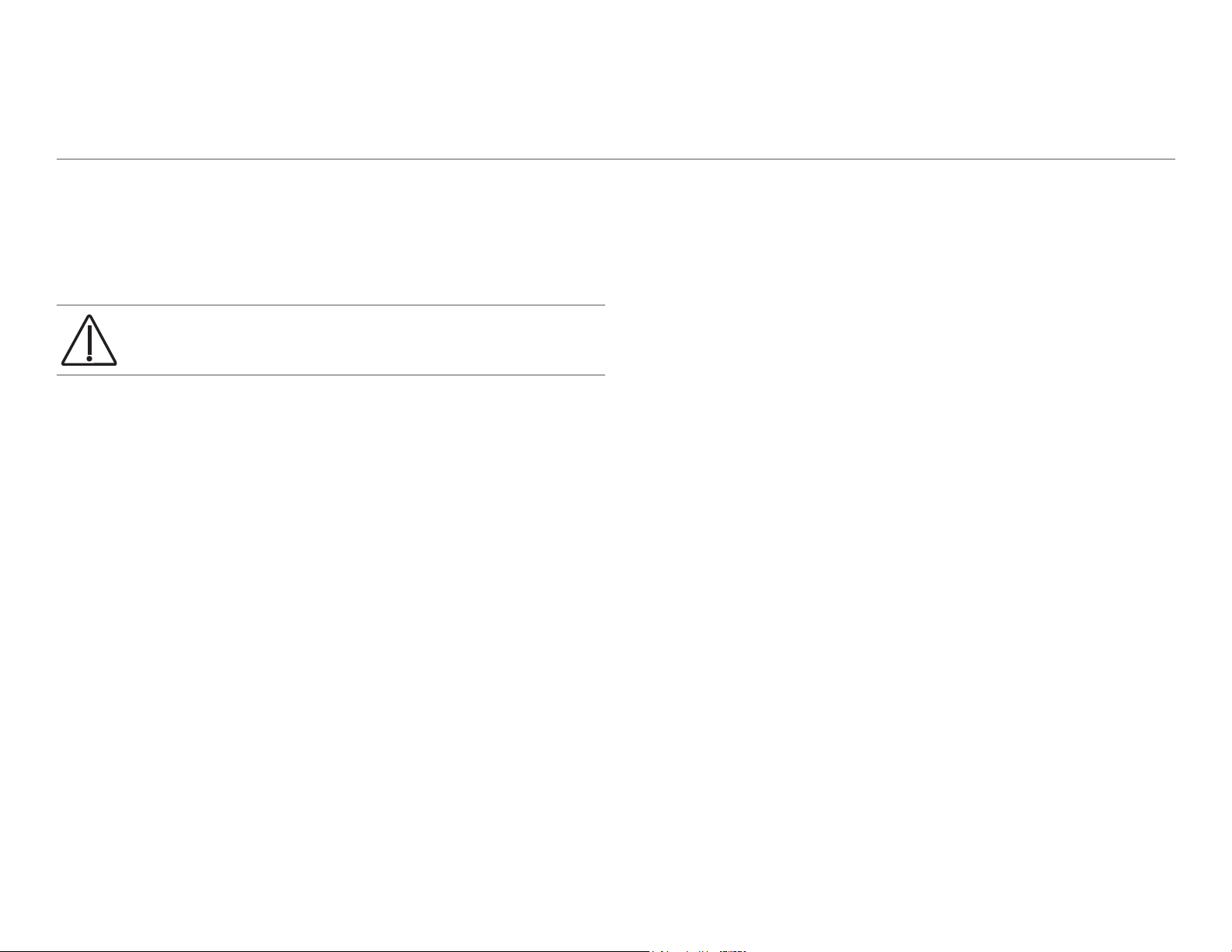
A-dec 200 Service Guide Introduction | 4
Introduction
This guide provides service information for the A-dec 200 dental system,
including the chair, programming, delivery system, cuspidor and support
center, assistant’s instrumentation, utilities, and dental light. Users of this
guide should understand basic operation and maintenance of dental and
medical equipment.
CAUTION Possible injury or equipment damage. Service to be
performed by trained personnel only.
Get Support
For questions not addressed in this document, contact A-dec Customer Service
using contact information for your region.
International Customer Service
2601 Crestview Drive
Newberg, Oregon 97132
Telephone: 1 (50) 538-9471 or 1 (503) 538-7478
Fax: (503) 538-5911
Internet: www.a-dec.com
Other Sources of Information
Service Reference
This document is a companion to the A-dec 200 Service Reference (p/n
86.0324.00). The Service Reference contains illustrated parts breakdown
content. Circuit board components and flow diagrams are available in both
the Service Guide and the Service Reference.
Other A-dec Service Documents
The A-dec 300, 400, and 500 Delivery Systems Service Guide (p/n 86.0382.00)
contains service, maintenance, and troubleshooting content. The A-dec 300,
400, and 500 Delivery Systems Service Reference (p/n 86.0383.00) contains
illustrated parts breakdown content. Circuit board components and flow
diagrams are in both documents. These documents include cuspidors, floor
boxes, and support centers.
The A-dec Dental Lights and Monitor Mounts Service Guide (p/n 86.0326.00)
contains service, maintenance, and troubleshooting content for A-dec dental
lights and monitor mounts. The A-dec Dental Lights and Monitor Mounts Service
Reference (p/n 86.0328.00) contains illustrated parts breakdown content.
Circuit board components and flow diagrams are in both documents.
Page 7

A-dec 200 System Map
A-dec 200’s basic system comes configured as shown below:
Cuspidor
(page 37)
Assistant’s
Instrumentation
(page 40)
Dental Chair
(page 8)
Support Center
(page 37)
Dental Light
(page 48)
Delivery System
(page 24)
Touchpad
(page 20)
Serial Number
Location
Footswitch
Foot Control
86.0016.00 Rev C 5
Solids Collector
(page 43)
Utilities
(page 44)
Page 8
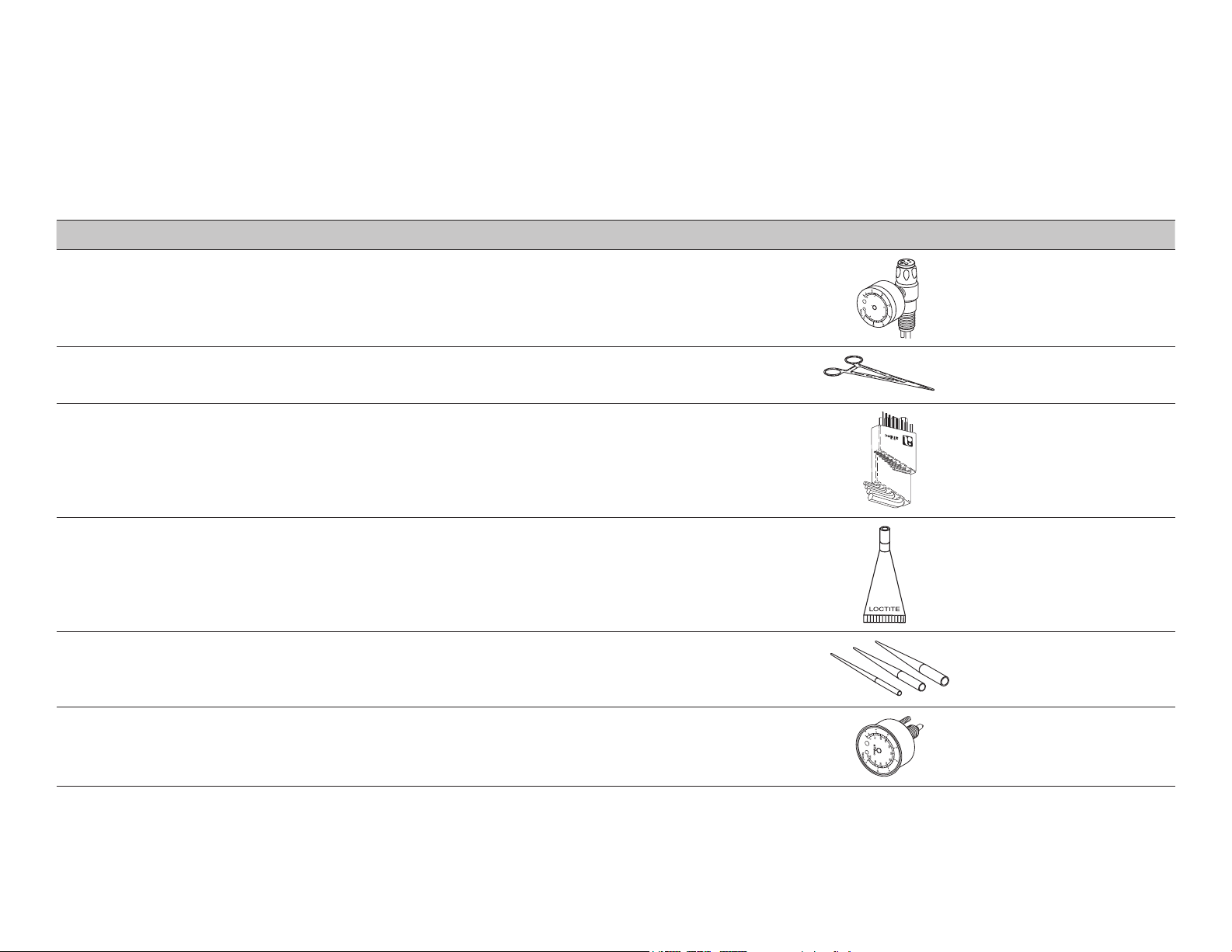
A-dec 200 Service Guide Introduction | 6
Service Tools
This table lists the types of tools available from A-dec and their use in servicing A-dec 200 equipment:
T able 1. Recommended Tools
Tool Task Part Illustration Part Number
Drive air pressure gauge Adjust handpiece drive air pressure, 0-60 psi (4.13 bar). This gauge does not t the Borden
3-hole coupler
Hemostat • Troubleshoot or repairing a unit
• Stop air or water ow through tubing
Hex key set Service or install A-dec equipment (plastic case included)009.008.00
®
Loctite
O-ring tools Replace O-rings during quick eld repairs (ts the four smallest O-ring sizes)
Install threaded fasteners to prevent loosening 060.001.00 (Red 271)
50.0271.00
009.008.00
009.008.00
060.002.00 (Blue 242)
009.013.00
Panel mount gauge • Check air/water pressure
• Check inline pressure gauge for testing purposes
026.118.00
Page 9
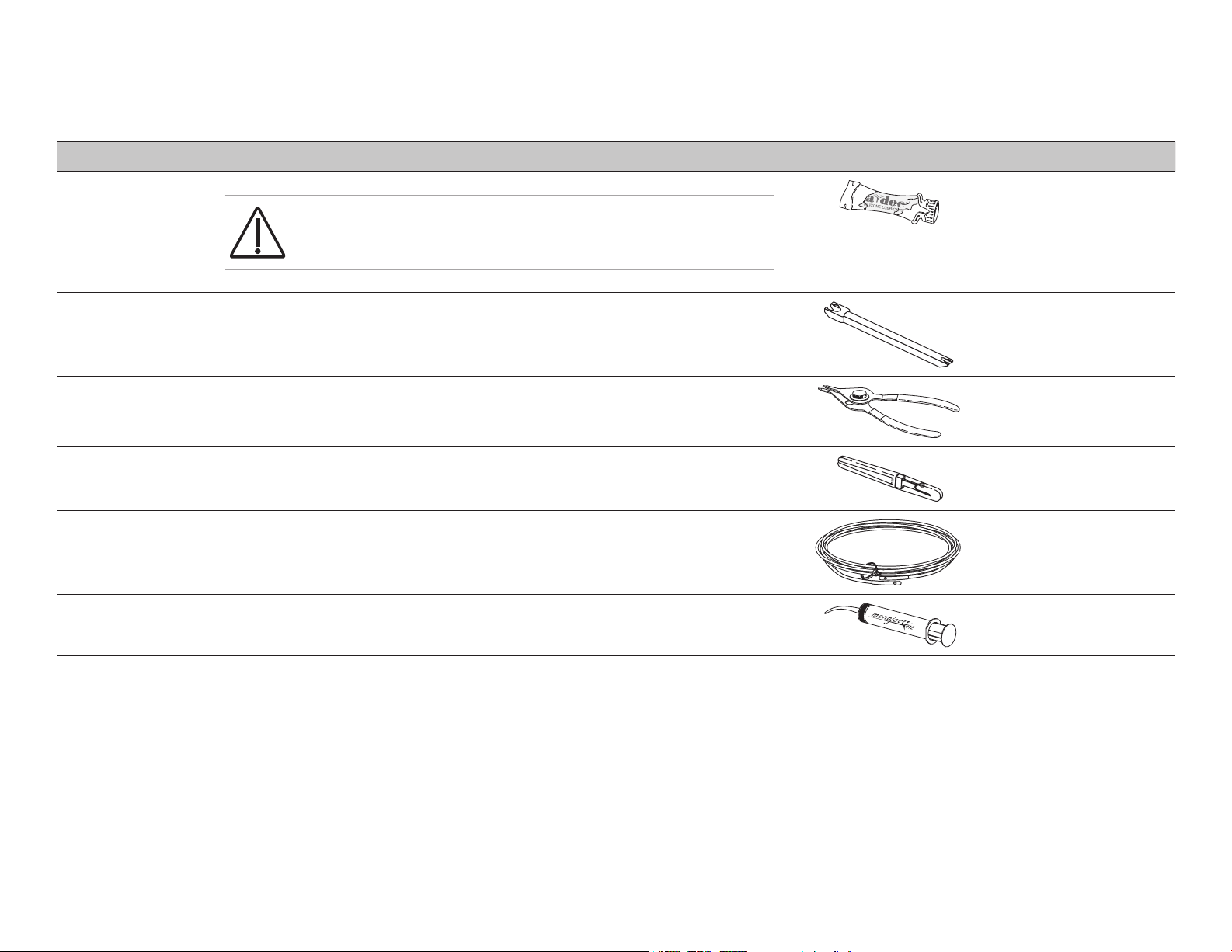
T able 1. Recommended Tools
Tool Task Part Illustration Part Number
A-dec Silicone lubricant Lubricate internal moving parts such as O-rings, oral evacuator valves, and bushings
CAUTION Use only A-dec Silicone lubricant or the O-rings may be
damaged.
Sleeve tool Aid in secure 1/4" tubing sleeves and 1/8" uni-clamps
Snap ring tool Install and remove internal and external snap rings (ts all snap rings used in A-dec equipment)
Tubing stripper Separate extruded air and water lines in vinyl tubing
Umbilical stringer Route additional tubing or wiring through existing umbilical assemblies (12’ [3.66 meter] stringer
with threading holes on both ends)
Valve test syringe Test pilot operated valves; used to apply a static pressure of 5-75 psi (.34-5.17 bar)
98.0090.01
98.0072.00
009.007.00
009.035.00
009.015.00
98.0050.01
86.0016.00 Rev C 7
Page 10
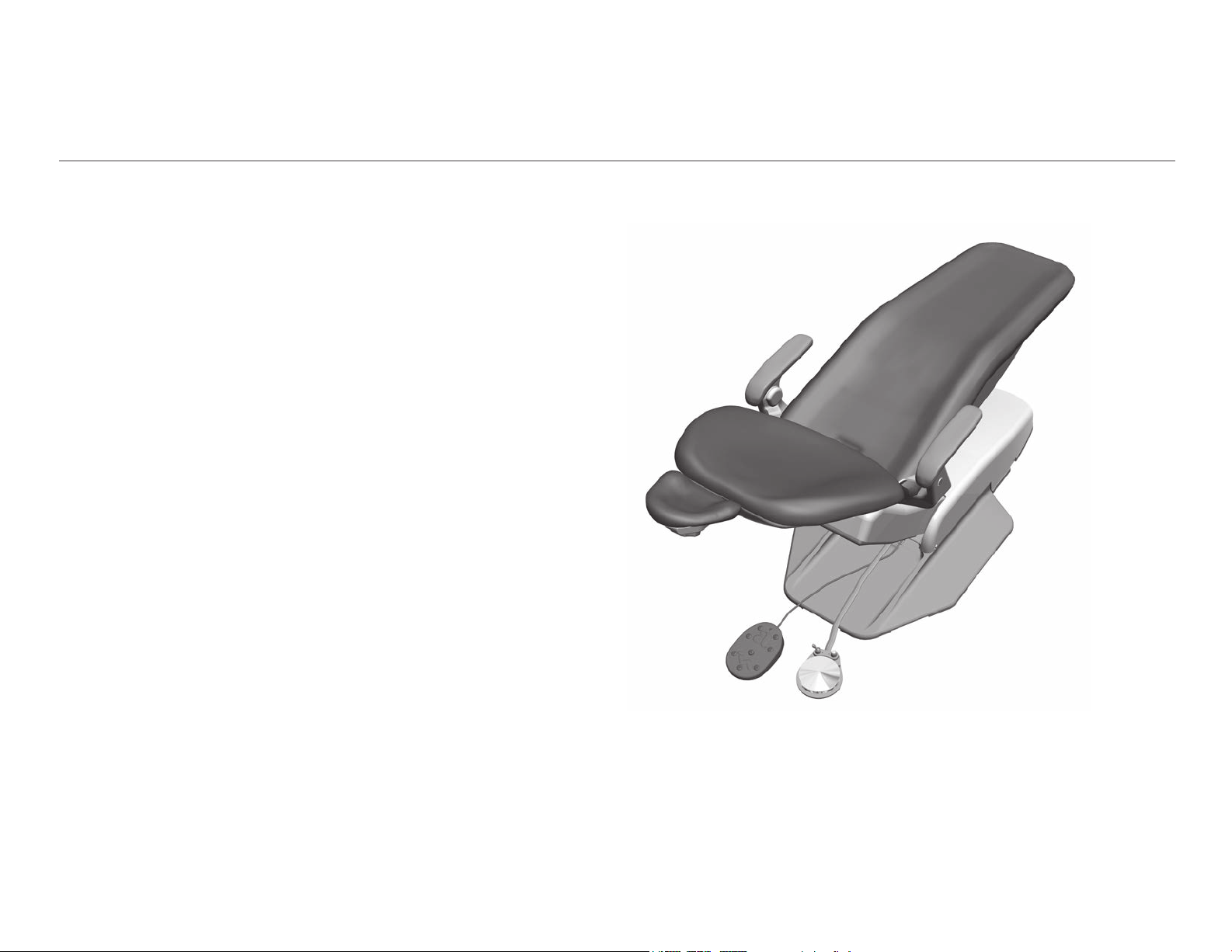
A-dec 200 Service Guide Dental Chair | 8
Dental Chair
This section provides detailed information related to service, maintenance, and
adjustment of the A-dec 200 dental chair.
Contents
• Dental Chair Product Overview, page 9
• Dental Chair Service, Maintenance, and Adjustments, page 11
Figure 1. A-dec 200 Dental Chair
Page 11
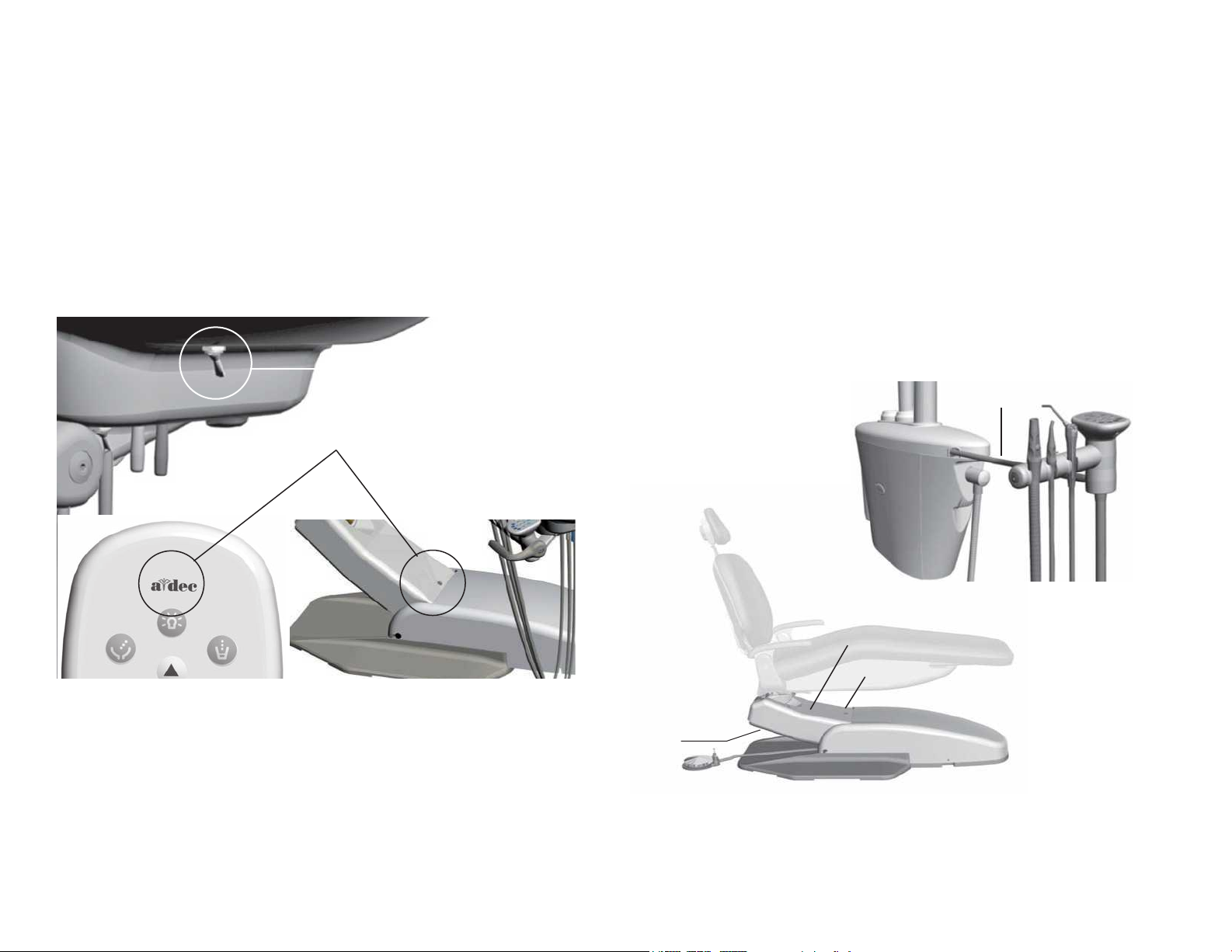
Dental Chair Product Overview
Power and Status
The chair and system are controlled by the master toggle on the delivery
system. The power should always be turned off for service. When the A-dec
logo on the touchpad or the status light on the chair lift arm are illuminated,
the system is on and ready for use. If the status light blinks, the limit switch
has been activated.
Figure 2. Power and Status
Master Toggle
(Power On/Off)
Status Light
Limit Switch and Chair Lockout
If anything becomes lodged under the chair lift arm or assistant's arm, a
limit switch stops the downward motion of the chair. Pressing the chair stop
plate or lifting up on the assistant’s arm activates the limit switches. Use the
footswitch or touchpad to raise the chair, then remove the object.
The optional lockout kit inhibits the operation of the dental chair when a
handpiece is removed from its holder and the foot control pressed. When
this happens, the chair status light blinks quickly. To resume, replace the
handpiece and use the footswitch or touchpad to move the chair.
Figure 3. Chair Lockout Overview
Assistant’s Arm
Chair Lift Arm
Status
Light
Chair Stop
Plate
86.0016.00 Rev C 9
Page 12
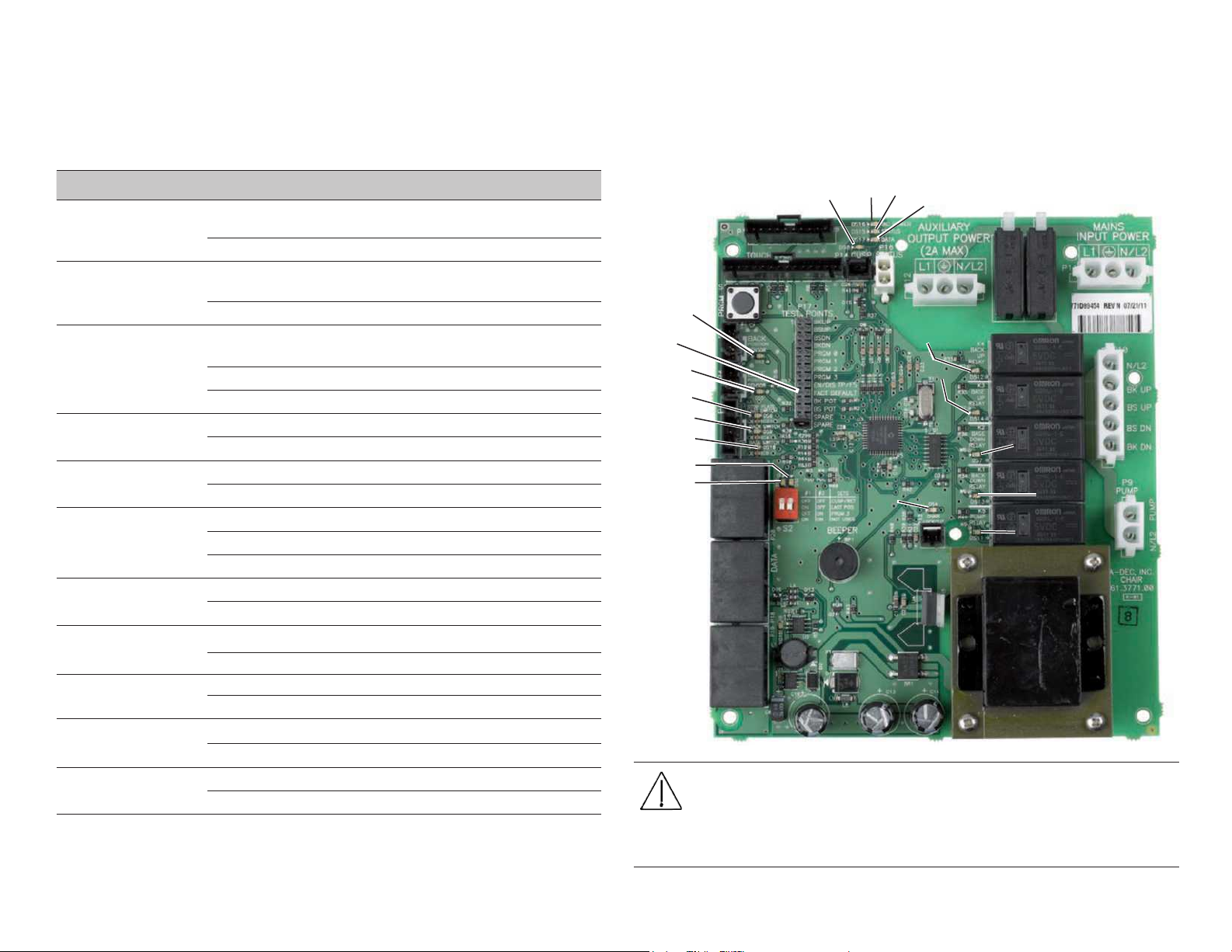
A-dec 200 Service Guide Dental Chair | 10
Circuit Board Components
T able 2. LED Identication
LED Status Description
DS16 - AC POWER Off No 24 VAC power, tripped circuit breaker, power
supply turned off, no line voltage
Green, steady 24 VAC at the terminal strip
DS15 - STATUS Off System is not functioning, no power or circuit
board has failed
Green, steady Normal operation
DS17 - DATA Off No DCS communication, not connected to the
DCS, or DCS has failed
Green, steady Detects active DCS
Green, blinking Valid DCS Message
DS6 STOP PLATE LIMIT
SWITCH
DS4 - CHAIR LOCKOUT Off Open, (normal)
DS3 Base and DS5 Back-
Position sensors
DS7, DS13, DS12, DS14
- Chair relay LEDs
DS8 - Cuspidor Limit
Switch
DS9 - Back and DS10
Base - Limit switch
DS11 - Pump Motor Relay Off Pump motor relay is off (inactive)
DS1, DS2 UP A switch in UP is on (active)
Off Closed, (normal)
Red Open, (activated)
Red Closed, (activated)
Off Position sensor is idle
Yellow, steady Position sensor is moving correctly
Yellow, fast blink Upper end of travel
Off Relay is off
On Relay is on
Off Limit switch is off (inactive)
Yellow, steady Limit switch is on (active) (Hard wired or via DCS)
Off Limit switch is off (inactive)
Yellow, steady Limit switch is on (active)
Yellow, steady Pump motor relay is on (active)
DN A switch in the DN position is off (inactive)
Figure 4. Chair Circuit Board Components
DS8
DS16
DS3
Factory
Default
DS5
DS6
DS9
DS10
DS2
DS1
DS4
CAUTION: Circuit boards are sensitive to static electricity.
Electrostatic Discharge (ESD) precautions are required when touching
a circuit board or making connections to or from the circuit board.
Circuit boards should be installed only by an electrician or qualified
service person.
DS15
DS17
DS12
DS14
DS7
DS13
DS11
Page 13
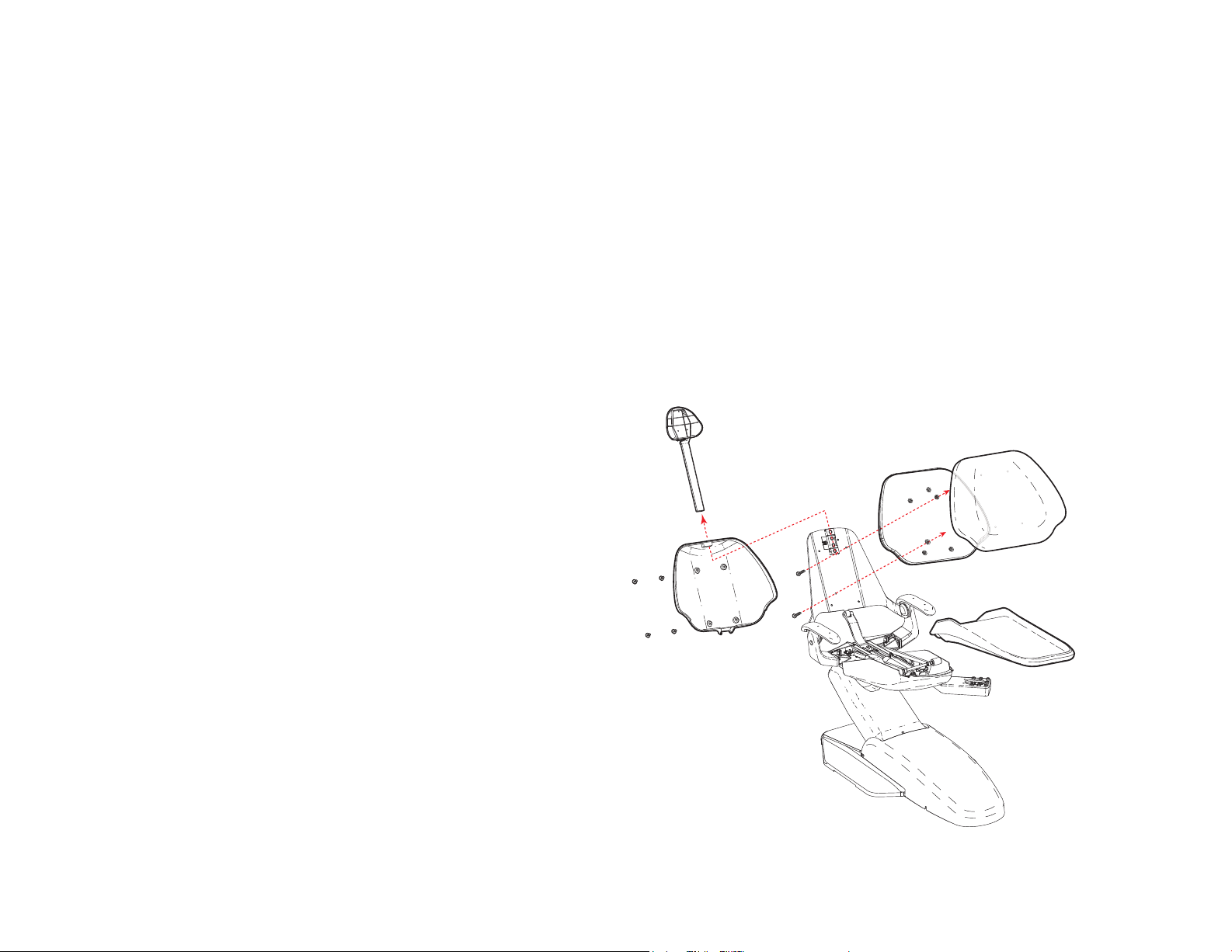
Dental Chair Service, Maintenance, and Adjustments
Contents
• Remove Upholstery and Covers, page 11
• Factory Default Routine, page 12
• Potentiometers, page 13
• Hydraulic System, page 15
• Solenoids, page 16
• Test the Motor Pump, page 17
• Headrest Adjustments, page 18
• Chair Speed Adjustments, page 19
Remove Upholstery and Covers
1. Remove the headrest from the chair back.
2. Remove the back cover screws that mount it to the back and back armature,
and remove the back cover.
3. Remove the two screws that secure the armature to the chair back pan and
remove the back upholstery and armature.
4. Remove the two ball pins from underneath the seat at the rear to remove the
seat upholstery.
Figure 5. Remove Chair Upholstery and Back Cover
86.0016.00 Rev C 11
Page 14

A-dec 200 Service Guide Dental Chair | 12
Factory Default Routine
When a new circuit board is installed in the chair, factory default routine
needs to be run to learn the range of motion of the chair. The routine:
• Sets the base and back upper limits
• Calculates new presets based on actual range of motion of the chair
• Veries that the potentiometers work
To start the factory default routine, place the spare jumper in the factory
default position on the P17 test points of the chair circuit board (see “Circuit
Board Components” on page 10 for reference).
When running the factory default routine the chair:
1. Moves base down
2. Moves base up
3. Moves back down
4. Moves back up
5. Moves base and back to Position 0
6. Successful factory default beeps three times/failed factory default beeps one
time.
NOTE The jumper must remain in the factory default position
to complete the factory default routine. The status LEDs on
the touchpad and the chair circuit board double blink while
the factory default routine is running and after the routine is
complete.
Page 15
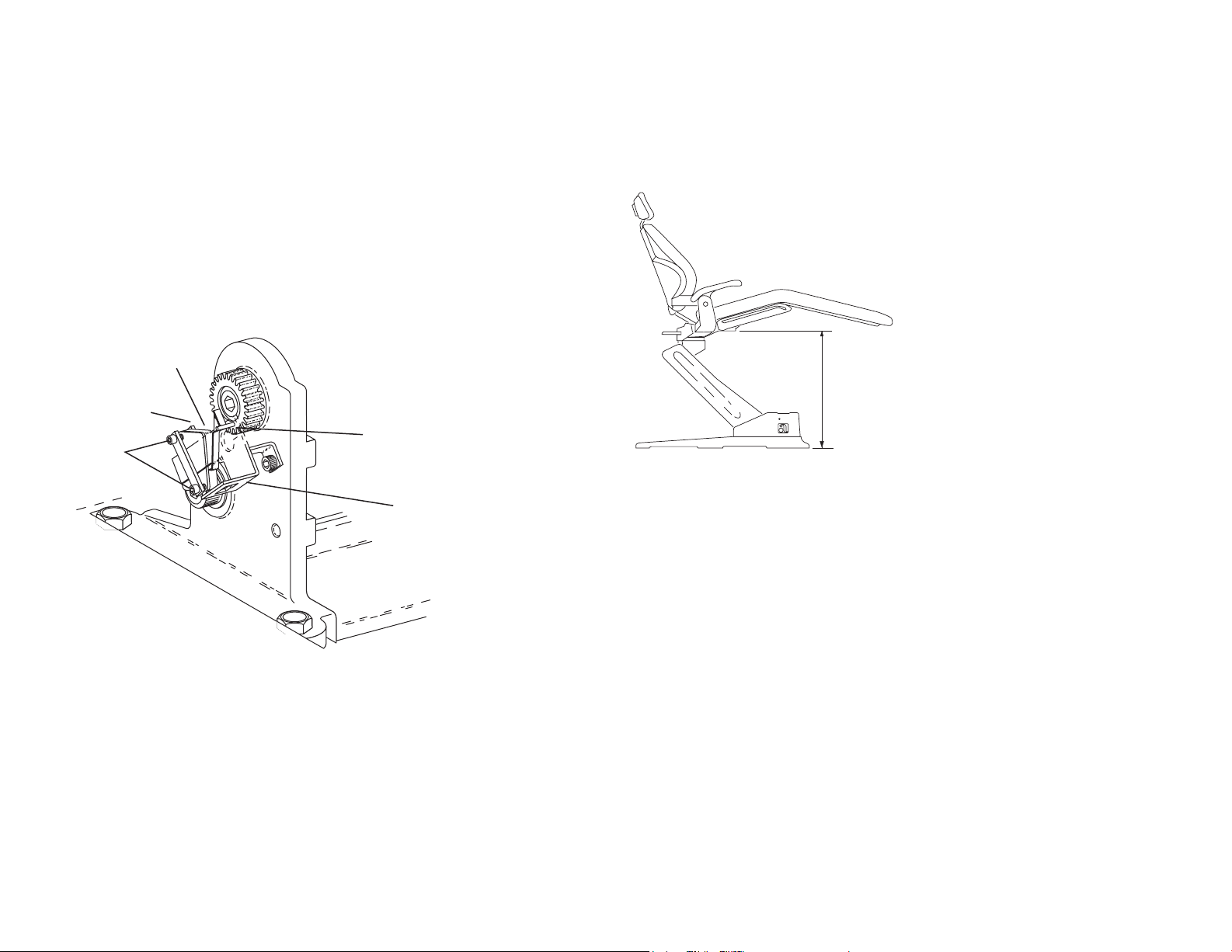
Potentiometers
Potentiometers provide the controller with the chair base and back position
values. The controller saves the chair values with current position values for
the pre-position and auto-return functions.
Adjust the Base Up Limit Switch:
1. Remove the motor pump cover.
2. Loosen the two screws clamping the limit switch to the mounting bracket.
Figure 6. Mounting Bracket
3. Position the chair as shown in Figure 7.
Figure 7. Chair Position
Limit Switch
Clamping
Screws
Switch Arm
Actuator Pin
Mounting
Bracket
23”
58.42 cm
4. Push the limit switch against the actuator on the drive gear until the switch
opens (clicks), then tighten the clamping screws.
5. Position the chair base down until the limit switch has closed, then position
the chair full base up. Check the distance between the top of the base plate to
the at area around the threaded stud the chair adapter mounts to. If the
distance is incorrect, repeat steps 2 through 4.
86.0016.00 Rev C 13
Page 16
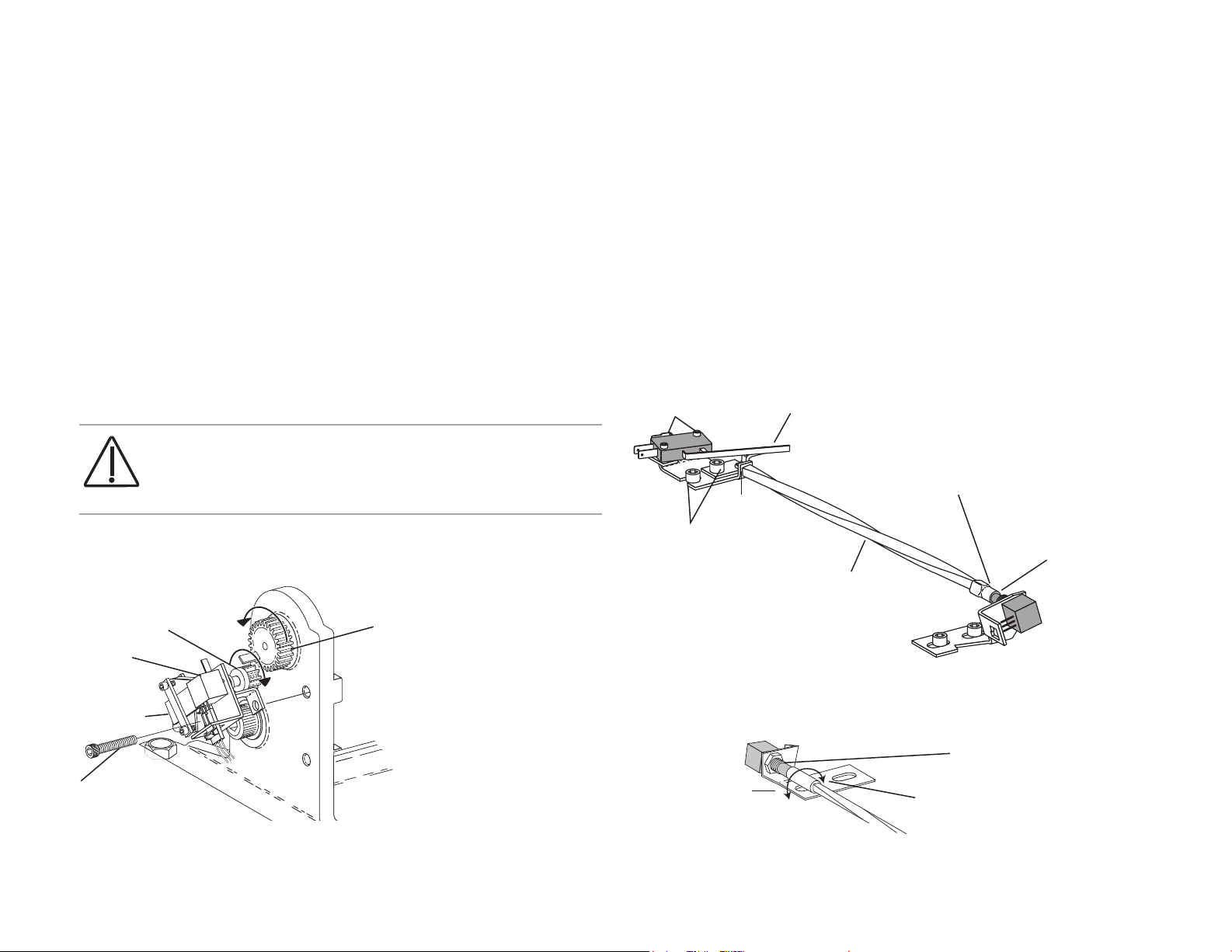
A-dec 200 Service Guide Dental Chair | 14
Adjust the Base Positioning Potentiometer
1. Remove the motor pump cover and position the chair base down.
2. Use a 3/16" hex key to remove the limit switch and potentiometer assembly
mounting screw.
3. Turn the potentiometer gear counterclockwise until it stops.
4. Align the potentiometer assembly, then turn the potentiometer gear
clockwise two teeth.
5. Reinstall the limit switch and potentiometer assembly. Make sure the
potentiometer gear does not turn and the two gears mesh properly.
6. Ensure that the electrical connections to the limit switch and positioning
potentiometer are property set.
7. While observing the two gears for binding, lower the chair base.
CAUTION Do not raise to the full base up position until
after you have checked the base up limit switch for proper
adjustment. The chair may go into hydraulic lock if not
adjusted properly.
8. Reinstall the cover, and program the auto-positioning functions.
Figure 8. Base Potentiometer
Adjust the Back Potentiometer
1. Position the chair back to its full up position.
2. Disconnect the limit switch wiring harness from the limit switch.
3. Remove the limit switch mounting screws and limit switch from the bracket.
Do not bend the switch arm.
4. Remove the bracket mounting screws.
5. Remove the drive shaft from the potentiometer shaft.
6. Remove the drive shaft from the chair by moving it toward the chair
backrest, and slightly to the side to dislodge it from the holder.
Figure 9. Remove Drive Shaft
Limit Switch
Mounting Screws
Bracket Mounting
Screws
Tip
Switch Arm
Drive Shaft
Urethane Tubing
3/8” OD
Potentiometer
Shaft
Potentiometer
Gear
Positioning
Potentiometer
Limit Switch
Mounting
Screw
Large Drive
Gear
7. Turn the potentiometer shaft clockwise until it no longer turns, then turn the
shaft counterclockwise 1/8" of a turn.
Figure 10. Adjust Back Potentiometer
Potentiometer
Shaft
Counterclockwise
Clockwise
8. Reinstall the shaft.
Page 17
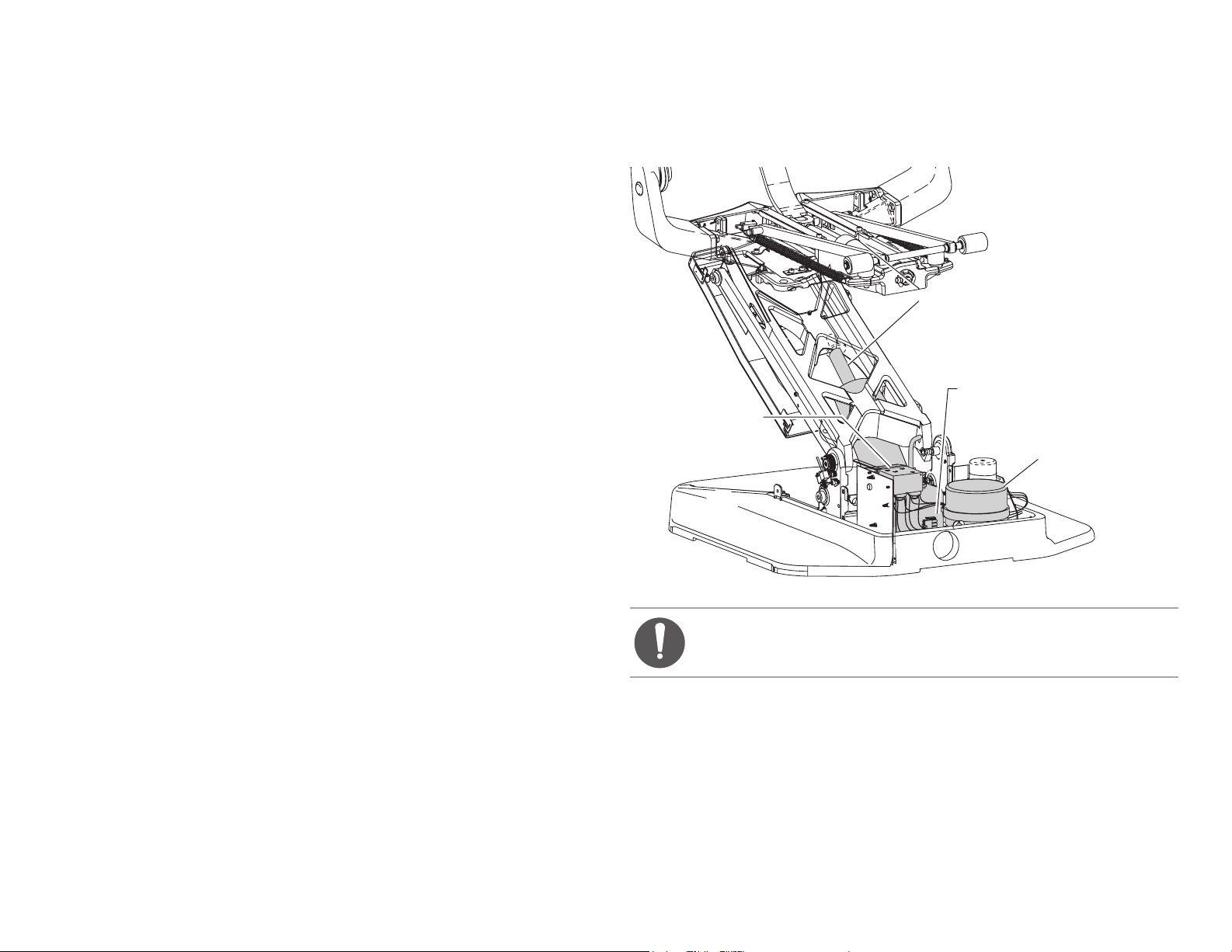
Hydraulic System
The hydraulic system consists of:
• Hydraulic uid reservoir: The uid level in the reservoir can be seen through
the sides of the reservoir and is serviced via a top ll cap.
• Hydraulic cylinders: The hydraulic cylinders control the base lift and back
functions. Springs and gravity retract the rod during base and back down
functions.
• Motor-driven hydraulic pump: The hydraulic pump and the starter capacitor
supply hydraulic uid from the reservoir, under pressure, to the chair lift
and tilt hydraulic cylinders for back up and base up functions.
• Solenoid/manifold assembly: This assembly gates hydraulic uid to and
from the two cylinders. Depending on the chair function called for, the
controller selects which solenoid-actuated manifold valves are opened or
closed. The solenoid/manifold assembly also includes four adjustable needle
valves used to restrict or divert the ow of hydraulic uid to and from the lift
and tilt cylinders. These valves provide the rate of travel adjustment for chair
base and back movement.
Figure 11. Hydraulic System
Hydraulic Cylinders
Hydraulic Fluid Reservoir
Solenoid/Manifold
Assembly
Motor Pump
NOTE If cable ties are present in the product and you need to
remove them for servicing, make sure to replace the ties after
service is completed.
86.0016.00 Rev C 15
Page 18
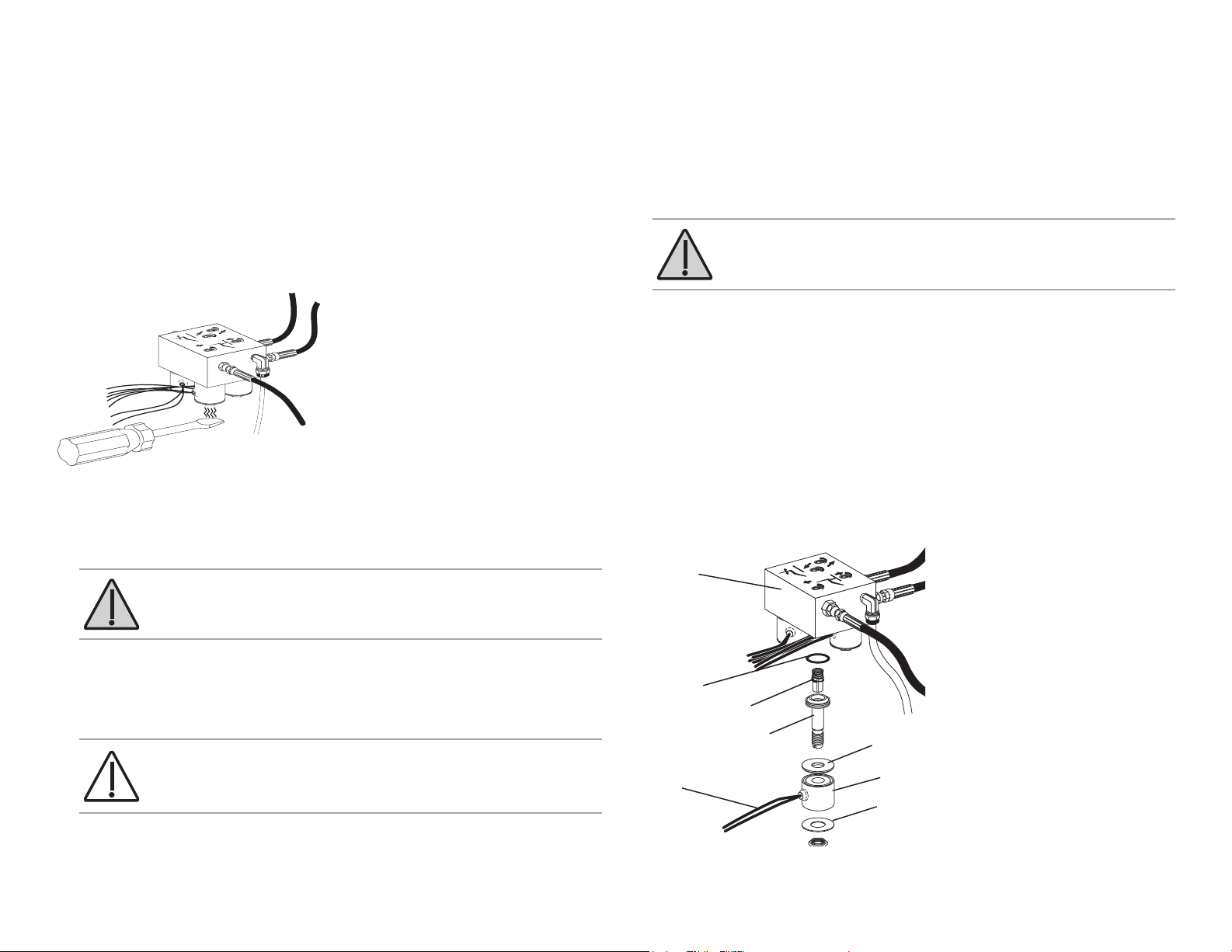
A-dec 200 Service Guide Dental Chair | 16
Solenoids
Test the Solenoid
To test the magnetic pull of the solenoid hold the tip of screwdriver near a
solenoid and activate the appropriate chair function. You should feel the tug
of the magnetic field generated around the solenoid.
Figure 12. T est the Solenoid
Remove and Replace the Solenoid
1. Lower the chair base and back to the full down position. Remove the motor
pump cover, then unplug the chair.
WARNING The solenoid coils are powered by line voltage (100,
120, or 240 V). Failure to unplug the chair may result in serious
injury from electrical shock.
4. Use a at-tipped screwdriver, loosen and then remove the sleeve and poppet
from the manifold assembly.
WARNING To prevent the possibility of over-heating and
failure, replace the entire solenoid assembly.
5. Remove the O-ring from inside the manifold, and install a new O-ring. Wipe
any excess off from the manifold.
6. Install a new sleeve and poppet; tighten the poppet sleeve using a at-tipped
screwdriver.
7. Install a new coil on the plunger. Do not overtighten the retaining nut.
8. Strip approximately 1/4" of insulation from the wires cut in step 2, and
install a crimp-on butt-type connector on each wire.
9. On the new solenoid, cut the wiring to length allowing enough to reach the
crimped-on connectors. Strip approximately 1/4" of insulation from the
wires and crimp each wire into a connector.
Figure 13. Remove and Replace Solenoid
Hydraulic
Manifold
2. Use a pair of wire cutters, cut the wiring to the faulty solenoid at about mid
point between the solenoid and connector P10.
3. Use a 9/16" wrench, remove the solenoid retaining nut and slide the coil off
the poppet sleeve.
CAUTION Use caution when removing and replacing the coil.
The poppet sleeve is easily bent. Even slight bending of the
sleeve will result in the malfunction of the solenoid valve.
P10
O-ring
Poppet
Poppet
Sleeve
Washer
Solenoid
ID Washer (Solenoid
Specifications)
Page 19
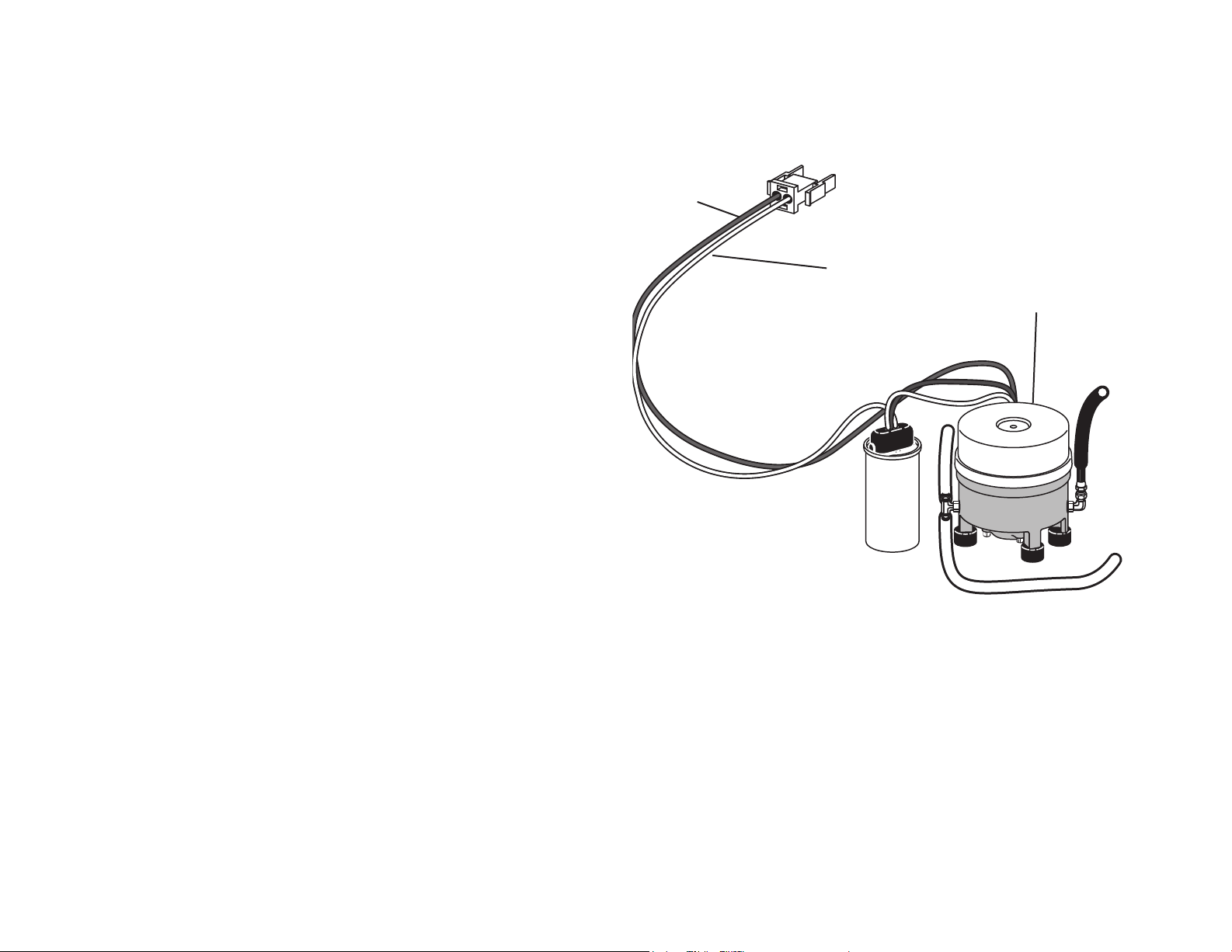
Test the Motor Pump
This test requires the use of a AC Current Probe.
• Clip the probe onto the red wire going to the motor pump.
• Use the footswitch or touchpad to raise the chair.
You should read 5 Amps (maximum) of current for 120 V motor pump, or 2.5
Amps (maximum) of current for 240 V motor pump.
Figure 14. T est Motor Pump
Red Wire
White Wire
Motor Pump
86.0016.00 Rev C 17
Page 20
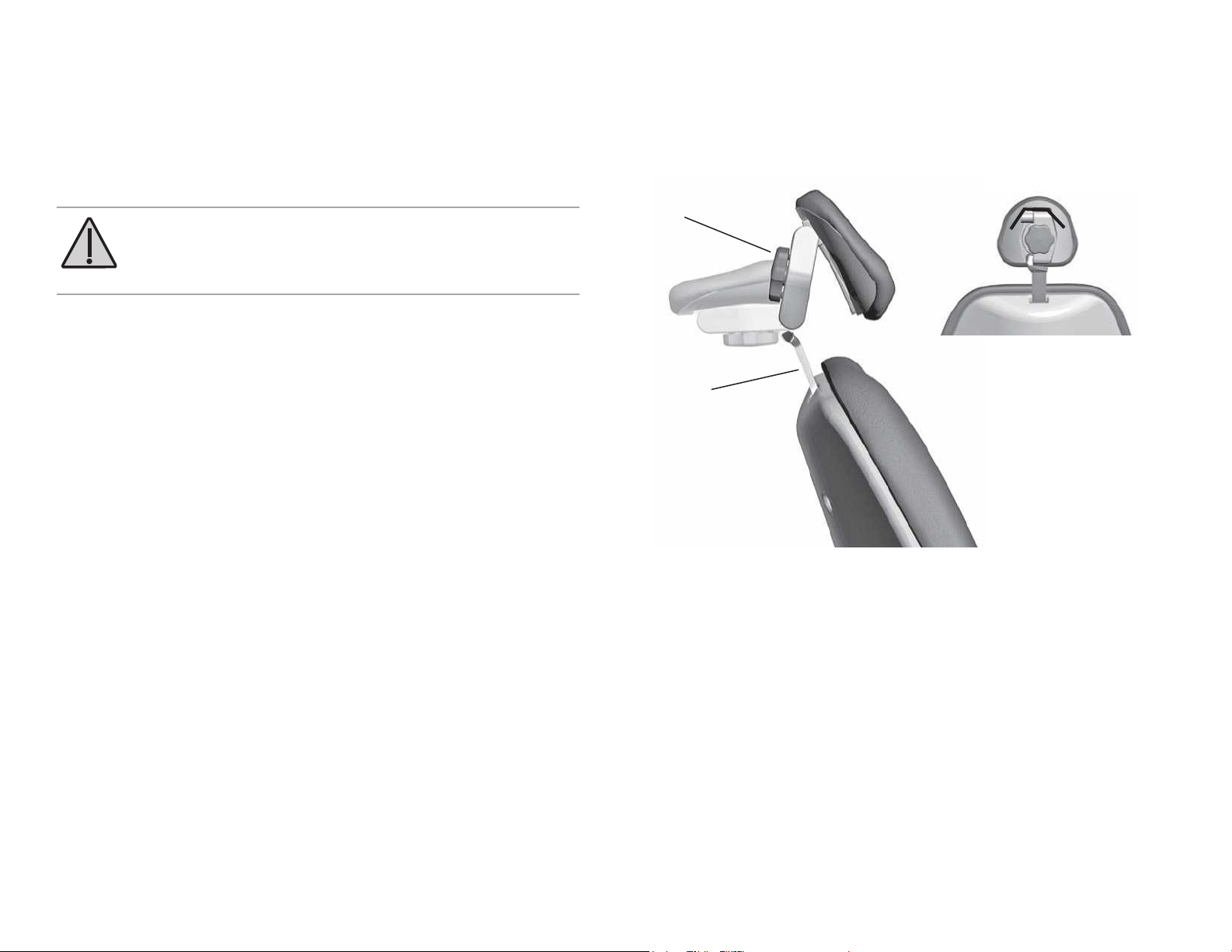
A-dec 200 Service Guide Dental Chair | 18
Headrest Adjustments
Turn the locking knob clockwise to lock it into the desired position. Slide the
headrest and glide bar up or down to adjust the height.
Figure 15. Headrest Adjustments
WARNING When the glidebar has reached its maximum
recommended working height, a warning will be visible on
the patient’s side of the glide bar. Do not use the headrest in a
position where this warning is visible.
Locking
Knob
Glide Bar
Page 21

Chair Speed Adjustments
The speed for moving the chair seat and back can be adjusted. Use a 3/32" hex
key to adjust the chair base speed and back speed on the manifold.
Figure 16. Adjust Manifold for Chair Speed
Adjust chair
base speed.
Adjust chair
back speed.
NOTE If cable ties are present in the product and you need to
remove them for servicing, make sure to replace the ties after
service is completed.
86.0016.00 Rev C 19
Page 22
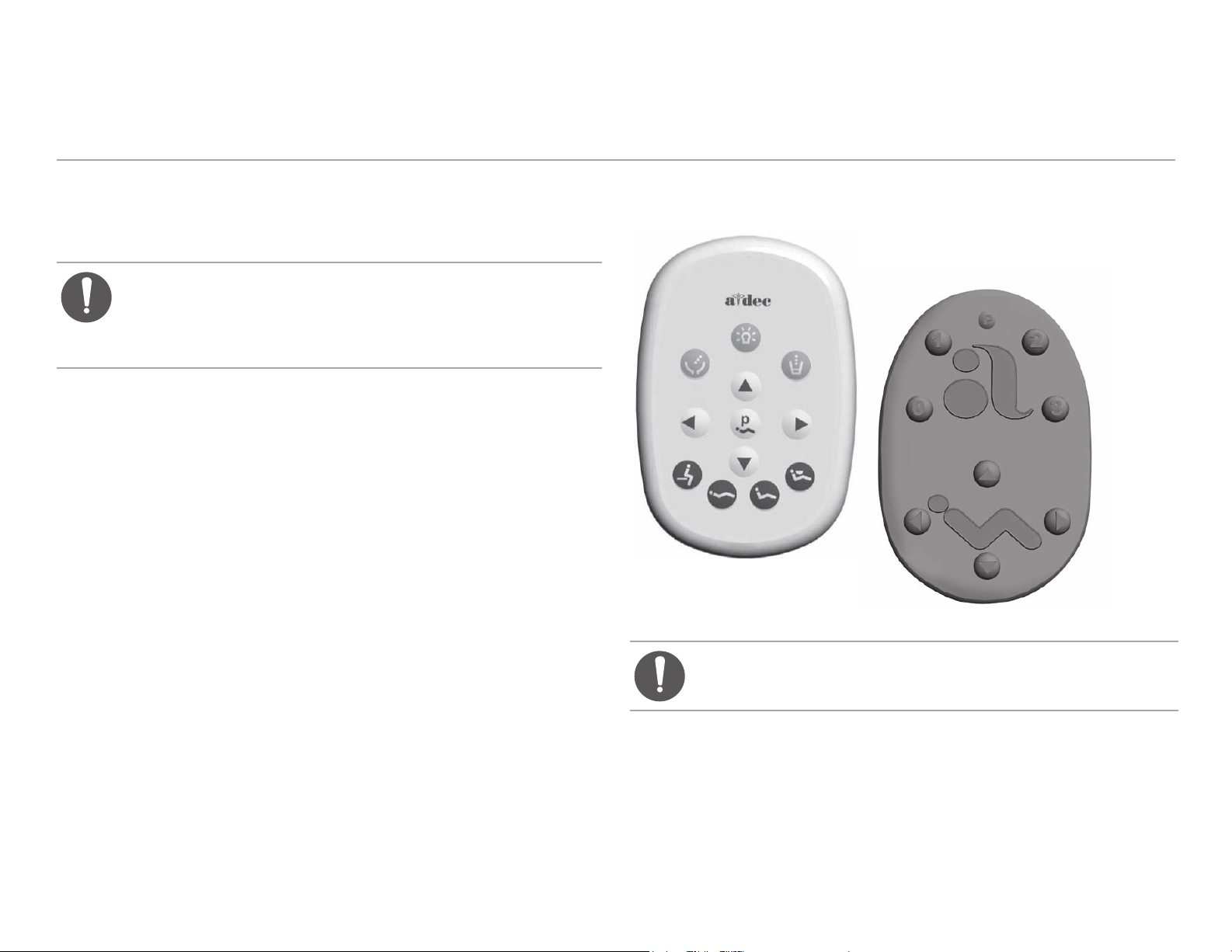
A-dec 200 Service Guide Programming | 20
Programming
The A-dec 200 product offers the option of having a standard touchpad. The
touchpad centralizes treatment room controls into one touch surface including
the chair, light, cuspidor controls, and auxiliary equipment.
NOTE If a system has a touchpad, it ships with a circuit board
for the cuspidor and a dental light relay board. This allows for
full functionality with the touchpad. If a system does not have a
touchpad, the system ships with only a basic circuit board for the
cuspidor.
Figure 17. T ouchpad or F ootswitch Progr amming
Touchpad
Footswitch
NOTE Touchpad symbols are proprietary to A-dec, Inc.
Page 23
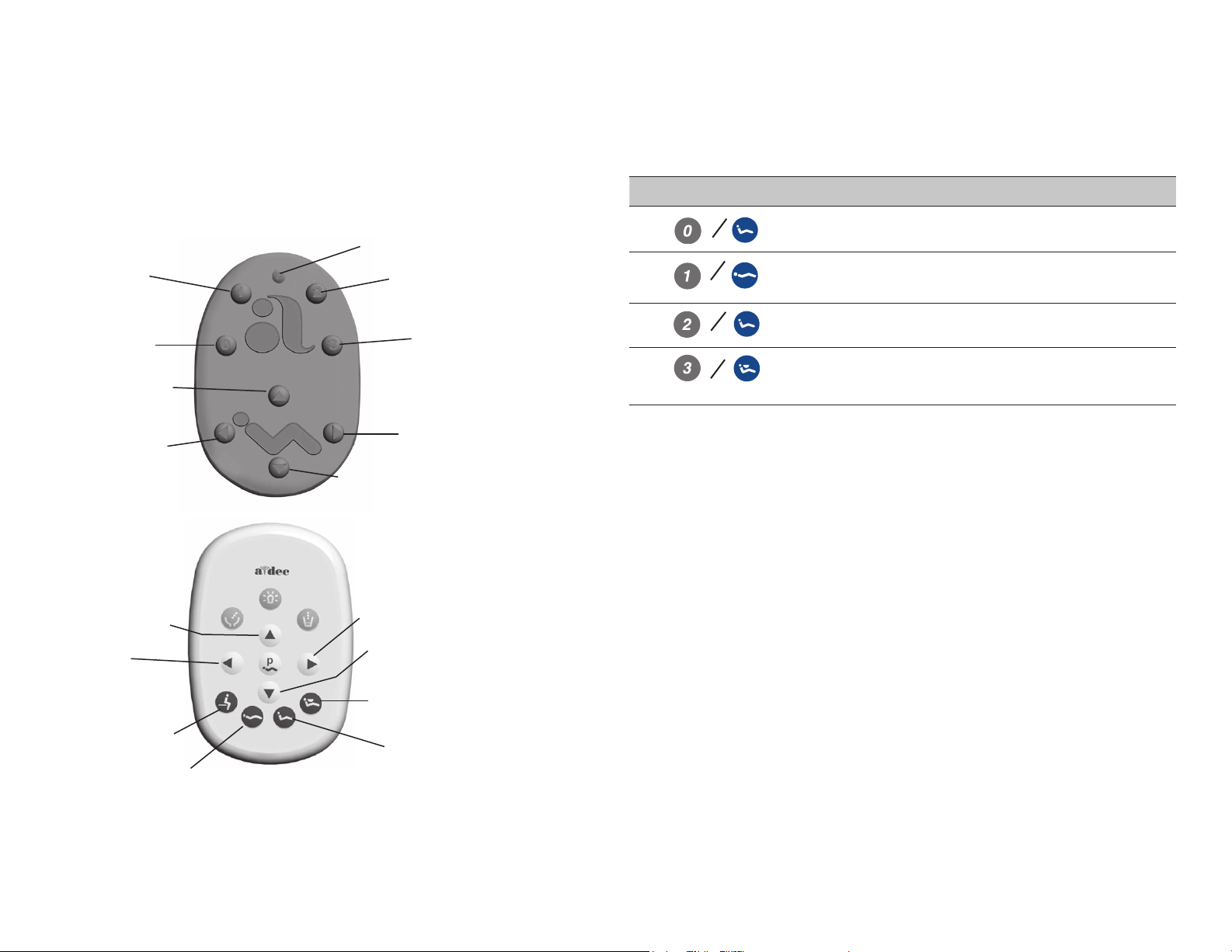
Chair Positions
Back Down
Chair Preset Buttons
Manual direction arrows on the footswitch or touchpad allow you to move the
chair base up/down and back up/down. Programmable buttons are factory
preset to automatically move the chair.
Figure 18. Chair Manual and Programmable P osition Buttons
Program Button
Treatment 1
Entry/Exit
Base Up
Back Down
Base Down
Treatment 2
X-ray/Rinse
Back Up
T able 3. Chair Preset Buttons
Footswitch/Touchpad Description and Action
Entry/Exit: Positions chair for patient entry/exit; also turns the
dental light off.
Treatment 1: Positions the chair base and back down; also turns
the dental light on.
Treatment 2: Positions the chair base down and back up; also
turns the dental light on.
X-ray/Rinse: Moves the chair for either x-ray or rinse position.
Press again to move the chair to the previous position; also turns
the dental light off or back on.
Program Chair Preset Buttons
Use the program button to assign and save chair preset positions. To program
the chair presets Entry/Exit, Treatment 1, and Treatment 2:
1. Move the chair to the desired position.
2. Press and release the Program button. One beep indicates programming
mode is ready.
Base Up
Program Button
Entry/Exit
Treatment 1
86.0016.00 Rev C 21
Back Up
Base Down
X-ray/Rinse
Treatment 2
3. Within ve seconds, press the button you want to program and you hear
three beeps conrming the button has been set.
Page 24

A-dec 200 Service Guide Programming | 22
X-Ray/Rinse Button Feature
The x-ray/rinse button moves the chair and patient into an upright position
for x-rays or cuspidor access. You can reprogram this button using the DIP
switch on the 200 Chair circuit board as follows:
1. Set DIP Switch 1 to OFF and Switch 2 to OFF for CUSP/RET.
Figure 19. DIP Switch on 200 Chair Circuit Board
2. Move the chair to the desired position.
3. Press and release the Program button on the touchpad or footswitch. One
beep indicates programming mode is ready.
4. Press the x-ray/rinse button. You hear three beeps conrming the program is
set.
IMPORTANT If you have further questions about programming
chair positions, contact your authorized A-dec dealer.
Dental Light
The dental light can be operated from the manual 3-position switch or the
optional touchpad. The dental light is always off when the manual switch is in
the center location. To turn the light on from the touchpad, press and hold the
dental light button. Press and hold the button to turn the light off.
The dental light features two intensities: high and composite (low).
systems without a touchpad, flip the 3-position switch to either side of center
to select the intensity. On the touchpad, press the light button to choose the
intensity.
touchpad flashes.
Figure 20. Dental Light Operation
Dental Light
Button
When the light is in the composite setting, the LED indicator on the
LED Indicator
Auto Light Feature
The optional auto light feature turns on the light when the chair back reaches
a treatment position. Press
or and the dental light turns off.
For
To deactivate the auto light feature, press and hold
time for three seconds. One beep confirms the auto light feature is off.
To re-activate the auto light feature, press and hold
time for three seconds. Three beeps confirm the dental light auto feature is on.
and at the same
and at the same
Page 25

Cuspidor Cupfill and Bowl Rinse
The cuspidor cupfill and bowl rinse functions depend on your system's
configuration.
Standard Cuspidor (no touchpad)
Press and hold the cupfill button on the cuspidor for the desired amount of
water. Water will continue to flow until the button is released.
Press the bowl rinse button on the cuspidor once for a 15 second rinse. For
continuous rinse, hold the button down. When the button is released, the
water will continue to flow for 15 additional seconds.
Cuspidor with Optional Touchpad
If your system includes a touchpad, you can use the buttons on the touchpad
or the cuspidor to operate and program bowl rinse and cupfill functions:
T able 4. Cupll and Bowl Rinse Functions
Button Description
Cupll Button:
• Press the Cupll button for a timed operation. The factory preset is a 2.5
second ll.
• Press and hold the Cupll button for manual operation.
• Bowl Rinse Button:
• Press the Bowl Rinse button for a timed operation. The factory preset is a 30
second rinse.
• Press and hold the Bowl Rinse button for manual operation.
Customize Cupfill and Bowl Rinse Functions
Perform this operation with the doctor’s touchpad only.
1. Press
buttons on the cuspidor. Release them when you hear one beep.
2. Press and hold the Cupll (
amount of time.
3. Release the button. Three beeps conrm the setting.
Figure 21. Cuspidor Tower Cupll and Bowl Rinse Buttons
on the touchpad or press and hold both the cupll and bowl rinse
) or Bowl Rinse ( ) button for the desired
TIP Press twice in less than two seconds to activate the
continuous operation mode. Press the button once to end the
continuous bowl rinse mode.
Bowl Rinse
Button
Cupfill
Button
86.0016.00 Rev C 23
Page 26

A-dec 200 Service Guide Delivery System | 24
Delivery System
This section provides information related to service, maintenance, and
adjustments of the A-dec 200 delivery system.
Contents
• Delivery System Product Overview, page 24
• Delivery System Service, Maintenance, and Adjustments, page 26
Delivery System Product Overview
A-dec 200 delivery system has been designed to mount on the A-dec 200 Support
Center. The support center mounts to the chair using a post mount. The A-dec
200 delivery system provides the air and water used to operate the handpieces,
syringes and accessories, and electrical power and data control of other modules.
The A-dec 200 standard configuration has a balanced flexarm with manual brake,
three handpiece control block positions, a control head with room to house
integrated accessories, and an autoclavable syringe.
Figure 22. A-dec 200 Delivery System
Page 27

A-dec Tubing
A-dec products use four sizes of outside diameter tubing: 1/8", 1/4", 5/16", and 3/8". The A-dec 200 delivery system uses standard A-dec tubing and vinyl
handpiece tubing. See “Handpiece Tubing Replacement” on page 33 for instructions on replacing tubing.
T able 5. A-dec Handpiece Tubing Cross Reference Table
Color Function
Clear Drive air
Blue Water coolant
Yellow Air coolant
Figure 23. A-dec Handpiece Tubing Identication
(Exhaust - to Oil Collector)
Air Coolant Tubing
(Yellow)
Water Coolant Tubing
(Blue)
Drive Air Tubing
(Clear)
The handpiece tubing connects to the control block using tubing
connectors and the appropriate A-dec tubing.
Figure 24. Vinyl Handpiece T ubing Control Block Connections
Water
Coolant
Drive Air
(ribbed)
Air Coolant
Exhaust Air
Exhaust
Air
Air Coolant
Water
Coolant
(Tubing From Holder)
Drive Air
86.0016.00 Rev C 25
Page 28

A-dec 200 Service Guide Delivery System | 26
Delivery System Service, Maintenance, and Adjustments
Contents
• Flexarm Adjustments, page 27
• Holder Adjustments, page 28
• Control Block, page 29
• Handpiece Control Adjustments, page 30
• Oil Collector, page 32
• Handpiece Tubing Replacement, page 33
• Quad Voltage Intraoral Light Source (QVIOLS), page 34
• Intraoral Light Source Length and Voltage, page 36
Page 29

Flexarm Adjustments
• Tension: If the control head exarm drifts right or left, use a 3/32" hex key to
adjust the tension setscrew. Turn the screw clockwise to tighten or
counterclockwise to loosen the tension.
• Height: Turn the knob counterclockwise to disengage the control head
exarm brake and adjust the height. Turn the knob clockwise to lock the
position.
Figure 25. Flexarm Adjustments
Control Head Flexarm Height
Adjustment Knob
Tension Adjustment Setscrew
Adjust Control Head Drift
86.0016.00 Rev C 27
Page 30

A-dec 200 Service Guide Delivery System | 28
Holder Adjustments
Adjust the Doctor’s Holder
Rotate the holders independently. Pull the holder slightly away from the
adjacent one, rotate to the desired position, then release.
CAUTION Twisting the holder without pulling it away from the
adjacent one will damage the mechanism.
Figure 26. Doctor’s Holder Adjustment
Adjust the Handle
To position the handle, remove the screw at the end of the handle, adjust the
handle for use, then replace and tighten the screw.
Figure 27. Handle Adjustment
Screw
Page 31

Control Block
The control block might need to be removed to service the control head. For
example, you may need to remove the control block to change a diaphragm, to
change the cartridge, or to service O-rings.
Remove the Control Block
1. Remove the cover.
2. Loosen the two screws that secure the control block to the control delivery
system frame.
3. Lift the control block up from the base of the control center.
Figure 28. Remove Control T op
Figure 29. Remove Control Block on Delivery Systems
86.0016.00 Rev C 29
Page 32

A-dec 200 Service Guide Delivery System | 30
Handpiece Control Adjustments
Adjust the Water Coolant
1. Turn the air coolant, water coolant, and drive air all the way down.
2. Lift a handpiece from the holder, and ip the wet/dry toggle to water
(towards the blue dot).
3. Step on the foot control.
4. Adjust the water coolant ow until there is 1 drop every 2 seconds.
Figure 30. Adjust Water Coolant
Air (Gray) and Water (Blue)
Coolant Keys
Drive Air
Key
Adjust the Air Coolant
1. Lift a handpiece from the holder, and step on the foot control.
2. Adjust the air coolant ow until the spray is a ne mist.
Figure 31. Adjust Air Coolant
Air (Gray)
Coolant Key
Foot Control
Wet/Dry Toggle
Foot Control
NOTE Contact A-dec Customer Support for information on servicing
the foot control or syringe. See “Get Support” on page 4.
Page 33

Adjust the Drive Air Pressure
NOTE Use a handpiece pressure gauge attached to the handpiece
tubing for exact drive air measurement. See the manufacturer’s
handpiece documentation for the drive air pressure specication.
Figure 32. Adjust Drive Air Pressure
1. Lift a handpiece from the holder.
2. Install a pressure gauge.
3. Flip the toggle to dry, and step on the foot control.
4. Adjust the drive air pressure according to manufacturer’s recommendations.
◦ To increase ow, turn the key counterclockwise.
◦ To decrease ow, turn the key clockwise.
Drive Air Key
Pressure Gauge
Toggle and
Foot Control
86.0016.00 Rev C 31
Page 34

A-dec 200 Service Guide Delivery System | 32
Oil Collector
The oil collector needs to be serviced once a week for normal use and more
often for heavier use. To service:
1. Unsnap the oil collector cover located under the control head and discard the
old gauze.
CAUTION Do not remove the foam pad located inside the oil
collector cover.
Figure 33. Oil Collector Removal
2. Fold a new gauze pad (51 mm x 51 mm [2" x 2"]) into quarters and place
inside the cover.
3. Snap the oil collector cover closed.
Page 35

Handpiece Tubing Replacement
1. Remove the delivery system cover.
2. Cut the handpiece tubing you are replacing from the colored A-dec tubing/
control block.
3. Pull the old handpiece tubing out of the control head.
4. Route the new handpiece tubing through the base of the control head.
5. Connect the new handpiece tubing to the control block using the connectors
and colored tubing previously used.
The A-dec colored tubing is identified by its color.
• Yellow tubing to the air coolant port
• Blue tubing to the water coolant port
• Clear tubing to the drive air port
NOTE Vinyl tubing is not color coded. For vinyl tubing
identification, see “A-dec Tubing” on page 25.
6. Replace the delivery system cover.
Adjust Tubing Length
1. Adjust the length of the tubing so it drapes with syringe tubing.
2. Insert the tubing in the tubing retainers.
Figure 35. Adjust Length of Handpiece T ubing
Figure 34. Handpiece Barb Connection
Handpiece #3
Water Coolant
Air Coolant
Drive Air
86.0016.00 Rev C 33
Handpiece #2
Handpiece #1
Page 36

A-dec 200 Service Guide Delivery System | 34
Quad Voltage Intraoral Light Source (QVIOLS)
Part Number: 90.1168.00
The quad voltage intraoral light source (QVIOLS) provides four independent
fiber optic voltage outputs. Each output is adjustable from 3 VDC to 7 VDC
at 1.5 Amps. Only one output can be on at a time. Activating an input on the
QVIOLS turns on its respective output.
T able 6. QVIOLS Circuit Board Descriptions
Item Description
1 DS1 AC Power LED
2 DS2 Status LED
3 DS3 Data LED
4 J1 - 24 VAC Input
5 J1 - 0 VAC Input
6 DS4 - normally closed LED (displays as yellow when P2 jumper is installed)
7 P1 Data Port
8 J3 Switch input Common
9 J3 Switch Input #1
10 J2 Switch Input #2
11 J2 Switch Input #3
12 J2 Switch Input #4
13 J4 Light Source Output #1
14 J4 Light Source Output #2
15 J5 Light Source Output #3
16 J5 Light Source Output #4
17 S1 Decrease Lamp Output
18 S2 Increase Lamp Output
19 P2 normally closed jumper
Figure 36. QVIOLS Circuit Board
8
9
10
11
12
7
19
6
13
14
15
1
2
3
18
17
4
5
16
NOTE On the A-dec 200 product, a jumper should always be
located within P2, and DS4 should be on.
Page 37

Intraoral Light Source Adjustments
The intraoral light source (IOLS) voltage adjustment on the A-dec 200 doctor’s
delivery system is located on the QVIOLS circuit board. Each output voltage is
preset to 3.2 VDC at the lamp terminals when the lamp is on.
WARNING The Length and Voltage Table, page 36, is only
valid for devices rated for 3.5 VDC and 0.75 Amp 26 AWG wires.
For devices drawing a different amount of current, requiring a
different voltage, or with a different wire gauge, please contact
A-dec Customer Service. See “Get Support” on page 4.
1. Use a 7/64" hex key to remove the control head cover.
2. Set the voltmeter to DC voltage and place its probes on the IOLS output
terminals for the handpiece you are testing.
3. Lift the handpiece from its holder.
NOTE When the intraoral light source output is on, its
respective LED is illuminated. For example, LED DS6 is
illuminated when handpiece #2’s intraoral light source is
activated.
4. Use the buttons behind the terminal to adjust the voltage according to the
Length and Voltage Table, page 36.
Figure 37. Intraoral Light Source V oltage
Decrease
and
Increase
Buttons
Intraoral Light
Source Outputs
86.0016.00 Rev C 35
Page 38

A-dec 200 Service Guide Delivery System | 36
Intraoral Light Source Length and Voltage
T able 7. Length and V oltage T able
Length and Voltage
Voltage at terminal strip
Wire length in
A-dec tubing
(in) (cm) VDC +/- .02 (in) (cm) VDC +/- .02
48 122 3.40 108 274 3.69
54 137 3.43 114 290 3.72
60 152 3.46 120 305 3.75
66 168 3.49 126 320 3.78
72 183 3.52 132 335 3.81
78 198 3.55 138 351 3.84
84 213 3.58 144 366 3.87
90 229 3.61 150 381 3.90
96 244 3.64 156 396 3.93
102 259 3.67
A-dec/W&H, Bien Air or other bulbs rated at 3.5
V
Wire length in
A-dec tubing
Voltage at terminal strip
A-dec/W&H, Bien Air or other bulbs
rated at 3.5 V
NOTE The above table pertains to fiber-optics powered with 26 AWG wires, 0.75 Amp loads, and a desired bulb voltage of 3.2 VDC. For fiber-
optics powered with 26 AWG wires and other ratings, use the equation:
T = (Z x 0.006 x Y) + X where:
T: Terminal strip voltage(VDC)
X: Desired voltage at lamp (VDC)
Y: Rated lamp/load current (in Amps)
Z: Length of 26 AWG wire (inches) from terminal trip to lamp
Page 39

Cuspidor and Support Center
This section provides detailed information related to service, maintenance, and adjustment of the A-dec 200 cuspidor and support center.
Contents
• Cuspidor and Support Center Product Overview, page 37
• Cuspidor and Support Center Service, Maintenance, and Adjustments, page 37
Cuspidor and Support Center Product Overview
A-dec 200 Support Center provides chair side mounting of the A-dec 200 Delivery System, Cuspidor, A-dec 200 Dental Light, and Assistant’s Instrumentation.
The support center mounts to the A-dec 200 chair using a post mount.
Figure 38. A-dec 200 Support Center with Cuspidor
86.0016.00 Rev C 37
Page 40

A-dec 200 Service Guide Cuspidor and Support Center | 38
Cuspidor and Support Center Service, Maintenance, and Adjustments
Adjust the Bowl Rinse Flow
Adjustments to the cuspidor bowl rinse flow are made inside the support
center. To adjust the flow:
1. Loosen the two thumb screws at the bottom of the support center and
carefully pull the cover out.
2. With the cuspidor bowl rinse on, tighten or loosen the pinch valve to adjust
the ow.
3. For the best rinsing action, adjust the ow pattern by rotating the bowl rinse.
Figure 39. Pinch Valve Adjustment
Bowl Rinse Flow
Pinch Valve
Support
Center Cover
Self-Contained Water System
The self-contained water system provides water to the handpieces, syringes,
and cuspidor cupfill. The system includes a 2 liter water bottle that mounts to
the support center and offers a way to ensure the quality of treatment water.
WARNING Use only A-dec self-contained water bottles. Do not use
any other bottles, including glass or plastic beverage bottles. Do
not use damaged bottles. These can pose a serious safety hazard
while pressurized. A-dec plastic water bottles cannot withstand
heat sterilization. Attempting to do so will damage the bottle and
your sterilizer.
CAUTION Use caution when using the self-contained water system
with accessories that require and uninterrupted water supply (such
as scalers) as these could get damaged without a continuous water
source. Do not use saline solutions, mouth rinses, or any chemical
solutions (not specied in this guide) in your A-dec self-contained
water system. These may damage the system components and
cause your dental unit to fail.
Figure 40. Self-Contained Water Bottle
Adjusting the Cuspidor Cupfill and Bowl Rinse
For adjustment information, see “Cuspidor Cupfill and Bowl Rinse” on page
23.
Page 41

Adjust the Water Bottle
To remove the bottle: Turn the bottle counterclockwise.
To install the bottle: Turn the bottle so that the A-dec logo faces away from
the chair, then rotate the bottle to the right 1-1/2 turns, taking care not to
overtighten.
CAUTION Do not over tighten the water bottle or you can strip its
threads. It is normal to hear a hissing sound for up to two minutes
while the bottle pressurizes.
86.0016.00 Rev C 39
Page 42

A-dec 200 Service Guide Assistant's Instrumentation | 40
Assistant's Instrumentation
This section provides detailed information related to service, maintenance, and
adjustment of the A-dec assistant’s instrumentation.
Contents
• Assistant’s Instrumentation Product Overview, page 40
• Assistant’s Instrumentation Service, Maintenance, and Adjustments,
page 41
Assistant's Instrumentation Product Overview
The A-dec 200 assistant’s instrumentation is equipped with an autoclavable
syringe, high volume evacuator (HVE), and saliva ejector (SE). Some
configurations may include an optional dual HVE or instrumentation that
supports a chair-side or single-operatory vacuum system. Integrated into the
support center is the solids collector, which connects with the HVE and SE to
separate solids from the evacuated material.
The assistant’s vacuum instruments disconnect from the tubing for easy
cleaning, and they are fully autoclavable.
Figure 41. Assistant’s Instrumentation
SE
HVE
Page 43

Assistant's Instrumentation Service, Maintenance, and Adjustments
Auto-air Holder
Each handpiece in the holder assembly automatically activates when you lift it
from its holder.
Holders provide vacuum On/Off switching for users whose vacuum system
requires this functionality. The vacuum pump activates automatically when
you lift the HVE or SE from the holder. The vacuum turns off when you place
the HVE or SE back into the holder.
Figure 42. Auto-Air Holder
Position the Assistant’s Holder
The independently adjustable holders rotate to allow customized positioning
for each instrument on the assembly.
To rotate the holder:
1. Pull holder slightly away from the adjacent one.
2. Rotate to the desired position and release.
Figure 43. Rotating Instrument Holders
NOTE Auto-air holders rotate together. Standard holders rotate
individually.
86.0016.00 Rev C 41
Page 44

A-dec 200 Service Guide Assistant's Instrumentation | 42
Assistant's Touchpad Connections
The assistant's instrumentation uses a standard touchpad that serves as a
single touch surface for controlling the chair, dental light, and cuspidor. The
touchpad can rotate 340° for access and visibility.
Figure 44. Assistant’s Touchpad with Standard Holder Connections
24 VAC
Data Line
Vacuum Instrumentation
To use the HVE and SE, lift the holder from the valve to activate the vacuum.
NOTE Lifting the handpiece from the holder only activates the
vacuum with auto-air switches.
Figure 45. HVE and SE Operation
Page 45

Solids Collector
The solids collector helps stop solids from entering the central vacuum system.
CAUTION Use appropriate gloves when handling contaminated
parts.
Replace Solids Collector Screen
1. Turn off vacuum or open the HVE control valve.
2. Remove the solids collector cap.
3. Remove the solids collector screen.
4. Discard the screen according to your local regulations.
CAUTION Do not empty the screen into the cuspidor. Doing so could
plug the drain.
5. Insert the new screen in the collector and replace the cap.
CAUTION Ensure that the solids collector cap is inserted properly.
Failure to do so will not allow for proper suction.
Figure 46. Replace Solids Collector Screen
86.0016.00 Rev C 43
Page 46

B
A-dec 200 Service Guide Utilities | 44
Utilities
This section provides detailed information related to service, maintenance,
and adjustment of the A-dec 200 utility area.
Contents
• Utilities Product Overview, page 45
• Utilities Service, Maintenance, and Adjustments, page 47
Figure 47. Utilities on A-dec 200 Dental Chair
Page 47

Utilities Product Overview
The utilities for your system are located under the chair floor box. To access
the utilities, pull the floor box cover up at the front posts, and then forward
and up to slide the cover off the back posts.
Shutoff Valves
Manual shutoff valves control the air and water to the system. To prevent
leaks, these valves should remain fully open (turned counterclockwise) except
while servicing the system. Air and water pass through separate filters before
entering the regulators. Replace these filters when they become clogged and
cause restricted flow.
Figure 48. Floor box Cover Removal and Shutoff V alves
Floor Box Cover
Back Post
Front Post
Manual Shutoff
Valves
NOTE If cable ties are present in the product and you need to
remove them for servicing, make sure to replace the ties after
service is completed.
86.0016.00 Rev C 45
Page 48

A-dec 200 Service Guide Utilities | 46
Gauge and Pre-Regulator
The pre-regulator controls the air and water pressure in the unit. The gauge
displays the unit air pressure.
Figure 49. Utilities Diagram
T able 8. Utilities Descriptions
Item Description Item Description
1 Moisture separator (optional) 7 Air exhaust
2
12
6
5
7
3
11
4
10
8
9
1
2 Cuspidor drain tube 8 5/8" exhaust tube
3 20 mm tube to drain 9 Durr adapter
4 Connector clips (four) 10 20 mm tube to liquid separator
drain
5 Liquid separator tank 11 Y connector
6 Cap 12 Exhaust tube
Page 49

Utilities Service, Maintenance, and Adjustments
Replace the Air and Water Filters
Air and water pass through separate filters before entering the regulators.
Replace a filter when it becomes clogged and causes restricted flow.
Figure 50. Air and Water the Filter Components
Filter Housing
O-ring
Filter
Beveled Edge
Manual Shut
Off Valve
To replace the filter:
1. Turn off the master toggle and close the manual shutoff valves (turn
clockwise).
2. Bleed the system of air and water pressure by operating the syringe buttons
until air and water no longer ow.
3. Using a standard screwdriver, remove the lter housing from the air or water
lter pre-regulator assembly and remove the lter.
4. Replace the lter if it is clogged or discolored. Install the lter with the
beveled edge facing the manifold.
CAUTION To ensure proper delivery system operation, install the
lter with the beveled edge facing the manifold.
NOTE Turn the pre-regulator knob clockwise to increase pressure
and counterclockwise to decrease pressure. Read the pressure
gauge while adjusting. Water pressure will increase/decrease by
half of the gauge indication.
Figure 51. Replacing Filters
Filter Housing
Filter
Manual Air
Shutoff Valve
Manual Water
Shutoff Valve
Filter Housing
86.0016.00 Rev C 47
Page 50

A-dec 200 Service Guide Dental Light | 48
Dental Light
This section provides detailed information related to service, maintenance,
and adjustments of the A-dec 200 Dental Light.
Contents
• Dental Light Product Overview, page 49
• Dental Light Service, Maintenance, and Adjustments, page 50
Figure 52. A-dec 200 Dental Light
Figure 53. LED and A-dec 371 Dental Lights*
NOTE * If an A-dec LED or 371 Dental Light is used, refer to
the A-dec Dental Lights and Monitor Mounts Service Guide (p/n
86.0326.00) for service information.
Page 51

Dental Light Product Overview
The dental light provides two intensities at the light head and the optional
touchpad. On the light head switch, flip the switch to either side of center
to select the intensity. On the touchpad, press the light button to choose the
intensity.
Dental Light Specifications
• Electrical (Transformer Output):
◦ A-dec 200: 12.1/16/17 VAC
• Bulb: Quartz Xenon Halogen, single-end prongs, extended life
• Rating: 17 V/95 watts
• Color temperature: 4800 Kelvin
• Heat output: 325 BTU/Hour
• Light Pattern: 3.9" x 6.7" at 27.6" (100 mm x 170 mm at 700 mm)
• Nominal Light Intensity:
◦ Composite: 5,000 lux (465 fc)
◦ High 17,000 lux (1579 fc)
On/Off Button
Auto On/Off Feature
The optional auto on/off feature turns the light on when the chair back
reaches a treatment position. Press
To activate/deactivate the auto on/off feature, press and hold the program
and dental light buttons simultaneously for three seconds. One beep confirms
the auto on/off is off. Three beeps confirm the auto on/off is on.
Figure 54. T ouchpad and F ootswitch Light F eatures
or , and the dental light turns off.
X-Ray /Rinse PositionEntry/Exit Position
Treatment
Positions
The dental light can be operated from the assistant’s or doctor’s touchpad. To
turn the light on, off, or change intensity, press the dental light button on the
touchpad.
86.0016.00 Rev C 49
Page 52

A-dec 200 Service Guide Dental Light | 50
Dental Light Service, Maintenance, and Adjustments
Contents
• Circuit Breaker Location, page 51
• Intensity Switches, page 51
• Dental Light Wire Connections on the 200 Dental Chair, page 52
• Dental Light Relay Circuit Board, page 54
• A-dec 200 Dental Light Rotation Adjustments, page 56
• Replace the Dental Light Bulb, page 57
Page 53

Circuit Breaker Location
A circuit breaker will interrupt the flow of electricity under abnormal
conditions. If the circuit breaker should trip, inspect the wiring to ensure there
are no shorts, and reset by pushing the circuit breaker. The circuit breaker for
the dental light is located on the power supply.
Figure 55. Circuit Breaker
CB1
10
A
M
P
10
A
M
P
10
A
M
P
10
A
M
P
10
A
M
P
Intensity Switches
A-dec dental lights can be operated from the manual 3-way switch or the
optional touchpad. The dental light is always off when the 2-way switch is in
the center location. To turn the light on or off from the touchpad, press and
hold the dental light button. The dental light features two intensities: high and
composite (low). For systems without a touchpad, flip the 3-way switch either
side of center to select the intensity. For systems with a touchpad, ensure that
the 2-way switch is in either of the On positions, and press the light button
to choose the intensity. When the light is in the composite setting, the LED
indicator on the touchpad flashes.
Figure 56. Intensity Switches
LED Indicator
86.0016.00 Rev C 51
Page 54

10
A
M
P
10
A
M
P
10
A
M
P
1
0
A
M
P
10
A
M
P
A-dec 200 Service Guide Dental Light | 52
Dental Light Wire Connections on the 200 Dental Chair
Terminal Voltage Terminal Label Wire
J2 17/12/16 VAC VIO Violet
J2 0 VAC BLK Black
See “Circuit Board Components” on page 10 to identify dental light
connections on the chair circuit board.
NOTE The LED indicator must be connected to the power supply
for the dental light circuit board to function correctly.
Figure 57. Dental Light Wire Connections With Touchpad
Light Switch
(If the switch is in the
middle position, the
light will not turn on by
operating the touchpad.)
The green wire is cut back to the insulation.
NOTE For field installation of power supply, cut off the existing
white connector and strip the wires.
Dental Light
Circuit Breaker
300 W Power Supply
100 V (p/n 43.0290.00)
10
A
M
P
10
A
M
P
10
A
M
P
0
1
A
M
P
10
A
M
P
200 PS
Power Cord
110 - 120 V (p/n 43.0291.00)
220 - 240 V (p/n 43.0292.00)
(To Chair Circuit Board)
Page 55

Dental Light Wire Connections on the 200 Dental Chair
Figure 58. Dental Light Wire Connections Without Touchpad
Light Switch
Dental Light
Circuit Breaker
10
A
M
P
10
A
M
P
10
A
M
P
0
1
A
M
P
10
A
M
P
300 W Power Supply
100 V (p/n 43.0290.00)
110 - 120 V (p/n 43.0291.00)
220 - 240 V (p/n 43.0292.00)
(To Chair Circuit Board)
200 PS Power Cord
86.0016.00 Rev C 53
Page 56

A-dec 200 Service Guide Dental Light | 54
Dental Light Relay Circuit Board
Figure 59. Dental Light Relay Circuit Board
2
1
T able 9. Dental Light Relay Circuit Board Descriptions
Item Description
1 DS1 - AC POWER
2 DS2- STATUS
3 DS3 - DATA
4 DS4 - RELAY
5 DS5 - RELAY
6 P1 - Input Power
7 P2 - DATA
8 J1 - Toggle Switch Inputs
3
7
4
5
8
6
T able 10. Dental Light Output Settings
Function K1 (DS4) K2 (DS5) Output
Off Off Off 0 VAC
High intensity On Off 17 VAC
Composite intensity Off On 12 VAC
Medium Intensity On On 16 VAC
LED Identification
T able 11. LED Status and Descriptions
LED Status Description
DS1 - AC POWER Off No 24 VAC power, tripped circuit breaker, power
supply turned off, no line voltage
Green, steady
DS2 - STATUS Off System is not functioning, no power or circuit
Green, steady
DS3 - DATA Off No DCS communication, not connected to the
Green, steady
Green, blinking
DS4, DS5 - Dental
Light Relay
Off, Off Dental light off
On, Off High intensity
Off, On Composite intensity
On, On Medium intensity
24 VAC at the terminal strip
board has failed
Normal operation
DCS, or DCS has failed
Detects active DCS
Valid DCS message
Page 57

Flexarm Adjustments
Remove the screw and cover from the flexarm. Turn the tension adjustment
nut inside the flexarm using a 1/2" open end wrench. Tighten the nut by
turning it clockwise, if the flexarm moves too easily, or tends to drift down by
itself. Loosen the nut by turning it counterclockwise, if the arm drifts up.
Figure 60. Dental Light Flexarm Adjustment
NOTE The weight of the ex arm cover affects the ex arm counter
balance. Set cover on ex arm to test tension adjustment.
If the dental light drifts up or down, complete the following steps to adjust the
flexarm counterbalance.
1. Remove the exarm end caps.
2. Lift and separate the cover from the arm.
TIP To get a better grip on the cover, use a Phillips head
screw driver to remove the retainer on the end of the rigid arm
towards the light and slide the cover toward the light.
3. Slide the cover up and rest it on the rigid arm.
4. Use a 1/2" combination wrench to adjust the nut on the end of the spring.
5. If the dental light drifts up, turn the nut to the left. If the dental light drifts
down, turn the nut to the right.
6. Slide the cover back onto the exarm (but do not reattach it yet), and check
for drift.
7. Repeat steps 3 through 5 until the drift is eliminated.
Cover
Rigid Arm
End Cap
Tighten
Adjustment Nut
Loosen
86.0016.00 Rev C 55
Page 58

A-dec 200 Service Guide Dental Light | 56
A-dec 200 Dental Light Rotation Adjustments
If the light head is difficult to position, moves too easily, or tends to slip out of
position, the rotation tension can be adjusted diagonally and vertically.
Adjust Diagonal Rotation
Use a 5/64" hex key to adjust the setscrew on the pivot housing. Turn the
screw clockwise to increase tension; counterclockwise to decrease tension.
Figure 61. Diagonal Adjustment
Tension Adjustment Screw
Adjustment Vertical Rotation
1. Remove the yoke plug on one side of the light.
2. Using a 5/16" nut driver, turn the adjustment nut clockwise to increase
tension; counterclockwise to decrease tension.
3. Reinstall the yoke plug.
Figure 62. Vertical Adjustment
Tension Adjustment Nut
Yoke Plug
Page 59

Replace the Dental Light Bulb
Outer
Wrapper
Follow these steps when replacing the dental light bulb:
1. Turn the light off and allow it to cool.
WARNING To avoid burning your ngers, allow the bulb to cool
before removing. Never operate the dental light with the light
shield removed. The clear shield contains UV blocking additives
and is also your protection in the unlikely event that the bulb
shatters.
2. Hold the light shield and gently squeeze one side while pulling the shield
away from the dental light. Set the light shield aside.
3. Using a gauze pad or cloth to protect your ngers, carefully pull the old bulb
from its socket. Discard the bulb.
4. Holding the new bulb in its outer wrapper, carefully insert the bulb pins into
the socket. A small section of each pin is still visible when the bulb is fully
seated.
CAUTION Take care when handling the bulb. The bulb base is
fragile and can break under excessive pressure. Do not remove
the outer wrapper when handling the new bulb. Finger oils
can affect light performance and severely limit bulb life. If you
should inadvertently touch the bulb, gently clean it with cotton
dampened with isopropyl or ethyl alcohol.
Figure 63. Bulb Replacement
Light Shield
Light Shield Tab
(hidden)
CAUTION Do not attempt to install the light shield if it has
a broken tab. Contact your authorized A-dec dealer for a
replacement shield and install it before operating the light.
5. Remove and discard the outer wrapper, then reinstall the light shield.
6. Verify the operation of the light by turning it on and operating it at each
intensity setting.
86.0016.00 Rev C 57
New Bulb
Page 60

A-dec 200 Service Guide Troubleshooting | 58
Troubleshooting
The troubleshooting tables contain tips and troubleshooting information to assist in diagnosing problems. This content is not intended to cover every situation,
but includes the most common problems that you may encounter.
Dental Chair
Dental Chair Troubleshooting
Problem Possible Cause Action
Factory default test halts
during the Base Up test, and
the circuit board beeps one
time
Chair base or back is stuck
in full up position The limit
switch is not activated, or Down
solenoid poppet
is unable to open based on
excess hydraulic pressure
Factory default test halts during
the Back Down test, and the
circuit board beeps one time
Input voltage could be low or
outside the required range.
Motor capacitor or
Base Up solenoid are defective
Potentiometer is not changing
voltage.
Hydraulic lock has occurred Correct Hydraulic Lock
Verify that the input voltage and voltage selection resistors
(100 - 120 VAC = R72) and R74 (220 - 240 VAC = R 73).
If Base limit switch is activated, verify switch operation.
If the motor thermal limiter is open, and the motor is hot, wait for the motor to cool off.
Replace the motor capacitor or Base Up solenoid.
Verify the potentiometer LED illuminates when the base is moving.
Check the potentiometer mechanical drive and electrical connections.
1. Remove the motor/pump cover from the chair.
2. Fit a 5/8" open end wrench to the high pressure outlet port (either lift or tilt, whichever is in hydrostatic lock) of the
hydraulic manifold.
3. Wrap a rag around both the tting and the end of the wrench. The rag will absorb the small amount of uid vented
from the tting.
4. Carefully loosen the tting about one-half turn, counterclockwise, and re-tighten.
5. Cycle the chair a couple of times to verify it is no longer in hydraulic lock.
Stop plate limit switch is activated Verify switch operation
Stop plate is jammed Remove and reinstall the stop plate.
Back Down solenoid is defective Test the solenoid and replace if needed.
Back is in hydrostatic lock See Correct Hydraulic Lock, above.
Potentiometer is not changing
voltage
Verify that the potentiometer LED is illuminated when the back is moving.
Check the potentiometer mechanical drive and electrical connections.
Page 61

Dental Chair Troubleshooting
Problem Possible Cause Action
Factory default test halts during
the Back Up test
Factory default test halts during
the Base Down test
Chair moves by itself when
power is turned on
No power to chair or unit. Ofce
still has power.
Back up limit switch is activated Verify switch operation.
Back Up solenoid is defective Test solenoid and replace if needed.
Back is in hydrostatic lock See Correct Hydraulic Lock, page 58.
Potentiometer is not changing
voltage.
Stop plate limit switch is activated Verify switch operation
Base Down solenoid is defective Test solenoid and replace if needed.
Base is in hydrostatic lock See Correct Hydraulic Lock, page 58.
Potentiometer is not changing
voltage
The jumper is in FACT DEFAULT
position
Short circuit in the touchpad or
footswitch
Short circuit on the circuit board Replace the circuit board.
The chair is unplugged.
Verify potentiometer LED is illuminated when base is moving.
Check potentiometer mechanical drive and electrical connections.
Verify that the potentiometer LED is illuminated when the back is moving.
Check the potentiometer mechanical drive and electrical connections.
Verify that the jumper is in the SPARE position
Unplug the touchpad and footswitch; reset the circuit breaker. If the problem isn’t repeated, the touchpad or
footswitch may have shorted.
1. Verify power is available at the outlet.
2. Plug chair in to power source.
The Mains on/off button is in the
off position.
No power to chair or unit. Ofce
still has power.
86.0016.00 Rev C 59
Power supply circuit breakers CB1,
CB2, CB3, CB4, CB5, or CB6 have
tripped.
Press the Mains On/Off button.
Refer to Circuit Board Components, page 10, for component identication. DS14 and DS15 on the chair circuit
board indicate that 24 VAC power is present for distributed power. The AC Power LED, DS1, on the chair board
indicates 24 VAC is present for the chair board and back motor.
If DS1, DS14, or DS15 are off, verify that the respective circuit breaker is not tripped and reset if it is tripped.
Page 62

A-dec 200 Service Guide Troubleshooting | 60
Dental Chair Troubleshooting
Problem Possible Cause Action
No base up function. The motor
relay clicks. Base LED (DS11)
turns on. The chair back
functions work.
No base down. Relay clicks and
DS12 LED illuminates
Disconnected capacitor.
1. Verify the base up relay clicks and the LED (DS11) on the chair circuit board is illuminated.
2. Turn power off if connected.
3. Check capacitor connections.
4. Reconnect cables.
WARNING The hydraulic system must be depressurized before removing the solenoid.
To depressurize the hydraulic system, remove the failed solenoid coil and replace with
the operating solenoid coil. Lower the chair base and back.
NOTE When replacing a solenoid, wipe up any oil, and replace existing O-rings on the
solenoid base.
Chair base thermal limiter has
been tripped.
Chair base motor is disconnected. Verify the motor is connected into the base motor connection (P11 on the circuit board). When base up is activated,
Failed capacitor. Replace the capacitor with one of correct voltage.
Failed base down solenoid coil.
The chair base motor should be limited to a 5 percent duty cycle. If the duty cycle is exceeded for a period of time,
a thermal limiter will trip. The thermal limiter is located inside the base pump motor and will auto-reset after a few
minutes.
the base motor relay should click and DS11 should be on. Verify that P12 is connected to the chair board (mains
power from the power supply).
1. Check for magnetic pull while operating base down function.
2. Check for correct resistance value at solenoid connector:
38 Ohms (Ω) ± 4 Ohms (Ω).
3. Replace solenoid.
WARNING The hydraulic system must be depressurized before removing the solenoid.
To depressurize the hydraulic system, remove the failed solenoid coil and replace with
the operating solenoid coil. Lower the chair base and back.
NOTE When replacing a solenoid, wipe up any oil, and replace existing O-rings on the
solenoid base.
Page 63

Dental Chair Troubleshooting
Problem Possible Cause Action
Base or back moves up for only
one second, no preset buttons
work (limp-along feature)
DS5 (back) not illuminated
DS6 (base) not illuminated
No chair movement from a
touchpad, and the touchpad
status A-dec logo icon and chair
circuit board status LED (DS2)
are illuminated, and the
footswitch operates the chair
No chair movement from the
touchpad, status icon is not
illuminated
Base up or Base down does not
travel the full distance
Back does not move but base
moves as normal
The position sensor for that
movement is disconnected.
1. Check position sensor connections to the chair circuit board.
2. Reconnect if disconnected.
3. Verify that the position sensor is connected correctly: Back position sensor into P1, base into P2.
Failed position sensor.
1. Verify that the board’s yellow LED is on. If not, make sure the board is connected.
2. Replace the position sensor as a complete assembly.
Touchpad DCS is interrupted. • Connect a known good data line between the touchpad and the chair circuit board.
• If the chair circuit board data LED comes on and the chair operates normally with the touchpad, check each data
line in the system with the known good line until the bad DCS line is found.
• If the chair circuit board data LED stays off, call customer service. See “Get Support” on page 4.
NOTE The data and power to the control head mounted touchpad are routed via the
control head. Power is supplied using black/gray wires.
Faulty touchpad. If the LED, DS1 on the touchpad is on, and DS2 (blue status LED) is off, cycle power to the board. If DS1 remains
illuminated and DS2 is off, replace the touchpad. If at any time the DS2 is on, do not replace the touchpad.
Faulty touchpad power cable or
wires.
Position sensor connections (P1
and P2) on the chair circuit board
are switched.
Chair back motor is disconnected. Verify that the motor is connected into the BACK MOTOR connection (P8 on the circuit board).
If the LED, DS1 on the touchpad is off, verify wires to the touchpad are connected to the WAGOs in the delivery system.
Verify 24 VAC at the WAGOs. If 24 VAC is not present at the WAGOs in the delivery system, verify wiring to and from the
post box and chair board. Verify that the circuit breaker is not tripped.
Verify that the position sensors are connected to correct chair circuit board locations:
P1 — Back position sensor
P2 — Base position sensor
NOTE When back up is activated, DS9 and DS17 should be on. When back down is
activated, DS10 and DS17 should be on.
Back up and base down
movements do not move, and
back down and base up
movements move as normal
86.0016.00 Rev C 61
Jumper not installed on cuspidor
circuit board limit switch jumper.
Place and leave a jumper into the cuspidor circuit board limit switch connector, P4.
Page 64

A-dec 200 Service Guide Troubleshooting | 62
Dental Chair Troubleshooting
Problem Possible Cause Action
No chair movements Power may not be present on the
circuit board.
Unable to change or use chair
presets
No or limited chair functions
from footswitch
Position sensor connections (P1
and P2) on the chair circuit board
are switched.
Position sensor for that movement
is disconnected.
Failed position sensor.
Footswitch connector/wiring is
damaged.
Footswitch membrane is
damaged.
1. Verify that power is present on the chair circuit board. If DS1 is off, follow instructions for verifying power
connections.
2. If DS1 is illuminated, use the Testpoint header, P3, to activate chair movements.
3. If using the Testpoint header, P3, does not activate chair movements, verify that the chair lockout is not activated
(DS13 should be off).
4. Verify the foot control is not in use.
5. If DS13 is illuminated, verify the wiring and plumbing to any local air electric switch connected to J4.
Connect position sensor to correct board locations:
P1 — Back position sensor
P2 — Base position sensor
1. Check position sensor connections to the chair circuit board.
2. Reconnect if disconnected.
1. Check that the LED on the position sensor circuit board is on, showing connection.
NOTE The LED is only on when the chair is moving.
If the LED on the position sensor is off, and it is connected to the chair board that is on, replace the position sensor
2.
as a complete assembly.
Verify chair operates from a touchpad or the Testpoint header, P3. Replace the footswitch connector and/or wiring
assembly.
Check footswitch connectors and membrane, replace as necessary.
Page 65

Dental Chair Troubleshooting
Problem Possible Cause Action
The chair makes a growling
noise when base up is pressed
A button on a touchpad does
not work. Function works from
other location(s)
The automatic positions do not
work, the A-dec logo is ashing,
double blinks
Double-articulating headrest
does not lock or is difcult to
unlock
A double-articulating headrest
may be difcult to move or may
drift downward
Circuit breaker 1 or 2 opens Electrical short in a module.
Hydraulic hose from reservoir to
pump is pinched.
Chair is low on hydraulic uid. Add hydraulic uid.
Motor pump has an obstruction or
is damaged.
Faulty touchpad.
The jumper is in the factory default
position on the chair circuit board
Testpoint header, P3.
The headrest needs adjustment or
needs replacing.
Glidebar needs tension
adjustment.
1. Inspect all hydraulic hoses, ensure they are not being pinched in any position.
2. If the supply tube between the pump and the reservoir is kinked, order and install kit.
CAUTION Use only A-dec hydraulic uid, p/n 61.0197.00.
If chair continues to growl, replace the motor assembly.
1. Verify the function works from other locations (footswitch, chair Testpoint header, P3, and cuspidor buttons).
2. Verify the touchpad circuit board is snapped into the plastic cover correctly.
3. If the function still does not work, replace the touchpad.
Move the jumper from the factory default position to the “spare” position on the Testpoint header, P3.
Adjust the headrest. If the headrest still does not work correctly, replace it as an assembly. No eld service to locking
components.
To adjust the tension, use a 1/8" hex key and turn the tension adjustment screw to the right increase friction to the left
to decrease friction.
1. Disconnect the identied modules from the power supply.
2. Reset the circuit breaker.
3. Reconnect modules one at a time until circuit breaker trips. Refer to troubleshooting for that module.
86.0016.00 Rev C 63
Page 66

A-dec 200 Service Guide Troubleshooting | 64
Delivery Systems
Delivery System Troubleshooting
Problem Possible Cause Action
No water to all handpieces Empty water bottle Fill the water bottle with treatment water.
Kinked air or water tubing Check the water and air tubings for kinks or obstructions.
No water coolant to all the
handpieces
No water coolant to one
handpiece
Empty water bottle Fill the water bottle with treatment water.
The wet/dry toggle on the foot control
is in the dry position
No water coolant air signal from the
foot control wet/dry toggle
Pick up a wet handpiece, and move the wet/dry toggle to the wet (blue dot) position.
Check the clear tubing from the foot control for kinks or obstructions:
1. Disconnect the green short-dash (water coolant air signal) tubing from the in-line barb in the support center.
2. With the wet/dry toggle in the wet position (toward blue dot), step on the foot control. There should be ~80 psi
(5.52 bar) of air at the tubing end.
3. If no air is present, check:
• Wet/dry toggle
• Plugged barbs
• Adequate air supply
Water coolant ow controls require
adjustment
Water coolant adjustment stem
closed or requires adjustment
Water coolant not activated
See “Handpiece Control Adjustments” on page 30.
See “Handpiece Control Adjustments” on page 30.
1. Activate handpiece.
2. Flip the foot control wet/dry toggle toward the blue dot.
3. Verify the handpiece has water coolant.
Plugged handpiece tubing, terminal
or coupler
1. Remove handpiece and coupler from tubing.
2. Operate foot control with water coolant in the on position.
3. Check to see if water is coming out of the handpiece tubing.
4. If no water, check for water coolant at the handpiece position on the control block.
Failed water coolant cartridge. Exchange the failed cartridge with known good cartridge and test the handpiece position.
Page 67

Delivery System Troubleshooting
Problem Possible Cause Action
Sputtering water from
handpieces
Intermittent water coolant to
handpiece
Water leaks from vent hole in
control block when a wet
handpiece is in use
A wet handpiece drips water
while in its holder
Water continues to ow after
foot control is released
Faulty or dirty O-ring on barb of water
bottle pickup tube.
Damaged pick-up tube. Replace pick-up tube.
Faulty or dirty O-ring on barb of water
bottle pickup tube.
Water coolant pressure too low, or air
coolant pressure too high.
Water bottle pickup tube too long. Shorten the pickup tube with a diagonal cut at the end.
Faulty water coolant cartridge.
Replace the O-ring. Apply a thin application of silicone grease to the new O-ring.
Replace the O-ring. Apply a thin application of silicone grease to the new O-ring.
Adjust water and air coolant as required. See “Handpiece Control Adjustments” on page 30.
1. Replace water coolant cartridge with known good cartridge.
2. If water continues to leak from vent hole, inspect the control block for debris or scratches.
3. Replace if necessary.
Faulty water coolant cartridge.
1. Replace water coolant cartridge with known good cartridge.
2. If water continues to leak from handpiece, inspect the control block for debris or scratches.
3. Replace if necessary.
Faulty handpiece or coupler. Remove handpiece and coupler, and retest water coolant ow.
Faulty control block diaphragm. Replace the diaphragm.
Restricted water coolant tube in the
handpiece or coupler.
1. Remove handpiece and coupler.
2. Retest water coolant ow.
Pinched tubing in the foot control. Check that the green tube with the short dash is not pinched between the foot control and the control head.
Water coolant ow set too high. See “Handpiece Control Adjustments” on page 30.
The foot control relay valve sticks. Install a foot control eld service kit in the foot control.
Buttons on touchpad do not
work, but status icon LED is
illuminated
86.0016.00 Rev C 65
Faulty data line from touchpad to the
data board or from the data board to
other boards.
Replace data line with known good data line.
Page 68

A-dec 200 Service Guide Troubleshooting | 66
Delivery System Troubleshooting
Problem Possible Cause Action
Touchpad does not operate
chair, cuspidor or light functions
Touchpad status icon does not
light when the master toggle is
in the on position
Low air pressure to syringe or
handpieces when in use
Handpiece holder valve leaking
air
Handpiece holder valve not
exhausting
Fiber-optics does not work but
touchpad screen changes when
handpiece is removed
Bulb is too dim or bright Incorrect ber-optic voltage set. Adjust ber-optic to correct voltage, current, and wire length per manufacturer specication.
Faulty data line from data port circuit
board in the control head to the data
port board in post box.
No power to chair. Verify the chair is plugged in, the power is on, and the pilot tubing is connected to the power supply air-electric switch.
No power to touchpad. Verify that DS1 is illuminated on the touchpad system circuit board.
Plugged lter on air lter regulator. Replace the lter.
Faulty holder valve. Verify the holder valve is not plumbed backward.
Holder valve locked. Verify the holder valve is active (unlocked).
Faulty holder valve. Replace holder valve.
Bulb has failed. Replace the bulb.
Connected to incorrect handpiece
output on QVIOLS.
Replace data line with known good data line.
If DS1 is not illuminated, check for 24 VAC across WAGO connections in the control head.
Check for an open circuit breaker on the 300 W power supply.
Replace holder valve. Replace holder valve.
Verify that the intraoral light source is connected to the correct output, and verify that the respective output LED is
illuminated on the QVIOLS.
Page 69

Holders
Problem Possible Cause Action
Handpiece does not operate Handpiece was lifted too soon. When the handpiece is set back in its holder, there is a three second delay before the handpiece will start
again.
Utilities
Problem Possible Cause Action
Unit air pressure drops when unit is in
use
Plugged lter element in air lter/
regulator
1. Flip the master toggle to the on position and remove the oor box cover.
2. Locate and observe the air pressure gauge in the oor box while pressing the syringe air button.
If the air pressure drops more than 15 psi, the air lter is clogged. Replace lter.
86.0016.00 Rev C 67
Page 70

A-dec 200 Service Guide Troubleshooting | 68
Cuspidor
Cuspidor Troubleshooting
Problem Possible Cause Action
DS1 - AC Power LED Off No 24 VAC power, tripped circuit breaker, power supply turned off, no line voltage.
Green, steady 24 VAC at terminal strip.
DS2 - Status LED Off System is not functioning, no power or circuit board has failed.
Green, steady Normal condition.
DS3 - Data LED Off No DCS communication, not connected to the data communication system, the DCS has failed.
Green, steady Active DCS detected.
Green, blinking Valid DCS message.
DS4 - Auxiliary relay LED Off Auxiliary relay is off.
Yellow Auxiliary relay is on.
DS5, DS6 - Bowl rinse/cupll relays Off Relay is off.
Yellow Relay is on.
DS7 - Cuspidor limit switch LED Off Limit switch is not activated (closed).
Red Limit switch is activated (open).
Water drips from the cupll spout The cupll solenoid has failed.
1. Using the master on/off toggle, turn the unit to the off position.
2. Use a syringe to bleed the dental unit water pressure.
3. Remove the cupll solenoid and replace.
Water drips from the bowl rinse spout The bowl rinse solenoid has failed.
1. Flip the master on/off toggle to the off position.
2. Use a syringe to bleed the dental unit water pressure.
3. Replace the bowl rinse water solenoid.
Cupll and bowl rinse functions are
switched
Cupll and bowl rinse functions are
switched at the tower buttons only
(touchpads operate normally)
The cuspidor water solenoid connectors
are reversed on the cuspidor circuit board.
The cuspidor tower switch connectors are
reversed on the cuspidor circuit board.
Switch water solenoid connections at P6 and P7.
Switch tower switch connections at P2 and P3.
Page 71

Cuspidor Troubleshooting
Problem Possible Cause Action
Water runs constantly from either the
cupll or bowl rinse spout, and the red
LED (DS7) is illuminated on the
cuspidor circuit board
Cupll spout sputters air/water The self-contained water bottle is empty or
Cuspidor works but the red LED (DS7)
on the cuspidor circuit board is
illuminated
Bowl rinse button on the cuspidor
tower does not work, and the function
does work from the touchpad
The cuspidor stop switch connector is
reversed with one of the cuspidor tower
switch connectors.
nearly empty.
The cuspidor stop switch is activated or
the wiring is faulty.
Cuspidor tower bowl rinse button
assembly is faulty or is disconnected from
the cuspidor circuit board P2 connector.
The red LED (DS7) on the cuspidor circuit board is illuminated.
1. Disconnect all three switch connectors from the cuspidor circuit board. One at a time, connect each of
the switch connectors to the cuspidor circuit board until the red LED goes out.
2. Connect one of the remaining switch connectors to P3 on the cuspidor circuit board, and the other
switch connector to P2.
3. Verify that a cupll cycle runs when requested from the cuspidor tower cupll button.
4. If the bowl rinse runs, swap the two switch connections to the cuspidor circuit board.
Rell the bottle.
1. Remove any obstacles from under the cuspidor bowl.
2. Disconnect the cuspidor stop switch from P4 on the cuspidor circuit board; install the jumper from P1
on the cuspidor circuit board.
3. If the red LED on the cuspidor circuit board goes out, the cuspidor stop switch or wiring is faulty and
must be replaced.
Visually inspect the cuspidor circuit board. Ensure that the cuspidor tower switches are connected.
• P2 - Bowl rinse switch
• P3 - Cupll switch
If the switches are connected, check the continuity of the bowl rinse switch with an Ohm meter. With the
bowl rinse switch held down (closed), it should measure less than ten Ohms. If it measures “open” across
the closed switch, remove and replace the bowl rinse switch assembly
NOTE Switching switch assemblies at P2 and P3 allows verification that the
switch assembly is defective.
Cupll button on the cuspidor tower
does not work, and the function does
work from the touchpad
Cuspidor tower cupll button assembly is
faulty or is disconnected from the cuspidor
circuit board P3 connector.
Visually inspect the cuspidor circuit board, ensure that the cuspidor tower switches are connected:
• P2 - Bowl Rinse Switch
• P3 - Cupll Switch
If the switches are connected, check the continuity of the cupll switch with an Ohm meter. With the cupll
switch held down (closed), it should measure less than ten Ohms. If it measures “open” across the closed
switch, remove and replace the cupll switch assembly.
NOTE Switching switch assemblies at P2 and P3 allows verication that the
switch assembly is defective.
86.0016.00 Rev C 69
Page 72

A-dec 200 Service Guide Troubleshooting | 70
Cuspidor Troubleshooting
Problem Possible Cause Action
Inadequate bowl rinse water ow. The bowl rinse water ow must be
adjusted.
The water lter element is partially
plugged.
There is a kinked hose. Check for a restriction downstream from the lter. Locate and eliminate any kinks in the blue 5/16” bowl
Bowl rinse function does not work from
the cuspidor tower and/or the
touchpad bowl rinse button, and the
cupll function does work
Cupll function does not work from the
cuspidor tower and/or from any
touchpad cupll button, and the bowl
rinse function does work
The bowl rinse relay on the cuspidor circuit
board has failed.
The cuspidor data line is damaged. Ensure that the cuspidor tower switches are connected:
The bowl rinse solenoid has failed. Remove and replace the bowl rinse water solenoid.
The cupll relay on the cuspidor circuit
board has failed.
The cuspidor data line is damaged. Ensure that the cuspidor tower switches are connected correctly:
Adjust the bowl rinse ow clockwise to increase water ow, or counterclockwise to decrease ow, (one full
turn from minimum to maximum).
Check for plugged water regulator lter element.
1. Close the city water manual shut-off valve in the oor box and bleed the cuspidor bowl rinse water
pressure, using the bowl rinse function.
2. Turn the dental unit off using the master on/off toggle on the delivery system and remove the water
regulator lter element cap. Remove and discard the lter element.
3. Install a new lter element on the water regulator and reinstall the lter cap.
4. Open the city water manual shut-off valve. Turn the dental unit on using the master on/off toggle, and
test the bowl rinse function for adequate water ow.
rinse water tube.
At the cuspidor circuit board, swap the water solenoid connectors at P6 and P7. Press the cupll button on
any touchpad or the cupll switch on the cuspidor tower, if the bowl rinse runs, remove and replace the
cuspidor circuit board.
• P2 – Bowl rinse switch
• P3 – Cupll switch
Disconnect the data line from the cuspidor and press the bowl rinse switch on the cuspidor tower. If the
bowl rinse runs, remove and replace the cuspidor data line.
Swap the water solenoid connectors at P6 and P7, at the cuspidor circuit board. Press Bowl Rinse on any
touchpad or the bowl rinse switch on the cuspidor tower. If the cupll runs, remove and replace the
cuspidor circuit board.
• P2 – Bowl rinse switch
• P3 – Cupll switch
Disconnect the data line from the cuspidor and press the cupll switch on the cuspidor tower. If the cupll
runs, remove and replace the cuspidor data line.
The cupll water solenoid has failed. Remove and replace the cupll water solenoid.
Page 73

Dental Light
Dental Light Troubleshooting
Problem Possible Cause Action
Light does not work
(light connected to 200 dental light relay
board)
Light works from the dental light switches
but not from a touchpad
Light head is loose or difcult to position Rotation tension screws are too loose or
The bulb has failed. Check for voltage at the bulb socket, if voltage is present, replace the bulb.
The dental light circuit breaker, CB6, has
been tripped or the power supply has
failed.
The bulb socket is faulty. Replace the socket.
Light switch is not in one of the on
positions
Faulty data line from the touchpad to the
circuit board.
Light cable is plugged directly into power
supply.
tight.
Check the color of the bulb, replace if discolored.
• Check the circuit breaker and reset it. If the circuit breaker trips again, disconnect P4, J5, and J6
on the 200 chair board. If the circuit breaker trips again, replace the power supply.
• If the circuit breaker does not trip, reconnect P4. If the circuit breaker now trips, replace the 200
chair circuit board.
• If the circuit breaker does not trip, reconnect the connections to J5. If the circuit breaker trips,
replace the dental light.
The dental light circuit breaker is near the power transformer. If the breaker is tripped, disconnect the
dental light wiring harness from the transformer and reset the breaker. If the breaker trips again,
replace the circuit breaker. If the breaker does not trip, the dental wiring harness or a switch is faulty.
Turn the light switch to either on position.
Temporarily substitute a known good data line from the touchpad to the circuit board, if the light works
from the touchpad, determine and replace any bad bypassed data lines.
See page 53 for instructions on correctly connecting the light cable to the dental light relay board.
Adjust the appropriate axis tension.
Flexarm drifts Tension adjustment nut inside the
exarm is too loose or tight.
86.0016.00 Rev C 71
Adjust the exarm counterbalance.
Page 74

A-dec 200 Service Guide Troubleshooting | 72
Dental Light Troubleshooting
Problem Possible Cause Action
Light intensity is dim, inconsistent, or the
color is distorted
Unsatisfactory light pattern Light is out of focus, reector or light
Light switch does not turn the light on (no
relay board)
Reector or light shield may be
damaged.
The mains voltage is low. Verify the mains voltage is within specications: 100/110-120/220-240 VAC
shield may be damaged.
No mains voltage/unit is off Verify that the unit is turned on
Light cable is not connected or
connected incorrectly
Faulty light switch Replace the switch
Faulty bulb/socket Replace the bulb or socket
Inspect the dental light shield and reector for damage or contamination. Replace or clean as
necessary.
CAUTION Abrasives, disinfectants or chlorine damage the shield and
reflector. Refer to the Instructions for Use for cleaning instructions.
1. Focus the light.
2. Check the light shield for severe abrasions, and replace if necessary.
3. Clean the reector and light shield
Verify that the cable is connected correctly
Page 75

86.0016.00 Rev C 73
Page 76

A-dec Headquarters
2601 Crestview Drive
Newberg, OR 97132 USA
Tel: 1.800.547.1883 Within USA/Canada
Tel: 1.503.538.7478 Outside USA/Canada
Fax:1.503.538.0276
www.a-dec.com
International Distribution Centers
A-dec United Kingdom
EU Authorized Representative
Austin House, 11 Liberty Way
Nuneaton, Warwickshire CV11 6RZ
England
Tel: 0800 ADECUK (233285) Within UK
Tel: +44 (0) 24 7635 0901 Outside UK
www.a-dec.co.uk
A-dec Australia
Unit 8
5-9 Ricketty Street
Mascot, NSW 2020
Australia
Tel: 1.800.225.010 Within Australia
Tel: +61 (0)2 8332 4000 Outside Australia
www.a-dec.com.au
ÍvÈ.ÇÂ0È.00tÎ
86.0016.00 Rev C
Copyright 2014 A-dec Inc.
All rights reserved.
SG_1
