Acronis Snap Deploy 5 User Guide

Acronis Snap Deploy 5
Update 1
USER GUIDE
Copyright Statement
Copyright © Acronis International GmbH, 2002-2014. All rights reserved.
“Acronis” and “Acronis Secure Zone” are registered trademarks of Acronis International GmbH.
"Acronis Compute with Confidence", “Acronis Startup Recovery Manager”, “Acronis Active Restore”, “Acronis Instant Restore” and the Acronis logo are trademarks of Acronis International GmbH.
Linux is a registered trademark of Linus Torvalds.
VMware and VMware Ready are trademarks and/or registered trademarks of VMware, Inc. in the United States and/or other jurisdictions.
Windows and MS-DOS are registered trademarks of Microsoft Corporation.
All other trademarks and copyrights referred to are the property of their respective owners.
Distribution of substantively modified versions of this document is prohibited without the explicit permission of the copyright holder.
Distribution of this work or derivative work in any standard (paper) book form for commercial purposes is prohibited unless prior permission is obtained from the copyright holder.
DOCUMENTATION IS PROVIDED "AS IS" AND ALL EXPRESS OR IMPLIED CONDITIONS, REPRESENTATIONS AND WARRANTIES, INCLUDING ANY IMPLIED WARRANTY OF MERCHANTABILITY, FITNESS FOR A PARTICULAR PURPOSE OR NON-INFRINGEMENT, ARE DISCLAIMED, EXCEPT TO THE EXTENT THAT SUCH DISCLAIMERS ARE HELD TO BE LEGALLY INVALID.
Third party code may be provided with the Software and/or Service. The license terms for such third-parties are detailed in the license.txt file located in the root installation directory. You can always find the latest up-to-date list of the third party code and the associated license terms used with the Software and/or Service at http://kb.acronis.com/content/7696
Acronis patented technologies
Technologies, used in this product, are covered and protected by one or more U.S. Patent Numbers: 7,047,380; 7,275,139; 7,281,104; 7,318,135; 7,353,355; 7,366,859; 7,475,282; 7,603,533; 7,636,824; 7,650,473; 7,721,138; 7,779,221; 7,831,789; 7,886,120; 7,895,403; 7,934,064; 7,937,612; 7,949,635; 7,953,948; 7,979,690; 8,005,797; 8,051,044; 8,069,320; 8,073,815; 8,074,035; 8,145,607; 8,180,984; 8,225,133; 8,261,035; 8,296,264; 8,312,259; 8,347,137; 8,484,427; 8,645,748; 8,732,121 and patent pending applications.
2 |
Copyright © Acronis International GmbH, 2002-2014 |
Table of contents
1 |
Introducing Acronis Snap Deploy 5 ................................................................................... |
7 |
|
1.1 |
Overview.................................................................................................................................... |
7 |
|
1.1.1 |
What is Acronis Snap Deploy 5....................................................................................................................... |
7 |
|
1.1.2 |
Who needs Acronis Snap Deploy 5................................................................................................................ |
7 |
|
1.1.3 |
Acronis Snap Deploy 5 infrastructure............................................................................................................ |
7 |
|
1.2 |
What's new in Update 1 ............................................................................................................ |
7 |
|
1.3 |
What's new in Acronis Snap Deploy 5 ....................................................................................... |
8 |
|
1.4 |
What you can do with Acronis Snap Deploy 5........................................................................... |
8 |
|
1.4.1 |
Taking an image of the master system.......................................................................................................... |
8 |
|
1.4.2 |
Deployment to specific machines (immediate, manual, and scheduled deployment) ............................. |
8 |
|
1.4.3 |
Deployment to any ready machines (event-driven deployment)............................................................... |
9 |
|
1.4.4 |
Stand-alone deployment ................................................................................................................................ |
9 |
|
1.4.5 |
Deployment with individual deployment settings...................................................................................... |
10 |
|
1.4.6 |
User-initiated deployment (custom deployment)...................................................................................... |
10 |
|
1.4.7 |
Deployment of a disk volume and MBR...................................................................................................... |
11 |
|
1.4.8 |
Command-line mode and scripting under WinPE ...................................................................................... |
11 |
|
1.5 |
Features of Acronis Snap Deploy 5 .......................................................................................... |
12 |
|
1.5.1 |
List of machines............................................................................................................................................. |
12 |
|
1.5.2 |
List of deployment tasks............................................................................................................................... |
12 |
|
1.5.3 |
Per-deployment licensing............................................................................................................................. |
12 |
|
1.5.4 |
Support for the VHD format......................................................................................................................... |
13 |
|
1.5.5 |
Graphical user interface in WinPE ............................................................................................................... |
13 |
|
1.5.6 |
E-mail notifications about deployment ....................................................................................................... |
13 |
|
1.5.7 |
Compatibility with images created by other Acronis products ................................................................. |
13 |
|
1.5.8 |
Support for multiple network adapters....................................................................................................... |
14 |
|
1.5.9 |
Multicast TTL and network bandwidth throttling....................................................................................... |
14 |
|
1.5.10 |
Encrypted communication ........................................................................................................................... |
14 |
|
1.5.11 |
Password protection..................................................................................................................................... |
14 |
|
1.5.12 |
Online deployment ....................................................................................................................................... |
14 |
|
1.6 |
Supported operating systems for imaging and deployment ................................................... |
15 |
|
1.7 |
Licensing policy ........................................................................................................................ |
17 |
|
1.7.1 |
Machine licenses and deployment licenses................................................................................................ |
17 |
|
1.7.2 |
Server licenses and workstation licenses .................................................................................................... |
17 |
|
1.7.3 |
Trial version of Acronis Snap Deploy 5 ........................................................................................................ |
17 |
|
1.8 |
Upgrading to Acronis Snap Deploy 5 ....................................................................................... |
18 |
|
1.8.1 |
Upgrading licenses ........................................................................................................................................ |
18 |
|
1.8.2 |
Upgrading components ................................................................................................................................ |
18 |
|
1.9 |
Technical Support .................................................................................................................... |
19 |
|
2 |
Understanding Acronis Snap Deploy 5 ............................................................................ |
|
20 |
|
2.1 |
Terminology............................................................................................................................. |
|
20 |
|
2.2 |
Components............................................................................................................................. |
|
21 |
|
2.3 |
Support for file systems and storage media............................................................................ |
|
22 |
|
2.3.1 |
Supported file systems.................................................................................................................................. |
|
22 |
|
2.3.2 |
Supported media........................................................................................................................................... |
|
22 |
|
2.4 |
Supported types of disks and firmware interfaces |
..................................................................23 |
||
2.5 |
Usage ....................................................................................................................................... |
|
23 |
|
3 |
|
|
Copyright © Acronis International GmbH, 2002-2014 |
|
2.5.1 |
Offline imaging .............................................................................................................................................. |
23 |
|
2.5.2 |
Online imaging............................................................................................................................................... |
24 |
|
2.5.3 |
Deployment ................................................................................................................................................... |
25 |
|
2.6 |
What is Acronis Universal Deploy............................................................................................ |
26 |
|
2.6.1 Acronis Universal Deploy purpose............................................................................................................... |
26 |
||
2.6.2 Acronis Universal Deploy in Windows......................................................................................................... |
27 |
||
2.6.3 Acronis Universal Deploy in Linux................................................................................................................ |
27 |
||
2.6.4 Acronis Universal Deploy and Microsoft Sysprep....................................................................................... |
28 |
||
2.7 |
How to ..................................................................................................................................... |
28 |
|
3 |
Getting started with Acronis Snap Deploy 5.................................................................... |
29 |
|
4 |
Installation of Acronis Snap Deploy 5.............................................................................. |
43 |
|
4.1 |
Supported operating systems.................................................................................................. |
43 |
|
4.2 |
System requirements............................................................................................................... |
44 |
|
4.3 |
Used ports and IP addresses.................................................................................................... |
44 |
|
4.4 |
Typical installation ................................................................................................................... |
45 |
|
4.5 |
Custom installation.................................................................................................................. |
45 |
|
4.5.1 |
Installation procedure................................................................................................................................... |
46 |
|
4.5.2 |
Common installation configurations ........................................................................................................... |
47 |
|
4.5.3 |
Installation of components........................................................................................................................... |
48 |
|
4.6 |
Other ways of installation........................................................................................................ |
52 |
|
4.6.1 |
Installing components remotely .................................................................................................................. |
52 |
|
4.6.2 Extracting the components of Acronis Snap Deploy 5 ............................................................................... |
53 |
||
4.7 |
Upgrading Acronis Snap Deploy 5............................................................................................ |
53 |
|
4.7.1 Upgrading from a previous product version ............................................................................................... |
53 |
||
4.7.2 Upgrading from the trial to full product version......................................................................................... |
54 |
||
4.8 |
Uninstalling Acronis Snap Deploy 5 ......................................................................................... |
54 |
|
5 |
Using Acronis Snap Deploy 5 Management Console ........................................................ |
56 |
|
5.1 |
Connecting to a machine ......................................................................................................... |
56 |
|
5.1.1 Connect to a local machine .......................................................................................................................... |
56 |
||
5.1.2 Connect to another machine ....................................................................................................................... |
56 |
||
5.2 |
Browsing logs........................................................................................................................... |
58 |
|
5.3 |
Checking for software updates................................................................................................ |
58 |
|
6 |
Using Acronis Snap Deploy 5 License Server.................................................................... |
59 |
|
6.1 |
Understanding Acronis Snap Deploy 5 License Server ............................................................ |
59 |
|
6.2 |
Adding licenses by using Acronis Snap Deploy 5 Management Console................................. |
59 |
|
6.3 |
Viewing information about licenses ........................................................................................ |
60 |
|
6.4 |
Removing licenses.................................................................................................................... |
61 |
|
6.5 |
Adding licenses in the command-line mode............................................................................ |
61 |
|
6.6 |
Using Acronis Snap Deploy 5 License Server Management Tool............................................. |
62 |
|
7 |
Deployment tools .......................................................................................................... |
64 |
|
7.1 |
Bootable components.............................................................................................................. |
64 |
|
7.2 |
Creating a bootable media ...................................................................................................... |
64 |
|
7.2.1 |
Acronis bootable media................................................................................................................................ |
65 |
|
7.2.2 |
WinPE-based bootable media...................................................................................................................... |
68 |
|
4 |
|
Copyright © Acronis International GmbH, 2002-2014 |
|
7.3 |
Configuring Acronis PXE Server ............................................................................................... |
71 |
|
8 |
Creating a master image ................................................................................................ |
73 |
|
8.1 |
Preparation of the master operating system .......................................................................... |
73 |
|
8.2 |
Online vs. offline imaging ........................................................................................................ |
73 |
|
8.3 |
Performing online imaging ...................................................................................................... |
74 |
|
8.4 |
Performing offline imaging ...................................................................................................... |
74 |
|
8.5 |
Steps of the Master Image Creator wizard.............................................................................. |
76 |
|
8.5.1 |
Disks or volumes to image............................................................................................................................ |
76 |
|
8.5.2 |
Image name and location............................................................................................................................. |
77 |
|
8.5.3 |
Options of imaging........................................................................................................................................ |
78 |
|
8.5.4 |
Comments and summary ............................................................................................................................. |
81 |
|
9 |
Validating a master image.............................................................................................. |
83 |
|
10 |
|
Deploying a master image ........................................................................................ |
84 |
10.1 |
Files supported as master images ........................................................................................... |
84 |
|
10.2 |
Licenses for deployment.......................................................................................................... |
84 |
|
10.3 |
Deployment templates ............................................................................................................ |
85 |
|
10.3.1 |
Creating a deployment template................................................................................................................. |
85 |
|
10.3.2 |
Configuring default deployment settings.................................................................................................. |
102 |
|
10.3.3 |
Managing deployment templates.............................................................................................................. |
103 |
|
10.4 |
Deployment through a deployment task............................................................................... |
103 |
|
10.4.1 |
Prerequisites................................................................................................................................................ |
104 |
|
10.4.2 |
Deployment to specific machines.............................................................................................................. |
104 |
|
10.4.3 |
Deployment to any ready machines.......................................................................................................... |
110 |
|
10.4.4 |
Booting the target machines...................................................................................................................... |
112 |
|
10.4.5 |
Configuring online deployment ................................................................................................................. |
115 |
|
10.4.6 |
Operations with deployment tasks............................................................................................................ |
115 |
|
10.4.7 |
Deployment behind an NAT device ........................................................................................................... |
116 |
|
10.5 |
Stand-alone deployment ....................................................................................................... |
116 |
|
10.6 |
User-initiated deployment (custom deployment)................................................................. |
118 |
|
10.6.1 |
Understanding user-initiated deployment................................................................................................ |
118 |
|
10.6.2 |
Considerations when using a PXE server................................................................................................... |
119 |
|
10.6.3 |
Setting up the user-initiated deployment mode ...................................................................................... |
120 |
|
10.6.4 |
Changing parameters of the user-initiated deployment mode............................................................... |
123 |
|
10.6.5 |
Switching off the user-initiated deployment mode.................................................................................. |
123 |
|
10.7 |
Deploying BIOS-based systems to UEFI-based and vice versa .............................................. |
124 |
|
10.7.1 |
Deploying volumes...................................................................................................................................... |
124 |
|
10.7.2 |
Deploying disks............................................................................................................................................ |
126 |
|
11 |
|
Managing the list of machines (the Machines view) ................................................ |
128 |
11.1 |
Adding machines.................................................................................................................... |
128 |
|
11.2 |
Groups of machines............................................................................................................... |
129 |
|
11.3 |
Actions on machines.............................................................................................................. |
129 |
|
11.4 |
States and results for machines............................................................................................. |
130 |
|
12 |
|
Individual deployment settings............................................................................... |
131 |
12.1 |
Enabling, disabling, and resetting individual settings............................................................ |
131 |
|
12.2 |
List of individual settings ....................................................................................................... |
131 |
|
5 |
|
Copyright © Acronis International GmbH, 2002-2014 |
|
13 |
Managing deployment tasks (the Deployment tasks view) ...................................... |
133 |
13.1 |
List of deployment tasks ........................................................................................................ |
133 |
13.2 |
Actions on deployment tasks................................................................................................. |
133 |
13.3 |
States and results for deployment tasks ............................................................................... |
134 |
14 |
|
Command-line mode and scripting under WinPE..................................................... |
135 |
14.1 |
Command-line syntax ............................................................................................................ |
135 |
|
14.1.1 |
Supported commands ................................................................................................................................ |
135 |
|
14.1.2 |
Common parameters (parameters common for most commands) ....................................................... |
137 |
|
14.1.3 |
Specific parameters (parameters specific for individual commands)..................................................... |
138 |
|
14.1.4 |
Usage examples........................................................................................................................................... |
143 |
|
14.2 |
Sample scenarios ................................................................................................................... |
143 |
|
14.2.1 |
Deploying images assigned to target machines........................................................................................ |
143 |
|
14.2.2 |
Creating images assigned to target machines .......................................................................................... |
144 |
|
15 |
|
Collecting system information ................................................................................ |
146 |
6 |
Copyright © Acronis International GmbH, 2002-2014 |
1 Introducing Acronis Snap Deploy 5
1.1Overview
1.1.1What is Acronis Snap Deploy 5
Acronis Snap Deploy 5 is a flexible, efficient software solution for deployment of a fully configured operating system (with or without application software and any other data) to multiple machines. Because the product uses disk imaging technology, it is ideal for rapid bare-metal installations and flexible centralized provisioning.
1.1.2Who needs Acronis Snap Deploy 5
Acronis Snap Deploy 5 is primarily designed to be used by:
Small and medium-size businesses:
IT service providers
Hardware retailers
IT departments of larger corporations
Schools and universities
R&D and software testing labs
The enterprise features of Acronis Snap Deploy 5 (scheduled deployment, support for Preinstallation Environment, command-line interface, and scripting, to name a few) can help automate the tasks of the IT department in large enterprise environments.
1.1.3Acronis Snap Deploy 5 infrastructure
Components of the Acronis infrastructure are installed on Windows machines. Managing the Acronis infrastructure is performed by using Acronis Snap Deploy 5 Management Console.
A reference image, called the master image, can be taken in Windows, in the Acronis environment, or in Windows Preinstallation Environment (WinPE) that contains components of Acronis Snap Deploy 5.
Deployment is performed in the Acronis environment or in WinPE that contains components of Acronis Snap Deploy 5. In either environment, Acronis Snap Deploy 5 provides the graphical user interface (GUI). In addition, command-line mode and scripting are supported in WinPE.
A dedicated bootable utility enables fully-functional deployment with GUI on a stand-alone machine (a machine that is isolated from the network or is included in a network without Acronis Snap Deploy 5 infrastructure).
1.2What's new in Update 1
Deployment to a machine running Windows can be started while the machine is online.
Support for stand-alone deployment to machines running 32-bit UEFI systems (tablets).
The 32-bit UEFI firmware interface is now supported for master and target machines.
Acronis PXE Server now supports UEFI booting.
7 |
Copyright © Acronis International GmbH, 2002-2014 |
Support for WinPE 5.0.
Automatic switch to unicast if multicast fails during deployment is disabled.
1.3What's new in Acronis Snap Deploy 5
Updated multicast protocol that enables up to 5 times faster deployment (compared to Acronis Snap Deploy 4) to multiple machines across a network.
Support for Windows 8.1 including Update 1 and Windows Server 2012 R2.
Support for stand-alone deployment to Microsoft Surface Pro and Microsoft Surface Pro 2 tablets.
Compatibility with backups created by Acronis Backup 11.5.
Deployment of Linux to UEFI machines (no BIOS <-> UEFI migration).
The Acronis Universal Deploy feature is now included in all Acronis Snap Deploy 5 licenses.
The Acronis Universal Deploy feature is now available for Linux.
New Linux kernel version (3.11.6) in Linux-based bootable media. The new kernel makes for better hardware support.
1.4What you can do with Acronis Snap Deploy 5
This section describes typical usage scenarios for Acronis Snap Deploy 5.
1.4.1Taking an image of the master system
First, you create the desired system configuration and save the image of the system hard disk to a network folder, detachable media (such as a USB hard drive) or removable media (such as a DVD). An image, also called a master image, is a file that contains the system in a packaged form.
Scenarios
Scenario 1
Each department in your organization, such as accounting, sales, and technical support, uses a fixed set of applications for daily work.
You create a library of master images. For example, you create one image for each department. You then deploy these images to new hardware without having to manually configure the operating system and applications.
Scenario 2
You might need to deploy the standard configuration, which is included in the image library, to various hardware.
Acronis Universal Deploy configures Windows or Linux so that the system is able to boot on dissimilar hardware.
1.4.2Deployment to specific machines (immediate, manual, and scheduled deployment)
You can perform deployment to a specific list of machines with known physical addresses (called MAC addresses). The deployment can run immediately after you set it up, on a schedule, or when you start it manually.
8 |
Copyright © Acronis International GmbH, 2002-2014 |
These ways of deployment are also known as manual deployment and scheduled deployment.
When the deployment is about to start, the software will turn on the target machines with predefined MAC addresses by using the BIOS Wake-on-LAN (WOL) functionality.
Machines in another subnet can be woken up through a component called Wake-on-LAN Proxy, which is delivered with Acronis Snap Deploy 5. The machines typically boot into the PXE server that is installed in the same subnet.
Machines that do not support Wake-on-LAN can be booted into the bootable environment manually before the deployment starts. Such machines will also be deployed, provided that they are listed for deployment.
Machines that are always turned on before the deployment starts can be configured to reboot automatically into the bootable environment. This feature is called online deployment (p. 115).
Scenarios
Scenario 1. An organization receives a shipment of machines from a manufacturer along with the list of their MAC addresses. The IT department has to deploy the operating system to the new hardware.
Scenario 2. An Internet cafй, school or university lab has 100 machines with known MAC addresses.
The nightly deployment of the initial standard image on these machines is needed.
1.4.3Deployment to any ready machines (event-driven deployment)
You can set up deployment to start when a specific number of any machines become ready. Unlike deployment to specific machines (p. 8), this way of deployment does not require knowing the MAC addresses of the machines.
The software counts how many machines have connected to the deployment server and starts deployment when the number of machines you specified (for example, 10) is connected.
This way of deployment is also called event-driven deployment or deployment upon an event.
You can specify a time-out period. After the time-out, deployment will start on the machines that are ready despite the fact that the predefined number is not reached.
Scenario
Your organization receives 100 machines from a manufacturer. You want to deploy the operating system and programs to all these machines at once.
1.You set up a deployment operation that waits until any 100 machines are ready.
2.You boot each machine into the Acronis environment, by using either Acronis bootable media or Acronis PXE (Preboot Execution Environment) Server.
3.Acronis Snap Deploy 5 uses multicasting to perform the deployment to all machines at once.
1.4.4Stand-alone deployment
The administrator might need to perform deployment to a machine that is isolated from a network or is included in a network without an Acronis Snap Deploy 5 infrastructure (such as the deployment server or the license server). A dedicated bootable utility enables a fully-functional deployment with the graphical user interface on a stand-alone machine.
9 |
Copyright © Acronis International GmbH, 2002-2014 |
The master image for deployment can be located in a network folder or on a removable drive (such as a DVD) on the machine you are performing deployment to. The image cannot be located on the local hard disk of the machine, because deployment usually involves overwriting the contents of the disk.
1.4.5Deployment with individual deployment settings
You can set up individual deployment settings (p. 131) for a machine. These settings will override the general settings of the deployment operation (the deployment template).
Scenarios
Scenario 1
You want to perform deployment to several machines. For each machine, you want to assign a specific name, rather than an automatically-generated name.
1.You enter the MAC addresses of the machines so that they all appear in the list of machines.
2.You select each machine in the list and specify an individual setting: the machine name.
3.You set up a deployment operation. Other deployment settings will be the same for all machines.
Scenario 2
You want to perform deployment to a big number of machines. For one of those machines, however, you need to perform deployment to the second hard disk, rather than to the first hard disk.
1.You enter the MAC addresses of all machines so that all machines appear in the list of machines.
2.You specify an individual setting for the corresponding machine: to deploy to the second hard disk.
3.You set up a deployment operation to perform deployment to the first hard disk. Deployment to that specific machine will be performed to the second hard disk.
1.4.6User-initiated deployment (custom deployment)
Acronis Snap Deploy 5 can be configured in such a way that users will be able to deploy and re-deploy their machines with one click on the boot menu.
This way of deployment is also called custom deployment.
Scenarios
Scenario 1
Software testers have to deploy clean operating systems or preconfigured systems on test machines.
A test team leader creates a custom bootable media or a PXE package that provides a fixed set of choices on the target side. A test team member reboots a test machine and selects what to deploy from the boot menu with one click. The deployment starts immediately. The choices can be various operating systems, various editions of the same operating system, the same operating system with various settings or various applications, to name a few. The deployment proceeds independently on each machine.
Scenario 2
In a university or school lab, switching between exercises requires reconfiguring the machine entirely. Students can switch or restart exercises without the teacher’s assistance. If a student
10 |
Copyright © Acronis International GmbH, 2002-2014 |
messes up the machine (for example, deletes a file or changes configuration), the student can choose a self-restore option from the boot menu.
1.4.7Deployment of a disk volume and MBR
You do not necessarily have to deploy the entire disk. Provided that the master and the target disks have a similar partitioning scheme, you can image and deploy only the system volume or only the data, depending on your needs.
When deploying a system volume, Acronis Snap Deploy 5 will automatically repair the bootability of the deployed system.
1.4.8Command-line mode and scripting under WinPE
Acronis Snap Deploy 5 provides a command-line utility that can be added to a bootable media based on Windows Preinstallation Environment (WinPE). The administrator can create such media on a physical drive or place it to the PXE server.
Having booted a machine into Windows Preinstallation Environment, the administrator can perform imaging or deployment in the command-line mode or execute scripts.
Scenarios
Scenario 1
The administrator needs to deploy a different image to each machine on the network.
The administrator writes a deployment script that can read the target machine’s MAC address (for example, 01-02-03-04-05-06) and pull an image whose name matches the MAC address (for example, image-01-02-03-04-05-06.tib) The image can be located in any convenient location, such as a network share.
The administrator then runs the script on any number of target machines to deploy the corresponding image to each of them.
Scenario 2
The administrator needs to start imaging or deployment automatically each time a machine boots from the PXE server.
The administrator creates an imaging or deployment script, adds the script to the PE and includes the script in the startnet.cmd file. On booting into the PE, the operation will be performed automatically.
Scenario 3
The administrator needs to automatically execute pre-deployment operations (disk partitioning, for example) on the machines on the network.
The administrator creates a script that performs pre-deployment operations, adds the script along with deployment script to the PE and includes both scripts in the startnet.cmd file. On booting into the PE, both operations will be performed automatically.
11 |
Copyright © Acronis International GmbH, 2002-2014 |
1.5Features of Acronis Snap Deploy 5
1.5.1List of machines
Acronis Snap Deploy 5 provides the Machines view (p. 128). This view contains a list of all machines that you added for deployment or that have ever been deployed.
In this view, you can:
View and edit the list of machines.
Check which machines are ready for deployment.
Examine the current state of the deployment operation, and the result of the last deployment.
Add machines for subsequent deployment by specifying the machines’ MAC addresses.
Specify individual deployment settings (p. 10).
Set up deployment for one or more machines.
Organize machines into groups.
1.5.2List of deployment tasks
Centralized deployment is performed by a deployment task. Acronis Snap Deploy 5 provides a list of deployment tasks in the Deployment tasks (p. 133) view.
In this view, you can:
View and edit the list of tasks, including scheduled tasks and tasks that perform deployment when a specified number of machines are ready.
Edit tasks; for example, to change the list of machines to perform deployment to.
Start any task manually; for example, to perform deployment outside the normal schedule.
Examine the current state of the task and the result of the last run of the task.
1.5.3Per-deployment licensing
In addition to per-machine licensing, Acronis Snap Deploy 5 supports per-deployment licensing.
A deployment license enables you a single successful deployment to a particular machine. A machine license enables you an unlimited number of deployments to a particular machine.
For more details, see “Licensing policy” (p. 17).
Scenario
You provision machines to end users by deploying the operating system with the necessary software to a machine and then shipping the machine to the end user. Because you are planning to perform deployment to each machine only once, you want a cheaper license for the machine.
You buy a number of deployment licenses based on the number of machines that you want to provision. A deployment license becomes used only if the deployment to the corresponding machine has been successful.
12 |
Copyright © Acronis International GmbH, 2002-2014 |
1.5.4Support for the VHD format
In addition to using its own format for an image, Acronis Snap Deploy 5 can perform deployment from a Virtual Hard Disk (VHD) file. Such file stores contents of one or more disks. It can be created in Windows Server 2008 and Windows 7.
Scenario
You saved the disks of one of your machines to a VHD file by using the Windows Backup program. Now you want to deploy that machine to other machines.
When setting up the deployment, you specify the VHD file as you would specify an image file created by Acronis Snap Deploy 5. When performing the deployment, the software can change the settings for the machines being deployed.
1.5.5Graphical user interface in WinPE
A bootable media based on Windows Preinstallation Environment (WinPE) now provides a graphical user interface (GUI) similar to that in an Acronis bootable media.
By using the GUI, you can take a master image and perform deployment.
You may want to use a WinPE-based media if the Acronis media cannot recognize a specific device, such as an exotic storage device.
A WinPE-based bootable media also provides a command-line utility (p. 11) for performing imaging and deployment.
1.5.6E-mail notifications about deployment
When using the command-line mode (p. 11), you can set up e-mail notifications about the result of each deployment operation.
Scenario
In Scenario 1 or Scenario 2 described in “Command-line mode and scripting under WinPE” (p. 11), the administrator also wants to receive e-mail notifications about deployment.
The administrator includes in the deployment script a command that sets up the parameters of the e-mail notifications, such as the administrator’s e-mail address and the parameters of the mail server.
An e-mail notification is sent after each deployment command. Each notification contains the MAC address and IP address of the corresponding machine and whether the deployment has been successful.
1.5.7Compatibility with images created by other Acronis products
As a master image, Acronis Snap Deploy 5 can use a disk-level backup created by the following products:
Acronis True Image
Acronis Backup & Recovery 10
Acronis Backup & Recovery 11
Acronis Backup 11.5
13 |
Copyright © Acronis International GmbH, 2002-2014 |
1.5.8Support for multiple network adapters
A machine license is bound to the machine’s network adapter (also known as network interface card,
NIC).
If the machine has more than one network adapter, Acronis Snap Deploy 5 ensures that only one license is assigned to the machine. No extra license will be consumed if you add or remove a network adapter.
To make sure that only one license is assigned to the machine, do not remove all network adapters at once.
When using the Wake-on-LAN functionality for the machine, the software sends a special packet, called the magic packet, to all network adapters of the machine.
1.5.9Multicast TTL and network bandwidth throttling
Deployment configuration has a parameter that specifies time to live (TTL) for multicast packets. By using this setting, you can limit the distribution of multicast packets via gateways.
By setting the permitted bandwidth, you can limit the network usage during deployment.
1.5.10 Encrypted communication
Components of Acronis Snap Deploy 5 communicate to each other by using the Secure Sockets Layer (SSL) cryptographic protocol. Encryption starts on the first (earliest) stage of the connection attempt, so all data transferred in the next steps (including data required for client authentication) is encrypted.
After the components of Acronis Snap Deploy 5 are installed, encrypted communication between the components is enabled automatically.
The contents of the master image are transferred unencrypted.
1.5.11 Password protection
Master images taken with Acronis Snap Deploy 5 can be protected with a password to prevent unauthorized deployment.
Acronis Snap Deploy 5 also supports password-protected backups created by Acronis True Image, Acronis Backup & Recovery 10, Acronis Backup & Recovery 11, or Acronis Backup 11.5.
To prevent Acronis bootable components from unauthorized execution, the bootable components in the Acronis boot menu can also be protected with a password. The user will be asked for the password when selecting a bootable component. No password is required to start the operating system on the machine.
1.5.12 Online deployment
You can configure (p. 115) Acronis Snap Deploy 5 to automatically make turned-on target machines (running Windows) ready for deployment every time the deployment starts. Thereby, manual rebooting of the target machines into the bootable environment is not required.
14 |
Copyright © Acronis International GmbH, 2002-2014 |
1.6Supported operating systems for imaging and
deployment
Acronis Snap Deploy 5 provides full-featured imaging and deployment of the operating systems listed in the table that follows.
For most operating systems, you can change settings such as the network name that the machines will have after the deployment.
Deploying an operating system requires a license. Depending on the type of an operating system, you need a server license or a workstation license. For details about licensing, see “Licensing policy” (p. 17).
Operating system |
|
Imaging and |
Changing |
License type |
|
|
deployment |
settings |
|
|
|
|
|
|
Windows Server 2012 Foundation |
|
Yes |
Yes |
Server |
|
|
|
|
|
Windows Server 2012 R2 Foundation |
|
Yes |
Yes |
Server |
|
|
|
|
|
Windows Server 2012 Essentials |
|
Yes |
Yes |
Server |
|
|
|
|
|
Windows Server 2012 R2 Essentials |
|
Yes |
Yes |
Server |
|
|
|
|
|
Windows Server 2012 Standard |
|
Yes |
Yes |
Server |
|
|
|
|
|
Windows Server 2012 R2 Standard |
|
Yes |
Yes |
Server |
|
|
|
|
|
Windows Server 2012 Datacenter |
|
Yes |
Yes |
Server |
|
|
|
|
|
Windows Server 2012 R2 Datacenter |
|
Yes |
Yes |
Server |
|
|
|
|
|
Windows Server 2008 R2 |
|
Yes |
Yes |
Server |
(No Service Pack or Service Pack 1) |
|
|
|
|
|
|
|
|
|
Windows Server 2008 (x86, x64) |
|
Yes |
Yes |
Server |
(No Service Pack, Service Pack 1, or Service Pack 2) |
|
|
|
|
|
|
|
|
|
Windows Server 2003 (x86, x64) |
|
Yes |
Yes |
Server |
(No Service Pack, Service Pack 1, or Service Pack 2) |
|
|
|
|
|
|
|
|
|
Windows Server 2003 R2 (x86, x64) |
|
Yes |
Yes |
Server |
(No Service Pack, Service Pack 1, or Service Pack 2) |
|
|
|
|
|
|
|
|
|
Windows Small Business Server 2011 |
|
Yes |
Yes |
Server |
(No Service Pack) |
|
|
|
|
|
|
|
|
|
Windows Small Business Server 2003 |
|
Yes |
Yes |
Server |
(No Service Pack, Service Pack 1, or Service Pack 2) |
|
|
|
|
|
|
|
|
|
Windows Storage Server 2003 R2 |
|
Yes |
Yes |
Server |
(No Service Pack, Service Pack 1, or Service Pack 2) |
|
|
|
|
|
|
|
|
|
Windows Server 2003 x64 Edition |
|
Yes |
Yes |
Server |
(No Service Pack, Service Pack 1, or Service Pack 2) |
|
|
|
|
|
|
|
|
|
Windows 8 (x86, x64) |
|
Yes |
Yes |
Workstation |
|
|
|
|
|
Windows 8.1 (x86, x64) (including Update 1) |
|
Yes |
Yes |
Workstation |
|
|
|
|
|
Windows 8 Pro (x86, x64) |
|
Yes |
Yes |
Workstation |
|
|
|
|
|
Windows 8.1 Pro (x86, x64) (including Update 1) |
|
Yes |
Yes |
Workstation |
|
|
|
|
|
Windows 8 Enterprise (x86, x64) |
|
Yes |
Yes |
Workstation |
|
|
|
|
|
15 |
Copyright © Acronis International GmbH, 2002-2014 |
|||
Operating system |
Imaging and |
Changing |
License type |
|
deployment |
settings |
|
|
|
|
|
Windows 8.1 Enterprise (x86, x64) (including Update 1) |
Yes |
Yes |
Workstation |
|
|
|
|
Windows 7 Home Basic (x86, x64) |
Yes |
Yes |
Workstation |
(No Service Pack or Service Pack 1) |
|
|
|
|
|
|
|
Windows 7 Home Premium (x86, x64) |
Yes |
Yes |
Workstation |
(No Service Pack or Service Pack 1) |
|
|
|
|
|
|
|
Windows 7 Professional (x86, x64) |
Yes |
Yes |
Workstation |
(No Service Pack or Service Pack 1) |
|
|
|
|
|
|
|
Windows 7 Ultimate (x86, x64) |
Yes |
Yes |
Workstation |
(No Service Pack or Service Pack 1) |
|
|
|
|
|
|
|
Windows Vista Home Basic (x86, x64) |
Yes |
Yes |
Workstation |
(No Service Pack, Service Pack 1, or Service Pack 2) |
|
|
|
|
|
|
|
Windows Vista Home Premium (x86, x64) |
Yes |
Yes |
Workstation |
(No Service Pack, Service Pack 1, or Service Pack 2) |
|
|
|
|
|
|
|
Windows Vista Business (x86, x64) |
Yes |
Yes |
Workstation |
(No Service Pack, Service Pack 1, or Service Pack 2) |
|
|
|
|
|
|
|
Windows Vista Ultimate (x86, x64) |
Yes |
Yes |
Workstation |
(No Service Pack, Service Pack 1, or Service Pack 2) |
|
|
|
|
|
|
|
Windows XP Home |
Yes |
Yes |
Workstation |
(Any Service Pack or no Service Pack) |
|
|
|
|
|
|
|
Windows XP Professional |
Yes |
Yes |
Workstation |
(No Service Pack, Service Pack 1, Service Pack 2, or Service |
|
|
|
Pack 3) |
|
|
|
|
|
|
|
Windows XP Professional x64 Edition |
Yes |
Yes |
Workstation |
(No Service Pack, Service Pack 1, or Service Pack 2) |
|
|
|
|
|
|
|
Windows 2000 Server |
Yes |
No |
Server |
(Any Service Pack or no Service Pack) |
|
|
|
|
|
|
|
Windows 2000 Advanced Server |
Yes |
No |
Server |
(Any Service Pack or no Service Pack) |
|
|
|
|
|
|
|
Windows 2000 Professional |
Yes |
No |
Workstation |
(Any Service Pack or no Service Pack) |
|
|
|
|
|
|
|
Windows NT/4.0 Server |
Yes |
No |
Server |
|
|
|
|
Windows 98/Me |
Yes |
No |
Workstation |
|
|
|
|
Linux (kernel 2.4.9 and later) |
Yes |
No |
Workstation |
|
|
|
|
Acronis Snap Deploy 5 enables imaging and deployment of any PC-based operating system. However, for certain operating systems, some operations or options will not be available. For example, Windows 98/NT/ME, NT/4.0 Server, Windows 2000, and Linux (kernel 2.4.9 and later) can be deployed only as is; on-the-fly settings adjustment is not performed.
Deploying an unrecognized operating system or a disk without an operating system requires a workstation license.
Acronis Universal Deploy is not applicable to the Windows 2000, Windows 98/NT/ME, and Windows NT/4.0 Server operating systems.
16 |
Copyright © Acronis International GmbH, 2002-2014 |
1.7Licensing policy
Acronis Snap Deploy 5 licensing is based on the number of machines (servers or workstations) that you deploy. For example, to deploy a system on 100 machines, you need 100 licenses.
1.7.1Machine licenses and deployment licenses
In terms of the number of allowed deployments, a license can be one of two types:
A machine license enables an unlimited number of deployments to a particular machine. You may want to use this type of license if you perform deployment to the same machine on a regular basis.
A deployment license enables a single successful deployment to a machine. You may want to use this type of license if you perform deployment to the same machine once or infrequently. If deployment under a deployment license fails, you can perform another deployment under the same license.
You can obtain a license key that corresponds to a number of deployment licenses.
When setting up a deployment operation, you can choose (p. 98) whether a deployment license can be automatically used instead of a machine license, or conversely.
1.7.2Server licenses and workstation licenses
In terms of the operating system you can deploy, a license can be one of two types:
A server license enables deploying a server operating system.
A workstation license enables deploying a workstation operating system. A workstation license is needed to deploy a disk or volume that does not contain an operating system, if the target machine has not been assigned a machine license before.
Linux is considered as a workstation operating system. See also the complete list of supported server and workstation operating systems (p. 15).
If Acronis Snap Deploy 5 fails to identify the type of operating system, the operating system is considered as a workstation operating system.
When setting up a deployment operation, you can choose (p. 98) whether a server license can be automatically used instead of a workstation license for deploying a workstation operating system.
1.7.3Trial version of Acronis Snap Deploy 5
The Acronis Snap Deploy 5 trial version has all the functionality of the full version.
To use the trial version, you need to obtain a trial license. You can obtain a server or workstation trial license.
A trial license enables you an unlimited number of deployments on up to five machines for 15 days.
To upgrade from the trial to full version you do not need to re-download the software. Simply buy the full licenses and import them to the license server. Acronis Snap Deploy 5 will start using a full license as soon as the corresponding trial license expires.
17 |
Copyright © Acronis International GmbH, 2002-2014 |

1.8Upgrading to Acronis Snap Deploy 5
To upgrade from Acronis Snap Deploy 4 to Acronis Snap Deploy 5, upgrade both the licenses and the software components.
1.8.1Upgrading licenses
To upgrade the licenses of Acronis Snap Deploy 4, obtain the necessary number of upgrade licenses and import them to the license server.
You should obtain one upgrade license for Acronis Snap Deploy 5 (ASD5) per each license for Acronis Snap Deploy 4 (ASD4) that you have. After you import the upgrade licenses to the license server, you will be able to perform deployment to any machine by using Acronis Snap Deploy 5.
It does not matter whether the ASD4 license is itself an upgrade license for an even earlier version.
The following table illustrates how the various combinations of licenses will be upgraded. Use this table to calculate the number of upgrade licenses that you need.
You have |
You obtain and import |
You now can |
|
|
|
ASD4 full license |
ASD5 upgrade license |
Perform deployment to any target machine |
Available |
|
|
|
|
|
ASD4 full license |
ASD5 upgrade license |
Perform deployment to Machine1 |
Assigned to Machine1 |
|
|
|
|
|
ASD4 upgrade license |
ASD5 upgrade license |
Perform deployment to any target machine |
License(s) for an earlier version |
|
|
Available |
|
|
|
|
|
ASD4 upgrade license |
ASD5 upgrade license |
Perform deployment to Machine1 |
License(s) for an earlier version |
|
|
Assigned to Machine1 |
|
|
|
|
|
No license |
ASD5 full license |
Perform deployment to any target machine |
|
|
|
1.8.2Upgrading components
Install the components of Acronis Snap Deploy 5 over those of Acronis Snap Deploy 4.
If all components of Acronis Snap Deploy 4 are installed on the same machine, simply run the setup program of Acronis Snap Deploy 5 on that machine. During installation, you can add the upgrade licenses.
If components are installed on different machines, upgrade the license server first, by running the setup program of Acronis Snap Deploy 5. When upgrading the license server, import the upgrade licenses. Then, upgrade other components on the machines.
Upgrading Acronis PXE Server removes any components of Acronis Snap Deploy 4 that are uploaded to the PXE server. To continue using the PXE server, you need to upload the new components (p. 71) to it.
Components of versions of Acronis Snap Deploy earlier than 4 are incompatible with Acronis Snap Deploy 5. You need to remove those components before installing Acronis Snap Deploy 5.
18 |
Copyright © Acronis International GmbH, 2002-2014 |
1.9Technical Support
Maintenance and Support Program
If you need assistance with your Acronis product, please go to http://www.acronis.com/support/
Product Updates
You can download the latest updates for all your registered Acronis software products from our website at any time after logging into your Account (http://www.acronis.com/my) and registering the product. See Registering Acronis Products at the Website (http://kb.acronis.com/content/4834) and Acronis Website User Guide (http://kb.acronis.com/content/8128).
19 |
Copyright © Acronis International GmbH, 2002-2014 |
2 Understanding Acronis Snap Deploy 5
This section describes the components of the Acronis Snap Deploy 5 infrastructure and their interaction.
2.1Terminology
The following table lists the common terms and descriptions used in this document.
Master system |
The system to be deployed. |
Master image (Image) |
A file that contains the master system in a packaged form. The file has the .tib |
|
extension. |
Online imaging |
Taking a master image while the master system is in a production state (the operating |
|
system is running on the master machine). |
Offline imaging |
Taking an image while the master machine is booted into the Acronis environment or |
|
Windows Preinstallation Environment. |
Deployment |
Transferring the operating system, applications, and data from the master image file to |
|
a physical hard disk (see “Target disk”). In most cases, deployment is performed by |
|
multicasting the master image through the network. |
Stand-alone |
Deployment to a machine isolated from a network or included in a network without |
deployment |
Acronis Snap Deploy 5 infrastructure. Stand-alone deployment is performed locally by |
|
using a bootable component of Acronis Snap Deploy 5. |
Target disk |
The physical disk to be deployed to (an internal hard disk of the target machine). |
Target machine |
The hardware to perform deployment to. |
(Target) |
|
Deployment template |
Configuration parameters of the deployment operation: |
(Template) |
Path to the master image |
|
|
|
The operation mode, such as whether to use multicast or unicast and how to handle |
|
the target disk free space |
|
Settings to be applied to the deployed systems, such as machine names and user |
|
accounts |
|
Operations to be performed on the deployed systems, such as transferring files, |
|
running applications, shutting down, or restarting |
|
Once you save a deployment template, you can use it in the future. |
20 |
Copyright © Acronis International GmbH, 2002-2014 |
Administrator |
The person who has rights to manage the Acronis Snap Deploy 5 infrastructure. |
User-initiated |
The mode when deployment can be initiated on the side of the target machine. |
deployment mode |
|
User |
The person on the side of the target machine who starts the user-initiated deployment. |
|
This term relates to the user-initiated deployment mode only. |
2.2Components
Acronis Snap Deploy 5 includes the following components:
Components for Windows
These are components that are installed on machines running Windows and provide Acronis Snap Deploy 5 infrastructure.
Acronis Snap Deploy 5 Management Console is an administrative tool for remote access to Acronis servers and Acronis Snap Deploy 5 Management Agent.
When disconnected from the Acronis components, the console allows only for the installation of product components on remote machines and for the creation of bootable media.
Acronis Snap Deploy 5 OS Deploy Server (the deployment server) is a component that performs centralized hardware-independent deployment through the network with the help of Acronis Snap Deploy 5 Agents.
Acronis Snap Deploy 5 Management Agent takes an image of a machine running Windows or enables Acronis Snap Deploy 5 OS Deploy Server to start deployment on the machine while it is online.
Acronis PXE Server allows booting machines over the network into Acronis Snap Deploy 5 Agent, Acronis Snap Deploy 5 Master Image Creator, or Windows Preinstallation Environment. The machines must support PXE. Using Acronis PXE Server considerably reduces the time required for booting multiple machines as compared to using bootable media. It also eliminates the need to have a technician onsite to install the bootable media into the system that must be booted.
Acronis Wake-on-LAN Proxy is a component that enables Acronis Snap Deploy 5 OS Deploy Server to wake up the target machines located in another subnet.
Acronis Snap Deploy 5 License Server is a component that tracks licenses of Acronis products.
Bootable components
These are components that are available in the Acronis environment or Windows Preinstallation Environment. A machine must boot into the corresponding component when you need to perform imaging or deployment.
Acronis Snap Deploy 5 Agent is a bootable component that performs deployment to a target machine under the control of Acronis Snap Deploy 5 OS Deploy Server.
There are two ways to load Acronis Snap Deploy 5 Agent on target machines: locally from bootable media or remotely by using Acronis PXE Server.
Acronis Snap Deploy 5 Master Image Creator is a bootable, locally controlled component that creates an image of the master system.
There are two ways to load Acronis Snap Deploy 5 Master Image Creator on a master machine: directly from bootable media or remotely by using Acronis PXE Server.
21 |
Copyright © Acronis International GmbH, 2002-2014 |
Acronis Snap Deploy 5 Standalone Utility is a bootable component that enables fully-functional deployment with a GUI on a stand-alone machine (a machine isolated from the network or included in a network without Acronis Snap Deploy 5 infrastructure).
The only way to load Acronis Snap Deploy 5 Standalone Utility is from an Acronis bootable media.
Acronis System Report is a bootable component that collects information about the machine and saves this information to a locally-attached USB drive.
There are two ways to load Acronis System Report: directly from an Acronis bootable media or remotely by using Acronis PXE Server.
2.3Support for file systems and storage media
2.3.1Supported file systems
Acronis Snap Deploy 5 provides full-featured imaging and deployment of the following file systems:
FAT16
FAT32
NTFS
Ext2
Ext3
Ext4
ReiserFS
Reiser4
Linux SWAP
XFS
JFS
Acronis Snap Deploy 5 can perform imaging and deployment of corrupted or unsupported file systems by using a sector-by-sector approach. This approach usually leads to a bigger size of the master image and makes the imaging or deployment process longer. A volume with an unsupported file system cannot be resized during deployment.
2.3.2Supported media
Acronis Snap Deploy 5 Master Image Creator and Acronis Snap Deploy 5 Management Agent can save an image:
In a network folder.
On an internal hard disk of the master machine.
On USB and FireWire (IEEE-1394) storage devices (hard drives, flash drives) attached to the master machine.
On DVD+R/RW, DVD-R/RW, CD-R/RW, or recordable Blu-ray Discs (BD-R, BD-RE) loaded in the media drive of the master machine.
A sizeable image can be split between multiple media automatically.
Acronis Snap Deploy 5 OS Deploy Server can deploy images located:
In network folders.
On an internal hard disk of the deployment server.
22 |
Copyright © Acronis International GmbH, 2002-2014 |

On USB and FireWire (IEEE-1394) storage devices (hard drives, flash drives) attached to the deployment server.
On DVD+R/RW, DVD-R/RW, CD-R/RW, or recordable Blu-ray Discs (BD-R, BD-RE) loaded in the media drive of the deployment server.
The best practice is keeping images on the deployment server’s hard disk. This minimizes network traffic during deployment.
The image created on removable media has to fit into one media disk. To deploy an image spread over two or more CDs, DVDs or other media, copy all parts of the image to the same folder on the deployment server or to a network folder.
Acronis Snap Deploy 5 Standalone Utility can deploy images located:
In network folders.
On USB and FireWire (IEEE-1394) storage devices (hard drives, flash drives) attached to the managed machine.
On DVD+R/RW, DVD-R/RW, CD-R/RW, or recordable Blu-ray Discs (BD-R, BD-RE) loaded in the media drive of the managed machine.
The image created on removable media has to fit into one media disk. To deploy an image spread over two or more CDs, DVDs or other media, copy all parts of the image to the same folder on an external drive or to a network folder.
2.4Supported types of disks and firmware interfaces
Acronis Snap Deploy 5 can image and deploy basic disks that use the master boot record (MBR) or GUID Partition Table (GPT) partitioning scheme. Deployment to uninitialized disks is also supported.
Dynamic volumes (in Windows) can be deployed as basic volumes only. MD devices and logical volumes (in Linux) are not supported for imaging and deployment.
Tip: To perform imaging and deployment of disks and volumes that are not supported by Acronis Snap Deploy 5, use the Acronis Backup products.
Both basic input/output system (BIOS) and Unified Extensible Firmware Interface (UEFI) firmware interfaces are supported for master and target machines.
2.5Usage
This section gives a general idea of using the product and does not contain the detailed instructions on how to perform operations. Nevertheless, advanced users are welcome to use this section as a step-by-step quick start guide. The details can be found in the further sections.
2.5.1Offline imaging
Offline imaging means that the master system is stopped and the master machine boots into the Acronis environment or into Windows Preinstallation Environment (WinPE).
To perform offline imaging
1.Configure the master system.
2.Install Acronis Snap Deploy 5 Management Console.
3.Do one of the following:
23 |
Copyright © Acronis International GmbH, 2002-2014 |

Create a bootable media (either an Acronis media or a WinPE-based media) with Acronis Snap Deploy 5 Master Image Creator.
OR
Install Acronis PXE Server, connect the console to the PXE server and upload Acronis Snap Deploy 5 Master Image Creator.
4.Depending on your choice in the previous step, boot the machine into Acronis Snap Deploy 5 Master Image Creator from the bootable media or from the PXE server.
5.On the master machine, follow the instructions of the Master Image Creator wizard to configure and launch the imaging operation. The image can be saved in a network folder, on detachable media (such as a USB drive), or removable media (such as a DVD). To access the network from the bootable environment, you must have a DHCP server or configure the network settings of the master machine manually.
Offline imaging
2.5.2Online imaging
Online imaging means that the master system is imaged live (without restarting the machine or suspending operations). Online imaging can be performed remotely whenever you need. The disadvantage is that you have to install imaging software that is included in the master image. This is not always rational.
To perform online imaging
1.Configure the master system.
2.Install Acronis Snap Deploy 5 Management Console.
3.Install Acronis Snap Deploy 5 Management Agent on the master system either locally by using the setup program, or remotely by using Acronis Snap Deploy 5 Management Console.
After Acronis Snap Deploy 5 Management Agent is installed, you can image the master system online (without restarting the machine) at any time.
24 |
Copyright © Acronis International GmbH, 2002-2014 |

4.Connect the console to the master system, click Create image -> Next -> A master image. Follow the instructions of the Master Image Creator wizard to configure and launch the imaging operation. The image can be saved in a network folder, on detachable media (such as an USB drive) or on removable media (such as a DVD).
Online imaging
2.5.3Deployment
This section illustrates the Acronis components functionality by the example of deployment that you start manually. For details about the ways of deployment, see “Deploying a master image” (p. 84).
This procedure presumes that you have installed Acronis Snap Deploy 5 Management Console and created a master image.
To perform deployment
1.Install Acronis Snap Deploy 5 License Server. Import licenses to the license server. Install Acronis Snap Deploy 5 OS Deploy Server.
2.Do one of the following:
Create bootable media (either Acronis media or WinPE-based media) with Acronis Snap Deploy 5 Agent.
OR
Install Acronis PXE Server, connect the console to the PXE server, and then upload Acronis Snap Deploy 5 Agent.
3.Depending on your choice in the previous step, boot the target machines into Acronis Snap Deploy 5 Agent from the bootable media or from the PXE server.
You must have a DHCP server or configure the network settings of the target machines manually to enable the target machines to connect to Acronis Snap Deploy 5 OS Deploy Server.
4.Connect the console to Acronis Snap Deploy 5 OS Deploy Server. Go to the Machines view.
5.Make sure that the target machines are displayed in the list and have the Ready state. This means that the machines are connected and ready for deployment.
25 |
Copyright © Acronis International GmbH, 2002-2014 |
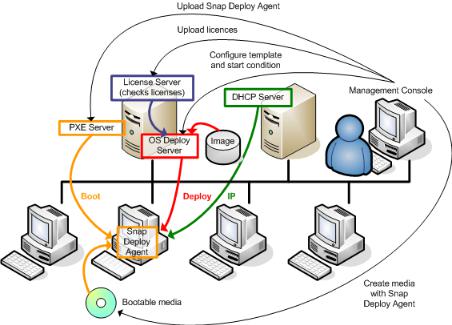
6.Select the machines, click Deploy image on the toolbar, and then follow the Create Deployment Task Wizard instructions to configure and launch the deployment operation. When prompted about when you want to run the deployment, select Now.
Deployment that starts manually
2.6What is Acronis Universal Deploy
Acronis Universal Deploy is the Acronis proprietary technology that helps deploy and boot up a Windows or a Linux operating system on dissimilar hardware. Acronis Universal Deploy saves you from configuring a new master system for each make of hardware you need to perform deployment to.
If you plan to deploy an operating system to multiple machines that are identical to each other but differ from the master machine hardware, deploy the master image to one of the identical machines by using Acronis Universal Deploy. This will adjust the operating system to the dissimilar hardware. Then, create a master image of the adjusted system and deploy that image to the identical machines.
2.6.1Acronis Universal Deploy purpose
An image of a system can be deployed easily on the hardware where it was created or to identical hardware. However, if you change a motherboard or use another processor version, the deployed system could be unbootable. An attempt to transfer the system to a new, much more powerful machine will usually produce the same result. This is because the new hardware is usually incompatible with the most critical drivers included in the image.
Using Microsoft System Preparation Tool (Sysprep) does not solve this problem, because Sysprep permits adding drivers only for Plug and Play devices (such as sound cards, network adapters, and video cards). As for the system Hardware Abstraction Layer (HAL) and mass-storage device drivers, they must be identical on the source and the target machines; see Microsoft Knowledge Base, articles 302577 and 216915.
Acronis Universal Deploy technology provides an efficient solution for hardware-independent system deployment by adding the crucial Hardware Abstraction Layer (HAL) and mass-storage device drivers.
26 |
Copyright © Acronis International GmbH, 2002-2014 |

2.6.2Acronis Universal Deploy in Windows
Automatic HAL and mass-storage drivers selection
Acronis Universal Deploy searches the Windows default driver storage folders (in the master image being deployed) for HAL and mass-storage device drivers and installs drivers that better fit the target hardware. You can specify a custom driver repository (a network folder or a CD) which will also be used for driver searches.
Tip: The Windows default driver storage folder is determined by the DevicePath value in the
HKEY_LOCAL_MACHINE\SOFTWARE\Microsoft\Windows\CurrentVersion registry key. This storage folder is usually WINDOWS\inf.
Manual selection of mass-storage device driver
If the target hardware has a specific mass-storage controller (such as a SCSI, RAID, or Fibre Channel adapter) for the hard disk, you can install the appropriate driver manually, bypassing the automatic driver search-and-install procedure.
Installing drivers for Plug and Play devices
Acronis Universal Deploy relies on built-in Plug and Play discovery and configuration process to handle hardware differences in devices that are not critical for the deployed system startup, such as video, audio and USB. Windows takes control over this process during the logon phase, and if some of the new hardware is not detected, you will have a chance to install drivers for it later manually.
2.6.3Acronis Universal Deploy in Linux
Acronis Universal Deploy can be applied to Linux operating systems with a kernel version of 2.6.8 or later.
When Acronis Universal Deploy is applied to a Linux operating system, it updates a temporary file system known as the initial RAM disk (initrd). This ensures that the operating system can boot on the new hardware.
Acronis Universal Deploy adds modules for the new hardware (including device drivers) to the initial RAM disk. As a rule, it finds the necessary modules in the /lib/modules directory of the operating system you are deploying. If Acronis Universal Deploy cannot find a module it needs, it logs the module’s file name.
Acronis Universal Deploy may modify the configuration of the GRUB boot loader. This may be required, for example, to ensure the system bootability when the new machine has a different volume layout than the original machine.
Acronis Universal Deploy never modifies the Linux kernel.
Reverting to the original initial RAM disk
You can revert to the original initial RAM disk if necessary.
The initial RAM disk is stored on the machine in a file. Before updating the initial RAM disk for the first time, Acronis Universal Deploy saves a copy of it to the same directory. The name of the copy is the name of the file, followed by the _acronis_backup.img suffix. This copy will not be overwritten if you run Acronis Universal Deploy more than once (for example, after you have added missing drivers).
27 |
Copyright © Acronis International GmbH, 2002-2014 |

To revert to the original initial RAM disk, do any of the following:
Rename the copy accordingly. For example, run a command similar to the following:
mv initrd-2.6.16.60-0.21-default_acronis_backup.img initrd-2.6.16.60-0.21-default
Specify the copy in the initrd line of the GRUB boot loader configuration.
2.6.4Acronis Universal Deploy and Microsoft Sysprep
Acronis Universal Deploy is not a system preparation tool. You can apply it to any system image created by Acronis products, but you cannot apply it to images of systems prepared with Microsoft System Preparation Tool (Sysprep).
2.7How to
How to image a machine without installing additional software to it?
Perform offline imaging (p. 74).
How to image a machine without restarting it?
Perform online imaging (p. 74).
How to prepare deployment tools?
Create bootable media (p. 64) with Acronis Snap Deploy 5 Agent. The machines will boot from these media.
How to deploy an image to a list of specific machines?
Use the The machines listed below option in the Create Deployment Task wizard (p. 107). Specify the list of machines to perform deployment to.
How to deploy an image to a number of any machines?
Use the Any machines ready for deployment option in the Create Deployment Task wizard (p. 110). Specify the number of machines to wait for.
How to deploy an image in the absence of a network connection?
Use Acronis Snap Deploy 5 Standalone Utility (p. 116).
How to enable users to start deployment on their own?
Set up user-initiated deployment (p. 118).
How to view the status of mass deployment?
Open the Deployment tasks view (p. 133).
How to view the list of machines?
Open the Machines view (p. 128).
How to add or remove licenses for deployment?
Open the Licenses view (p. 59).
28 |
Copyright © Acronis International GmbH, 2002-2014 |
3 Getting started with Acronis Snap Deploy 5
This section describes how to install Acronis Snap Deploy 5 and perform a simple deployment.
By following the procedures in this section, you will:
a)Install and start Acronis Snap Deploy 5.
b)Create a master image of a machine.
c)Deploy the master image to the same or a different machine.
Step 1. Installing Acronis Snap Deploy 5
In this step, you will install Acronis Snap Deploy 5 in a typical configuration. For the complete description of installation methods and procedures, see the installation section (p. 43).
Before installation, make sure that:
You have a machine running a modern version of Windows, such as Windows 7 Professional. For the list of operating systems where you can install Acronis Snap Deploy 5, see “Supported operating systems” (p. 43).
You have the setup program. You can download the setup program from the Acronis product download Web page.
You have one or more license keys for Acronis Snap Deploy 5. You can buy full license keys or obtain trial ones by going to the Acronis Snap Deploy 5 Web page. The type of license (“for Server” or “for Workstation”) determines the type of operating system that you can deploy.
On the machine where you want to install Acronis Snap Deploy 5, do the following:
1.Log on as an administrator and start the setup program.
2.Click Install Acronis Snap Deploy 5.
3.Accept the terms of the license agreement, and then click Next.
29 |
Copyright © Acronis International GmbH, 2002-2014 |
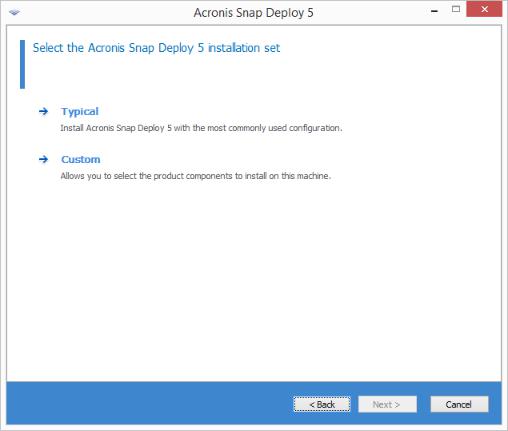
4. Click Typical.
30 |
Copyright © Acronis International GmbH, 2002-2014 |
