Acronis Backup Recovery Advanced Server - 11.5 User Guide
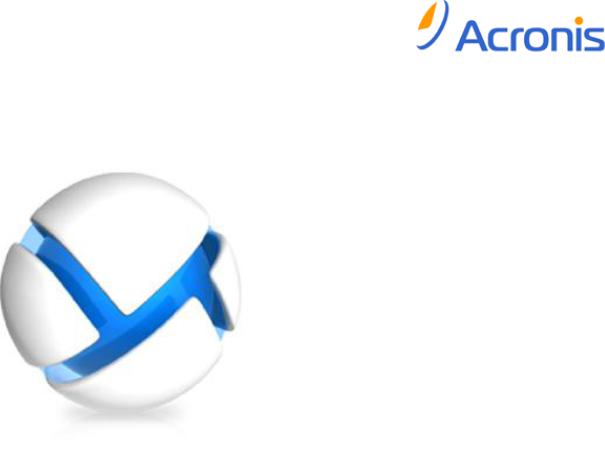
Acronis Backup & Recovery 11.5
User Guide
Applies to the following editions:
|
Advanced Server |
|
Virtual Edition |
|
Advanced Server SBS Edition |
|
Advanced Workstation |
|
Server for Linux |
|
Server for Windows |
|
Workstation |
Copyright Statement
Copyright © Acronis International GmbH, 2002-2012. All rights reserved.
“Acronis” and “Acronis Secure Zone” are registered trademarks of Acronis International GmbH.
"Acronis Compute with Confidence", “Acronis Startup Recovery Manager”, “Acronis Active Restore”, “Acronis Instant Restore” and the Acronis logo are trademarks of Acronis International GmbH.
Linux is a registered trademark of Linus Torvalds.
VMware and VMware Ready are trademarks and/or registered trademarks of VMware, Inc. in the United States and/or other jurisdictions.
Windows and MS-DOS are registered trademarks of Microsoft Corporation.
All other trademarks and copyrights referred to are the property of their respective owners.
Distribution of substantively modified versions of this document is prohibited without the explicit permission of the copyright holder.
Distribution of this work or derivative work in any standard (paper) book form for commercial purposes is prohibited unless prior permission is obtained from the copyright holder.
DOCUMENTATION IS PROVIDED "AS IS" AND ALL EXPRESS OR IMPLIED CONDITIONS, REPRESENTATIONS AND WARRANTIES, INCLUDING ANY IMPLIED WARRANTY OF MERCHANTABILITY, FITNESS FOR A PARTICULAR PURPOSE OR NON-INFRINGEMENT, ARE DISCLAIMED, EXCEPT TO THE EXTENT THAT SUCH DISCLAIMERS ARE HELD TO BE LEGALLY INVALID.
Third party code may be provided with the Software and/or Service. The license terms for such third-parties are detailed in the license.txt file located in the root installation directory. You can always find the latest up-to-date list of the third party code and the associated license terms used with the Software and/or Service at http://kb.acronis.com/content/7696
Acronis patented technologies
Technologies used in this product are covered by the following patents: U.S. Patent # 7,047,380; U.S. Patent # 7,246,211; U.S. Patent # 7,318,135; U.S. Patent # 7,366,859; U.S. Patent # 7,636,824; U.S. Patent # 7,831,789; U.S. Patent # 7,886,120; U.S. Patent # 7,934,064; U.S. Patent # 7,949,635; U.S. Patent # 7,979,690; U.S. Patent # 8,069,320; U.S. Patent # 8,073,815; U.S. Patent # 8,074,035.
3 |
Copyright © Acronis International GmbH, 2002-2012 |
Table of contents
1 |
Introducing Acronis Backup & Recovery 11.5 ........................................................................ |
11 |
||
|
1.1 |
What's new in Acronis Backup & Recovery 11.5 ..................................................................... |
11 |
|
|
1.2 |
Acronis Backup & Recovery 11.5 components ........................................................................ |
13 |
|
|
1.2.1 |
Agent for Windows ....................................................................................................................................... |
13 |
|
|
1.2.2 |
Agent for Linux .............................................................................................................................................. |
14 |
|
|
1.2.3 Agent for VMware vSphere ESX(i) ............................................................................................................... |
15 |
||
|
1.2.4 |
Agent for Hyper-V ......................................................................................................................................... |
15 |
|
|
1.2.5 Components for centralized management ................................................................................................. |
15 |
||
|
1.2.6 |
Management Console................................................................................................................................... |
17 |
|
|
1.2.7 |
Bootable Media Builder................................................................................................................................ |
17 |
|
|
1.2.8 |
Acronis Wake-on-LAN Proxy ........................................................................................................................ |
17 |
|
|
1.3 |
About the trial product version ............................................................................................... |
18 |
|
|
1.4 |
Supported file systems ............................................................................................................ |
18 |
|
|
1.5 |
Technical Support .................................................................................................................... |
18 |
|
2 Getting started .................................................................................................................... |
20 |
|
2.1 Using the management console .............................................................................................. |
23 |
|
2.1.1 |
"Navigation" pane......................................................................................................................................... |
24 |
2.1.2 Main area, views and action pages.............................................................................................................. |
26 |
|
2.1.3 |
Console options............................................................................................................................................. |
29 |
3 Understanding Acronis Backup & Recovery 11.5 ................................................................... |
32 |
|
3.1 |
Owners..................................................................................................................................... |
32 |
3.2 |
Credentials used in backup plans and tasks ............................................................................ |
32 |
3.3 |
User privileges on a managed machine................................................................................... |
34 |
3.4 |
List of Acronis services............................................................................................................. |
34 |
3.5 |
Full, incremental and differential backups .............................................................................. |
37 |
3.6 |
What does a disk or volume backup store?............................................................................. |
39 |
3.7 |
About dynamic and logical volumes........................................................................................ |
39 |
3.7.1 Backup and recovery of dynamic volumes (Windows) .............................................................................. |
39 |
|
3.7.2 Backup and recovery of logical volumes and MD devices (Linux)............................................................. |
41 |
|
3.8 |
Support for UEFI-based machines ........................................................................................... |
47 |
3.9 |
Compatibility with encryption software.................................................................................. |
48 |
3.10 |
Support for SNMP.................................................................................................................... |
49 |
4 |
Backup |
................................................................................................................................ |
51 |
|
4.1 Back up now............................................................................................................................. |
51 |
|
|
4.2 Creating a backup plan ............................................................................................................ |
51 |
|
|
4.2.1 Selecting data to back up.............................................................................................................................. |
53 |
|
|
4.2.2 Access credentials for source ....................................................................................................................... |
55 |
|
|
4.2.3 |
Source files exclusion .................................................................................................................................... |
55 |
|
4.2.4 |
Backup location selection............................................................................................................................. |
57 |
|
4.2.5 Access credentials for archive location........................................................................................................ |
59 |
|
|
4.2.6 |
Backup schemes............................................................................................................................................ |
60 |
|
4.2.7 |
Archive validation.......................................................................................................................................... |
70 |
4 |
|
|
Copyright © Acronis International GmbH, 2002-2012 |
|
4.2.8 |
Backup plan's credentials ............................................................................................................................. |
|
70 |
|
|
4.2.9 |
Label (Preserving machine properties in a backup) |
.................................................................................... 71 |
||
|
4.2.10 |
Why is the program asking for the password? ........................................................................................... |
|
72 |
|
|
4.3 |
Simplified naming of backup files............................................................................................ |
|
72 |
|
|
4.3.1 |
The [DATE] variable....................................................................................................................................... |
|
73 |
|
|
4.3.2 |
Backup splitting and simplified file naming................................................................................................. |
|
74 |
|
|
4.3.3 |
Usage examples............................................................................................................................................. |
|
74 |
|
|
4.4 |
Scheduling................................................................................................................................ |
|
77 |
|
|
4.4.1 |
Daily schedule................................................................................................................................................ |
|
79 |
|
|
4.4.2 |
Weekly schedule ........................................................................................................................................... |
|
81 |
|
|
4.4.3 |
Monthly schedule.......................................................................................................................................... |
|
83 |
|
|
4.4.4 |
At Windows Event Log event ....................................................................................................................... |
|
85 |
|
|
4.4.5 |
Advanced scheduling settings ...................................................................................................................... |
|
87 |
|
|
4.4.6 |
Conditions...................................................................................................................................................... |
|
88 |
|
|
4.5 |
Replication and retention of backups...................................................................................... |
|
92 |
|
|
4.5.1 |
Supported locations...................................................................................................................................... |
|
93 |
|
|
4.5.2 |
Setting up replication of backups................................................................................................................. |
|
94 |
|
|
4.5.3 |
Setting up retention of backups................................................................................................................... |
|
95 |
|
|
4.5.4 |
Retention rules for the Custom scheme...................................................................................................... |
|
96 |
|
|
4.5.5 |
Replication/cleanup inactivity time ............................................................................................................. |
|
97 |
|
|
4.5.6 |
Usage examples............................................................................................................................................. |
|
98 |
|
|
4.6 |
Default backup options.......................................................................................................... |
|
101 |
|
|
4.6.1 |
Additional settings....................................................................................................................................... |
|
103 |
|
|
4.6.2 |
Archive protection....................................................................................................................................... |
|
104 |
|
|
4.6.3 |
Backup cataloging ....................................................................................................................................... |
|
105 |
|
|
4.6.4 |
Backup performance................................................................................................................................... |
|
106 |
|
|
4.6.5 |
Backup splitting ........................................................................................................................................... |
|
107 |
|
|
4.6.6 |
Compression level....................................................................................................................................... |
|
108 |
|
|
4.6.7 |
Disaster recovery plan (DRP)...................................................................................................................... |
|
109 |
|
|
4.6.8 |
Error handling.............................................................................................................................................. |
|
109 |
|
|
4.6.9 |
Event tracing................................................................................................................................................ |
|
110 |
|
|
4.6.10 |
Fast incremental/differential backup ........................................................................................................ |
|
111 |
|
|
4.6.11 |
File-level backup snapshot ......................................................................................................................... |
|
112 |
|
|
4.6.12 |
File-level security......................................................................................................................................... |
|
112 |
|
|
4.6.13 |
LVM snapshotting ....................................................................................................................................... |
|
113 |
|
|
4.6.14 |
Media components..................................................................................................................................... |
|
114 |
|
|
4.6.15 |
Mount points............................................................................................................................................... |
|
115 |
|
|
4.6.16 |
Multi-volume snapshot............................................................................................................................... |
|
116 |
|
|
4.6.17 |
Notifications................................................................................................................................................. |
|
116 |
|
|
4.6.18 |
Pre/Post commands.................................................................................................................................... |
|
118 |
|
|
4.6.19 |
Pre/Post data capture commands............................................................................................................. |
|
119 |
|
|
4.6.20 |
Replication/cleanup inactivity time ........................................................................................................... |
|
121 |
|
|
4.6.21 |
Sector-by-sector backup............................................................................................................................. |
|
122 |
|
|
4.6.22 |
Tape management ...................................................................................................................................... |
|
122 |
|
|
4.6.23 |
Task failure handling ................................................................................................................................... |
|
123 |
|
|
4.6.24 |
Task start conditions ................................................................................................................................... |
|
124 |
|
|
4.6.25 |
Volume Shadow Copy Service.................................................................................................................... |
|
125 |
|
5 |
Recovery ........................................................................................................................... |
|
127 |
||
|
5.1 |
Creating a recovery task ........................................................................................................ |
|
127 |
|
|
5.1.1 |
What to recover .......................................................................................................................................... |
|
129 |
|
|
5.1.2 |
Access credentials for location................................................................................................................... |
|
133 |
|
|
5.1.3 |
Access credentials for destination ............................................................................................................. |
|
133 |
|
|
5.1.4 |
Where to recover ........................................................................................................................................ |
|
134 |
|
5 |
|
|
|
Copyright © Acronis International GmbH, 2002-2012 |
|
|
5.1.5 |
When to recover ......................................................................................................................................... |
142 |
|
|
5.1.6 |
Task credentials........................................................................................................................................... |
143 |
|
|
5.2 |
Acronis Universal Restore...................................................................................................... |
143 |
|
|
5.2.1 |
Getting Universal Restore........................................................................................................................... |
143 |
|
|
5.2.2 |
Using Universal Restore.............................................................................................................................. |
144 |
|
|
5.3 |
Recovering BIOS-based systems to UEFI-based and vice versa............................................. |
147 |
|
|
5.3.1 |
Recovering volumes.................................................................................................................................... |
148 |
|
|
5.3.2 |
Recovering disks.......................................................................................................................................... |
149 |
|
|
5.4 |
Acronis Active Restore........................................................................................................... |
150 |
|
|
5.5 |
Bootability troubleshooting................................................................................................... |
152 |
|
|
5.5.1 How to reactivate GRUB and change its configuration............................................................................ |
154 |
||
|
5.5.2 |
About Windows loaders ............................................................................................................................. |
155 |
|
|
5.6 |
Reverting a Windows system to its factory settings.............................................................. |
155 |
|
|
5.7 |
Default recovery options ....................................................................................................... |
156 |
|
|
5.7.1 |
Additional settings....................................................................................................................................... |
157 |
|
|
5.7.2 |
Error handling.............................................................................................................................................. |
159 |
|
|
5.7.3 |
Event tracing................................................................................................................................................ |
159 |
|
|
5.7.4 |
File-level security......................................................................................................................................... |
160 |
|
|
5.7.5 |
Mount points............................................................................................................................................... |
160 |
|
|
5.7.6 |
Notifications................................................................................................................................................. |
161 |
|
|
5.7.7 |
Pre/Post commands.................................................................................................................................... |
162 |
|
|
5.7.8 |
Recovery priority ......................................................................................................................................... |
164 |
|
6 |
Conversion to a virtual machine ......................................................................................... |
164 |
||
|
6.1 |
Conversion methods.............................................................................................................. |
165 |
|
|
6.2 |
Conversion to an automatically created virtual machine...................................................... |
165 |
|
|
6.2.1 |
Considerations before conversion............................................................................................................. |
166 |
|
|
6.2.2 Setting up regular conversion to a virtual machine.................................................................................. |
167 |
||
|
6.2.3 Recovery to the ''New virtual machine'' destination................................................................................ |
170 |
||
|
6.3 |
Recovery to a manually created virtual machine .................................................................. |
173 |
|
|
6.3.1 |
Considerations before conversion............................................................................................................. |
173 |
|
|
6.3.2 |
Steps to perform ......................................................................................................................................... |
174 |
|
7 |
Storing the backed up data ................................................................................................ |
175 |
||
|
7.1 |
Vaults ..................................................................................................................................... |
175 |
|
|
7.1.1 |
Working with vaults .................................................................................................................................... |
176 |
|
|
7.1.2 |
Centralized vaults........................................................................................................................................ |
177 |
|
|
7.1.3 |
Personal vaults ............................................................................................................................................ |
185 |
|
|
7.1.4 Changing the default cache folder for catalog files .................................................................................. |
187 |
||
|
7.2 |
Acronis Secure Zone .............................................................................................................. |
189 |
|
|
7.2.1 Creating Acronis Secure Zone .................................................................................................................... |
189 |
||
|
7.2.2 Managing Acronis Secure Zone.................................................................................................................. |
191 |
||
|
7.3 |
Removable devices ................................................................................................................ |
192 |
|
|
7.4 |
Tape devices .......................................................................................................................... |
193 |
|
|
7.4.1 What is a tape device?................................................................................................................................ |
194 |
||
|
7.4.2 Overview of tape support........................................................................................................................... |
194 |
||
|
7.4.3 Getting started with a tape device............................................................................................................. |
198 |
||
|
7.4.4 |
Tape management ...................................................................................................................................... |
202 |
|
|
7.4.5 |
Vaults on tapes............................................................................................................................................ |
210 |
|
|
7.4.6 |
Usage examples........................................................................................................................................... |
211 |
|
6 |
|
|
Copyright © Acronis International GmbH, 2002-2012 |
|
7.5 |
Storage nodes ........................................................................................................................ |
214 |
|
7.5.1 |
What is a storage node? ............................................................................................................................. |
214 |
|
7.5.2 |
Supported types of storage........................................................................................................................ |
215 |
|
7.5.3 |
Operations performed by storage nodes.................................................................................................. |
215 |
|
7.5.4 |
Getting started with a storage node.......................................................................................................... |
215 |
|
7.5.5 |
User privileges on a storage node.............................................................................................................. |
217 |
|
7.5.6 |
Operations with storage nodes.................................................................................................................. |
218 |
|
7.5.7 |
Deduplication .............................................................................................................................................. |
225 |
|
8 |
Operations with archives and backups ............................................................................... |
232 |
|
|
8.1 Validating archives and backups............................................................................................ |
232 |
|
|
8.1.1 |
Archive selection ......................................................................................................................................... |
233 |
|
8.1.2 |
Backup selection.......................................................................................................................................... |
233 |
|
8.1.3 |
Vault selection ............................................................................................................................................. |
234 |
|
8.1.4 |
Access credentials for source ..................................................................................................................... |
234 |
|
8.1.5 |
When to validate......................................................................................................................................... |
235 |
|
8.1.6 |
Task credentials........................................................................................................................................... |
235 |
|
8.2 Exporting archives and backups ............................................................................................ |
235 |
|
|
8.2.1 |
Archive selection ......................................................................................................................................... |
238 |
|
8.2.2 |
Backup selection.......................................................................................................................................... |
238 |
|
8.2.3 |
Access credentials for source ..................................................................................................................... |
239 |
|
8.2.4 |
Destination selection .................................................................................................................................. |
239 |
|
8.2.5 |
Access credentials for destination ............................................................................................................. |
240 |
|
8.3 Mounting an image................................................................................................................ |
241 |
|
|
8.3.1 |
Archive selection ......................................................................................................................................... |
242 |
|
8.3.2 |
Backup selection.......................................................................................................................................... |
242 |
|
8.3.3 |
Access credentials ....................................................................................................................................... |
242 |
|
8.3.4 |
Volume selection......................................................................................................................................... |
243 |
|
8.3.5 |
Managing mounted images........................................................................................................................ |
243 |
|
8.4 Operations available in vaults................................................................................................ |
244 |
|
|
8.4.1 |
Operations with archives............................................................................................................................ |
244 |
|
8.4.2 |
Operations with backups............................................................................................................................ |
245 |
|
8.4.3 |
Converting a backup to full......................................................................................................................... |
246 |
|
8.4.4 |
Deleting archives and backups................................................................................................................... |
246 |
9 Bootable media ................................................................................................................. |
|
248 |
||
9.1 |
How to create bootable media.............................................................................................. |
|
249 |
|
9.1.1 |
Linux-based bootable media ...................................................................................................................... |
|
250 |
|
9.1.2 Adding the Acronis Plug-in to WinPE 2.x or 3.x......................................................................................... |
|
254 |
||
9.2 |
Connecting to a machine booted from media....................................................................... |
|
256 |
|
9.3 |
Working under bootable media ............................................................................................ |
|
256 |
|
9.3.1 Setting up a display mode .......................................................................................................................... |
|
257 |
||
9.3.2 Configuring iSCSI and NDAS devices .......................................................................................................... |
|
257 |
||
9.4 |
List of commands and utilities available in Linux-based bootable media ............................. |
258 |
||
9.5 |
Acronis Startup Recovery Manager ....................................................................................... |
|
259 |
|
9.6 |
Acronis PXE Server................................................................................................................. |
|
260 |
|
9.6.1 Acronis PXE Server Installation................................................................................................................... |
|
260 |
||
9.6.2 Setting up a machine to boot from PXE .................................................................................................... |
|
260 |
||
9.6.3 |
Work across subnets................................................................................................................................... |
|
261 |
|
7 |
|
|
Copyright © Acronis International GmbH, 2002-2012 |
|
10 Disk management.............................................................................................................. |
262 |
||
10.1 |
Supported file systems .......................................................................................................... |
262 |
|
10.2 |
Basic precautions................................................................................................................... |
262 |
|
10.3 |
Running Acronis Disk Director Lite ........................................................................................ |
263 |
|
10.4 |
Choosing the operating system for disk management.......................................................... |
263 |
|
10.5 |
"Disk management" view ...................................................................................................... |
263 |
|
10.6 |
Disk operations ...................................................................................................................... |
264 |
|
10.6.1 |
Disk initialization.......................................................................................................................................... |
264 |
|
10.6.2 |
Basic disk cloning......................................................................................................................................... |
265 |
|
10.6.3 Disk conversion: MBR to GPT..................................................................................................................... |
267 |
||
10.6.4 Disk conversion: GPT to MBR..................................................................................................................... |
268 |
||
10.6.5 Disk conversion: basic to dynamic ............................................................................................................. |
268 |
||
10.6.6 Disk conversion: dynamic to basic ............................................................................................................. |
269 |
||
10.6.7 |
Changing disk status.................................................................................................................................... |
270 |
|
10.7 |
Volume operations ................................................................................................................ |
270 |
|
10.7.1 |
Creating a volume ....................................................................................................................................... |
270 |
|
10.7.2 |
Delete volume ............................................................................................................................................. |
274 |
|
10.7.3 |
Set active volume ........................................................................................................................................ |
275 |
|
10.7.4 |
Change volume letter.................................................................................................................................. |
275 |
|
10.7.5 |
Change volume label................................................................................................................................... |
276 |
|
10.7.6 |
Format volume ............................................................................................................................................ |
276 |
|
10.8 |
Pending operations................................................................................................................ |
277 |
|
11 Protecting applications with disk-level backup.................................................................... |
278 |
||
11.1 |
Backing up an application server........................................................................................... |
278 |
|
11.1.1 |
Locating database files................................................................................................................................ |
280 |
|
11.1.2 |
Truncating transaction logs ........................................................................................................................ |
283 |
|
11.1.3 Best practices when backing up application servers................................................................................ |
286 |
||
11.2 |
Recovering SQL Server data................................................................................................... |
288 |
|
11.2.1 Recovering SQL Server databases from a disk backup............................................................................. |
288 |
||
11.2.2 Accessing SQL Server databases from a disk backup ............................................................................... |
289 |
||
11.2.3 Attaching SQL Server databases ................................................................................................................ |
290 |
||
11.3 |
Recovering Exchange Server data.......................................................................................... |
290 |
|
11.3.1 Recovering Exchange Server database files from a disk backup ............................................................. |
290 |
||
11.3.2 Mounting Exchange Server databases ...................................................................................................... |
291 |
||
11.3.3 Granular recovery of mailboxes................................................................................................................. |
291 |
||
11.4 |
Recovering Active Directory data .......................................................................................... |
292 |
|
11.4.1 Recovering a domain controller (other DCs are available) ...................................................................... |
292 |
||
11.4.2 Recovering a domain controller (no other DCs are available)................................................................. |
293 |
||
11.4.3 |
Restoring the Active Directory database................................................................................................... |
294 |
|
11.4.4 Restoring accidentally deleted information.............................................................................................. |
295 |
||
11.4.5 Avoiding a USN rollback.............................................................................................................................. |
295 |
||
11.5 |
Recovering SharePoint data .................................................................................................. |
297 |
|
11.5.1 Recovering a content database.................................................................................................................. |
297 |
||
11.5.2 Recovering configuration and service databases ..................................................................................... |
298 |
||
11.5.3 |
Recovering individual items........................................................................................................................ |
299 |
|
12 Administering a managed machine..................................................................................... |
301 |
12.1 Backup plans and tasks.......................................................................................................... |
301 |
12.1.1 Actions on backup plans and tasks ............................................................................................................ |
301 |
8 |
Copyright © Acronis International GmbH, 2002-2012 |
|
12.1.2 |
States and statuses of backup plans and tasks ......................................................................................... |
303 |
|
|
12.1.3 |
Export and import of backup plans............................................................................................................ |
306 |
|
|
12.1.4 |
Deploying backup plans as files.................................................................................................................. |
309 |
|
|
12.1.5 |
Backup plan details ..................................................................................................................................... |
310 |
|
|
12.1.6 |
Task/activity details..................................................................................................................................... |
311 |
|
12.2 |
Log.......................................................................................................................................... |
|
312 |
|
|
12.2.1 |
Actions on log entries.................................................................................................................................. |
312 |
|
|
12.2.2 |
Log entry details .......................................................................................................................................... |
313 |
|
12.3 |
Alerts...................................................................................................................................... |
313 |
||
12.4 |
Changing a license ................................................................................................................. |
314 |
||
12.5 |
Collecting system information............................................................................................... |
316 |
||
12.6 |
Adjusting machine options .................................................................................................... |
316 |
||
|
12.6.1 |
Additional settings....................................................................................................................................... |
316 |
|
|
12.6.2 |
Acronis Customer Experience Program..................................................................................................... |
316 |
|
|
12.6.3 |
Alerts ............................................................................................................................................................ |
317 |
|
|
12.6.4 |
E-mail settings ............................................................................................................................................. |
318 |
|
|
12.6.5 |
Event tracing................................................................................................................................................ |
319 |
|
|
12.6.6 |
Log cleanup rules......................................................................................................................................... |
321 |
|
|
12.6.7 |
Machine management................................................................................................................................ |
321 |
|
|
12.6.8 |
Online backup proxy ................................................................................................................................... |
322 |
|
13 |
Centralized management ................................................................................................... |
324 |
||
13.1 |
Understanding centralized management.............................................................................. |
324 |
||
|
13.1.1 |
Basic concepts ............................................................................................................................................. |
324 |
|
|
13.1.2 |
Privileges for centralized management..................................................................................................... |
325 |
|
|
13.1.3 |
Communication between Acronis Backup & Recovery 11.5 components............................................. |
329 |
|
13.2 |
Back up now........................................................................................................................... |
333 |
||
13.3 |
Creating a centralized backup plan........................................................................................ |
333 |
||
|
13.3.1 |
Selecting data to back up............................................................................................................................ |
334 |
|
|
13.3.2 |
Selection rules for files and folders............................................................................................................ |
336 |
|
|
13.3.3 |
Selection rules for volumes ........................................................................................................................ |
337 |
|
|
13.3.4 |
Backup location selection........................................................................................................................... |
340 |
|
|
13.3.5 |
Centralized backup plan's credentials ....................................................................................................... |
341 |
|
|
13.3.6 |
What if a machine does not have data meeting the selection rules....................................................... |
342 |
|
13.4 |
Administering Acronis Backup & Recovery 11.5 Management Server.................................. |
342 |
||
|
13.4.1 |
Dashboard.................................................................................................................................................... |
342 |
|
|
13.4.2 |
Machines with agents................................................................................................................................. |
343 |
|
|
13.4.3 |
Virtual machines.......................................................................................................................................... |
356 |
|
|
13.4.4 |
Backup plans and tasks............................................................................................................................... |
357 |
|
|
13.4.5 |
Storage nodes.............................................................................................................................................. |
360 |
|
|
13.4.6 |
Licenses........................................................................................................................................................ |
360 |
|
|
13.4.7 |
Reporting ..................................................................................................................................................... |
362 |
|
|
13.4.8 |
Alerts ............................................................................................................................................................ |
367 |
|
|
13.4.9 |
Log ................................................................................................................................................................ |
369 |
|
|
13.4.10 |
Management server options...................................................................................................................... |
371 |
|
13.5 |
Configuring Acronis Backup & Recovery 11.5 components .................................................. |
376 |
||
|
13.5.1 |
Parameters set through administrative template .................................................................................... |
376 |
|
14 |
Online backup.................................................................................................................... |
391 |
||
14.1 |
Introduction to Acronis Backup & Recovery Online .............................................................. |
391 |
||
|
14.1.1 |
What is Acronis Backup & Recovery Online?............................................................................................ |
391 |
|
9 |
|
|
Copyright © Acronis International GmbH, 2002-2012 |
|
14.1.2 What data can I back up and recover?...................................................................................................... |
391 |
||
14.1.3 How long will my backups be kept in the online storage?....................................................................... |
392 |
||
14.1.4 How to secure my data?............................................................................................................................. |
392 |
||
14.1.5 How to back up virtual machines to the online storage?......................................................................... |
392 |
||
14.1.6 Backup and recovery FAQ .......................................................................................................................... |
393 |
||
14.1.7 |
Initial Seeding FAQ ...................................................................................................................................... |
395 |
|
14.1.8 Large Scale Recovery FAQ .......................................................................................................................... |
400 |
||
14.1.9 |
Subscription lifecycle FAQ .......................................................................................................................... |
402 |
|
14.2 |
Where do I start?................................................................................................................... |
404 |
|
14.3 |
Choosing a subscription......................................................................................................... |
404 |
|
14.4 |
Activating online backup subscriptions ................................................................................. |
406 |
|
14.4.1 |
Activating subscriptions.............................................................................................................................. |
406 |
|
14.4.2 |
Reassigning an activated subscription....................................................................................................... |
407 |
|
14.5 |
Configuring proxy settings..................................................................................................... |
408 |
|
14.6 |
Retrieving files from the online storage by using a Web browser ........................................ |
409 |
|
14.7 |
Limitations of the online storage........................................................................................... |
410 |
|
14.8 |
Terminology reference .......................................................................................................... |
411 |
|
15 Glossary ............................................................................................................................ |
413 |
||
10 |
Copyright © Acronis International GmbH, 2002-2012 |
1 Introducing Acronis Backup & Recovery 11.5
1.1What's new in Acronis Backup & Recovery 11.5
Expanding the backup and recovery capabilities in physical, virtual, and cloud environments, Acronis has now added backup and recovery of the Microsoft Exchange Server data.
The following is a summary of the product's new features and enhancements.
Backup and recovery of Microsoft Exchange Server data
Key features
Support for Microsoft Exchange Server 2010
Acronis Backup & Recovery 11.5 supports Microsoft Exchange Server 2010 as well as Microsoft Exchange Server 2003/2007.
Express full backup method
This method is based on monitoring changes of the Exchange database files. Once the initial full backup is taken, all subsequent backups will only back up changes to this database without needing to read the entire database file. Combining this method with the data deduplication functionality makes it possible to back up large databases of 1TB or more during business hours and even over WANs.
Exchange clustering support
Acronis Backup & Recovery 11.5 supports SCC, CCR and DAG cluster configurations. You can choose to back up database replicas rather than active databases for minimal production impact. If the Mailbox role is moved to another server due to a switchover or a failover, the software will track all relocations of the data and safely back it up.
Continuous Data Protection
By using Continuous Data Protection, you can revert Exchange data to almost any point in time. If the most recent transaction log file survived, you can revert Exchange data to the point of failure.
Backup destinations
The backups can be saved to any type of storage supported by Acronis Backup & Recovery 11.5, except for Acronis Online Backup Storage, Acronis Secure Zone, and removable media.
Enhanced granular recovery
Browse Exchange Server database or mailbox backups and recover single or multiple mailboxes or just specific e-mails. You can also recover calendar items, notes, tasks and journal entries.
New recovery destinations
Besides being able to recover data to a live Exchange server, you can recover
Exchange databases to regular disk folders.
E-mails and mailboxes to .pst files.
Virtualization
Support for UEFI-based virtual machines (p. 47) (applies to VMware ESXi 5 only)
Back up and recover virtual machines that use Unified Extensible Firmware Interface (UEFI). Convert a UEFI-based physical machine (p. 164) to a virtual machine that uses the same boot firmware.
11 |
Copyright © Acronis International GmbH, 2002-2012 |
File-level recovery
Recover individual files and folders to the agent's local file system (in Windows only), a network share, FTP or SFTP server.
Support for Changed Block Tracking (CBT) (applies to VMware ESX(i) 4.0 and later)
Perform faster incremental and differential backups of ESX(i) virtual machines by using the Changed Block Tracking (CBT) feature of ESX(i).
Support for VM templates
Back up and recover virtual machine templates the same way as normal ESX(i) virtual machines.
Bare-metal recovery of Microsoft Hyper-V hosts
Back up an entire Hyper-V host along with its virtual machines without interrupting its normal operation. You can then recover the host to the same or a different hardware.
Enhanced support for Red Hat Enterprise Virtualization environments
Back up and recover virtual machines running in a RHEV environment. Migrate physical machines to the RHEV environment (P2V); and migrate a virtual machine from a different virtualization platform to the RHEV platform (V2V).
Installation
Remote installation of Acronis Backup & Recovery 11.5 Agent for Linux.
Support for various types of storage
Acronis Online Backup Storage (only for machines running Windows and virtual machines)
Replicating or moving backups to Acronis Online Backup Storage (p. 98).
The Grandfather-Father-Son and Tower of Hanoi backup schemes are now available when backing up to Acronis Online Backup Storage.
Tapes (only for advanced editions)
File-level recovery is possible from disk backups stored on tapes.
This feature can be enabled or disabled by setting the corresponding tape management option (p. 122).
Centralized management
Vault selection in Data catalog (p. 131)
You can select the vault to recover the data from, if the backed up data has multiple replicas stored in more than one managed vault.
Linux
Support for Linux kernel 3.x
Support for the following Linux distributions:
Ubuntu 11.04, 11.10, 12.04
Fedora 15, 16, 17
Debian 6
CentOS 6.x
Support for Unified Extensible Firmware Interface (UEFI) (p. 47)
Back up a UEFI-based machine running Linux and recover it to the same or a different UEFI-based machine.
12 |
Copyright © Acronis International GmbH, 2002-2012 |
Bootable media
New Linux kernel version (3.4.5) in Linux-based bootable media. The new kernel makes for better hardware support.
Usability
Support for 800x600 screen resolution
1.2Acronis Backup & Recovery 11.5 components
This section contains a full list of Acronis Backup & Recovery 11.5 components with a brief description of their functionality.
Acronis Backup & Recovery 11.5 includes the following main types of components.
Components for a managed machine (agents)
These are applications that perform data backup, recovery and other operations on the machines managed with Acronis Backup & Recovery 11.5. Agents require a license to perform operations on each managed machine. Agents have multiple features, or add-ons, that enable additional functionality and so might require additional licenses.
Components for centralized management
These components, delivered with the advanced editions, provide centralized management capability. Usage of these components is not licensed.
Console
The console provides Graphical User Interface and remote connection to the agents and other Acronis Backup & Recovery 11.5 components. Usage of the console is not licensed.
Bootable media builder
With bootable media builder, you can create bootable media in order to use the agents and other rescue utilities in a rescue environment.
Bootable Media Builder does not require a license if installed together with an agent. All add-ons to the agent, if installed, will be available in a rescue environment. To use a media builder on a machine without an agent, you need to enter the license key or have at least one license on the license server. The license may be either available or assigned.
1.2.1Agent for Windows
This agent enables disk-level and file-level data protection under Windows.
Disk backup
Disk-level data protection is based on backing up either a disk or a volume file system as a whole, along with all the information necessary for the operating system to boot; or all the disk sectors using the sector-by-sector approach (raw mode). A backup that contains a copy of a disk or a volume in a packaged form is called a disk (volume) backup or a disk (volume) image. It is possible to recover disks or volumes as a whole from such backup, as well as individual folders or files.
13 |
Copyright © Acronis International GmbH, 2002-2012 |
File backup
File-level data protection is based on backing up files and folders residing on the machine where the agent is installed or on a network share. Files can be recovered to their original location or to another place. It is possible to recover all files and folders that were backed up or select which of them to recover.
Other operations
Conversion to a virtual machine
Agent for Windows performs the conversion by recovering a disk backup to a new virtual machine of any of the following types: VMware Workstation, Microsoft Virtual PC, Parallels Workstation, Citrix XenServer Open Virtual Appliance (OVA) or Red Hat Kernel-based Virtual Machine (KVM). Files of the fully configured and operational machine will be placed in the folder you select. You can start the machine using the respective virtualization software or prepare the machine files for further usage.
Disk management
Agent for Windows includes Acronis Disk Director Lite - a handy disk management utility. Disk management operations, such as cloning disks; converting disks; creating, formatting and deleting volumes; changing a disk partitioning style between MBR and GPT or changing a disk label, can be performed either in the operating system or using bootable media.
1.2.1.1Universal Restore
The Universal Restore add-on enables you to use the restore to dissimilar hardware functionality on the machine where the agent is installed and create bootable media with this functionality. Universal Restore handles differences in devices that are critical for the operating system start-up, such as storage controllers, motherboard or chipset.
1.2.1.2Deduplication
This add-on enables the agent to back up data to deduplicating vaults managed by Acronis Backup & Recovery 11.5 Storage Node.
1.2.2Agent for Linux
This agent enables disk-level and file-level data protection under Linux.
Disk backup
Disk-level data protection is based on backing up either a disk or a volume file system as a whole, along with all information necessary for the operating system to boot; or all the disk sectors using the sector-by-sector approach (raw mode.) A backup that contains a copy of a disk or a volume in a packaged form is called a disk (volume) backup or a disk (volume) image. It is possible to recover disks or volumes as a whole from such backup, as well as individual folders or files.
File backup
File-level data protection is based on backing up files and directories residing on the machine where the agent is installed or on a network share accessed using the smb or nfs protocol. Files can be recovered to their original location or to another place. It is possible to recover all files and directories that were backed up or select which of them to recover.
14 |
Copyright © Acronis International GmbH, 2002-2012 |
Conversion to a virtual machine
Agent for Linux performs the conversion by recovering a disk backup to a new virtual machine of any of the following types: VMware Workstation, Microsoft Virtual PC, Parallels Workstation, Citrix XenServer Open Virtual Appliance (OVA) or Red Hat Kernel-based Virtual Machine (KVM). Files of the fully configured and operational machine will be placed in the directory you select. You can start the machine using the respective virtualization software or prepare the machine files for further usage.
1.2.2.1Universal Restore
The Universal Restore add-on enables you to use the restore to dissimilar hardware functionality on the machine where the agent is installed and create bootable media with this functionality. Universal Restore handles differences in devices that are critical for the operating system start-up, such as storage controllers, motherboard or chipset.
1.2.2.2Deduplication
This add-on enables the agent to back up data to deduplicating vaults managed by Acronis Backup & Recovery 11.5 Storage Node.
1.2.3Agent for VMware vSphere ESX(i)
Acronis Backup & Recovery 11.5 Agent for VMware vSphere ESX(i) enables backup and recovery of ESX(i) virtual machines without installing agents into the guest systems. This backup method is known as agent-less backup or backup at a hypervisor level.
The agent is delivered in two versions:
Agent for VMware vSphere ESX(i) (Virtual Appliance) can be imported or deployed to a VMware ESX(i) host.
For off-loaded backup, Agent for VMware vSphere ESX(i) (Windows) can be installed on a machine running Windows.
Acronis Backup & Recovery 11.5 Agent for VMware vSphere ESX(i) is referred to as Agent for ESX(i) later in this document.
1.2.4Agent for Hyper-V
Acronis Backup & Recovery 11.5 Agent for Hyper-V protects virtual machines residing on a Hyper-V virtualization server. The agent allows for backing up virtual machines from the host without having to install agents on each virtual machine. The agent installs on Windows 2008 Server x64 (any edition) or Microsoft Hyper-V Server 2008.
1.2.5Components for centralized management
This section lists the components included in the Acronis Backup & Recovery 11.5 editions that provide the centralized management capability. Besides these components, Acronis Backup & Recovery 11.5 Agents have to be installed on all machines that need data protection.
15 |
Copyright © Acronis International GmbH, 2002-2012 |
1.2.5.1Management Server
Acronis Backup & Recovery 11.5 Management Server is the central server that drives data protection within the enterprise network. The management server provides the administrator with:
a single entry point to the Acronis Backup & Recovery 11.5 infrastructure
an easy way to protect data on numerous machines (p. 423) using centralized backup plans and grouping
integration with VMware vCenter to discover virtual machines for protection
enterprise-wide monitoring and reporting functionality
built-in license management
the ability to create centralized vaults (p. 417) for storing enterprise backup archives (p. 414)
the ability to manage storage nodes (p. 425)
the centralized catalog (p. 418) of all data stored on the storage nodes.
If there are multiple management servers on the network, they operate independently, manage different machines and use different centralized vaults for storing archives.
1.2.5.2Storage Node
Acronis Backup & Recovery 11.5 Storage Node is a server designed to optimize the usage of various resources (such as the corporate storage capacity, the network bandwidth, or the managed machines' CPU load) which are required to protect the enterprise data. This goal is achieved by organizing and managing the locations that serve as dedicated storages of the enterprise backup archives (managed vaults).
The most important function of a storage node is deduplication (p. 225) of backups stored in its vaults. This means that identical data will be backed up to this vault only once. This minimizes the network usage during backup and storage space taken by the archives.
The storage nodes enable creating highly scalable and flexible, in terms of the hardware support, storage infrastructure. Up to 50 storage nodes can be set up, each being able to manage up to 20 vaults.
The administrator controls the storage nodes centrally from the Acronis Backup & Recovery 11.5 Management Server (p. 16). Direct console connection to a storage node is not possible.
1.2.5.3Components for Remote Installation
These are Acronis component installation packages used by the management console (p. 17) for installation on remote machines.
Components for Remote Installation need to be installed on the machine with the console or with the management server (p. 16). During installation, the setup program saves the components in the default location and saves this location path in the registry. As a result, the components are readily available in the Remote Installation Wizard as "registered components".
1.2.5.4PXE Server
Acronis PXE Server allows for booting machines into Acronis bootable components through the network.
16 |
Copyright © Acronis International GmbH, 2002-2012 |
The network booting:
Eliminates the need to have a technician onsite to install the bootable media (p. 416) into the system that has to be booted
During group operations, reduces the time required for booting multiple machines as compared to using physical bootable media.
1.2.5.5License Server
The server enables you to manage licenses of Acronis products and install the components that require licenses.
You can install a license server as a separate component or use the one integrated into the management server. The functionality of the license server (p. 360) is similar for both types of installation.
1.2.6Management Console
Acronis Backup & Recovery 11.5 Management Console is an administrative tool for remote or local access to Acronis Backup & Recovery 11.5 agents and, in the product editions that include the centralized management capability, to the Acronis Backup & Recovery 11.5 Management Server.
The console has two distributions: for installation on Windows and installation on Linux. While both distributions enable connection to any Acronis Backup & Recovery 11.5 agent and Acronis Backup & Recovery 11.5 Management Server, we recommend that you use the console for Windows if you have a choice between the two. The console that installs on Linux has limited functionality:
Remote installation of Acronis Backup & Recovery 11.5 components is not available.
The Active Directory-related features, such as browsing the AD, are not available.
1.2.7Bootable Media Builder
Acronis Bootable Media Builder is a dedicated tool for creating bootable media (p. 416). There are two media builder distributions: for installation in Windows and installation in Linux.
The media builder that installs on Windows can create bootable media based on either Windows Preinstallation Environment, or Linux kernel. The media builder that installs on Linux creates bootable media based on Linux kernel.
The Universal Restore (p. 14) add-on enables you to create bootable media with the restore to dissimilar hardware functionality. Universal Restore handles differences in devices that are critical for the operating system start-up, such as storage controllers, motherboard or chipset.
The Deduplication (p. 14) add-on enables you to create bootable media with the back up to a deduplicating vault functionality. This add-on can be installed to either of the media builder distributions.
1.2.8Acronis Wake-on-LAN Proxy
Acronis Wake-on-LAN Proxy enables Acronis Backup & Recovery 11.5 Management Server to wake up for backup machines located in another subnet. Acronis Wake-on-LAN Proxy installs on any server in the subnet where the machines to be backed up are located.
17 |
Copyright © Acronis International GmbH, 2002-2012 |
1.3About the trial product version
Before buying an Acronis Backup & Recovery 11.5 license, you may want to try the software. The trial key required at installation can be obtained on the Acronis Web site.
Limitations of the trial version
The Acronis Backup & Recovery 11.5 trial version has the following limitation:
The Universal Restore functionality is disabled. Additional limitations for bootable media:
The disk management functionality is not available. You can try the user interface, but there is no option to commit the changes.
The recovery functionality is available, but the backup functionality is not. To try the backup functionality, install the software in the operating system.
Upgrading from trial to full product version
To upgrade from the trial version to the standard product you do not need to re-download the software. When the trial period is over, the product GUI displays a notification requesting you to specify a standard license key.
To specify the standard license key, use the Change License (p. 314) window in the management console. Specifying the standard key by running the setup program is not possible.
1.4Supported file systems
Acronis Backup & Recovery 11.5 can back up and recover the following file systems with the following limitations:
FAT16/32
NTFS
Ext2/Ext3/Ext4
ReiserFS3 - particular files cannot be recovered from disk backups located on Acronis Backup & Recovery 11.5 Storage Node
ReiserFS4 - volume recovery without the volume resize capability; particular files cannot be recovered from disk backups located on Acronis Backup & Recovery 11.5 Storage Node
XFS - volume recovery without the volume resize capability; particular files cannot be recovered from disk backups located on Acronis Backup & Recovery 11.5 Storage Node
JFS - particular files cannot be recovered from disk backups located on Acronis Backup & Recovery 11.5 Storage Node
Linux SWAP
Acronis Backup & Recovery 11.5 can back up and recover corrupted or non-supported file systems using the sector-by-sector approach.
1.5Technical Support
Maintenance and Support Program
If you need assistance with your Acronis product, please go to http://www.acronis.com/support/
18 |
Copyright © Acronis International GmbH, 2002-2012 |
Product Updates
You can download the latest updates for all your registered Acronis software products from our website at any time after logging into your Account (https://www.acronis.com/my) and registering the product. See Registering Acronis Products at the Website (http://kb.acronis.com/content/4834) and Acronis Website User Guide (http://kb.acronis.com/content/8128).
19 |
Copyright © Acronis International GmbH, 2002-2012 |
2 Getting started
 Step 1. Installation
Step 1. Installation
 These brief installation instructions enable you to start using the product quickly. For the complete description of installation methods and procedures, please refer to the Installation documentation.
These brief installation instructions enable you to start using the product quickly. For the complete description of installation methods and procedures, please refer to the Installation documentation.
Before installation, make sure that:
Your hardware meets the system requirements.
You have license keys for the edition of your choice.
You have the setup program. You can download it from the Acronis Web site.
Procedure
When following the instructions below, you can select more than one machine role.
1.Install the management server to be able to manage multiple machines.
a.Run the setup program and click Install Acronis Backup & Recovery 11.5.
b.After accepting the terms of the license agreement, select the Centrally monitor and configure the backing up of physical and virtual machines check box.
c.Type your license keys or import them from a text file.
d.Follow the on-screen instructions.
Details. The console will also be installed so that you can control the management server locally.
2.Install an agent on each machine you want to back up.
a.Run the setup program and click Install Acronis Backup & Recovery 11.5.
b.After accepting the terms of the license agreement, select the Back up this machine's data check box.
c.Click Specify, select the Use the following license server check box, and then enter the name or IP address of the previously installed management server.
d.When prompted, register the machine on the management server.
e.Follow the on-screen instructions.
3.[Optional] Install the storage node on the machine that will serve as a storage for backups of other machines.
a.Run the setup program and click Install Acronis Backup & Recovery 11.5.
b.After accepting the terms of the license agreement, select the Store the backups of other machines on this machine check box.
c.When prompted, register the storage node on the management server.
d.Follow the on-screen instructions.
4.[Optional] Install the console on a machine from which you prefer to operate, if this machine is not the management server.
a.Run the setup program and click Install Acronis Backup & Recovery 11.5.
b.After accepting the terms of the license agreement, select the Connect to remote machines check box.
c.Follow the on-screen instructions.
20 |
Copyright © Acronis International GmbH, 2002-2012 |
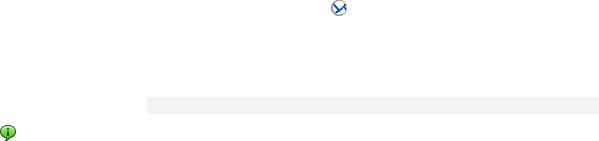
 Step 2. Running
Step 2. Running
Run Acronis Backup & Recovery 11.5 Management Console.
|
In Windows |
Start the console by selecting |
Acronis Backup & Recovery 11.5 from |
|
|
||
|
|
the Start menu. |
|
|
In Linux |
Log in as root or log in as an ordinary user and then switch user as |
|
|
|
required. Start the console with the command |
|
/usr/sbin/acronis_console
For understanding of the GUI elements see "Using the management console" (p. 23).
 Step 3. Bootable media
Step 3. Bootable media
To be able to recover an operating system that fails to start, or deploy it on bare metal, create bootable media.
1.Select  Tools >
Tools >  Create bootable media in the menu.
Create bootable media in the menu.
2.Click Next in the welcome screen. Keep clicking Next until the list of components appears.
3.Proceed as described in "Linux-based bootable media" (p. 250).
 Step 4. Connection
Step 4. Connection
Connect the console to the managed machine, or to the management server.
On the first page of the console, click one of the following:
 Manage this machine
Manage this machine
If the agent is installed on the same machine as the console.
 Manage a remote machine
Manage a remote machine
If the agent is installed on a remote machine.
 Connect to a management server
Connect to a management server
To manage multiple physical and virtual machines.
 Step 5. Backup
Step 5. Backup
 Back up now (p. 51)
Back up now (p. 51)
Click Back up now to do a one-time backup in a few simple steps. The backup process will start immediately after you perform the required steps.
To save your machine to a file:
Under Where to back up, click Location, and select the location where the backup will be saved. Click OK to confirm your selection. Click OK at the bottom of the window to start the backup.
21 |
Copyright © Acronis International GmbH, 2002-2012 |
Tip. Using the bootable media, you can do off-line ("cold") backups in the same way as in the operating system.
 Create backup plan (p. 51)
Create backup plan (p. 51)
Create a backup plan if you need a long-term backup strategy including backup schemes, schedules and conditions, timely deleting of backups, or moving them to different locations.
Notes for users of advanced editions: When creating a backup plan on the management server, you can:
-Select entire machines or groups of machines.
-Select different data items on each machine.
-Use selection rules to select the same data items on different machines.
This way, you will create a centralized backup plan to be deployed to the selected machines. For more information, please refer to "Creating a centralized backup plan" (p. 333).
 Step 6. Recovery
Step 6. Recovery
 Recover (p. 127)
Recover (p. 127)
To recover data, you need to select the backed up data and the destination the data will be recovered to. As a result, a recovery task will be created.
Recovery of a disk or volume over a volume locked by the operating system requires a reboot. After the recovery is completed, the recovered operating system goes online automatically.
If the machine fails to boot or if you need to recover a system to bare metal, boot the machine using the bootable media and configure the recovery operation in the same way as the recovery task.
Notes for users of advanced editions: You cannot control operations under bootable media using the management server. But you can disconnect the console from the server and connect it to the machine booted from the media.
 Step 7. Management
Step 7. Management
The Navigation pane (at the left part of the console) enables you to navigate across the product views that are used for different administering purposes.
Use the  Backup plans and tasks view to manage backup plans and tasks: run, edit, stop and delete plans and tasks, view their states and progress.
Backup plans and tasks view to manage backup plans and tasks: run, edit, stop and delete plans and tasks, view their states and progress.
Use the  Alerts view to rapidly identify and solve the problems.
Alerts view to rapidly identify and solve the problems.
Use the  Log view to browse the operations log.
Log view to browse the operations log.
The location where you store backup archives is called a vault (p. 426). Navigate to the  Vaults (p. 175) view to obtain information about your vaults. Navigate further to the specific vault to view backups and their contents. You can also select the data to recover and perform manual operations with backups (mounting, validating, deleting).
Vaults (p. 175) view to obtain information about your vaults. Navigate further to the specific vault to view backups and their contents. You can also select the data to recover and perform manual operations with backups (mounting, validating, deleting).
Administering the management server
Use the  Machines with agents view to manage machines registered on the management server. To effectively work with a large number of machines, organize them into groups (p. 344).
Machines with agents view to manage machines registered on the management server. To effectively work with a large number of machines, organize them into groups (p. 344).
22 |
Copyright © Acronis International GmbH, 2002-2012 |
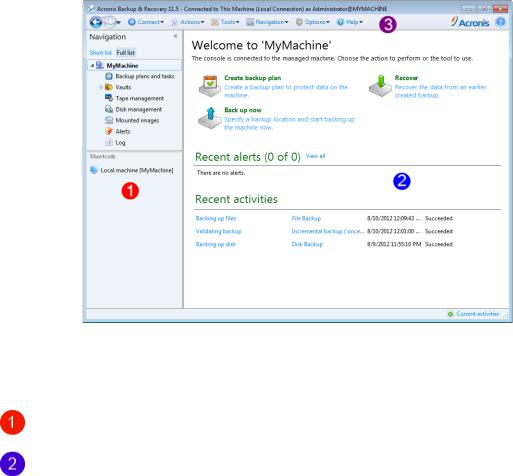
Use the  Virtual machines (p. 356) view to manage supported virtualization environments.
Virtual machines (p. 356) view to manage supported virtualization environments.
If you opt for storing all backup archives in a single or a few networked locations, create
centralized vaults in these locations. After a vault is created, you can view and administer its content by selecting  Vaults >
Vaults >  Centralized >
Centralized >  'Vault name' in the Navigation pane. The shortcut to the vault will be deployed to all the registered machines. The vault can be specified as a backup destination in any backup plan created by you or by the registered machines' users.
'Vault name' in the Navigation pane. The shortcut to the vault will be deployed to all the registered machines. The vault can be specified as a backup destination in any backup plan created by you or by the registered machines' users.
Create centralized managed vaults on the storage node (p. 215) to be able to:
Search the  Data catalog (p. 131) for the required version of backed up data in all of the managed vaults.
Data catalog (p. 131) for the required version of backed up data in all of the managed vaults.
Back up multiple machines to tape devices (p. 193) attached to the storage node.
Use deduplication (p. 225) to minimize storage space taken by the data and reduce network load during backup.
2.1Using the management console
As soon as the console connects to a managed machine (p. 423) or to a management server (p. 423), the respective items appear across the console's workspace (in the menu, in the main area with the Welcome screen, or in the Navigation pane) enabling you to perform agent-specific or server-specific operations.
Acronis Backup & Recovery 11.5 Management Console - Welcome screen
Key elements of the console workspace
|
Name |
Description |
|
|
|
|
Navigation pane |
Contains the Navigation tree and the Shortcuts bar. Lets you navigate to the |
|
|
different views. For details, see Navigation pane (p. 24). |
|
|
|
|
Main area |
Here you configure and monitor backup, recovery and other operations. The |
|
|
main area displays views and action pages (p. 26) depending on the items |
|
|
selected in the menu or Navigation tree. |
|
|
|
23 |
|
Copyright © Acronis International GmbH, 2002-2012 |

|
Menu bar |
Appears across the top of the program window. Lets you perform most of |
|
|
operations available in Acronis Backup & Recovery 11.5. The menu items |
|
|
change dynamically depending on the item selected in the Navigation tree |
|
|
and the main area. |
|
|
|
2.1.1"Navigation" pane
The navigation pane includes the Navigation tree and the Shortcuts bar.
Navigation tree
The Navigation tree enables you to navigate across the program views. Views depend on whether the console is connected to a managed machine or to the management server. In both cases, you can choose between the Full list or the Short list of views. The Short list contains the most frequently used views from the Full list.
Views for a managed machine
When the console is connected to a managed machine, the following views are available in the navigation tree.
The Short list displays
 [Machine name]. This is the root of the tree also called a Welcome screen. It displays the name of the machine the console is currently connected to. Use this view for quick access to the main operations, available on the managed machine.
[Machine name]. This is the root of the tree also called a Welcome screen. It displays the name of the machine the console is currently connected to. Use this view for quick access to the main operations, available on the managed machine.
|
Backup plans and tasks. Use this view to manage backup plans and tasks on the |
|
managed machine: run, edit, stop and delete plans and tasks, view their progress. |
 Vaults. Use this view to manage personal vaults and archives stored in there, add new vaults, rename and delete the existing ones, validate vaults, explore backup content, perform operations on archives and backups, etc. If the machine is registered on the management server, you can browse the centralized vaults and perform operations on the archives for which you have the appropriate permissions.
Vaults. Use this view to manage personal vaults and archives stored in there, add new vaults, rename and delete the existing ones, validate vaults, explore backup content, perform operations on archives and backups, etc. If the machine is registered on the management server, you can browse the centralized vaults and perform operations on the archives for which you have the appropriate permissions.
 Alerts. Use this view to examine warning messages for the managed machine.
Alerts. Use this view to examine warning messages for the managed machine.
The Full list additionally displays
 Tape management. Use this view to perform operations with tapes.
Tape management. Use this view to perform operations with tapes.
 Disk management. Use this view to perform operations on the machine's hard disk drives.
Disk management. Use this view to perform operations on the machine's hard disk drives.
 Log. Use this view to examine information on operations performed by the program on the managed machine.
Log. Use this view to examine information on operations performed by the program on the managed machine.
 Mounted images. This node is displayed if at least one volume is mounted. Use this view to manage mounted images.
Mounted images. This node is displayed if at least one volume is mounted. Use this view to manage mounted images.
Views for a management server
When the console is connected to a management server, the following views are available in the navigation tree.
The Short list displays
24 |
Copyright © Acronis International GmbH, 2002-2012 |

 [Management server name]. This is the root of the tree also called a Welcome screen. Displays the name of the management server the console is currently connected to. Use this view for quick access to the main operations, available on the management server.
[Management server name]. This is the root of the tree also called a Welcome screen. Displays the name of the management server the console is currently connected to. Use this view for quick access to the main operations, available on the management server.
 Dashboard. Use this view to estimate at a glance whether the data is successfully protected on the machines registered on the management server.
Dashboard. Use this view to estimate at a glance whether the data is successfully protected on the machines registered on the management server.
 Machines with agents. Use this view to manage machines registered on the management server.
Machines with agents. Use this view to manage machines registered on the management server.
|
Backup plans and tasks. Use this view to manage centralized backup plans and tasks on |
the management server.
 Vaults. Use this view to manage centralized vaults and archives stored in there: create new centralized vaults, rename and delete the existing ones, assign vault users and administrators, perform operations on archives and backups.
Vaults. Use this view to manage centralized vaults and archives stored in there: create new centralized vaults, rename and delete the existing ones, assign vault users and administrators, perform operations on archives and backups.
 Alerts. Use this view to examine warning messages for the management server and all the registered machines.
Alerts. Use this view to examine warning messages for the management server and all the registered machines.
The Full list additionally displays
 Data catalog. Use this view for quick search of the required version of backed up data in the centralized managed vaults.
Data catalog. Use this view for quick search of the required version of backed up data in the centralized managed vaults.
 Virtual machines. Use this view to manage supported virtualization environments.
Virtual machines. Use this view to manage supported virtualization environments.
 Storage nodes. Use this view to manage storage nodes. Add a storage node to be able to create centralized vaults that will be managed by the node.
Storage nodes. Use this view to manage storage nodes. Add a storage node to be able to create centralized vaults that will be managed by the node.
 Tape management. Use this view to perform operations with tapes.
Tape management. Use this view to perform operations with tapes.
 Licenses. Use this view manage licenses.
Licenses. Use this view manage licenses.
 Reports. Use this view to generate reports.
Reports. Use this view to generate reports.
 Log. Use this view to examine the history of centralized management operations, as well as the history of operations logged in the local logs of the registered machines and the storage nodes.
Log. Use this view to examine the history of centralized management operations, as well as the history of operations logged in the local logs of the registered machines and the storage nodes.
Shortcuts bar
The Shortcuts bar appears under the navigation tree. It offers you an easy and convenient way of connection to the machines in demand by adding them as shortcuts.
To add a shortcut to a machine
1.Connect the console to a managed machine.
2.In the navigation tree, right-click the machine's name (a root element of the navigation tree), and then select Create shortcut.
If the console and agent are installed on the same machine, the shortcut to this machine will be added to the shortcuts bar automatically as Local machine [Machine name].
Operations with pane
How to expand/minimize panes
By default, the Navigation pane appears expanded. You might need to minimize the pane in order to free some additional workspace. To do this, click the chevron ( ). The pane will be minimized and the chevron changes its direction (
). The pane will be minimized and the chevron changes its direction ( ). Click the chevron once again to expand the pane.
). Click the chevron once again to expand the pane.
25 |
Copyright © Acronis International GmbH, 2002-2012 |
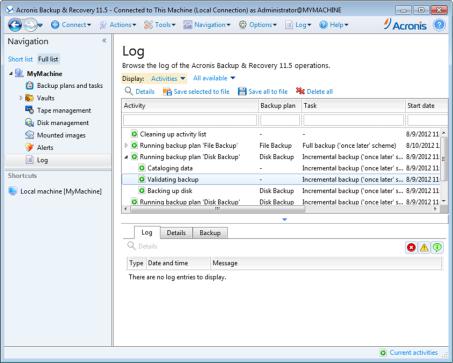
How to change the panes' borders
1.Point to the pane's border.
2.When the pointer becomes a double-headed arrow, drag the pointer to move the border.
2.1.2Main area, views and action pages
The main area is a basic place where you work with the console. Here you create, edit and manage backup plans, recovery tasks and perform other operations. The main area displays different views and action pages according the items you select in the menu, or Navigation tree.
2.1.2.1Views
A view appears on the main area when clicking any item in the Navigation tree in the Navigation pane (p. 24).
"Log" view
Common way of working with views
Generally, every view contains a table of items, a table toolbar with buttons, and the Information panel.
Use filtering and sorting (p. 27) capabilities to search the table for the item in question.
In the table, select the desired item.
In the information panel (collapsed by default), view the item's details. To expand the panel, click the arrow mark ( ).
).
Perform actions on the selected item. There are several ways of performing the same action on selected items:
By clicking the buttons on the table toolbar.
26 |
Copyright © Acronis International GmbH, 2002-2012 |
By selecting the items in the Actions menu.
By right-clicking the item and selecting the operation in the context menu.
Sorting, filtering and configuring table items
The following is a guideline to sort, filter and configure table items in any view.
To |
Do the following |
|
|
|
|
|
|
|
Sort items by any column |
Click a column's header to sort items in ascending order. |
|
|
Click it once again to sort items in descending order. |
|
|
|
|
Filter items by predefined |
In a field below the corresponding column's header, select the required value |
|
column value |
from the drop-down list. |
|
|
|
|
Filter items by entered value |
In a field below the corresponding column's header, type a value. |
|
|
As a result you will see the list of values, fully or just partly coincide with the |
|
|
entered value. |
|
|
|
|
Filter items by a predefined |
Depending on the view, you can filter a table items by some predefined |
|
parameters |
parameters. To do this, click the respective buttons or links at the top of the |
|
|
table. |
|
|
For example: |
|
|
|
In the Log view, you can filter the event entries by clicking buttons |
|
|
associated with the result: Succeeded, Succeeded with warnings, or |
|
|
Failed. |
|
|
The Log view has the activity start time as the default parameter, and |
|
|
three predefined settings for filtering activities by this parameter (All |
|
|
available, For last 3 months, or For custom period) are placed at the top |
|
|
of the Log view. |
|
|
|
Show or hide table columns |
By default, any table has a fixed number of columns that are shown, others |
|
|
are hidden. If required, you can hide the shown columns and show the hidden |
|
|
ones. |
|
|
To show or hide columns |
|
|
1. |
Right-click any column header to open the context menu. |
|
2. |
Click the items you want to be displayed/hidden. |
|
|
|
2.1.2.2Action pages
An action page appears in the main area when clicking any action item in the Actions menu. It contains steps you need to perform in order to create and launch any task or a backup plan.
27 |
Copyright © Acronis International GmbH, 2002-2012 |
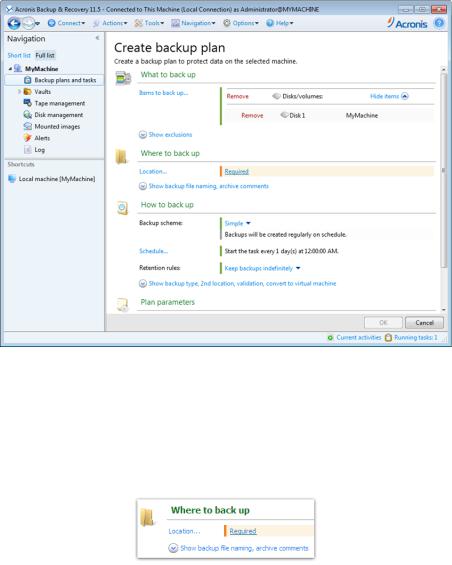
Action page - Create backup plan
Using controls and specifying settings
Use active controls to specify a backup plan or recovery task settings and parameters. By default, such fields as credentials, options, comments, and some others are hidden. Most settings are configured by clicking the respective Show… links. Others are selected from the drop-down list, or typed manually in the page's fields.
Action page - Controls
Acronis Backup & Recovery 11.5 remembers the changes you made on the action pages. For example, if you started to create a backup plan, and then for any reason switched to another view without accomplishing the plan creation, you can click the Back navigation button on the menu. Or, if you have passed several steps forward, click the Down arrow and select the page where you started the plan creation from the list. Thus, you can perform the remaining steps and accomplish the backup plan creation.
28 |
Copyright © Acronis International GmbH, 2002-2012 |
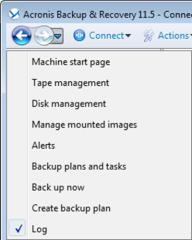
Navigation buttons
2.1.3Console options
The console options define the way information is represented in the Graphical User Interface of Acronis Backup & Recovery 11.5.
To access the console options, select Options > Console options from the top menu.
2.1.3.1Alert display options
The option specifies which alerts to show and which to hide in the Alerts view.
The preset is: All alerts.
To show (hide) alerts, select (clear) the check boxes next to the respective alert types.
2.1.3.2Credentials cache
The option specifies whether to store the credentials entered while using the management console.
The preset is: Enabled.
If the option is enabled, the credentials for various locations that you enter during a console session are saved for use during later sessions. In Windows, the credentials are stored in the Windows Credential Manager. In Linux, the credentials are stored in a special encrypted file.
If the option is disabled, the credentials are stored only until the console is closed.
To clear the credentials cache for the current user account, click the Clear credentials cache button.
2.1.3.3Fonts
The option defines the fonts to be used in the Graphical User Interface of Acronis Backup & Recovery 11.5. The Menu font setting affects the drop-down and context menus. The Application font setting affects all other GUI elements.
The preset is: System Default font for both the menus and the application interface items.
29 |
Copyright © Acronis International GmbH, 2002-2012 |
To make a selection, choose the font from the respective combo-box and set the font's properties. You can preview the font's appearance by clicking Browse to the right.
2.1.3.4Pop-up messages
These options are effective when the console is connected to a managed machine or to the management server.
The “Activities Need Interaction” dialog
This option defines whether to display a pop-up window when one or more activities require user interaction. This window enables you to specify your decision, such as to confirm reboot or to retry after freeing-up the disk space, on all the activities in the same place. Until at least one activity requires interaction, you can open this window at any time from the managed machine's welcome screen. Alternatively, you can review the task execution states in the Backup plans and tasks view and specify your decision on each task in the information panel.
The preset is: Enabled.
To make a selection, select or clear the The “Activities Need Interaction” dialog check box.
The “Feedback Confirmation” dialog
This option defines whether to display a pop-up window with the information about your system after an error occurs. You can send this information to Acronis technical support.
The preset is: Enabled.
To make a selection, select or clear the The “Feedback Confirmation” dialog check box.
Notify if bootable media is not created
This option defines whether to display a pop-up window when the management console is launched on a machine and no bootable media has been created on that machine.
The preset is: Enabled.
To make a selection, select or clear the Notify if bootable media is not created check box.
Notify when the management console is connected to a component of a different version
This option defines whether to display a pop-up window when a console is connected to an agent/management server and their versions differ.
The preset is: Enabled.
To make a selection, select or clear the Notify when the management console is connected to a component of a different version check box.
Request description when ejecting a tape
This option defines whether to display a prompt for you to describe a tape when you eject (p. 206) it from a tape device by using Acronis Backup & Recovery 11.5. For example, you may describe the physical location where the tape will be kept (recommended). If a tape is ejected automatically according to the Eject tapes after successful backups option (p. 122), no such prompt is displayed.
30 |
Copyright © Acronis International GmbH, 2002-2012 |
