Page 1
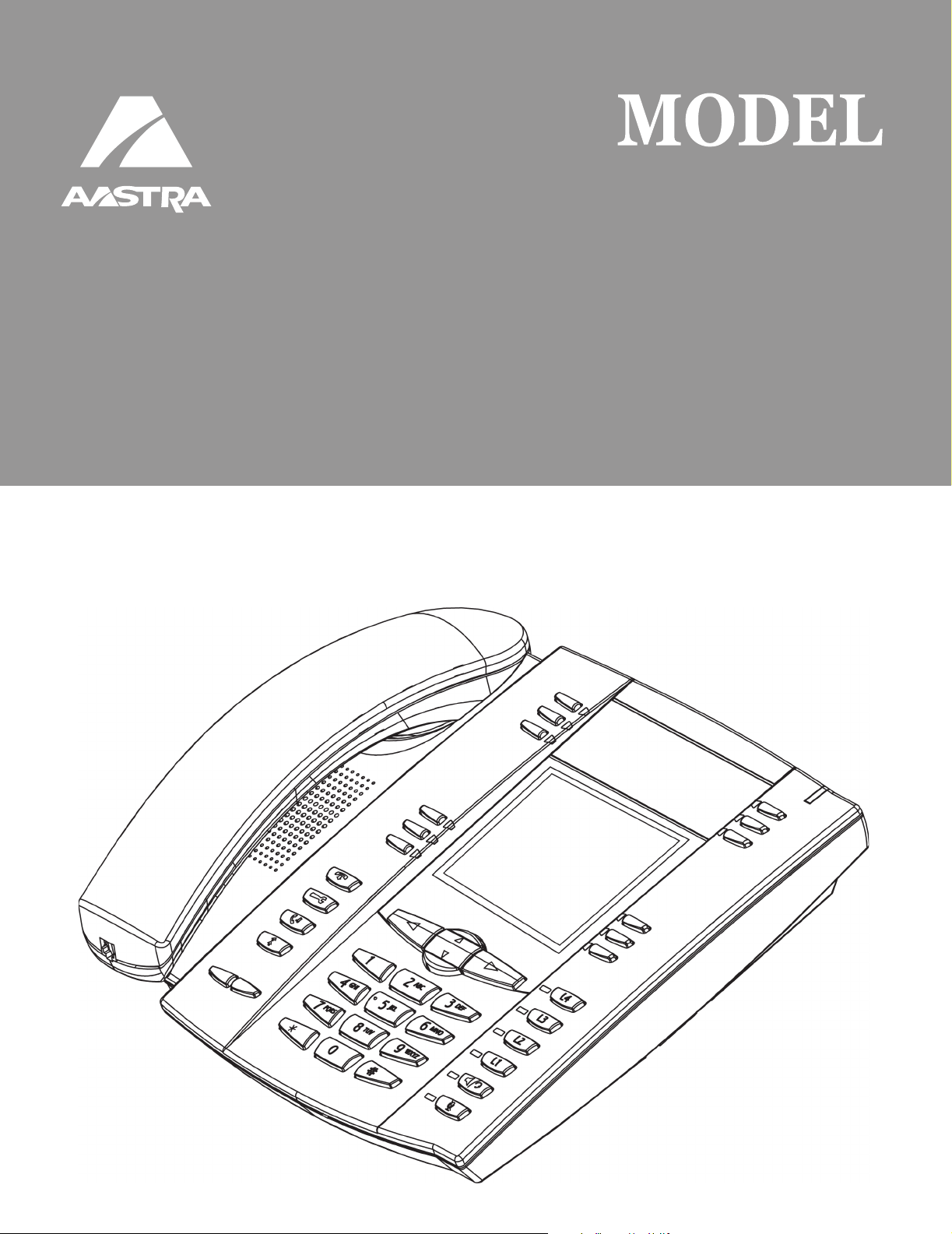
SIP
IP
PHONE
53i, 55i, 57i, 57i C
53i, 55i, 57i, 57i CT
SI
I
PHONE
RN-001029-00
Rev 02
Release Notes
Release 2.0.2
Page 2
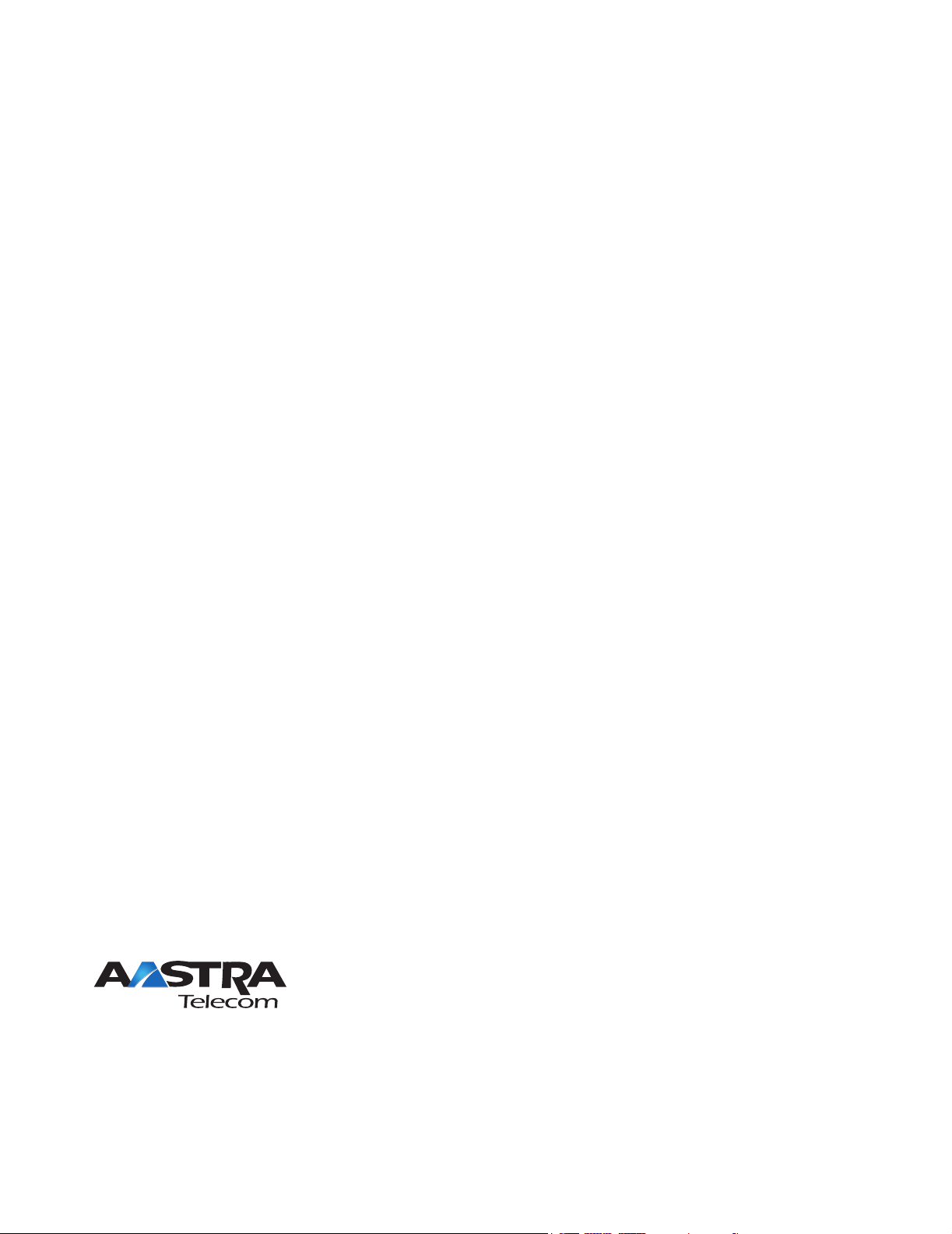
Aastra Telecom will not accept liability for any damages and/or long distance charges, which result from
unauthorized and/or unlawful use. While every effort has been made to ensure accuracy, Aastra Telecom will
not be liable for technical or editorial errors or omissions contained within this documentation. The
information contained in this documentation is subject to change without notice.
Copyright 2007 Aastra Telecom. www.aastra.com
All Rights Reserved.
Page 3
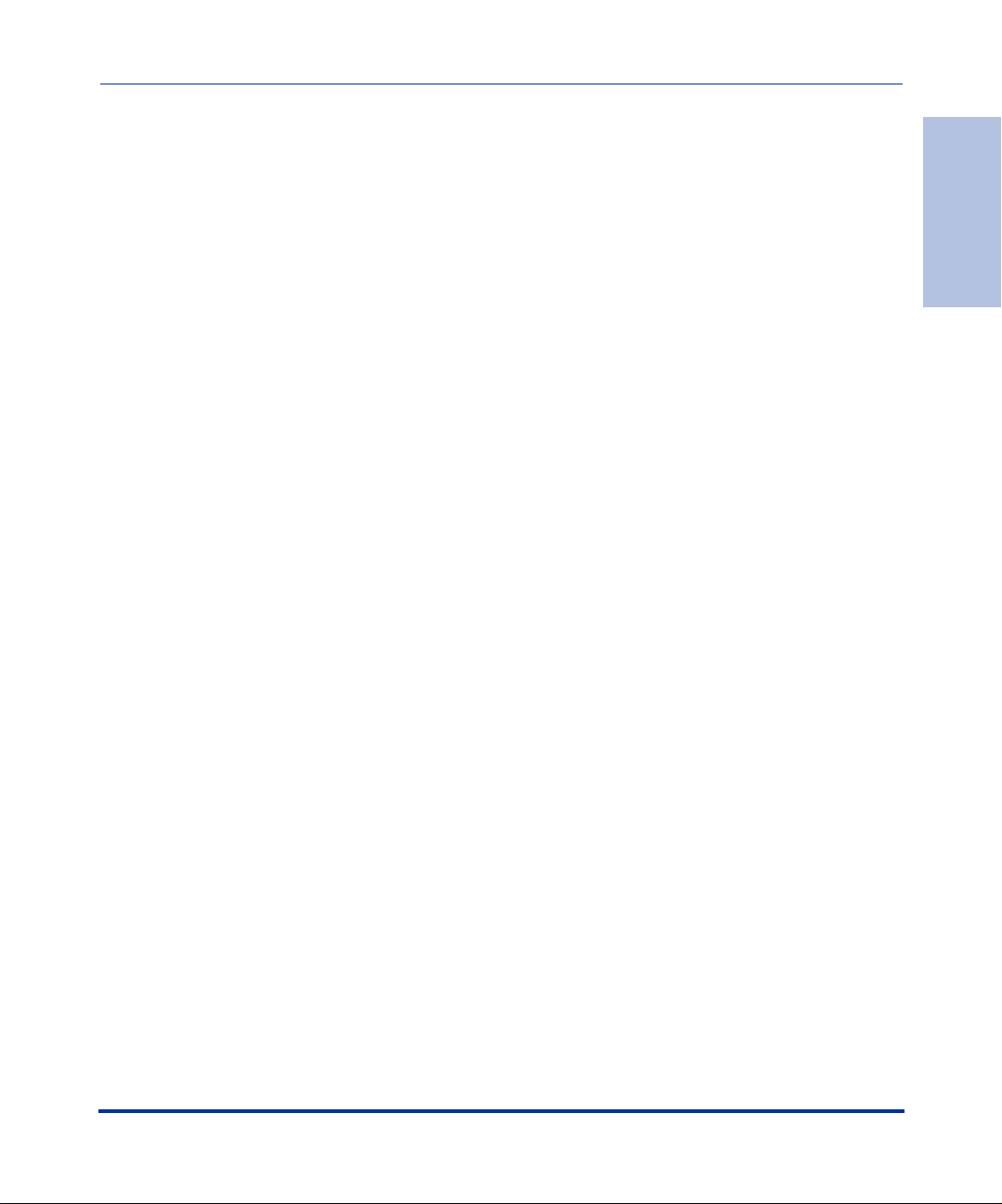
Contents
General Information ........................................................................................................ 2
Release Content Information ...................................................................................... 2
Hardware Supported ................................................................................................... 2
Bootloader Requirements ........................................................................................... 2
IP Phone Models .............................................................................................................. 3
Model 53i IP Phone..................................................................................................... 4
Model 55i IP Phone ..................................................................................................... 5
Model 57i IP Phone ..................................................................................................... 6
Model 57i CT IP Phone ............................................................................................... 7
Optional Equipment (for 5Description 8
Model 536M Expansion Module (for 55i, 57i, and 57i CT) .......................................... 9
Module 560M Expansion Module (for 57i and 57i CT only) ........................................ 9
Enhancements/Changes in 2.0.2, Build 1040 .............................................................. 10
New Parameters Added in 2.0.2 ................................................................................... 27
Issues Resolved in Release 2.0.2 ................................................................................. 34
Contacting Aastra Telecom Support ............................................................................ 37
Contents
RN-001029-00, Release 2.0.2, Rev 02 iii
Page 4
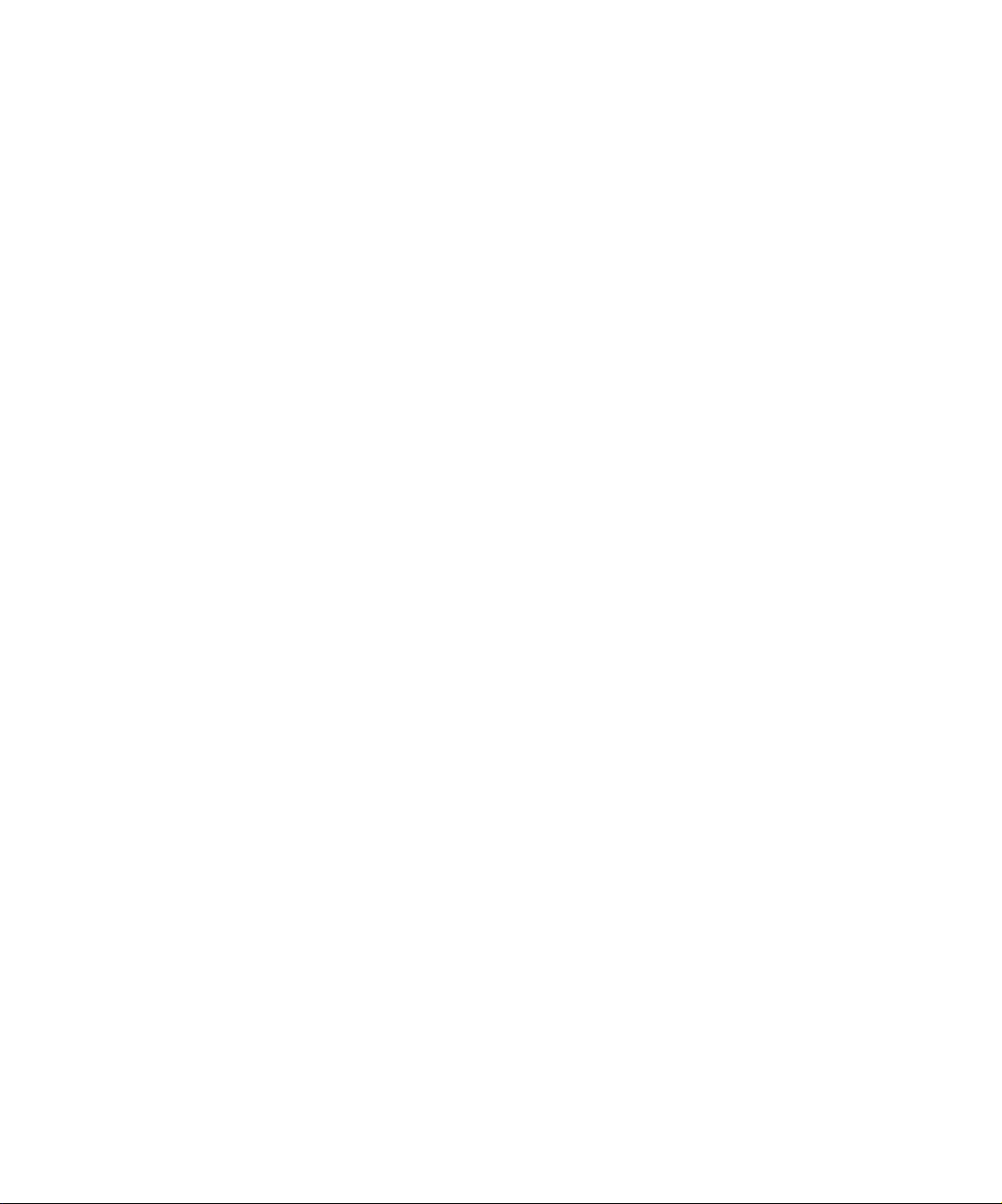
Page 5
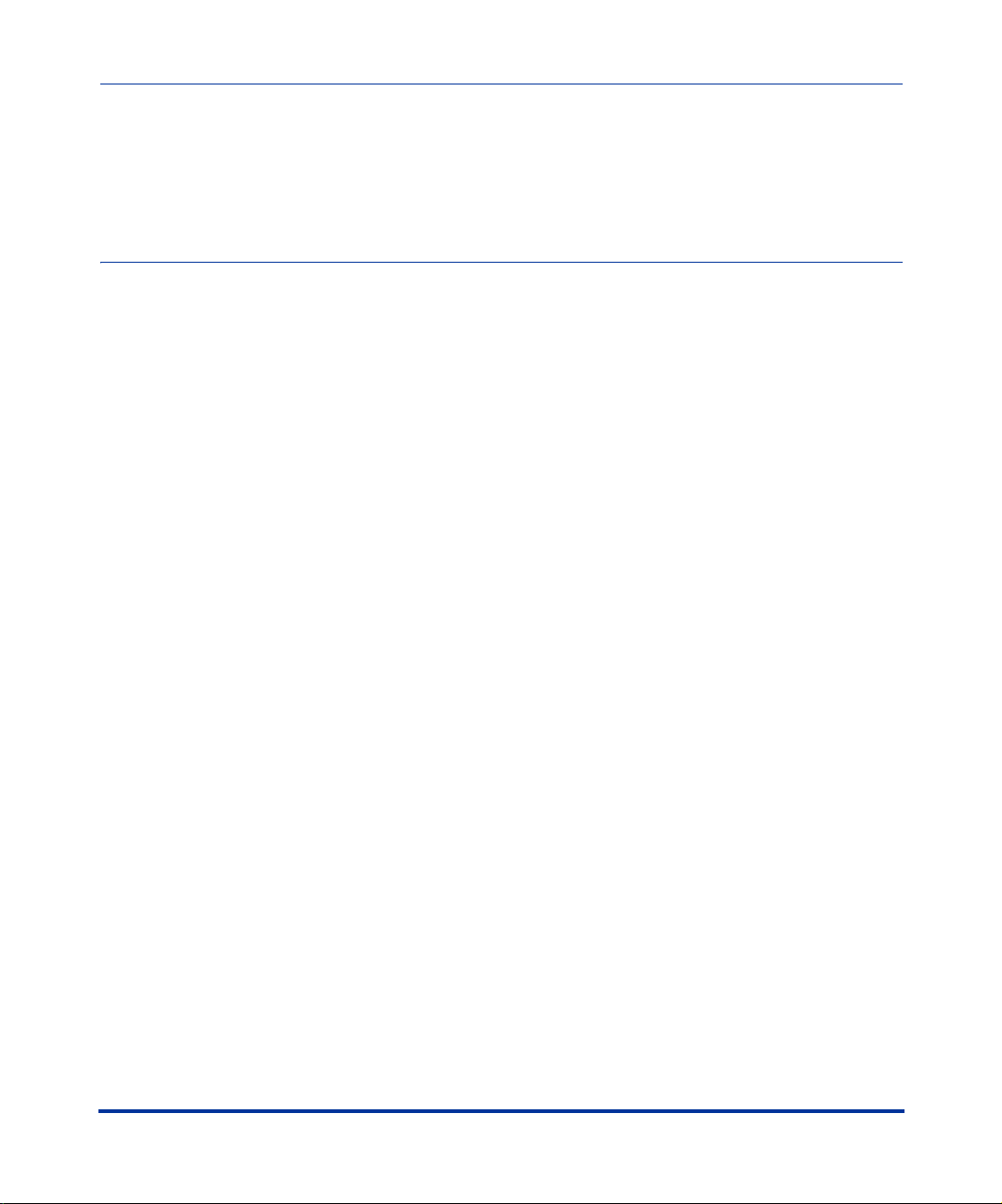
Models 53i, 55i, 57i, and 57i CT
About this Document
This document provides information specific to the SIP IP Phone release 2.0.2. It
includes information about Aastra’s 5i Series IP Phones (53i, 55i, 57i, 57i CT).
For more detailed information about the features associated with each phone, and
for information on how to use the phones, see your phone-specific SIP IP Phone
Installation Guide and the SIP IP Phone User Guide. For detailed information
about more advanced features, see the SIP IP Phone Administrator Guide.
Topics in this release note include:
SIP IP Phone
Release Note 2.0.2
• General Information
(release content, hardware supported, bootloader requirements)
• IP Phone Models
• Optional Equipment (for 55i, 57i, and 57i CT only)
• Enhancements/Changes in 2.0.2, Build 1040
• New Parameters Added in 2.0.2
• Issues Resolved in Release 2.0.2
• Contacting Aastra Telecom Support
RN-001029-00, Release 2.0.2, Rev 02 1
Page 6
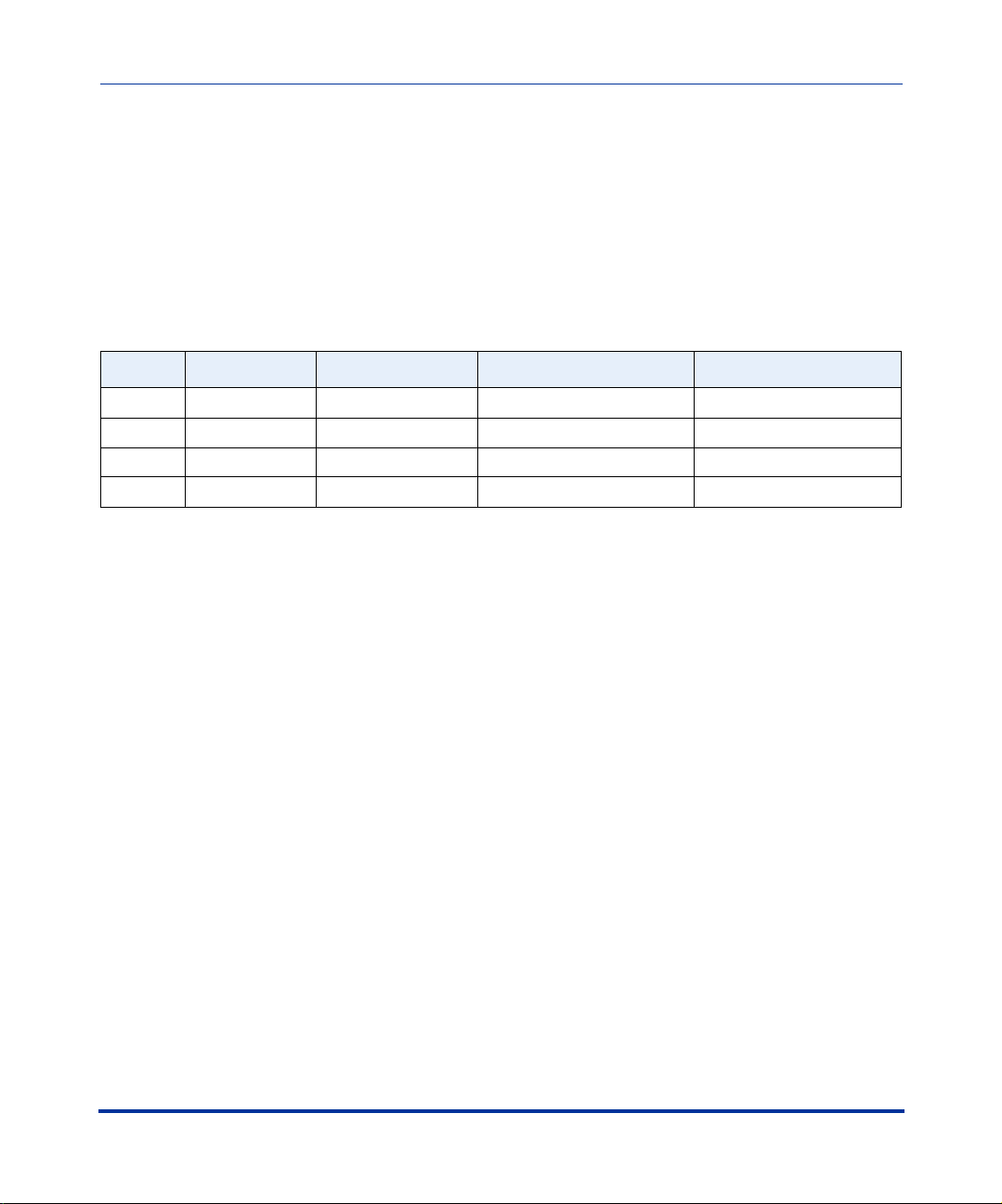
IP Phone Release Notes 2.0.2
General Information
General Information
Release Content Information
This document provides release content information on the Aastra 53i, 55i, 57i,
and 57i CT SIP IP phone firmware.
Model Release Name Release Version Release Filename Release Date
53i Generic SIP 2.0.2 FC-001086-00-03 May 2007
55i Generic SIP 2.0.2 FC-001087-00-03 May 2007
57i Generic SIP 2.0.2 FC-001088-00-03 May 2007
57i CT Generic SIP 2.0.2 FC-001089-00-03 May 2007
Hardware Supported
This release of firmware is compatible with the following Aastra IP portfolio
products:
•53i
•55i
•57i
•57i CT
Bootloader Requirements
This release of firmware is compatible with the following Aastra IP portfolio
product bootloader versions:
• 53i - Bootloader 2.0.1.1055 or higher
• 55i - Bootloader 2.0.1.1055 or higher
• 57i - Bootloader 2.0.1.1055 or higher
• 57i CT - Bootloader 2.0.1.1055 or higher
2 RN-001029-00, Release 2.0.2, Rev 02
Page 7
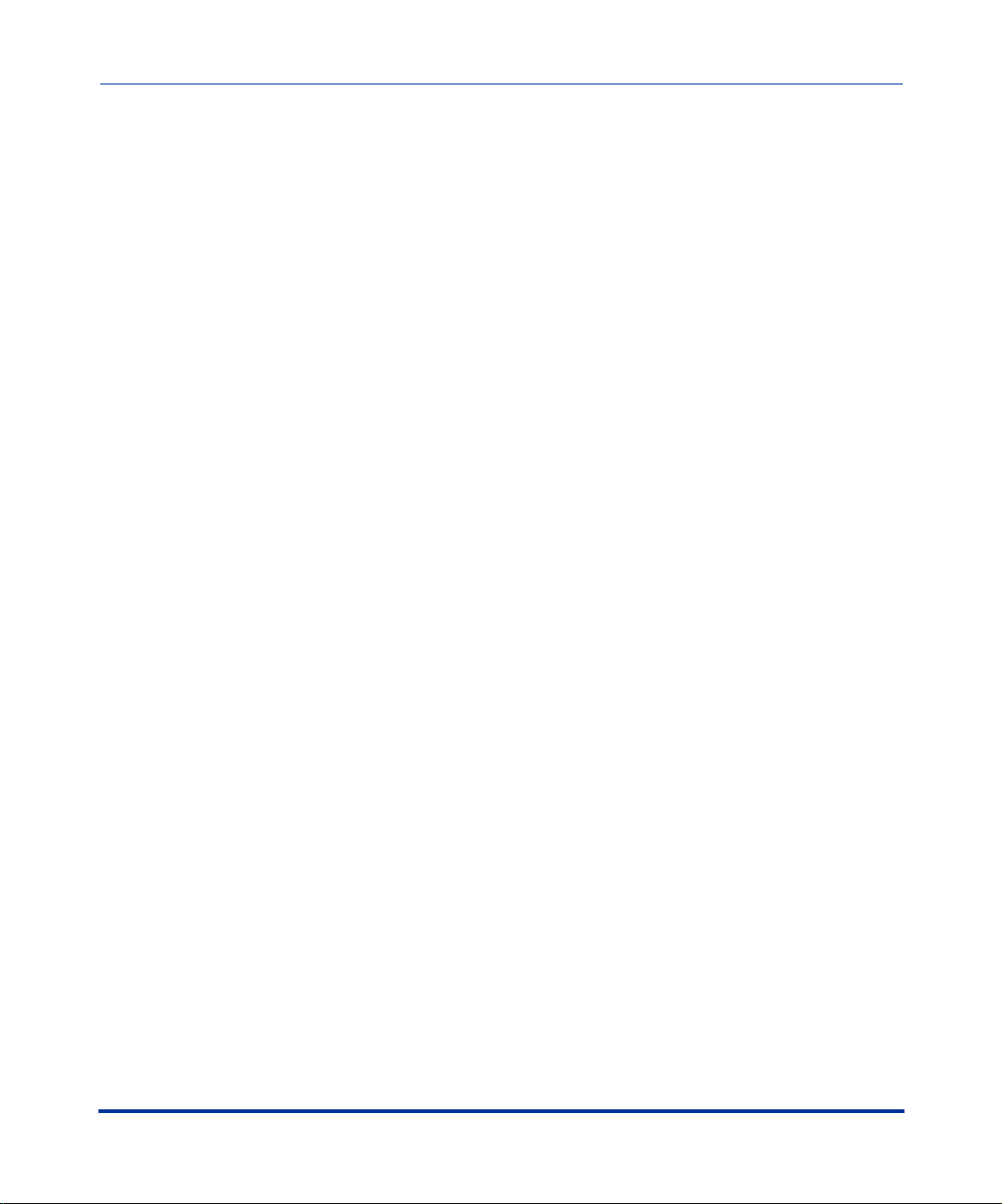
IP Phone Models
The IP Phone Models 53i, 55i, 57i, and 57i CT are multi-line open-standards
desktop phones that communicate over an IP network allowing you to receive and
place calls in the same manner as a regular business telephone.
The Aastra 53i is designed for use by the occasional users to the power users. The
Aastra 55i is designed for the power users and executives who require a graphical
display for advanced XML applications. The Aastra 57i is designed for the power
users and executives who require a large graphical display for advanced XML
applications. The Aastra 57i CT is designed for the power users, executives, and
warehouse, support, and retail staff who require mobility within a single site
facility. It includes an integrated WDCT cordless mobility handset for coverage of
up to 300,000 square feet.
Built on Aastra’s global form factor, the 5i Series IP phones maintain the same
quality and features that you are accustomed to with our existing
IP phone family - benefits without the compromise.
SIP IP Phone Models 53i, 55i, 57i, 57i CT Release Notes
IP Phone Models
RN-001029-00, Release 2.0.2, Rev 02 3
Page 8

IP Phone Release Notes 2.0.2
IP Phone Models
• Full-duplex speakerphone for handsfree calls
• Headset support (modular connector)
• Built-in two-port, 10/100 Ethernet switch - lets you share a connection with
your computer
• Inline power support (based on 802.3af standard) which eliminates power
adapters.
Model 53i IP Phone
Model 53i SIP IP phone offers the following features:
• 3-line LCD screen
• 6 top keys: programmable hard keys
(up to 4 programmable functions)
• 3 call appearance lines with LEDs
• Supports up to 9 call lines
• AC power adapter (included)
• Enhanced busy lamp fields*
• Set paging*
*Availability of feature dependant on your phone system or service provider.
4 RN-001029-00, Release 2.0.2, Rev 02
Page 9

SIP IP Phone Models 53i, 55i, 57i, 57i CT Release Notes
Model 55i IP Phone
Model 55i SIP IP phone offers the following features:.
• 8 line graphical LCD screen (144 x 75 pixels) with white
backlight
• 12 programmable keys
— 6 Top keys: programmable hard keys
(up to 6 programmable functions)
— 6 Bottom keys: programmable state-based softkeys
(up to 20 programmable functions)
• 4 call appearance lines with LEDs
• Supports up to 9 call lines
• Full-duplex speakerphone for handsfree calls
• Headset support (modular connector)
IP Phone Models
• Built-in-two-port, 10/100 Ethernet switch - lets you share a connection with
your computer.
• Inline power support (based on 802.3af standard) which eliminates power
adapters.
• AC power adapter (included)
• Enhanced busy lamp fields*
• Set paging*
*Availability of feature dependant on your phone system or service provider.
RN-001029-00, Release 2.0.2, Rev 02 5
Page 10

IP Phone Release Notes 2.0.2
IP Phone Models
• 4 call appearance lines with LEDs
• Supports up to 9 call lines
• Full-duplex speakerphone for handsfree calls
• Headset support (modular connector)
Model 57i IP Phone
Model 57i SIP IP phone offers the following features:
• 11 line graphical LCD screen (144 x 128 pixels) with white
backlight
• 12 multi-functional softkeys
— 6 Top Keys: programmable static softkeys
(up to 10 programmable functions)
— 6 Bottom Keys: programmable state-based softkeys
(up to 20 programmable functions)
• Built-in-two-port, 10/100 Ethernet switch - lets you share a connection with
your computer.
• Inline power support (based on 802.3af standard) which eliminates power
adapters.
• AC power adapter (included)
• Enhanced busy lamp fields*
• Set paging*
*Availability of feature dependant on your phone system or service provider.
6 RN-001029-00, Release 2.0.2, Rev 02
Page 11

SIP IP Phone Models 53i, 55i, 57i, 57i CT Release Notes
Model 57i CT IP Phone
Model 57i CT SIP IP phone offers the following
features:
Base Unit
• 11 line graphical LCD screen (144 x 128
pixels) with white backlight
• 12 multi-functional softkeys
— 6 Top Keys: programmable static
softkeys
(up to 10 programmable functions)
— 6 Bottom Keys: programmable state-based softkeys
(up to 20 programmable functions)
• 4 call appearance lines with LEDs
• Supports up to 9 call lines
• Full-duplex speakerphone for handsfree calls
IP Phone Models
• Headset support (modular connector)
• Built-in-two-port, 10/100 Ethernet switch - lets you share a connection with
your computer.
• Inline power support (based on 802.3af standard) which eliminates power
adapters.
• AC power adapter (included)
• Enhanced busy lamp fields*
• Set paging*
• Cordless Handset and Charging Base
Cordless Handset Features
• 5 line backlit display screen
• 2 multi-functional softkeys
• Programmable function key supports up to 14 functions
• Vibration Alerter
• Headset Jack
• Desk charging stand
*Availability of feature dependant on your phone system or service provider.
RN-001029-00, Release 2.0.2, Rev 02 7
Page 12
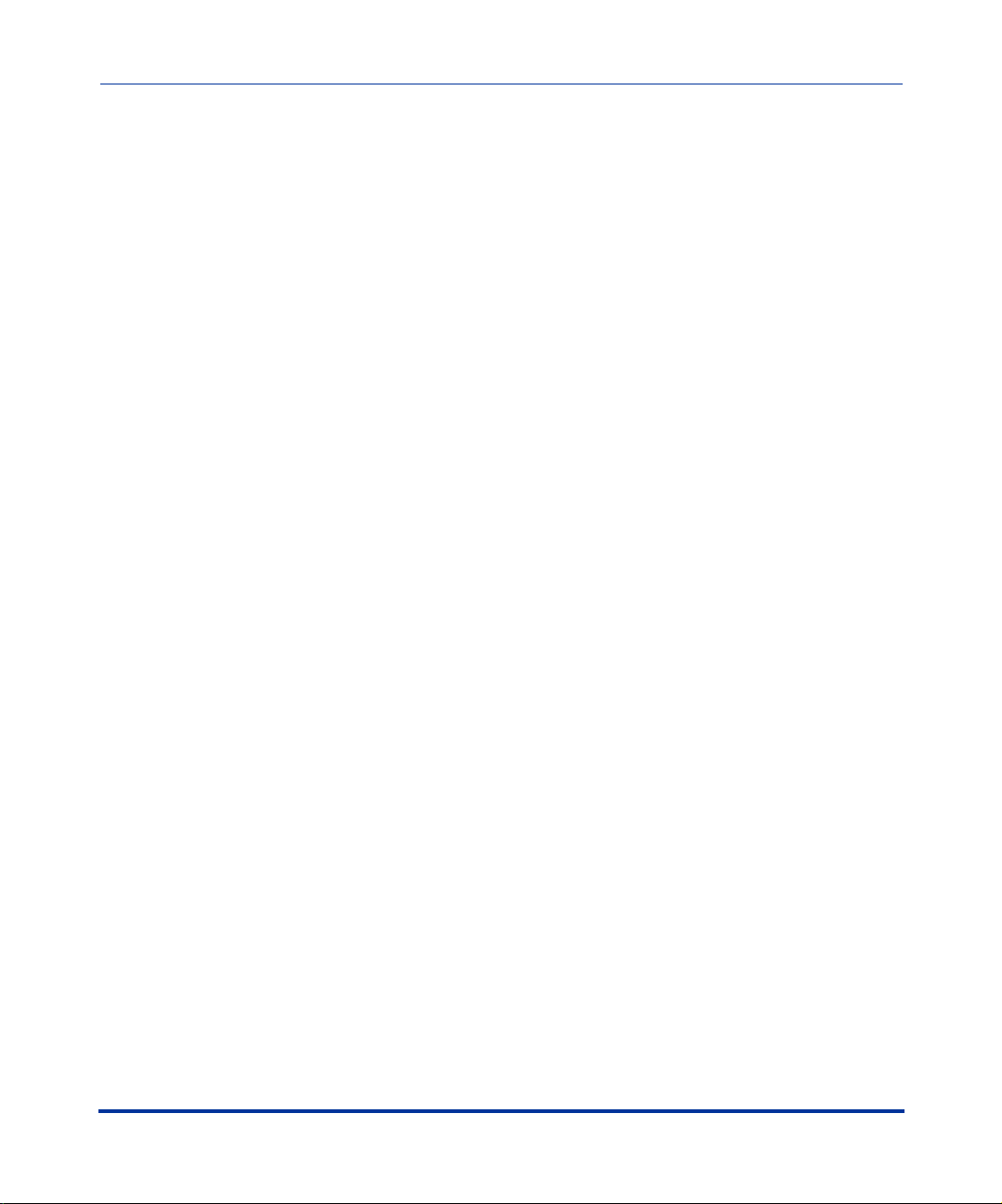
IP Phone Release Notes 2.0.2
Optional Equipment (for 55i, 57i, and 57i CT only)
Optional Equipment (for 55i, 57i, and 57i CT only)
Description
In addition to the release of the new IP phones, Aastra offers optional expansion
modules you can attach to the 55i, 57i, or 57i CT IP phones to provide even more
softkey capability. Aastra offers the following two expansion modules for your
phone:
• 536M - Provides an additional 36 softkeys (for 55i, 57i, and 57i CT)
• 560M - Provides an additional 60 softkeys (for 57i and 57i CT only)
Up to 3 expansion modules can be piggy backed to a phone providing up to an
additional 108 softkey capability on the 536M, and up to an additional 180
softkey capability on the 560M.
The Aastra 536M and Aastra 560M expansion modules cater to the telephone
attendant application. It is designed for the receptionists, administrative
assistants, call center agents, power users, and executives who need to monitor
and manage large volume of calls on a regular basis. Built on our global form
factor, the Aastra 536M and Aastra 560M supports the Aastra 5i Series of IP
phones.
Functionally, both the Aastra 536M and Aastra 560M expansion modules support
the same softkey feature set including speeddial, call appearance line, shared call
and bridged line appearances, and Busy Lamp Field (BLF).
Building on the phones ease of use and deployment, the Aastra 536M and Aastra
560M expansion modules can be put into service quickly. The phone requires no
new cabling, as both power and signaling are provided directly from the IP phone.
You can configure the module keys centrally via the configuration file or
manually via the Aastra Web UI.
8 RN-001029-00, Release 2.0.2, Rev 02
Page 13

SIP IP Phone Models 53i, 55i, 57i, 57i CT Release Notes
Optional Equipment (for 55i, 57i, and 57i CT only)
Model 536M Expansion
Module
(for 55i, 57i, and 57i CT)
The 536M module adds 36 additional
softkeys to the IP phone models 55i, 57i,
and 57i CT. The 536M provides paper
labels for each softkey. Up to 3 modules
can be piggy-backed to provide up to 108
additional softkeys for the phone.
536M
Expansion
Module
Module 560M Expansion
Module
(for 57i and 57i CT only)
The 560M module adds 60 additional
softekeys to the IP phone models 57i
and 57i CT (using the 3 function keys
on the bottom right of the unit). The
560M module provides an LCD display
for displaying softkey labels. Up to 3
modules can be piggy-backed to
provide up to 180 additional softkeys
for the phone.
560M
Expansion
Module
RN-001029-00, Release 2.0.2, Rev 02 9
Page 14
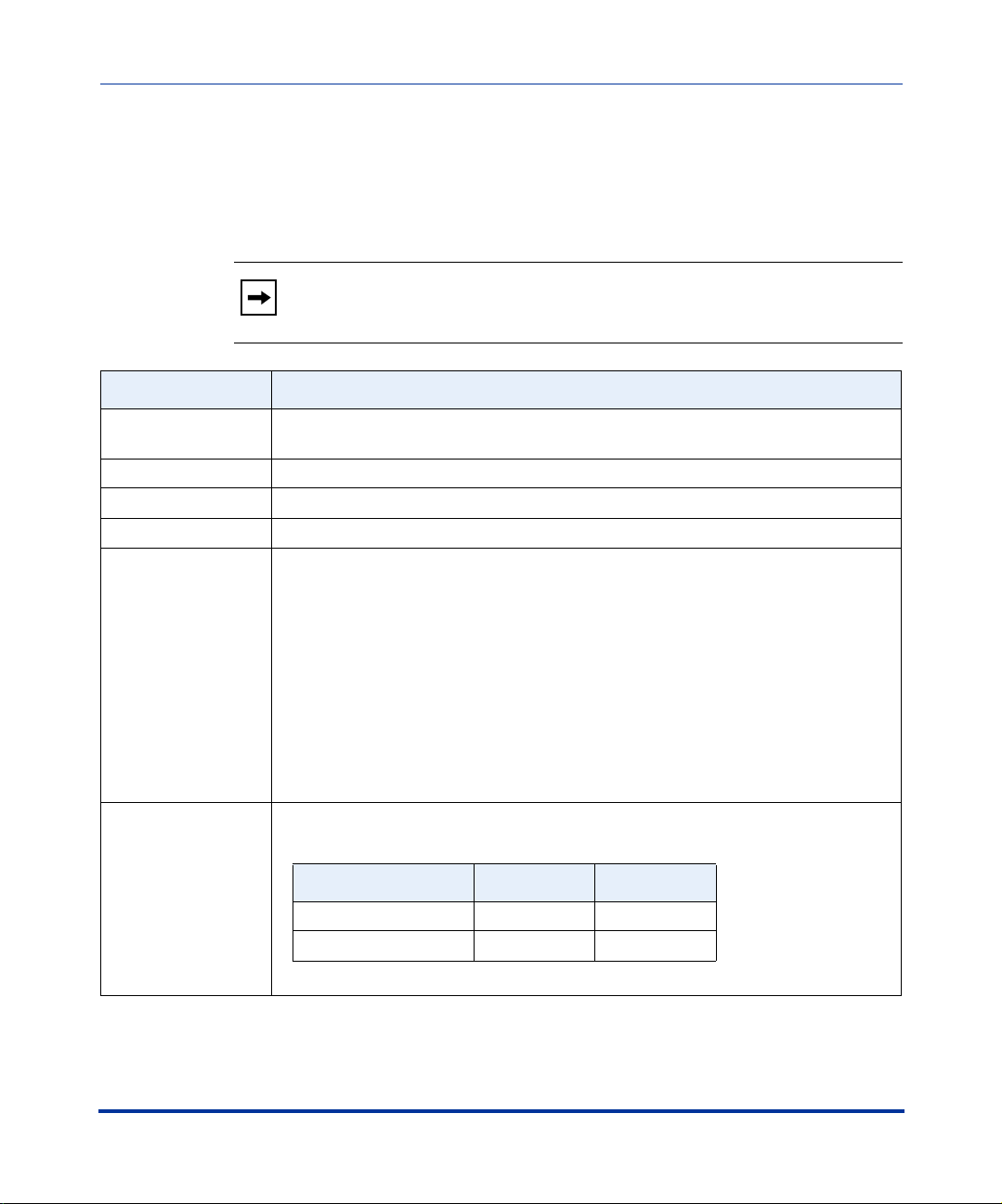
IP Phone Release Notes 2.0.2
Enhancements/Changes in 2.0.2, Build 1040
Enhancements/Changes in 2.0.2, Build 1040
This section describes the enhancements and changes made for release 2.0.2.
Note: Unless specifically indicated, these enhancements apply to all
phone models.
Issue Number Description of Feature/Enhancement
CLN05071 Added support for virtual web servers, by adding the “Host” header to all XML GET
requests from the phone.
CLN05088 Redial list now remembers pause key presses.
CLN05089 Redial list is now accessible during active calls.
DEF04183 Sidetone is now only enabled during calls.
DEF04481 VLAN: Added an additional VLAN mode which enables the phone to be on a VLAN.
All untagged packets are sent to the passthrough port.
To enable this mode, you enable tagging on the phone port as normal, but set the
passthrough VLAN ID to 4095,.
For example, the following configures the phone to be on VLAN 3 but the
passthrough port is configured as untagged.
tagging enabled: 1
VLAN id: 3
VLAN id port 1: 4095
DEF06238 VLAN: The SIP and RTP DSCP default values are now set according to RFC4504.
Parameter Old Default New Default
tos sip 24 26
tos rtp 32 46
10 RN-001029-00, Release 2.0.2, Rev 02
Page 15

SIP IP Phone Models 53i, 55i, 57i, 57i CT Release Notes
Enhancements/Changes in 2.0.2, Build 1040
Issue Number Description of Feature/Enhancement
ENH05218 Incoming Call Interrupts Dialing Feature
A User and Administrator can now configure whether or not an incoming call
interrupts an outgoing call that is dialing. A new parameter has been added
(“incoming call interrupts dialing”) to control this feature.
When you enable this parameter (1 = enable), an incoming call interrupts the
outgoing call during dialing and allows the phone to ring for the user to answer the
incoming call. This was the existing default behaviour in previous releases, and is
also the behaviour of this parameter in 2.0.2 if it is enabled.
IMPORTANT NOTE: If you disable this parameter, the behaviour of the phone has
changed in 2.0.2. In 2.0.2, this feature performs as follows if disabled:
When you disable the “incoming call interrupts dialing” parameter (0 = disable),
which is the default, the phone does not interrupt the outgoing call during dialing and
instead rings the incoming call on another free line (or sends busy signal if all
remaining lines are busy). You have a choice to ignore the incoming call, or answer
the incoming call on another line, via the Ignore and Answer softkeys that display. If
you choose to answer the incoming call, you can answer the call, finish the call, and
then hang up. You can still go back to the original outgoing call and finish dialing out.
Notes:
1. On a 53i, you must use the down arrow key to ignore the call. To answer the call
you must press the line key where the call is coming in.
2. For all models, if you disable this parameter (0=disable), and the phone receives
an incoming call while you are dialing an outgoing call, you can pick up the call and
perform transfer or conference as required.
An Administrator can set this parameter using the configuration files (incoming call
interrupts dialing) or the Aastra Web UI (Incoming Call Interrupts Dialing) at
Basic Settings->Preferences->General). A User can set this parameter using only
the Aastra Web UI.
Incoming Call Interrupts Dialing (in Web UI) (Default is disabled.)
RN-001029-00, Release 2.0.2, Rev 02 11
Page 16

IP Phone Release Notes 2.0.2
Enhancements/Changes in 2.0.2, Build 1040
Issue Number Description of Feature/Enhancement
DEF04929 Pressing a speeddial key while on an active call no longer places that call on hold.
When there is an active call, the speeddial key now sends DTMF digits through the
active voice path. For example, if you are on an active call, and a speeddial key is
configured on a different line to access your voicemail, you must put the active call
on hold and then press the speeddial key to access your voicemail on the other line.
DEF05224 The “Action URI Registered” is now executed on the first successful registration of
each unique line configured on the phone.
DEF05722 Increased the length of the stuttered dial tone used to indicate message waiting.
DEF05964 Usernames containing dots (“.”) are now supported.
ENH05637 The IP phones no longer support the alpha character in the password.
Non-numeric passwords are ignored in release 2.0.2 and all subsequent releases.
The default password is used instead.
ENH06153 Allow Barge In Feature
A User and Administrator can now configure a “barge-in” feature on the phone.
A new parameter has been added (“sip intercom allow barge in”) which controls
how the phone handles an incoming intercom call when an active call is in progress.
When you enable this parameter (1 = enable), which is the default value, an
incoming intercom call takes precedence over any active call, by placing the active
call on hold and automatically answering the intercom call. When you disable this
parameter (0 = disable), and there is an active call, the phone treats an incoming
intercom call like a normal call and plays the call warning tone.
An Administrator can set this parameter using the configuration files (sip intercom
allow barge in) or the Aastra Web UI (Allow Barge In at Basic
Settings->Preferences->Incoming Intercom Settings). A User can set this parameter
using only the Aastra Web UI.
Allow Barge In (in Web UI) (Default is enabled.)
ENH06301 REFER-TO header now uses uppercase characters in escape codes.
12 RN-001029-00, Release 2.0.2, Rev 02
Page 17

SIP IP Phone Models 53i, 55i, 57i, 57i CT Release Notes
Enhancements/Changes in 2.0.2, Build 1040
Issue Number Description of Feature/Enhancement
ENH06372 Goodbye Cancels Incoming Call Feature
A User and Administrator can now configure the Goodbye key to drop active calls or
ignore incoming calls.
A new parameter has been added (“goodbye cancels incoming call") which
controls the behavior of the goodbye key when the phone is in an active call and a
second call is presented to the phone.
When you enable this parameter (1 = enable), which is the default, the Goodbye
key rejects the incoming call. When you disable this parameter (0 = disable), the
Goodbye key hangs up the existing call.
If you disable this parameter, and the phone receives another call when an active
call is already present, the 57i and 57i CT phones display softkey 1 as “answer” and
softkey 2 as “ignore”. The 53i displays “ignore”. For the 53i, you must use the
DOWN arrow key to ignore the call.
An Administrator can set this parameter using the configuration files (goodbye
cancels incoming call) or the Aastra Web UI (Goodbye Key Cancels Incoming
Call at Basic Setting->Preferences->General). A User can set this parameter using
only the Aastra Web UI.
Goodbye Key Cancels Incoming Call (in Web UI) (Default is enabled.)
RN-001029-00, Release 2.0.2, Rev 02 13
Page 18

IP Phone Release Notes 2.0.2
Enhancements/Changes in 2.0.2, Build 1040
Issue Number Description of Feature/Enhancement
ENH06544 53i: This model phone now has extended SPRE support.
Phone Lock Softkey Feature
A user or administrator can now lock a phone using a configured softkey or
programmable key. Locking the phone prevents it from being used or configured.
Once the phone is locked, the user or administrator can enter their password to
unlock the phone.
You can configure a “Lock/Unlock” softkey using the configuration files or the Aastra
Web UI. In the configuration files, you enter “phonelock” for the type of softkey or
programmable key. For example:
softkey1 type: phonelock
or
prgkey1 type: phonelock
In the Aastra Web UI, you can go to the following paths for each phone model and
select “Phone Lock” from the Type options.
53i: Operation->Programmable Keys
55i: Operation->Programmable Keys, Operation->Sofkeys and XML
57i, 57i CT: Operation->Softkeys and XML
Note: This feature is dynamic. When you configure this feature, it takes affect
immediately and displays to the phone LCD.
Once configured, you can press the LOCK softkey to lock the phone. The same
softkey displays UNLOCK. After pressing UNLOCK, a password prompt appears.
You must enter your user or administrator password to unlock the phone.
14 RN-001029-00, Release 2.0.2, Rev 02
Page 19

SIP IP Phone Models 53i, 55i, 57i, 57i CT Release Notes
Enhancements/Changes in 2.0.2, Build 1040
Issue Number Description of Feature/Enhancement
Speeddial Prefix Feature
A user or administrator can now enter a prefix number for a speeddial softkey or
programmable key.
The normal function of the speeddial option allows you to dial a number quickly by
pressing the softkey or programmable key. This speeddial feature now allows you to
dial a preset string of numbers followed by a “+” when pressing the softkey or
programmable key. You can use this feature for numbers that contain long prefixes.
For example, if you had the following speeddial configuration in the configuration
files:
softkey2 type: speeddial
softkey2 label: Europe Office
softkey2 value: 1234567+
softkey2 line: 2
then, after you press softkey2 on the phone, it dials the prefix number automatically
and pauses for you to enter the remaining phone number using the keypad on the
phone. You can configure the speeddial prefix using the configuration files or the
Aastra Web UI. In the configuration files, you must enter the prefix number, followed
by a “+” in the “SoftkeyN Value” field or “PrgKeyN Value” field. For example:
softkey2 value: 1234567+
prgkey2 value: 123456+
topsoftkey2 value: 123456+
expmod2 key20 value: 456789+
In the Aastra Web UI at the path Operation->Softkeys and XML or
Operation->Programmable Keys, you must select the following:
Type = speeddial
Label = <Enter a label for the Speeddial prefix key>
Value = <Enter a prefix number followed by a “+”>
Line = <Select a line for the speeddial prefix key to use>
When you configure a speeddial prefix key, pressing that key displays the prefix
number on the phone and then pauses for you to enter the remaining phone number
you want to dial.
RN-001029-00, Release 2.0.2, Rev 02 15
Page 20

IP Phone Release Notes 2.0.2
Enhancements/Changes in 2.0.2, Build 1040
Issue Number Description of Feature/Enhancement
Simplified Options Menu Feature
A feature has been added to the IP phones that allows you to replace the existing
options menu on the Phone UI with a more simplified options menu. In the
configuration files, the “options simple menu” parameter allows you to display
either the full menu (if set to 0), or the simplified menu (if set to 1). The following
table illustrates the dfferences between the full menu and the simplified menu.
Note: When setting the “options simple menu” parameter, the menu changes in
the Phone UI only. The Aastra Web UI is not affected.
Full Options Menu Simplified Options Menu
Language Removed
To ne s Tones
Clear Message Waiting Removed
Display Display
Live Dialpad Removed
Set Audio Audio-Mode
Call Forward Removed (but can use the “call
forward” configuration
parameter to control)
Network Removed
SIP Settings Removed
Phone Status Phone Status
User Password Removed
Phone Lock Phone Lock
Handset Pairing
(CT models only)
Handset Pairing
(CT models only)
WARNING: When using the simplified menu, you cannot change the Network
settings from the IP Phone UI. If the network settings become misconfigured, you
must “factory default” the phone and use the full menu to recover the network
settings from the Phone UI OR use the Aastra Web UI to configure the network
settings.
16 RN-001029-00, Release 2.0.2, Rev 02
Page 21

SIP IP Phone Models 53i, 55i, 57i, 57i CT Release Notes
Enhancements/Changes in 2.0.2, Build 1040
Issue Number Description of Feature/Enhancement
Customizable Status Line Feature
A feature has been added to the IP phones that allows an administrator to enter a
custom text message using the parameter “sip screen name 2” (for global
configuration) and using the parameter “sip lineN screen name 2” (for per-line
configuration) in the configuration files. In the Aastra Web UI, the new parameter is
“Screen Name 2” for both the global and per-line configuration.
The following illustrations show the location of this parameter on the display when
configured on the phone.
Figure 1
57i
Services
Dir
Callers
L1
Sat Jan 1 12:18am
John Smith
Lab Phone
Icom
Screen Name
Screen Name 2
Figure 2
53i
1
John Burns
Lab Phone
Sat Jun 8 2:55pm
Notes:
1. If other status messages display on the phone, such as “Network Disconnected”,
the Screen Name 2 value does not display.
2. Characters are allowed (such as “#”).
3. If the text is longer than the display width, than the display truncates the text to fit
the display.
RN-001029-00, Release 2.0.2, Rev 02 17
Screen Name
Screen Name 2
Page 22

IP Phone Release Notes 2.0.2
Enhancements/Changes in 2.0.2, Build 1040
Issue Number Description of Feature/Enhancement
Directed Call Pickup with BLF or BLF-List Feature
A feature has been added to the IP phones that allows an Administrator to configure
Directed Call Pickup with a BLF or BLF List softkey. An optional parameter has also
been added called, “directed call pickup prefix” (in configuration files) or the
“Directed Call Pickup by Prefix” (in Aastra Web UI).
How this feature works when Directed Call Pickup is enabled with BLF or BLF/List:
1. Phone A monitors Phone B via BLF/List.
2. Phone C calls Phone B; Phone B rings.
3. If you press the BLF/List softkey on Phone A, it picks up the ringing
line on Phone B.
4. Phone C connects to Phone A.
How this feature works when Directed Call Pickup is disabled with BLF or BLF/List:
1. Phone A monitors Phone B via BLF/List.
2. Phone C calls Phone B; Phone B rings.
3. If you press the BLF/List softkey on Phone A, it performs a speeddial to Phone B.
4. Phone C and Phone A are ringing Phone B on separate lines (if available).
The optional “directed call pickup prefix” allows you to enter a specific prefix string
(depending on what is available on your server), that the phone automatically dials
when dialing the Directed Call Pickup number. For example, for Broadsoft servers,
you can enter a value of *98 for the “directed call pickup prefix”. When the phone
performs the Directed Call Pickup after pressing a BLF or BLF/List softkey, the
phone pre-pends the *98 value to the designated extension of the BLF or BLF/List
softkey when dialing out.
Notes:
1. The default method for the phone to use is Directed Call Pickup over BLF if the
server provides applicable information. If the Directed Call Pickup over BLF
information is missing in the messages to the server, the Directed Call Pickup by
Prefix method is used if a value for the prefix code exists in the configuration.
2. You can define only one prefix at a time for the entire BLF/List.
3. The phone that picks up displays the prefix code + the extension number (for
example, *981234 where prefix key = *98, extension = 1234).
18 RN-001029-00, Release 2.0.2, Rev 02
Page 23

SIP IP Phone Models 53i, 55i, 57i, 57i CT Release Notes
Enhancements/Changes in 2.0.2, Build 1040
Issue Number Description of Feature/Enhancement
New XML Features
CLN05048 AastraIPPhoneTextMenu object now supports the following:
• Turning off automatic numbering of items
• Use of bullets when listing items
You turn off automatic numbering of items by adding the attribute “style=none” to the
root tag of the AastraIPPhoneTextMenu object.
For example:
<AastraIPPhoneTextMenu style=”none”>
<Title>Example</Title>
<MenuItem>
<Prompt>Item 1</Prompt>
<URI>10.50.10.49</URI>
</MenuItem>
</AastraIPPhoneTextMenu>
You can use bullets when listing items by adding the attribute “style=radio” to the
root tag of the AastraIPPhoneTextMenu object.
For example:
<AastraIPPhoneTextMenu style=”radio”>
<Title>Example</Title>
<MenuItem>
<Prompt>Item 1</Prompt>
<URI>10.50.10.49</URI>
</MenuItem>
</AastraIPPhoneTextMenu>
XML Get Timeout Feature
The phone implements HTTP GETs as synchronous calls within linemgr. If the far
side accepts the GET connection but never returns a response, it blocks the phone
until it is rebooted.
A timeout has been added to the phone that you can set via the configuration files to
correct this. The timeout parameter is “xml get timeout”. Valid values are 0 (never
time out) to 214748364 seconds. The default is 0.
RN-001029-00, Release 2.0.2, Rev 02 19
Page 24

IP Phone Release Notes 2.0.2
Enhancements/Changes in 2.0.2, Build 1040
Issue Number Description of Feature/Enhancement
ENH06057 Fast Reboot using XML Post Feature
A new XML feature has been added that allows an administrator to perform a fast
reboot of the IP phone when required. You use the AastraIPPhoneExecute object
to specify the command “FastReboot” to implement this feature.
For example,
<AastraIPPhoneExecute>
<ExecuteItem URI=“Command:FastReboot”>
</AastraIPPhoneExecute>
Using an XML post, this feature forces a phone to reboot in the idle state. It does not
check for new firmware and only downloads language packs if there is a change in
the supported filenames of the language packs. The phone DOES do a DHCP
lookup on every “fast reboot”. It also only downloads the Directory files if the names
have changed.
Note: Using the Aastra Web UI, you must set the XML push server list from where
the XML http post is being sent.
20 RN-001029-00, Release 2.0.2, Rev 02
Page 25

SIP IP Phone Models 53i, 55i, 57i, 57i CT Release Notes
Enhancements/Changes in 2.0.2, Build 1040
Issue Number Description of Feature/Enhancement
ENH06058 XML Softkey LED Control Feature
A feature has been added to the IP phones that allows an Administrator to control
the behavior of XML softkey LEDs. You use the AastraIPPhoneExecute object to
implement this feature.
Note: This LED feature is applicable to XML softkeys only (softkeys (top or bottom),
programmable keys, and expansion module softkeys). The softkey must be
configured for XML before you enable this feature.
The following table describes the behaviors you can assign to XML softkeys and the
attribute you enter in the AastraIPPhoneExecute script.
LED Behavior XML Attribute
on URI = “Led: <softkey type>= on”/
off URI = “Led: <softkey type>=off”/
fastFlash URI = “Led: <softkey type>=fastflash”/
slowFlash URI = “Led: <softkey type>=slowflash”/
The command for LED control is sent using the XML http post from one of the XML
push server lists. The following example shows an XML LED command in an
AastraIPPhoneExecute script.
<AastraIPPhoneExecute>
<ExecuteItem URI=”Led: topsoftkey20=on”/>
<ExecuteItem URI=”Led: softkey1=off”/>
<ExecuteItem URI=”Led: prgkey2=fastflash”/>
<ExecuteItem URI=”Led: expmod2 key20=slowflash”/>
</AastraIPPhoneExecute>
Notes:
1. Using the Aastra Web UI, you must set the XML push server list from where the
XML http post is being sent.
2. The LED states specified in the AastraIPPhoneExecute script are not saved
after a reboot.
RN-001029-00, Release 2.0.2, Rev 02 21
Page 26

IP Phone Release Notes 2.0.2
Enhancements/Changes in 2.0.2, Build 1040
Issue Number Description of Feature/Enhancement
Multiple Input Support for AastraIPPhoneInputScreen Object
A feature has been added to the IP phones that allows an Administrator to have
multiple input fields per AastraIPPhoneInputScreen object.
The following specifications apply to this feature:
• Multiple input fields not applicable to the Model 53i IP Phone.
• Each AastraIPPhoneInputScreen object can support up to 6 input fields.
• Each input field supports its own set of custom softkeys (these take precedance
over any softkeys configured outside of the <InputField> tags.
• The phone treats softkey information specified outside of the <InputField> tags
as a default value.
• Each AastraIPPhoneInputScreen object supports only 1 URL.
The following new tags have been implemented to support this feature:
New AastraIPPhoneInputScreen Tags
<InputField>.......</InputField>
Note: This tag supports the type,
password, and editable
attributes. If specified, they
override the default values
provided in the root tag.
<Selection>.......</Selection> Any data specified between the
New tags within the <InputField>
tags:
<Prompt>
<Parameter>
<Default>
<Softkey>
Note: These tags override the values
specified outside of the <InputField>
tags.
<Selection> tags is appended to the
URI in the form Selection = <DATA>.
22 RN-001029-00, Release 2.0.2, Rev 02
Page 27

SIP IP Phone Models 53i, 55i, 57i, 57i CT Release Notes
Enhancements/Changes in 2.0.2, Build 1040
Issue Number Description of Feature/Enhancement
Cont’d Multiple Input Support for AastraIPPhoneInputScreen Object (continued)
The following new attributes have been implemented to support this feature:
New AastraIPPhoneInputScreen Attributes
defaultIndex Allows you to set an integer value from
1 - 6 that specifies which input field the
edit cursor starts in. Default is 1.
displayMode Allows you to set a specific display
mode for the screen: “normal” or
“condensed”.
Default is “normal” mode.
Normal Mode - Prompts and inputs
each appear on separate lines on the
display. The user can scroll through the
lines.
Notes:
1. An <InputField> tag with a type set to
“empty” creates two blank lines in
“normal” mode.
2. All inputs fields are left justfied in
“normal” mode.
Condensed Mode - Prompts and
inputs appear on the same line (up to 5
inputs on a single screen).
Notes:
1. Title tag wrapping limits the number
of fields per screen to 1 or 3 in
condensed mode.
2. An <InputField> tag with a type set to
“empty” creates a blank line in
“condensed” mode.
RN-001029-00, Release 2.0.2, Rev 02 23
Page 28

IP Phone Release Notes 2.0.2
Enhancements/Changes in 2.0.2, Build 1040
Issue Number Description of Feature/Enhancement
Cont’d Multiple Input Support for AastraIPPhoneInputScreen Object (continued)
The following is an example AastraIPPhoneInputScreen script using the new
multiple input feature:
<AastraIPPhoneInputScreen type="string">
<Title>Test</Title>
<URL>http://10.50.10.117/test.pl</URL>
<Default/>
<InputField>
<Prompt>Name:</Prompt>
<Parameter>name</Paramter>
<Default>Robert</Default>
<SoftKey index="3">
<Label>NameDone</Label>
<URI>Softkey:Submit</URI>
</SoftKey>
</InputField>
<InputField type="timeUS">
<Prompt>Time:</Prompt>
<Parameter>time</Paramter>
<Default>10:50:24AM</Default>
</InputField>
<InputField type="dateUS>
<Prompt>Date:</Prompt>
<Parameter>date</Paramter>
<Default>01/24/07</Default>
<SoftKey index="5">
<Label>DateDone</Label>
<URI>Softkey:Submit</URI>
</SoftKey>
</InputField>
</AastraIPPhoneInputScreen>
24 RN-001029-00, Release 2.0.2, Rev 02
Page 29

SIP IP Phone Models 53i, 55i, 57i, 57i CT Release Notes
Enhancements/Changes in 2.0.2, Build 1040
Issue Number Description of Feature/Enhancement
Cont’d Multiple Input Support for AastraIPPhoneInputScreen Object (continued)
Posting the above AastraIPPhoneInputScreen XML script displays the following
screens:
Screen 1
Test
Name:
Robert |
Time:
10:50:24 AM
____________________
- NameDone
Screen 1 Note: Notice that the cursor is active within the first element field and that
the phone is displaying the InputField #1 softkey.
Scolling down changes to the next input field.
Screen 2
Test
Name:
Robert
Time:
10:50:24 AM
____________________
Cursor
Cancel -
Done -
Screen 2 Note: Notice that the softkeys change to reflect the new input type,
timeUS.
Scrolling down again goes to the next page of inputs.
RN-001029-00, Release 2.0.2, Rev 02 25
Page 30

IP Phone Release Notes 2.0.2
Enhancements/Changes in 2.0.2, Build 1040
Issue Number Description of Feature/Enhancement
Cont’d Multiple Input Support for AastraIPPhoneInputScreen Object (continued)
Screen 3
Test
Date
11/24/07
____________________
DateDone -
Screen3 Note: Notice that the softkeys change again to reflect the current input
item on the screen (Date).
Condensed Mode Screen
If you use the attribute “displayMode = “condensed” in the root tag (Screen 4), the
display changes to have prompt and inputs on the same line. The behavior of the
screens using “condensed” mode is the same as Screens 1 through 3 but without
the scrolling.
Screen 4
Test
Name: Robert |
Time: 10:50:24 AM
Date: 11/24/07
____________________
- NameDone
26 RN-001029-00, Release 2.0.2, Rev 02
Page 31

SIP IP Phone Models 53i, 55i, 57i, 57i CT Release Notes
New Parameters Added in 2.0.2
These parameters were described in the previous section (“Enhancements/
Changes in 2.0.2, Build 1040”) and are repeated here for your convenience. These
parameters have been incorporated into the
Release 2.0.2 Administrator’s Guide.
Incoming Call Interrupts Dialing
New Parameters Added in 2.0.2
Parameter –
incoming call interrupts
dialing
Incoming Call Interrupts
Dialing
(in Web UI)
Description Enable or disables how the phone handles incoming calls while the phone
Format Boolean
Default Value 0 (false)
Range 0 (false)
Example incoming call interrupts dialing: 1
Aastra Web UI: Basic Settings->Preferences->General
Configuration Files aastra.cfg, <mac>.cfg
is dialing out.
When you enable this parameter (1 = true), an incoming call interrupts the
outgoing call during dialing and allows the phone to ring for the user to
answer the incoming call.
When you disable this parameter (0 = fales), which is the default, the
phone does not interrupt the outgoing call during dialing and instead rings
the incoming call on another free line (or sends busy signal if all
remaining lines are busy). You have a choice to ignore the incoming call,
or answer the incoming call on another line. If you choose to answer the
incoming call, you can answer the call, finish the call, and then hang up.
You can still go back to the original outgoing call and finish dialing out.
On the 5i Series Phones:
If you disable this parameter (0=false), and the phone receives an
incoming call while you are dialing an outgoing call, you can pick up the
call and perform transfer or conference as required.
Note: After enabling or disabling this feature, it takes affect on the phone
immediately.
1 (true)
RN-001029-00, Release 2.0.2, Rev 02 27
Page 32

IP Phone Release Notes 2.0.2
New Parameters Added in 2.0.2
Sip Intercom Allow Barge In
Parameter –
sip intercom allow barge in
Allow Barge In
(in Web UI)
Description Enable or disables how the phone handles incoming intercom calls while
Format Boolean
Default Value 1 (true)
Range 0 (false)
Example sip intercom allow barge in: 0
Aastra Web UI: Basic Settings->Preferences->
Incoming Intercom Settings
Configuration Files aastra.cfg, <mac>.cfg
the phone is on an active call.
When you enable this parameter (1 = enable), which is the default value,
an incoming intercom call takes precedence over any active call, by
placing the active call on hold and automatically answering the intercom
call.
When you disable this parameter (0 = disable), and there is an active call,
the phone treats an incoming intercom call like a normal call and plays the
call warning tone.
Note: After enabling or disabling this feature, it takes affect on the phone
immediately.
1 (true)
28 RN-001029-00, Release 2.0.2, Rev 02
Page 33

SIP IP Phone Models 53i, 55i, 57i, 57i CT Release Notes
Goodbye Cancels Incoming Call
New Parameters Added in 2.0.2
Parameter –
goodbye cancels incoming
call
Goodbye Key Cancels
Incoming Call
(in Web UI)
Description Enable or disables the behavior of the Goodbye Key on the IP phone.
Format Boolean
Default Value 1 (true)
Range 0 (false)
Example goodbye cancels incoming call: 0
Aastra Web UI: Basic Settings->Preferences->General
Configuration Files aastra.cfg, <mac>.cfg
When you enable this parameter (1 = enable), the Goodbye key rejects
the incoming call. When you disable this parameter (0 = disable), the
Goodbye key hangs up the active call.
For the 55i, 57i, and 57i CT:
If you disable this parameter, and the phone receives another call when
an active call is already present, the phone displays softkey 1 as
“answer” and softkey 2 as “ignore”. You can press the required softkey
as applicable.
For the 53i:
If you disable this parameter, and the phone receives another call when
an active call is already present, the “ignore” option only displays in the
LCD window. If you press the DOWN arrow key, the phone ignores the
incoming call.
Note: After enabling or disabling this feature, it takes affect on the phone
immediately.
1 (true)
RN-001029-00, Release 2.0.2, Rev 02 29
Page 34

IP Phone Release Notes 2.0.2
New Parameters Added in 2.0.2
Options Simple Menu
Parameter –
options simple menu
Description Enable or disables the use of a simple options menu on the IP Phone UI.
Configuration Files aastra.cfg, <mac>.cfg
Note: When setting the “options simple menu” parameter, the menu
changes in the Phone UI only. The Aastra Web UI is not affected.
The following table identifies the differences between the Full Options
Menu and the Simplified Options Menu.
Full Options Menu Simplified Options Menu
Language Removed
To ne s Tones
Clear Message Waiting Removed
Display Display
Live Dialpad Removed
Set Audio Audio-Mode
Call Forward Removed (but can use the “call
forward” configuration
parameter to control)
Network Removed
SIP Settings Removed
Phone Status Phone Status
User Password Removed
Phone Lock Phone Lock
Handset Pairing
(CT models only)
Handset Pairing
(CT models only)
Format Boolean
Default Value 0 (false)
Range 0 (false)
1 (true)
Example options simple menu: 1
30 RN-001029-00, Release 2.0.2, Rev 02
Page 35

SIP IP Phone Models 53i, 55i, 57i, 57i CT Release Notes
Sip Screen Name 2 (global parameter)
New Parameters Added in 2.0.2
Parameter –
sip screen name 2
Screen Name 2
(in Web UI)
Description Used to display text on a second line on the screen of the phone.
Format Alphanumeric characters.
Default Value Not Applicable
Range Up to 20 alphanumeric characters.
Example sip screen name 2: Lab Phone
Aastra Web UI Advanced Settings->Global SIP->
Basic SIP Settings
Configuration Files aastra.cfg, <mac>.cfg
Notes:
1. If other status messages display on the phone, such as “Network
Disconnected”, the Screen Name 2 value does not display.
2. Symbol characters are allowed (such as “#”).
3. If the text is longer than the display width, than the display truncates
the text to fit the display.
Sip Screen Name 2 (per-line parameter)
Parameter –
sip lineN screen name 2
Screen Name 2
(in Web UI)
Description Used to display text on a second line on the screen of the phone.
Aastra Web UI Advanced Settings->Line 1 thru 9
Configuration Files aastra.cfg, <mac>.cfg
Notes:
1. If other status messages display on the phone, such as “Network
Disconnected”, the Screen Name 2 value does not display.
2. Characters are allowed (such as “#”).
3. If the text is longer than the display width, than the display truncates
the text to fit the display.
Format Alphanumeric characters
Default Value Not Applicable
Range Up to 20 alphanumeric characters
Example sip line1 screen name 2: Lab Phone
RN-001029-00, Release 2.0.2, Rev 02 31
Page 36

IP Phone Release Notes 2.0.2
New Parameters Added in 2.0.2
Directed Call Pickup Prefix
Parameter –
directed call pickup prefix
Directed Call Pickup by Prefix
(in Web UI)
Description Allows you to enter a specific prefix string (depending on what is
Format Integer
Default Value Not Applicable
Range Not Applicable
Example directed call pickup prefix: *98
Aastra Web UI Basic Settings->Preferences->
Directed Call Pickup Settings
Configuration Files aastra.cfg, <mac>.cfg
available on your server), that the phone automatically dials when
dialing the Directed Call Pickup number.
For example, for Broadsoft servers, you can enter a value of *98 for the
“directed call pickup prefix”. When the phone performs the Directed
Call Pickup after pressing a BLF or BLF/List softkey, the phone
pre-pends the *98 value to the designated extension of the BLF or BLF/
List softkey when dialing out.
Notes:
1. The default method for the phone to use is Directed Call Pickup over
BLF if the server provides applicable information. If the Directed Call
Pickup over BLF information is missing in the messages to the server,
the Directed Call Pickup by Prefix method is used if a value for the prefix
code exists in the configuration.
2. You can define only one prefix at a time for the entire BLF/List.
3. The phone that picks up displays the prefix code + the extension
number (for example, *981234 where prefix key = *98, extension =
1234).
4. Symbol characters are allowed (for example “*”).
32 RN-001029-00, Release 2.0.2, Rev 02
Page 37

XML Get Timeout
SIP IP Phone Models 53i, 55i, 57i, 57i CT Release Notes
New Parameters Added in 2.0.2
Parameter –
xml get timeout
Description Allows you to specify a timeout value, in seconds, that the phone waits
Format Boolean
Default Value 0 (never timeout)
Range 0 to 214748364 seconds
Example xml get timeout: 20
Configuration Files aastra.cfg, <mac>.cfg
for the far side to return a response after accepting the HTTP GET
connection. If the far side accepts the GET connection but never returns
a response, it blocks the phone until it is rebooted. If you enter a value
greater than 0 for this parameter, the phone times out and will not be
blocked.
RN-001029-00, Release 2.0.2, Rev 02 33
Page 38

IP Phone Release Notes 2.0.2
Issues Resolved in Release 2.0.2
Issues Resolved in Release 2.0.2
This section describes the issues resolved in release 2.0.2. The following table
provides the issue number and a brief description of each fix.
Note: Unless specifically indicated, these resolved issues apply to all
phone models.
Issue Number Description of Fix
CLN04782 XML: "alert" status message type now displays for the correct amount of time.
CLN04786 After failover to backup/primary proxy, the subscription no longer terminates after 3
minutes.
CLN04787 When failing over to the backup proxy, the NTFY from the server now changes the
line state.
CLN04793 57i CT: Answer softkey now displays when an XML screen is interrupted by an
incoming Intercom call from the handset.
CLN05043 Turned off caching of WebUI page due to problems with pages not displaying
correctly all of the time.
DEF05019 XML: “Cancel” and “Done” softkeys now show up in correct places in the
AastraIPPhoneInputScreen object.
CLN05072 53i: Fixed possible crash when unconfigured programmable keys are pressed.
CLN05079 XML: Loading an XML page now cancels volume change ringer.
CLN05189 57i CT: Fixed possible crash when first call to base after a reset was an intercom call
from the handset.
CLN05223 XML: Fixed intermittent crash when parsing AastraIPPhoneDirectory objects.
CLN05229 Broadsoft SCA: Incoming calls are now presented on the correct SCA appearance.
CLN05287 Sylantro BLA: Fixed rare crash caused by a race condition when seizing a line.
CLN05325 Sidetone no longer disabled after returning from Call Hold.
CLN06230 Fixed intermittent crash when rebooting the phone via XML or via the autosync
feature.
DEF02980 Asterisk: Fixed crash when an INVITE message is received after the SIP dialog has
been closed.
DEF03715 Incoming Intercom calls no longer force existing calls on hold.
34 RN-001029-00, Release 2.0.2, Rev 02
Page 39

SIP IP Phone Models 53i, 55i, 57i, 57i CT Release Notes
Issues Resolved in Release 2.0.2
Issue Number Description of Fix
DEF03717 Incoming Intercom calls no longer go to headset when an existing speakerphone
call is on hold.
DEF04717 53i: The Message Waiting Indicator (MWI) light now continues to flash after
receiving a call.
DEF05047 Fixed crash if user incorrectly pressed park key when the phone is idle.
DEF05056 53i: Phone with a call on Hold no longer receives Intercom call with the speaker
turned off.
DEF05145 Line softkeys now initiate dialing of typed number when pressed.
DEF05182 XML: destroyOnExit=yes now works with the Refresh header.
DEF05269 57i CT: When a user is on the Base phone and another user is on it’s cordless
handset, and two calls come into the phone, putting one call on hold no longers
causes one-way audio on the other line.
DEF05293 It is no longer possible to corrupt the time server information from the Options menu,
which caused the phone to lockup during the next boot cycle.
DEF05472 Fixed a crash when processing a NOTIFY message which terminated the
subscription but did not have the option reason field.
DEF05873 ININ BLA: There is no longer a 2 second delay when picking up a held call.
DEF05890 53i: The programmable key LED is now turned off if DND is disabled during an
active call.
DEF06101 Fixed registration problems when phone is configured to use both UDP and TCP.
The phone now sends a single Contact in the REGISTER message, but without a
transport parameter.
DEF06118 Call-Info answer-after parameter and picking up the handset no longer opens up a
new line.
DEF06127 Fixed a crash on startup caused by long dial plans with prepend rules.
DEF06411 Phones no longer lose BLF subscriptions when Asterisk sends an unrecognized
NOTIFY message.
RN-001029-00, Release 2.0.2, Rev 02 35
Page 40

IP Phone Release Notes 2.0.2
Issues Resolved in Release 2.0.2
Issue Number Description of Fix
DEF06417 The “sip update callerid” parameter in the configuration files now works correctly
on all phone models.
DOC06909 In Appendix A of the Administrator Guide Release 2.0, Revision 02, the following
errors were found and have been fixed in the Administrator Guide Release 2.0,
Revision 03:
Configuration Parameter
log ip log server ip
log port log server port
call forward disabled Example read as “callers list disabled”.
vlan id VLAN id
vlan id port VLAN id port
Correction
Now reads “call forward disabled”.
36 RN-001029-00, Release 2.0.2, Rev 02
Page 41

SIP IP Phone Models 53i, 55i, 57i, 57i CT Release Notes
Contacting Aastra Telecom Support
Contacting Aastra Telecom Support
If you’ve read this release note, and consulted the Troubleshooting section of your
phone model’s manual and still have problems, please send inquiries via email to
support@aastra.com.
RN-001029-00, Release 2.0.2, Rev 02 37
Page 42

Page 43

Page 44

Generic SIP IP Phone
Models 53i, 55i, 57i, 57i CT
2.0.2 Release Notes
Copyright © 2007 Aastra Telecom. All rights reserved. Information in this document is subject to
change without notice. Aastra Telecom assumes no responsibility for any errors that may appear in
this document. Product capabilities described in this document pertain solely to Aastra Telecom's
marketing activities in the U.S. and Canada. Availability in other markets may vary.
RN-001029-00 Rev 02
SIP IP Phones Release 2.0.2
May 2007
