Page 1
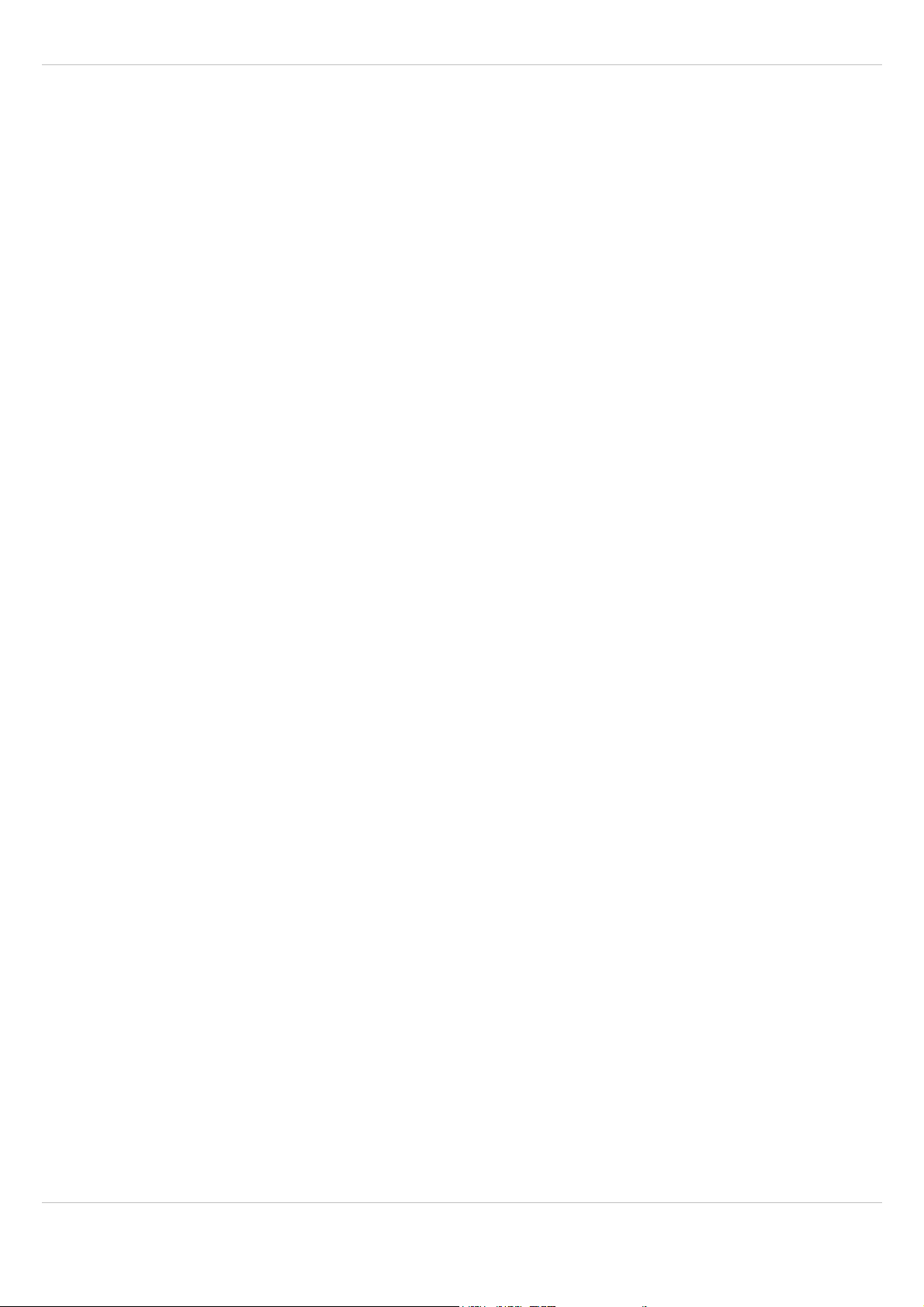
SIP – DECT OM System Manual Release 2.1
SIP – DECT
OM System Manual
Installation, Administration, and
Maintenance
Release 2.1
Document ID: depl-1230
Version: 1.3
Aastra Deutschland GmbH Zeughofstr. 1
10997 Berlin, Germany
No part of this document may be reproduced or transmitted in any form or by any means, electronic or mechanical, including
photocopying, recording, or information storage and retrieval system, for any purpose without the express written permission of
Aastra.
Aastra depl-1230/1.3 Page: 1 (196)
2010 - All Rights Reserved
Page 2
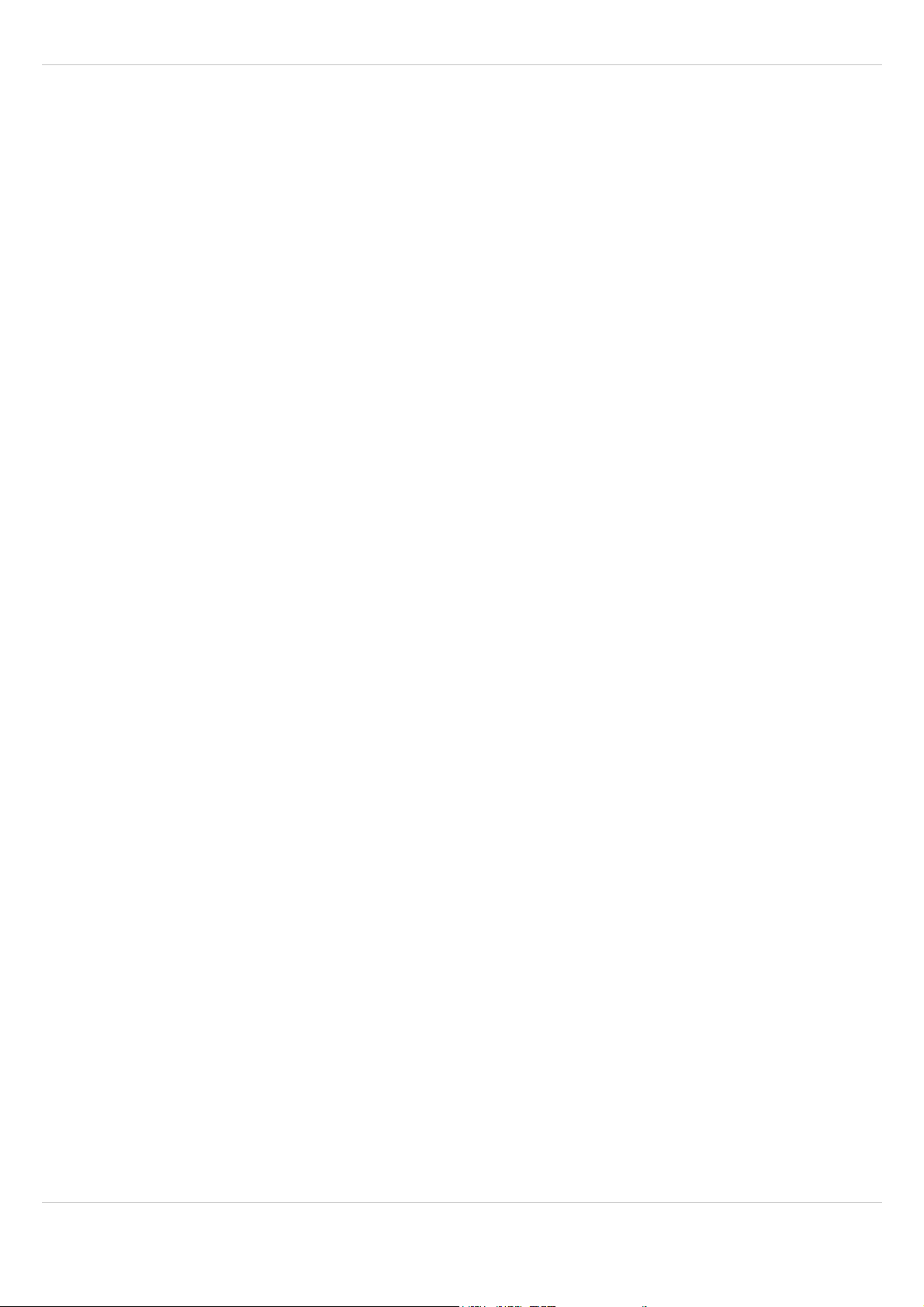
SIP – DECT OM System Manual Release 2.1 Table of Contents
Table of Contents
1 OVERVIEW ...........................................................................................................................................6
1.1 THE SIP – DECT SOLUTION..........................................................................................................6
1.2 ABOUT THE RADIO FIXED PARTS (RFPS) ........................................................................................ 7
1.2.1 RFP only Mode...............................................................................................................8
1.2.2 OpenMobility Manager (OMM) Mode .............................................................................9
1.3 ABOUT THE OPENMOBILITY MANAGER............................................................................................9
1.3.1 OMM Tasks ....................................................................................................................9
1.3.2 OMM Capacities and Features.....................................................................................10
1.4 ABOUT THE PORTABLE PARTS ......................................................................................................11
2 GETTING STARTED...........................................................................................................................13
2.1 SETTING UP DHCP / TFTP.......................................................................................................... 13
2.2 INITIAL SETUP..............................................................................................................................17
3 ENHANCED FEATURE OVERVIEW.................................................................................................. 21
4 LICENSING ......................................................................................................................................... 24
4.1 LICENSING MODEL .......................................................................................................................24
4.1.1 Latency Timer...............................................................................................................24
4.1.2 License Violations and Restrictions..............................................................................25
4.2 UPLOADING AN ACTIVATION OR LICENSE FILE ...............................................................................26
4.3 DEMONSTRATION MODE...............................................................................................................26
4.4 LICENSE MODES ..........................................................................................................................26
4.4.1 Built-in License (Small System).................................................................................... 26
4.4.2 Activated Built-in License (Medium System) ................................................................27
4.4.3 Standard License (Large System)................................................................................28
5 OMM WEB SERVICE..........................................................................................................................30
5.1 LOGIN .........................................................................................................................................30
5.2 LOGOUT ......................................................................................................................................31
5.3 “STATUS” MENU ..........................................................................................................................31
5.4 “SYSTEM” MENU ..........................................................................................................................32
5.4.1 “System settings” Menu................................................................................................32
5.4.1.1 Restarting the OMM ..................................................................................................35
5.4.1.2 Updating the OMM ....................................................................................................35
5.4.2 “SIP” Menu....................................................................................................................36
5.4.3 “User account” Menu ....................................................................................................40
5.4.4 “Time zones” Menu.......................................................................................................41
5.4.4.1 Changing Time Zones............................................................................................... 41
5.4.4.2 Resetting Time Zones ...............................................................................................42
5.4.5 “SNMP” Menu...............................................................................................................42
5.4.6 “DB management” Menu ..............................................................................................43
5.4.6.1 Manual Database Import ........................................................................................... 44
5.4.6.2 Automatic Database Import .......................................................................................44
5.4.6.3 Manual Database Export ........................................................................................... 46
5.4.6.4 Automatic Database Export....................................................................................... 47
5.4.7 “Event log” Menu ..........................................................................................................48
5.5 “SITES” MENU .............................................................................................................................48
5.5.1 Creating a New Site......................................................................................................49
5.5.2 Editing a Site.................................................................................................................49
5.5.3 Deleting a Site ..............................................................................................................49
5.6 “RADIO FIXED PARTS” MENU.........................................................................................................49
5.6.1 States of an RFP ..........................................................................................................51
5.6.2 OMM / RFP SW Version Check ...................................................................................52
5.6.3 Creating and Changing RFPs.......................................................................................52
5.6.4 Importing RFP Configuration Files ...............................................................................54
5.6.5 Capturing RFPs ............................................................................................................56
5.6.6 Deleting RFPs ..............................................................................................................56
5.7 “PORTABLE PARTS” MENU............................................................................................................ 56
5.7.1 Creating and Changing PPs.........................................................................................57
5.7.2 Importing PP Configuration Files.................................................................................. 59
depl-1230/1.3 Page: 2 (196)
Page 3
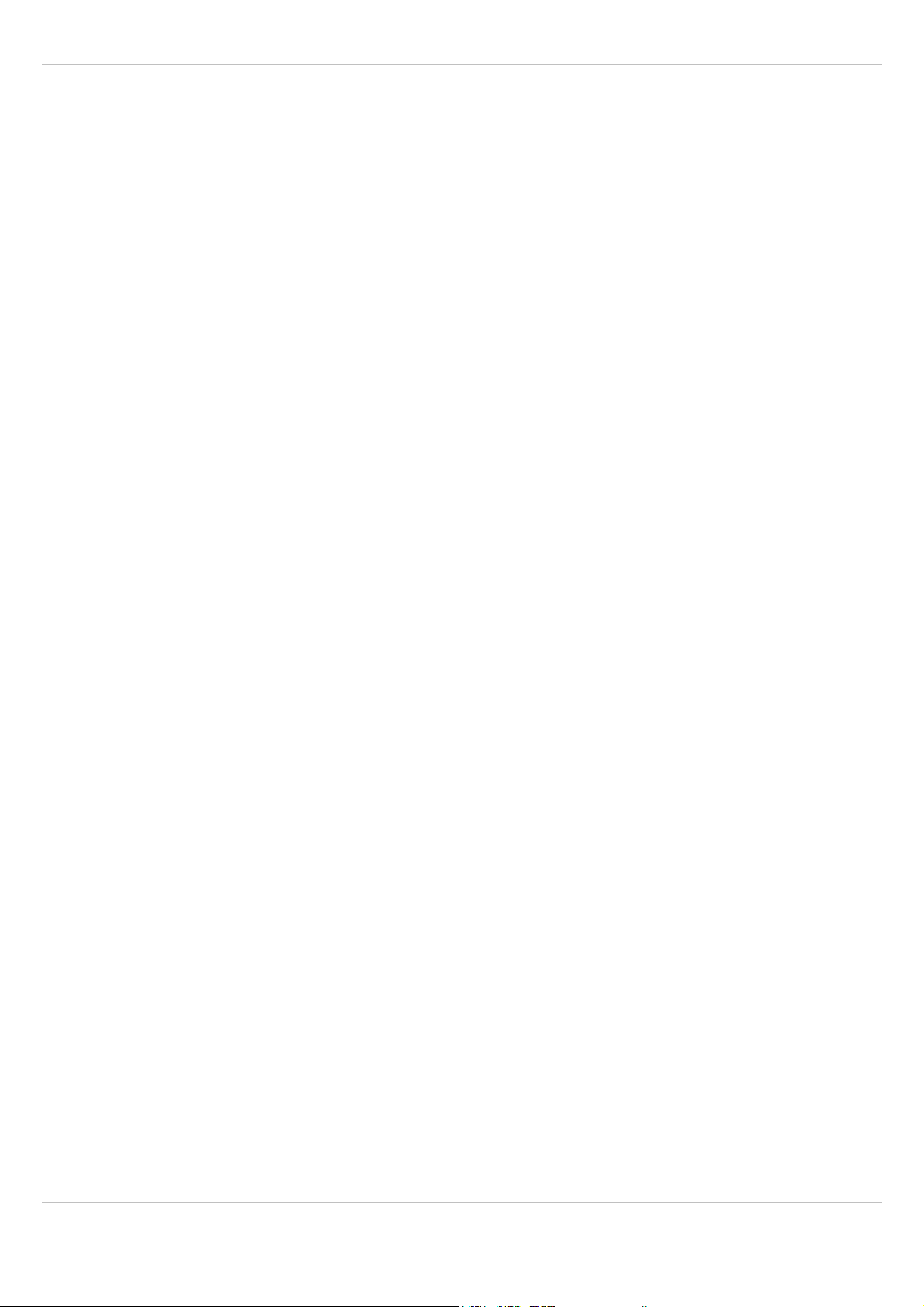
SIP – DECT OM System Manual Release 2.1 Table of Contents
5.7.3 Subscribing PPs ...........................................................................................................61
5.7.3.1 Subscription with Configured IPEI ............................................................................. 62
5.7.3.2 Wildcard Subscription................................................................................................62
5.7.4 Deleting PPs.................................................................................................................63
5.7.5 Searching within the PP List.........................................................................................63
5.8 “WLAN” MENU............................................................................................................................65
5.8.1 “WLAN profiles” Menu .................................................................................................. 65
5.8.1.1 Creating and Changing WLAN Profiles .....................................................................65
5.8.1.2 Deleting WLAN Profiles ............................................................................................. 70
5.8.2 “WLAN clients” Menu....................................................................................................70
5.9 “SYSTEM FEATURES” MENU..........................................................................................................70
5.9.1 “Digit treatment” Menu..................................................................................................70
5.9.1.1 Creating and Changing “Digit treatment” Entries....................................................... 71
5.9.1.2 Deleting “Digit treatment” Entries .............................................................................. 72
5.9.2 “Directory” Menu...........................................................................................................72
5.9.2.1 Creating and Changing LDAP Servers ...................................................................... 73
5.9.2.2 Deleting LDAP Entries...............................................................................................74
5.9.3 “Feature access codes” Menu ...................................................................................... 74
5.10 “LICENSES” MENU .......................................................................................................................75
5.11 “INFO” MENU ...............................................................................................................................76
6 OM MANAGEMENT PORTAL (OMP) ................................................................................................ 77
6.1 LOGIN .........................................................................................................................................77
6.2 LOGOUT ......................................................................................................................................78
6.3 OMP MAIN WINDOW ...................................................................................................................78
6.4 “STATUS” MENU ..........................................................................................................................79
6.5 “SYSTEM” MENU ..........................................................................................................................80
6.5.1 “System settings” Menu................................................................................................81
6.5.2 “Statistics” Menu...........................................................................................................82
6.5.3 “SIP” Menu....................................................................................................................83
6.5.4 “Data management” Menu............................................................................................84
6.5.4.1 “Automatic DB import” Tab ........................................................................................ 84
6.5.4.2 “Automatic DB export” Tab ........................................................................................ 86
6.5.4.3 “User data import” Tab ..............................................................................................87
6.5.4.4 “Miscellaneous” Tab.................................................................................................. 88
6.6 “SITES” MENU .............................................................................................................................89
6.7 “RADIO FIXED PARTS” MENU.........................................................................................................90
6.7.1 “Device list” Menu.........................................................................................................90
6.7.1.1 RFP Detail Panel....................................................................................................... 92
6.7.1.2 Adding New RFPs..................................................................................................... 94
6.7.1.3 Changing RFPs ......................................................................................................... 95
6.7.1.4 Viewing RFP Details.................................................................................................. 95
6.7.1.5 Deleting RFPs ...........................................................................................................95
6.7.1.6 Showing Synchronization Relations ..........................................................................96
6.7.1.7 Selecting Columns ....................................................................................................96
6.7.1.8 Filtering RFP Table ...................................................................................................96
6.7.2 “Paging areas” Menu ....................................................................................................97
6.7.3 “Enrolment” Menu.........................................................................................................98
6.7.4 “Export” Menu...............................................................................................................99
6.7.5 “Sync view” Menu .........................................................................................................99
6.7.6 “Statistics” Menu.........................................................................................................101
6.7.6.1 RFP Statistics Overview .......................................................................................... 101
6.7.6.2 RFP Statistics Group Panels ................................................................................... 102
6.8 “PORTABLE PARTS” MENU.......................................................................................................... 103
6.8.1 Overview” Menu .........................................................................................................103
6.8.2 “Users” Menu..............................................................................................................105
6.8.3 “Devices” Menu ..........................................................................................................106
6.8.4 PP Detail Panel ..........................................................................................................107
6.8.5 Creating PP Datasets .................................................................................................110
6.8.6 Configuring PP Datasets ............................................................................................111
6.8.7 Subscribing PP Datasets............................................................................................111
6.8.8 Deleting PP Datasets .................................................................................................111
6.8.9 Selecting Columns......................................................................................................112
6.8.10 Filtering PP Table .......................................................................................................112
depl-1230/1.3 Page: 3 (196)
Page 4
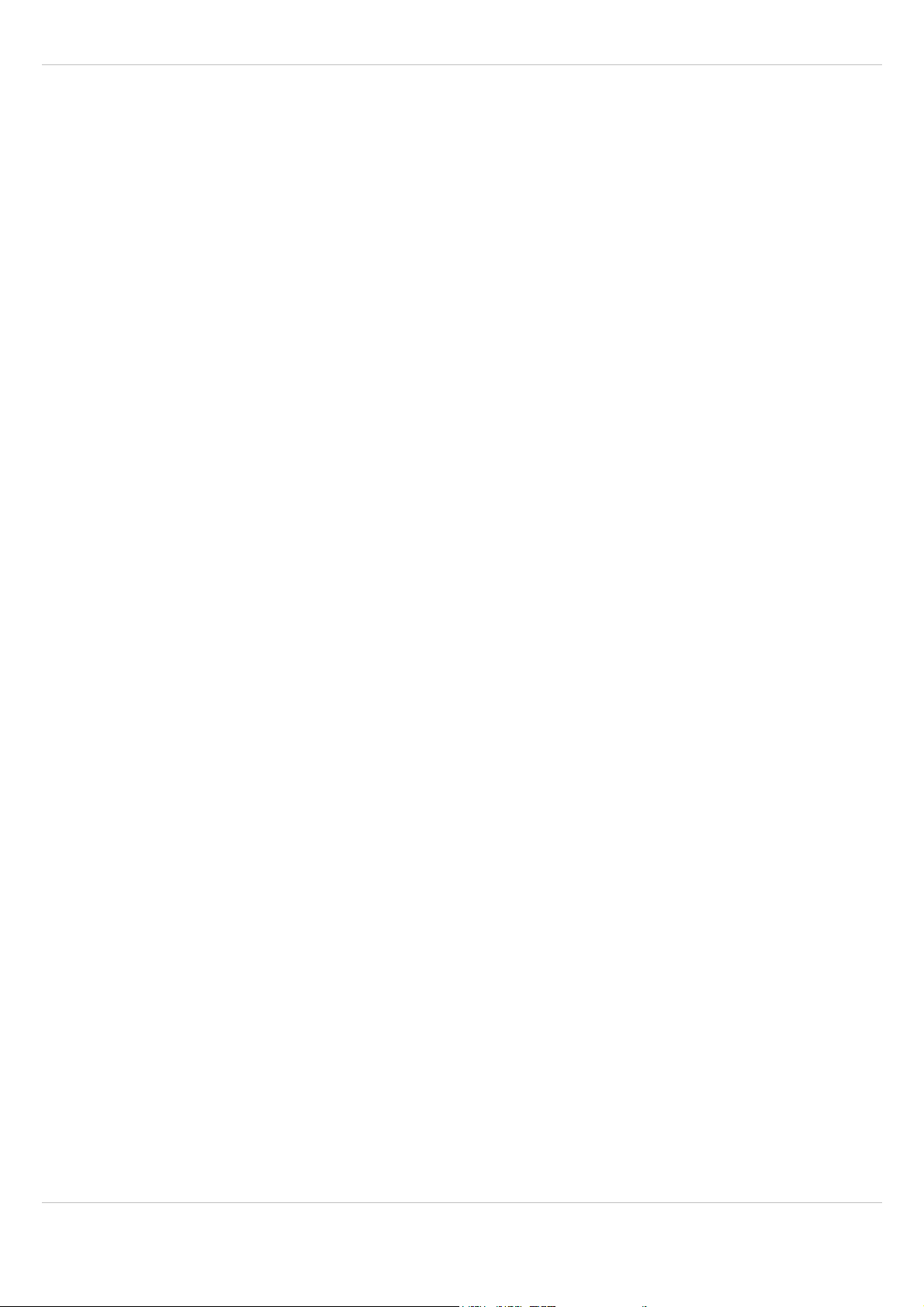
SIP – DECT OM System Manual Release 2.1 Table of Contents
6.8.11 Enabling / Disabling PP Event Log.............................................................................113
6.9 “SYSTEM FEATURES” MENU........................................................................................................113
6.9.1 “General settings” Menu .............................................................................................113
6.9.2 “Feature access codes” Menu .................................................................................... 114
6.9.3 “Alarm triggers” Menu.................................................................................................114
6.9.3.1 Creating “Alarm triggers” .........................................................................................115
6.9.3.2 Configuring “Alarm triggers” ....................................................................................115
6.9.3.3 Deleting “Alarm triggers” ......................................................................................... 116
6.9.3.4 View “Alarm trigger” Details..................................................................................... 116
6.9.4 “Digit Treatment” Menu...............................................................................................116
6.9.5 “Directory” Menu.........................................................................................................117
6.10 “LICENSE” MENU .......................................................................................................................118
6.11 “GENERAL” MENU...................................................................................................................... 118
6.12 “HELP” MENU ............................................................................................................................119
7 CONFIGURATION UND ADMINISTRATION ASPECTS.................................................................121
7.1 IP SIGNALING AND MEDIA STREAM .............................................................................................121
7.2 RFP SYNCHRONIZATION ............................................................................................................ 123
7.2.1 Initial Synchronization Procedure...............................................................................124
7.2.2 Checking the Synchronization of a Network...............................................................125
7.3 RFP CHANNEL CAPACITY ..........................................................................................................125
7.4 NETWORK INFRASTRUCTURE PREREQUISITES .............................................................................126
7.5 SIP – DECT STARTUP .............................................................................................................. 126
7.5.1 TFTP and DHCP Server Requirements ..................................................................... 126
7.5.2 Booting Steps .............................................................................................................127
7.5.3 Booter Startup ............................................................................................................128
7.5.3.1 DHCP Client ............................................................................................................ 128
7.5.3.1.1 DHCP Request........................................................................................................ 128
7.5.3.1.2 DHCP Offer ............................................................................................................. 129
7.5.3.1.3 Retries.....................................................................................................................129
7.5.3.2 TFTP Client .............................................................................................................129
7.5.3.3 Booter Update .........................................................................................................129
7.5.4 Application Startup .....................................................................................................130
7.5.4.1 DHCP Client ............................................................................................................ 130
7.5.4.2 Selecting the Right DHCP Server............................................................................132
7.5.5 RFP LED Status ......................................................................................................... 132
7.5.5.1 Booter LED Status...................................................................................................133
7.5.5.2 Application LED Status............................................................................................ 133
7.6 STATIC LOCAL CONFIGURATION OF AN RFP (OM CONFIGURATOR)..............................................135
7.7 RFP CONFIGURATION FILES ......................................................................................................140
7.8 802.1Q SUPPORT .....................................................................................................................144
7.8.1 Boot Phase of IP RFPs (DHCP).................................................................................145
7.8.2 Boot Phase of IP RFPs (Local Configuration) ............................................................ 145
7.9 INSTALLING OMM IN HOST MODE...............................................................................................146
7.9.1 System Requirements ................................................................................................146
7.9.2 Installing the OMM Software ......................................................................................146
7.9.3 Configuring the Start Parameters...............................................................................147
7.9.4 Specific Commands – Troubleshooting......................................................................148
7.10 UPDATING THE OMM.................................................................................................................148
7.10.1 Updating a Single OMM Installation ...........................................................................149
7.10.2 Updating a Standby OMM Installation........................................................................149
7.11 OMM STANDBY.........................................................................................................................150
7.11.1 Configuring OMM Standby .........................................................................................151
7.11.2 Fail Over Situations .................................................................................................... 151
7.11.3 Fail Over Failure Situations ........................................................................................151
7.11.4 Specific Standby Situations........................................................................................152
7.11.4.1 How A Standby OMM Becomes Active ................................................................... 152
7.11.4.2 Handling When Both OMMs Are Not Synchronized ................................................ 152
7.11.4.3 Two DECT Air Interfaces......................................................................................... 153
7.12 MANAGING ACCOUNT DATA FOR SYSTEM ACCESS ......................................................................153
7.12.1 Account Types............................................................................................................154
7.12.2 Potential Pitfalls ..........................................................................................................155
7.13 WLAN CONFIGURATION (RFP 42 / L42 ONLY) ...........................................................................155
depl-1230/1.3 Page: 4 (196)
Page 5
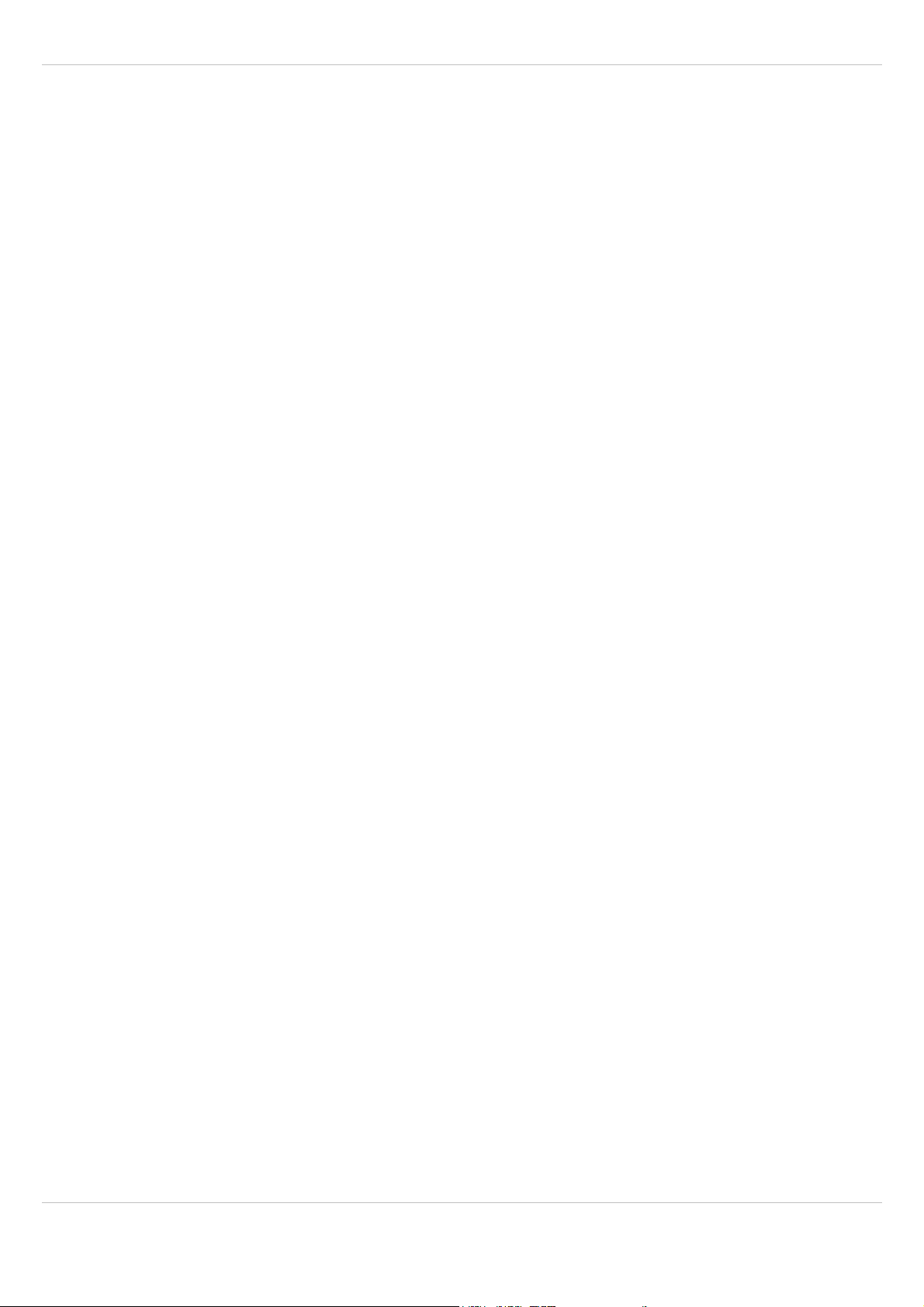
SIP – DECT OM System Manual Release 2.1 Table of Contents
7.13.1 WLAN configuration steps .......................................................................................... 155
7.13.2 Optimizing the WLAN .................................................................................................156
7.13.3 Securing the WLAN .................................................................................................... 157
7.14 SNMP CONFIGURATION ............................................................................................................158
7.15 DOWNLOAD OVER AIR ...............................................................................................................158
7.15.1 How “Download Over Air” Works ...............................................................................159
7.15.2 How to configure “Download Over Air”.......................................................................159
8 MAINTENANCE ................................................................................................................................163
8.1 SITE SURVEY MEASUREMENT EQUIPMENT ..................................................................................163
8.2 CHECKING THE AASTRA DECT 142 / AASTRA 142D HANDSET FIRMWARE VERSION ..................... 163
8.3 DIAGNOSTIC ..............................................................................................................................163
8.3.1 Aastra DECT 142 / Aastra 142d Site Survey Mode ...................................................163
8.3.2 Aastra DECT 142 / Aastra 142d Auto Call Test Mode ...............................................164
8.3.3 Aastra DECT 142 / Aastra 142d Auto Answer Test Mode .........................................164
8.3.4 Syslog .........................................................................................................................165
8.3.5 ssh user shell..............................................................................................................166
8.3.5.1 Login .......................................................................................................................166
8.3.5.2 Command Overview................................................................................................ 167
8.3.5.3 OMM Console On Linux Server............................................................................... 167
8.3.5.4 RFP Console Commands........................................................................................ 168
8.3.5.5 OMM Console Commands ...................................................................................... 168
8.3.6 Core File Capturing ....................................................................................................170
8.3.7 DECT Monitor.............................................................................................................170
9 APPENDIX ........................................................................................................................................174
9.1 DECLARATION OF CONFORMITY .................................................................................................. 174
9.2 COMMUNICATIONS REGULATION INFORMATION FOR AASTRA DECT 142 US................................174
9.2.1 FCC Notices (U.S. Only) ............................................................................................174
9.2.2 Industry Canada (Canada only) .................................................................................175
9.3 COMMUNICATIONS REGULATION INFORMATION FOR RFP 32 OR RFP 34 (NA).............................175
9.3.1 FCC Notices (U.S. Only) ............................................................................................175
9.3.2 Industry Canada (Canada only) .................................................................................176
9.4 ABBREVIATIONS .........................................................................................................................177
9.5 DEFINITIONS..............................................................................................................................177
9.6 REFERENCES ............................................................................................................................179
9.7 PRE-CONFIGURATION FILE RULES ..............................................................................................180
9.7.1 PP Configuration File (OMM Database).....................................................................181
9.7.1.1 Supported Instructions ............................................................................................ 181
9.7.1.2 Data Section Fields ................................................................................................. 181
9.7.1.3 Example ..................................................................................................................182
9.7.2 RFP Configuration File / Central (OMM Database).................................................... 183
9.7.2.1 Supported Instructions ............................................................................................ 183
9.7.2.2 Data Section Fields ................................................................................................. 184
9.7.2.3 Example ..................................................................................................................184
9.7.3 RFP Configuration File / Local (OM Configurator) .....................................................186
9.7.3.1 Supported Instructions ............................................................................................ 186
9.7.3.2 Data Section Fields ................................................................................................. 187
9.7.3.3 Example ..................................................................................................................188
9.8 RFP EXPORT FILE FORMAT .......................................................................................................190
9.9 PROTOCOLS AND PORTS............................................................................................................191
10 INDEX................................................................................................................................................193
depl-1230/1.3 Page: 5 (196)
Page 6

SIP – DECT OM System Manual Release 2.1 1 Overview
1 Overview
This document describes the installation / configuration, administration, and maintenance of
the SIP – DECT solution.
Other valid documentation
Please observe also the information to other parts of your SIP – DECT installation given in
the documents listed in the section entitled References starting on page 179.
Reference
For a list of abbreviations and definitions valid for this manual please refer to the appropriate
chapters in the Appendix starting on page 174.
1.1 The SIP – DECT Solution
The SIP – DECT solution comprises the following main components:
• Aastra SIP – DECT base stations or Radio Fixed Parts (RFPs) being distributed over an
IP network and offering DECT and IP interfaces.
• Portable DECT devices known as handsets, Portable Parts (PP) or just device e.g. Aastra
620d.
• OpenMobility Manager (OMM) : Management and signaling SW for the SIP – DECT
solution, which runs on one of the Radio Fixed Parts or on a dedicated Linux PC (for large
installations).
• A SIP Call Manager/IP PBX/Media Server platform e.g. Asterisk.
The following figure gives a graphical overview of the architecture of the SIP – DECT
wireless solution:
depl-1230/1.3 Page: 6 (196)
Page 7
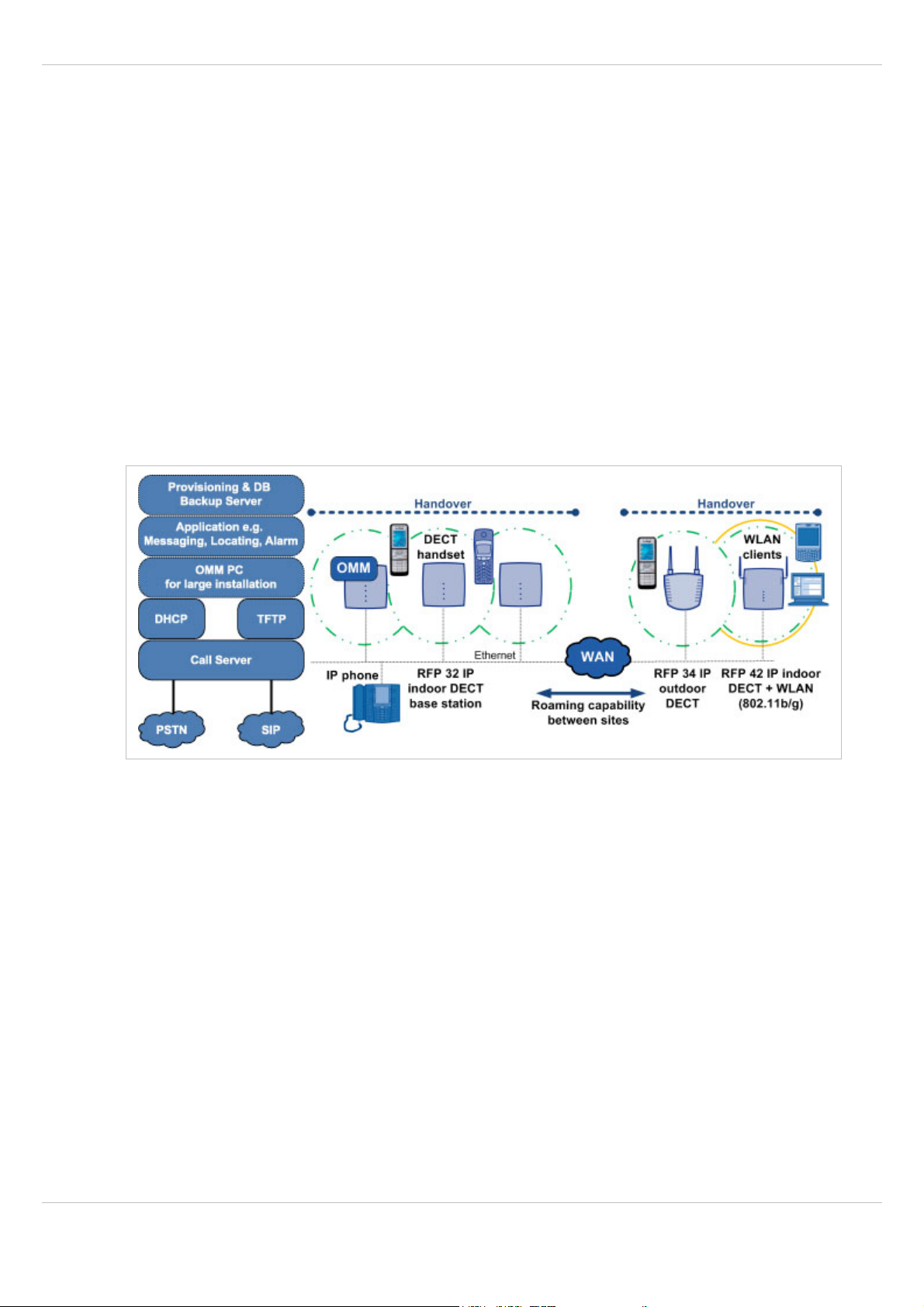
SIP – DECT OM System Manual Release 2.1 1 Overview
The IP PBX/media server/media gateway, OMM and the RFPs communicate through the IP
infrastructure. The RFPs and the Portable Parts communicate over the air, where the DECT
GAP protocol or DECT GAP with proprietary enhancements is used.
The SIP – DECT solution supports seamless handover between RFPs which are in a group
of synchronized RFPs (cluster) and roaming between RFPs on remote sites.
Additional components are:
• LDAP server to facilitate a central corporate directory;
• Provisioning server to provide RFP configuration or user data files;
• Data backup server to automatically backup an OMM database on the server or to
automatically import an OMM database into the OMM;
• OM Locating server and clients to run the Aastra SIP – DECT locating solution;
• 3rd party messaging or alarm server to integrate the SIP – DECT text messaging into a
unified messaging or alarm environment;
• Computer for administration and maintenance tools: Web browser, OM Management
Portal (OMP), DECT Monitor.
1.2 About the Radio Fixed Parts (RFPs)
Aastra provides 3 types of RFPs for the SIP – DECT solution:
• RFP 32 IP / RFP L32 IP
DECT RFP as indoor model
• RFP 34 IP / RFP L34 IP
DECT RFP as outdoor model
• RFP 42 WLAN / RFP L42 WLAN
DECT RFP + WLAN Access Point as indoor model
In general the RFP 32 and RFP 34 have the same hardware and software capabilities.
Please be aware of the regulatory differences between North America and all other areas of
the world. These differences lead to different RFP 32/34 variants which use specific
frequency bands and field strengths:
• RFP 32 NA or RFP 34 NA (NA)
- Frequency Band 1920 to 1930 MHz
depl-1230/1.3 Page: 7 (196)
Page 8
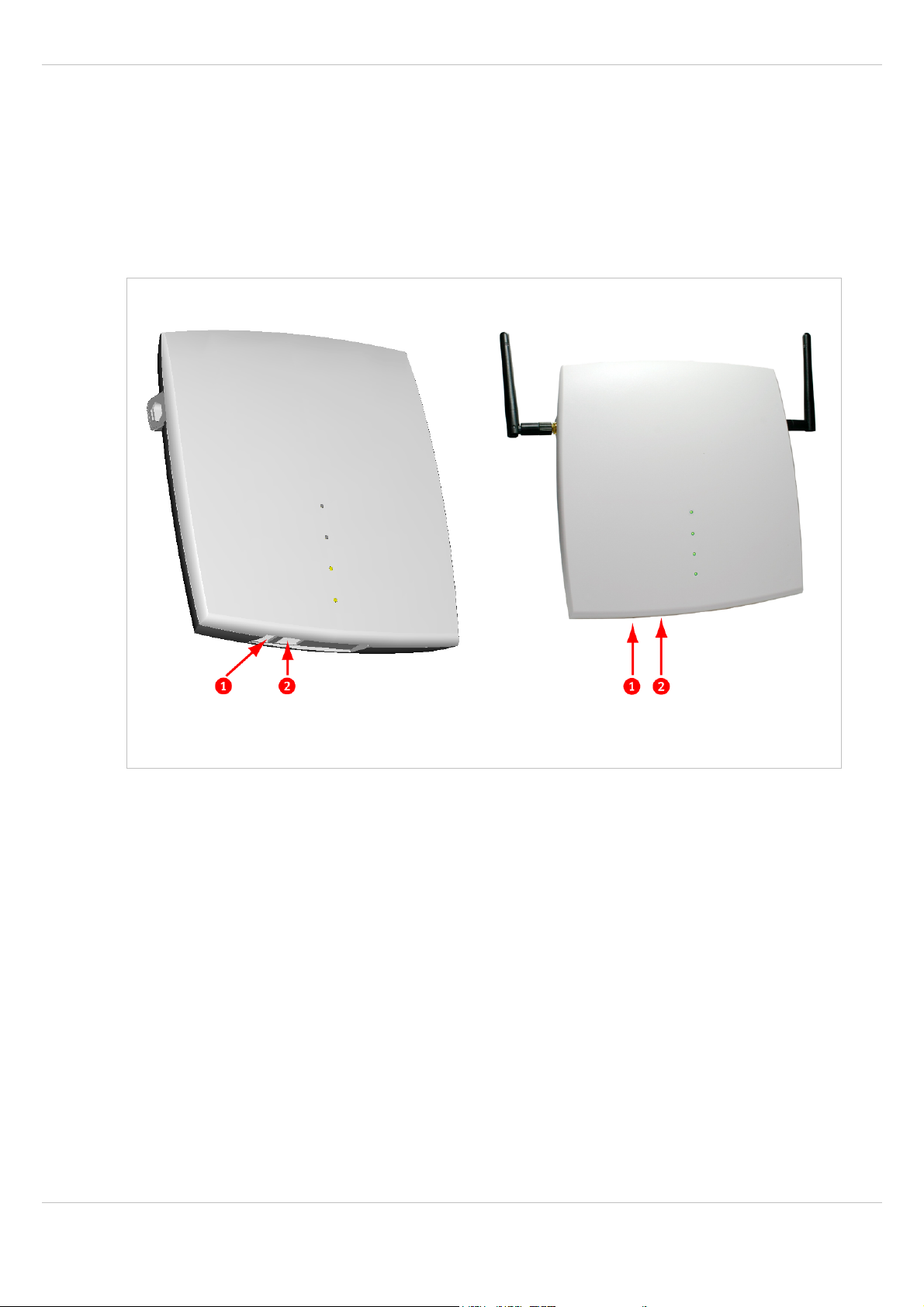
SIP – DECT OM System Manual Release 2.1 1 Overview
- 5 carrier frequencies
- Transmit Power 20 dBm
• RFP L32 IP or RFP L34 IP (EMEA)
- - Frequency Band 1880 to 1900 MHz
- - 10 carrier frequencies
- - Transmit Power 24 dBm
The RFP L42 WLAN is only available for the EMEA region.
RFP 32 IP / RFP L32 IP / RFP 32 NA RFP L42 WLAN / RFP 42 WLAN
1 Power jack (120 V/230 V AC adapter)
2 Ethernet jack; Power supply in line with Power over Ethernet standard IEEE 802.3af
The difference between L-RFPs (L32 IP / L34 IP / L42 WLAN) and non-L-RFPs (32 IP /
34 IP / 42 WLAN) is that the “L” variants have a build-in license, please see chapter
Licensing for details.
1.2.1 RFP only Mode
Within this mode the RFP converts IP protocol to DECT protocol and then transmits the
traffic to and from the handsets over a DECT time slot. On air the RFP has 12 available time
slots, 8 can have associated DSP resources for media streams. All DECT time slots are used
for control signaling, SW download over air, messaging and bearer handover independent of
associated DSP resources.
2 control signaling channels are also used to carry bearer signals that signal the handset to
start the handover process. If the radio signal of another RFP is stronger than that of the
current RFP, then the handset starts the handover process to the RFP that has the stronger
signal as the user moves around the site.
depl-1230/1.3 Page: 8 (196)
Page 9
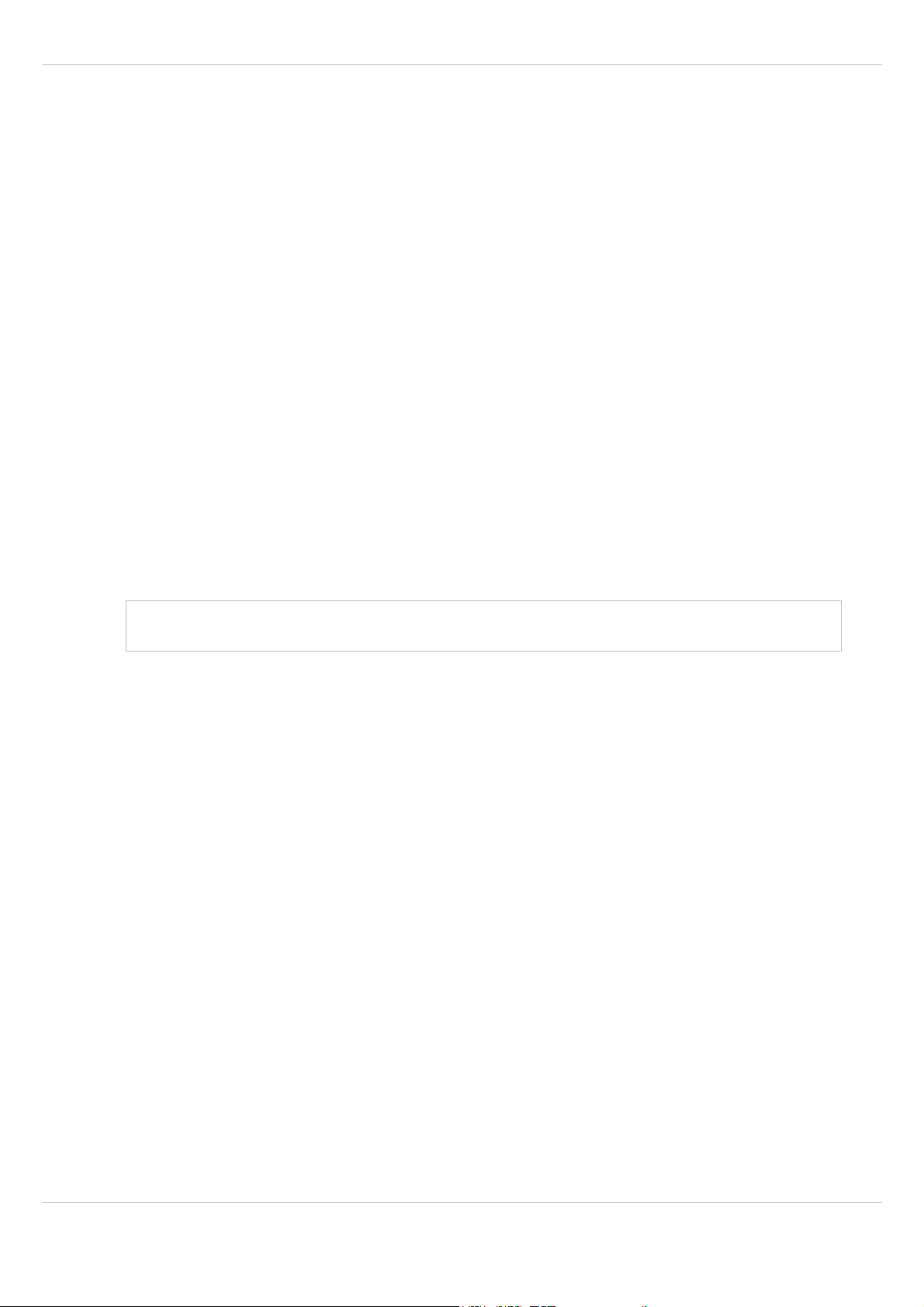
SIP – DECT OM System Manual Release 2.1 1 Overview
Clusters
Groups of RFPs can be built which are named clusters. Within a cluster RFPs are
synchronized to enable a seamless handover when an user crosses from one RFP’s area of
coverage to another. For synchronization it is not necessary for an RFP to see directly all
other RFPs in the system. Each RFP only needs to be able to see the next RFP in the chain.
But it is preferable for an RFP to see more than one RFP to guarantee synchronization in the
event that one of the RFPs fails.
1.2.2 OpenMobility Manager (OMM) Mode
If the OMM shall not run on a dedicated Linux PC then one RFP within a SIP – DECT
installation must be declared to operate as the OpenMobility Manager (OMM). The RFP
acting as the OMM may also act as a regular RFP as well if it is included into a DECT
cluster.
In OMM mode an RFP functions as a regular RFP. Additionally it is responsible for SIP
signaling between the SIP – DECT system and the IP PBX/media server. Further on it takes
over the management part of the SIP – DECT solution. You designate an RFP as the OMM
by assigning an IP address to the RFP within the DHCP scope (see chapter 7.5) or by setting
the data via the OM Configurator (see 7.6). After an RFP is designated as the OMM, it starts
the extra services on board (for example, the web service that supports the management
interface). All RFPs download the same firmware from a TFTP server but only one RFP
activates the OMM services.
Note: It is possible to deactivate the DECT part of an RFP. If the DECT interface is
deactivated then all resources (CPU and memory) are available for the OMM.
1.3 About the OpenMobility Manager
The OpenMobility Manager (OMM) runs on one of the RFPs or on a dedicated Linux PC.
There is only one active OpenMobility Manager (OMM) in the system.
1.3.1 OMM Tasks
The OMM performs the following tasks:
• Signaling gateway (SIP <-> DECT)
• Media stream management
• Managing sync-over-air functions between RFPs
• Provides a Web service for system configuration
• Provides additional services e.g.
- LDAP based central corporate directory
- OM Application XML interface (OM AXI) for OAM&P,
messaging, alerting service and locating
- Integrated Messaging and Alerting Service (OM IMA)
- Data backup and provisioning services
depl-1230/1.3 Page: 9 (196)
Page 10
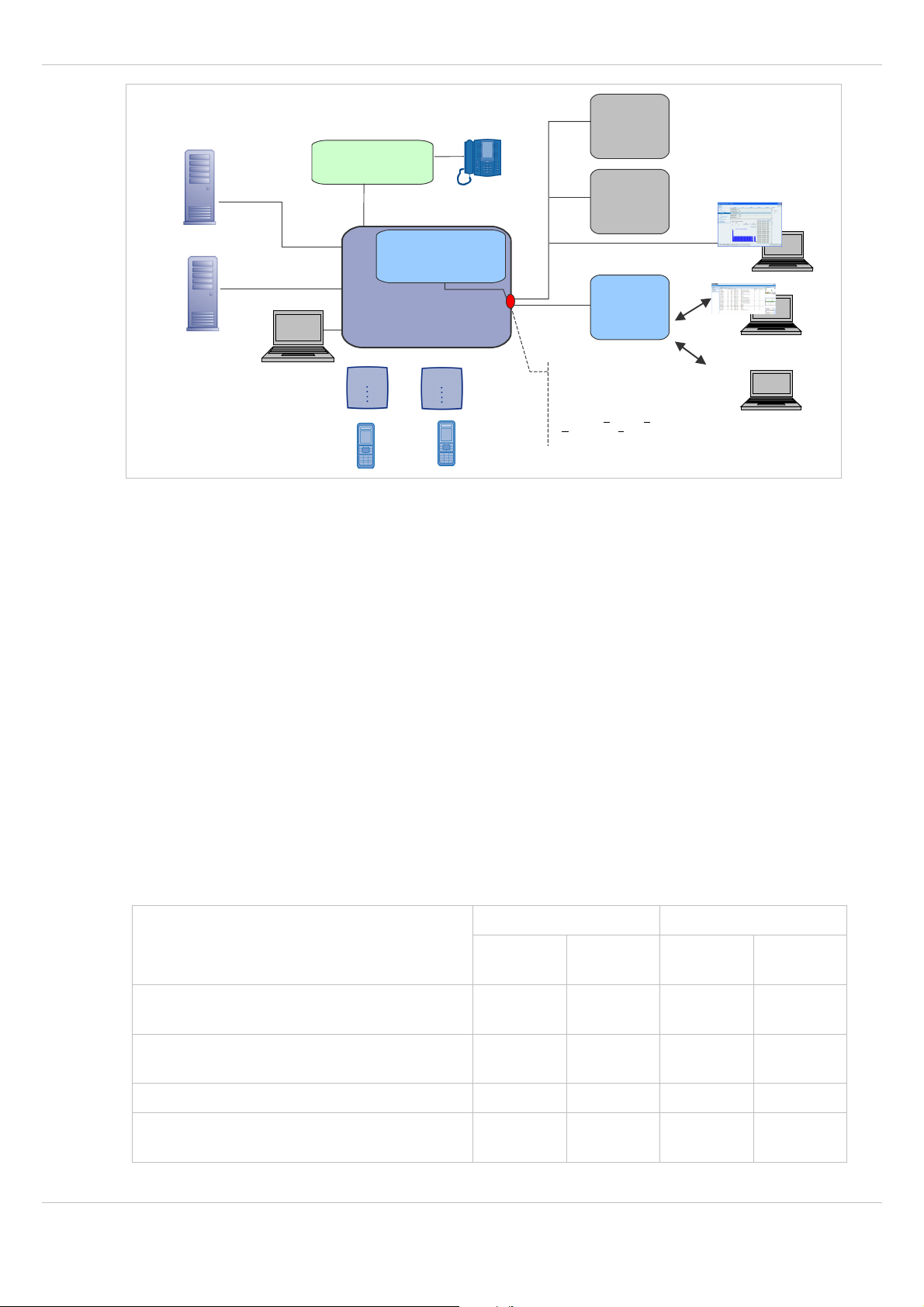
SIP – DECT OM System Manual Release 2.1 1 Overview
rd
party
3
Alarm
Server
LDAP Server
Provisioning/
Database
Backup Server
WEB
service
Call Manager
SIP
OM Integrated
Messaging &
Alerting Service
OMM
3rd party
Message
Server
OM
Locating
Server
OMM Application XML Interface
(OM AXI) for OAM&P* and
other applications
(XML, TCP/TLS)
*OAM&P – Operation, Administration,
aintenance &
M
rovisioning
P
OM Management
Portal
OM Locating Client
...
Additional information on the following topics are available with separate documents.
• Locating: please see the SIP – DECT; OM Locating Application; Installation,
Administration & User Guide /23/.
• Integrated Messaging and Alerting Service: please see the SIP – DECT; OM Integrated
Messaging & Alerting Application; Installation, Administration & User Guide /24/ and the
SIP – DECT; Aastra 610d, 620d, 630d; Messaging & Alerting Applications; User Guide
/25/.
• Integration of SIP – DECT in unified messaging and alarm environments: please see /25/
and the OM Application XML Interface (OM AXI) specification /27/.
• User data provisioning: please see the SIP – DECT; OM Handset Sharing & Provisioning;
User Guide /26/.
• Administration and Monitoring by 3rd party applications: please see the OM Application
XML Interface (OM AXI) specification /27/.
1.3.2 OMM Capacities and Features
The OMM capacities are:
Release 1.8 Release 2.1 or later
RFP OMM Linux PC
OMM
RFP OMM Linux PC
OMM
2
L-RFP
RFP L3x IP and RFP L42 WLAN
Standard RFP
RFP 3x IP and RFP 42 WLAN
256 n.a. 20 n.a.
n.a. n.a. 256
3
2048
3
Handset / user 512 n.a. 512 4500
Message / Alarm receive
n.a. n.a.
depl-1230/1.3 Page: 10 (196)
Yes 2 /
3
Yes
Yes 3 /
3
Yes
Page 11
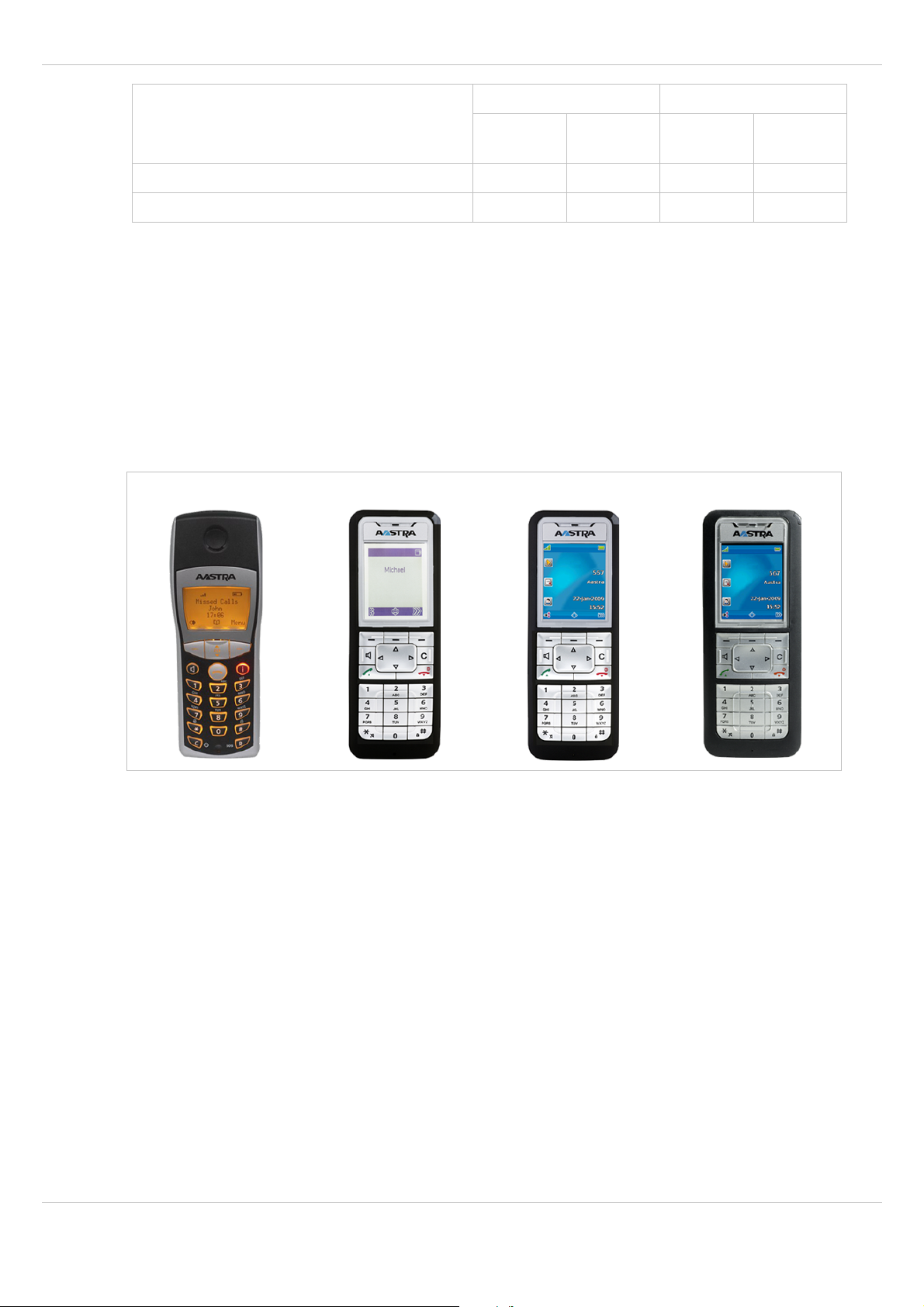
SIP – DECT OM System Manual Release 2.1 1 Overview
Release 1.8 Release 2.1 or later
Message send n.a. n.a. Yes
Locating n.a. n.a. Yes
1
available for field trial on request
2
build in license for L-RFP installation; requires a license for standard RFP installations
3
requires a license; not available for L-RFP installations
1.4 About the Portable Parts
Portable Part (PP) is DECT standard terminology and in the context of the SIP – DECT
solution is interchangeable with handset. Aastra provides the following handsets:
Aastra 142d, Aastra 610d / Aastra 620d / Aastra 630d.
Aastra 142d Aastra 610d Aastra 620d Aastra 630d
RFP OMM Linux PC
OMM
RFP OMM Linux PC
2
3
OMM
Yes
Yes
2
3
3
Please be aware of differences in regulatory requirements between North America and all
other areas of the world. These differences lead to different Aastra 142d variants which use
specific frequency bands and field strengths:
• Aastra DECT 142 (NA)
- Frequency Band 1920 to 1930 MHz
- 60 duplex channels
- 100 mW (maximum output per active channel)
- 5 mW (average output per active channel)
• Aastra 142d (EMEA)
- Frequency Band 1880 to 1900 MHz
- 120 duplex channels
- 250 mW (maximum output per active channel)
- 10 mW (average output per active channel)
The Aastra 610d / 620d / 630d supports both the NA and EMEA regulatory requirements.
depl-1230/1.3 Page: 11 (196)
Page 12
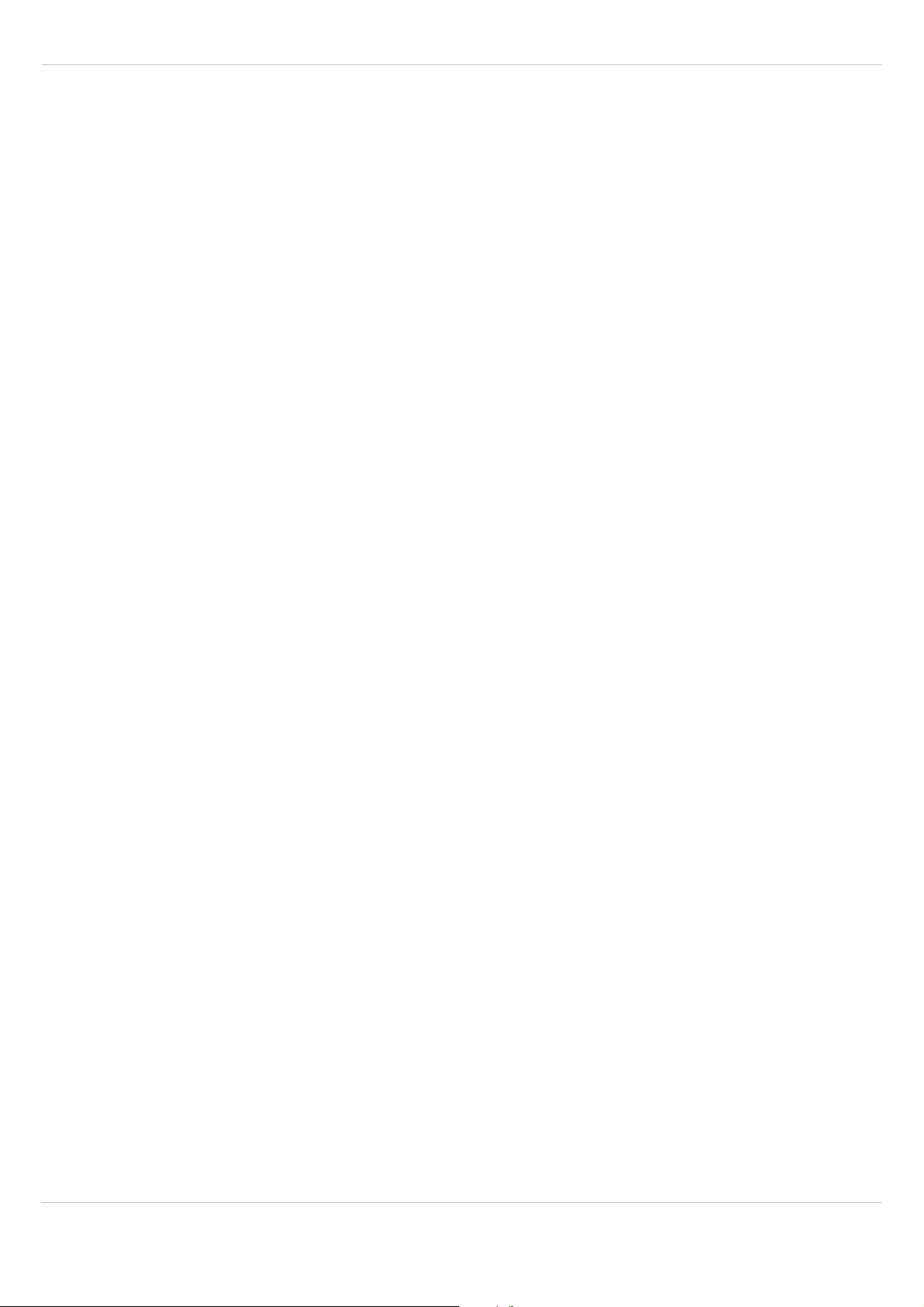
SIP – DECT OM System Manual Release 2.1 1 Overview
In addition to the Aastra DECT 142 / Aastra 142d, standard 3rd party DECT GAP phones
may operate on the SIP – DECT solution. But the functionality may be limited by the
characteristics of the 3rd party DECT phone.
depl-1230/1.3 Page: 12 (196)
Page 13
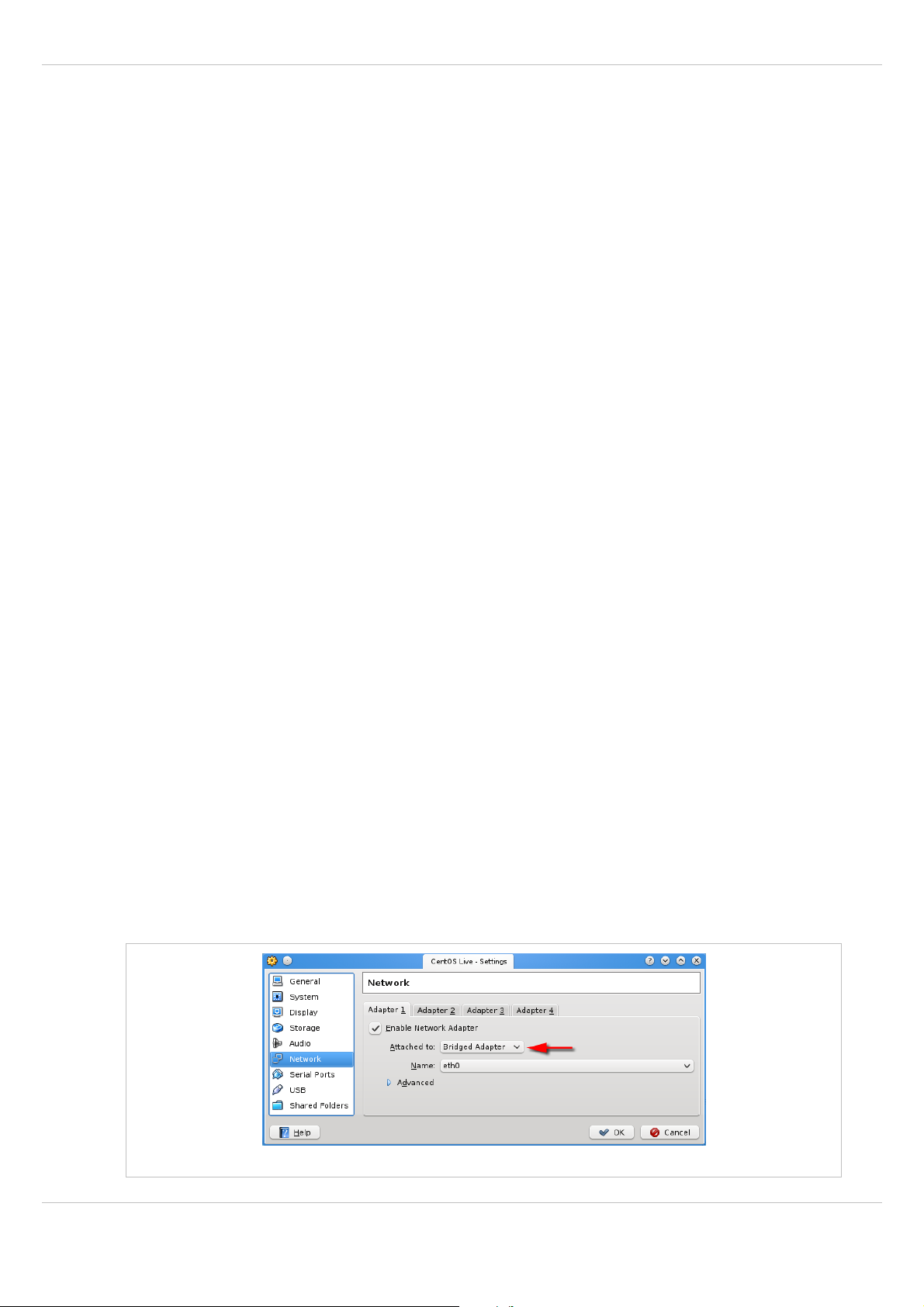
SIP – DECT OM System Manual Release 2.1 2 Getting Started
2 Getting Started
This chapter describes how to set up a small SIP – DECT system using two RFP devices,
useable as a small stand-alone DECT telephony system or for evaluation purposes.
Prerequisites
Some hardware and software prerequisites are to be met to follow this quick start guide:
• two licensed RFP devices (RFP L32 IP),
• a PC to run a browser or start java programs,
• a PC-based server for setting up DHCP/TFTP,
• two or more DECT handsets (preferably two Aastra 610d/620d/630d),
• OMM-SIP installation medium with software, such as the “omm_ffsip.tftp” file,
• optional: a VoIP communications system that provides SIP accounts.
You can use any operating system for the PC-based server system that provides a DHCP
and TFTP server. However, the following description details on a Linux system. For testing
and evaluation, you may download and install virtualization software for your workstation,
such as “VmWare Player” or “VirtualBox”. Within a virtual machine, you are able to operate a
Linux system, for example the CentOS, Debian or Ubuntu “Live-CD” ISO files that are
downloadable for free on the respective Linux vendor web sites.
2.1 Setting up DHCP / TFTP
An RFP in the factory default configuration will request the address configuration via DHCP.
While it is possible to configure a fixed (non-DHCP) address for the RFPs (see chapter 7.6),
this description starts with setting up a DHCP server that will answer the DHCP requests.
The DHCP server will be limited to answer only DHCP requests from Aastra RFPs (sorted
out by MAC address), so the new DHCP server will not disturb the operation of possibly
other DHCP servers in your LAN:
Also you need at least a TFTP server that offers the firmware file for the RFP. The IP
address and the firmware file download location is part of the DHCP answer, the RFP
receives during start-up. By using this DHCP-provided configuration, the RFP downloads the
firmware file and starts the software program that is included in the firmware file.
As stated earlier, the PC server system described here is operated by a Linux system. If you
run Linux in a virtual machine, the virtual machine’s network adapter should be configured for
the “Bridged Mode” which allows the virtual machine to receive/answer DHCP broadcasts on
the physical Ethernet adapter.
Activating bridge mode with VirtualBox
depl-1230/1.3 Page: 13 (196)
Page 14
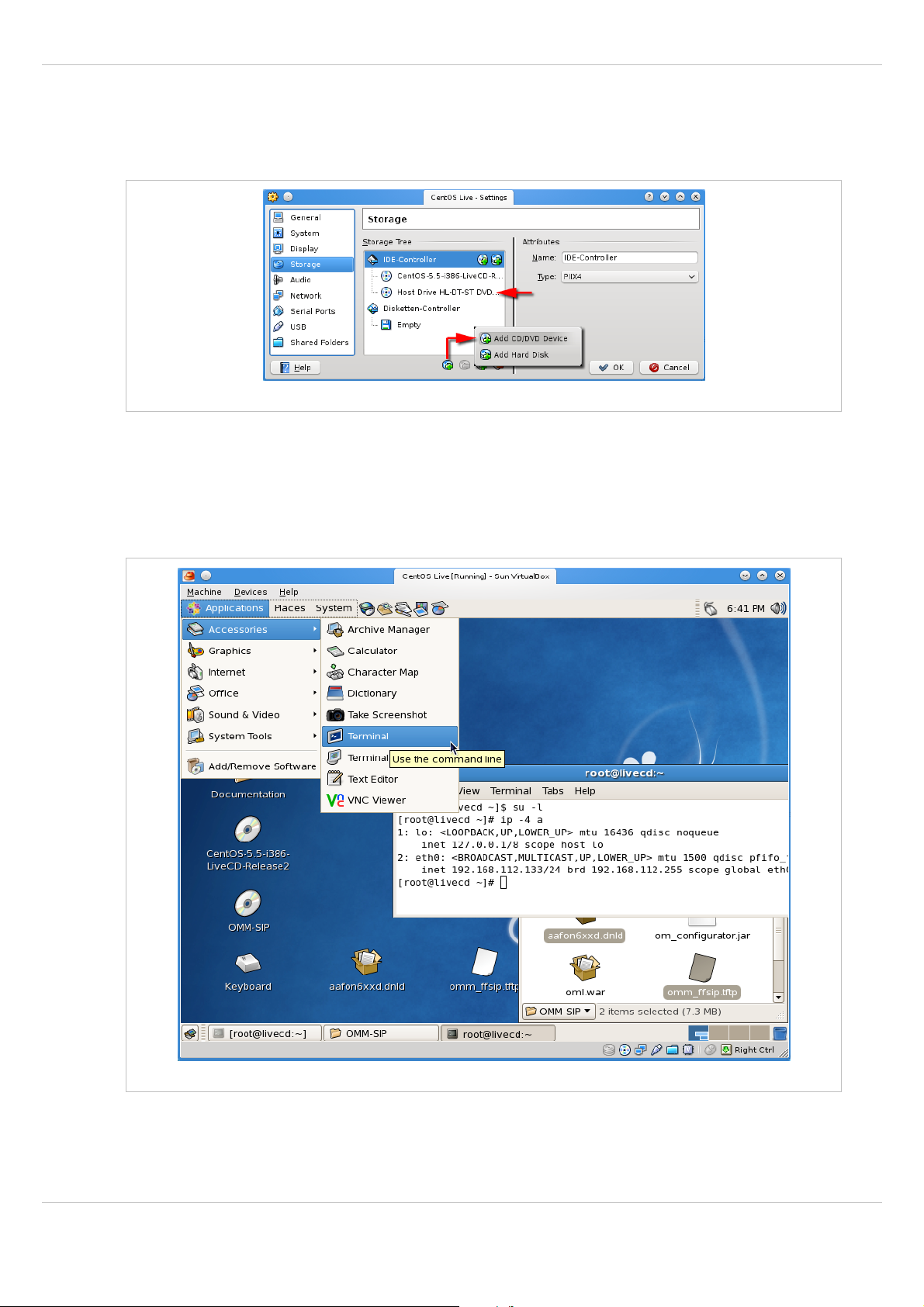
SIP – DECT OM System Manual Release 2.1 2 Getting Started
Also, you need the firmware file for the RFP inside the virtual machine. You can copy via
network e.g. by using SCP, FTP, SMB etc. To keep things simple, the virtual machine used
in this example has a second CD-ROM that points to the hardware CD-ROM drive that in
turn has the OMM-SIP installation medium inserted.
Second CD-ROM with VirtualBox
The following steps will start the virtual machine where you can configure and run the
DHCP/TFP server program.
1 Start the virtual machine. The Linux desktop should be displayed after start-up. The
following screenshot depicts the situation if you start VirtualBox with a Live CD Linux
(CentOS 5.5 to be precise).
CentOS LiveCD, copy files, calling up a terminal
2 On the virtual machine’s desktop, double click the OMM-SIP CD-ROM. Use drag & drop
to copy the “omm_ffsip.tftp” and “aafon6xdd.dnls” files to the Linux desktop.
depl-1230/1.3 Page: 14 (196)
Page 15
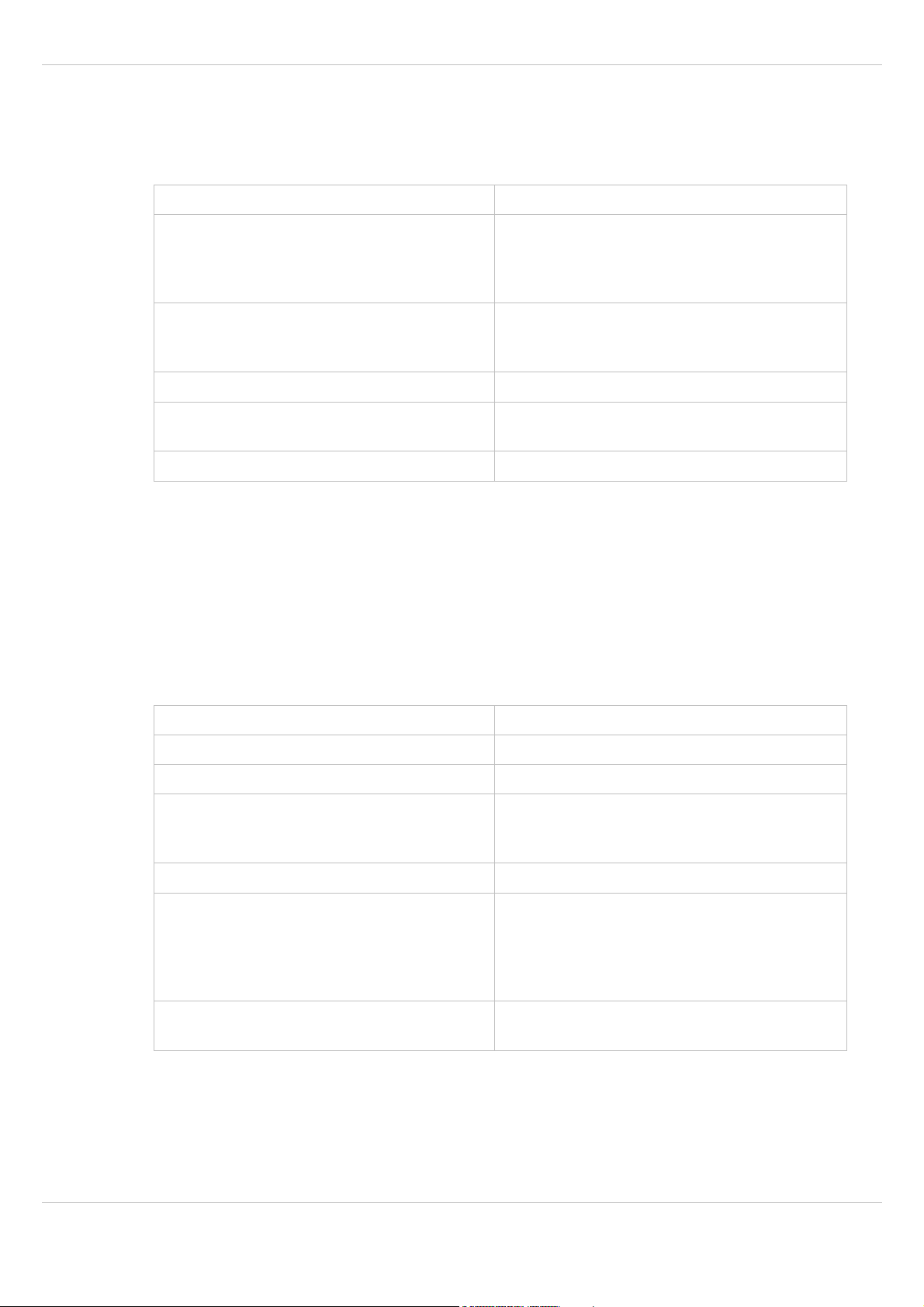
SIP – DECT OM System Manual Release 2.1 2 Getting Started
3 Start a terminal program. With Gnome desktop, select the Applications: Accessories:
Terminal menu command.
4 In the terminal program, you need to enter the following commands to switch off the
firewall and to start the SSH service:
su -l
ip -4 a
Starts a super user (“root”) shell.
Shows the current network configuration.
The “eth0” adapter should show an IP
address allocated by a DHCP server in your
LAN.
ip a add 192.168.1.1/24 dev eth0
ip l set dev eth0 up
Optional: if the “eth0” adapter has no IP
address, you can assign the address
manually.
/etc/init.d/sshd start
passwd centos
Starts the SSH service.
Set a (simple) password for the “centos”
user.
iptables -F INPUT
Flush (clear) the INPUT firewall.
5 Leave the virtual machine. With VirtualBox press and release the right [Ctrl] key. With
VmWare Player press and release both the left [Ctrl] key and the left [Alt] key. You may
iconize the virtual machines window now.
6 From your home desktop, start a remote terminal via SSH. Use your favorite SSH
program (e.g. the PuTTY program for Windows) and connect to the IP address of the
virtual machine. Log in as “centos” user with the password entered previously. Note, that it
is now possible to use the clipboard to enter new commands and configuration file
statements.
7 Enter the following commands to configure and start the DHCP/TFTP service:
su -l
mkdir /var/lib/tftpboot
cd /var/lib/tftpboot
cp -v /home/centos/Desktop/* .
Starts a super user (“root”) shell.
Creates the standard TFTP directory.
Change the current directory.
Copy files here. (“omm_ffsip.tftp” and
“aafon6xdd.dnls” from the CD ROM). Mind
the trailing dot.
:> /etc/dnsmasq.conf
nano /etc/dnsmasq.conf
Create a new and empty configuration file.
Start the “nano” text editor to change the
“/etc/dnsmasq.conf” file. Adapt and paste the
example configuration from below. Press
[Ctrl-X] to end the text editor and confirm
saving the file with the [Y] and [Return] keys.
dnsmasq -d -q
Start the DHCP/TFTP service in debug
mode.
8 Connect the desired RFPs to your LAN. Establish their power supply, either by PoE or by
plugging in the external power adapters. During the RFP start-up, the SSH console
windows should display debug output as displayed in the following screen shot.
depl-1230/1.3 Page: 15 (196)
Page 16
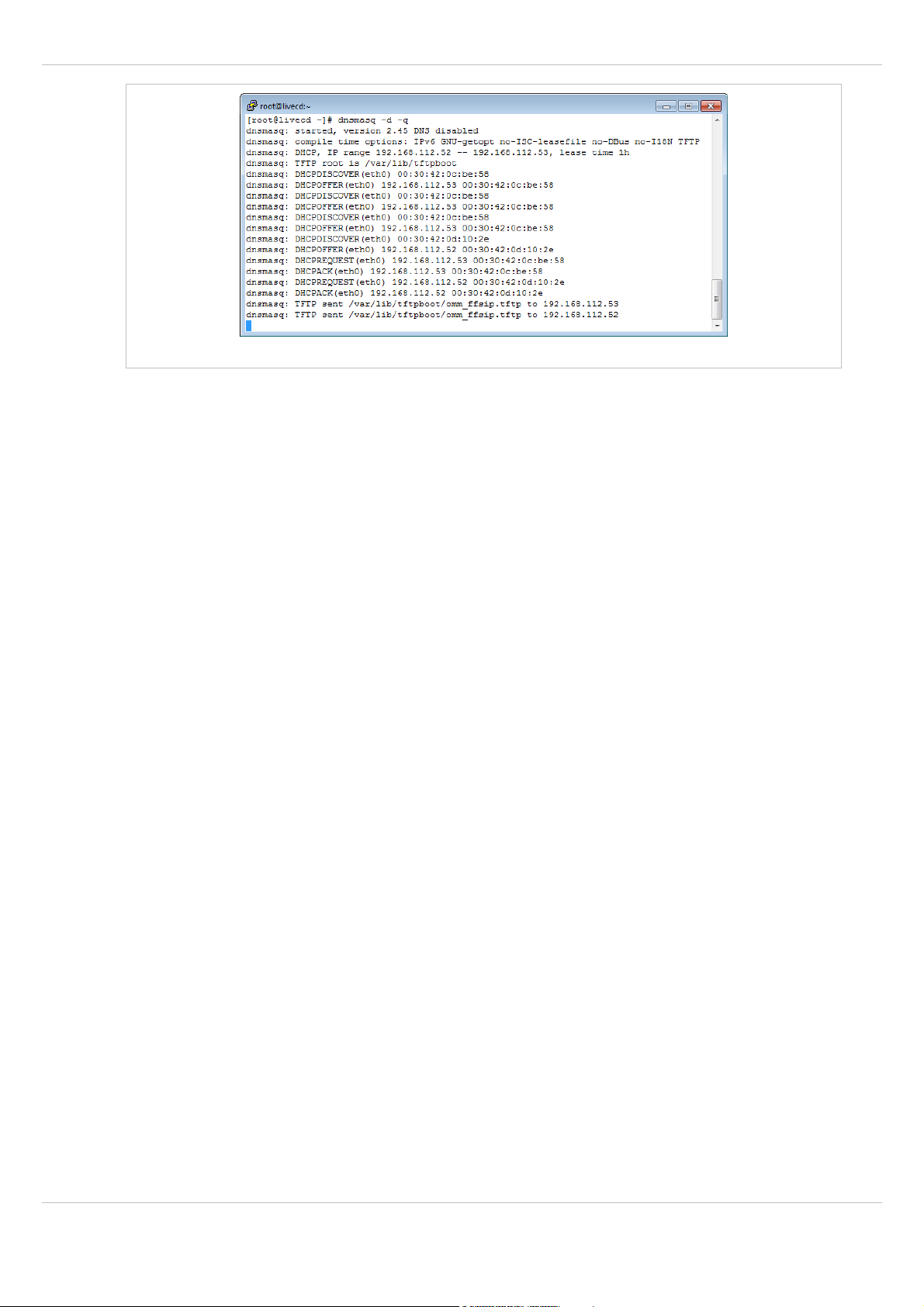
SIP – DECT OM System Manual Release 2.1 2 Getting Started
SSH console (PuTTY) with DHCP/TFTP output
DnsMasq Configuration File (/etc/dnsmasq.conf)
The following configuration example needs to be adapted to your network and RFPs.
Change all lines with “192.168.112.” to match your LAN. Use a calculator (e.g. Windows
“Calc”) to convert the hex values in the “openmob,43” line: 192=0xc0, 168=0xa8, 112=0x70,
and 52=0x34. Also change the MAC address (here: 00:30:42:0d:10:2e) to the value printed
on the backside label of the RFP that is designated as OMM.
# Disable DNS service for this dnsmasq instance
port = 0
# The OMM (specific MAC used) needs a fixed IP
dhcp-host = 00:30:42:0d:10:2e,net:openmob,192.168.112.52
# Set net:openmob for clients that send Vendor=='OpenMobility'
dhcp-vendorclass=openmob,OpenMobility
# Ignore queries that does not send Vendor=='OpenMobility'
dhcp-ignore=#openmob
# Set the firmware file name for bootp requests
dhcp-boot = net:openmob,omm_ffsip.tftp
# Specify options to be send to all RFPs
dhcp-option = openmob,224,"OpenMobility" # Let RFP accept our config
dhcp-option = openmob,43,0a:04:c0:a8:70:34 # Hex: 192.168.112.52 is OMM
dhcp-option = openmob,option:router,192.168.112.1
dhcp-option = openmob,option:dns-server,192.168.112.1
dhcp-option = openmob,option:domain-name,"mycompany.de"
dhcp-option = openmob,option:ntp-server,0.0.0.0
# The 'dhcp-range' is required otherwise DNSmask does not serve DHCP
dhcp-range = net:openmob,192.168.112.52,192.168.112.55,,,1h
# This dnsmasq also acts as TFTP server
enable-tftp
tftp-root=/var/lib/tftpboot
The “dhcp-range” statement may overwrite the default netmask and broadcast settings.
Adapt “,,,1h”, e.g. to “255.255.255.0,192.168.112.255,1h” for this.
OMM selection
One RFP of a set needs to function as OpenMobility Manager (OMM). The configuration
suggested above will select a specific RFP for this role with the “DHCP option 43”. The OMM
is generally selected
depl-1230/1.3 Page: 16 (196)
Page 17

SIP – DECT OM System Manual Release 2.1 2 Getting Started
• via the DHCP request (see chapter 7.5.3.1),
• within the static local configuration of an RFP (see chapter 7.6),
• within the RFP configuration file of a PC-based OMM (see chapter 7.7).
The RFP which has the same IP address as the dedicated OMM IP address will be the RFP
which the OMM application runs on.If two OMM IP adresses are configured, the OMM
application is started on both dedicated RFPs. One OMM becomes the active OMM and the
other the standby OMM. For more details about the standby feature, see chapter 7.11.
2.2 Initial Setup
After bringing up the DHCP/TFTP server and starting the RFPs, you can start a web browser
and call up the web-based user interface of the OMM. Alternatively, the Java-based
OpenMobility Manager (“omp.jar”) may be used. The following step-by-step description
emphasizes on the OMM’s web console.
1 Start a web browser and navigate to the IP address that you have configured for the OMM
in the DHCP option 43. This will display the OMM’s login page.
Note: The browser’s communication with the OMM’s web console is secured by the
HTTPS protocol. However, since you cannot validate a numeric intranet address
with a certifacte chain, you need to ignore / overwrite the web browser’s warning
about invalid certificates.
2 Enter “omm” in the User name input field. Also enter “omm” in the Password input field.
Click the OK button to log in. In the factory default configuration, the OMM now displays
the Info: End-user license agreement page. Read the agreement and confirm by
clicking the Accept button.
OMM web console, login with “omm” / “omm”
3 On the next two pages that are displayed automatically, you need to enter new passwords
for two administrative user accounts. The first account is the “omm” user that can change
the configuration. The second account can be used to call up the OMM’s command line
shell via SSH. Enter passwords that contain at least lower case letters, capital letters, and
digits. After changing the passwords, the web console shows the Status page.
4 Navigate to the System: System settings page. Change the PARK setting to the PARK
code that is printed on the installation CD-ROM. Also change the Regulatory domain to
match your region. Confirm with OK.
depl-1230/1.3 Page: 17 (196)
Page 18
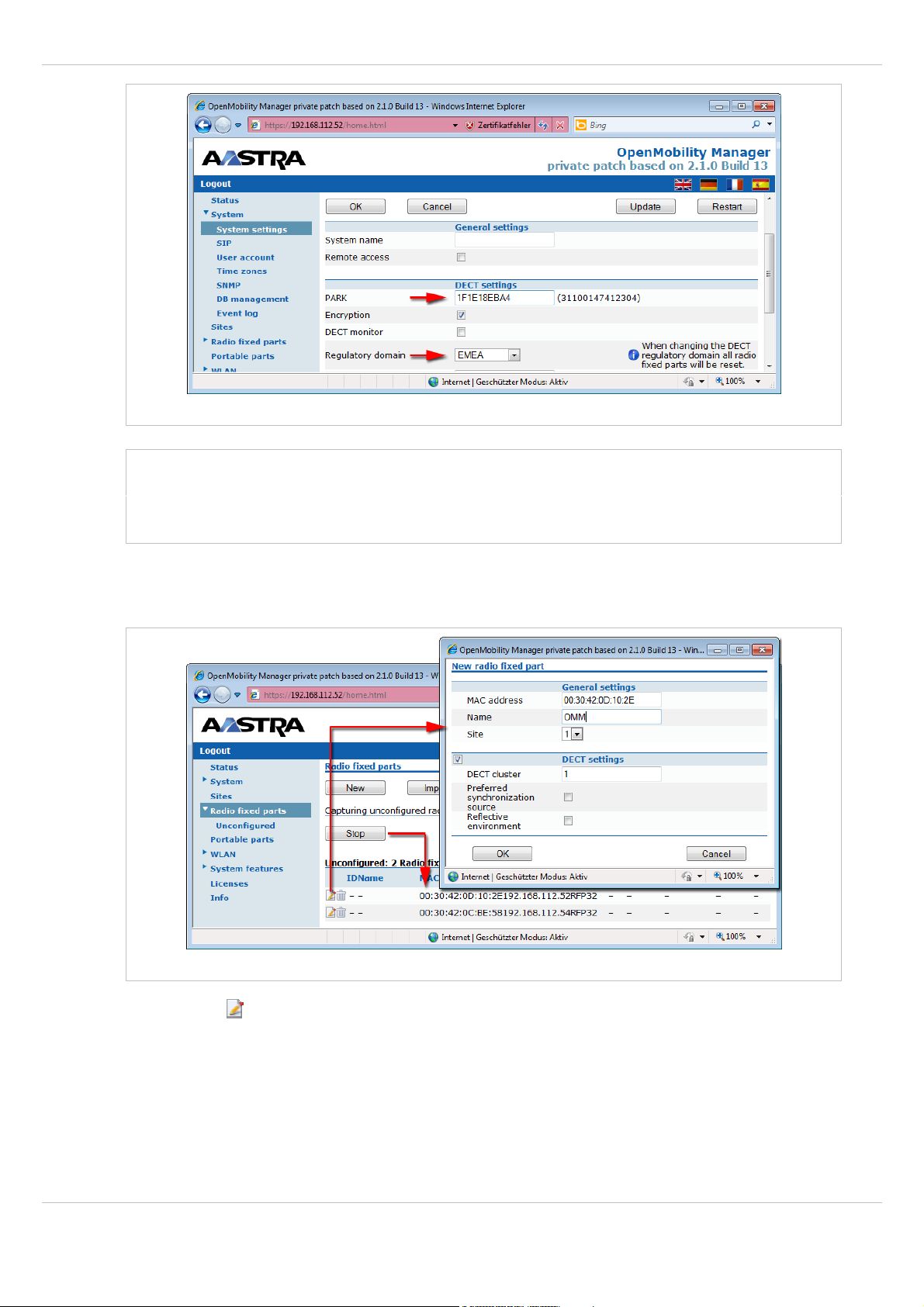
SIP – DECT OM System Manual Release 2.1 2 Getting Started
System: System settings, change PARK and DECT regulatory domain
Note: The RFP L32 IP / RFP L34 IP / RFP L42 WLAN devices provide a build in license as
described here. If you have purchased another license type and e.g. RFP L32 IP /
RFP L34 IP / RFP L42 WLAN devices, you need to upload the license file on the
Licenses page now (see chapter 4).
5 Navigate to the Radio fixed parts page. Click the Start button to start capturing. Wait 10
seconds. Click the Radio fixed parts menu entry to refresh the display. If all expected
RFPs are listed, click Stop to end capturing.
Radio fixed parts, capture and add new RFPs
6 Click the icon next to the desired entry to add a new RFP to the OMM. The New radio
fixed part dialog opens. Enter a Name. Enable the DECT settings checkbox that assigns
the RFP to DECT cluster “1”. Confirm with OK. Repeat this step for the second RFP.
7 Navigate to the Portable parts page. Click on the New button. The New portable part
dialog opens. Enter a Name, a Number and a DECT authentication code. Confirm with
OK. Repeat this step for a second DECT portable part with a different DECT
authentication code.
depl-1230/1.3 Page: 18 (196)
Page 19
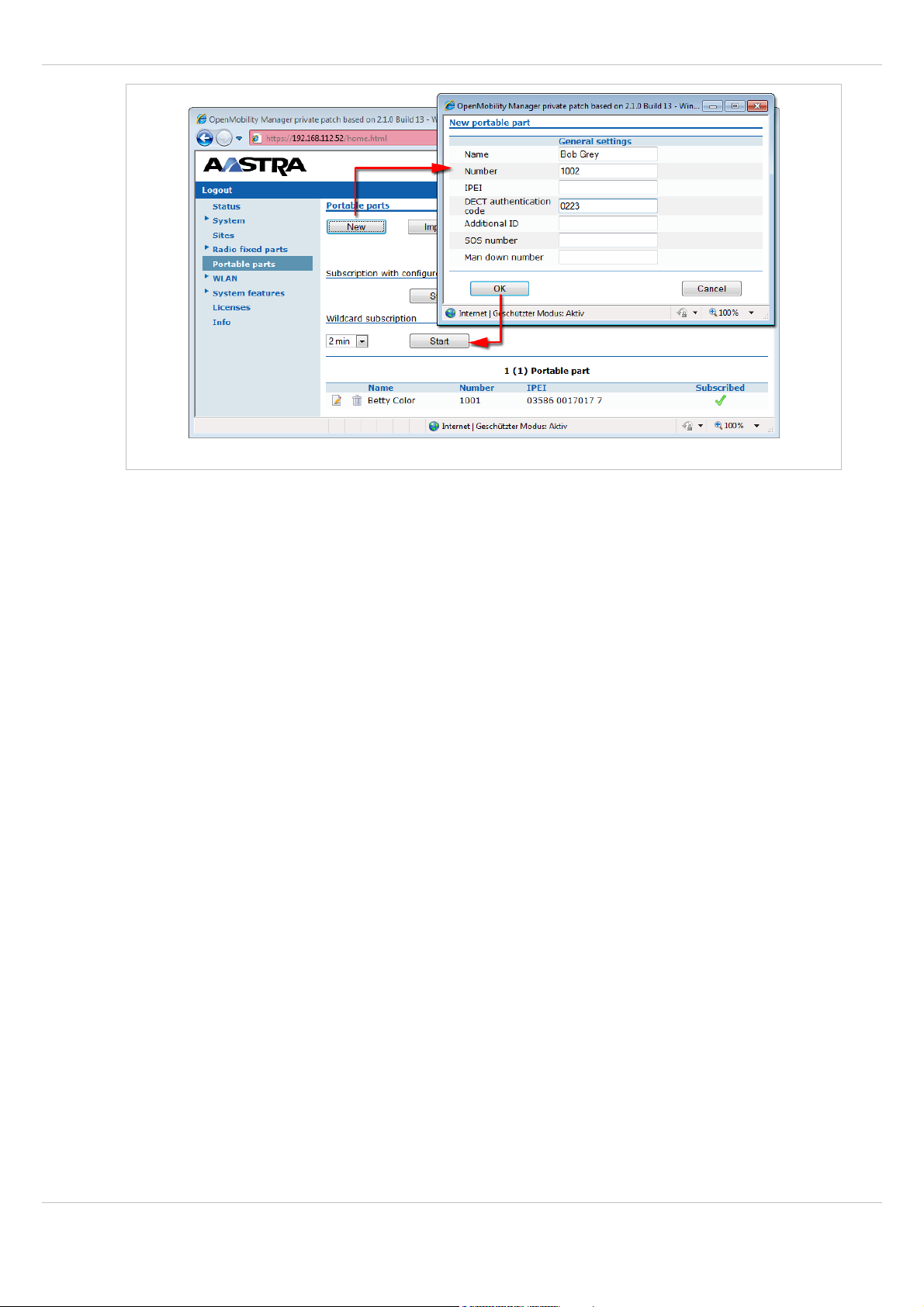
SIP – DECT OM System Manual Release 2.1 2 Getting Started
Portable parts, add new portable part
8 Click on the Start button below the Wildcard subscription heading. This will activate
subscription without known handset IPEIs for the next two minutes. During this period,
subscribe two of your DECT handsets. Enter the configured DECT authentication code on
the DECT handset during the subscription procedure (see chapter 7). After subscribing
two DECT handsets make a test call from one DECT handset to the other.
9 Navigate to the System: SIP page to connect the OMM to your PBX. Enter the IP address
of your PBX in the Proxy server and Registrar server fields. In the following screen shot,
an Aastra OpenCom 100 PBX with address 192.168.112.91 is used to provide the SIP
PBX functions.
depl-1230/1.3 Page: 19 (196)
Page 20
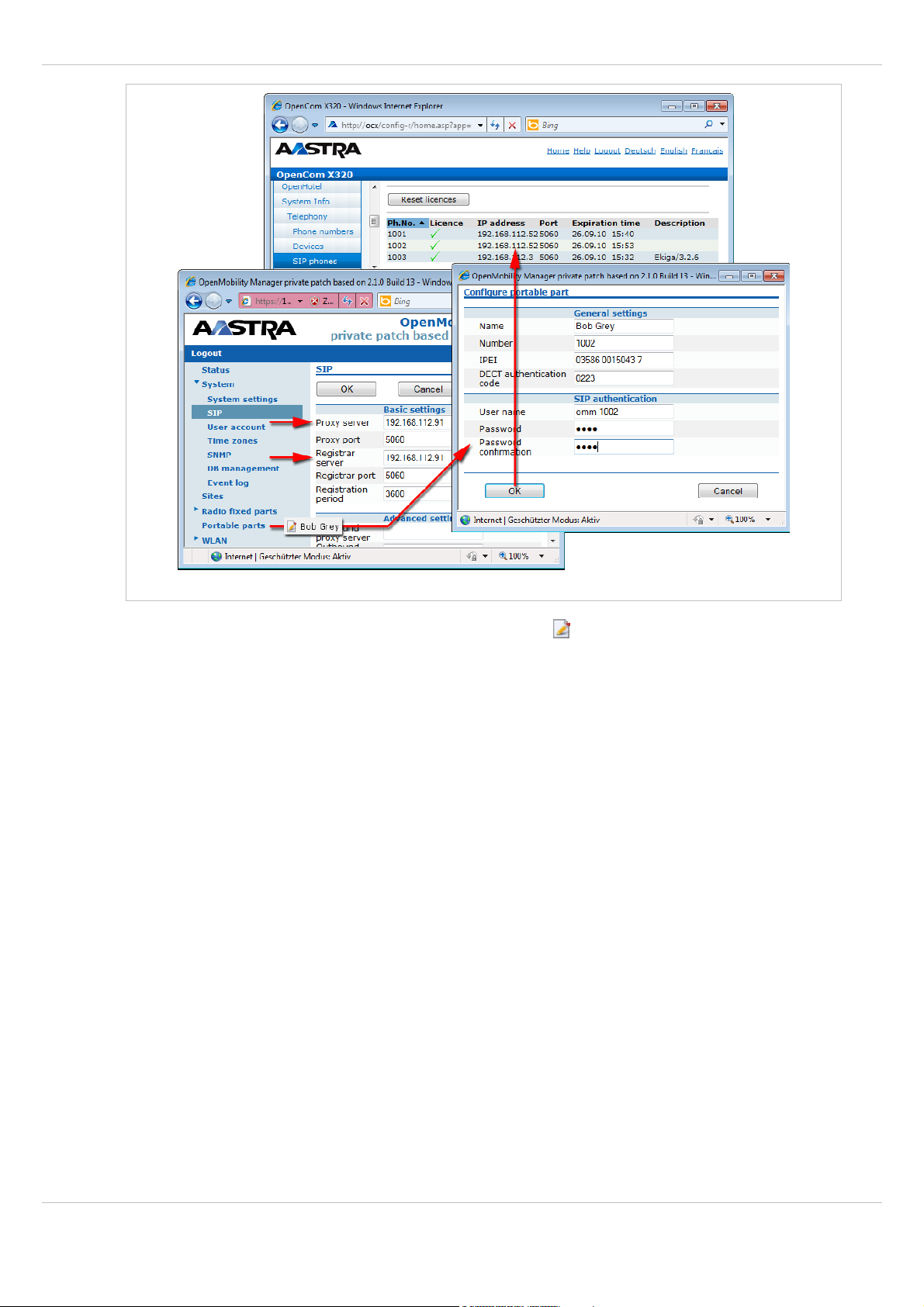
SIP – DECT OM System Manual Release 2.1 2 Getting Started
SIP: System, connect to PBX & change portable part SIP configuration
10 Navigate back to the Portable parts page. Click the icon next to the desired portable
part entry to open the respective Configure portable parts dialog. Change to User name
and Password fields under the SIP authentication heading to the SIP account
credentials configured on the PBX (see chapter 5.4.2 and chapter 5.7.1). Note, that the
entered User name is sent to the PBX as “authorization username” within the SIP
“REGISTER” message.
Verify the SIP registration, for example on a status display of your PBX as shown above.
Place a test call from the DECT portable part to another phone attached to the PBX.
The next steps depend on your requirements and would typically include setting up a
standby OMM (see chapter 7.11) or setting up the Download over Air software-update for
Aastra 610d/620d/630d portable parts (see chapter 7.15).
depl-1230/1.3 Page: 20 (196)
Page 21
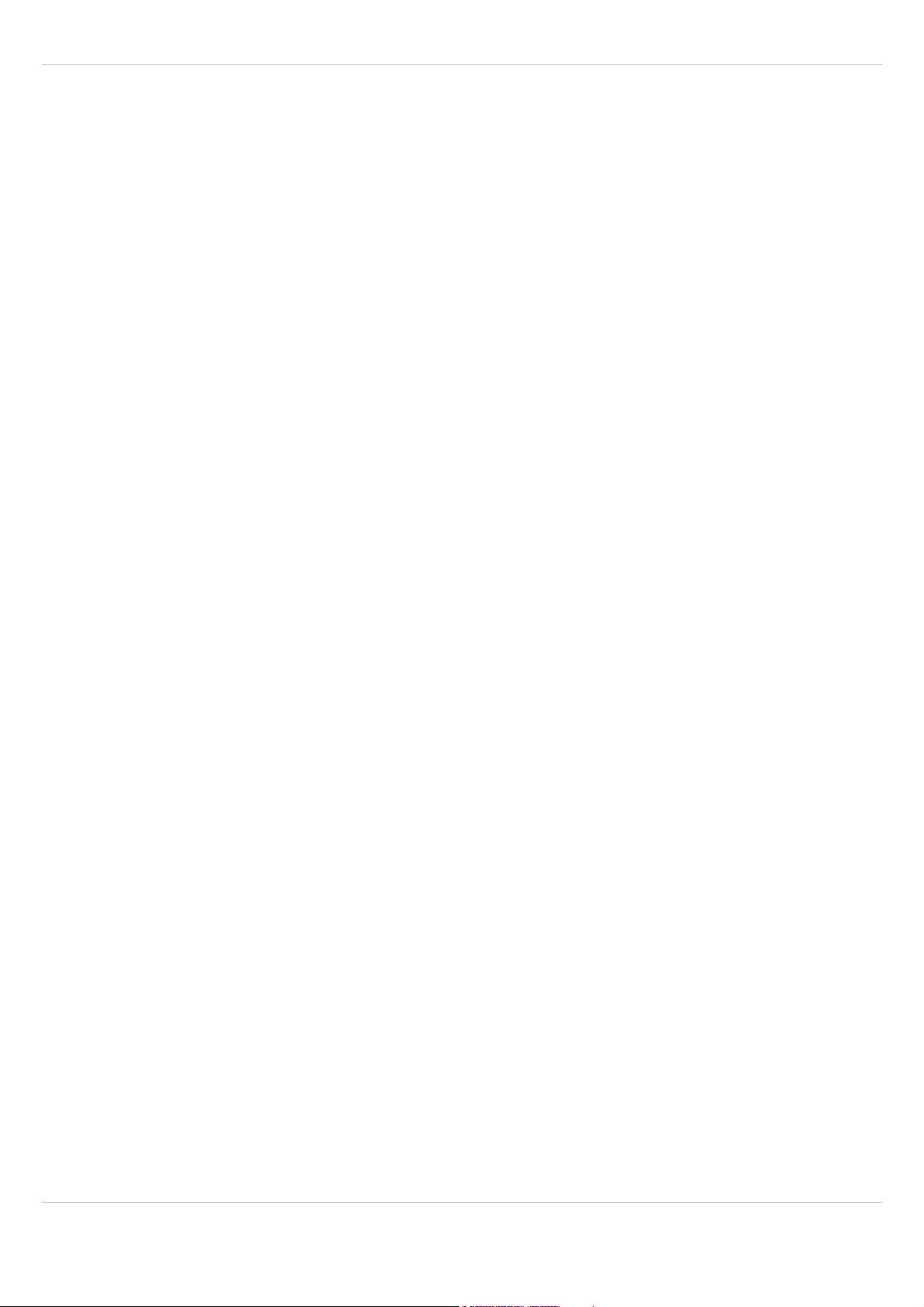
SIP – DECT OM System Manual Release 2.1 3 Enhanced Feature Overview
3 Enhanced Feature Overview
An SIP – DECT system scale from a single licensed RFP up to a larger SIP – DECT system
that may include hundreds of RFPs. Some of the more advanced features target larger
DECT systems. You may browse the following list of features in order to get an overview and
to decide if it’s relevant for your requirements. You find in-depth explanations in the
referenced chapters.
Download over Air
The Aastra 610d / 620d / 630d devices are able to download and upgrade their firmware via
DECT. The firmware file that has to be provided by a TFTP server is automatically distributed
to all subscribed DECT portable parts by the OMM (see chapter 7.15).
OMM standby
The OMM is the central management entity in a SIP – DECT system and forms thereby
single point of failure. It is possible to automatically transfer the OMM function to a second
RFP device in case of failure or loss of network connection (see chapter 7.11).
DECT XQ
The DECT radio communication generally suffers from attenuation and radio wave reflection.
Especially if a building’s walls and ceilings contain a higher portion of metal-based material
or if larger metal surfaces are present, the DECT XQ improves the radio communication
between an RFP and an Aastra 610d/620d/630d portable parts at the expense of DECT
channel capacity (see 7.3). Enable this feature for some or all of your RFPs (see chapter
5.6.3, “DECT settings” or chapter 6.7.1.2, “DECT tab”).
RFP synchronization / radio coverage planning
To ensure a seamless communication experience, the SIP – DECT system switches an
ongoing DECT phone call from one RFP to another if the radio communication quality drops
below a certain threshold. The seamless handover is possible only if the participating RFPs
are synchronized. RFP synchronization is performed via radio communication between
RFPs, which in turn requires a decent radio coverage planning (see chapter 7.2).
Clustering / paging areas
Your SIP – DECT system may include different locations, where the distances between the
locations prevent the RFPs from performing the over-the-air synchronization. In this case,
you need to split your network into clusters (or “synchronization domains”). Assign RFPs to
cluster numbers for this (see chapter 5.6.3, “DECT settings” or chapter 6.7.1.2, “DECT tab”).
If your SIP – DECT system consists of a very large number of RFPs, you should configure
the paging area size to optimize the signaling necessary for paging a DECT portable part in
throughout the SIP – DECT system (see 6.7.2).
Isolated sites
A separate cluster number is also required, e.g. for a single RFP servicing an office abroad.
Also, if the VPN network connection to the isolated site’s RFP cannot transport DHCP, you
may use static IP address configuration for the single RFP (see chapter 7.6).
depl-1230/1.3 Page: 21 (196)
Page 22

SIP – DECT OM System Manual Release 2.1 3 Enhanced Feature Overview
Wireless LAN (WLAN)
If you purchased a number of WLAN RFPs (RFP L42 WLAN or RFP 42 WLAN), the SIP –
DECT system also provides access to your company LAN via Wireless LAN. The WLAN
configuration of a group of WLAN RFPs is managed by WLAN profiles (see chapter 5.8).
Locating application
You can set up a system to locate and track DECT portable parts in your DECT system. This
includes a separate Web user interface, which for example can be operated by service
personnel to locate a DECT portable part that has triggered an alarm. Refer to the
“OpenMobility Location Application” user guide for details, see /23/.
Extended messaging
You can set up an extended messaging and alarms system, e.g. to provide automated
reactions on alarms triggered by DECT portable parts or on alert messages. The extended
messaging system may also provide message confirmations, message based services, and
may also be integrated with external computer systems. Refer to the “OpenMobility
Integrated Messaging & Alerting” user guide for details, see /24/.
OpenMobility provisioning
While some users in the SIP – DECT system will use their “personal handset”, it is also
possible to operate shared handsets. The OpenMobility SIP – DECT solution provides an
enhanced DECT Handset Sharing and Provisioning concept that enables to comfortably
manage a large amount of DECT handsets and which provides a flexible subscribing model.
With this, the SIP – DECT system supports new features such as logging in and out with a
personalized user account on different DECT handsets, import of user data from an external
provisioning server, automatically subscribe new DECT handsets or control subscription
specific system functions from DECT handsets. Refer also to the “OpenMobility Provisioning”
user guide for details see /26/.
SNMP integration / External configuration files
To integrate the SIP – DECT system into external management systems, each RFP runs an
SNMP agent that can be queried by SNMP management software (see 7.14). To integrate to
external configuration management systems, the DECT system’s configuration is available
my means of ASCII-based configuration files. For example, you can configure automatic
import or export of configuration files from/to an external server (refer also to the
“OpenMobility Provisioning” user guide for details see /26/).
PC-based OMM installation
A very large number of RFPs or a large number of DECT portable parts may exceed the
storage capacity or processing power of the embedded RFP device. For this reason, it is also
possible to operate the OMM on a standard PC under the Linux operating system (see
chapter 7.8).
System configuration tools
You can configure and maintain the SIP – DECT system with two different
applications:
• a web-based service (OMM Web service, see chapter 5) and
• a java-based tool (OM Management Portal, OMP, see chapter 6).
depl-1230/1.3 Page: 22 (196)
Page 23

SIP – DECT OM System Manual Release 2.1 3 Enhanced Feature Overview
Both applications support the essential configuration and administration settings required for
smaller SIP – DECT systems. However, for larger SIP – DECT systems using enhanced
features, some settings are not available in both applications. To help you to decide which
application to use, the following table lists the features and settings that are available in one
of the applications:
Feature Web OMP
OMM update & restart Yes No
Time zone settings Yes No
SNMP configuration Yes No
WLAN configuration Yes No
Dynamic PP subscriptions (OpenMobility provisioning) No Yes
Locating settings for PP No Yes
Paging areas No Yes
Alarm Triggers No Yes
RFP sync. View No Yes
RFP statistics No Yes
depl-1230/1.3 Page: 23 (196)
Page 24
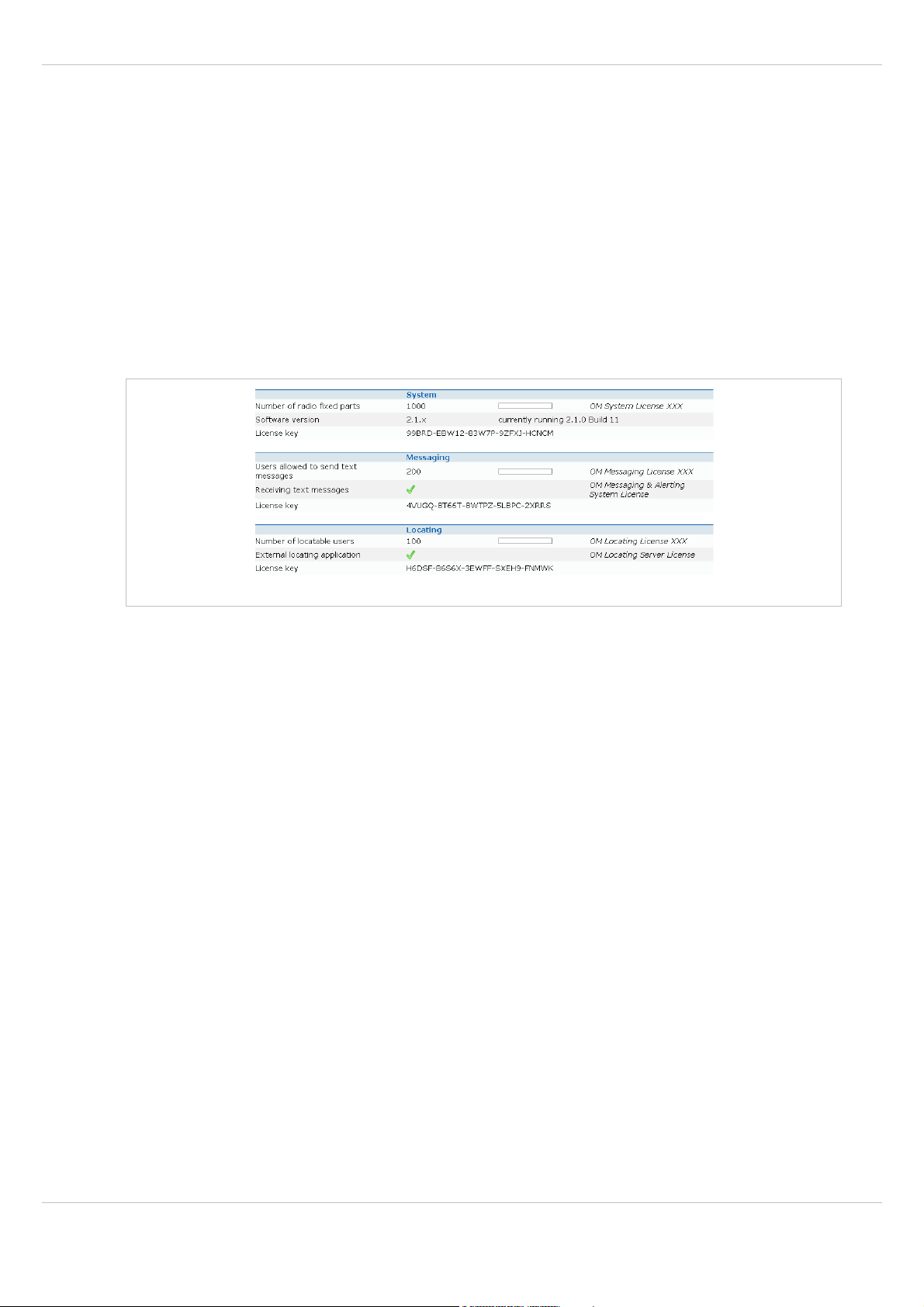
SIP – DECT OM System Manual Release 2.1 4 Licensing
4 Licensing
4.1 Licensing Model
Starting with version 2.1 several features of the Open Mobility system are licensed:
• the system size concerning the number of configured RFPs,
• the software version running the OMM,
• the messaging application, and
• the locating application.
For information on the messaging and locating application please refer to the appropriate
documents listed in the section 9.6 References.
There are three different license modes available for the user depending on the desired
system size:
• Built-in license
for small systems consisting of at most 2 RFPs,
• Activated built-in license
for medium systems consisting of at most 20 L-RFPs and
• Standard license
for large systems with variable system size up to 2048 RFPs (the actual number is part of
the license).
Additionally the OMM can operate in a demonstration mode.
4.1.1 Latency Timer
The OMM identifies medium and large systems using the unique PARK as well as the MAC
addresses of up to three RFPs (called validation RFPs here).
The number of three RFPs guarantees a redundancy when a hardware or network error
occurs. On the other hand, an odd number does not allow system duplication with splitting
the system into two separate parts.
OM Web service: Licenses page
When the 1st validation RFP is disconnected the OMM generates just a warning. This
warning will be displayed on the Status page of the OM Web service, see also chapter 5.3.
depl-1230/1.3 Page: 24 (196)
Page 25
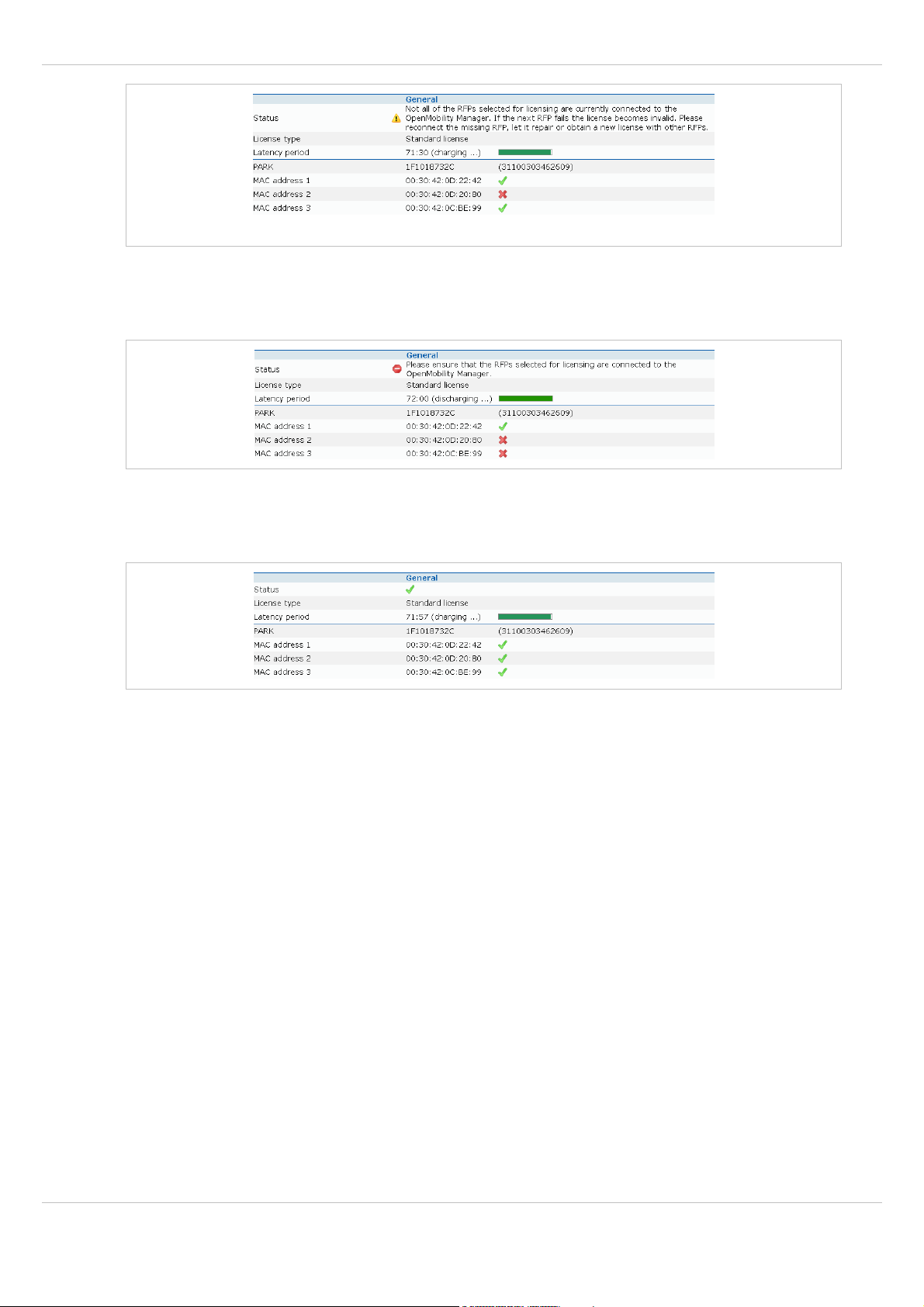
SIP – DECT OM System Manual Release 2.1 4 Licensing
OM Web service: Status page
But when the 2nd validation RFPs is disconnected, the OMM considers a license violation. In
this case a latency timer of up to 72 hours starts to decrement. When the timer expires, the
OMM restricts all licensed features.
When the validation RFPs are reconnected to the OMM, the latency timer is incremented
until it reaches its maximum of 72 hours. In other words the latency timer must be recharged
the same time as the violation last to gain the full redundancy time.
4.1.2 License Violations and Restrictions
A license can be violated in three ways:
• The number of configured items exceeds the number of licensed items. In this case the
associated feature is restricted:
- the audio stream of calls is dropped after 30 seconds when the number of connected
RFPs exceeds the licensed number,
- the messaging application limits the type of messages to “info”,
- the locating feature is stopped.
• The software version coded into the activation or license file does not cover the software
version running on the OMM.
All of the restrictions above will be activated until either the OMM is restarted with the
correct version or the license is replaced covering the correct software version.
• The OMM has no connection to at least 2 of the validation RFPs and the latency timer has
expired.
All of the restrictions above will be activated until at least 2 validation RFPs are
reconnected to the OMM.
depl-1230/1.3 Page: 25 (196)
Page 26
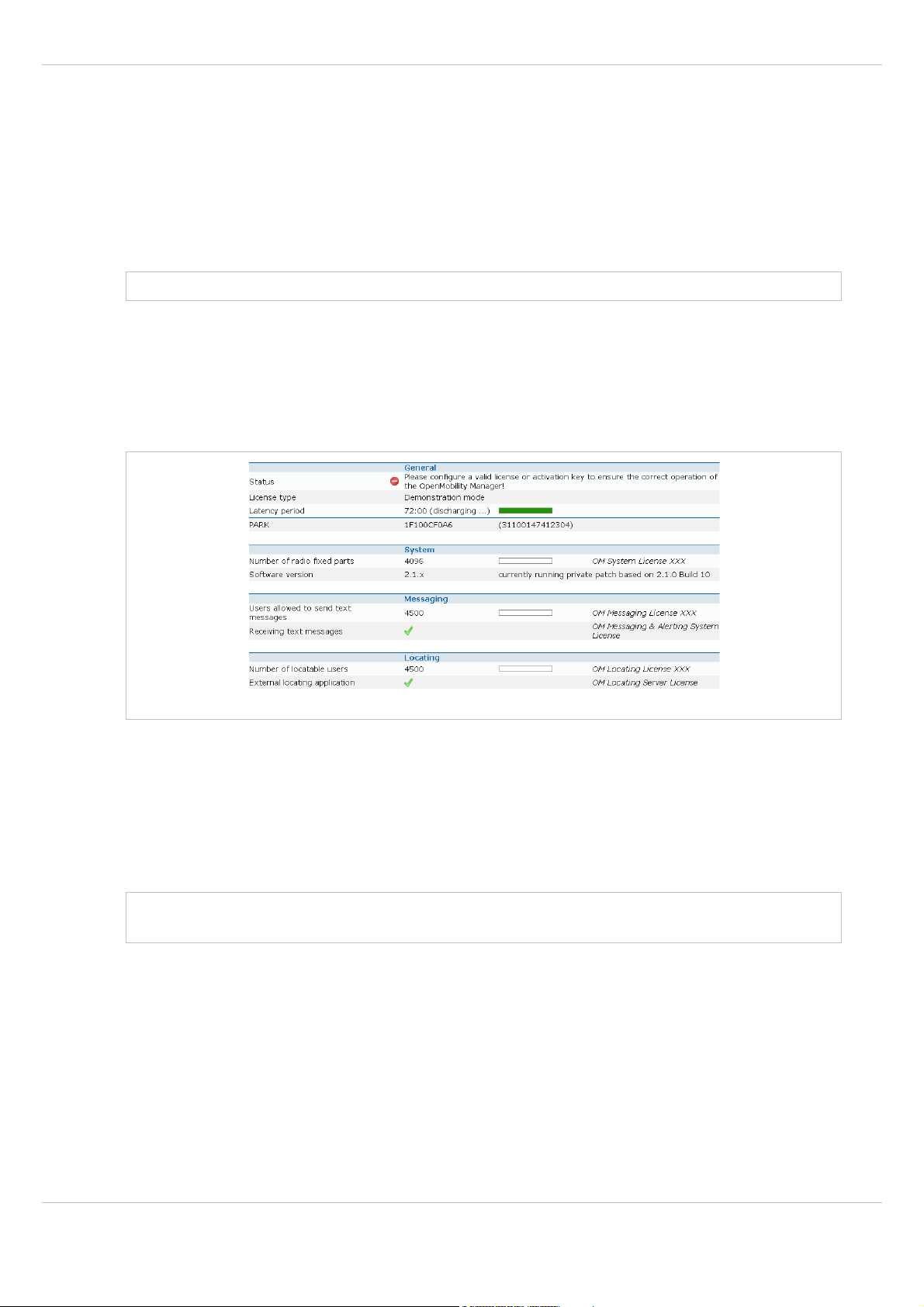
SIP – DECT OM System Manual Release 2.1 4 Licensing
4.2 Uploading an Activation or License File
An activation or a license file must be purchased from the Aastra license server. The license
confirmation you received contains detailed information how to generate an activation /
license file. The file can be uploaded into the OMM either via Web service (see chapter 5.10)
or via the OMP (see chapter 6.10).
An activation file as well as a license file contain a PARK for system identification. If the
newly imported PARK differs from the current PARK, the OMM will perform a reset.
Note: The file can be opened with a text editor to view the license or activation parameter.
4.3 Demonstration Mode
When an OMM comes up for the first time, it considers itself as working in demonstration
mode. In this mode all of the OMM features can be evaluated without any license for 72
hours starting with the 1
st
RFP being connected to the OMM.
Display of demonstration mode in the OM Web service
After 72 hours the OMM restricts all features as described in section 4.1.2.
The OMM stays in demonstration mode as long as the default built-in PARK is not changed.
The PARK can be changed either on the System settings page as described in section
5.4.1. This leads to a small system using the built-in license. Another way to change the
PARK is to upload an activation or license file purchased from the Aastra license server (see
chapter 4.1.1). This leads to a medium system or large system respectively.
Note: Multiple OMMs running the Demo license at the same location can influence each
other because of the same PARK!
4.4 License Modes
4.4.1 Built-in License (Small System)
When changing the PARK on the System settings page of the OM Web service, the OMM
uses the built-in license. The built-in license features:
• up to two L-RFPs
depl-1230/1.3 Page: 26 (196)
Page 27
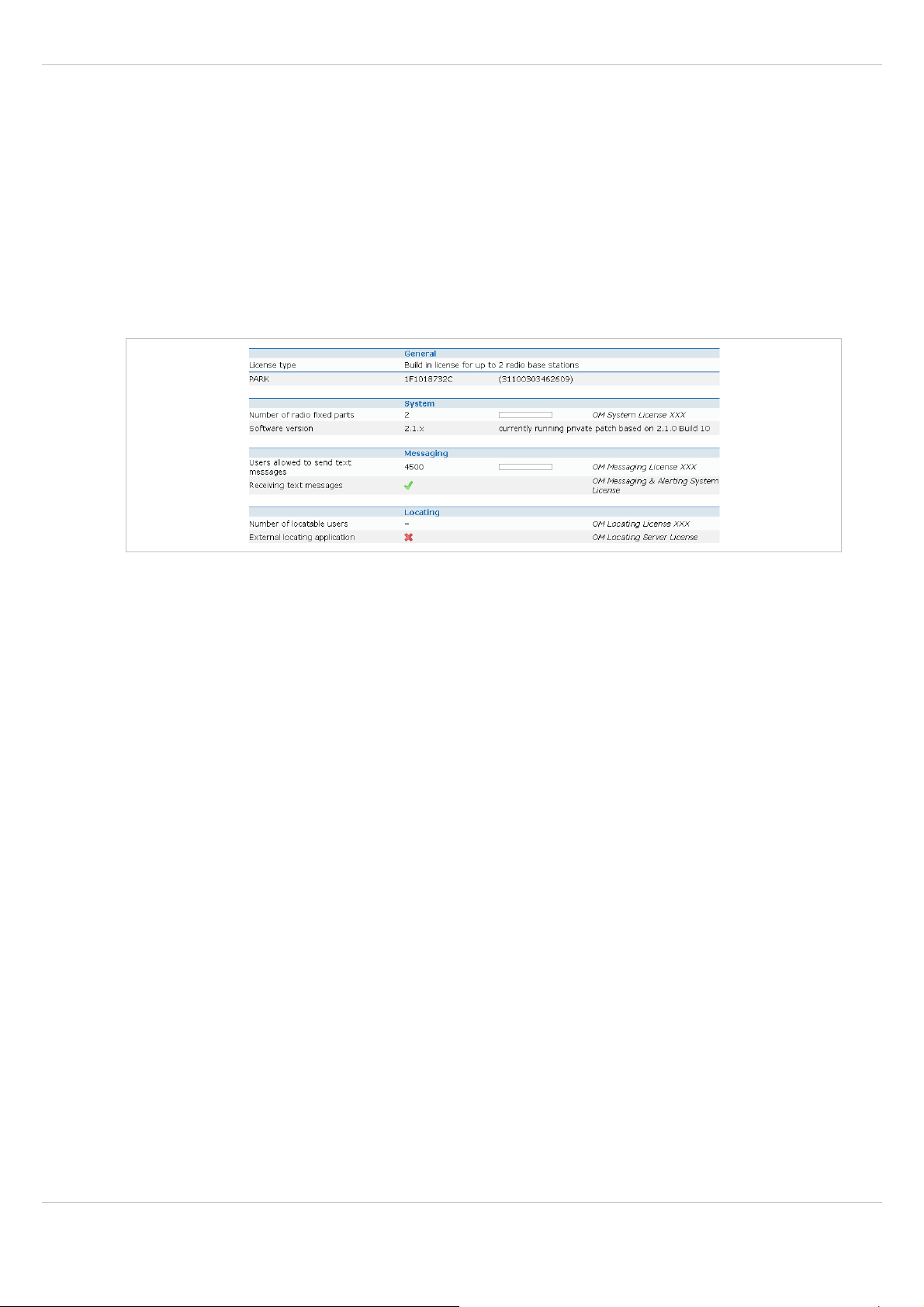
SIP – DECT OM System Manual Release 2.1 4 Licensing
- messaging restricted to type “Info”, “Low”, “Normal” and “High” for all user (no
“Emergency” and “Locating Alert”), and
- no locating.
• up to two “normal” RFPs
- ◦ no messaging (except prio Info) and
- ◦ no locating.
On a small system it is prohibited to exceed the limits of license due configuration. Since
there is no activation or license file present, the software version is not checked. As the
system is not validated via RFPs and hence the latency timer does not play any role there
are no license violations possible at all.
When there are more than 2 RFPs configured while the PARK is changed only the first two
RFPs will stay in the configuration database. All other RFPs will be dropped silently.
4.4.2 Activated Built-in License (Medium System)
When the PARK is changed via the upload of an activation file, the OMM enters the activated
system state. In this state the OMM uses the following license features:
• up to 20 L-RFPs,
• messaging restricted to type “Info”, “Low”, “Normal” and “High” for all user (no
“Emergency” and “Locating Alert”), and
• no locating.
The OMM extracts the software version from the activation file and checks this against its
own software version. A lower software version within the activation file leads to a license
violation.
The OMM prevents a license violation due misconfiguration e.g. it is not possible to configure
st
RFP in the system.
a 21
To obtain an activation file from the Aastra license server the MAC address of 3 RFPs must
be entered. These 3 validation RFPs are used to validate the activation.
depl-1230/1.3 Page: 27 (196)
Page 28
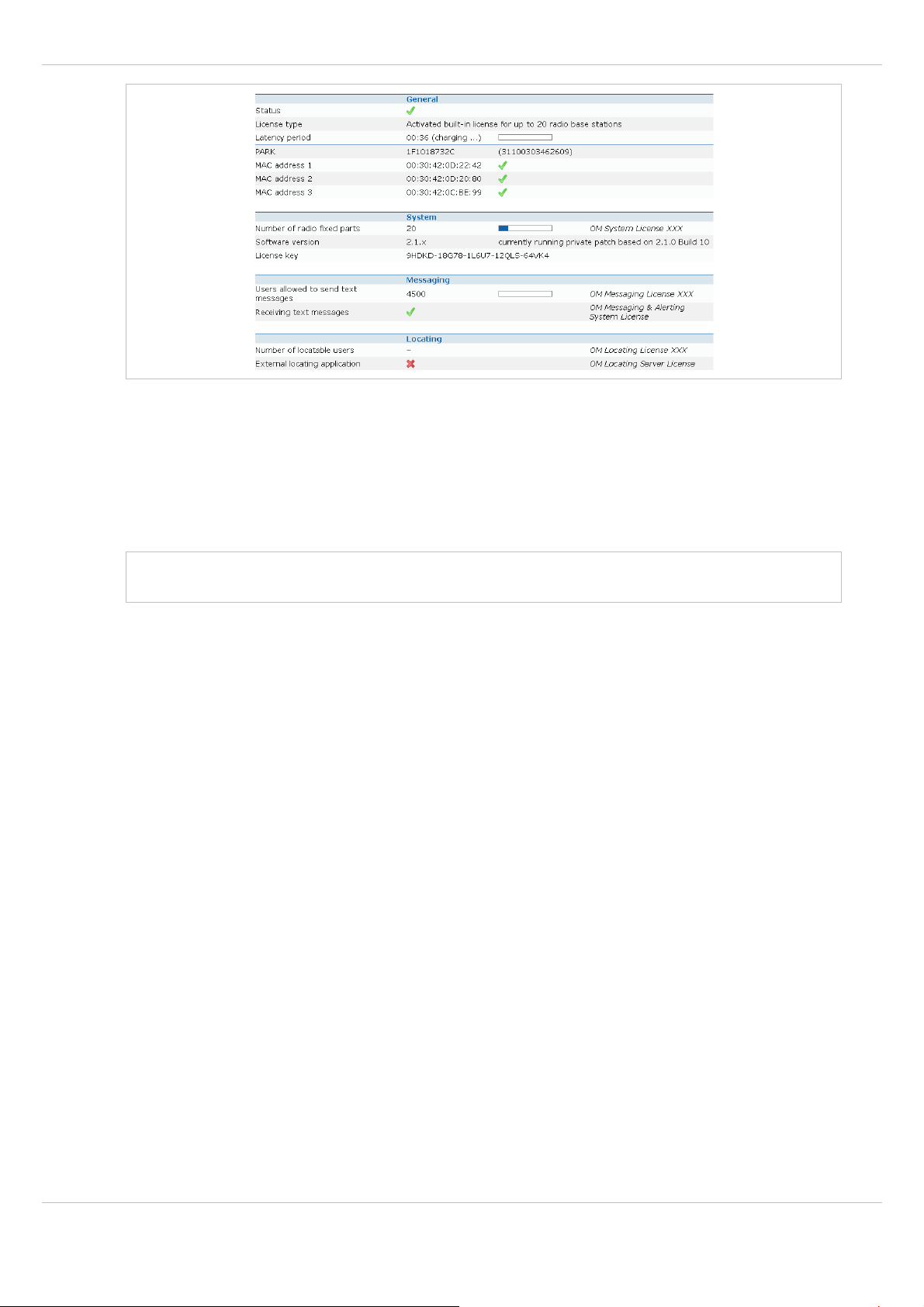
SIP – DECT OM System Manual Release 2.1 4 Licensing
While obtaining an activation file from the Aastra license server it is possible to enter the
PARK used for a small system installation. This prevents the need to re-subscribe all
handsets.
When there are more than 20 RFPs configured (in demonstration mode) while an activation
file is uploaded, only the first 20 RFPs will stay in the configuration database. All other RFPs
will be dropped silently.
Note: Note: When once changed via activation file upload, the PARK cannot be changed
any more on the System settings page of the OM Web service.
4.4.3 Standard License (Large System)
When the PARK is changed via the upload of a license file, the OMM enters the large system
state. In this state the OMM uses the following license features coded into the license file.
• System license:
- number of RFPs (L-RFPs or normal RFPs),
- software version of the OMM allowed to be executed.
• Messaging license:
- number of messaging clients allowed to send messages,
- whether clients are allowed to receive messages.
• Locating license:
- number of locatable handsets,
- whether the locating application is allowed to execute.
During purchase of a license file from the Aastra license server, the MAC address of 3 RFPs
must be entered. These 3 validation RFPs are used to operate the latency timer as described
in section 4.1.1.
depl-1230/1.3 Page: 28 (196)
Page 29
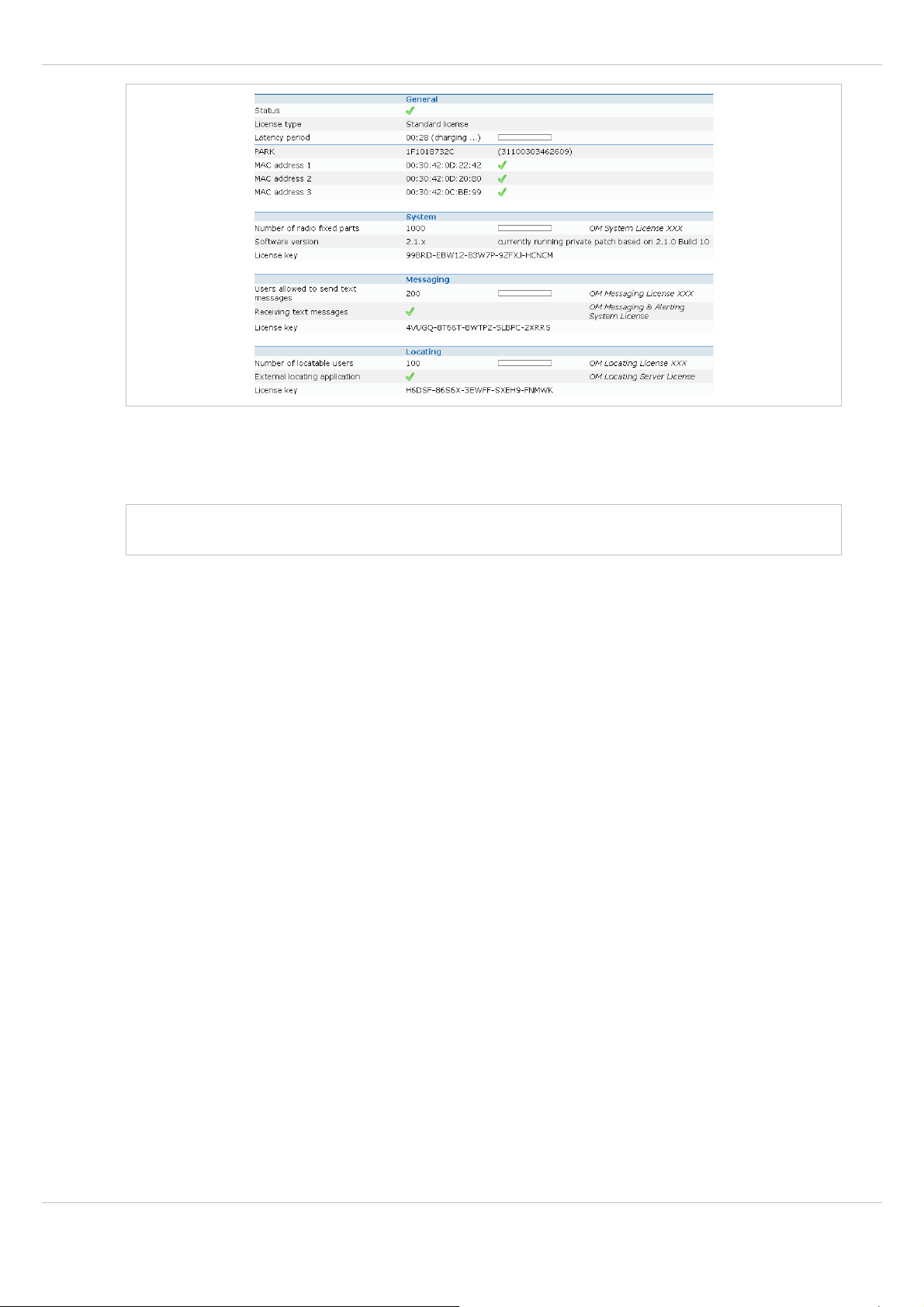
SIP – DECT OM System Manual Release 2.1 4 Licensing
When obtaining the license file from the Aastra license server, it is possible to use the PARK
used for a small or medium system installation. This prevents the need to re-subscribe all
handsets.
Note: Note: When once changed via activation file upload, the PARK cannot be changed
any more on the System settings page of the OM Web service.
depl-1230/1.3 Page: 29 (196)
Page 30
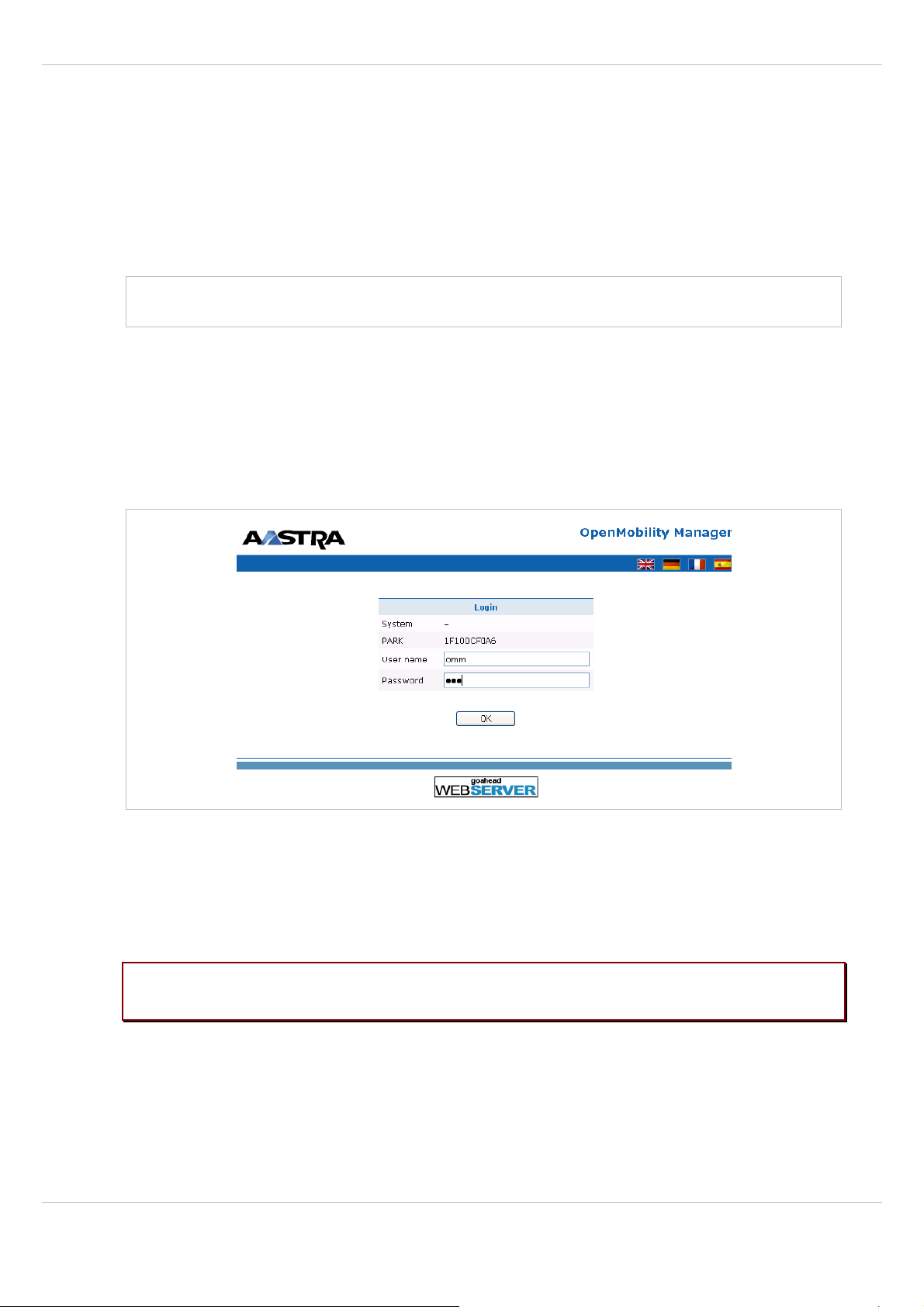
SIP – DECT OM System Manual Release 2.1 5 OMM Web Service
5 OMM Web Service
The OMM acts as an HTTP/HTTPS server. The HTTP server binds to port 80 and HTTPS
binds to port 443 by default. A HTTP request on port 80 will be redirected to HTTPS on
port 443. The service access is restricted to one active session at a time and is password
protected.
The browser used for service access has to be at least Microsoft Internet Explorer 6.0 or
Mozilla Firefox 1.5 and must have frame support, JavaScript and cookies enabled.
Note: The service access is restricted to one active session at a time and is password
protected.
5.1 Login
The OMM allows only one user at a time to configure the system. A user must authenticate
with a user name and a password. Both strings are checked case sensitive.
With initial installation or after discarding all settings, the OMM Web service is accessible via
a default build-in user account with user “omm” and password “omm”.
With the first login into a new SIP – DECT SW version the user has to accept the End User
License Agreement (EULA), see chapter 5.11.
If the default build-in user account is active, the administrator has to change the default
account data (passwords) of the “Full access” and “root” account. Refer Initial Setup (see
chapter 2.2). The meaning of the different account types is described in section 7.12.1.
Please note: The OMM will force to alter the default account data. As long as the
passwords are unchanged, the OMM will not allow any other configuration.
After login in, the following menus are available:
• Status menu:
displays the system status, see chapter 5.3;
• System menu:
allows configuration of general SIP – DECT system parameters, see chapter 5.4;
depl-1230/1.3 Page: 30 (196)
Page 31

SIP – DECT OM System Manual Release 2.1 5 OMM Web Service
• Sites menu:
allows to group RFPs into different sites, see chapter 5.5;
• Radio fixed parts menu:
allows configuration and administration of the attached RFPs, see chapter 5.6;
• Portable parts menu:
allows administration of the PPs, see chapter 5.7;
• WLAN menu:
allows configuration of WLAN parameters, see chapter 5.8;
• System features menu:
allows administration of system features like digit treatment and directory, see chapter 5.9;
• Licenses menu:
allows administration of licenses, see chapter 5.10.
• Info menu:
displays the End User License Agreement (EULA), see chapter 5.11.
5.2 Logout
If no user action takes place, the OMM automatically logs out the user after 5 minutes. To log
out from the system click the Logout button on the upper left of the OM Web service screen.
Note: If the browser is closed without logging out first, the service access will be blocked
for other clients for 5 minutes.
5.3 “Status” Menu
The Status page provides information on the SIP – DECT system status. In case of system
errors, system warning messages are also displayed on this page.
depl-1230/1.3 Page: 31 (196)
Page 32

SIP – DECT OM System Manual Release 2.1 5 OMM Web Service
5.4 “System” Menu
The System menu comprises general parameters to configure and administrate the system
parameters of the SIP – DECT solution.
5.4.1 “System settings” Menu
The system settings cover global settings for the OpenMobility Manager. The following tasks
can be performed:
• configuring the global settings (see the following description in this section),
• updating the OMM (see chapter 5.4.1.2),
• restarting the OMM (see chapter 5.4.1.1).
depl-1230/1.3 Page: 32 (196)
Page 33
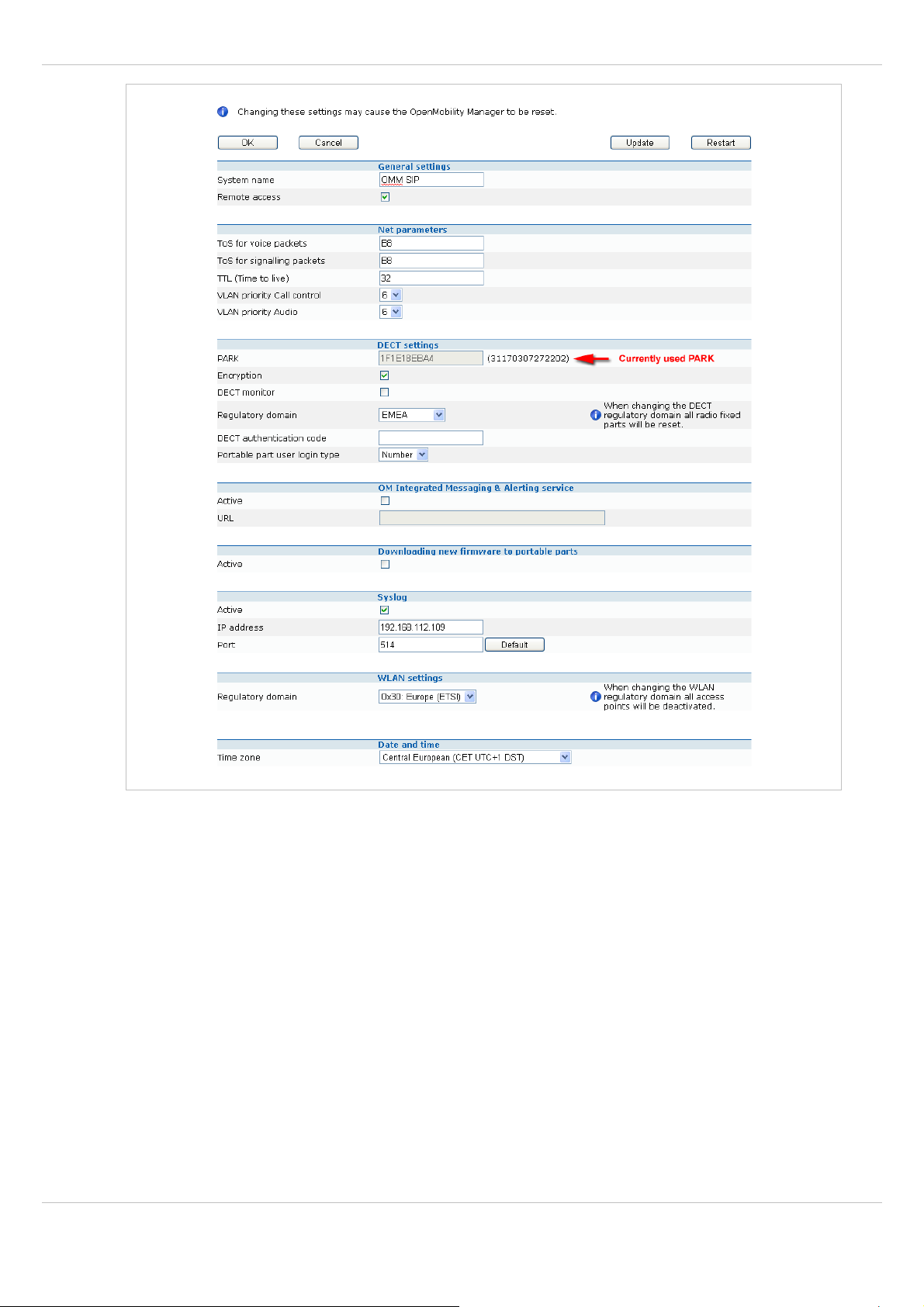
SIP – DECT OM System Manual Release 2.1 5 OMM Web Service
The following parameters can be set:
General settings
• System Name: Enter the system name.
• Remote Access: Switches on/off the ssh access to all RFPs of the DECT system. For
more information on the ssh access see chapter 8.3.5.
Net parameters
To allow the prioritization of Voice Packets and/or Signaling Packets (SIP) inside the used
network the IP parameter ToS (Type of Service) should be configured.
• ToS for voice packets: Determines the type of service (ToS resp. DiffServ) byte of the IP
packet header for all packets that transport RTP voice streams.
• ToS for signaling packets: Determines the type of service (ToS resp. DiffServ) byte of
the IP packet header for all packets related to VoIP signaling.
• TTL (Time to live): Determines the maximum hop count for all IP packets.
depl-1230/1.3 Page: 33 (196)
Page 34

SIP – DECT OM System Manual Release 2.1 5 OMM Web Service
• VLAN priority Call control: Determines the VLAN priority tag for VoIP-signaling packets.
• VLAN priority Audio: Determines the VLAN priority tag for RTP packets.
DECT settings
• PARK: This setting depends on the licensing mode:
Demo mode: shows the default PARK.
L-RFP systems: Enter the PARK key as labeled on the OpenMobility CD.
License file: shows the PARK included in the license file.
• Encryption: Encryption is only available on RFP 32/34/42 products. Therefore it can only
be enabled on the System Settings web page if there are no other Aastra RFP variants
connected to the OMM. If encryption is enabled and another RFP variant connects to the
OMM, its DECT air interface will not be activated.
Please note: Make sure that all deployed 3rd party handsets support DECT encryption. If
not, encryption can be disabled per device (see 6.8.4).
• DECT monitor: For monitoring the DECT system behavior of the OpenMobility Manager
the separate DECT monitor application exists. This tool needs an access to the
OpenMobility Manager which is disabled by default and can be enabled here. Because of
security, the DECT monitor flag is not stored permanently in the internal flash memory of
the OMM/RFP. After a reset the DECT monitor flag is ever disabled.
• Regulatory domain: To define where the IP DECT is used the parameter regulatory
domain has to be configured. Existing installations are updated to the default value
EMEA.
To setup a North American FCC compliant installation the value has to be set to
US (FCC/CI). In a North American US (FCC/CI) deployment, ETSI compliant RFPs are
made inactive and can not be activated if the regulatory domain is set to US (FCC/CI).
Vice-versa is also true. Only US (FCC/CI) DECT 142 handsets may be connected to
RFPs/OMM designed for the US market and configured to use the US (FCC/CI) regulatory
domain.
• DECT authentication code: The authentication code is used during initial PP
subscription as a security option (see chapter 5.7.1). A code entered here provides a
default DECT authentication code for each new created PP. It is optional.
Integrated message and alarm server
The OpenMobility Manager provides a integrated message and alarm server, which could be
activated/deactivated and configured here. For a detailed description see /24/.
Downloading new firmware to portable parts
If the Active checkbox is enabled, the “Download over Air” feature is activated. The OMM is
acting as a download server which provides the firmware for downloads. For more
information on this feature please refer to section 7.15.
Syslog
The OMM and the RFPs are capable of propagating syslog messages. Enable the Active
checkbox if you want to use this feature. Enter the IP address and the Port of the host which
should collect these messages.
depl-1230/1.3 Page: 34 (196)
Page 35

SIP – DECT OM System Manual Release 2.1 5 OMM Web Service
WLAN settings
This setting applies to RFPs of the type L42 WLAN. In the Regulatory domain field specify
the regulatory domain of the WLAN network. This setting depends on the country and is
prescribed by the laws of that country. Only the setting prescribed for that country must be
used. For more information on the WLAN settings please refer to the sections 5.8 and 7.13.
Date and time
If an SNTP is configured the date and time of the configured time zone can by synchronized
with the DECT 142 / Aastra 142d and 6xxd handsets. The rules for a time zone, which is
shown on this web page, can be configured in the Time zones menu (see chapter 5.4.4).
Select the desired zone in the Time Zone field.
Notes on System Wide SOS And ManDown Numbers
System wide SOS and ManDown numbers for SOS (142d, 620d, 630d) and sensor initiated
calls (630d) can be configured within the SOS and ManDown alarm trigger settings. Please
see section 6.9.3.
These numbers are used for SOS and ManDown calls if no user specific number is set.
5.4.1.1 Restarting the OMM
To restart the OMM call up the System settings web page and press Restart. There is also
the option to reset the configuration data.
A reset web page is loaded then displaying a progress bar and the login web page is loaded
automatically if the OMM is reachable again.
5.4.1.2 Updating the OMM
If the OMM is running on an RFP, the Update button is available on the System settings
web page. After pressing the Update button, the RFP residing the OMM checks whether a
new boot image file is available on the TFTP server or not. For more details about updating
the OMM see the section 7.10.
depl-1230/1.3 Page: 35 (196)
Page 36

SIP – DECT OM System Manual Release 2.1 5 OMM Web Service
5.4.2 “SIP” Menu
The SIP settings cover all global settings matching the SIP signaling and the RTP voice
streams.
depl-1230/1.3 Page: 36 (196)
Page 37

SIP – DECT OM System Manual Release 2.1 5 OMM Web Service
The following parameters can be set:
Basic settings
• Proxy server: IP address or name of the SIP proxy server. If a host name and domain are
used for the proxy server parameter, ensure that a DNS server and a domain are
specified for your SIP – DECT system via DHCP or the OM Configurator tool.
• Proxy port: SIP proxy server’s port number. Default is 5060. To enable DNS SRV support
for proxy lookups, use a value of “0” for the proxy port.
• Registrar server: IP address or name of the SIP registrar. Enables the PPs to be
registered with a Registrar. If a host name and domain are used for the proxy server
parameter, ensure that a DNS server and a domain are specified for your SIP – DECT
system via DHCP or the OM Configurator tool.
• Registrar port: SIP Registrar’s port number. Default is 5060. To enable DNS SRV
support for registrar lookups, use a value of 0 for the registrar port.
• Registration period: The requested registration period, in seconds, from the registrar.
Default is 3600.
Advanced settings
• Outbound proxy server: This setting is optional. You can enter the address of the
outbound proxy server in this field. All SIP messages originating from the OMM are sent to
this server. For example, if you have a Session Border Controller in your network, then
you would normally set its address here.
• Outbound Proxy Port: The proxy port on the proxy server to which the OMM sends all
SIP messages. This setting is optional.
• Explicit MWI subscription: Some Media Server such as the Asterisk support Message
Waiting Indication (MWI) based on /20/. An MWI icon will be presented on an Aastra
DECT 142 Handset / Aastra 142d if the user has received a voice message on his voice
box which is supported by the Media Server. If Explicit MWI subscription is enabled, the
OMM sends explicit for each PP an MWI subscription message to the Proxy or Outbound
Proxy Server.
• User agent info: If this option enabled, the OMM sends information on his version inside
the SIP headers User-Agent/Server.
• Dial terminator: The dial terminator is configurable (up to 2 characters; “0” – “9”, “*”, “#”
or empty). The default dial terminator is “#”.
• Registration retry timer: Specifies the time, in seconds, that the OMM waits between
registration attempts when the registration is rejected by the registrar. A dial terminator is
necessary if digit treatment shall be applied on outgoing calls and overlapped sending is
used.
• Transaction timer: The amount of time in milliseconds that the OMM allows a call server
(proxy/registrar) to respond to SIP messages that it sends. If the OMM does not receive a
response in the amount of time designated for this parameter, the OMM assumes the
message as timed out. In this case the call server is recorded to the blacklist. Valid values
are 4000 to 64000. Default is 4000.
• Determine remote party by … header: The SIP header can be selected from which the
remote party information (user id and display name) should be determined. If “P-AssertedIdentity” is selected but no such header is received a fallback to the mandatory “From or
To” header will be done. This feature can be configured by choosing one of the two
values:
depl-1230/1.3 Page: 37 (196)
Page 38

SIP – DECT OM System Manual Release 2.1 5 OMM Web Service
- “P-Asserted-Identity” - Default Value
- “From / To”.
• Multiple 180 Ringing: If this feature is deactivated, the OMM sends out only one 180
Ringing response for an incoming call if PRACK is not supported. If this feature is
activated, the OMM retransmits multiple times the 180 Ringing response for an incoming
call if PRACK is not supported. This ensures that the calling side receives a 180 response
in case of packet losses on the network. By default this feature is active.
• Blacklist time out: The amount of time in minutes an unreachable call server stays in the
blacklist. Valid values are 0 to 1440. Default is 5.
RTP settings
• RTP port base: Each RFP needs a continuous port area of 68 UDP ports for RTP voice
streaming. The RTP port base is the start port number of that area. Default is 16320.
• Preferred codec 1 – 5: Specifies a customized codec preference list which allows you to
use the preferred codecs. The Codec 1 has the highest and Codec 5 the lowest priority.
• Preferred packet time (10 – 80 msec): Determines the length of voice samples collected
before sending out a new RTP packet. A small setting improves voice quality at the
expense of data transmission overhead. Valid values are 10 to 80 milliseconds. Default is
30.
• Silence suppression: Enables automatic silence detection in the RTP voice data stream
to optimize the data transfer volume.
• Receiver precedence on CODEC negotiation:
- The ON (option is enabled) setting means:
The CODEC selection for incoming SDP offers based on the own preference order list.
The first entry in the OMM preferred codec list matching an entry in the incoming SDP
offer will be selected.
- The OFF (option is disabled) setting means:
The CODEC selection based on the preference order list of incoming SDP offer. The
first entry in the incoming order list matching an entry of OMM preferred codec list will
be selected. This is the default and is as recommended in RFC 3264.
• Eliminate comfort noise packets: If this feature is activated then comfort noise packets
are removed from the RTP media stream which causes gaps in the sequence numbers.
This can be used if comfort noise packets e.g. in G.711 media streams disturb voice calls
in certain installations.
DTMF settings
• Out-of-Band: Used to configure whether DTMF Out-of-Band is preferred or not.
• Method: The OMM supports the following DTMF Out-of-Band methods:
- RFC 2833
Transmit DTMF as RTP events according to RFC 2833 (/14/) after the payload type
negotiation via SIP/SDP. If the payload type is not negotiated, “in band” will be used
automatically.
- INFO
The SIP INFO method is used to transmit DTMF tones as telephone events
(application/dftmf-relay). This setting should be used if RFC 2833 is not supported.
depl-1230/1.3 Page: 38 (196)
Page 39

SIP – DECT OM System Manual Release 2.1 5 OMM Web Service
- BOTH
DTMF telephones events are send according to RFC 2833 and as well as SIP INFO
method. Note: Possibly, the other party recognizes events twice.
• Payload Type: If the Out-of-Band option is enabled, this setting specifies the payload
type which is used for sending DTMF events based on section 1.3 reference /14/.
Registration traffic shaping
Allows to limit the amount of simultaneous SIP registrations at startup/fail over of the OMM. If
activated, it prevents bursts of SIP registration during startup/fail over of the OMM.
• Active: The registration traffic shaping mechanism can be switched off/on herewith.
• Simultaneous Registrations: The maximum number of simultaneously started
registrations.
• Waiting time: The waiting time between a registration finish and starting the next
registration in ms (0-1000ms).
Notes on Call forwarding / Diversion
The handset user can (de)activate call forwarding/diversion in the OMM via menu.
In some installations the implemented call forwarding/diversion feature in the IPBX system is
in conflict with the OMM based call forwarding/diversion. Thus, the OMM based call
forwarding/diversion can be deactivated to let menu on the handset disappear. This setting
becomes active on handsets with the next DECT “Locating Registration” process (Can be
forced by switching the handset off and on again). An already activated call forwarding is
ignored if the call forwarding feature is deactivated.
Notes on Local line handling
In some installations the implemented multiple line support in the IPBX system is in conflict
with the OMM based multiple line support. Thus, the OMM based multiple line support can
be deactivated. Note, that the OMM based multiple line support is active by default.
A deactivation of the “Local line handling” flag results in the following implications:
• Only one line is handled for each user (exceptional SOS call 1)
• If a user press the “R” key or hook-off key in a call active state a DTMF event is send to
the IPBX via SIP INFO including signal 16 (hook-flash). All Hook-flash events are send in
every case via SIP INFO independently from the configured or negotiated DTMF method
during call setup. All other key events are send via configured or negotiated DTMF
method.
• The OMM based call features “Call waiting”, “Call Transfer”, “Brokering” and “Hold” are
not any longer supported.
• This setting becomes active on handsets with the next DECT “Locating Registration”
process (Can be forced by switching the handset off and on again).
1
The OM SOS call feature is unchanged. The initiation of a SOS call in call active state
result in the creation of a new line which handles the SOS call.
depl-1230/1.3 Page: 39 (196)
Page 40
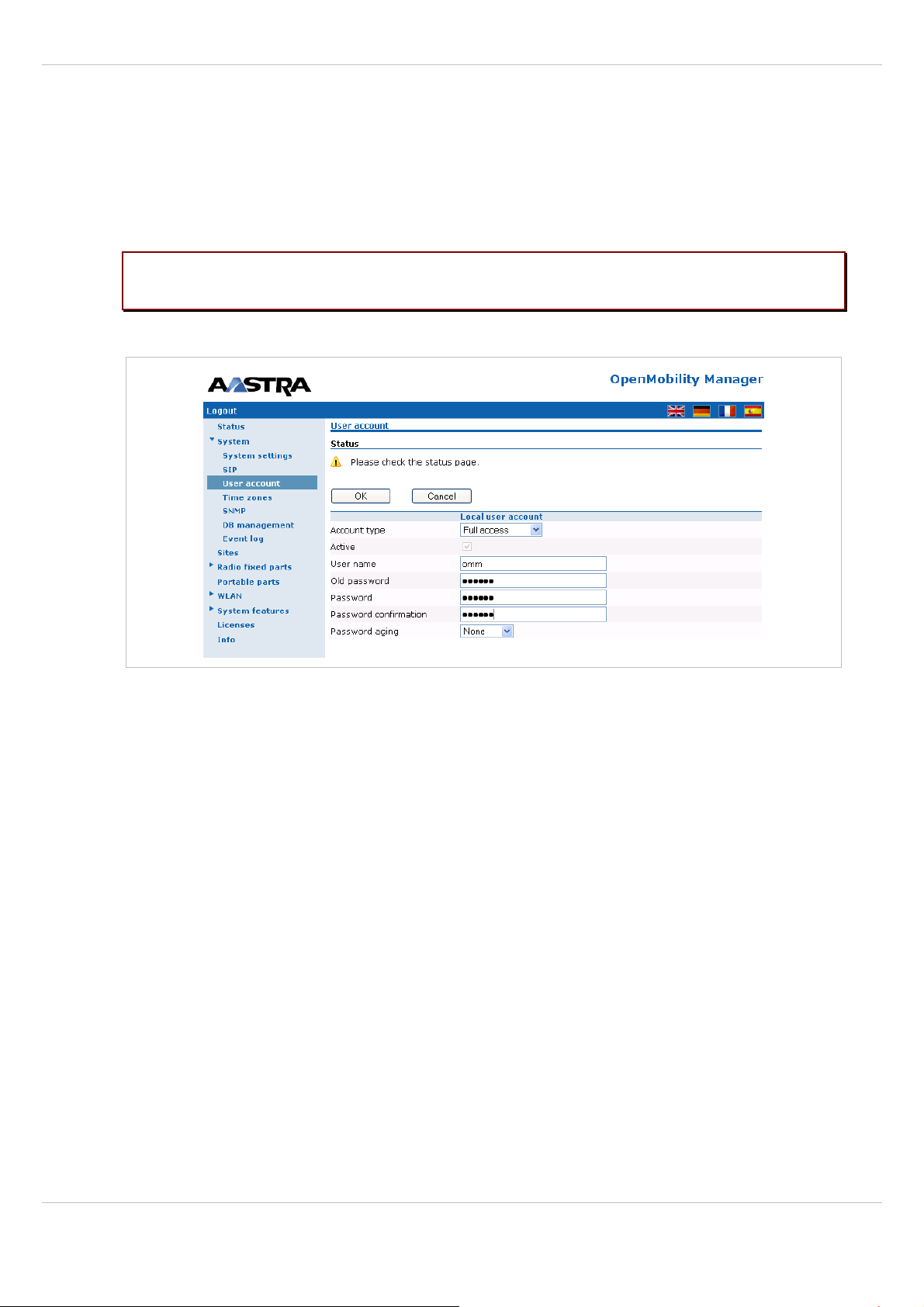
SIP – DECT OM System Manual Release 2.1 5 OMM Web Service
5.4.3 “User account” Menu
After initial installation or after removing the configuration file, the OMM Web service is
accessible via a build-in user account with user “omm” and password “omm”.
If the default build-in user account is active, the administrator has to change the default
account data of the “Full access” and “root” account. The meaning of the different account
types is described in section 7.12.1.
Please note: The OMM will force to alter the default account data. As long as the
passwords are unchanged, the OMM will not allow any other configuration.
These settings which are case sensitive can be changed on the User Account web page.
1 Account type: Select the account type you wish to change.
2 Active: This setting applies to the Read only access account. Using this account, a user
is not allowed to configure any item of the OMM installation. The account can be
deactivated.
3 User name: If desired, enter a new user name.
4 Old Password: To change the password the old password must typed in again.
5 Password, Password confirmation: Enter the appropriate data in these fields.
The OMM has several rules to check the complexity of the new password, hence a new
password will not be accepted when any of this rules are violated:
– the new password is not 5 or more characters long,
– the new password does not contain characters from at least 3 of the following groups:
lower case, upper case, digits or other characters,
– the new password has 50% or more of the same character ('World11111' or
'W1o1r1l1d1'), or
– the new password contains one of the following items (either upper or lower case as
well as forward or backward):
– account name,
– host name (IP address),
– old password, or
depl-1230/1.3 Page: 40 (196)
Page 41

SIP – DECT OM System Manual Release 2.1 5 OMM Web Service
– some adjoining keystrokes (e.g. 'qwert').
6 Password aging: A timeout for the password can be set. Select the duration, the
password should be valid.
5.4.4 “Time zones” Menu
On the Time zones page, the OMM provides all available time zones. They are set with their
known daylight savings time rules adjusted to the Universal Coordinated Time (UTC) per
default. The difference to the UTC time is shown in the UTC Difference column. In case of a
configured daylight savings time rule (DST column) this is also marked for each time zone.
The date and time will be provided by the OMM to the Aastra DECT 142 / Aastra 142d and
6xxd handsets if the handset initiates a DECT location registration. This will be done in the
following cases:
• subscribing at the OMM,
• entering the network again after the DECT signal was lost,
• power on,
• silent charging feature is active at the phone and the phone is taken out of the charger,
• after a specific time to update date and time.
The following tasks can be performed on the Time zones page:
• changing the time zones (see chapter 5.4.4.1),
• resetting time zones (see chapter 5.4.4.2).
5.4.4.1 Changing Time Zones
It is possible to change the time zone rules for maximal five time zones. Changed rules are
marked with a bold time zone name in the table. The changes are saved in the configuration
file and are restored after each OpenMobility Manager startup.
depl-1230/1.3 Page: 41 (196)
Page 42
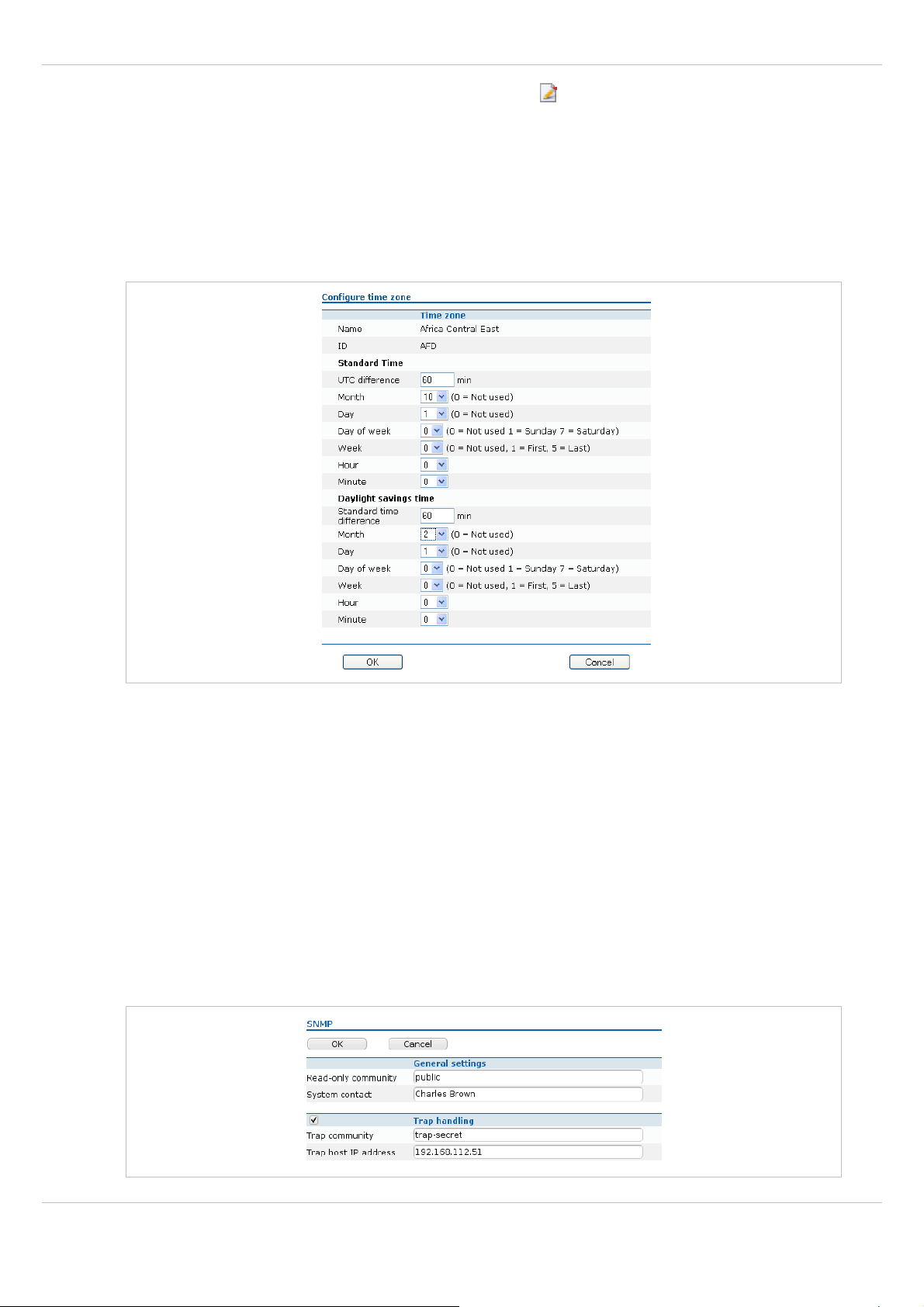
SIP – DECT OM System Manual Release 2.1 5 OMM Web Service
1 To change the settings of a time zone, click on the icon left behind the time zone entry.
The “Configure Time Zone” dialog opens.
2 You can change the standard time and the daylight savings time (DST) of a time zone. If
the time zone has no DST, only the UTC difference can be configured. For the DST both
points of time (begin of standard time and begin of daylight savings time) have to be
specified exactly. Therefore a certain day in the month or a certain week day in a month
can be used. See the following screenshot as an example:
5.4.4.2 Resetting Time Zones
To reset individual time zone settings, press the Default button on the Time zone web page.
This sets all time zones back to the default values and deletes the changed time zone rules
in the configuration file.
5.4.5 “SNMP” Menu
To manage a larger RFP network, an SNMP agent is provided for each RFP. This will give
alarm information and allow an SNMP management system (such as “HP Open View”) to
manage this network. On the SNMP page of the OMM Web service you configure the SNMP
service settings.
depl-1230/1.3 Page: 42 (196)
Page 43

SIP – DECT OM System Manual Release 2.1 5 OMM Web Service
The following parameters can be configured using the OMM web service:
General settings
• Read-only community: The SNMP community strings forms a password that is sent by
the SNMP management system when querying devices. The query is answered only if the
SNMP community string matches. You may use “public” as a default keyword for readonly access.
• System contact: Enter a descriptive text that typically is displayed in the SNMP
management software.
Trap handling
Activate the checkbox behind the Trap Handling section to enable this feature.
• Trap community: This community string is used if the SNMP agent informs the SNMP
management system about events (Traps).
• Trap host IP address: Enter the IP Address that the SNMP agent uses to send traps.
Further notes
• The RFP needs an initial (one-time) OMM connection to receive its SNMP configuration.
In case of a reset, this configuration does not change. Changing the SNMP configuration
on the OMM forces all agents to be reconfigured.
• The agent does not support MIB-II write access, SNMPv2-MIB read/write access, NET-
SNMP-MIB read/write access, NET-SNMP-AGENT-MIB read/write access and SNMPv3.
• For background information on using SNMP with the SIP – DECT system please refer to
section 7.14.
5.4.6 “DB management” Menu
The database management (DB management) allows a flexible backup and restore
management of the OMM database. The OMM database contains all configuration settings
which are configurable via the OMM Web service interface.
The OMM database can be
• manually imported from the Web browser’s file system or from an external server (see
chapter 5.4.6.1),
• automatically imported from an external server (see chapter 5.4.6.2),
• manually exported to the Web browser’s file system or to an external server (see chapter
5.4.6.3),
• automatically exported to an external server when configuration modifications are done
(see chapter 5.4.6.4).
Note: The OMM database will be saved in a compressed file in a proprietary format. Any
modification of this file outside the OMM is not allowed.
The following protocols for the transport to or from an external server are supported:
FTP, TFTP, FTPS, HTTP, HTTPS.
depl-1230/1.3 Page: 43 (196)
Page 44

SIP – DECT OM System Manual Release 2.1 5 OMM Web Service
5.4.6.1 Manual Database Import
Please note: A manual import of a database leads to a reset of the OMM to take effect.
In the Manual import section of the DB management page enter the following:
1 Protocol:
– To import a database from the Web browser’s file system the protocol FILE has to be
selected.
– To import a database from an external server select the preferred protocol (e.g. HTTP).
2 Server: Enter the IP address or the name of the external server.
3 User name, Password (in case of import from an external server): If necessary, enter the
account data of the server.
4 File: Enter the path and file name which include the OMM database. In case of import
from the Web browser’s file system you can use the Browse button to select the file from
the file system.
5 Press the Load button.
Before the OMM accepts the database, a validation check is performed. If the database is
verified as valid, the OMM will be reset to activate the new database.
Note: After the reset all configurations of the restored database are taken effect but not the
user account settings. The user account settings can be only modified locally via the
OMM Web service (see chapter 5.4.3) and will never be restored by an database
import.
5.4.6.2 Automatic Database Import
The automatic database import feature makes it easier to restore a prepared OMM database
into an OMM for an initial configuration or for update reasons.
Please note: An automatic import of a database leads to a reset of the OMM to take effect.
depl-1230/1.3 Page: 44 (196)
Page 45
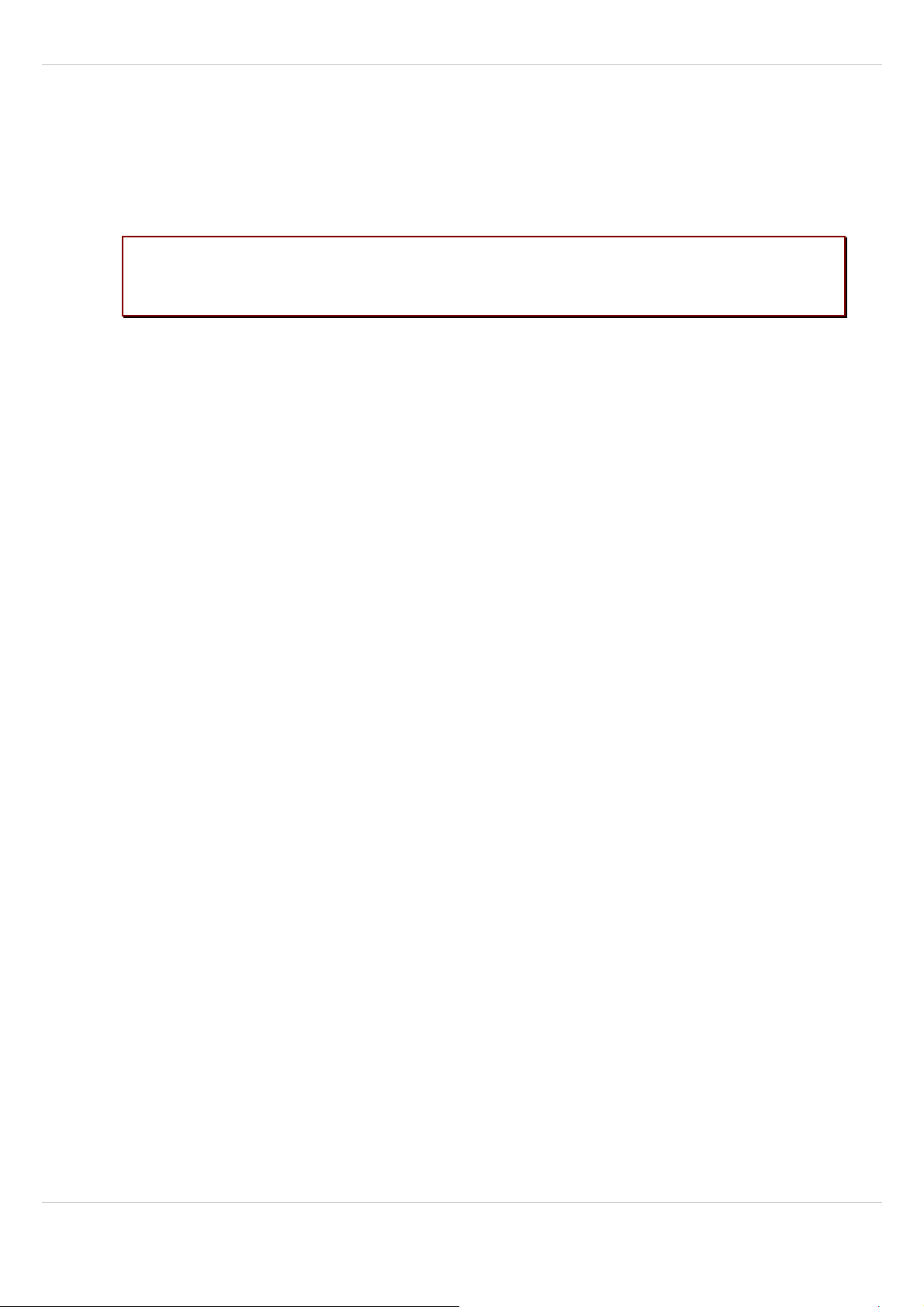
SIP – DECT OM System Manual Release 2.1 5 OMM Web Service
In the Automatic import section of the DB management page enter the following:
1 Startup only: Activate this option if the import should be started for an initial configuration.
2 Startup and periodically: If this option is activated, the OMM tries to import the
configured database file during startup and at the configured time of day.
3 Time: Enter the time, the import should be started.
Please note: An automatic database import at a configured time recommends the time
synchronization with an NTP server. For NTP server configuration see chapter
7.5.4 and chapter 7.6.
1 URL: The database file for an automatic import has to be configured in an URL format like
{ftp|ftps|http|https}://[[user:password@]server]/[directory/]file
or
tftp://server]/[directory/]file.To be available at OMM startup time and to allow an initial
configuration via automatic import, this URL has to be specified via DHCP (option 24, see
chapter 7.5.4) or OM Configurator (see chapter 7.6). If such a URL is given by DHCP or
OM Configurator, the OMM tries to import a configured database file automatically during
the OMM startup. The file URL configured via DHCP or OM Configurator is always
displayed.
2 Click OK to confirm the settings for the automatic import.
Before a database is accepted and replaced by automatic import process, the OMM
performs the following checks:
• The integrity of the file must be OK.
• To avoid the import of the same file multiple times, the checksum of the new database file
and the checksum of the last database import file (stored in the flash) must be different.
• For authorization/authentication reasons:
The PARK of the new database file must be the same to the PARK of the current
configuration.
• The admin/full access account (see also section 7.12.1) of the new database file must be
the same to the one of the current configuration.Only if all of these checks are successful
the database file is accepted.
If the database file is not accepted or was not found, an error message is displayed on the
Status page of the OMM Web service.
depl-1230/1.3 Page: 45 (196)
Page 46
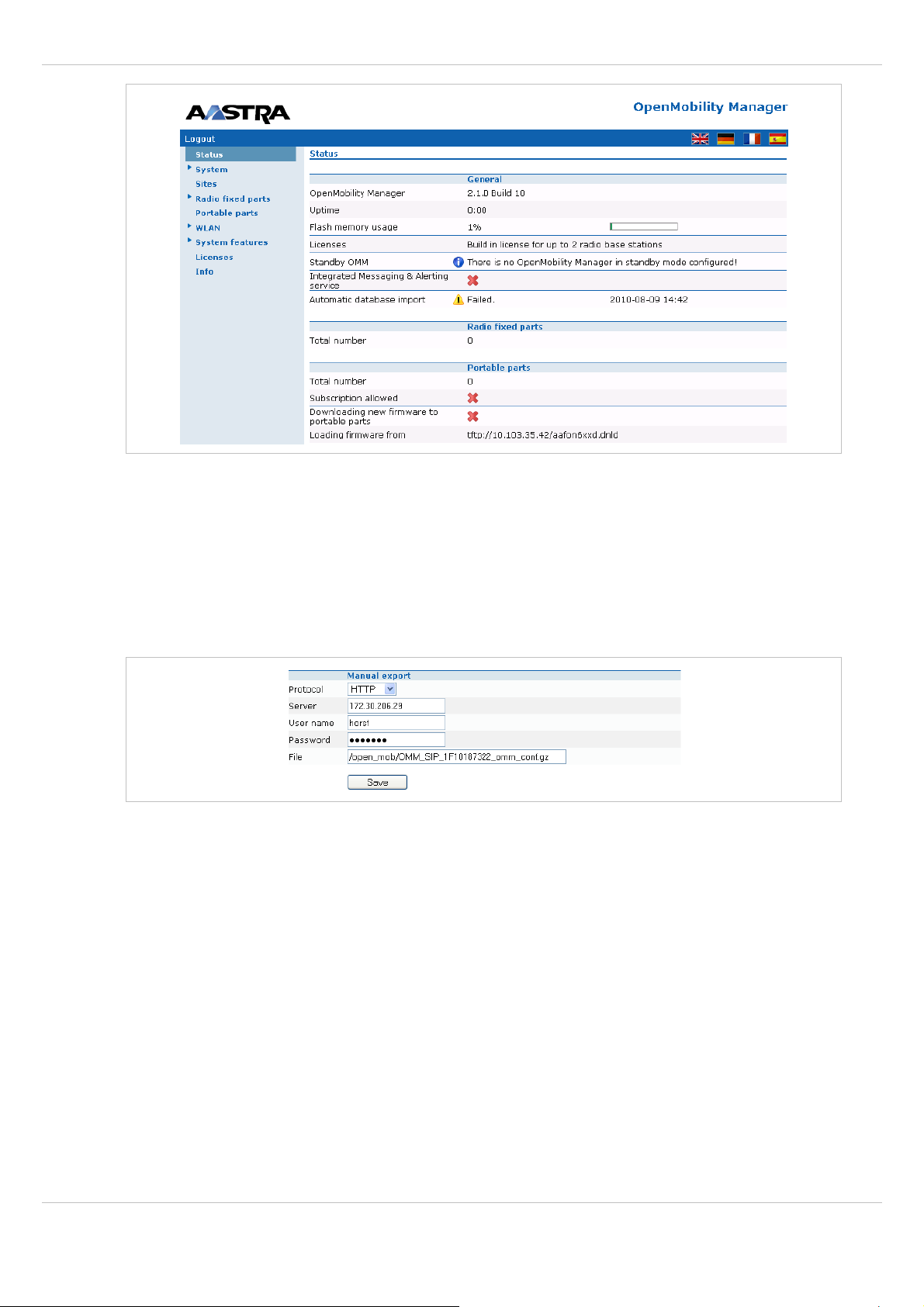
SIP – DECT OM System Manual Release 2.1 5 OMM Web Service
The automatic OMM database import allows to change all configuration settings but not the
account settings and the PARK. There is only one exception: changing the default user
account and the PARK for an initial configuration is possible. After the initial configuration,
the user account settings and PARK can only be changed via the Web service on the target
OMM itself.
5.4.6.3 Manual Database Export
In the Manual export section of the DB management page enter the following:
1 Protocol: Select the preferred protocol. If you want to export the database to the Web
browser’s file system, select the FILE setting.
2 Server: Enter the IP address or the name of the server.
3 User name, Password: If necessary, enter the account data of the server.
4 File: Enter the path and filename where the database is to be saved.
5 Press the Save button.
depl-1230/1.3 Page: 46 (196)
Page 47
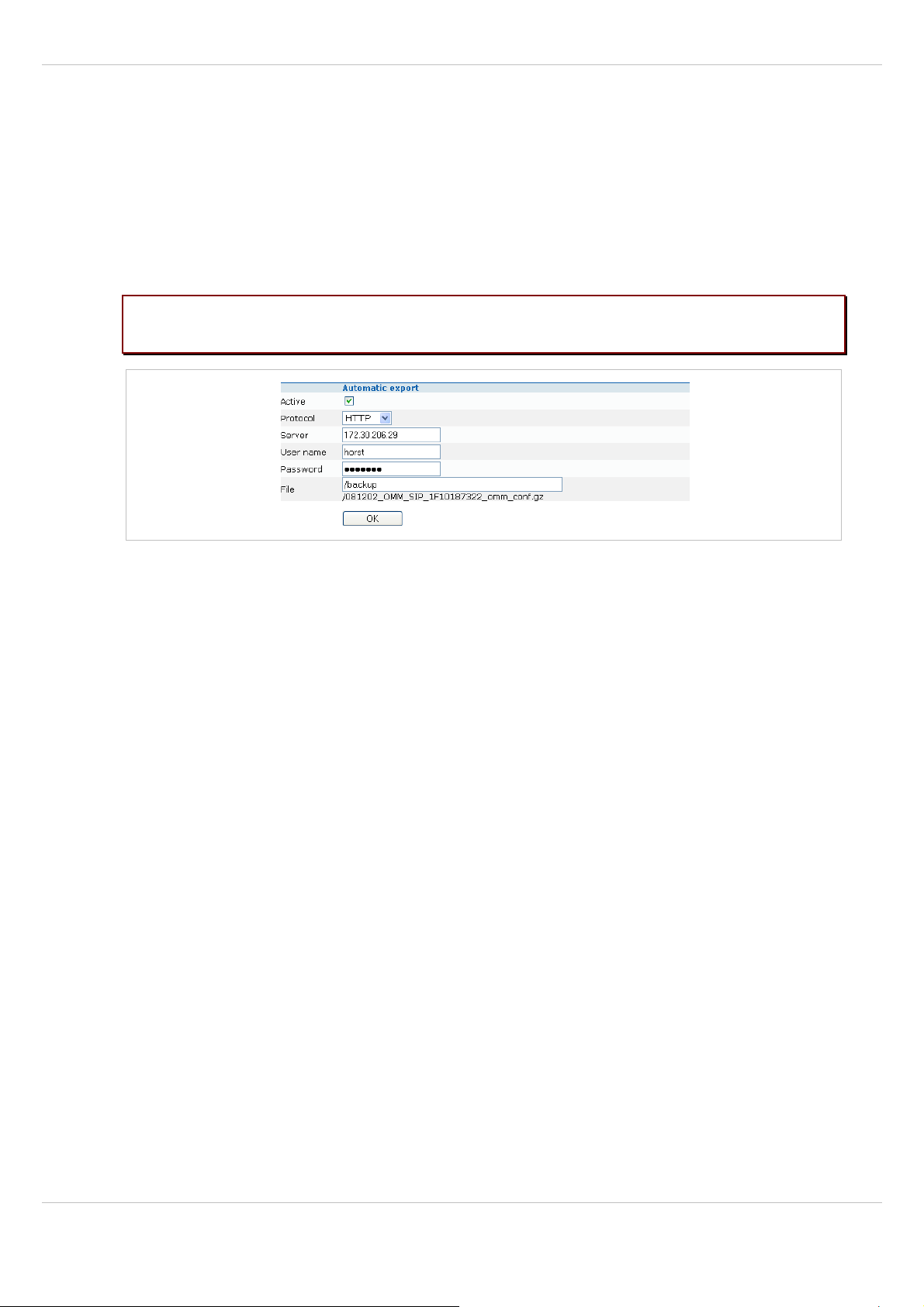
SIP – DECT OM System Manual Release 2.1 5 OMM Web Service
5.4.6.4 Automatic Database Export
The automatic database export feature allows an automatic database backup to an external
server for each configuration modification.
If this feature is activated, the OMM transfers a backup file to a configured external server
any time configuration changes occur, e.g. handset subscription. If there is no configuration
change, then no backup will be done. A backup file will be overwritten during a day if there is
more than one modification. A new file will be created when this first change occurs at the
day.
Please note: For an automatic database export a time synchronization with an NTP server
is mandatory. For NTP server configuration see chapter 7.5.4 and chapter 7.6.
In the Automatic export section of the DB management page enter the following:
1 Active: Activate this option to enable the automatic export feature.
2 Protocol: Select the preferred protocol.
3 Server: Enter the IP address or the name of the server.
4 User name, Password: If necessary, enter the account data of the server.
5 File: Enter the path and filename where the database is to be saved.
The OMM writes the database into a file on the external server with following name
convention:
<yymmdd>_<system_name>_<PARK>_omm_conf.gz
6 Press the OK button.
depl-1230/1.3 Page: 47 (196)
Page 48

SIP – DECT OM System Manual Release 2.1 5 OMM Web Service
5.4.7 “Event log” Menu
The Event log page displays important event information on OMM system functions, e.g.
security aspects. A more detailed system log can be obtained by configuring the Syslog
function in the System settings menu, see chapter 5.4.1.
To clear the display, press the Clear button.
5.5 “Sites” Menu
RFPs can be grouped into different sites. A site consists of the following parameters:
• ID: Identification number of the site.
• Name: The name of the site.
• Radio fixed parts: The number of RFPs which are assigned to this site.
The following tasks can be performed:
• creating a new site (see chapter 5.5.1),
• editing a site (see chapter 5.5.2),
• deleting a site (see chapter 5.5.3).
depl-1230/1.3 Page: 48 (196)
Page 49

SIP – DECT OM System Manual Release 2.1 5 OMM Web Service
5.5.1 Creating a New Site
1 On the Sites page press the New button.
The Configure site dialog opens.
2 ID: Enter the identification number of the site. A value between 1 and 250 is possible. If no
value is given, the OMM selects the next free ID.
3 Name: Enter the name of the site.
4 Press the OK button.
5.5.2 Editing a Site
You can change the name of an existing site:
1 On the Sites page click on the icon left behind the site entry.
The Configure site dialog opens.
2 Change the site name.
3 Press the OK button.
5.5.3 Deleting a Site
Note: Only sites without assigned RFPs can be deleted.
To delete an existing site:
1 On the Sites web page click on the icon left behind the site entry.
The Delete site dialog opens.
2 Press the Delete button.
5.6 “Radio fixed parts” Menu
On the Radio fixed parts page, all configured RFPs are listed in tables. The RFPs are
sorted by their Ethernet (MAC) addresses.
depl-1230/1.3 Page: 49 (196)
Page 50

SIP – DECT OM System Manual Release 2.1 5 OMM Web Service
You can select a sorting criterion for the RFP table. In the Sorted by field, select the
criterion:
• DECT clusters: The RFPs are sorted by clusters. All used clusters are displayed in the
navigation bar on the left side and the OMM RFP of each cluster is marked with a bold
font.
• WLAN profiles: The RFPs are sorted by WLAN profile (see chapter 5.8).
• Sites: The RFPs are sorted by sites (see chapter 5.5). All used sites are displayed in the
navigation bar on the left side and the OMM RFP of each site is marked with a bold font.
The table provides information on all configured RFPs and their status in several columns:
• ID: An internal number that is used to manage the RFP.
• Location: Indicates the RFP's location (see chapter 5.5).
• MAC address: Indicates the RFP's MAC address (see chapter 5.5).
• IP address: Shows the current IP address of the RFP. The IP address may change over
time by using dynamic IP assignment on the DHCP server.
• HW type: When the RFPs are connecting the OMM they, submit their HW type. This type
is displayed on the RFP list web page. If an error message is indicated in this column,
there is a mismatch between the RFP and the OMM SW version (see chapter 5.6.2).
• Site: Indicates the site the RFP is assigned to (see chapter 5.5).
• RPN: Shows the Radio Fixed Part Number that is currently used by the RFP.
• Reflective environment: Indicates if this RFP is operated in a reflective environment (see
chapter 5.6.3).
• Connected: Indicates if the RFP is connected to the OMM (see chapter 5.6.1).
• Active: Indicates if the RFP is active (see chapter 5.6.1).
The following tasks can be performed on the Radio fixed parts page:
• creating and changing RFPs (see chapter 5.6.3),
• importing RFP configuration files (see chapter 5.6.4),
• capturing RFPs (see chapter 5.6.5),
• deleting RFPs (see chapter 5.6.6).
depl-1230/1.3 Page: 50 (196)
Page 51

SIP – DECT OM System Manual Release 2.1 5 OMM Web Service
5.6.1 States of an RFP
For each RFP the state of the DECT subsystem is displayed. These states are:
Synchronous
The RFP is up and running. The RFP recognizes and is recognized by other RFPs in its
cluster through its air interface and delivers a synchronous clock signal to the PPs.
Asynchronous
The RFP has not been able to synchronize to its neighbors yet. No DECT communication is
possible. But nevertheless the RFP has already been able to connect to the OMM. This
phase should usually last only for a few seconds after starting up the RFP or the OMM. If this
state lasts longer this is an indication for a hardware or network failure.
Searching
The RFP has lost synchronization to its neighbors. No DECT communication is possible.
This phase should usually last only for a few seconds after starting up the RFP or the OMM.
If this state lasts longer or is re-entered after being in a synchronous state this is an
indication for a bad location of the RFP.
Inactive
The RFP has connected to the OMM but the air interface has not been switched on yet. For
any RFP with activated DECT functionality this phase should last only for a few seconds after
starting up the RFP. If this state lasts longer this may indicate a hardware failure.
Not connected
The RFP was configured but has not connected to the OMM yet. Therefore the IP address
column is empty.
depl-1230/1.3 Page: 51 (196)
Page 52
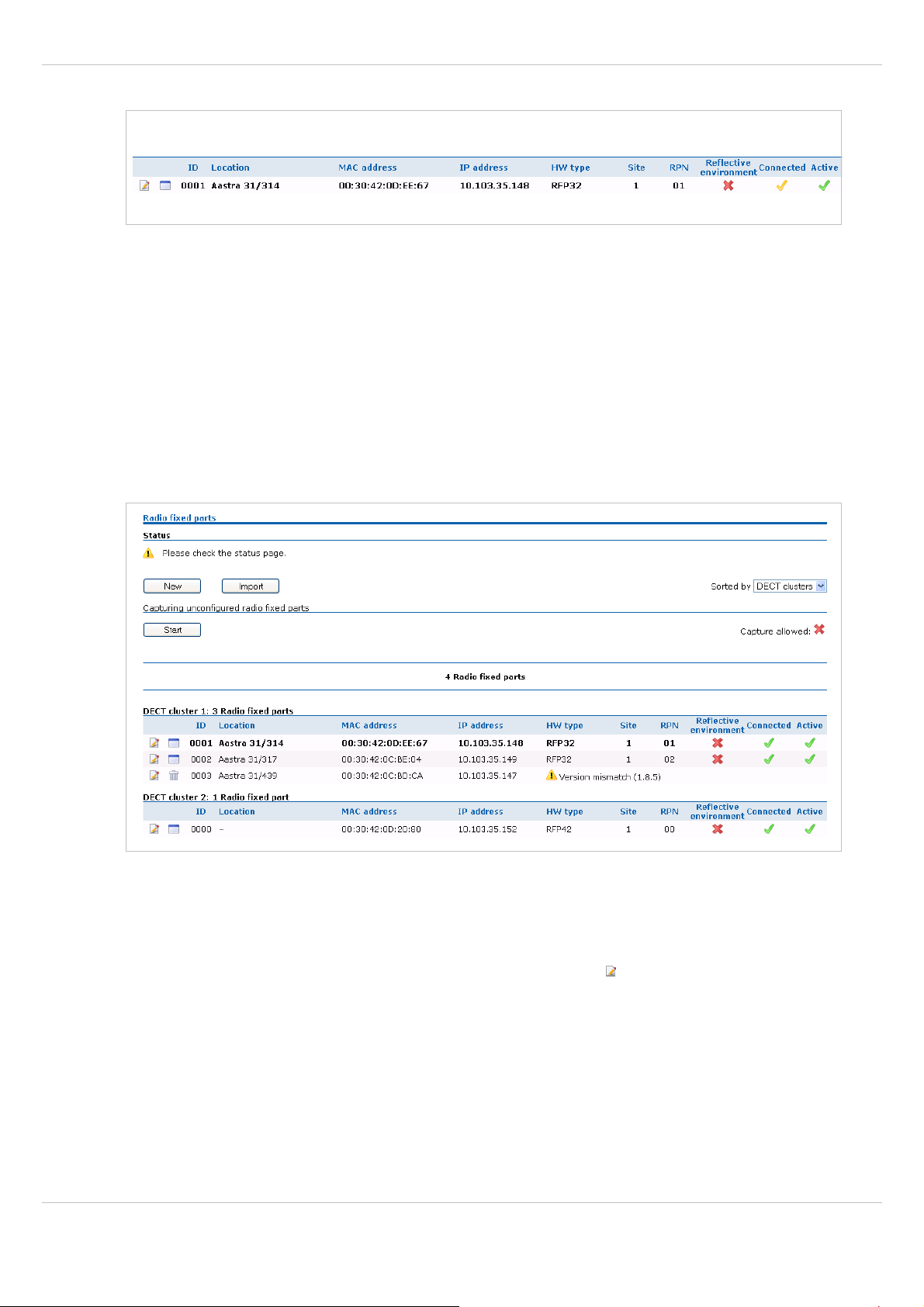
SIP – DECT OM System Manual Release 2.1 5 OMM Web Service
SW Update available
The RFP is connected to the OMM. On the TFTP server has found a new software. The RFP
is waiting that the OMM initiates a reboot. In the meantime is the RFP full operational.
5.6.2 OMM / RFP SW Version Check
When the RFPs are connecting the OMM they submit their SW version. If this version differs
from the OMM SW version and the versions are incompatible the RFP connection attempt is
rejected. This could happen when using several TFTP servers with different OpenMobility
SW versions. In this case the RFP is marked with an error message. Moreover a global error
message is displayed on the RFP list web page if at least one version mismatch has been
found.
5.6.3 Creating and Changing RFPs
1 To configure a new RFP press the New button on the Radio fixed parts page.
To change the configuration of an existing RFP click on the
entry.
The New radio fixed part resp. the Configure radio fixed part dialog opens.
depl-1230/1.3 Page: 52 (196)
icon left behind the RFP
Page 53

SIP – DECT OM System Manual Release 2.1 5 OMM Web Service
2 Configure the RFP, see parameter description below.
3 Press the OK button.
The following parameters can be set in the New radio fixed part resp. the Configure radio
fixed part dialog:
General settings
• MAC address: Each RFP is identified by its unique MAC address (6 bytes hex format,
colon separated). Enter the MAC address, it can be found on the back of the chassis.
• Location: For easier administration each RFP can be associated with a location string.
The location string can hold up to 20 characters.
• Site: If several sites exist (see chapter 5.5), select the site the RFP is assigned to.
DECT settings
The DECT functionality for each RFP can be switched on/off.
• Cluster: If DECT is active the RFP can be assigned to a cluster.
• Preferred synchronization source: Activate this checkbox if the RFP should be used as
synchronization source for the other RFPs in the cluster. For background information on
RFP synchronization please refer to chapter 7.2.
• Reflective environment: Within areas containing lot of reflective surfaces (e.g. metal or
metal coated glass) in an open space environment the voice quality of a DECT call can be
disturbed because of signal reflections which arrive on the handset or RFP using
multipath propagation. Calls may have permanent drop outs while moving and high error
rates on the RFPs and handsets.
For such environment Aastra has developed the DECT XQ enhancement into base
stations (RFP 32 IP, 34 IP, 42 WLAN) and the Aastra 600d handsets family. Using this
enhancement by switching the Reflective environment flag on might reduce drop outs
and cracking noise.
As soon as Reflective environment is switched on, the number of calls on an
RFP 32 IP / 34 IP / 42 WLAN is reduced to 4 calls at the same time.
depl-1230/1.3 Page: 53 (196)
Page 54

SIP – DECT OM System Manual Release 2.1 5 OMM Web Service
Please note: The RFPs and handsets use more bandwidth on the Air Interfaces if the
“Reflective environment“ is switched on. Therefore this shall only be used
when problems sourced by metal reflections are detected.
WLAN settings
The WLAN section applies to RFPs of the type “RFP 42 WLAN” and “RFP L42 WLAN” only.
For details about WLAN configurations please see chapter 7.13.
• Activation check box: Enables or disables the WLAN function for this RFP.
• WLAN profile: Select the desired profile from the list. This applies all settings made in the
respective WLAN profile to the current RFP. For information on configuring WLAN profiles
see chapter 5.8.1.
The following settings are not applied by the WLAN profile. Configure these settings for each
RFP individually.
• Antenna diversity: This option should generally be activated so that the AP (Access
Point) can automatically select the antenna with the best transmission and reception
characteristics.
• Antenna: If Antenna diversity is switched off, this setting determines the antenna that is
used for transmitting or receiving WLAN data.
• 802.11b/g channel: Determines the WLAN channel used by the current RPF. The
channel numbers available are determined by the WLAN Regulatory domain setting on
the System settings page (see 5.4.1).
• Output power level (default: “Full”): Determines the signal power level used by the RFP
to send WLAN data. You may limit the power level to minimize interferences with other
WLAN devices. The actual power level is also capped by the WLAN Regulatory domain
setting on the System settings page.
Please note: An RFP which is configured as OMM cannot simultaneously operate as a
WLAN Access Point.
5.6.4 Importing RFP Configuration Files
A set of RFPs can also be configured in a semiautomatic manner by import of a configuration
file.
1 On the Radio fixed parts page press the Import button.
The RFP enrolment page opens.
depl-1230/1.3 Page: 54 (196)
Page 55

SIP – DECT OM System Manual Release 2.1 5 OMM Web Service
2 Select your configuration file and press the Import button. For information on the file
layout see chapter 9.7.2.
3 A parsing protocol can be read, if you press the referring Log file button. All successfully
imported data records are presented in a list:
4 Select the RFPs you want to add to the OMM database by selecting the appropriate
checkboxes.
5 Press Add.
All successfully stored records are marked green in the Added column.
Failed records are marked with a red star.
6 To read error hints in the referring log file, press the Log file button. Error hints can also
be read in a syslog trace (see chapter 5.4.1).
7 To remove imported data entries, activate the check box next to the desired entries. Press
Delete to remove the selected entries.
depl-1230/1.3 Page: 55 (196)
Page 56

SIP – DECT OM System Manual Release 2.1 5 OMM Web Service
5.6.5 Capturing RFPs
RFPs, which are assigned to the OMM by DHCP options or OM Configurator settings, may
plug to the system.
1 On the Radio fixed parts page press the Start button.
After a while the list page is filled by the MAC addresses of those RFPs which tried to
register to the OMM (unregistered RFPs).
Note: Please note that these entries are not really stored (they are lost after reset).
2 By pressing the customize icon of the appropriate RFP, you can add further data and
store the RFP (see chapter 5.6.3).
5.6.6 Deleting RFPs
To delete an existing RFP:
1 On the Radio fixed parts page click on the icon left behind the RFP entry.
The Delete radio fixed part? dialog opens showing the current configuration of this RFP.
2 Press the Delete button.
Please note: The RFPs bound to a license (License RFPs) can not be deleted. The License
RFPs are displayed in the RFP list with a license icon instead of the trash
icon. For further information on licenses see chapter 4).
5.7 “Portable parts” Menu
The Portable parts web page provides an overview of all configured DECT handsets
(Portable Parts) sorted by their number. To keep the list concise, the complete list is split up
into sub lists containing up to 100 handsets. The user can move back and forth in steps of
100 handsets.
depl-1230/1.3 Page: 56 (196)
Page 57

SIP – DECT OM System Manual Release 2.1 5 OMM Web Service
The table provides information on the PPs and their status in several columns:
• Name: Indicates the PP name.
• Number: Indicates the internal call number of the PP.
• IPEI: Indicates the PP' IPEI.
• Subscribed: Indicates if the PP subscribed to the system.
• Download: This column is only presented if the “Download over Air” feature is started
successfully and gives information about the download status of the handset SW (see
chapter 7.15).
Note: All PP data that are configured as unbound (split into device and user data) are also
listed at the OM Web service when user are logged in at the device, but they can not be
deleted or changed. This is indicated by the
The following tasks can be performed on the Portable parts page:
• creating and changing PPs (see chapter 5.7.1),
• importing PP configuration files (see chapter 5.7.2),
• subscribing PPs (see chapter 7),
• deleting PPs (see chapter 5.7.4),
• searching within the PP list (see chapter 5.7.5).
5.7.1 Creating and Changing PPs
1 To configure a new PP press the New button on the Portable parts page.
To change the configuration of an existing PP click on the
and icons.
icon left behind the PP entry.
The New portable part resp. the Configure portable part dialog opens.
depl-1230/1.3 Page: 57 (196)
Page 58

SIP – DECT OM System Manual Release 2.1 5 OMM Web Service
2 Configure the PP, see parameter description below.
3 Press the OK button.
The following parameters can be set in the New portable part resp. the Configure portable
part dialog:
General settings
• Name: The name parameter represents the SIP Display Name field. This parameter is
optional but recommended.
• Number: The number is the SIP account number or extension for the PP.
• IPEI: The IPEI is the DECT 142 / 6xxd handset IPEI number which can be found in the
System Options menu of the DECT 142 / 6xxd handset.
depl-1230/1.3 Page: 58 (196)
Page 59

SIP – DECT OM System Manual Release 2.1 5 OMM Web Service
• DECT authentication code: The DECT authentication code is used during initial DECT
subscription as an security option and can be set here for each PP separately. If a global
DECT authentication code is given on the System settings page (see chapter 5.4.1), this
value is filled in here as default. This parameter is optional.
• Additional ID: The additional ID can be used as a mean for data search within wildcard
subscription (because of the IPEI is not configured which selects the data otherwise).
Note: The authentication code and additional ID can only be changed if the PP is not
subscribed.
• Delete subscription: This option is only available when configuring an existing PP (in the
Configure portable part dialog). If this option is selected, the PP will be unsubscribed.
• SOS number, Man down number: SOS and Man down are calling numbers which will be
automatically called as soon as an SOS or Man down event happens. If no individual SOS
or Man down number is configured for a handset the number of the appropriate alarm
trigger will be used as calling number in case of a SOS or Man down event. Please see
chapter 6.9.3 and /25/ for details.
SIP authentication
• User name: The SIP Authentication user name is optional but recommended. It
represents the name which will be used during SIP registration and authentication. If no
name is given the number will be used by default.
• Password, Password confirmation: The password will be used during SIP registration
and authentication. Enter the appropriate data in these fields.
5.7.2 Importing PP Configuration Files
A set of PPs can also be configured in a semiautomatic manner by import of a configuration
file.
1 On the Portable parts page press the Import button.
The Portable part enrolment page opens.
2 Select your configuration file and press the Import button. For information on the file
layout see chapter 9.7.1.
3 A parsing protocol can be read, if you press the referring Log file button. All successfully
imported data records are presented in a list:
depl-1230/1.3 Page: 59 (196)
Page 60
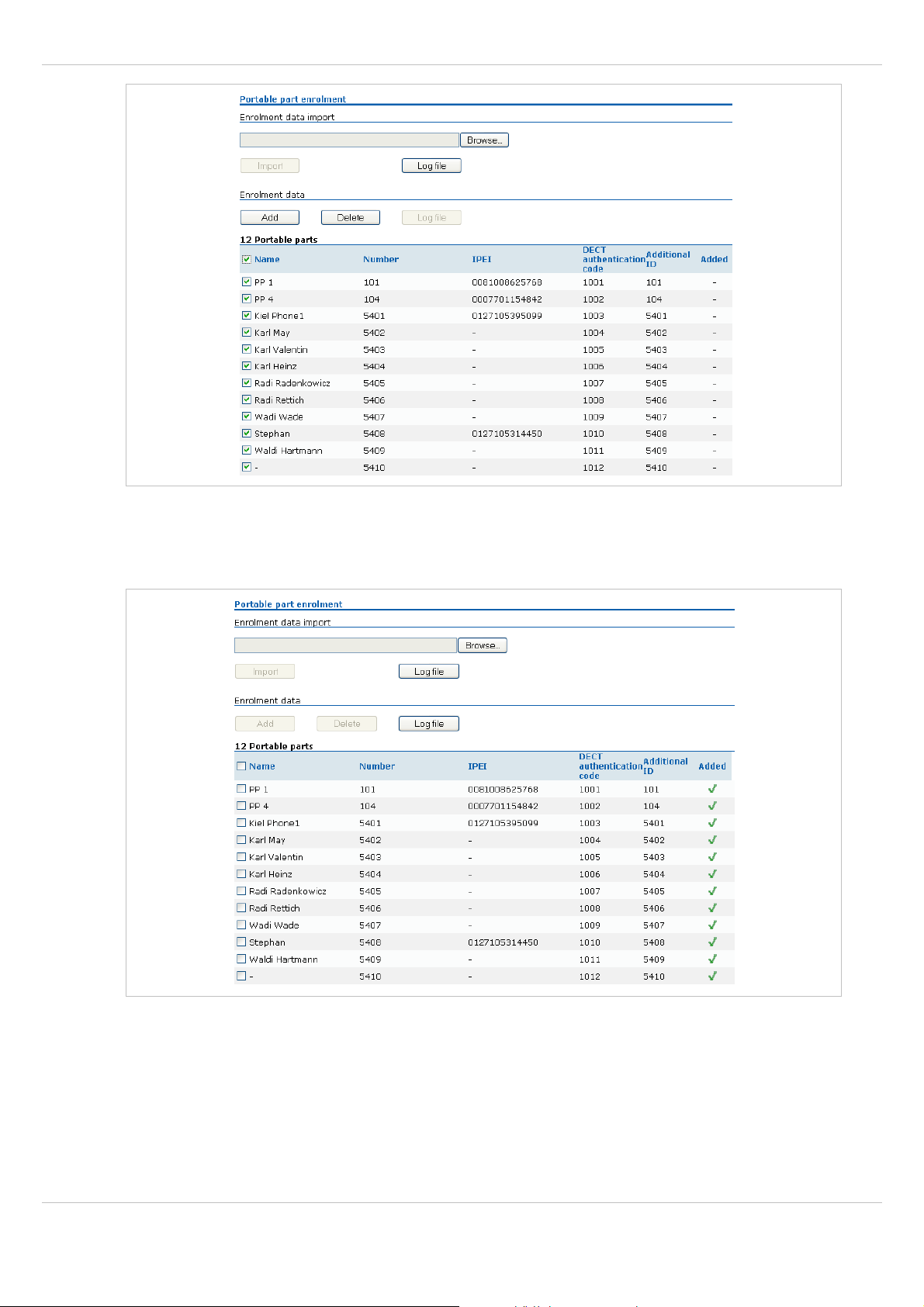
SIP – DECT OM System Manual Release 2.1 5 OMM Web Service
4 Select the PPs you want to add to the OMM database by selecting the appropriate
checkboxes.
5 Press Add.
All successfully stored records are marked green in the Added column.
Failed records are marked with a red star.
6 To read error hints in the referring log file, press the Log file button. Error hints can also
be read in a syslog trace (see chapter 5.4.1).
7 To remove imported data entries, activate the check box next to the desired entries. Press
Delete to remove the selected entries.
depl-1230/1.3 Page: 60 (196)
Page 61

SIP – DECT OM System Manual Release 2.1 5 OMM Web Service
5.7.3 Subscribing PPs
Preparation by OMM Web service
After adding a PP configuration to the OMM, the PP must be subscribed. The OMM must first
be enabled to allow subscriptions to be take place from PP handsets. This is done by
pressing the following buttons on the Portable Parts OMM web page.
• Start button of the Subscription with configured IPEIs section (see chapter 5.7.3.1).
This button enables the subscription for the next 24 hours.
or
• Start button and time interval of the Wildcard Subscription section (see chapter 5.7.3.2).
This button enables the “wildcard subscription” for the selected time. After expiry the
“subscription with configured IPEIs” is still enabled for 24 hours.
Note: To ease the first installation of a DECT system, the subscription is enabled
permanently while at least one PP (with IPEI) is set up within the database and no
PP is subscribed. After successful subscription of the first PP the subscription will
still be enabled for 24 hours.
Note: To allow an unbound device subscription, the Auto-create on subscription flag
must be set with the help of the OM Management Portal (OMP). Please see chapter
6.5.1 for details.
Subscription steps, done by PP
After the PP configuration is complete on the OMM and the OMM is allowing new
subscriptions, each PP must subscribe to the system.
On each PP handset, the administrator or user must subscribe to the SIP – DECT system
through the System/Subscriptions menu. The specific PARK code for the SIP – DECT
system should be entered in order to subscribe to the system.
Please note: The PARK code in numeric format can be found at the top-right corner of the
Portable Parts OMM web page. Each SIP – DECT deployment will have a
unique PARK code that was provided with the OMM Activation kit.
depl-1230/1.3 Page: 61 (196)
Page 62

SIP – DECT OM System Manual Release 2.1 5 OMM Web Service
If the administrator configured a global or individual Portable Part DECT authentication code,
the administrator/user must enter in the code before the PP will subscribe to the system.
In case of “wildcard subscription”, please note that an additional ID may be configured (see
sub section Wildcard Subscription), which has to be typed then.
If administrators/users have any difficulties subscribing to the SIP – DECT system, it is
recommended that they power-off the PP handset and reattempt subscription again. This
completes the subscription process for a PP on the SIP – DECT system.
5.7.3.1 Subscription with Configured IPEI
The PP data to be assigned to the subscribing PP are identified by the IPEI. Furthermore the
IPEI leads to a further guarantee not to receive none authorized subscriptions even if AC is
not set as a mean to achieve security.
To enable subscriptions, press the Start button of the section Subscription with configured
IPEIs on the Portable parts page.
The OMM will allow a subscription of configured but not subscribed PPs during the next hour
only. The administrator must press the Subscribe button again to permit more PP handsets
to subscribe to the SIP – DECT system.
5.7.3.2 Wildcard Subscription
To minimize administration effort, subscription is also possible, if the IPEI is not configured.
But because of the loss of further security by IPEI check, this kind of subscription is only
allowed within a short default time interval of 2 minutes.
To enable subscriptions, press the Start button of the section Wildcard subscription on the
Portable parts page. If necessary, increase the time interval (or refresh subscription
permission in time).
The OMM will allow a wildcard subscription during the set time interval. In case of timeout the
permission is lost. Only subscription with IPEI remains allowed within the fixed limit of one
hour (see chapter before).
To achieve a selection of data during subscription (e.g. the user name being assigned to the
PP), the field “additional ID” can be set in OMM data. If the OMM receives a valid “additional
ID” during subscription, the referring data are assigned to the PP.
If the additional ID is requested for a data record, the PP user has to type it. “Additional ID”
can be set within the authentication code menu. Please type the R-Key and type the
additional ID.
Please note: The input of the additional ID is only possible with Aastra DECT 142 / Aastra
142d and 6xxd. There is no possibility to type that value on third party GAP
phones. If GAP phones are going to subscribe wildcard, the first free PP data
record without any additional ID will be selected and assigned.
depl-1230/1.3 Page: 62 (196)
Page 63
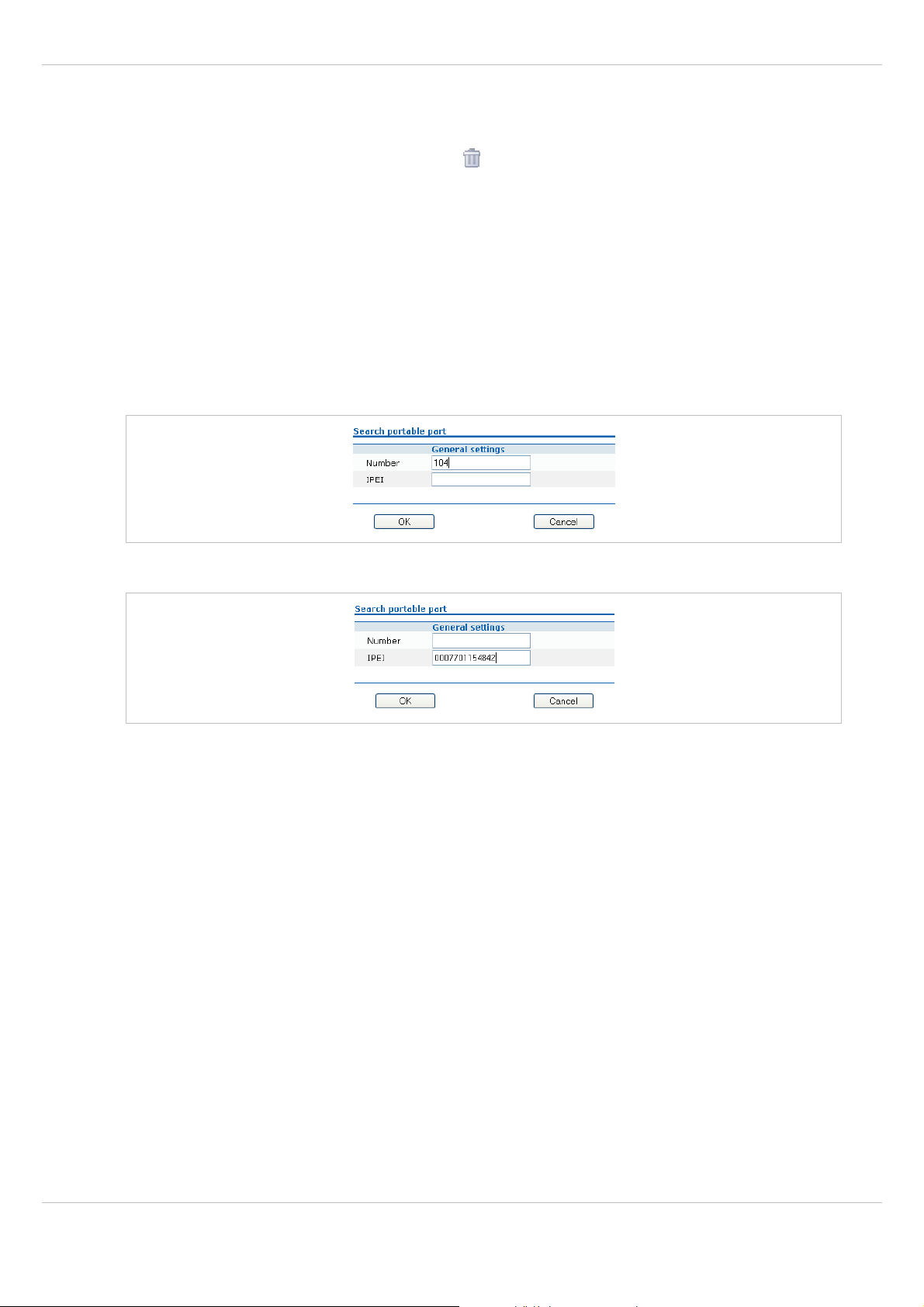
SIP – DECT OM System Manual Release 2.1 5 OMM Web Service
5.7.4 Deleting PPs
To delete an existing RFP:
1 On the Portable parts page click on the icon left behind the PP entry.
The Delete portable part? dialog opens showing the current configuration of this PP.
2 Press the Delete button.
5.7.5 Searching within the PP List
To search for a certain handset in the PP list, the search function can be used which allows
to find a handset by a given number or IPEI.
1 On the Portable parts page click on the Search button.
The Search portable parts dialog opens.
2 Enter the handset’s number or IPEI. At least one parameter has to be set. The entered
number or IPEI has to match exactly with a handset’s number or IPEI. If number and IPEI
are given then a handset has to exist in the OMM’s database whose number and IPEI
match both otherwise the search fails.
If a handset with the specified number and/or IPEI was found, a list is displayed which has
this handset as the first entry. The search function can also be used to get to the right sub list
in one step.
depl-1230/1.3 Page: 63 (196)
Page 64

SIP – DECT OM System Manual Release 2.1 5 OMM Web Service
depl-1230/1.3 Page: 64 (196)
Page 65

SIP – DECT OM System Manual Release 2.1 5 OMM Web Service
5.8 “WLAN” Menu
The WLAN menu allows you to manage the wireless LAN function of all WLAN capable
RFPs that are connected to the OMM. You can view and change wireless parameters and
security settings to adapt the WLAN configuration to suit your needs. You can also check
how many and which wireless clients are currently connected. Nevertheless, the WLAN
function is only available for devices of the type RFP L42. Note also, that you cannot activate
the WLAN function for the OMM, even if the OMM device is an RFP L42.
For a detailed description on WLAN configuration please refer to the section 7.13.
5.8.1 “WLAN profiles” Menu
WLAN settings are grouped in WLAN profiles. You need at least one WLAN profile that can
be assigned to one or more WLAN-RFPs. Of course, you can define more that one WLAN
profile. You can manage / change the desired WLAN settings for a group of WLAN-RFPs by
changing their assigned WLAN profiles. Moreover, you can manage different settings, for
example separate WLAN profiles for different buildings, a special WLAN profile for temporary
use, or WLAN profile for RFPs only useable by guests.
The WLAN profiles menu allows to configure and administrate these WLAN profiles. The
following tasks can be performed:
• Creating and changing WLAN profiles (see chapter 5.8.1.1),
• Deleting WLAN profiles (see chapter 5.8.1.2).
The defined WLAN profiles are then assigned to one or more WLAN RFPs (see chapter
5.8.2). Note, that some device-specific WLAN settings are not part of a WLAN profile, such
as the channel and the antenna configuration. These settings are defined separately for each
RFP (see chapter 5.6.3).
5.8.1.1 Creating and Changing WLAN Profiles
You need at least one active WLAN profile in order to operate the WLAN function for an
RFP L42 device.
1 Navigate to the WLAN profiles page. This page shows the number of existing WLAN
profiles and a list of available WLAN profiles.
2 To add a new WLAN profile, press the New button. To change an existing WLAN profile,
click on the
The New WLAN profile page resp. the WLAN profile [Number] page shows the WLAN
profile configuration.
icon available on the left of the WLAN profile entry.
depl-1230/1.3 Page: 65 (196)
Page 66

SIP – DECT OM System Manual Release 2.1 5 OMM Web Service
depl-1230/1.3 Page: 66 (196)
Page 67
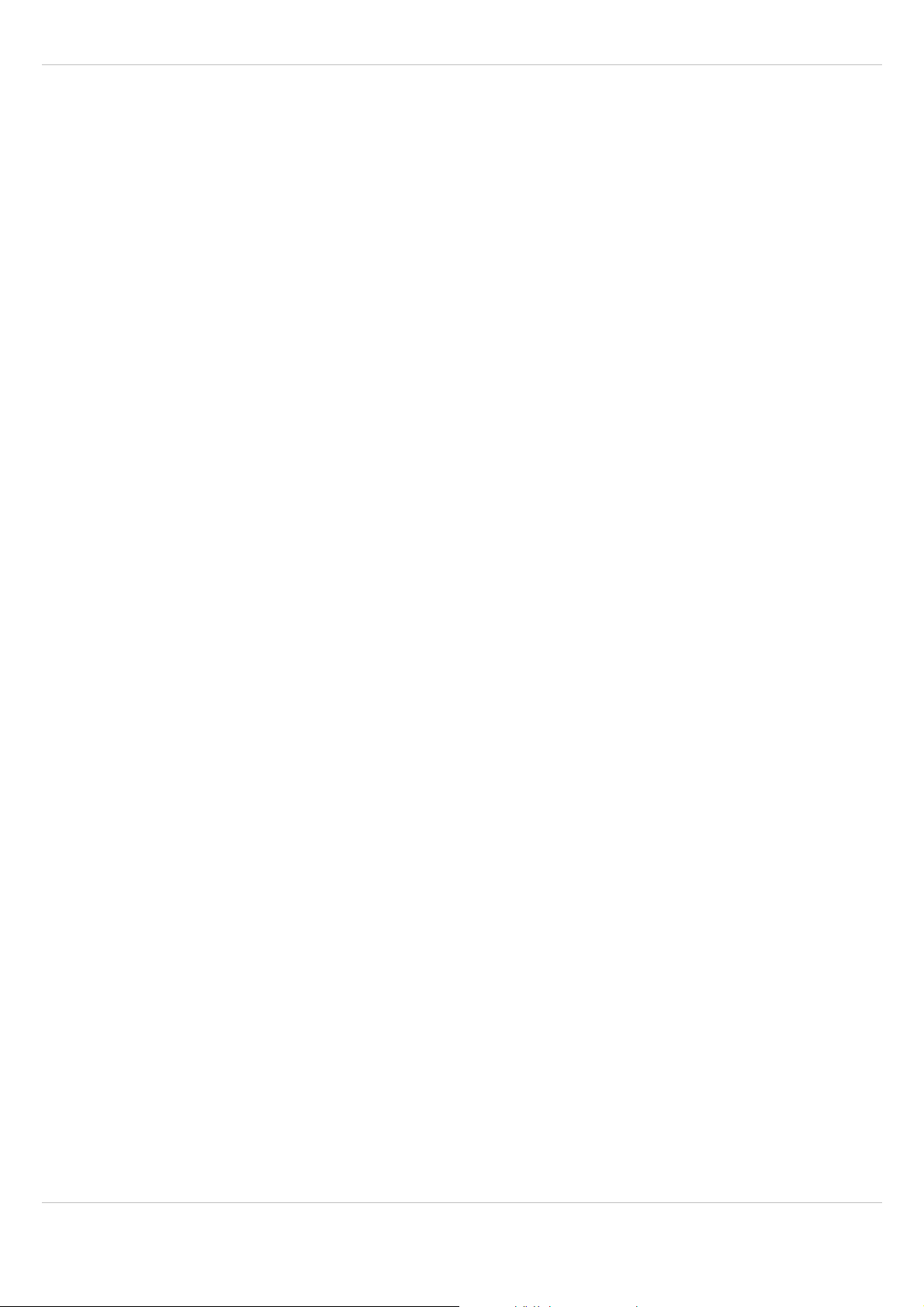
SIP – DECT OM System Manual Release 2.1 5 OMM Web Service
3 Change the desired settings of the WLAN profile. You need at last to define the ESSID
setting. The different settings are explained in detail in the sections below.
4 Activate the Profile active setting, otherwise the WLAN profile is inactive which de-
activates the WLAN function for RFPs that are assigned to this WLAN profile.
5 Press the OK button to apply the settings. If you created a new WLAN profile, you can
proceed by assigning the WLAN profile to the desired RFPs (see chapter 5.6.3). If you
changed an existing WLAN profile, the settings are applied to the assigned RFPs
automatically.
The following description details the different parameters that are available on the New
WLAN profile page resp. on the WLAN profile [Number] page.
General settings
• Profile active: Activate this checkbox to activate the profile. This in turn activates the
WLAN function for all RFPs that are assigned to the WLAN profile.
• SSID: Enter a descriptive character string to identify the WLAN network (e.g.
“OurCompany”).The service set identifier is broadcasted by the RFP within “WLAN
beacons” in a regularly interval. The SSID identifies the WLAN network and is visible by
all WLAN clients. This is typically used with a scan function, e.g. from a WLAN client that
tries to establish a connection. The SSID should not exceed 32 characters and it is
advisable not to use unusual characters that may trigger WLAN client software bugs.
• VLAN tag (number, 1..4094, default: off): You can separate VoIP and client data traffic
(transferred via WLAN) by using different virtual LANs, e.g. to prevent bulk data transfers
to interfere with VoIP. To use a separate VLAN for the client data traffic, activate the
check box and enter the desired VLAN number (see chapters 7.13 and 7.8).
• Beacon period (milliseconds, 50..65535, default: 100 ms): Determines the WLAN beacon
interval. A higher value can save some WLAN airtime that can be used for data transfers.
• DTIM period (number, 1..255, default: 5): Determines the number of beacons between
DTIM messages. These messages manage the WLAN wakeup/sleep function e.g. that is
critical for battery powered WLAN clients.
• RTS threshold (bytes, 0..4096, default: 2346): If a WLAN packet exceeds this threshold,
it will be transferred with RTS/CTS handshake. This may improve transfer reliability if
several WLANs share the same channel. The default of 2346 byte switches off this
function because the IP-MTU is typically only 1500 byte.
• Fragmentation threshold (bytes, 0..4096, default: 2346): If a WLAN packet exceeds this
threshold, it will be transferred in chunks. This may improve transfer reliability for a weak
connection. The default of 2346 bytes switches off this function because the IP-MTU is
typically only 1500 byte.
• Maximum rate (list of rates in Mbps, 1..54, default: 54): Determines the maximum transfer
rate used by the RFP. You can limit the rate to increase the WLAN range, e.g. to prevent
WLAN clients in the vicinity of the RFP to disturb distant WLAN clients.
• 802.11b/g mode (selection, Mixed / b-only / g-only, default: Mixed): Both the older and
long-ranged B-Mode and the newer and faster G-Mode are typically supported by WLAN
clients. You can change this setting to prevent problems with very old WLAN clients.
• Hidden SSID mode (on / off, default: off): If switched on, the transmission of the SSID
within beacons is suppressed. This in turn requires a more elaborate and manual
connection procedure for WLAN clients.
depl-1230/1.3 Page: 67 (196)
Page 68

SIP – DECT OM System Manual Release 2.1 5 OMM Web Service
• Interference avoidance (on / off, default: off): Enables a WLAN procedure to enhance
radio interference avoidance.
Security settings
These settings determine the encryption used for the WLAN connection. Select one of the
four modes (Open, WEP, WPA, or Radius). This will activate / gray-out the necessary
additional input fields that specify further security settings on the WLAN profile page.
• Open system: Enable this option to deactivate authentication and encryption (“Internet
Café mode”). Note, that all data is transferred un-encrypted in this mode, which can be
easily eavesdropped with any WLAN equipment.
• Wired equivalent privacy (WEP): Enable this option to use the older WEP encryption
mode. This mode may be useful, e.g. if your WLAN should support older WLAN clients
that do not implement the recommended WPA encryption.
- Privacy (on / off, default: off): De-activate this setting to use no authentication (“Open
System”) with standard WEP encryption. Activate this setting to use an additional
shared key authentication between the RFP and the WLAN client.
- Number of tx keys (number, 1..4, default: 1): The WEP encryption can use a single
shared key or multiple shared keys (“key rotation”). Select the number of shared keys,
select how to enter a shared key (by default as Text or as Hex value), and select the
Cipher length (see Key settings below).
- Default tx key (number, 1..4, default: 1): If more than one shared keys is used, you can
select the default shared key. You need to configure the same default key on the WLAN
client.
- Key #1 – Key #4: Enter one or more shared key. The Cipher length setting (see Key
settings below) determines the length of the required input. If you selected to enter as
Text (see above), input a password with 5, 13, or 29 characters that matches a 64, 128,
or 256 bit cipher. If you selected to enter as Hex value, you can input a hexadecimal
number with 10, 26, or 58 characters (0-9, a-f). Press the Generate button to generate
a random shared key that matches the current settings.
• WiFi protected access (WPA): Enable this option to use the recommended WPA
encryption mode.
- Type (selection, WPA any / WPA v.1 / WPA v.2, default: WPA any): Select the WPA
version required for WLAN clients. The WPA any setting allows WPA v.1 and WPA v.2
to be used concurrently. The WPA v.1 setting enforces the use of the older RC4-based
encryption. The WPA v.2 setting enforce the use of the stronger AES encryption. You
can also change the distribution interval (see Key settings below).
- 802.1x (Radius): Select this option if your WLAN should use a RADIUS server for
WLAN client authentication (“Enterprise WPA” with different username/password
combinations per client). You also need to specify the Radius settings (see below). For
details about the RADIUS authentication procedure, using the public keys, and
importing certificates to the WLAN clients refer to the documentation of your RADIUS
server product.
- Pre-shared key: Select this option to use a single shared key for all WLAN clients
(Value setting below). A WLAN client user needs to enter the shared key in order to
connect.
depl-1230/1.3 Page: 68 (196)
Page 69

SIP – DECT OM System Manual Release 2.1 5 OMM Web Service
- Value: You can enter a shared key as Text. Use a longer text sequence with
alphanumeric characters and special characters to enhance the shared key strength. A
text shared key is case sensitive. Alternatively, the shared key can be entered as Hex
value (hexadecimal number, 0-9, a-f). Press the Generate button to generate a random
shared key that matches the current settings.
• 802.1x (Radius): Enable this option to use the RADIUS authentication without the
stronger WPA encryption. You also need to specify the Radius settings and you may
adapt the Key settings (see below).
• MAC access filters (on / off, default: off): You can limit WLAN access for WLAN clients
with specified MAC addresses. Note, that without encryption this should not be used for
security reasons. Press the Configure button to enter a list of MAC addresses that are
allowed to connect.
• BSS isolation (on / off, default: off): In a standard WLAN setup, each WLAN client can
contact other WLAN clients. For special purposes (e.g. “Internet café setup”), you may
switch on this options to protect WLAN clients from eavesdropping on other WLAN clients.
Key settings
• Cipher length (selection, 64 Bits / 128 Bits / 256 Bits, default: 64 Bits): Determines the
key length used for the WEP encryption. Larger bit sequences provide better security but
may be unsupported by very old WLAN clients.
• Distribution interval (seconds, 1..65535, default: 20): Determines how often the WEP
encryption is re-negotiated.
Radius settings
The parameters in this section can only be configured if the 802.1x (Radius) option has been
selected.
• IP address: Enter the IP address of the RADIUS server.
• Port: Enter the port number used to connect to the RADIUS server. Press the Default
button to change to the standard port.
• Secret: Enter the character string that is used by the RFP to secure the communication
with the RADIUS server.
QoS settings
• WME with: (on / off, VLAN or DiffServ, default: off/VLAN): You can enable the Wireless
Media Extensions to prioritize WLAN traffic. The WLAN traffic priority is determined by
VLAN number or by examining the DiffServ data field of IP packets.
Multiple SSID (SSID2 – SSID4)
You can enable up to three additional virtual WLAN networks that are managed by their
SSID. This can be used for example to provide WLAN access for guests that is separated
from the company WLAN by means of VLAN tags and encryption settings. To activate this
feature proceed as follows:
1 Switch on the VLAN tag checkbox and enter the desired number under General settings
(see above).
2 Activate the check box next to the desired SSID 2, SSID 3, or SSID 4 heading. This will
unfold a new settings area that provides separate configuration items for the selected
SSID.
depl-1230/1.3 Page: 69 (196)
Page 70

SIP – DECT OM System Manual Release 2.1 5 OMM Web Service
3 Enter at least a new SSID. Also enter a currently unused VLAN tag number.
4 You can specify different authentication/encryption settings for each SSID section. For
example, you can use WPA/Pre-shared key with different passwords.
Note, that some configuration combinations are incompatible with multiple SSIDs. For
example, the wireless hardware only manages a single WEP encryption key. Also, some
features apply to all defined SSIDs, this includes the MAC access filters list and the BSS
isolation option.
5.8.1.2 Deleting WLAN Profiles
To delete an existing WLAN profile:
1 You cannot remove WLAN profile that is in use. To remove a currently used WLAN profile,
you need to select another WLAN profile for all assigned RFPs first (see chapter 5.6.3.
2 On the WLAN profiles page click on the icon next to the profile entry.
The Delete WLAN profile? dialog opens showing a summary of the WLAN profile’s
configuration.
3 Press the Delete button.
5.8.2 “WLAN clients” Menu
The WLAN clients page shows the status of all WLAN clients currently connected to the
WLAN. This can be used for example for troubleshooting purposes. The display shows the
total number of connected WLAN clients and a list of RFPs that are part of the WLAN. For
each RFP, the WLAN client connected to the RFP are listed. You can view the MAC
address and the current Status of each WLAN client.
5.9 “System features” Menu
The System features menu allows administration of system features concerning call number
handling and directory access.
5.9.1 “Digit treatment” Menu
A number manipulation is provided by the digit treatment feature for LDAP corporate
directories, that handles both incoming and outgoing calls (see chapter 5.9.2).
depl-1230/1.3 Page: 70 (196)
Page 71

SIP – DECT OM System Manual Release 2.1 5 OMM Web Service
LDAP
A chosen number from a LDAP entry is checked against the external prefix pattern and if a
pattern matches it is replaced by the configured internal prefix pattern. Only the best
matching rule will be applied.
Before a rule is applied the following character are automatically removed from the LDAP
entry: ‘%’, space, ‘(’ and ‘)’. The result of the conversion is sent to the handset to be
displayed e.g. directory entry details and entered in the redial list.
Note: A conversion performed for a LDAP entry can be reversed if the rule is also
activated for an outgoing call.
Incoming Call
The calling party number of an incoming call is checked against the configured external
prefix pattern and if a pattern matches it will be replaced by the internal prefix pattern. Only
the best matching rule will be applied.
The result of the conversion is sent to the handset to be displayed and entered in the call
1
log
.
Outgoing Call
A dialled number of an outgoing call is checked against the configured internal prefix pattern
and if a pattern matches it will be replaced by the external prefix pattern. This applies to onbloc dialled numbers and to overlap sending as long as the SIP session has not been
initiated.
Note: To support digit treatment and overlap sending, it is necessary to have a dial
terminator configured.
The result of the conversion is not sent to the handset to be displayed or entered in the call
2
.
log
The following tasks can be performed on the Digit treatment page:
• creating and changing “Digit treatment” entries (see chapter 5.9.1.1),
• deleting “Digit treatment” entries(see chapter 5.9.1.2).
5.9.1.1 Creating and Changing “Digit treatment” Entries
1 To configure a new entry press the New button on the Digit treatment page.
To change the configuration of an existing entry click on the
The New digit treatment entry resp. the Configure digit treatment entry dialog opens.
icon left behind the entry.
1
For Incoming Call/Calling Party Number; Depending on the capabilities of the handset and
the level of integration.
2
For Outgoing Call/Called Number; If the user would dial the number from the redial list
again the same procedure will be applied as for the initial dialling.
depl-1230/1.3 Page: 71 (196)
Page 72
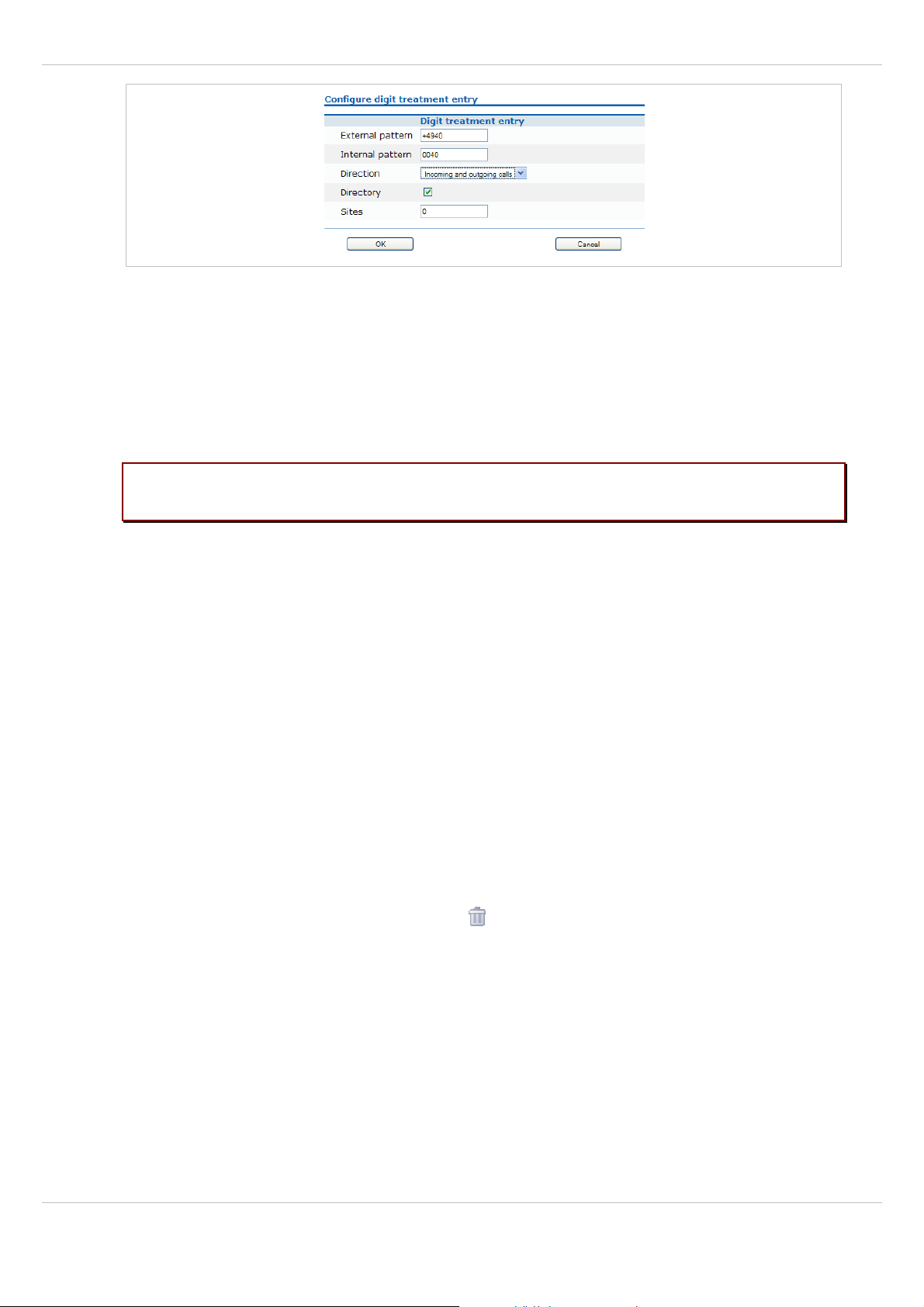
SIP – DECT OM System Manual Release 2.1 5 OMM Web Service
2 External pattern: enter an external prefix pattern with up to 32 characters that matches
an incoming call number or a number received via LDAP. The prefix to be substituted for
calling party numbers has the same character set as the user telephone number
(e.g.:”+*~#,;.-_!$%&/()=?09aAzZ”).
3 Internal pattern: enter an internal prefix pattern with up to 32 character that replaces the
external pattern for LDAP / incoming calls or vice versa for outgoing calls. An internal
prefix pattern can be composed of:characters “*”, ”#” and “0” – “9”.
Please note: The plus character (“+”) can not be dialled from a handset and can not be
transferred to a call log.
4 Direction: select one of the following options:
- “Incoming calls”: Rule applies on incoming calls.
- “Outgoing calls”: Rule applies on outgoing calls.
- “Incoming and outgoing calls”: Rule applies on incoming and outgoing calls.
- “Apply on directory only”: Rule applies on LDAP only.
5 Directory: Activate this option if the rule applies to LDAP directories (see chapter 5.9.2).
6 Sites: Specifies the sites for which a rule shall be applied e.g. “1,2” (see chapter 5.5). If
set to “0” the rule applies to all sites i.e. the rule will be applied to all calls or corporate
directory requests.
7 Press the OK button.
5.9.1.2 Deleting “Digit treatment” Entries
To delete an existing entry:
1 On the Digit treatment page click on the icon left behind the entry.
The Delete digit treatment entry? dialog opens showing the current configuration of this
entry.
2 Press the Delete button.
5.9.2 “Directory” Menu
The System features menu allows you to manage connections to one or more LDAP
servers that in turn facilitate central corporate directories. The OMM supports multiple LDAP
servers with specific parameter settings to support different types of directories e.g. global
corporate directory, group specific directory, personal directory.
depl-1230/1.3 Page: 72 (196)
Page 73

SIP – DECT OM System Manual Release 2.1 5 OMM Web Service
If there is more than one LDAP server configured then the multiple options are offered to the
user as a list. The list is presented to the user if the central directory is called e.g. via soft key
or selecting central directory from the menu. The user can choose one of the entries in the
list. The name of an entry shown in the list is configured in the OMM when creating the LDAP
server entry. (Latin-1 character set is supported).
• If there is only one LDAP server configured then the directory function is directly started
when pressing the soft key or selecting central directory from the menu.
• The name configured in the OMM is not relevant and ignored if there is only one LDAP
server configured.
• There are up to 5 LDAP directories configurable.
The OMM determines the display order of the directories in the handset menu by the order
specified by the administrator.
The following tasks can be performed on the Directory page:
• creating and changing LDAP entries (see chapter 5.9.1.1),
• deleting LDAP entries(see chapter 5.9.2.2).
5.9.2.1 Creating and Changing LDAP Servers
To configure a new LDAP entry press the New button on the Directory page.
To change the configuration of an existing entry click on the
The New LDAP entry resp. the Configure LDAP entry dialog opens.
icon left behind the entry.
1 On the LDAP entry page enter the parameters for the LDAP access, see parameter
description below.
2 Press the OK button to create or change an LDAP directory entry.
depl-1230/1.3 Page: 73 (196)
Page 74

SIP – DECT OM System Manual Release 2.1 5 OMM Web Service
The following parameters can be set per LDAP directory entry:
Active flag: allows to enable/disable a specific entry.
• Order: determines the position in the handset menu (1 – top; 5 – bottom).
• Server name (mandatory): Enter the name or IP address of the LDAP server.
• Server port (mandatory): Enter the server port number (default: 389)
Note: SSL (default port 689) is not supported.
Windows® Active Directory Server uses port 3268.
• Search base: The search base has to be edited (e.g. “ou=people,o=my com”).
• User name, Password: User name (a distinguished name) and password may be filled, if
requested by the LDAP Server. Otherwise an anonymous bind takes place.
Note: The DECT IP OMM supports LDAP simple bind.
• Search type: Searches will be done for one of the following attributes:
– Name (sn) // Surname (default)
– First name (Given name)
• Display type: Selection between the following two alternatives is possible:
– Surname (sn), first name (given name) (default)
– first name (Given name) and Surname (sn)
• Server search timeout: The search results will be accepted within the entered search
time (value range: 1 - 99 sec).
The configuration is valid for all PP handsets which support the LDAP directory feature. To
make search requests unique for different users the search base configuration can include
space holders which are replaced by user specific values when submitting the LDAP request
to a server.
The following placeholders are defined:
• “<TEL>” which is replaced by the specific telephone number of the user,
• “<DESC1>” which is replaced by the “Description 1” attribute value of the user
• “<DESC2>” which is replaced by the “Description 2” attribute value of the user
Note: The telephone number in SIP - DECT is not limited to numeric character.
5.9.2.2 Deleting LDAP Entries
To delete an existing LDAP directory entry:
3 On the Directory page click on the icon left behind the entry.
The Delete LDAP entry? dialog opens showing the current configuration of this entry.
4 Press the Delete button.
5.9.3 “Feature access codes” Menu
Features access codes (FAC) allow to perform specific actions on the OMM from any
subscribed DECT handset.
depl-1230/1.3 Page: 74 (196)
Page 75

SIP – DECT OM System Manual Release 2.1 5 OMM Web Service
To configure the FAC feature:
1 FAC number: Enter a unique FAC number.
2 Activate the appropriate checkbox(es) to enable the corresponding FAC feature(s). For
each enabled FAC feature enter an assigned access code.
3 Press the OK button.
Afterwards the appropriate action can be performed by dialing the “FAC number” followed by
the “FAC access code” en bloc from any subscribed DECT handset.
In the example above a subscribed user can activate the OMM DECT subscription by dialing
“9999*4701#” en bloc.
Please note: Overlap sending will not supported for FAC. “FAC number” and “FAC action
code” must be entered en bloc.
FAC functions will be confirmed by an audible indication to the user (in-band tone signals).
5.10 “Licenses” Menu
The Licenses page provides an overview on the currently used license. On this page you
can also import an activation or license file:
1 Select the path and file name where the activation or license key is stored.
2 Afterwards press the Import button.
depl-1230/1.3 Page: 75 (196)
Page 76
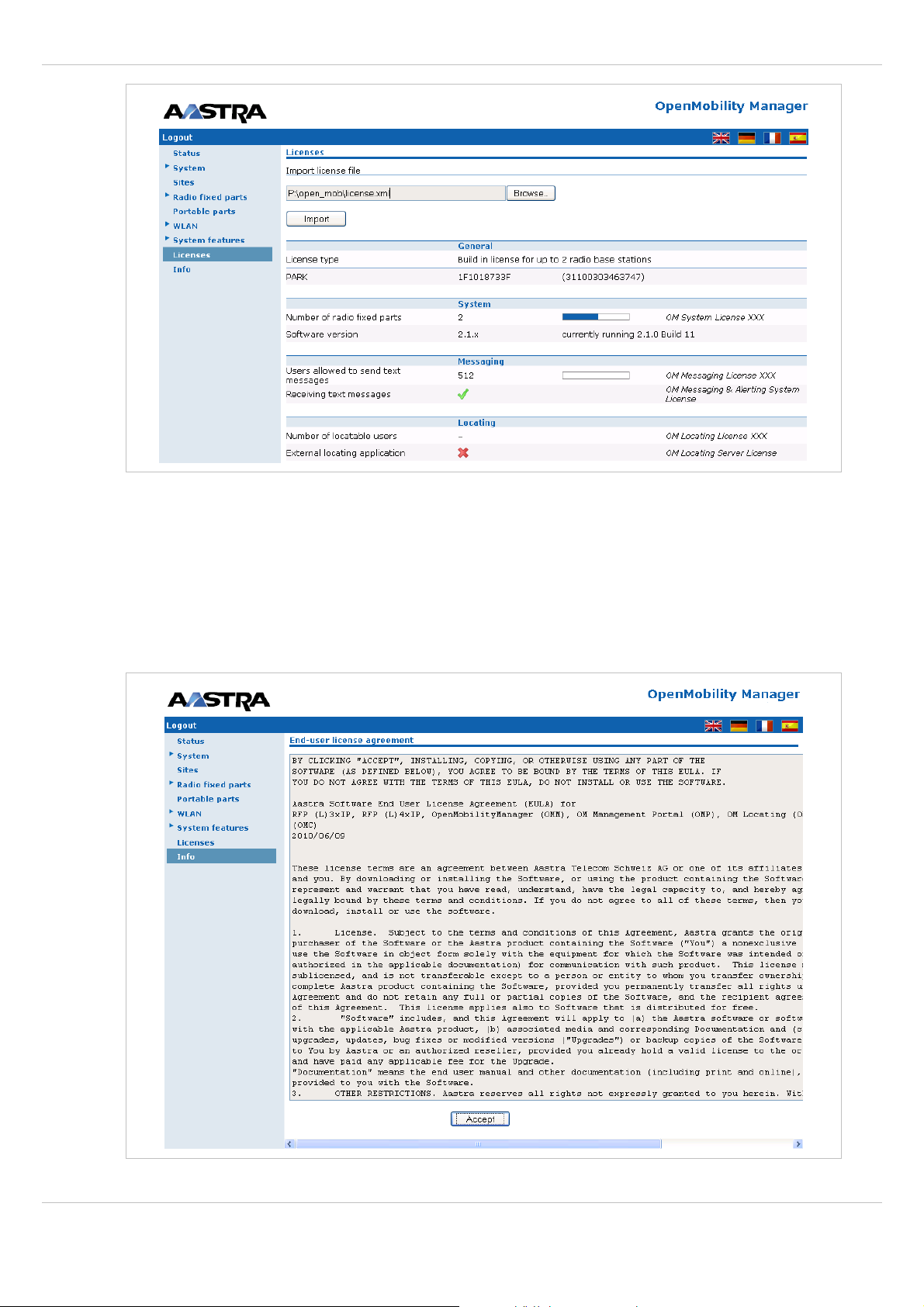
SIP – DECT OM System Manual Release 2.1 5 OMM Web Service
For a detailed description on the OMM licensing model see chapter 4.
5.11 “Info” Menu
On the Info page, the End User License Agreement (EULA) is displayed.
With the first login into a new SIP – DECT SW version, this page is displayed automatically
and the user has to accept the EULA by pressing the Accept button.
depl-1230/1.3 Page: 76 (196)
Page 77
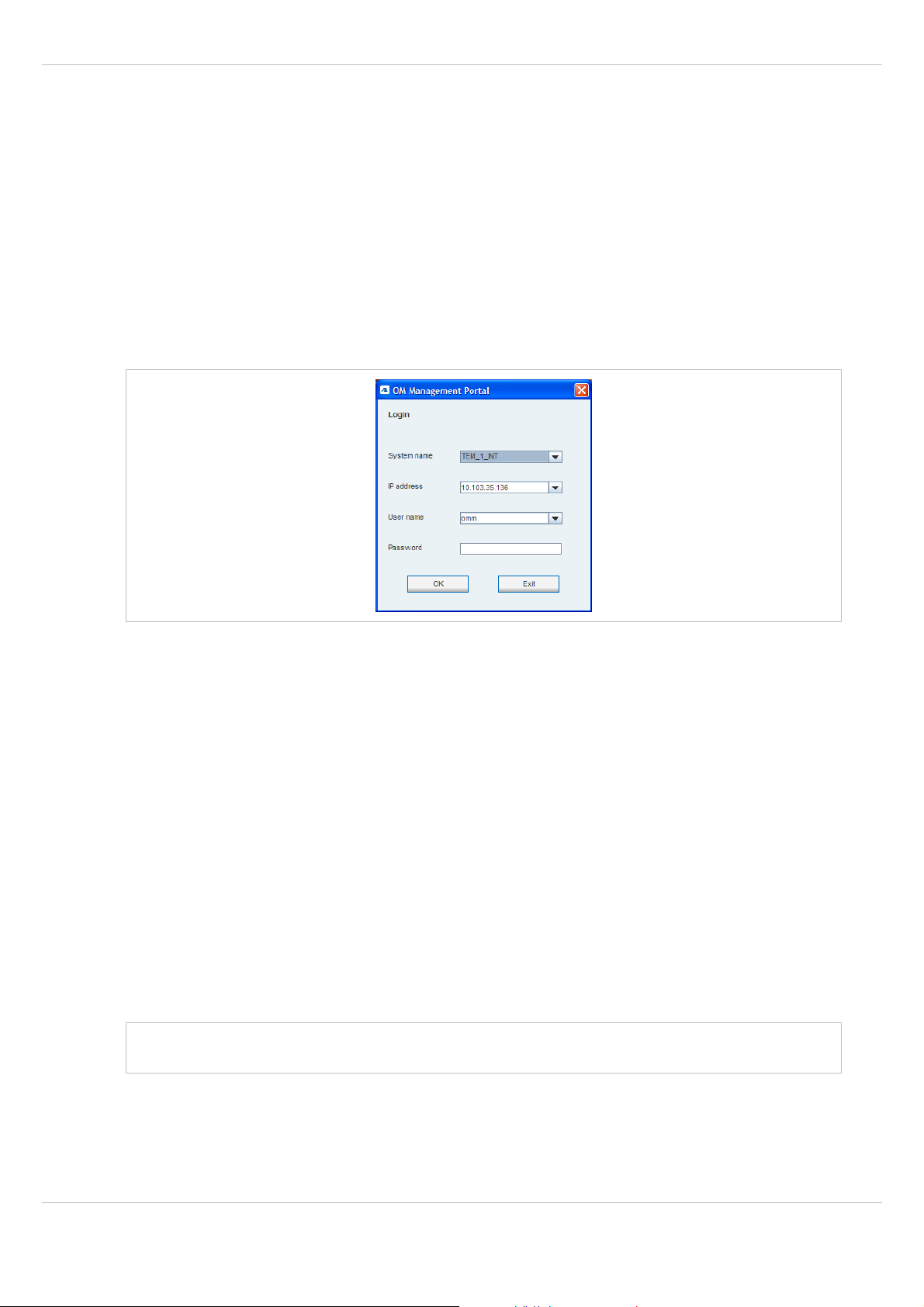
SIP – DECT OM System Manual Release 2.1 6 OM Management Portal (OMP)
6 OM Management Portal (OMP)
The OM Management Portal (OMP) is a Java tool to manage the SIP – DECT solution. It can
be used to view and configure OMM system data in the same way as the OM Web service.
This section lists all parameters which can be configured and viewed using OMP. All
parameters which are also accessible by the OM Web service are described in the
appropriate OM Web service section (section 5). New parameters which are only accessible
via OMP are described in this section.
6.1 Login
The OMM allows only one user at a time to configure the system.
To log in to the system enter the following data:
• IP address of the OMM.
• User name, Password: Enter a user name and a password. Both strings are checked
case sensitive.
With initial installation or after removing the configuration file, the OMM Web service is
accessible via a default build-in user account with user “omm” and password “omm”.
The System name is set by the system administrator after first successful login to the OMM,
see chapter 6.5.1.
The system name and the IP address of successful logins are stored in the local OMP
preferences and can be reselected for further logins. Up to 10 different login datasets can be
stored in the preferences.
• On a Linux system, preferences are stored in the users home directory
“~/.java/.userPrefs/…”.
• On a windows system in the registry node
“HKEY_CURRENT_USER/Software/JavaSoft/Prefs/…”.
Note: The OMM password can not be changed using OMP, please use the OM Web
service instead (see chapter 5.4.3).
After login the OMP is set to the configuration mode page showing the system status page
which contains health state information of the connected OMM (see chapter 6.4).
depl-1230/1.3 Page: 77 (196)
Page 78
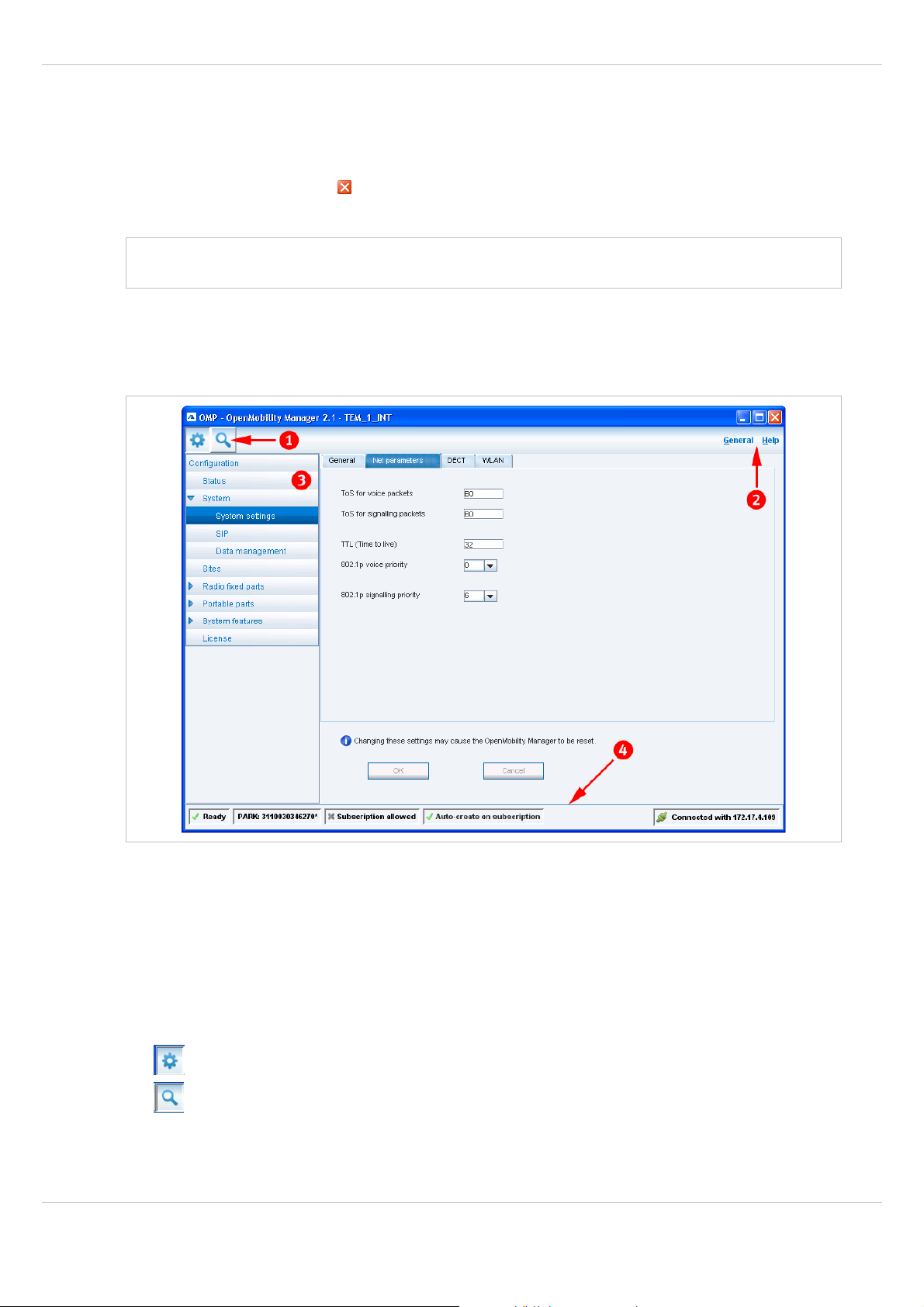
SIP – DECT OM System Manual Release 2.1 6 OM Management Portal (OMP)
6.2 Logout
There is no automatically logout for the OMP. The user has to log out manually.
To log out from the system:
• click on the closing icon on the upper left in the upper right corner of the OMP window
• or select the Exit entry from the General menu.
Note: If the OMM link is broken, the OMP asks if you want to reconnect to the OMM. In
that case you have to enter the login data again.
6.3 OMP Main Window
The header of the OMP window shows version info of the connected OMM.
1 – “OMP mode” toolbar buttons
The OMP provides two different modes: the configuration mode and the monitor mode.
The configuration mode allows changing of parameters. In monitor mode parameters are
only displayed, they are not changeable. The monitor mode provides additional features, e.g.
system and RFP statistics and RFP synchronization monitoring.
To select the desired mode, press the appropriate toolbar button in the upper left corner of
the OMP window:
• configuration mode,
• monitor mode.
depl-1230/1.3 Page: 78 (196)
Page 79
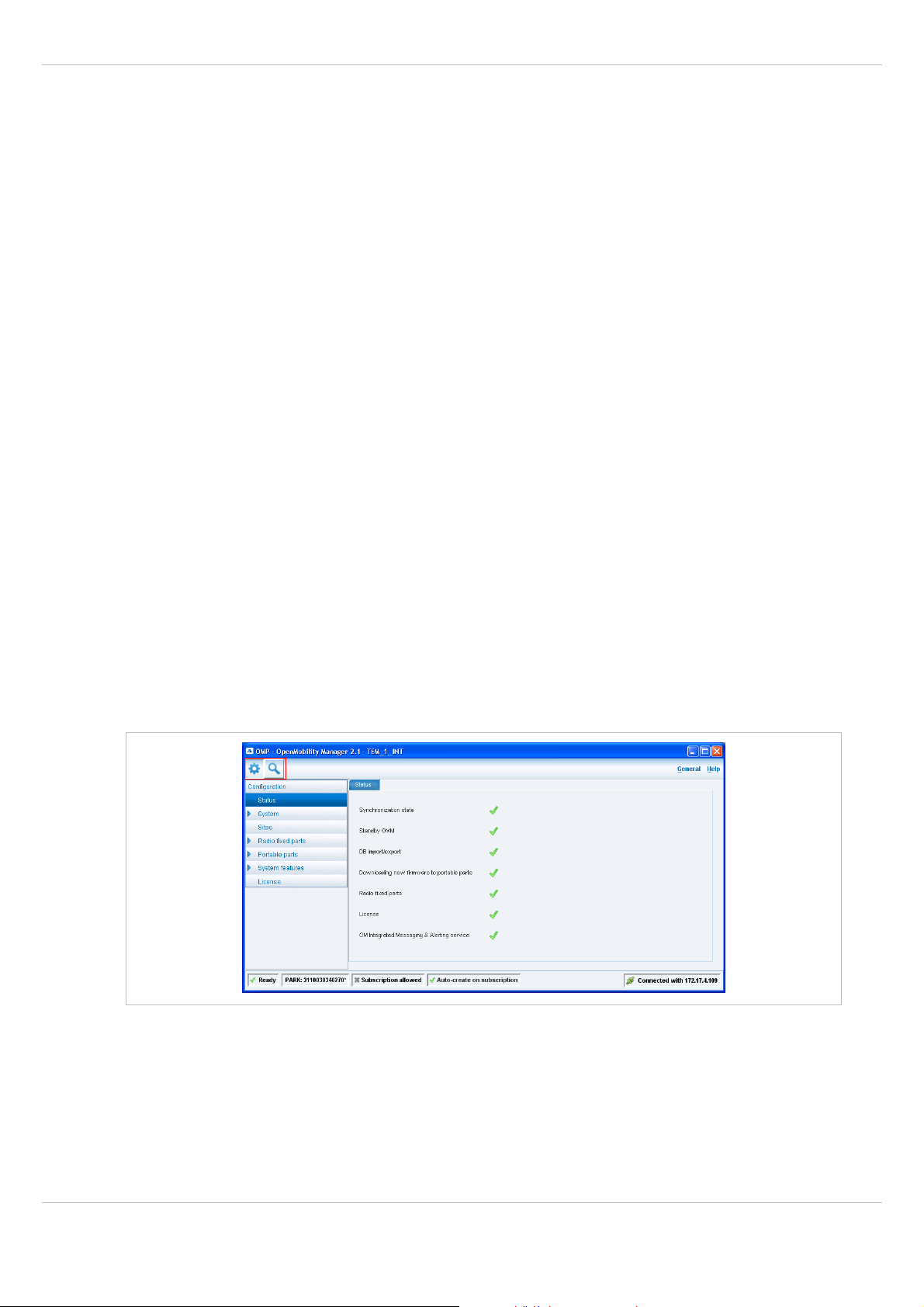
SIP – DECT OM System Manual Release 2.1 6 OM Management Portal (OMP)
2 – Main menus
The OMP provides two main menus which are available in all program situations:
• General menu, see chapter 6.11.
• Help menu, see chapter 6.12.
3 – Navigation panel
Both configuration and monitor mode contain a navigation panel. This panel contains the
mode-dependant menu.
4 – Status bar
The status bar is located at the bottom of the main window. It shows the following items:
• OMP status: shows state “Ready” or “Error”. In case of error additional error information
will be shown.
• PARK,
• Subscription allowed (on/off),
• Auto-create on subscription (on/off),
• Connection status to OMM: If connected to the OMM, the IP address of the OMM is
displayed.
Optionally the following status information will be inserted if applicable:
• Active filter (on/off): Indicates if tables with RFP or PP (user/device) datasets are filtered
(see also chapters 6.7.1.8 and 6.8.10).
6.4 “Status” Menu
The system status is displayed after startup of OMP. The Status panel provides information
about the system health state.
The following health state items are displayed:
• Synchronization state: indicates the current synchronization state for all RFPs (see
chapter 6.7.5).
• Standby OMM: indicates if the status of the standby OMM (see chapter 7.11).
• Database import/export: indicates the status of a current import/export (see chapter
6.5.4).
depl-1230/1.3 Page: 79 (196)
Page 80

SIP – DECT OM System Manual Release 2.1 6 OM Management Portal (OMP)
• Downloading new firmware to portable parts: indicates the status of the “Download
over Air” service (see chapter 7.15).
• RFP status: indicates the status of all RFPs. The status of an individual RFP can be
viewed in the RFP detail panel (see chapter 6.7.1.1).
• License: indicates the status of the current system license (see chapter 4).
• Integrated message and alarm server: indicates the status of the integrated message
and alarm server (see chapter 6.5.1).
Health states can be set to these values:
• – inactive or unknown
• – error
• – warning
• – OK
6.5 “System” Menu
The System menu allows to configure/view the global settings of the OMM. The systems
settings are changeable in configuration mode. Change of some parameters can cause the
OMM to be reset. In this case a new login is required.
The System menu provides the following entries:
Configuration mode Monitor mode See chapter
System settings System settings 6.5.1
Statistics 6.5.2
SIP SIP 6.5.3
Data management Data management 6.5.4
depl-1230/1.3 Page: 80 (196)
Page 81

SIP – DECT OM System Manual Release 2.1 6 OM Management Portal (OMP)
6.5.1 “System settings” Menu
The System settings menu contains general settings of the OpenMobility Manager.
The menu provides the settings in several tabs:
General
For a description of the parameters which can be set in the General tab, please refer to the
description of the System settings page of the OMM Web service (see chapter 5.4.1). The
corresponding parameters can be found there in the General settings, Syslog, and
Integrated message and alarm server page sections.
Net parameters
For a description of the parameters which can be set in the Net parameters tab, please refer
to the description of the System settings page of the OMM Web service (see chapter 5.4.1).
The corresponding parameters can be found there in the IP parameters page section.
Notes:
• The 802.1p signaling priority parameter (OMP) corresponds to the VLAN priority Call
control parameter (OMM Web service).
• The 802.1p voice priority parameter (OMP) corresponds to the VLAN priority Audio
parameter (OMM Web service).
DECT
For a description of the parameters which can be set in the DECT tab, please refer to the
description of the System settings page of the OMM Web service (see chapter 5.4.1). The
corresponding parameters can be found there in the DECT settings page section.
depl-1230/1.3 Page: 81 (196)
Page 82
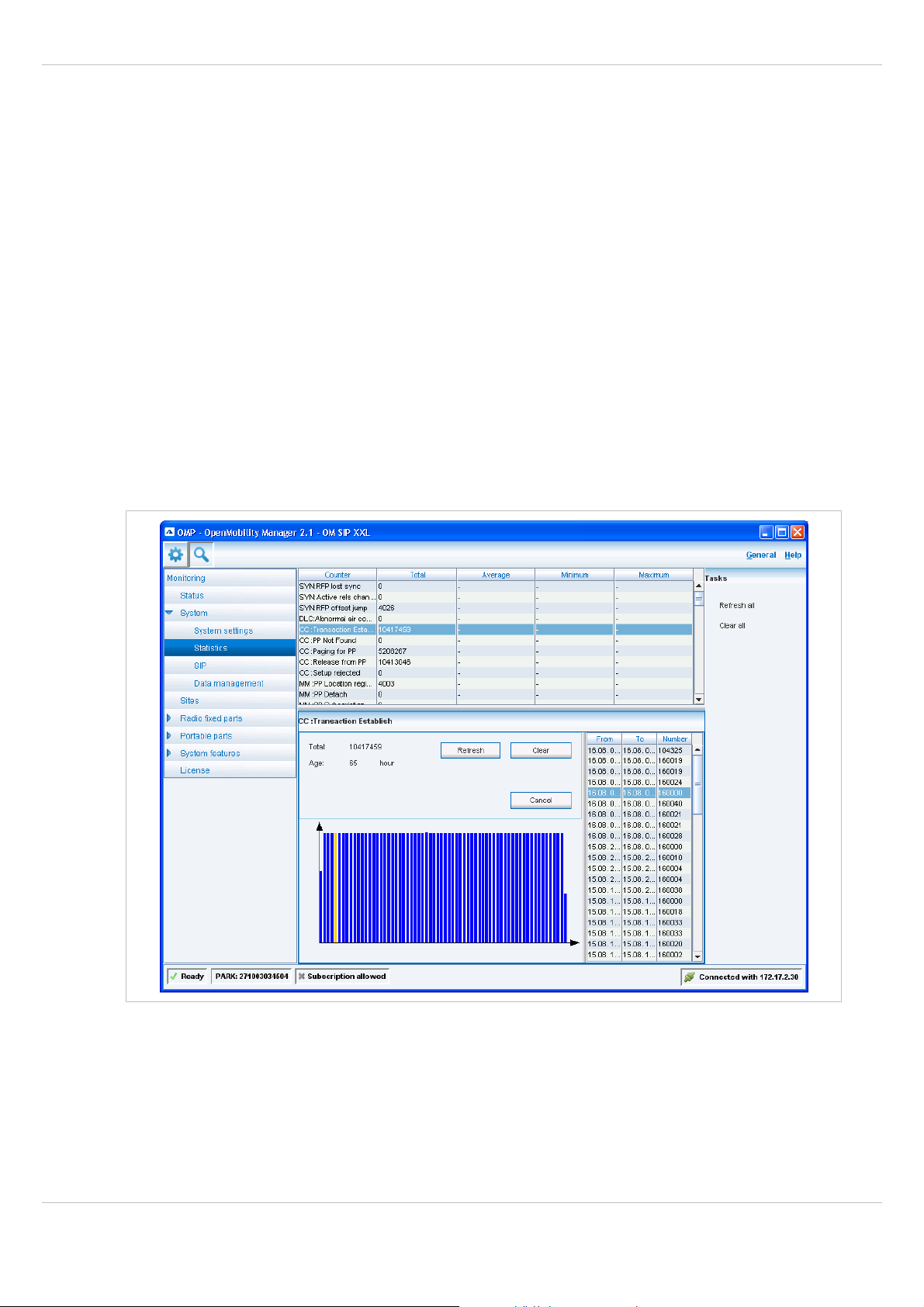
SIP – DECT OM System Manual Release 2.1 6 OM Management Portal (OMP)
The following settings are only available in the OMP.
• Paging area size: Select the number of paging areas for the SIP – DECT system. A
paging area can consist of up to 16 RFPs. The configuration of the paging areas is done
in the Paging areas menu of the OMP (see chapter 6.7.2).
• Auto-create on subscription: Activate this option if an unbound subscription of portable
parts should be allowed. Please see the SIP – DECT; OM Handset Sharing &
Provisioning; User Guide /26/ for details.
WLAN
For a description of the parameters which can be set in the WLAN tab, please refer to the
description of the System settings page of the OMM Web service (see chapter 5.4.1). The
corresponding parameters can be found there in the WLAN settings page section.
6.5.2 “Statistics” Menu
The Statistics menu provides system statistics information. It contains a table with
numerous system statistics counters which can be used to check the system behavior. The
menu is only available in monitor mode.
Statistic counters beginning with “+” are counters which are taken over by standby OMM in
case of a failover. All other counters will be reset to the defaults in case of a failover. For
more details about the standby feature, see section 7.11.
The following tasks can be performed:
• Refresh all: request OMM update for all statistics counters create alarm trigger.
• Clear all: reset all statistics counters in OMM.
depl-1230/1.3 Page: 82 (196)
Page 83
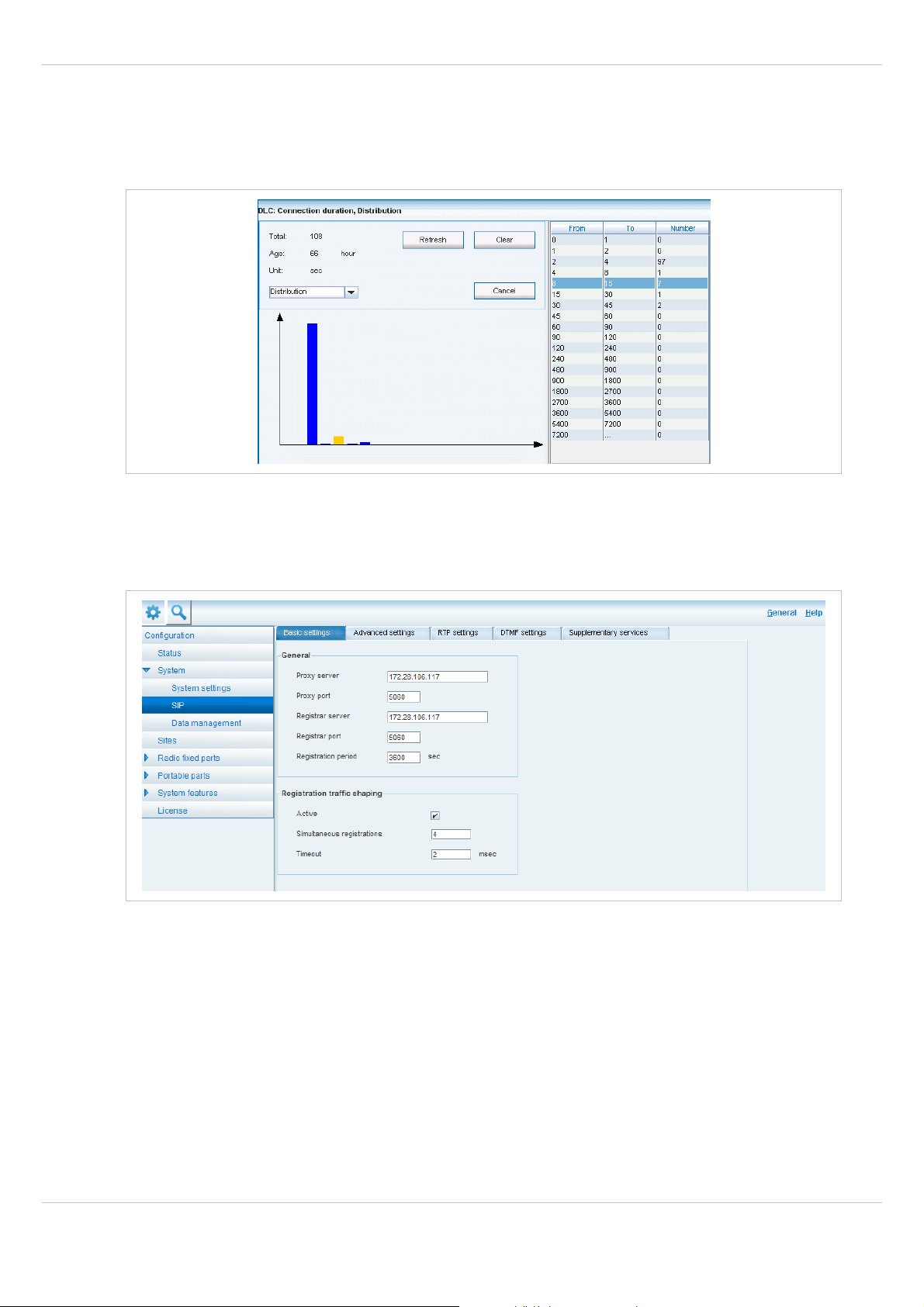
SIP – DECT OM System Manual Release 2.1 6 OM Management Portal (OMP)
If a statistics counter is selected in the table, it is shown in a detail panel. This detail panel
provides all available information for this statistics counter. You can:
• update this single statistics counter by pressing the Refresh button or
• reset this single statistics counter by pressing the Clear button.
6.5.3 “SIP” Menu
The SIP menu covers global settings for SIP signaling and RTP voice streams.
The menu provides the settings in several tabs:
Basic settings
For a description of the parameters which can be set in the Basic settings tab, please refer
to the description of the SIP page of the OMM Web service (see chapter 5.4.2). The
corresponding parameters can be found there in the Basic settings and Registration traffic
shaping page sections.
Note that the Registration traffic Shaping – Timeout parameter (OMP) corresponds to the
Waiting time parameter (OMM Web service).
depl-1230/1.3 Page: 83 (196)
Page 84

SIP – DECT OM System Manual Release 2.1 6 OM Management Portal (OMP)
Advanced settings
For a description of the parameters which can be set in the Advanced settings tab, please
refer to the description of the SIP page of the OMM Web service (see chapter 5.4.2). The
corresponding parameters can be found there in the Advanced settings page section.
RTP settings
For a description of the parameters which can be set in the RTP settings tab, please refer to
the description of the SIP page of the OMM Web service (see chapter 5.4.2). The
corresponding parameters can be found there in the RTP settings page section.
DTMF settings
For a description of the parameters which can be set in the DTMF settings tab, please refer
to the description of the SIP page of the OMM Web service (see chapter 5.4.2). The
corresponding parameters can be found there in the DTMF settings page section.
Supplementary services
Call forwarding/diversion: Enables or disables the OMM based call forwarding/diversion for
handset users.
Local line handling: Enables or disables the OMM based local line handling.
6.5.4 “Data management” Menu
The Data management menu provides access to data related to import and export features.
The menu provides the settings in several tabs:
• Automatic DB import (see chapter 6.5.4.1),
• Automatic DB export (see chapter 6.5.4.2),
• User data import (see chapter 6.5.4.3),
• Miscellaneous (see chapter 6.5.4.4).
6.5.4.1 “Automatic DB import” Tab
The automatic database (DB) import feature makes it easier to restore a prepared OMM
database into an OMM for an initial configuration or for update reasons.
Please note: An automatic import of a database leads to a reset of the OMM to take effect.
depl-1230/1.3 Page: 84 (196)
Page 85

SIP – DECT OM System Manual Release 2.1 6 OM Management Portal (OMP)
In the Automatic DB import panel enter the following:
1 Startup only: Activate this option if the import should be started for an initial configuration.
2 Startup and periodically: If this option is activated, the OMM tries to import the
configured database file during startup and at the configured time of day.
3 Time: Enter the time, the import should be started.
Please note: An automatic database import at a configured time recommends the time
synchronization with an NTP server. For NTP server configuration see chapter
7.5.4 and chapter 7.6.
4 Protocol: To import a database from an external server select the preferred protocol. The
following protocols are supported: FTP, FTPS, HTTP, HTTPS, TFTP.
5 Server: Enter the IP address or the name of the external server.
6 User name, Password: If necessary, enter the account data of the server.
7 File: Enter the path and file name which include the OMM database.
The database file for an automatic import has to be configured in an URL format like
{ftp|ftps|http|https}://[[user:password@]server]/[directory/]file
or
tftp://server]/[directory/]file.To be available at OMM startup time and to allow an initial
configuration via automatic import, this URL has to be specified via DHCP (option 24, see
chapter 7.5.4) or the OM Configurator (see chapter 7.6). If such a URL is given by DHCP
or the OM Configurator, the OMM tries to import a configured database file automatically
during the OMM startup.
8 Click OK to confirm the settings for the automatic import.
For further information on the automatic database import process please refer to the chapter
5.4.6.2.
depl-1230/1.3 Page: 85 (196)
Page 86
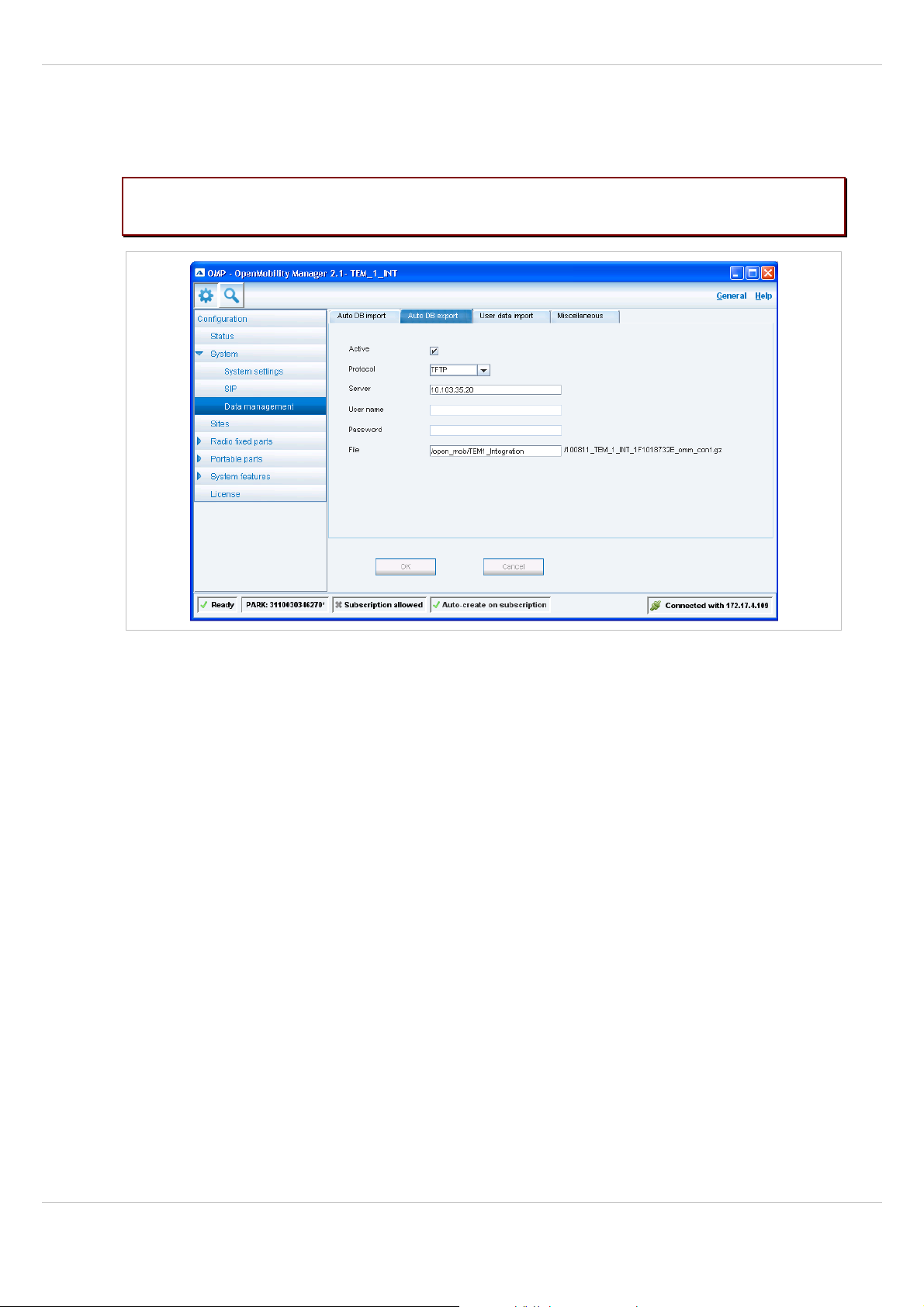
SIP – DECT OM System Manual Release 2.1 6 OM Management Portal (OMP)
6.5.4.2 “Automatic DB export” Tab
The automatic database export feature allows an automatic database backup to an external
server for each configuration modification.
Please note: For an automatic database export a time synchronization with an NTP server
is mandatory. For NTP server configuration see chapter 7.5.4 and chapter 7.6.
For a description of the parameters which can be set in the Automatic DB export tab,
please refer to the corresponding description in the chapter 5.4.6.3.
depl-1230/1.3 Page: 86 (196)
Page 87

SIP – DECT OM System Manual Release 2.1 6 OM Management Portal (OMP)
6.5.4.3 “User data import” Tab
The user data import feature allows the import of user data from an external provisioning
server.
1 Active: Activate this option to enable the user data import feature.
2 Protocol: Select the preferred protocol.
3 Server: Enter the IP address or the name of the server.
4 User name, Password: If necessary, enter the account data of the server.
5 Path: Enter the path which includes the user data.
6 Click OK to confirm the settings for the user data import.
For further information on the user data import please refer to the “OpenMobility
Provisioning” user guide for details see /26/.
depl-1230/1.3 Page: 87 (196)
Page 88

SIP – DECT OM System Manual Release 2.1 6 OM Management Portal (OMP)
6.5.4.4 “Miscellaneous” Tab
In the Miscellaneous panel you can configure the following parameters:
• Downloading new firmware to portable parts: If the Active checkbox is enabled, the
“Download over Air” feature is activated. The OMM is acting as a download server which
provides the firmware for downloads. For more information on this feature please refer to
section 7.15.
• System dump (only available in configuration mode): You can configure and start a
system dump. A file “sysdump.txt” is created in the selected directory. Press the Directory
button to select the directory. Then press the Download button to start the system dump.
depl-1230/1.3 Page: 88 (196)
Page 89

SIP – DECT OM System Manual Release 2.1 6 OM Management Portal (OMP)
6.6 “Sites” Menu
RFPs can be grouped into different sites. The Sites menu allows to configure/view the
configured sites. An empty system has one predefined site (ID: 1) named “default”.
A site consists of the following parameters:
• ID: Identification number of the site. A value between 1 and 250 is possible. If no value is
given, the OMM selects the next free ID.
• Name: The name of the site.
• Number of RFPs: The number of RFPs which are assigned to this site.
The following tasks can be performed:
• Create: create a new site in the General tab.
• Configure: configure an existing site in the General tab.
• Delete: delete selected sites.
• Show details (only in monitor mode): shows configuration of a selected site in the
General tab.
Note: Only sites without assigned RFPs can be deleted.
depl-1230/1.3 Page: 89 (196)
Page 90

SIP – DECT OM System Manual Release 2.1 6 OM Management Portal (OMP)
6.7 “Radio fixed parts” Menu
RFPs can be configured and viewed in the Radio fixed parts menu. The Radio fixed parts
menu provides the following entries:
Configuration mode Monitor mode See chapter
Device list Device list 6.7.1
Paging areas 6.7.2
Enrolment 6.7.3
Export 6.7.4
Sync view 6.7.5
Statistics 6.7.6
6.7.1 “Device list” Menu
In the Device list panel, all configured RFPs are listed in a table. The device list is available
in configuration mode as well as in monitor mode.
Device list in configuration mode
The Active column shows the following states:
• – DECT is not enabled and/or RFP not connected.
• – DECT is enabled and RFP connected, but DECT has not been activated yet.
• – DECT is enabled and RFP is connected, but RFP is not synchronized and searches
for other synchronized RFPs.
• – DECT is enabled and RFP is connected and synchronized.
Note: If the Active column is not displayed, you can activate it in the Select columns
dialog, see chapter 6.7.1.7.
depl-1230/1.3 Page: 90 (196)
Page 91

SIP – DECT OM System Manual Release 2.1 6 OM Management Portal (OMP)
Device list in monitor mode
The tasks which can be performed are mode-dependant.
Configuration mode Monitor mode See chapter
Create: create new RFP in detail
6.7.1.2
panel
Configure: configure selected RFP
6.7.1.3
in detail panel
Show details: show selected RFP in
6.7.1.4
detail panel
Delete: delete selected RFP 6.7.1.5
Show sync relations: show
6.7.1.6
synchronization relation for selected
RFPs
Select columns: select
columns/parameters to be shown in
RFP table
Filter: show only RFP datasets in
table which contain a special search
string
Select columns: select
columns/parameters to be shown in
RFP table
Filter: show only RFP datasets in
table which contain a special search
string
6.7.1.7
6.7.1.8
depl-1230/1.3 Page: 91 (196)
Page 92

SIP – DECT OM System Manual Release 2.1 6 OM Management Portal (OMP)
6.7.1.1 RFP Detail Panel
The RFP detail panel is used for configuration/showing of RFP settings and creation of new
RFP datasets.
To call up the RFP detail panel
• choose one of the commands in the task bar on the right of the Radio fixed parts panel
(Create, Configure, or Show details)
or
• select the appropriate RFP in the RFP table and double-click the entry.
The RFP detail panel contains the following parameter groups sorted in different tabs.
“Status” tab
This tab is only available in monitor mode. It shows system status information relating to the
selected RFP.
“General” tab
This tab contains the general RFP parameters.
depl-1230/1.3 Page: 92 (196)
Page 93

SIP – DECT OM System Manual Release 2.1 6 OM Management Portal (OMP)
“DECT” tab
This tab contains the RFP's DECT parameters.
“WLAN” tab
This tab contains the RFP's WLAN parameters. Settings in the WLAN tab apply to RFPs of
the type “RFP 42 WLAN” and “RFP L42 WLAN” only.
“Hardware” tab
This tab is only available in monitor mode. It shows hardware information of the selected
RFP.
depl-1230/1.3 Page: 93 (196)
Page 94

SIP – DECT OM System Manual Release 2.1 6 OM Management Portal (OMP)
6.7.1.2 Adding New RFPs
Adding new RFPs is only possible in configuration mode. To add an RFP to the list of
known RFP proceed as follows:
1 In the task bar on the right of the Radio fixed parts panel click on the Create command.
The New RFP panel opens. It provides various tabs where the RFP data has to be
entered, see chapter 6.7.1.1.
2 Configure the RFP, see parameter description below.
3 Press the OK button.
The following parameters can be set in the tabs of the New RFP panel:
“General” tab
• Name: The a name for the RFP.
• MAC address: Each RFP is identified by its unique MAC address (6 bytes hex format,
colon separated). Enter the MAC address, it can be found on the back of the chassis.
• Site: If several sites exist (see chapter 6.6), select the site the RFP is assigned to.
• Building, Floor: For easier localization of the RFP you can enter data in these fields.
“DECT” tab
• DECT activated: The DECT functionality for each RFP can be switched on/off.
• DECT cluster: If DECT is active the RFP can be assigned to a cluster.
• Paging area: Enter the paging area, the RFP is assigned to.
Note: The Paging area size is set in the DECT tab of the System settings menu (see
chapter 6.5.1). The assignment between RFPs and paging areas can be changed in
the Paging areas menu (see chapter 6.7.1.8).
• Preferred synchronization source: Activate this checkbox if the RFP should be used as
synchronization source for the other RFPs in the cluster. For background information on
RFP synchronization please refer to chapter 7.2.
• Reflective environment: Within areas containing lot of reflective surfaces (e.g. metal or
metal coated glass) in an open space environment the voice quality of a DECT call can be
disturbed because of signal reflections which arrive on the handset or RFP using
multipath propagation. Calls may have permanent drop outs while moving and high error
rates on the RFPs and handsets.
For such environment Aastra has developed the DECT XQ enhancement into base
stations (RFP 32 IP, 34 IP, 42 WLAN) and the Aastra 600d handsets family. Using this
enhancement by switching the Reflective environment flag on might reduce drop outs
and cracking noise.
As soon as Reflective environment is switched on, the number of calls on an
RFP 32 IP / 34 IP / 42 WLAN is reduced to 4 calls at the same time.
Please note: The RFPs and handsets use more bandwidth on the Air Interfaces if the
“Reflective environment“ is switched on. Therefore this shall only be used
when problems sourced by metal reflections are detected.
depl-1230/1.3 Page: 94 (196)
Page 95

SIP – DECT OM System Manual Release 2.1 6 OM Management Portal (OMP)
“WLAN” tab
Settings in the WLAN tab apply to RFPs of the type “RFP 42 WLAN” and “RFP L42 WLAN”
only. For details about WLAN configurations please see chapter 7.13.
For a description of the parameters which can be set in the WLAN tab, please refer to the
description of the Radio fixed parts page of the OMM Web service (see chapter 5.6.3). The
corresponding parameters can be found there in the WLAN settings section.
Note: Configuration of WLAN profiles is only possible with the OM Web service, see
chapter 5.8.1.
6.7.1.3 Changing RFPs
Changing RFPs is only possible in configuration mode. To change the configuration of an
existing RFP proceed as follows:
1 Select the appropriate RFP in the RFP table.
2 In the task bar on the right of the Radio fixed parts panel click on the Configure
command.
The RFP detail panel opens, see chapter 6.7.1.1.
3 Change RFP parameters, see parameter description in chapter 6.7.1.3.
4 Press the OK button.
6.7.1.4 Viewing RFP Details
You can view the configuration of an RFP in monitor mode. Proceed as follows:
1 Select the appropriate RFP in the RFP table.
2 In the task bar on the right of the Radio fixed parts panel click on the Show details
command.
The RFP detail panel opens, see chapter 6.7.1.1.
3 To close the RFP detail panel press the Cancel button.
6.7.1.5 Deleting RFPs
Deleting RFPs is only possible in configuration mode. To delete one or more existing RFPs
proceed as follows:
1 Select the appropriate RFP(s) in the RFP table by activating the corresponding
checkbox(es).
2 In the task bar on the right of the Radio fixed parts panel click on the Delete command.
The Delete RFP dialog opens showing a confirmation prompt.
3 Confirm the displayed prompt with OK.
Please note: <Ergänzung>If a Licence RFP was deleted, a new license file will be required!
For further information on licenses see chapter 4). </Ergänzung>
depl-1230/1.3 Page: 95 (196)
Page 96

SIP – DECT OM System Manual Release 2.1 6 OM Management Portal (OMP)
6.7.1.6 Showing Synchronization Relations
You can view the synchronization relations of an RFP in monitor mode. Proceed as follows:
1 Select the appropriate RFP in the RFP table.
2 In the task bar on the right of the Radio fixed parts panel click on the Show sync
relations command.
The view switches to the Sync view menu . For further information see chapter 6.7.5.
Note: At least two RFPs must be selected for showing their synchronization relations.
6.7.1.7 Selecting Columns
You can adapt the parameters shown in the RFP table to your needs:
1 In the task bar on the right of the Radio fixed parts panel click on the Select columns
command.
The Select columns dialog opens.
2 Select the columns that shall be shown by activating the appropriate checkboxes.
3 Click the OK button.
The RFP table will be adapted accordingly.
6.7.1.8 Filtering RFP Table
You can filter the list of RFP datasets shown in the RFP table by using a filter.
1 In the task bar on the right of the Radio fixed parts panel click on the Filter command.
The Filter RFPs dialog opens.
depl-1230/1.3 Page: 96 (196)
Page 97

SIP – DECT OM System Manual Release 2.1 6 OM Management Portal (OMP)
2 Enter the search string that serves as filter criterion. You can enter digits and characters.
The search is case sensitive.
3 Click on the Filter button.
The Filter RFPs dialog is closed and the RFP table will be adapted accordingly.
4 To reset the filter, click on the Filter command in the task bar on the right of the Radio
fixed parts panel.
5 In the Filter RFPs dialog click on the Reset button.
6.7.2 “Paging areas” Menu
The Paging area menu shows all configured RFPs in a tree structure consisting of two trees:
• The left Unassigned RFPs tree contains all RFPs without an assigned paging area.
• The right Paging areas tree shows all configured paging areas with RFPs assigned to
these paging areas.
All RFPs are shown including their site and optional hierarchy (building, floor, and room)
settings.
• RFPs can be moved by drag and drop from unassigned tree to paging area tree and vice
versa, as well as between different paging areas inside the paging area tree.
• Only one RFP node can be moved at once.
• If a site or a hierarchy node is selected, all RFPs which are children of this node will be
moved.
• If a paging area is completely filled with RFPs, moving additional RFPs in that paging area
is prevented.
depl-1230/1.3 Page: 97 (196)
Page 98
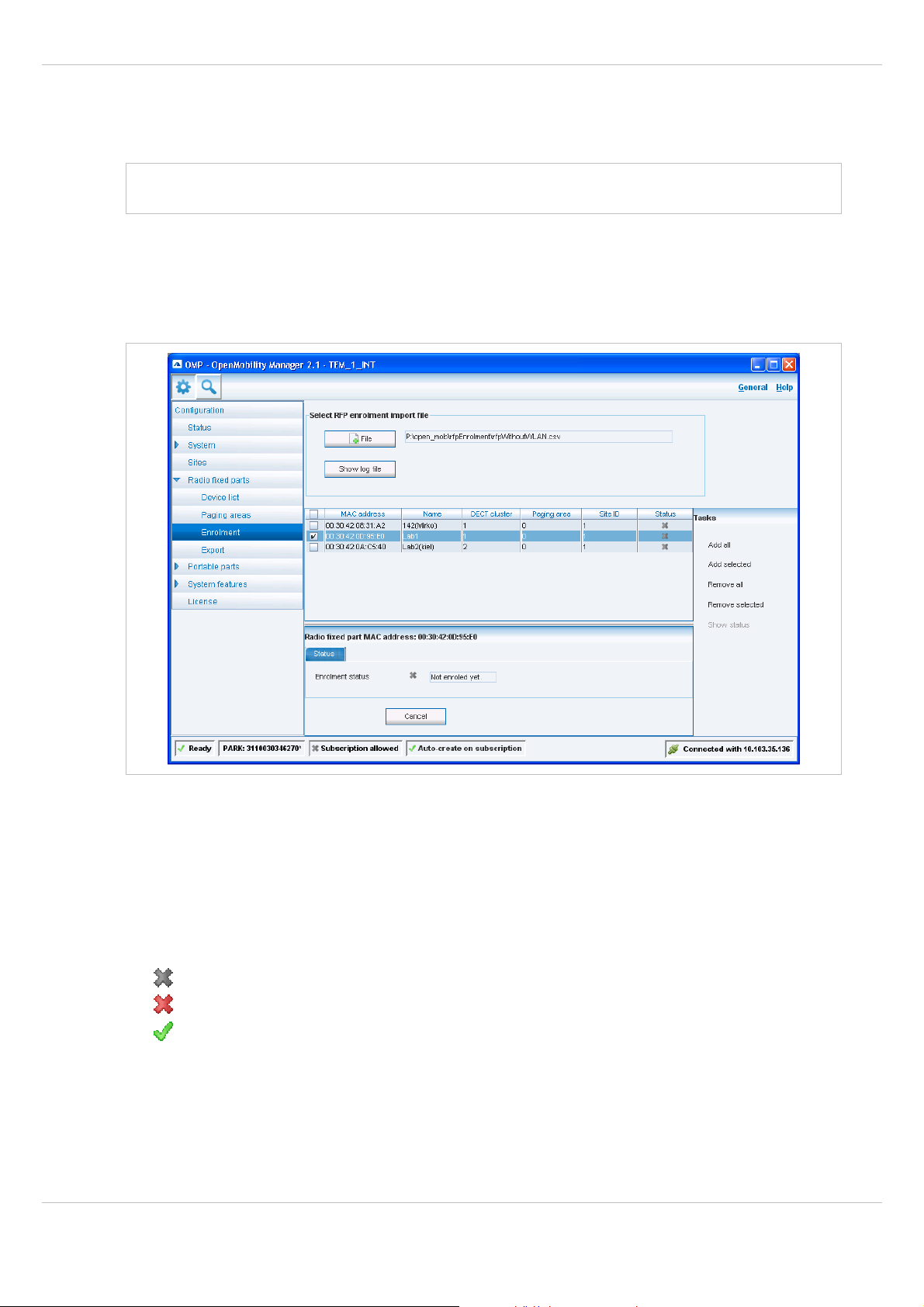
SIP – DECT OM System Manual Release 2.1 6 OM Management Portal (OMP)
• If not all RFPs (selected by a site or hierarchy node) can be moved into a paging area,
you will be asked if you want to move as much as possible RFPs or if the operation shall
be cancelled.
Note: The Paging area size is set in the DECT tab of the System settings menu (see
chapter 6.5.1).
6.7.3 “Enrolment” Menu
The Enrolment menu allows import of RFP datasets using a configuration file. For
information about required configuration file format see chapter 9.7.2.
1 Press the File button.
A file system dialog opens in which you can select the configuration file.
2 To check the results from reading the configuration file press the Show log file button. In
case of file format errors these errors are listed here.
If reading of configuration file is successful, all RFP datasets read are shown in a newly
created table. This table contains, apart from some RFP parameters, the Status column
which shows the current import status for every RFP dataset:
– Not enrolled yet
– Enrolment failed
– OK (Enrolment successful)
3 Start the import by selecting one of the following commands:
Add all: import all RFP datasets into the OMM.
Add selected: import selected RFP datasets to the OMM. For selection activate the
corresponding checkboxes in the RFP table.
Remove all: remove all RFP datasets from table. The table will be hidden.
depl-1230/1.3 Page: 98 (196)
Page 99

SIP – DECT OM System Manual Release 2.1 6 OM Management Portal (OMP)
Remove selected: remove selected RFP datasets from table. If the table is empty after
removing of datasets, the table will be hidden. For selection activate the corresponding
checkboxes in the RFP table.
Show status: show import status of a selected RFP dataset. If enrolment failed for this
RFP, a message describing the enrolment error is shown.
6.7.4 “Export” Menu
The Export menu allows export of all RFPs enrolled to the OMM into an file using “*.csv” file
format. The created file can be viewed externally with a standard spreadsheet application.
All enrolled RFPs are shown in a table.
The following tasks can be performed:
• Export all: export all RFP datasets.
• Export selected: export selected RFP datasets.
• Select parameters: select RFP parameters which shall be written to csv file (select all
RFP parameters or a subset of these parameters).
• Select columns: select the columns thst shall be written to the csv file.
When the export is started, a file system dialog will be opened and the export file name can
be selected. If all parameters are selected for export, the export file can be re-imported using
Enrolment (see chapter 6.7.3). For information about RFP export file format see Appendix,
capter 9.8).
6.7.5 “Sync view” Menu
The Sync view menu allows to check the synchronization relations between RFPs in a
graphical manner.
Note: For background information on RFP synchronization please refer to chapter 7.2.
depl-1230/1.3 Page: 99 (196)
Page 100

SIP – DECT OM System Manual Release 2.1 6 OM Management Portal (OMP)
To open the task panel for sync view press the arrow icon in the upper right corner of the
sync view panel.
The task panel is displayed on the right. The following tasks can be performed:
• Show all RFPs: If this checkbox is activated, all configured RFPs are shown in the sync
panel; else only selected RFPs are shown.
• RFP positioning: If this checkbox is activated, RFP positions can be changed; else RFP
positions are fixed.
• Reset monitoring: reset all active sync view monitoring relations.
• Image: select background image for sync panel.
• Reset view: reset selected view (zero coordinates are reset to the left upper corner of the
sync view panel).
• Refresh RSSI: request new RSSI values from OMM for active sync relations.
Viewing sync relations
RFPs for which sync relations shall be shown, can be selected as follows:
• Select (more than one) RFP in device list table (see chapter 6.7.1)
or
• Activate RFP mouse menu in sync view: Press the right mouse button while mouse cursor
is on an RFP icon and select the Activate Monitoring command from the context menu.
The color of the RFP icon indicates synchronization state of that RFP:
• Grey: inactive
• Red: not synchronized
• Yellow: searching
• Green: synchronized
Sync relations between RFPs are represented by arrows.
Viewing RSSI values
The color of the arrows between RFPs is an indication of the RSSI value of the link:
depl-1230/1.3 Page: 100 (196)
