Page 1

User guide M725
© AASTRA MATRA Telecom
Page 2

I
3
Table of contents
Description 1
• Your M725 1
• Connections 2
• Accessories for the M725 2
• Tips and safety 3
• Presentation of the M725 4
• The set's display 6
Call modes 7
• Using the handset 7
• Using the group listening mode 8
• Adjusting the listening volume level 8
Making a call 9
• Making an internal call 9
• Making an external call 9
• Calling an operator (switchboard) 10
• Redialing the last number dialed 10
• Using the program keys 10
• Calling an internal party by name 11
• Using the automatic callback function 12
• Using the store and redial function 13
Receiving a call 14
• Setting the ringer volume 14
• Interrupting the ringer 14
• Answering the call 14
• Intercepting a call intended for another extension 15
During a call 16
• Using the mute function 16
• Placing a party on hold and resuming the call on the same set 16
• Placing a party on hold and resuming the call on another set 16
• Transferring a call 17
• Calling a second party 17
Page 3

Table of contents
II
• Answering a second call 18
• Switching between two parties 18
• Releasing one of the parties 18
• Setting up a conference call 18
• Other features during a call 19
• Terminating a call 19
The directories of abbreviated numbers 20
• Programming a personal abbreviated number 20
• Erasing a personal abbreviated number 20
• Dialing a personal abbreviated number 21
• Dialing a common abbreviated number 21
The inbound call log 22
• Consulting the new inbound calls that have not been answered 22
• Consulting the inbound call log 22
• Calling a party from the inbound call log 23
• Erasing all the numbers stored 23
The programmable keys 24
• Programming a key 24
• Modifying programming 27
• Erasing programming 27
• Identifying the programmed keys 27
The call forwarding function 28
• Forwarding calls to another set 28
• Forwarding calls to voicemail 29
• Canceling forwarding 29
• Programming forwarding on a program key 30
• Overriding the call forwarding function 31
Voicemail system 32
• Configuring and personalizing your voice mailbox 32
• Consulting new messages 33
Page 4
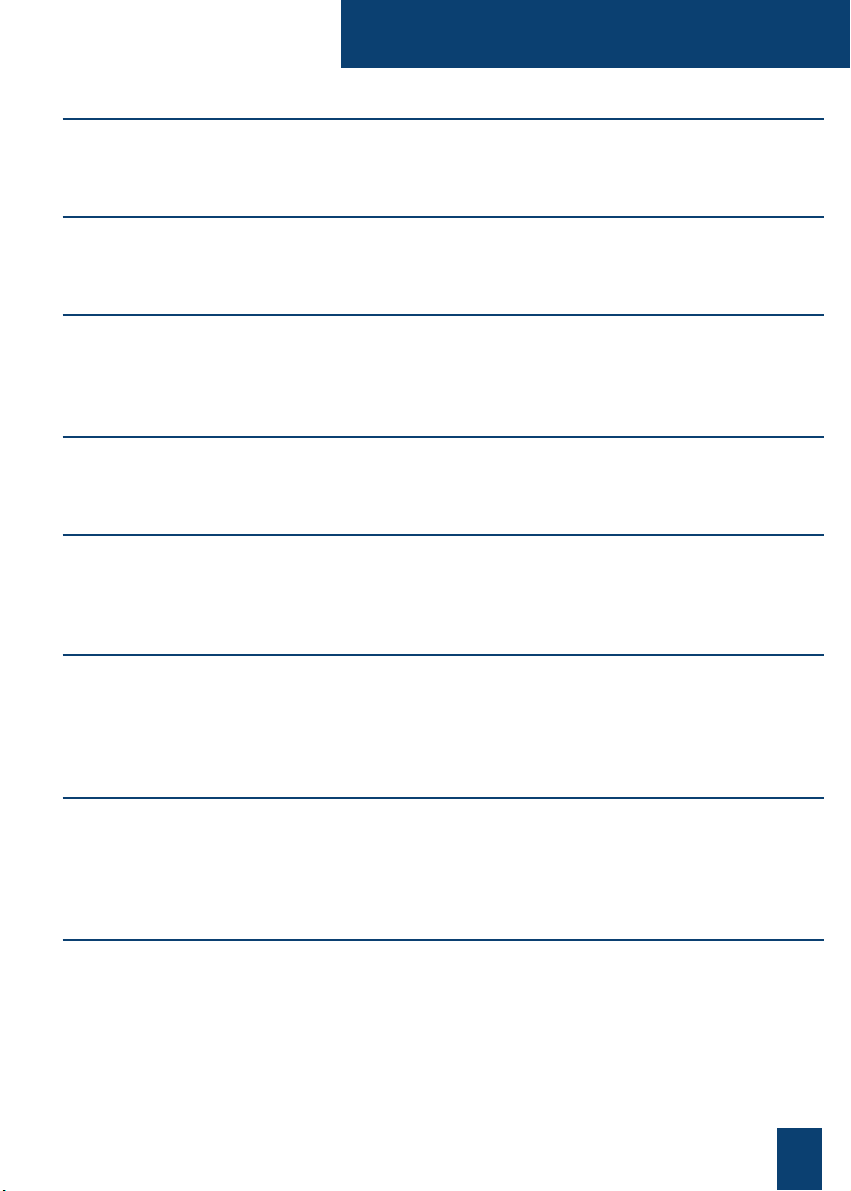
III
The multi-key function 34
• Communicating with the multi-key function 34
The multi-line function 36
• Communicating with the multi-line function 37
The supervision function 38
• Programming the supervision function 38
• Communicating with the supervision function 39
The filter function 40
• Communicating with the filter function 40
The virtual desking function 42
• Restoring your subscriber rights on a set 42
• Disabling relocation of your subscriber rights 43
The agenda function 44
• Programming an appointment 44
• Canceling an appointment 44
• Canceling all appointments 44
The "Do not disturb" function 45
• Using the "Do not disturb" function 45
• Overriding the "Do not disturb" function 45
• Programming the "Do not disturb" function on a programmable key 46
Other functions 47
• The squatt function 47
• The line protection function during data transmission 47
Table of contents
Page 5
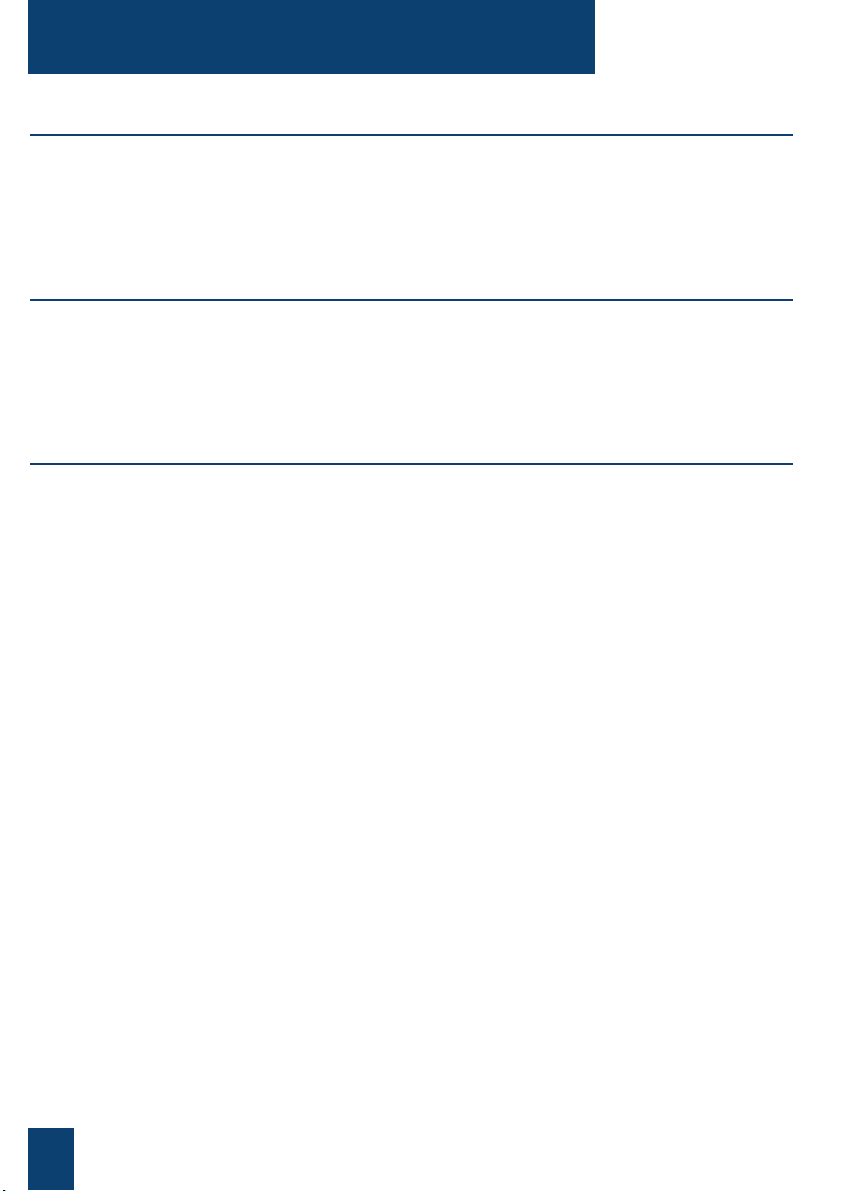
Table of contents
IV
Locking the set 48
• Enabling the set lock 48
• Calling an outside party from the locked set 48
• Calling an emergency number from the locked set 49
• Disabling the set lock 49
Set settings 50
• Selecting and adjusting the set ringer 50
• Adjusting the screen contrast 50
• Adjusting the volume level of the beeps heard when a key is pressed 50
• Personalizing the set's secret code 51
Miscellaneous 52
• Glossary (terms you need to know) 52
• Troubleshooting … 53
Page 6

1
Description
Your M725
A new telephone set has just been installed for you.
Your M725 digital set gives you access to all the services and features associated to
NeXspan telephone systems.
Your M725 digital set is a complete and efficient tool that is also quick and easy to use, thanks
to:
- an inbound call log (last 5 calls),
- the call by name function using the internal directory,
- a message indicator,
-a set of 4 memory keys (to program numbers or functions),
-a mute function.
The purpose of this guide is to guide you step by step in getting started with this new tool.
Take time to read it thoroughly. It is simply a matter of getting acquainted with the everyday
operations. There is nothing difficult or impossible to understand. Simply read and follow the
instructions. You will then discover the speed and gain in time and you will no longer be able
to do without this set that fully meets your requirements.
This document presents the standard codes to access the various functions. However, these
accesses can be personalized by the operator.
Example: the call pick-up function:
- Successively press keys or to pick up
a call intended for a set in your group.
If this is the case, your system operator will give you the specific access codes for these
functions. You can then enter this information in the space provided in the document.
Now…follow the guide
5 4 1
Page 7

2
Description
Description
Connections
Accessory for the M725 *
The M725 can be mounted on the wall.
A wall mounting kit is proposed as an option.
* Consult the system operator
The wall mounting kit:
Socket for handset cord
connector
Socket for line cord connector
Slot for the line cord in the
desktop position
Option not available
Page 8

3
Description
Tips and safety
Do not install the equipment in a damp room or near a water
outlet.
This device must be used at a temperature between 5°C and
45°C.
This equipment cannot be connected to the public network.
This telephone set is designed to be installed with a private
switching system from the NeXspan ranges.
The voltages present on this network are classed TRT1
(Telephone Network Voltage) according to standard EN 60-
950.
Certifies that the equipment complies with the regulations
that apply in accordance with the directive R&TTE
1999/5/CE.
First use a cloth moistened with slightly soapy water, then
wipe with a dry cloth.
Do not use solvents or household cleaning products, so that
your set will retain its new look.
Some functions described in this guide may not be available,
depending on the version of the associated system.
To quickly find out the authorized features, the following test
is proposed:
- Press the key .
If the display proposes accessing the directory of abbreviated
numbers, the features described on a hatched background
cannot be accessed with the associated system version.
Otherwise (the display prompts you to call by name), the
features described on a hatched background in this guide
can be accessed.
Note: other features, notably using the handset or the key,
depend on the programming done by the system operator; these are
indicated.
If in doubt, contact your system operator.
Caution!
Telephone
connection:
CE marking:
Maintenance:
Important!
ABC...? _
0->9 ?_
Page 9
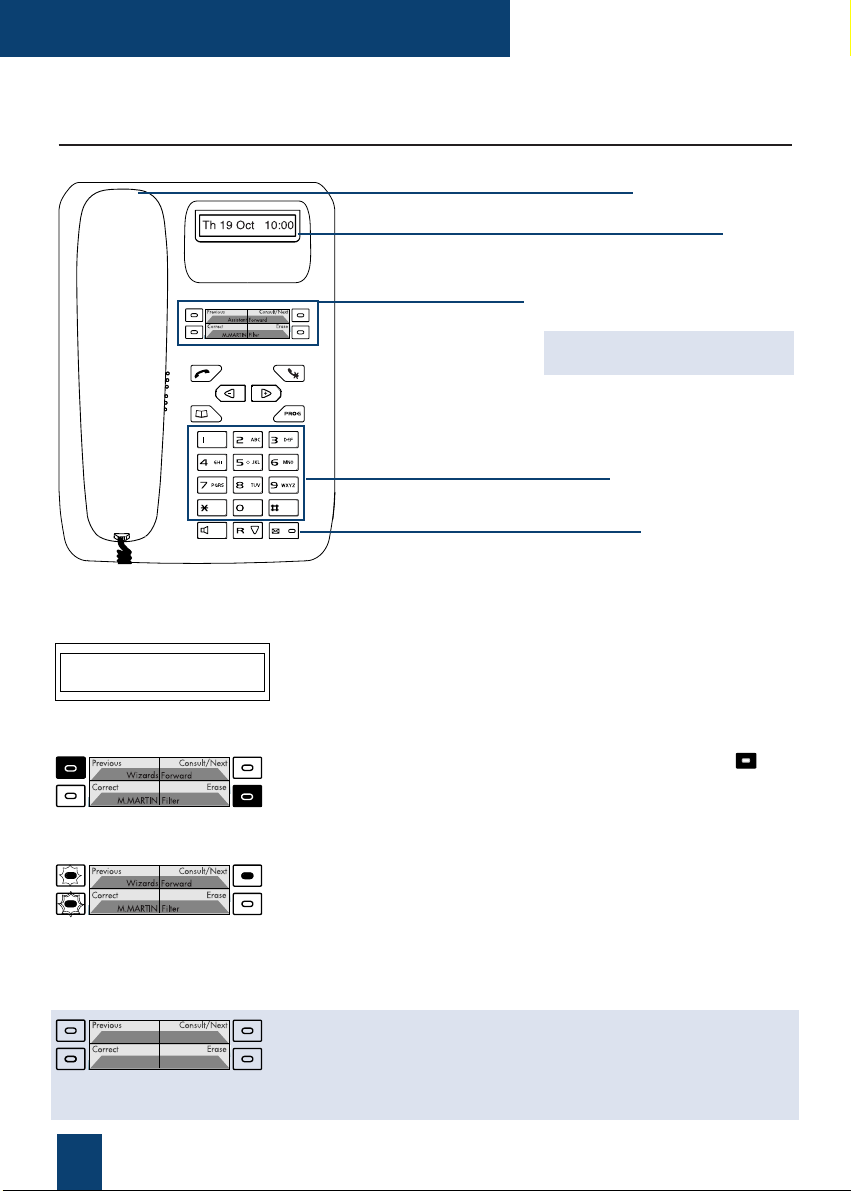
4
Description
Presentation of the M725
Display: in standby, it indicates the date and time; depending
on the case, it shows information (set status, party identity,
feature acceptance or refusal report…). The display flashes
to indicate that there is a new unanswered call in the log.
4 programmable keys (symbolized in this guide by ), to
store:
- the numbers of your regular parties,
- the functions that you use most frequently.
Indicators associated to the programmable keys used to display the status of the line or programmed function:
- inbound call: indicator flashing slowly,
- party on hold: indicator flashing rapidly,
- set on line or function enabled: indicator continuously lit,
- line free/function disabled: indicator off.
Call an internal party by name function:
consult names, display the previous or next name, correct or
erase a character that has been entered.
The indicator on the key lights to indicate that the function is
available.
Telephone handset
Display
Message indicator
(Inbound call indication and message notification)
Alphanumeric keypad
Set of 4 programmable keys and
associated indicators
Call by name function: keys to
search for an internal party
CALL BACK MAIL BOX
M.MARTIN
Page 10

5
Description
Green key, in standby or during a call:
- used to redial the last number dialed (LNR function),
- to call the number displayed (call by name function).
Red key, used to:
- cut off the ringer when there is an inbound call (the
message indicator continues to flash),
- to disable the handset microphone during a call and have
a completely confidential conversation without the party
being able to hear you,
- cancel a setting when programming or terminate a
programming sequence.
Volume level setting keys (listening, ringer, tone heard
when a key is pressed).
Consult keys in call by name mode
Directory key, in standby or during a call, used to:
- dial a personal abbreviated number,
- call an internal party by name,
- consult the inbound call log.*
Program key, used to access:
- key programming (numbers and functions),
- the set's settings (ringer and contrast).
Loudspeaker key, used during a call to:
- enable or disable group listening mode.
R key (Flashing), used during a call to:
- access dialing (e.g.: call a second party).
Consult key, used to access:
- the different system messages given by the display,
- inbound calls in the log.
Voicemail direct access key*, in standby:
- used to automatically call back the messaging system
whether or not there is a notification.
Alphanumeric keypad, used to:
- dial the numbers,
- call a party by name using the directory of internal
numbers.
*Depending on the features granted by the system operator
Page 11
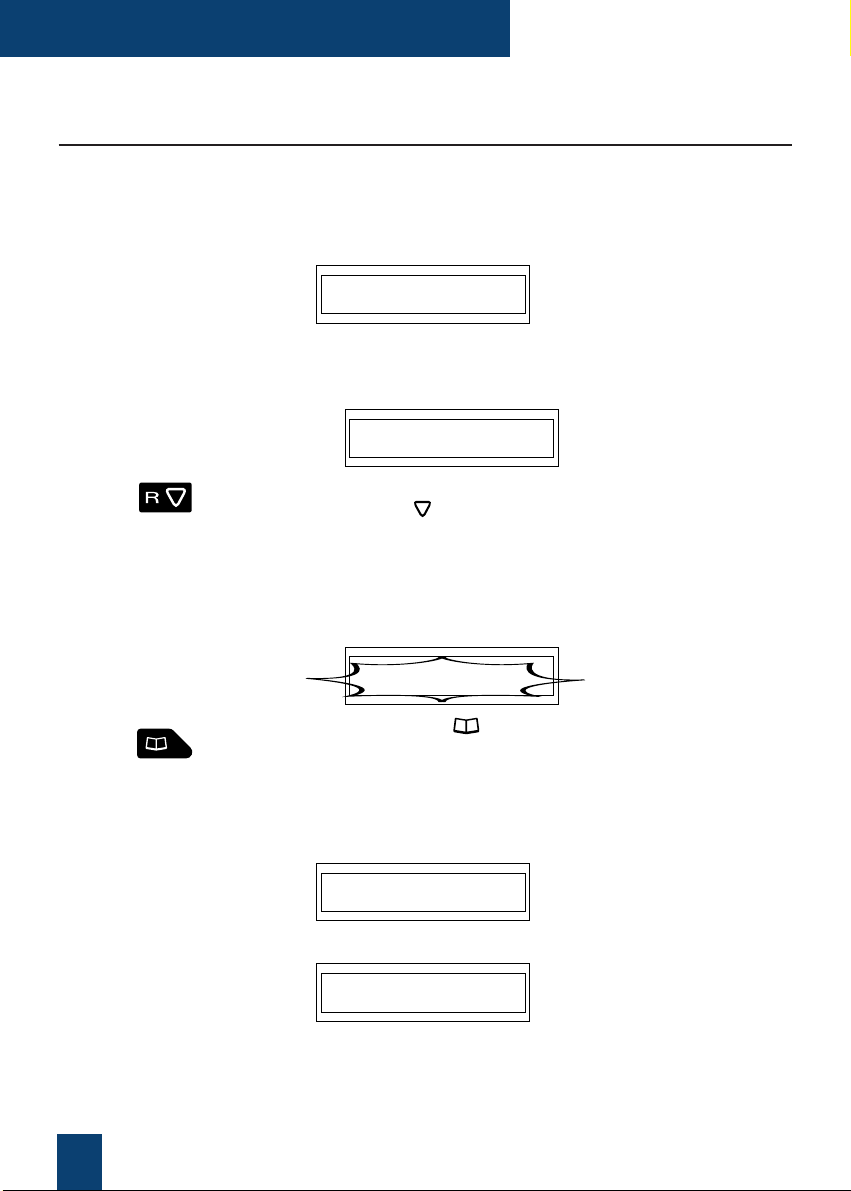
6
Description
The set's display
The M725 set is equipped with a display associated with a consult key.
Note: You can adjust the screen contrast (see Set settings section).
The display indicates the day, date and time:
- If an event occurs (for example, a message is left on the
voicemail), the display shows the information:
Other possible messages can be accessed by pressing
the key (for example, programming call forwarding)
or the date and time.
- If at least one new unanswered call has entered the
inbound call log, the display flashes.
Pressing the key displays the las call stored in the
log.
The display shows the name of the party:
or the number of the party:
Th 22 Jul 14:30
In standby:
During a call:
CALL BACK MAIL BOX
C. CHARLES
XXXXXXXXXX
Th 22 Jul 14:30
Page 12

7
Call modes
Call modes
Using the handset
Depending on the system associated to your M725, you can access the functions on your set
after lifting the handset or without lifting it.
You must lift the handset to call a party:
1 - Pick up the handset.
2 - Dial the party's number.
Note: you can also use the keys , or a programmed key.
When the called party answers, the conversation takes
place in discreet mode.
You can dial the number directly without lifting the handset:
1 - Dial the party's number.
Note: you can also use the keys , or a programmed key.
The loudspeaker outputs the dial tone.
When the called party answers:
2 - Pick up the handset.
The conversation takes place in discreet mode.
Lift the handset
before calling a party:
Lift the handset when
the called party answers:
Page 13
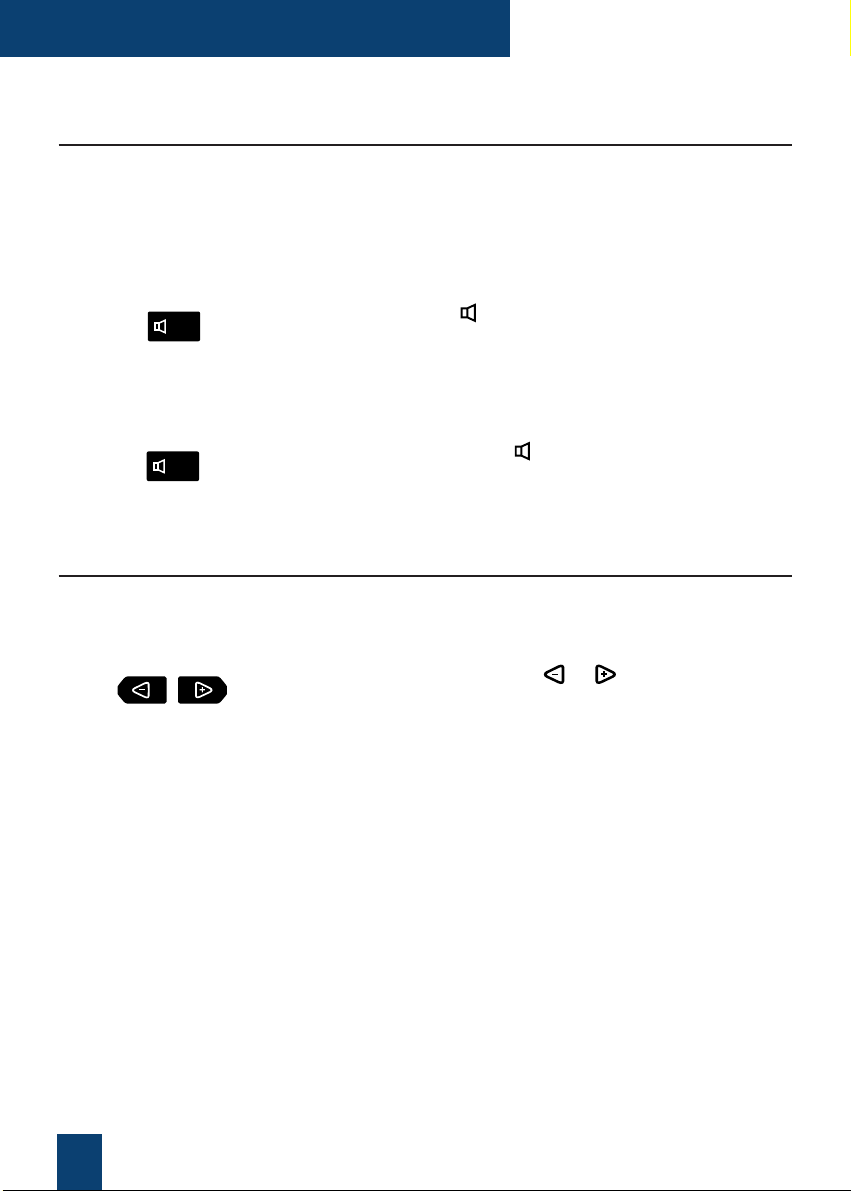
8
Call modes
Using the group listening mode
The group listening mode is used to listen to a party on the loudspeaker so that other people
can take part in the conversation.
You talk in discreet mode (using the handset):
- Press the key .
The conversation is output on the loudspeaker.
You talk in group listening mode:
- Press the key again .
The conversation continues in discreet mode.
Adjusting the listening volume level
The listening volume level of the handset and loudspeaker can be adjusted over 8 levels.
During a call:
- Successively press keys or to reduce or increase
the volume level.
The set stores the last setting.
Enable group listening:
Disable group listening:
Page 14
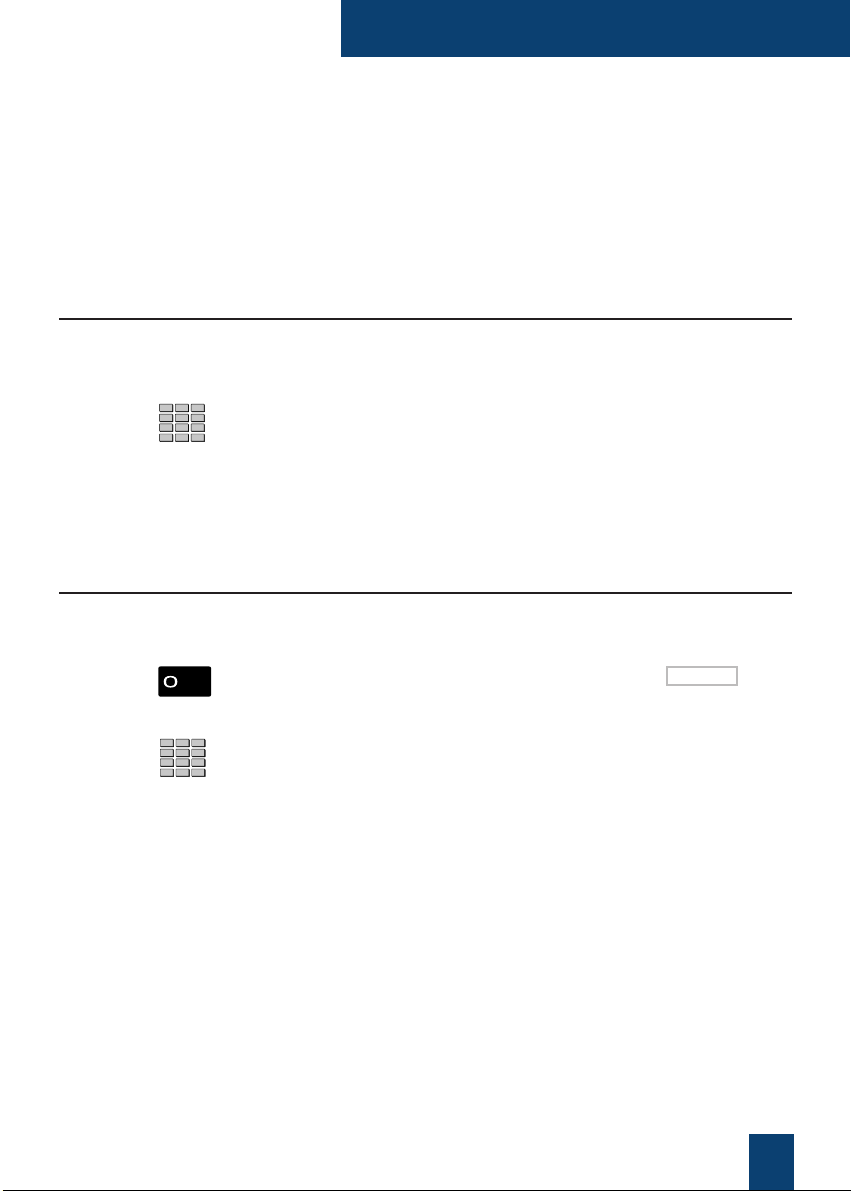
9
Making a call
Making a call
Several ways exist to make a call, depending on whether your party's number is new or has
already been stored by the set.
Note: depending on the associated system version, you must lift the handset before carrying out the
operation.
Making an internal call*
To call a party inside the company:
- Dial the party's extension number.
The display shows the name of the internal party.
When the called party answers, pick up the handset to
talk.
Making an external call*
To call a party outside the company:
1 - Dial the outside line access code 0 or *.
2 - Dial the party's number.
The display shows the number dialed.
When the called party answers, pick up the handset to
talk.
*Depending on the programming done by the system operator
Page 15
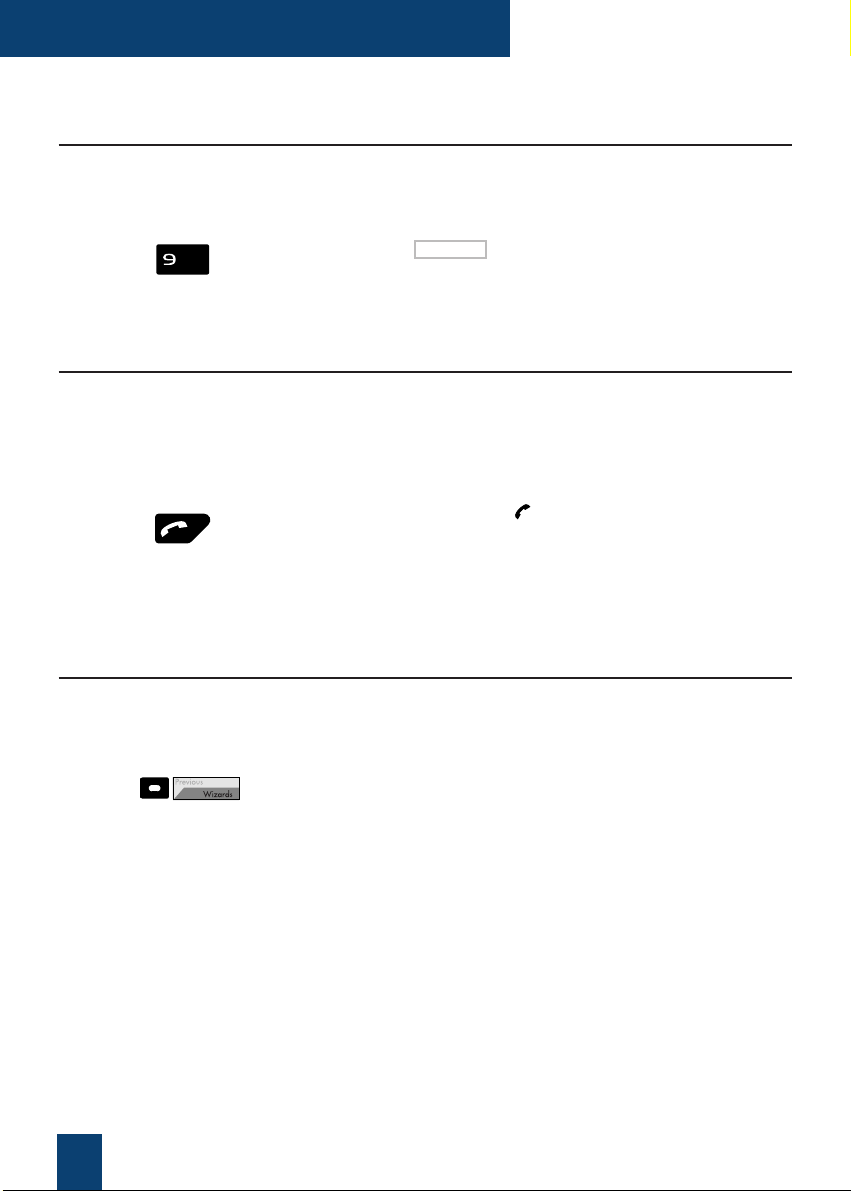
10
Making a call
Calling an operator (switchboard)*
To reach the person who is responsible for the greeting
service:
- Dial 9 or *.
When the called party answers, pick up the handset to
talk.
Redialing the last number dialed
The LNR function (last number redial) is used to automatically redial the last number that was
dialed.
To dial the last number that you dialed:
- Press the green key .
The set automatically calls the party.
The display shows the last number dialed.
When the called party answers, pick up the handset to
talk.
Using the programmable keys
The programmable keys on your set can be assigned to the numbers of parties that you call
regularly (internal or external).
- Press the programmed key.
The set automatically calls the party.
The display shows the number (or name) of the party
called.
When the called party answers, pick up the handset to
talk.
*Depending on the programming done by the system operator
Page 16
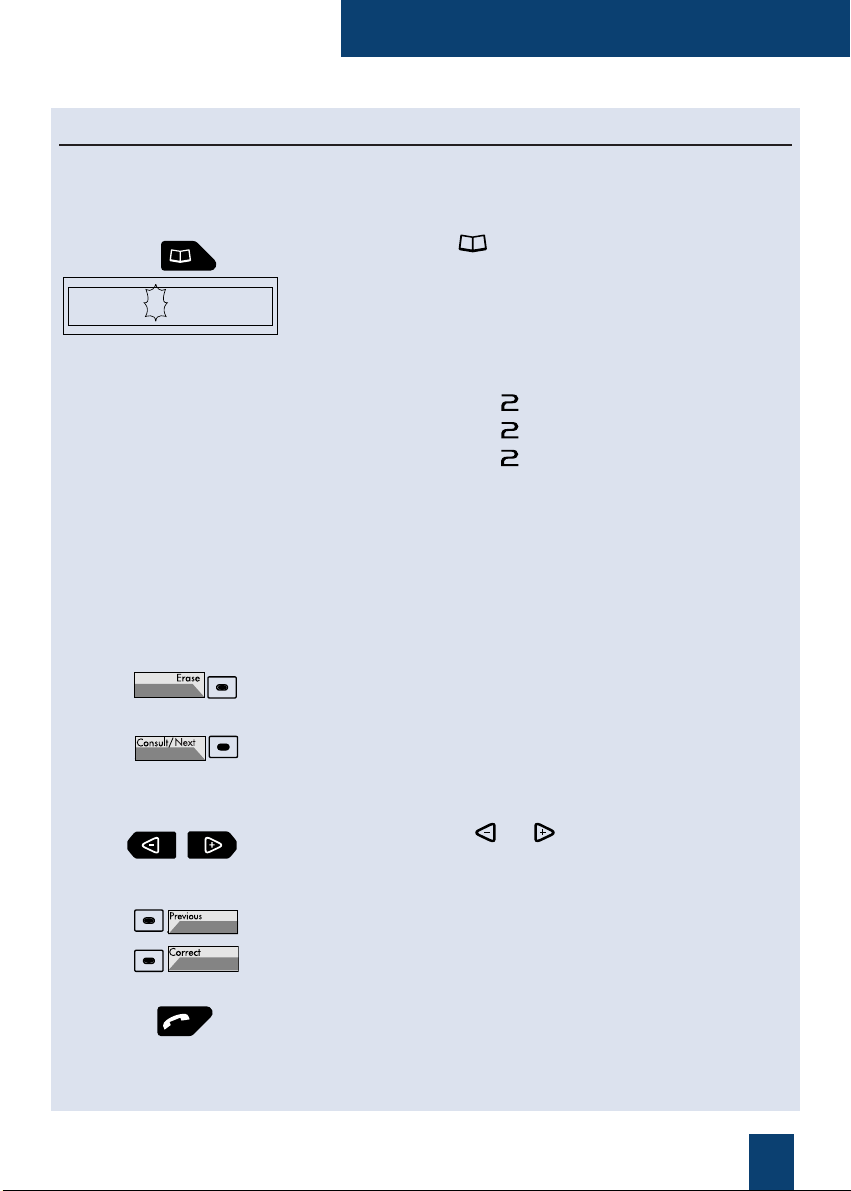
11
Making a call
Calling an internal party by name
If you do not know your internal party's number, you can access it by entering their name on
the alphanumeric keypad. With the set in standby mode:
1 - Press the key .
he screen prompts you to enter the beginning of the
name you are looking for.
2 - Select the required character by successively pressing
the corresponding key:
Example:
- pressing the key once displays the letter A,
- pressing the key twice displays the letter B,
- pressing the key three times displays the letter C.
To enter a letter that is located in another key:
- Press another key immediately to enter the next letter
based on the same principle.
To enter another letter that is located in the same key:
- Wait (3 seconds) for the cursor to flash at the next
position.
- If required, press the Erase key to erase the last
character selected.
3 - Press the Consult/Next key to display the first answer.
Note: if several answers exist, the Consult/Next key remains lit.
- Successively press the Consult/Next key until the
required name is displayed.
- Use the keys or to display the first name and
the number that is associated to this name.
To go back to the previous name:
- Press the Previous key.
To change the entry:
- Press the Correct key.
4 - Press the green key to call the party whose name is
displayed.
The set automatically calls the party.
The display shows the name of the internal party.
ABC...?
1 = space - !"%,./:?+<=>
2 = ABC2
3 = DEF3
4 = GHI4
5 = JKL5
6 = MNO6
7 = PQRS7
8 = TUV8
9 = WXYZ9
0 = 0
* = *
# = #
Page 17
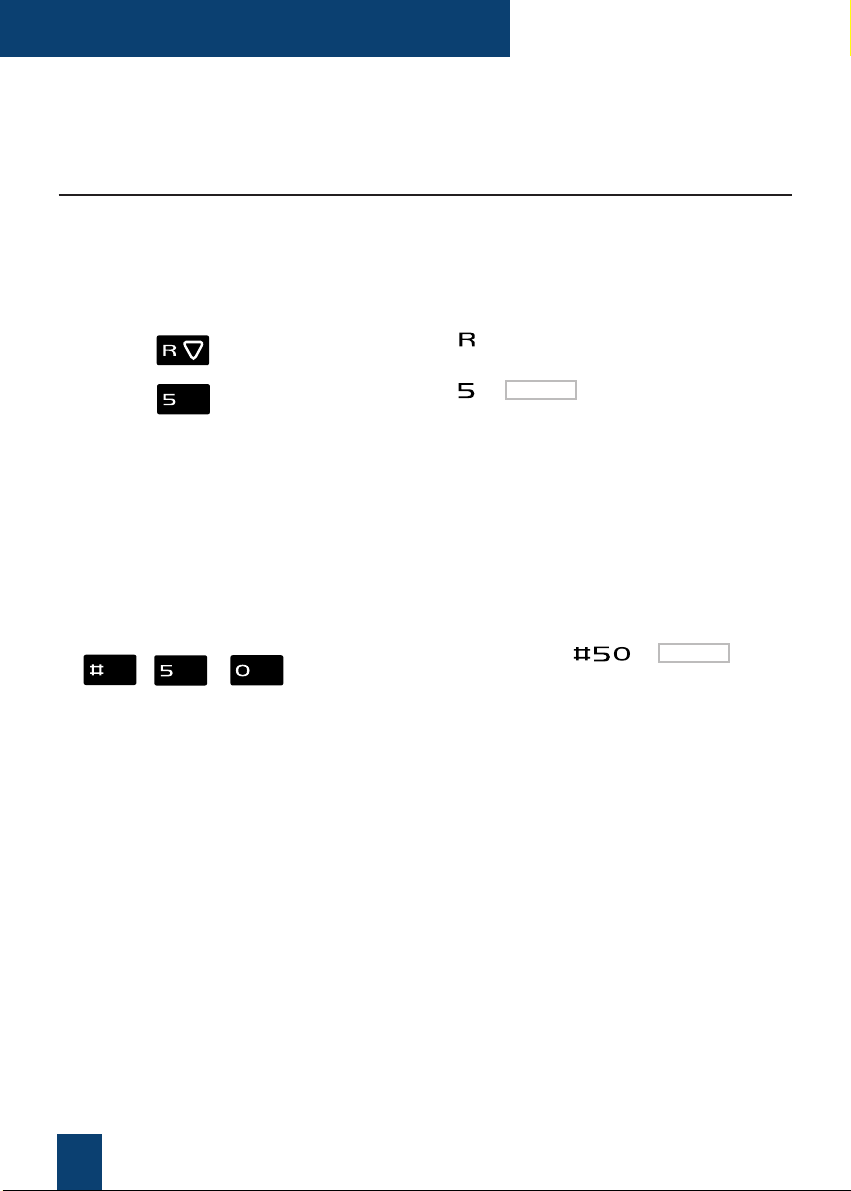
12
Making a call
If your party does not answer:
Using the automatic callback function*
You can ask for an internal number to be called back automatically if it does not answer or is
busy.
Before replacing the handset:
1 - Press the key .
2 - Press the key or *.
An audible message and the display indicate that the
action has been validated.
As soon as the called party in question is free (if the line
was busy) or has enabled their telephone (if absent), your
handset rings. When you answer, your called party's set
that is "in callback" also rings.
Note: depending on the associated system version, you may need to
lift the handset before carrying out the operation.
- Successively press the keys or *.
The callback function is no longer enabled.
Enable automatic
callback:
Disable the automatic
callback function:
*Depending on the programming done by the system operator
Page 18
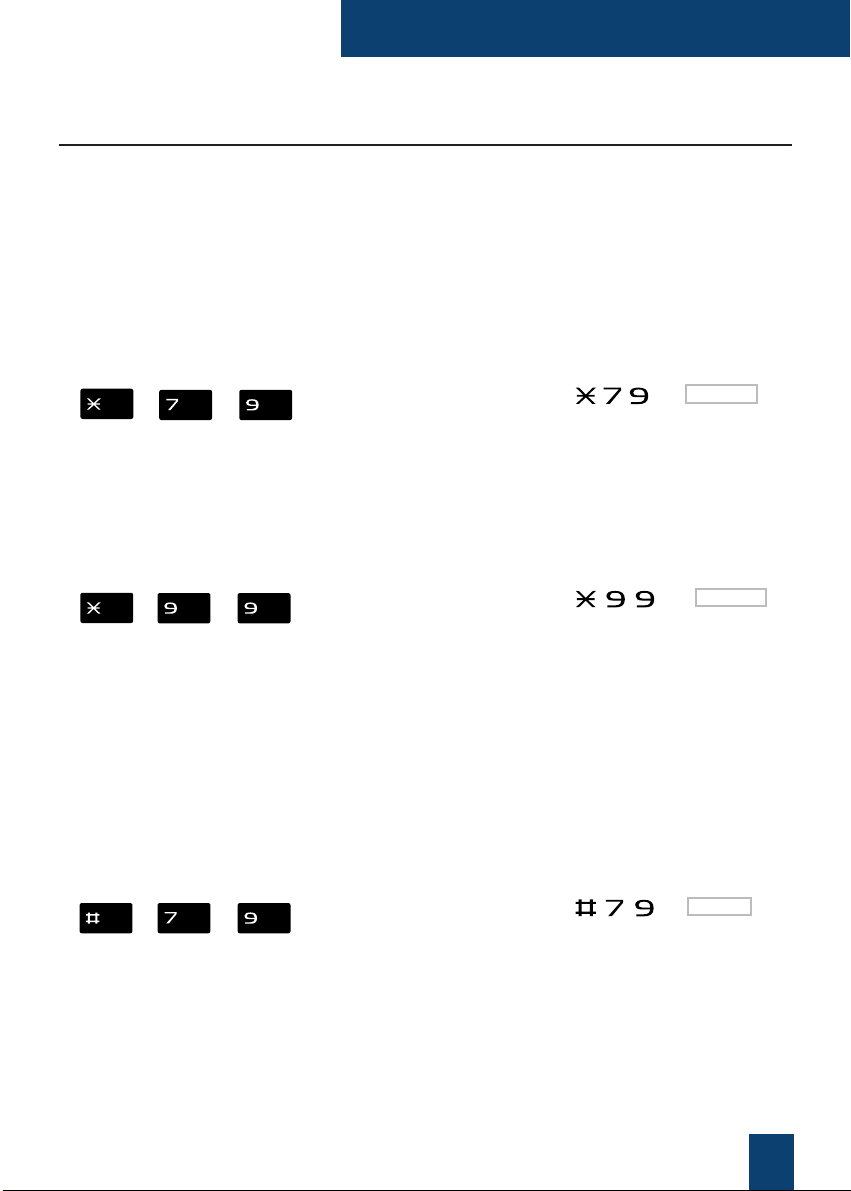
13
Making a call
Using the store and redial function
If your party does not answer or is busy, you can temporarily record their number in order to
call them back later (even if you dial other numbers in the meantime).
Notes:
- if you use this function regularly, consult your system operator who will program the function on a
program key on your set*.
- depending on the associated system version, you may need to lift the handset before carrying out the
operation.
Your party is busy or does not answer:
- Successively press the keys or *.
An audible message and the display indicate that the
action has been validated.
This number remains stored until it is redialed or erased.
You want to redial this number:
- Successively press the keys or *.
Note: you can also simply lift the handset and wait 5 seconds.
The set automatically calls the stored number.
When the called party answers, pick up the handset to
talk.
After the party has answered in callback mode, the
number is no longer stored.
You want to erase the stored number (for example, in order
to store another number):
- Successively press the keys or *.
An audible message and the display indicate that the
action has been validated. The number is erased.
Erase the stored number:
Store the number:
Call the stored number:
*Depending on the programming done by the system operator
Page 19
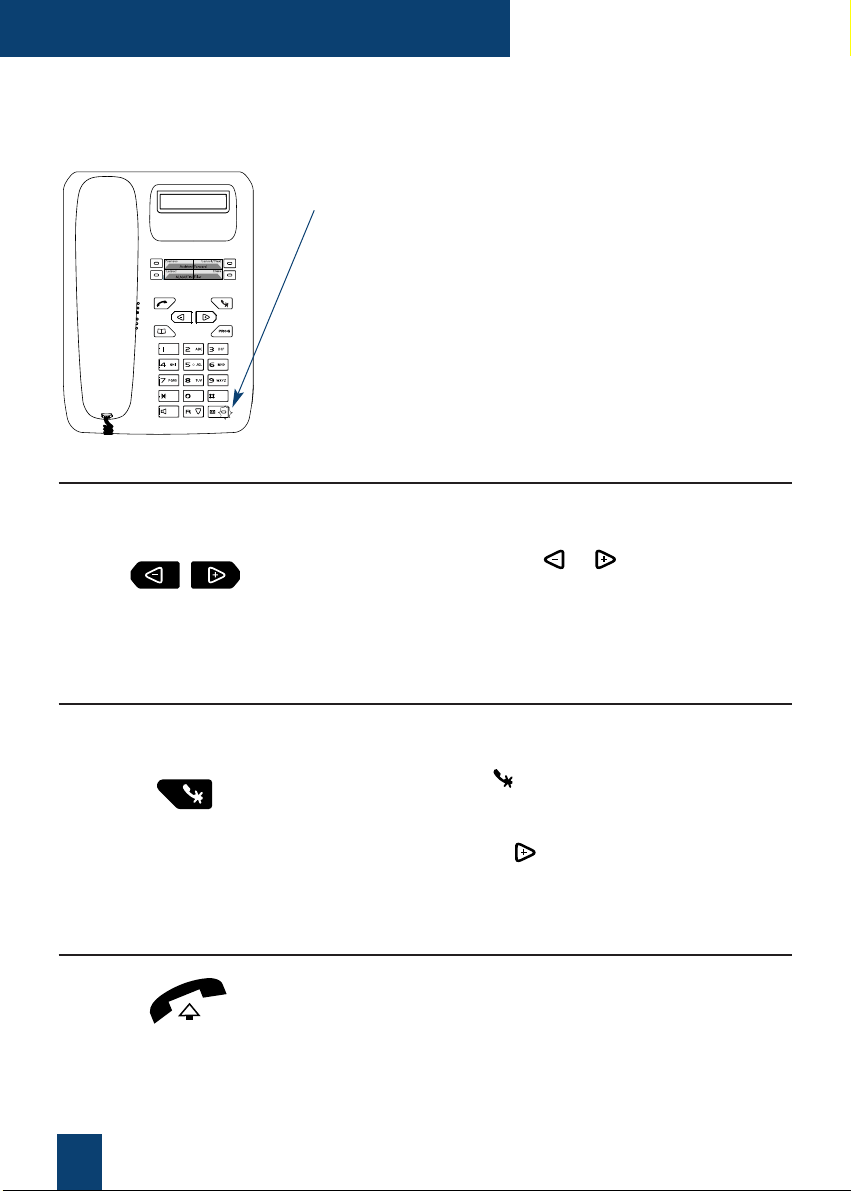
14
Receiving a call
Receiving a call
During an inbound call, the set rings and the message
indicator flashes.
When the caller is stored in one of the common directories
(internal or external*), the display indicates the associated
name.
Notes:
- By default, the number (or type of line) is displayed on the
screen.
- When the call follows on from forwarding, it is indicated by an
arrow to the right of the display.
Setting the ring volume
You can adjust the ringer volume level during the ringing phase.
- Successively press keys or to reduce or increase
the volume level (5 levels are available, including ringer
off).
The set stores the last setting.
Interrupting the ringer
During the ringing phase, you can choose to cut the ringer - for the call that is in progress only.
- Press the red key .
The set no longer rings. The message indicator continues
to flash notifying you that you have an inbound call.
Note : pressing the key restores the ringer.
The set will ring again the next time it is called.
Answering a call
- Pick up the handset.
The conversation with the party takes place in discreet
mode.
Note : a call that is not answered within a given time is
transferred to the operator.*
M.MARTIN
*Depending on the programming done by the system operator
Page 20

15
Receiving a call
Intercepting a call intended for another extension*
You can intercept calls intended for another extension when its designated user is absent.
Note : depending on the associated system version, you may need to lift the handset before carrying out
the operation.
You are part of a call pick-up group, i.e. all the people in this
group can quickly recover calls from a ringing set inside the
same group:
- Successively press keys or * before
lifting the handset to talk to the party.
You can intercept the call on a set when its designated user
is absent:
1 - Successively press the keys or *.
2 - Dial the extension number before lifting the handset to
talk to the party.
Note : if this situation arises frequently with the same sets, ask
the system operator to become part of the same call group.
The operator is absent and you want to recover a common
bell call:
- Successively press keys or *,
before lifting the handset to talk to the party.
Pick up a call meant for a
set in your group*:
Pick up a call meant for
any set:
Pick up a common bell
call*:
*Depending on the programming done by the system operator
Page 21

16
During a call
Using the mute function
The call is set up with a party and you want to have a confidential conversation without the
party being able to hear it:
1- Press the key .
The handset microphone is cut and an audible signal
indicates that the function is enabled.
Your party cannot hear you.
2- Press the key again to resume the conversation with
the party.
Placing the party on hold and resuming the call on the same set
The call is set up with a party and you want to put it on hold to resume it later on the same set:
1- Press the key .
Your party is put on hold and hears beeps or music-onhold.
2- Successively press the keys or *, to
resume the conversation with your party.
Note: the hold function can be programmed on a programmable
key. If you use this function regularly, consult your system
operator who will get it programmed.
Placing the party on hold and resuming the call on another set
The call is set up with a party and you want to continue the conversation on another set
located in another office:
- Successively press the keys or *
before hanging up.
The set returns to standby. Your party is put on hold and
hears beeps or music-on-hold.
*Depending on the programming done by the system operator
During a call
Page 22
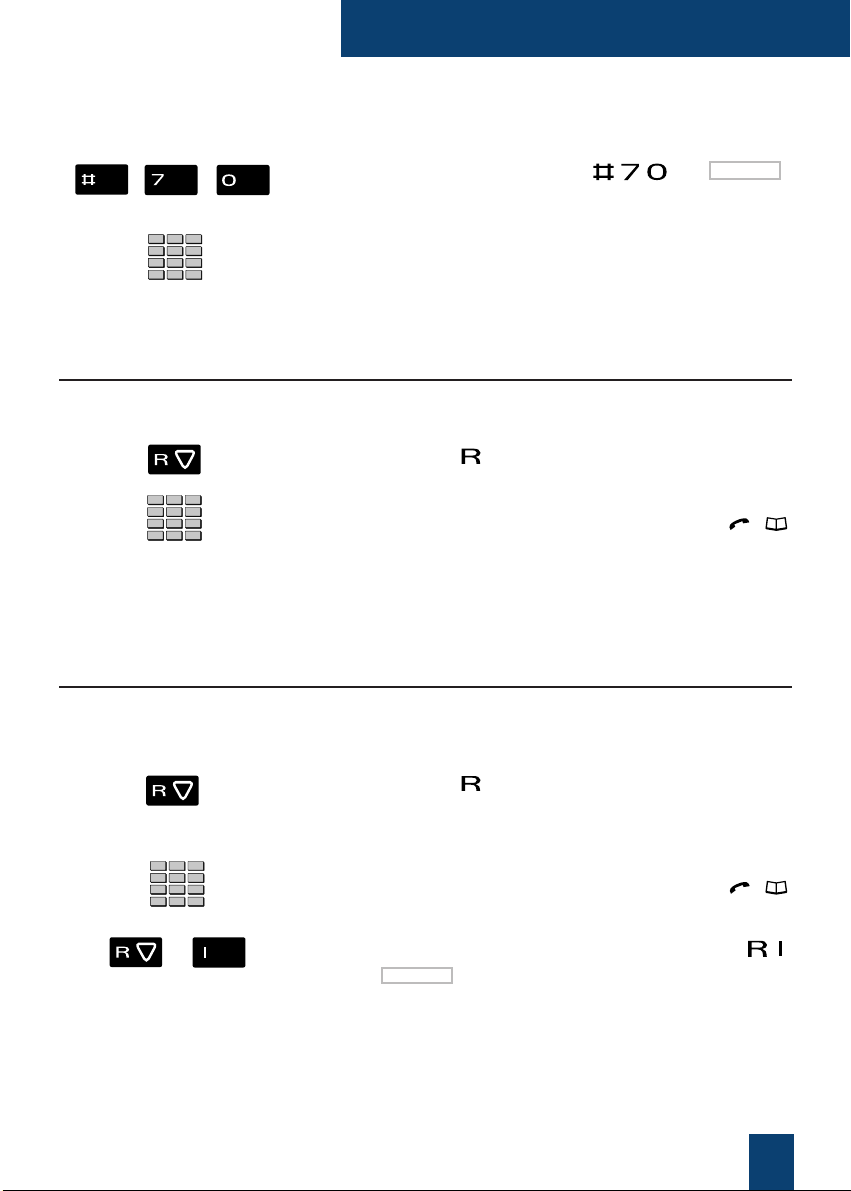
17
During a call
You want to recover the party on hold:
1 - Successively press the keys o r *
(possibly after picking up the handset).
2 - Dial the number of the first set to resume the
conversation with your party.
If the call on hold is not resumed within a given time, it is
routed to the operator.
Transferring a call
You want to transfer the current call to another set:
1- Press the key .
2- Dial the set's extension number.
Note: you can also access a stored number using the ,
or a programmed key.
You can wait for the called party to answer or hang up
immediately.
Calling a second party
You are in the middle of a call with a party and you want to call a second party, inside or
outside the company.
1- Press the key .
Your other party is put on hold and hears an audible
signal.
2- Dial the second party's number.
Note: you can also access a stored number using the ,
or a programmed key.
. If the called party does not answer, press the keys
OR * to go back to the party on hold.
he display shows the number or name of the party you
are talking to.
On the second set:
*Depending on the programming done by the system operator
Page 23

18
During a call
Answering a second call*
While talking with one party, you hear an audible signal: another party is trying to reach you.
You can answer this second call without cutting off the first call.
- Successively press the keys or *.
The other party is automatically put on hold.
You can talk to the second party whose identity is
displayed on the screen.
Note: if you have programmed the multi-key or multi-line
function (refer to these chapters for more information), you can
press the programmed keys to answer the call and switch from
one party to the other.
Switching between two parties
You want to successively switch between parties:
- Press the keys or *.
You talk alternately with each party, but they cannot
communicate with one another.
Releasing one of the parties
To release one of the parties (the one with whom you are talking):
- Press the keys or *.
You recover the party who was on hold.
Setting up a conference call
You want to talk to both parties at the same time (feature granted if you made the last call).
- Press the keys or *.
A three-way conference call is set up between you and
your two parties.
If one of them hangs up, you stay on line with the other.
*Depending on the programming done by the system operator
Page 24

19
During a call
During the conference call, you want to leave your two
parties talking to one another:
- Replace the handset.
he two parties stay in communication.
Note: if it fails, your set rings again.
Other features during a call
You want the number of the called or calling party (internal or
external) to be written in the logbook, for example, to identify
a malicious call.
During a call:
- Successively press the keys or *.
An audible message indicates that the action has been
validated. The number is automatically stored in the
logbook that can be consulted by the system operator.
You can replace the handset.
To protect the set against any call:
- Successively press the keys or *.
An audible message and the display indicate that the
action has been validated. During this call, any attempt to
call the set is ignored.
Terminating a call
- Replace the handset.
The line is free. The communication is terminated.
Leave the conference call:
Use the trace function:
Protect the call:
*Depending on the programming done by the system operator
Page 25

20
The directories of abbreviated numbers
The directories of abbreviated numbers
These are directories stored at the system level.
- The personal directory is used to record your most frequently used numbers (up to 10,
numbered from 0 to 9).
- The group directory can be accessed by all the sets (even those for which outside access
is forbidden).
Note: depending on the associated system version, you must lift the handset before carrying out the
operation.
Programming a personal abbreviated number
You want to program a number:
1- Successively press the keys or *.
2 - Enter an abbreviated number from to .
3- Dial the party's number (preceded by 0 for an outside
party).
An audible message and the display indicate that the
action has been validated.
Reminder: use the red key to cancel or terminate a
programming sequence.
Erasing a personal abbreviated number
If you want to record a new number, you must erase the previous one first:
1- Successively press the keys or *.
2- Enter the chosen abbreviated number ( to ).
An audible message and the display indicate that the
action has been validated.
to
to
*Depending on the programming done by the system operator
Page 26

21
The directories of abbreviated numbers
Calling a personal abbreviated number
You can call a personal abbreviated number in standby or during a call:
1 - Press the key until "0->9 ?" is displayed.
Note : the key operating mode (pressing once or twice) depends
on the associated system version
You can also dial .
The screen prompts you to enter an abbreviated number.
2 - Enter an abbreviated number from to .
The display shows the number stored in the directory.
The set automatically dials the number.
When the called party answers, pick up the handset to
talk.
Dialing a common abbreviated number*
You will gain time using common abbreviated numbers; consult your system operator to find
out the list.
You can call a common abbreviated number in standby or during a call.
1 - Press the key .
2 - Enter an abbreviated number (3xxx).
he set automatically dials the number.
When the called party answers, pick up the handset to
talk.
to
*Depending on the programming done by the system operator
0->9 ?
Page 27

22
The inbound call log
The inbound call log*
The log can store the numbers of the last 5 inbound calls, regardless of whether or not they
were answered.
When the log is full, a new call will erase the oldest.
When consulting the log, you can automatically call back the stored number. You can delete
all the calls stored.
Consulting the new inbound calls that have not been answered
In standby, the screen flashes slowly to indicate that there is
at least one new unanswered inbound call.
1 - Press the key .
The display shows the number of the last inbound call.
2 - Successively press the key to access the other
stored numbers.
Notes :
- The display shows the numbers of the calling parties,
regardless of whether they are internal or external calls.
- If the calling party has protected their identity or if they are not
identified, the screen displays a series of asterisks instead of
the number.
Consulting the inbound call log
You can consult the inbound call log any time.
In standby, when the set's display is unchanging:
1 - Use the key until the number of the last call received
is displayed.
Notes :
- the key operating mode (pressing twice or three times)
depends on the associated system version.
- When the log is empty, the display shows a series of question
marks.
The display shows the last inbound call.
2 - Successively press the key to access the other
stored numbers.
Th 22 Jul 14:30
* Available depending on the associated system version
Page 28

23
The inbound call log
Calling a party from the inbound call log
While consulting, you can call the party whose number is presented.
Note: only the parties whose number is presented can be called back.
- Press the green key .
The set automatically calls the party.
The display shows the number called.
When the called party answers, pick up the handset to
talk.
The number remains stored in the log.
Erasing all the numbers stored in the inbound call log
You can erase all the numbers stored in the outbound call log.
While consulting the log:
- Press and hold down (2 seconds) the red key .
An audible signal confirms that all the numbers have
been erased.
Page 29

24
The programmable keys
The programmable keys
You call some parties or colleagues several times a day…
You regularly use some telephone functions such as forwarding, supervision, filtering, call
pick-up…
The programmable keys on your set can be used to store these numbers or functions and
easily access the services offered.
A few programming examples are given below. However, we recommend referring to the
chapters that specifically describe these functions for more information on the features
available.
Programming a key
Regardless of the type of programming (number or function), the access procedure is
identical.
1- Press the key .
2- Press a programmable key.
The indicator associated to this key flashes.
3- Enter the programming type code (see the different
possibilities below).
4 - Enter the sequence for the service you want to program.
5- Press the key .
The indicator associated to the key goes off.
Code type
Sequence
Précédent
Page 30

25
The programmable keys
You can program the number to call an internal or external
party.
After selecting the key to be programmed (the associated
indicator flashes):
- Enter the type code or *.
- Dial the party's number without forgetting the network
access code if it is an external party (0 by default).
Press the key to finish.
Therefore, your party will be called by simply pressing this
key.
This is to program a series of codes that will be interpreted by
the set that already has a call in progress. For example, you
can program the sequence to access your voicemail.
After selecting the key to be programmed (the associated
indicator flashes):
- Enter the type code or *.
- Dial the
sequence.
Example: enter the voice mailbox number followed by # then the
personal code to access the mail system followed by #.
Press the key to finish.
Therefore, by simply pressing this key, you give the set with
a call in progress all the information required and quickly
accept the required service.
Program a number:
Program a series of
codes:
Voice mailbox No # code #
*Depending on the programming done by the system operator
Page 31

26
The programmable keys
You can program the supervision function on a colleague's
set.*
After selecting the key to be programmed (the associated
indicator flashes):
- Enter the type code or *.
- Dial the extension number to be supervised.
Press the key to finish.
Therefore, you have a continuous view of the supervised
set's telephone activity and can intervene by simply pressing
this key.
For example, you want to program the "Do not disturb"
function.
After selecting the key to be programmed (the associated
indicator flashes):
- Enter the type code or *.
- Enter the service sequence.
Press the key to finish.
Therefore, you can access enabling/disabling the forwarding
or "Do not disturb" function by simply pressing the
programmed key.
Service sequence
Program a service:
Program supervision:
Programming Examples
Forward to chosen set – immediate .......................
Forward to chosen set - if no answer......................
Forward to chosen set – if busy .............................
Forward to voice mail – immediate ……………….
Forward to voice mail – if no answer ……………...
Forward to voice mail - if busy ……………………
To avoid being disturbed by calls …………………
Service
sequence to
be entered
*
21 + ext. no.
*
22 + ext. no.
*
23 + ext. no.
*
21 + Mailbox no.
*
22 + Mailbox no.
*
23 + Mailbox no.
*
45
*Depending on the programming done by the system operator
Page 32

27
The programmable keys
Changing programming
You want to change the programming of a key.
To do this:
- Record a new sequence.
The last program remains stored.
Erasing programming
You want to erase the programming of a key.
After selecting the key to delete the programming (the
associated indicator flashes):
- Enter the type code or *.
Press the key to finish.
Identifying the programmed keys
The paper label is used to indicate the name of the parties or functions programmed opposite
each key (4 positions).
1- Remove the transparent label protector by inserting a
pointed object in one of the lower notches.
2- Write the name of the party or programmed function in
the label opposite the key.
3- Replace the transparent protection.
Label
*Depending on the programming done by the system operator
Page 33

28
The call forwarding function
The call forwarding function*
If absent or busy, you can forward your calls to another set or to your voice mailbox.
Notes:
- if you want to forward your calls to an outside number (for example, GSM), we recommend that you
consult your system operator.
- depending on the associated system version, you must lift the handset before carrying out the
operation.
Forwarding calls to another set
You can forward your calls to another set; you have three possibilities.
To forward calls immediately:
1 - Successively press the keys or *.
2 - Enter the chosen extension number.
All calls are immediately forwarded to the chosen set.
To forward calls on no answer:
1 - Successively press the keys or *.
2 - Enter the chosen extension number.
All calls are forwarded to the chosen set after a few rings.
To forward calls if busy:
1 - Successively press the keys or *.
2 - Enter the chosen extension number.
All inbound calls to your set are forwarded to the chosen
set.
An audible message indicates that the action has been
validated.
Forward immediately:
Forward on no answer:
Forward on busy:
*Depending on the programming done by the system operator
Page 34

29
The call forwarding function
Forwarding calls to voicemail*
You can forward your calls to voicemail; you have three possibilities.
Note: depending on the associated system version, you may need to lift the handset before carrying out
the operation.
To forward calls immediately:
- Successively press the keys or *.
All calls are immediately forwarded to voicemail.
To forward calls on no answer:
- Successively press the keys or *.
All calls are forwarded to voicemail after a few rings.
To forward calls if busy:
- Successively press the keys or *.
All inbound calls to your set that arrive when it is busy are
forwarded to voicemail.
An audible message and the display indicate that the action
has been validated.
Canceling forwarding
You want to cancel forwarding that was programmed to another set or voicemail.
Note: depending on the associated system version, you may need to lift the handset before carrying out
the operation.
To cancel immediate forwarding:
- Successively press the keys or *.
To cancel call forwarding on no answer:
- Successively press the keys or *.
To cancel forwarding on busy:
- Successively press the keys or *.
To cancel all forwarding:
- Successively press the keys or *.
An audible message and the display indicate that the action
has been validated.
Forward immediately:
Forward on no answer:
Forward on busy:
*Depending on the programming done by the system operator
Page 35

30
The call forwarding function
Programming forwarding on a programmable key
For a repetitive type forwarding operation, we recommend storing the function on a
programmable key.
1- Press the key .
2- Press a programmable key.
The indicator associated to this key flashes.
2 - Enter the type code .
4 - Enter the forwarding sequence.
Example: followed by the extension number.
Note: if desired, you can simply store the sequence without the
extension number. Therefore, when enabled, you still have the
possibility of entering the extension number to which you want to
forward the call.
5 - Press the key to finish.
The indicator associated to the programmed key goes off.
You want to enable forwarding of your calls:
- Press the programmed key.
Note: depending on the key programming, the display prompts
you to enter the extension number to which you want to forward
the calls.
The forwarding function is enabled and the indicator
opposite the key lights up for reminder.
To find out the forwarding status, with the set in standby:
- Press the key .
Example: immediate forwarding to Mr. MARTIN's
extension.
Enable forwarding:
Forward
IMM->M.MARTIN
Display the forwarding
status:
Page 36

31
The call forwarding function
You want to disable forwarding of your calls.
- Press the programmed key.
The forwarding function is disabled and the indicator
associated to the key goes off.
An audible message and the display indicate that enabling or
disabling has been validated.
Overriding the call forwarding function*
You are trying to reach a party and you know that their set is forwarded. You can force this
forwarding and ring the desired set.
1 - Successively press the keys or *.
2 - Enter the desired extension number.
Note: this function is subject to a right; consult the system
operator.
Disable forwarding:
Forward
*Depending on the programming done by the system operator
Page 37

32
The voicemail function
The voicemail function
The voicemail function helps you to manage your calls when you are absent or simply when
you do not want to be disturbed.
For the voicemail system to be able to record your messages, you must configure and
personalize your voice mailbox, then forward your calls.
The voicemail system allows you to program call forwarding
to suit your requirements:
- immediate call forwarding( ),
- call forwarding on no answer ( ),
- call forwarding on busy ( ).
Refer to the section The call forwarding function to access
the entire procedure to forward to voicemail.
Configuring and personalizing your voice mailbox*
You must call the voicemail system to access the menus to configure and personalize your
voice mailbox.
- Enter the voicemail number .
You can also successively press the keys * *.
or
- Press the key **.
A voice prompt welcomes you and gives the different
commands to access the main menu.
We recommend that you do the following straight away:
- personalize your access code,
- record your name,
- record your greeting message.
If required, contact your system operator for additional
information on using the voicemail system.
We recommend that your store this function on a
programmable key to be able to enable and disable
forwarding your calls to voicemail (See section The
programmable keys and The call forwarding function).
Enable call forwarding
to your voicemail:
Program forwarding on
the programmable key:
*Depending on the programming done by the system operator
** Feature available depending on the associated system version
Page 38

33
The voicemail function
Consulting new messages
When you have received a new message, the display shows
"CALL BACK MAIL BOX".
The message key indicator flashes**.
You want to consult your voicemail:
1 - Enter the voicemail number.
You can also successively press the keys *.
or
- Press the key **.
A voice prompt welcomes you to the voicemail and gives
you the different commands to access your voice
mailbox. Simply follow the instructions.
2 - Enter the voice mailbox number followed by # and/or the
secret code followed by # (*).
Note: we recommend storing this sequence on a programmable
key.
A voice prompt indicates the number of messages
received.
The indicator goes out after the messages have been
played.
To make voicemail consulting easier, you can store your
voice mailbox access codes on a programmable key (See
section Programmable keys).
Therefore, after calling the mail system, when the voice
prompt asks you to enter the box no. and/or your secret code:
- Simply press the programmed key.
A voice prompt indicates the number of messages
received.
Program the access
codes on a key:
Mailbox No. # code #
Voice Mail
*Depending on the programming done by the system operator
** Feature available depending on the associated system version
CALL BACK MAILBOX
Page 39

34
The multi-key function
The multi-key function*
A multi-key programmed set has only one directory number, but has personalized keys to
enable it to process several calls at the same time. Therefore, you can answer your parties as
the calls arrive and display the calls on hold.
Note: This function will be programmed by your system operator. You must ask for a personalized key to
be programmed for each call that you want to make at the same time. Example: for three simultaneous
calls, ask for the multi-key function to be programmed on three keys.
Communicating with the multi-key function
The multi-key function must be programmed on at least two keys.
When a call arrives on your set that is multi-key programmed,
the indicator associated to the personalized key flashes.
Note: depending on the associated system version, you may need to
lift the handset before carrying out the operation.
- Press the programmed key.
Lift the handset to talk with the party.
The indicator associated to this key stays permanently
on. The display shows the calling party's identity.
If another party tries to reach you, you will hear a beep and
the indicator associated to the second programmed key
flashes.
- Press the programmed key with the flashing indicator to
take the second party.
The indicator associated to this key stays permanently
on.
The screen displays the identity of the party that you are
talking to.
The screen displays the identity of the party that you are
talking to.
The other party is put on hold.
The indicator associated to this key flashes rapidly.
Answer a second call:
Answer a call:
Multi-key 2
Multi-key 1
Multi-key 2
Multi-key 1
*Depending on the programming done by the system operator
Page 40

35
The multi-key function
You are in communication with one party with another party on
hold.
- Successively press the programmed key with the rapidly
flashing indicator to switch from one party to the other.
The indicator associated to the key of the party you are
talking to stays permanently on and the display gives his
identity.
The indicator associated to the key of the party on hold
flashes rapidly.
Note: a multi-key set is displayed as free as long as there is at
least one position available, i.e. a free programmed key.
Switching between
parties:
Multikey 1
Multikey 2
Page 41

36
The multi-line function
The multi-line function*
A multi-line set has several directory numbers. Each directory number is stored on a
programmable key.
This function is mainly used to program on the same set:
- a standard number that you give to everyone.
- a private number that you only give to some people; this can also be a backup number.
Examples:
For a Director - private number for her own calls
- unfiltered private number
For an Assistant - number filtered by his assistant
- number intended to receive the Director's filtered calls.
Note: this function will be programmed by your system operator.
Caution!
Your system operator has just programmed the multi-line function on your set.
You can use the features assigned to your set by assigning them to the directory numbers that
you have, as you require. Each directory number can also be programmed in multi-key
(managing enquiry calls).
A set of 10 personal abbreviated numbers is assigned to each directory number.
Example: you have 20 personal abbreviated numbers for two directory numbers.
You have a voice mailbox associated to each directory number. Forwarding is programmed
independently and with secret access codes that may be different.
*Depending on the programming done by the system operator
Page 42

37
The multi-line function
Communicating with the multi-line function
The multi-line function has been stored on at least two programmable keys on your set.
When a call arrives on your set that is multi-line programmed,
the indicator associated to the personalized key flashes.
Note: depending on the associated system version, you may need to
lift the handset before carrying out the operation.
- Press the programmed key.
Lift the handset to talk with the party. Lift the handset to
talk with the party.
The indicator associated to this key stays permanently
on. The display shows the calling party's identity.
If another party tries to reach you on the second line, you will
hear a beep and the indicator of a second key flashes.
- Press the programmed key with the flashing indicator to
take the second party.
The indicator associated to this key stays permanently
on.
You are in communication with the second party.
The screen displays the identity of the party that you are
talking to.
The other party is put on hold.
The indicator associated to this key flashes rapidly.
You are in communication with one party with another party
on hold.
- Successively press the programmed key with the rapidly
flashing indicator to switch from one party to the other.
The indicator associated to the key of the party you are
talking to stays permanently on and the display gives his
identity.
The indicator associated to the key of the party on hold
flashes rapidly.
Answer a second call:
Answer a call:
Switching between
parties:
Multiline 1
Multiline 2
Multiline 1
Multiline 2
Multiline 2
Multiline 1
Page 43

38
The supervision function
The supervision function*
When the supervision of a group of sets is programmed on your telephone, you can:
- see the state of supervised sets (free, called, busy),
- quickly pick up calls on these sets,
- call these sets directly.
Note: supervision of an outside line or network line can also be programmed. In these specific cases, we
recommend that you consult your system operator.
Programming the supervision function
You want to program the supervision of a set on a programmable key:
1- Press the key .
2- Press a programmable key.
The indicator associated to this key flashes.
3- Enter the type code or *.
4 - Dial the extension number to be supervised.
5- Press the key .
The indicator associated to the key goes off.
Notes:
-A programmable key must be programmed for each supervised
set.
- The same set can be supervised by several other sets.
*Depending on the programming done by the system operator
Page 44

39
The supervision function
Communicating with the supervision function
You have programmed the supervision function of a set on a programmable key.
On your set, the status of the indicator associated to the programmed key varies according to
the status of the supervised set.
- When the supervised set is in standby, the indicator
associated to the key is off.
- When the line of the supervised set is busy, the indicator
associated to the key is on.
- When a call arrives on the supervised set, the indicator
associated to the programmed key flashes rapidly and if
programmed, your set emits an audible signal*.
The supervised set is called and you want to pick up the call:
- Press the programmed key then lift the handset to talk
to the party.
The indicator associated to the programmed key goes off.
You are in communication with a party and you want to
transfer the call to the supervised set:
- Press the programmed key then hang up.
The indicator associated to the programmed key lights
up.
You want to call the designated user of the supervised set:
- Press the programmed key.
The indicator associated to the programmed key lights
up.
When the called party answers, pick up the handset to
talk.
Pick up a call:
Transfer an inbound call
to the supervised set:
Call the supervised set:
Supervision 1
Supervision 1
Supervision 1
Supervision 1
Supervision 1
Supervision 1
Page 45

40
The filter function
The filter function*
This function is used to filter the calls meant for another person (example: Assistant/Director).
Two programmable keys must be used on the "Assistant" set (filtering set) and "Director" set
(filtered set), one to enable or disable filtering, the other to supervise the calls on the filtered set.
Note: this function will be programmed by your system operator.
Communicating with the filter function
The keys on your set have been programmed so that the filter function can be used.
The key programmed with the filter function is used to enable
filtering from the filtered set or the filtering set.
- Press the key programmed for filtering.
The indicator associated to the programmed key lights up
on the filtered and filtering sets.
An audible message and the display indicate that the
action has been validated on the filtered set.
You are FILTERING:
You want to call the designated user of the filtered set:
- Press the key programmed for supervision.
The indicator associated to the programmed key lights
up.
An inbound call for the filtered set arrives:
The display indicates that the call was intended for the
filtered set.
- Pick up the handset.
You are in communication with a party and you want to
transfer the call to the filtered set:
- Press the key programmed for supervision.
You can wait for the party to answer or hang up
immediately.
The indicator associated to the programmed key lights
up.
Enable the filter function:
Call the filtered set:
Answer the filtered calls:
Transfer the inbound
call to the filtered set:
Filter
Superv. Filtered
Superv. Filtered
Depending on the programming done by the system operator
Page 46

41
The filter function
You are filtered:
You want to call the designated user of the filtering set:
- Press the key programmed for supervision.
The indicator associated to the programmed key lights
up.
A call that was meant for you arrives on the filtering set.
The indicator associated to the key programmed for filter
supervision on your set flashes rapidly and if programmed, it
emits an audible signal.
- Press the programmed key then lift the handset to talk
to the party.
The indicator associated to the programmed key goes off.
The key programmed with the filter function is used to disable
filtering from the filtered set or the filtering set*.
- Press the key programmed for filtering.
An audible message and the display indicate that the
action has been validated.
The indicator associated to the programmed key goes off
on the filtered and filtering sets.
Note: disabling or enabling the filter function on one of the sets
(example, filtered) is automatically recorded on the other set
(example, filtering).
Pick up a call that
is meant for you:
Disable the filter function:
Call the filtering set:
Superv.Filtering
Superv.Filtering
Filter
*Depending on the programming done by the system operator
Page 47

42
The Virtual Desking function
The Virtual Desking function*
This function is used to increase your mobility on one or more sites (if they are networked).
Therefore, after enabling this function on a set in the network, you will find the characteristics
associated to your set (or subscriber number).
Examples :
- You receive the calls that are meant for you.
- You can change the programming of your call forwarding.
- You recover your personalized key programming (numbers or functions).
- You can access your personal abbreviated numbers.
Note: however, the information stored in the set (for example, call log) cannot be accessed from another
set after restoring the rights.
Restoring your subscriber rights on a set*
You use an office for a moment and want to restore your calls and the characteristics
associated to your subscriber number.
Note: before leaving your original set, we recommend programming immediate forwarding (for example,
on voicemail) to ensure that your calls are managed while you are absent.
1 - Successively press the keys or **.
2- Enter your extension number (or subscriber number).
3 - Enter your set's Secret code.
As soon as the code is validated, an audible message
and the display confirm the function is enabled.
The calls meant for you now arrive on this set and you
can access the various features associated to your
subscriber number.
Note: your set no longer rings. However, another subscriber can
restore his rights or make emergency calls while you are absent.
Secret code
* Feature available depending on the associated system version
**Depending on the programming done by the system operator.
Page 48

43
The Virtual Desking function
Disabling relocation of your subscriber rights
Relocation of your rights can be disabled from any set used momentarily and from your
original set or anther set.
To disable:
- Successively press the keys or *.
An audible message and the display confirm the function
is disabled.
The calls meant for you now arrive on your original set.
To disable:
1- Successively press the keys or *.
2- Enter your extension number (or subscriber number).
3 - Enter your set's Secret code.
As soon as the code is validated, an audible message
and the display confirm the function is enabled.
You recover the features associated to your subscriber
number.
Secret code
From the set used
momentarily:
From your original
set or another set:
*Depending on the programming done by the system operator
Page 49

44
The agenda function
The agenda function
This function is used to program your agenda on your set. Your set will remind you of your
appointment at the desired time.
Programming an appointment
You want to program an appointment:
1 - Successively press the keys or *.
2 - Enter the time of the appointment, between 0000 and
2359 (for example, 1830 corresponds to 18:30).
An audible message and the display indicate that the
action has been validated.
Your set will ring at the desired time to remind you of your
appointment and the display will indicate "ALARM".
- Lift the handset to stop the ringer.
Note: if you have programmed forwarding on your set, the
appointment reminder remains on your set.
Canceling an appointment
You want to cancel a programmed appointment:
1 - Successively press the keys or *.
2 - Enter the time of the appointment programmed
previously.
An audible message and the display indicate that the
action has been validated.
Canceling all appointments
You want to cancel all the programmed appointments:
1 - Successively press the keys or *.
2 - Dial or *.
An audible message and the display indicate that the
action has been validated.
All the programmed appointments are canceled.
HHMM
HHMM
Appointment reminder:
9999
*Depending on the programming done by the system operator
Page 50

45
The "Do not disturb" function
The "Do not disturb" function
You may wish to avoid being disturbed for a certain time and not receive any calls.
Using the "Do not disturb" function*
Using the "Do not disturb" function*
You do not want to be disturbed by the telephone:
- Successively press the keys or *.
An audible message and the display indicate that the
action has been validated.
You want to receive your calls again.
- Successively press the keys .
An audible message and the display indicate that the
action has been validated.
Overriding the "Do not disturb" function*
You are trying to reach a party who has programmed the "Do not disturb" function on his set.
You can force this status and ring the desired set.
1 - Successively press the keys .
2 - Enter the desired extension number.
Note: this function is subject to a right; consult the system
operator.
Enable the function:
Disable the function:
*Depending on the programming done by the system operator
Page 51

46
The "Do not disturb" function
Programming the "Do not disturb" function on a programmable
If this function is repetitive, you can store it on a programmable key.
1- Press the key .
2- Press a programmable key.
The indicator associated to this key flashes.
3- Enter the type code or *.
4 - Dial the sequence .
5- Press the key .
The indicator associated to the key goes off.
You want to enable the "Do not disturb" function:
- Press the programmed key.
An audible message and the display indicate that the
action has been validated.
The indicator associated to the programmed key lights
up.
You no longer receive any calls.
You want to disable the "Do not disturb" function:
- Press the programmed key.
An audible message and the display indicate that the
action has been validated.
The indicator associated to the programmed key goes off.
You receive calls again.
Enable the function:
Disable the function:
Do not disturb
Do not disturb
*Depending on the programming done by the system operator
Page 52

47
Other functions
Other functions
The squatt function
This function is used to momentarily recover the features and programming on your set to use
them on another set.
On the set used temporarily:
1 - Successively press the keys or *.
The display prompts you to dial the extension number
where you want to recover the features.
2- Enter your extension number.
The screen prompts you to enter the secret code.
3- Enter your set's secret code.
You can access the various features associated to your
set.
Examples:
- You can change the programming of your call
forwarding.
- You can access your personal abbreviated numbers.
The line protection function during data transmission
You want to send data via your telephone line (using a modem on the line) and therefore do
not want to be disturbed by a call (i.e., non-presentation of waiting calls).
You can enable this function selectively during a call (see section During a call).
To have this function continuously enabled, we recommend that you consult your system
operator.
Other specific functions not described in this guide can be adapted to suit your
particular requirements. Do not hesitate to consult your system operator who will
advise you and carry out the programming required.
Secret code
*Depending on the programming done by the system operator
Page 53

48
Locking the set
Locking the set
This function is used, for example, to prohibit outside calls from your set and access to the
inbound call log in your absence.
Important: before locking your set, you must have personalized the secret code on
your set (see section Set settings - Personalizing the set's secret code).
Enabling the set lock
You want to enable the lock on your set:
- Successively press the keys or *.
The display shows "SET LOCKED".
Note: the set is locked, but you can call an internal party.
Calling an external party from the locked set
You have locked your set and want to selectively call an external party without disabling the
lock.
1- Dial the outside line access code ( or * ).
The screen prompts you to enter your secret code.
2 - Enter your set's secret code.
. If you make a mistake, you must repeat the operation.
As soon as the code is validated, outside access is
authorized.
You can dial the party's number.
When the called party answers, pick up the handset to
talk.
At the end of the call, the set goes back to the locked
state.
Secret code
*Depending on the programming done by the system operator
Page 54

49
Locking the set
Calling an emergency number from a locked set
The set is locked, but you can call an emergency number.
- Dial the emergency number (Example: 18).
Note : the set accepts a number that is part of a list of
emergency numbers (ambulance service, fire department...),
programmed by the system operator.
At the end of the call, the set goes back to the locked
state.
Disabling the set lock
In standby, the display indicates the set is locked.
You want to cancel the set lock:
1 - Successively press the keys or *.
The screen prompts you to enter the set's secret code.
2 - Enter your set's secret code.
Note : If it fails, you must repeat the operation.
As soon as the code is validated, the display confirms
lock disabling..
You can access all the set's functions again.
Secret code
*Depending on the programming done by the system operator
Page 55

50
Set settings
Set settings
Selecting and adjusting the set ringer
You can choose the melody (8 options) and adjust the ringer volume level (5 levels).
1- Press the key .
2- Press one of the keys to to select a melody.
Each time a key is pressed, the corresponding melody is
played.
3 - Successively press the keys or to adjust the
volume level of the current ring.
The volume level can be adjusted over 5 levels, including
ringer off.
Each time a key is pressed, the ring is played with the
new volume and the display indicates this level.
4- Press the key to finish.
Adjusting the screen contrast
You can adjust the screen contrast over 8 levels.
1- Press the key .
2 - Successively press the keys or to adjust the
screen contrast over 8 levels.
After each key press, the new setting is displayed.
3- Press the key to finish.
Adjusting the volume level of the beeps heard when a key is pressed
Each time a key is pressed, a beep is emitted. The volume level of this beep can be adjusted
over 5 levels; the lowest level corresponds to no beep.
In standby:
- Successively press keys or to reduce or
increase the volume level of the sound heard when a key
is pressed.
After each key press, the new setting is played. The set
stores the last setting.
to
Page 56
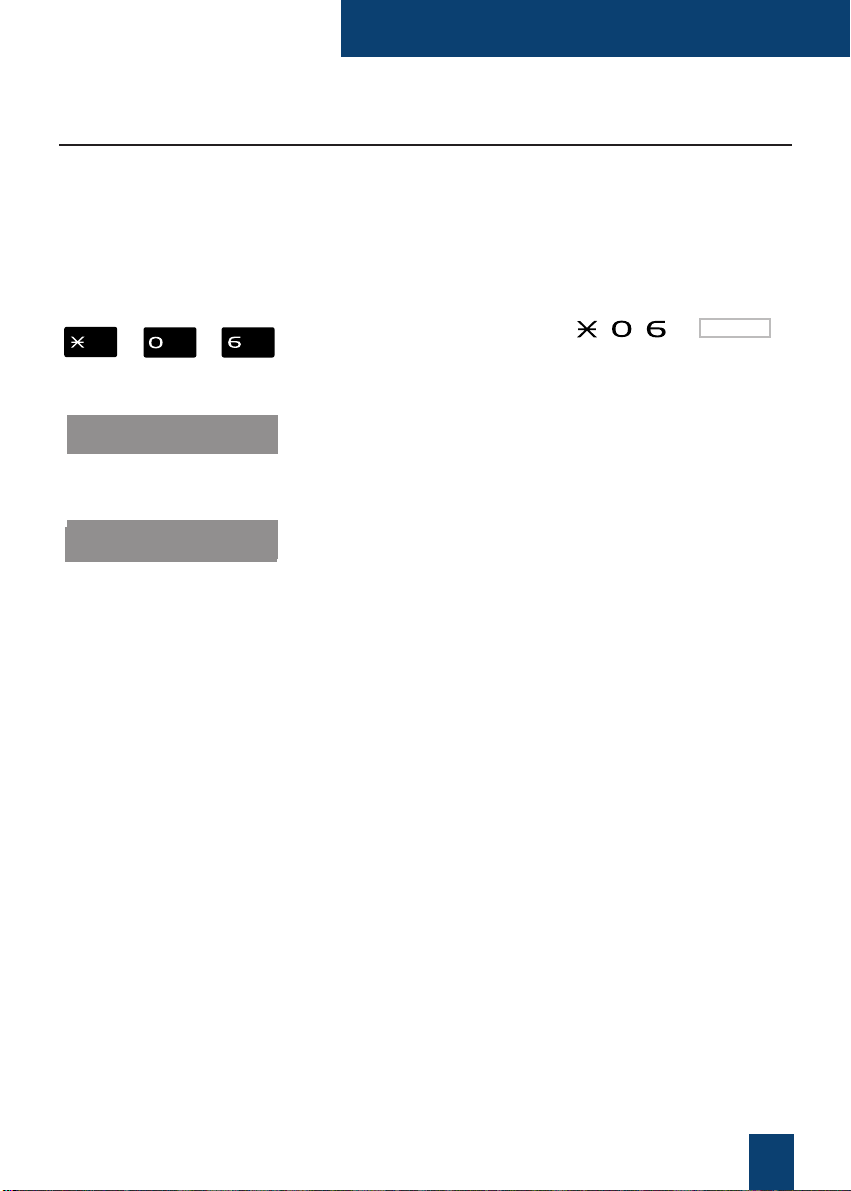
51
Set settings
Personalizing the set's secret code
To access certain functions (unlocking the set, virtual desking function…) a secret code is
required. This code (different from the mail access code) is 0000 by default. You must
personalize this code before use (for example, to unlock the set).
Note: depending on the associated system version, you may need to lift the handset before carrying out
the operation.
1 - Successively press the keys or * .
The display indicates "CODE ?".
2- Enter the current code.
Note: if it has not been personalized, the code is 0000 by
default.
3- Enter the new code twice.
An audible signal and the display indicate that the action
has been validated.
Note: remember this code; you will need it to access certain
functions.
xxxx (Current code)
xxxx xxxx
*Depending on the programming done by the system operator
Page 57

52
Miscellaneous
Miscellaneous
Glossary
Ringer on an unidentified set.
Three-way call from a call with two parties.
Conversation with handset off-hook and loudspeaker disabled.
This is the directory of common abbreviated numbers recorded in
the system by the operator.
This is the common directory of names of internal parties, recorded
in the system by the system operator.
This is the directory of 10 personal abbreviated numbers (0 to 9)
recorded in the system by the designated user of the set.
Used to forward calls meant for a "Director" set to an "Assistant" set.
List of the calls received by the set (5 calls).
Group of sets associated to the same group and authorized to
intercept calls intended for this group.
A set with one directory number, but several programmed keys to
manage several calls simultaneously.
A set with several directory numbers.
Personal code, used as a password. Two secret codes are assigned
to you:
- secret set code: used to cancel a set lock and access certain
functions (squatt). The default code is 0000.
- secret mail access code: 2 to 4-digit code used to access your
voice mailbox.
Function used to recover the features granted on an original set on
another set.
Function used to relocate the characteristics associated to a
subscriber number on a network set.
Common bell
Conference
Discreet mode
Directory of common
abbreviated numbers
Directory of internal names
Directory of personal
abbreviated numbers
Filter
Inbound call log
Intercept group
Multi-key
Multi-line
Secret code
Squatt
Virtual desking
Page 58

Troubleshooting …
Fault detected
No display
No dial tone
No sound
No outside access
No reception of
voice messages
53
Miscellaneous
Possible causes
Check that the set is connected to the line (dial tone in the
earpiece).
Check the cord to connect to the line.
Check that the other sets in the installation are working.
Check the screen contrast setting.
Check that the set is connected to the line (display).
Check the cord to connect the handset.
Check that the other sets in the installation are working.
Check the handset and loudspeaker volume level.
Check the handset and loudspeaker volume level.
Check that you have the right to make outside calls.
Check that your set is not locked or that your have entered the
right personal code.
Check your connection to a voicemail system.
Check the recording of your voice signature or greeting message.
Check that call forwarding to your voice mailbox is enabled.
Page 59

54
Miscellaneous
Personal notes
Page 60

55
Miscellaneous
Personal notes
Page 61

56
Miscellaneous
Page 62

PS10465BENBA01
© AASTRA MATRA Telecom
Information subject to change without notice.
AASTRA MATRA Telecom reserves the right to
make changes without notice, in equipment design as engineering or manufacturing consideration
may warrant. All rights reserved.
This product’s elimination is subjected to
national regulations on eli mination of both
electric and electronic equipments’wastes.
AASTRA MATRA Telecom - SAS with a registered capital of 25 031 712 Euros - 398 414 425 RCS Versailles
AASTRA MATRA Telecom
1 rue Arnold Schoenberg
Rond-point des Saules
78286 Guyancourt Cedex - France
Tél. : + 33 (0)1 30 96 42 00
Fax : + 33 (0)1 30 96 43 00
www.aastra-matra.com
