Page 1

M6320
Featurephone
User Guide
Page 2

The M6320 Featurephone is a practical and
convenient way to use a wide range of business
telephone features, including Call Forward,
Conference Calling, and Speed Dial. The M6320
is equipped with automated 13 programmable
feature keys to be programmed as either line keys
or as feature keys and integrated dual headset
sockets. It has also a two line display to show you
information about your calls and a built in handsfree microphone.
This guide first takes you through the basic
features of the M6320 telephone. You’ll learn the
different parts of the set and what they do, as well
as other basics such as how to make calls and put
calls on hold.
After you have covered the basics, you can then
read how to set up the local features available
on the M6320 telephone. Local features provide
you with convenient ways to customize the set
for your use.
The remaining portions of the guide describe
Network features which can be installed on your
M6320, such as Call Forward and Call Waiting.
Unlike local features, Network features must be
ordered from your telephone service provider.
Note that some of the Network features contained
in this guide may not be available to you. Also
note that your service provider may have
provisioned your set with features which are not
described here. Contact your System Administrator or Customer Service Representative if you
need more information or help with the Network
features installed on your set.
Introduction
1
Page 3
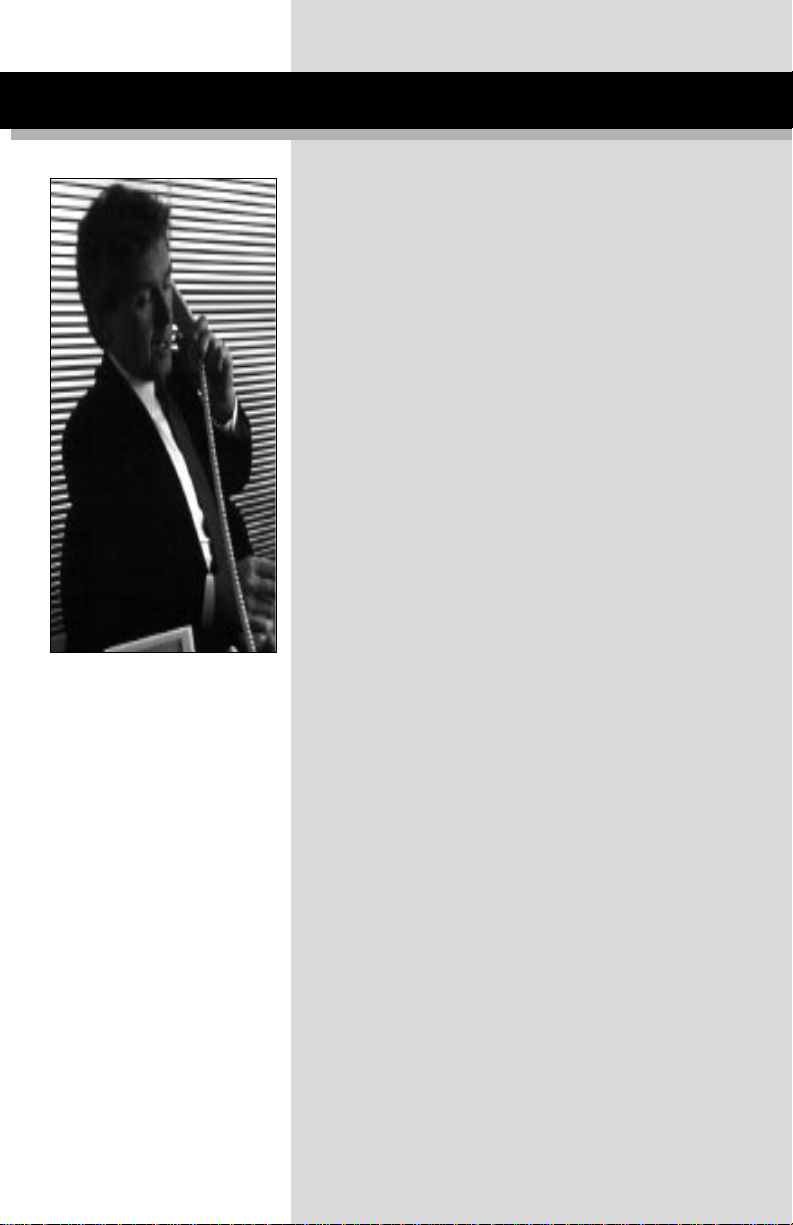
Table of Contents
M6320 Quick start up 4
Using your M6320 telephone—the basics 5
Answering calls 7
Making calls 7
Placing a call on hold 7
Ending a call 8
Setting the alerter volume 8
Setting the handset volume 8
Setting the Handsfree speaker volume 8
Setting the On-hook monitor volume 8
Muting the handset 8
Tones that you hear when using the M6320 9
Handsfree Calling 9
Display Features 10
Setting up local features 11
Save, Memory, and Pause 11
Alerter Volume 12
Time and Date 13
Call Timer 13
Display Language 14
C.O. (Network) Features 14
Predial 15
Save Number 15
Memory Number 16
Pause 16
Mode Selection 17
Message Waiting 17
Quick ways to make calls 18
Automatic Dial 18
Automatic Line 18
Intercom 19
Intercom Group 20
Last Number Redial 21
Speed Call 21
How to avoid missing a call 22
Call Forward 22
Call Waiting 22
Call Pickup 23
Message Waiting 23
Leave Message 23
2
Page 4
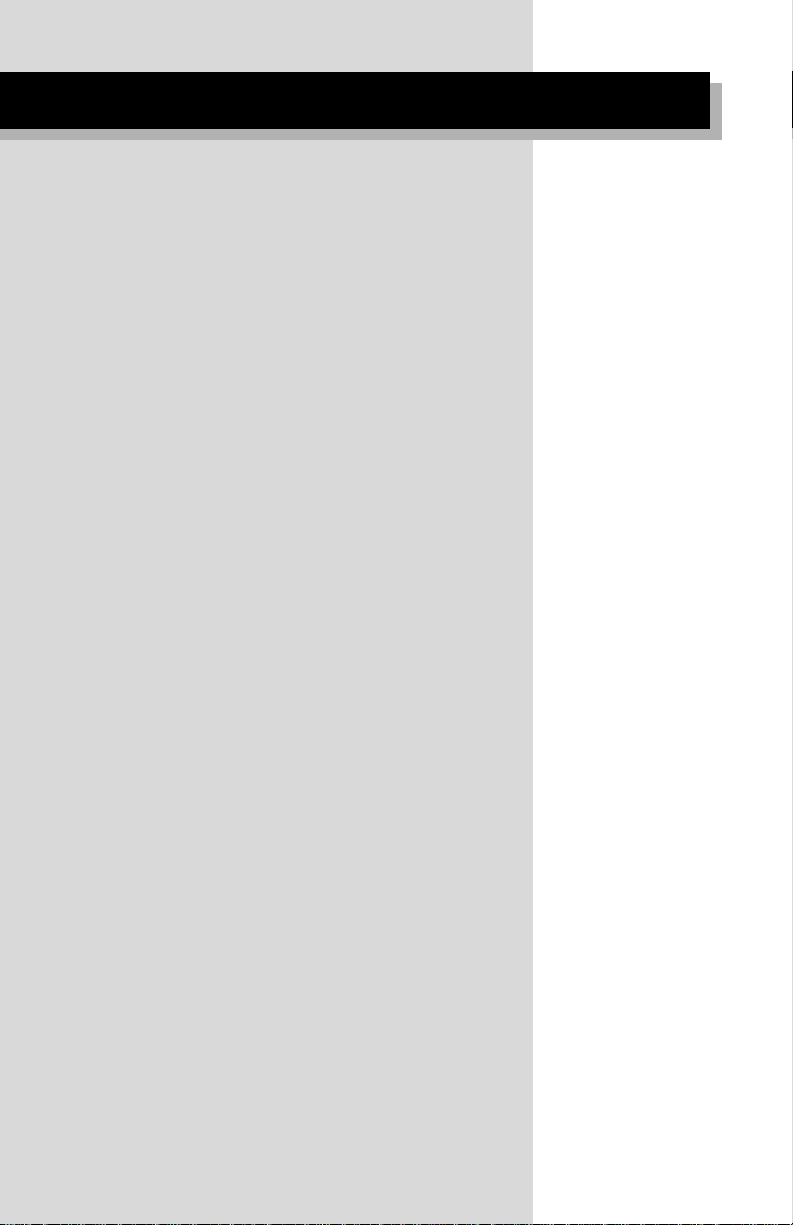
When you can’t reach someone 24
Override 24
Ring Again 25
Ways to transfer or share calls 26
Conference 26
Call Park 27
Privacy Release 27
Transfer 28
Controlling your telephone line 29
Make Busy 29
Privacy 29
Agent Features 30
Logging in 30
Logging out 31
Answering ACD calls 31
Putting an ACD call on hold 32
Calling your supervisor 32
Line of Business key 33
Emergency calls 33
Not Ready key 34
Displaying the queue threshold 34
Supervisor Features 36
Interpreting agent indicators 36
Displaying the status of an ACD queue 36
Displaying a summary of agent activity 37
Observing agents 38
Calling an agent 39
Answering agent calls 39
Answering emergency calls 40
Night Service 40
Controlled Interflow 41
Supervisors as agents 41
Connecting your M6320 42
Wall mounting M6320 44
3
Page 5
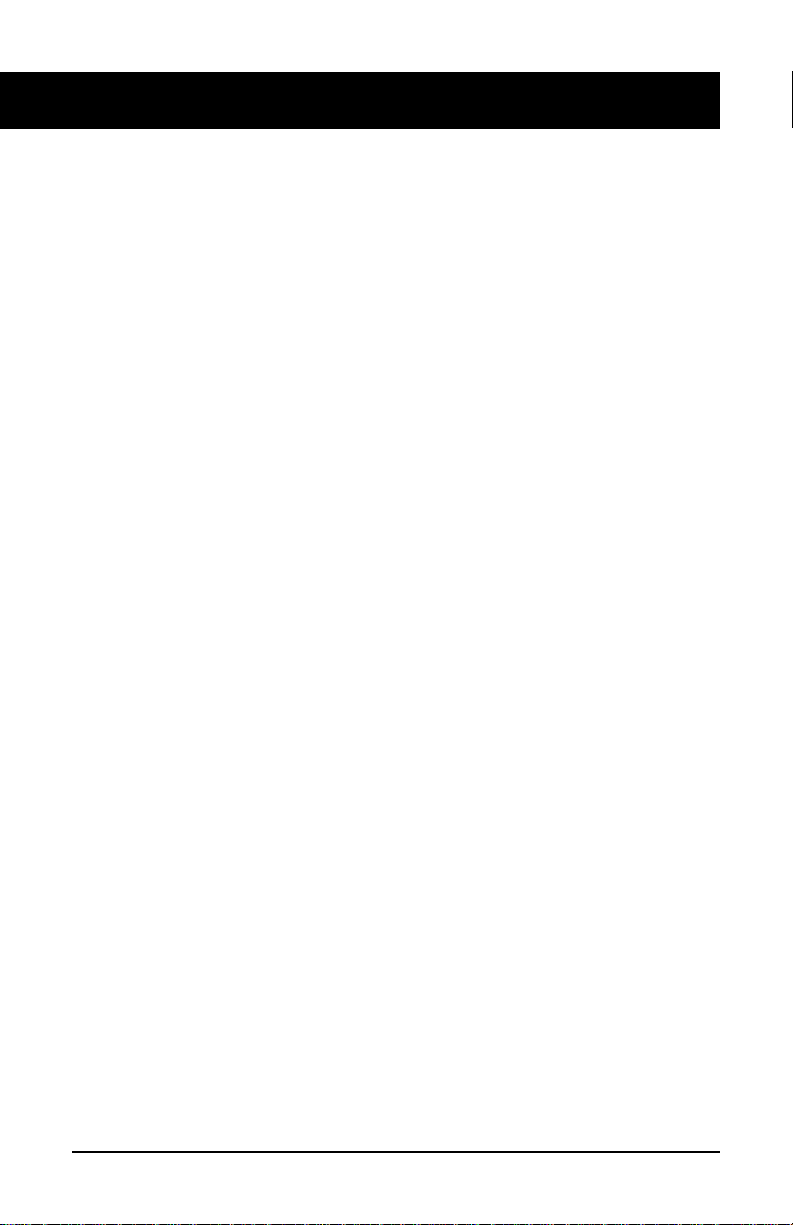
M6320 Quick start up
4
Introduction
This section of the user guide has been designed to provide you with
pointers to sections within the document to enable you to achieve a
quick start-up. The items mentioned below are considered to be
essential if you wish to use all functionality within the phone.
1. Key Layout
It is recommended that you familiarize yourself with the position
and function of the keys on the telephone. See pages 5 to 6.
2. Mode of operation
The phone has two modes of operation called handsfree and ACD
mode. If you are in an ACD environment you must set the phone to
ACD mode. For other environments the phone should be set to
handsfree mode. When the phone was delivered to you it was set to
Handsfree mode. See page 17 of this guide.
3. Time and Date and Format
It is recommended that the phone’s time and date is set. See page
13 of this guide.
Page 6
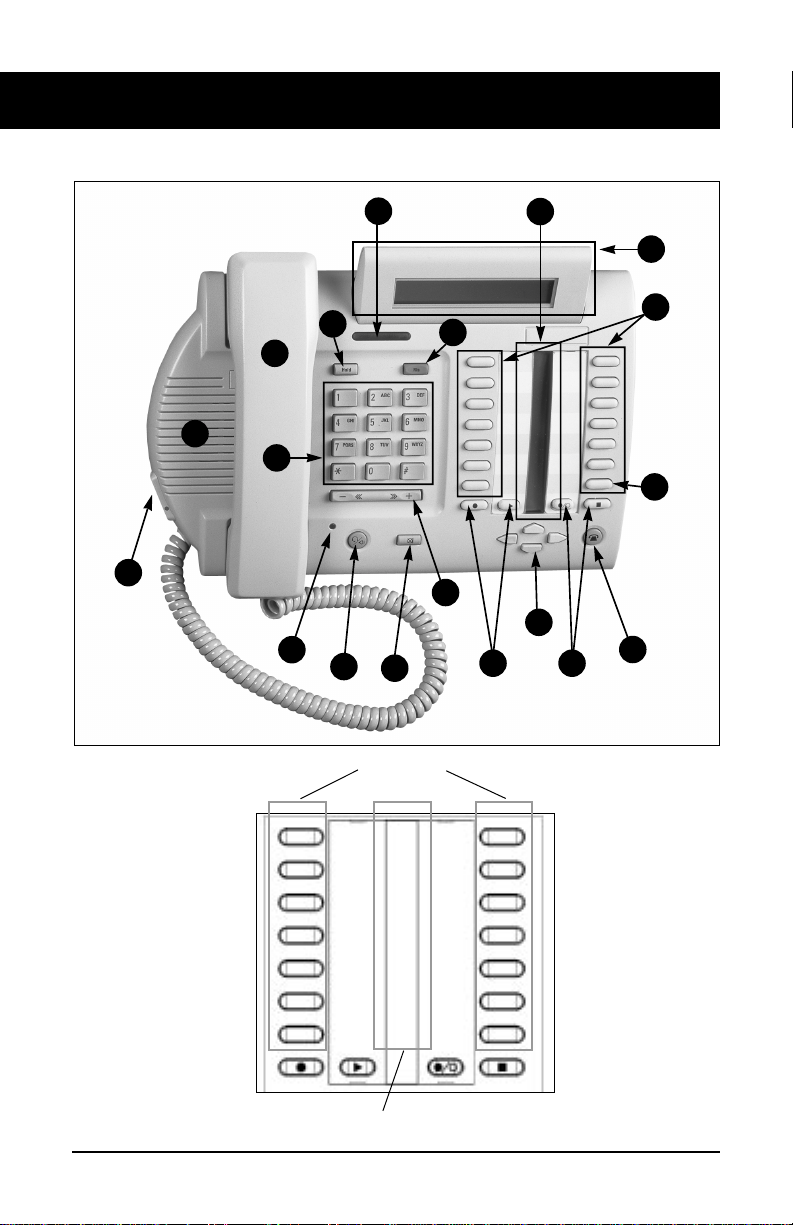
1
2
3
4
5
6
7
8
9
10
11
12
13
14
15
16
17
18 18
5
Feature Keys
Feature Key 13
Feature Key 12
Feature Key 11
Feature Key 10
Feature Key 9
Feature Key 8
Feature Key 7
Program Key
Feature Key 6
Feature Key 5
Feature Key 4
Feature Key 3
Feature Key 2
PDN (Feature Key 1)
Feature Key Icons
Using Your M6320 telephone—the basics
Page 7
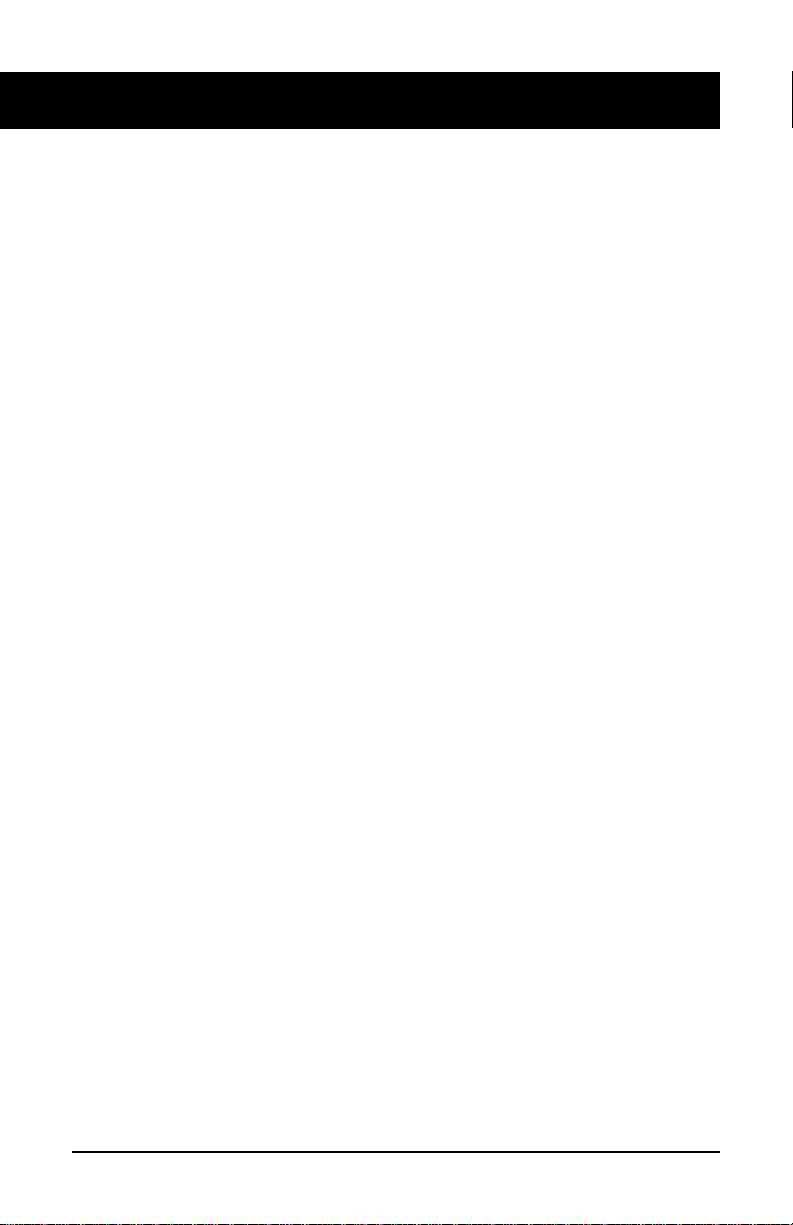
1. Handset allows two-way communication while a call is established.
2. Speaker turns on when you press an available line key. You can hear when the other
party answers and pick up the handset to speak. You can also use the speaker to listen
to the other party on Handsfree calls.
3. Release key cancels active calls.
4. Hold key keeps a caller on the line.
5. Feature/line keys let you make and receive telephone calls or use installed fea-
tures.
6. Prime Directory Number (PDN) key is your main telephone line or extension
number. It is automatically selected for outgoing calls when you lift the handset. Other
telephone extensions that appear on your M6320 can be used by pressing the appropriate key.
7. Feature/Line Indicators. The $ or % indicators appear beside active lines or fea-
tures. A steady $ or % means that the feature or line is active. A slow flashing $ or
% means the line is ringing. A fast flashing $ or % means the line is on hold or a feature is being programmed.
8. Dial Pad gives you easy push-button dialing and programming.
9. Volume Key adjusts the speaker, ringer, or handset volume. It is also used to scroll
through setup functions shown on the display and to edit Predial digits.
10. Display shows useful information about your calls or features.
11. Visual Ringing and Message Waiting flashes when the telephone rings and
illuminates when there is a message waiting (provide it has been programmed for message waiting see Setting up local features section).
12. Selector key in Handsfree mode allows you to speak to a caller without using the
handset (see Handsfree Calling on page 6). In ACD mode the selector key is used to
select which of the two headsets is active in transmit and receive.
13. Mute can be used to prevent the other party hearing you when you use either handset
or headset or handsfree.
14. Dual Headset Sockets either socket can be set to transmit and receive while the
other headset is in receiving mode only. Headset 1 is the socket nearest to the user i.e.
towards the bottom of the set, as indicated by the led dot.
15. Multi functional LED illuminates when the set is in handsfree (Handsfree mode
only) or when headset 1 is able to transmit (ACD mode only). Also flashes when mute
is active.
16. Cursor keys can be used instead of the Hold, Release and volumes keys in program
mode.
17. In Calls Key in Handsfree mode will select or answer a call on the PDN key, in ACD
mode will select or answer a call on the PDN key and mimic the Release key when on a
PDN call.
18. Personal greeting keys - not in use on the M6320.
6
Using Your M6320 telephone—the basics
Page 8
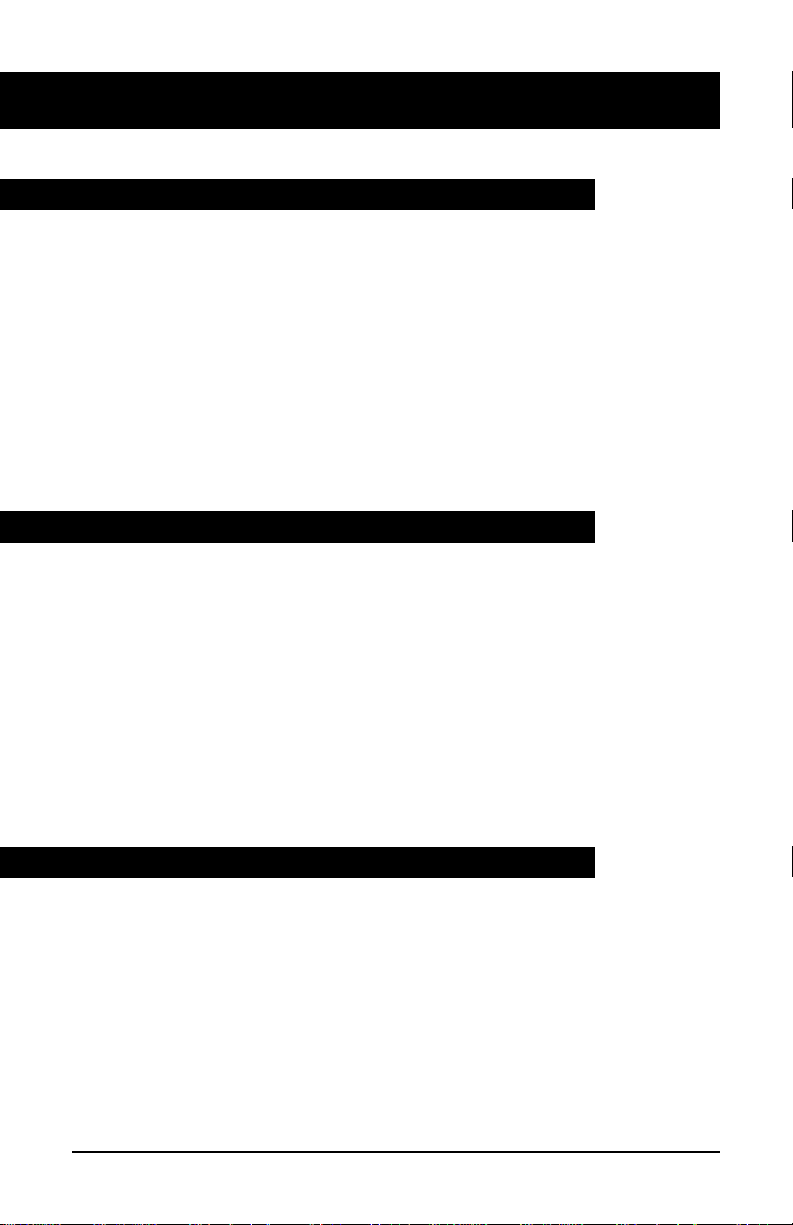
The basics: continued
7
Answering calls
To signal an incoming call, your telephone rings, the alerter light flashes, and the indicator beside a line or intercom key flashes slowly.
To answer a call:
1. If the call is ringing on a line other than your PDN, press the line or
intercom key beside the flashing indicator.
2. Lift the handset to speak or press . to answer the call (see page 9).
To answer a call when the handset is off-hook and the line is not on:
1. The incoming call is signalled by a lone alerter beep and a flashing
indicator beside the line key. To answer the call, press the line key.
Making calls
Using your handset:
1. Lift the handset—the PDN key is selected automatically and you
hear a dial tone.
2. Dial the number.
Using a line key:
1. Press any available line key or ,. You hear a dial tone from the
speaker.
2. Dial the number.
3. Lift the handset when the other party answers or press . (Hands-
free Mode only) to talk to the called party (see page 9).
Placing a call on hold
Using the Hold key:
1. Press a.The indicator flashes beside the line on hold and
you can use other lines or features.
2. Press the line key with the flashing indicator to return to the held
call.
Using Automatic hold:
1. Press another line key. The indicator flashes beside the line on hold
and you can use other lines or features.
2. Press the line key with the flashing indicator to return to the held call.
Page 9
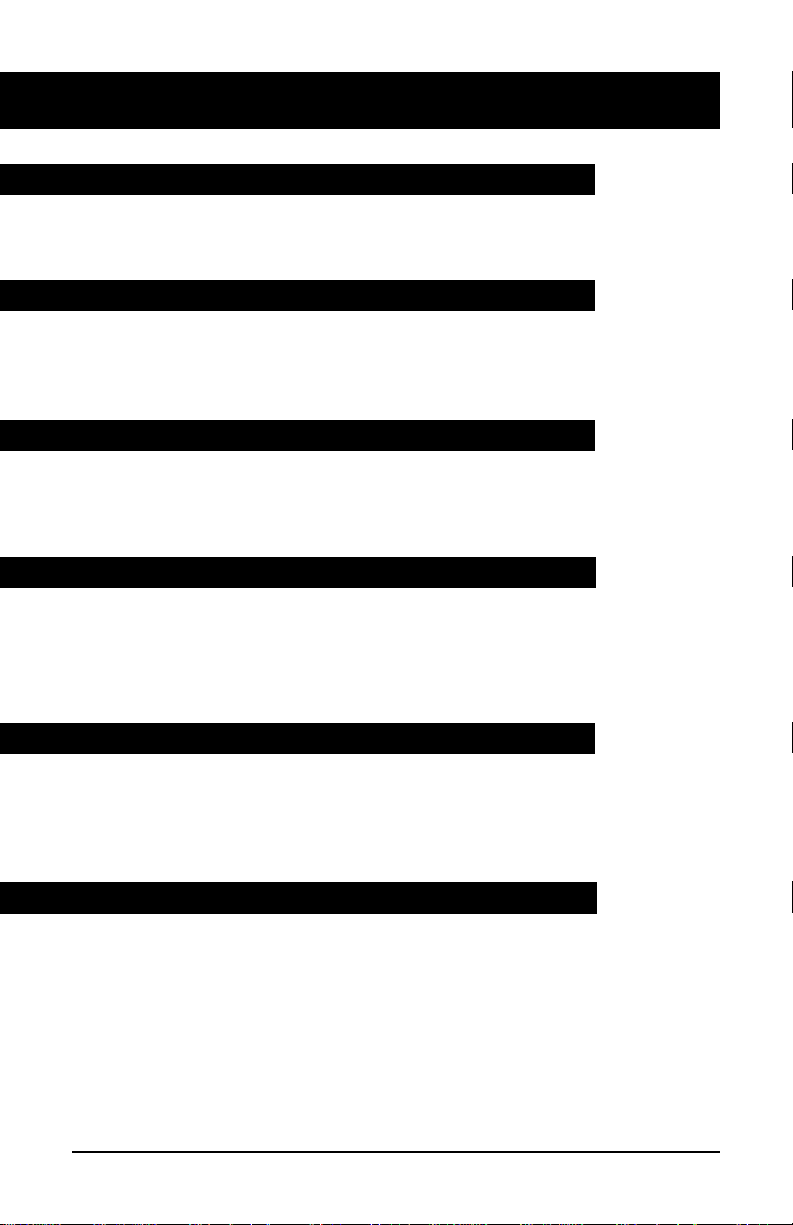
The basics: continued
8
Ending a call
1. Hang up or press r.
Note: If a headset is connected, then
rcan be used.
Setting the alerter volume
1. Press @ up or down while the telephone is ringing. The dis-
play shows the adjusted alerter (ringing) volume level, which
remains in effect until the next adjustment.
Setting the handset volume
1. Press @ up or down while using the handset on a call. The
display shows the adjusted handset volume level, which remains in
effect until the next adjustment.
Setting the Handsfree speaker volume
1. Press ..
2. Press
@ up or down to adjust the volume. The display shows
the adjusted Handsfree speaker volume level, which remains in
effect until the next adjustment.
Setting the On-hook monitoring volume
1. Press any available line key. (Not available with headset connected)
2. Press
@ up or down to adjust the volume. The display shows
the adjusted monitoring speaker volume level, which remains in
effect until the next adjustment.
Muting the handset or headset
The / button can be used to prevent the other party from hearing
you over the handset or headset. This is useful when you wish to speak
privately with someone at your desk.When mute is active the Multi
Functional LED will flash.
To mute your handset or headset:
1. Press
/.
2. Press again to release.
Page 10
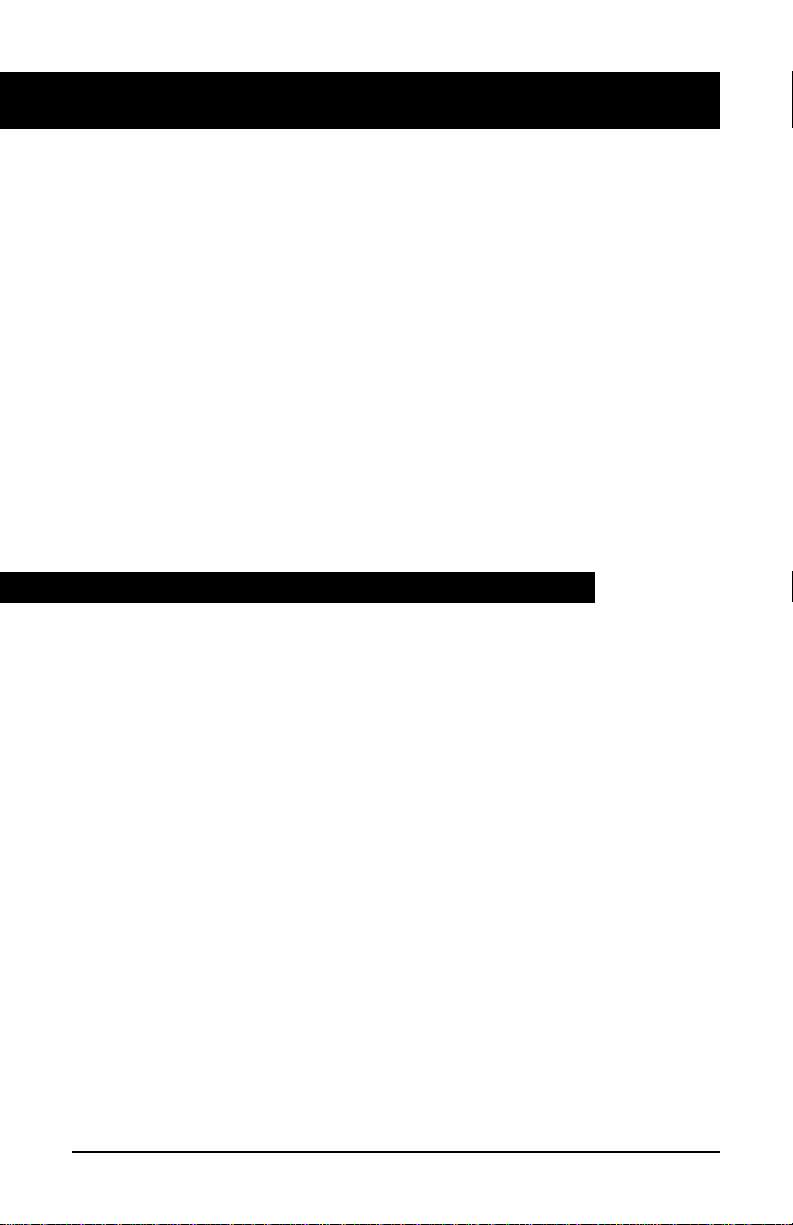
Dial tone A continuous tone which means you can dial your call.
Busy tone A tone which repeats once per second to indicate
that the number you dialed is busy.
Reorder tone A fast busy tone which indicates the call cannot proceed.
Confirmation Two short beeps followed by silence informs you
tone that the feature you used was successfully completed.
Call Waiting Two short beeps sent at regular intervals which indicate
tone a second incoming call.
Ring Again One long and two short pings indicate that the line for
tone which you left a Ring Again request has come free.
Special tone Three beeps followed by a dial tone indicate that
you can proceed with the feature you have activated
The basics: continued
9
Handsfree Calling (Handsfree mode only)
The Handsfree feature allows you to use the built-in microphone and
speaker on your M6320 to carry on a telephone conversation. While
using Handsfree, speak clearly and face the M6320 — raise your voice
a little if you move away from the telephone. You can also use the
Mute feature to turn off your microphone. Mute is useful when background noises interfere with your conversation or when you want to
speak privately with someone at your desk.
To answer a call using Handsfree:
1. Press . instead of picking up the receiver.
2. If you wish to speak privately with the other person, pick up the
handset. Handsfree turns off automatically.
3. Press
r to end your call.
To use Handsfree during your call:
1. Press . and replace the handset in the cradle.
2. To speak privately once again, pick up the handset.
3. Press
r to end your call.
To mute your microphone while on a Handsfree call:
1. Press /.
2. To turn your microphone on again, press
/ once more.
Page 11
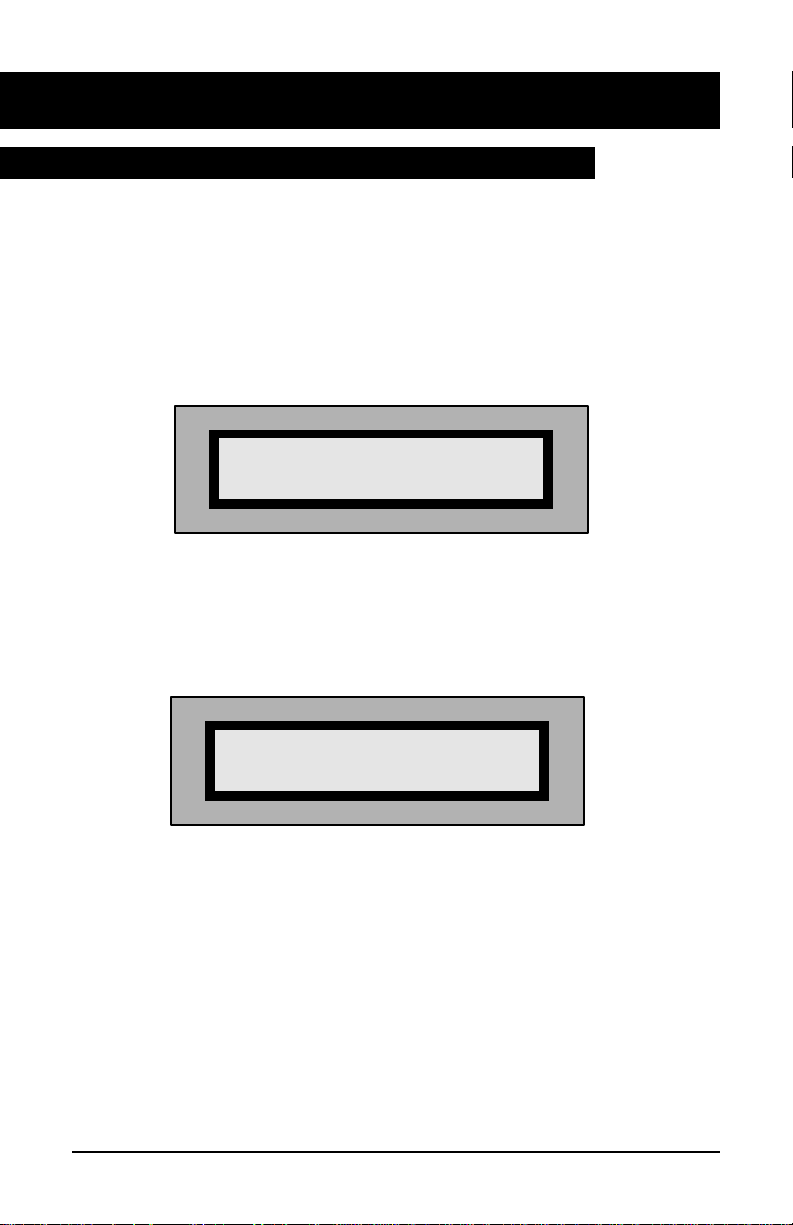
The basics: continued
Display features
The M6320 has an adjustable two-line display which shows you helpful
information about the features you activate or the calls you make and
receive. When making an outgoing call, for instance, the numbers you
dial are shown on the display.
If your organization has installed the Calling Name Display feature,
your display shows an incoming caller's name and telephone number:
If your organization has the Reason Display feature, your display shows
additional information. For example, when you have forwarded an
incoming call to another telephone in your system your display shows
the following information:
The top line of the display shows the name and number of the person
receiving the forwarded call. The bottom line shows your name and
number as well the name of the feature which has been activated.
The messages and names which are shown on your display are selected
by your organization and may differ from those shown above. Check
with your System Administrator or Customer Service Representative to
find out the messages and names you can expect to see.
10
JOE SMITH 12345
HELEN JONES 12345
FORWARD JIM HUNTER 54321
Page 12
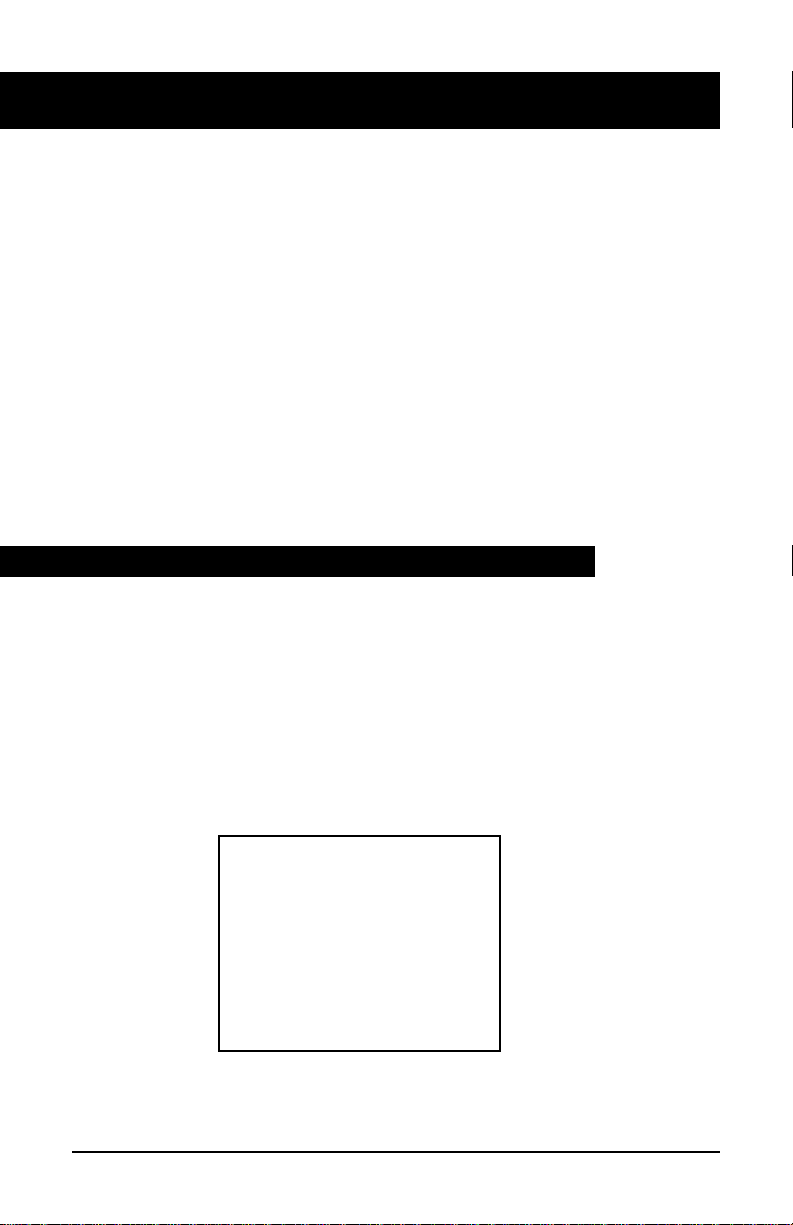
[b
Feature key 7
[c
Feature key 6
[d
Feature key 5
[e
Feature key 4
[!
Feature key 3
[!
Feature key 2
[!
PDN key (Feature key 1)
11
The M6320 has a variety of local features which you can set up to make the
set easier to use and to customize the set to meet your specific needs.
The
b
key allows you to enter Programming mode to set up the
following features:
•
Personal Greeting - feature not available on this model
•
Display Language
•
Alerter Volume
•
Predial
•
Call Timer
•
Memory
•
Time and Date Format
•
Time and Date Set
•
C.O. (Network) Features
•
Mode Selection
•
Message Waiting
Setting up local features
Save, Memory, and Pause
The following three additional feature keys are available, when the
C.O. (Network) Features function is disabled:
• Save Number
• Memory Number
• Pause
Note: when C.O. (Network) features are disabled the M6320 is set up
to have the Save Number, Memory Number, and Pause keys available
to you and they appear at the feature key locations shown below:
Page 13
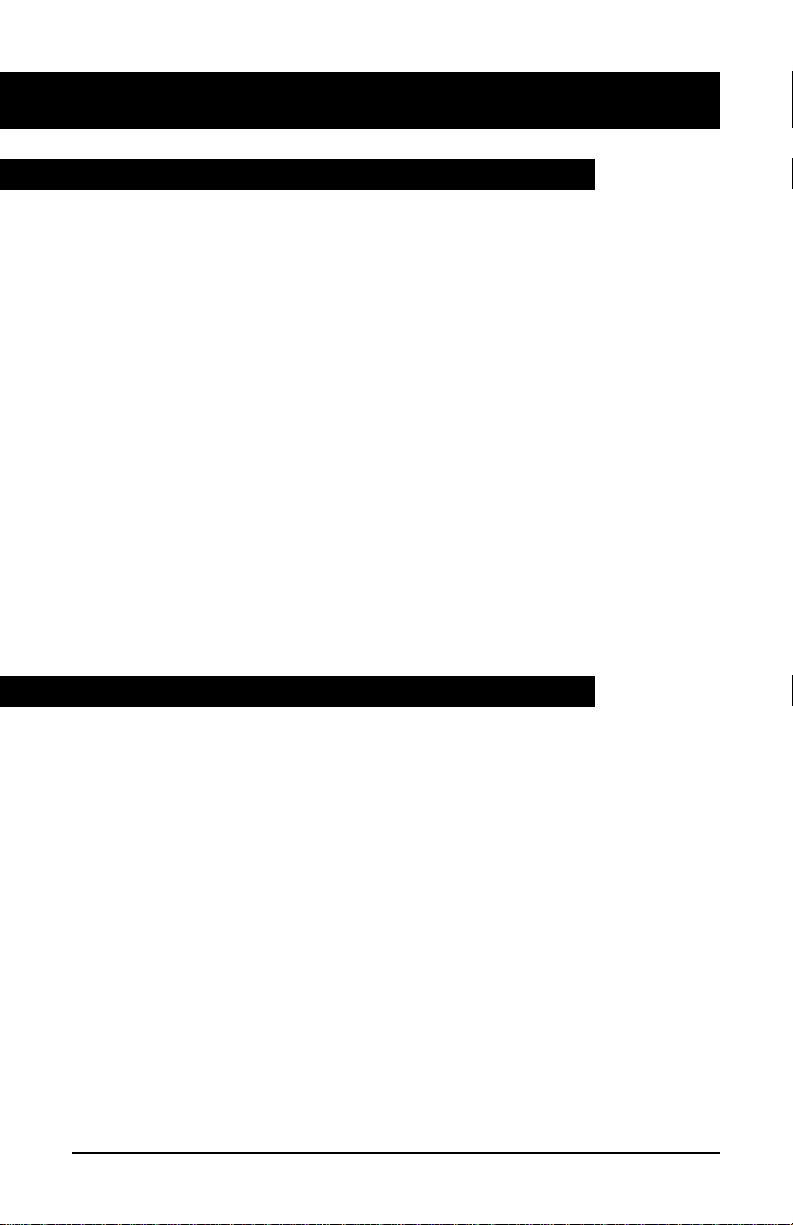
Setting up local features: continued
These keys are always available to you unless C.O. (Network) Features
are enabled. C.O. (Network) Features must be enabled when the Save
Number, Memory Number, and Pause keys are provisioned for switch
features by your service provider). To find out whether the C.O.
(Network) Features should be disabled or enabled, contact your System
Administrator or Customer Service Representative.
The Save Number, Memory Number, and Predial functions are not available when the set is used in the Automatic Call Distribution (ACD)
environment. These three local features only work with the Prime
Directory Number (PDN) of the set.
Note that an incoming call interrupts the activation or programming of
all local functions. Local features are also not available during an active
call, with a call on hold, or when a C.O. (Network) feature is active (the
Time/Date C.O. (Network) feature is active for 12 seconds).
12
Alerter Volume
To adjust the alerter volume:
1. Press b.
2. Press
@ until Alerter Volume? is shown on the display.
3. Press
a.
4. Press
@ to adjust the volume level. The bars on the display
indicate the adjusted level.
5. Press
a to save the new alerter volume level.
6. Press
b or r to exit programming mode.
Save, Memory, and Pause (continued)
Page 14
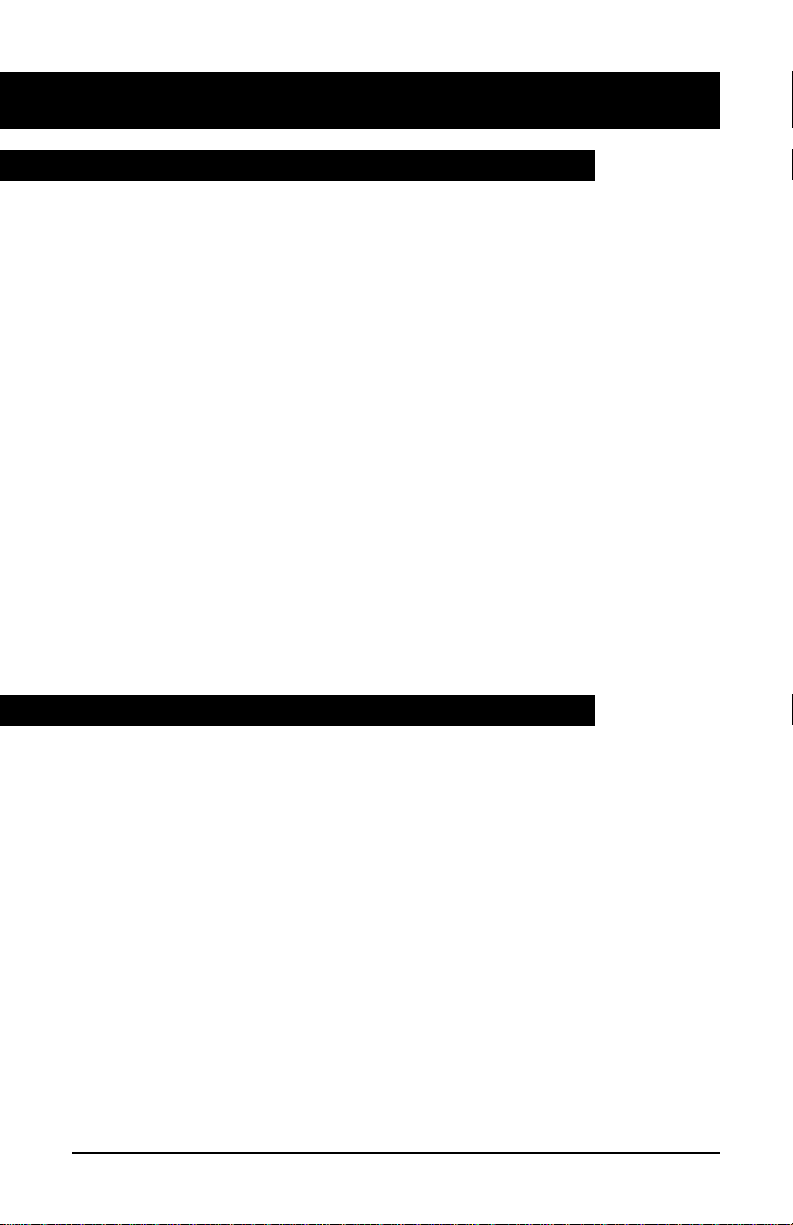
Time and Date
To set the time and date on your M6320:
1. Press b.
2. Press
@ until Time and Date Set? is shown on the dis-
play.
3. Press
a.
4. Enter the date using the format shown on the display.
5. Enter the current time based upon the 24 hour clock.
6. Press
a to save the new time and date settings.
7. Press
b or r to exit programming mode.
To select the time and date display format:
1. Press b.
2. Press
@ until Time and Date Format? is shown on the
display.
3. Press
a.
4. Press
@ until the desired format is shown on the display.
5. Press
a to save the new format setting.
6. Press
b or r to exit programming mode.
Call Timer
The Call Timer uses the display to show the time elapsed since the start
of a normal call (the timer appears on the display 5 seconds after the
call starts and remains on the display 5 seconds after you end the call).
Follow the instructions below to enable the Call Timer.
To enable the Call Timer:
1. Press b.
2. Press
@ until Call Timer? is shown on the display.
3. Press
a.
4. Press
@ to enable or disable the Call Timer.
5. Press
a to save the new setting.
6. Press
b or r to exit programming mode.
13
Setting up local features: continued
Page 15
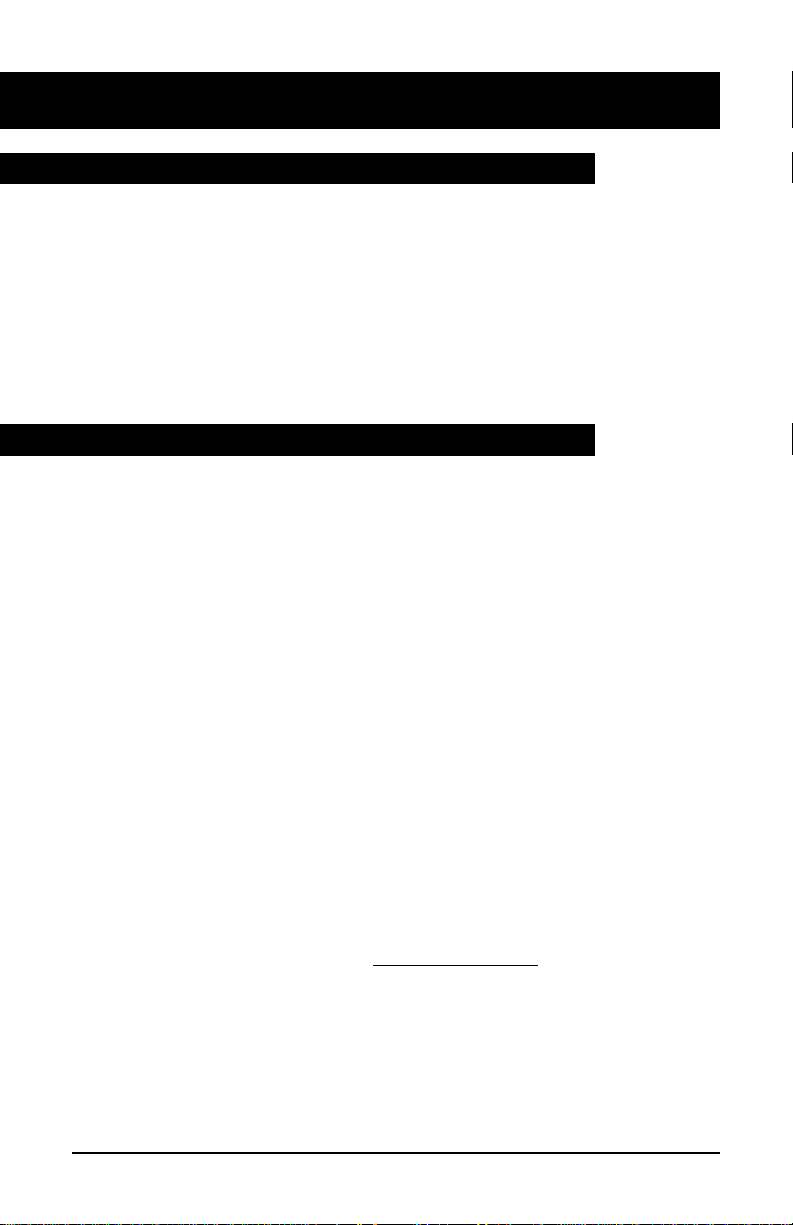
14
Setting up local features: continued
Display Language
To select the language used to show information on the display:
1. Press b.
2. Press
@ until Language? is shown on the display.
3. Press
a.
4. Press
@ until the desired language is shown on the display.
5. Press
a to save the new setting.
6. Press
b or r to exit programming mode.
C.O.(Network) Features
The M6320 allows you to replace the Save Number, Memory Number,
and Pause local features with additional Central Office C.O. (Network)
Features. When instructed to do so by your System Administrator or
Customer Service Representative, use the following instructions to
enable or disable Central Office C.O. (Network) Features. When
enabled, the additional features will be located on the feature keys normally pressed to use Save Number, Memory Number, and Pause.
To enable/disable C.O. (Network) Features in place of the Save, Memory, and
Pause keys:
1. Press b.
2. Press
@ until C.O.Features? is shown on the display.
3. Press
a.
4. Press
@ until the desired setting is shown.
5. Press
a to save the new setting.
6. Press
b or r to exit programming mode.
Note: If your phone has network features programmed on Feature Keys
4, 5 & 6 please ensure that C.O.
Features is ENABLED.
Page 16

15
The basics: continued
Predial
The Predial feature allows you to dial your number first, inspect it as it is
shown on the display, and then pickup the handset or press
. to make
your call.
To enable/disable the Predial feature:
1. Press b.
2. Press
@ until Predial? is shown on the display.
3. Press
a.
4. Press
@ to enable or disable the Predial feature.
5. Press
a to save the new setting.
6. Press
b or r to exit programming mode.
To make a call when Predial has been enabled:
1. Dial the telephone number - the number is shown on the display.
2. Pickup the handset or press
.. The M6320 selects the PDN line
and makes the call. Note that you can edit the Predial number by
using the
@ key and the dialpad digits.
Save Number
The Save Number feature allows you to save the telephone number you
are calling so that you can redial the number quickly the next time you
call.
To save the number for the current call:
1. Before you end the current call, press c.
When the number has been saved,
Saved is displayed on the top
line of the display for 3 seconds.
To make a call using the number you saved:
1. Press c.
2. Pickup the handset or press
..
The previously saved number is dialed automatically. Note that the
number remains unchanged until you save another number.
Page 17
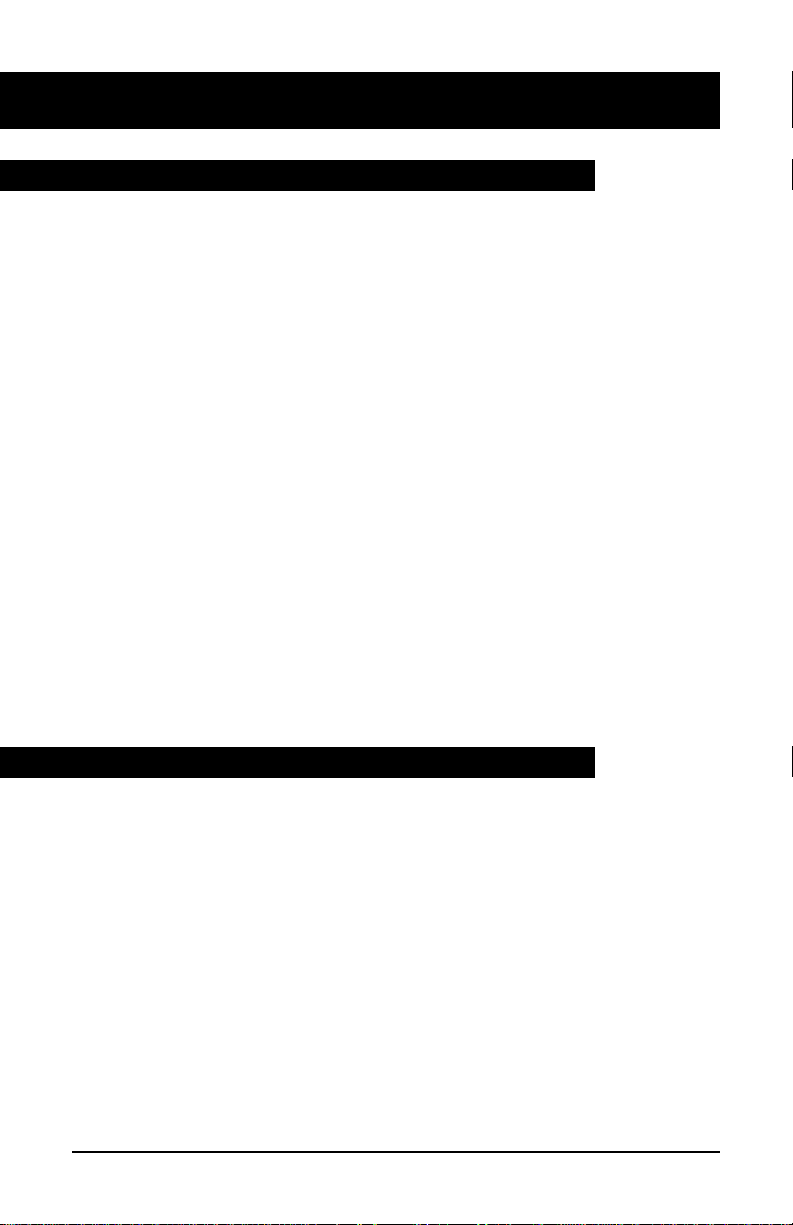
Setting up local features: continued
16
Memory Number
The Memory Number feature allows you to program up to five telephone numbers which can be recalled and dialed quickly and easily.
Note that the
Memory? option does not appear on the Program menu
when C.O. (Network) Features are enabled.
To program a number into memory:
1. Press b.
2. Press
@ until Memory? is shown on the display.
3. Press
a.
4. Press
@ until the desired memory location is shown on the
display (M1,M2,M3,M4orM5). (If a number has already
been stored, it is also shown on the display).
5. Enter the number you wish to store.
6. Press
a to save the new setting.
7. Press
b or r to exit programming mode.
To make a call using Memory Number:
1. Press d until the stored number you wish to call is shown on
the display (M1,M2,M3,M4orM5).
2. Pickup the handset or press
..
Pause
In order to make certain types of calls, you are sometimes required to
pause a moment during dialing. When storing this type of telephone
number using Memory Number or Speed Call, the required pause can be
inserted into the sequence of digits (or dial string) by using the Pause
key.
To insert a pause into the dial string:
1. Press e at the appropriate place when entering the number.
For example, to enter a pause when accessing voice mail, the sample dial string shown below can be entered:
8088e4321:
Page 18
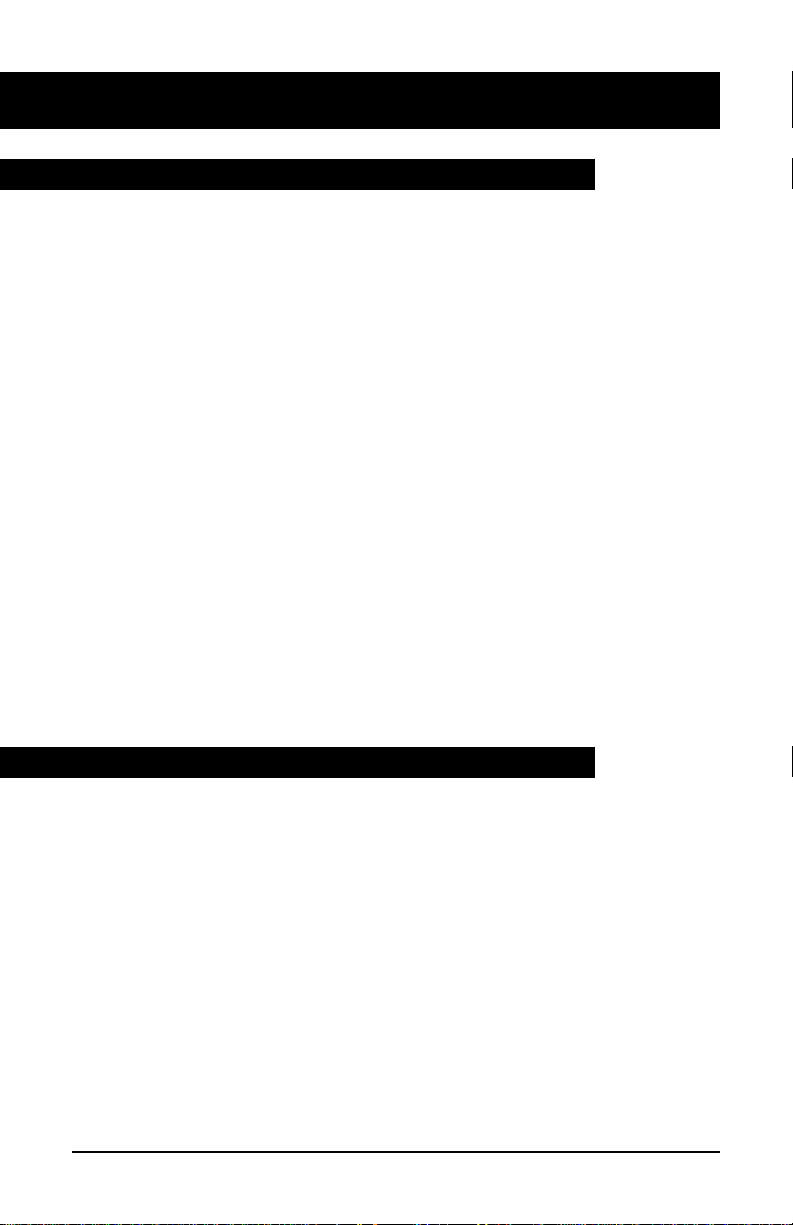
17
The set has two operational modes Handsfree (default mode) and ACD mode.
The handsfree mode is intended to give the user a high level of features, some
of which are listed below.
• Handsfree operation by pressing the selector key.
• Dual headset working (only 1 operates in transmit mode) in conjunc-
tion with the handset.
In ACD mode the set is designed for call centre working and has the following
design features:
• Dual headset working (only 1 operates in transmit mode at a time).
The speech transmit path can be switched between headsets using the
selector key.
To select the mode of operation:
1. Press
b
.
2. Press
@
or left/right cursor keys until
Mode Selection?
is dis-
played.
3. Press
a
or the down scroll key to show Handsfree Mode or ACD
Mode.
4. Press
@
or left/right cursor keys until the require mode is displayed.
5. Press
a
or the down scroll key to save the setting.
6. Press
borr
to exit the program mode.
To enable the large red LED at the top of the set to illuminate when a message
is waiting, you will have to indicate to the phone which feature key is assigned
to the network feature 'message waiting'.
To program the message waiting key:
1. Press
b
.
2. Press
@
or left/right cursor keys until Message Waiting? is
displayed.
3. Press Hold
a
or the down scroll key to show Msg Wait key
Unassigned.
4. Press a feature key to assign that key to the message waiting function or
press
r
to unassign the function.
5. Press
a
or the down scroll key to save the setting.
6. Press
borr
to exit the program mode.
Setting up local features: continued
Mode Selection
Message Waiting
Page 19

18
Quick ways to make calls
The remaining sections of the guide describe network features which
can be installed on your M6320. Note that some of the network fea-
tures contained here may not be available to you. Also note that
your service provider may have provisioned your set with network
features which are not described here.
Automatic Dial
Use Automatic Dial to program feature keys on your telephone for onetouch dialing. Automatic Dial keys on your set are assigned by your
Customer Service Representative or System Administrator.
To program an Automatic Dial key:
1. Press the Automatic Dial key you want to program.
2. Dial the number you want to store.
3. Press the Automatic Dial key again.
4. Label the key.You may want to use a name or telephone number to
identify the key.
To erase an Automatic Dial key:
1. Press the Automatic Dial key you want to clear.
2. Press
:.
3. Press the Automatic Dial key again.
To make a call using an Automatic Dial key:
1. Lift the handset. (You can also press the desired key, , or . to
start the call).
2. Press the desired Automatic Dial key to dial the number you want to
call.
Automatic Line
Automatic Line keys are pre-programmed for you by your Customer
Service Representative or System Administrator to dial a specific number. You should label any installed Automatic Line keys with a name or
number.
To use an Automatic Line key:
1. Press the desired Automatic Line key.
2. Lift the handset or press
. when your party answers.
Page 20
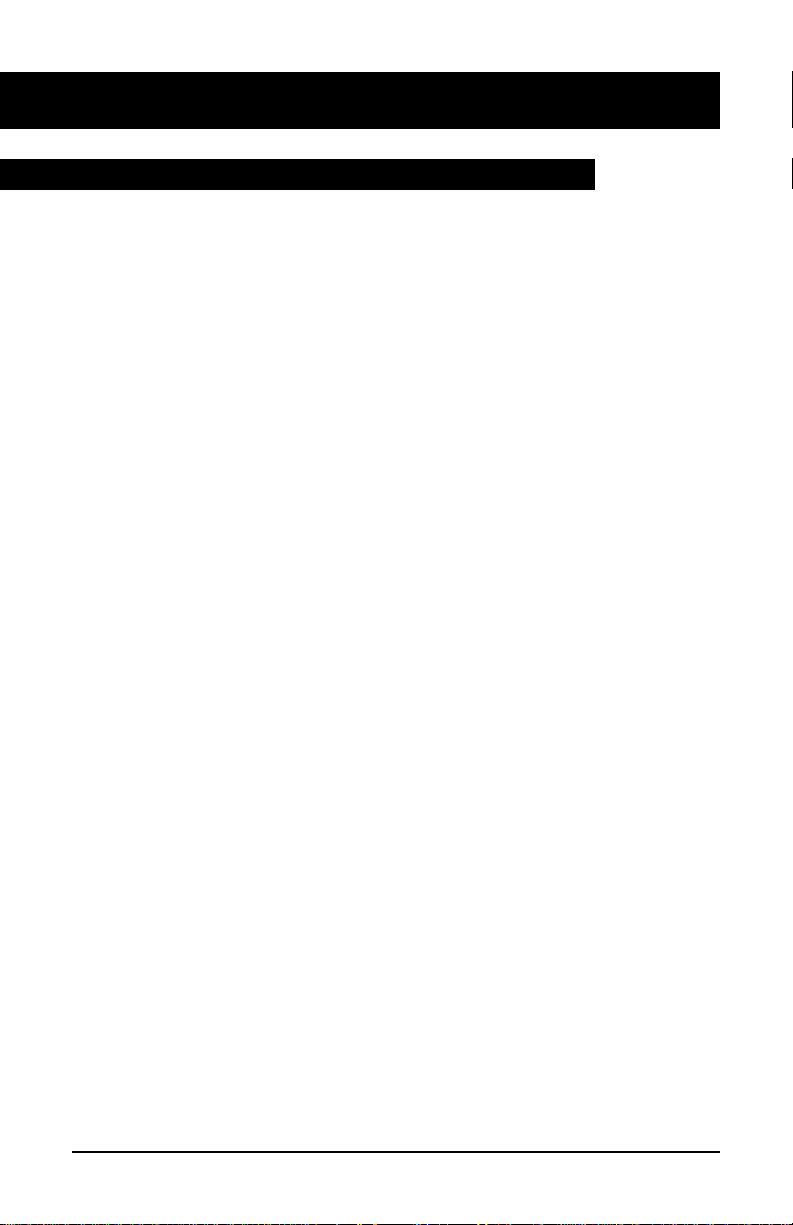
Quick ways to make calls: continued
19
You can talk directly to a designated person using an Intercom line and
they will hear you through their telephone speaker. For example, an
Intercom line can be set up between two security desks.
Each I/C key is set up by your system manager to call a particular person. Intercom Group is a similar feature which allows you to call a number of different people by dialling a short code.
Answering an Intercom call
Telephone not in use
If your telephone is not in use, the telephone rings and the I/C indicator
flashes. To answer the Intercom call:
1. Press
g or wait a few seconds to be automatically connected.
The
Intercom indicator comes on. You hear the caller ’s voice
through the speaker.
2. If you want to respond, pick up the handset or press
f.
Telephone in use
If your telephone is in use, you hear a long buzz and the I/C indicator
flashes.
1. Press
g. The display clears. The I/C indicator comes on and
the line indicator flashes. Your first call is put on hold and you hear
the second caller’s voice.
2. If you want to respond, pick up the handset, or press
f.
To return to your original call, press the line key that the call is on.
Making an Intercom call:
1. Press g.
2. Pick up the handset. The I/C indicator comes on. The called telephone rings.
If the person called does not answer within a few seconds, the call will
be automatically connected to their Intercom, provided they are not on
the telephone. If the person is busy on the telephone, you will hear their
telephone continue to ring until they press their
g key.
Ending an Intercom call
The Intercom feature (I/C) clears when either party releases the call
(hangs up).
Intercom Calls
Page 21

Quick ways to make calls: continued
20
The telephones in your company can be arranged in Intercom Groups.
For example, your project team could be an Intercom Group. You can
call another person within your group by dialling a code assigned by
your system manager. The person called will hear you through the
speaker on their telephone.
Making a call within your Intercom Group:
1. Press h. The I/C Group indicator comes on.
2. Key the code of the person you want to talk to. Your system administrator will provide you with the code.
The display shows you the number entered.
When the telephone rings, pick up the handset.
Answering an Intercom Group call
The telephone rings and the I/C Group indicator flashes. To answer the
call, press
h. The I/C Group indicator comes on and the display
shows you information about the call.
You hear the caller’s voice. If you want to respond, pick up the handset.
You can belong to more than one Intercom Group. Your telephone will
have a separate I/C Group key for each group.
Intercom Group
Page 22

Quick ways to make calls: continued
21
Last Number Redial
You can redial the last number you called on a specific line. This is useful if the number you called was busy and you want to reach the person
again.
To call using Last Number Redial:
1. Press the line key used to make the last call.
2. Press
: twice.
3. Lift the handset when the other party answers.
Speed Call
You can dial telephone numbers quickly and easily using one- or two-digit
codes. Speed Call provides you with 10 one-digit codes (0–9) or up to 70
two-digit codes (00–69). See your Customer Service Representative or
System Administrator to find out which type of codes are available to you.
To program a Speed Call number:
1. Press i.
2. Enter a one- or two-digit code (0–9 or 00–69).
3. Dial the telephone number you want to assign to that code. You can
store telephone numbers up to 24 digits long. Note that if there is a
number already assigned to this code, the new number you input erases the old.
4. Press
i again.
5. Make a note of the Speed Call code and telephone number for future
reference.
To erase a programmed Speed Call number:
1. Press i.
2. Enter the one- or two-digit code for the number you want to erase.
3. Press
:.
4. Press
i again.
To make a call using Speed Call:
1. Lift the handset. (You can also press the desired line key, or , or .
to start the call).
2. Press
i.
3. Dial the code for the telephone number you want to call.
Page 23

How to avoid missing a call
22
Call Forward
Away from your telephone, but expecting an important call? Do you
want someone to take your calls for you while on vacation? Call
Forward lets you redirect your calls to another telephone or voice message system.
To set Call Forward:
1. Press j.
The indicator beside the Call Forward key flashes.
2. Enter the number to which you want to redirect your calls or skip to
step 3 if you want to use the previous Call Forward number.
3. Press
j again.
The indicator beside the Call Forward key goes ON.
To cancel Call Forward:
1. Press j.
The indicator beside the Call Forward key goes OFF.
Call Waiting
Call Waiting lets you know when you have a second incoming call by
sending two short tones to the handset or speaker at regular intervals and
by lighting the Call Waiting indicator.
To answer your second call:
1. Press the k key which shows the flashing indicator.
The original call goes on hold automatically.
To return to your original call:
1. Press the line key of the original call. The other party is put on hold
automatically and the
k indicator winks.
You can alternate between the calls by pressing the appropriate line
key.
Page 24

How to avoid missing a call: continued
23
Telephones in your system can be programmed by your Customer
Service Representative or System Administrator into Call Pickup
groups. Call Pickup lets you answer a call ringing at any telephone in
your pickup group from your M6320.
To pickup a call ringing at another telephone in your pickup group:
1. Lift the handset. (You can also press the desired line key, , or .
to start the call).
2. Press
l
.
Message Waiting
Call Pickup
Message Waiting for the M6320 works with the Leave Message feature or
with your organization’s voice mail system. An indicator beside the
p
key is ON whenever someone has left you a call request or a
voice mail message. Message Waiting queues up all call requests left for you
starting with the first caller.
To retrieve your messages:
1. Lift your handset or press
f
.
2. Press
p
to dial the Message Center automatically or dial the
Message Center number yourself.
3. Retrieve your messages one by one until all messages have been heard.
The Message Waiting indicator turns OFF when you have listened to all
of your messages.
Leave Message work with the Message Waiting feature by letting you send a
call request to another telephone in your system. Your call request allows the
other party to return your call quickly and easily.
To leave a call request:
1. Make a call.
2. If there is no answer or the line is busy, press
Q
.
The Message Waiting indicator on their telephone goes ON.
Leave Message
Page 25

When you can’t reach someone
24
Override lets you interrupt a person on a call. It is helpful in emergency
situations or when someone expects you to call with important news.
To bridge into a two-way call within your system:
1. Press q when you hear a busy signal.
2. To temporarily disconnect the third party and speak privately with
the person you called, press
q again.
3. To allow the original parties to carry on with their conversation,
hang up your telephone.
Note: Not all lines in your system can be overridden when busy —
check with your Customer Service Representative or System
Administrator. When you cannot interrupt a call, you hear a
reorder tone.
Override
Page 26

When you can’t reach someone: continued
25
Ring again
When you receive a busy signal when calling someone, Ring Again can
signal you when their telephone becomes free. You can then use Ring
Again to automatically redial the number. Note that you can only have
one Ring Again request at a time.
To use Ring Again:
1. Make a call.
2. If the line is busy, press
s.
3. Press
r to release the call. When the telephone you called
becomes free, you hear a Confirmation tone from the speaker and
the Ring Again indicator flashes.
4. Lift the handset or press ..
5. Press
s to automatically redial the number. If you do not
press
s within a pre-defined time limit (between 8–32 sec-
onds), the Ring Again request is cancelled automatically.
6. If you have only one line and are already on a call when the Ring
Again indicator flashes, you must complete the call before the predefined time limit and press
s to redial the previously busy
number.
If you have two lines and are already on another call when the Ring
Again indicator flashes, press
a to put the current call on
hold. Press the free line key and then press
s to redial the
number.
To cancel a Ring Again request:
1. Press s before you hear the Ring Again Confirmation tone.
Page 27

Ways to transfer or share calls
26
Conference
You can set up a telephone call between you and up to five other people.
This is useful when meeting in a common place is not possible.
To add a person to a call:
1. While on the current call, press t. The current call goes on
hold automatically and you hear the dial tone.
2. Dial the number of the new person you want to add to your call.
3. Press
t to establish a conference.
The line key indicator for the new person goes OFF once added to
the conference.
4. Repeat steps 1–3 until you have added all the desired parties to the
conference.
To add an incoming call to the conference:
1. While on the current conference call, press the line key of the
incoming call. The conference call goes on hold automatically.
2. Press
t to add the new caller.
To end the conference call:
1. Hang up or press r.
Note: Check with your Customer Service Representative or System
Administrator to verify the number of people that can be added to
your conference call.
Page 28
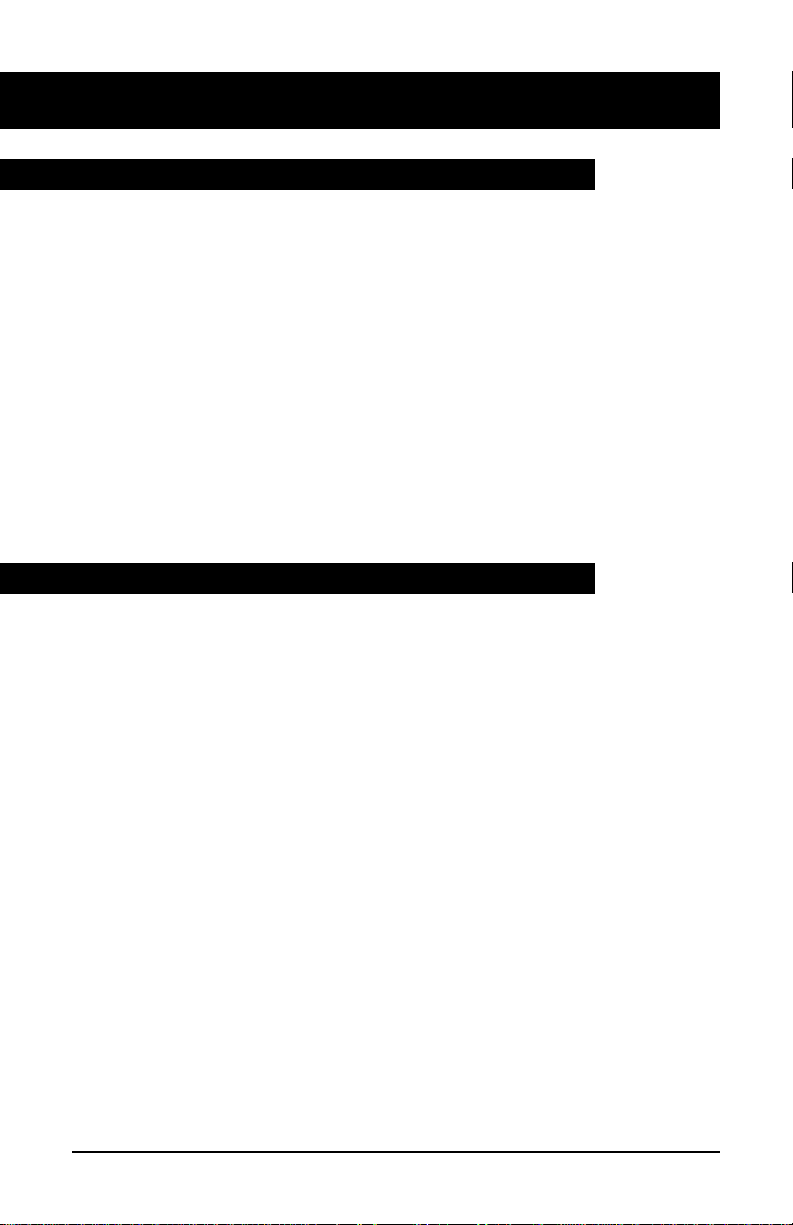
Ways to transfer or share calls: continued
27
Call Park
Call Park lets you put a call on hold at your telephone, then retrieve the
call from any telephone in your system.
To park a call:
1. While on a call, press u.
You hear two short beeps followed by silence.
2. Hang up.
To retrieve a parked call from any telephone in your system:
1. Lift the handset.
2. Press
u.
You hear three short beeps followed by the dial tone.
3. Dial the number of the telephone that parked the call.
Privacy Release
If you share a line with other people and the line is programmed for
Privacy, no one can access the line while you are using it. You can temporarily release Privacy so that a co-worker can join your call.
To temporarily release Privacy while on a call:
1. Press v. Your co-worker can now select the line and join the
call.
To make your call private again:
1. Press v.
Privacy is also automatically restored to your line when you end
your call.
Page 29

28
Ways to transfer or share calls: continued
Transfer
Send a current call to another telephone within your system using
Transfer. You can either remain on the line when you make the transfer
or simply redirect the call.
To transfer a call directly to another telephone:
1. Press m or t.
2. Call the person to whom you want to transfer the call. When the
person answers, you can talk privately — the original caller cannot
hear your conversation. If the line is busy or if the person does not
answer, press
r to return to the original caller.
3. Press
m or t to complete the transfer and disconnect
yourself from the call.
To transfer a call by establishing a conference:
1. While on the current call, press t.
The current call goes on hold automatically. You hear three beeps
followed by the dial tone.
2. Dial the number of the new person you want to add to the conference. When the person answers, you can talk privately — the original caller cannot hear your conversation. If the line is busy or the
person does not answer, press
r to return to the original caller.
3. Press
t to establish a conference. You can now speak with
both parties.
4. Press
r to disconnect yourself from the call and complete the
transfer.
Page 30

29
Controlling your telephone line
Make Busy
You can make your telephone appear busy to all callers except those
using the intercom. You might want to use this feature when you are
meeting with someone and don't want to be disturbed.
To make your telephone appear busy:
1. Press x. The indicator beside the Make Busy key goes ON.
To cancel Make Busy:
1. Press x again. The indicator beside the Make Busy key goes
OFF.
Privacy
If you share a line with other people and the line is not programmed for
Privacy, anyone can access the line while you are using it. Privacy lets
you make a call temporarily private.
To make your current call private:
1. Press y.
Other people who share your line are now prevented from bridging
into your call.
To remove the privacy status from your call:
1. Press y again.
Privacy is also automatically removed from your line when you
end your call.
Page 31

Agent Features
30
AN ACD system distributes incoming calls evenly to all agents that are
logged into the system. Agents are divided into groups working under the
guidance of a supervisor. As an agent, you are responsible for answering
calls that have been directed to your ACD group and presented at your position.
This part of the guide explains how to:
- log in and out of the ACD system - answer ACD calls - put calls on hold call your supervisor - use the Line of Business feature - deal with an emergency call - use the Not Ready key for post-call processing - display the
queue threshold.
To act as an agent and receive ACD calls you must first log into the system.
At the start of the log-in procedure the Make Busy indicator should be on. If
the indicator is blinking, press
x
until the indicator comes on steadi-
ly.
To log in:
1. Press,.
2. Lift the handset or plug in your headset. The In Calls indicator comes
on and you hear special dial tone (a lower note and a higher note repeated alternately).
3. Key your 4-digit log-in ID. The digits appear on the display as you key
them.
If your installation uses passwords, you will hear special dial tone again
and you should key your 4-digit password. Your supervisor will tell you
if a password is required. The digits of your password will not be displayed as you key them.
After successful entry of a log-in ID (and password, if required) the In
Calls and Make Busy indicators go out, the display clears, and the Not
Ready indicator comes on.
4. When you are ready to begin receiving ACD calls press
A
. The
Not Ready indicator goes out.
Logging in
Page 32

Agent Features: continued
31
At the end of your shift you should log out from the ACD system.
To log out, press
x
. The Make Busy indicator comes on and you are
logged out of the ACD system. No ACD calls or non-ACD calls will be presented to your telephone while the Make Busy indicator is on.
If you wish to receive non-ACD calls, press
x
a second time. The
indicator starts to blink. Non-ACD calls may be received on line keys when
the Make Busy indicator is blinking.
If you press
x
while active on an ACD call, you will be logged out
when the call is released.
Note: If a call is presented to your station and it is not answered within a
specified number of rings, your telephone will automatically go into
Make Busy mode.
ACD calls are presented to your telephone on the
,
key (the bottom key on
your telephone). When an ACD call is received, the In Calls indicator flashes and you hear a short ring from the telephone. If you are using a headset
you hear a short tone through the earpiece.
The
,
key is used only to answer ACD calls. The other features part of this
guide explains how to make and answer non-ACD calls.
To answer the ACD call, press
,
. The In Calls indicator comes on and you
are connected to the caller.
Note: At some sites the telephones are programmed to answer ACD calls
automatically. Your supervisor will tell you if your ACD system works
like this. If it does, you are connected to the caller immediately after
the telephone rings without having to press
,
.
At the end of the call press
r
(or hang up the handset if no headset is con-
nected).
Logging out
Answering ACD calls
Page 33
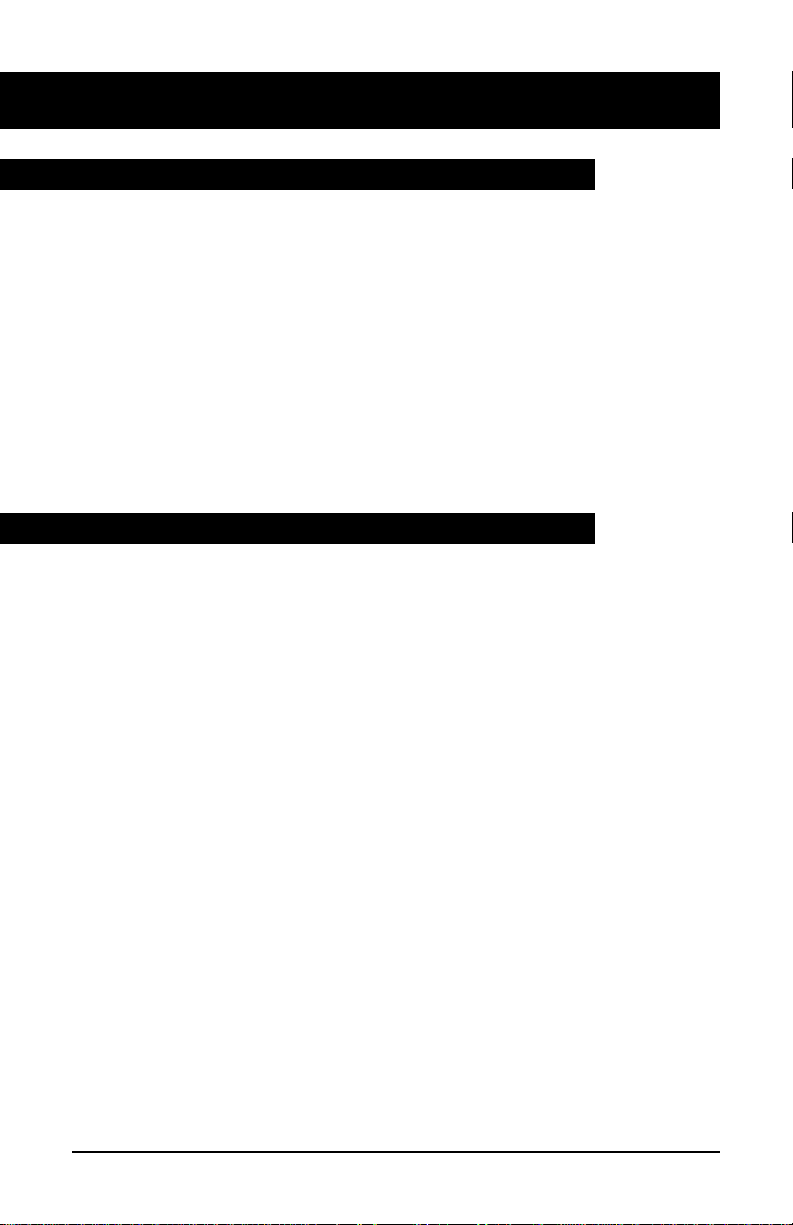
Agent Features: continued
32
To put a call on hold while you look up information or consult your supervisor press
a
. The In Calls indicator starts to flash quickly.
To return to the held call, press
,
again.
Calls may also be put on hold automatically if, for example, you press the
B
key to call your supervisor or press a line key to make another
call.
You can switch back and forth between an ACD call and a non-ACD call by
pressing the appropriate key:
,
for the ACD call and
B
or the line
key for the non-ACD call.
The
B
key is used to call your supervisor and to answer any calls
your supervisor makes to you. You can also call your supervisor by pressing
a line key and dialling the appropriate extension number.
To call your supervisor while active on an ACD call:
1. Press
B
. Your ACD call is automatically placed on hold, and
the Supervisor indicator comes on.
2. When you have finished talking to your supervisor press
r
. The
Supervisor indicator goes out.
To return to the ACD call, press
,
.
Note: This procedure cannot be used to establish a three-way call between
your ACD caller, your supervisor and you. Refer to ‘Call Transfer
and Three-Way Calling’ in the ‘Other features’ part of this guide if
you need to do this.
Putting an ACD call on hold
Calling your supervisor
Page 34
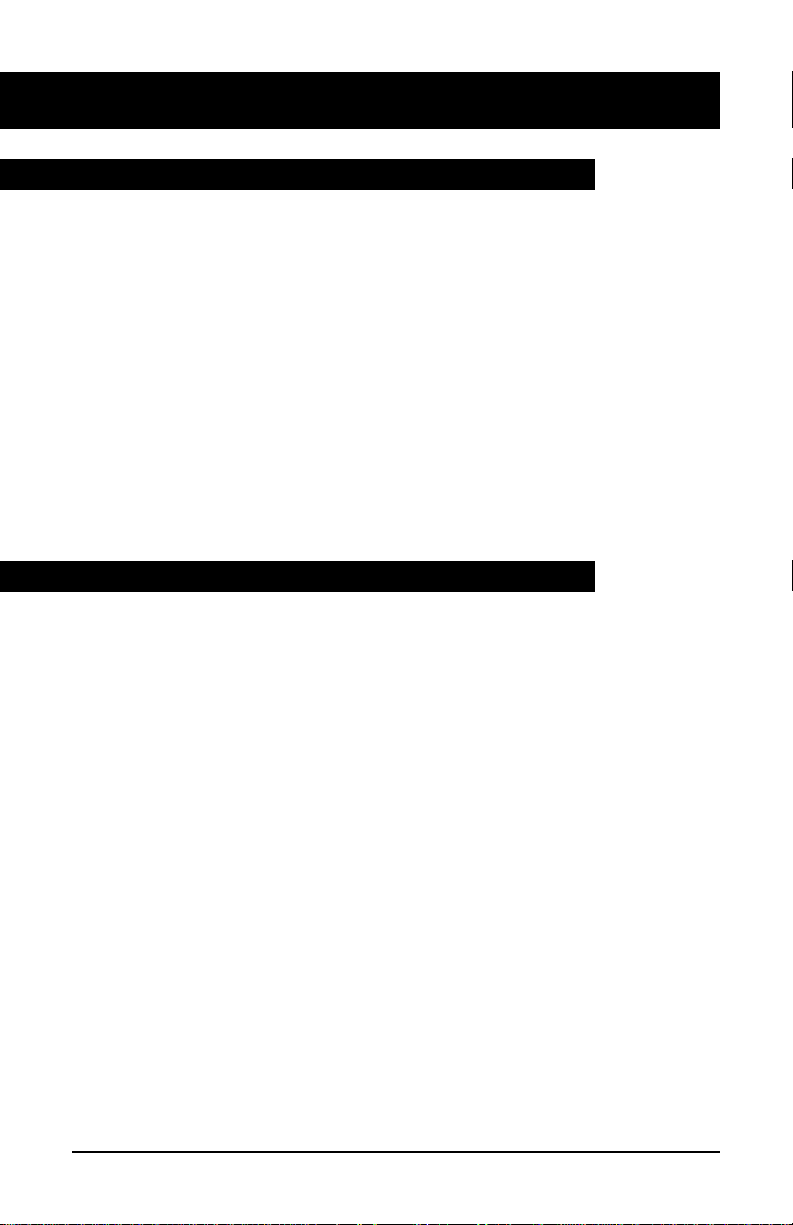
Agent Features: continued
33
This optional feature allows a Line of Business (LOB) code to be entered for
each call that you answer. These codes will be predefined for your system
and will allow tracking of such items as the number of calls of a specific
type and the holding times for these calls. Up to three LOB codes may be
entered for each ACD call. Your supervisor will tell you if this feature is
used at your site.
To enter an LOB code while active on an ACD call press
C
, then
key the appropriate digits to reflect the type of call being handled. The digits are displayed on your telephone.
Note: If you make a mistake while entering a LOB code, pressing
C
a second time clears the display and allows you to enter the correct
code.
The Emergency key lets you call for assistance if you receive an abusive,
threatening or urgent ACD call.
When dealing with an emergency call, first note the digits displayed on your
telephone. This may help security with any follow-up activities for the call.
Press
D
to call your supervisor. The
D
indicator flashes
while the supervisor is being called. When the supervisor is connected, the
indicator comes on steadily and a Three-Way Call is established.
In some installations, a tape recording of the call will also begin. The caller
is not aware of the recording action.
Note: You must remain in the conference for the duration of the call: if you
hang up, the call will be disconnected.
If your supervisor happens to be active on another emergency call, your
request will either be routed to the first available supervisor or disallowed,
depending on the way your ACD system has been configured. If your call is
disallowed the Emergency indicator will not come on. Your supervisor will
tell you which way your system has been configured.
Line of Business key
Emergency calls
Page 35

Agent Features: continued
34
Pressing the
A
key at the end of an ACD call makes your position
temporarily unavailable to receive new ACD calls. The key is most often
used to allow time for post-call processing; for example, completing paperwork associated with an ACD call.
To stop further ACD calls coming in, press
A
at the end of a call.
The Not Ready indicator comes on.
When you are ready to receive further calls press
A
a second time.
Note: Do not press
A
during a ACD call or the call may be dis-
connected.
In some organizations codes are used to indicate the reason why the
A
key was pressed. If this feature is used at your site, the Not
Ready indicator will flash until you dial the code. Your supervisor will tell
you if this applies to your site and what codes to use if it does.
It is sometimes useful to know how many calls are waiting to be answered
or how long the call at the front of the queue has been waiting. The optional
Display Queue Threshold feature provides this information. Your supervisor
will tell you if the feature is available at your site.
To view information about calls waiting to be answered press
E
.
The information displayed normally includes a figure for the number of calls
in the queue, or the waiting time for the call at the front of the queue and a
graphical representation of the same information. A typical display is shown
below.
In the example above, the labels T1, T2 and T3 represent particular waiting
times selected by the organization concerned. The call at the front of the
queue has been waiting for 110 seconds, which is slightly more than time T2.
Not Ready key
Displaying the queue threshold
T1 T2 T3 WAIT
000000000000 110
Page 36

Agent Features: continued
35
At some sites, information about the queue is displayed each time a call is
presented to your telephone, as shown in the typical example below.
In this example the display shows that the call came in on the organization’s
reservations number and the caller has been waiting for time T1. The bottom
right-hand corner of the display shows that there are currently 26 calls in the
queue.
At some sites, the queue information is displayed whenever you press the
A
key. In this case the information will remain visible, and will be
updated at regular intervals until you press
A
again to resume receiv-
ing ACD calls.
Displaying the queue threshold (continued)
RESERVATIONS
T1 CALLQ 026
Page 37

Supervisor features
36
As the supervisor of an ACD group, you are responsible for monitoring and
assisting agents’ work. In addition you may work as an agent whenever necessary. You may be responsible for one or more ACD groups.
This part of the guide explains how to:
- interpret agent indicators - display the status of an ACD group - display a
summary of agent activity - observe an agent - call an agent - answer a call
from an agent - respond to an emergency call - use the
F
key - use
the
G
key - access ACD agent functions.
The status of an ACD agent may be checked by looking at the indicator associated with the agent’s key. This indicator is automatically updated each time
the agent’s status changes, and will always be in one of four states:
• Off agent position is logged out.
• On agent is active on an ACD call.
Flashing - agent is waiting for an ACD call.
Flashing quickly - the
A
key has been pressed, the agent is
busy with post-call processing.
When you press the
E
key, information is displayed about how many
calls are waiting to be answered and how long the call at the front of the
queue with highest answering priority has been waiting. This allows you to
see whether the ACD group is handling calls effectively or not.
The example below shows the information typically displayed when you
press the
E
key.
Interpreting agent indicators
Displaying the status of an ACD queue
Page 38
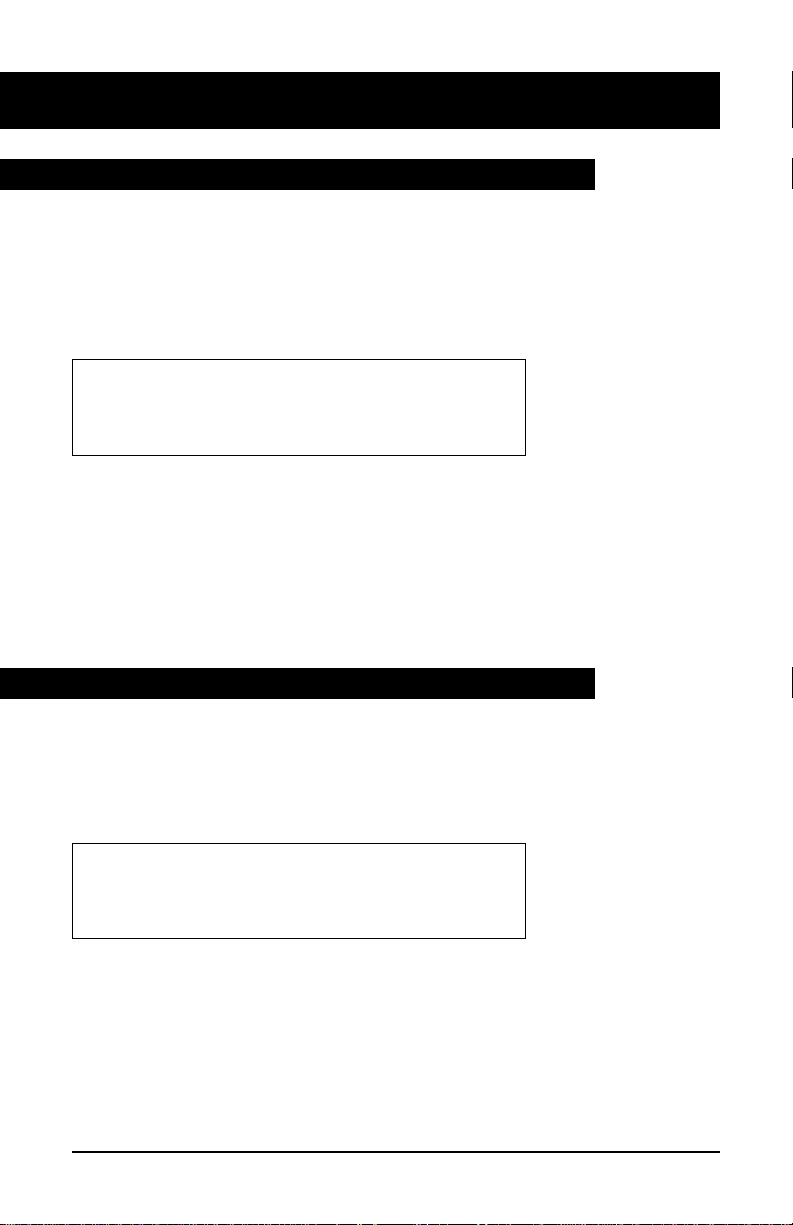
Supervisor Features: continued
37
INC is the number of incoming calls waiting in the ACD call queue
LOG is the number of calls logically queued for this group
AGT is the number of agents available to answer calls
WAIT is the waiting time (in seconds) of the call at the front of the highest
priority queue.
The information is displayed for 12 seconds, or until another feature key is
pressed or an ACD call is presented on your
,
key. If you have more than
one
E
key on your telephone each key will be associated with a dif-
ferent ACD group.
Some sites use the Display Queue Threshold feature rather than Display
Queue Status. For information on this feature refer to Displaying the queue
threshold in the Agent features part of this guide.
When you press the
H
key, information is displayed about the activi-
ty of all the agent positions in your ACD group.
The example below shows the information typically displayed when you
press
H
.
ACD is the number of agents active on ACD calls
SDN is the number of agents active on non-ACD calls (Secondary Directory
Number calls)
NR is the number of agents logged in but not ready to receive calls
IDL is the number of agents idle and ready to receive calls
NMD is the number of positions which are not manned (that is, not logged in).
ACD SDN NR IDL NMD
60234
Displaying the status of an ACD queue (continued)
Displaying a summary of agent activity
INC LOG AGT WAIT
24 12 8 102
Page 39

Supervisor Features: continued
38
Agents may be observed when they are active on ACD calls or non-ACD
calls. You may monitor an agent’s conversation or participate in the call.
Depending on the way your ACD system has been configured, the agent may
receive a warning tone indicating that they are being monitored.
To monitor a conversation between an agent and a caller:
1. Press
I.
The associated indicator comes on.
Either
2. Press the
J key
of the agent to be observed, or key the number
of the agent’s
,
key.
The display shows the agent’s In Calls number. You hear the conversation between the agent and the caller but you cannot participate in the
conversation at this stage.
To participate in the call:
1. Press
K
while monitoring the call.
A Three-Way Call is established.
You can listen to a non-ACD call on an agent’s secondary directory
number by pressing the appropriate
L
key while monitoring an
ACD call.
To switch back to the ACD call:
1. Press
J
again.
You can toggle between the ACD call and the non-ACD call using the
J
and
L
keys. It is not necessary for an agent to be
logged in to monitor calls on the secondary directory number.
Observing agents
Page 40

Supervisor Features: continued
39
You can use the
K
key to contact the agents you supervise. You can
also use it in conjunction with the
J
keys to call an agent directly
without dialling the agent’s number.
Press
K
. The associated indicator comes on.
Press the
J
key for the agent you wish to call.
The display shows the number associated with the agent’s
M
key. If
the agent is talking on the
M
key or does not have a
M
key
you hear busy tone.
You can also contact an agent by pressing
K
and then dialling the
appropriate number.
Finally you may press a line key to select a secondary directory number and
then dial an agent’s telephone number.
Note: The
J
keys cannot be used to contact agents directly on sec-
ondary directory numbers.
Agents will occasionally need your help in handling a call. Calls made to you
by agents are presented on the
N
key. No calls can be originated
from this key.
When an agent presses the
M
key or dials the directory number asso-
ciated with your
N
key, your telephone rings and the
N
indi-
cator flashes. The agent’s
,
directory number is displayed.
Press
N
.
The Ans Agent indicator stays on and you are connected to the agent.
To end the call, press
r
, or hang up.
Calling an agent
Answering agent calls
Page 41

Supervisor Features: continued
40
Instances may arise when an agent needs to contact you for assistance in dealing with an urgent or threatening call. Agent telephones are configured with
an
D
key which, when pressed, connects the agent directly to your
position. At some sites a recording device may also be switched on to record
the call.
All emergency calls are presented on the
O
key. Your telephone rings
steadily for 30 seconds and the
O
light flashes.
Press
O
.
The associated indicator stays on and you are connected in a Three-Way Call
with the agent and the caller.
To end the call, press
r
, or hang up.
Note: Emergency calls are presented even if you activate
x
.
Night Service controls the handling of incoming ACD calls received during
normal business hours. Night Service handling will vary from location to
location. It may involve routing calls to another site where agents are still
working, or connecting calls to a recorded announcement to inform callers or
your usual operating hours.
Night Service is activated automatically when all the agents press their
x
key, or alternatively when the supervisor presses the
F
key
for the group.
When Night Service is activated, no new calls will be queued for the ACD
group. Any calls already in the queue will be presented in the normal manner
unless all the agents have pressed their
x
key.
To activate Night Service:
1. Press
F
. The Night Serv indicator comes on and any new calls are
handled appropriately .
To turn off the feature:
1. Press
F
again. The indicator goes out and calls will once more
be presented or queued in the normal manner.
Answering emergency calls
Night Service
Page 42

Supervisor Features: continued
41
As a supervisor, it is your responsibility to monitor the state of the incoming call queues for your ACD group and to route calls from one group to
another if a group has more calls waiting to be answered than can be handled in an acceptable time.
The
G
key allows you to re-route incoming calls from one ACD
group to another. The route taken when the feature is activated is defined
during site configuration
—
you have no local control over the route.
Any calls already in progress or already in the queue are not affected.
To activate the Controlled Interflow feature:
1. Press
G
.
The associated indicator comes on. All subsequent calls to this ACD
group are re-routed to another group.
To turn off the re-routing feature:
1. Press
G
again.
If you have an
,
key on your supervisor’s telephone you can also function as an ACD agent if necessary, for example if the ACD group is exceptionally busy.
To do this you must first log into the system to be recognized as an agent
available to receive calls see Logging in, in the Agent features part of this
guide. Once you are logged in, ACD calls will be presented on your
,
key. Refer to the Agent features part of the guide for information on performing agent activities.
Controlled Interflow
Supervisors as agents
Page 43
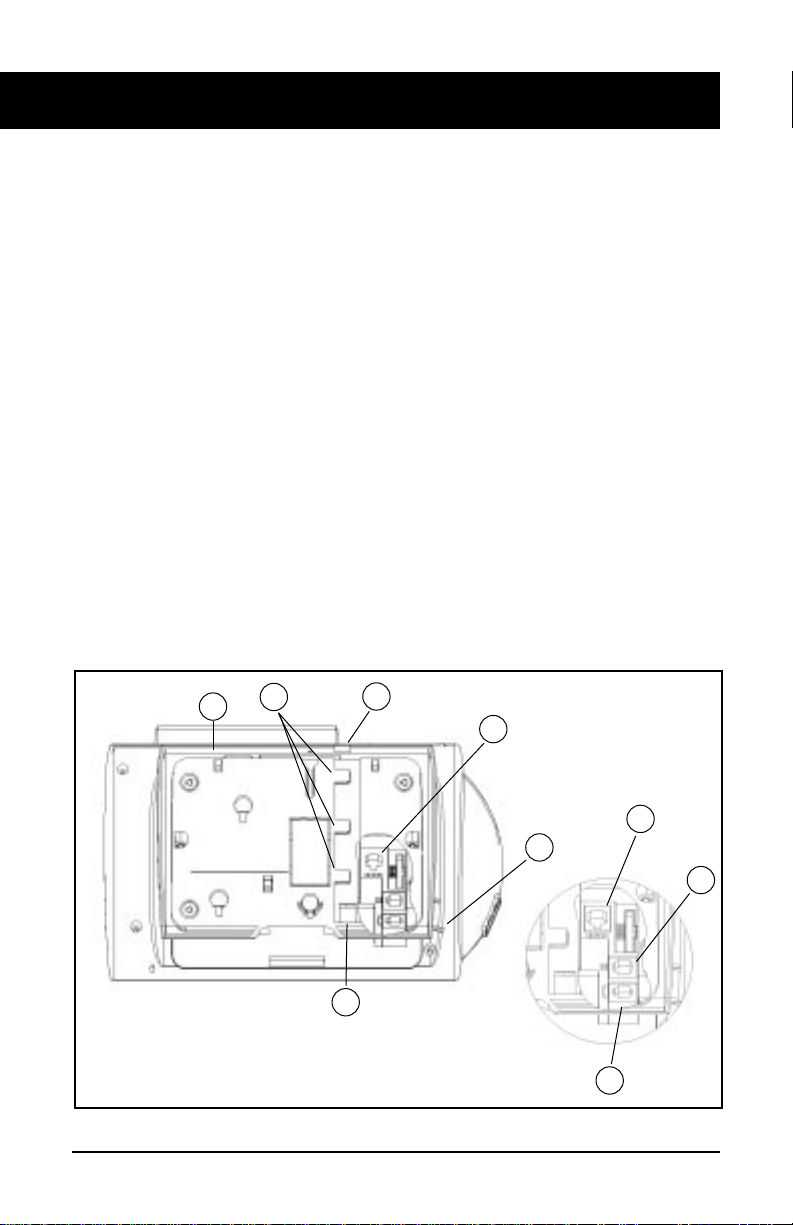
42
If your M6320 has not been connected to the wall jack/power supply or
you are moving the set to another location, use these instructions to
make all the required connections.
To connect your M6320 to the telephone wall jack and AC power:
1. Use the silver-grey line cord (7.5 feet/2.25 meters) and the AC
adaptor unit provided with your M6320. Contact your System
Administrator or Customer Service Representative if you need a
replacement for a missing or damaged adaptor.
2. Remove the stand F.
3. Insert one end of the line cord into the appropriate jack (A) located
underneath the M6320. The connector clicks into place when correctly inserted.
4. If the handset has not been connected, insert one end of the curly
handset cord into the appropriate jack (C). Feed the cord through
the restraining tab (D) so that the cord falls to the left side of the
set. Insert the other end of the handset cord into the handset.
Connecting your M6320
Figure 1–M6320 connections
B
C
D
E
F
G
➤
➤
➤
➤
➤
➤
➤
➤
H
H
➤
A
➤
➤
Page 44
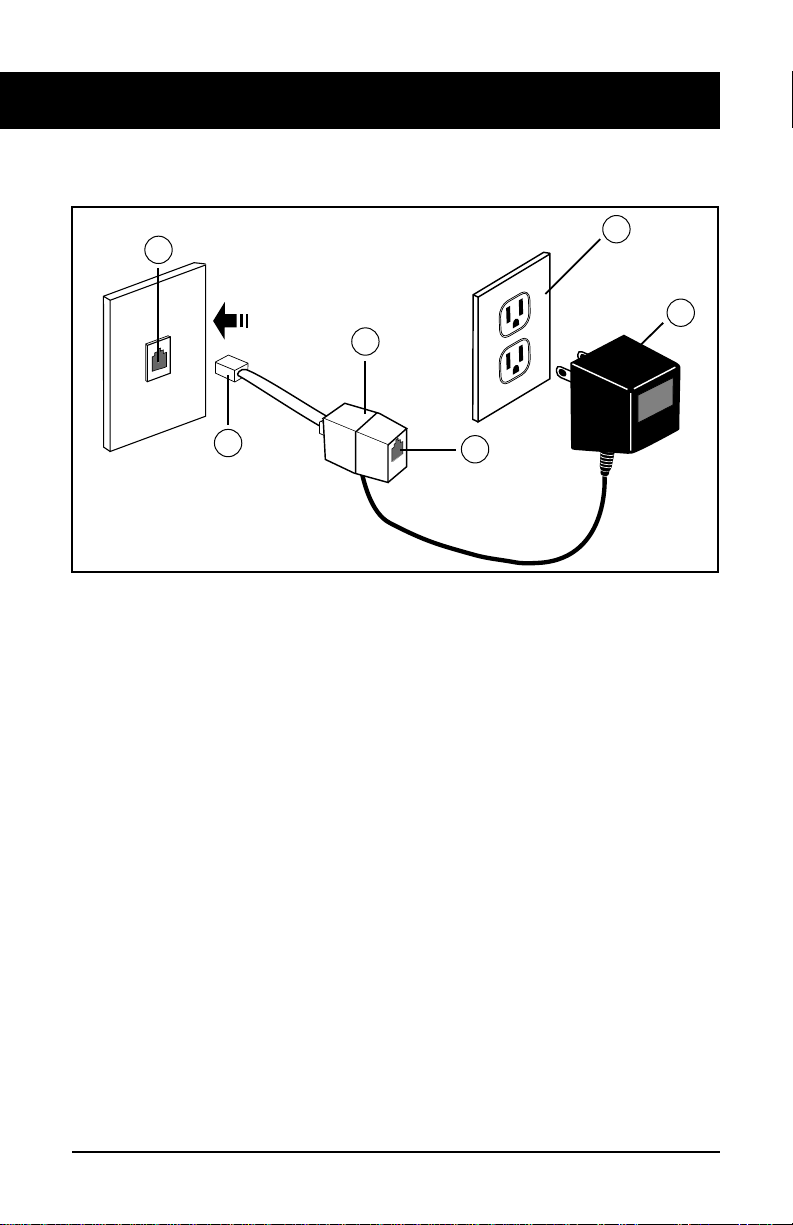
5. Run the free end of the line cord through the “E” hole in the stand
“F”. Slide the cord under the retaining tabs “B” (allow a little slack).
Refit the stand in high or low position.
6. Turn the M6320 right-side up and position it on your desk, ensuring
that line cord runs through slot “G”.
7. Insert the free end of the line cord into the open jack (Z) on the plastic connector (Y).
8. Insert the free end of the plastic connector (X) into the wall jack (W).
9. Plug in the AC adaptor (V) into a AC 110V wall socket (U).
43
Connecting your M6320: continued
Figure 2 – Wall jack/AC adaptor connections
V
U
Y
Z
X
W
Page 45

Your telephone set has been prepared at the factory for use on your desk. If
you require the set to be positioned on a wall, follow procedure.
To mount the M6320 on the wall:
1. Pull off the wedge-shaped base unit (stand) from the telephone set.
2. If the set is to be connected to a line cord connecting block mounted
on the wall, push out the knock-out section in the base (F) as shown in
Figure 1.
3. Reposition the stand on to the base the other way round. Press the
stand firmly into the bottom of the set until the plastic tabs have
clicked into place.
4. Insert the two screws into the screw mounts shown in Figure 1.
Tighten the screws until the stand is seated securely. Do not over tighten the screws as this may cause the plastic to crack.
Wall mounting the M6320
44
Figure 1 - M6320 wall mounting positions
Page 46

Wall mounting the M6320: continued
45
5. Position the handset retainer (C in Figure 2) into the handset cradle.
The handset retainer is included in the stand assembly. Insert the two
plastic tabs (D) on the retainer into the two holes provided. Press firm-
ly until the retainer clicks into place.
6. Attach the telephone set to a standard wall bracket using the mounting
holes provided on the wedge-shaped base. Once mounted on the wall
bracket, the telephone set should hang flush to the wall. Note that the
knock-out section removed in step 3 allows enough space to accommodate the line cord connecting block, if present.
Figure 2 - Handset retainer installation
D
C
Page 47

46
Approval Requirements
Permitted Connections
This telephone, with its associated power supply connector, may
only be connected to a Centrex
telephone system using a socket
provided by your system administrator.
Only one terminal with its associated power supply may be connected to the telephone socket.
Non-permitted Connections
This telephone must not be connected to the Public Switched
Telephone Network.
Power Failure
In the event of a local power failure, calls can be made using the
handset or headset, incoming
ringing may be at a reduced level
and special features such as the
display and handsfree operation
will not function.
Safety Requirements
Power Supply
The telephone must be installed
near to a mains socket which
should be easily accessible.
Caution Hazardous Voltages
When the terminal is connected
to the telephone network all of
the interconnection points are at
Telephone Network Voltage
(TNV).
The telephone and any accessories must be assembled and
connected in accordance with
the manufacturer’s instructions
in the user guide before the
equipment is plugged into the
telephone line socket.
Page 48

Copyright © Aastra Technologies 2003.
All rights reserved
Information is subject to change since Aastra Technologies reserves the
right, without notice, to make changes in equipment design or components
as progress in engineering or manufacturing methods may warrant.
P0885521
ISSUE 04
