Page 1

M6310
Featurephone
User Guide
Page 2
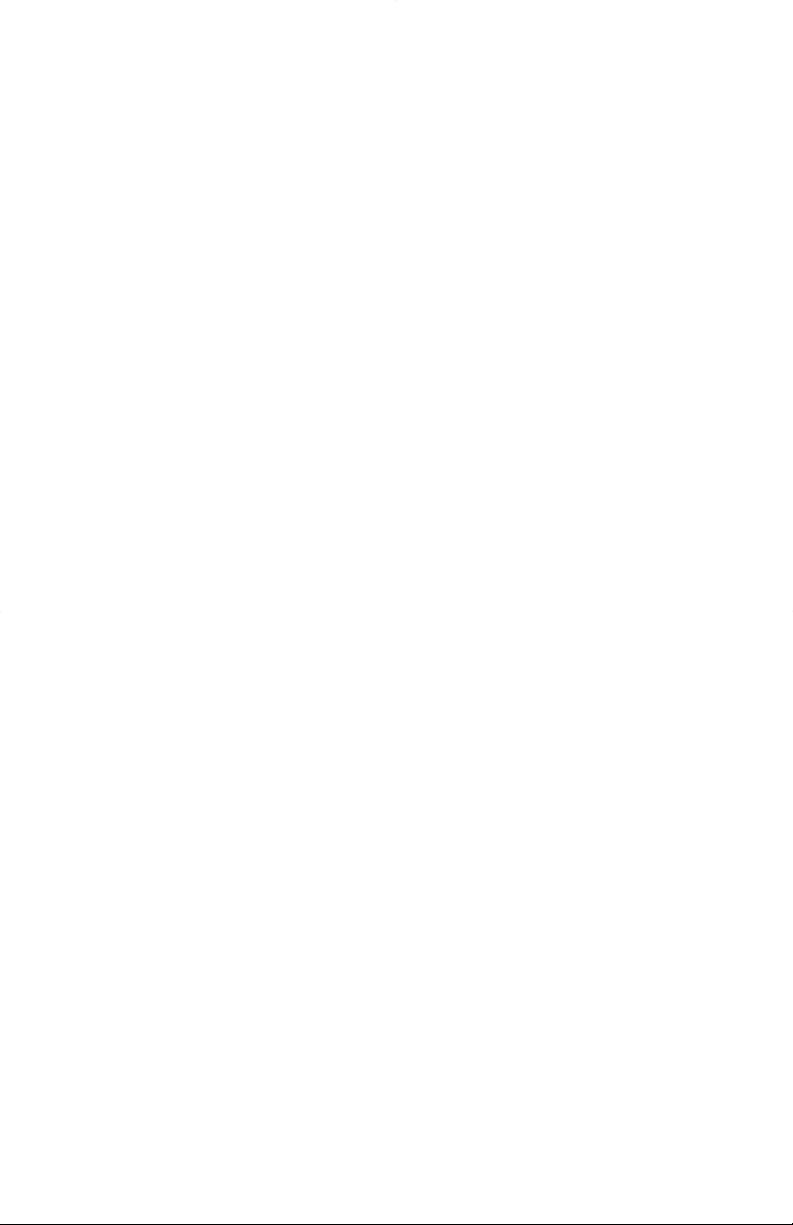
Page 3

Introduction
The M6310 Featurephone is a practical and
convenient way to use a wide range of business
telephone features, including Call Forward,
Conference Calling, and Speed Dial. The M6310
is equipped with automated 7 programmable
feature keys to be programmed as either line keys
or as feature keys. It has also a two line display to
show you information about your calls and a built
in handsfree microphone.
This guide first takes you through the basic
features of the M6310 telephone. You’ll learn the
different parts of the set and what they do, as well
as other basics such as how to make calls and put
calls on hold.
After you have covered the basics, you can then
read how to set up the local features available
on the M6310 telephone. Local features provide
you with convenient ways to customize the set
for your use.
The remaining portions of the guide describe
Network features which can be installed on your
M6310, such as Call Forward and Call Waiting.
Unlike local features, Network features must be
ordered from your telephone service provider.
Note that some of the Network features contained
in this guide may not be available to you. Also
note that your service provider may have
provisioned your set with features which are not
described here. Contact your System
Administrator or Customer Service Representative
if you need more information or help with the
Network features installed on your set.
Page 4
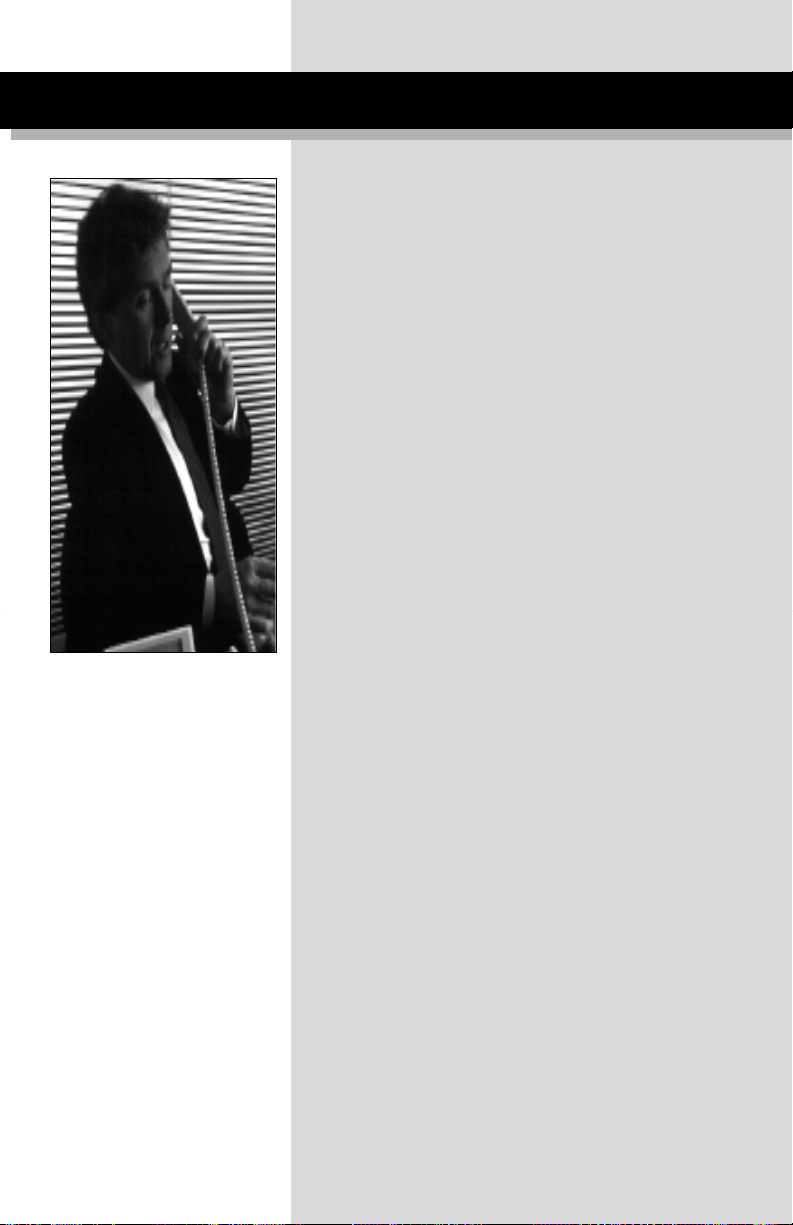
Table of Contents
Using your M6310 telephone—the basics 4
Answering calls 6
Making calls 6
Placing a call on hold 6
Ending a call 7
Setting the alerter volume 7
Setting the handset volume 7
Setting the Handsfree speaker volume 7
Setting the On-hook monitor volume 7
Muting the handset 7
Tones that you hear when using the M6310 8
Handsfree Calling 8
Display Features 9
Setting up local features 10
Save, Memory, and Pause 10
Alerter Volume 11
Time and Date 12
Call Timer 12
Display Language 13
C.O. (Network) Features 13
Predial 14
Save Number 14
Memory Number 15
Pause 15
Quick ways to make calls 16
Automatic Dial 16
Automatic Line 16
Intercom 17
Intercom Group 17
Last Number Redial 18
Speed Call 18
How to avoid missing a call 19
Call Forward 19
Call Waiting 19
Call Pickup 20
Message Waiting 20
Page 5
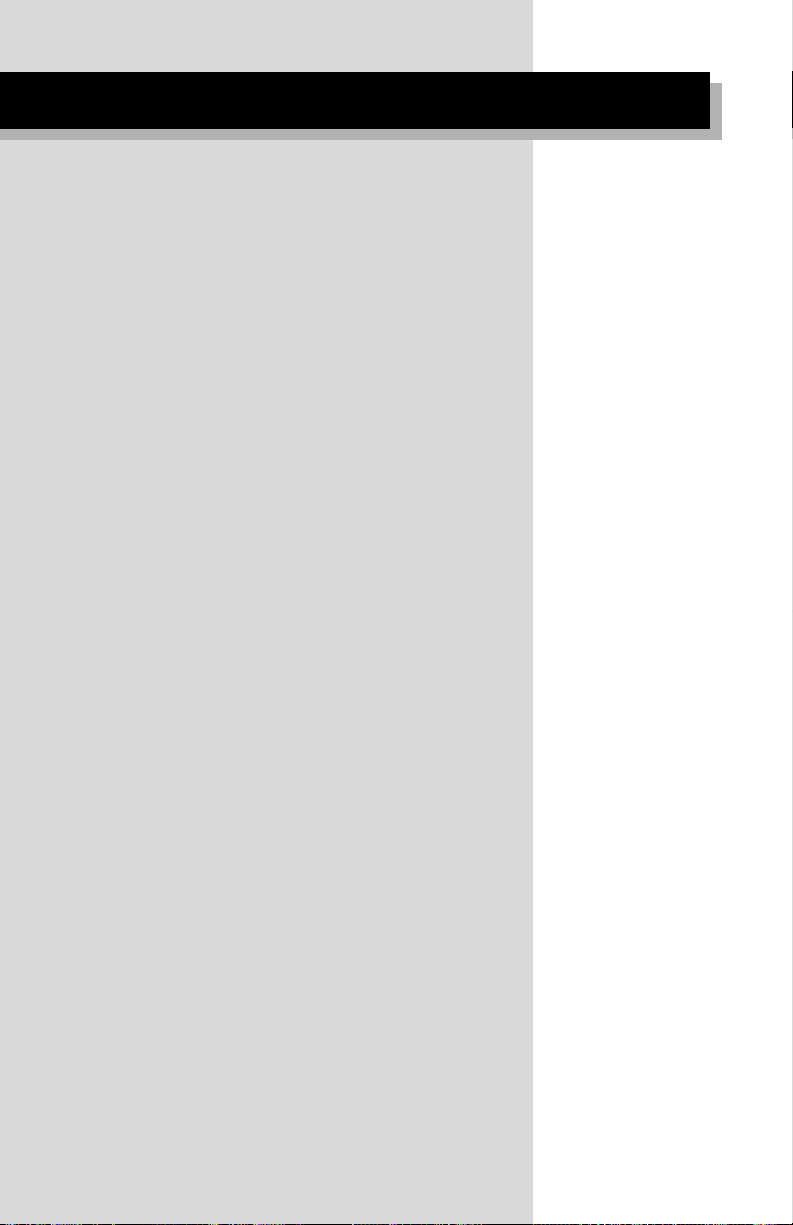
When you can’t reach someone 21
Leave Message 21
Override 21
Ring Again 22
Ways to transfer or share calls 23
Conference 23
Call Park 24
Privacy Release 24
Transfer 25
Controlling your telephone line 26
Make Busy 26
Privacy 26
Connecting your M6310 27
Page 6

1
2
3
4
7
8
9
10
11
12
13
6
5
Using Your M6310 telephone—the basics
4
Page 7
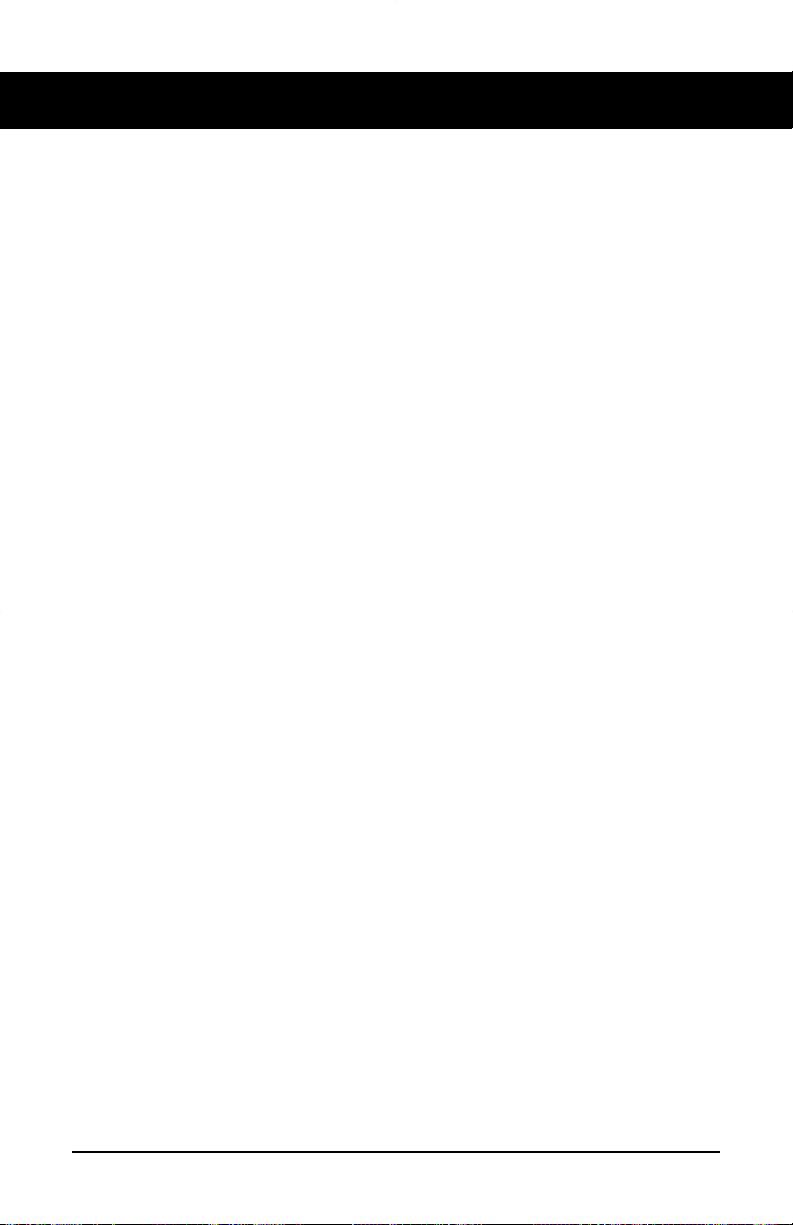
1. Handset allows two-way communication while a call is established.
2. Speaker turns on when you press an available line key. You can hear
when the other party answers and pick up the handset to speak. You can
also use the speaker to listen to the other party on Handsfree calls.
3. Release key cancels active calls.
4. Hold key keeps a caller on the line.
5. Feature/line keys let you make and receive telephone calls or use
installed features.
6. Prime Directory Number (PDN) key is your main telephone line
or extension number. It is automatically selected for outgoing calls when
you lift the handset. Other telephone extensions that appear on your
M6310 can be used by pressing the appropriate key.
7. Feature/Line Indicators. The % indicators appear beside active
lines or features. A steady % means that the feature or line is active.
A slow flashing % means the line is ringing. A fast flashing % means the
line is on hold or a feature is being programmed.
8. Dial Pad gives you easy push-button dialing and programming.
9. Volume Key adjusts the speaker, ringer, or handset volume. It is also
used to scroll through setup functions shown on the display and to edit
Predial digits.
10. Display shows useful information about your calls or features
11. Alerter flashes when the telephone rings
12. Handsfree allows you to speak to a caller without using a handset
(see handsfree calling page 8).
13. Mute can be used to prevent the other party hearing you over
handset/handsfree.
5
Page 8
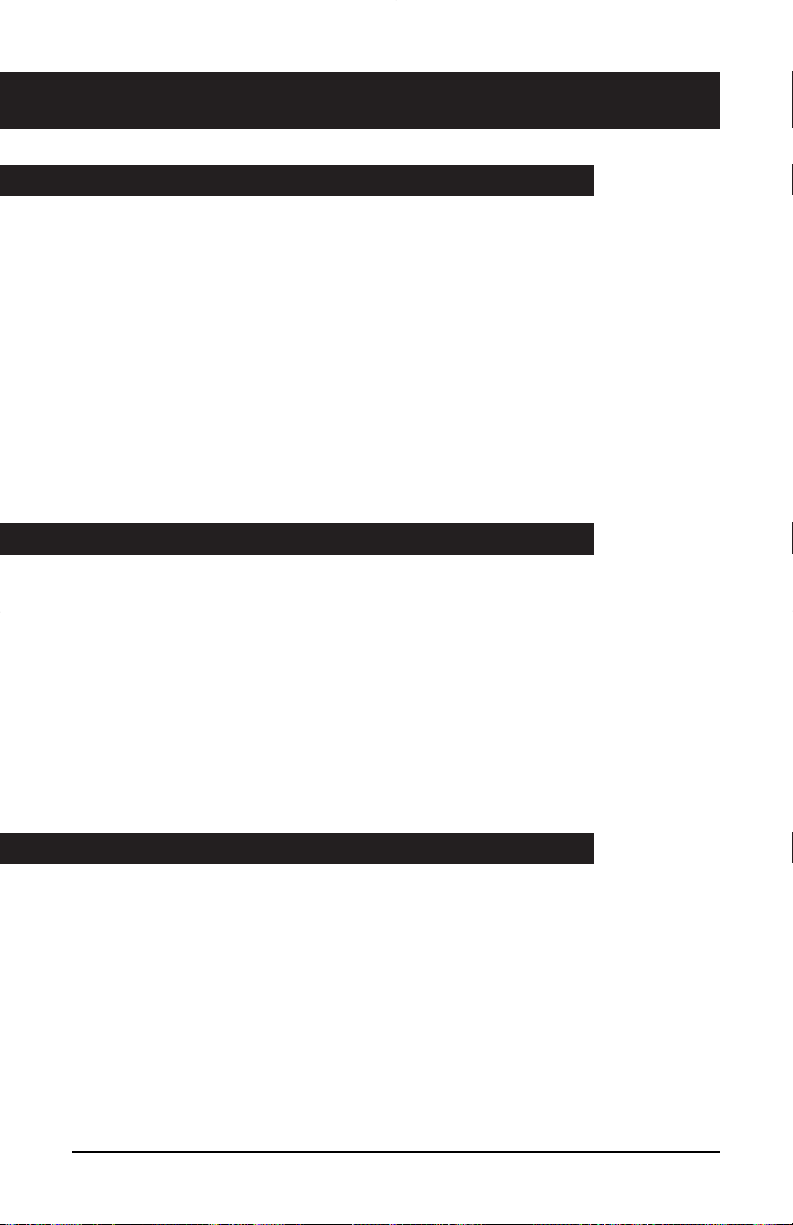
Using Your M6310 telephone—the basics
Answering calls
To signal an incoming call, your telephone rings, the alerter light
flashes, and the indicator beside a line or intercom key flashes slowly.
To answer a call:
1. If the call is ringing on a line other than your PDN, press the line
or intercom key beside the flashing indicator.
2. Lift the handset to speak or press
(see page 8).
To answer a call when the handset is off-hook and the line is not on:
1. The incoming call is signalled by a lone alerter beep and a flashing
indicator beside the line key. To answer the call, press the line key.
Making calls
Using your handset:
1. Lift the handset—the PDN key is selected automatically and you
hear a dial tone.
2. Dial the number.
Y to answer the call
Using a line key:
1. Press any available line key. You hear a dial tone from the speaker.
2. Dial the number.
3. Lift the handset when the other party answers or press
(Hands-free Mode only) to talk to the called party (see page 8).
Placing a call on hold
Using the Hold key:
1. Press a.The indicator flashes beside the line on hold and
you can use other lines or features.
2. Press the line key with the flashing indicator to return to the held
call.
Using Automatic hold:
1. Press another line key. The indicator flashes beside the line on hold
and you can use other lines or features.
2. Press the line key with the flashing indicator to return to the held call.
Y
6
Page 9
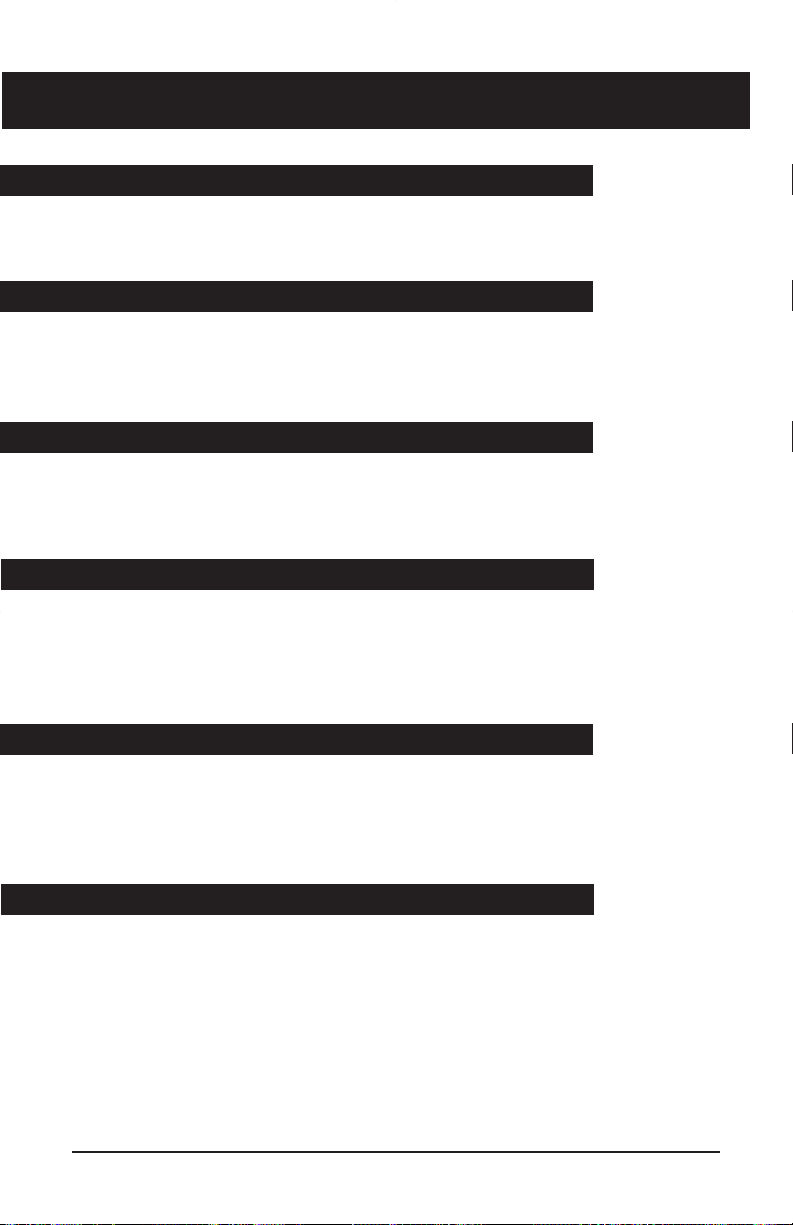
The basics: continued
Ending a call
1. Hang up or press r.
Setting the alerter volume
1. Press @ up or down while the telephone is ringing.
The display shows the adjusted alerter (ringing) volume level,
which remains in effect until the next adjustment.
Setting the handset volume
1. Press @ up or down while using the handset on a call.
The display shows the adjusted handset volume level, which
remains in effect until the next adjustment.
Setting the Handsfree speaker volume
1. Press Y.
2. Press
@ up or down to adjust the volume. The display shows
the adjusted Handsfree speaker volume level, which remains in
effect until the next adjustment.
Setting the On-hook monitoring volume
1. Press any available line key.
2. Press
Muting the handset
The / button can be used to prevent the other party from hearing
you over the handset. This is useful when you wish to speak privately
with someone at your desk.When mute is active the handsfree
lamp will flash.
To mute your handset:
1. Press
2. Press again to release.
@ up or down to adjust the volume. The display shows
the adjusted monitoring speaker volume level, which remains
in effect until the next adjustment.
/.
7
Page 10
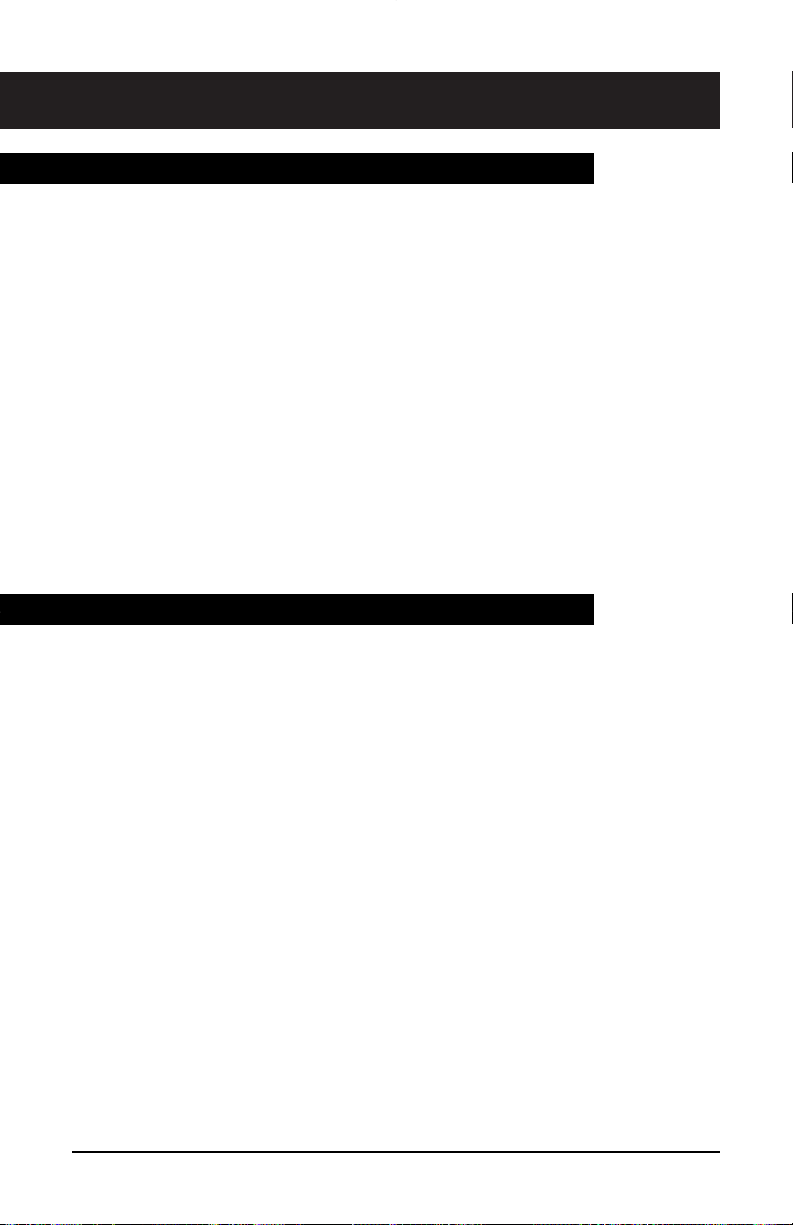
The basics: continued
Tones you hear when using the M6310
Dial tone A continuous tone which means you can dial your call.
Busy tone A tone which repeats once per second to indicate
that the number you dialed is busy.
Reorder tone A fast busy tone which indicates the call cannot proceed.
Confirmation Two short beeps followed by silence informs you
tone that the feature you used was successfully completed.
Call Waiting Two short beeps sent at regular intervals which indicate
tone a second incoming call.
Ring Again One long and two short pings indicate that the line for
tone which you left a Ring Again request has come free.
Special tone Three beeps followed by a dial tone indicate that
you can proceed with the feature you have activated
Handsfree Calling
The Handsfree feature allows you to use the built-in microphone and
speaker on your M6310 to carry on a telephone conversation. While
using Handsfree, speak clearly and face the M6310 — raise your voice
a little if you move away from the telephone. You can also use the
Mute feature to turn off your microphone. Mute is useful when background noises interfere with your conversation or when you want to
speak privately with someone at your desk.
To answer a call using Handsfree:
1. Press Y instead of picking up the receiver.
2. If you wish to speak privately with the other person, pick up the
handset. Handsfree turns off automatically.
3. Press
To use Handsfree during your call:
1. Press Y and replace the handset in the cradle.
2. To speak privately once again, pick up the handset.
3. Press
To mute your microphone while on a Handsfree call:
1. Press /.
2. To turn your microphone on again, press
r to end your call.
r to end your call.
/ once more.
8
Page 11

The basics: continued
Display features
The M6310 has an adjustable two-line display which shows you helpful
information about the features you activate or the calls you make and
receive. When making an outgoing call, for instance, the numbers you
dial are shown on the display.
If your organization has installed the Calling Name Display feature,
your display shows an incoming caller's name and telephone number:
JOE SMITH 12345
If your organization has the Reason Display feature, your display shows
additional information. For example, when you have forwarded an
incoming call to another telephone in your system your display shows
the following information:
HELEN JONES 12345
FORWARD JIM HUNTER 54321
The top line of the display shows the name and number of the person
receiving the forwarded call. The bottom line shows your name and
number as well the name of the feature which has been activated.
The messages and names which are shown on your display are selected
by your organization and may differ from those shown above. Check
with your System Administrator or Customer Service Representative to
find out the messages and names you can expect to see.
9
Page 12

Setting up local features
The M6310 has a variety of local features which you can set up to make the
set easier to use and to customize the set to meet your specific needs.
The
b
following features:
•
Alerter Volume
•
Time and Date Set
•
Time and Date Format
•
Call Timer
•
Display Language
•
C.O. (Network) Features
•
Predial
•
Memory Number
Save, Memory, and Pause
The following three additional feature keys are available, when the
C.O. (Network) Features function is disabled:
• Save Number
• Memory Number
• Pause
Note: when C.O. (Network) features are disabled the M6310 is set up
to have the Save Number, Memory Number, and Pause keys available
to you and they appear at the feature key locations shown below:
key allows you to enter Programming mode to set up the
[b
[c
[d
[e
[!
[!
[!
[!
Feature key 8
Feature key 7
Feature key 6
Feature key 5
Feature key 4
Feature key 3
Feature key 2
PDN key (Feature key 1)
10
Page 13

Setting up local features: continued
Save, Memory, and Pause (continued)
These keys are always available to you unless C.O. (Network) Features
are enabled. C.O. (Network) Features must be enabled when the Save
Number, Memory Number, and Pause keys are provisioned for switch
features by your service provider). To find out whether the C.O.
(Network) Features should be disabled or enabled, contact your System
Administrator or Customer Service Representative.
The Save Number, Memory Number, and Predial functions are not
available when the set is used in the Automatic Call Distribution (ACD)
environment. These three local features only work with the Prime
Directory Number (PDN) of the set.
Note that an incoming call interrupts the activation or programming of
all local functions. Local features are also not available during an active
call, with a call on hold, or when a C.O. (Network) feature is active
(the Time/Date C.O. (Network) feature is active for 12 seconds).
Alerter Volume
To adjust the alerter volume:
1. Press b.
2. Press
3. Press
4. Press
5. Press
6. Press
@ until Alerter Volume? is shown on the display.
a.
@ to adjust the volume level. The bars on the display
indicate the adjusted level.
a to save the new alerter volume level.
b or r to exit programming mode.
11
Page 14

Setting up local features: continued
Time and Date
To set the time and date on your M6310:
1. Press b.
2. Press
3. Press
4. Enter the date using the format shown on the display.
5. Enter the current time based upon the 24 hour clock.
6. Press
7. Press
To select the time and date display format:
1. Press b.
2. Press
3. Press
4. Press
5. Press
6. Press
@ until Time and Date Set? is shown on the display.
a.
a to save the new time and date settings.
b or r to exit programming mode.
@ until Time and Date Format? is shown on the
display.
a.
@ until the desired format is shown on the display.
a to save the new format setting.
b or r to exit programming mode.
Call Timer
The Call Timer uses the display to show the time elapsed since the start
of a normal call (the timer appears on the display 5 seconds after the
call starts and remains on the display 5 seconds after you end the call).
Follow the instructions below to enable the Call Timer.
To enable the Call Timer:
1. Press b.
2. Press
3. Press
4. Press
5. Press
6. Press
@ until Call Timer? is shown on the display.
a.
@ to enable or disable the Call Timer.
a to save the new setting.
b or r to exit programming mode.
12
Page 15

Setting up local features: continued
Display Language
To select the language used to show information on the display:
1. Press b.
2. Press
3. Press
4. Press
5. Press
6. Press
C.O.(Network) Features
The M6310 allows you to replace the Save Number, Memory Number,
and Pause local features with additional Central Office C.O. (Network)
Features. When instructed to do so by your System Administrator or
Customer Service Representative, use the following instructions to
enable or disable Central Office C.O. (Network) Features. When
enabled, the additional features will be located on the feature keys
normally pressed to use Save Number, Memory Number, and Pause.
@ until Language? is shown on the display.
a.
@ until the desired language is shown on the display.
a to save the new setting.
b or r to exit programming mode.
To enable/disable C.O. (Network) Features in place of the Save, Memory, and
Pause keys:
1. Press b.
2. Press
3. Press
4. Press
5. Press
6. Press
Note: If your phone has network features programmed on Feature Keys
@ until C.O. Features? is shown on the display.
a.
@ until the desired setting is shown.
a to save the new setting.
b or r to exit programming mode.
7, 8 & 9 please ensure that C.O.
Features
is ENABLED.
13
Page 16

The basics: continued
Predial
The Predial feature allows you to dial your number first, inspect it as it is
shown on the display, and then pickup the handset or press
make your call.
To enable/disable the Predial feature:
1. Press b.
2. Press
3. Press
4. Press
5. Press
6. Press
To make a call when Predial has been enabled:
1. Dial the telephone number — the number is shown on the display.
2. Pickup the handset or press
@ until Predial? is shown on the display.
a.
@ to enable or disable the Predial feature.
a to save the new setting.
b or r to exit programming mode.
Y. The M6310 selects the PDN
line and makes the call. Note that you can edit the Predial number
by using the
@ key and the dialpad digits.
Y to
Save Number
The Save Number feature allows you to save the telephone number you
are calling so that you can redial the number quickly the next time you
call.
To save the number for the current call:
1. Before you end the current call, press c.
When the number has been saved,
line of the display for 3 seconds.
To make a call using the number you saved:
1. Press c.
2. Pickup the handset or press
The previously saved number is dialed automatically. Note that the
number remains unchanged until you save another number.
Y.
Saved is displayed on the top
14
Page 17

Setting up local features: continued
Memory Number
The Memory Number feature allows you to program up to five
telephone numbers which can be recalled and dialed quickly and easily.
Note that the
when C.O. (Network) Features are enabled.
To program a number into memory:
1. Press b.
2. Press
3. Press
4. Press
display (M1,M2,M3,M4orM5). (If a number has already
been stored, it is also shown on the display).
5. Enter the number you wish to store.
6. Press
7. Press
To make a call using Memory Number:
1. Press d until the stored number you wish to call is shown on
the display (M1,M2,M3,M4orM5).
2. Pickup the handset or press
Memory? option does not appear on the Program menu
@ until Memory? is shown on the display.
a.
@ until the desired memory location is shown on the
a to save the new setting.
b or r to exit programming mode.
Y.
Pause
In order to make certain types of calls, you are sometimes required to
pause a moment during dialing. When storing this type of telephone
number using Memory Number or Speed Call, the required pause can be
inserted into the sequence of digits (or dial string) by using the Pause
key.
To insert a pause into the dial string:
1. Press e at the appropriate place when entering the number.
For example, to enter a pause when accessing voice mail, the sample dial string shown below can be entered:
8088e4321:
15
Page 18

Quick ways to make calls
The remaining sections of the guide describe network features which
can be installed on your M6310. Note that some of the network
features contained here may not be available to you. Also note that
your service provider may have provisioned your set with network
features which are not described here.
Automatic Dial
Use Automatic Dial to program feature keys on your telephone for
one-touch dialing. Automatic Dial keys on your set are assigned by your
Customer Service Representative or System Administrator.
To program an Automatic Dial key:
1. Press the Automatic Dial key you want to program.
2. Dial the number you want to store.
3. Press the Automatic Dial key again.
4. Label the key.You may want to use a name or telephone number
to identify the key.
To erase an Automatic Dial key:
1. Press the Automatic Dial key you want to clear.
2. Press
3. Press the Automatic Dial key again.
:.
To make a call using an Automatic Dial key:
1. Lift the handset. (You can also press the desired key, Y
to start the call).
2. Press the desired Automatic Dial key to dial the number you
want to call.
Automatic Line
Automatic Line keys are pre-programmed for you by your Customer
Service Representative or System Administrator to dial a specific
number. You should label any installed Automatic Line keys with
a name or number.
To use an Automatic Line key:
1. Press the desired Automatic Line key.
2. Lift the handset or press
Y when your party answers.
16
Page 19

Quick ways to make calls: continued
Intercom
An Intercom Key is programmed by your Customer Service
Representative or System Administrator to call a specific telephone in
your system.
To place an Intercom call:
1. Press g.
2. Lift your handset or press
If the person does not answer the call within two seconds, their
telephone automatically answers through the speaker.
Intercom Group
Telephones in your system can be organized in Intercom Groups based
upon projects or departments. Each telephone in the group is then
assigned an Intercom group number. See your Customer Service
Representative or System Administrator for more information.
To call someone in your Intercom Group:
1. Press h.
2. Dial the intercom number assigned to the person you want to call.
3. Lift your handset or press
Y when the other party answers.
Y when the other party answers.
To answering an Intercom Group call:
1. Press h when the indicator is flashing.
2. Lift your handset or press
Y.
17
Page 20

Quick ways to make calls: continued
Last Number Redial
You can redial the last number you called on a specific line. This is
useful if the number you called was busy and you want to reach the
person again.
To call using Last Number Redial:
1. Press the line key used to make the last call.
2. Press
3. Lift the handset when the other party answers.
Speed Call
You can dial telephone numbers quickly and easily using one- or two-digit
codes. Speed Call provides you with 10 one-digit codes (0–9) or up to 70
two-digit codes (00–69). See your Customer Service Representative or
System Administrator to find out which type of codes are available to you.
To program a Speed Call number:
1. Press i.
2. Enter a one- or two-digit code (0–9 or 00–69).
3. Dial the telephone number you want to assign to that code. You can
4. Press
5. Make a note of the Speed Call code and telephone number for future
: twice.
store telephone numbers up to 24 digits long. Note that if there is a
number already assigned to this code, the new number you input
erases the old.
i again.
reference.
To erase a programmed Speed Call number:
1. Press i.
2. Enter the one- or two-digit code for the number you want to erase.
3. Press
4. Press
To make a call using Speed Call:
1. Lift the handset. (You can also press the desired line key, Y
2. Press
3. Dial the code for the telephone number you want to call.
:.
i again.
to start the call).
i.
18
Page 21

How to avoid missing a call
Call Forward
Away from your telephone, but expecting an important call? Do you
want someone to take your calls for you while on vacation? Call
Forward lets you redirect your calls to another telephone or voice
message system.
To set Call Forward:
1. Press j.
The indicator beside the Call Forward key flashes.
2. Enter the number to which you want to redirect your calls or skip to
step 3 if you want to use the previous Call Forward number.
3. Press
To cancel Call Forward:
1. Press j.
Call Waiting
j again.
The indicator beside the Call Forward key goes ON.
The indicator beside the Call Forward key goes OFF.
Call Waiting lets you know when you have a second incoming call by
sending two short tones to the handset or speaker at regular intervals and
by lighting the Call Waiting indicator.
To answer your second call:
1. Press the k key which shows the flashing indicator.
The original call goes on hold automatically.
To return to your original call:
1. Press the line key of the original call. The other party is put on hold
automatically and the
between the calls by pressing the appropriate line key.
k indicator winks.You can alternate
19
Page 22

How to avoid missing a call: continued
Call Pickup
Telephones in your system can be programmed by your Customer
Service Representative or System Administrator into Call Pickup
groups. Call Pickup lets you answer a call ringing at any telephone in
your pickup group from your M6310.
To pickup a call ringing at another telephone in your pickup group:
1. Lift the handset. (You can also press the desired line key, Y
to start the call).
2. Press
Message Waiting
Message Waiting for the M6310 works with the Leave Message feature or
with your organization’s voice mail system. An indicator beside the
p
voice mail message. Message Waiting queues up all call requests left for you
starting with the first caller.
l
key is ON whenever someone has left you a call request or a
.
To retrieve your messages:
1. Lift your handset or press
2. Press
3. Retrieve your messages one by one until all messages have been heard.
p
Message Center number yourself.
The Message Waiting indicator turns OFF when you have listened to all
of your messages.
to dial the Message Center automatically or dial the
Y
.
20
Page 23

When you can’t reach someone
Leave Message
Leave Message work with the Message Waiting feature by letting you send
a call request to another telephone in your system. Your call request allows
the other party to return your call quickly and easily.
To leave a call request:
1. Make a call.
2. If there is no answer or the line is busy, press
The Message Waiting indicator on their telephone goes ON.
Override
Override lets you interrupt a person on a call. It is helpful in emergency
situations or when someone expects you to call with important news.
To bridge into a two-way call within your system:
1. Press q when you hear a busy signal.
2. To temporarily disconnect the third party and speak privately with
the person you called, press
3. To allow the original parties to carry on with their conversation,
hang up your telephone.
q again.
Q
.
Note: Not all lines in your system can be overridden when busy —
check with your Customer Service Representative or System
Administrator. When you cannot interrupt a call, you hear a
reorder tone.
21
Page 24

When you can’t reach someone: continued
Ring again
When you receive a busy signal when calling someone, Ring Again can
signal you when their telephone becomes free. You can then use Ring
Again to automatically redial the number. Note that you can only have
one Ring Again request at a time.
To use Ring Again:
1. Make a call.
2. If the line is busy, press
3. Press
4. Lift the handset or press
5. Press
6. If you have only one line and are already on a call when the Ring
r to release the call. When the telephone you called
becomes free, you hear a Confirmation tone from the speaker and
the Ring Again indicator flashes.
s to automatically redial the number. If you do not
press
s within a pre-defined time limit (between 8–32
seconds), the Ring Again request is cancelled automatically.
Again indicator flashes, you must complete the call before the
pre-defined time limit and press
busy number.
s.
Y.
s to redial the previously
If you have two lines and are already on another call when the Ring
Again indicator flashes, press
hold. Press the free line key and then press
the number.
To cancel a Ring Again request:
1. Press s before you hear the Ring Again Confirmation tone.
a to put the current call on
s to redial
22
Page 25

Ways to transfer or share calls
Conference
You can set up a telephone call between you and up to five other people.
This is useful when meeting in a common place is not possible.
To add a person to a call:
1. While on the current call, press t. The current call goes on
hold automatically and you hear the dial tone.
2. Dial the number of the new person you want to add to your call.
3. Press
4. Repeat steps 1–3 until you have added all the desired parties to the
To add an incoming call to the conference:
1. While on the current conference call, press the line key of the
2. Press
To end the conference call:
1. Hang up or press r.
t to establish a conference.
The line key indicator for the new person goes OFF once added to
the conference.
conference.
incoming call. The conference call goes on hold automatically.
t to add the new caller.
Note: Check with your Customer Service Representative or System
Administrator to verify the number of people that can be added to
your conference call.
23
Page 26

Ways to transfer or share calls: continued
Call Park
Call Park lets you put a call on hold at your telephone, then retrieve the
call from any telephone in your system.
To park a call:
1. While on a call, press u.
You hear two short beeps followed by silence.
2. Hang up.
To retrieve a parked call from any telephone in your system:
1. Lift the handset.
2. Press
3. Dial the number of the telephone that parked the call.
Privacy Release
If you share a line with other people and the line is programmed
for Privacy, no one can access the line while you are using it. You can
temporarily release Privacy so that a co-worker can join your call.
u.
You hear three short beeps followed by the dial tone.
To temporarily release Privacy while on a call:
1. Press v . Your co-worker can now select the line and
join the call.
To make your call private again:
1. Press v.
Privacy is also automatically restored to your line when you end
your call.
24
Page 27

Ways to transfer or share calls: continued
Transfer
Send a current call to another telephone within your system using
Transfer. You can either remain on the line when you make the transfer
or simply redirect the call.
To transfer a call directly to another telephone:
1. Press m or t.
2. Call the person to whom you want to transfer the call. When the
person answers, you can talk privately — the original caller cannot
hear your conversation. If the line is busy or if the person does not
answer, press
3. Press
To transfer a call by establishing a conference:
1. While on the current call, press t.
2. Dial the number of the new person you want to add to the
3. Press
4. Press
m or t to complete the transfer and disconnect
yourself from the call.
The current call goes on hold automatically. You hear three beeps
followed by the dial tone.
conference. When the person answers, you can talk privately — the
original caller cannot hear your conversation. If the line is busy or
the person does not answer, press
t to establish a conference. You can now speak with
both parties.
r to disconnect yourself from the call and complete
the transfer.
r to return to the original caller.
r to return to the original caller.
25
Page 28

Controlling your telephone line
Make Busy
You can make your telephone appear busy to all callers except those
using the intercom. You might want to use this feature when you are
meeting with someone and don't want to be disturbed.
To make your telephone appear busy:
1. Press x. The indicator beside the Make Busy key goes ON.
To cancel Make Busy:
1. Press x again. The indicator beside the Make Busy key
goes OFF.
Privacy
If you share a line with other people and the line is not programmed for
Privacy, anyone can access the line while you are using it. Privacy lets
you make a call temporarily private.
To make your current call private:
1. Press y.
Other people who share your line are now prevented from bridging
into your call.
To remove the privacy status from your call:
1. Press y again.
Privacy is also automatically removed from your line when you
end your call.
26
Page 29

Connecting your M6310
If your M6310 has not been connected to the wall jack/power supply or
you are moving the set to another location, use these instructions to
make all the required connections.
To connect your M6310 to the telephone wall jack and AC power:
1. Use the silver-grey line cord (7.5 feet/2.25 meters) and the AC
adapter unit provided with your M6310. Contact your System
Administrator or Customer Service Representative if you need
a replacement for a missing or damaged adapter.
2. Remove the stand F.
3. Insert one end of the line cord into the appropriate jack (A) located
underneath the M6310. The connector clicks into place when
correctly inserted.
4. If the handset has not been connected, insert one end of the curly
handset cord into the appropriate jack (C). Feed the cord through
the restraining tab (D) so that the cord falls to the left side of the
set. Insert the other end of the handset cord into the handset.
Figure 1 – M6310 connections
B
F
➤
G
➤
➤
➤
➤
D
A
➤
E
➤
➤
➤
C
27
Page 30

Connecting your M6310: continued
5. Run the free end of the line cord through the “E” hole in the plinth
“F”. Slide the cord under the retaining tabs “B” (allow a little slack).
Refit the stand in high or low position.
6. Turn the M6320 right-side up and position it on your desk, ensuring
that line cord runs through slot “G”.
7. Insert the free end of the line cord into the open jack (Z) on the
plastic connector (Y) – see Figure 1.
8. Insert the free end of the plastic connector (X) into the wall jack (W)
– see Figure 1.
9. Plug in the AC adaptor (V) into a AC 110V wall socket (U).
Figure 2 – U.K. Wall jack/AC adaptor connections
28
Page 31

Figure 2 – European Wall jack/AC adaptor connections
W
Y
X
Approval Requirements
Permitted Connections
This telephone, with its associated
power supply connector, may
only be connected to a Centrex
telephone system using a socket
provided by your system
administrator.
Only one terminal with its
associated power supply may be
connected to the telephone
socket.
Non-permitted Connections
This telephone must not be
connected to the Public Switched
Telephone Network.
Power Failure
In the event of a local power
failure, calls can be made using
the handset, incoming ringing
may be at a reduced level and
special features such as the
display and handsfree operation
will not function.
U
V
Z
Safety Requirements
Power Supply
The telephone must be installed
near an electrical outlet which
should be easily accessible.
Caution Hazardous Voltages
When the terminal is connected
to the telephone network all of
the interconnection points are at
Telephone Network Voltage
(TNV).
The telephone and any accessories must be assembled and
connected in accordance with
the manufacturer’s instructions
in the user guide before the
equipment is plugged into the
telephone line socket.
CE Marking
This equipment complies with
the requirements of the EMC Directive
89/336/EEC for Electromagnetic
Compatibility and the LVD Directive
72/23/EEC for Electrical Safety
as amended by Directive 93/68/EEC.
29
Page 32

Copyright © Aastra Technologies 2004.
All rights reserved
Information is subject to change since Aastra Technologies reserves the
right, without notice, to make changes in equipment design or components
as progress in engineering or manufacturing methods may warrant.
P0870911
ISSUE 04
