Page 1
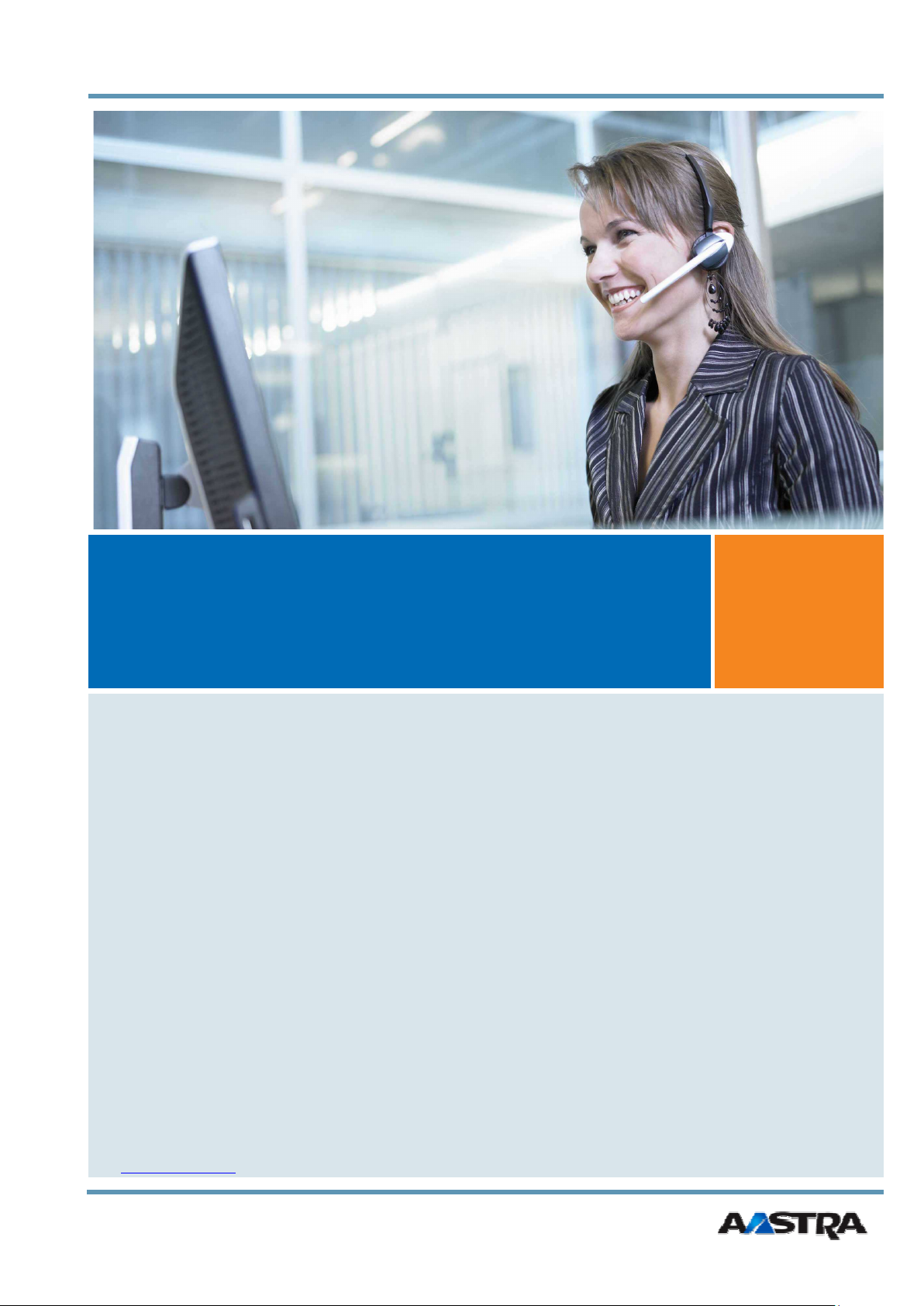
Commercial in Confidence
AMC+ 2.0 Admin User Guide for
Android mobile phones
Aastra Technologies Limited
www.aastra.com
December 12th, 2011
Page 2
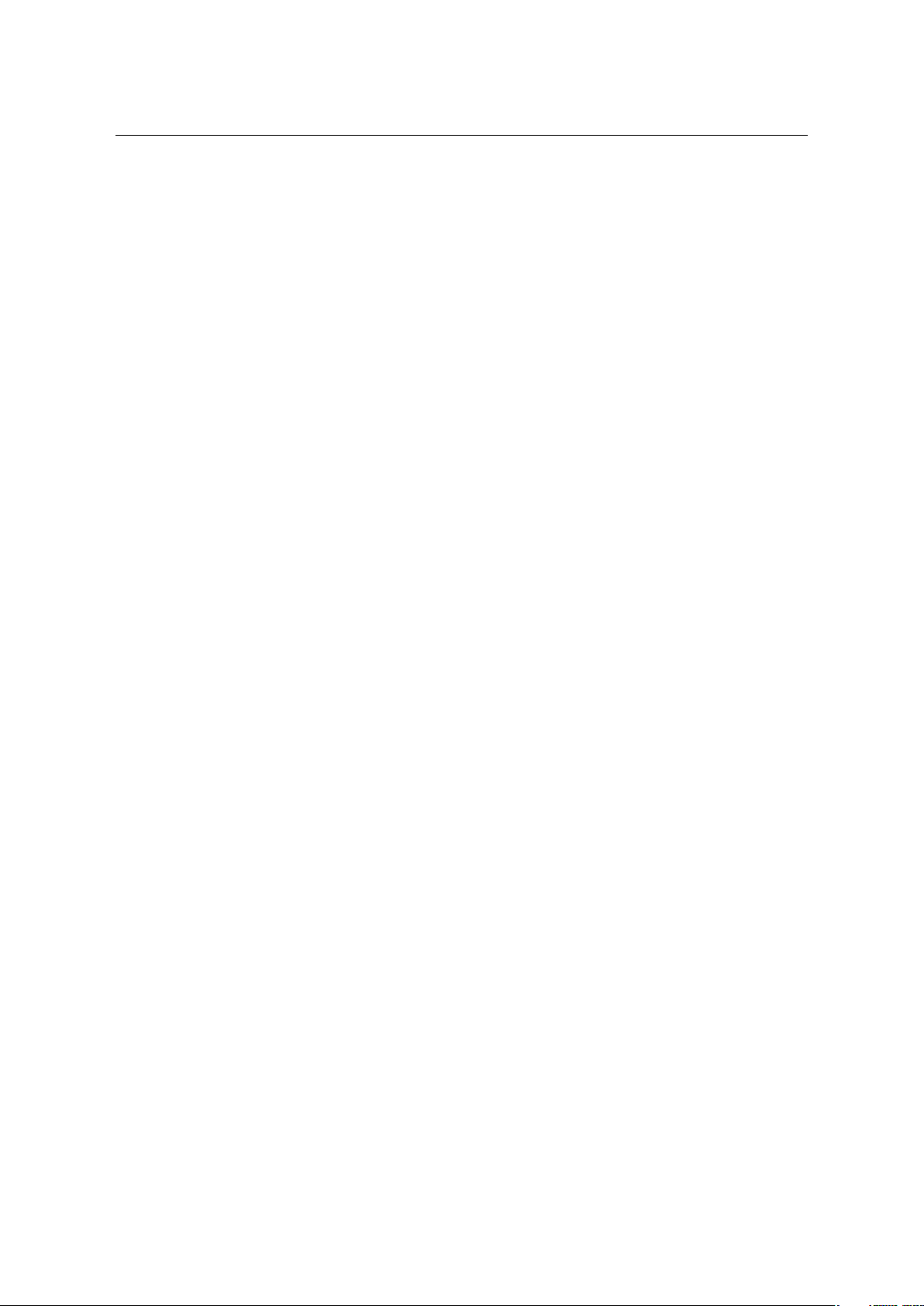
AMC+ 2.0 User Guide Contents
Contents
1 Welcome to the AMC Solution 5
1.1 Overview . . . . . . . . . . . . . . . . . . . . . . . . . . . . . . . . . . . . . . . . . 5
1.2 Fixed Mobile Convergence . . . . . . . . . . . . . . . . . . . . . . . . . . . . . . . . 5
2 Introduction to the User Guide 6
2.1 User information . . . . . . . . . . . . . . . . . . . . . . . . . . . . . . . . . . . . . 6
2.2 Disclaimer . . . . . . . . . . . . . . . . . . . . . . . . . . . . . . . . . . . . . . . . . 6
2.3 Trademarks . . . . . . . . . . . . . . . . . . . . . . . . . . . . . . . . . . . . . . . . 6
3 Introduction to the AMC+ 7
3.1 Feature Overview . . . . . . . . . . . . . . . . . . . . . . . . . . . . . . . . . . . . . 7
3.2 How to read this Manual . . . . . . . . . . . . . . . . . . . . . . . . . . . . . . . . . 8
4 Restrictions 9
4.1 By Mobile HardWare Platform . . . . . . . . . . . . . . . . . . . . . . . . . . . . . . 9
4.2 By Network (Cellular) . . . . . . . . . . . . . . . . . . . . . . . . . . . . . . . . . . 9
4.3 By Mobile OS Version . . . . . . . . . . . . . . . . . . . . . . . . . . . . . . . . . . 9
4.4 Details . . . . . . . . . . . . . . . . . . . . . . . . . . . . . . . . . . . . . . . . . . . 10
5 Data Usage Overview 11
6 Installation and AMC+ configuration from the AMC Portal 12
6.1 Installation . . . . . . . . . . . . . . . . . . . . . . . . . . . . . . . . . . . . . . . . 12
6.2 Opening the Application . . . . . . . . . . . . . . . . . . . . . . . . . . . . . . . . . 13
6.3 AMC+ configuration . . . . . . . . . . . . . . . . . . . . . . . . . . . . . . . . . . . 14
6.4 AMC+ License activation . . . . . . . . . . . . . . . . . . . . . . . . . . . . . . . . . 14
7 General Operation 14
7.1 Home Screen Navigation . . . . . . . . . . . . . . . . . . . . . . . . . . . . . . . . . 15
7.2 Registration Status . . . . . . . . . . . . . . . . . . . . . . . . . . . . . . . . . . . . 16
8 Features of the AMC+ 17
8.1 Placing Calls . . . . . . . . . . . . . . . . . . . . . . . . . . . . . . . . . . . . . . . 17
8.2 Accepting Calls . . . . . . . . . . . . . . . . . . . . . . . . . . . . . . . . . . . . . . 17
8.3 Emergency Calls . . . . . . . . . . . . . . . . . . . . . . . . . . . . . . . . . . . . . 18
8.4 Corporate Contacts . . . . . . . . . . . . . . . . . . . . . . . . . . . . . . . . . . . . 18
8.5 Call Types . . . . . . . . . . . . . . . . . . . . . . . . . . . . . . . . . . . . . . . . . 19
8.5.1 Direct Call (Mobile call without passing the PBX) . . . . . . . . . . . . . . . 19
8.5.2 Callback . . . . . . . . . . . . . . . . . . . . . . . . . . . . . . . . . . . . . 19
8.6 In-Call Features . . . . . . . . . . . . . . . . . . . . . . . . . . . . . . . . . . . . . . 20
8.6.1 Hold call . . . . . . . . . . . . . . . . . . . . . . . . . . . . . . . . . . . . . 20
8.6.2 Consultation . . . . . . . . . . . . . . . . . . . . . . . . . . . . . . . . . . . 20
8.6.3 Blind Transfer . . . . . . . . . . . . . . . . . . . . . . . . . . . . . . . . . . 20
2
Page 3
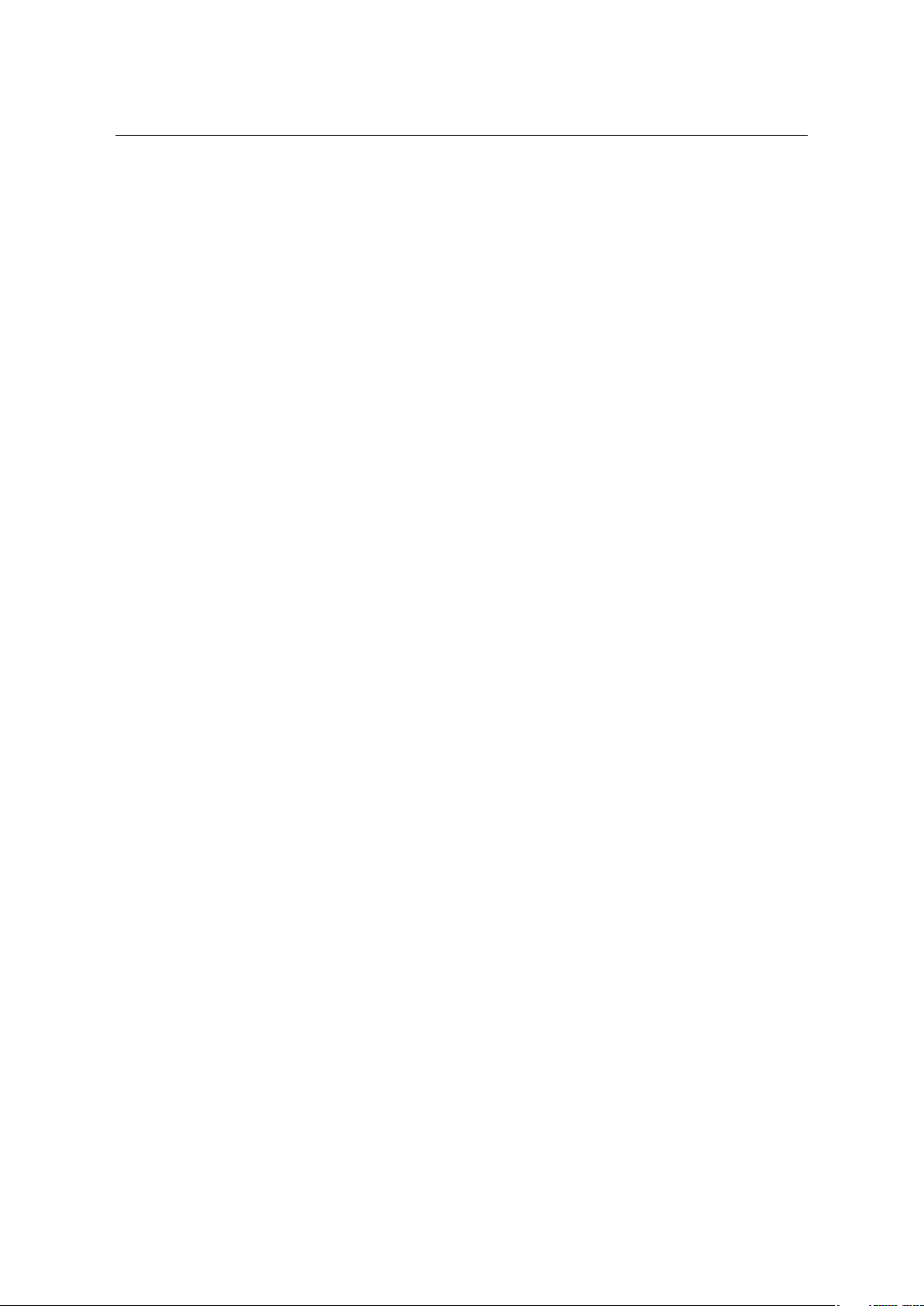
AMC+ 2.0 User Guide Contents
8.6.4 Toggle, Complete Transfer, and Conference . . . . . . . . . . . . . . . . . . . 20
8.6.5 Fast Forwarding . . . . . . . . . . . . . . . . . . . . . . . . . . . . . . . . . 20
8.6.6 Handover to Cellular Networks (GSM) . . . . . . . . . . . . . . . . . . . . . 21
8.6.7 Handover to VoIP . . . . . . . . . . . . . . . . . . . . . . . . . . . . . . . . . 21
8.6.8 Automatic Handover to VoIP . . . . . . . . . . . . . . . . . . . . . . . . . . . 21
8.7 Out-Of-Call Features . . . . . . . . . . . . . . . . . . . . . . . . . . . . . . . . . . . 22
8.7.1 Call Forwarding . . . . . . . . . . . . . . . . . . . . . . . . . . . . . . . . . 22
8.7.2 Call Pickup . . . . . . . . . . . . . . . . . . . . . . . . . . . . . . . . . . . . 22
8.7.3 Call Retrieve . . . . . . . . . . . . . . . . . . . . . . . . . . . . . . . . . . . 22
8.7.4 Voice Mail . . . . . . . . . . . . . . . . . . . . . . . . . . . . . . . . . . . . 23
8.7.5 Activate and Deactivate DnD . . . . . . . . . . . . . . . . . . . . . . . . . . . 23
8.7.6 Absence Info . . . . . . . . . . . . . . . . . . . . . . . . . . . . . . . . . . . 23
9 Mobile Least-Cost Routing (MLCR) 24
9.1 (HTTPS) Callback . . . . . . . . . . . . . . . . . . . . . . . . . . . . . . . . . . . . 24
9.2 Travel SIM . . . . . . . . . . . . . . . . . . . . . . . . . . . . . . . . . . . . . . . . 25
10 Settings 26
10.1 FMC Numbers . . . . . . . . . . . . . . . . . . . . . . . . . . . . . . . . . . . . . . 26
10.1.1 PBX Dialing-in Number . . . . . . . . . . . . . . . . . . . . . . . . . . . . . 26
10.1.2 Travel SIM Number . . . . . . . . . . . . . . . . . . . . . . . . . . . . . . . 27
10.1.3 IMS WLAN to Cellular . . . . . . . . . . . . . . . . . . . . . . . . . . . . . 28
10.1.4 Voice Mail Number . . . . . . . . . . . . . . . . . . . . . . . . . . . . . . . . 28
10.1.5 Feature Access Number . . . . . . . . . . . . . . . . . . . . . . . . . . . . . 28
10.1.6 Fast Forwarding Number . . . . . . . . . . . . . . . . . . . . . . . . . . . . . 28
10.1.7 Exception Numbers . . . . . . . . . . . . . . . . . . . . . . . . . . . . . . . . 28
10.1.8 MTC Number . . . . . . . . . . . . . . . . . . . . . . . . . . . . . . . . . . . 29
10.2 Dual Mode Settings . . . . . . . . . . . . . . . . . . . . . . . . . . . . . . . . . . . . 29
10.3 VoIP Settings . . . . . . . . . . . . . . . . . . . . . . . . . . . . . . . . . . . . . . . 30
10.4 Network Settings . . . . . . . . . . . . . . . . . . . . . . . . . . . . . . . . . . . . . 30
10.4.1 Network Preferences . . . . . . . . . . . . . . . . . . . . . . . . . . . . . . . 30
10.4.2 VoIP over 3G . . . . . . . . . . . . . . . . . . . . . . . . . . . . . . . . . . . 30
10.5 Call Preference . . . . . . . . . . . . . . . . . . . . . . . . . . . . . . . . . . . . . . 31
10.6 Misc. Settings . . . . . . . . . . . . . . . . . . . . . . . . . . . . . . . . . . . . . . . 31
10.6.1 Automatic Start . . . . . . . . . . . . . . . . . . . . . . . . . . . . . . . . . . 31
10.6.2 International Prefix . . . . . . . . . . . . . . . . . . . . . . . . . . . . . . . . 31
10.6.3 HTTPS Port . . . . . . . . . . . . . . . . . . . . . . . . . . . . . . . . . . . . 32
10.6.4 Handover Settings . . . . . . . . . . . . . . . . . . . . . . . . . . . . . . . . 32
10.6.5 OTA-URL . . . . . . . . . . . . . . . . . . . . . . . . . . . . . . . . . . . . 32
10.6.6 Operator Supported Dialing (OSD) . . . . . . . . . . . . . . . . . . . . . . . 32
10.6.7 User Account Key . . . . . . . . . . . . . . . . . . . . . . . . . . . . . . . . 32
10.6.8 Take Number . . . . . . . . . . . . . . . . . . . . . . . . . . . . . . . . . . . 33
10.6.9 LCR . . . . . . . . . . . . . . . . . . . . . . . . . . . . . . . . . . . . . . . . 33
10.6.10 Customized Features . . . . . . . . . . . . . . . . . . . . . . . . . . . . . . . 33
10.6.11 Audio Separation . . . . . . . . . . . . . . . . . . . . . . . . . . . . . . . . . 33
3
Page 4
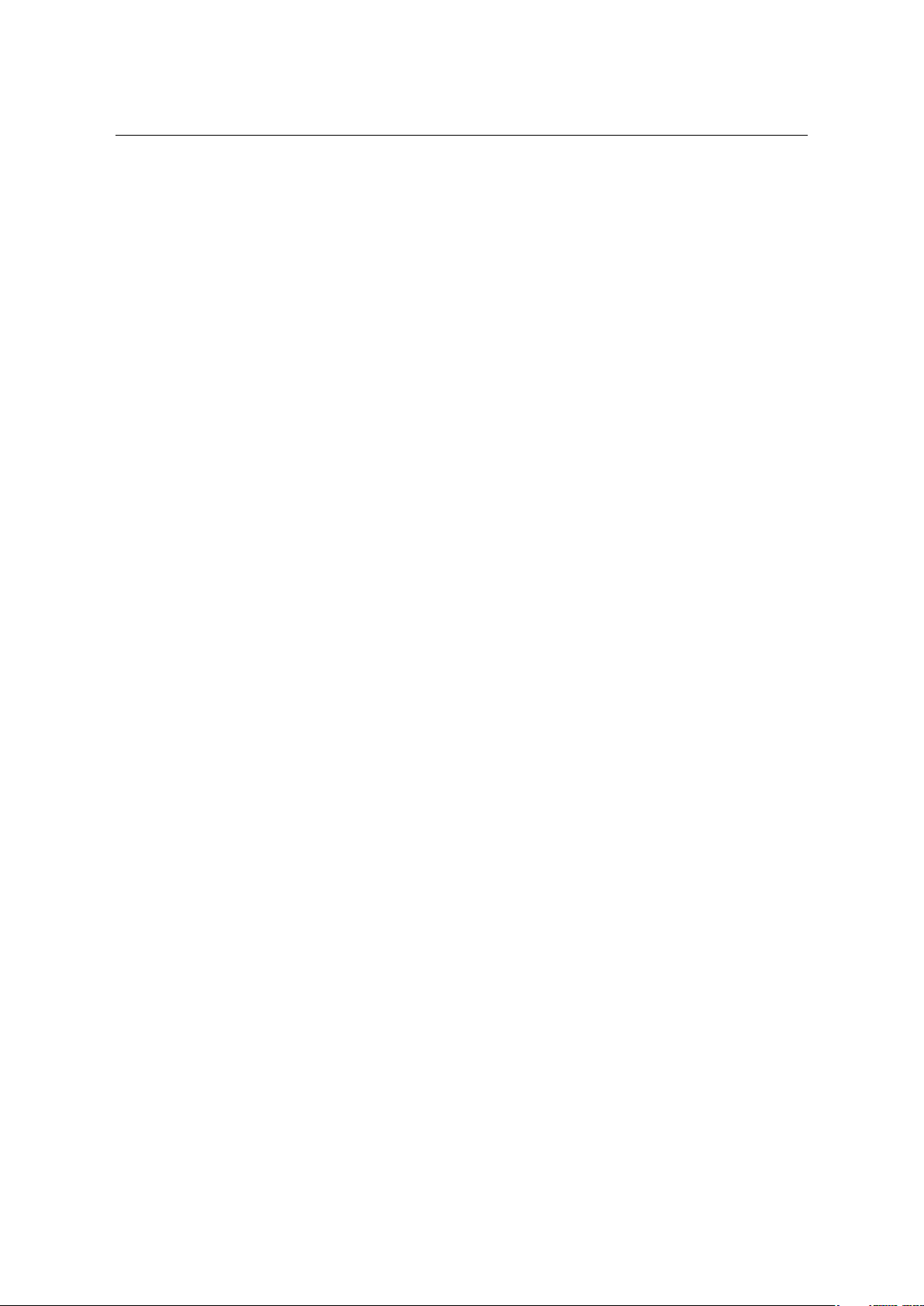
AMC+ 2.0 User Guide Contents
10.6.12 Proximity Sensor . . . . . . . . . . . . . . . . . . . . . . . . . . . . . . . . . 33
10.6.13 Buffer (ms) and Server Recommended Handover . . . . . . . . . . . . . . . . 34
10.6.14 Energy Saving . . . . . . . . . . . . . . . . . . . . . . . . . . . . . . . . . . 34
10.6.15 Log Level . . . . . . . . . . . . . . . . . . . . . . . . . . . . . . . . . . . . . 34
10.7 Licensing . . . . . . . . . . . . . . . . . . . . . . . . . . . . . . . . . . . . . . . . . 34
10.8 About Application . . . . . . . . . . . . . . . . . . . . . . . . . . . . . . . . . . . . 34
11 Factory Reset of the AMC+ 35
12 Manual download from the Aastra portal 36
13 For Administrators and Technicians 37
13.1 Recording Logs . . . . . . . . . . . . . . . . . . . . . . . . . . . . . . . . . . . . . . 37
13.2 Viewing and Collecting Logs . . . . . . . . . . . . . . . . . . . . . . . . . . . . . . . 37
4
Page 5
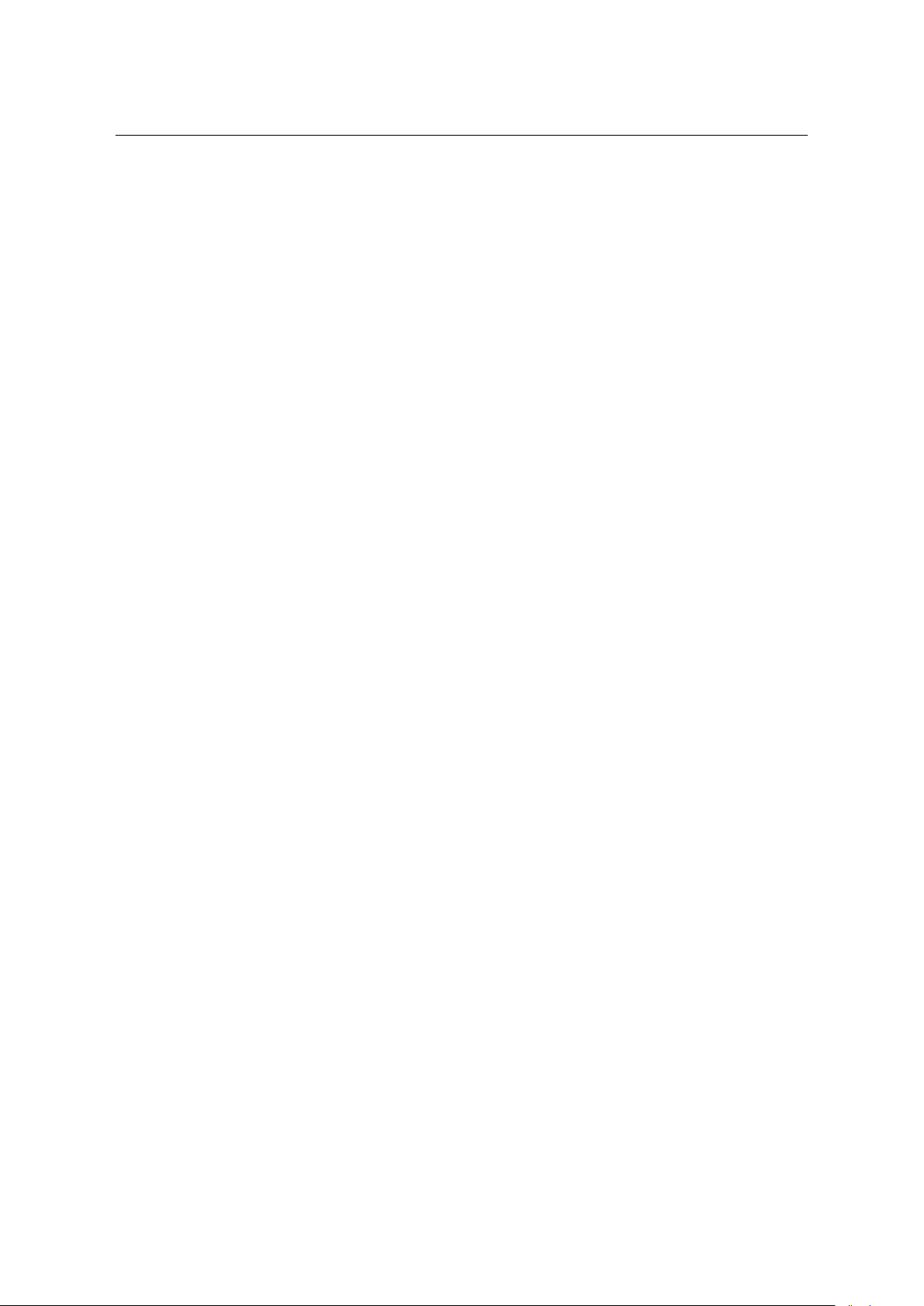
AMC+ 2.0 User Guide 1 Welcome to the AMC Solution
1 Welcome to the AMC Solution
Thank you for choosing this Aastra Mobile Client product. Our product meets the strictest requirements
with regard to quality and design. The following user’s guide will assist you in using the Aastra Mobile
Client Plus application and answer most of the questions that may arise. If you require further technical
support or information about other Aastra products, please refer to our website at http://www.
aastra.com. It provides additional notes and hints on the product.
1.1 Overview
The Aastra Mobile Client brings system telephony features to your mobile telephone. It takes just a few
steps to install after which the Aastra Mobile Client Plus can be used immediately and conveniently
without spending too much time learning it.
1.2 Fixed Mobile Convergence
Fixed Mobile Convergence (FMC) is the integration of mobile telephones into the fixed-line communications system of a company. The Aastra Mobile Client Plus software (AMC+) allows you to access
the Aastra communications system services from your mobile phone, enabling complete integration
with the communications system as a normal extension.
• Use your mobile phone with the Aastra communications system - the familiar communications
environment accompanies you around the world and is always available.
• Switch at any time from mobile telephone to system telephone - even in the middle of a call. De-
pending on the situation, select the mobile telephone or stationary system telephone - accessible
worldwide - with the best audio quality.
• Always be accessible under one single number - free people calling you from having to keep
track of several network and call numbers.
5
Page 6
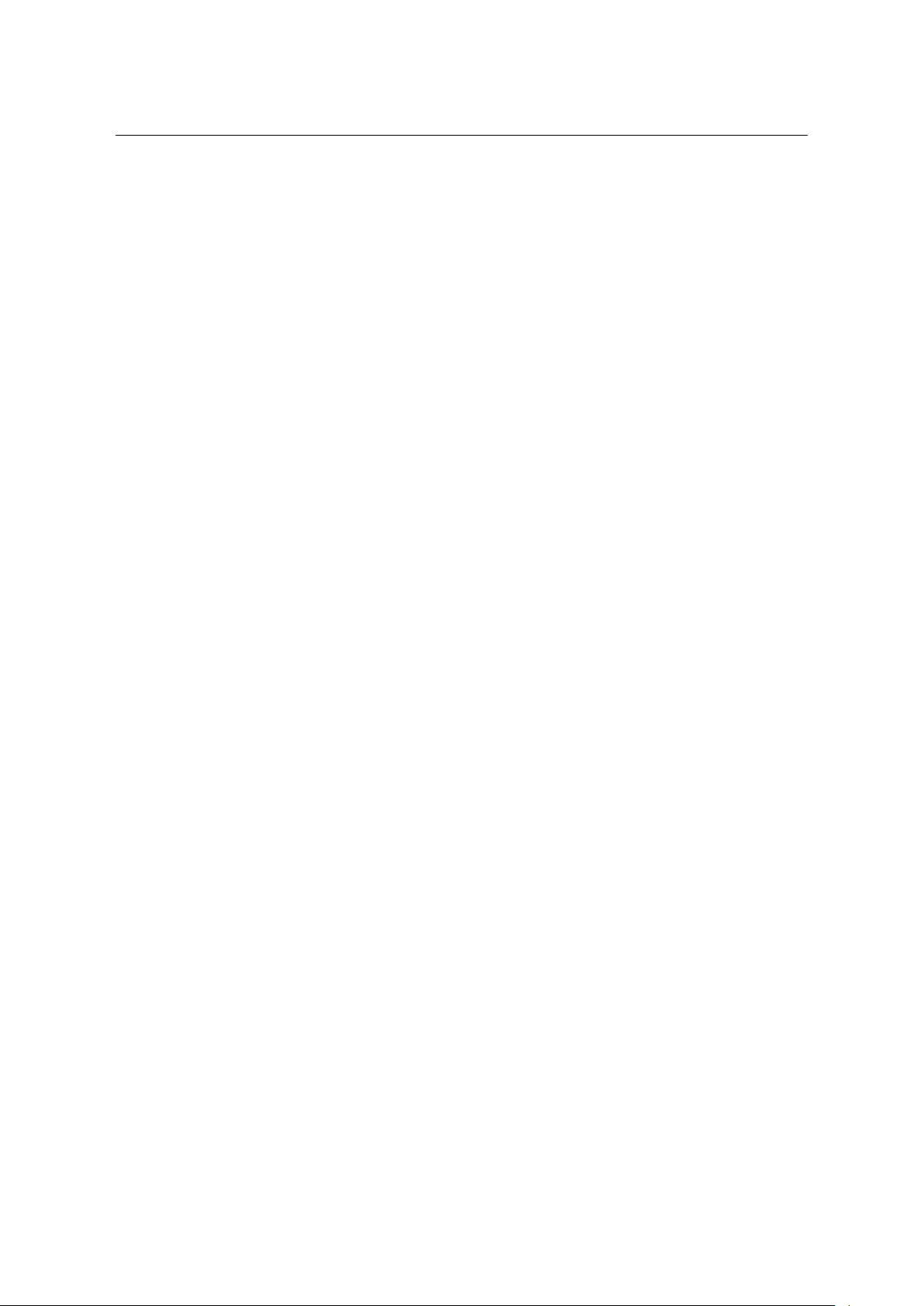
AMC+ 2.0 User Guide 2 Introduction to the User Guide
2 Introduction to the User Guide
2.1 User information
This user’s guide describes the AMC+ application. You will find the user’s guide and other documents
for your application at www.aastra.com or www.aastra.com/docfinder. For more information please refer to the documentation or to your dealer’s homepage. It is your responsibility to inform
yourself about the scope of functions, operation and proper use of your equipment.
• Check whether you have all the user information available on your product, whether it conforms
to your product’s version and whether it is up to date.
• Read through the user information carefully before using the AMC+.
• Store the user information within easy reach and refer to it whenever uncertainties arise in con-
nection with the use of the application.
• If individual features differ on the Aastra communications systems, a reference is made in this
user’s guide.
2.2 Disclaimer
This product was manufactured in accordance with ISO 9001 quality guidelines. This product and the
user information belonging to it have been produced with the utmost care. The product’s functions have
been tested and approved after comprehensive conformity tests. Nonetheless errors cannot be entirely
excluded. The warranty is limited to the replacement of defective hardware. The manufacturers shall
not be liable for any direct or indirect damage that may be caused by incorrect handling, improper use,
or any other faulty behavior on the part of a product. Potential hazards are mentioned in the relevant
places in the user information. Liability for loss of profit shall be excluded in any case.
2.3 Trademarks
The designations used in this manual for software and hardware are registered trademarks and are thus
subject to the relevant regulations. Aastra, Aastra 800, Aastra 5000, Aastra IntelliGate
400 Series, Aastra A700, MX-ONETM, OpenCom100, and OpenCom1000 are registered trademarks of
Aastra Technologies Limited.
R
Series, Aastra
6
Page 7
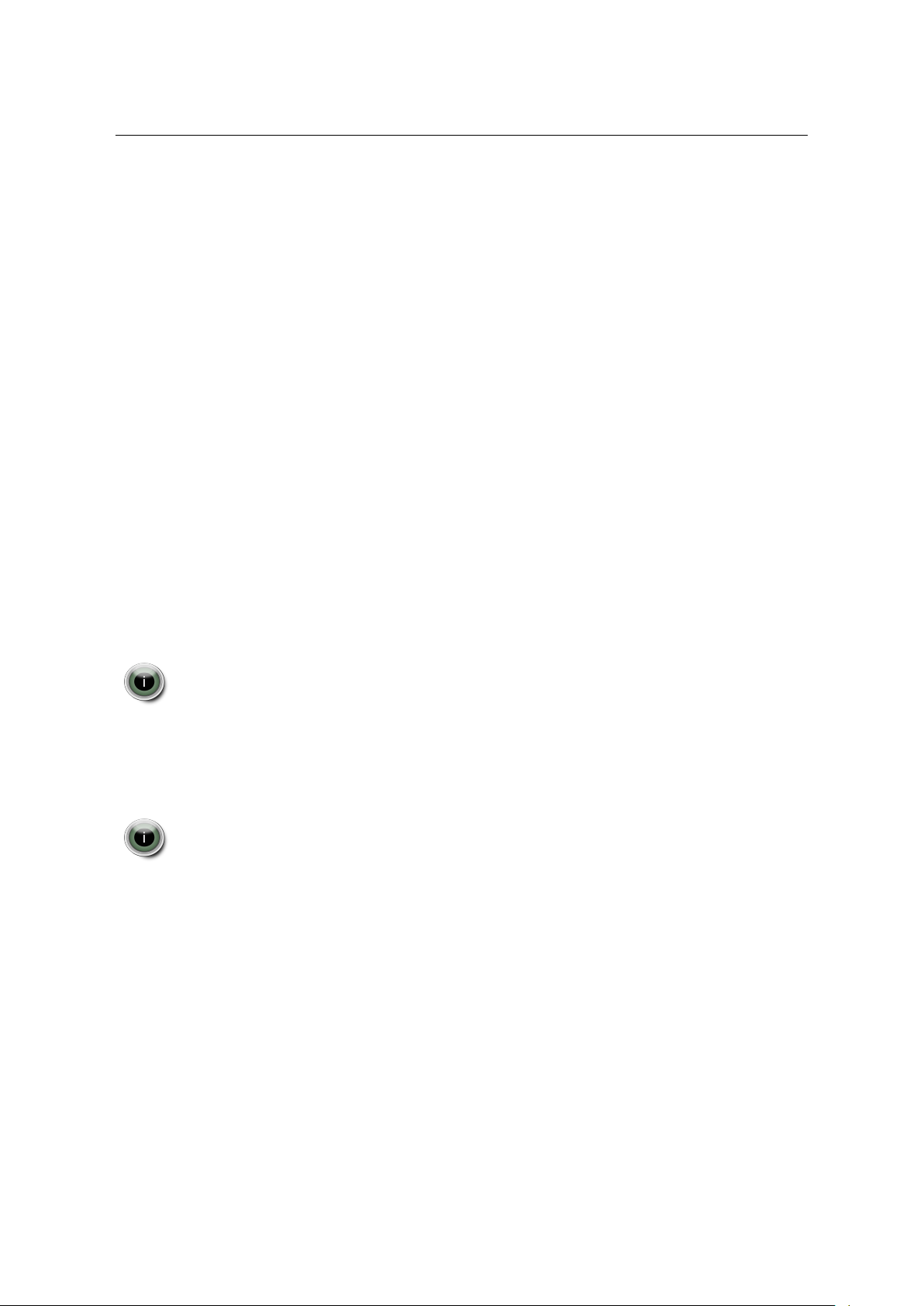
AMC+ 2.0 User Guide 3 Introduction to the AMC+
3 Introduction to the AMC+
Thank you for using the AMC+ for Android-based mobile phones. The AMC+ is an application that
runs on most phones based on the Android Version 2.1 - 2.3 enabling the use of our AMC Solution.
This solution lets its users enjoy unified communications via one single handset. AMC+-applications
are available for Symbian, BlackBerry, iPhone and Android.
3.1 Feature Overview
Your AMC+ is the key to a variety of communication services normally rendered by several phones
and/or applications. This comprises:
1. Integrated usage of cellular networks via your corporate PBX
2. Access to PBX features (Conference, Consultation etc.)
3. Voice-over-IP (VoIP) telephony via Wi-Fi or mobile datachannel *
4. Automatic handovers (VoIP » cellular network, cellular network » VoIP) *
5. Mobile Least Cost Routing (HTTPS call back & Travel SIM) *
6. Corporate directory search *
7. Encrypted VoIP *
Presently there is no access to the IM & Presence functionality for an external application
like AMC+ on Andriod.
Furthermore, as part of our AMC Solution, your AMC+ offers a range of features to make use of mobile
least-cost routing (LCR) which enables you to make dynamic use of the most favorable rates depending on your location and on available networks. All user relevant information regarding the above
mentioned possibilities and features will be given at the appropriate points throughout this manual.
The features 3-7 (marked with *) are optional license to be configured via the AMC portal.
The License might be missing if the service does not exist or is not configured on the AMC+
phone
7
Page 8
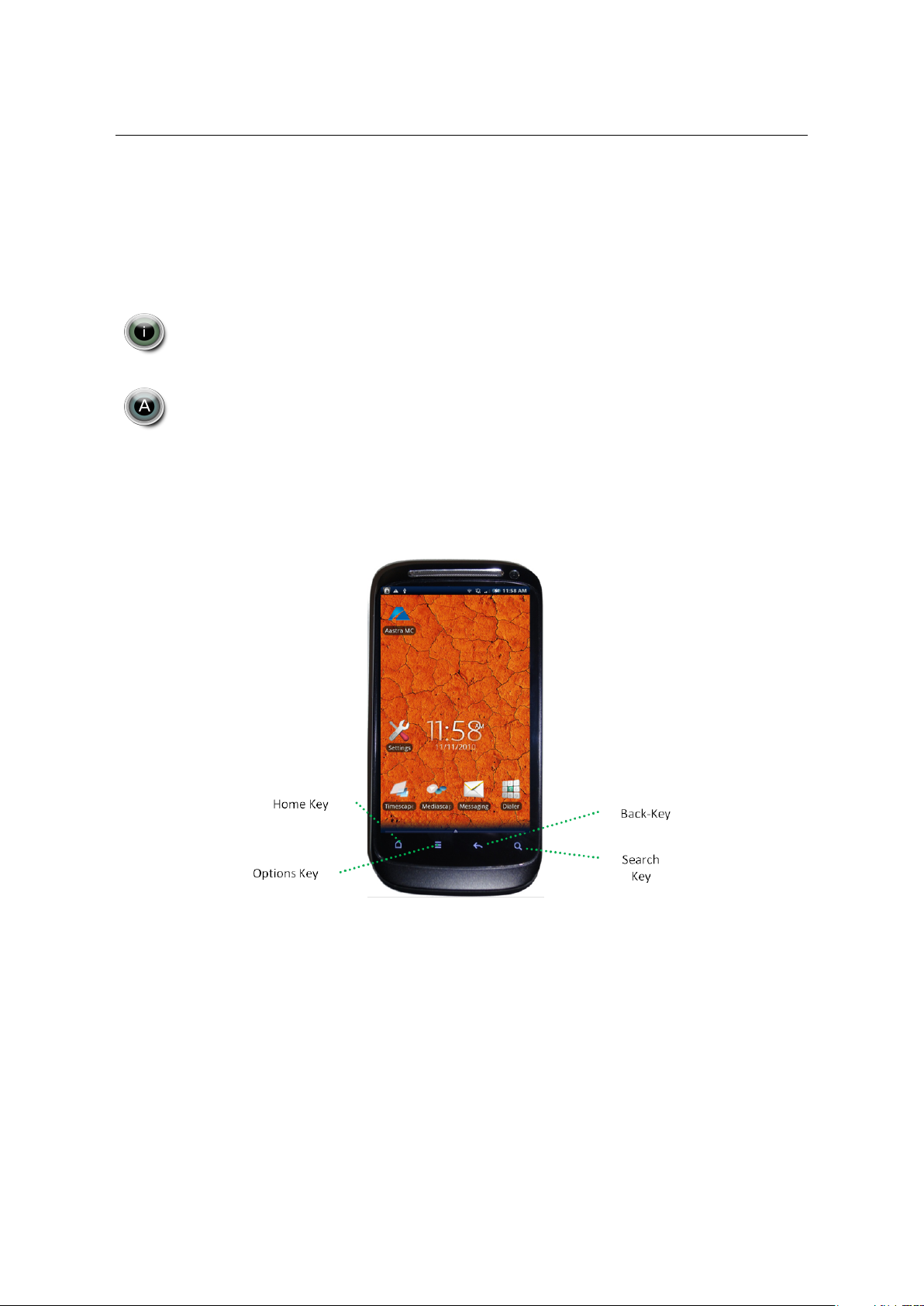
AMC+ 2.0 User Guide 3 Introduction to the AMC+
3.2 How to read this Manual
This manual is designed to guide you step by step through the installation, configuration and usage
of your AMC+, providing you with useful hints and advice to facilitate the handling of your AMC+.
Throughout this manual we will print any terminology used in the AMC+ or in the main menu of your
mobile phone in italic letters.
This manual does not describe how to operate the other functionality of your mobile phone.
Please refer to the documentation of the available desktop software or the user manual of
the device itself. General pieces of information will be marked with the i-icon to the left.
Information for technicians and/or administrators will be given throughout this manual.
Those pieces of information will be marked with the icon to the left.
Terminology
The picture below illustrates the denomination of your mobile phone’s keys as used in this manual:
Figure 1: Button names used in this document. If pure touch-screen devices are used, button names
refer to the touch buttons and options with the respective functionality.
8
Page 9
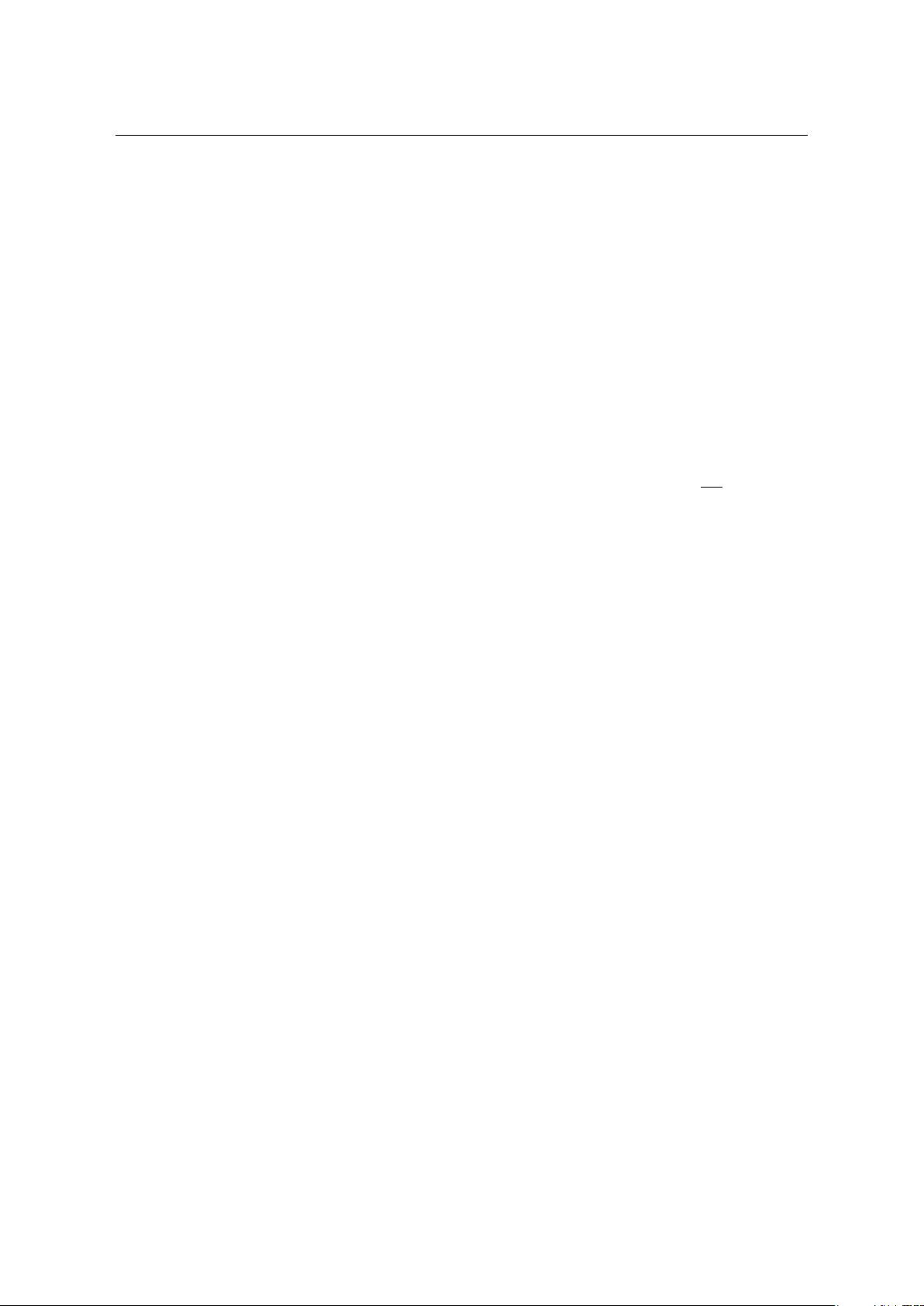
AMC+ 2.0 User Guide 4 Restrictions
4 Restrictions
Please note that there are certain restrictions for third-party applications on practically all mobile platforms. There are some restrictions on the Android devices which the AMC+ is subject to. New smart
phone types/models are released every week. To avoid solution complexity and to ease management,
it is recommended to implement a mobile phone policy in the company to standardize on a limited
amount of phone models. A smart phone is like a computer. You have to reboot them now and then to
ensure consistent behavior (the recommendation is once a day on average).
The AMC+ is a powerful application, and if you have all features turned on, the AMC+ as well as the
data connections, battery life can in worst cases be 50% shorter (dependent on phone type, OS version,
network and user scenarios).
There are a handful of destination numbers which are Emergency numbers (000, 110, 112, 118, 119,
911 and 999) which together with your mobile operator’s service numbers will result in pure cellular
calls ("Direct calls") where the AMC+ should be inactive. Please make sure these are not part of your
number plan.
4.1 By Mobile HardWare Platform
Samsung phones could need adaption of speech volume on the AMCC for Wi-Fi calls.
4.2 By Network (Cellular)
The functionality and features of the AMC+ are also subject to the used network . If no data connection
is available, features requiring feedback (for example:checking the status for Call Forwarding) are not
available! If Dual-mode usage is part of the solution, you must make sure the WiFi network is "Voice
ready".
Most network operators deactivate the usage of data channels for cellular calls. This can be avoided
by limiting data usage in cellular networks to WCDMA only. Please note that this setting limits data
coverage, e.g. 2G networks, will not be used. No in-call menu will be displayed in 2G-networks.
Some mobile network operators do not send out their Identity in the signaling available for the AMC+
to present in a Network status bar. If this is the case only "Cellular Network" will be presented.
4.3 By Mobile OS Version
Please note that updates to lower battery consumption has been implemented on Android OS from
version 2.2. To reduce power consumption as much as possible, the AMC+ has got a configurable
inactivation of the GPRS connection (refer to 10.4) and it is also capable of lowering the processor
performance to improve battery life (refer to 10.6.14. The AMC+ will then not continue sending
registration requests when the phone enters power saving mode - unless desired.
9
Page 10
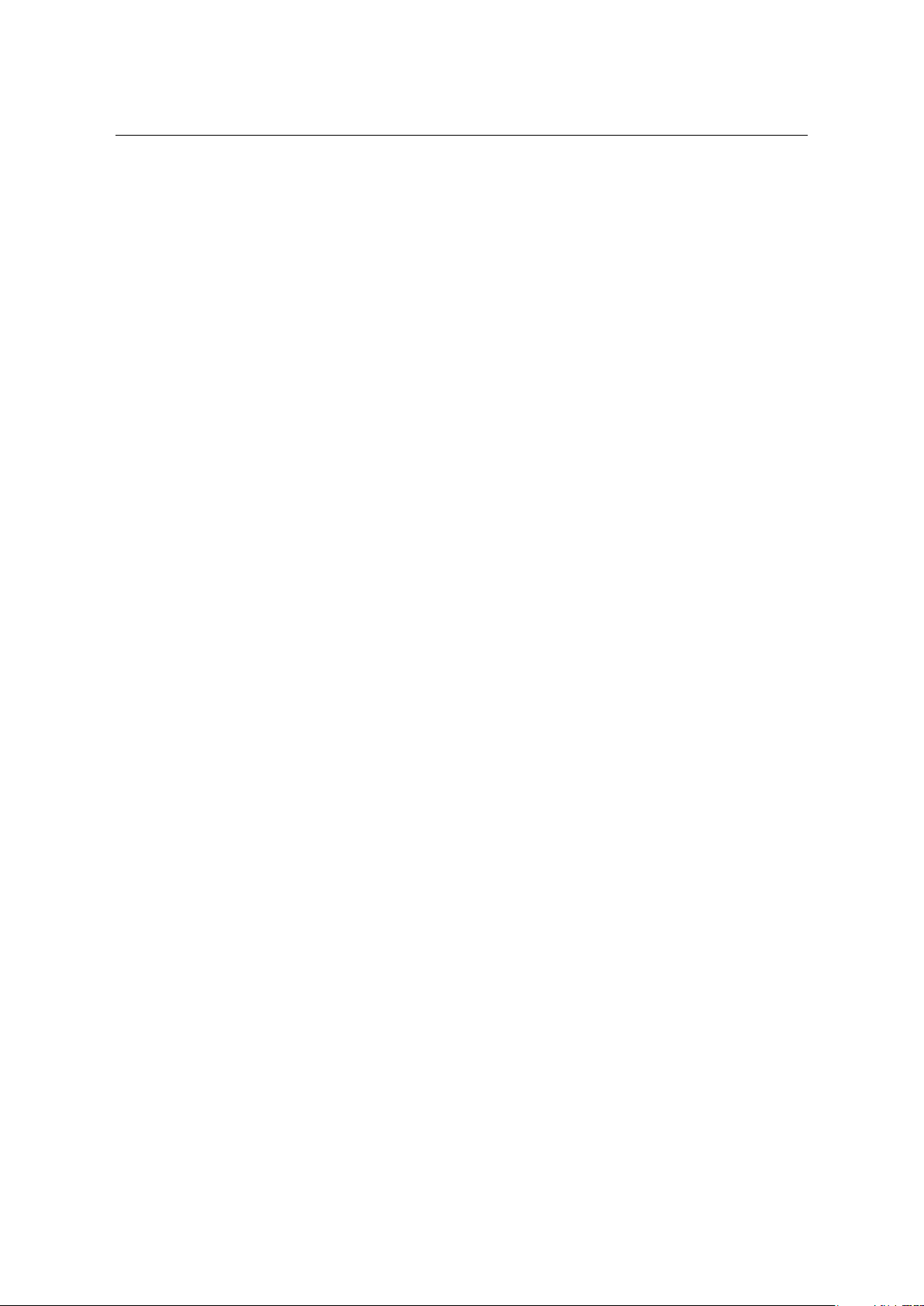
AMC+ 2.0 User Guide 4 Restrictions
There are slight differences in the OS used by manufacturers (HTC, Samsung etc.). Please note that
this can lead to differences in the behavior of the AMC+.
4.4 Details
• Which possibilities exist to present Caller-ID information received by cellular channel are limited
by the mobile platform as such.
• The Wi-Fi Sleep Policy of the Android operating system (System Settings » Wireless & Networks,
Wi-Fi Settings » Press "Options"» Advanced ) has to be set to "Never" for the AMC+ to work
properly. Any other setting here will interfere with main features of the AMC+!
• On some older devices and older OS versions the AMC+ cannot recognize the connection of a
headset. Headsets then have to be activated manually by using the option Loudspeaker in-call
menu of the AMC+. Bluetooth headsets could interfere with Wi-Fi systems, as both systems use
2.4 GHz frequency band contention can be an issue. Each WiFi transmitter blocks out 20 of the
available 79 Bluetooth channels. This is specifically valid for lower end Bluetooth headsets.
• The AMC+ on Android does not presently support Instant Messaging & Presence.
• The establishment of a mobile-data connection when the AMC+ has been logged off or is acti-
vated from sleep mode, can be perceived as slow. Until the AMC+ is fully registered call setup
time will be longer. With a non-Operator-Supported SIM, the destination number will in this
case be sent over DTMF.
• The service GSM Callback is not available on Android.
• Dialing from the AMC+ Contacts with a character like "p" inserted after the destination number
and before post-dial keys is not supported, as the AMC+ has no way of knowing when to send
the keys.
• MWI is not supported when there is no data channel available. This feature will not be available
until the Android project makes it possible to reject a call from a third-party application.
• When performing a handover on a HTC device from cellular networks to WiFi, the device has re-
moved from the ear for a short moment to prevent the built-in proximity sensor from interrupting
the handover and cutting off the audio stream in WiFi.
10
Page 11
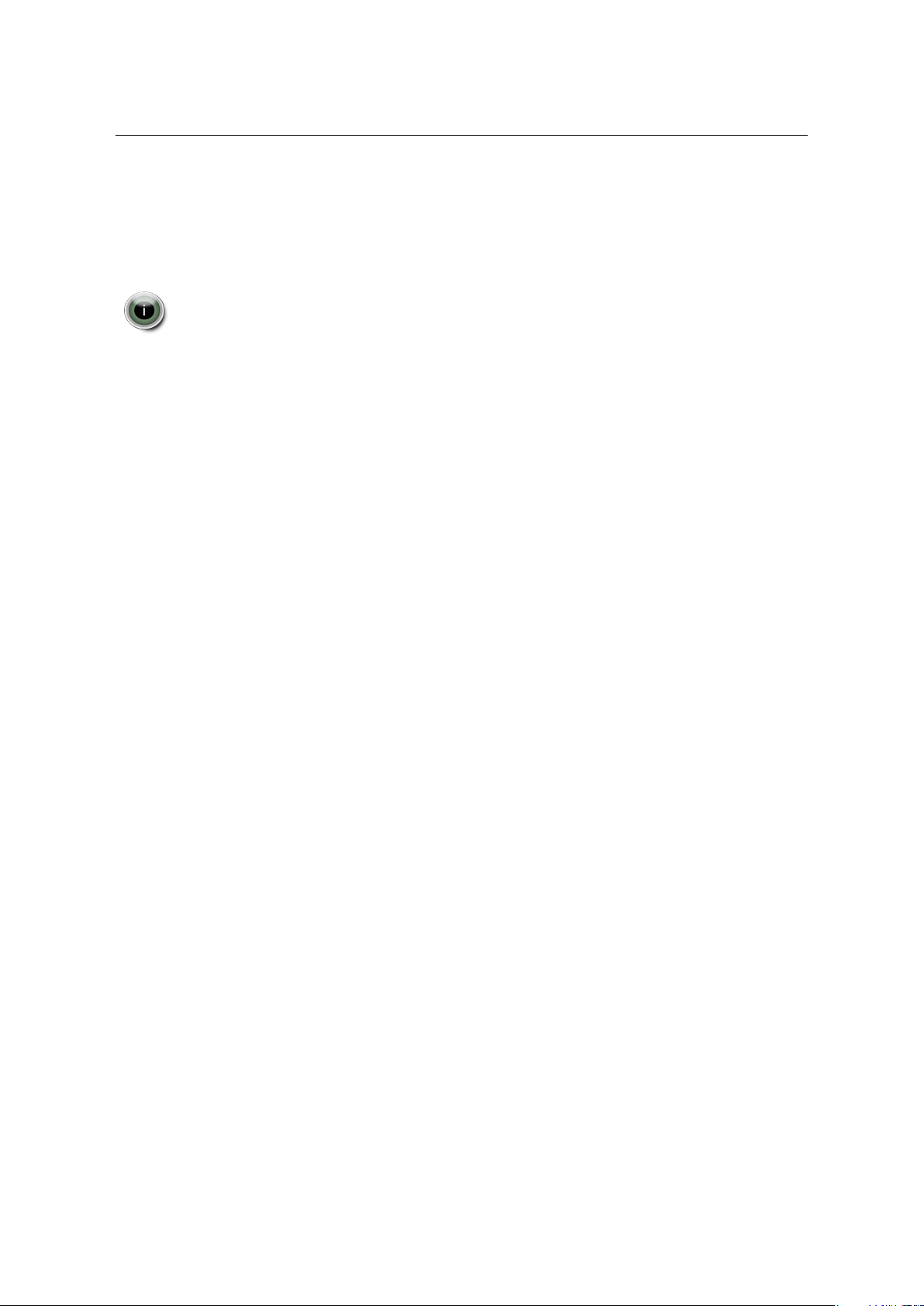
AMC+ 2.0 User Guide 5 Data Usage Overview
5 Data Usage Overview
The following table clarifies exactly how much data usage is required for individual services of the
AMC+. The settings governing the allowed usage of cellular data channels are described in 10.4 on
page 30.
Setting Available Services and required data volumes
Packet Data Off 0KB, no features that require Packet Data can be used.
Packet Data Minimal Approx. 3KB per Callback attempt, 10KB for the Corporate Con-
tacts search with a typical result set of 5-10 users.
Packet Data Local Network & GPRS Dynamic
VoIP over 3G Up to 29MB per hour
5KB per hour for registrations and keepalives
300- 500KB per hour for feature usage in calls.
11
Page 12
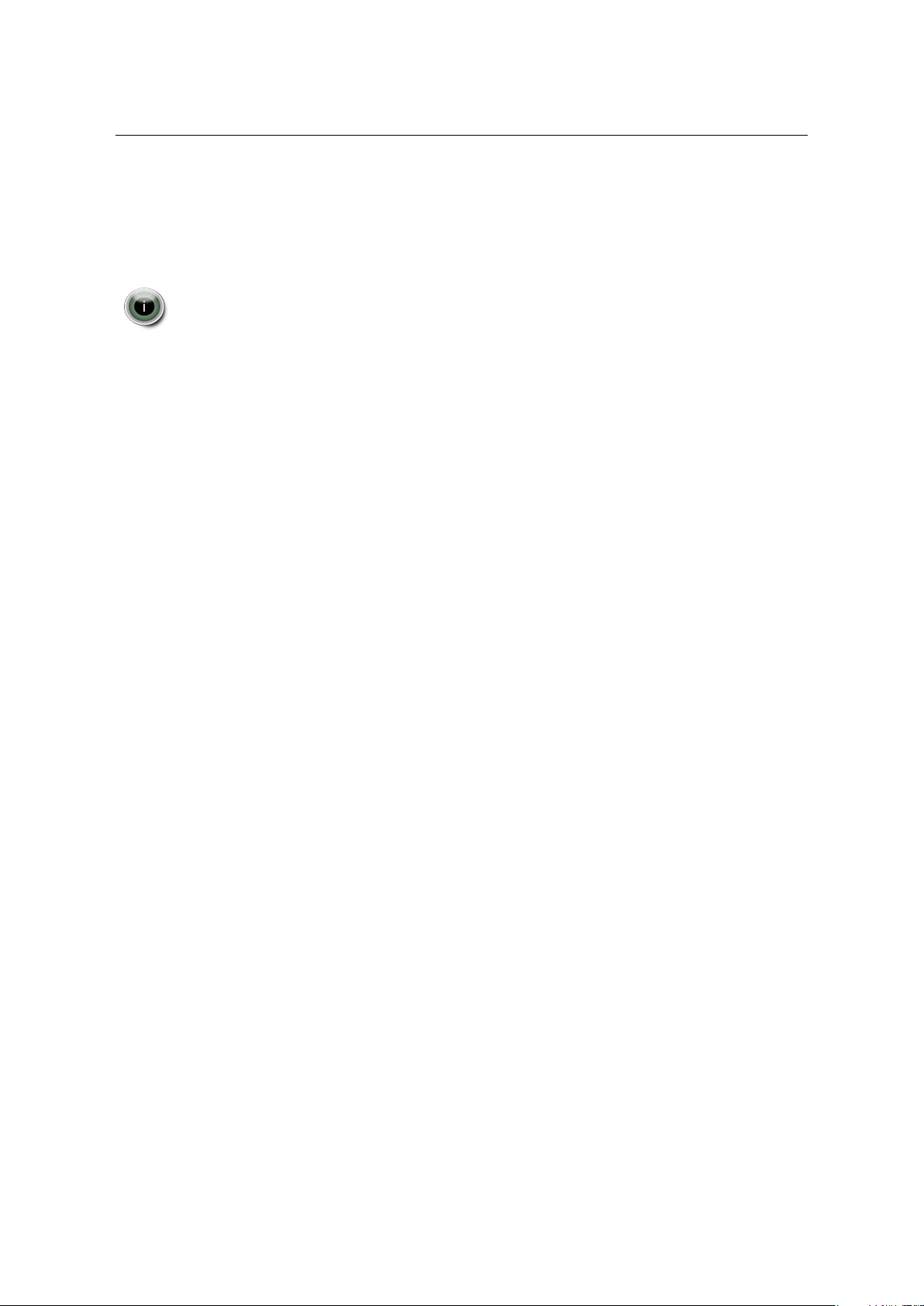
AMC+ 2.0 User Guide 6 Installation and AMC+ configuration from the AMC Portal
6 Installation and AMC+ configuration from the AMC Portal
Currently, the easiest way to download and install the AMC+ on your phone is by using the Android
Market Place. Alternatively you can download the client from the AMC portal using the provided
link.
Important Notes
Note: If you have or had a single mode client installed on your smart phone, make sure it has
been completely uninstalled and the configuration folder deleted completely before you
start installation of the dual mode AMC+.
Note: Make sure your mobile operator’s service numbers do not conflict with the number series
of your PBX.
6.1 Installation
Using the AMC portal , it is possible to deploy a download link via SMS or Email.
Follow the link and install the AMC+ Client like any other application on your smartphone. Please
refer to your smartphone’s documentation for more information.
This way of downloading enables you to centralize the download of the AMC+ Client for Android. It
gives every user the possibility to actively download the AMC+ Client or an upgraded version of the
client. This is an ideal way to facilitate mass deployments.
It is mandatory that an access point is configured on your Smartphone! If this is not the case this
option for the installation of your AMC+ Client (s) is not possible. This configuration is also important
for later registrations of the AMC+ Client with the AMC Controller . Make sure that your device is
configured for Internet access. Please consult your handset manual for information about this.
With Internet access enabled on your phone, it should now be possible to download the Client from the
AMC portal.
• Open the browser of your Android phone and type in the URL of the file (alternatively open the
link you received via Email or SMS)
• Select Download and confirm
• Your Android phone will now execute the download, notify you of its success and, depending on
the device, prompt you to reboot the phone.
• After this reboot or immediately after the download of the file your AMC+ Android will be ready
to use.
12
Page 13

AMC+ 2.0 User Guide 6 Installation and AMC+ configuration from the AMC Portal
6.2 Opening the Application
You will now be promted to enter your AMC User Account key and mobile phone number (in international format). The key is used to fetch your configuration from the AMC Portal. If the administrator
has created the AMC+ license it will be included in the configuration download. If added to the configuration the LCR file will also be downloaded and finally the feature file. In order to avoid disturbing
ongoing download of the different configuration items, a pause has been implemented between each of
them. Please don’t close AMC+ before all components have been downloaded.
Open the AMC+ by pressing its icon in the application menu of your Android smartphone. While
in the AMC+ Home screen, press the menu button
and select Settings to view and edit configuration
details.
Figure 2: Native home screen.
If configuration download fails, make sure the mobile data Access Point for your mobile provider is
configured correctly (if unknown, see their web page). Please see section 6.1, steps 1 - 4.
13
Page 14

AMC+ 2.0 User Guide 7 General Operation
6.3 AMC+ configuration
To avoid mobile operators blocking what they see as ”strange” SMS content - AMC+ downloads the
configuration (settings, MLCR and features in named order) Over The Air. From the AMC Portal
can be sent out either SMS or e-mail with the SW download link and as a second step the AMC User
Account key. When entering the AMC User Account key and the mobile phone number in international
format, the configuration download will start. If the license was created by the administrator prior to
download, it will be included in the configuration.
Before trying to download the configuration, make sure the mobile data channel is activated. After
configuration update please restart AMC+ to load the settings. If there is no data channel available
the download will fail. After a time out, the AMC SW will start but without configuration. Then
close AMC+, activate your mobile data channel and restart AMC+ to retry activating the configuration
downloads. If this fails again your administrator can make a manual download possible. In the AMC+
Settings menu you can press the main button to download the configuration, feature and LCR settings
manually.
6.4 AMC+ License activation
Grace Period
AMC+ is installed with a 30 days trial period. During these 30 days a license download is
necessary to avoid license expiration. The AMC+ will inform you about the expiration of this
license period.
Useful Advice
The AMC+ license information gets included in the configuration data when the AMC portal
administrator selects "Create license" for a specific user. This means the license information
will activate a client at configuration download. A client with expired license will download the
configuration at every startup.
If a window is presented where you are requested to enter an activation key, your trial period has
expired. In such case, contact your administrator. Make sure your administrator has created the license.
7 General Operation of the AMC+
The AMC+ seeks to blend in seamlessly with the usability concepts of the platform it runs on, and
tries to closely match the functionality of your smartphone’s native phone application. The following
chapter contains all user-relevant information for the AMC+: how to navigate within the AMC+, and
how to use in- and out-of-call features.
14
Page 15

AMC+ 2.0 User Guide 7 General Operation
7.1 Home Screen Navigation
Figure 3: Explanation of the AMC+ home screen on Android.
Content references:
• Registrations: refer to 7.2
• Out-Call Features: refer to 8.7
• Dialer (Placing calls): refer to 8.1
• Settings: refer to 10
• Corporate Contacts: refer to 8.4
• Call Types: refer to 8.5.
15
Page 16

AMC+ 2.0 User Guide 7 General Operation
7.2 Registration Status
This registration icon indicates that there is a VoIP-capable data connection. This data connection may be Wi-Fi or Packet Data (refer to 10.4 for information about Packet Data settings).
This icon indicates a successfully established data connection. Features can usually be accessed perceivably faster. A SIP-connection is used for feedback and feature access. Please
note that this connection produces traffic.
This icon indicates that a system registration is in progress.
The red icon appears if the system registration has failed. This may be caused by faulty user
credentials, (refer to 10.3). Please contact support if this problem persists.
You will see this icon if there is currently no data connection available, and therefore no
system registration possible. Whenever a configured Access Point becomes available, the
AMC+ can re-registers itself in the system if it is configured to do so. Please note that
system registration (data access) is needed for fast mode call setup method.
Registrations in Data Networks other than Wi-Fi
Please note that certain settings have to be enabled for the AMC+ to register over Packet
Data (refer to 10.4) . Even if these settings are set to allow Packet Data, in order to save
battery a connection/system registration will only be held as long as there is user interaction. The connection will be terminated (and along with this the AMC+ will de-register
itself) when there is no interaction. If this happens, there will be no re-connection and reregistration until there is user interaction (Corporate Phonebook search etc.) that requires a
re-connection, or if there is an incoming call.
Static Roaming
When the AMC+ is turned off, calls will only be routed to the GSM Number of a user if
Static Roaming is activated for this user. If Static Roaming is deactivated on the AMCC, the
AMC+ will not be available in cellular-only networks.
16
Page 17

AMC+ 2.0 User Guide 8 Features of the AMC+
8 Features of the AMC+
The following explains all call related services of your AMC+.
General Availablility of Features
Available in- and out-call features depend on your PBX; for some features please consult
your PBX documentation. More or less features than the ones described below might be
available in your specific case. Features displayed by the AMC+ can be configured through
the feature file and can hence even vary on a per-user basis. The Feature file is downloaded
when you start your AMC+ the first time. It can also be downloaded manually. There can
be several feature files available but only one is assigned per user.
Contacts Sorting
Sorting in the AMC+ is always done by Family name. This is not configurable as might be
the case in the native Contacts. The reason is that access to this capability can differ widely.
8.1 Placing Calls
Calls with the AMC+ can be made from within its screens and/or outside of them. This depends on
your Call Preference configuration, refer to 10.5. To place a call using the AMC+, type in or select a
number in the Contacts screen or Call List, and press the green phone button. As soon as a call has
been established, in-call features will become available (in Wi-Fi and cellular networks with or without
Packet Data). If a Wi-Fi or Packet Data connection is available the AMCC will give feedback about the
status of the call(s). This feedback will be displayed as icons at the end of the status line of a call.
Call Setup Time
The call setup time when using the AMC+ is slightly longer than when using the native
application, because the call is set up via the call manager (AMCC) in the enterprise network. If the AMC+ is registered over the cellular network the call setup time is usually less
then 10 seconds. If the phone does not have access to data the call setup is done via DTMF
which usual takes aprox. 10-20 seconds.
8.2 Accepting Calls
AMC+ calls can be accepted like all other calls by pressing the concerned key . Which calls are
intercepted by the AMC+ is governed by the 10.5 setting.
17
Page 18

AMC+ 2.0 User Guide 8 Features of the AMC+
Caller ID
The AMC+ for Android supports the transmission of Caller IDs ("see who’s calling") via the
AMCC. To make use of this possibility, and to not be subject to different policies regarding
the transmission of Caller IDs of the different providers, the following settings have to be
applied:
1. Packet Data has to be set to GPRS Dynamic or Local Network; refer to 10.4.
2. The MTC Number has to be set on the AMC+ if the operator does not include the
original Caller ID in the signaling. For the Caller ID transmission to work properly
the MTC Number has to match 100%, a matching prefix is not enough; refer to 10.1.8.
8.3 Emergency Calls
Emergency calls have to be placed as direct calls, i.e. not with the AMC+. This is done automatically
for the major emergency numbers such as 112 and 911. Local emergency numbers that have to be
dialed directly can be specified as Exception Numbers. Refer to 10.1.7 on page 28.
8.4 Corporate Contacts
There are some differences between this contact screen and the native contact screen. The AMC+ also has some additional services, for example access to your Corporate Contacts.
Note: This is an optional feature and will only be visible if access on the AMCC side has been
enabled, and your device has data connectivity.
Search Corporate Contacts
Type in at least one letter into the search field and press the icon to start the search. Upon
a search request, the AMCC will only forward the first 25 results to the AMC+. If that list
does not contain the contact you are looking for, provide a more specific request.
Example: If entering the first four letters returns more than 25 items - and the one you are
looking for is missing - enter the first 5 or 6 letters to further specify your search.
18
Page 19

AMC+ 2.0 User Guide 8 Features of the AMC+
8.5 Call Types
There are several call types that you can select before dialing. They give you manual access to the
potentially cost saving features of the AMC+. Please see the picture below.
Note: Which of the following call types are available depends on the configuration done by your ad-
ministrator.
Open the Call Type View
Enter a number to dial and select the phone button. Hold
the phone button for call-type options or open the main
menu to open the Call Type Pre-Selection. Call Types
may also be used automatically by the AMC+ if routing
rules have been specified by your system administrator.
Refer to Automatic described below and follow the references there to find out more about automatic routing.
8.5.1 Direct Call (Mobile call without passing
the PBX)
This option gives you the possibility to place a call "directly" through the mobile network. Such a call will then
not be routed through your enterprise network, and your
Entprise number will not be sent as your caller ID.
Figure 4: Open the main menu and select Call
Type Pre-Selection.
8.5.2 Callback
Demand a Callback1and let yourself be connected with the called party. No call will be established
from
your smartphone. This may have a favorable effect on costs. On Android an incoming Callback
has to be answered by the user, it can not be answered in the background by the AMC+.
General setup and functionality of Callback is described in 9.1. To use the HTTPS Callback, the HTTPS Port must be set (refer to 10.6.3).
1
An incoming callback is accpeted automatically if the AMC+ is running on Android 2.2 or below. On later OS versions,
the incoming call has to be accpeted manually.
19
Page 20

AMC+ 2.0 User Guide 8 Features of the AMC+
8.6 In-Call Features
If a data channel (Wi-Fi or Packet Data) is available during a call, your AMC+ will enable the in-call
features of your PBX. For example: The in call menu will not be available during a 2G call as no
data access is possible during call (if no wifi is available for signaling). The range of offered features
depends on the used PBX. However, some of the standard features are the same with almost all PBXs.
In this example a Wi-Fi call is made to an internal extension. This
works for all colleagues in your network! Click on the main key
(or menu button) of your phone to get to the in-call features.
8.6.1 Hold call
A party can be put on hold by clicking the Hold option on the
screen.
8.6.2 Consultation
Clicking on the Consultation option in the in-call features screen puts the currently active call on hold and opens the call screen where you can call a second party.
8.6.3 Blind Transfer
Transfer a call to a second party. Select this feature and choose a contact or select a number. Your call
will be terminated and disappear from the home screen as soon as the other party has picked up.
8.6.4 Toggle, Complete Transfer, and Conference
If there are two active calls (one of them on Hold), you can Toggle back and forth between them, enter a
three-party conference (Complete conference), or join the two calls (Complete transfer) and terminate
the calls on your end.
8.6.5 Fast Forwarding
This option will forward the call to a predefined number. While in theory this can be any number, this
feature is most often used to transfer the call to the desk phone with a single touch of a button. While
the transfer to the predefined number is being executed, the AMC+ offers you the possibility to Unhold
(resume) the call (the transfer will be interrupted).
20
Page 21

AMC+ 2.0 User Guide 8 Features of the AMC+
Please note that this feature is excuted like a Blind Transfer. If your PBX does not support Blind
Transfers, the Fast Forwarding feature will not be available.
For immediate transfer a Fast Forwarding Number has to be set (refer to 10.1.6). If no Fast
Forwarding Number has been set, the AMC+ will open a keypad with which you can dial
or choose a contact.
8.6.6 Handover to Cellular Networks (GSM)
It is possible to trigger a manual Handover to GSM/3G (cellular networks). You can find the selection
in the AMC+ Main Menu (Android button)when in call. The handover request is done through a call
towards the AMCC – for this to work an IMS:to GSM number has to be defined among the Special
FMC Numbers in the AMCC and in the AMC+ Settings (refer to 10.1.3.
8.6.7 Handover to VoIP
It is also possible to trigger a manual Handover to VoIP if the Wi-Fi coverage is good enough, as above
the selection can be found in the AMC+ Main Menu.
8.6.8 Automatic Handover to VoIP
If Auto Handover has been enabled in the settings of the AMC+, a handover from WiFi to Cellular
will be performed automatically if the WiFi signal strength gets too weak to maintain a reliable VoIP
connection. A handover from Cellular to WiFi on the other hand will be performed if a known network
with sufficient quality gets into range during an ongoing cellular call. At the availability of a network
with sufficient quality, the AMC+ will take some time to assure it is a stable connection before a
handover is performed.
At the availability of a network with sufficient quality, the AMC+ will take some time to assure it is a
stable connection before a handover is performed.
If an access point provides VoIP over 3G (and the AMC+ is set to use this), it will not be possible to get
back to a WiFi access point during the call. This depends on that the phone can only have one single
IP address.
21
Page 22

AMC+ 2.0 User Guide 8 Features of the AMC+
8.7 Out-Of-Call Features
Out-of-call features give you the possibility to use your smartphone as a full-fledged equivalent of a
desk phone. You can access the Features screen via the tool bar navigation in the home screen of the
AMC+.
8.7.1 Call Forwarding
You have the option to configure rules about when and to which destination Call Forwarding is to be
done. There are three different rules: Always, On no Reply and on Busy. A different number may be
configured for each of them.
Rules can be cancelled globally with Cancel call forwarding or switched on and off with Toggle
On/Off.
If a call has been forwarded to your AMC+, this will be indicated by a diversion arrow in
front of the caller’s number.
8.7.2 Call Pickup
A pick-up group is a group of people who are notified if one group member receives a call, for example a support group. If there is an inbound call for your pick-up group, the AMC+ will notify you with a pop-up window and give you the option to pick up the call. Clicking on Call Pickup in the Features screen also enables you to pick up the first incoming call for your pick-up group.
Pickup Groups
There might also be adjustments to be made on the AMCC and PBX-side. Please consult the
Aastra Mobile Client Controller Administrator Manual (keywords: PBX Access Codes, Pickup
Groups).
8.7.3 Call Retrieve
This out-call feature enables you to fetch a call from the waiting loop. If this does not work as expected,
please verify that your PBX supports this feature, and contact support if the problem persists.
22
Page 23

AMC+ 2.0 User Guide 8 Features of the AMC+
8.7.4 Voice Mail
Listen to your corporate voice mail with this option. Click on the selection in the AMC+ Main Menu.
A waiting voice message will be indicated by a small cassette icon just left of the icon for the mobile
network signal strength in the upper right corner of the AMC+ screen. Once you have listened and
deleted your received voice mail(s) this icon will disappear.
Please note that MWI has to be activated and a Voice Mail Number must be configured on
the AMCC and your PBX.
8.7.5 Activate and Deactivate DnD
Temporarily disable your AMC+ as your corporate extension with Do-not-Disturb (DnD). This prevents
inbound calls from being forwarded to your AMC+ (VoIP and cellular). Deactivate DnD to be available
for inbound calls again. To check how your DnD status is currently set on the AMCC, select Check
DnD Status.
8.7.6 Absence Info
By selecting the Absence Info menu you can set the absence reason and in some cases the day/time of
return, in your PBX as well as cancelling already set information.
23
Page 24

AMC+ 2.0 User Guide 9 Mobile Least-Cost Routing (MLCR)
9 Mobile Least-Cost Routing (MLCR)
The following explains how to actively use the features Callback, Call through, and SIM Switch.
About MLCR
It is possible to configure number patterns (first couple of digits of a phone number) which
will trigger an automatic least-cost routing. These ’routing rules’ can be deployed to the
AMC+ from the Aastra administration portal by the Administrator. The Administator can
configure several different MLCR lists in the Portal to customize the MLCR rules for each
user if necessary.However, a different routing feature can be selected manually by the user
even if these routing rules are present, refer to 8.5.
9.1 (HTTPS) Callback
Use Callback to reduce costs of outbound calls made via the AMC+. In a Callback call the call to
both the A- and B-party are setup from the PBX. How to start a Callback is explained in 8.5 on page
19. If your company makes global use of the MLCR, dialing certain phone numbers might trigger a
Callback automatically! Rules for automatic routing can be made and deployed to the AMC+s using
the AMCC.
Note: The HTTPS Callback request goes through a data connection that might not be available or fail.
In the case of failure, the AMC+ will automatically fall back to a "regular" Call-through call. The call
is still placed through the PBX, however, you do not have the cost benefits anymore.
Figure 5: Simplified functionality of Callback.
A Callback is invoked via HTTPS . The AMC+ also sends the phone number that you would actually
like to call (1). The AMCC in return calls the AMC+ (2) and the destination number (3). The two calls
are connected as soon as they are established.
2
2
An incoming callback is accpeted automatically if the AMC+ is running on Android 2.2 and previous versions. On later
OS versions, the incoming call has to be accpeted manually.
24
Page 25

AMC+ 2.0 User Guide 9 Mobile Least-Cost Routing (MLCR)
Further Configuration: HTTPS Callback and Regular Callback
HTTPS is enabled automatically on the AMCC. On the AMC+s the use of packet
data (refer to 10.4) has to be allowed.
9.2 Travel SIM
You can take advantage of using local SIM cards in different locations. Note that Travel SIM is a
feature that is not part of the LCR file. There are two ways to activate a new SIM card.
1. If enabled, Travel SIM will be available in the home screen. Selecting SIM Switch will register
your new SIM Card by setting up an unanswered call to the AMCC.
2. After insertion of the new SIM card, the AMC+ will open a dialog in which you can select to
execute a Travel SIM and register your new SIM card. If you select the option Later, the pop-up
will reappear at the next startup.
Please note that the new SIM number has to be configured in the AMCC to be able to
register it from the AMC+.
Several Number Support
The AMC Solution is able to manage several SIM Cards (GSM Numbers) per user. Please
efer to page 27 for general setup and functionality. A SIM number must not be used more
than once in your system!
25
Page 26

AMC+ 2.0 User Guide 10 Settings
10 Settings
There are a couple of mandatory settings that have to be configured to be able to use all of your AMC+’s
features. All settings, mandatory and optional, are explained in this chapter.
Configuration Loss with Firmware Updates
With a firmware update, the AMC+ application will not be deleted. However, the configuration of your AMC+ will be lost and must be reloaded. To download the configuration data manually, open the Settings section on your AMC+, then open the context-sensitive menu, and select the option Configuration Download.
If the Hide settings checkbox has been set by the Admin in the AMC Portal, some of them
might not be visible to the user.
Never change preconfigured Settings!
Every number has to be configured on the AMCC, and will hence in most cases be preconfigured on the AMC+. If one of them does not work properly, ask your administrator to
check if the according feature has been activated for your User Account on the AMCC. If
your AMC+ has been preconfigured, simply skip the Configuration chapter. However, you
may want to consult it, to fully understand how your AMC+ works. The AMC+ downloads
the configuration from the Aastra portal.
10.1 FMC Numbers
In order to take advantage of the available AMC Solution features the AMC+ and the AMCC "communicate" via special numbers which must be configured on the AMCC to trigger a certain behavior in
cellular networks.
10.1.1 PBX Dialing-in Number
The PBX Dialing-in Number is used for cellular calls. It is used by the AMC+ to route the calls through your company network (AMCC). It makes extension dialing from the AMC+ possible i.e. (calling colleagues via their extensions numbers and not their full numbers). It also ensures that your corporate phone number is displayed to the called party and not the number of your currently used SIM card.
AMCC-Side
This number has to be configured for the PBX Dialing-in purpose on the AMCC!
E.164 Format
The PBX Dialing-in Number has to be configured in E.164 format to ensure that the AMC+
is always able to dial it independently from its location.
26
Page 27

AMC+ 2.0 User Guide 10 Settings
10.1.2 Travel SIM Number
If you select Activate SIM Card in the main menu, the AMC+ uses this number to communicate to
the AMCC that a new SIM card has been inserted. If the number of this SIM card is configured for
your User Account on the AMCC, your new SIM card will be activated and you will be able to take
advantage of the features of the AMC Solution.
Advantage of Travel SIM
All of the services offered by the AMC+ are exclusively available for configured users. However, some
users might have several SIM cards, mostly for taking advantage of lower tariffs in different countries.
It is possible to configure up to ten cell phone (SIM card) numbers per user, but only one at a time will
be "active".
How it works
A call to Travel SIM number is placed and hung up immediately. This guarantees that the call is free of
charge since it is never really established. If the Travel SIM request was unsuccessful, you will not be
able to make calls from now on, since the AMCC cannot authenticate you. Such a failure should not
happen, unless your new SIM number was configured incorrectly on the AMCC.
What to do if Travel SIM doesn’t work
Your previously used SIM card will continue to work, unless there is a problem on
theAMCC-side: Check if there is a temporary problem by reinserting the former SIM card.
If it does not work, the error is likely to be located at the AMCC.
If repeated attempts to Activate SIM Cards fail and if the configured number of the second
SIM card is correct, the reason could be an improper Caller ID sent from your new SIM
card. In those cases the switch has to be conducted manually on the AMCC.
27
Page 28

AMC+ 2.0 User Guide 10 Settings
10.1.3 IMS WLAN to Cellular
If there is an ongoing VoIP call while you are leaving an area that is covered by a Wi-Fi hotspot, you
may want to switch from Wi-Fi (or WLAN) to the your cellular network.
How it works
The number configured here is used by the AMC+ to communicate to the AMCC that a manual handover from Wi-Fi to your cellular network is desired. It has to correspond to the number configured for
this purpose on the AMCC. The call will then be established via this number.
10.1.4 Voice Mail Number
If your Voice Mail is configured here, you have the possibility to access your corporate voice mail
messages via the AMC+.
10.1.5 Feature Access Number
Note: This setting is only needed if Operator Supported Dialing (OSD) is used! Refer to 10.6.6.
Enter a number here that makes your PBX route a call to the AMCC. This number will then be dialed
to ensure the functionality of out-call features such as Call Forwarding in conjunction with OSD.
10.1.6 Fast Forwarding Number
Configure the phone number for the phone you want to have as Fast Forwarding destination In most
cases this will be your desk-phone number, but it can be any number. The AMC+ will offer the option
Fast Forwarding in the in-call features menu. This option can be used to transfer an active call instantly
to the pre-configured number.
10.1.7 Exception Numbers
Specify numbers that must be dialed directly in all cases. The main purpose is to make sure that special
numbers such as operator voice mail and the like are not considered for any special routing via the
AMC+.
To specify more than one number, separate them with dashes "-" (no white spaces).
Note: Emergency numbers do not have to be specified here, as they are treated separately. The major
emergency numbers for all continents such as 112 and 911 are preloaded in the AMC+. If you have
any special or regional numbers however, you can configure them here.
28
Page 29

AMC+ 2.0 User Guide 10 Settings
10.1.8 MTC Number
MTC stands for Mobile Terminated Call. The MTC Number will be associated as Caller ID for your corporate system (AMCC). You could say that this is the identification the AMCC uses towards the AMC+, and it can be used when an operator uses CLIP-call screening. If the MTC Number is set, all Enterprise calls must come with this Caller ID otherwise they will not be handled by the AMC+. In order to make sure that the number is positively matched, you have to enter your PBX number in international format.
Use Case
The MTC Number or prefix identifies a call as an Enterprise (AMC+) Call. All AMC Solution features
become available for identified Enterprise Calls. A 100% match of the MTC Number is required for
the transmission of Caller IDs (refer to 8.2).
Note: To be able to present some Caller ID information when an operator uses CLIP-call screening,
the AMC+ introduces an entry in the Contacts if an MTC number is set in the client configuration. The
entry is removed whenever the AMC+ is exited.
10.2 Dual Mode Settings
Select Cellular Only, Single Mode or Dual Mode:
If set to Cellular Only, the AMC+ will only allow connections to cellular networks.
In Single Mode it allows cellular networks and Packet Data for signaling ( Packet Data and/or WiFi,
this depends on the device), i.e., if you want to have SIP signaling over Wi-Fi but call-setup signaling
and media over the cellular network, you need to select the Single Mode setting!
The setting Dual Mode allows Voice-over-Wi-Fi, but it requires that the Android device supports Wi-Fi
and that the required settings in the native OS are made.
Consumption of Packet Data
The Packet Data setting lets you specify when packet data (for example Packet Data) should
be used; refer to 10.4.
Native-Dialer Dependent
Whether a data channel is established via Wi-Fi or via Packet Data depends on the Network
Preferences you have chosen in the native Android application. If a preferred Wi-Fi network
is available, this network will be used for the data channel.
29
Page 30

AMC+ 2.0 User Guide 10 Settings
10.3 VoIP Settings
The IP address is the IP address or host name of your AMCC (or the first network device in between
AMC+ and AMCC). The default port is 5062. The Username is the username that has been registered
on the AMCC. Usually it is your corporate phonenumber (to make it unique in the system). The
Password is the one that belongs to your user name in the AMCC.
Transport Protocol
The transport protocol should be TCP only! The reasons are system performance and battery time.
10.4 Network Settings
The following settings manage the use of Packet Data for all services offered by the AMC+.
10.4.1 Network Preferences
Unlike Wi-Fi connections, cellular connections cannot carry data. Availability of data channels depends
on your provider and on your contract. Many contracts come with a certain amount of data traffic
included Packet Data.
The Packet Data settings described here allow you to determine if and how the AMC+ is allowed to use
cellular Packet Data. You can choose to generally disable it for the AMC+ (Off), use it exclusively for
HTTP(S) requests (Minimal, i.e. Corporate Contacts access, HTTPS Callbacks etc.), or allow its usage
only in your provider’s network (Local Network). To use it whenever needed for a system registration
(no Voice over 3G) set this to GPRS Dynamic.
Native Settings Dependent
Smartphones have preference options to enable or disable the use of packet data. If turned
off in the native menu, any preferences made within the AMC+ remain without effect!
Costs and Battery Life
Please note that the usage of data channels may drain the phone’s battery. If costs run too
high, a provider might also disconnect the call. Section "Packet Data" 10.4 on page 30
contains information about the amount of data consumed by certain features.
10.4.2 VoIP over 3G
Check the box behind the setting VoIP over 3G to enable VoIP calls over Packet Data. Please note that
the information given above - about battery life etc. - also apply to this setting.
30
Page 31

AMC+ 2.0 User Guide 10 Settings
10.5 Call Preference
By setting the Call Preference you can configure in which situations your AMC+ shall handle incoming and outgoing calls.
The rule you choose here will only be applied if the AMC+ is activated.
Dual Identity
In Dual Identity mode your AMC+ will only handle calls made from within the AMC+. Calls made
from the native Android menu, will not be handled by the AMC+ automatically. However, there will
be a pop-up before making a call from the native dialer asking you if the call should be handled as an
Enterprise Call by the AMC+.
If a call is made from the Contacts (even if the screen is entered through the AMC+!), you
have to select Enterprise Call in the context-sensitive menu to use the AMC+ for dialing!
Always AMC+
With this setting, the AMC+ is automatically used for all calls. This means that even calls initiated
from the native dialer will be handled by the AMC+!
Please make sure that the native setting "Send my caller ID" is set to "Set By Network"
under "Call Settings" if this option is used.
10.6 Misc. Settings
10.6.1 Automatic Start
If Automatic Start is enabled, the AMC+ will be started automatically whenever the phone is switched on.
10.6.2 International Prefix
In this field you can specify with which characters a leading plus "+" should be replaced whenever it is
signaled in DTMF.
31
Page 32

AMC+ 2.0 User Guide 10 Settings
10.6.3 HTTPS Port
If a port is configured here and if HTTP(S) has been activated on your AMCC, data connections will be
established automatically whenever necessary(for Callbacks, to access the Corporate Contacts etc.).
10.6.4 Handover Settings
The following settings determine when a handover from a VoIP call to a cellular call (and vice versa)
is triggered.
The Disconnect Threshold determines when a call will be handed over to the cellular network, whereas
the Connect Threshold is the minimal signal strength for cellular to Wi-Fi handovers. Also taken into
consideration for handovers is the so called Alpha Value which is a correction factor for the hysteresis
function for handovers. Higher value means more responsive, lower value means sluggish handover.
Note: Normally, there should not be any need to modify these settings. However, if you think that these
handovers happen too late, i.e. if the call quality decreases too much before the handover is done, try
adjusting these settings.
10.6.5 OTA-URL
The OTA-URL is the link to the Aastra administration portal, from where the AMC+ will download
the configuration (including license), Feature file and LCR file.
10.6.6 Operator Supported Dialing (OSD)
Some operators can call your configured PBX Dialing-in number automatically. Please note that this
will only work with the SIM card for which your AMC+ was activated. If your provider supports OSD
and if you would like to use it, set this setting to On.
This will only be applied when you are not in a roaming state.
10.6.7 User Account Key
Here you can find your AMC User Account key.
32
Page 33

AMC+ 2.0 User Guide 10 Settings
10.6.8 Take Number
Note: This option might not be supported by your PBX.
This setting can be used to transfer calls from your desk phone to your mobile phone. Please refer
to the documentation of your PBX to check if it supports this feature. There you will also find the
information necessary for the configuration of this feature.
10.6.9 LCR
This option will make the AMC+ adhere to least-cost-routing (LCR) rules if a rule set has been deployed along with the AMC+ configuration.
The AMC+ will download the configuration from the AMCC by default if the LCR Server Host and
Port are not specified. Enter the interval (days) in which the AMC+ should look for LCR updates on
the specified server.
Note: The OTA-URL (10.6.5) will override this setting for the configuration download.
10.6.10 Customized Features
Enable this setting if there is a custom Feature File available for download on the AMCC. The AMC+
will download the custom features instantly after this option has been enabled.
10.6.11 Audio Separation
Due to platform properties, it is not possible to separate a WiFi audio connection on some devices (for example on Milstone and Droid) as it is possible on other hardware. Solve this issue by activating Audio Separation.
10.6.12 Proximity Sensor
The proximity sensor detects if the smartphone is held against the ear and then disables the touch screen
to avoid unintentional feature selections and the like.
Note: On some devices, especially by HTC, this may also lower the performance of the phone’s pro-
cessor which has adverse effects on the audio quality. This option should not be used on the concerned
devices.
33
Page 34

AMC+ 2.0 User Guide 10 Settings
10.6.13 Buffer (ms) and Server Recommended Handover
These settings should not be altered. The factory default values of the AMC+ are normally apt to a
variety of network configurations. There should hence be no need for modification.
10.6.14 Energy Saving
If Energy Saving is activated, the processor performance will be lowered as soon as the phone is in stand-by. This can perceivably prolong the battery life of your smartphone. This setting is enabled by default.
10.6.15 Log Level
This setting should only be used by administrators for testing and/or trouble shooting. Using these
options is only suitable for advanced administrators, please go to section 13.
Terminal
View live logs with the setting Terminal and the ddms.exe (which is part of the Android SDK). Turn
the Terminal logging on, connect your phone to the computer with the appropriate SDK version and
run the ddms.exe. Once you click on the hardware device in the ddms-viewer, you will see all live
log messages.
File
Set the Log Level to File to have the AMC+ write logs into a file called AMCClientLog.txt in the AMC+ folder on the SD card of your phone.
10.7 Licensing
This contains the IMEI, expiry date and license key for your AMC+.
The option "Server-based Licensing" enables the automatic retrieval of the license key from the AMCC.
The user then does not have to enter the key manually.
10.8 About Application
If asked for the version of your AMC+ for Android, for support reasons or others, the About Application section will give you all relevant details.
34
Page 35

AMC+ 2.0 User Guide 11 Factory Reset of the AMC+
11 Factory Reset of the AMC+
It is possible to do a quick, but complete factory reset. Open the
Settings and click on Menu for a context-sensitive menu. It will
give you the option to execute a factory reset which will delete all
configurations made. In the same options menu the download of
Feature, LCR and Configuration files can be initiated.
A new configuration deployment with the option Down-
load Configuration might be desirable (refer to page
26 for a general explanation of configuration deploy-
ments).
A new configuration deployment might be desirable (refer to page 26).
35
Page 36

AMC+ 2.0 User Guide 12 Manual download from the Aastra portal
12 Manual download from the Aastra portal
On top of the automatic download of information from the Aastra portal that the AMC+ initiates it is
also possible for you as a user to manually request download of information.
The options in the AMC+ menu are:
• Download configuration
• Download Feature file
• Download mobile LCR file
Download configuration downloads all the settings for the AMC+ and also the license for the application when it is created in the portal.
Download Feature file downloads the Feature file that is assigned for the user. There can be several
Feature files on the portal but only one will be assigned to a specific user. The feature file provides the
in- and out-call features that will be accessible from the AMC+.
Download LCR downloads the LCR file. There can be several LCR files on the portal but only one will
be assigned to a specific user. The LCR file provides information on how calls shall be routed for this
user.
36
Page 37

AMC+ 2.0 User Guide 13 For Administrators and Technicians
13 For Administrators and Technicians
This chapter contains information directed at administrators and/or technicians. Please note
that administrative information is also provided throughout this manual.
13.1 Recording Logs
To record logs the Log Level has to be set to Terminal or File (10.6.15).
13.2 Viewing and Collecting Logs
You can use the desktop software of your smartphone or a file explorer (like Windows Explorer) to
open
• Connect your smartphone via USB to your computer
→ The top-status bar of your smartphone will indicated that it is connected.
• Click on the status notification and choose to "’mount"’ your SD card (this may be done auto-
matically, please make sure that the SD card is mounted)
→ Files on your SD card will be copied.
• Open the AMC+ folder
→ The file "AMCClientLog.txt” contains the log messages and the file ”AMCClientCrashLog.txt”
contains exceptions.
Make sure the Log settings are set back to "Off" after the logs have been taken to avoid slow performance.
Support
Tracing should be performed after consulting one of our support engineers.
Copyright
c
Copyright Aastra Technologies Limited 2010. All rights reserved.
Disclaimer
No part of this document may be reproduced in any form without the written permission of the copyright
owner. The contents of this document are subject to revision without notice due to continued progress
in methodology, design and manufacturing. Aastra shall have no liability for any error or damage of
any kind resulting from the use of this document.
37
