Page 1
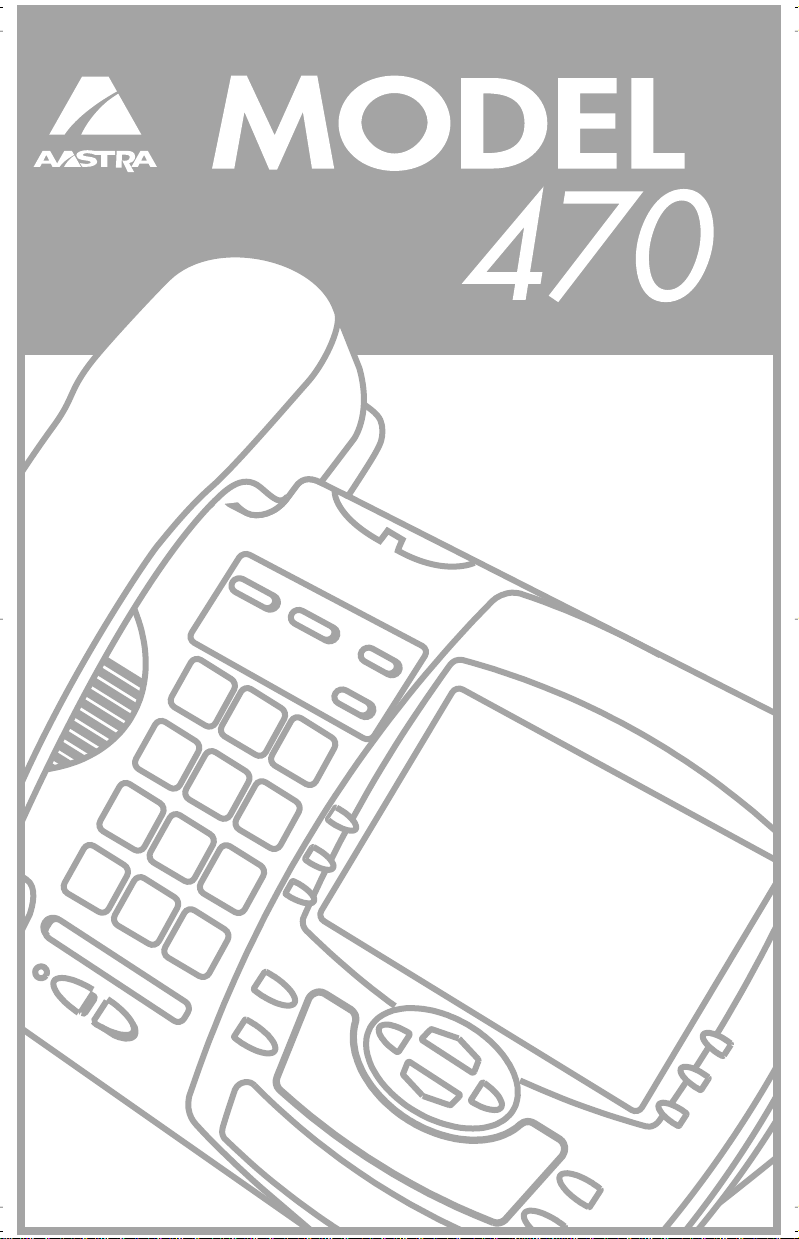
Page 2
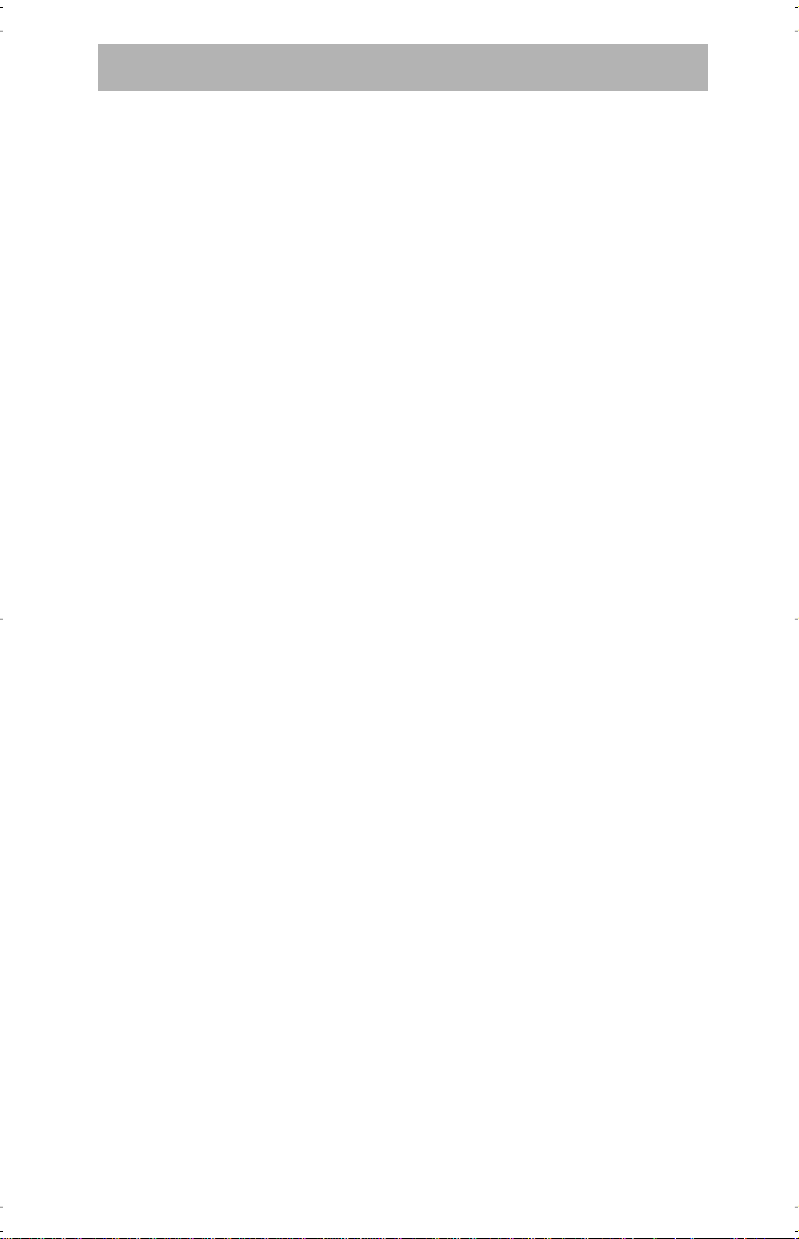
Table of Contents
Introduction..................................1
Emergency Service Feature........1
Unpacking the Phone..................1
Key Description............................2
Installation....................................4
Prompts and Indicators...............6
How do I use softkeys?...............6
Display Prompts..........................6
Making and Answering Calls......7
Predialing a number....................7
Handsfree Calling .......................7
Timing a call................................7
Table of Contents
Using Flash.................................7
Extension in Use.........................7
Using the Redial List...................7
Status lights ................................8
Using Hold key............................8
Adjusting the Volume..................8
Customizing your phone.............9
Setting your Options ...................9
Using the Directory....................11
Adding a name and number
to the Directory..........................11
Entering Letters and
Characters ................................11
Finding entries in the
Directory....................................11
Changing entries in the
Directory....................................12
Copying to the Directory............12
Dialing from the Directory..........12
Deleting an entry in the
Directory....................................12
Deleting all entries in the
Directory....................................12
Locking the Directory ................12
Softkey Memory ........................13
Saving a name and number to a
Softkey Button........................13
Finding entries in the Speed Dial
softkey....................................13
Changing A Speed Dial Entry... 13
To directly edit a Speed Dial soft-
key ........................................ 13
To Delete a Speed Dial softkey 14
Only Erase the Speed Dial soft-
key ........................................ 14
Completely Erase the entry from
the telephone......................... 14
Locking the Speed Dial softkey 14
To unlock Speed Dial and Directo-
ry ........................................... 14
Dialing Using a Speed Dial soft-
key......................................... 14
To place a Speed Dial call with
the handset ........................... 14
Assigning a Caller’s List Entry to a
Speed Dial softkey ................ 14
Assigning a Redial List Entry to a
Speed Dial softkey... ............. 15
Assigning a Directory Entry to a
different blank Button... ......... 15
Using the Callers List ............... 17
Viewing the Callers List............ 17
Calling an entry in the
Callers List ............................... 17
Copying from the Callers List to
the Directory.......................... 17
Changing a number in the Callers
List before dialing.................. 17
Deleting an entry in the Callers
List......................................... 17
Deleting all entries in the Callers
List......................................... 17
Headset/ Dataport Operation ... 18
Using a Headset with your
Telephone................................18
Making and Receiving Calls
using a Headset ....................... 18
Using the Dataport ................... 18
Icons........................................... 19
Troubleshooting ........................ 20
Limited Warranty....................... 22
i
Page 3
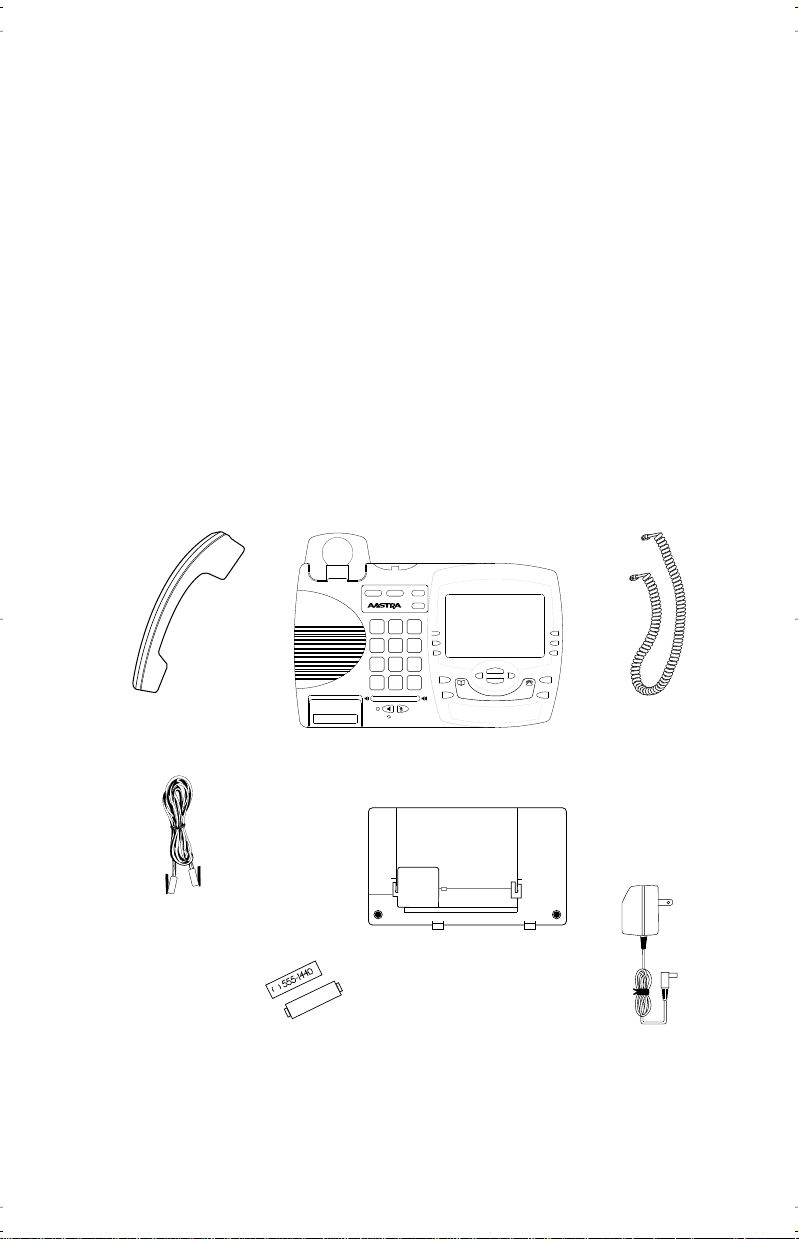
Introduction
Congratulations on your purchase
of the Model 470 telephone! The
Model 470 boasts several
timesaving and advanced features,
including:
• a large 8-line backlit display
• a 50 Name/Number Directory
with 50 entry Callers List
• a speakerphone for handsfree
calls
• up to 30 one-touch, on screen
speed dial positions
• a jack for headset usage
Use this guide to learn more about
the Model 470’s features.
Emergency Service Feature
The Model 470 will provide basic
telephone service during a power
failure. However, only the dial pad,
ringer and handset will function. If
you are on a handset call during a
power interruption, the Model 470
will keep the call, although the
display will not work while the
power is off. Handsfree calls will
not be re-established during a
power interruption.
Unpacking the Phone
When you unpack your telephone,
you should ensure that you have all
of the following items. If any part is
missing, contact the supplier of
your telephone.
Introduction
470
handset
Hold Redial
ABC DEF
14362
GHI JKL MNO
5
PQRS
TUV
798
0
*
Goodbye
Options
WXYZ
#
Flash Save
telephone
2 line cord
stand
number card and lens
The power adaptor is 16 VAC, 250mA – please see the regulatory sheet for
safety instructions regarding the power adaptor and operation of the telephone.
handset cord
power adaptor
Model 470 User Guide 1
Page 4

Key Description
Dataport
Large 8 Line Backlit Display
Navigational Keys
Telephone Status Light
Handset
Key Description
Speaker Status Light
Volume Bar
Dial Pad
Softkeys
Hold
R
e
d
ia
l
Goodbye
Options
470
Flash
S
a
v
e
Headset Jack
2 Model 470 User Guide
Page 5
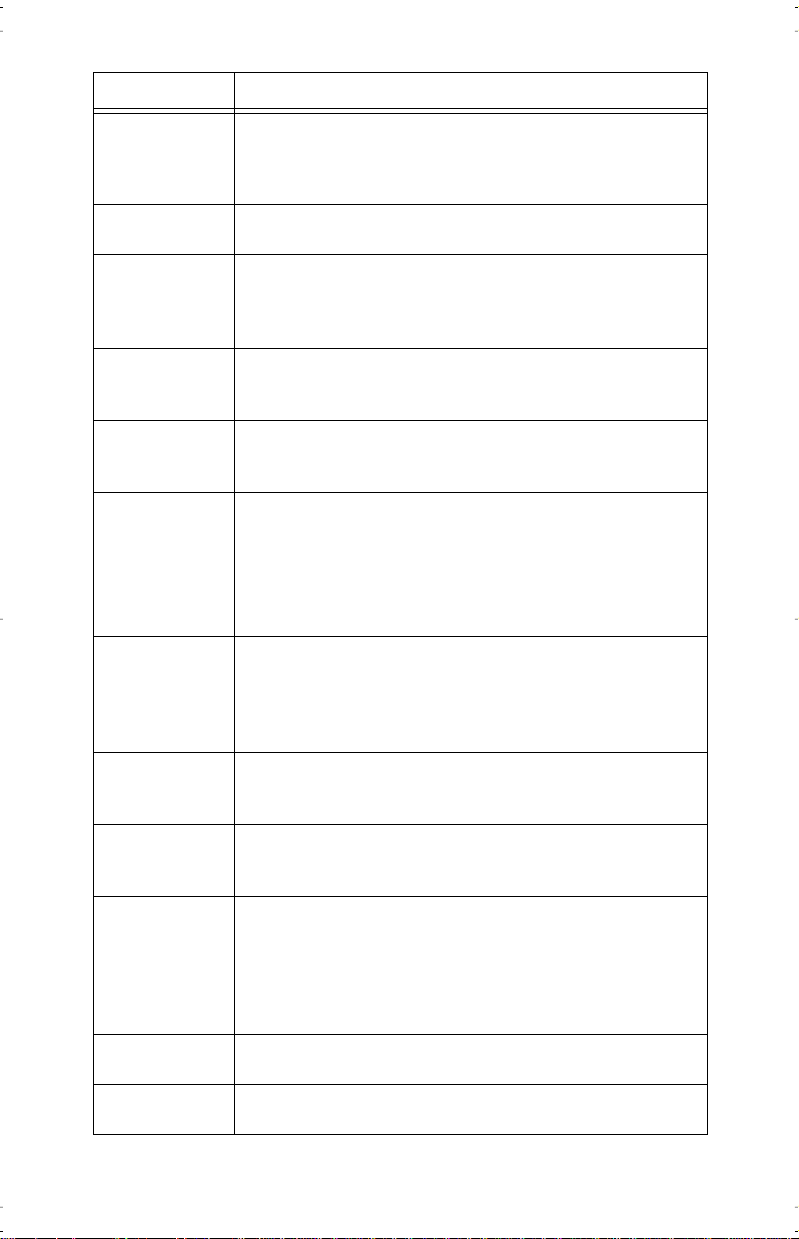
Keys Key Description
o
∑
k
££
u
d
f
a
c
¯
i
b
˘
Places an active call on hold or releases this call from
being held. This key also enters pauses during predial or
editing mode. See the section
information.
Displays the last 5 numbers dialed. See the section
the Redial List”
Pressing
open list, such as the Directory or Callers List, but if a call
is active when the list is open, it will also end the call. It
will not hang up a call that is on hold.
telephone. See the section
more information.
Adjusts the volume for the handset, headset, ringer and
handsfree speaker. See the section
ume"
for more information.
Pressing d activates Handsfree so you can make and
receive calls without lifting the handset. When the audio
mode option is activated, this key is used to switch
between a headset and the Handsfree speakerphone. See
the sections
phone
" for more information.
Mute, when activated, prevents the caller from hearing
you through the handsfree, handset or headset. The display will show
Headset call is muted, the speaker light blinks. To take a
call off mute, press
Directory, which can store up to 50 names and numbers in
alphabetical order. See the section
for more information.
Pressing
subscribed services such as call waiting and three-way
calling.
Pressing
when you are using services. These buttons also let you
scroll through menu selections, such as the Options List.
When you are editing entries on the display,
character or number, and
or editing names.
Callers List, which stores the last 50 callers. See the section
“Using the Callers List”
Pressing
Directory or a Softkey Memory.
for more information.
k
lets you access nine options to customize your
¯
s
˘
ends an active call.
"Handsfree calling"
Microphone muted
a
allows access to telephone company
and r
. Will save names and numbers to the
“Using Hold key”
“Customizing your phone”
again.
lets you move between screens
4
adds a space when entering
for more information.
for more
“Using
k
"Adjusting the Vol-
and "
Customizing your
. When a Handsfree or
“Using the Directory”
exits an
3
deletes a
for
Key Description
Key Description
Model 470 User Guide 3
Page 6
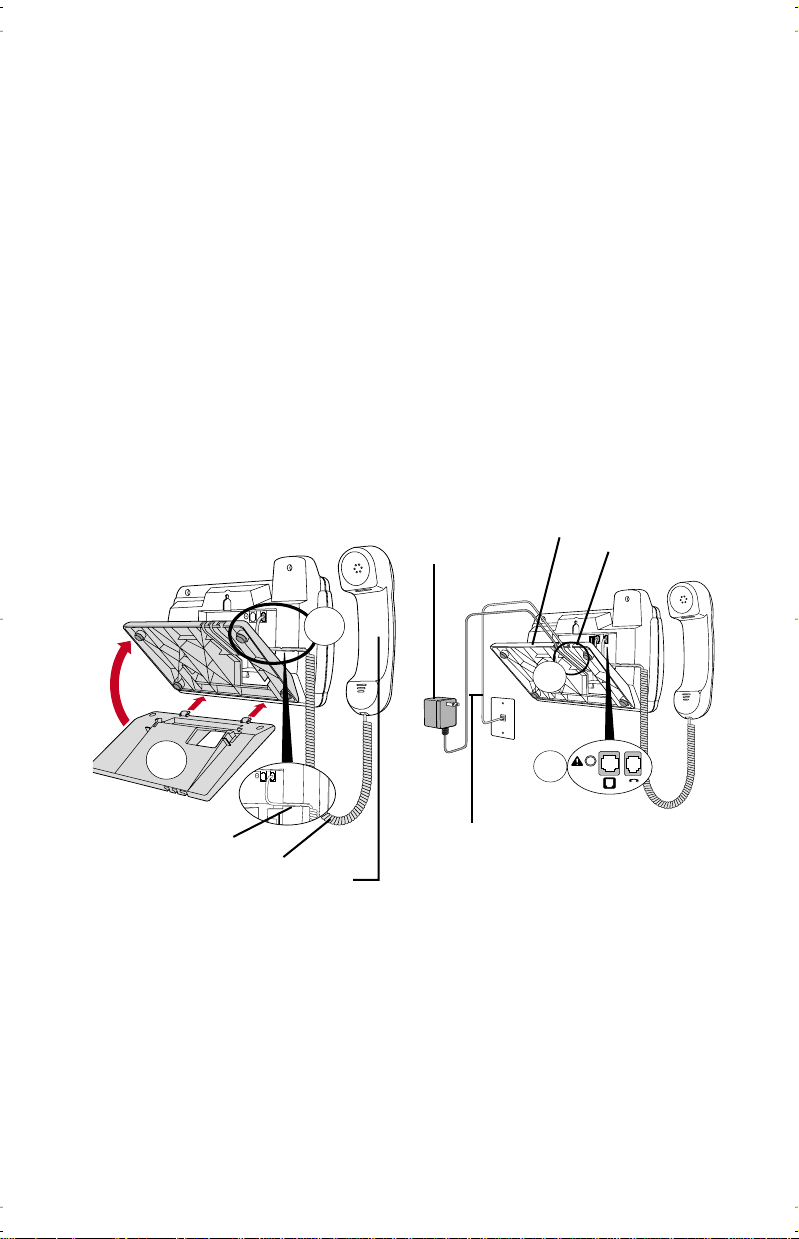
Installation
Your Model 470 telephone can be
installed on a desk or mounted on
the wall. To use the phone’s Call
Waiting and Caller IdentiÞcation
capabilities, contact your local
Service Provider for subscription
details. Your Service Provider may
call these services by different
names.
Installation
1. Connect the handset cord
Turn the telephone over and locate
the handset jack marked
Insert one end of handset cord into
the jack until it clicks into place.
Then route the handset cord
through the groove as shown in the
illustration below.
Attach the handset to the other end
of the handset cord.
j
viewing angle, use the slots marked
. Then slide the stand towards
m
the phone until it snaps into place
(B).
3. Connect the cords
If you attached the stand to install
the phone on a desk,
route both the
phone cord and power adapter cord
through the opening in the stand.
Insert the phone cord into the slot
on the back of the telephone marked
l
.
until it clicks into place. Insert
the power cord into the power jack
marked
k
.
4. Press the cords into grooves
Press the cords into two of the
grooves provided on the bottom of
the stand. This will allow the stand
to sit ßat on a desk surface.
1
B
A
2
Handset groove
Handset cord
Handset
2. Attach the stand
If you plan to mount the phone on
the wall, you do not need to attach
the stand; skip this step.
to use the phone on a desk, attach
the stand by inserting the tabs on
the stand (marked with
slots on the bottom of the telephone
(A). For a higher viewing angle, use
the slots marked
n
If you plan
oo
oo
) into the
. For a lower
4
3
Stand
Line grooves
Power Adaptor
Phone cord
5. Install the phone
If you have installed the stand and
are using the phone on a desk:
Simply turn the telephone over so it
rests on the stand. Connect the
phone cord to a phone jack and plug
the power adapter into a power
outlet.
Note: You should connect the
power adaptor to a surge protector or power bar.
4 Model 470 User Guide
Page 7
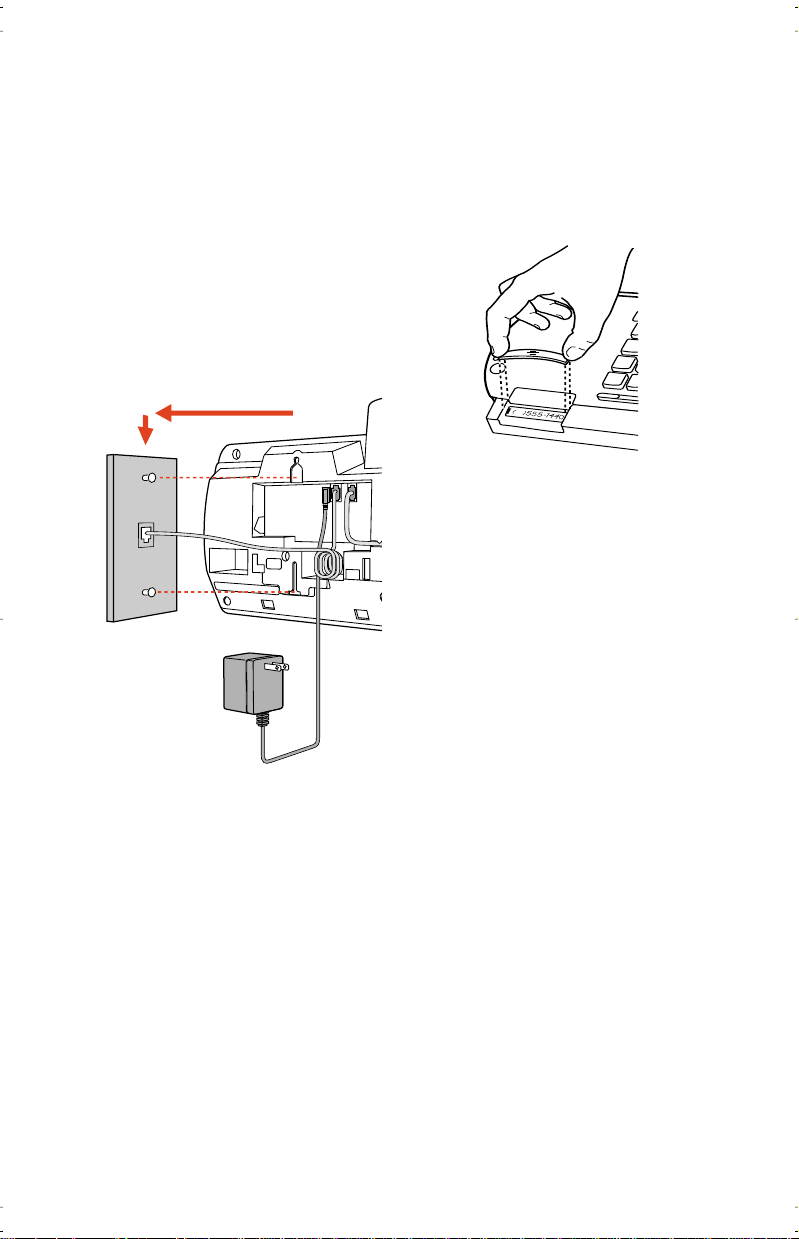
6. Install on a wall
To install the Model 470 on a wall:
Connect the cord to the wall jack
(A). Coil the phone cord into the
space provided on the back of the
phone (B). Then align the telephone
so the hooks on the wall plate (C)
align with the wall-mount slots on
the back of the phone, as shown
here. Push the phone onto the pegs,
then slide it down until it is secure
(D). Plug the power adaptor into a
power outlet (E).
D
7. Insert number card
Write your telephone number on
the number card, and place it into
the card slot on the telephone,
located under the mouthpiece in the
handset cradle. Gently bend the
clear plastic lens into the slot, over
the number card.
Installation
A
C
E
Note: You should connect the
power adaptor to a surge protector or power bar.
8. Customize the telephone
Follow the instructions in the
section “Customizing your phone”
B
to customize your Model 470
telephone.
Model 470 User Guide 5
Page 8
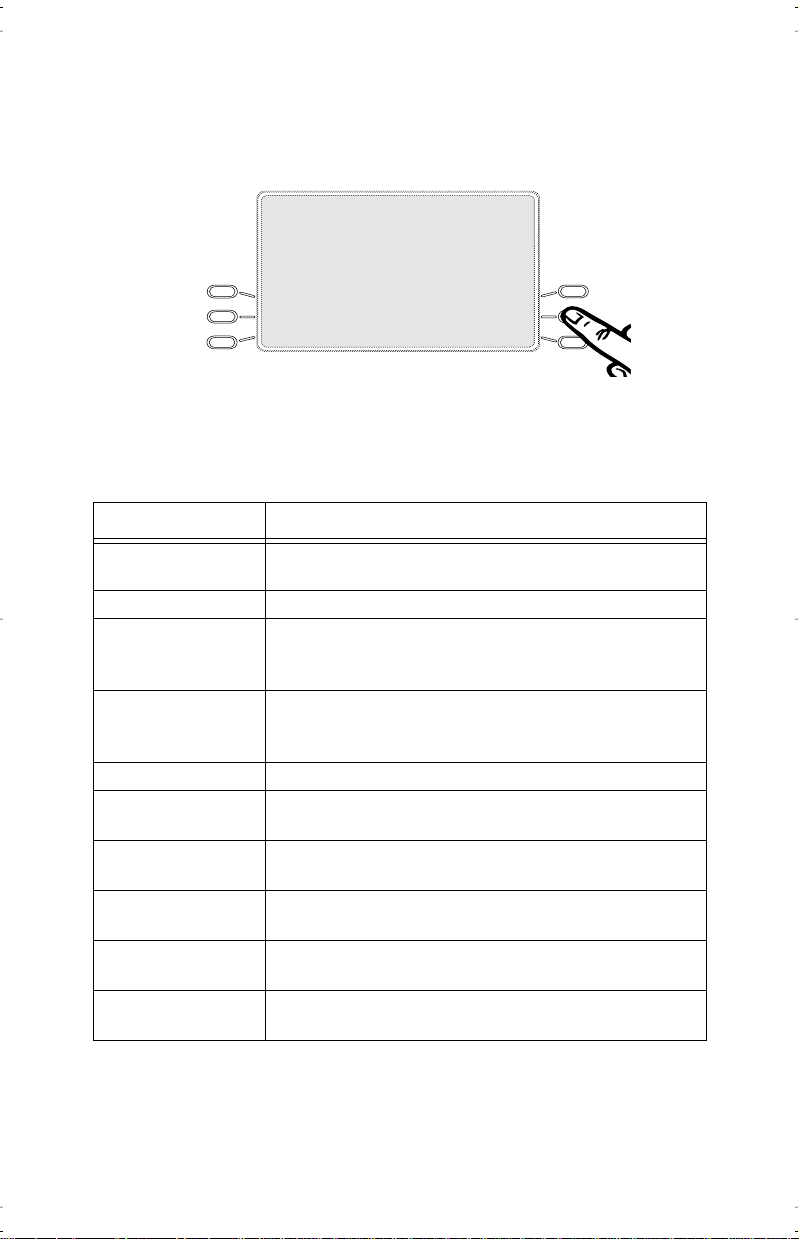
Prompts and Indicators
How do I use softkeys?
This telephone uses softkeys to both
give you commands to choose from
and to use as Speed Dial keys. Each
Enter the name>
Drew
Use Save to end
-Save
-Backspace
-ChangeCase
choice corresponds to the button
next to it. In this illustration, the
user is selecting NextSpace to insert
a space. Commands will change
depending upon the action you are
performing.
NextSpace-
Quit-
Display Prompts
Instructions and information are
displayed on the large screen. If you
are unsure what a certain prompt
means, Þnd it here, or see the
Troubleshooting or index section
for additional information.
Display Prompt Explanation
Call is on hold A call is on hold. Press the o key or the
Prompts and Indicators
Check phone cord A line cord (l) may not be connected properly.
Directory is full The Directory has reached its maximum number of
Directory locked The Directory has been locked, and you cannot edit,
Message Waiting Check for new messages in your Voice Mail service*.
Private Name or
Private Number
Ringer is OFF No audible ringing. To turn the ringer on again, press
Unknown name or
Unknown number
XX New callers XX new calls have been added to the Callers List since
XX Call(s) bumped XX callers have been deleted from the Callers List to
Handsfree key to speak with the caller.
entries. If you want to add entries, you must Þrst
delete some entries.
add, or delete entries. See the section “Using the
Directory” for more information.
The caller has requested that the name (or number)
not be shown.
the right side of u.
The telephone company is unable to provide the
name (or number) of the caller.
you last checked it.
make room for new callers.
* You must subscribe to a Message Waiting service for this feature to work.
Consult your local telephone company for information.
6 Model 470 User Guide
Page 9
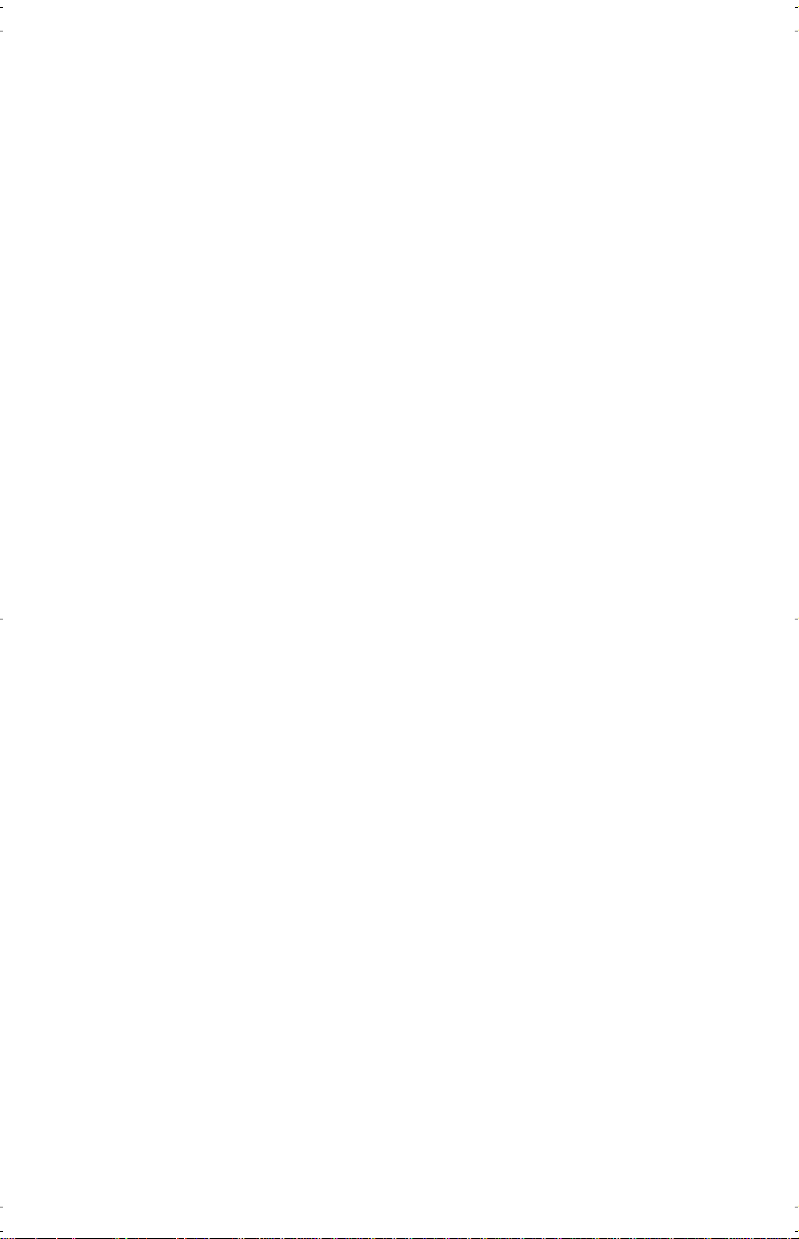
Making and Answering
Calls
Predialing a number
Predialing lets you view a number
before you dial. Enter the number
using the dial pad before lifting the
handset. Use the Backspace softkey
or 3 to correct any errors. To dial
the number, lift the handset, or
press the Dial softkey, or press d.
Note: This feature is not available if
you choose to use the Live
DialPad option. See the section "Customizing your
phone" for more information.
Timing a call
When you make or answer a call,
the Timer shows the elapsed time of
the call.
Using Flash
The ¯ key allows you to
access telephone company
subscribed services, such as call
waiting and three-way calling.
These services vary from area to
area, so contact your telephone
company for instructions on using
available services with your Model
470 telephone. If these instructions
say to press the “hook-switch” or
“receiver button,” press the
¯ key.
Making and Answering Calls
Handsfree Calling
The Handsfree feature allows you to
speak to someone without using the
handset. To dial using Handsfree,
enter a number and then press d
or the Dial softkey. To answer using
Handsfree, press d when a call is
ringing. To switch between
Handsfree and the handset when
the handset is off hook, press d.
When the handset is on hook, press
d to disconnect a Handsfree call.
When Handsfree is on, the speaker
light turns on. When the speaker
light is on, press a at any time to
mute Handsfree. The speaker light
will ßash and you will hear the
caller, but they will not hear you. To
switch between Handsfree and
mute press a.
Note: Handsfree operation as
described above will be
affected if the audio mode
option has been activated.
See the section "Customizing
your phone" for more information.
Extension in Use
The Extension in use prompt
appears on the telephone display
and the telephone status light turns
on when someone uses another
telephone on the same line.
This message also appears when the
telephone is not properly connected
to a phone line.
Using the Redial List
The Redial List records the last 5
numbers you dialed.
Redialing a number
1. Press ∑ to view the
Redial List.
2. Use the sr keys to move
the cursor to the number you
want to dial.
3. Lift the handset to dial the
number, or press the Dial
softkey or d to dial the
number using Handsfree.
Deleting the Redial List
1. Press ∑ to view the
Redial List.
2. Press the DeleteList softkey.
3. Press the Delete softkey to
conÞrm.
Model 470 User Guide 7
Page 10

Status lights
Speaker Light
• Speaker light is on: a call is on
Handsfree (speaker).
• Speaker light ßashes slowly:
indicates that the headset/handsfree option is being used. See the
section "Customizing your
phone" for more information.
• Speaker light ßashes and the display shows Microphone muted: a
call is muted. Press a to take the
call off mute.
Telephone Light
• Light ßashes and the display
shows Call is on hold: a call is on
hold. Press o or lift the
handset to take the call off hold.
• Light ßashes and the display
shows Message Waiting:a message is waiting for you at your
message or voice mail service
• Light ßashes quickly and the
ringer sounds: you have an
incoming call.
• Light is on and the display shows
Extension in use: an extension
Making and Answering Calls
telephone is using the line. The
message also appears when the
telephone is not propertly connected to a phone line.
†
.
Using Hold key
Pressing o puts a call on
hold.
• You can hang up the handset
without losing the call.
• The display will show the message Call is on hold.
• The telephone light will ßash.
• To retrieve the call, lift the handset or press o again. You
can also press d to retrieve a
Headset or Handsfree call.
Note: A call is taken off hold auto-
matically after 15 minutes. If
the handset is on the phone,
the call will be disconnected.
If the handset is off, the caller
will be able to hear you again.
Adjusting the Volume
Pressing the volume button adjusts
the receiver, headset, speaker, and
ringer volume.
• To adjust the ringer volume,
leave the handset in the cradle
and press the volume bar
u while there is no
active call. There are 8 settings for
the ringer – the display will temporarily indicate the current
ringer volume setting.
• To adjust the handset volume, lift
the handset and press the volume
button while you are on a call.
The handset will return to the
default volume after you hang
up.
• To adjust the headset volume,
press the volume button while on
a call. The headset will return to
the default volume after you end
the call.
Note: The default handset and
headset volume is always set
at medium.
• To adjust the speaker volume,
press the volume button while
the speaker is activated (activate
the speaker by pressing d). The
speaker will remain at this volume until it is adjusted again.
†
You must subscribe to a Message Waiting
service for this feature to work. Consult your
local telephone company for information.
8 Model 470 User Guide
Page 11

Customizing your phone
There are nine conÞguration
options, accessed by pressing
£.
Setting your Options
1. Press £ to enter the
Options List.
2. Use s and r to scroll
through the list of nine options.
3. Press the Show softkey to
conÞgure an option.
4. Use the softkeys to change a
selected option.
5. Press the Done softkey at any
time to exit the option, or press
£ to exit the Options
list.
The following nine options may be
changed on the Model 470:
1.Language – Select a language for
the display prompts (English,
French, or Spanish).
2.Time / Date – Use this option to
change the time and date setting on
the display. Press the appropriate
softkey to increase that item by 1.
For example, press the Hour softkey
to increase the hour from 1 to 2.
Note: The time and date are auto-
matically set when the phone
receives its Þrst Caller ID
call.
3. Set ring tone – Press the Change
softkey to select one of four ring
tones.
4. Clear Msg. Wtg. – Sometimes the
Message Waiting prompt will
appear and the light will ßash when
there are no messages waiting on
your Voice Mail
this option, select the Clear softkey
to clear the prompt and ßashing
†
service. When in
†
light. The light will ßash again
when there are new messages
waiting.
5. Area Code – In some locations,
you cannot dial a local number
using the area code. By default,
incoming calls are recorded with
area codes in the Callers List. This
option allows you to enter up to
three local area codes to be removed
from incoming calls. Press the
Change softkey to enter an area
code.
6. Contrast Level – Use the Change
softkey to cycle through 8 contrast
settings, which brighten or darken
the display.
7. Security Numbers – This option
allows you to keep selected
numbers from appearing on the
screen when dialed. Use this option
to protect passwords, access codes
etc. When a security number is
used, your telephone displays the
asterisk * symbol for all digits
entered after the security number
and the digits do not appear in the
Redial list display. Up to three
security numbers can be created
using this option. Press the Change
soft key and then enter your code.
8. Live Dialpad – Use this option to
turn on or off the dial pad mode.
With live dialpad on, the telephone
automatically dials out and turns on
Handsfree as soon a dial pad key or
softkey is pressed. With live
dialpad off, you must dial the
number Þrst and then lift the
handset or press the d
before the number is dialed. Press
the Change soft key to turn on or off
the dial pad mode.
9. Set Audio – The Model 470
telephone allows you to use a
handset, headset or handsfree to
/f button
Customizing your phone
Model 470 User Guide 9
Page 12

handle incoming and outgoing
calls. This option provides different
combinations of these three
methods to provide maximum
ßexibility in handling calls. No
matter which option is chosen, the
handset can always be used to
answer and place calls. There are
four options to choose from:
• Handsfree – this is the default
setting. Calls can be made or
received using the handset or
handsfree speakerphone and can
be switched between the two
modes.
• Headset – choose this setting if
you want to make or receive all
calls using a headset. The speakerphone is disabled in this mode
and the speakerphone button is
used to answer or place calls
while using the headset.
• Spkr/Hset – calls will be sent to
the handsfree speakerphone. By
pressing the d
Customizing your phone
phone you can switch between
the handsfree speakerphone and
a headset. The speakerphone status light changes to let you know
when the speakerphone or headset is active. A steady light
always indicates the speakerphone is active while a blinking
light indicates the headset is
active.
• HSet/Spkr – calls will be sent to
the headset. By pressing the d
f button on the phone you can
switch between the headset and
the handsfree speakerphone. The
speakerphone status light
changes to let you know when
the speakerphone or headset is
active. A steady light always
indicates the speakerphone is
active while a blinking light indicates the headset is active.
/f button on the
/
†
These services may have different names in
your area, and may require paid subscription.
Contact your telephone company for details.
10 Model 470 User Guide
Page 13

Using the Directory
The Directory can store up to 50
names and numbers, which are
displayed in alphabetical order. Up to
30 of the Directory entries can be
stored as one-touch, on screen, softkey memories. See "Softkey Memory"
section for more information.
Tip: Store all your Directory con-
tacts the same way, either Þrst
name Þrst, or last name Þrst.
This will make it easier to Þnd
names and numbers.
Adding a name and number to
the Directory
1. Press the Directory button c.
2. Press the AddNew softkey.
3. Enter the number using the dial
pad. You can enter up to 24
digits. Hyphens will be
automatically added. If you
need to enter a pause (between
your voice mail number and
password, for example), press
the Pause softkey. The pause
icon p will appear. To program
a number that uses Flash, press
¯ where it is required
in the number. The Flash icon
q will appear. Press the
Backspace softkey or 3 to
erase a number.
4. Press ˘.
5. Enter a name using the letters
on the dial pad. See the
following instructions
“Entering Letters and
Characters” to enter names
using the dial pad. The name
can have up to 16 characters,
including spaces. Press the
NextSpace softkey or 4 to
move to the next letter or add a
space. Press the Backspace
softkey or 3 to erase a
character.
6. Press ˘. The new entry
now shows on the display.
7. To assign the Directory listing a
Speed Dial key, see "Softkey
Memory" section for further
information.
Note: You can also copy an entry
from the Callers List to the
Directory using the ˘
button, before or after you
have changed it.
Entering Letters and Characters
You can enter characters using the
telephone’s dial pad. To enter a
letter, press the key with that letter
on it. If the letter is the second one on
that key, press the key twice. For
example, to enter ‘R’ , press 7 three
times. The cursor will advance to the
next space after a delay of 2 seconds
or if you press a different key.
To change the case of a letter, press
the ChangeCase softkey, and then
enter the letter. By default the Þrst
letter of a word or name will be
capitalized, and the letters
following will be lower case.
Special characters are entered by
pressing the 1 and the # keys.
Characters will appear in this order:
1: & , ( ) ` . _ - 1.
#: # / \ @.
Finding entries in the Directory
1. Press the Directory button c.
2. Once in the Directory, press s
to scroll down and r to
scroll up one listing at a time.
Hold either key down to scroll
continuously.
OR
Press a dial pad key to see
listings that start with that
letter. For example, 5 takes
you to the Þrst “J” listing, 55
takes you to the Þrst “K”
listing.
Using the Directory
Model 470 User Guide 11
Page 14

Changing entries in the Directory
1. Press the Directory button c.
2. Find the entry you would like
to change.
3. Press the Change softkey.
4. To change the number, use the
Backspace softkey or 3 to
erase digits. Use the dial pad to
add digits. Use the Pause
softkey to insert a 2 second
pause. The pause icon p will
appear.
5. Press ˘ to move to the
name.
6. To change the name, use the
Backspace softkey or 3 to
erase letters. Use the dial pad
Using the Directory
and the NextSpace softkey to
add letters. Press the
ChangeCase softkey to switch
between upper and lower case.
7. Press ˘ to save
changes.
Copying from the Callers List,
the Redial List, or the Display
to the Directory
1. Open the Callers List, Redial
List, or answer a call.
2. When the number is displayed
on the screen, press ˘.
If the entry includes a name
and number, the display will
show Saved: Directory.
3. If the entry is a number only
(such as in the Redial List), you
will be prompted to enter a
name. Once you’ve pressed
˘to save the name, the
display will show Saved:
Directory.
Dialing from the Directory
1. Press the Directory button c.
2. Find the entry you would like
to call in the Directory.
3. Lift the handset to dial the
number, or press the Dial
softkey or d to dial the
number using Handsfree.
Deleting an entry in the Directory
1. Press the Directory button cccc.
2. Find the entry you would like
to delete.
3. Press the Delete softkey.
4. Press the Delete softkey again
to conÞrm.
Deleting all entries in the
Directory
Once you have deleted the
Directory, you cannot get entries
back. You can protect the Directory
by locking it.
To permanently delete all entries in
the directory:
1. Press the Directory button c to
open the Directory.
2. Press the DeleteList softkey.
3. Press the Delete softkey to
conÞrm.
Locking the Directory
You can lock the Directory so that
entries cannot be deleted or
changed. You cannot add entries to
a locked directory.
1. Press £.
2. Press o.
3. Press *. The display shows
Directory locked.
To unlock the Directory
1. Press £.
2. Press o.
3. Press #. The display shows
Directory unlocked.
12 Model 470 User Guide
Page 15

Softkey Memory
The Softkey Memory can store up to
30 one touch Speed Dial numbers.
There are six softkeys per screen or
page, so the thirty numbers are
spread out over Þve pages. Use the
navigational arrow buttons to
change pages. Page 1 buttons appear
each time you originate a call, so we
recommend that you place your
most frequently dialed numbers or
feature codes on this page.
Tip: Any entry in the Directory,
Caller’s list or Redial list can be
assigned to a speed dial button.
5. Enter a name/label for the
button using the letters on the
dial pad.
Note: Only the Þrst 9 characters will
display next to the softkey. If
no name is entered, the telephone number will appear
instead.
6. Press ˘.
Tip: For more options when enter-
ing a name, read "Entering Let-
ters and Characters" in the
Using the Directory section of
this guide.
Softkey Memory
Saving a name and number to a
Softkey Button
1. Press ˘.
2. You are automatically on Page
1 and you can either
— press one of the vacant Speed
Dial buttons on this page or
— scroll to another page (P-2 to
P-5) using the arrow buttons
and then press a vacant Speed
Dial softkey.
3. Enter the telephone number
using the dial pad. You can
enter up to 24 digits.
Note: Hyphens will be automatically
added. If you need to enter a
pause (between your voice
mail number and password,
for example), press the Pause
softkey. The pause icon p will
appear (2 seconds each). To
program a number that uses
Flash, press ¯ where it
is required in the number. The
Flash icon q will appear. Press
the Backspace softkey or 3 to
erase a number. If you are
entering a PBX code and want
the phone to automatically
hang-up once the code is
dialed, press the Hang-Up softkey (top right) as the last digit.
4. Press ˘.
Finding entries in the Speed
Dial Directory
1. Press the Directory button c.
2. Press Speed Dial (second
softkey on the left).
3. Press the s to scroll through
the list or press the Þrst letter of
the name.
Changing A Speed Dial Entry
Since the speed dial entries are in
the directory, you can change/edit
the name or number by following
the instructions in the Directory
section or by editing the speed dial
button directly on the screen.
To directly edit a Speed Dial
softkey
1. Scroll to the Speed dial page to
Þnd the entry to edit using the
arrow buttons.
2. Press ˘.
3. Press the softkey to Change/
Edit the number and press
˘.
4. Edit the name and press
˘.
Model 470 User Guide 13
Page 16

To Delete a Speed Dial softkey
There are two methods available to
delete a Speed Dial entry. One
method erases only the Speed Dial
softkey and saves a copy in the
Directory. The second permanently
erases the entry from the telephone
(no recovery is possible).
To only Erase the Speed Dial
Softkey
To erase the speed dial softkey,
1. Press the Directory button c.
2. Press Speed Dial (second
Softkey Memory
softkey on the left).
3. Press s to scroll through the list
or press the Þrst letter of the name
to locate the entry to be deleted.
4. Press Delete twice .
Note: A copy of the entry still
resides in the Directory in
case you want to assign the
number to a different Speed
Dial button.
To completely Erase the entry
from the telephone
To permanently Erase the entry,
1. Press the Directory button c.
2. Scroll to the Directory entry to
be deleted using the arrow
buttons or the keypad letters.
3. Press Delete twice.
Locking the Speed Dial softkey
You can lock the Directory so that
Speed Dial and Directory entries
cannot be deleted or changed. You
can only copy Caller List and Redial
List entries to a Speed Dial Button
once the Directory is locked.
1. Press the Options button
£.
2. Press o.
3. Press *. The display shows
Directory locked.
To unlock Speed Dial and
Directory
1. Press the Options button
£.
2. Press o.
3. Press #. The display shows
Directory unlocked.
Dialing Using a Speed Dial softkey
1. Locate the page containing the
desired Speed Dial softkey.
2. Press the Speed Dial softkey.
The speakerphone will be
automatically engaged and the
number will be dialed.
Note: The Speed Dial page will revert
to Page 1 once the Speed Dial
softkey is pressed to originate
the call.
To place a Speed Dial call with
the handset
1. Lift the handset Þrst.
2. Locate the Speed Dial page.
3. Press the Speed Dial softkey.
The number will be dialed.
Note: The Speed Dial page will revert
to Page 1 once the button is
pressed to originate the call.
Assigning a Caller’s List Entry
to a
Speed Dial softkey
1. Scroll through the Caller’s List
to display the entry you want
to place in a Speed Dial softkey.
2. Press ˘.
3. Press s until the desired
Speed Dial Page is reached
with a vacant button.
4. Press the Speed Dial softkey.
Note: If the Speed Dial softkey
already has an entry, the old
entry will be replaced by the
new. The old entry will not be
erased as a copy is still in the
directory. That copy can be
assigned to another vacant
button if desired.
14 Model 470 User Guide
Page 17

Assigning a Redial List Entry to
a
Speed Dial softkey
1. Scroll through the Redial List to
display the entry you want to
place in a Speed Dial softkey.
2. Press ˘.
3. Press s until the desired
Speed Dial Page is reached
with a vacant button
4. Press the Speed Dial softkey.
Note: If the Speed Dial softkey
already has an entry, the old
entry will be replaced by the
new. The old entry will not be
erased as a copy is still in the
directory. That copy can be
assigned to another vacant
button if desired.
Assigning a Directory Entry to
a
Speed Dial softkey
1. Scroll through the Directory to
display the entry you want to
place in a Speed Dial softkey.
2. Press Assign (second softkey
on left).
3. Press s until the desired
Speed Dial Page is reached
with a vacant button
4. Press the Speed Dial softkey.
Note: If the Speed Dial softkey
already has an entry, the old
entry will be replaced by the
new. The old entry will not be
erased as a copy is still in the
directory. That copy can be
assigned to another vacant
button if desired.
Moving a Speed Dial Entry to a
different blank Button
This process requires [A] Removing
the entry from the Þrst Speed Dial
softkey and [B] Assigning it to the
new softkey.
[A] Removing the Speed Dial entry
1. Press the Directory button c.
2. Press the s to scroll through
the list or press the Þrst letter of
the name to locate the entry to
be removed.
3. Press Remove (second softkey
on left).
[B] Assigning a Directory Entry to
the New Speed Dial softkey.
4. Now scroll through the
Directory or press the Þrst letter
of the name to display the entry
you want to Assign to the new
Speed Dial softkey.
5. Press Assign (second softkey
on left).
6. Press s until the desired
Speed Dial Page is reached .
7. Press the new Speed Dial
softkey.
Saving a feature and light to a
softkey button
You can make the set indicator light
come ON when you turn a feature
ON and go OFF when you turn that
same feature OFF. You can only do
this with one feature. This works
well with any service that has
separate ON and OFF codes such as
Call Forwarding. For example, you
may want the light to remind you
that you have turned Call
Forwarding ON.
To do this, use one Speed Dial
Memory softkey to turn the indicator
light ON when you activate the
feature. Use the second key to turn
the indicator light OFF when you
deactivate that same feature. The
following procedure shows you
how to program a FeatureLight ON
and OFF key.
Softkey Memory
Model 470 User Guide 15
Page 18

To save a FeatureLight ON softkey button:
1. Press ˘. Do NOT press
a Speed Dial softkey yet.
2. To program the light ON, press
1.
3. Press the desired softkey
button.
4. Enter the telephone company
feature code for turning the
feature ON.
5. Press ˘ to move to the
name.
6. Enter feature name
7. Press ˘ to save the
Softkey Memory
name.
†
To save a FeatureLight OFF
softkey button:
1. Press ˘. Do NOT press
a Speed Dial softkey yet.
2. To program the light OFF, press
0.
3. Press the desired softkey
button.
4. Enter the telephone company
feature code for turning the
feature OFF.
5. Press ˘ to move to the
name.
6. Enter feature name.
7. Press ˘ to save the
name.
†
Using FeatureLight keys
To turn a feature and light ON or
OFF:
1. Press the softkey button where
you stored the FeatureLight
ON. The light indicator is turn
ON and display shows Feature
ON.
2. Press the softkey button where
you stored the FeatureLight
OFF. The light indicator is turn
OFF.
†
Contact your telephone company or
Telecom manager for the appropriate
feature codes.
16 Model 470 User Guide
Page 19

Using the Callers List
The Callers List records the last 50
callers, in the order they called. The
telephone display will indicate
when there are new callers.
When the Callers List is full, new
callers are added to the list, and the
oldest callers are deleted. In the
Callers List you will see the
message XX New caller(s), XX
Call(s) bumped on the display.
Viewing the Callers List
1. Press the Callers button b.
2. Press r and s to move up
and down in the Callers List.
Hold either key down to scroll
continuously.You can also press
the Resume softkey to see the last
caller you viewed the previous
time you entered the Callers List.
3. Press the Callers button b, the
Quit softkey, or k at any
time to leave the Callers List.
Note: k will also hang up a
caller if you are on a call.
Calling an entry in the Callers
List
1. Press the Callers button b.
2. Find the entry you would like
to call in the Callers List.
3. Lift the handset to dial the
number, or press the Dial
softkey or d to dial the
number using Handsfree.
Copying from the Callers List
to the Directory or
softkey
When the number is displayed in the
Callers List, press ˘. The
display will show Save to?:. Press
the Directory button c to save to
the directory. Press the r / s
buttons and a softkey button to save
the number in a softkey memory.
Speed Dial
If the entry in the Callers List does
not have a name (i.e. if the name is
listed as Unknown or Private),
you will be prompted to enter a
name. You can edit a number in the
Callers List and then copy it to the
Directory. Press ˘to end.
Changing a number in the Callers List before dialing
Tip: If you have to frequently
remove area codes to return
local calls, you should use the
Area Codes option and add
your local area code(s).
Note: The Callers List does not save
changes. If you plan to dial the
number again, copy it to the
Directory and change it there.
1. Press the Callers button b.
2. Find the caller in the Callers
List you wish to dial.
3. To add digits, use the dial pad.
4. To delete digits, press the
EditNum softkey to begin editing.
Use the dial pad to add digits.
5. Lift the handset to dial the
number, or press the Dial
softkey or d to dial the
number using Handsfree.
Deleting an entry in the Callers
List
1. Press the Callers button b.
2. Find the entry you would like
to delete in the Callers List.
3. Press the Delete softkey.
4. Press the Delete softkey again
to conÞrm. The display shows
Item is erased.
Deleting all entries in the Callers List
1. Press the Callers button b.
2. Press the DeleteList softkey.
3. Press the Delete softkey to
conÞrm. The display shows
Callers list is empty.
Using the Callers List
Model 470 User Guide 17
Page 20

Headset/ Dataport
Operation
Using a Headset with your
Telephone
The Model 470 is equipped to
accept headsets with a standard
2.5mm jack . These can be plugged
into the headset jack located on the
left hand side of the telephone.
Contact your telephone equipment
retailer or distributor to purchase a
headset. Customers should read
and observe all safety
recommendations contained in
headset operating guides when
using any headset.
Using the Dataport
Located on the right hand side of
the Model 470, the dataport can be
used to connect another device such
as a fax machine or computer
modem to the phone. Plug one end
of a line cord to the phone and the
other end to the device to be
connected.
Note: The dataport will only oper-
ate when the handset is on
hook (in the phone base cradle).
Making and Receiving Calls
using a Headset
1. Ensure that you have selected a
headset audio mode by accessing the Options menu. See the
Headset/ Dataport Operation
section "Customizing your
phone" for detailed informa-
tion.
2. Press the d
dialtone or answer an incoming
call. Depending on the audio
mode selected from the
Options menu, dialtone or an
incoming call will be received
on either the headset or the
handsfree speakerphone.
3. Press the k key to end
the call.
/f key to obtain
18 Model 470 User Guide
Page 21

Icons
Icons in the Directory
Icons
The display uses icons to convey
information about calls, Directory
entries, Callers, and services.
Icons in the Callers List
You are viewing the
Callers List.
You answered the call
when it came in.
You did not answer the
call when it came in.
You were on another
call when this call came
in.
You have returned the
call from the Callers
List.
You are viewing the
Directory.
You pressed ¯,
or Flash has been programmed into a number.
You pressed the Pause
softkey or a pause
(which is about 2 seconds) has been programmed into a
number.
You have inserted the
Hang Up command at
the end of a programmed number,
which tells the phone
to disconnect after
dialing.
Other List Icons
You are viewing the
Redial List.
You are viewing the
Options List.
Model 470 User Guide 19
Page 22

Troubleshooting
Why are there no prompts on
the screen when a Call Waiting
call comes in?
You must subscribe to Call Waiting
IdentiÞcation
company.
†
from your telephone
Why is the light not coming on
with a new Voice Mail Message?
You must subscribe to the “Visual”
Message Waiting
telephone company for this function
to work.
†
service from your
Troubleshooting
Why don’t numbers I return
from the Callers List connect?
Incoming calls are recorded with the
area code attached, whether they are
long distance or local calls.You may
have to remove the area code from
local calls in order to call from the
Callers List, or use the Area Code
option in the options list to have local
area codes automatically removed. See
the section “Customizing your
phone” for information about the Area
Code option. Alternatively, you may
need to add ‘1’ before long distance
numbers in order to dial long distance.
Why is my handset not working?
Check to ensure that the handset
cord is fully connected to both the
phone and handset.
Why is my display blank?
Ensure that the power adaptor is fully
plugged into the electrical outlet, and
that the outlet is supplying power
(you can test this with another
electrical device, such as a lamp).
How do I set the time and date?
If you subscribe to the Caller ID†
service, the Þrst incoming call will
update the phone with the correct
time & date. Otherwise, use the
Time/Date option in the options list
to manually set the time and date.
Why can I only see 4 options
when the user guide says there
are 9?
The telephone screen will only
show 4 options at a time. To see
more, press the down arrow button
s.
How do I remove the stand from
the phone?
Place one hand on top of the phone,
and place the other hand on the top
of the stand. Pull the stand away
from the telephone. You will have to
pull quite forcefully, but this will
not break the stand.
Can I turn the light on the screen
off?
No. You can only adjust the contrast
of the display.
Why are Callers not identified
on the display?
Caller ID† information usually
arrives between the Þrst and second
ring. Let the telephone ring at least
once before answering. Make sure
you subscribe to Caller ID
from your local telephone company.
†
services
Why can’t I dial a number in the
Callers List?
You must subscribe to a Caller ID†
service for names and/or numbers
to be recorded in the Callers List. If
the number of the caller is unknown
20 Model 470 User Guide
Page 23

or private, you cannot return the
call. Or, the number may require an
area code. Press the EditNum softkey
to edit the number, then press the
Dial softkey.
Why can’t I hear a caller or be
heard?
Increase the receiver or speaker
volume. Make sure the handset cord
is inserted securely into the jack. If
the speaker light is ßashing, the call
is muted; press the a key to turn
mute off; the light will be steady
and not ßashing.
Why does the telephone wobble?
Make sure the cords are routed
properly through the stand, as
indicated in the Installation section.
Check that the stand has been
properly snapped into place.
switch between calls normally.
Contact your local telephone
company for activation information.
What is a softkey?
There are three keys on both the left
and right side of the display. They
do different things, depending on
the command displayed next to
them. See the section “How do I use
softkeys?” for more information.
Troubleshooting
What does Hold Msg do?
This is an option available with
some Call Waiting
you are on a call, and another call
comes in on Call Waiting, you can
press the Hold Msg softkey to send a
network message to the caller. The
message will ask the caller to hold,
and tell them that you will be with
them shortly. You can then answer
the call at your convenience.
Contact your local telephone
company for activation information.
What does
†
services. When
AAAAnnnnsssswwww____CCCCWW
WW
or
SSSSwwwwiiiittttcccchhhh
do?
This is an option available with
some Call Waiting
softkeys allow you to put the
current call on hold, and answer a
Call Waiting call. You can then
†
services. These
†
These services may have different names
in your area. Contact your telephone
company for details.
If you’ve read this owner’s manual and
consulted the Troubleshooting section and still
have problems, please visit our website at
www.aastra.com or call 1-800-574-1611 for
technical assistance.
© Aastra Telecom 2003
D0041-0046-00-00 Rev.00
Model 470 User Guide 21
Page 24

Limited Warranty
Aastra Telecom warrants this product
against defects and malfunctions during
a one (1) year period from the date of
original purchase. If there is a defect or
malfunction, Aastra Telecom shall, at its
option, and as the exclusive remedy,
either repair or replace the telephone set
at no charge, if returned within the
warranty period.
If replacement parts are used in making
repairs, these parts may be refurbished,
or may contain refurbished materials. If
it is necessary to replace the telephone
set, it may be replaced with a
refurbished telephone of the same
design and color. If it should become
necessary to repair or replace a defective
Limited Warranty
or malfunctioning telephone set under
this warranty, the provisions of this
warranty shall apply to the repaired or
replaced telephone set until the
expiration of ninety (90) days from the
date of pick up, or the date of shipment
to you, of the repaired or replacement
set, or until the end of the original
warranty period, whichever is later.
Proof of the original purchase date is to
be provided with all telephone sets
returned for warranty repairs.
Exclusions
Aastra Telecom does not warrant its
telephone sets to be compatible with the
equipment of any particular telephone
company. This warranty does not
extend to damage to products resulting
from improper installation or operation,
alteration, accident, neglect, abuse,
misuse, Þre or natural causes such as
storms or ßoods, after the telephone is
in your possession.
Aastra Telecom shall not be liable for
any incidental or consequential
damages, including, but not limited to,
loss, damage or expense directly or
indirectly arising from the customers
use of or inability to use this telephone,
either separately or in combination with
other equipment. This paragraph,
however, shall not apply to
consequential damages for injury to the
person in the case of telephones used or
bought for use primarily for personal,
family or household purposes.
This warranty sets forth the entire
liability and obligations of Aastra
Telecom with respect to breach of
warranty, and the warranties set forth or
limited herein are the sole warranties
and are in lieu of all other warranties,
expressed or implied, including
warranties or Þtness for particular
purpose and merchantability.
Warranty Repair Services
Should the set fail during the warranty
period;
In North America, please call 1-800574-1611 for further information.
Outside North America, contact your
sales representative for return
instructions.
You will be responsible for shipping
charges, if any. When you return this
telephone for warranty service, you
must present proof of purchase.
After Warranty Service
Aastra Telecom offers ongoing repair
and support for this product. This
service provides repair or replacement
of your Aastra Telecom product, at
Aastra Telecom's option, for a Þxed
charge. You are responsible for all
shipping charges. For further
information and shipping instructions;
In North America, contact our service
information number: 1-800-574-1611.
Outside North America, contact your
sales representative.
Note:
Repairs to this product may be
made only by the manufacturer
and its authorized agents, or by
others who are legally authorized. This restriction applies
during and after the warranty
period. Unauthorized repair
will void the warranty.
22 Model 470 User Guide
Page 25

Index
Index
A
Area Code 9, 17
Audio Mode 7, 9, 17
B
Backlit Display 2, 3, 20
C
Callers List
Calling an entry
Changing a listing 17
Copying from 12, 14
Deleting all entries 17
Deleting an entry 17
Viewing 17
Contrast Level 9
17, 20
D
Dataport 2, 18
Date and Time 9
Directory
Adding name/number
Changing entries 11
Copy to 12
Deleting all entries 12
Deleting an entry 12
Dialing from 12
Entering
letters/characters 11
Finding entries 11
Key 3
Locking 12
Unlocking 12
Display
Contrast
See Contrast Level
Language 9
11
Prompts 6
E
Emergency Service Feature 1
Extension in Use 7
F
Flash 7, 11, 13
Flash Icon 19
Flash Key 3
Feature Light 16
G
Goodbye key 3
H
Handsfree calling 3, 7
Hang up softkey 13
Icon 19
Headset
Jack
2
Making calls 18
Receiving calls 18
Hold key 3, 8
I
Icons 19
Insert Number Card 5
Installation 4
K
Key Description 2, 3
L
Language selection
See Display
Lights
Live Dialpad
See Status Lights
7, 9
Model 470 User Guide 23
Page 26

Index
M
Message Waiting 6, 8, 9
Index
Mute key 3
O
Options
Area Code
Audio Mode 9
Clear Message Waiting 9
Contrast level 9
Language 9
Live Dialpad 9
Ring Tone 9
Security Numbers 9
Time/Date 9
Options key 3
9
P
Pause
Icon
19
Inserting 11, 12, 13
Predialing 7
Prompts 6
R
Redial key 3
Redial List
Deleting List
Redialing a number 7
Ringer
ON/OFF
Tone 9
Volume 8
6
S
Security Numbers 9
Softkeys 6
7
Softkey Memory 13
Saving to 13
Finding entries 13
Editing 13
Deleting 14
Locking 14
Unlocking 14
Dialing from 14
Copying from
Callers List 14
Redial list 14
Directory 15
Moving between 15
Saving feature light 15,16
Speaker
Key
3
Light See Status Lights
Operation
Stand 4, 20
Status Lights
Speaker
Telephone 8
7
8
T
Timing a call 7
Troubleshooting 20
V
Voice Mail 6, 20
Volume
Handset
Key 3
Ringer 8
Speaker 8
8
W
Warranty 22
24
Model 470 User Guide
Page 27

Model 470 User Guide 25
Page 28

