Page 1

Dialog 4425 IP Vision
SIP Enabled IP Telephone for MX-ONE™
User Guide
Cover Page Graphic
Place the graphic directly on the page, do not care about
putting it in the text flow. Select Graphics > Properties
and make the following settings:
• Width: 15,4 cm (Important!)
• Height: 11,2 cm (May be smaller)
• Top: 5,3 cm (Important!)
• Left: -0,3 cm (Important!)
This text should then be hidden.
Page 2
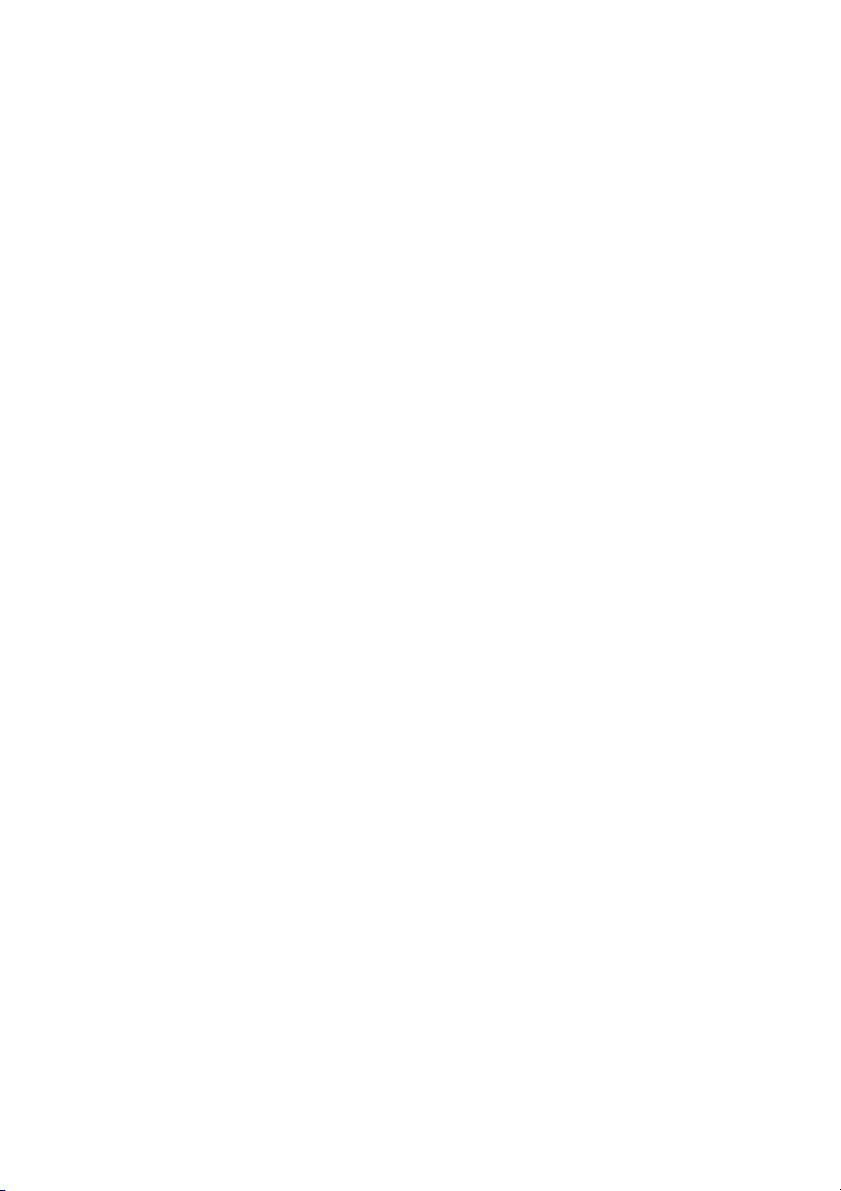
EN/LZT 103 059 R2A
© Aastra Telecom Sweden AB 2008. All rights reserved.
Page 3
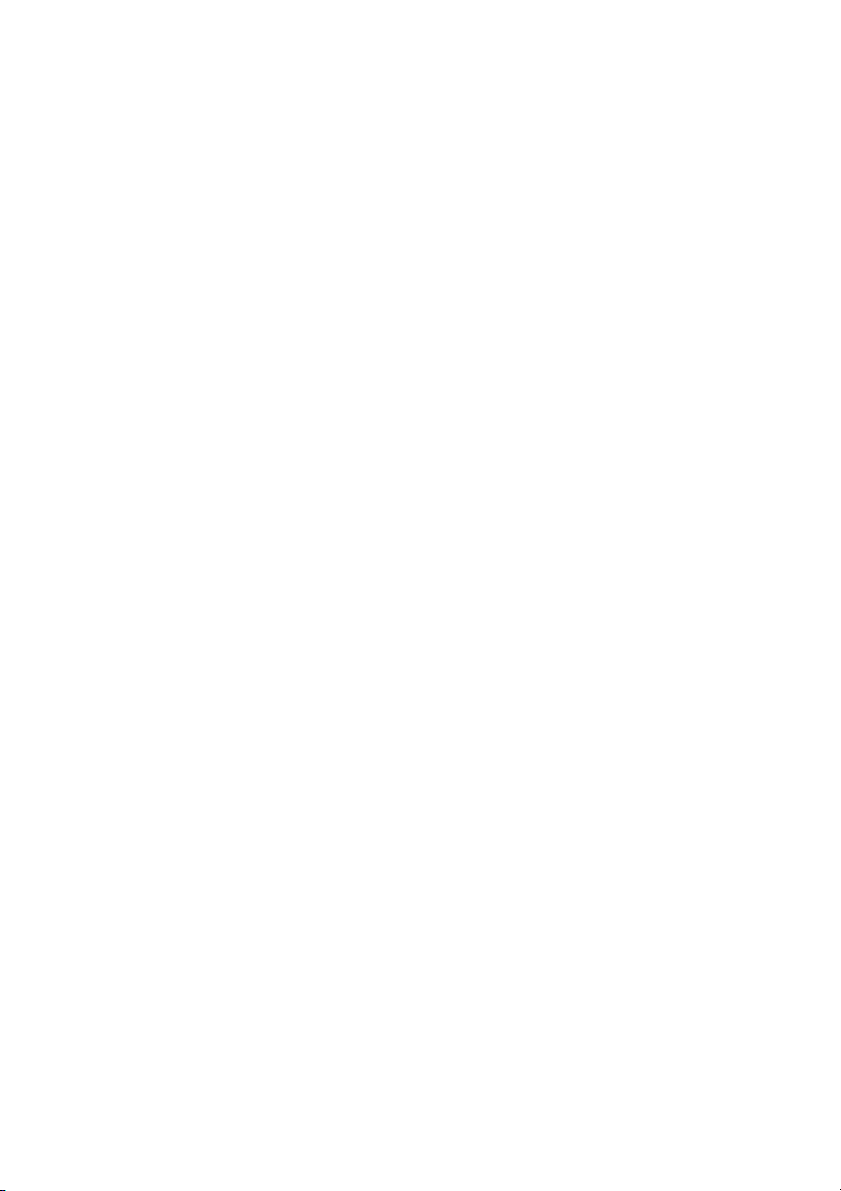
Table of Contents
Welcome ..........................................................4
Important User Information ...............................6
Description ....................................................... 7
Start the Phone – Log On/Off ......................... 24
Incoming Calls ............................................... 33
Outgoing Calls ...............................................37
Call List ..........................................................47
Contacts ........................................................ 50
During Calls ....................................................57
Call Forwarding ..............................................61
Absence Information ......................................71
Messages ......................................................74
Group Features ..............................................79
Other Useful Features .....................................81
Settings ..........................................................86
Accessories .................................................102
Add Microsoft Outlook Contacts ................... 107
Web Server ..................................................109
Corporate Directory .......................................116
Web ..............................................................118
Installation ....................................................120
Troubleshooting ............................................129
Glossary .......................................................130
Index ............................................................ 131
Table of Contents
3Dialog 4425 IP Vision
Page 4
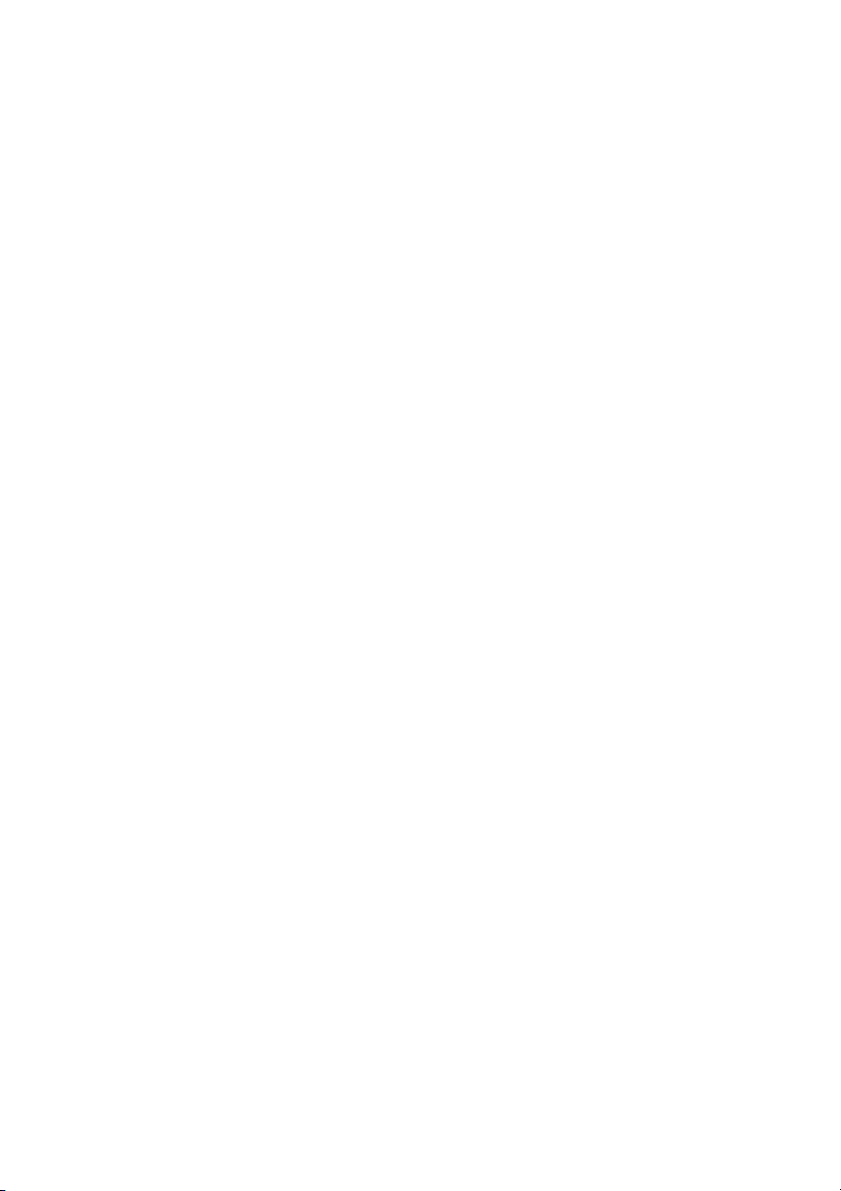
Welcome
Welcome
Welcome to the user guide for the Dialog 4425 IP Vision IP
telephone that conforms to the SIP standard.
To check which standard is used in your telephone, see section
“Settings” on page 86.
This guide describes the available features of the telephone when it
is connected to MX-ONE™.
The functions and features available with this telephone are
designed for easy use in all different telephone handling situations.
Depending on the version and configuration of the exchange that
your telephone is connected to, some of the functions and features
that are described in this user guide may not be available. There
may also be some differences in the way your telephone is
programmed. Please consult your system administrator if you need
further information.
Some markets use differing codes for some features. In this guide
they are described using the most common code.
The latest version of the user guide can be downloaded from:
http://www.aastra.com
5Dialog 4425 IP Vision
Page 5
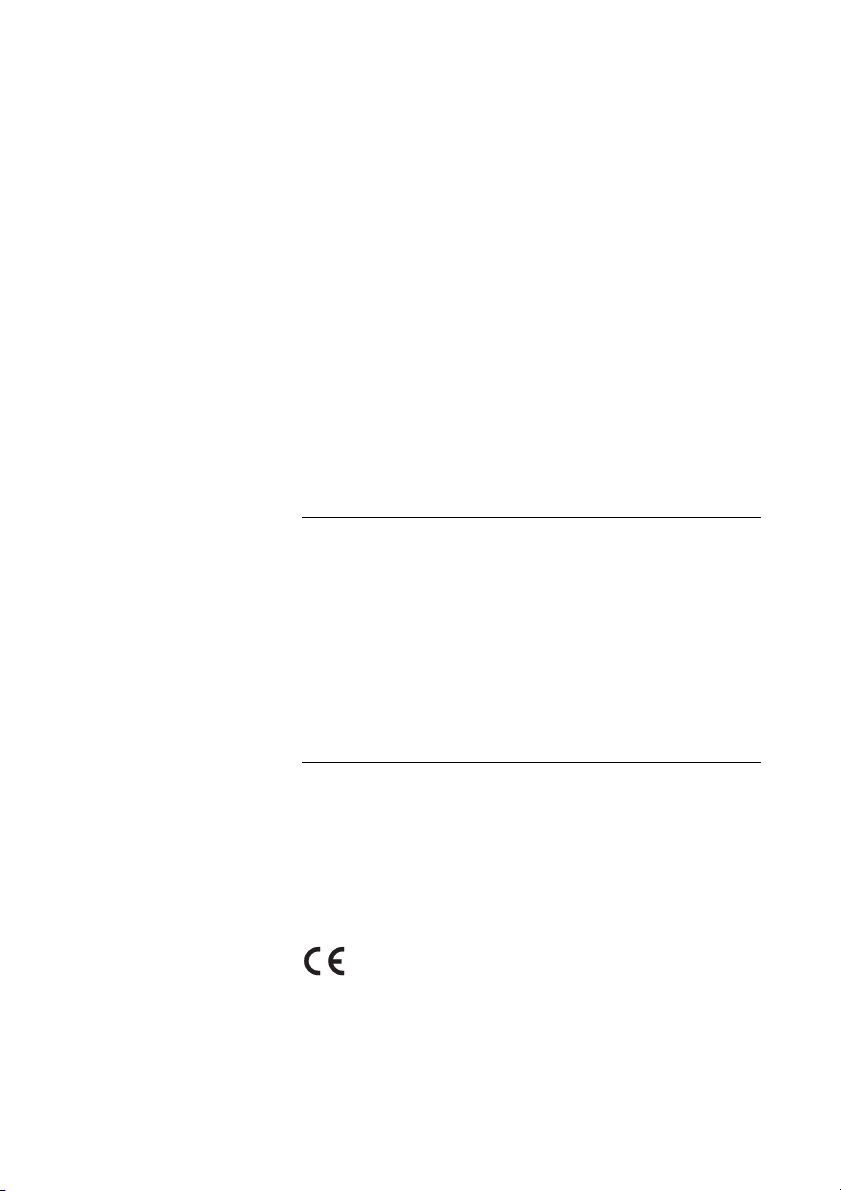
Welcome
Copyright
All rights reserved. No parts of this publication may be reproduced,
stored in retrieval systems, or transmitted in any form or by any
means, electronic, mechanical, photocopying, recording or
otherwise, without prior written permission of the publisher except
in accordance with the following terms.
When this publication is made available on Aastra media, Aastra
gives its consent to downloading and printing copies of the content
provided in this file only for private use and not for redistribution. No
parts of this publication may be subject to alteration, modification
or commercial use. Aastra will not be liable for any damages arising
from use of an illegal modified or altered publication.
Aastra is a registered trademark of Aastra Technologies Limited. All
other trademarks mentioned herein are the property of their
respective owners.
Warranty
AASTRA MAKES NO WARRANTY OF ANY KIND WITH REGARD
TO THIS MATERIAL, INCLUDING, BUT NOT LIMITED TO, THE
IMPLIED WARRANTIES OF MERCHANTABILITY AND FITNESS
FOR A PARTICULAR PURPOSE. Aastra shall not be liable for
errors contained herein nor for incidental or consequential
damages in connection with the furnishing, performance or use of
this material.
Declaration of conformity
Hereby, Aastra Telecom Sweden AB, SE-126 37 Hägersten,
declares that this telephone is in conformity with the essential
requirements and other relevant provisions of the R&TTE
directive 1999/5/EC.
Details to be found at: http://www.aastra.com/sdoc.
Dialog 4425 IP Vision6
Page 6
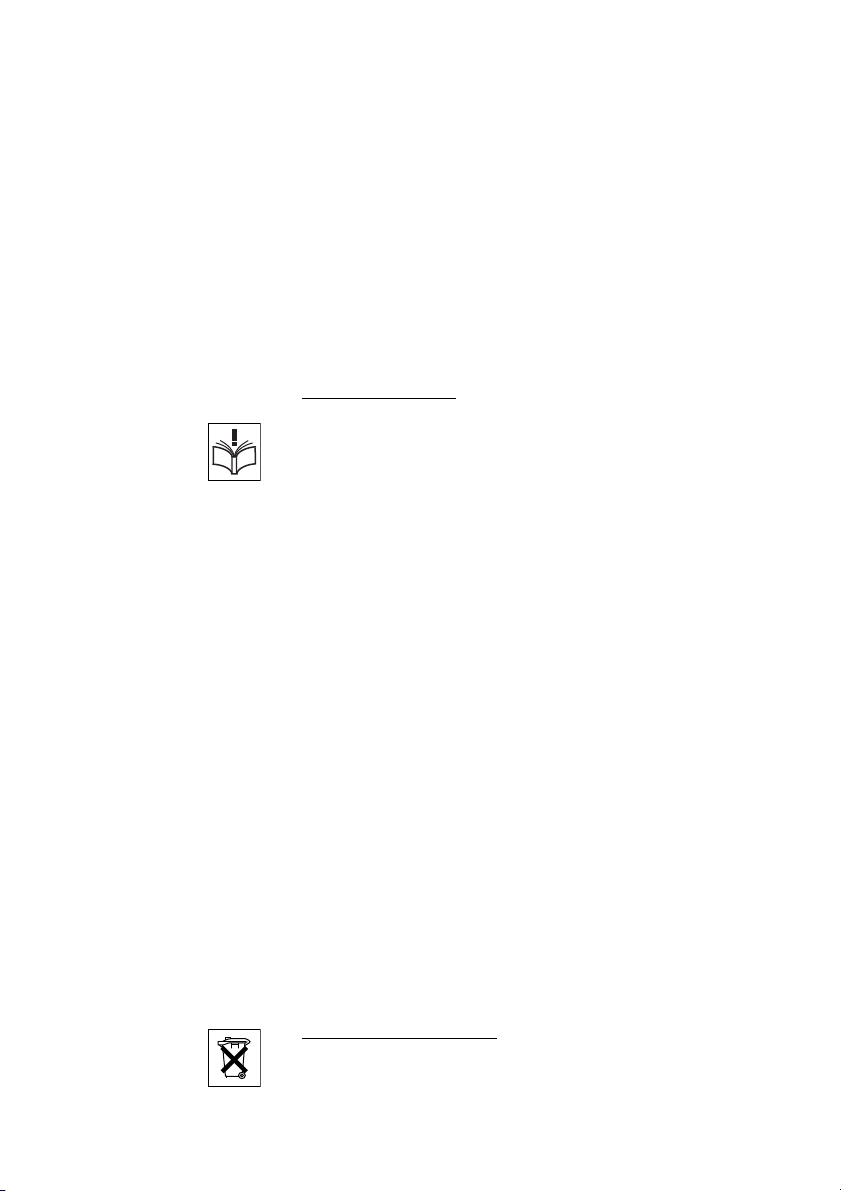
Important User Information
Important User Information
Safety instructions
Save these instructions.
Read these safety instructions before use!
Note: When using your telephone or connected
equipment, the following basic safety precautions should
always be followed to reduce risk of fire, electrical shock
and other personal injury.
• Follow instructions in the equipment's user guide or other
documentation.
• Always install equipment in a location and environment for which it is
designed.
• For mains powered telephones: Only operate with the mains power
voltage indicated. If you are uncertain of the type of power supplied to the
building, consult property management or your local power company.
• For mains powered telephones: Avoid placing the telephone's power
cable where it can be exposed to mechanical pressure as this may
damage the cable. If the power supply cord or plug is damaged,
disconnect the product and contact qualified service personnel.
• Headsets used with this equipment must comply with EN/IEC 60950-1
and for Australia AS/NZS 60950:1-2003.
• Do not make any changes or modifications to equipment without seeking
approval from the party responsible for compliance. Unauthorized
changes or modifications could void the user's authority to operate the
equipment.
• Do not use the telephone to report a gas leak in the vicinity of the leak.
• Do not spill liquid of any kind on the product or use the equipment near
water, for example, near a bathtub, washbowl, and kitchen sink, in a wet
basement or near a swimming pool.
• Do not insert any object into equipment slots that is not part of the
product or auxiliary product.
• Do not disassemble the product. Contact a qualified service agency
when service or repair work is required.
• Do not use a telephone (other than cordless type) during an electrical
storm.
Disposal of the product
Your product should not be placed in municipal waste. Please check local
regulations for disposal of electronic products.
7Dialog 4425 IP Vision
Page 7

Description
ABC
DEF
GHI
JKL
MNO
PQRS
TUV
WXYZ
Call Waiting
Message
Intrusion
Transfer
Line/Hold
Call Pickup
Follow-me
Callback
Conference
Dialog 4425 IP Vision
1
2
3
7
12
16
9
11
15
18
19
22
4
5
25
8
6
10
20
21
23
24
26
15
27
13
14
15
17
Description
1Display
See section “Display information” on page 15.
2 Display menu keys
The key functions depend on the traffic state. When you are
requested “(see display)”, press the required key to access the
feature.
Dialog 4425 IP Vision8
Page 8
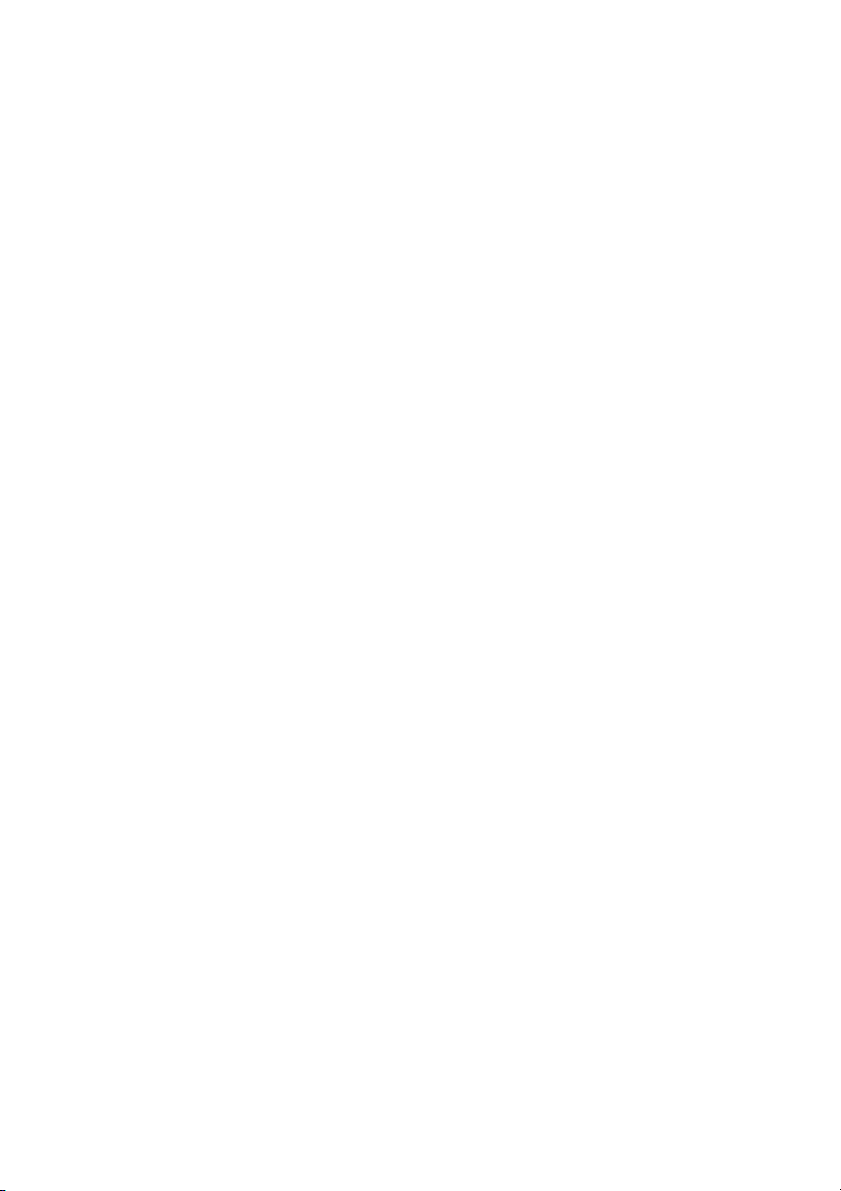
3 Navigation key left
a. Navigate one step to the left in the top menu. See section
“Display information” on page 15.
b. On WAP pages, this ke y is used to go t o the prev iou s pa ge. See
sections “Corporate Directory” on page 117 and “Web” on
page 119.
4Home
a. Return to home position (idle mode). When this key is pressed,
you always go to the home position, independent of which
menu you are in. See section “Display information” on page 15.
b. On WAP pages; if you press this key for a short while, you will
return to the WAP home page. See sections “Corporate
Directory” on page 117 and “Web” on page 119.
5 Navigation key right
Navigate one step to the right in the top menu. See section
“Display information” on page 15.
Description
Keys 6-15 Preprogrammed keys / Function keys
The keys are programmed with the specified default features (see
below). The features can be moved to any other programmable
function key by the system administrator.
The features can also be removed from the keys (by your system
administrator). In this case you can program frequently used
features and phone numbers on the keys.
See sections “Programming of function keys” on page 87.
6Conference
Indicating/activating Conference. See section “Conference” on
page 61.
7Callback
Indicating/activating Callback. See section “When you receive a
busy tone” on page 43.
8Follow-me
Indicates an activated Follow-me and absence information. Also
used to deactivate Follow-me. See section “Call Forwarding” on
page 62.
9Call Pickup
Indicating/activating Call Pickup to answer call from another
telephone. See section “Answer calls” on page 34.
10 Call Waiting
Indicating/activating Call Waiting for a busy extension. See section
“Answer calls” on page 34.
9Dialog 4425 IP Vision
Page 9
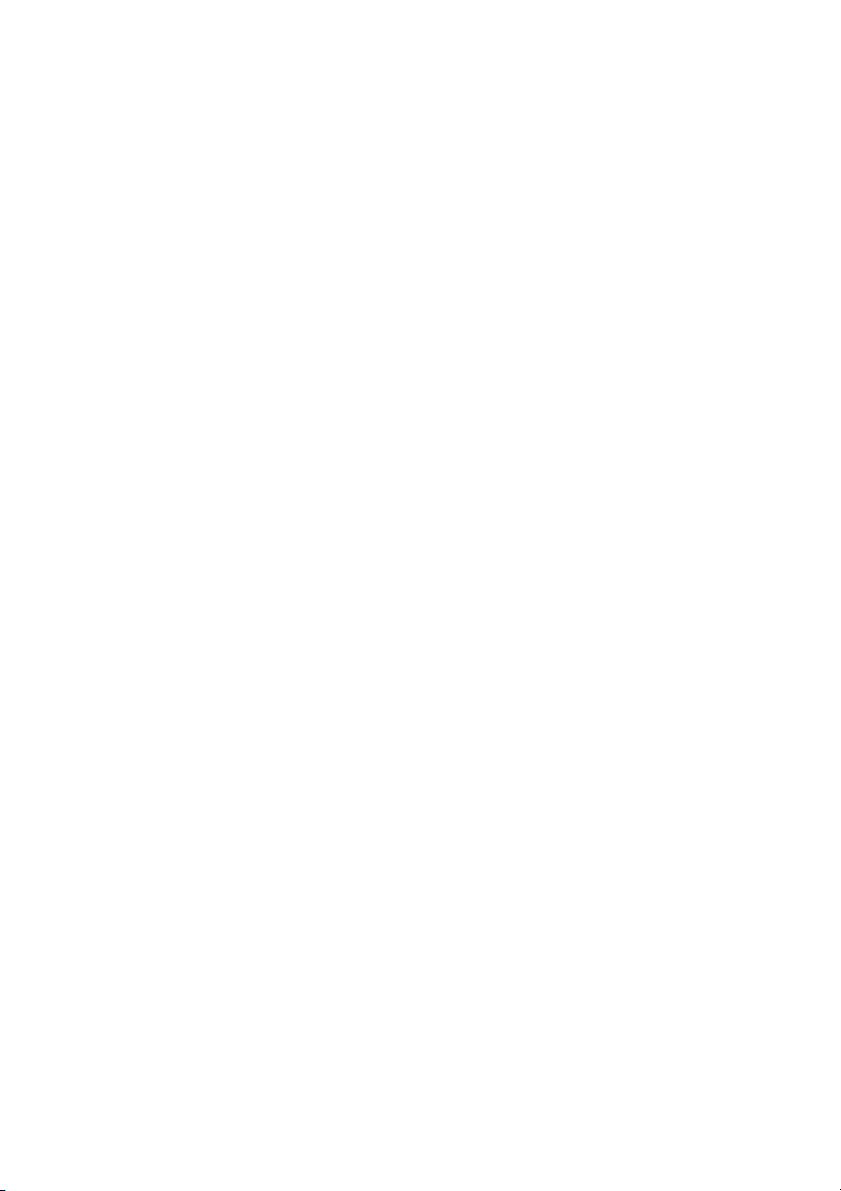
Description
11 Message
Message indication key. When the key lamp is lit, it indicates that
you have a message. See section “Messages” on page 75.
12 Intrusion
Activating intrusion on a busy extension. See section “When you
receive a busy tone” on page 43.
13 Transfer
Transfer calls. See section “Transfer” on page 60.
14 Line/Hold
Indicates incoming or outgoing calls. See section “Answer calls” on
page 34.
15 Programmable Function keys
All keys, except for the Line/Hold key, can be used for
programming, if programmed by your system administrator.
To check the programmable function keys, see section
“Programming of function keys” on page 87.
16 Microphone
Used for handsfree conversation.
17 Clear
Disconnect calls or exit a feature. Can always be pressed instead of
replacing the handset.
18 Headset key
Handle headset calls and activate Headset Preset. See section
“Headset (optional)” on page 104.
19 Loudspeaker on/off
The Speaker key is used to initiate handsfree connection. By
pressing and holding it down for 4 seconds, the loudspeaker
preset mode is activated.
a. Activate handsfree conversation. See section “During Calls” on
page 58.
b. Activate Loudspeaker Preset. See section “Headset Preset” on
page 105.
20 Mute
a. Switch the microphone on or off during a call. See section
“Mute” on page 58.
b. Switch off the ring signal in idle mode or when ringing. See
sections “Mute ring signal” on page 101 and “Silent Ringing” on
page 101.
21 Volume control
Adjust the volume. See section “Settings” on page 87.
Dialog 4425 IP Vision10
Page 10
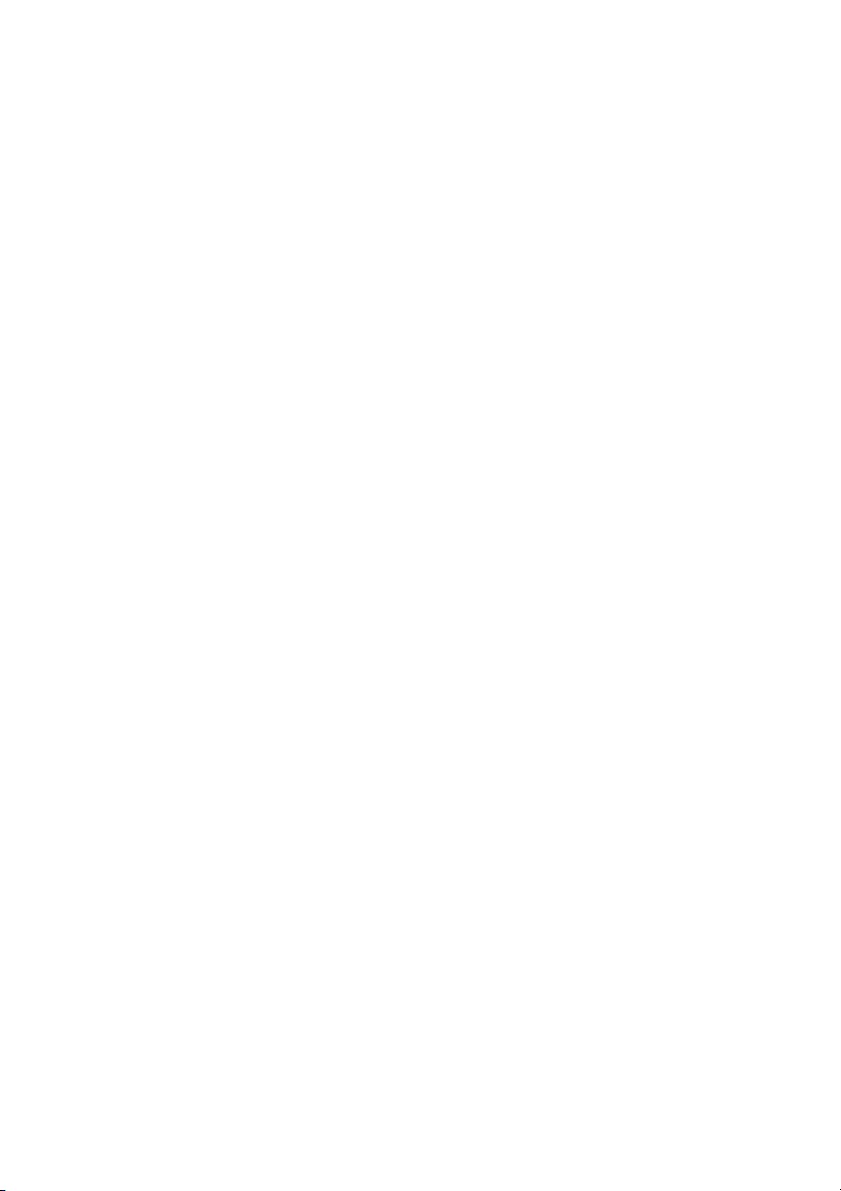
22 Loudspeaker
23 Handset
Supplied with hearing aid feature as standard.
Please note: The handset can attract and trap small metal
objects in the earcap region.
24 Pull-out leaf for easy guide (optional)
See section “Pull-out leaf (optional)” on page 107.
25 Designation card
Use the DCM (Designation Card Manager) to make and print your
own designation cards. DCM is included on the Enterprise
Telephone Toolbox CD or it can be downloaded from:
http://www.aastra.com
For more information, please contact your Aastra Certified Sales
Partner.
26 Power adapter connection
See section “Start the Phone – Log On/Off” on page 25.
27 Key panel
The extra key panel has 17 programmable keys. Up to four panels
can be connected. See section “Key panel” on page 103. Use the
Designation Card Manager to make and print your own key panel
designation cards.
DCM is included on the Enterprise Telephone Toolbox CD or it can
be downloaded from:
http://www.aastra.com
For more information, please contact your Aastra Certified Sales
Partner.
Description
11Dialog 4425 IP Vision
Page 11
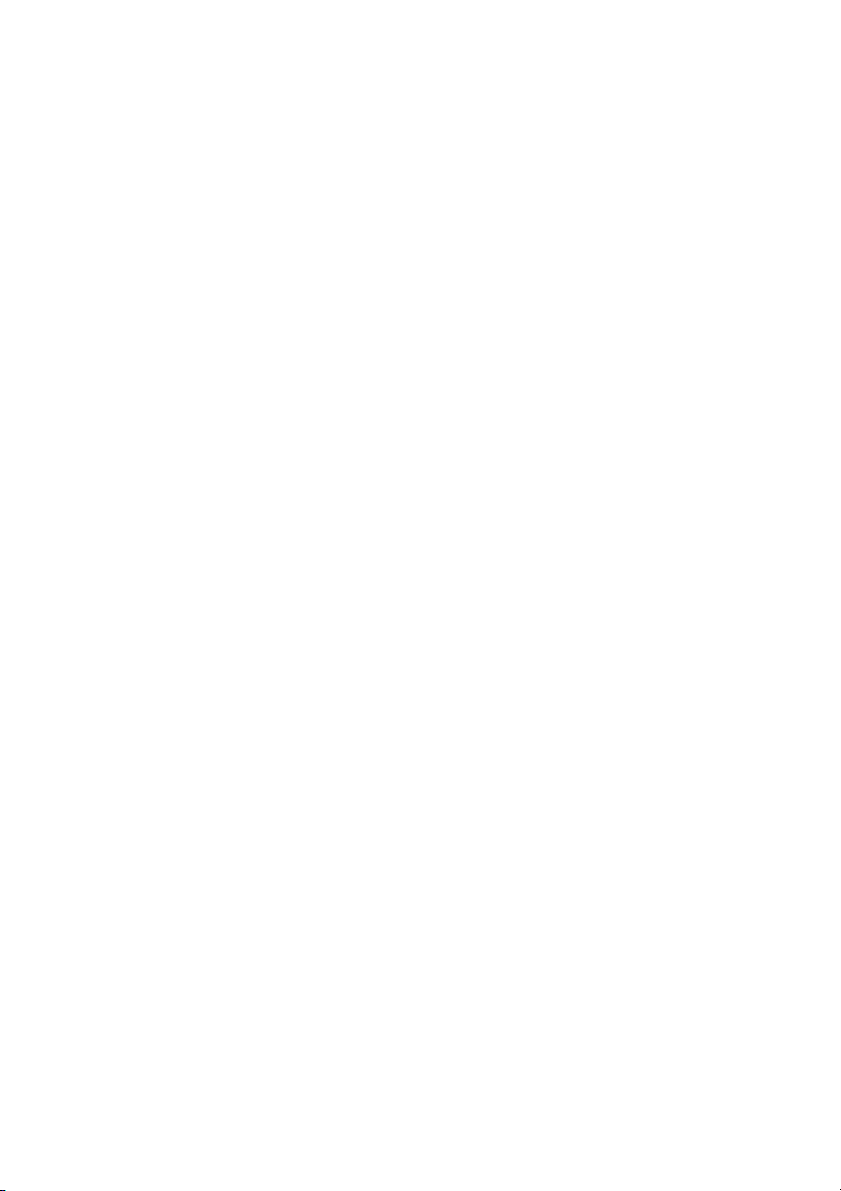
Description
Lamp indications
Ô
ÕÔ
ÖÔ
ÖÔ
ÕÔ
Extinguished lamp The feature is not active.
Steady light
Slowly flashing lamp The line (or feature) is put on hold.
Rapidly flashing lamp An incoming call.
Light with short breaks Ongoing call.
The feature is active or the multiple
represented line is busy.
Dialog 4425 IP Vision12
Page 12
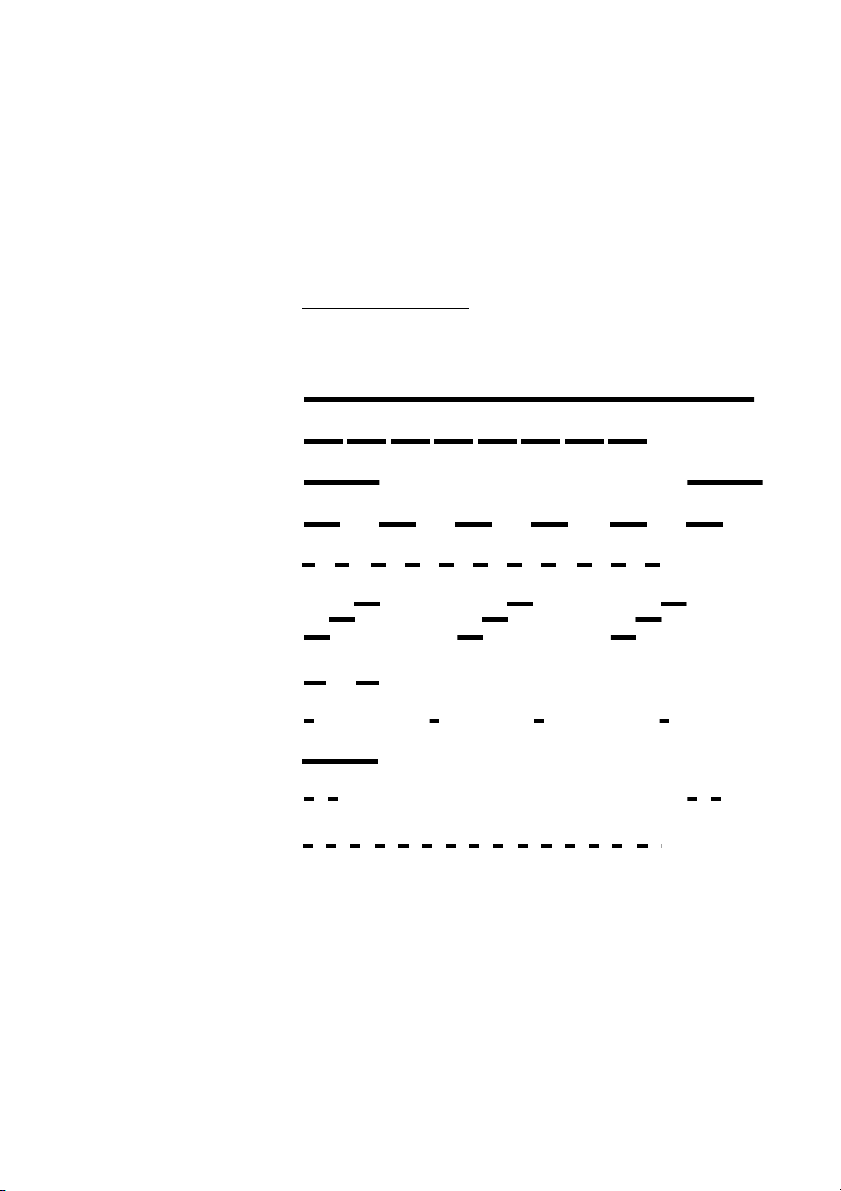
Dial tone
Special dial tone
Ring tone or queue tone
Busy tone
Congestion tone
Number unobtainable tone
Description
Tones and signals
The following different tones and signals are sent from the
telephone system to your phone.
Tone characteristics
The tones shown in this section are the most used tones
worldwide. Many markets use a differing tone for one or more
situations.
Call waiting tone
or verification tone
Intrusion tone
Conference tone every 15 seconds (to all parties)
Hold tone
Connection in progress tone
13Dialog 4425 IP Vision
Page 13
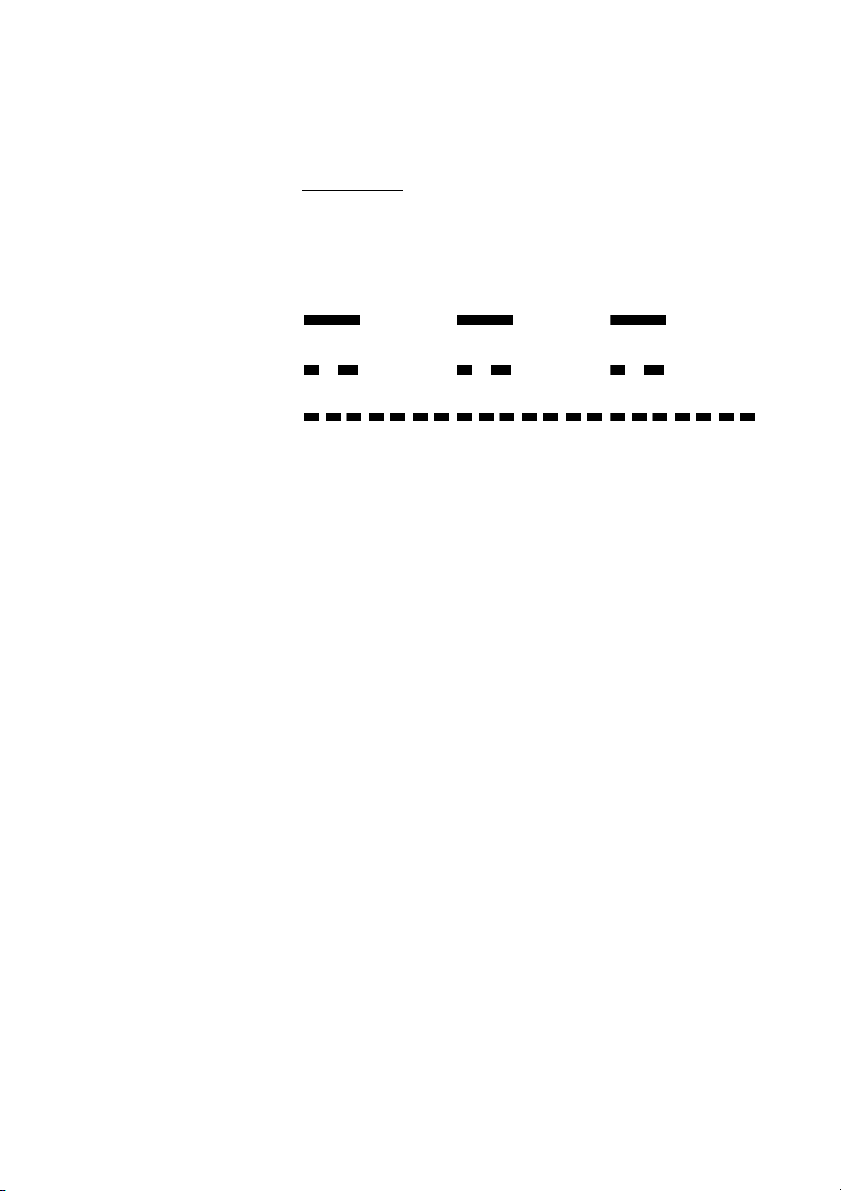
Description
Internal ring signal
External ring signal
Recall signal
(Callback reminder)
Ring signals
Three different ring signals inform you about the type of the
incoming call. The signals shown in this section are the most used
signals worldwide. Many markets use signals that are adapted for
the local standards. If you get a signal that is not described or you
cannot identify, ask your system administrator.
Dialog 4425 IP Vision14
Page 14
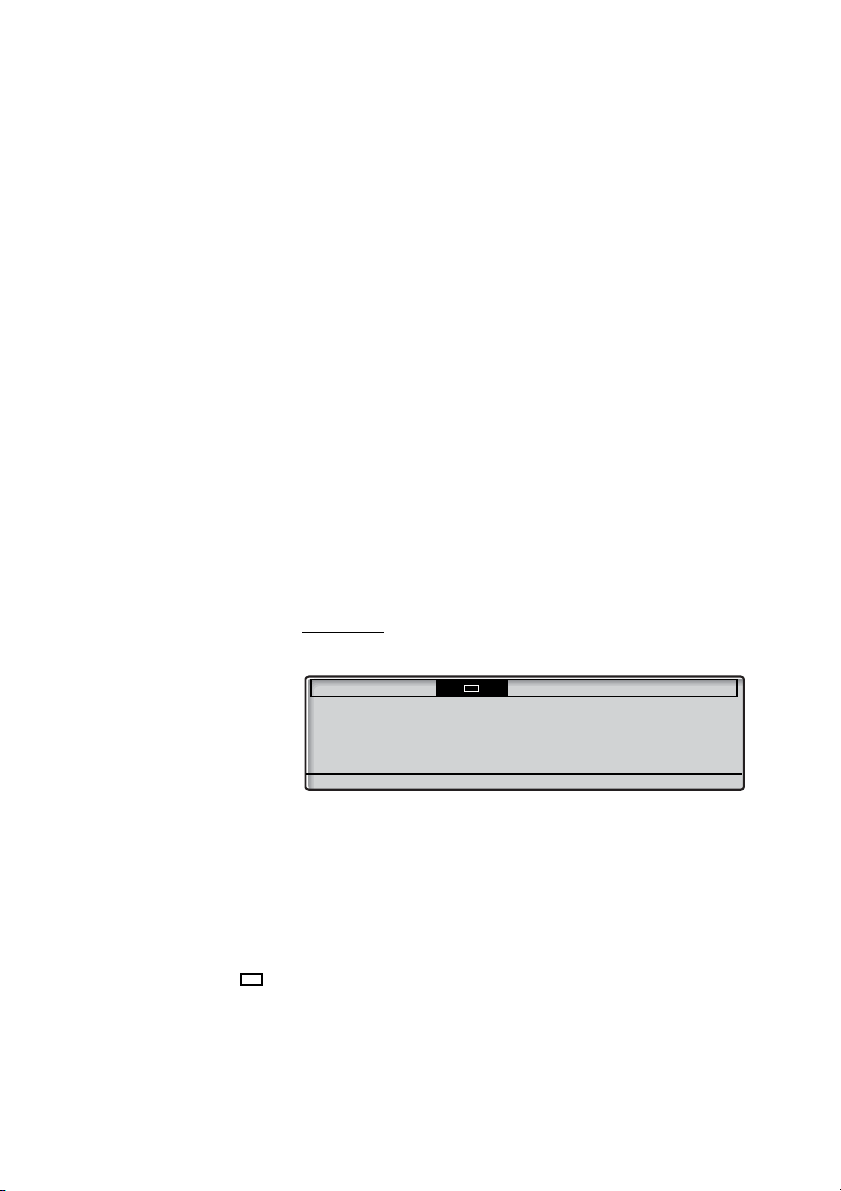
Description
Settings CallList Contacts CorpDirectory Web
M Miller >FollowMe
11:06 28 03 2008
J Smith 2222
B Brown 5555
CallBack
Display information
The display gives you feedback information such as time and date,
traffic state and connected phone numbers. The following pages
show examples of information displays from different telephone
states.
Note: All names and numbers presented on the displays in
this user guide are examples.
When an information ends with an exclamation mark (!), this means
that no further action is possible.
Your phone has a graphical display which has approximately 6
rows with 50 characters each. However the number of rows and
characters per row depend on the character size and the font.
During log on, when the display shows a list, or when the phone is
in a setting mode, the middle field of the display is adapted to fit
each situation.
You can change the display menu language, the date/time
presentation and display contrast level. You can also change the
display backlight level. See section “Settings” on page 87.
Top menu
The top menu is in the black frame below.
The following main text and symbols can be shown on the display´s
top menu:
Settings Access the Settings menu.
See section “Settings” on page 87.
CallList Access the CallList menu.
See section “Call List” on page 48.
Home position (idle mode).
Contacts Access the Contacts menu
See section “Contacts” on page 51.
15Dialog 4425 IP Vision
Page 15
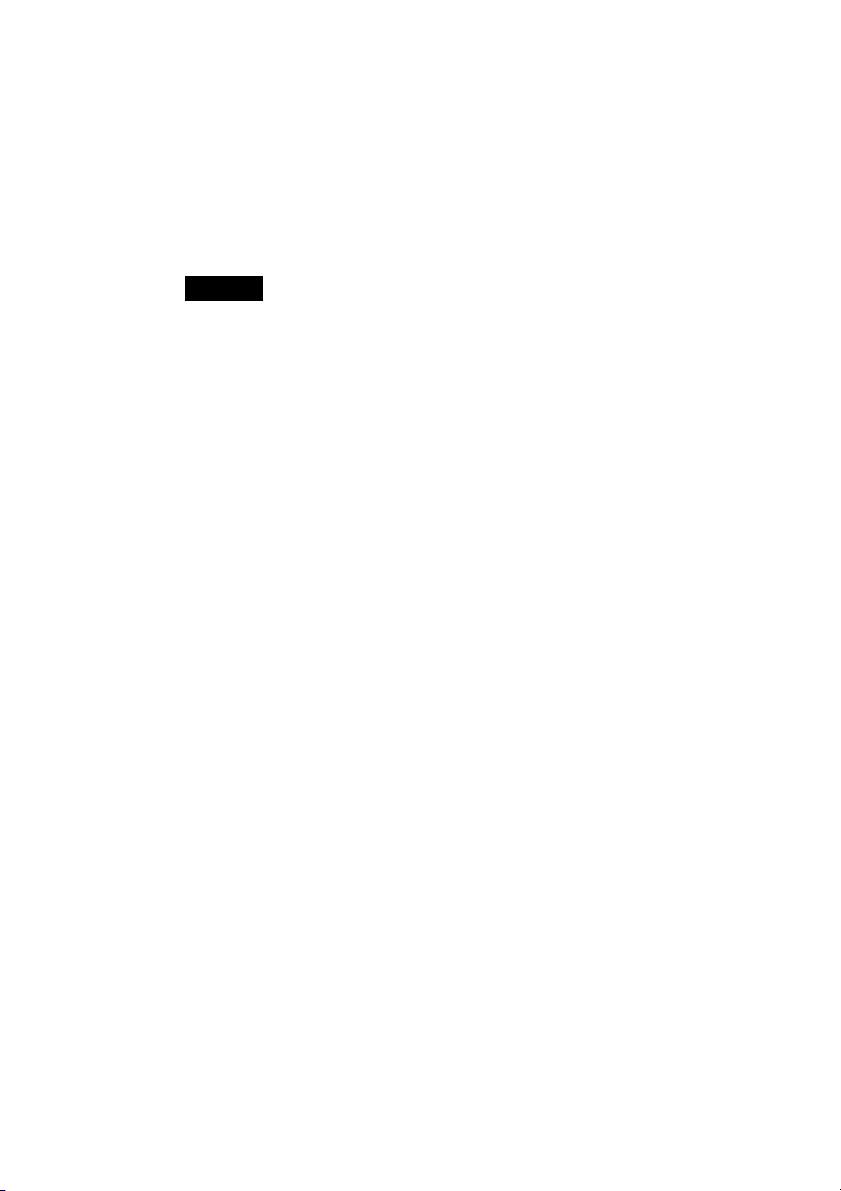
Description
CorpDirectory Access the CorpDirectory menu
See section “Corporate Directory” on page 117.
Web Access the Web menu
See section “Web” on page 119.
Position indicator (selected top menu item).
Dialog 4425 IP Vision16
Page 16
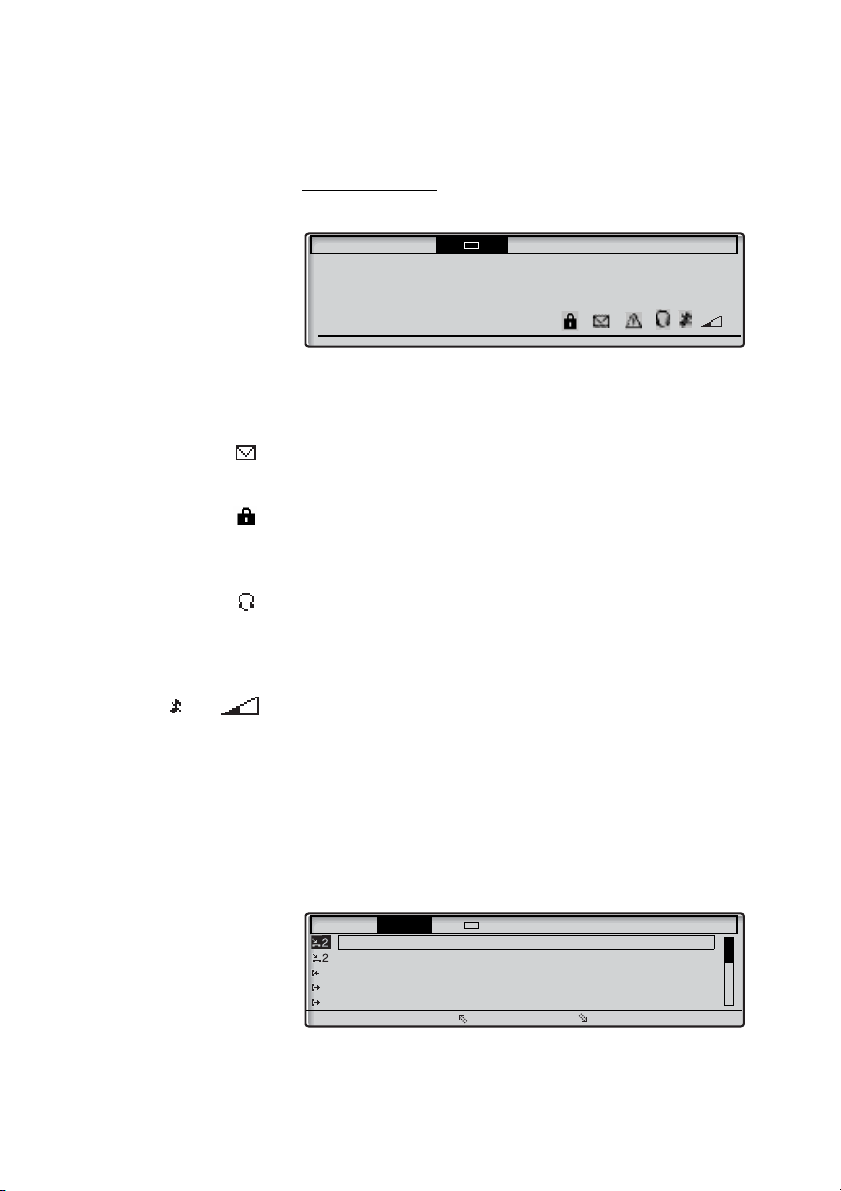
Display symbols
Settings CallList Contacts CorpDirectory Web
A Anderson >FollowMe
8:10 04 Sep 2008
J Smith 40316
Settings CallList Contacts CorpDirectory Web
M Sadler 3333 12:24 28 03
J Crichton 5555 11:33 28 03
J Gilmour 5467 10:48 28 03 0:01:15
0012115171 15:11 27 03 0:15:11
S Negus 7777 14:06 27 03 0:06:53
more... Call
Traffic status is indicated by the following symbols on the display:
> Follow-me indicator.
Indicates that the phone is forwarded to another extension. See
section “Call Forwarding” on page 62.
Message.
Indicates that there is a message waiting. See section “Messages”
on page 75.
Security.
Indicates that the ongoing call is secure between the A and B
party. The media (speech) and the signalling are encrypted.
Headset Preset.
Indicates that the phone is set for incoming and outgoing calls to
be connected to the headset when you answer or make calls
without lifting the handset. See section “Headset (optional)” on
page 104.
Description
or Ringer off (a) / Volume level bar (b).
Appears at the same position.
a Indicates that the ring signal is switched off. See section “Silent
Ringing” on page 101.
b Indicates the ring signal volume in idle mode or ringing mode. In
speech mode it indicates the loudspeaker volume, earpiece
volume or headset volume. See section “Settings” on page 87.
The following symbols can be shown in the top menus or other
display lists:
Example of the CallList menu:
Example of the Date Format menu:
17Dialog 4425 IP Vision
Page 17
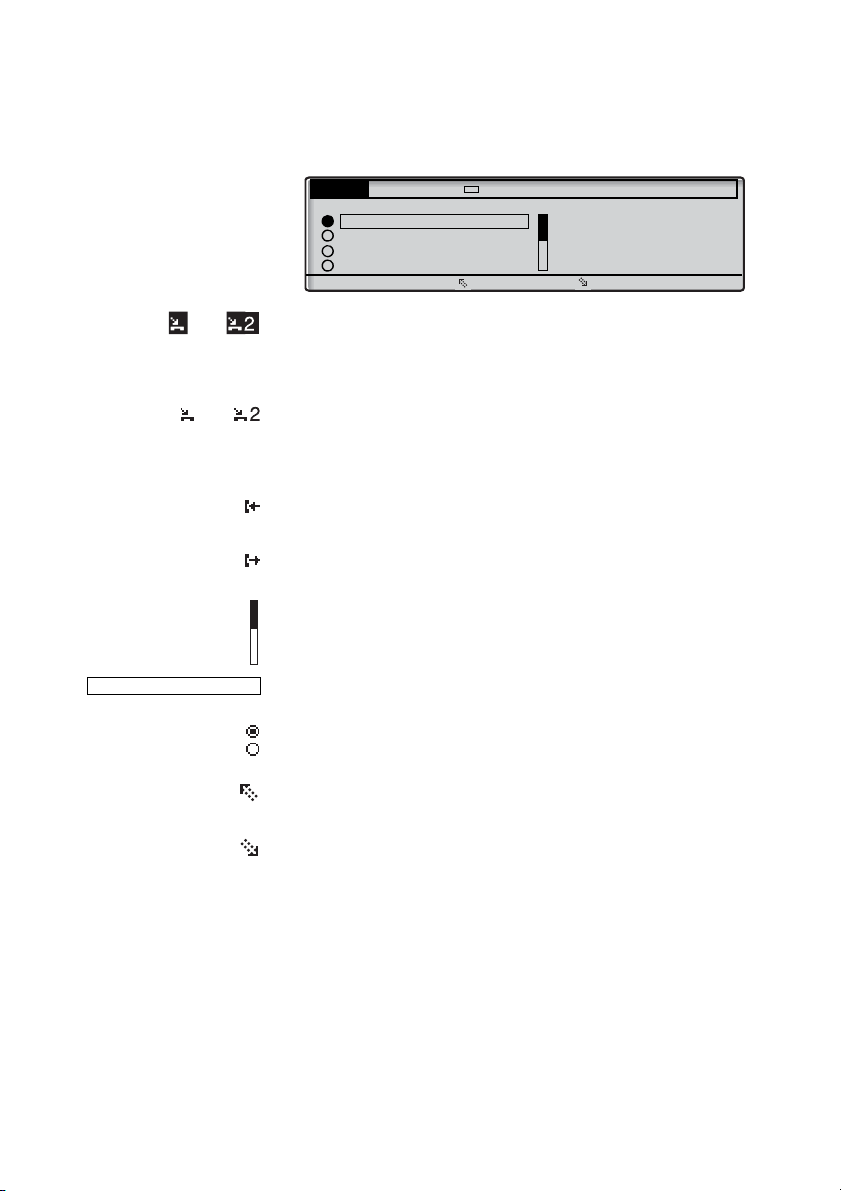
Description
Settings CallList Contacts CorpDirectory Web
Date Format
28 03 2008
28 Mar 2008
Fr 28 Mar 2008
060328
Cancel Select
15 03 2008
or New missed call(s).
Indicates new missed and not checked incoming call(s). The
number beside the symbol indicates how many times this caller has
tried to call you.
or Missed call(s).
Indicates missed but checked incoming call(s). The number beside
the symbol indicates how many times this caller has tried to call
you.
Incoming call.
Indicates an answered incoming call.
Outgoing call.
Indicates an outgoing call.
Bar indicator.
Indicates the shown part of the total list and where it is positioned
in the total list.
Selection frame.
Indicates the subject to be called or selected in the list.
Setting indicators.
Filled symbol indicates the current setting in the shown list.
Up.
Scroll up or to the left in the menu.
Down.
Scroll down or to the right in the menu.
Dialog 4425 IP Vision18
Page 18
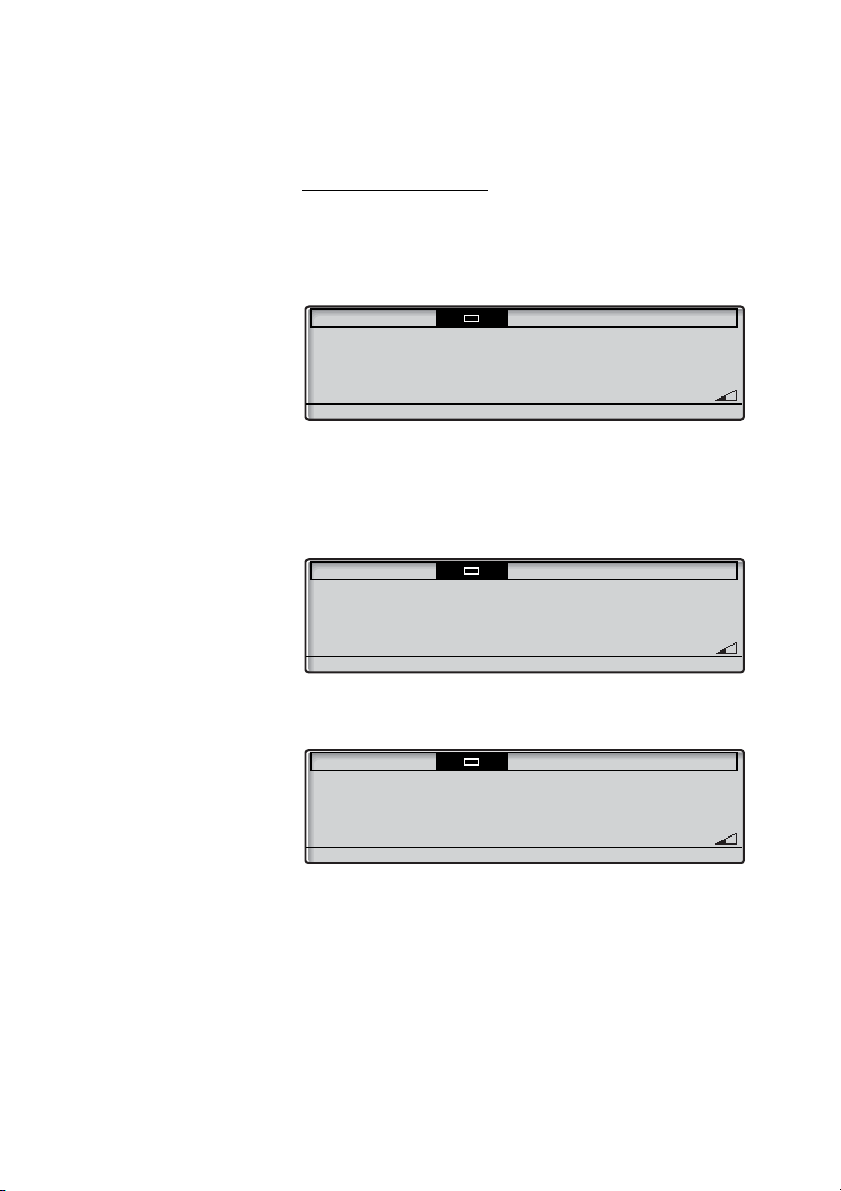
Description
Settings CallList Contacts CorpDirectory Web
11:06 28 03 2008
J Smith 2222
Log off Absence
Settings CallList Contacts CorpDirectory Web
11:06 28 03 2008
J Smith 2222
Log off Absence 2 Missed
Settings CallList Contacts CorpDirectory Web
11:06 28 03 2008
J Smith 2222
FollowMe To M Miller 3333
Log off Absence
Idle phone (idle mode)
When your phone is in idle mode, the display shows the top menu.
Below the top menu; time, date, name your extension number are
shown to the right. Below the line, lead text for the display menu
keys is shown. In the example below, the extension number for
JSmith is 2222.
Note: When the name and extension number are long, the
name is shown on one row and the number on another row.
Unanswered phone calls are indicated on the idle phone display.
An activated Follow-me is also indicated in the idle phone display.
Smith (2222) has activated a Follow-me to Miller (3333).
19Dialog 4425 IP Vision
Page 19
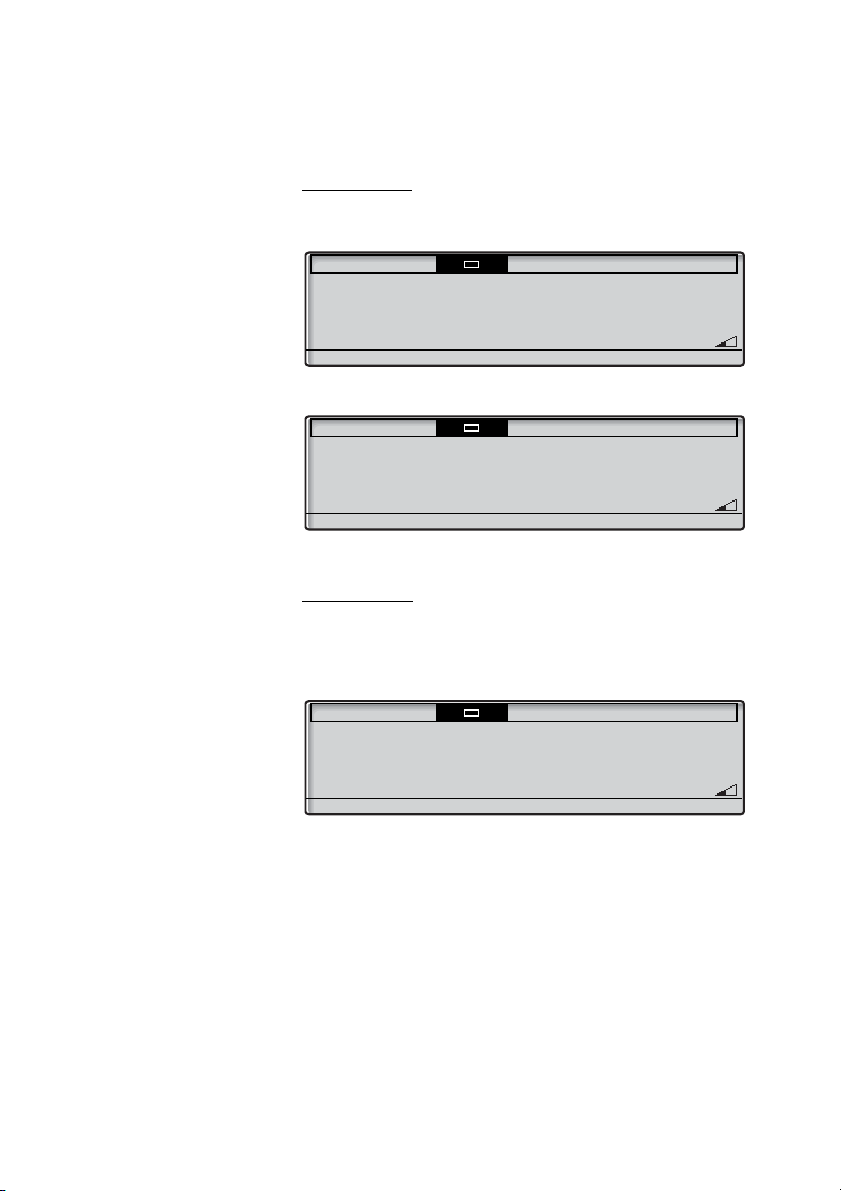
Description
Settings CallList Contacts CorpDirectory Web
Calling
11:06 28 03 2008
J Smith 2222
M Miller 3333
Settings CallList Contacts CorpDirectory Web
Busy
11:06 28 03 2008
J Smith 2222
M Miller 3333
Settings CallList Contacts CorpDirectory Web
Incoming
11:06 28 03 2008
J Smith 2222
3333 M Miller
Reject
Outgoing call
Except for the idle information in the top menu, the display also
shows the dialed name (if available) and number.
When the dialed number is busy, the display will look like this.
Incoming call
Except for the idle information in the top menu, the display also
shows the calling party´s name (if available) and number. The name
and number are flashing. If the number for an external call is not
available, the display shows
External instead of the number.
Dialog 4425 IP Vision20
Page 20
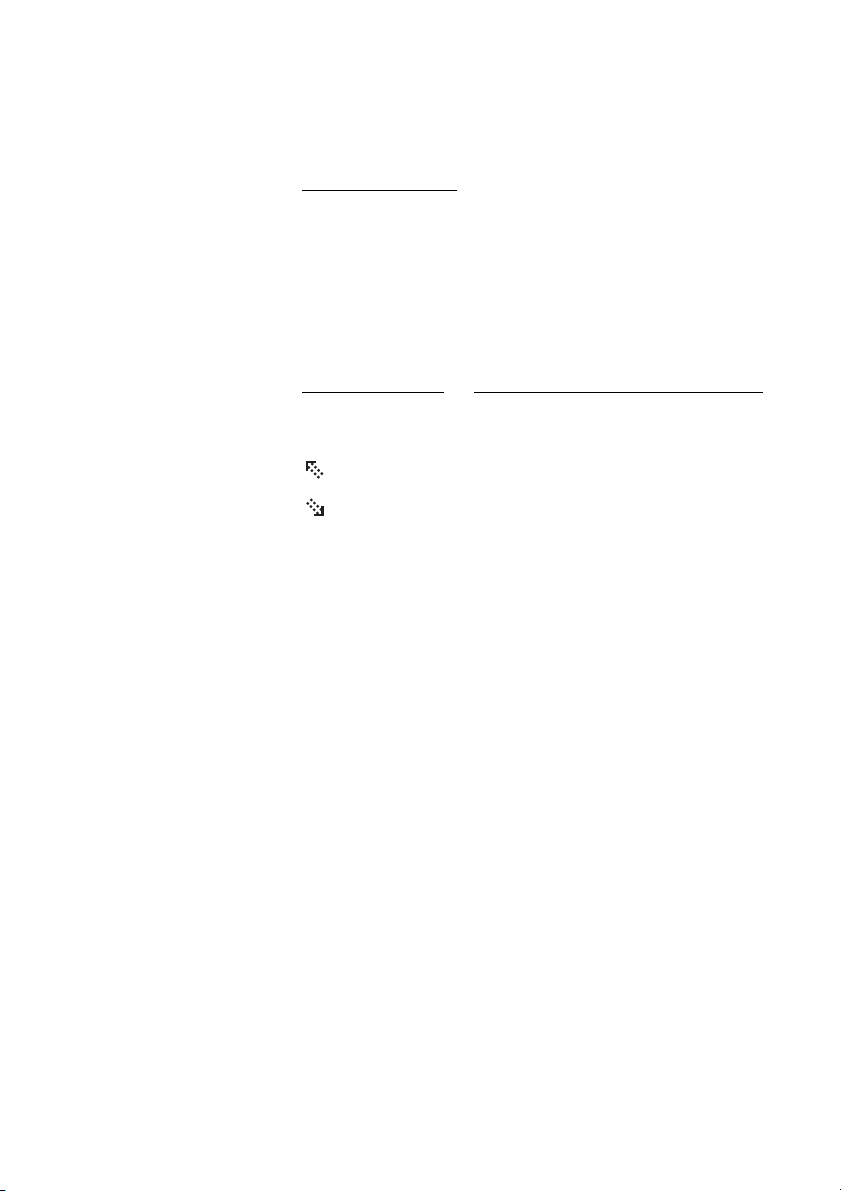
Description
Display menu keys
The display menu keys are used to access different functions. The
available functions vary depending on the traffic state and category
of the extension. The following key text and abbreviations are used
for the display menu keys.
Note: If you have an earlier version of the telephone
system, some text for the display menu keys might be
different or not available.
Menu key Function
- (minus)
+ (plus)
Absence
(No change)
Account
Decrease contrast level on the display
Increase contrast level on the display
Scroll up
Scroll down
Handle Absence and Call Forwarding
Keep current IP settings
Account Code
AddContact Add to Contacts
Back
Call
CallBack
CallPickUp
CallWaiting
Cancel
Change
ChangeUser
Conf/Transf
Conference
Deactivate
Delete
Edit
Return to previous menu
Call the number displayed
Callback
Call pick-up
Call waiting
Leave a menu without change
Change a setting (toggling two modes)
Personal log on (for example Free Seating).
Might be disabled is some systems.
To get a new line for conference or transfer
Connect a conference member
Deactivate Follow-me
Delete an item
Change property of item
21Dialog 4425 IP Vision
Page 21
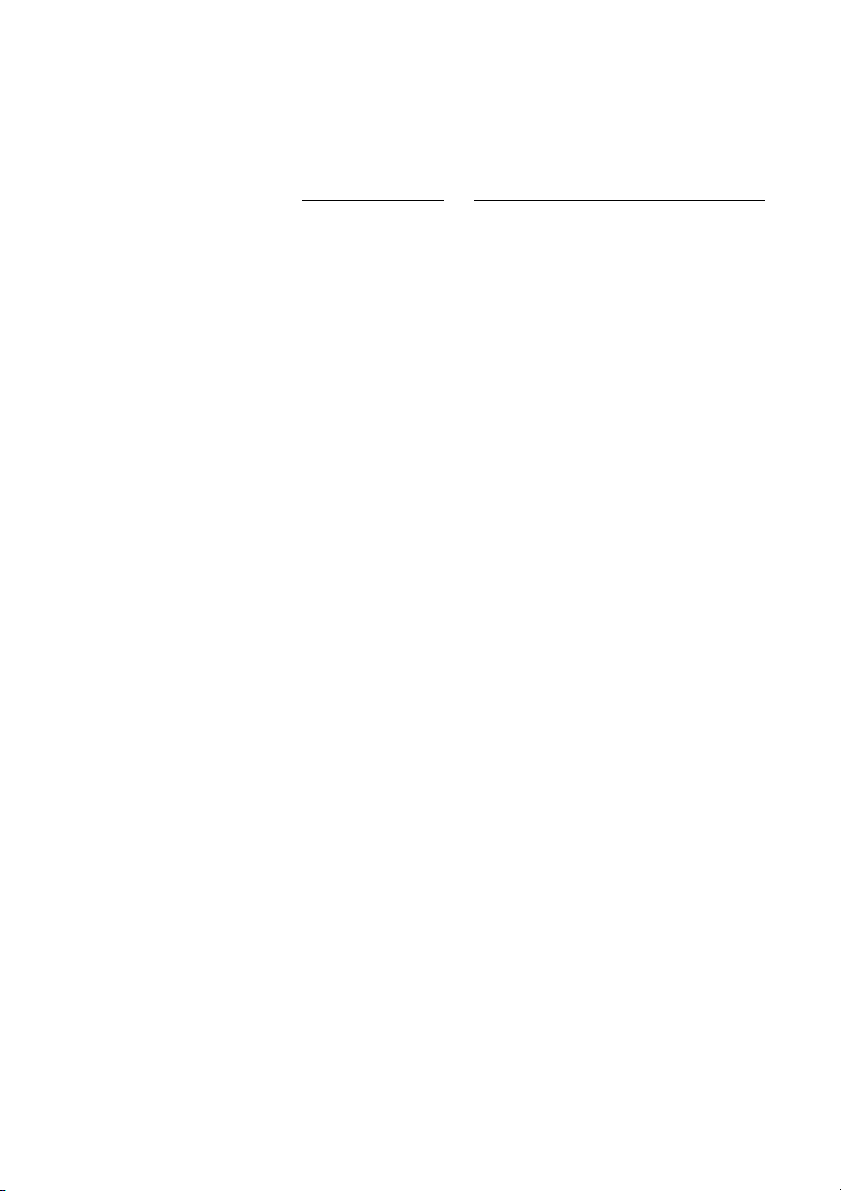
Description
Menu key Function
Erase
Exit
GrpPickUp
Hold
Intrusion
Log off
Log on
n Missed
Remove last character from display
Exit the displayed menu
Group call pick-up
Put the call on hold
Intrusion
Log off from the system
Log on to the system
Number of missed calls in the call history
list
Name Edit name in Contacts
No
No Profile
Negative answer
Cancel activated search profile
Number Edit number in Contacts
more...
OK
Options
Reject
Save
More menu choices
Answer OK to a question
Show optional menus
Reject an incoming call
Save settings
Search Search Contacts
Select
Stop
Yes
Select item in a list
Stop fetching WAP page
Positive answer
Dialog 4425 IP Vision22
Page 22
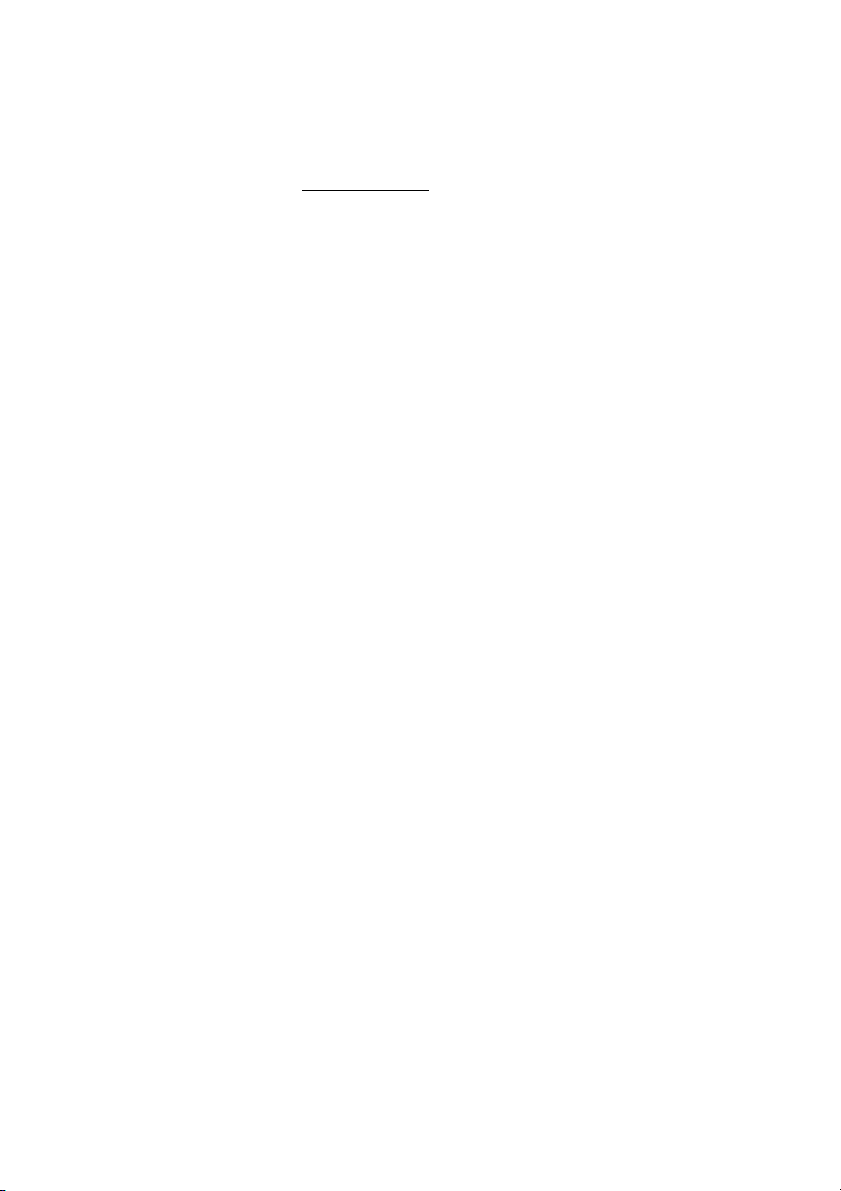
Description
Menu structure
Menu structure for each of the menus that can be selected from
the idle menu. When you are navigating the menus, a selected
menu is marked with a black frame. Use the navigation keys and
the display menu keys to navigate in the menus.
23Dialog 4425 IP Vision
Page 23
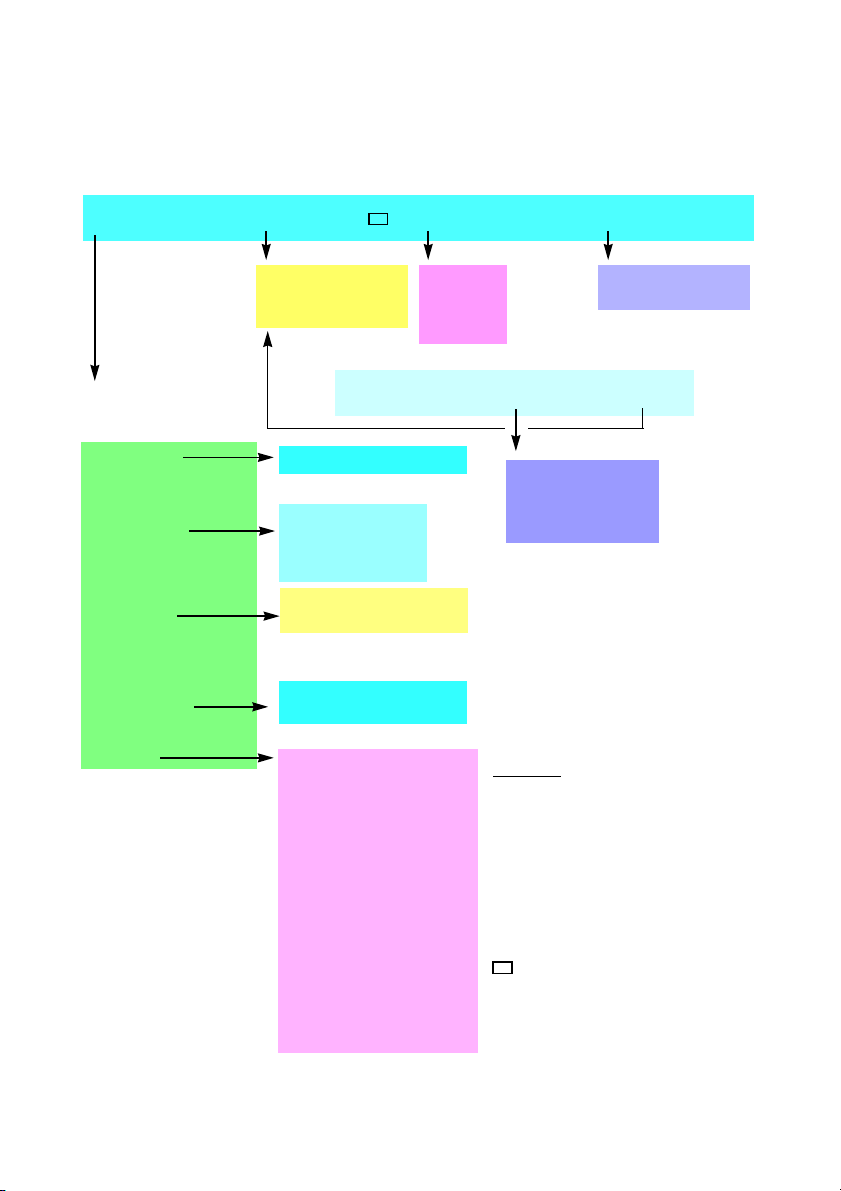
Description
Settings CallList Contacts CorpDirectory Web
Call
AddContact
Delete
Explanations
1) Only shown when there are missed calls.
A shortcut to “CallList” is established
n = Number of missed calls.
2) Not used.
3) Only used when option unit is connected.
4) Only shown when pre-defined WAP portal is
available.
5) Only available to your system administrator.
Home. Return to home position (idle mode).
Log off Ab sence n Missed
1
Dial Name
Edit
Delete
Add
Other WAP address
Home
4
Top menu
Idle display menu keys
Time Format
Date Format
Time
2
Date
2
Information
Programmable Keys
Ring Character
Time & date
Language
Display Contrast
Backlight
Log Off Restriction
5
Option Unit
3
Hearing Level
Network
LAN access control
5
DHCP
5
Web address
IP Address
5
Subnet Mask
5
Default Gateway
5
Automatic SW server
5
SW Server
5
Proxy Server
5
Protocol
5
Automatic SIP server
SIP Proxy Server
SIP Proxy Port
5
Password
VLAN for Phone Port
5
VLAN for PC Port
5
Display menus
Keypad characters
Select Profile
Follow-me
External Follow-me
Absence Reason
Display menu keys
Standard
Increased
Protocol/SW version
Dialog 4425 IP Vision24
Page 24
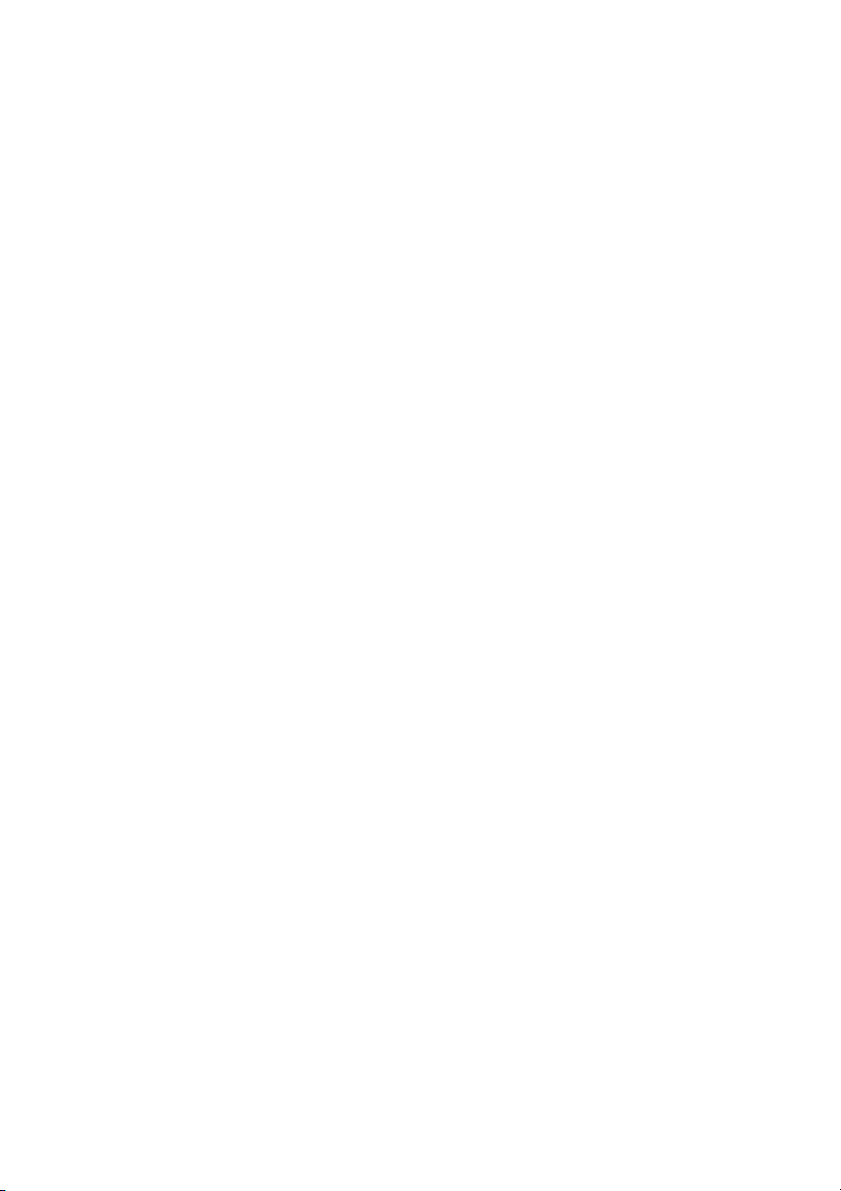
Start the Phone – Log On/Off
Start the Phone – Log On/Off
Startup procedure
All the system settings for your IP phone must be set by the system
administrator before you can use the phone.
Connect the required cables.
See section “Installation” on page 121.
Note: Depending on the settings in your network and
telephone system, the start up procedure may be different
from phone to phone. Check the display on your phone and
read the required sections in this chapter to continue with
the start up procedure.
When the phone is connected to the network, your phone
automatically initiates the startup procedure when connected to
the mains.
Notes:
The phone does not work when a power failure occurs.
After a power failure the phone will automatically restart.
After a power failure the Call List is cleared.
When the telephone is starting up (booting) a connected PC
will loose it’s network connection for about 10 seconds.
25Dialog 4425 IP Vision
Page 25
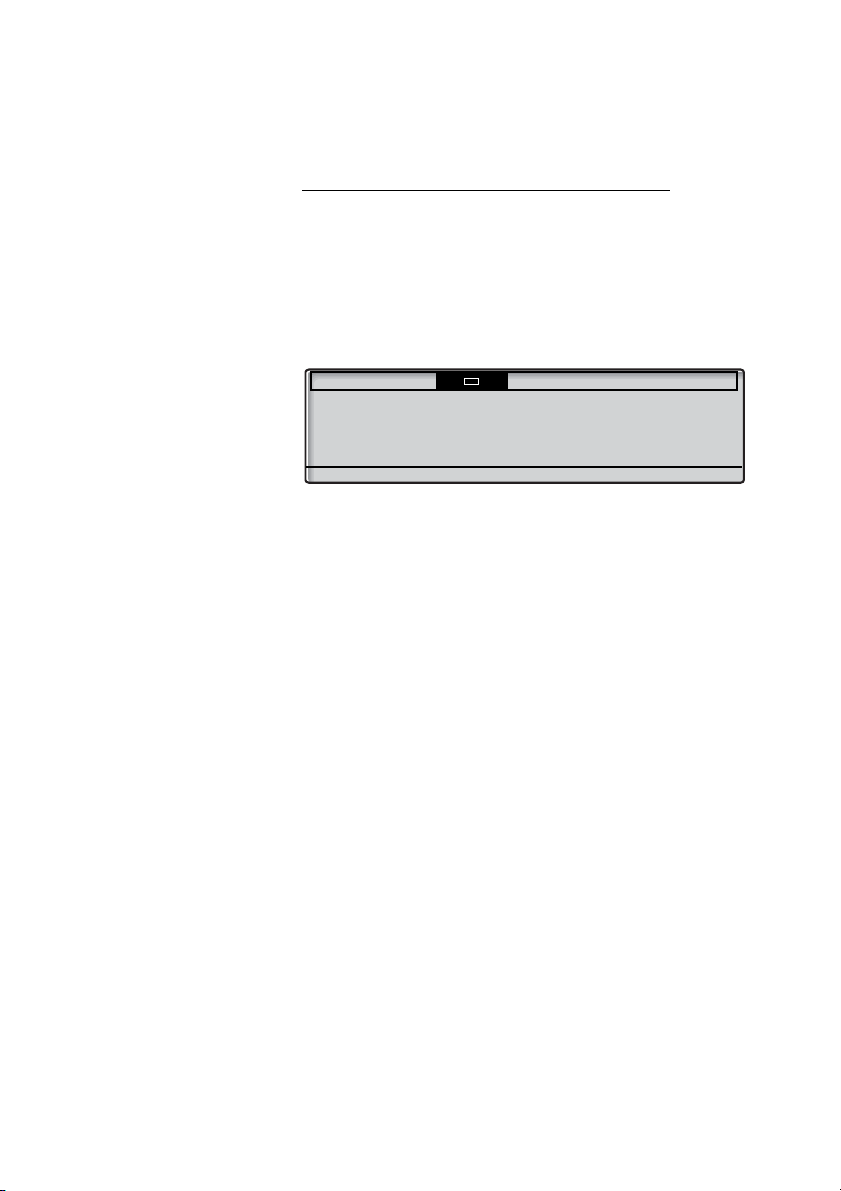
Start the Phone – Log On/Off
Settings CallList Contacts
LAN access control
Enter user ID:
Erase Log on
LAN access control (network authentication)
Your telephone might require a network authentication to gain
access to the network. In this case you must enter a valid user
identity and PIN or password.
Note: The user identity and password used for the network
authentication is not the same user identity and password
you use to log on. The password is obtained from, and can
only be changed by the system administrator.
z Enter your user identity.
Log on Press (see display).
z Enter your PIN or password.
Log on Press (see display).
(The display menu key Erase, is used to remove a wrong entry.)
(The display menu key Erase, is used to remove a wrong entry.)
Note:
The password can be entered with letters or numbers, see
section “Entering names and numbers” on page 52.
The PIN is the same as the Individual Authorization Code.
Only digits can be used as PIN. The PIN must be four digits
or more.
If your user identity and password are accepted, the phone
continues with the startup procedure.
Note: If your user identity and password are not accepted,
contact your system administrator.
Dialog 4425 IP Vision26
Page 26
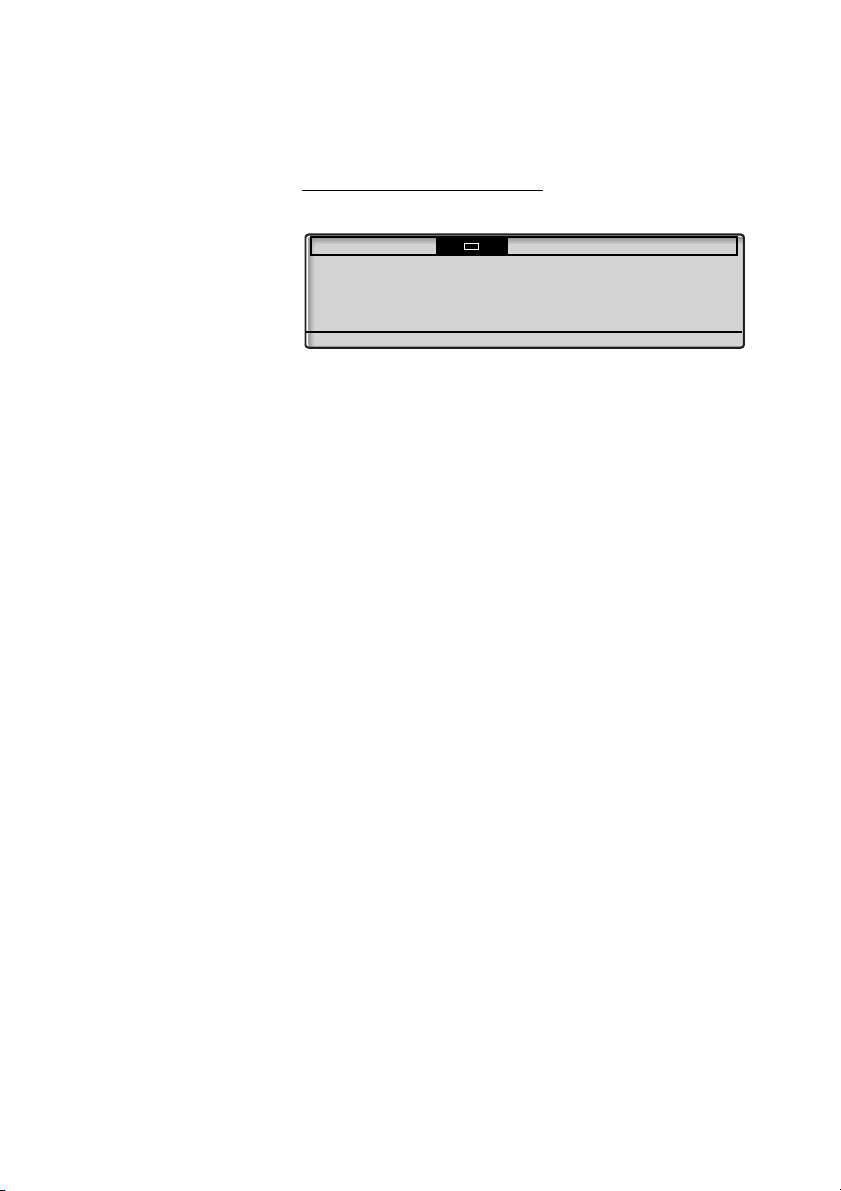
Start the Phone – Log On/Off
Settings CallList Contacts
Use administrator mode to change IP settings
5
(No change)
Continued startup procedure
The display shows:
A timer counts down from 5 seconds. If no key is pressed during
this time,
(No change) is selected automatically.
Notes:
You can speed up the procedure by pressing
(No change).
The administrator mode is used to change the IP settings in
your phone. This mode is reserved for your system
administrator.
The display now indicates that the phone is connecting to the
server and the software is loading. This takes about 1 minute. After
a self test, the phone is ready for use or ready for log on. To log on,
see section “Log on” on page 29.
27Dialog 4425 IP Vision
Page 27
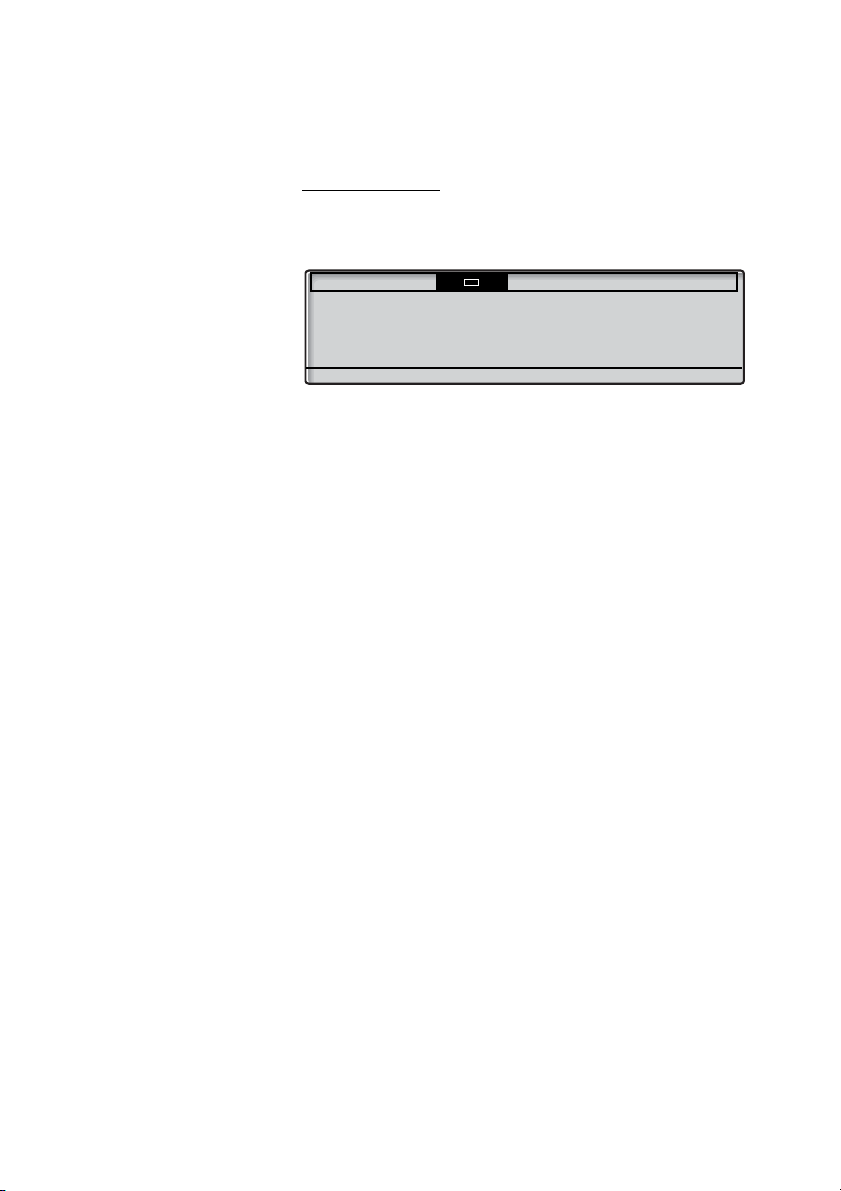
Start the Phone – Log On/Off
Settings CallList Contacts
Anewversionoftheapplicationsoftwareis
available on the server, update?
60
(Yes) No
Update software
If new software has to be loaded into your phone, the display is
showing this. When new application software is available, the
following display is shown:
A timer counts down from 60 seconds. If no key is pressed during
this time,
(Yes) is selected automatically.
Note: You can speed up the procedure by pressing No.
(Yes) Press to update the software (see display).
The software is loaded from the server. This takes about
60 seconds. The phone is then ready for use or ready for log on. To
log on, see section “Log on” on page 29.
Note: It is important that you do not disconnect the power
to the phone while the new software is being downloaded
and saved. If a power failure occurs, the software must be
downloaded again.
If you want to continue to use the previously stored setting:
No Press to use the current version of the software (see display).
Dialog 4425 IP Vision28
Page 28
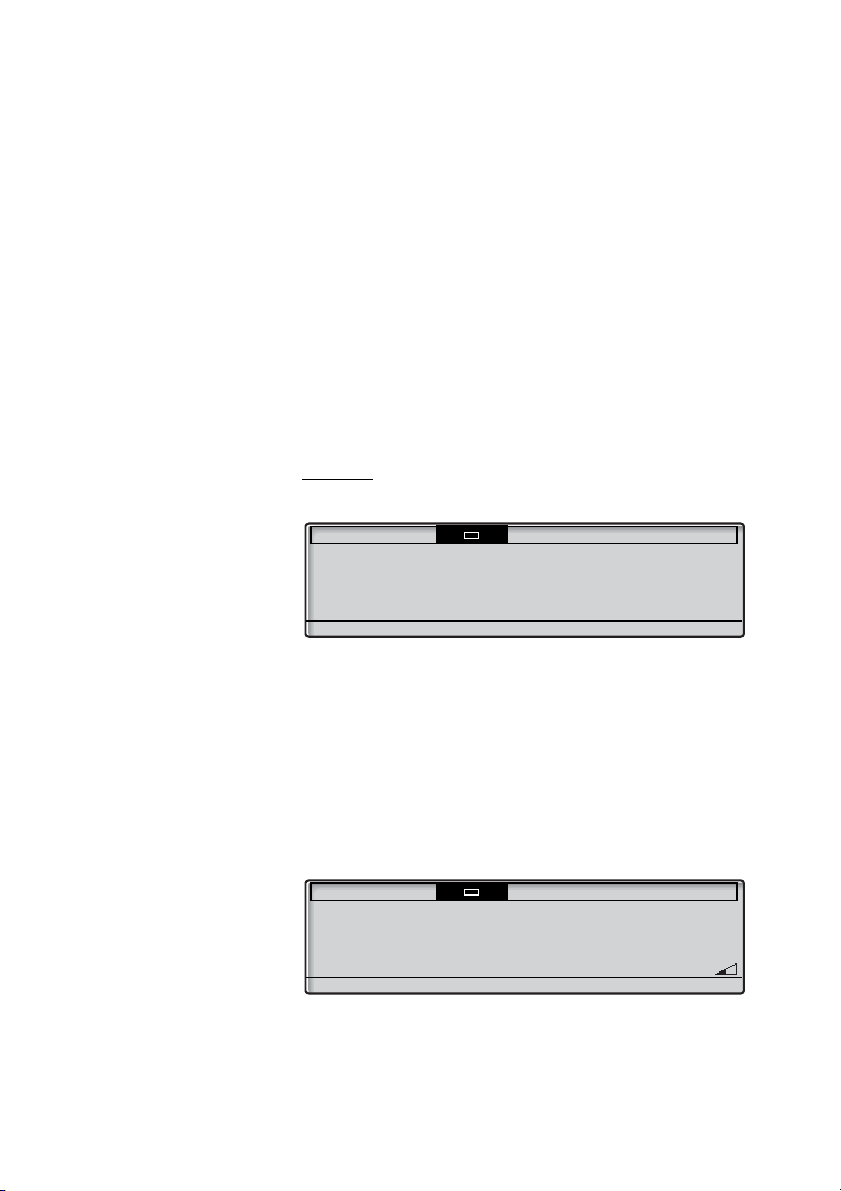
Start the Phone – Log On/Off
Settings CallList Contacts CorpDirectory Web
User not logged on!
11:06 28 03 2008
Log on with:
2222
Erase Log on
Settings CallList Contacts CorpDirectory Web
11:06 28 03 2008
J Smith 2222
Log off Absence
Log on
If your phone requires a log on, there are three log on options:
1 You are allowed to log on and log off the phone. This is the most
common option.
2 The telephone is always logged on with a default number. You
cannot log on or off. This option can be used for phones in
conference rooms, receptions and so on.
3 The telephone is always logged on, with a default number, as in
option 2, but you can log on with your own extension number
and get your personal categories. This option can be used in a
Free Seating environment. See also section “Free Seating” on
page 33.
Option 1
The log on menu is displayed:
If the SOS call feature is disabled, the text For SOS calls, dial
is not shown. The number for SOS calls might vary between
112
countries. See section “SOS calls (Emergency calls)” on page 39.
The extension number that was used for the last log on is
automatically shown.
If the displayed number is your number:
Log on Press to log on (see display).
The display shows:
29Dialog 4425 IP Vision
Page 29
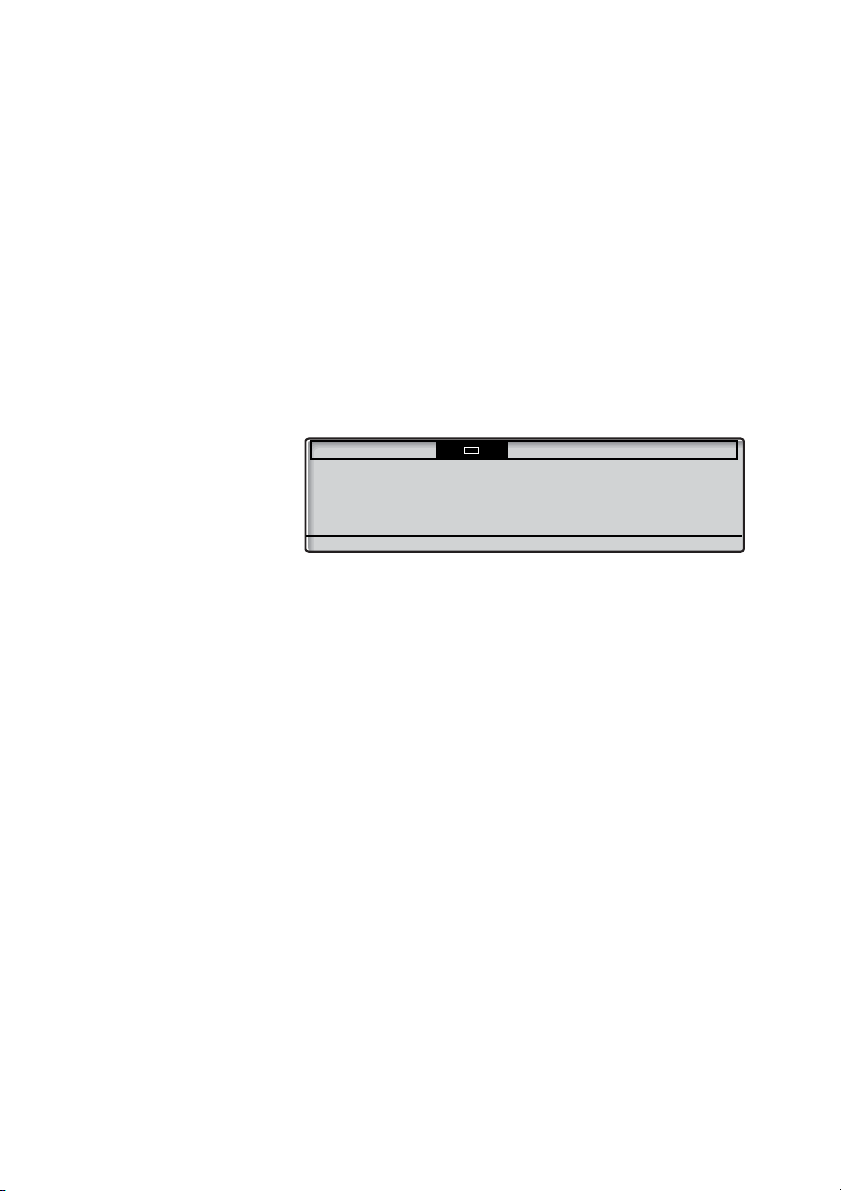
Start the Phone – Log On/Off
Settings CallList Contacts CorpDirectory Web
User not logged on!
11:06 28 03 2008
Enter password:
Erase Log on
If the displayed number is not yours (the telephone has been
logged on by another person):
z Dial your extension number.
The displayed number is automatically erased when you start
dialing. The display shows your entered digits. (The display menu
key
Erase, is used to remove a wrong entry.)
Log on Press to log on (see display).
If a PIN or password is not required, the display shows your name
and extension number, and the phone is ready for use.
If a PIN or password is required the display shows:
Notes:
The last setting used (by previous user) remains until
changed. The request to enter a password can be
changed, contact your system administrator.
The password is obtained from, and can only be changed
by the system administrator.
The PIN is the same as the Individual Authorization Code.
Only digits can be used as PIN. The PIN must be four digits
or more.
z Enter your PIN or password.
(The display menu key Erase, is used to remove a wrong entry.)
Telephone version note: The password can be entered
with letters or numbers, see section “Entering names and
numbers” on page 52.
Log on Press to log on (see display).
The display shows your name and extension number, and the
phone is ready for use.
Dialog 4425 IP Vision30
Page 30
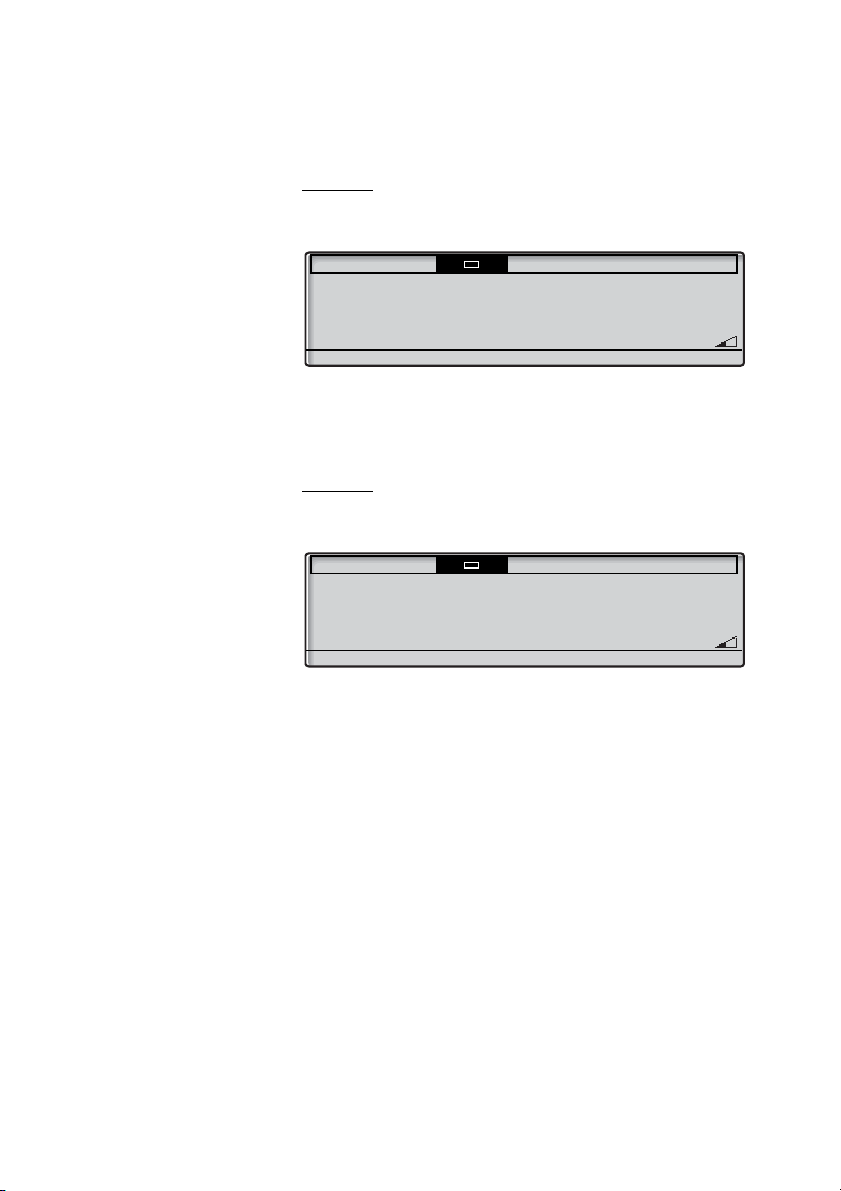
Start the Phone – Log On/Off
Settings CallList Contacts CorpDirectory Web
11:06 28 03 2008
Conf room 3000
Absence
Settings CallList Contacts CorpDirectory Web
11:06 28 03 2008
Conf room 3000
Absence ChangeUser
Option 2
The following idle mode menu is displayed, and the phone is ready
for use.
Note: It is not possible to log off, when a phone has been
programmed according to this option.
Option 3
The following idle mode menu is displayed. You can log on with
your own extension number and get your personal categories.
ChangeUser Press (see display).
z Dial your extension number.
Log on Press to log on (see display).
If a PIN or password is not required, the display shows your name
and extension number, and the phone is ready for use.
If a PIN or password is required:
z Enter your PIN or password.
Telephone version note: The password can be entered
with letters or numbers, see section “Entering names and
numbers” on page 52.
Note: The PIN is the same as the Individual Authorization
Co de. O nly di gits can b e use d as P IN. Th e PIN must be fo ur
digits or more.
31Dialog 4425 IP Vision
Page 31
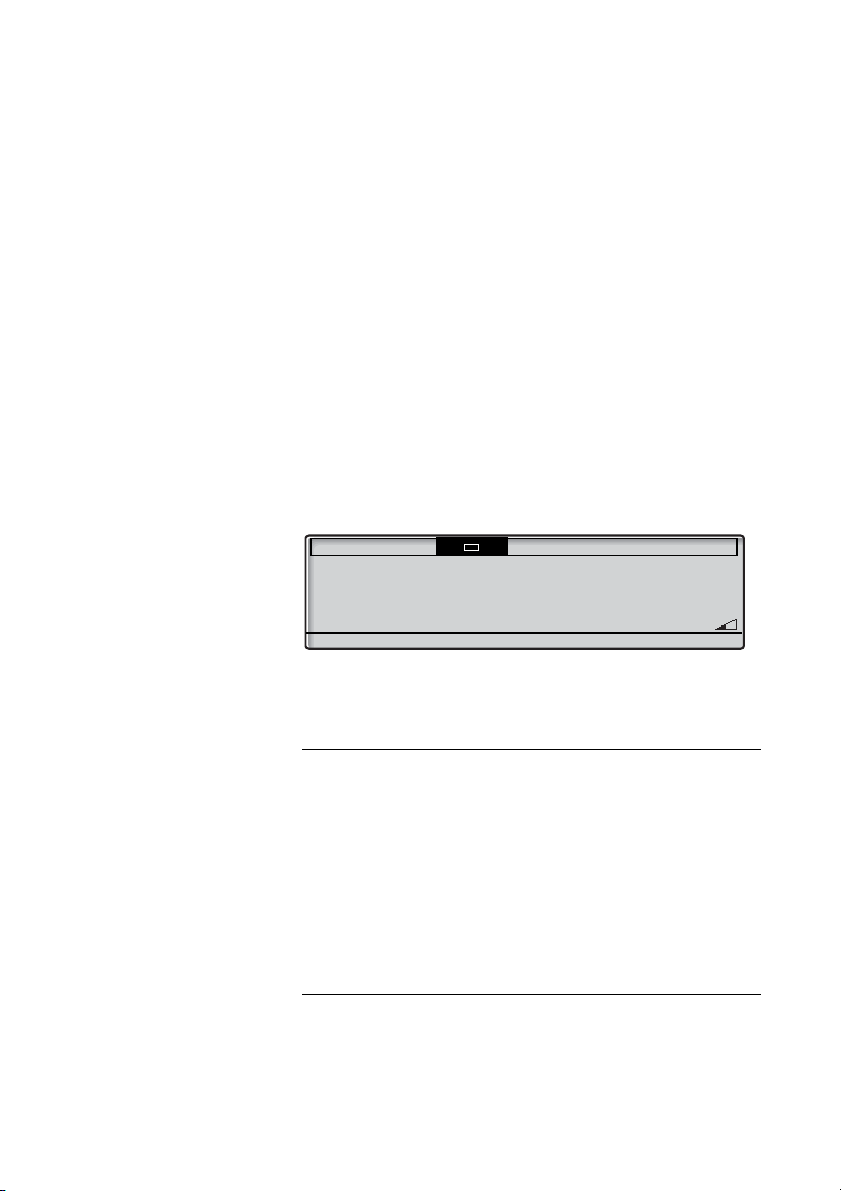
Start the Phone – Log On/Off
Settings CallList Contacts CorpDirectory Web
11:06 28 03 2008
Conf room 3000
Absence ChangeUser
Log on Press to log on (see display).
The display shows your name and extension number, and the
phone is ready for use.
Note: During the night, the phone is automatically logged
off, and then logged on again with the default number.
Log off
Log off Press to log off (see display).
Yes Press to confirm (see display).
The text Log off? is displayed.
• If your phone has been programmed according to option 1, the
log on menu is displayed.
• If your phone has been programmed according to option 3, the
following idle mode menu is displayed.
Note: If your phone has been programmed according to
option 2, it is not possible to log off.
Reset the phone
If your phone does not work properly, you can use the following
procedure to reset the phone. This procedure will also clear the
Call List. After the procedure you must log on again to use the
phone.
íÉ# Press all three keys simultaneously for at least one second to
reset the phone.
Dialog 4425 IP Vision32
Page 32

Start the Phone – Log On/Off
Free Seating
As you can log on to any IP phone in the network by using your
extension number, every IP phone automatically works as a free
seating telephone within the network. See also option 3 in section
“Log on” on page 29.
Note: Using the Free Seating feature by entering
* 1 1 * Authorization Code * extension No. #, is not
applicable.
33Dialog 4425 IP Vision
Page 33
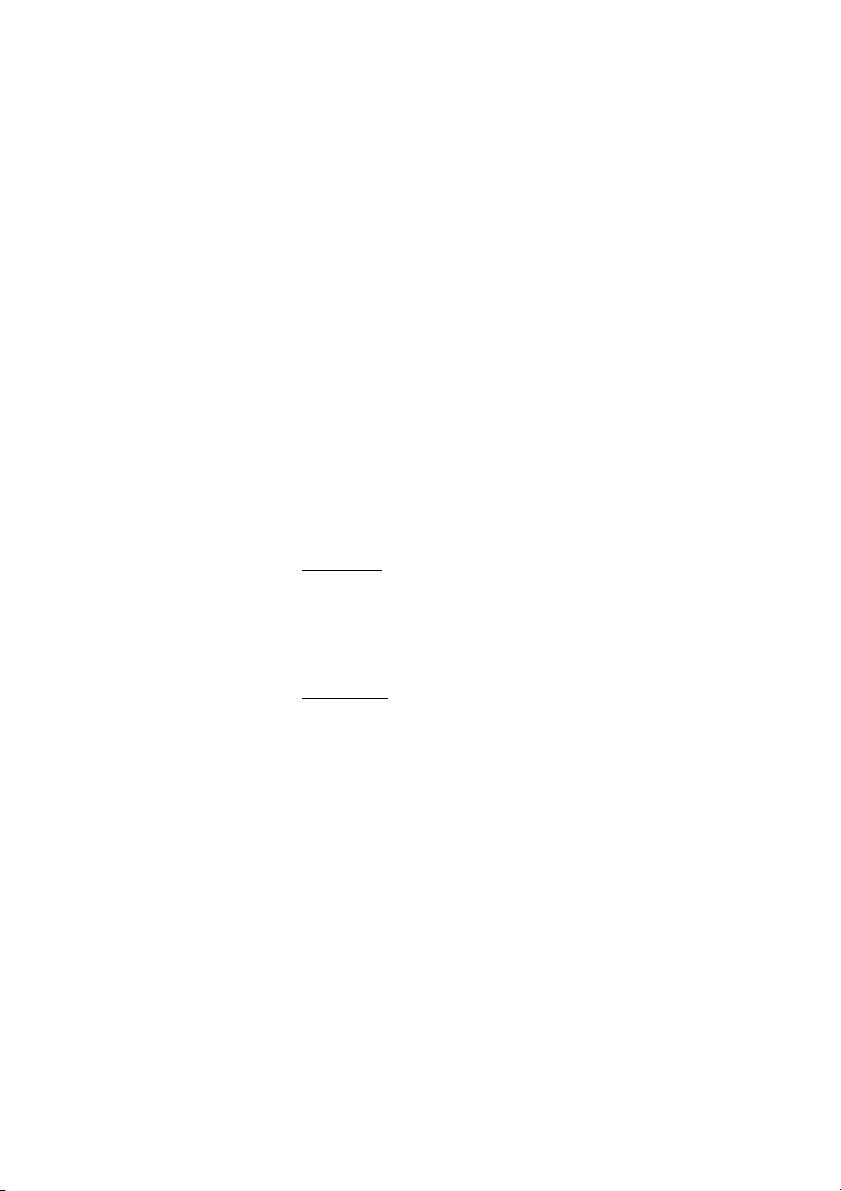
Incoming Calls
Incoming Calls
Answer calls
A ring signal and a flashing lamp indicate an incoming call.
Note: If the feature Parallel Ringing is activated, the call will
ring on more than one phone, see section “Parallel Ringing”
on page 36.
Line/Hold
You will receive calls on Line/Hold.
u Lift the handset.
Handsfree
ÖÔ Line/Hold Press the flashing Line/Hold key,
You are connected to the caller via the loudspeaker and the
microphone.
í Press to terminate a handsfree call.
Dialog 4425 IP Vision34
Page 34
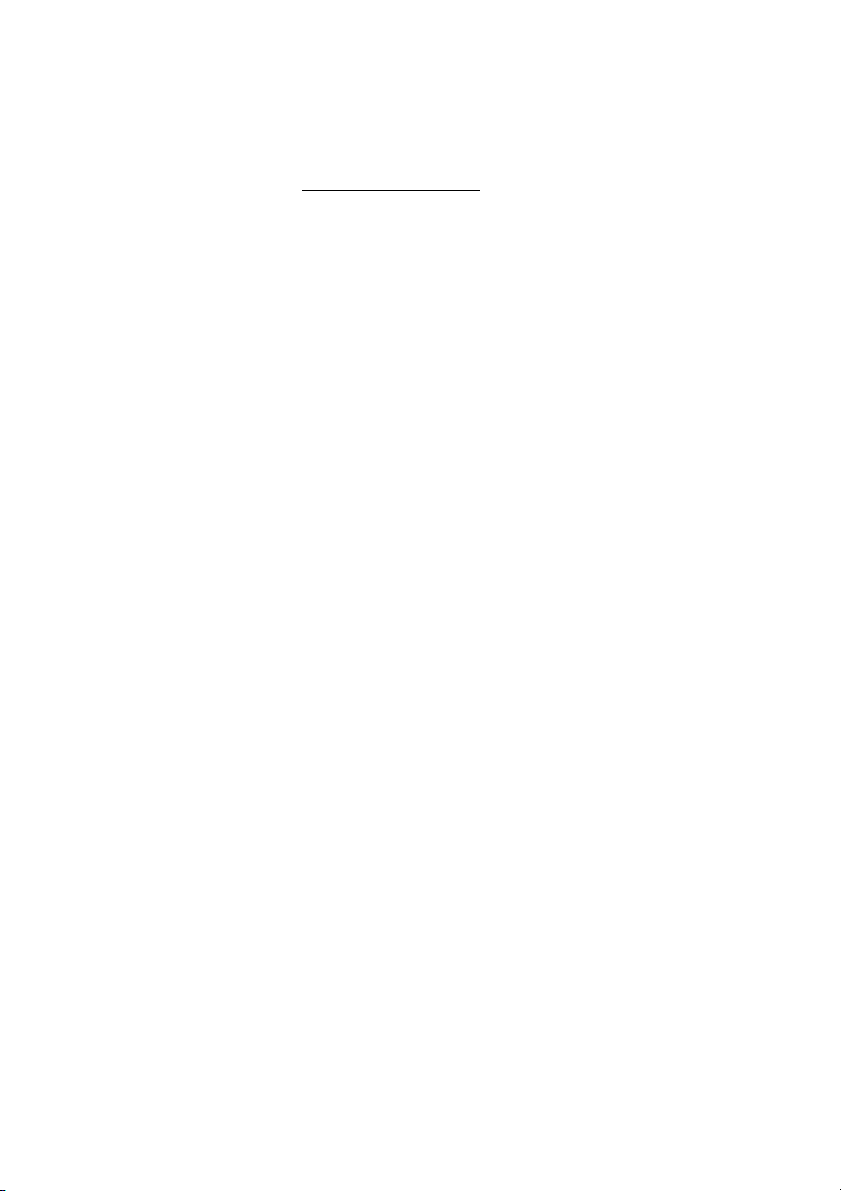
On another extension
You can answer a call to another extension:
Incoming Calls
u z Call Call the ringing extension and press.
Busy tone.
8 Press
or
Ô Call Pickup press to answer (see display).
35Dialog 4425 IP Vision
Page 35
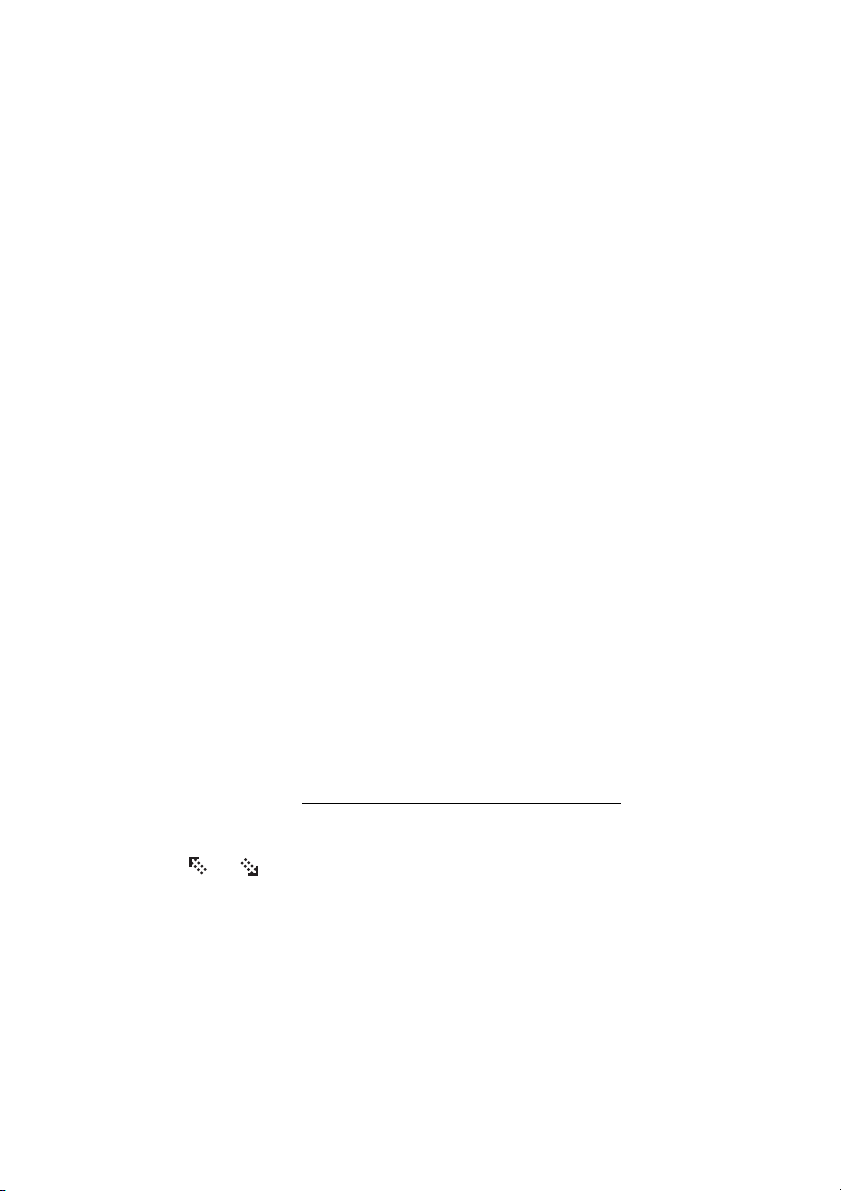
Incoming Calls
Parallel Ringing
The Parallel Ringing feature makes it possible for an incoming call
to ring several phones simultaneously and for the call to be
answered on any of the phones. The main advantage of this feature
is that you do not risk losing any calls.
The feature requires all the phones involved to be defined in a
Parallel Ringing list, which must be configured and initiated by
your system administrator. Because only calls to a main extension
will be distributed among the phones in the list, this main extension
also needs to be defined.
A call to a specific extension will not be distributed to other phones
in the list, and will only ring that specific extension's phone.
Parallel Ringing can be temporarily disabled by the phone user
using the feature “Internal Follow-me”. See also section “Internal
Follow-me” on page 62.
Note:
If an extension part of a parallel ringing list tries to activate/
deactivate one of the features below, the procedure is only
performed on the main directory number not on the
extensions own number.
- Call diversion for non-generic extension
- Do not disturb
- External Follow-me
- Follow-me
- General Cancellation
- Individual Repeated Distribution or Personal Number
- Message Diversion
To disable Parallel Ringing temporarily
Absence Press (see display).
or Press (see display).
Repeat until the Follow-me menu is framed.
Select Press (see display).
z Enter the extension number.
If you want to disable Parallel Ringing for all phones defined in the
list, follow the procedure for disabling the feature from the phone
with the main extension number and enter the number of the
answering position.
Dialog 4425 IP Vision36
Page 36

Incoming Calls
If you want to disable Parallel Ringing for one specific phone in the
list only, follow the procedure for disabling the feature from this
phone and enter its extension number.
Notes:
You can also use the following procedure to disable:
dial
* 2 1 * (U.K. * 2 *), dial the extension number of the
phone, press
The Follow-me key cannot be used to disable Parallel
Ringing.
# and press the Call key.
OK Press (see display).
The Follow-me key lamp is now on.
To restore Parallel Ringing
ÕÔ Follow-me Press.
The Follow-me key lamp is off.
Notes:
You can also use the following procedure to restore:
dial
# 2 1 # (U.K. # 2 #) and press the Call key.
If you want to restore Parallel Ringing for all phones defined
in the list, follow the procedure for restoring the feature from
the phone with the main extension number and enter the
number of the answering position.
If you want to restore Parallel Ringing for one specific phone
in the list only, follow the procedure for restoring the feature
from this phone and enter its extension number.
37Dialog 4425 IP Vision
Page 37

Outgoing Calls
Outgoing Calls
Make calls
Note: You can dial your calls faster by using common
Speed Dialing numbers or by using your own programmed
function keys. See section “Speed Dialing” on page 46.
How to make internal and external calls:
u Lift the handset and proceed depending on call type:
Internal calls
z Dial the extension number or press a dial by function key.
Call Press.
External calls
0 Dial the digit or digits to get an external line.
Dial tone.
Note: The particular digit or digits used in your office, for
example
0or 00.
z Enter the external number or press a dial by name key.
Call Press to dial.
d Replace the handset
or
í press to end the call.
Dialog 4425 IP Vision38
Page 38

Handsfree
With the handset on hook:
Outgoing Calls
z Call Enter the number and press to dial.
You are connected via the loudspeaker and microphone.
í Press to terminate a handsfree call.
SOS calls (Emergency calls)
When your phone is logged on
z Dial the SOS number.
39Dialog 4425 IP Vision
Page 39

Outgoing Calls
Individual External Line
To make a call on a specific external line:
*0*z# Dial, enter the Individual External Line number and press.
z Call Dial the digit or digits to get an external line and the external
number and press.
Last External Number Redial
When you initiate an external call the system automatically stores all
the dialed digits, irrespective of whether the call was successful or
not.
u Lift the handset.
*** Call Dial and press to repeat the stored number.
The last external number is automatically redialed.
Note: Finland and Sweden, dial * * 0
Dialog 4425 IP Vision40
Page 40
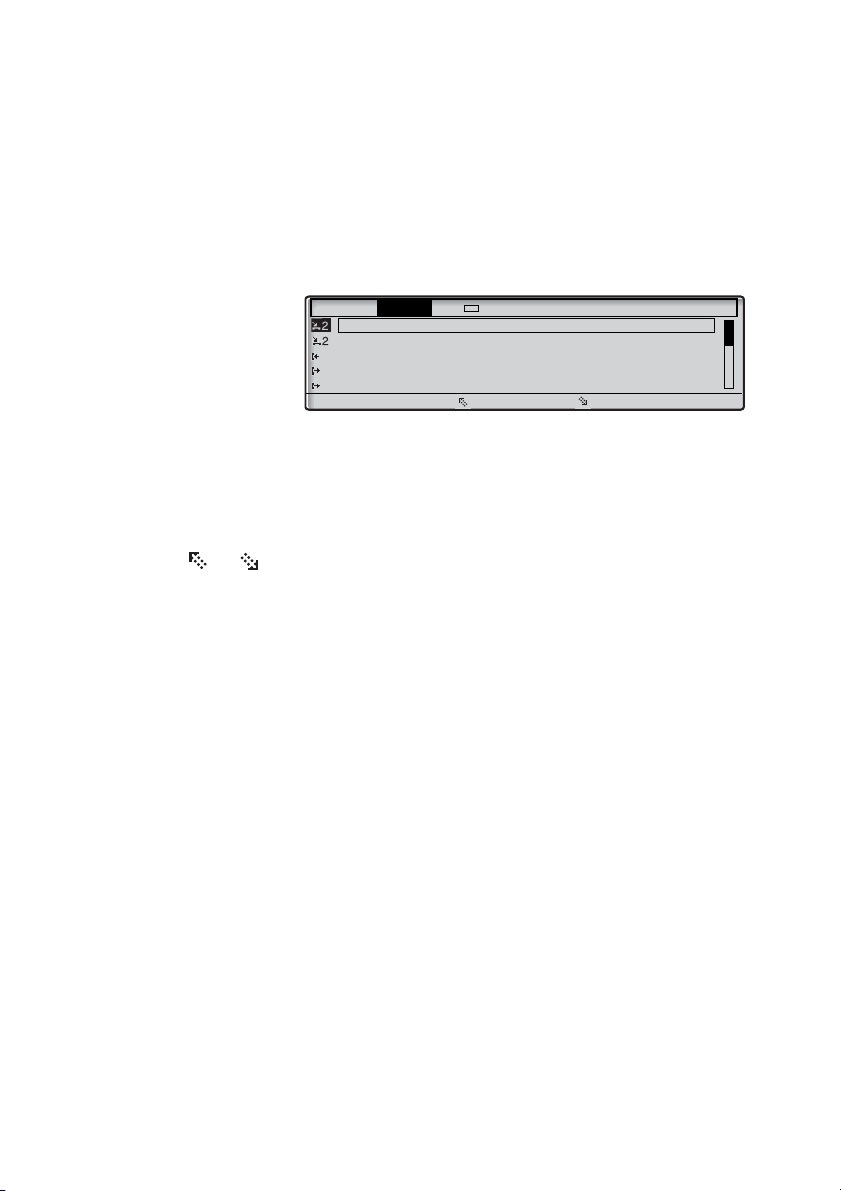
Redial calls from the Call List
Settings CallList Contacts CorpDirectory Web
M Sadler 3333 12:24 28 03
J Crichton 5555 11:33 28 03
J Gilmour 5467 10:48 28 03 0:01:15
0012115171 15:11 27 03 0:15:11
S Negus 7777 14:06 27 03 0:06:53
more... Call
To use the Call List, see section “Call List” on page 48.
Outgoing Calls
Å Select CallList in the top menu (see display),
The display shows:
or
n Missed press (see display).
or Press to frame a phone number (see display).
Call Press to call the framed phone number (see display).
n = Number of missed calls.
Note: To add the number to Contacts, see section “Add
number from the Call List” on page 57.
41Dialog 4425 IP Vision
Page 41

Outgoing Calls
Number Presentation Restriction
If you do not want your name and number to be displayed to the
person you are calling, use the following procedure.
Note: The Number Presentation Restriction is only valid for
the ongoing call, that is the procedure has to be repeated
the next time you want to use it.
*42# Dial and wait for a new dial tone.
z Call Dial the number and press.
Instead of your name and number, the display on the called phone
shows
Anonymous.
Dialog 4425 IP Vision42
Page 42

When you receive a busy tone
If you call an extension and receive a busy tone, or get no answer,
or all external lines are busy, you can use any of the following
methods:
Callback
If a called extension is busy or there is no answer:
Ô Callback Press
or
6 press.
It can take several seconds before the procedure is executed.
A confirmation tone is heard.
Outgoing Calls
Note: You can also press: CallBack (see display).
d Replace the handset to finish the procedure.
You are called back (recall ring signal) when the ongoing call is finished
or the next time a new call is finished. You have to answer within eight
seconds, otherwise the Callback service is cancelled. While waiting for
the Callback, you can make and receive calls as usual.
u Lift the handset when you are called back.
The system calls the extension.
Note: Callbacks can be activated on several extensions at
the same time.
If all external lines are busy (after dialing the digit or digits to get a
line):
Ô Callback Press,
or
6 press.
Note: You can also press: CallBack (see display).
z# Dial the external number and press.
Call Press.
43Dialog 4425 IP Vision
Page 43

Outgoing Calls
d Replace the handset to finish the procedure.
When an external line becomes free you will be called back (recall
ring signal). You have to answer within eight seconds, otherwise
the Callback service is cancelled. While waiting for the Callback,
you can make and receive calls as usual.
u Lift the handset when you are called back.
The system calls the external number.
Note: Only one Callback can be activated on a busy
external line.
Cancel any single Callback
#37*z# Dial, enter the extension number and press.
Note: To cancel a single Callback on a specific external
line, dial the digit or digits to get a line instead of the
extension number.
Call Press.
Cancel all Callbacks
#37# Dial.
Call Press.
Activate Call Waiting
If you urgently wish to contact a busy extension or external line, you
can notify by a Call Waiting signal.
Ô Call Waiting Press,
or
5 press.
Keep handset off hook. When the called extension or the external
line becomes free, it will be called automatically.
Note: You can also press: CallWaiting (see display).
Dialog 4425 IP Vision44
Page 44

Intrusion on a busy extension
You can intrude on an ongoing call on a busy extension.
Ô Intrusion Press,
or
4 press.
Before the intrusion is executed a warning tone is sent to the
parties in the ongoing call. A three party call is established and a
warning tone is heard.
Outgoing Calls
Note: The Call Waiting feature might be blocked for use on
your extension (programmed by your system
administrator). If Call Waiting is not allowed you will continue
to receive a busy tone.
Note: You can also press: Intrusion (see display).
Note: The warning tone might be disabled for your system.
The Intrusion feature might be blocked for use on your
extension (programmed by your system administrator). If
Intrusion is not allowed, you will continue to receive a busy
tone.
Bypass
If this feature is allowed from your extension, you can bypass an;
activated Diversion, activated Follow-me or activated Absence
Information on a specific extension.
*60*z# Press, dial the extension number and press.
Call Press.
Wait for answer.
45Dialog 4425 IP Vision
Page 45

Outgoing Calls
Settings CallList Contacts CorpDirectory Web
Walter Matthau 0012115171
Werner Smith 5555
William Johnson 7777
William Jones 7777
Xerxes Anderson 3333
Exit Call
Speed Dialing
Common Speed Dialing Numbers
By using common Speed Dialing numbers, you can make calls
simply by pressing a few keys. The common Speed Dialing
numbers consist of 1–5 digits and are stored in the telephone
system (by your system administrator).
uz Lift the handset and dial the common Speed Dialing number.
Call Press.
Dial by a function key
Both features and phone numbers can be programmed on a
function key. To program a key, see section “Programming of
function keys” on page 87.
u Lift the handset.
Head office Ô Press the function key.
This function key is programmed by you.
Call Press.
Dial by Contacts
With this feature you can make a call using the contacts stored in
your phone.
Example: To find and call Zeb Macahan
In idle mode:
9 Press and hold the key.
The available names for that key are shown on the display.
Dialog 4425 IP Vision46
Page 46

Outgoing Calls
Settings CallList Contacts CorpDirectory Web
Zeb Cruise 0013315242
Zeb Ford 8888
Zeb Macahan 0015477816
Zeb Norris 9999
Zeb Smith 0017524819
Exit Call
9 Press three times to jump to the first name beginning with the
letter “Z”.
Press two times to scroll to Zeb Macahan (see display).
Call Press to make the call (see display).
Note: To learn more about how to handle Contacts, see
section “Contacts” on page 51.
47Dialog 4425 IP Vision
Page 47

Call List
Call List
The phone stores a Call List with 50 phone numbers that includes
missed calls (if supported by the network), incoming calls, outgoing
calls and answered calls.
Note: The list is cleared if a power failure occurs, if another
user (extension number) logs on to the same phone or if you
reset the phone.
To access the Call List
Å Select CallList in the top menu (see display),
The Call List is displayed, see example.
or
n Missed press (see display).
n = Number of missed calls.
Dialog 4425 IP Vision48
Page 48

Display menu key options
Settings CallList Contacts CorpDirectory Web
M Sadler 3333 12:24 28 03
J Crichton 5555 11:33 28 03
J Gilmour 5467 10:48 28 03 0:01:15
0012115171 15:11 27 03 0:15:11
S Negus 7777 14:06 27 03 0:06:53
more... Call
or Press to frame a phone number in the list (see display).
Call List
Call Press to call the framed phone number (see display).
See section “Redial calls from the Call List” on page 41.
more... Press to access more options (see display).
Exit Press to exit the CallList menu (see display).
Back Press to return to the previous menu (see display).
Delete Press to delete the framed call (see display).
AddContact Press to add the framed phone number to Contacts
(see display).
See section “Add number from the Call List” on page 57.
Example of the CallList menu:
The content of the Call List is (from left to right):
– Call symbol. See call symbol types below.
– Name of the calling/called person, for example
“
J Gilmour“.
– Phone number of the calling/called person, for example
“
5467“.
– Time of the call, for example “10:48“.
– Date of the call (Day/Month or Month/Day depending on
date format setting), for example “
– Call duration, for example “0:01:15“. (= one minute and 15
seconds).
– Bar indicator. Indicates the shown part of the total list, and
where that part is positioned in the total list.
28 03“.
49Dialog 4425 IP Vision
Page 49

Call List
Call symbols types:
or New missed call(s).
Indicates new missed and not checked incoming call(s). The
number beside the symbol indicates how many times this caller has
tried to call you.
or Missed call(s).
Indicates missed but checked incoming call(s). The number beside
the symbol indicates how many times this caller has tried to call
you.
Incoming call.
Indicates an answered incoming call.
Outgoing call.
Indicates an outgoing call.
Dialog 4425 IP Vision50
Page 50
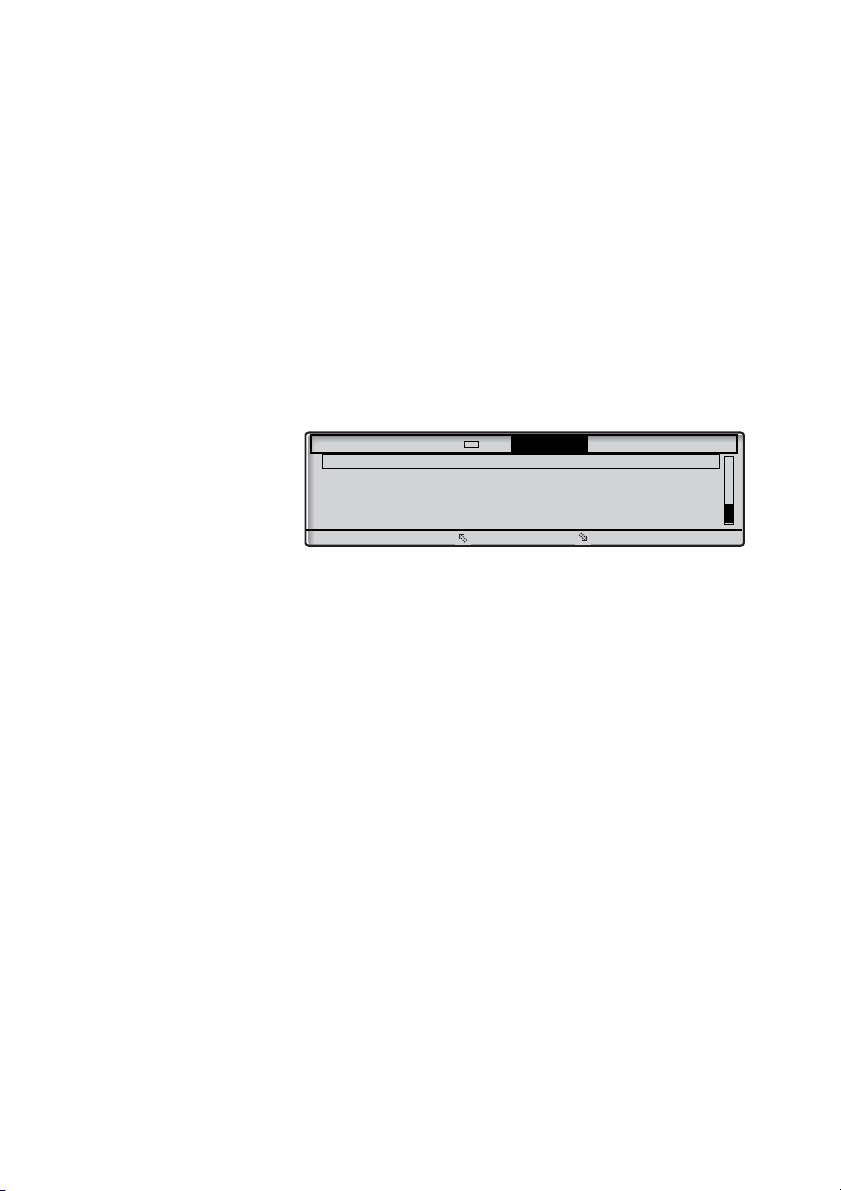
Contacts
Settings CallList Contacts CorpDirectory Web
Walter Matthau 0012115171
Werner Smith 5555
William Johnson 7777
William Jones 7777
Xerxes Anderson 3333
Exit Call
Contacts
You can store your most frequently used numbers in Contacts
locally in your phone.
There are a number of ways to add numbers and names into your
phone:
1 Enter the name and number by using the digits 0-9 on the
keypad, in the same way as with a mobile phone.
2 Add an incoming call from the Call List into Contacts.
3 From a PC browse into the phone using a standard web
browser and enter the name and number.
See section “Web Server” on page 110.
4 From the PC application “My Dialog 4000 Contacts” you
can add your Microsoft
in your phone.
See section “Add Microsoft Outlook Contacts” on page 108.
To make a call via Contacts, see section “Dial by Contacts” on
page 46.
®
Outlook® contacts to Contacts
51Dialog 4425 IP Vision
Page 51

Contacts
wxyz9
Entering names and numbers
You can see the most common letters above each key on the
phone. To get the letter A press key 2 once, for B press key 2
twice, to get C press key 2 three times, and so on. It is also
possible to get other characters, see section “Character map” on
page 53.
Note: If the word to enter contains a digit, the digit can be
created by pressing the digit key for more than 1 second.
By default, the first character you enter is written in upper case,
and the rest of the word is written in lower case. Every new word
starts with an upper case character (that is after a space has been
entered). However, you can force the phone to enter all characters
as upper case only, or lower case only, see below.
* Press to switch between upper and lower case.
All entered characters are entered as upper or lower case. This is
only valid for the characters A-Z.
Erase Press to correct a wrong entry (see display).
If you want to try writing text, you can use the example below.
Example: To enter the name Smith
7 7 7 7 Press for S
The marked character is selected after a time out or when another
key is pressed.
6 Press for m
4 4 4 Press for i
8 Press for t
4 4 Press for h
Æ Press to return to idle mode.
A square is shown around the available characters. If you for
example press
display:
Press 9
A new character (w, x, y, z or 9) is selected each time you press the
key.
9, the following character options are shown on the
Dialog 4425 IP Vision52
Page 52

Contacts
Character map
Default character map of all available characters in upper case.
Number of times to press the key
Phone
1 2 3 4 5 6 7 8 9 10 11 12 13 14 15 16 17 18 19
key
Space
1
2 A B C Å Ä Æ À Ç 2 Γ
3 D E F È É 3 Δ Φ
4 G H I Ì 4
5 J K L 5 Λ
6 M N O Ñ Ö Ø Ò 6
7 P Q R S ß 7 π Σ
8 T U V Ü Ù
9 W X Y Z 9
0 + & @ / ¤ % $
# # * < = > _ μ | [ ] { }
- ? ! , . : ; " ’ ( ) 1
8
£ ¥ \ § ¿ ¡ 0 Θ Ξ Ψ Ω
Notes:
You can switch to another character map (if programmed in
the telephone system), for example to Greek or Cyrillic,
which means that the character order can differ from the
table above. See section “Change keypad character map”
on page 92.
In lower case mode some characters are not the same as
in upper case mode.
53Dialog 4425 IP Vision
Page 53

Contacts
Settings CallList Contacts CorpDirectory Web
Dial name
Edit
Delete
Add
Exit Select
Add name or number
If you want to add the name and number from the Call List, see
section “Redial calls from the Call List” on page 41.
Ç Select Contacts in the top menu (see display).
or Press (see display).
Repeat until the Add menu is framed.
Select Press (see display).
Enter name: is prompted.
z Enter the name.
Save Press (see display).
Enter number: is prompted.
z Enter the associated number.
Save Press (see display).
OK Press to confirm (see display).
Exit Press to return to the previous menu (see display),
Æ press to return to idle mode.
The programmed name and number are shown on the display.
Note: If a character is wrong, press the Edit key to correct
the entry.
or
Dialog 4425 IP Vision54
Page 54

Edit name or number
To change something in the name or number for an entry:
Ç Select Contacts in the top menu (see display).
Contacts
or Press (see display).
Select Press (see display).
Repeat until the Edit menu is framed.
Enter name: is prompted.
z Search Enter the first letters of the name and press (see display).
or Scroll until you find and frame the name (see display).
Edit Press (see display).
Erase Press (see display).
Repeat until the position for editing is reached, or until the complete
name is erased.
z Enter the remaining characters or the new name.
Save Press to save the name (see display),
Number press to change the number (see display).
Erase Press (see display).
The changed name and number are shown on the display.
or
Enter number: is prompted.
Repeat until the position for editing is reached, or until the complete
number is erased.
z Enter the remaining characters or the new number.
55Dialog 4425 IP Vision
Page 55

Contacts
Save Press to save the number (see display).
OK Press to confirm (see display).
Exit Press to return to the previous menu (see display),
The changed name and number are shown on the display.
Note: If a character is wrong, press the Edit key to correct
the entry.
or
Æ press to return to idle mode.
Delete name or number
Ç Select Contacts in the top menu (see display).
or Press (see display).
Select Press (see display).
Repeat until the Delete menu is framed.
Enter name: is prompted.
z Enter the first letters of the name.
Search Press (see display).
or Scroll until you find and frame the name (see display).
Delete Press to delete a found entry (see display).
Note: The Cancel key can be used if you change your
mind and want to keep the entry.
OK Press to confirm (see display).
Exit Press to return to the previous menu (see display),
or
Æ press to return to idle mode.
Dialog 4425 IP Vision56
Page 56
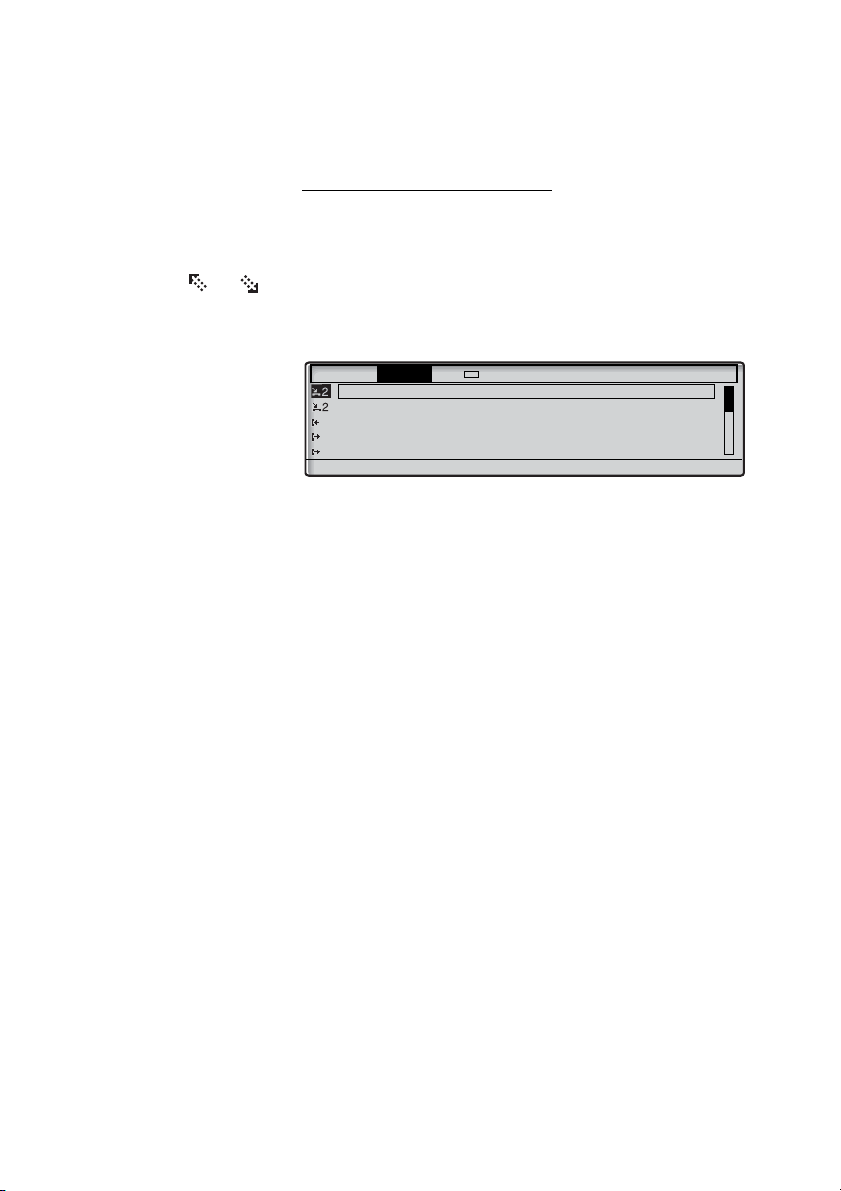
Add number from the Call List
Settings CallList Contacts CorpDirectory Web
M Sadler 3333 12:24 28 03
J Crichton 5555 11:33 28 03
J Gilmour 5467 10:48 28 03 0:01:15
0012115171 15:11 27 03 0:15:11
S Negus 7777 14:06 27 03 0:06:53
Exit Back Delete AddContact
You can add numbers in the Call List to Contacts.
Å Select CallList in the top menu (see display).
or Press to frame a phone number (see display).
Contacts
more... Press (see display).
The display shows:
AddContact Press to add the framed phone number to Contacts (see
display).
Edit Press if you want to add a name or change the number (see
display),
or
OK press to confirm (see display).
Æ Press to return to idle mode.
Note: To use the Call List, see section “Call List” on
page 48.
57Dialog 4425 IP Vision
Page 57

During Calls
During Calls
Handsfree
 Press.
Handsfree conversation.
í Press to end the call.
From handsfree to handset
If the handset is on hook:
u Lift the handset.
Conversation via the handset.
If the handset is off hook:
ÄÂ Press.
Conversation via the handset.
Mute
É Press to switch the microphone on or off.
When the lamp is lit, the person on the line cannot hear what is
being said near to your phone.
Dialog 4425 IP Vision58
Page 58
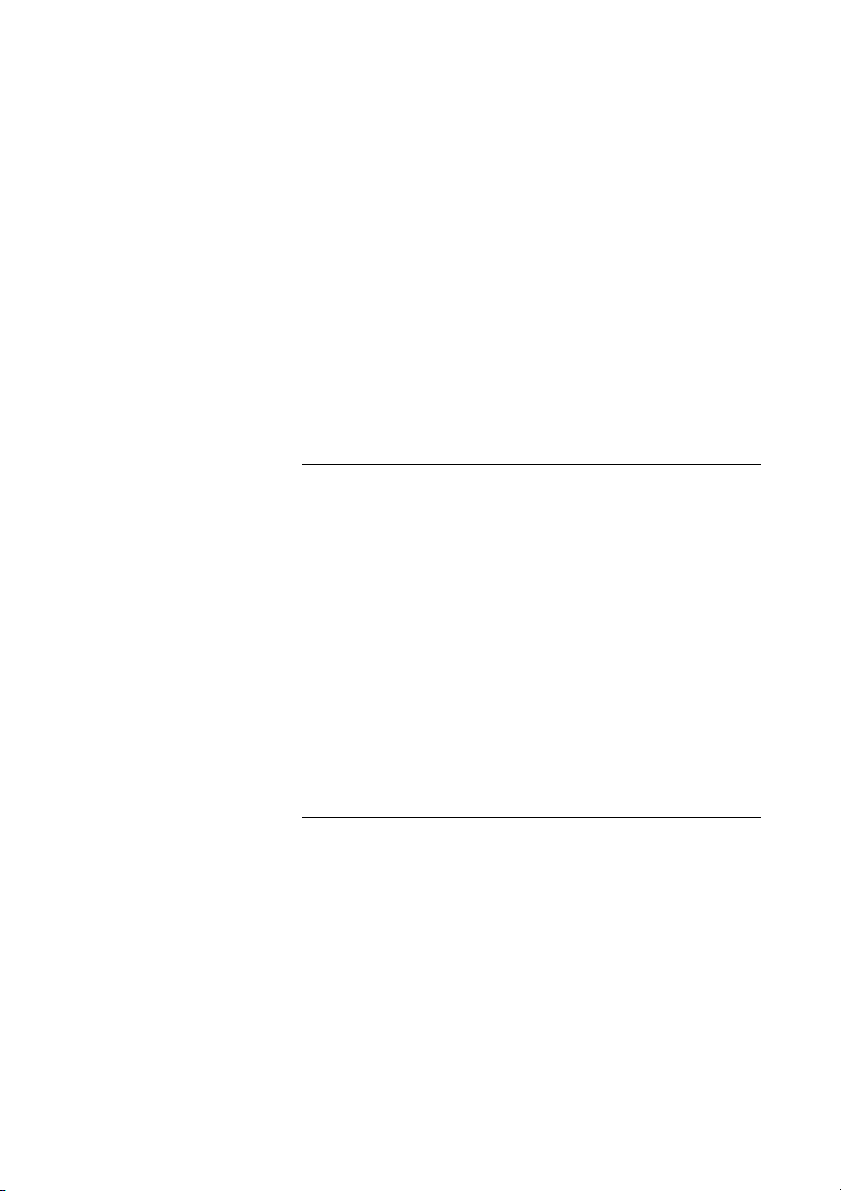
Hold
You can temporarily put the ongoing call on hold.
ÕÔ Line/Hold Press,
During Calls
d and replace the handset.
The key lamp flashes slowly and the display shows the call on hold.
Note: You can also press Hold (see display) and replace
the handset.
ÖÔ Line/Hold Press the flashing Line/Hold key again to resume the call.
Inquiry
You have a voice connection and want to make an Inquiry to an
internal or external party.
Ô Line/Hold Press.
The first call is put on hold.
z Call the third party.
When the other party answers, you can switch between the calls
(Refer Back), Transfer the call, create a Conference or end one of
the calls.
íÔ Line/Hold Return to first call and finish Inquiry.
The third party is disconnected.
Suffix Dialing (Dialing During Speech)
You want to communicate and control a voice mail system or, for
example, retrieve information through your telephone about your
bank account.
9 Press to activate.
59Dialog 4425 IP Vision
Page 59

During Calls
Transfer
You have an ongoing call and you want to transfer the call to
another extension.
Ô Line/Hold Press and wait for dial tone.
z Call the third party.
Ô Transfer or í Press before or after answer.
The ongoing call is transferred.
Note: If you have put more than one call on hold, the last
call that was put on hold will be transferred. If the dialed
extension is busy or Transfer is not allowed, your phone will
ring again.
Dialog 4425 IP Vision60
Page 60

Conference
With this procedure you can include up to seven parties in a
conference. Only the conference leader (the person initiating the
conference) can admit participants. The conference tone will be
heard every 15 seconds during the conference. The tone is also
heard each time a participant enters or leaves the conference.
You have an ongoing conversation and want to establish a phone
conference. You will become the conference leader.
Ô Line/Hold Press.
During Calls
Note: The conference tone might be disabled for your
system.
z Call the third party.
Wait for answer.
Conference Press
or
3 press to establish a conference.
Repeat the procedure to add more conference members.
d Replace the handset to leave the conference.
Note: When the conference leader leaves the conference,
the conference will continue with the other included parties.
The conversation is changed back to a normal two party
connection when there are only two parties left.
61Dialog 4425 IP Vision
Page 61

Call Forwarding
Settings CallList Contacts CorpDirectory Web
Absence 11:06 28 03 2008
Select Profile
Follow-me
External Follow-me
Absence reason
Exit Select
Call Forwarding
Internal Follow-me
All calls to your extension are diverted to another extension of your
choice (within the private network). The Follow-me lamp indicates
that you have activated Follow-me. During Follow-me, your phone
can still be used for outgoing calls and you will hear a special dial
tone when you lift the handset.
Order from your own extension
Note: The Follow-me key is only used as a an indicator that
Follow-me is activated. Follow-me cannot be activated by
pressing this key.
Absence Press (see display).
The display shows:
or Press (see display).
Repeat until the Follow-me menu is framed.
Select Press (see display).
z OK Enter the answering position number and press (see display).
Note: You can also use the following procedures to activate:
dial
* 2 1 * (U.K. * 2 *), dial the answering position
number, press
# and press the Call key.
Dialog 4425 IP Vision62
Page 62
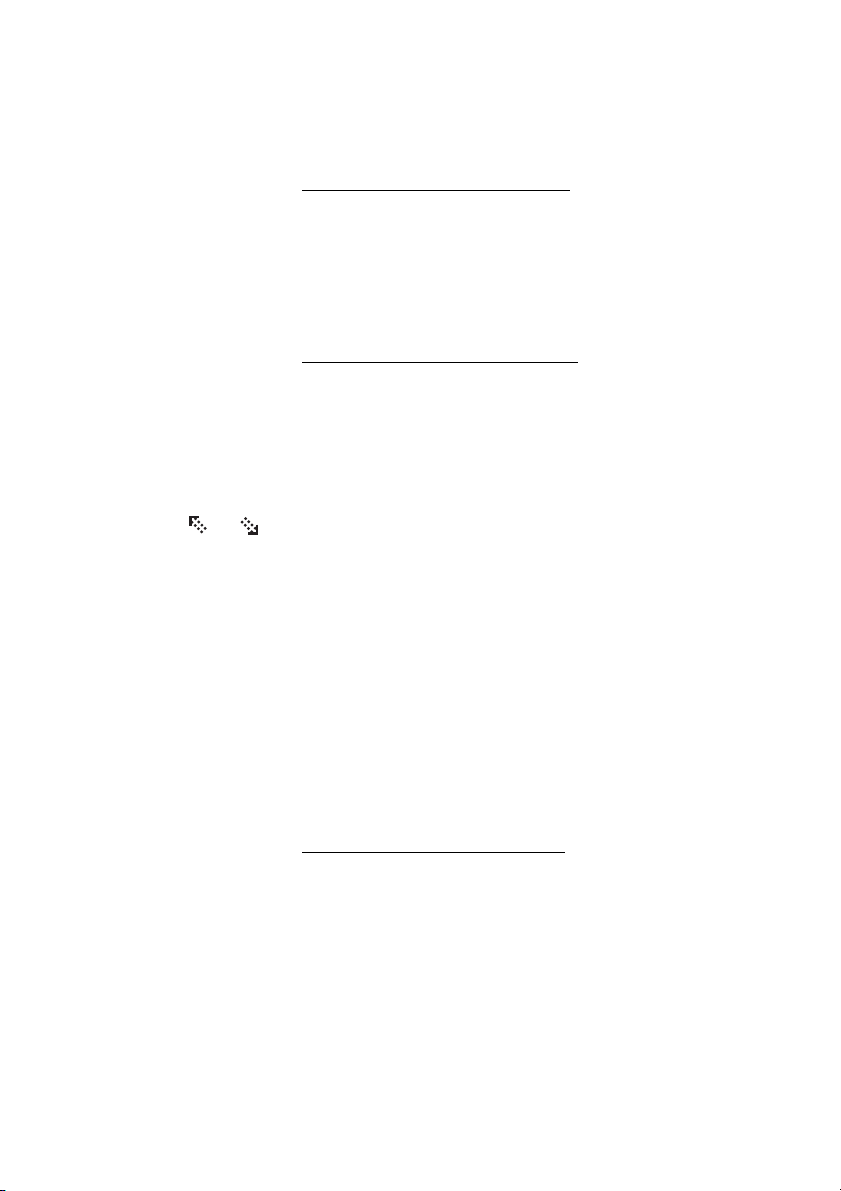
Cancel from your own extension
Call Forwarding
Follow-me ÕÔ Press.
Absence Press (see display).
or Press (see display).
Select Press (see display).
The Follow-me key lamp is off.
Redirect from answering position
If you move from one answering position to another answering
position, you can redirect Follow-me from that new position.
Repeat until the Follow-me menu is framed.
z* Enter your own extension number and press.
OK Enter the new answering position number and press (see
z
display).
Calls are diverted to the new answering position.
Note: You can also use the following procedure to cancel:
dial
# 2 1 # (U.K. # 2 #) and press the Call key.
Note: Internal Follow-me must be ordered from your own
extension before you can redirect from answering position.
Note: You can also use the following procedures to redirect:
dial
* 2 1 * (U.K. * 2 *), dial your own extension number,
press
*, dial the answering position number, press # and
press the Call key.
Cancel from answering position
#21*z# Dial, enter your own extension number and press.
Note: U.K., dial # 2 * No #.
Call Press.
63Dialog 4425 IP Vision
Page 63
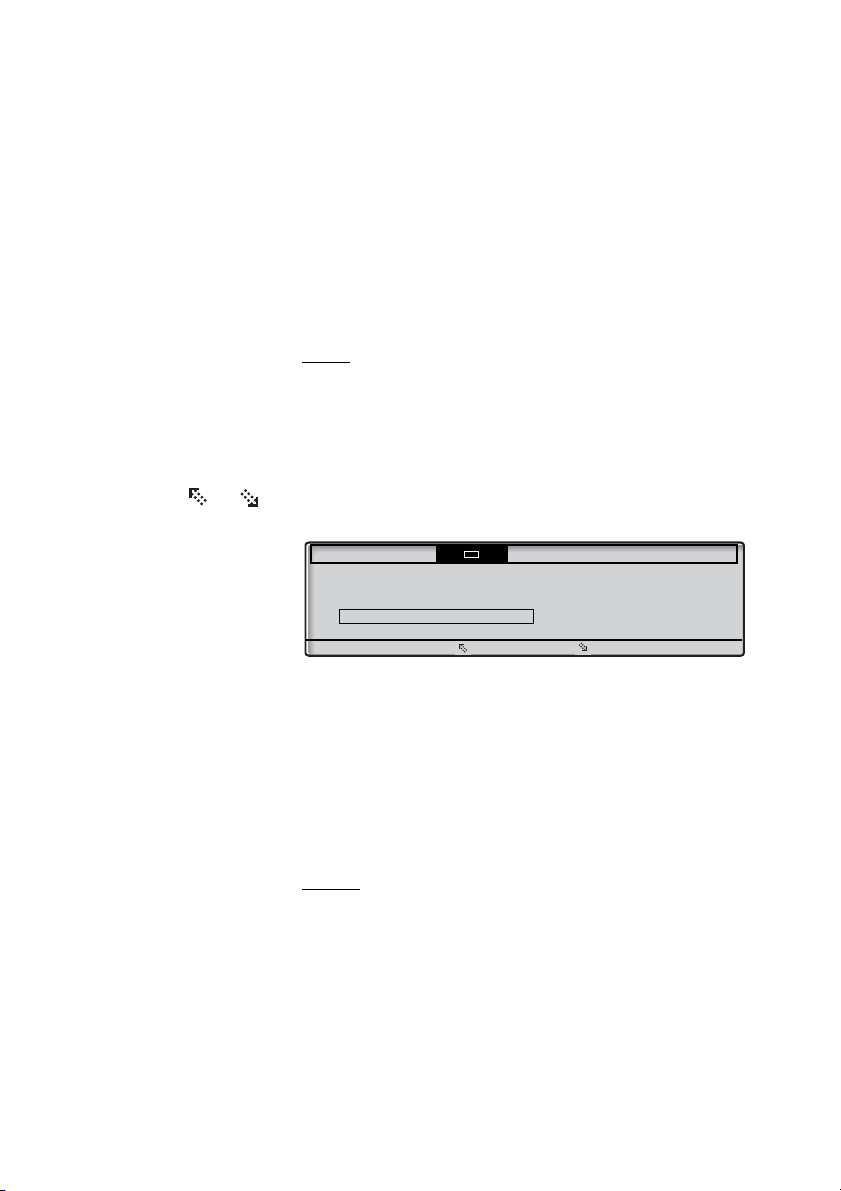
Call Forwarding
Settings CallList Contacts CorpDirectory Web
Absence 11:06 28 03 2008
Select Profile
Follow-me
External Follow-me
Absence reason
Exit Select
External Follow-me
If external Follow-me is allowed you can have all calls to your
extension diverted to an external number of your choice. The
Follow-me lamp indicates that you have activated Follow-me.
During Follow-me, your phone can still be used for outgoing calls
and you will hear a special dial tone when you lift the handset.
Order
Note: The Follow-me key is only used as a an indicator that
Follow-me is activated. Follow-me cannot be activated by
pressing this key.
Absence Press (see display).
or Press (see display).
Repeat until the External Follow-me menu is framed.
Select Press (see display).
z OK Enter the digit or digits to get an external line and enter the
external number and press (see display).
Cancel
Follow-me ÕÔ Press.
The Follow-me key lamp is off.
Note: You can also use the following procedure to activate:
dial
* 2 2 #, and press the Call key. Enter the digit or digits
to get an external line, and then enter the external number.
Note: You can also use the following procedure to cancel:
dial
# 2 2 # and press the Call key.
Dialog 4425 IP Vision64
Page 64
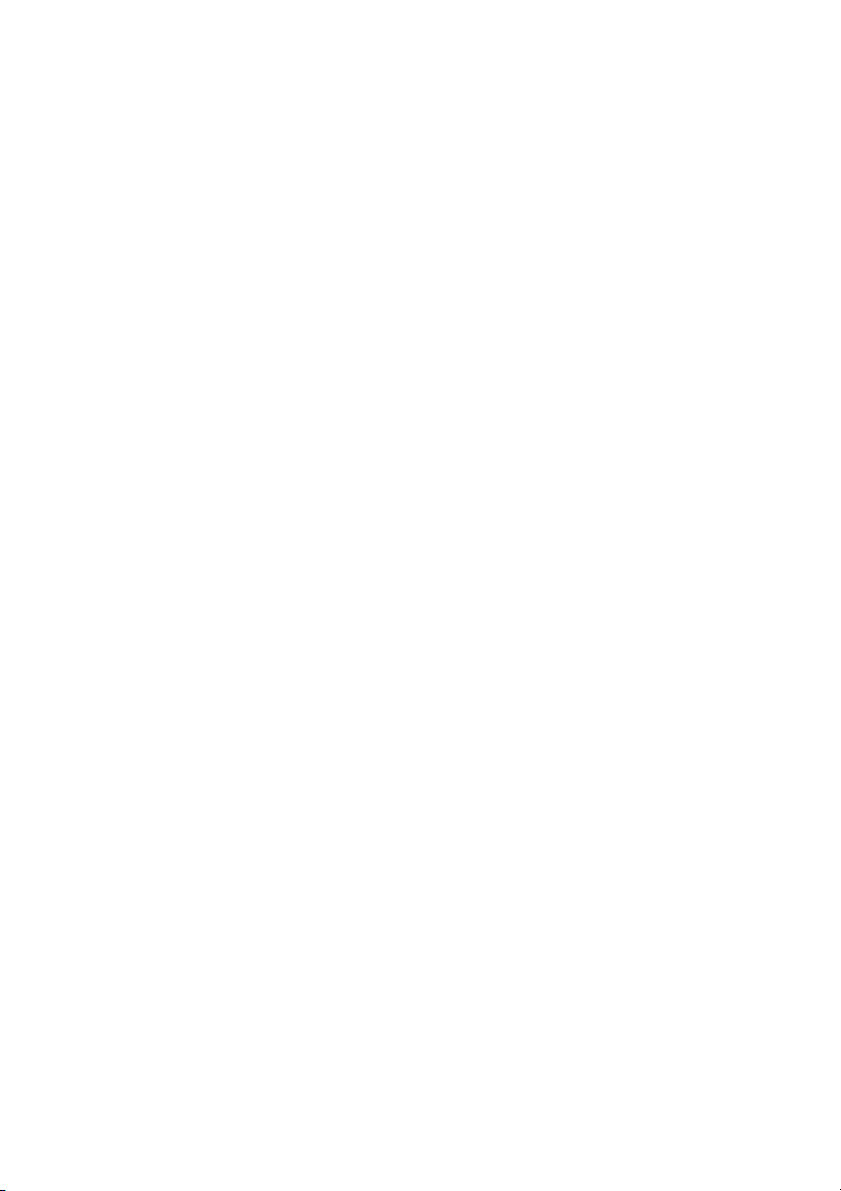
Call Forwarding
Personal Number
With this feature you can be reached on your normal office phone
number even if you are out of the office, at home, and so on.
Depending on the functionality of your telephone system, you can
have either one individual single search profile (standard) or you can
choose between five individual search profiles (optional).
A search profile can be designed to fit the situation (in the office,
traveling, at home, and so on). Both internal or external phone
numbers can be used in a profile.
Your search profile is programmed or modified by your system
administrator. See section “To design and order your search
profiles” on page 68.
When the feature is activated, incoming calls are transferred to your
selected phones or back-up services in the order that you choose.
If an answering position in the profile is busy, the call can be
transferred to another predefined position in the profile (Voice Mail
or a colleague).
You can handle the profiles from your own office phone. How to do
this is described here (an operator can also assist you).
You can also use any of the Personal Assistant applications, if
available. Contact your system administrator for more information.
When out of the office, the feature Direct Inward System Access
(DISA) can be used, if available in your system. How to use DISA is
described in this section.
65Dialog 4425 IP Vision
Page 65

Call Forwarding
Settings CallList Contacts CorpDirectory Web
Absence 11:06 28 03 2008
Select Profile
Follow-me
External Follow-me
Absence reason
Exit Select
To activate or change to another profile from your office
phone
Absence Press (see display).
The display shows:
Select Press (see display).
( 1— 5) Press the search profile digit.
OK Press (see display).
Notes:
You can also use the following procedure to activate:
dial
* 1 0 *, enter the search profile digit (1-5), press # and
press the Call key.
When another party is included in the activated profile, for
instance a colleague or an operator, always remember to
inform them about your absence. If Voice Mail is included in
the activated profile, always update your greeting with
Absence Information.
Dialog 4425 IP Vision66
Page 66

To cancel from your office phone
Absence Press (see display).
Select Press (see display).
No Profile Press (see display).
Note: You can also use the following procedure to cancel:
dial
# 1 0 # and press the Call key.
To activate or change to another profile from an external
phone
The external phone must be of push button type provided with
pound key (
tone pulses (DTMF).
#) and star key (*) or a mobile phone adapted for dial
Call Forwarding
z Call the DISA feature at your office.
Dial tone.
*75* Dial.
z* Enter the Authorization Code and press.
z# Dial your own extension number and press.
Dial tone.
*10* Dial.
z* Dial your own extension number and press.
( 1— 5) Press the search profile digit.
#d Press and replace the handset.
Note: When another party is included in the activated
profile, for instance a colleague or an operator, always
remember to inform them about your absence. If Voice Mail
is included in the activated profile, always update your
greeting with Absence Information.
67Dialog 4425 IP Vision
Page 67
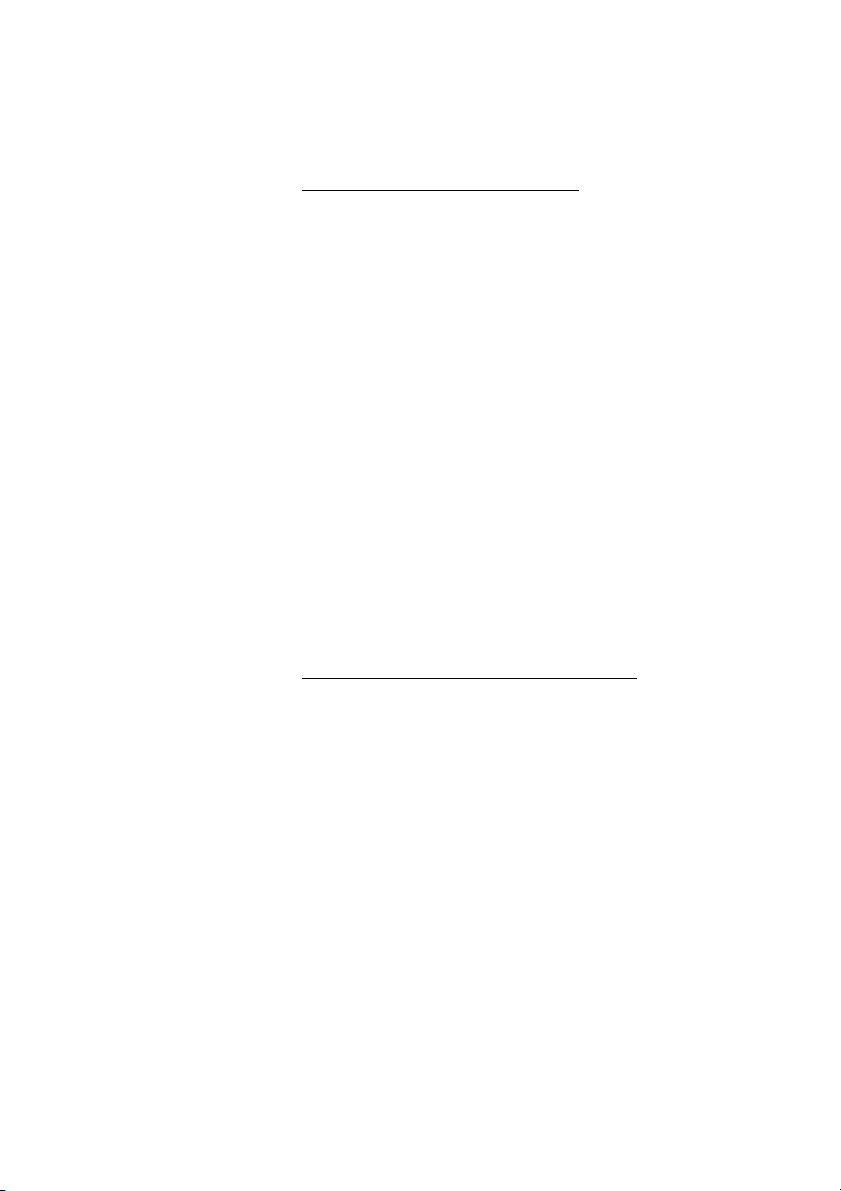
Call Forwarding
To cancel from an external phone
The external phone must be of push button type provided with
pound key (
tone pulses (DTMF).
#) and star key (*) or a mobile phone adapted for dial
z Call the DISA feature at your office.
Dial tone.
*75* Dial.
z* Dial the Authorization Code and press.
z# Dial your own extension number and press.
Dial tone.
#10* Dial.
z# Dial your own extension number and press.
d Replace the handset.
To design and order your search profiles
The search profiles are installed or changed by your system
administrator. In order to set up your profiles, copy the setting
form, fill in your new or changed profiles and give it to your system
administrator.
Note: If a profile handling application is connected to your
system, you can edit profiles via your Intranet. See separate
instructions for the application.
Dialog 4425 IP Vision68
Page 68
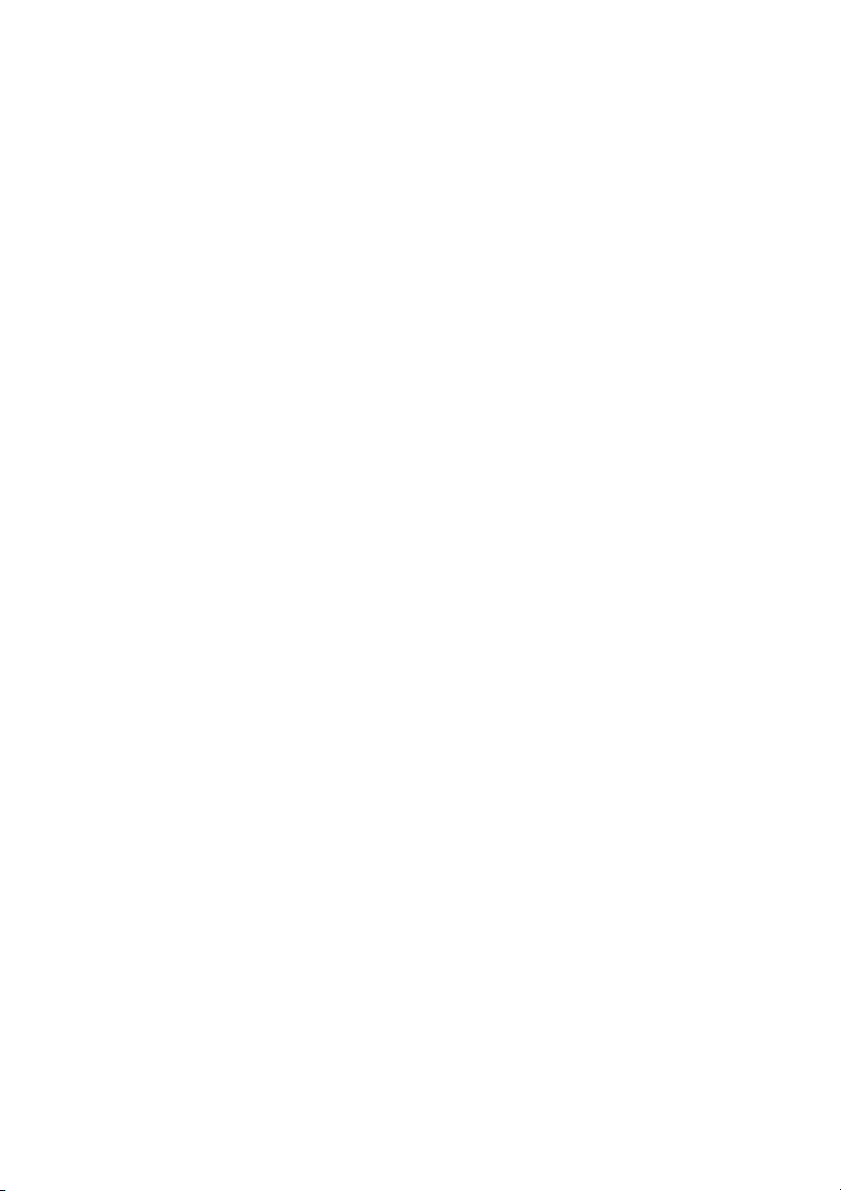
Call Forwarding
Important notes when designing your search profiles:
• Avoid ring times longer than 45 seconds for your profiles.
Usually the caller hangs up after 3-6 ring signals. If you need a
longer ring time, the maximum time is 60 sec.
• Consider the time you need to react and answer on each
answering position in your profile.
You might need up to 15 seconds to react and answer a call on
a desk or cordless phone and 20–25 seconds for a mobile
phone.
• There must be an answering position at the end of every profile
(Voice Mail or operator/secretary).
If not, calls might end up unanswered.
• Consider what should happen while you are busy on a phone.
The available options are:
– Activate Free on 2nd (if available)
– Follow-me to Voice Mail
– Follow-me to the operator
• If an answering machine, a fax or other answering device is
used as an early answering position, it might interrupt the
searching.
Disconnect the answering device, or design the ring times so
they do not affect the searching.
• If your system admits just one single personal profile, design the
profile only with your 2–3 most frequently used positions.
If you add more numbers, there is a risk that the caller hangs up
before a latter position is called.
• Make sure you use as few answering positions as possible for
each profile. Profile examples:
–In office
–At home
– Traveling
– Absent/not reachable
69Dialog 4425 IP Vision
Page 69

Call Forwarding
Example:
How to fill in your setting form for search profiles:
Profile 1 In office
Search
order
1 Desk 1234 10
2 Cordless 5234 15
3 Voice Mail
* Examples: Desk, Cordless, Mobile, External, Voice Mail, Operator, and so on.
Profile 2 At home
Search
order
1 External 222222 20
2 Mobile 0706666666 25
3 Voice Mail
Type of telephone or
Answering position* Telephone number
Type of telephone or
Answering position* Telephone number
Ring time
(seconds)
Ring time
(seconds)
Dialog 4425 IP Vision70
Page 70

Setting form for search profiles
Name:
Department:
Telep h o ne N o :
Account:
Call Forwarding
Profile 1 ..........................
Search
order
1
2
3
4
* Examples: Desk, Cordless, Mobile, External, Voice Mail, Operator, and so on.
Type of telephone or
Answering position* Telephone number
Profile 2 ..........................
Search
order
1
2
3
4
Type of telephone or
Answering position* Telephone number
Profile 3 ..........................
Search
order
1
2
3
4
Type of telephone or
Answering position* Telephone number
Profile 4 ..........................
Search
order
1
2
3
4
Type of telephone or
Answering position* Telephone number
Ring time
(seconds)
Ring time
(seconds)
Ring time
(seconds)
Ring time
(seconds)
Profile 5 ..........................
Search
order
1
2
3
4
Type of telephone or
Answering position* Telephone number
Ring time
(seconds)
71Dialog 4425 IP Vision
Page 71

Absence Information
Settings CallList Contacts CorpDirectory Web
Absence Reason
No Absence
Lunch
Busy
Absent
Exit Select
Absence Information
Absence Information is used to inform callers why you are absent
and when you will return. If you are authorized, you can also enter
Absence Information for another extension from your extension.
During Absence Information, your phone can still be used for
outgoing calls and you will hear a special dial tone when you lift the
handset.
Order
Absence Press (see display).
or Press (see display).
Repeat until the Absence Reason menu is framed.
Select Press (see display).
The display shows:
or Press until the desired absence type is framed (see display).
Select Press (see display).
z OK Enter the time or date of return (if required) and press (see
display).
The display shows the selected reason and, if entered, time/date of
return.
Dialog 4425 IP Vision72
Page 72
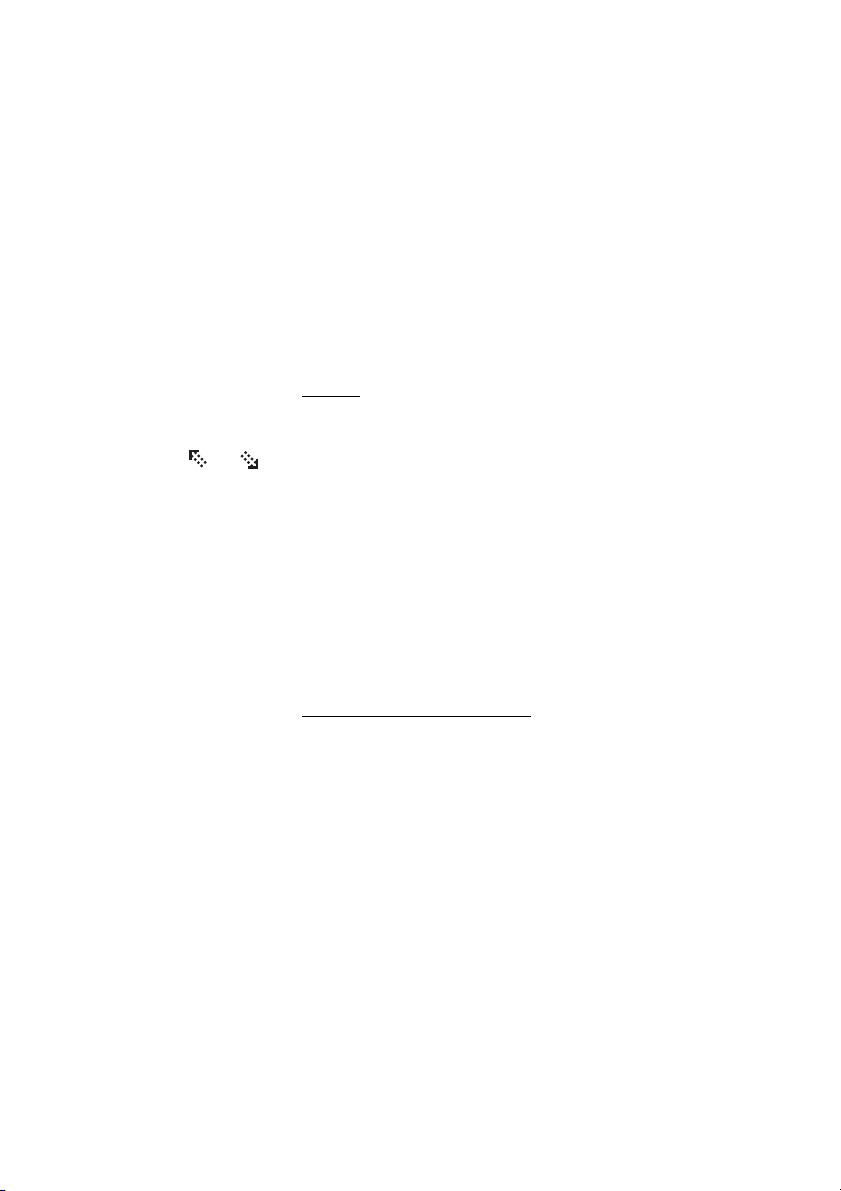
Notes:
You can also use the following procedure to order:
dial
* 2 3 *, enter the absence code (0-9), enter time or
date of return (if required), press
The absence codes consist of one digit. The absence code
assigned to each digit depends on the connected
telephone system. Contact your system administrator
regarding the available absence codes.
Cancel
Absence Press (see display).
Absence Information
# and press the Call key.
or Press (see display).
Select Press (see display).
Select Press (see display).
Repeat until the Absence Reason menu is framed.
The No Absence menu is framed.
The programmed information is erased.
Note: You can also use the following procedure to cancel:
dial
# 2 3 # and press the Call key.
Order for another extension
*230* Dial.
z* Dial the extension number and press.
( 0— 9) Enter the absence code.
*0915 Press and enter the date or time of the other person's return.
# Call Press.
The display on the other person's extension shows the selected
reason and, if entered, time or date of return.
73Dialog 4425 IP Vision
Page 73

Absence Information
Cancel for another extension
#230*z# Dial, enter the extension number and press.
Note: If the special dial tone is received, the Authorization
Code for the other extension is required. Add the code and
press
# before pressing the Call key.
Call Press.
Dialog 4425 IP Vision74
Page 74
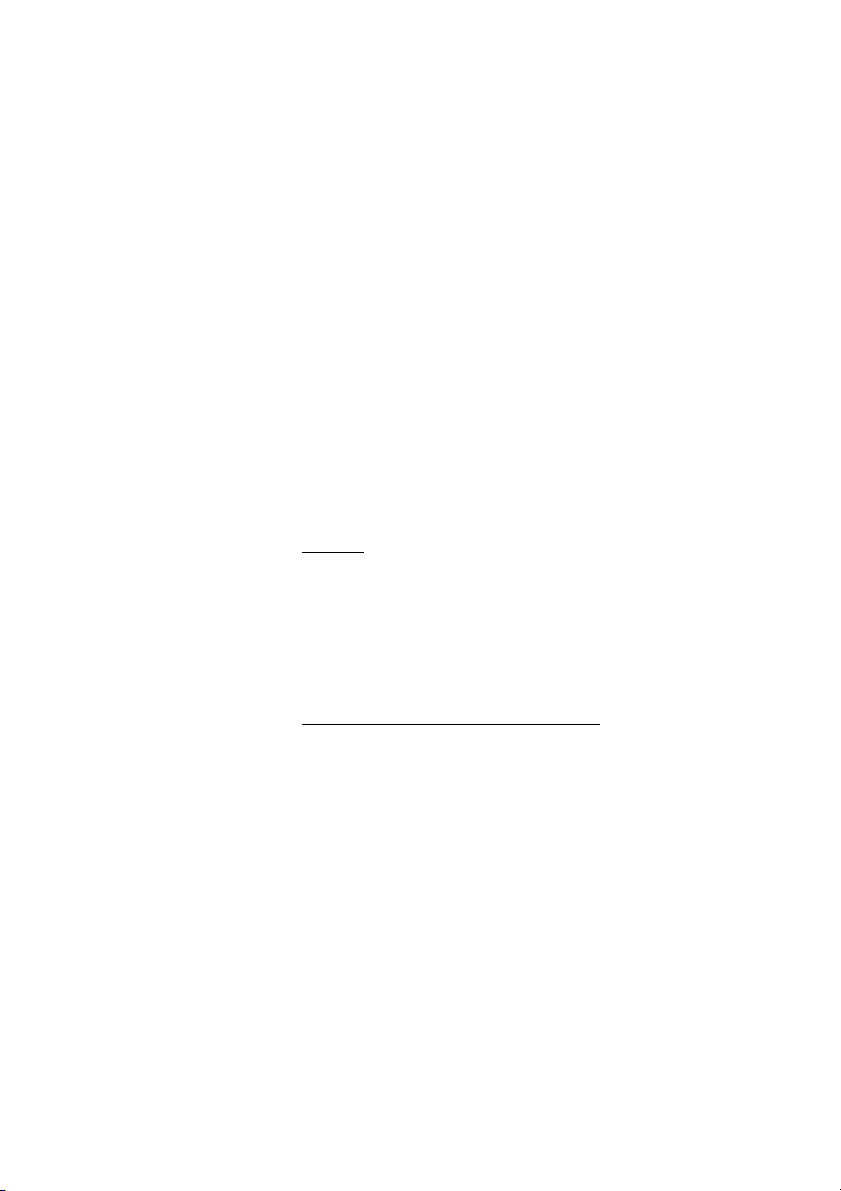
Messages
Messages
Manual Message Waiting (MMW)
If the called extension does not answer you can initiate a message
waiting indication on that extension (if this feature is allowed). If
there is a message waiting, the Message key lamp is on and you
will hear a special dial tone after lifting the handset.
Answer
ÕÔ Message Press.
A call is initiated to the extension that requested Message Waiting.
Cancel MMW at your own extension
#31# Dial.
Call Press.
Note: After the call you have to cancel the message
indication manually, see below.
75Dialog 4425 IP Vision
Page 75

Messages
Order MMW to another extension
In idle mode:
*31*z# Dial, enter the extension number and press.
Call Press.
The Message Waiting key lights up on the called extension.
Cancel MMW to another extension
#31*z# Dial, enter the extension number and press.
Call Press.
Message Waiting
If your phone is assigned this feature and if it is diverted to an
interception computer, the Message key lamp is lit when there are
messages stored for you in the computer. The messages will be
printed out on a printer connected to the computer.
To print out messages
ÕÔ Message Press.
The display shows the identity of the computer and the number of
messages stored for you.
If you find that the notification of Message Waiting is intrusive or
you want to shut off the notification:
#91#* Dial.
Acknowledgement tone.
Dialog 4425 IP Vision76
Page 76

Messages
Voice Mail (optional)
This Voice Mail application allows you to leave a voice message to
the caller when you are unable to answer calls, for example when
out of office, in a meeting, and so on. The caller can then leave a
message in your mailbox. When back in your office you can enter
your mailbox and listen to the messages received.
You can choose to divert all incoming calls to your mailbox, or calls
when there is no answer, or calls when your phone is busy.
If you use the Personal Number feature, it is recommended to
program Voice Mail as the last answering position for all search
profiles.
When you enter your mailbox, you will hear recorded instructions
on how to handle listening, recording, storing and deleting
messages, and how to change your security code.
Note: How to handle your mailbox, depends on the type of
Voice Mail system. Contact your system administrator if you
do not know which type of Voice Mail system you have.
To activate and deactivate your mailbox
For all incoming calls:
See section “Internal Follow-me” on page 62. Use the number to
the Voice Mail system as the “answering position number”.
77Dialog 4425 IP Vision
Page 77

Messages
To access your mailbox
From your office phone:
z Dial the number to the Voice Mail system.
Note: When the Message key lamp is lit (= a new message
is received), you can also press this key.
If you are asked to enter your security code:
z Enter your security code.
Code at delivery = your extension number.
From another phone:
z Dial the number to the Voice Mail system.
If you are asked to enter your security code (if the phone you are
using has a mailbox of its own):
# Press.
z Dial your mailbox number.
(normally your office extension number)
z Enter your security code (if required).
To access someone else’s mailbox
z Dial the number to the Voice Mail system.
If you are asked to enter your security code (if the phone you are
using has a mailbox of its own):
# Press.
z Dial the mailbox number.
(normally the office extension number of the person served)
z Enter the security code of the other person (if required).
Dialog 4425 IP Vision78
Page 78

Messages
To handle the mailbox
Recorded information on the line tells you the number of new and
stored messages. If you have too many messages stored, you will
first be asked to delete saved messages.
Recorded instructions ask you to press different digits in order to
listen to caller's messages, record your own greetings, change
your password or exit your mailbox, and so on.
The following diagram gives an overview of the mailbox system and
the digits to be used.
79Dialog 4425 IP Vision
Page 79

Group Features
Group Features
Group Call-pick-up
People working in a team can have their phones programmed by
their system administrator to form Call-pick-up groups.
In a Call-pick-up group, any member can answer any individual call
to group members.
*8# Dial.
Call Press to answer.
Notes:
One Call-pick-up group can serve as an alternative to
another group. Calls to the alternative group can only be
answered when there are no calls to your own group.
Finland and Sweden, press * 0 #.
Dialog 4425 IP Vision80
Page 80

Group Hunting
An internal Group Hunting number is a common directory number
for a group of extensions. Calls to the group will be indicated at a
free extension in the group.
When you leave the group temporarily, you make your phone
unavailable for incoming calls.
To leave the group temporarily
*21*z# Dial, enter your own extension number and press.
Note: U.K., dial * 2 * No #.
Call Press.
To re-en t e r t h e g r oup
#21# Dial.
Note: U.K., dial # 2 #
Group Features
Call Press.
81Dialog 4425 IP Vision
Page 81

Other Useful Features
Other Useful Features
Account Code
This feature is used to charge a call to an account number or to
prevent unauthorized calls from your phone. The Account Code
can have 1 to 15 digits.
*61*z# Dial, enter the Account Code and press.
Dial tone.
Note: Finland and Norway, dial * 7 1 * Code #.
Call Press.
z Dial the digit or digits to get an external line, external number
and press.
Dialog 4425 IP Vision82
Page 82

General Deactivation
The following features can be simultaneously cancelled:
• Callback (all Callbacks are cancelled)
• Internal and External Follow-me
• Manual Message Waiting/Absence Information
Order
#001# Dial.
Call Press.
Emergency mode
In the event of an emergency the operator can set the telephone
system into Emergency mode, during which only preprogrammed
extensions are permitted to make calls. If your extension is not
assigned with this category and you try to make a call, you will not
receive a dial tone.
Other Useful Features
83Dialog 4425 IP Vision
Page 83

Other Useful Features
Night Service
When the telephone system is in Night Service mode, all your
incoming calls to the operator are transferred to a selected
extension or group of extensions. The telephone system has two
different Night Service modes:
Common Night Service
All incoming calls to the operator are transferred to one specific
extension. Answer the call in the normal way.
Individual Night Service
Selected external calls to the operator are transferred to one
specific extension. Answer the call in the normal way.
Malicious Call Tracing
When a malicious call is received a signal can be sent to the
switched telephone network (PSTN) before a call is disconnected.
If the calling subscriber clears the call, the external line can be held
for a limited period of time to invoke the malicious call tracing
(MCT).
Order
Ô Line/Hold Put the call on hold by pressing.
*39# Dial.
If the request is successful, an acknowledge tone is heard. If the
request fails, a reject tone is heard.
Dialog 4425 IP Vision84
Page 84

Other Useful Features
DISA = Direct Inward System Access
If you are assigned to use this feature and you are working
externally, you can call your office and get access to an external
line in order to make business calls. The business call will be
charged your office extension number or an account number. You
will be charged just for the call to the office.
The external phone must be of push button type provided with
Pound key (
tone pulses (DTMF).
After a completed DISA call you must hang up before a new DISA
call can be made.
There are different procedures depending on the type of
Authorization Code, or when an Account Code is used.
With common Authorization Code
#) and Star key (*) or a mobile phone adapted for dial
z Call the DISA feature at your office.
Dial tone.
*72* Dial.
z# Dial the Authorization Code and press.
Call Press.
Dial tone.
z Dial the external number.
With individual Authorization Code
z Call the DISA feature at your office.
Dial tone.
*75* Dial.
z* Dial the Authorization Code and press.
z# Dial your own extension number and press.
85Dialog 4425 IP Vision
Page 85

Other Useful Features
Call Press.
Dial tone.
z Dial the external number.
Dialog 4425 IP Vision86
Page 86
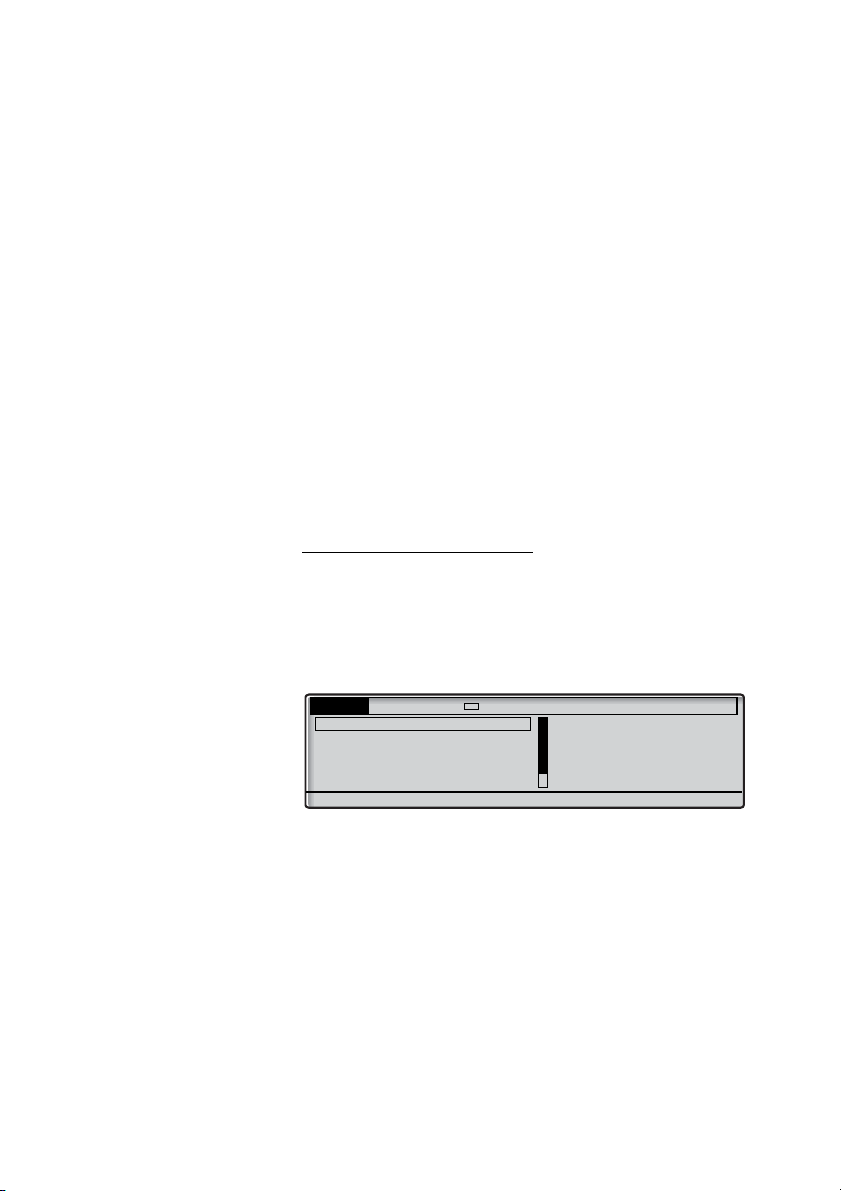
Settings
Settings CallList Contacts CorpDirectory Web
Information
Protocol: SIP
Software version: R5A
Exit
Settings
Checking the protocol
There are two User Guides for the Dialog 4425 telephone; one
intended for the SIP protocol based telephone, and one for H.323
protocol based telephone. In order to know which User Guide to
use, you need to check which protocol is used in your telephone.
To check the used protocol:
Å Press the Left navigation key (<) until Settings is high-lighted
in the tab field.
Select the Information menu.
The current protocol and software version are displayed, see
below.
Programming of function keys
Frequently used features (*XX#) and phone numbers can be
programmed on the function keys for easy access. When you want
to use the feature or phone number, just press the key. Certain
features must be preprogrammed by your system administrator.
Note: To be able to program a function key, the phone
normally has to be logged on to the telephone system (this
is set by your system administrator).
87Dialog 4425 IP Vision
Page 87

Settings
Settings CallList Contacts CorpDirectory Web
Programmable Keys
Ring Character
Time & date
Language
Hearing Level
Exit Select
Program or change a feature
Å Select Settings in the top menu (see display).
Select Press to select the Programmable Keys menu (see display).
Ô Press the key to program.
Note: If the key is already programmed, the number or
feature will be displayed.
Dialog 4425 IP Vision88
Page 88

z Enter phone number or a procedure.
Notes:
A procedure can be, for example the ordering of Follow-me,
(
*21*Number #).
If you want to delete a character, press Erase, and then
enter the character again.
You can continue programming another function key
(repeat from “Press the key to program”).
The menu key Cancel can be used to leave the menu
without saving the changes.
Save Press to save (see display).
Exit Press to return to the previous menu (see display),
or
Settings
Æ press to return to idle mode.
Remove the transparent cover and write the feature name or phone
number beside the key.
Note: Use the DCM (Designation Card Manager) to make
and print your own designation cards. DCM is included on
the Enterprise Telephone Toolbox CD or it can be
downloaded from:
http://www.aastra.com
For more information, please contact your Aastra Certified
Sales Partner.
Checking the programmable function keys
It is possible to check the use of the different function keys:
Å Select Settings in the top menu (see display).
Select Press to select the Programmable Keys menu (see display).
Ô Press the function key.
The stored number or procedure code is shown on the display.
89Dialog 4425 IP Vision
Page 89
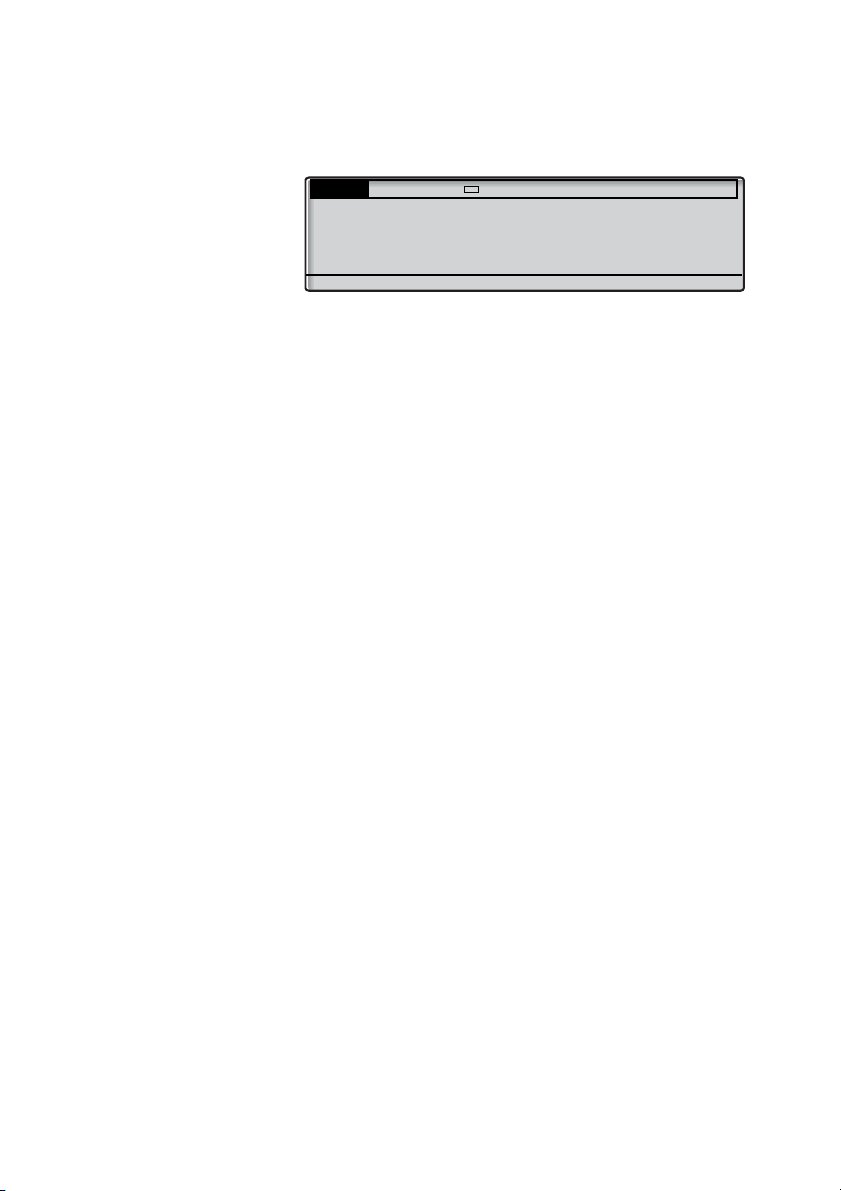
Settings
Settings CallList Contacts CorpDirectory Web
Programmable Keys
Current number: 0046181100
Enter new number:
Cancel Save
Cancel Press (see display).
Exit Press to return to the previous menu (see display),
or
Æ press to return to idle mode.
Dialog 4425 IP Vision90
Page 90
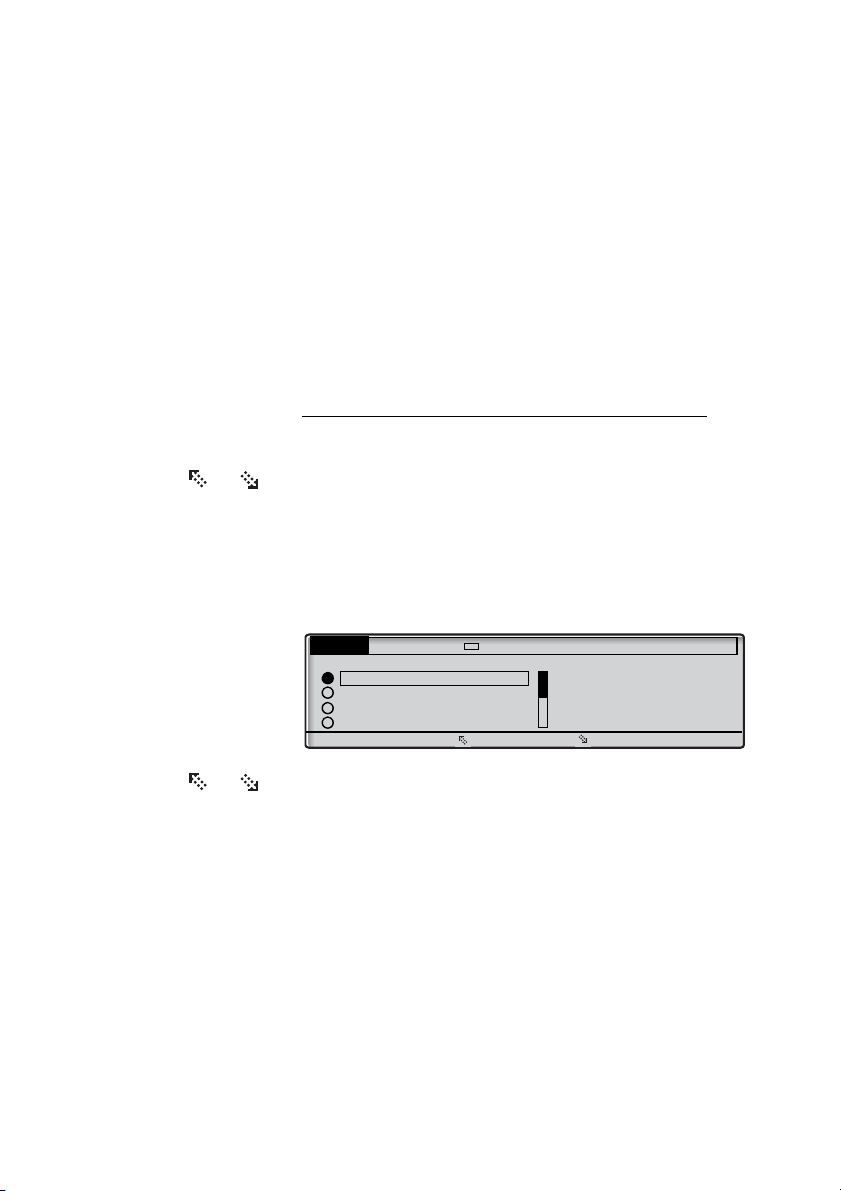
Language
Settings CallList Contacts CorpDirectory Web
Display Menus
English
Francais
Deutsch
Espanol
Cancel
You can change the display menu language and keypad character
map. Available languages are listed when the language menu is
selected. The phone must be logged on to change the language.
Note: If the chosen language is not supported by your
telephone system, text sent from the system will continue to
be in English. Only text displayed from the phone itself will
be in the chosen language.
Change display menu language (default=English)
Å Select Settings in the top menu (see display).
Settings
or Press (see display).
Repeat until the Language menu is framed.
Select Press (see display).
Display menus is framed.
Select Press (see display).
The current language is framed and marked (English is default).
or Press until the desired language is framed (see display).
Note: The menu key Cancel can be used to leave the
menu without saving the changes.
Select Press to store the framed language (see display).
The display language is changed. The acknowledgement tone is
heard.
Exit Press to return to the previous menu (see display),
Note: The word Exit is displayed in the selected language.
or
Æ press to return to idle mode.
91Dialog 4425 IP Vision
Page 91
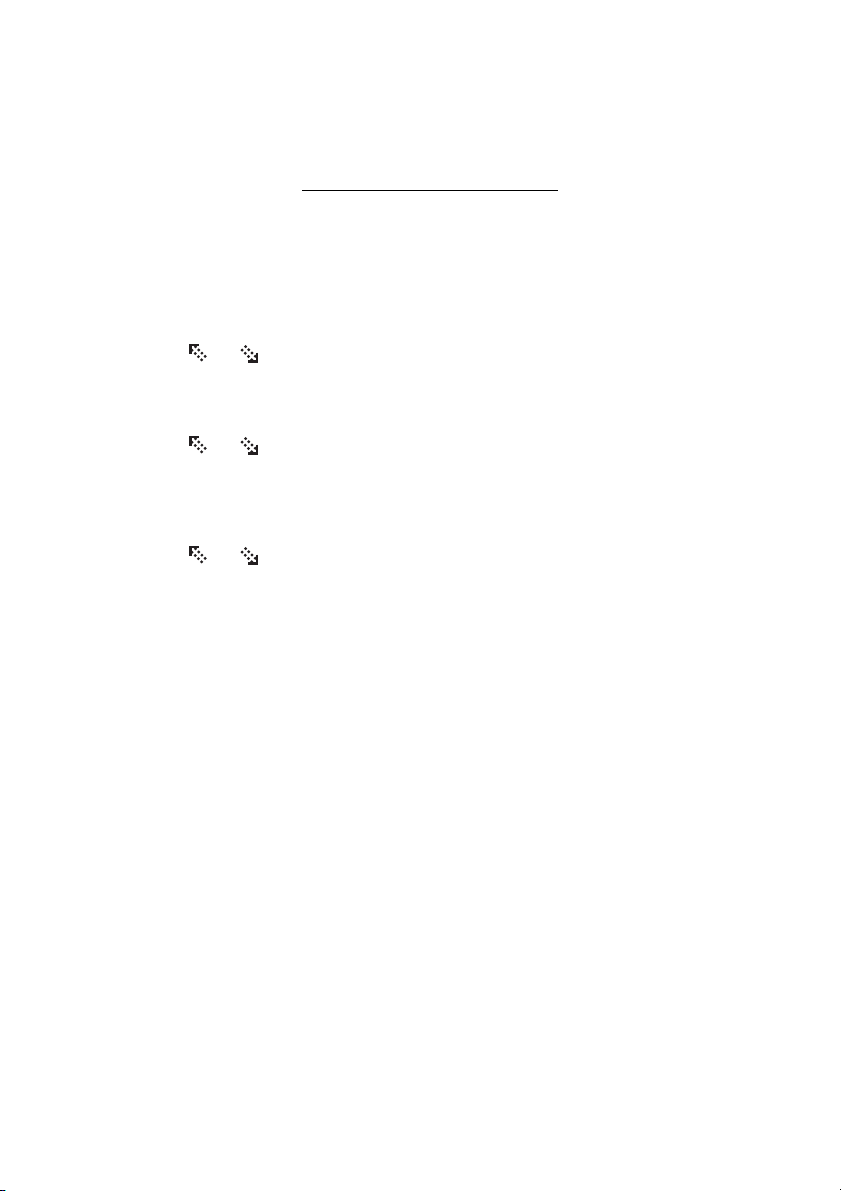
Settings
Change keypad character map
You can change the character map for the keypad to get correct
local characters when for example writing names in
Note: You can find the default character map in section
“Character map” on page 53.
Å Select Settings in the top menu (see display).
Contacts.
or Press (see display).
Repeat until the Language menu is framed.
Select Press (see display).
or Press (see display).
Until the Keypad characters menu is framed.
Select Press (see display).
The current character map is framed and marked.
or Press until the desired character map is framed (see display).
Note: The menu key Cancel can be used to leave the
menu without saving the changes.
Select Press to store the framed character map (see display).
Exit Press to return to the previous menu (see display),
or
Æ press to return to idle mode.
Dialog 4425 IP Vision92
Page 92

Date presentation
Settings CallList Contacts CorpDirectory Web
Date Format
28 03 2008
28 Mar 2008
Fr 28 Mar 2008
060328
Cancel
The date is updated automatically from the telephone system. You
can only change the way the date (format) is presented on the
display. The date can be shown in eight different ways:
Format Example
• DD-MM-YYYY 22-02-2008
• DD-MM-YYYY Fr 22-02-2008
• DD-MM-YYYY 22 02 2008
• DD-MM-YYYY 22 Feb 2008
• DD-MM-YYYY Fr 22 Feb 2008
• YYMMDD 080222
• YYYY-MM-DD 2008-02-22
• MM/DD/YYYY 02/22/2008
To change the date presentation:
Å Select Settings in the top menu (see display).
Settings
or Press (see display).
Repeat until the Time & date menu is framed.
Select Press (see display).
or Press (see display).
Repeat until the Date Format menu is framed.
Select Press (see display).
The current date presentation is framed and marked:
or Press until the desired date format is framed (see display).
Note: The menu key Cancel can be used to leave the
menu without saving the changes.
Select Press to store the framed date format (see display).
Exit Press to return to the previous menu (see display),
or
Æ press to return to idle mode.
93Dialog 4425 IP Vision
Page 93
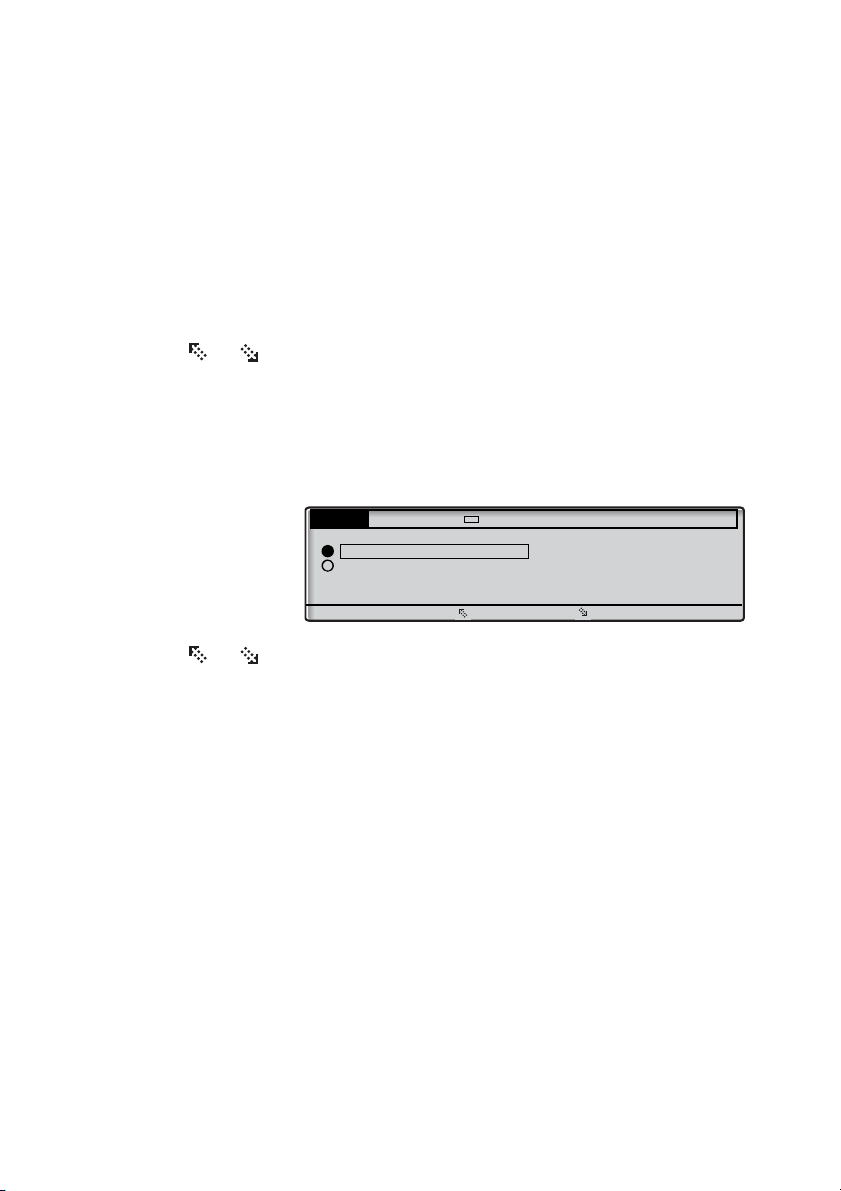
Settings
Settings CallList Contacts CorpDirectory Web
Time Format
24 hour
12 hour
Cancel
Time presentation
The time is updated automatically from the telephone system. You
can only change the way the time (format) is presented on the
display. The time can be shown in 24 or 12 hour clock mode.
To change the time presentation:
Å Select Settings in the top menu (see display).
or Press (see display).
Repeat until the Time & date menu is framed.
Select Press (see display).
The Time Format menu is framed.
Select Press (see display).
The current time presentation is framed and marked:
or Press to toggle between the values 12 hour and 24 hour
mode (see display).
Note: The menu key Cancel can be used to leave the
menu without saving the changes.
Select Press to store the framed time format (see display).
Exit Press to return to the previous menu (see display),
or
Æ press to return to idle mode.
Dialog 4425 IP Vision94
Page 94

Settings
Settings CallList Contacts CorpDirectory Web
Programmable Keys
Line key
Type of ring signal: Periodic
Exit Change
Programming the Ring Signal Type
There are a number of different programmable ring signal types on
your phone.
Change the type of ring signal
Å Select Settings in the top menu (see display).
Select Press to select the Programmable Keys menu (see display).
Line Press (see display).
The current ring signal type is displayed.
Change Press (see display).
or Press to change between the ring signals (see display).
• Silence.
• Periodic (repetitive) ring signal.
• Delayed periodic ring signal.
• One muted ring signal. Only one ring signal is generated with a
low level.
• One muted delayed ring signal.
Note: The menu key Cancel can be used to leave the
menu without saving the changes.
Select Press to store the framed ring signal (see display).
Exit Press to return to the previous menu (see display),
or
Æ press to return to idle mode.
95Dialog 4425 IP Vision
Page 95
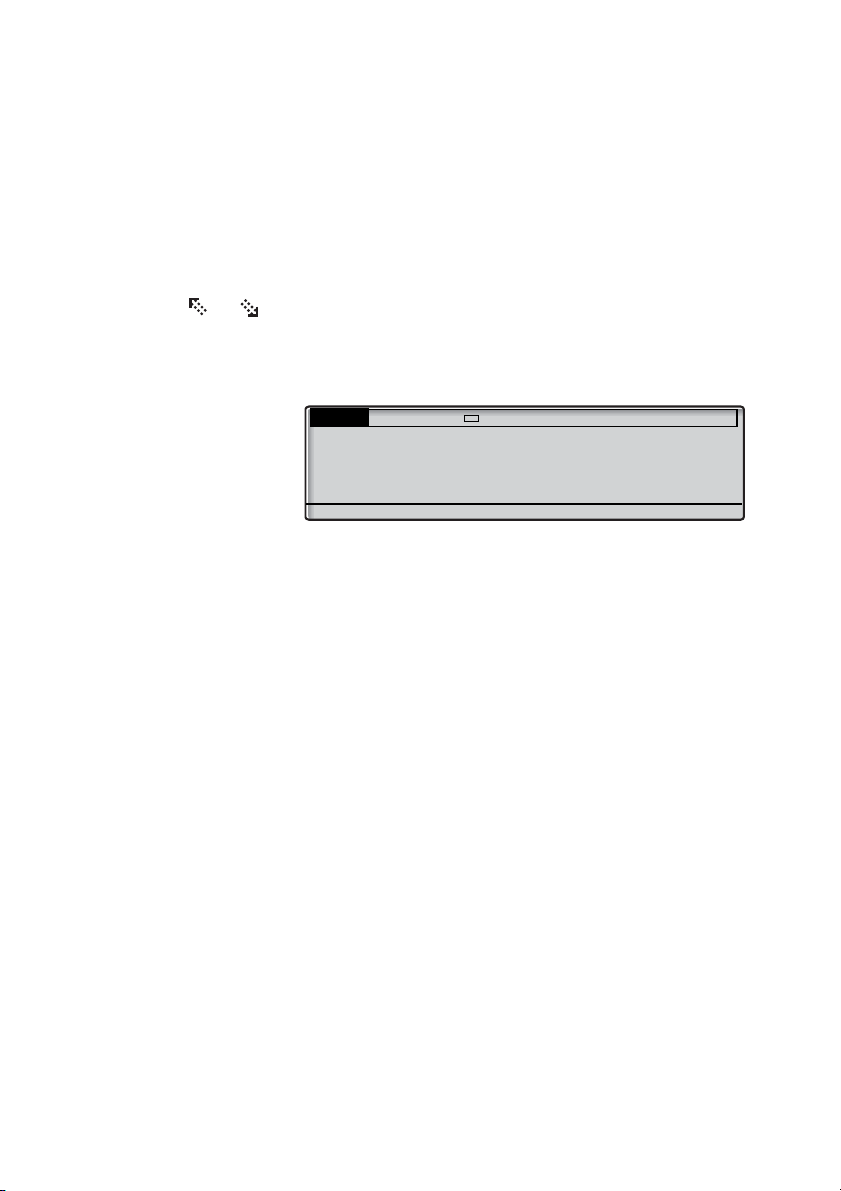
Settings
Settings CallList Contacts CorpDirectory Web
Ring Character
Current ring character: 5
Enter new character (0-9):
Cancel
Programming of ring signal tone character
There are 10 different programmable ring signal tone characters on
your phone, each corresponding to a digit between 0 and 9.
Å Select Settings in the top menu (see display).
or Press (see display).
Repeat until the Ring Character menu is framed.
Select Press (see display).
The current tone character is displayed.
( 0— 9) Press a digit to select a new character.
The phone rings with the chosen character.
Note: The menu key Cancel can be used to leave the
menu without saving the changes.
Save Press to store the selected character (see display).
Exit Press to return to the previous menu (see display),
or
Æ press to return to idle mode.
Dialog 4425 IP Vision96
Page 96

Display contrast
Settings CallList Contacts CorpDirectory Web
Display Contrast
Cancel -+
The display contrast can be changed.
Change the contrast on the display
Å Select Settings in the top menu (see display).
Settings
or Press (see display).
Repeat until the Display Contrast menu is framed.
Select Press (see display).
The display shows:
- or + Press to decrease or increase the contrast (see display).
Note: The menu key Cancel can be used to leave the
menu without saving the changes.
Save Press to store the contrast level (see display).
Exit Press to return to the previous menu (see display),
or
Æ press to return to idle mode.
97Dialog 4425 IP Vision
Page 97

Settings
Settings CallList Contacts CorpDirectory Web
Backlight
Cancel -+
Backlight
The display backlight level can be changed.
Change the backlight level on the display
Å Select Settings in the top menu (see display).
or Press (see display).
Repeat until the Display Backlight menu is framed.
Select Press (see display).
The display shows:
- or + Press to decrease or increase the backlight level (see
display).
Note: The menu key Cancel can be used to leave the
menu without saving the changes.
Save Press to store the backlight level (see display).
Exit Press to return to the previous menu (see display),
or
Æ press to return to idle mode.
Dialog 4425 IP Vision98
Page 98
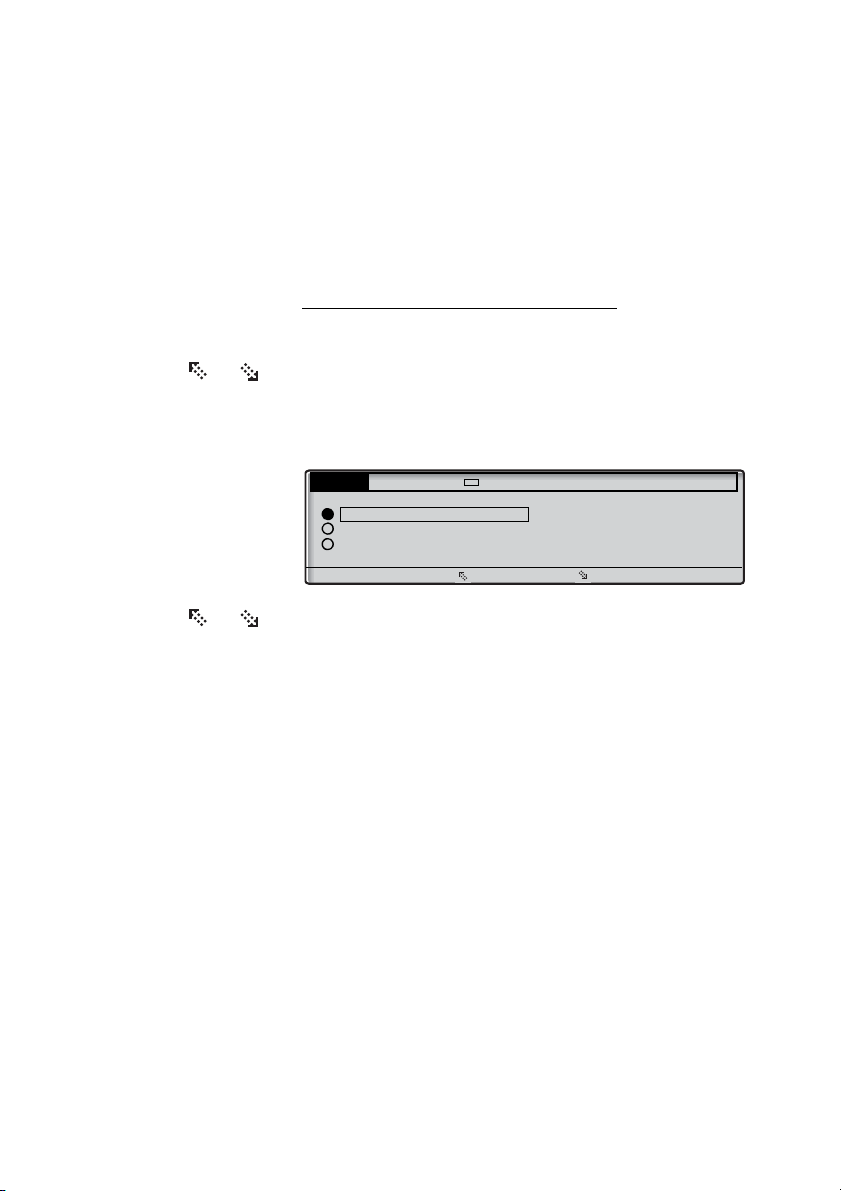
Option unit
Settings CallList Contacts CorpDirectory Web
Option unit
Extra Bell
Busy Signal
Combined Bell/Busy
Cancel
If your phone is equipped with an option unit, you can use this
menu to select the function of the option unit.
Change the function of the option unit
Å Select Settings in the top menu (see display).
Settings
or Press (see display).
Repeat until the Option unit menu is framed.
Select Press (see display).
The display shows:
or Press to change between the features (see display).
• Extra Bell: The extra bell is activated in parallel with the ring
signal. A free on second call does not activate the extra bell
feature.
• Busy Signal: The busy signal is activated when your phone is
busy (during calls). The feature can be used to control for
example a Do-not-disturb lamp at the door.
• Combined Bell/Busy: Activated in parallel with the ring signals
and steady active when your phone is buys (during calls). A free
on second call does not activate the extra bell feature.
Note: The menu key Cancel can be used to leave the
menu without saving the changes.
Select Press to store the selected feature (see display).
Exit Press to return to the previous menu (see display),
or
Æ press to return to idle mode.
99Dialog 4425 IP Vision
Page 99

Settings
Settings CallList Contacts CorpDirectory Web
Hearing Level
Standard
Increased
Cancel
Handset and loudspeaker volume
Use the Volume keys to adjust the volume of the handset or
loudspeaker during a call. Adjust the handset listening volume
when the handset is off hook. Adjust the loudspeaker volume when
dial tone is heard via the loudspeaker, or during a handsfree call.
ì Press to adjust the volume.
The handset and loudspeaker volume level is stored.
Hearing level settings
It is possible to get an increased hearing level of +6 dB in the
handset and headset.
Å Select Settings in the top menu (see display).
or Press (see display).
Select Press (see display).
or Press to toggle between the values Standard and Increased
Select Press to store the framed hearing level (see display).
Repeat until the Hearing Level menu is framed.
The current hearing level is framed and marked.
(see display).
Note: The menu key Cancel can be used to leave the
menu without saving the changes.
Exit Press to return to the previous menu (see display),
or
Æ press to return to idle mode.
Dialog 4425 IP Vision100
Page 100
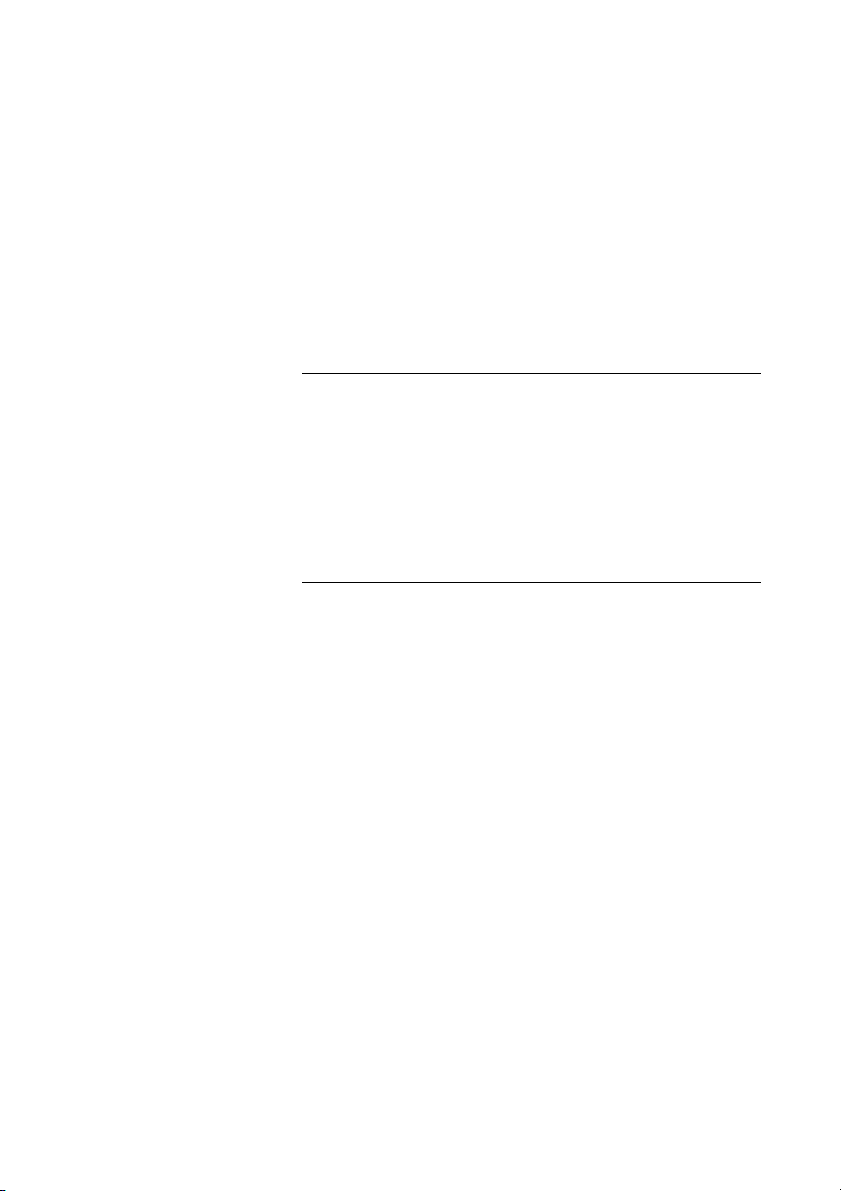
Ring signal volume
Use the Volume keys to adjust the ring signal volume when the
phone is in idle mode or ringing. Adjusted volume is stored.
ì Press to adjust the volume.
Note: The volume will return to the default level in case of a
power failure.
Mute ring signal
You can suppress the ring signal for an incoming call.
Settings
É Press to suppress the ring signal.
The ring signal is switched off for the current call, and your phone is
automatically set to Silent Ringing.
Silent Ringing
If you do not want to be disturbed by the ring signal but still want to
be able to answer an incoming call, you can switch off the ring
signal. Incoming calls are only indicated by a flashing line lamp and
display information.
When the phone is in idle mode, or when ringing:
É Press to switch off the ring signal.
The Mute key lamp is switched on and the Volume level bar is
replaced by the Ringer off symbol to indicate Silent Ringing. The
ring signal will automatically be switched on the next time you lift
the handset or press any key.
101Dialog 4425 IP Vision
