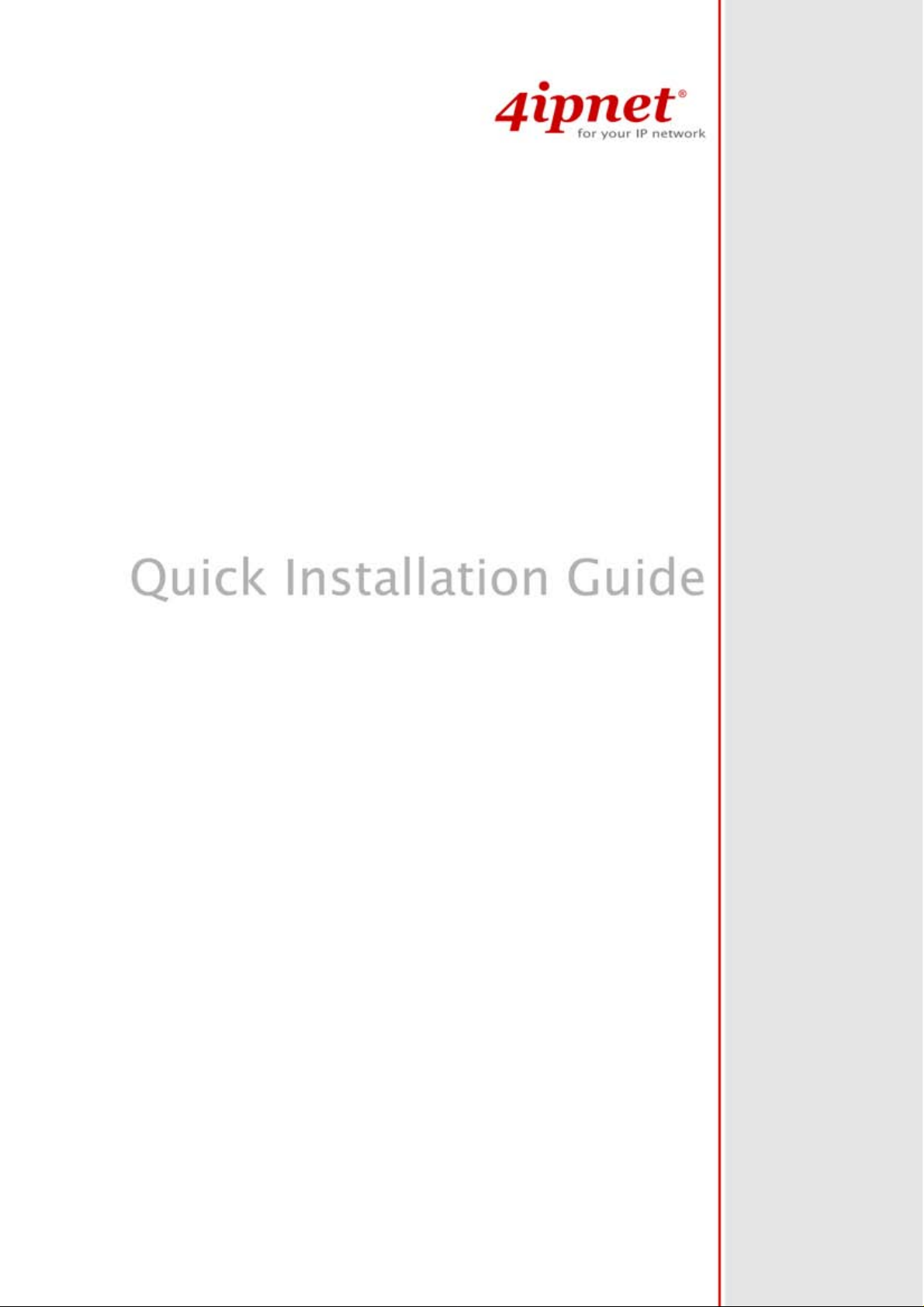
4Gon www.4Gon.co.uk info@4gon.co.uk Tel: +44 (0)1245 808295 Fax: +44 (0)1245 808299
Wireless Hotspot Gateway
HSG200 V1.10
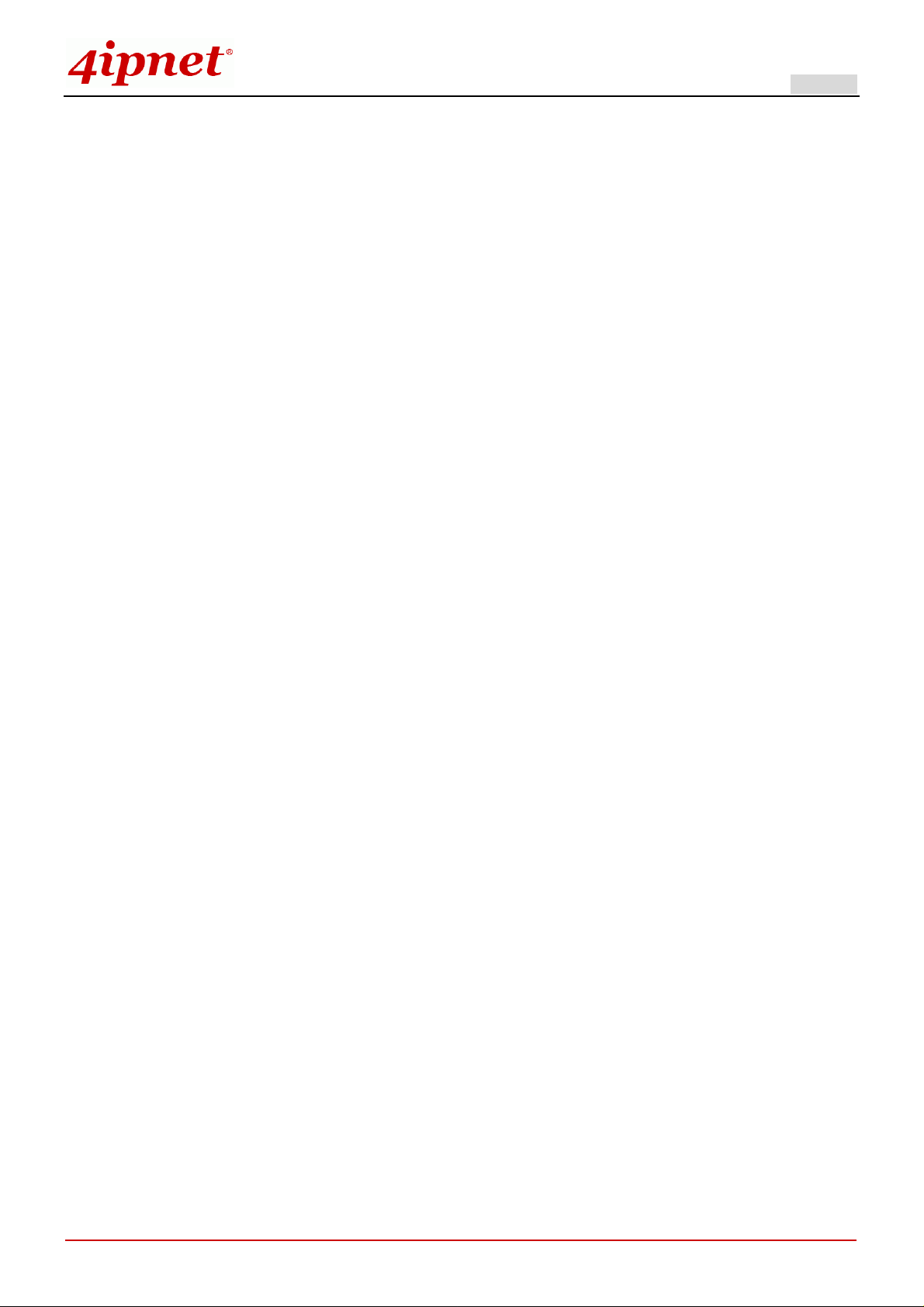
Quick Installation Guide
4Gon www.4Gon.co.uk info@4gon.co.uk Tel: +44 (0)1245 808295 Fax: +44 (0)1245 808299
HSG200 802.11n/b/g Wireless Hotspot Gateway ENGLISH
Copyright Notice
This document is protected by USA copyright laws and other laws and is the pr operty of
4IPNET, INC. You may not copy, reproduce, distribute, publish, display, perform, or
modify any part of this publication in any form or by any means without prior written
permission from 4IPNET, INC. You may not alter or remove any copyright or other notice
from copies of the content. All other brand and product names are claimed or
registered marks of their respective companies or organizations.
All rights reserved.
Copyright © 4IPNET, INC. All rights reserved.
i
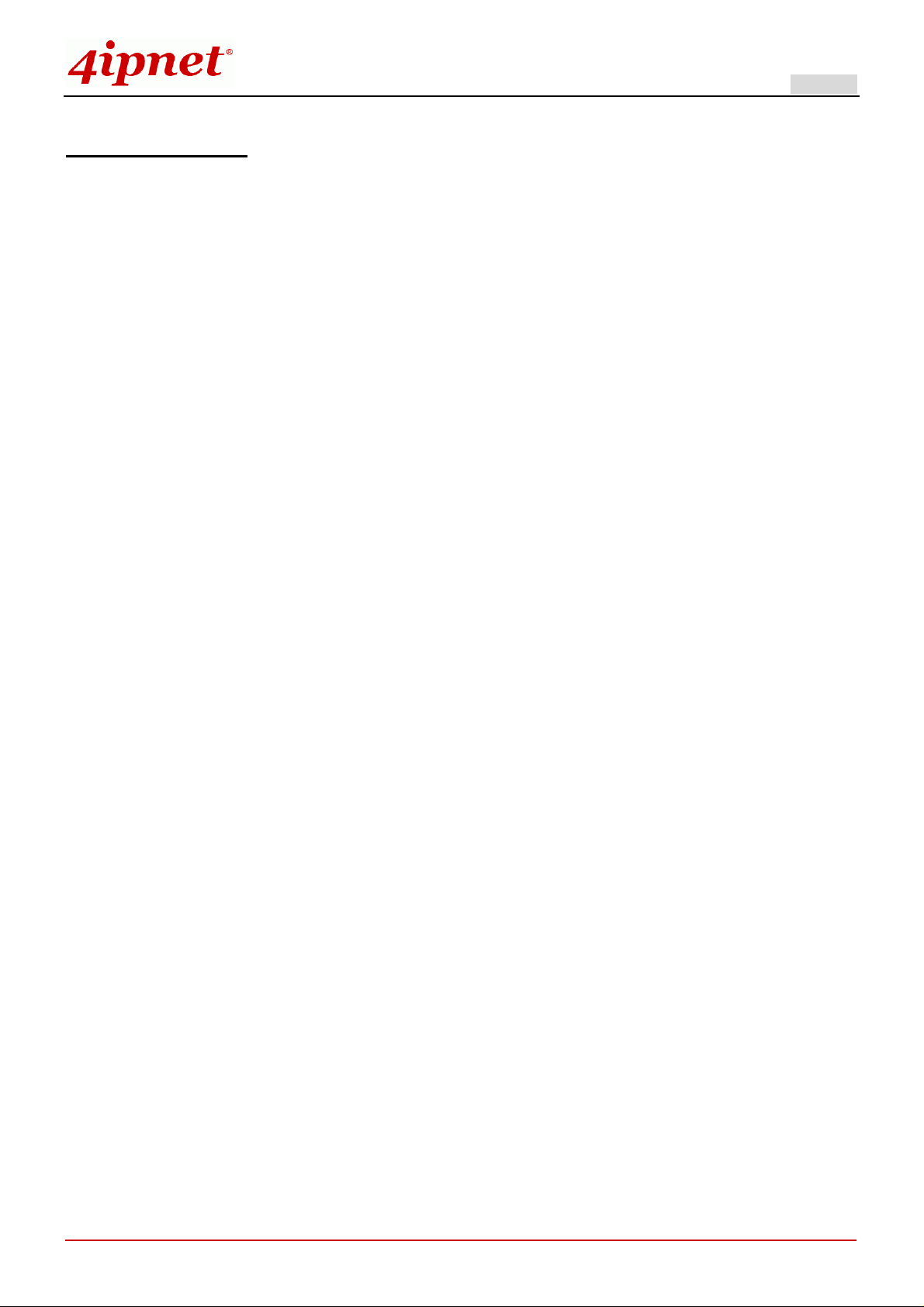
Quick Installation Guide
4Gon www.4Gon.co.uk info@4gon.co.uk Tel: +44 (0)1245 808295 Fax: +44 (0)1245 808299
HSG200 802.11n/b/g Wireless Hotspot Gateway ENGLISH
FCC CAUTION
This equipment has been tested and proven to comply with the limits for a class B digital device, pursuant
to part 15 of the FCC Rules. These limits are designed to provide reasonable protection against harmful
interference in a residential installation. This equipment generates uses an d can radiate radio frequency
energy and, if not installed and used in accordance with the instructions, may cause harmful interference
to radio communications. However, there is no guarantee that interference will not occur in a particular
installation. If this equipment does cause harmful interfer ence to radio or television reception, which can
be determined by turning the equipment off and on, the user is encouraged to try to correct the
interference by one or more of the following measures:
---Reorient or relocate the receiving antenna.
---Increase the separation between the equipment and receiver.
---Connect the equipment into an outlet on a circuit different from that to which the receiver is connected.
---Consult the dealer or an experienced radio/TV technician for help.
The device contains a low power transmitter which will send out Radio Frequency (RF) signal when transmitting.
This equipment complies with FCC RF radiation exposure limits set forth for an uncontrolled environment. This
equipment should be installed and operated with a minimum distance of 20 centimeters between the radiator and
your body.
Copyright © 4IPNET, INC. All rights reserved.
ii
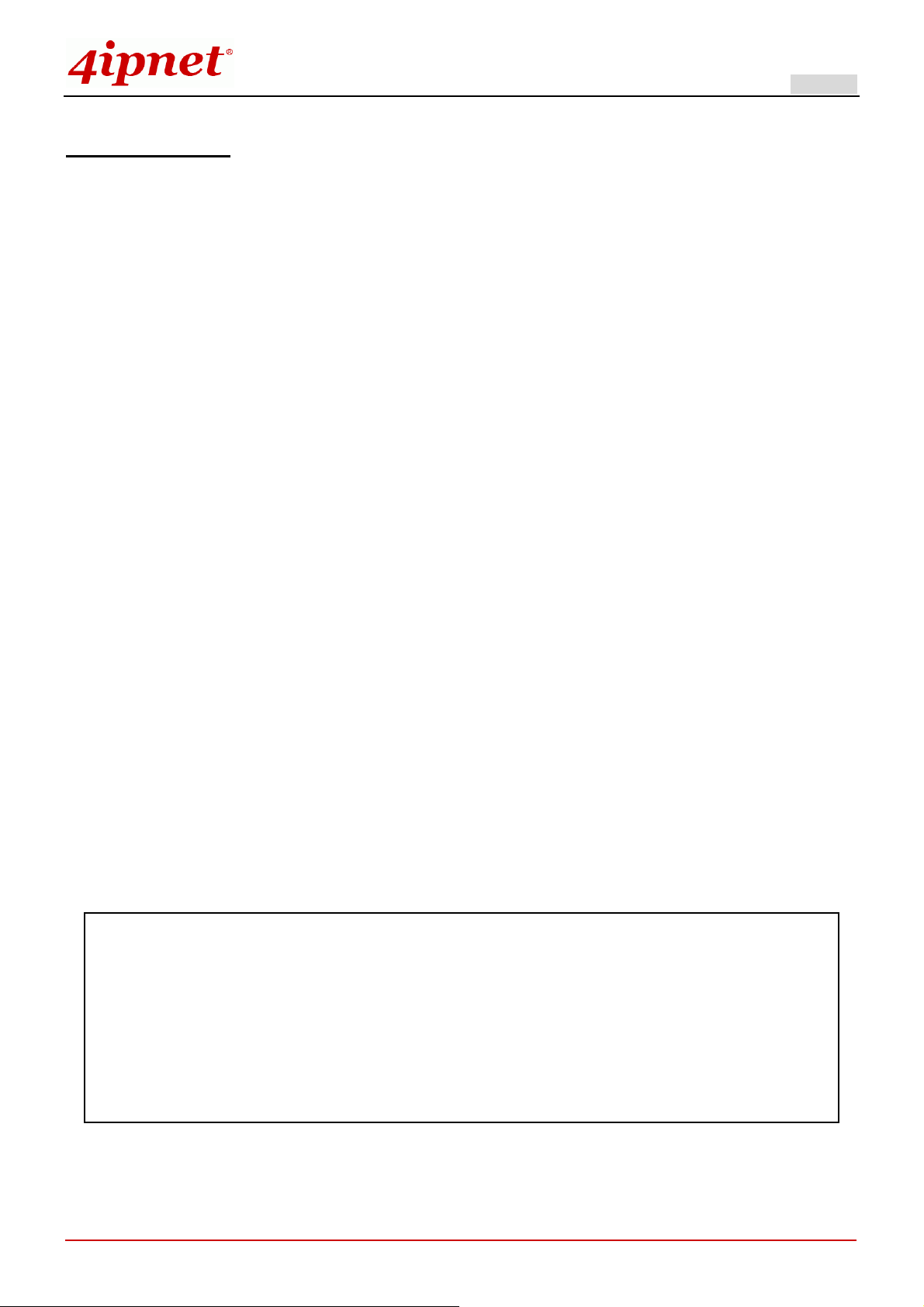
Quick Installation Guide
4Gon www.4Gon.co.uk info@4gon.co.uk Tel: +44 (0)1245 808295 Fax: +44 (0)1245 808299
HSG200 802.11n/b/g Wireless Hotspot Gateway ENGLISH
CE CAUTION
Declaration of Conformity with Regard to the 1999/5/EC (R&TTE Directive) for
European Community, Switzerland, Norway, Iceland, and Liechtenstein
Model: HSG200
For 2.4 GHz radios, the device has been tested and passed the requirements of the following standards, and hence
fulfills the EMC and safety requirements of R&TTE Directive within the CE marking requirement.
• Radio: EN 300.328
• Radio: EN 50392
• EMC: EN 301.489-1, EN 301.489-17,
• EMC: EN 55022
EN 61000-3-2, EN 61000-3-3.
EN 61000-4-2, EN 61000-4-3, EN 61000-4-4,
EN 61000-4-5, EN 61000-4-6, EN 61000-4-11
• Safety: EN 60950-1 + A11,
:
Class B, EN 55024:+ A1 + A2 including the followings:
Caution:
This declaration is only valid for configurations (combinations of software, firmware, and hardware)
provided and supported by 4ipnet Inc. The use of software or firmware not provided and supported
by 4ipnet Inc. may result in the equipment no longer being compliant with the regulatory
requirements.
European standards dictate maximum radiated transmit power of 100mW EIRP and frequency range
2.400-2.4835 GHz. This equipment is intended to be used in all EU and EFT A countries. Outdoor use may
be restricted to certain frequencies and/or may require a license for operation. Contact your local
regulatory authority for compliance.
Taiwan NCC Statement
根據 NCC 低功率電波輻射性電機管理辦法 規定:
第十二條
第十四條
Copyright © 4IPNET, INC. All rights reserved.
經型式認證合格之低功率射頻電機,非經許可,公司、商號或使用者均不得擅自變更頻率、加大功率或
變更原設計之特性及功能。
低功率射頻電機之使用不得影響飛航安全及干擾合法通信;經發現有干擾現象時應立即停用,並改善至
無干擾時方得繼續使用。
前項合法通信,指依電信法規定作業之無線電通信。
低功率射頻電機須忍受合法通信或工業、科學及醫療用電波輻射性電機設備之擾。
iii
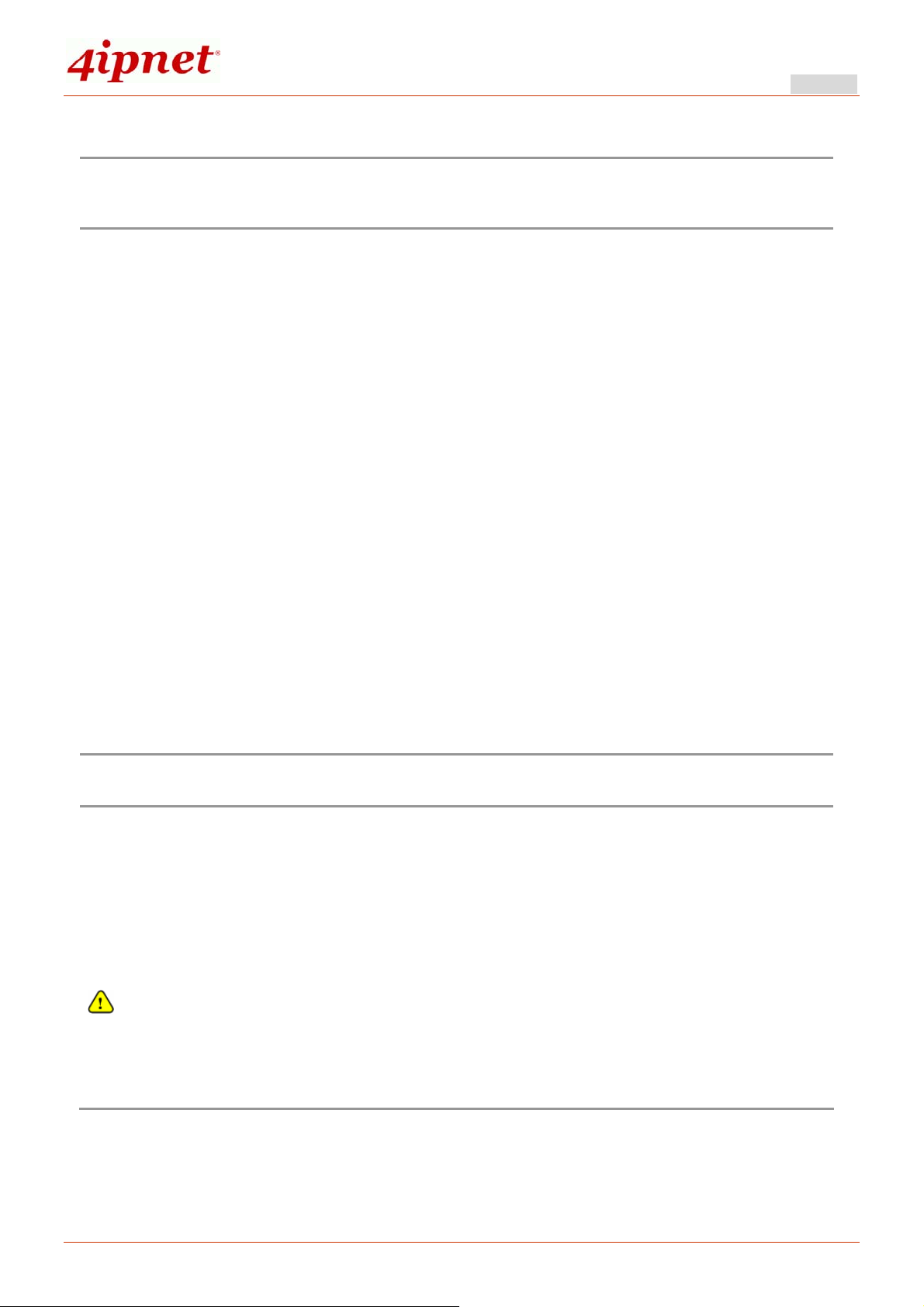
Quick Installation Guide
4Gon www.4Gon.co.uk info@4gon.co.uk Tel: +44 (0)1245 808295 Fax: +44 (0)1245 808299
HSG200 802.11n/b/g Hotspot Gateway ENGLISH
Preface
The HSG200 is the most economical and feature rich Wireless Hotspot
Gateway, targeting mini-size stores that want to provide small, single-point
wireless Internet access service. HSG200 is a perfect choice for beginners to run
hotspot businesses. It does not cost much compared to buying a pile of
equipments, nor does it take the skills of an expert to glue multiple applications out
of multiple freeware. Feature-packed for hotspot operation, HSG200 comes with
built-in 802.11 n/b/g MIMO access point, web server and web pages for
clients to login, easy logo-loading for branding a hotspot store, simple
user/visitor account management tool, payment plans, multiple credit card
payment gateways, traffic logs, IP sharing and etc. HSG200 also brings in an
extra advantage - the wall-mountable, dust-proof (IP50) metal housing.
This Quick Installation Guide provides instructions and reference materials for
getting started with HSG200.
Package Contents
1. HSG200 x 1
2. Quick Installation Guide x 1
3. CD-ROM
(with User Manual and QIG) x 1
4. Console Cable x 1
5. Ethernet Cable x 1
6. Power Adapter (DC 12V) x 1
7. Rubber Antenna x 2
8. Wall mounting Kit x 1
9. Ground Cable x 1
It is recommended to keep the original packing material for possible future shipment when repair
or maintenance is required. Any returned product should be packed in its original packaging to
prevent damage during delivery.
1
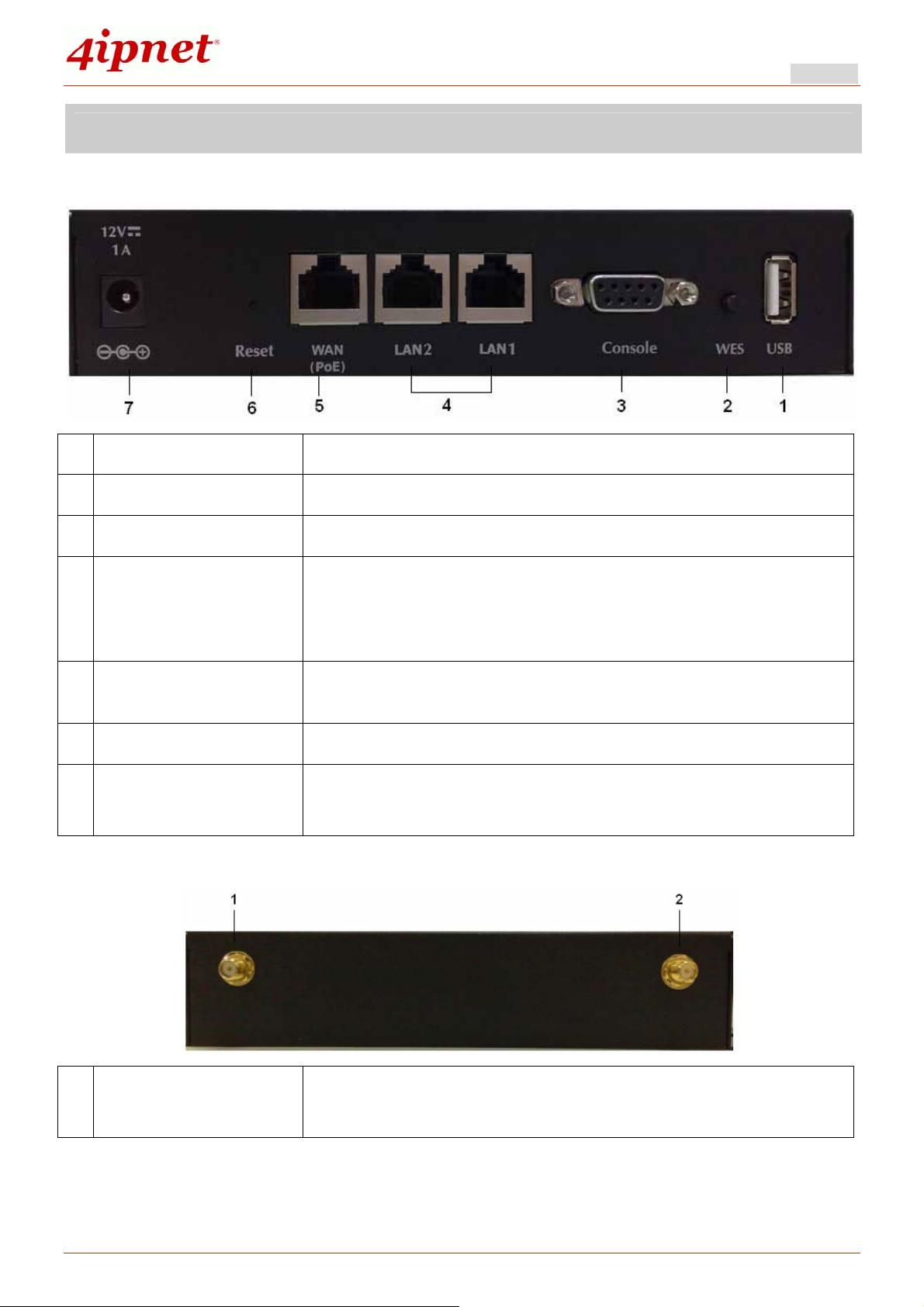
4Gon www.4Gon.co.uk info@4gon.co.uk Tel: +44 (0)1245 808295 Fax: +44 (0)1245 808299
System Overview
Front Panel
Quick Installation Guide
HSG200 802.11n/b/g Hotspot Gateway ENGLISH
1 USB
2 WES
3 Console
4 LAN1/LAN2
5 WAN (PoE)
6 Reset
7 Power Socket
(12VDC/1A)
Rear Panel
For future usage only.
Press to start running WES (WDS Easy Setup) process.
Attach the RS-232 console cable here, for management use only.
Attach Ethernet cables here for connecting to the wired local
network. LAN1 maps to Private Zone and requires no user
authentication, LAN2 maps to Public Zone and by default
requires user authentication.
Attach the wired external network here. This port supports Power
over Ethernet (PoE) for flexible installation.
Hardware reset button, press once to restart the system.
For connecting to external power supply via the power adapter.
1
Antenna Connector
2
Attach antennas here. HSG200 supports 1 RF interface with 2
SMA connectors.
2
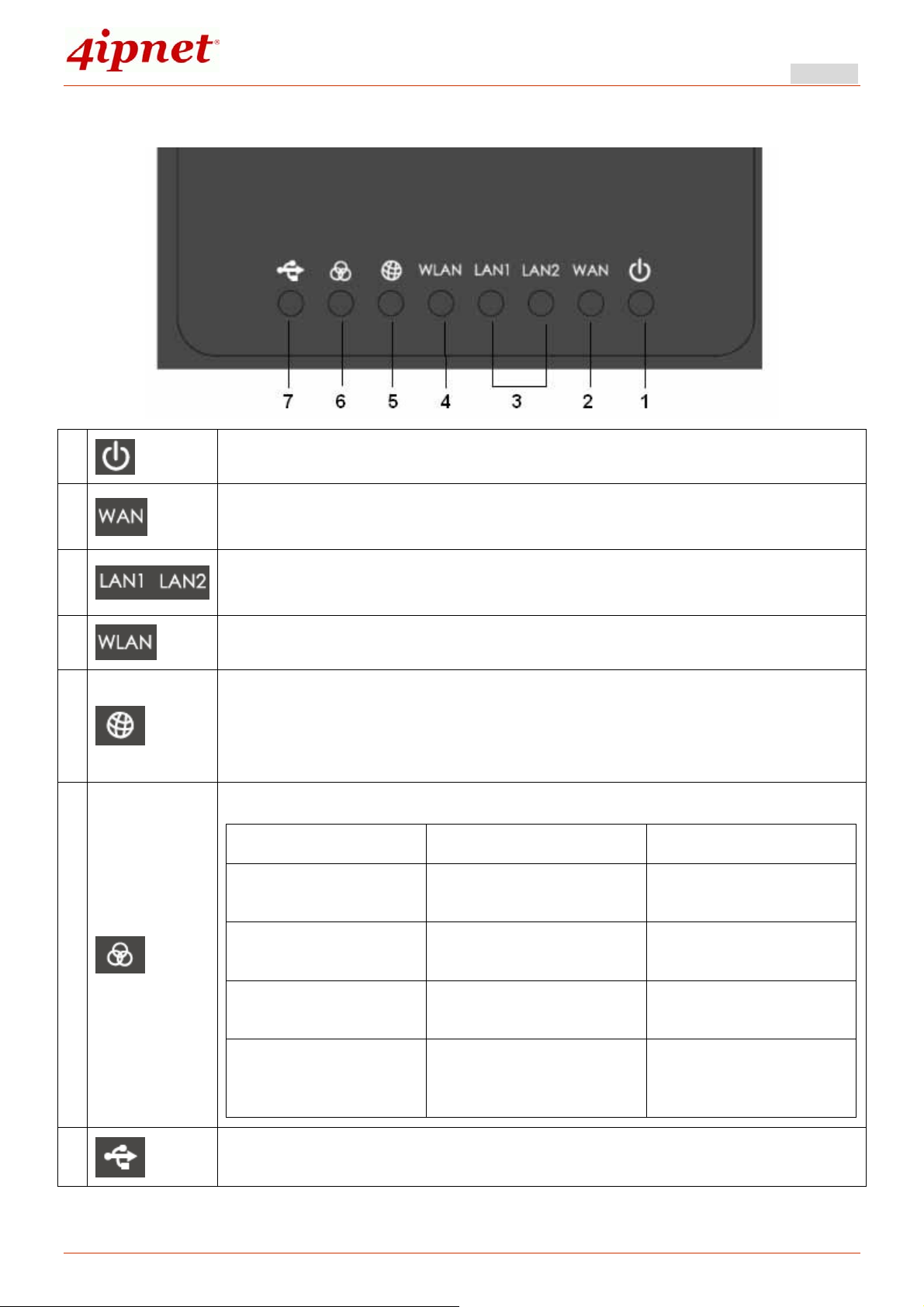
4Gon www.4Gon.co.uk info@4gon.co.uk Tel: +44 (0)1245 808295 Fax: +44 (0)1245 808299
Top LED Panel
Quick Installation Guide
HSG200 802.11n/b/g Hotspot Gateway ENGLISH
1
2
3
4
5
LED ON indicates power on; OFF indicates power off.
LED ON indicates WA N connection; OFF indicates no connection;
BLINKING indicates transmitting data.
LED ON indicates LAN1/LAN2 connection; OFF indicates no
connection; BLINKING indicates transmitting data.
LED ON indicates wireless ready.
LED ON indicates outbound internet connection is alive; LED OFF
indicates that outbound internet connection is down. The detection
interval is 1 minute; hence it reflects the connection status within the
last minute.
For indicating WES status during WES setup:
Master Slave
WES Start LED BLINKING SLOWLY
LED BLINKING
QUICKLY
6
WES Negotiate LED BLINKING SLOWLY
WES Fail (Negotiate
Timeout)
WES Success
LED OFF LED OFF
LED ON for over 5
seconds
LED BLINKING
QUICKLY
LED ON for over 5
seconds (after Master
displays WES Success)
7
For future usage only.
3
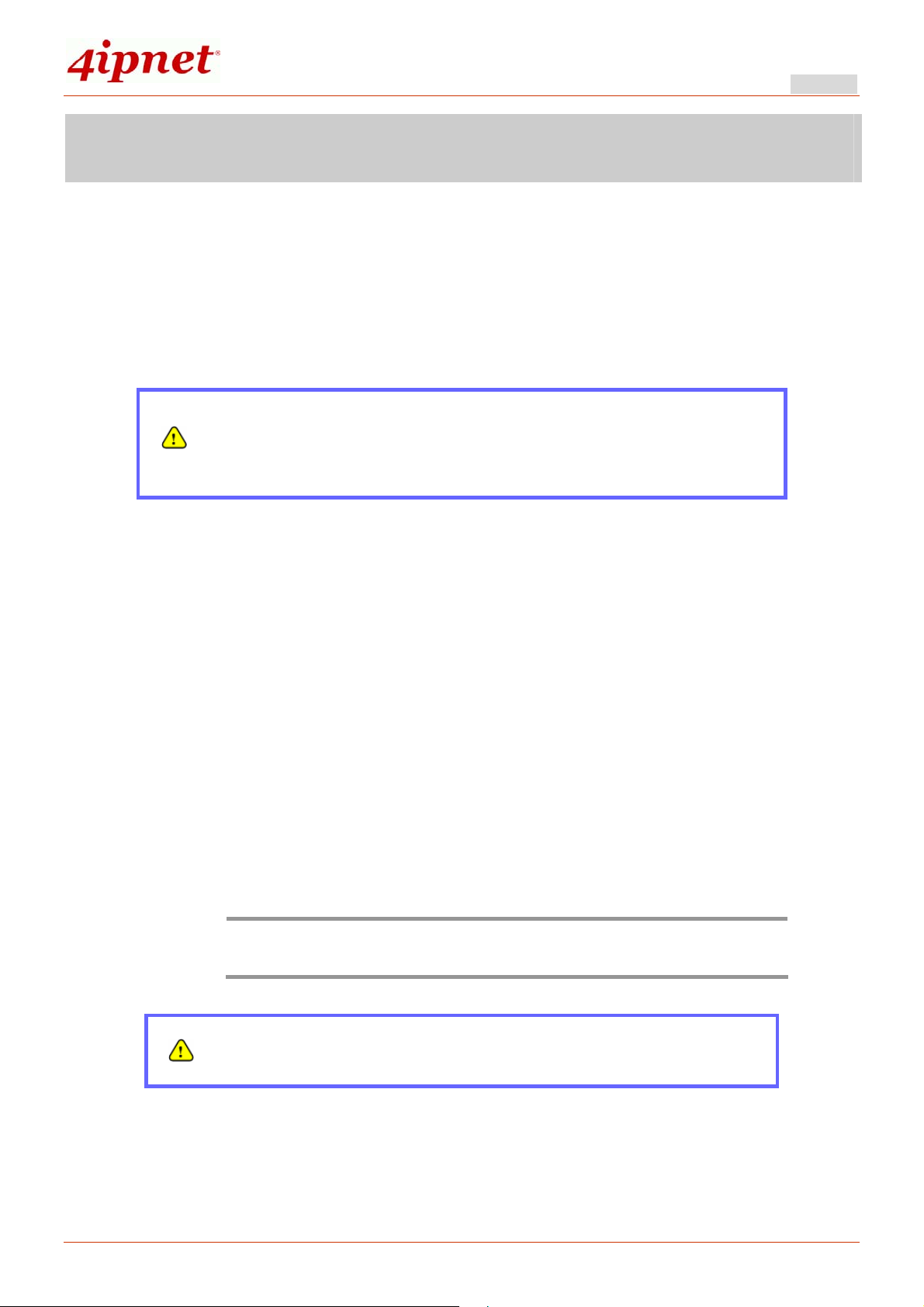
Quick Installation Guide
4Gon www.4Gon.co.uk info@4gon.co.uk Tel: +44 (0)1245 808295 Fax: +44 (0)1245 808299
HSG200 802.11n/b/g Hotspot Gateway ENGLISH
Hardware Installation
Please follow the steps mentioned below to install the hardware of HSG200:
1. Place the HSG200 at a best location.
The best location for HSG200 is usually at the center of your wireless network.
2. There are two ways to supply power over to HSG200.
(a) Connect the DC power adapter to the HSG200 power socket on the front panel.
Please only use the power adapter supplied with the HSG200
package. Using a different power adapter may damage this
system.
(b) HSG200 i s capable of receiving DC current via its WAN PoE port. Connect an
IEEE 802.3af-compliant PSE device, e.g. a PoE-switch, to the WAN port of
HSG200 with an Ethernet cable.
3. Connect HSG200 to your outbound network device.
Connect one end of the Ethernet cable to the WAN port of HSG200 on the front panel.
Depending on the type of internet service provided by your ISP, connect the other end
of the cable to the ATU-Router of an ADSL, a cable modem, a switch or a hub. The
WAN LED indicator should be ON to indicate a proper connection.
4. Connect HSG200 to your network device.
Connect one end of the Ethernet cable to the LAN1 port of HSG200 on the front
panel. Connect the other end of the cable to a PC for configuring the system. The
LAN1 LED indicator should be ON to indicate a proper connection.
Note:
HSG200 has two virtual zones Private and Public which are mapped to
LAN1(192.168.1.254) and LAN2(192.168.11.254) respectively.
Now, the hardware installation is completed.
To double verify the wired connection between HSG200 and your
switch/router/hub, please check the LED status indication of these
network devices.
4

Quick Installation Guide
4Gon www.4Gon.co.uk info@4gon.co.uk Tel: +44 (0)1245 808295 Fax: +44 (0)1245 808299
HSG200 802.11n/b/g Hotspot Gateway ENGLISH
Getting Started
HSG200 supports web-based configuration. Upon the completion of hardware inst allation,
HSG200 can be configured through a PC by using its web browser with JavaScript
enabled such as Internet Explorer version 6.0.
Default LAN interface IP address:
LAN1 (192.168.1
LAN2 (192.168.11
Note:
.254) mapped to Private Zone, no authentication required for users.
.254) mapped to Public Zone, authentication required for users.
The instructions below are illustrated with the administrator PC
connected to LAN1.
Steps:
1. Once the hardware installation is complete, set DHCP in TCP/IP settings of the
administrator PC to “Obtain an IP address automatically”. Connect the PC to the
LAN1 Port of HSG200. An IP address will be assigned to the PC automatically via the
HSG200 built-in DHCP server.
2. Launch a web browser to access the web management interface of HSG200 by
entering “https://192.168.1.254” or “http://192.168.1.254” in the address field.
Note:
“https” is used for a secured connection.
3. The following Administrator Login Page will then appear. Enter “admin” (the default
value) in the Username and Password fields, and then click Login to log in.
5

HSG200 802.11n/b/g Hotspot Gateway ENGLISH
4Gon www.4Gon.co.uk info@4gon.co.uk Tel: +44 (0)1245 808295 Fax: +44 (0)1245 808299
4. The Home Page will appear after a successful login.
Quick Installation Guide
Note:
To logout, simply click Logout at the upper right hand corner of the
interface to return to the Administrator Login Page.
6

Quick Installation Guide
4Gon www.4Gon.co.uk info@4gon.co.uk Tel: +44 (0)1245 808295 Fax: +44 (0)1245 808299
HSG200 802.11n/b/g Hotspot Gateway ENGLISH
Common Settings
< Setup Wizard >
HSG200 provides a Setup Wizard for quick configuration. To quickly configure HSG200
by using the Setup Wizard, click on the Setup Wizard button to start the configuration
process.
Step 1. General
• Enter a new administrator’s password in the New Password field, and re-enter it
again in the Verify Password field (a maximum of 20 characters and no spaces
allowed in between).
• Select an appropriate time zone from the Time Zone drop-down list box and enter the
URL of a valid NTP server to set up the system time.
• Client’s browser will be redirected after logging into the system successfully. The
redirected page can be assigned instead of the default setting of client’s browser by
enabling Portal URL and configuring a desired one.
• Click Next to continue.
7

Quick Installation Guide
4Gon www.4Gon.co.uk info@4gon.co.uk Tel: +44 (0)1245 808295 Fax: +44 (0)1245 808299
HSG200 802.11n/b/g Hotspot Gateway ENGLISH
For security concern, it is strongly recommended to change the
administrator's password.
HSG200 supports NTP time synchronization. If NTP is the option
selected, it is strongly recommended to make sure the NTP server is
reachable and alive.
Step 2. WAN and Wireless Interfaces
For setting up both wired WAN and Wireless LAN interfaces:
• Select a proper type of Internet connection for WAN interface from the following three
available connections: Static, Dynamic, or PPPoE. Your ISP or network administrator
can advise on the connection type available to you. Below depicts an example for
Dynamic.
8

4Gon www.4Gon.co.uk info@4gon.co.uk Tel: +44 (0)1245 808295 Fax: +44 (0)1245 808299
• Click Wireless radio button.
Quick Installation Guide
HSG200 802.11n/b/g Hotspot Gateway ENGLISH
• Select desired wireless Band, Channel, and ESSID for public zone.
• Click Next to continue.
HSG200 supports two Virtual Access Points, one under Private zone and one
under Public zone, with ESSID “HSG200-1” and “HSG200-2” respectively by
Note:
default. The ESSID for VAP under Private will not be broadcasted.
Detailed configurations for these two VAP can be performed under Main Menu >>
System >> Zone Configuration.
9

Quick Installation Guide
4Gon www.4Gon.co.uk info@4gon.co.uk Tel: +44 (0)1245 808295 Fax: +44 (0)1245 808299
HSG200 802.11n/b/g Hotspot Gateway ENGLISH
Step 3. Authentication Settings for Public Zone
• For public zone (by default, authentication is enabled), authentication can be enabled
or disabled. Clients shall log in the system before using network service if Auth
Required is enabled.
When authentication is enabled, a default authentication server shall be configured.
HSG200 supports 4 kinds of authentication servers including Server 1 (LOCAL), Server 2
(RADIUS), Server 3 (RADIUS), and On-demand (ONDEMAND).
• By default, the Default Auth Server is ONDEMAND.
• Use default or set your desired Postfix, apply a Policy if needed.
• A On-demand account can be created from a default billing plan and added to the
database via the Create button. If On-demand account s are not required, click Next to
go directly to Step 4. However, it is recommended to create one account in order to
verify the system‘s readiness upon completion of this Setup Wizard.
10

Quick Installation Guide
4Gon www.4Gon.co.uk info@4gon.co.uk Tel: +44 (0)1245 808295 Fax: +44 (0)1245 808299
HSG200 802.11n/b/g Hotspot Gateway ENGLISH
Ø
11

Quick Installation Guide
4Gon www.4Gon.co.uk info@4gon.co.uk Tel: +44 (0)1245 808295 Fax: +44 (0)1245 808299
HSG200 802.11n/b/g Hotspot Gateway ENGLISH
• After you have printed out the ticket or noted down the Username and Password
information. Close the account information window, return to Setup Wizard and click
Next to continue.
1. HSG200 supports four authentication servers, with internal
authentication databases (LOCAL、ONDEMAND) and external
authentication databases (RADIUS).
2. The complete name format is userid@postfix. Userid is the
username and postfix is used by the system to determine the
Note:
authentication server.
3. For hotspot deployments, it is recommended to use ONDEMAND.
For details regarding other authentication databases, please refer
to the user manual.
4. For Policy and Billing Plan configuration, please refer to the user
manual for detail.
Step 4. Confirm and Restart
• Click Finish to save current settings and restart the system.
• A confirmation dialog box will then appear. Click OK to continue.
12

Quick Installation Guide
4Gon www.4Gon.co.uk info@4gon.co.uk Tel: +44 (0)1245 808295 Fax: +44 (0)1245 808299
HSG200 802.11n/b/g Hotspot Gateway ENGLISH
• A Confirm and Restart message will appear on the screen during the restarting
process. Please do not interrupt the system until the Administrator Login Page
appears.
Note:
• When the following Administrator Login Page appears, it means the restart process
The system is trying to locate a DNS server at this stage. Therefore, a
longer startup time is required if the configured DNS cannot be found.
is now completed.
13

Quick Installation Guide
4Gon www.4Gon.co.uk info@4gon.co.uk Tel: +44 (0)1245 808295 Fax: +44 (0)1245 808299
HSG200 802.11n/b/g Hotspot Gateway ENGLISH
< User Login >
To verify whether the configuration of the new on-demand user account(s) created via the
Setup Wizard has been completed successfully:
1. Connect a client device (e.g. laptop, PC) with wireless interface to scan the configured
ESSID of HSG200 (e.g. “HSG200-2”) and get associated with this ESSID.
2. The client device will obtain an IP address automatically via DHCP from HSG200.
Open a web browser on a client device, access any URL, and then the default User
Login Page will appear.
3. Enter the Username and Password of an on-demand account previously generated
via Setup Wizard (e.g. “testuser@ondemand” as the Username and “testuser” as
the Password); then Click Submit.
The postfix can be omitted only when the default authentication option
Note:
is used. For example, “ONDEMAND” is the default authentication
option at this system; therefore, you may enter either “testuser” or
“testuser@ondemand” in the Username field.
14

Quick Installation Guide
4Gon www.4Gon.co.uk info@4gon.co.uk Tel: +44 (0)1245 808295 Fax: +44 (0)1245 808299
HSG200 802.11n/b/g Hotspot Gateway ENGLISH
Congratulations!
The Login Success Page will appear after a client has successfully logged into HSG200
and has been authenticated by the system.
The appearance of Login Success Page means that HSG200 has been installed and
configured properly.
Note:
Please be noticed that closing Login Success Page will force clients to
log out HSG200.
15

Quick Installation Guide
4Gon www.4Gon.co.uk info@4gon.co.uk Tel: +44 (0)1245 808295 Fax: +44 (0)1245 808299
HSG200 802.11n/b/g Hotspot Gateway ENGLISH
Deployment Example
< Small Hotspot Network Environment >
Nowadays, wireless network service is common and popular in a hotspot network
environment. HSG200 provides wireless network service with authentication required for
clients in Public Zone. Wireless clients in the Public Zone and Private Zone are isolated
from other wireless clients within the same zone when Station Isolation feature is
enabled. Using wireless instead of wired service helps hotspot owners to build network
service quickly.
HSG200 supports two zones, Private and Public. In the Private Zone, authentication is
not required to access the network via wired and wireless. Administrator can access the
Web Management Interface (WMI) of HSG200 through the wired LAN port. Waiters or
waitresses can send orders back to the electrical menu system via wireless hand set
devices. In Public Zone, by default, Authentication Required is enabled, so wired and
wireless clients in Public Zone are required to get authenticated successfully before
surfing the Internet.
The switches deployed under HSG200 must be Layer 2 switches only.
Configuration Steps:
Step 1: Configure Wireless Band f or the Wireless interface
h Click Main Menu in the homepage. Click the System menu, then Zone
Configuration tab.
h Select a d esire d wireless band from Band drop-down list.
16

Quick Installation Guide
4Gon www.4Gon.co.uk info@4gon.co.uk Tel: +44 (0)1245 808295 Fax: +44 (0)1245 808299
HSG200 802.11n/b/g Hotspot Gateway ENGLISH
Ø
17

4Gon www.4Gon.co.uk info@4gon.co.uk Tel: +44 (0)1245 808295 Fax: +44 (0)1245 808299
Step 2: Configure Public Zone Settings
h Click the System menu.
h Click the Zone Configuration tab.
h Click Configure button of Public.
Step 3: Configure ESSID for Public Zone
Quick Installation Guide
HSG200 802.11n/b/g Hotspot Gateway ENGLISH
h Enter a desired ESSID for Public Zone in Wireless Settings: HSG200-2.
h Click Apply at the bottom of this page.
18

Quick Installation Guide
4Gon www.4Gon.co.uk info@4gon.co.uk Tel: +44 (0)1245 808295 Fax: +44 (0)1245 808299
HSG200 802.11n/b/g Hotspot Gateway ENGLISH
Step 4: Configure ESSID for Private Zone
h Enter a desired ESSID for Private Zone in Wireless Settings: HSG200-1. Note:
Private Zone ESSID will not be broadcasted.
h Select a d esired Security Type for Private Zone for security enhancement if
needed.
h Click Apply at the bottom of this page.
Ø
Step 5: Confirm Configuration and Restart
h Click Restart once all configurations are done.
19

Quick Installation Guide
4Gon www.4Gon.co.uk info@4gon.co.uk Tel: +44 (0)1245 808295 Fax: +44 (0)1245 808299
HSG200 802.11n/b/g Hotspot Gateway ENGLISH
Step 6: Restart the System
A confirmation message of “Do you want to restart the system?” will appear. Click
YES to start the restarting process. A confirmation dialog box will then pop out. Click OK
to continue.
Please do not interrupt the system during the restarting process.
For further configuration and information, please refer to the User’s Manual.
If you have purchased 4ipnet’s Network Ticket Generator and wish to incorporate it into your
Hotspot, please follow the User Guide of Network Ticket Generator after you have installed and
configured your HSG200.
P/N: 11020101207
20
