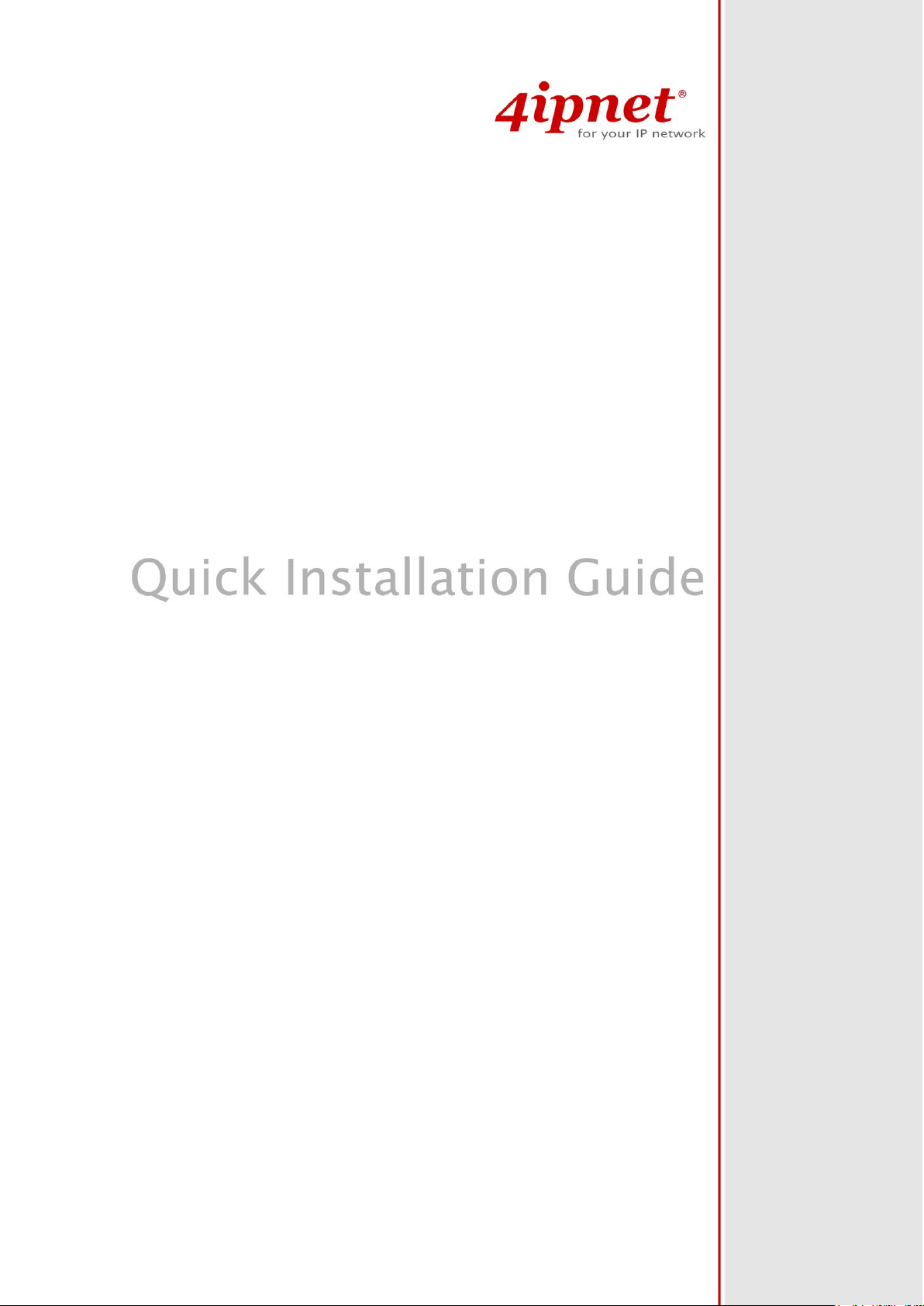
EAP717 V1.00
Enterprise Access Point
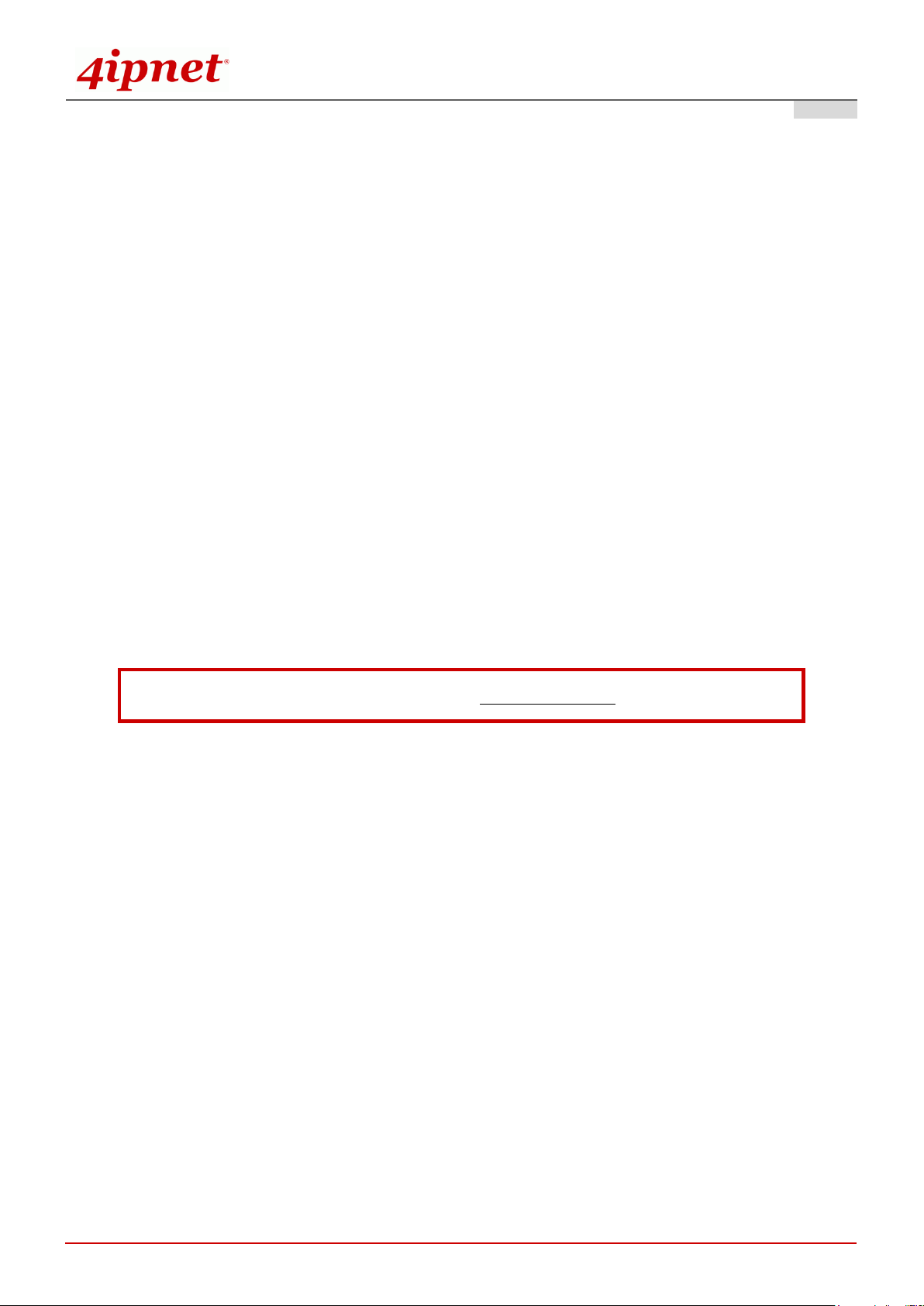
Quick Installation Guide
i
To download up-to-date version, please visit www.4ipnet.com.
EAP717 Enterprise Access Point ENGLISH
Copyright Notice
This document is protected by USA copyright laws and other laws. Besides, the
document is the property of 4IPNET, INC. You may not copy, reproduce, distribute,
publish, display, perform, or modify any part of this publication in any form or by any
means without prior written permission from 4IPNET, INC. You may not alter or remove any
copyright or other notice from copies of the content. All other brand and product names
are claimed or registered marks of their respective companies or organizations.
All rights reserved.
Copyright © 4IPNET, INC. All rights reserved.
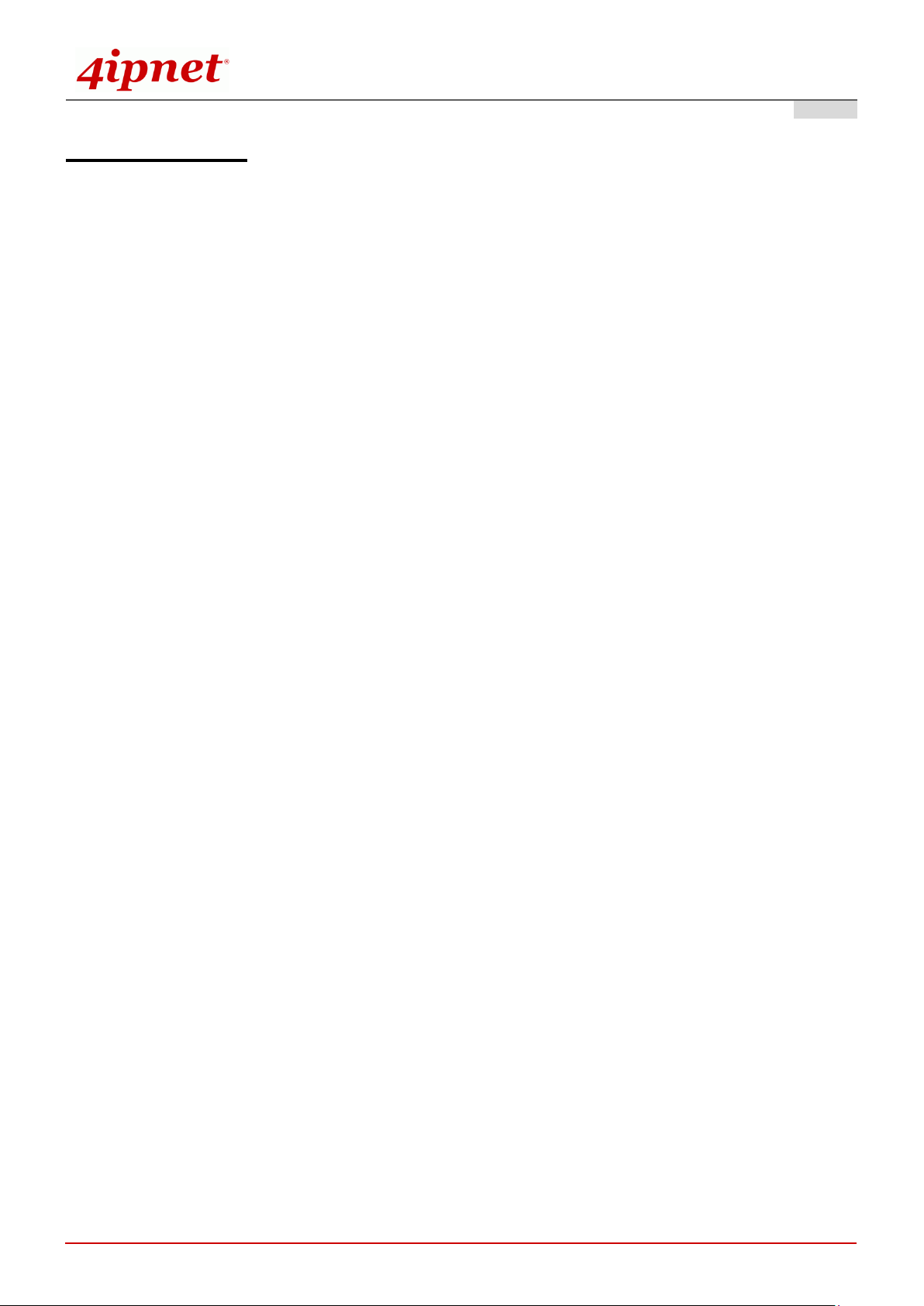
Quick Installation Guide
ii
EAP717 Enterprise Access Point ENGLISH
FCC CAUTION
This equipment has been tested and proven to comply with the limits for a class B digital device,
pursuant to part 15 of the FCC Rules. These limits are designed to provide reasonable protection
against harmful interference in a residential installation. This equipment generates uses and can
radiate radio frequency energy and, if not installed and used in accordance with the instructions, may
cause harmful interference to radio communications. However, there is no guarantee that
interference will not occur in a particular installation. If this equipment does cause harmful
interference to radio or television reception, which can be determined by turning the equipment off
and on, the user is encouraged to try to correct the interference by one or more of the following
measures:
---Reorient or relocate the receiving antenna.
---Increase the separation between the equipment and receiver.
---Connect the equipment into an outlet on a circuit different from that to which the receiver is
connected.
---Consult the dealer or an experienced radio/TV technician for help.
The device contains a low power transmitter which will send out Radio Frequency (RF) signal when
transmitting. This equipment complies with FCC RF radiation exposure limits set forth for an uncontrolled
environment. This equipment should be installed and operated with a minimum distance of 20 centimeters
between the radiator and your body.
FCC Caution: Any changes or modifications not expressly approved by the party responsible for
compliance could void the user's authority to operate this equipment.
This device complies with Part 15 of the FCC Rules. Operation is subject to the following two
conditions: (1) This device may not cause harmful interference, and (2) this device must accept any
interference received, including interference that may cause undesired operation.
This device and its antenna(s) must not be co-located or operating in conjunction with any other
antenna or transmitter.
If this device is going to be operated in 5.15 ~ 5.25GHz frequency range, then it is restricted in indoor
environment only.
Copyright © 4IPNET, INC. All rights reserved.
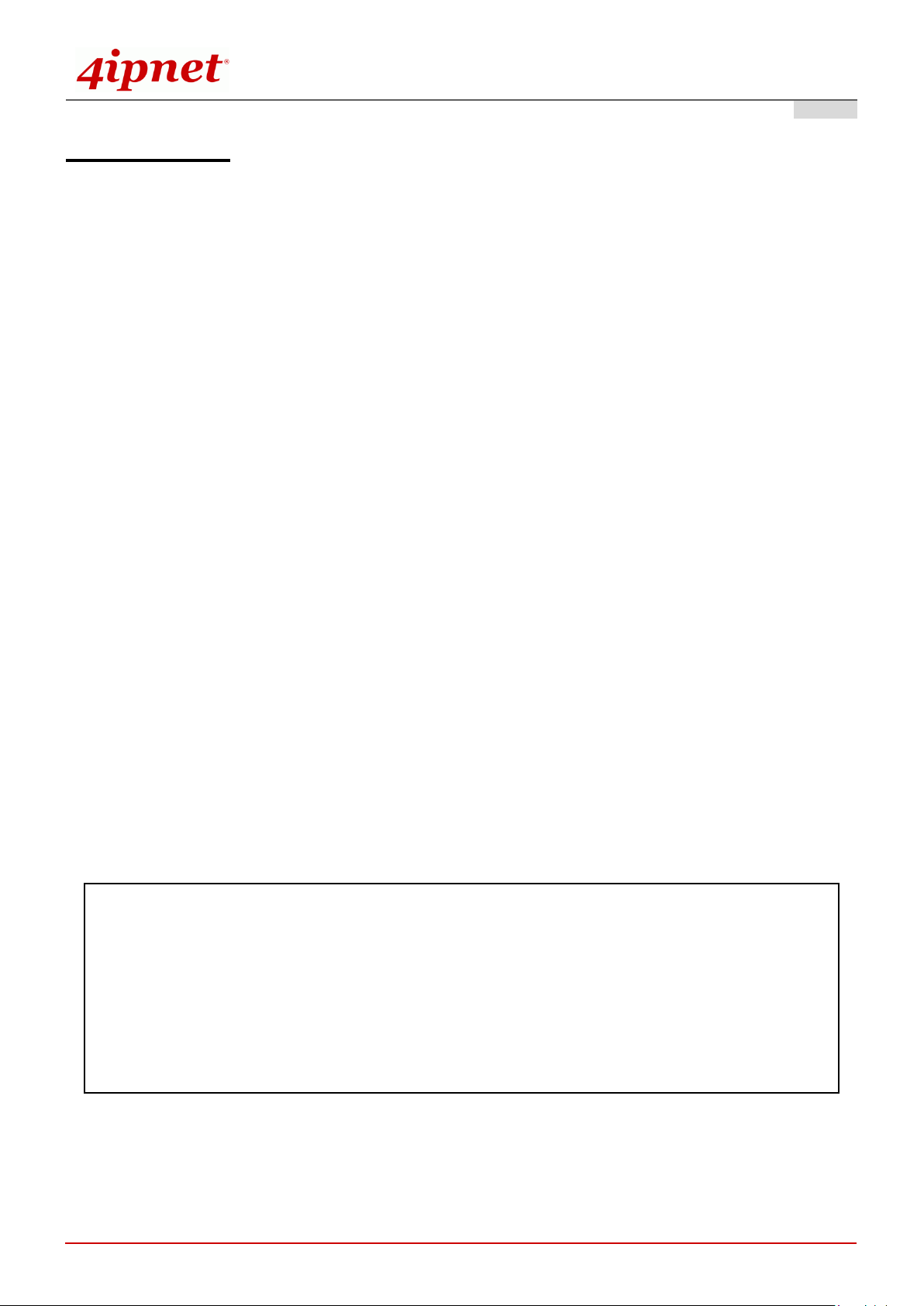
Quick Installation Guide
iii
根據 NCC 低功率電波輻射性電機管理辦法 規定:
第十二條
經型式認證合格之低功率射頻電機,非經許可,公司、商號或使用者均不得擅自變更頻率、加大功率或
變更原設計之特性及功能。
第十四條
低功率射頻電機之使用不得影響飛航安全及干擾合法通信;經發現有干擾現象時應立即停用,並改善至
無干擾時方得繼續使用。
前項合法通信,指依電信法規定作業之無線電通信。
低功率射頻電機須忍受合法通信或工業、科學及醫療用電波輻射性電機設備之擾。
EAP717 Enterprise Access Point ENGLISH
CE CAUTION
Declaration of Conformity with Regard to the 1999/5/EC (R&TTE Directive) for
European Community, Switzerland, Norway, Iceland, and Liechtenstein
Model: EAP717
For 2.4 GHz radios, the device has been tested and passed the requirements of the following standards, and
hence fulfills the EMC and safety requirements of R&TTE Directive within the CE marking requirement.
• Radio: EN 300.328
:
• EMC: EN 301.489-1, EN 301.489-17,
• EMC: EN 55022 Class B, EN 55024:+ A1 + A2 including the followings:
EN 61000-3-2, EN 61000-3-3.
EN 61000-4-2, EN 61000-4-3, EN 61000-4-4,
EN 61000-4-5, EN 61000-4-6, EN 61000-4-11
• Safety: EN 60950-1 + A11,
Caution:
This declaration is only valid for configurations (combinations of software, firmware, and hardware)
provided and supported by 4ipnet Inc. The use of software or firmware not provided and supported by
4ipnet Inc. may result in the equipment no longer being compliant with the regulatory requirements.
European standards dictate maximum radiated transmit power of 100mW EIRP and frequency range
2.400-2.4835 GHz. This equipment is intended to be used in all EU and EFTA countries. Outdoor use may be
restricted to certain frequencies and/or may require a license for operation. Contact your local regulatory
authority for compliance.
Taiwan NCC Statement
Copyright © 4IPNET, INC. All rights reserved.
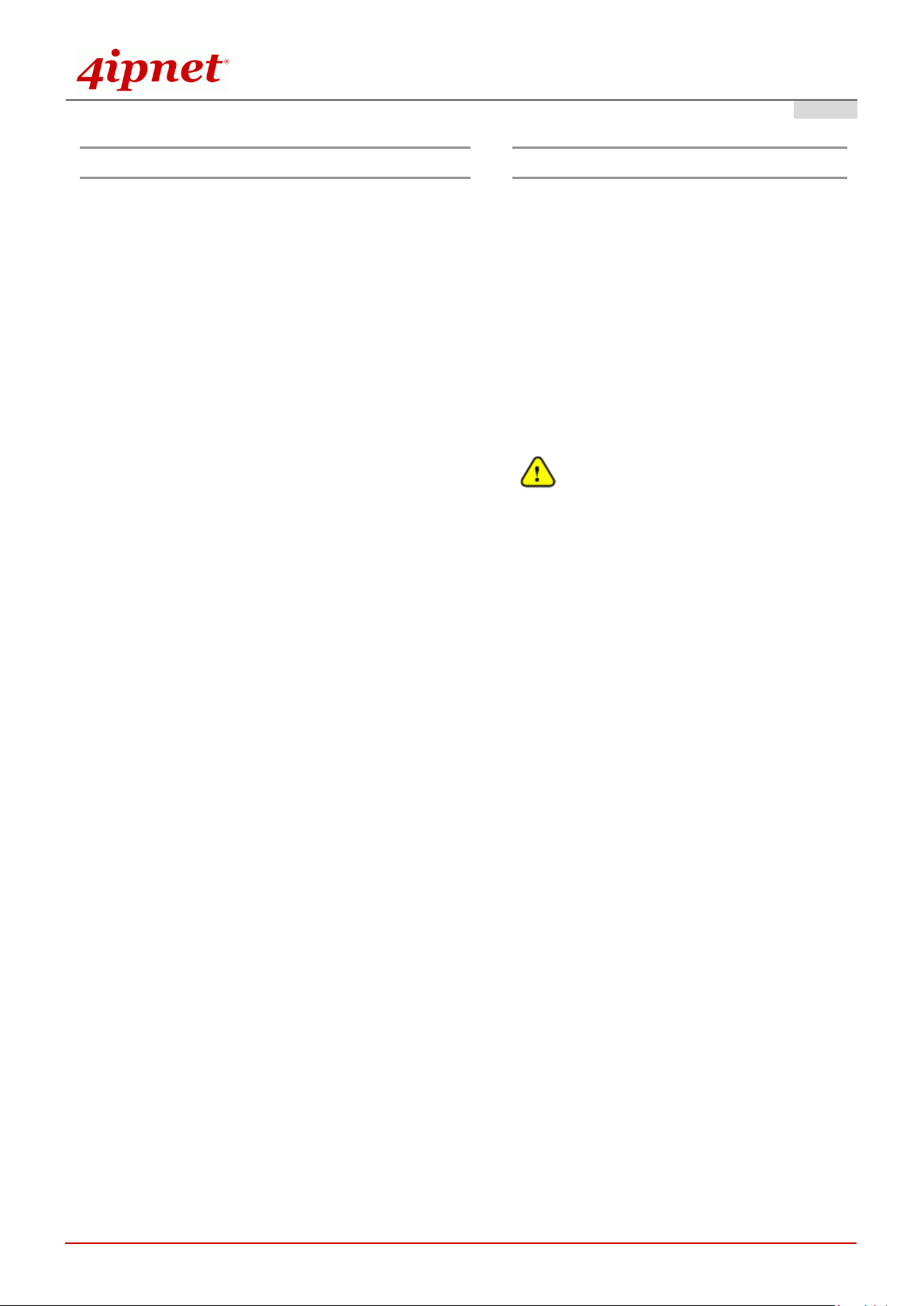
Quick Installation Guide
1
Preface
Package Contents
The 4ipnet EAP717 Enterprise Access Point is an
on-the-wall as well as a ceiling-mounted Wi-Fi IEEE
802.11n/a/b/g 2 x 2 MIMO access point, designed to
blend into a working or a living environment
practically and elegantly with its simplistic yet classy
design. The EAP717 is ideal for appearance
accentuated applications such as hotels as it has a
small and inconspicuous form factor. The RH11
telephone pass through socket is yet another
convenient feature for hotel applications. The two
Ethernet LAN Ports eliminates the need for a
network switch for additional IP Device connections.
When coupled with the 4ipnet WHG series
Controller, the EAP717 supports Tunnel-based AP
Management, and comes with all standards
demanded by enterprise applications, including
business-grade security (802.1X, WPA and WPA2),
and multiple ESSIDs with VLAN tags to separate
the traffics of different departments. A centralized
WLAN management allows enterprises and
organizations to support a wide array of value
added applications, such as load balancing,
bandwidth control, and access control. The
patent-pending 4ipWES (Press-n-Connect)
technology bridges multiple EAP717s at the touch
of a button, which enables a quick and automatic
WDS Easy Setup by pressing the WES button on
EAP717. Extending wireless network coverage is a
breeze, be it across conference rooms or along
hallways.
EAP717’s high throughput, security and optimal
invisibility make it a perfect choice of wireless
connectivity for your business.
1. 4ipnet EAP717 x 1
2. Quick Installation Guide (QIG) x 1
3. CD-ROM (with User’s Manual and QIG) x 1
4. Ethernet Cable x 1
5. Console Cable x 1
6. Power Adapter (DC 5V) x 1 (Optional)
7. Mounting Kit x 1
It is recommended to keep the original
packing material for possible future shipment
when repair or maintenance is required. Any
returned product should be packed in its
original packaging to prevent damage during
delivery.
EAP717 Enterprise Access Point ENGLISH
Copyright © 4IPNET, INC. All rights reserved.

2
System Overview
1 2 3 4 5
1
LAN 1 – 2 Ports
Attach Ethernet cables here to connect to the wired local network.
2
Uplink (PoE) Port
For Uplink connection. This port can be used to connect to a controller,
gateway, or directly to the internet. PoE is supported.
3
LED Indicators
4 LED lights. Representation is listed at the top of the panel.
4
Phone Jack
A telephone can bypass to a connected phone line in the back of the AP
when connected to the socket.
5
5V 2 A
Attach the power adaptor here.
Front Panel
Quick Installation Guide
EAP717 Enterprise Access Point ENGLISH
EAP717 Front Panel
Copyright © 4IPNET, INC. All rights reserved.

3
1 2 3
1
WES Button
WDS Easy Setup. Press the button to build up a WDS link with another
peer.
2
Restart / Reset Button
Press once to restart the system; Press and hold for more than 5 seconds
to reset to factory default.
3
Console Port
To access EAP717 via the console interface.
Rear Panel
Quick Installation Guide
EAP717 Enterprise Access Point ENGLISH
EAP717 Rear Panel
Copyright © 4IPNET, INC. All rights reserved.

Quick Installation Guide
4
Hardware Installation
Please use only the power adapter supplied with the package. Using a different power adapter
may damage this system.
To verify the wired connection between the AP and your switch / router / hub, please also check
the LED status indicator of the respective network devices.
EAP717 Enterprise Access Point ENGLISH
Please follow the steps mentioned below to install the hardware of EAP717:
Step 1. Place the EAP717 at the best location. The best location is usually at the center of your intended
wireless network. If admin would like to mount the AP on the wall (on a socket), please refer to the
included EAP717/EAP747/EAP757 Connection Guide. Screw the metal panel to the wall, and then
turn the EAP717 clockwise to fasten to the panel. For installation instructions on the Ceiling Mount
Kit, please refer to the included Connection Guide.
Step 2. Connect one end of the Ethernet cable to the Uplink port and the other end of the cable to a switch,
a router, or a hub. The EAP717 is now connected to your existing wired LAN network.
Step 3. There are two ways to supply power to EAP717
a) Connect the DC power adaptor to the power jack socket.
b) The Uplink port is capable of receiving PoE. Connect an IEEE 802.3af/at-compliant PSE device
(e.g. a PoE-switch) to the Uplink port of EAP717 with the Ethernet cable.
Now, the Hardware Installation is complete.
Copyright © 4IPNET, INC. All rights reserved.

Quick Installation Guide
5
Getting Started
EAP717 Enterprise Access Point ENGLISH
4ipnet EAP717 supports web-based configuration. When hardware installation is complete, EAP717 can be
configured through a PC by using a web browser such as Mozilla Firefox 2.0 or Internet Explorer version 6.0
and above.
The default values of LAN IP address and subnet mask of EAP717 are:
IP Address: 192.168.1.1
Subnet Mask: 255.255.255.0
Steps:
1. To access the Web Management Interface, connect the administrator PC to the LAN port of EAP717 via
an Ethernet cable. Then, set a static IP address on the same subnet mask as EAP717 in TCP/IP of your
PC, such as the following example:
IP Address: 192.168.1.100
Subnet Mask: 255.255.255.0
2. Launch the web browser on your PC by entering the IP address of EAP717 (http://192.168.1.1) at the
address field, and then press Enter.
3. The following Admin Login Page will appear. Enter “admin” for both the Username and Password fields,
and then click Login.
Copyright © 4IPNET, INC. All rights reserved.
Administrator Login Page

Quick Installation Guide
6
EAP717 Enterprise Access Point ENGLISH
4. After a successful login to EAP717, a System Overview page of the Web Management Interface will
appear, as depicted below. The Radio Status and AP Status will be shown.
The Web Management Interface - System Overview Page
5. To logout, simply click on the Logout button at the upper-right corner of the interface to return to the
Administrator Login Page. Click OK to logout.
Copyright © 4IPNET, INC. All rights reserved.

Quick Installation Guide
7
Common Settings
Step 1. Change Administrator’s Password
EAP717 Enterprise Access Point ENGLISH
Change Password Page
Click on the Utilities icon on the main menu, and select the Change Password tab.
Enter the old password and then a new password with a length of up to 32 characters, and retype it in
the Re-enter New Password field.
Click SAVE to save the changes.
Copyright © 4IPNET, INC. All rights reserved.

Quick Installation Guide
8
Step 2. Configure General AP (Access Point) Settings
EAP717 Enterprise Access Point ENGLISH
Wireless General Settings Page
Click on the Wireless icon on the main menu, and then select the General tab.
Select the RF card you would like to set up.
Determine the Band and Channel settings:
Select your preferred Band and Channel for you wireless connection. For example, select
802.11g+802.11n for the band and 6 for the channel.
Copyright © 4IPNET, INC. All rights reserved.

Quick Installation Guide
9
EAP717 Enterprise Access Point ENGLISH
Step 3. Configure VAP (Virtual Access Point) Profile Settings
VAP Configuration Page (VAP-1 shown)
The EAP717 supports up to 8 virtual APs (VAPs).
Configure VAP profile settings:
(a) Select the VAP Configuration tab to configure the settings of the desired VAP.
(b) Choose a specific RF card to set up
(c) Enable a selected VAP from the drop-down menu of Profile Name and configure related
settings below.
(d) Check “CAPWAP Tunnel Interface” if you would like data of this VAP to go through the
Controller when the Access Point is managed by CAPWAP.
Check VAP status:
After finishing VAP configuration, the status of the enabled Virtual APs shall be reflected on the VAP
Overview page – at Wireless > VAP Overview.
Copyright © 4IPNET, INC. All rights reserved.

Quick Installation Guide
10
EAP717 Enterprise Access Point ENGLISH
Virtual AP Overview Page
Step 4. Configure WDS (Wireless Distribution System) Settings (Optional)
To extend the wireless coverage, EAP717 supports up to 4 WDS links for connecting wirelessly to other
WDS-capable APs, or peer APs. By default, all WDS profiles are disabled.
Copyright © 4IPNET, INC. All rights reserved.

Quick Installation Guide
11
Note:
On each and every configuration page, you may click SAVE to save the changes of your configured
settings, but you must reboot the system for the changes to take effect. After clicking SAVE, the
following message will appear: “Some modifications have been saved and will take effect after
Reboot.”
After EAP717's network configuration is completed, please remember to change the IP Address of
your PC Connection Properties back to its original settings in order to ensure that your PC functions
properly in its real network environments.
It is strongly recommended to back up your configuration settings.
For further configuration and information, please refer to the User’s Manual.
EAP717 Enterprise Access Point ENGLISH
Click on the Wireless button on the main menu.
Select the Repeater tab.
Choose WDS as the Repeater Type.
Choose the desired RF card and WDS profile:
(a) Enable WDS.
(b) Enter the MAC Address (peer AP) and then Click SAVE.
If you are using another EAP717 as the peer AP, simply repeat the above-mentioned steps to configure
another peer AP(s).
Congratulations!
Now, 4ipnet EAP717 is installed and configured successfully.
P/N: V10020131016
Copyright © 4IPNET, INC. All rights reserved.
