Page 1
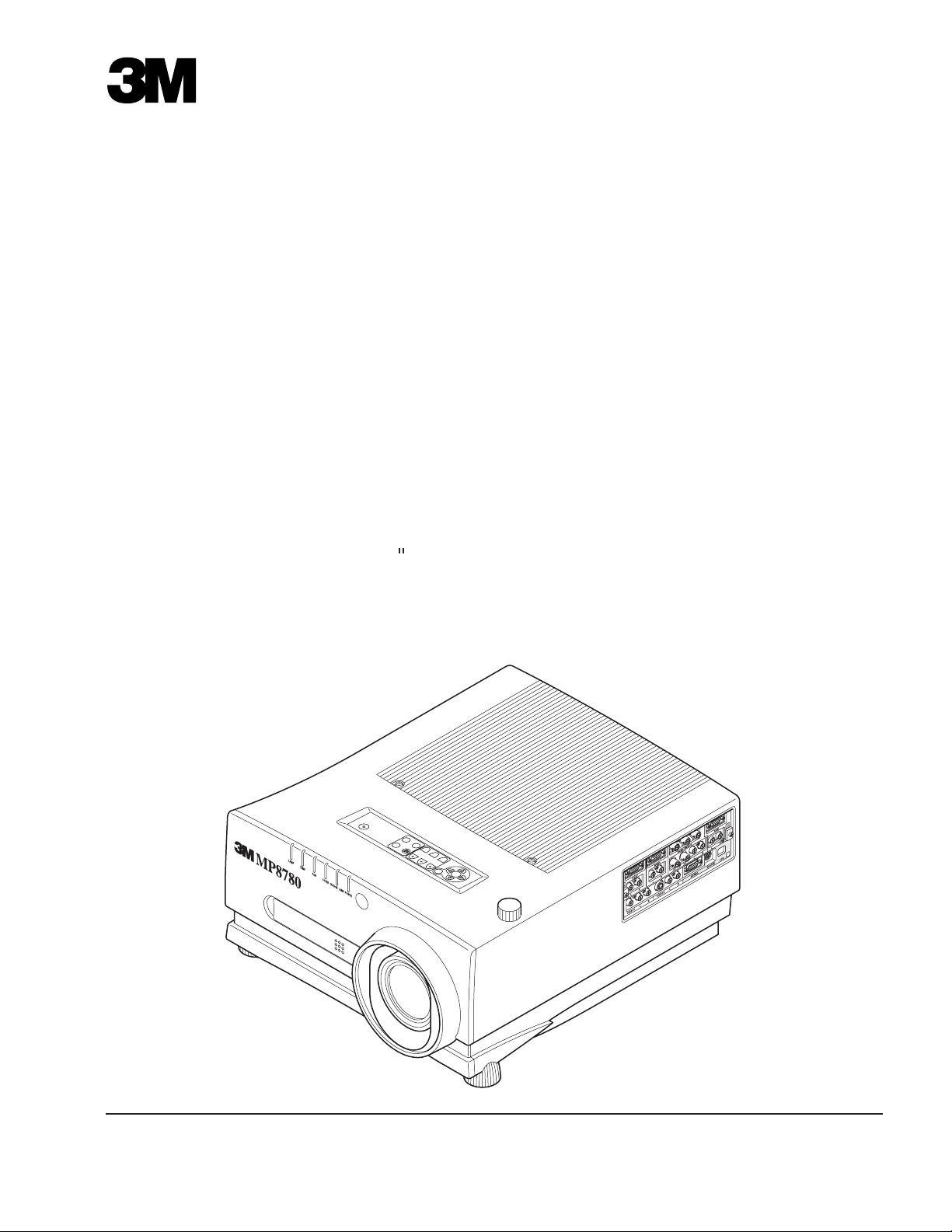
MP8780 Multimedia Projector
Operator's Guide
MP8780 Projecteur multimédia Guide de l'opérateur
MP8780 Multimedia-Pr ojektor Benutzerhandbuch
Pr oyector de Multimedia MP8780 Manual del Usuario
MP8780 Proiettore Multimediale Manuale dell'operatore
MP8780 Bruksanvisning for multimediaprojektor
MP8780 Multimedia Pr ojector Gebruiksaanwijzing
EPS-57A
Page 2

MP8780 Table of Contents
Safeguards
Warranty
Section 1: Unpack
1.1 Contents of Shipping Box
1.2 Optional Accessories
1.3 Keep Your Packing Materials
1.4 What's Next?
.................................................................................................................
.................................................................................................................
.......................................................................................................
.................................................................................................................
..............................................................................................................................
Section 2: Product Description
2.1 Machine Characteristics
2.2 Part Identification List
2.3 System Setup - Connecting Various Equipment
2.4 Remote Control Transmitter Identification
Section 3: Basic Operations
3.1 Projector Startup
3.2 Projector Shutdown
........................................................................................
........................................................................................................................
...................................................................................................................
.........................................................................................................
....................................................................................................
..................................................................................
............................................................................................................
...............................................................................................................
.......................................................................
...............................................................................
3
5
6
6
6
6
6
7
7
8
9
11
12
12
12
ENGLISH
Section 4: Adjustments and Functions
4.1 Menu Navigation
4.2 How To Use Height Adjustment Feet
4.3 SETUP
4.4 IMAGE
4.5 OPT
.......................................................................................................................................
......................................................................................................................................
............................................................................................................................................
Section 5: Maintenance
5.1 Cleaning the Air Filter
Section 6: Lamp
6.1 Lamp
6.2 Display Lamp Operation Hours
6.3 Reset Lamp Hours
...........................................................................................................
..........................................................................................................................................
Section 7: Troubleshooting
7.1 Symptom/Solution Table
7.2 Message/Solution Table
Section 8: Accessories
8.1 Service Information
.......................................................................................................................
...............................................................................................
...............................................................................................................
................................................................................................
.....................................................................................................................
.........................................................................................
...........................................................................................................
.............................................................................................................
.................................................................................................
...................................................................................................................
......................................................................
........................................................................................
13
13
13
14
15
16
18
18
19
19
19
20
21
21
21
22
22
Appendix: Technical Information
© 3M 1999 3M™ Multimedia Projector MP8780
...............................................................................
A-1
1
Page 3
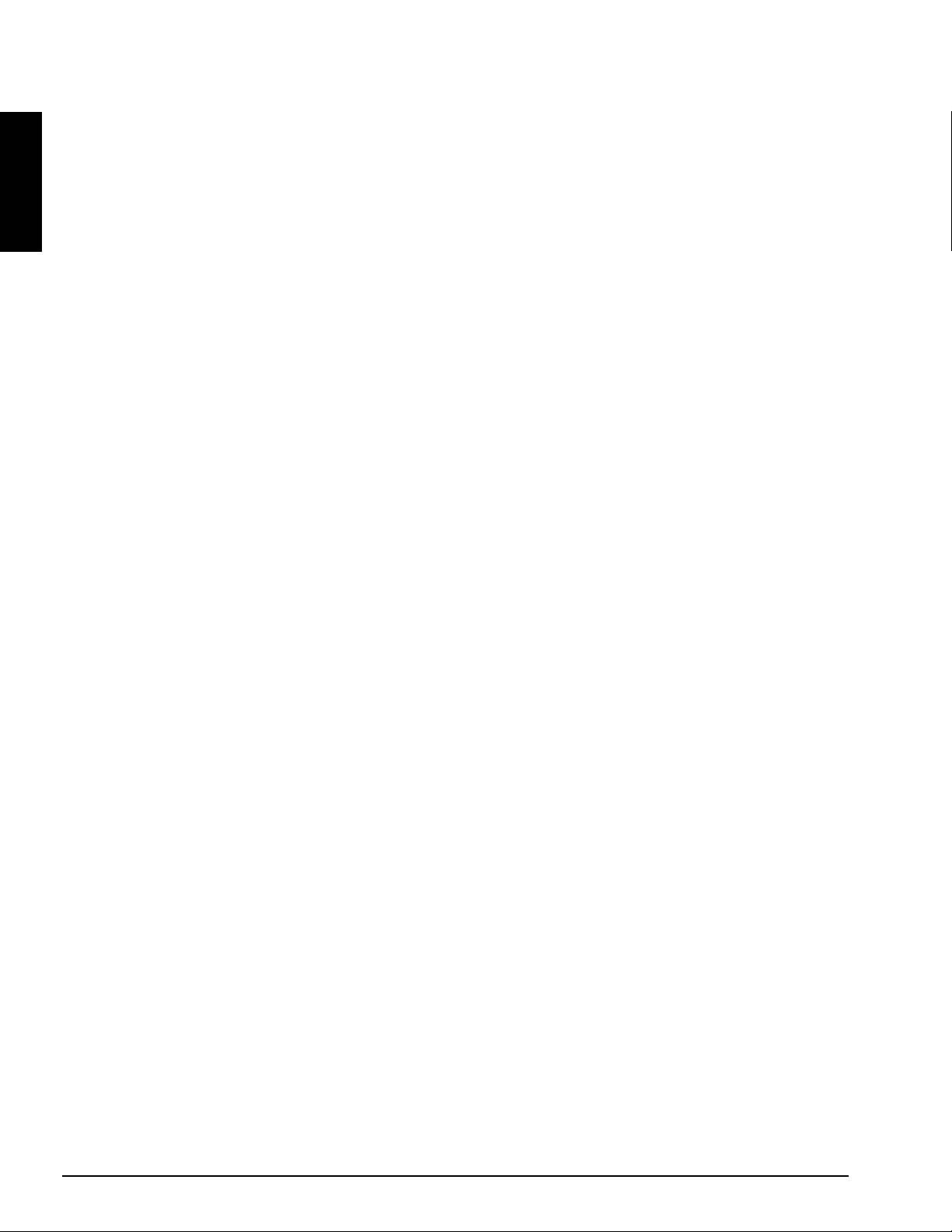
ENGLISH
2
3M™ Multimedia Projector MP8780 © 3M 1999
Page 4
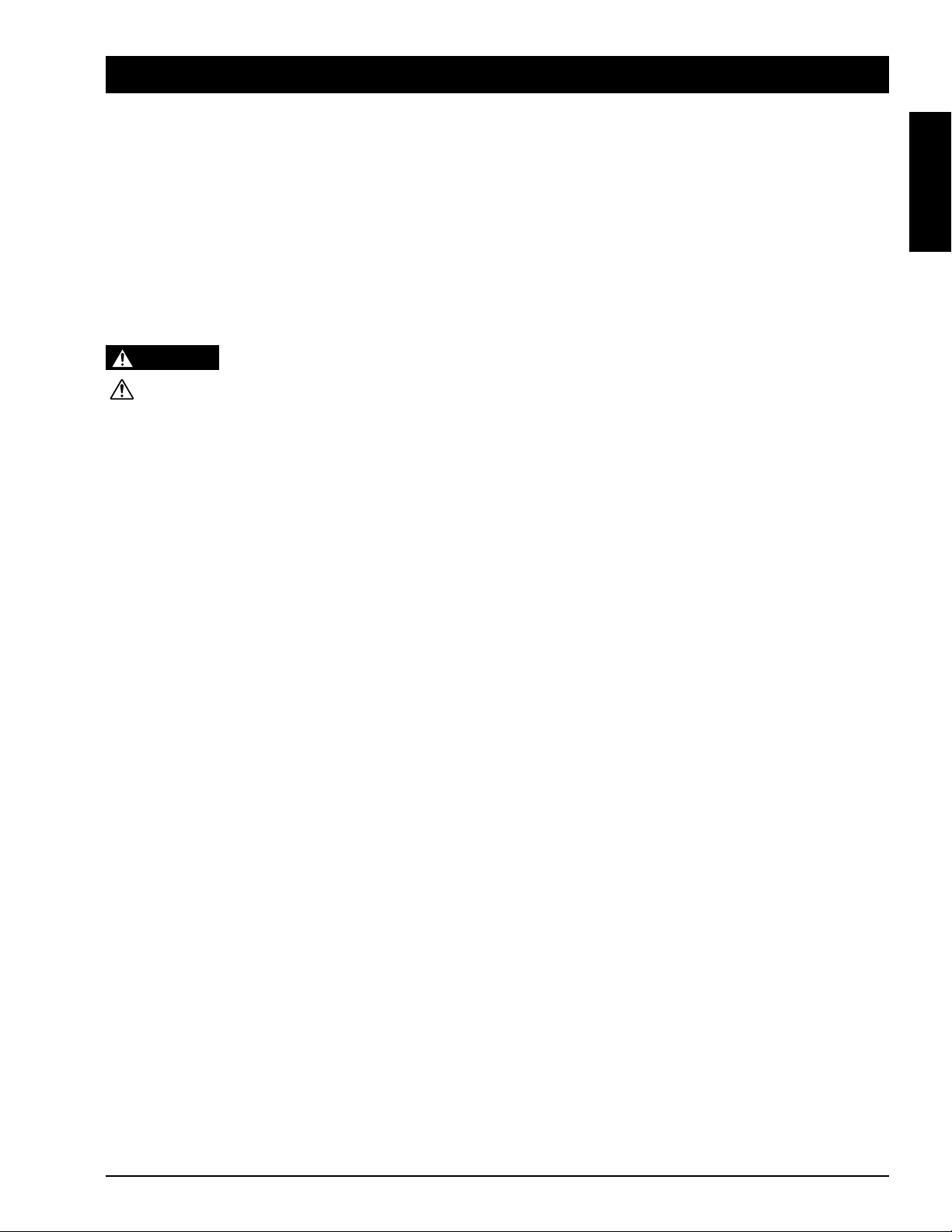
Safeguards
INTENDED USE
Before operating the machine, please read the entire manual thoroughly. The 3M™ Multimedia Projector 8780 was
designed, built and tested for use indoors, using 3M™ brand lamps, 3M™ brand ceiling mount hardware and nominal local
voltages. This projector is not intended for household use. The use of other replacement lamps, outdoor operation or
different voltages has not been tested and could damage the projector or peripheral equipment and/or create a potentially
unsafe operating condition.
IMPORTANT SAFEGUARDS
1. Read and understand all instructions before using.
Pay particular attention to areas where this symbol is shown.
WARNING - Indicates a potentially hazardous situation which, if not avoided, could result in death or serious injury.
Caution - Indicates a potentially hazardous situation which, if not avoided, could result in minor or moderate injury.
It may also be used to alert against unsafe practices.
✔ Note - Used to emphasize important conditions or details.
2. Close supervision is necessary when any appliance is used by or near children. Do not leave appliance unattended
while in use.
3. Never look directly into the projector lens when the lamp is on. The high pressure mercury lamp produces a strong
light which could damage your eyesight.
ENGLISH
4. Care must be taken as burns can occur from touching hot parts.
5. Do not operate appliance with a damaged cord or if the appliance has been dropped or damaged – until it has been
examined by a qualified service technician.
6. Position the cord so that it will not be tripped over, pulled, or contact hot surfaces.
7. If any extension cord is necessary, a cord with a current rating at least equal to that of the appliance should be used.
Cords rated for less amperage than the appliance may overheat.
8. Always unplug appliance from electrical outlet before cleaning and servicing and when not in use. Grasp plug and
pull to disconnect.
9. To reduce the risk of electric shock, do not immerse this appliance in water or other liquids.
10. To reduce the risk of electric shock, do not disassemble this appliance, but take it to a qualified technician when
service or repair work is required. Incorrect assembly can cause electric shock when the appliance is subsequently
used.
11. Connect this appliance to a grounded outlet.
12. Do not expose this projector to direct sunlight, or use it outside.
13. Keep all ventilation openings free of any obstructions.
14. Always open the lens shutter or remove lens cap when the projection lamp is on.
15. Do not look directly into light beam of laser pointer. The pointer produces a strong light which could damage your
eyesight.
16. The projection lamp contains mercury. Always dispose of it in a proper manner according to local regulations.
17. To avoid premature lamp failure, do not change the mounting position of the projector
(desktop ➮ ceiling mount or ceiling ➮ desktop mount) and continue to use the same lamp.
18. Always operate machine on a flat, sturdy surface.
© 3M 1999 3M™ Multimedia Projector MP8780
3
Page 5
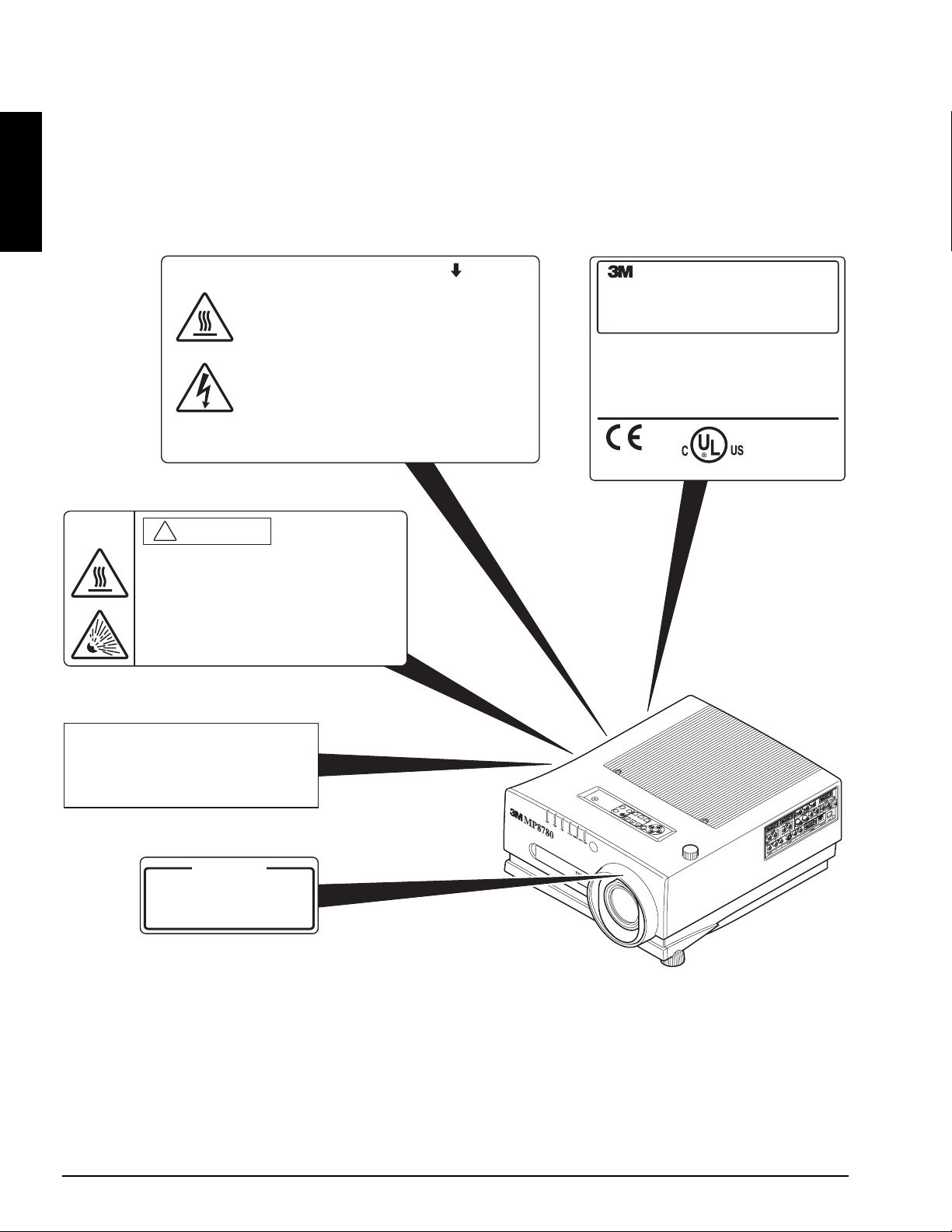
LOCATION OF PRODUCT SAFETY LABELS
Safety labels are used on or within the 8780 projector to alert you to items or areas requiring your attention.
ENGLISH
DO NOT REMOVE SCREWS EXCEPT USER SERVICE SCREWS
HIGH TEMPERATURE
MAY CAUSE BURNS.
REPLACE THE LAMP UNIT ONLY AFTER IT HAS COOLED.
REPLACE WITH THE SAME LAMP UNIT.
HIGH VOLTAGE
MAY CAUSE AN ELECTRIC SHOCK AND ULTRAVIOLET. REPLACE
THE LAMP AFTER FIRST REMOVING THE POWER PLUG FROM
THE OUTLET. THIS COVER IS PROVIDED WITH AN INTERLOCK.
DON'T DEFEAT THIS INTERLOCK.
DO NOT BLOCK THE VENTILATION HOLES (SIDE AND UNDERNEATH)
OF THE UNIT. THIS MAY CAUSE A FAILURE.
CAUTION
!
ATTENTION
HIGH TEMPERATURE
MAY CAUSE BURNS.
REPLACE THE LAMP UNIT ONLY AFTER IT HAS COOLED.
EXPLOSION
THE LAMP MAY EXPLODE WHILE IT IS LIT.
HANDLE THE LAMP CAREFULLY SO AS NOT TO DAMAGE IT.
""
Visual Systems Division
Austin, TX 78726-9000
LCD PROJECTOR
MOD NO.
This device complies with Part 15 of the FCC Rules.
Operation is subject to the following two conditions:
(1) This device may not cause harmful interference,
and (2) this device must accept any interference
received, including interference that may cause
undesired operation.
MP8780
AC100-240V
6.5A-2.7A
50/60HZ
MADE IN JAPAN
UL 1950
LISTED
685Z
E73930
Important
This projection lamp contains mercury.
Consult your local hazardous waste
regulations and dispose of this lamp
in a proper manner.
WARNING
DO NOT STARE DIRECTLY
INTO THE PROJECTION LENS.
SAVE THESE INSTRUCTIONS
The information contained in this manual will help you operate and maintain your 3M MP8780 Multimedia Projector.
4
3M™ Multimedia Projector MP8780 © 3M 1999
Page 6
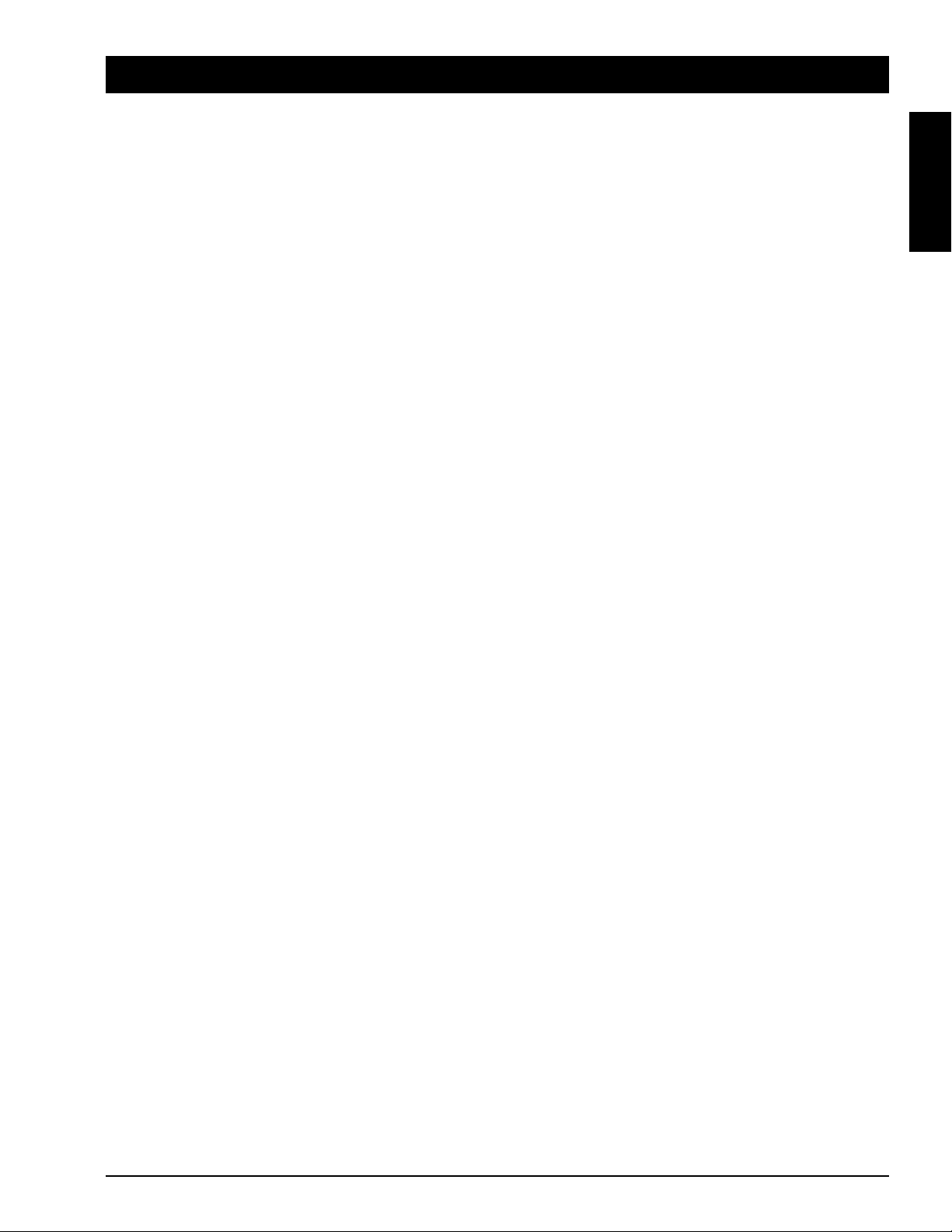
Warranty
LIMITED WARRANTY
3M warrants this product against any defects in material and workmanship, under normal usage and storage, for a period of
two years from date of purchase. Proof of purchase date will be required with any warranty claim. In the event this product
is found to be defective within the warranty period, 3M's only obligation and your exclusive remedy shall be replacement of
any defective parts (labor included).
To obtain warranty service, immediately notify the dealer from which you purchased the product of any defects. In the USA
call 1-800-328-1371 for warranty or repair service.
LIMITATION OF LIABILITY
THE FOREGOING WARRANTY IS MADE IN LIEU OF ALL OTHER WARRANTIES, EXPRESSED OR
IMPLIED, AND 3M SPECIFICALLY DISCLAIMS ANY IMPLIED WARRANTY OF MERCHANTIBILITY AND
FITNESS. 3M SHALL NOT BE LIABLE FOR ANY DAMAGES, DIRECT, CONSEQUENTIAL, OR
INCIDENTAL, ARISING OUT OF THE USE OR INABILITY TO USE THIS PRODUCT.
Important: The above warranty shall be void if the customer fails to operate product in accordance with 3M's written
instruction.This warranty gives you specific legal rights and you may have other rights which vary from state to state.
ENGLISH
FCC STATEMENT - CLASS A: This equipment generates, uses and can radiate radio frequency energy, and if not
installed and used in accordance with the instruction manual may cause interference to radio communications. It has been
tested and found to comply with the limits for a Class "A" computing device pursuant to Subpart B of Part 15 of the FCC
Rules, which are designed to provide reasonable protection against such interference when operated in a commercial
environment. Operation of this equipment in a residential area is likely to cause interference in which case the user at his/
her own expense will be required to take whatever measures may be required to correct the interference.
EEC STATEMENT: This machine was tested against the 89/336/EEC (European Economic Community) for EMC (Electro
Magnetic Compatibility) and fulfills these requirements.
Video Signal Cables: Double shielded coaxial cables (FCC shield cable) must be used and the outer shield must be
connected to the ground. If normal coaxial cables are used, the cable must be enclosed in metal pipes or in a similar way to
reduce the interference noise radiation.
Video Inputs: The input signal amplitude must not exceed the specified level.
PATENTS, TRADEMARKS & COPY RIGHTS
IBM is a registered trademark of International Business Machines Corporation. Apple Macintosh and Apple
Powerbook are registered trademarks of Apple Computer, Inc. Microsoft and Windows 95 & Windows 98
are registered trademarks, and Windows and Windows for Workgroups are trademarks of the Microsoft Corporation.
Toshiba is a registered trademark of Toshiba Corporation. All other products are trademarks or registered trademarks of
their respective companies.
© 3M 1999 3M™ Multimedia Projector MP8780
5
Page 7
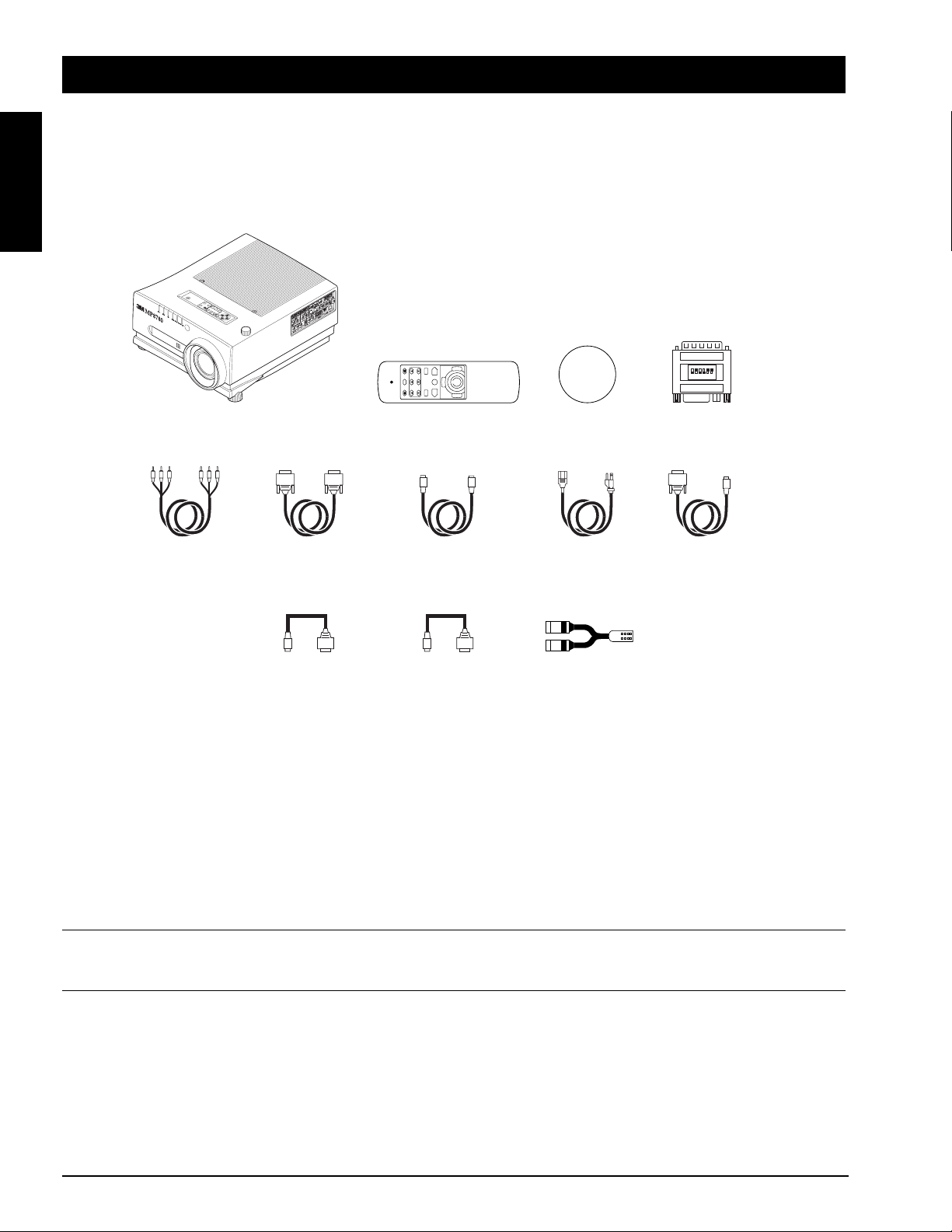
Section 1: Unpack
1.1 Contents of Shipping Box
The 3M™ MP8780 Multimedia Projector is shipped with the necessary cables required for standard VCR, PC, MAC™ II or
laptop computer connections. Carefully unpack and verify that you have all of the items shown below in Figure 1.1. If any
of these items are missing, please contact your place of purchase.
ENGLISH
MP8780 Multimedia
Projector
3-Conductor
Video/Audio Cable
VGA Cable
(15-15 pin M/M)
ADB Adapter
Cable
1.2 Optional Accessories
• RS-232 control cable
• Gender Change SVGA MAC Monitor Adaptor
BACK
LIGHT
VIDEORGB
VOLUMEFOCUS
MENU
DRAG
BLANK
ZOOM
RESET
STANDBY/ON MUTE
L R
SELECT
Remote Control
Transmitter
Video Cable
(S-Video mini DIN4-pin)
PS/2 Adapter
Cable
Figure 1.1 Inventory of Shipping Box
....................................................
...........
Power Cord
US, UK, Europe
R
L
RCA to Stereo
(1)
(1)
Lens
Cap
Mini Jack
ON
1
65432
OFF
MAC
Adaptor
Serial Mouse
Cable
• USB mouse cable
..........................................................
(1)
1.3 Keep Your Packing Materials
✔ Important
Save the shipping box and packing materials in the event the MP8780 should require shipping to a 3M Service
Center for repair.
1.4 What's Next?
After you have unpacked the MP8780 system and identified all the parts, you are ready to set up the projector.
We hope you will enjoy using this high performance product in your meetings, presentations and training sessions.
This product has been produced in accordance with 3M's highest quality and safety standards to ensure smooth and trouble
free use in the years to come.
6
3M™ Multimedia Projector MP8780 © 3M 1999
Page 8
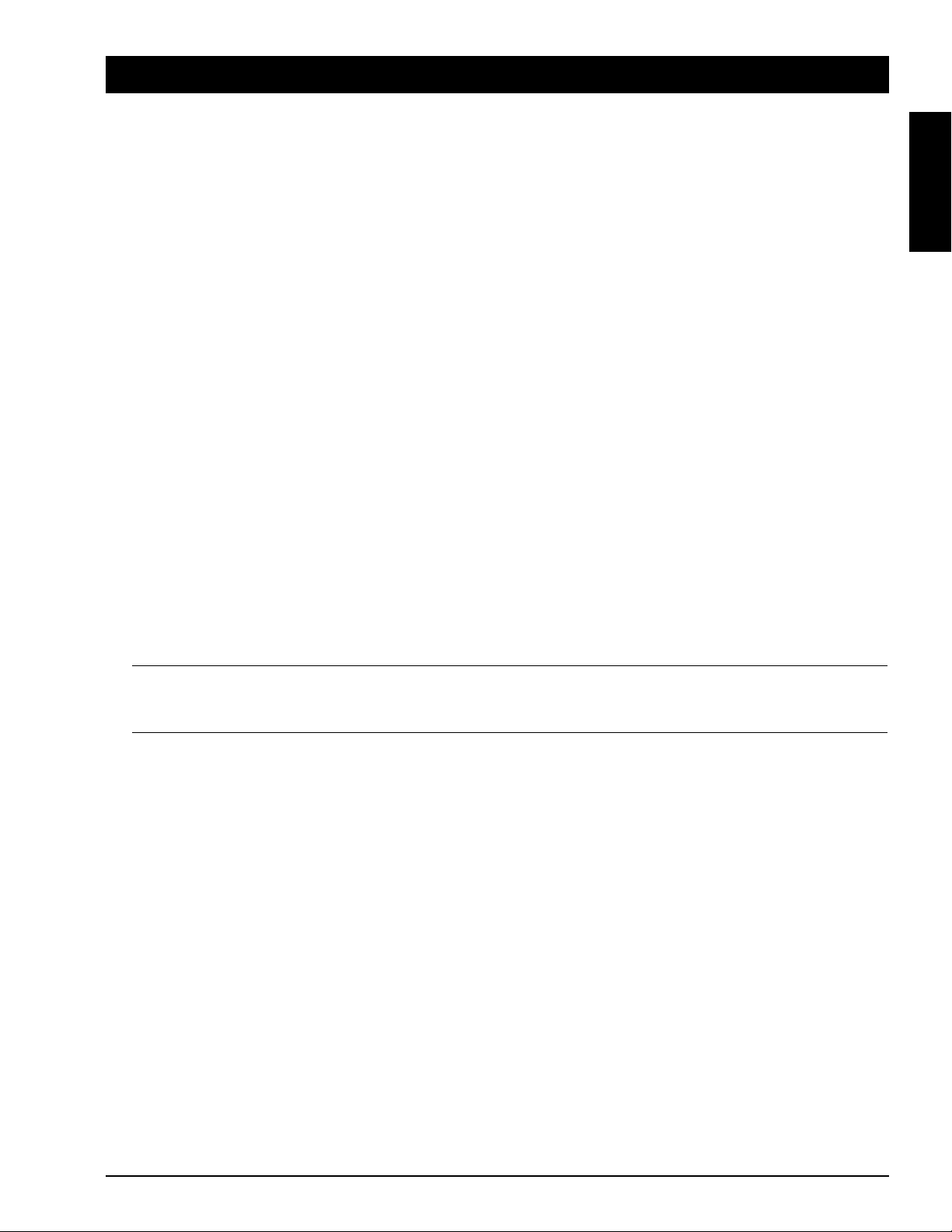
Section 2: Product Description
2.1 Machine Characteristics
The MP8780 Multimedia Projector integrates ultra-high bright lamp and polysilicon LCD display technology into a single
unit. It accepts input from three different computer sources and three video/audio sources and projects a bright, super crisp
image. Switching your presentation from a computer input to a video input, and then back to a computer input simply
requires the push of a button on the remote control keypad or control panel keypad.
The MP8780 Multimedia Projector offers the following features:
ENGLISH
• Ultra-high brightness projection lamp
• Real XGA (1.8 inch XGA HTPS
LCD panels with high aperture ratio)
• Intelligent scaling for UXGA, SXGA,XGA,
SVGA, VGA
• Automatic optimum source selection display
• USB, Serial, PS/2 and Apple Desktop Bus
(ADB) mouse emulation
• Manual lens shift without keystone correction
• Power zoom and focus
• Freeze and Magnify Functions
• Picture-in-picture (PIP)
• Timer function
• Two internal stereo speakers (3W x 2)
• Three computer inputs:
RGB1, RGB2, RGB3 (BNC)
The MP8780 is one of the brightest projectors in the marketplace. The brightness of your machine will vary
depending on the ambient room conditions and contrast/brightness settings.
• Three video inputs: Video1, Video2, Video3
• Easy to set up and use
• Ability to display 16.7 million colors
• Digital Gamma Correction
• High resolution and component video compatible
• Higher resolution for video by de-interlacing
• Full function remote control
• Volume control for external speakers
• RS-232 control capability
• Horizontal and vertical image inverting
• Horizontal and vertical image position control
• Automatic keystone correction
• On screen menus in seven languages
• IR remote control sensor in front/rear
• Color balance control for data/video
• Optional ceiling mount kit
✔ Note
© 3M 1999 3M™ Multimedia Projector MP8780
7
Page 9
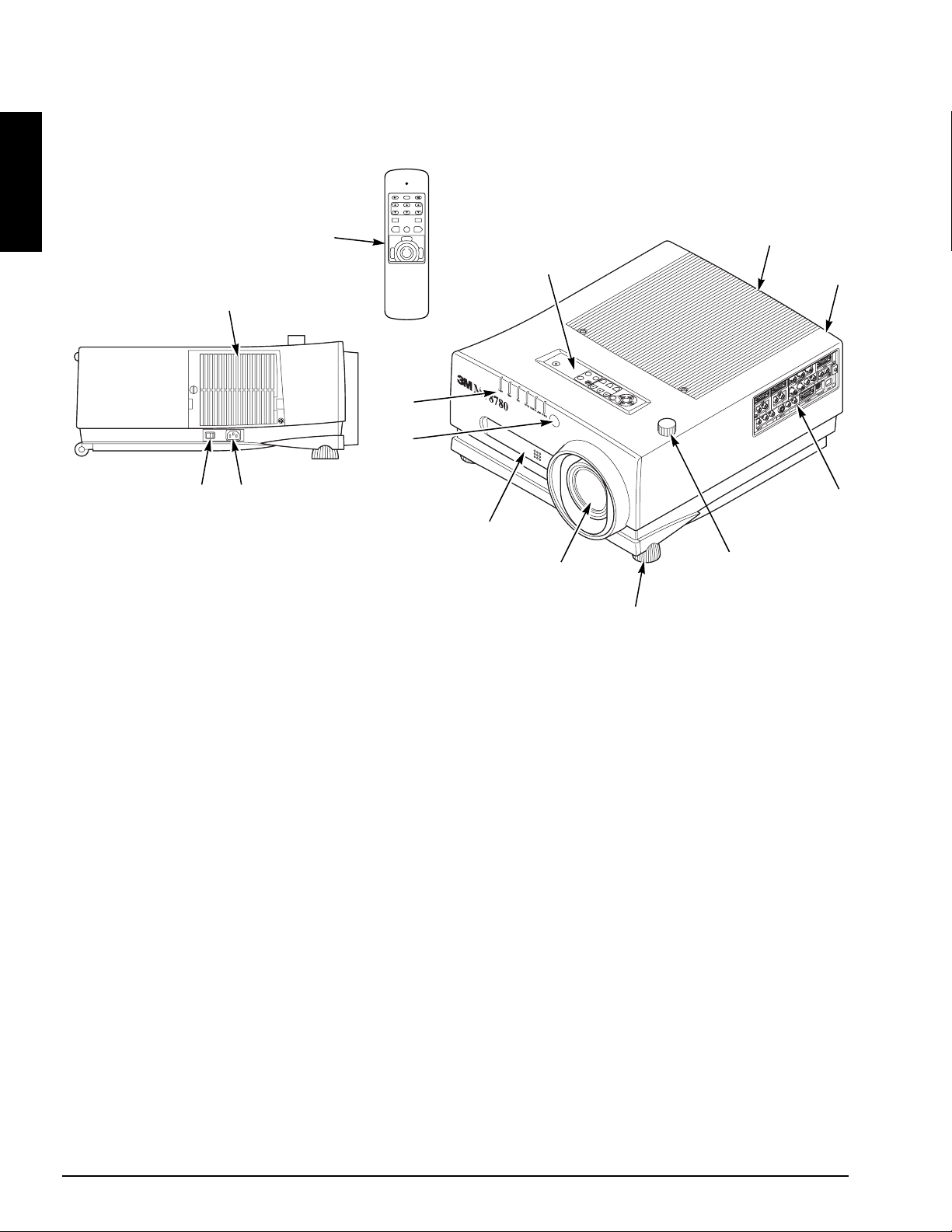
2.2 Part Identification List
ENGLISH
12
13
STANDBY/ON MUTE
BLANK
ZOOM
RESET
MENU
DRAG
SELECT
L R
9
VOLUMEFOCUS
BACK
LIGHT
VIDEORGB
1
2
3
OI
11 10
Figure 2.2 Identifying MP8780 Parts
1. Operation Panel
a) STANDBY/ON button
b) Input Source: RGB/Video
c) Mute, Blank, Volume, Zoom, Focus
d) Display Menu (On/Off)
e) Select button (select displayed value)
f) Arrow Direction buttons (left/right or up/down)
2. Remote Control Sensors (front/back)
3. Stereo Speakers
4. Terminal Connection Panels
a) S-Video, Video, Audio inputs
b) RGB1, RGB2 and RGB3 inputs
c) RGB output
d) Audio L/R input, Audio output
(RCA jack)
e) RS-232 Control
f) UBS Port
g) Mouse control port (serial/PS/2/ADB)
h) RGB3 or component video (BNC)
2
4
8
7
6
5
EPS-59A
5. Image Shift Control
6. Height Adjustment Feet
7. Projection lens
8. Carry Handle
9. LED Indicators
a) Lamp
b) Temperature
c) Fan
d) Cover open
e) Change lamp
f) Power On
10. AC Power Cord Input
11. Main Power Switch (On/Off)
12. Lamp Access Door
13. Remote Control Transmitter
8
3M™ Multimedia Projector MP8780 © 3M 1999
Page 10
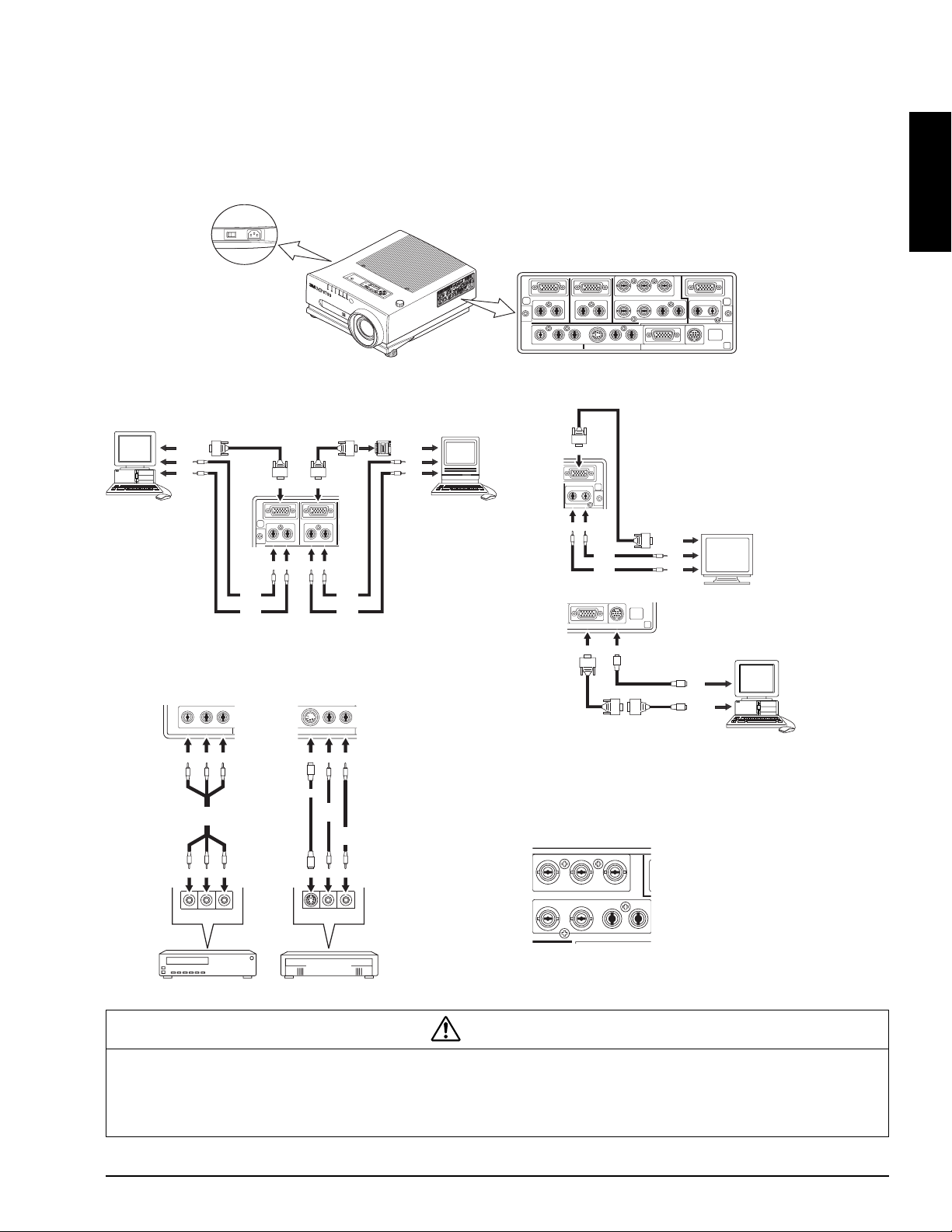
2.3 System Setup - Connecting Various Equipment
OI
CRT
Display
RGB OUT
ININ
Audio
Left
Audio
Right
IN
OUTOUT
OUTOUT
It only takes a few minutes to connect the 3M™ Multimadia Projector MP8780 to your computer, VCR, or other device.
Always disconnect the projector power before connecting any cables.
Connection Terminals
ENGLISH
Computer Connections
PC
MONITOR
PORT
OUT
OUT
Audio
Left
Audio
Right
RGB1LRRGB2
IN
PUT
IN IN
ININ
LR
ININ
Video Connections
VIDEO1 L R
VIDEO2 L R
Audio
Right
Audio
Left
MAC
Adaptor
ON
65432
MONITOR
1
OFF
PORT
OUT
OUT
MAC
EPS-143A
RGB1
IN
PUT
L
VIDEO1RL R VIDEO2 SERIAL MOUSEL R USB
R/Y(CV) G/U B/V
RGB2 RGB
RGB3/VIDEO3
LR LRLRHS VS
RGB
OUT
PUT
LR
SERIAL MOUSE USB
IN IN
OUT
PS/2 or
SERIAL
PORT
EPS-142A
OUT
PUT
PC
IN IN IN
Audio L/R
Video
OUTOUTOUT
REDWHTYEL
VCR
S-VHS
Audio
Left
OUT
OUT OUT
Laser Disc
Audio
Right
REDWHT
INININ
BNC Connections
R/Y(CV) G/U B/V
RGB3/VIDEO3
LRHS VS
Caution
Turn power off to all devices before making connections. Never plug anything into the projector or
computer while any device is in operation.
The MP8780 must be powered down when making connections. The mouse emulation (except USB) may
not work if the unit is not powered down before the mouse cable connections are made.
© 3M 1999 3M™ Multimedia Projector MP8780
9
Page 11
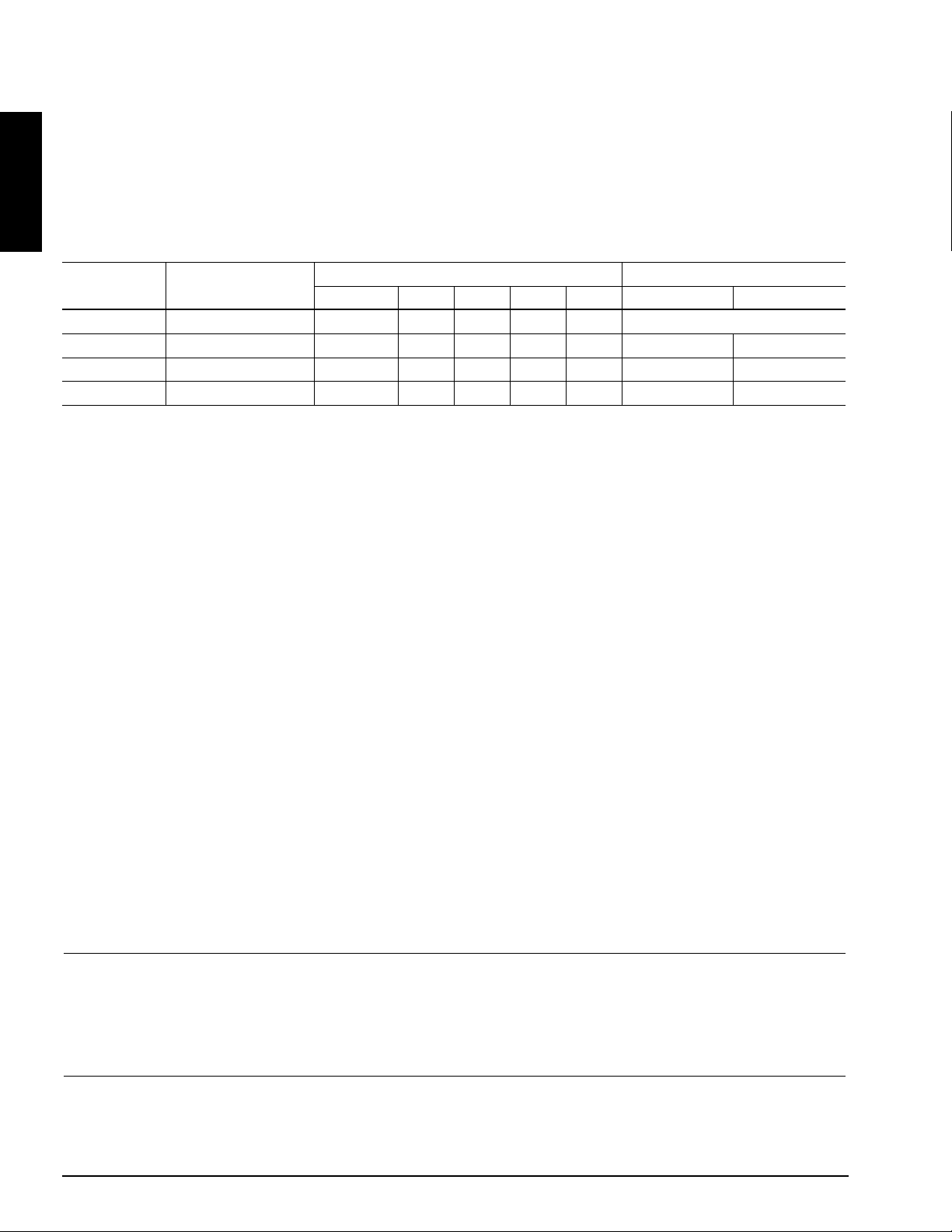
2.3 System Setup - Connecting Various Equipment (continued)
BNC Connections
ENGLISH
There are four kinds of usage for BNC connectors:
Purpose Usage of BNC Menu Selection
R/Y(CV) G/U B/V HS VS Selection1 Selection2
Usage 1 RGB Input Red Green Blue HS VS RGB3
Usage 2 Component Input Y U V NC NC VIDEO3 YUV
Usage 3 CV CV NC NC NC NC VIDEO3 CV/S
Usage 4 S-video Y C NC NC NC VIDEO3 CV/S
(Note): NC No Connection
Usage 1: Selecting "RGB" determines the usage of BNC as RGB Input.
Usage 2: Selecting "VIDEO3" and "YUV" determines the usage of BNC as Component Input.
Usage 3/4: Selecting "VIDEO3" and "CV/S" determines the usage of BNC as CV or S. Usage of BNC as CV or S is
determined automatically by detecting input signal by the projector.
On the above table, "Selecting 1" is done by direct "RGB" or "VIDEO" button of Oeration Panel or Remote Controller.
Selection 2 is done by "MENU" button and selecting "OPTION"-1st layer, "BNC"-2nd layer and "YUV/CV/S"-3rd layer.
Apple™ Desktop Mouse - The Macintosh operating system should recognize the MP8780 as a mouse without any drivers
being loaded.
VirtualMouse for PC Computer - For IBM™ compatible computers, the operating systems will need to be set to "Serial
Mouse," "PS/2 Mouse" or "USB Mouse" to recognize the projector as a mouse pointer device.
Change mouse driver information to "Serial Mouse", "PS/2 Mouse" or "USB Mouse".
a) Windows™ 95/Windows™ 98 - Click "Start;" select "Settings;" select "Control Panel." Click on "Mouse;"
select the "General" tab; (see what driver is currently loaded and make note of it); select "Change;" select
"Show all devices;" (make note of the current Manufacturer and Model); select "Standard Mouse Type" for
Manufacturer; then select "Standard Serial Mouse" or "Standard PS/2 Mouse". Click OK to change and apply
the new driver. Restart Windows if prompted.
b) Windows™ 3.1 - From "Program Manager" click "Main;" then click "Windows Setup," (make note of
what the current mouse driver is); Click "Options;" then "Change Systems Settings." Choose "Mouse." It
should be listed as "Microsoft or IBM PS/2."
✔ Note
For proper mouse operation, always turn the projector power on first and then power up the computer.
For some laptop computers you may need to disable the internal pointing device (IPD). This is done through
the BIOS level set up of the particular machine, or it could be listed in a "Utilities" program group, i.e., "Toshiba
Utilities™," or "Thinkpad Features™."
10
3M™ Multimedia Projector MP8780 © 3M 1999
Page 12
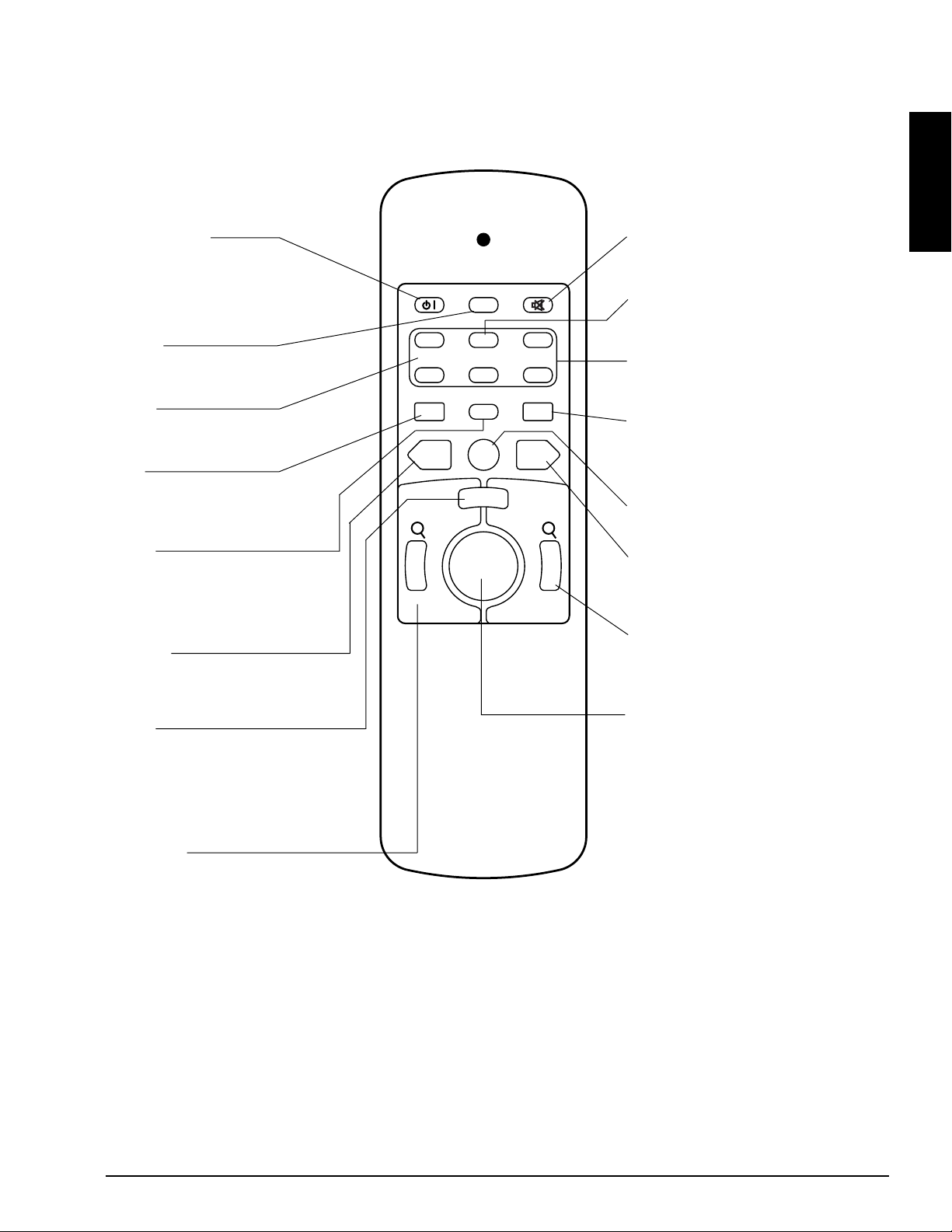
2.4 Remote Control Transmitter Identification
STANDBY/ON
Set main power switch to ON. Press
STANDBY/ON button to begin projection
mode (lamp on) To turn lamp off, press
STAND/ON then select YES on Shut Down
screen. Select NO to continue running.
BLANK
Press button to turn ON/OFF the screen
blanking function.
ZOOM
Press (+) to increase or (-) to decrease the
size of the displayed image
RGB
Press the RGB button to select the input
source. Press again to select the next
source (RGB1 - RGB2 - RGB3 - RGB1).
TIMER
Press button to turn the menu screen timer
ON/OFF.
the blank function is active.
stops timer. Third press deletes timer from
screen display.
The timer does not display when
Second press
FREEZE
Press button to turn ON/OFF the freeze
image function. Allow background to refresh
in PIP Mode1.
DRAG
In mouse mode, press button to hold,
reposition and drop an object on the
screen. In MAGNIFY mode, press
MAGNIFY button then press the DRAG
button and change the magnifying position
by moving the MINI-JOY stick.
STANDBY/ON
ZOOM
BLANK
+
+ +
– – –
RGB
+
L R
SELECT
TIMER
MENU
DRAG
MUTE
VOLUMEFOCUS
VIDEO
MAGNIFYFREEZE
–
ENGLISH
MUTE
Press button to turn the mute function
(speaker sound) ON/OFF.
FOCUS
Press (+) or (-) to adjust the image
sharpness.
VOLUME
Press (+) to increase or (-) to decrease
speaker volume.
VIDEO
Press the VIDEO button to select the input
source. Press again to select the next source
(Video1 - Video2 - Video3 - Video1).
MENU
Press to display the menu screen.
MAGNIFY
Press to enter the Magnify Mode. Operate
mini-joy stick or press L or R button to
control magnify function.
R
Press for right mouse button function, Mouse
Mode. Press to reduce size of magnified
image, Magnify Mode.
MINI-JOY STICK
Operate for normal mouse functions, Mouse
Mode, Operate for select function, Menu
Mode. Operate to change the image area to
be magnified, Magnify Mode.
L-SELECT
Press for left mouse button function, Mouse
Mode. Press for select function, Menu
Mode. Press for magnify function, Magnify
Mode.
© 3M 1999 3M™ Multimedia Projector MP8780
11
Page 13

Section 3: Basic Operations
n
n
3.1 Projector Startup
ENGLISH
OI
Menu
+–+–+
Select
Zoom Focus Volume
–
OI
Blank
RGB
Standby/On
Video
Figure 3.1 Projector Controls
1. Make all cable connections and line hookups with the power off.
O
2. Turn the POWER SWITCH of the projector on. The ON indicator will light up orange.
3. Press the STANDBY/ON button . The ON indicator blinks (green) and then lights (green).
I
Standby/O
The ON indicator will blink green during warm-up and lamp ignition. When power is turned off,
there is a 90 second reset period before the STANDBY/ON button will function again.
4. Adjust the screen size by pressing the ZOOM +/- button.
5. Adjust the sharpness by pressing the FOCUS +/- button.
6. Turn on all connected equipment. Refer to section 2.3.
7. Press the RGB/VIDEO button on the projector or remote to select the source of the signal
to be projected on the screen. The selected signal input is displayed at the top right of the screen.
The display will show the last selected input source before power was turned off.
3.2 Projector Shutdown
1. In projection mode, press the STANDBY/ON button. The Shut Down screen will display. Select
the
YES option (press arrow button or mini-joy stick) to turn off. The fan will continue to run for
approximately 90 seconds.
O
2. Turn the MAIN POWER SWITCH of the projector off.
I
Standby/O
Do not turn off the POWER SWITCH before pressing the STANDBY/ON button. After the STANDBY/ON button is
pressed, the fan rotates for about 90 seconds to cool the projector.
3. Attach lens cap to protect projection lens.
4. Disconnect cables if moving projector to new location.
12
3M™ Multimedia Projector MP8780 © 3M 1999
Caution
Page 14

Section 4: Adjustments and Functions
4.1 Menu Navigation
MUTE
STANDBY/ON
BLANK
+
+ +
VOLUMEFOCUS
ZOOM
– – –
TIMER
VIDEO
RGB
MAGNIFYFREEZE
MENU
DRAG
+
–
L R
SELECT LIGHT
1. Press MENU button on projector or remote control.
On-screen menus are displayed on the screen.
2. Select the sub-menu (SETUP, IMAGE, OPTION) to be adjusted using the SELECT ( ) buttons
or MINI-JOY STICK. Selected Menu is highlighted.
MENU
Figure 4.1 Menu Button
ENGLISH
3. Select the sub-menu item to be adjusted using the SELECT ( ) buttons or MINI-JOY
STICK. Highlighted items may be adjusted.
✔ Note
Separate settings are provided for the VIDEO1, VIDEO2, RGB1, RGB2 and RGB3 input terminals. Adjustments
are saved after power off.
4.2 How To Use Height Adjustment Feet
Adjust the image elevation using the height adjustment at the front of the projector.
1. Raise the front end of the projector so the feet are not touching the table top.
2. Rotate or retract each foot to the desired height.
Figure 4.3 Height Adjustment
© 3M 1999 3M™ Multimedia Projector MP8780
13
Page 15

4.3 SETUP
The SETUP sub-menu is used to adjust and move the image position. The projector will display either the RGB (Figure 4.4)
or Video (Figure 4.5) menu according to the input source being projected.
ENGLISH
SETUP
IMAGE
OPTION
BRIGHTNESS
CONTRAST
POSITION
PHASE
H SIZE
AUTO
MAC MODE
GAIN
SETUP
IMAGE
OPTION
BRIGHTNESS
CONTRAST
COLOR
TINT
SHARPNESS
GAMMA
SCAN MODE
VCR MODE
Figure 4.4 RGB Signal Figure 4.5 Video Signal
Set Menu - RGB Input/Video Input
RGB Screen Video Screen Value/Position Factory Setting
BRIGHTNESS BRIGHTNESS ±00 |——|——| (-10~+10) ±00
CONTRAST CONTRAST ±00 |——|——| (-10~+10) ±00
POSITION H±000 (±127) ±000
V±000 (±127) ±000
PHASE 00 (0~19) 00
H SIZE ±00 (±64) ±00
AUTO ✔ H SIZE yes
✔ POSITION yes
✔ PHASE yes
GAIN no
MAC MODE On=MAC has priority off
Off=VESA has priority
GAIN R ±00 (±64) R ±00
G ±00 (±64) G ±00
B ±00 (±64) R ±00
COLOR ±00 |——|——| (-10~+10) ±00
TINT ±00 |——|——| (-10~+10) ±00
SHARPNESS ±00 |——|——| (-10~+10) ±00
GAMMA ±00 |——|——| (-10~+10) ±00
SCAN MODE Movie (video) movie
Photo (still photo)
VCR MODE On (VCR mode) Off
Off (normal)
✔ Note
• TINT cannot be adjusted with a PAL, M-PAL or SECAM video signal input.
• TINT, COLOR and SHARPNESS cannot be adjusted with an RGB signal input.
• V. POSIT, H. POSIT, H. PHASE and H. SIZE cannot be adjusted with a VIDEO signal input.
• Menu operation is not possible during magnify or freeze functions.
14
3M™ Multimedia Projector MP8780 © 3M 1999
Page 16

4.4 IMAGE
The IMAGE sub-menu is used to change the image characteristics.
SETUP
IMAGE
OPTION
PIP
MIRROR
MESSAGE
COLOR TEMP
ENGLISH
SETUP
IMAGE
OPTION
SETUP
IMAGE
OPTION
PIP
MIRROR
MESSAGE
COLOR TEMP
PIP
MIRROR
MESSAGE
COLOR TEMP
SETUP
IMAGE
OPTION
SETUP
IMAGE
OPTION
PIP
MIRROR
MESSAGE
COLOR TEMP
PIP
MIRROR
MESSAGE
COLOR TEMP
Figure 4.6 Image Adjustment Screens
IMAGE MENU
Adjustment Screen Value Description Default
PIP OFF – Reset PIP mode OFF
ON1 – Computer input frozen, no screen updates occur
ON2 – Screen Refreshed
MIRROR NORMAL – Standard tabletop projection (no inversion) NORMAL
H INVERT – Rear projection application
MESSAGE ON – display messages ON
OFF – do not display messages
COLOR TEMP NATIVE - Maxiun brightness COMPUTER: NATIVE
COOL - High temperature VIDEO: MEDIUM
MEDIUM - Medium temperature
WARM - Low temperature
© 3M 1999 3M™ Multimedia Projector MP8780
15
Page 17

4.5 OPTION
The OPT. sub-menu allows you to control communication function.
ENGLISH
SETUP
IMAGE
OPTION
SETUP
IMAGE
OPTION
SETUP
IMAGE
OPTION
RESET
LANGUAGE
TIMER
AUTO OFF
REMOTE
LAMP TIMER
BNC
SPECIAL
RESET
LANGUAGE
TIMER
AUTO OFF
REMOTE
LAMP TIMER
BNC
SPECIAL
RESET
LANGUAGE
TIMER
AUTO OFF
REMOTE
LAMP TIMER
BNC
SPECIAL
SETUP
IMAGE
OPTION
SETUP
IMAGE
OPTION
RESET
LANGUAGE
TIMER
AUTO OFF
REMOTE
LAMP TIMER
BNC
SPECIAL
RESET
LANGUAGE
TIMER
AUTO OFF
REMOTE
LAMP TIMER
BNC
SPECIAL
16
SETUP
IMAGE
OPTION
SETUP
IMAGE
OPTION
RESET
LANGUAGE
TIMER
AUTO OFF
REMOTE
LAMP TIMER
BNC
SPECIAL
RESET
LANGUAGE
TIMER
AUTO OFF
REMOTE
LAMP TIMER
BNC
SPECIAL
Figure 4.7 OPTION Adjustment Screens
SETUP
IMAGE
OPTION
SETUP
IMAGE
OPTION
3M™ Multimedia Projector MP8780 © 3M 1999
RESET
LANGUAGE
TIMER
AUTO OFF
REMOTE
LAMP TIMER
BNC
SPECIAL
RESET
LANGUAGE
TIMER
AUTO OFF
REMOTE
LAMP TIMER
BNC
SPECIAL
Page 18

4.5 OPTION (continued)
OPTION MENU
Adjustment Screen Value Description Default
RESET DEFAULT – Reset to factory default settings
LAMP TIMER – Reset lamp timer hours to zero
LANGUAGE ENGLISH
FRANCAIS
DEUTSCH
HOLLANDS (NEDERLANDS) ENGLISH
DUTCH
ITALIANO
SVENSKA
TIMER POSITION 1 – Display timer in lower right of screen POSITION 1
POSITION2 – Display timer in center of screen
AUTO OFF YES – automatic power off after 10 minutes of no input NO
NO – manual power off
REMOTE Both – Enable front & rear sensors
FRONT – Enable front sensor only BOTH
REAR – Enable rear sensor only
OFF – Turns off sensors
LAMP TIMER CURRENT TIMER – Displays current lamp
operating hours
BNC YUV – Selects component video YUV
CV/S – Selects composite or S-video
SPECIAL FIRMWARE REV – Display revision level of Firmware,
Input type, horizontal/vertical frequency
ENGLISH
© 3M 1999 3M™ Multimedia Projector MP8780
17
Page 19

Section 5: Maintenance
5.1 Cleaning the Air Filter
✔ Note
ENGLISH
Clean the air filter about every 50 hours, if air is restricted due to dust accumulation on filter, the projector may
shut down due to overheating.
1. Turn off the MAIN POWER switch of the projector and pull out power cord. Let cool for 20 minutes.
2. Remove the air filter from the bottom of projector. Push down on tabs (1), open cover (2) and slide
cover off (3).
3. Turn cover over and carefully remove foam air filter screen (4).
4. Clean foam screen and metal screen using a vacuum cleaner.
5. Re-install air filter and replace air filter door.
1
3
2
1
18
54
Figure 5.1 Remove Air Filter
3M™ Multimedia Projector MP8780 © 3M 1999
Page 20

Section 6: Lamp
6.1 Lamp
The following symptoms may indicate a lamp in need of replacement:
• LAMP indicator lights up red.
• "CHANGE THE LAMP" message appears on the screen.
✔ Note
This lamp contains mercury. Consult your local hazardous waste regulations and dispose of this lamp in a
proper manner.
6.2 Display Lamp Operation Hours
The lamp operating hours will display when the projector is powered up.
When the lamp operating hours reach 950 hours, the message "CHANGE LAMP" will display and the change lamp
indicator will flash red. When the operating hours exceed 1000 hours, the message "CHANGE LAMP NO LIFE" will
display and the projector power will automatically turn off after 10 minutes.
✔ Note
After normal lamp operating time has expired, the projector will only run for 10 minute intervals when restarted
until the lamp is replaced and the lamp timer is reset. The message "CHANGE LAMP" will display in red at
projector start up to remind you to change the lamp.
ENGLISH
© 3M 1999 3M™ Multimedia Projector MP8780
19
Page 21

6.3 Replacing the Lamp
WARNING
To reduce the risk of electrical shock, always turn off projector and disconnect power cord before changing
lamp.
ENGLISH
Caution
To reduce the risk of severe burns, allow the projector to cool for at least 45 minutes before replacing the
lamp.
To reduce the risk of cuts to fingers and damage to internal components, use caution when removing lamp
glass that has failed and shattered into sharp pieces.
✔ Note
For maximum lamp life, do not apply shock, handle or scratch the lamp glass when it is hot. Also, do not use
an old or previously used lamp as a replacement lamp.
1. Loosen cover retaining screws: The lamp access cover is located on the side of the projector. Use a
screwdriver to uncrew the retaining screws (1) on the left and right side of the cover.
2. Remove lamp cover: Press the spring tabs on each side of the cover and gently remove the lamp
cover (3).
3. Loosen lamp retaining screws: Use a screwdriver to unscrew the lamp module retaining screws (4).
4. Remove lamp module: Carefully slide the lamp module out (5) of the projector.
Caution
To reduce the risk of cuts to fingers and/or decreasing image quality by touching the lens, do not insert hand
into the empty lamp compartment when the lamp has been removed.
5. Insert lamp module: Carefully insert the new lamp module (5). Ensure that it is fully seated. Tighten the
lamp module retaining screws (4) to secure the lamp module in place.
6. Insert lamp cover: Position the lamp cover and depress the spring tabs (2) on each side of the cover to
lock it in place.
7. Tighten retaining screw: Tighten the cover retaining screws (1) to the cover. After replacing the projection
lamp, always reset the lamp operation hours to zero.
5
3
20
1
2
2
1
3M™ Multimedia Projector MP8780 © 3M 1999
4
4
Figure 6.1 Lamp Module
EPS-124A
Page 22

Section 7: Troubleshooting
7.1 Symptom/Solution Table
Symptom Cause Solution
Power cannot be • The Main power is not turned on. • Turn the MAIN POWER switch on.
turned on. • The power cord is disconnected. • Insert the power cord into an AC socket.
• 90 seconds have not elapsed since • Wait 90 seconds before turning on power.
the power was turned off.
ENGLISH
No picture and sound. • The setting of the input source is not • Set the correct input using the input select button of
Sound is heard with no • RGB/Video/Audio wiring to projector • Connect the cable to correct input/output source.
picture. is not correct.
Picture is displayed with • Audio wiring to projector is not correct. • Connect the cable to correct input/output source.
no sound. • The volume is set to minimum. • Press the VOL button to increase Volume.
Color is weak and tint is • The color and tint have been adjusted • Adjust the color and tint correctly.
incorrect. incorrectly.
Picture is dark. • The brightness and contrast has not • Adjust the brightness and contrast correctly.
Picture is not clear • Projector is out of focus. • Adjust the focus and PHASE.
LAMP indicator lights • Lamp will not ignite.
red.
Cover indicator red. • Air filter door on bottom of case
TEMP indicator • Temperature inside projector • Clear blocked ventilation holes.
red. is too hot. • Clean air filter.
correct. the projector or the remote control.
• RGB/Video/Audio wiring to projector is • Connect the cable to correct input/output source.
not correct.
• Lens cap is on. • Remove lens cap.
• The unit is muted. • Press the MUTE button.
been adjusted incorrectly.
• The lamp needs to be replaced. • Replace the lamp with a new one.
• Turn off power and let cool for 20 minutes, then restart.
• If problem persists call your dealer.
• Ensure air filter door is closed.
is open.
7.2 Message/Solution Table
Error Message Displays
NO SIGNAL IS
DETECTED.
INVALID.
CHANGE THE LAMP.
LIFE: 50 HS
CHANGE THE LAMP.
NO LIFE.
© 3M 1999 3M™ Multimedia Projector MP8780
The projector is not detecting a signal.
The horizontal frequency of input signal
exceeds projector capability.
Lamp operation time is greater than 950
hours.
Lamp operation time is greater than 1,000
Cause
Solution
Check cable connections to input device. Input device not
connected to this input mode, switch to next mode.
Switch projector to correct resolution.
See Appendix A.5
Change the projector lamp and reset the lamp operation
hours to zero.
Change the projection lamp and reset the lamp operation
hours to zero.
21
Page 23
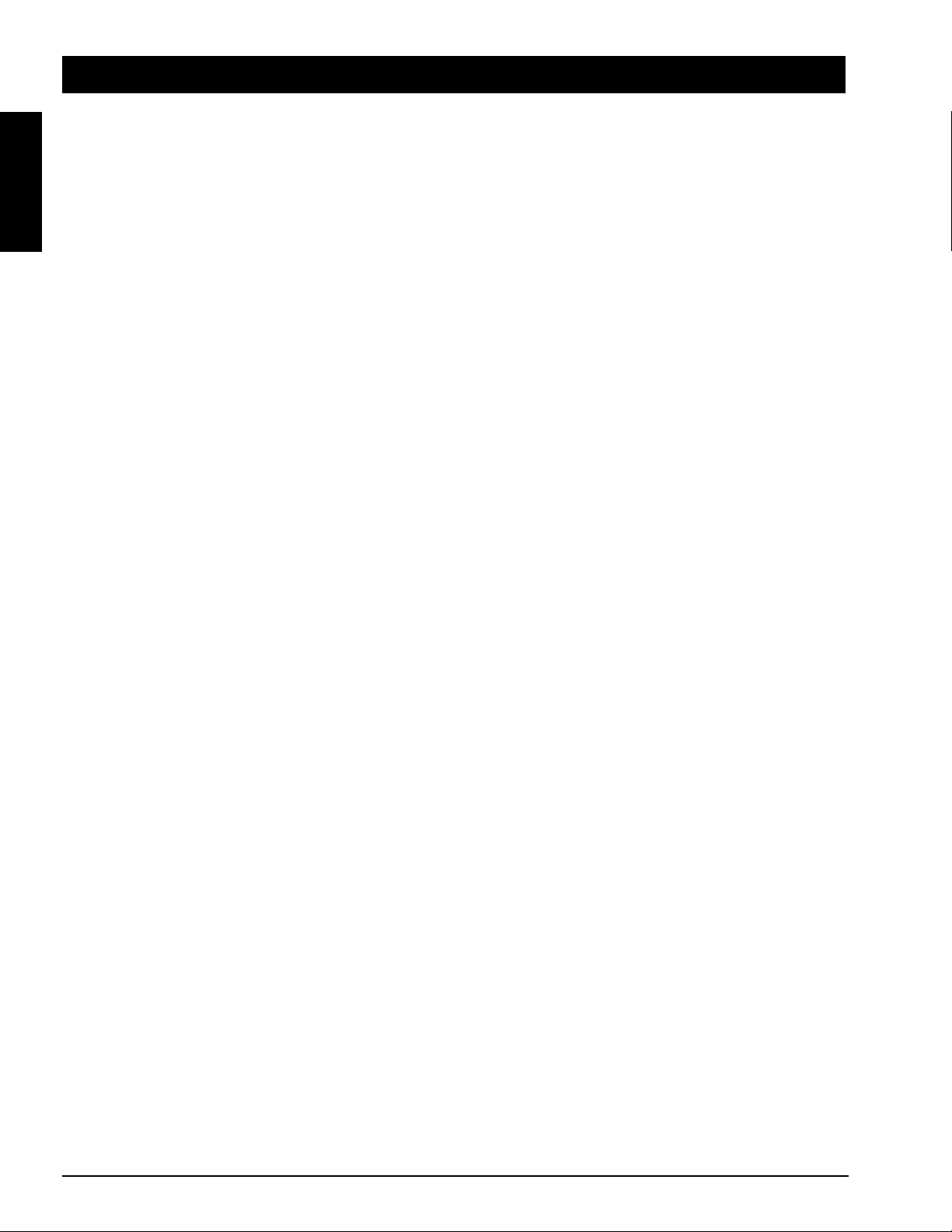
Section 8: Accessories
8.1Service Information
For product information, product assistance, service information, or to order accessories, please call:
ENGLISH
In U.S. or Canada: 1-800-328-1371
In other locations, contact your local 3M Sales office.
-Accessories Part Number
Metal Halide lamp module, 440 W
Power cord (US)
Power cord (UK)
Power cord (Germany)
VGA cable
MAC adapter
S-video cable
3-conductor video/audio cable
Serial mouse cable
PS/2 mouse cable
ADB mouse cable
Remote Control
Gender changer
. . . . . . . . . . . . . . . . . . . . . . . . . . . . . . . . . . . . . . . . . . . .
. . . . . . . . . . . . . . . . . . . . . . . . . . . . . . . . . . . . . . . . . . .
. . . . . . . . . . . . . . . . . . . . . . . . . . . . . . . . . . . . . . .
. . . . . . . . . . . . . . . . . . . . . . . . . . . . . . . . . . . . . . . . . . . . . . . .
. . . . . . . . . . . . . . . . . . . . . . . . . . . . . . . . . . . . . . . . . . . . . .
. . . . . . . . . . . . . . . . . . . . . . . . . . . . . . . . . . . . . . . . . . . . . .
. . . . . . . . . . . . . . . . . . . . . . . . . . . . . . . . . . . . . . . . . . 78-8118-3243-1
. . . . . . . . . . . . . . . . . . . . . . . . . . . . . . . . . . . . . . . . . . . 78-8118-3387-6
. . . . . . . . . . . . . . . . . . . . . . . . . . . . . . . . . . . . . . . . . . 78-8118-3388-4
. . . . . . . . . . . . . . . . . . . . . . . . . . . . . . . . . . . . . . . . . . . .
. . . . . . . . . . . . . . . . . . . . . . . . . . . . . . . . . . . . . . . . . . . . .
. . . . . . . . . . . . . . . . . . . . . . . . . . . . .
. . . . . . . . . . . . . . . . . . . . . . . . . . . . . . . . .
78-6969-8958-7
DY-0205-1356-9
DY-0205-1355-1
DY-0205-1354-4
78-8118-3401-5
78-8118-3391-8
78-8118-3238-1
78-8118-3234-0
78-8118-3649-9
78-8118-3239-9
Not Included with Basic Packet Part Number
Ceiling mount
Adjustable height suspension
Shipping case
RS-232 control cable
USB mouse cable
. . . . . . . . . . . . . . . . . . . . . . . . . . . . . . . . . . . . . . . . . . . . . .
. . . . . . . . . . . . . . . . . . . . . . . . . . . . . . . . . .
. . . . . . . . . . . . . . . . . . . . . . . . . . . . . . . . . . . . . . . . . . . . . .
. . . . . . . . . . . . . . . . . . . . . . . . . . . . . . . . . . . . . . . .
. . . . . . . . . . . . . . . . . . . . . . . . . . . . . . . . . . . . . . . . . . .
78-6969-8921-5
78-6969-8312-7
78-6969-8955-3
78-8118-3312-4
78-8118-8186-7
How to Order
Please order these parts through your dealer, or contact 3M Customer Service at the following number:
In U.S. or Canada: 1-800-328-1371
In other locations, contact your 3M Sales office.
---------------------------------------------------------------------------------------------------------------------------------------The contents of this manual are subject to revision without prior notice.
3M assumes no responsibility for the infringement of special rights of a third party or other rights that may arise out of the
information contained in this manual.
Reproduction of this manual in any form without prior permission is strictly prohibited.
3M will replace the manual if any pages are missing or collated incorrectly.
22
3M™ Multimedia Projector MP8780 © 3M 1999
Page 24
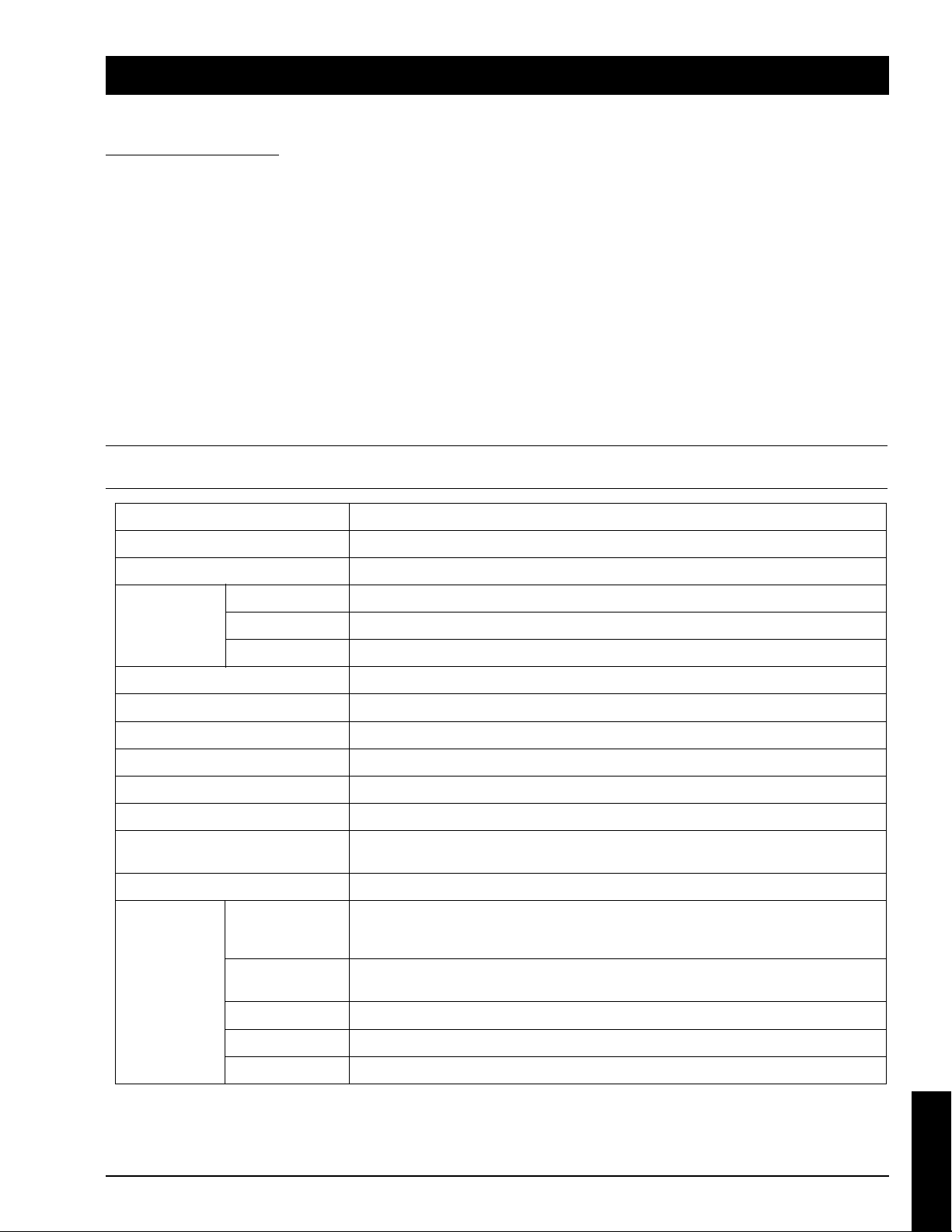
Appendix: Technical Information
Table of Contents
A.1 Technical Specifications
A.2 Dimensions
A.3 Projector-to-Screen Distance
A.4 Connection to the Video Signal Terminal
A.5 Connection to the RGB Signal Terminal
A.6 Indicator Status
A.7 Connection to the Control Signal Terminal
A.1 Technical Specifications
✔ Note
All specifications are subject to change without notice.
Product name
Model Name
Display system
Panel size
Liquid crystal
panel
Lens
Lamp
Speaker (stereo)
Power supply
Power consumption
Operating temperature range
Dimensions
Weight
Drive system
Number of pixels
video signal input
terminal
Multimedia projector
MP8780
3 LCD panels, strip pixel configuration.
46 mm (1.8 in.)
TFT active matrix
786,432 pixels (V768 × H1024) per panel. 2.36 million total pixels with 3 panels.
F/Number: F/2.7 – F/3.4 Focal Length: F = 72 – 108 mm (
Metal Halide lamp 440W
2 x 3 watt
AC100 ∼ 240V, 6.5A ~ 2.9A, 50/60 Hz (Automatic)
630W typical
32° ∼ 95°F (0° ~ 35°C)
17.2 in. (W) x 8.9 in. (H) x 19.8 in. (D)
430 mm (W) x 222 mm (H) x 495 mm (D)
16.0 kg (35 lbs.)
S VIDEO:Mini DIN 4pin terminal
VIDEO :RCA Jack termina + BNC
AUDIO :RCA Jack terminal
2.8 in. – 4.3 in.
)
Input/Output
terminal
© 3M 1999 3M™ Multimedia Projector MP8780
RGB input/output
signal terminal
Control terminal
Mouse MD 9pin (serial/PS2/ADB)
USB 4pin
RGB signal:D-sub 15pin (Female)
AUDIO :RCA Jack + BNC
D-sub 9pin (Male)
A-1
TECHNICAL
Page 25

A.2 Dimensions
OI
520 mm
(20.8 in.)
PUT
OUT
RGB3/VIDEO3
R/Y(CV) G/U B/V
RGB2 RGB
LR LRLRHS VS
L R VIDEO2 SERIAL MOUSELR USB
R
RGB1
L
VIDEO1
IN
PUT
495 mm
(19.8 in.)
–
+–+–+
LAMP
MP8780
430 mm
(17.2 in.)
CHANGE LAMP
COVER
FAN
TEMP
POWER
222 mm
(8.9 in.)
A-2
TECHNICAL
© 3M 19993M™ Multimedia Projector MP8780
Page 26

A.3 Projector-to-Screen Distance
Image Shift Control
Normal
Shift Down
(Ceiling Mount)
Shift Up
OI
Example of the Multimedia projector and screen installation. Determine picture size and projection distance as
shown below.
Screen Size Distance to Screen
Width Height Diagonal Minimum Maximum
81 cm 61 cm 102 cm 145 cm 226 cm
(32 in.) (24 in.) (40 in.) (4.7 ft) (7.4 ft)
130 cm 91 cm 152 cm 226 cm 347 cm
(48 in.) (36 in.) (60 in.) (7.4 ft) (11.4 ft)
180 cm 122 cm 203 cm 306 cm 468 cm
(64 in.) (48 in.) (80 in.) (10 ft) (15.3 ft)
230 cm 152 cm 254 cm 386 cm 588 cm
(80 in.) (60 in.) (100 in.) (12.7 ft) (19.3 ft)
280 cm 183 cm 305 cm 467 cm 709 cm
(96 in.) (72 in.) (120 in.) (15.3 ft) (23.3 ft)
354 cm 229 cm 381 cm 587 cm 890 cm
(120 in.) (90 in) (150 in.) (19.3 ft) (29.2 ft)
179 cm 305 cm 508 cm 788 cm 1193 cm
(160 in.) (120 in.) (200 in.) (25.8 ft) (39.1 ft)
728 cm 457 cm 762 cm 1190 cm 1197 cm
(287 in.) (180 in.) (300 in.) (39 ft) (58.9 ft)
✔ Note
These sizes are ± 1%. This is due to variations in the manufacture of the lens. If you are close to one of the
endpoints you should verify with your unit that the image is the proper size at the proper distance.
The image can be shifted up or down without distortion (keystoning) by turning the Image Shift Control knob on
the top of the projector.
© 3M 1999 3M™ Multimedia Projector MP8780
A-3
TECHNICAL
Page 27

A.4 Connection to the Video Signal Terminal
a) Input signal
b) Signal input terminal
S-VIDEO signal
VIDEO signal
AUDIO signal
Input
Output
Chrominance signal
Luminance signal 1.0Vp-p, 75 Ω termination
Chrominance signal 0.286Vp-p (burst signal), 75 Ω termination
Ground
S VIDEO input (Mini DIN 4pin)
✔ Note
Video input signal terminals have priority in the following order:
1. S-VIDEO input terminal
2. RCA jack (composite) input terminal
Audio sound from input devices is output to the RGB/Video out jack.
1.0Vp-p, 75 Ω termination
140mVrms, 46 k Ω (MAX 7.0Vp-p)
0-140mVrms, 680 Ω
Luminance signal
Ground
A.5 Connection to the RGB Signal Terminal
a) Input signal / Output signal
Video signal
Horizontal sync signal
Vertical sync signal
Composite sync signal
Audio signal
Input
Output
b) Signal input terminal / output terminal
1
Video signal (Red)
2
Video signal (Green)
3
Video signal (Blue)
4
No Connection
5
Ground
6
Ground (for R)
9
10
11
12
13
14
Analog 0.7Vp-p 75 Ω termination (Positive polarity)
TTL level (Positive/negative polarity)
TTL level (Positive/negative polarity)
TTL level (Negative polarity)
140mVrms, 46k Ω (MAX 7.0Vp-p)
0 ∼ 140mVrms, 680 Ω
No Connection
Ground
Ground
No Connection
Horizontal/Composite sync signal
Vertical sync signal
A-4
TECHNICAL
7
Ground (for G)
8
Ground (for B)
15
No Connection
© 3M 19993M™ Multimedia Projector MP8780
Page 28

c) Example of computer signal
Scan Frequency
Dot Clock
Mode No. H-Size Resolution H (kHz) V (Hz) (MHz) Computer
1 780 320x480i 15.7 59.9 12.270 NTSC(RGB) RGB-NTSC
2 940 384x576i 15.6 50.0 14.687 PAL(RGB) RGB-PAL
3 848 640x400 24.8 56.4 21.053 640X400 TEXT56
4 900 720x400 31.5 70.1 28.322 720X400 TEXT70
4 800 640x400 31.5 70.1 25.175 720X400 TEXT70
4 800 640x350 31.5 70.1 25.175 720X400 TEXT70
5 936 720x400 37.9 85.0 35.500 720X400 TEXT85
5 832 640x400 37.9 85.1 31.500 720X400 TEXT85
5 832 640x350 37.9 85.1 31.500 720X400 TEXT85
6 800 640x480 31.5 59.9 25.175 640X480 VGA60
7 896 640x480 35.0 66.6 31.334 MAC13 MAC13
8 832 640x480 37.9 72.8 31.500 640X480 VGA72
9 840 640x480 37.5 75.0 31.500 640X480 VGA75
10 832 640x480 43.3 85.0 36.000 640X480 VGA85
11 1024 800x600 35.2 56.3 36.000 800X600 SVGA56
12 1056 800x600 37.9 60.3 40.000 800X600 SVGA60
13 1040 800x600 48.1 72.2 50.000 800X600 SVGA72
14 1056 800x600 46.9 75.0 49.500 800X600 SVGA75
15 1048 800x600 53.7 85.1 56.250 800X600 SVGA85
16 1152 832x624 49.7 74.6 57.283 MAC16 MAC16
17 1344 1024x768 48.4 60.0 65.000 1024X768 XGA60
18 1328 1024x768 56.5 70.1 75.000 1024X768 XGA70
19 1312 1024x768 60.0 75.0 78.750 1024X768 XGA75
20 1376 1024x768 68.7 85.0 94.500 1024X768 XGA85
21 1312 1024x768 48.8 60.0 64.000 MAC19A MAC19A
22 1328 1024x768 60.2 74.9 80.000 MAC19B MAC19B
23 1264 1024x768i 35.5 87.0 44.900 1024X768I XGAi
24 1472 1152x864 54.1 60.1 79.648 1152X864
25 1472 1152x864 64.0 70.0 94.178 1152X864
26 1600 1152x864 67.5 75.0 108.000 1152X864
27 1568 1152x864 77.3 84.9 121.268 1152X864
28 1456 1152x870 68.6 75.0 99.931 MAC21 MAC21
29 1500 1152x900 61.8 66.0 92.707 1152X900 SUN
30 1800 1280x960 60.0 60.0 108.000 1280X960
31 1680 1280x960 75.0 75.0 126.000 1280X960
32 1728 1280x960 85.9 85.0 148.500 1280X960
33 1688 1280x1024 64.0 60.0 108.000 1280X1024 SXGA60
34 1688 1280x1024 80.0 75.0 135.000 1280X1024 SXGA75
35 1728 1280x1024 91.1 85.0 157.500 1280X1024 SXGA85
36 1688 1280x1024i 47.7 88.8 80.534 1280X1024I SXGAi
37 2160 1600x1200 75.0 60.0 162.000 1600X1200 UXGA60
38 2160 1600x1200 81.3 65.0 175.500 1600X1200 UXGA65
39 2200 1920x1080i 33.7 59.9 74.176 HDTV1080I HDTV1080
39 1100 960x1034i 33.5 59.0 36.851 HDTV1080I HDTV1034
40 1650 1280x720 45.0 59.9 74.176 HDTV720P HDTV720P
41 2200 1920x1080 67.4 59.9 148.352 HDTV1080P HDTV1080P
© 3M 1999 3M™ Multimedia Projector MP8780
A-5
TECHNICAL
Page 29
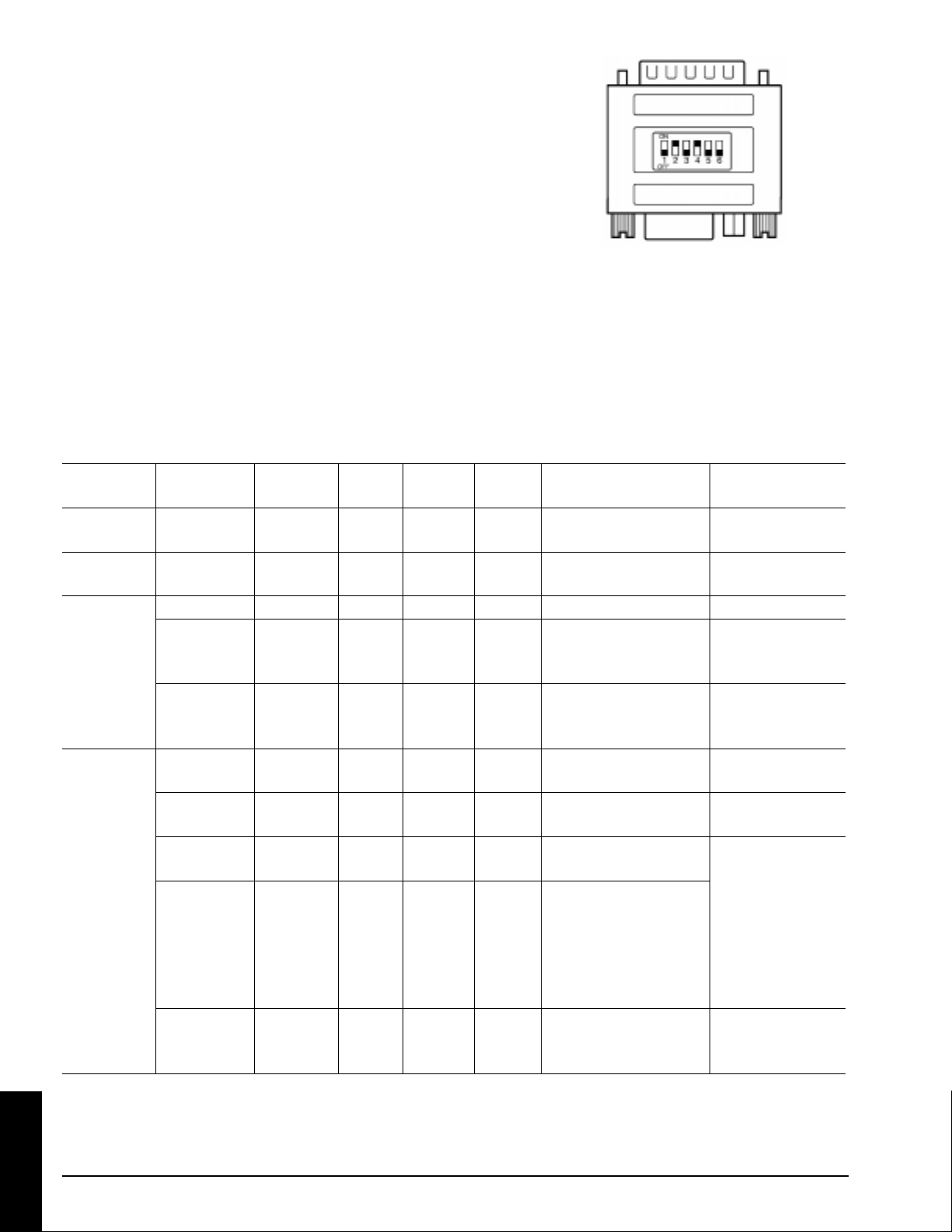
c) Example of computer signal (continued)
Note 1: MAC adapter is necessary to set the resolution mode.
Projector is compatible with 13 inch mode and 16 inch mode.
Set all dip switches OFF except those indicated below.
MAC 13" mode = switch 1 and 2 are ON
MAC 16" mode = switch 2 and 4 are ON
(Example of 16 inch mode)
Note 2: Some input sources may not be displayed properly because they are not compatible with the
projector.
A.6 Indicator Status
The indicators lamps will light or flash to indicate the following operating conditions:
POWER CHANGE
LAMP COVER FAN TEMP LAMP Meaning Remedy
Lights
Orange Off Off Off Off Off Standby mode Normal
Flashes
Green Off Off Off Off Off During warm up Normal
Lights Off Off Off Off Off During operation Nor mal
Green Flash Off Off Off Off The lamp operating Replace lamp
RED hours have reached
950 hours or more
Lights Off Off Off Off The lamp operating Replace lamp
RED hours have reached
1000 hours or more
Lights Off Lights Off Off Off Bottom cover is open Attach the
Orange RED Bottom cover
Off Off Lightd Off Off Cooling fan not Contact your
RED operating dealer
Off Off Off Flashes Off Operating temperature Check the air filter.
RED is above normal range Remove any
Off Off Off Lights Off Operating temperature objects blocking
RED is above normal range ventilation. Lower
and projector has the ambient
overheated temperature.
Contact your
dealer
Off Off Off Off Lights Lamp or internal power Change lamp.
RED failure Contact your
dealer
When the LAMP indicator lights or flashes, turn the power off. If the problem persists, contact your dealer.
A-6
TECHNICAL
© 3M 19993M™ Multimedia Projector MP8780
Page 30

A.7 Connection to the Control Signal Terminal
ComputerProjector
1
2
3
4
5
6
Shield
15
69
1
2
3
4
5
6
7
8
9
Shield
3
Mini Din 6-pin (Male)
56
4
21
D-sub 9-pin (Male)
a) Mouse emulation
(1) While the projector and computer are turned OFF, connect the projector and the mouse terminal of
computer using an appropriate cable (PS/2, Serial or ADB).
(2) Turn ON the projector.
(3) Turn ON the computer.
(4) Select the correct mouse driver for the application. See computer's User Manual for this procedure.
✔ Note
In some Notebook computers with an internal pointing device, mouse emulation will not work unless the
internal pointing device is disabled. In this case, disable the internal pointing device in BIOS setting. Check
the computer's manual for procedure to follow to disable internal pointing device in BIOS setting.
Caution
Turn off the power to both the projector and computer before connecting. Connect the computer to the
control terminal of the projector using the appropriate cable.
PS/2 mouse
ADB mouse
D-sub 9-pin (Male)
© 3M 1999 3M™ Multimedia Projector MP8780
15
69
1
2
3
4
5
6
7
8
9
Shield
ComputerProjector
1
2
3
4
Shield
Mini Din 4-pin (Male)
34
1
2
A-7
TECHNICAL
Page 31

A.7 Connection to the Control Signal Terminal (continued)
Serial mouse
ComputerProjector
1
2
3
4
5
6
7
8
9
Shield
Mini Din 9-pin (Male)
8 9
7
4
3
5 6
21
1
2
3
4
5
6
7
8
9
Shield
D-sub 9-pin (Female)
15
69
RS-232 Control Cable (not included with basic packout)
This cable is used to directly control the projector without using the Remote Control or Operator's Panel.
Not available
for this printing.
A-8
TECHNICAL
© 3M 19993M™ Multimedia Projector MP8780
Page 32

A.7 Connection to the Control Signal Terminal (continued)
USB Mouse Cable
This cable is used to connect the projector and computer to allow computer mouse control via the projector's
remote control buttons. Connect the cable, select the input source where the computer is to be connected and start
the mouse functions.
USB Mouse Jack
Projector
(B Type)
2
1
–DATA
+DATA
GND
34
Some laptop computers with a built-in pointing device (track ball) may not recognize the external mouse. In this
case, change the BIOS (system setup) so that an external mouse can be selected. Some computers may not
have the necessary utility program to operate a mouse. Refer to the computer hardware manual.
NC
1
2
3
4
USB Cable
✔ Note
Computer
1
+5V
2
–DATA
3
+DATA
4
GND
USB Mouse Jack
(A Type)
3421
© 3M 1999 3M™ Multimedia Projector MP8780
A-9
TECHNICAL
Page 33

A.8 Serial Inferface Command Codes
Command Code Formats
All codes in this document are in ASCII Text. In order to get this to work you must send at the same
communication setting as the projector.
This should be 9600 8N1.
For the rest of this document CR is a carriage return which is code 13.
There are two types of commands that can be sent to the projector. They are Write or Read commands.
Write Command Format
User:
Code CR
Projector (if it worked):
OKCR
Projector (if it did not work):
NGCR
Read Command Format
User:
Code CR
Projector (if it worked):
Data O K CR
Projector (if it did not work):
NGCR
A-10
TECHNICAL
© 3M 19993M™ Multimedia Projector MP8780
Page 34

A.8 Serial Inferface Command Codes (continued)
Function Code Meaning
Power On/Off Write Codes
D00W00 Power On
D00W01 Power Off
Read Codes Returns:
D00R 00 - Standby
01 - Power on but no lamp
02 - Power on and lamp
03 - Power off but fan running
Source Selection Write Codes
D02W01 RGB 1
D02W02 RGB 2
D02W03 RGB 3
D02W11 Video 1
D02W12 Video 2
D02W13 Video 3
D03W00 Shows what input is selected on-screen
Read Codes Returns:
D02R 01 – RGB 1
02 – RGB 2
03 – RGB 3
11 – Video 1
12 – Video 2
13 – Video 3
Volume Control Write Codes Sets volume level to a value between 00 and 14 hex.
D04W00 to This corresponds to 20 possible settings.
D04W14
Read Codes Returns:
D04R 00 to 14 hex
Focus Control Write Codes
D05W00 300ms Clockwise
D05W01 300ms Counterclockwis
D05W10 Continuous Clockwise
D05W11 Continuous Counterclockwise
D05W20 Turn off motor
Zoom Write Codes
D06W00 300ms Clockwise
D06W01 300ms Counterclockwise
D06W10 Continuous Clockwise
D06W11 Continuous Counterclockwise
D06W20 Turn off motor
Mute Write Codes
D07W00 Mute off
D07W01 Mute on
Read Codes Returns:
D07R 00 - mute is off
Blank Write Codes
D08W00 Blank is off - image is shown
D08W01 Blank is on - black screen is shown
Read Codes Returns:
D08R 00 - off
01 - mute is on
01 - on
© 3M 1999 3M™ Multimedia Projector MP8780
A-11
TECHNICAL
Page 35

A.8 Serial Inferface Command Codes (continued)
Function Code Meaning
Contrast Write Codes
D12W00 to D12W14 Set contrast level to a value between 00 and 14 hex.
This corresponds to 20 possible settings.
Read Codes Returns:
D12R 00 to 14 hex
Brightness Write Codes
D13W00 to D13W14 Sets brightness level to a value between 00 and 14 hex.
This corresponds to 20 possible settings.
Read Codes Returns:
D13R 00 to 14 hex
Tint (Hue) Write Codes
D14W00 to D14W14 Sets tint (hue) level to a value between 00 and 14 hex.
This corresponds to 20 possible settings.
Read Codes Returns:
D14R 00 to 14 hex
Color (Saturation) Write Codes
D15W00 to D15W14 Sets color (saturation) level to a value between 00 and 14
hex. This corresponds to 20 possible settings.
Read Codes Returns:
D15R 00 to 14 hex
Sharpness Write Codes
D16W00 to D16W14 Sets sharpness level to a value between 00 and 14 hex.
This corresponds to 20 possible settings.
Read Codes Returns:
D16R 00 to 14 hex
Gamma Write Codes Sets shar pness level to a value between 00 and 14 hex.
D17W00 to D17W14 This corresponds to 20 possible settings.
Read Codes Returns:
D17R 00 to 14 hex
PC Mode Read Codes Returns:
D30R 0 to 41 hex
See Computer (RGB) Signal Connection (Section A–5)
00-Shows no input
MAC Mode Write Codes
D32W00 MAC MODE “OFF”
D32W01 MAC MODE “ON”
Default is “OFF”
Read Codes Returns:
D32R 00-MAC MODE is OFF
01-MAC MODE is ON
Phase Write Codes
D34W00 to D34W13 Set phase to a value in the range of 00 to 13 hex.
D35W00 Reset phase to default
A-12
TECHNICAL
Read Codes Returns:
D34R 00 to 13 hex
© 3M 19993M™ Multimedia Projector MP8780
Page 36

A.8 Serial Inferface Command Codes (continued)
Function Code Meaning
Display Position Write Codes
D36W00 to D36WFE Change vertical display position (up/down) from reset
position by 00 to FE.
D37W00 to D37WFE Change horizontal display position (left/right) from reset
position by 00 to FE.
D38W00 Resets display position
Read Codes Returns:
D36R 00 to FE vertical position
D37R 00 to FE horizontal position
H-Size Write Codes The 00 to 80 denotes the deviation of clock numbers from
D39W00 to D39W80 the standard in one horizontal period. “40” is zero, “00” is -
64 and “80” is +64 decimal. Default value is “40”
Read Codes Returns:
D39R 00 to 80 hex
On–Screen Displays Write Codes
D51W00 Disables on–screen display except “WARNING”
D51W01 Enables on–screen display
Read Codes 00-On–screen display is disabled
D51R 01-On–screen display is enabled
Language Selection Write Codes
D52W00 English
D52W01 French
D52W02 Spanish
D52W03 German
D52W04 Dutch
D52W05 Italian
D52W06 Swedish
Read Codes Returns:
D52R 00 - English
Mirror (H/V Inversion) Write Codes
D53W00 NORMAL
D53W01 H–INVERT
D53W02 V–INVERT
D53W03 H&V–INVERT
Read Codes Returns:
D53R 00-NORMAL
Auto Off Write Codes
D55W00 Disables auto off
D55W01 Enables auto off
Read Codes Returns:
D55R 00-Auto off is disabled
01 - French
02 - Spanish
03 - German
04 – Dutch
05 – Italian
06 - Swedish
01-H–INVERT
02-V–INVERT
03-H&V–INVERT
Default is “NO” auto off
01-Auto off is enabled
© 3M 1999 3M™ Multimedia Projector MP8780
A-13
TECHNICAL
Page 37
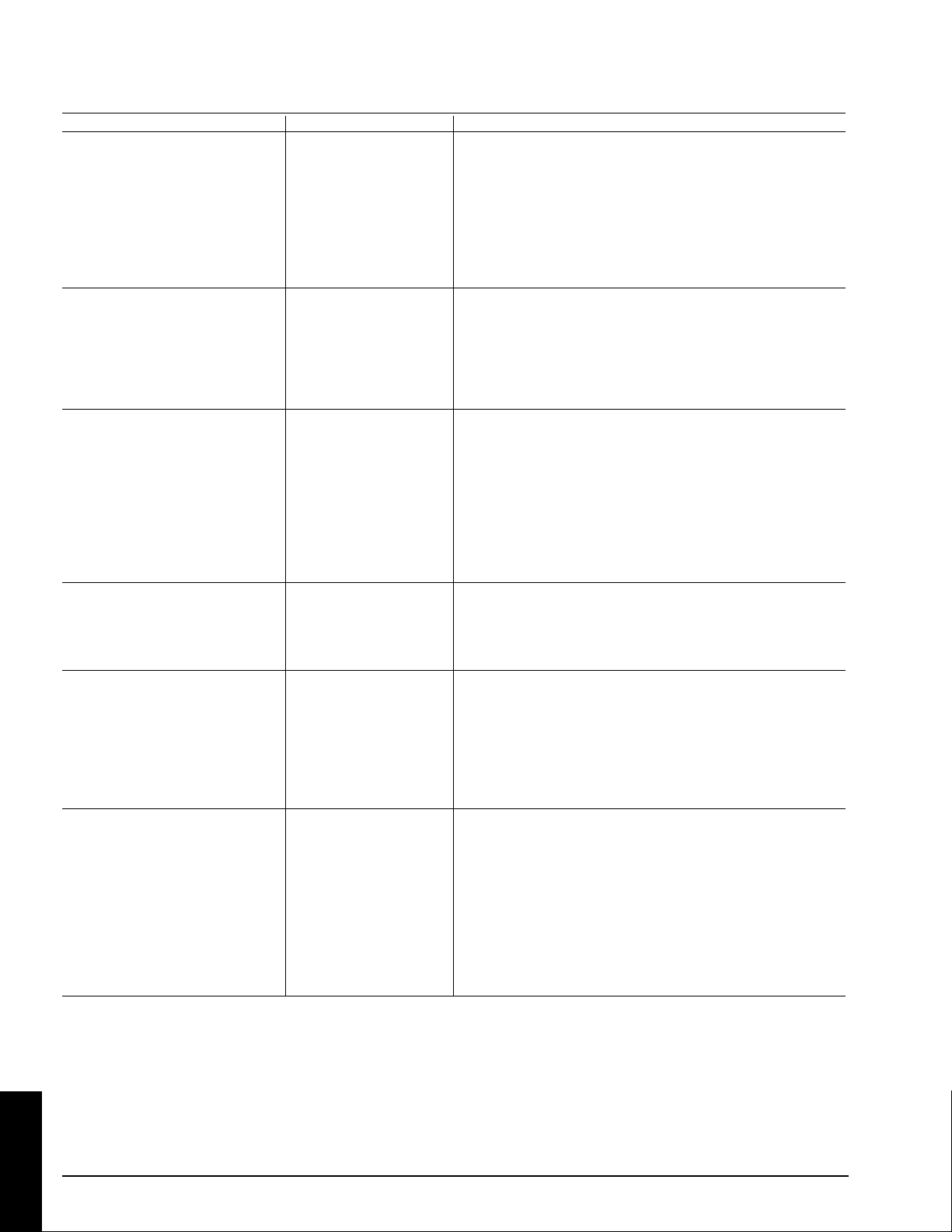
A.8 Serial Inferface Command Codes (continued)
Function Code Meaning
IR receiver selection Write Codes
D5AW00 Selects Front and Rear IR Receiver
D5AW01 Selects Front IR Receiver
D5AW02 Selects Rear IR Receiver
Read Codes Returns:
D5AR 00-Front and Rear Receiver is selected
01-Front receiver is selected
02-Rear receiver is selected
Magnify Write Codes
D5BW00
D5BW01XY to 01:x1, 02:x2, 03:x4, 04:x8, 05:x16, 06:x32, 07:x64
D5BW07XY XYdenotes magnifying portion (00 to FF)
Read Codes
D5BR 00 – Off
01 to 07
PIP Write Codes
D5CW00 Off
D5CW01 ON1
D5CW02 ON2
D5CW03 Refreshes the background for ON1
Read Codes Returns:
D5CR 00 – Off
01 – ON1
02 – ON2
Lamp Timer Reset Write Codes
D60W00 Resets the lamp timer
Read Codes Returns:
D60R xxxx-shows lamp operating time in hours (decimal)
Temperature Read Codes Returns:
D61R Shows the status of internal temperature
00-Temperature level 0
01-Temperature level 1
02-Temperature level 2
03-Temperature level 3
04-Temperature level 4 (Warning)
05-Temperature level 5 (Power Off)
Error Status Read Codes Returns:
D01R 00-No error
01-Interlock error
02-Lamp error
04-Temperature error
08-Fan error
10-Memory error
Note: If there is more than one error, the resulting read code will be the sum
f the error codes listed above. Example: For Interlock-01 and Lamp-02,
resulting read code is 03.
A-14
TECHNICAL
© 3M 19993M™ Multimedia Projector MP8780
Page 38

Important Notice
All statements, technical information, and recommendations related to 3M’s products are based on information believed to be reliable, but the accuracy
or completeness is not guaranteed Before using this product, you must evaluate it and determine if it is suitable for your intended application. You
assume all risks and liability associated with such use. Any statements related to the product which are not contained in 3M’s current publications, or
any contrary statements contained on your purchase order shall have no force or effect unless expressly set forth in a written agreement signed by an
authorized officer of 3M.
Warranty and Limited Remedy. This product will be free from defects in material and manufacture for a period of two years from the date of
purchase. 3M MAKES NO OTHER WARRANTIES INCLUDING, BUT NOT LIMITED TO, ANY IMPLIED WARRANTY OF
MERCHANTABILITY OR FITNESS FOR A PARTICULAR PURPOSE. If this product is defective within the warranty period stated above, your
exclusive remedy shall be, at 3M’s option, to replace or repair the 3M product or refund the purchase price of the 3M product.
Limitation of Liability. Except where prohibited by law, 3M will not be liable for any loss or damage arising from this 3M product, whether
direct, indirect, special, incidental or consequential regardless of the legal theory asserted.
Let us help you make the most of your next presentation. We offer everything from presentation supplies to tips for better meetings. And we're the only
transparency manufacturer that offers a recycling program for your used transparencies. For late-breaking news, handy reference and free product samples, call
us toll-free in the continental United States and Canada, 24 hours a day, or visit our Internet Website.
3M Austin Center
Building A145-5N-01
6801 River Place Blvd.
Austin, TX 78726-9000
3M Canada
P.O. Box 5757
London, Ontario
N6A 4T1
3M Mexico, S.A. de C.V.
Apartado Postal 14-139
Mexico, D.F. 07000
Mexico
3M Europe
Boulevard de l'Oise
95006 Cerge Pontoise Cedex
France
Copyright © 1999 3M IPC.
Litho in USA
All Rights Reserved
78-6970-9001-3 Rev. A
