Page 1
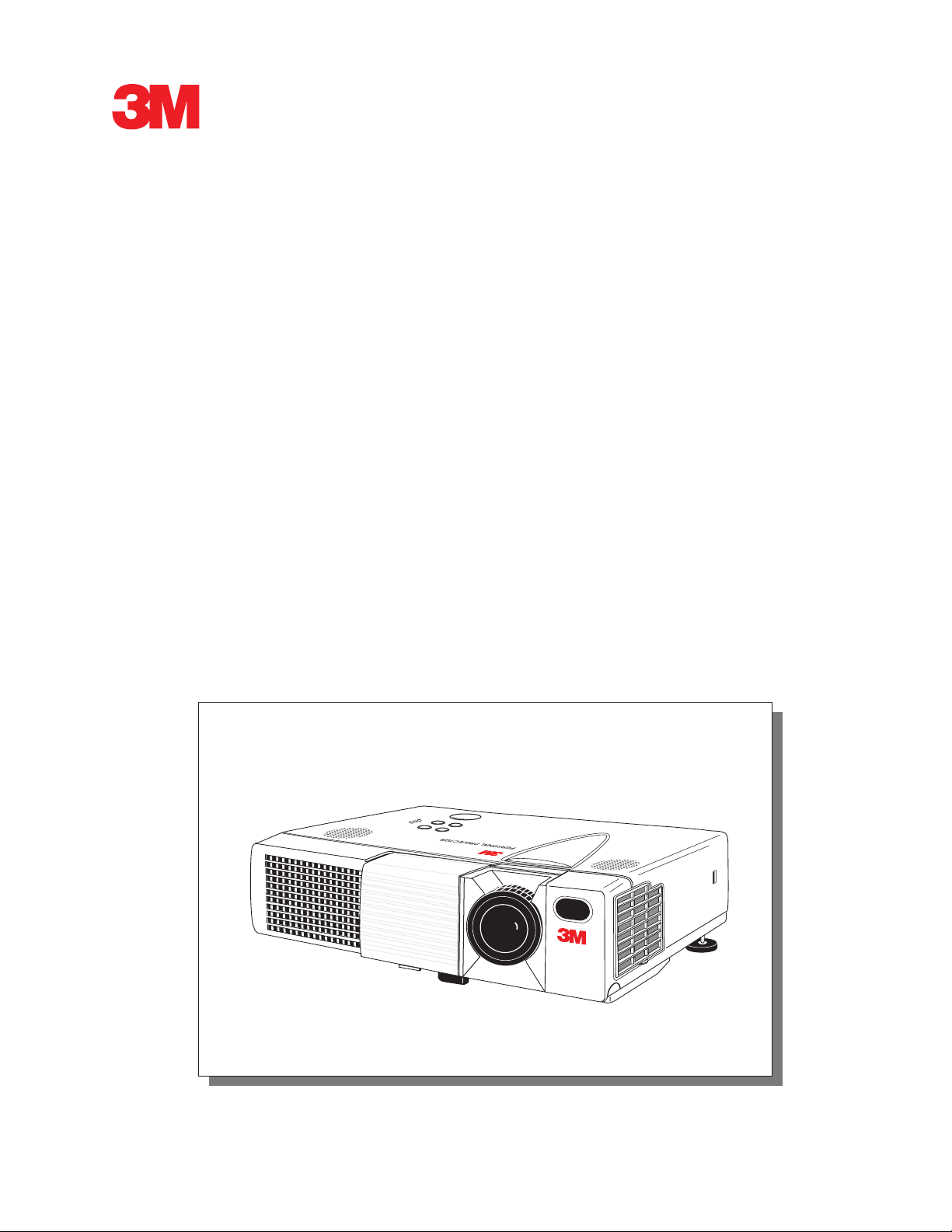
MP8746/MP8747
Personal Projector
Operator’s Guide
MP8746/MP8747 Projecteur personnel Guide de l’opérateur
MP8746/MP8747 Personal Projektor - Benutzerhandbuch
MP8746/MP8747 Guía del usuario del proyector personal
MP8746/MP8747 Guida dell’operatore per il Proiettore personale
MP8746/MP8747 Bruksanvisning för Personlig projektor
MP8746/MP8747 Personal Projector – gebruiksaanwijzing
© 3M IPC 2000
3M™ Personal Projector MP8746/MP8747
1
Page 2
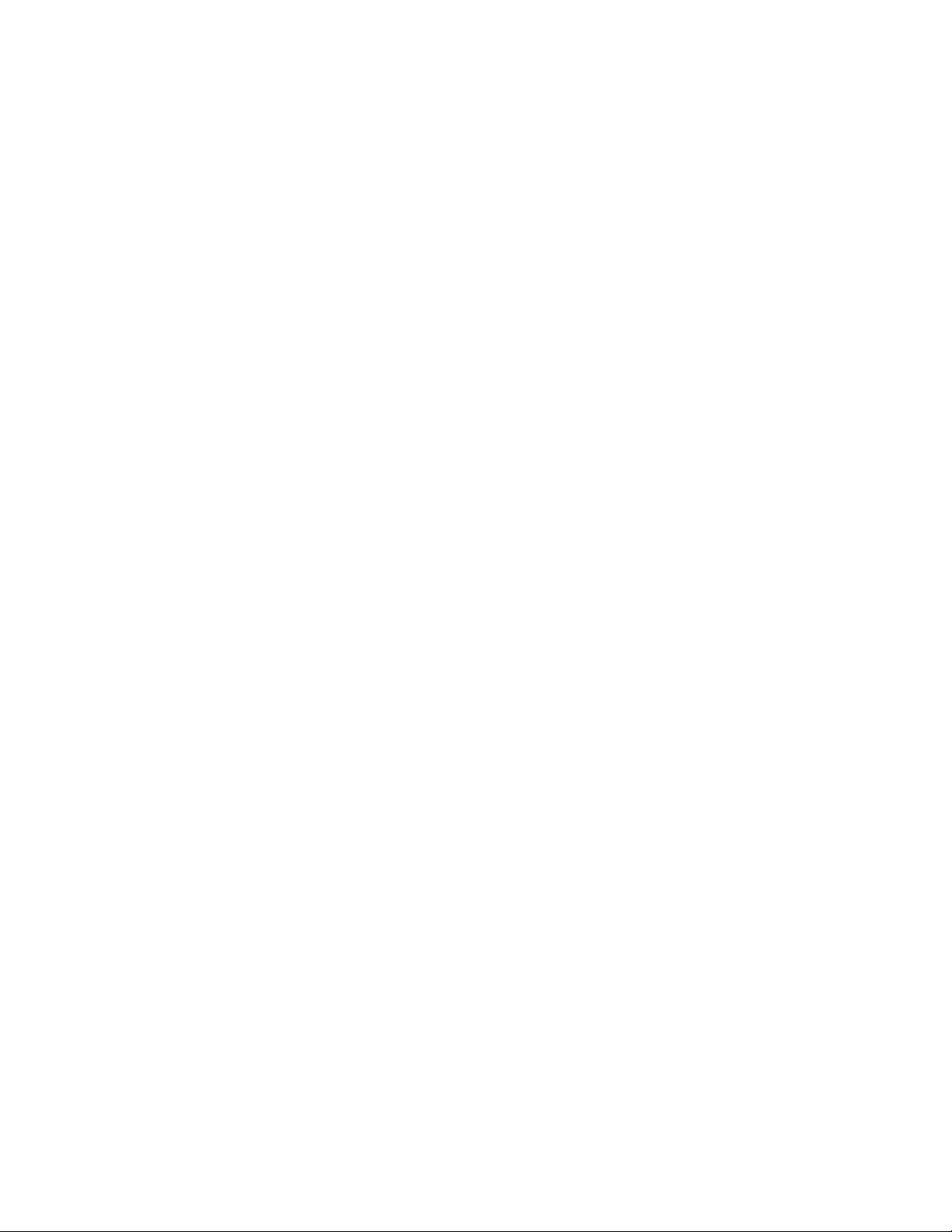
(This page intentionally left blank for printed version.)
2
3M™ Personal Projector MP8746/MP8747
© 3M IPC 2000
Page 3

Table of Contents
Introduction
Safeguards .................................................................................... 4
Thank You for Choosing 3M .......................................................... 6
Warranty ........................................................................................ 6
Section 1: Unpack
Contents of Shipping Box.............................................................. 7
Optional Accessories .................................................................... 7
Keep Your Packing Materials ......................................................... 7
What’s Next? ................................................................................. 7
Section 2: Product Description
Machine Characteristics ................................................................ 8
Part Identification List .................................................................... 9
System Setup—Connecting to Various Equipment ..................... 10
Remote Control Transmitter Identification ................................... 12
Changing Remote Control Battery .............................................. 13
Mouse Emulation ........................................................................ 14
Attaching Handle ......................................................................... 15
On the CD-ROM, please click on any section to jump to that section.
Section 3: Basic Operations
Projector Startup and Shutdown ................................................. 16
Section 4: Adjustments and Functions
How to Use Height Adjustment Foot ........................................... 17
Plug & Play and Other Functions ................................................ 18
Menu Navigation ......................................................................... 19
Factory Default Setting................................................................ 19
SETUP Submenu ........................................................................ 20
INPUT Submenu ......................................................................... 21
IMAGE Submenu ........................................................................ 22
OPT Submenu............................................................................. 23
Section 5: Maintenance
Cleaning the Air Filter.................................................................. 24
Section 6: Lamp
Lamp ........................................................................................... 25
Display Lamp Operation Hours ................................................... 25
Reset Lamp Hours ...................................................................... 25
Replacing the Lamp .................................................................... 26
Section 7: Troubleshooting
Symptoms/Solutions Table .......................................................... 27
Messages/Solutions Table ........................................................... 28
Indicator Lights Table .................................................................. 29
Service Information ..................................................................... 30
Section 8: Accessories. ............................................................... 30
The Technical Appendix is in English only.
Please click here (on the CD-ROM) to read it.
© 3M IPC 2000
3M™ Personal Projector MP8746/MP8747
3
Page 4
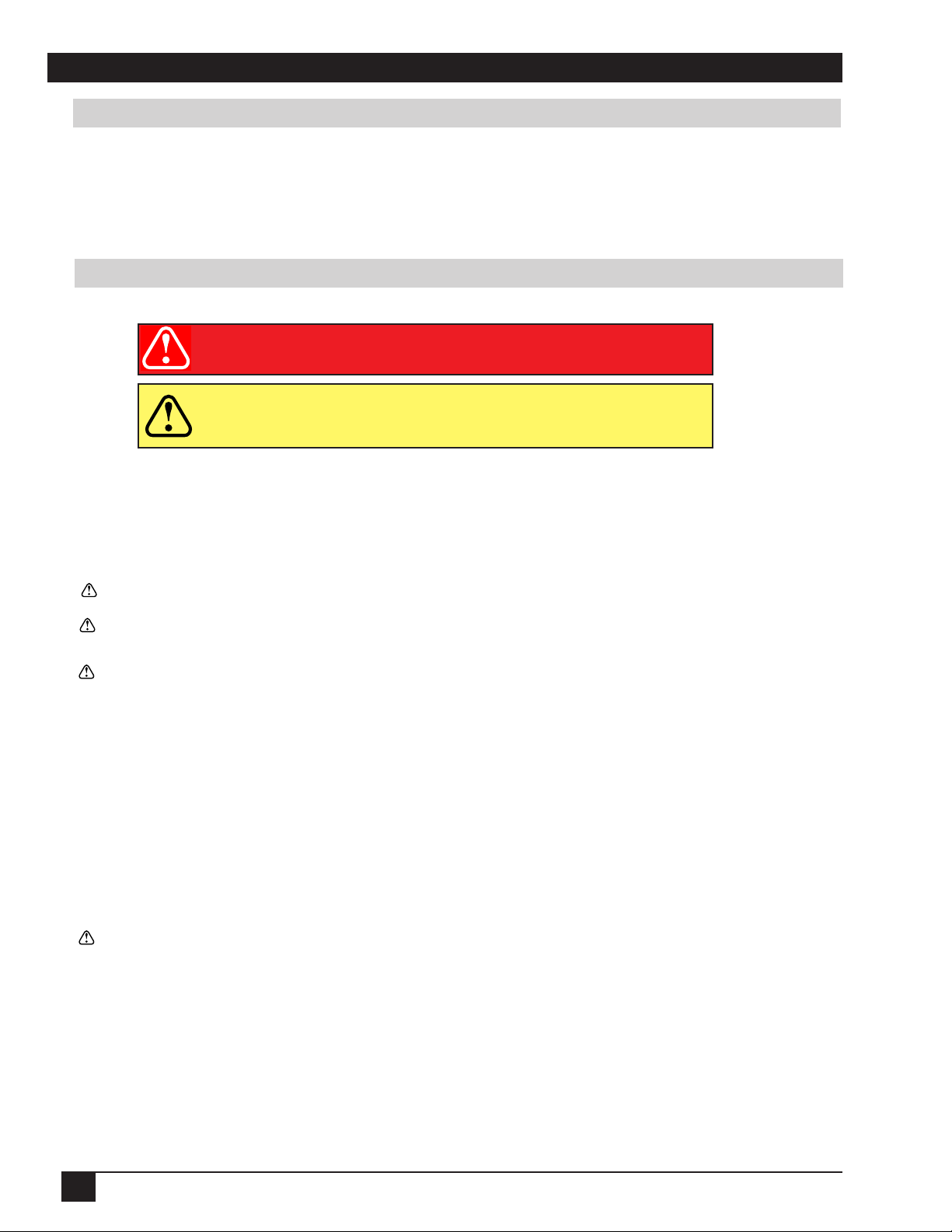
Introduction
Intended Use
Before operating the machine, please read this entire manual thoroughly. The 3M™ Personal Projector MP8746/MP8747
was designed, built, and tested for use indoors, using 3M lamps, 3M ceiling mount hardware, and nominal local voltages. The use of other replacement lamps, outdoor operation, operation in environments containing heavy cigarette
smoke or different voltages has not been tested and could damage the projector or peripheral equipment and/or create a
potentially unsafe operating condition.
Important Safeguards
1. Read and understand all instructions before using. Pay particular attention to areas where these symbols are shown:
WARNING
Caution
✓
Note - Used to emphasize important conditions or details.
2. Close supervision is necessary when any appliance is used by or near children. Do not leave appliance unattended
while in use.
3. Never look directly into the projector lens when the lamp is on. The lamp produces a strong light that could damage
your eyesight.
4. Care must be taken, as burns can occur from touching hot parts.
5. Do not operate appliance with a damaged cord or if the appliance has been dropped or damaged, until it has been
examined by a qualified service technician.
6. Position the cord so that it will not be tripped over, pulled or placed in contact with hot surfaces.
7. If an extension cord is necessary, a cord with a current rating at least equal to that of the appliance should be used.
Cords rated for less amperage than the appliance may overheat.
8. Always unplug appliance from electrical outlet before cleaning and servicing and when not in use. Grasp plug and
pull to disconnect.
Indicates a potentially hazardous situation which,
if not avoided, could result in death or serious injury.
Indicates a potentially hazardous situation which, if not
avoided, could result in minor or moderate injury. It may
also be used to alert against unsafe practices.
9. To reduce the risk of electric shock, do not immerse this appliance in water or other liquids.
10. To reduce the risk of electric shock, do not disassemble this appliance. Take it to a qualified technician when service
or repair work is required. Incorrect reassembly can cause electric shock when the appliance is subsequently used.
11. Connect this appliance to a grounded outlet.
12. Do not expose this projector to direct sunlight or use it outside.
13. Keep all ventilation openings free of any obstructions.
14. Always open the lens shutter or remove the lens cap when the projector lamp is on.
15. Do not look directly into light beam of laser pointer. The pointer produces a strong light which could damage your
eyesight.
16. The projection lamp contains mercury. Always dispose of it in a proper manner according to local
regulations.
17. To prevent lamp from bursting, do not continue using the same lamp after changing the mounting position of the
projector (desktop to ceiling mount or ceiling mount to desktop mount).
18. Always operate machine on a flat, sturdy surface.
4
3M™ Personal Projector MP8746/MP8747
© 3M IPC 2000
Page 5
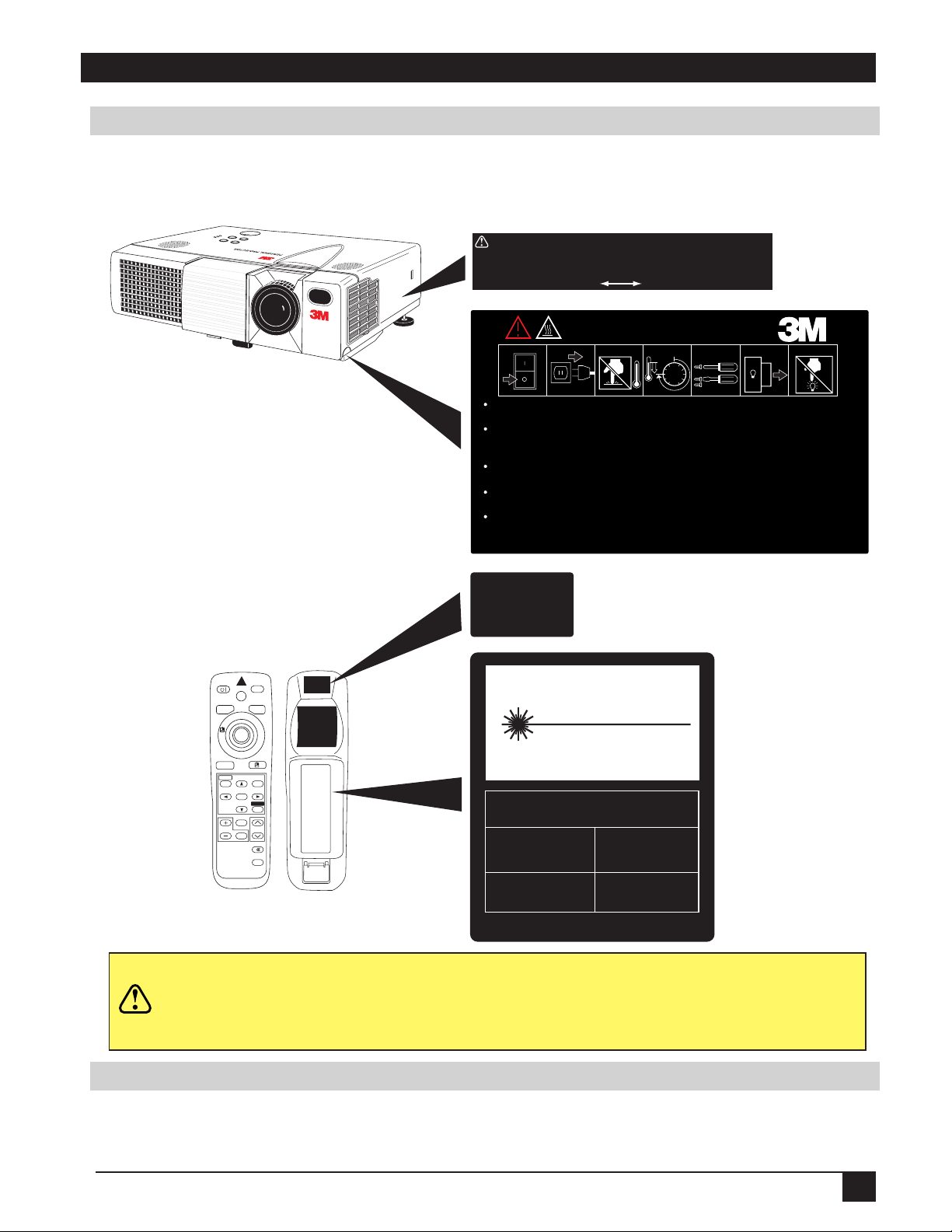
Introduction
12
6
1 5672
3
4
HIGH TEMPERATURE / HAUTE TEMPERATURE / HOCHTEMPERATUR /
ALTA TEMPERATURA / ALTA TEMPERATURA
When replacing lamp, turn off and unplub unit, wait 45 minutes to let lamp cool.
High-pressure lamp when hot, may explode if improperly handled.
Pour changer la lampe, éteindre et débrancher la machine. Attendre 45 minutes de maniére
á laisse tefroidir la lampe. La lampe haute pression risque d’exploser si elle est manipulée
sans précaution lorsqu’elle est encore chaude.
Vor Austausch der Lampe, das Gerät abschalten und den Stecker herausziehen; 45 minuten warten,
warten, um die Lampe abkühlen zu lassen. Falls die heiße Hochdrucklampe falsch gehandhabt wird, kann sie explodieren.
Prima di sostituire la lampadina, spegnere il proiettore, scollegarne la presa di alimentazione ed attendere
45 minuti circa che la lampadina si raffreddi. Se calda, essa è sottoposta ad alta pressione interna e puó esplodere.
Cuando tenga que reemplazar la lámpara, desconecte la alimentación y desenchufe la unidad, y espere 45 minutos
para dejar que se enfrié la lámpara. La lámpara, que está a alta presión cuando está caliente,
quede explotar si se manipula indebidamente.
Location of Product Safety Labels
The following safety labels are used on or within the MP8746/MP8747 projector to alert you to items or areas
requiring your attention.
CAUTION/VORSICHT/MESURE DE PRÉCAUTION/ATTENZIONE/PRECAUCIÓN
Turning the knob too much makes it come off. / Der Verstellknopf löst sich wenn er überdreht
wird. / Si vous manipulez excessivament la poignée, elle se detachera. / Se si gira troppo la
manipola si stacca. / Grandola demasiado la manivela se desprende.
HL
AVOID EXPOSURELASER RADIATION IS
EMITTED FROM THIS
APERTURE
VIDEO
STANDBY/ON
BLANK
AUTO
MENU
MAGNIFY
LASER
MENU SELECT
FREEZE
OFF
RGB
POSITION
RESET
VOLUME
MUTE
TIMER
CAUTION
LASER RADIATIONDO NOT STARE INTO BEAM
WAVE LENGTH: 650 nm
MAX. OUTPUT: 1 mW
CLASS 2 LASER PRODUCT
RADIAZIONI LASER
NON GUARDARE NEL RAGGIO LUCE
APPARECCHIO LASER DI CLASSE 2
RAYONNEMENT LASER
NE PAS REGARDER DANS
LE FAISCEAU APPAREIL
A LASER CLASSE 2
LASER STRAHLUNG
NICHT INDEN STRAHL
BLICKEN LASER KLASSE 2
MANUFACTURED
May-00
PLACE OF
MANUFACTURER
A
MADE IN JAPAN
IEC80825-1-1993+A1: 1997
In some countries, the line voltage is NOT stable. This projector is designed to operate
safely within a bandwidth of 90 to 132 volts / 198 to 264 volts (50 to 60 Hz) ± 10 volts,
Caution
Save These Instructions
The information contained in this manual will help you operate and maintain your 3M™ MP8746/MP8747
Personal Projector.
© 3M IPC 2000
but could fail if power drops or surges of ±10 volts occur. In these high-risk areas, it is
recommended to install a power stabilizer unit.
3M™ Personal Projector MP8746/MP8747
5
Page 6

Introduction
Thank You for Choosing 3M
Thank you for choosing 3M multimedia projection equipment. This product has been produced in accordance with 3M’s
highest quality and safety standards to ensure smooth and troublefree use in the years to come.
For optimum performance, please follow the operating instructions carefully. We hope you will enjoy using this high
performance product in your meetings, presentations, and training sessions.
Warranty
Limited Warranty
3M warrants this product against any defects in material and workmanship, under normal usage and storage, for a period
of two years from date of purchase. Exclusion to Warranty: The lamps are considered a consumable item and are
warrantied for 90 days or 180 hours, whichever occurs first.
claim. In the event this product is found to be defective within the warranty period, 3M’s only obligation and your
exclusive remedy shall be replacement of any defective parts (labor included). To obtain warranty service, immediately
notify the dealer from which you purchased the product of any defects. In the USA call 1-800-328-1371 for warranty or
repair service.
Limitation Of Liability
THE FOREGOING WARRANTY IS MADE IN LIEU OF ALL OTHER WARRANTIES, EXPRESSED OR IMPLIED,
AND 3M SPECIFICALLY DISCLAIMS ANY IMPLIED WARRANTY OF MERCHANTIBILITY AND FITNESS
FOR A PARTICULAR PURPOSE. 3M SHALL NOT BE LIABLE FOR ANY DAMAGES, DIRECT, CONSEQUENTIAL, OR INCIDENTAL, ARISING OUT OF THE USE OR INABILITY TO USE THIS PRODUCT.
Important: The above warranty shall be void if the customer fails to operate product in accordance with 3M’s written
instructions. This warranty gives you specific legal rights, and you may have other rights which vary from state to state.
FCC STATEMENT - CLASS B: This equipment generates, uses and can radiate radio frequency energy and, if not
installed and used in accordance with the instructions, may cause harmful interference to radio communications. However, there is no guarantee that interference will not occur in a particular installation. If this equipment does cause
harmful interference to radio or television reception, which can by determined by turning the equipment off and on, the
user is encouraged to try to correct the interference by one or more of the following measures:
• Reorient or relocate the receiving antenna.
• Increase the separation between the equipment and receiver.
• Connect the equipment into an outlet on a circuit different from that to which the receiver is connected.
• Consult the dealer or an experienced radio/TV technician for help.
Instructions to Users: This equipment complies with the requirements of FCC (Federal Communication Commission)
equipment provided that following conditions are met. The cables (power cord, RGB cable and other cables) may have to
be used with the core set to the projector side. Use the cables which are included with the projector or specified.
Proof of purchase date will be required with any warranty
Changes or modifications not expressly approved by
the party responsible for compliance could void the
user’s authority to operate the equipment.
Caution
Core
EEC STATEMENT: This machine was tested against the 89/336/EEC (European Economic Community) for EMC
(Electro Magnetic Compatibility) and fulfills these requirements.
Video Signal Cables: Double shielded coaxial cables (FCC shield cable) must be used, and the outer shield must be
connected to the ground. If normal coaxial cables are used, the cable must be enclosed in metal pipes or in a similar way
to reduce the interference noise radiation.
Video Inputs: The input signal amplitude must not exceed the specified level.
For customers in Canada
NOTICE: This Class B digital apparatus complies
with Canadian ICES-003.
Pour les utilisateurs au Canada
AVIS: Cet appareil numérique de la Classe B est
conforme à la norme NMB-003 du Canada.
Patents, Trademarks & Copyrights
IBM is a registered trademark of International Business Machines Corporation. Apple Macintosh and Apple
Powerbook are registered trademarks of Apple Computer, Inc. Microsoft and Windows 95 and Windows 98 are
registered trademarks, and Windows and Windows for Workgroups are trademarks of the Microsoft Corporation.
Toshiba is a registered trademark of Toshiba Corporation. All other products are trademarks or registered trademarks
of their respective companies.
6
3M™ Personal Projector MP8746/MP8747
© 3M IPC 2000
Page 7
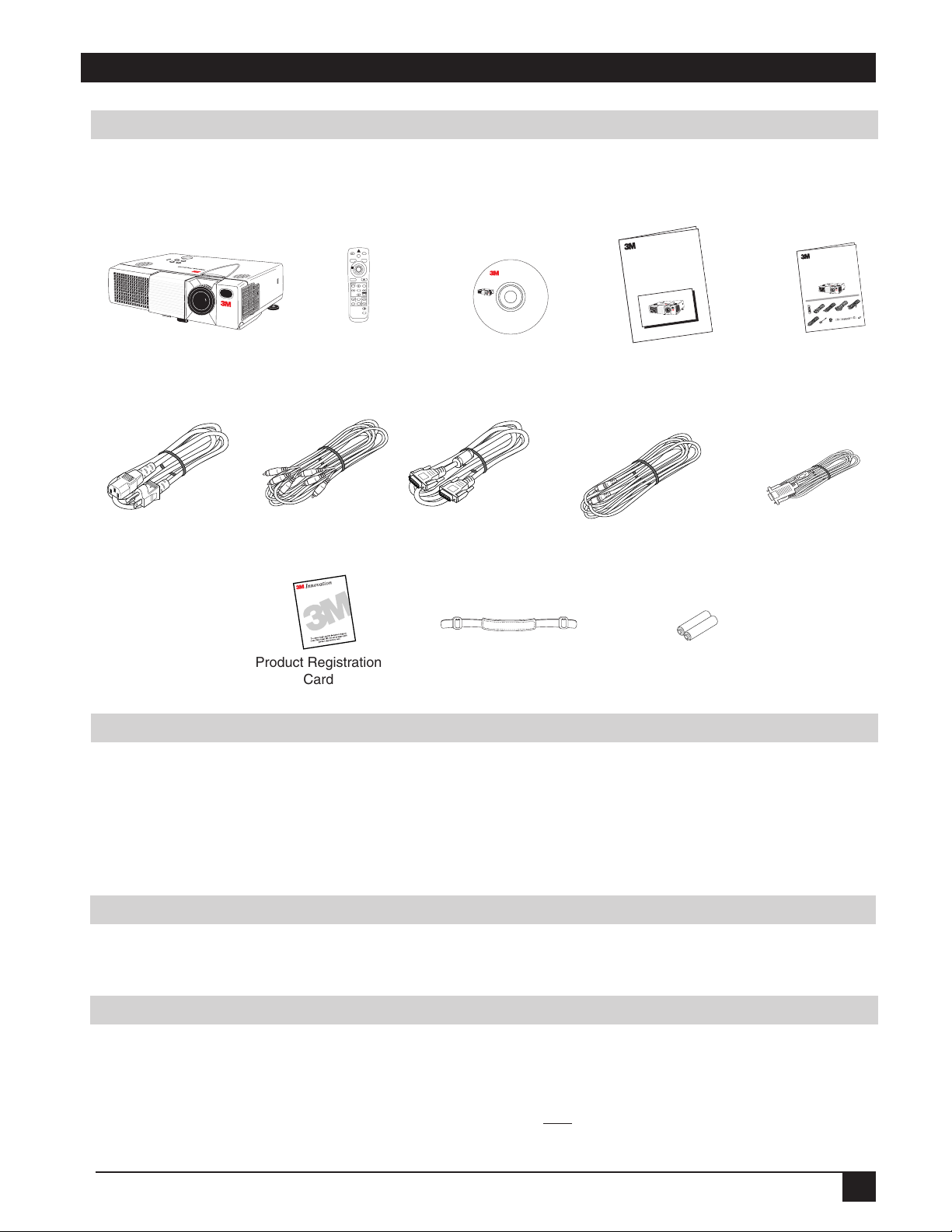
Section 1: Unpack
MP8746/MP8747
Multimedia Projector
Product Safety Guide
M
P8746/MP8747
Multimedia Projector
Quick Start Guide
ST
A
NDB
Y
/
O
N
VI
DE
O
L
A
SE
R
BL
A
N
K
RGB
A
UT
O
ME
NU
R
E
SE
T
P
O
S
IT
I
ON
ME
NUSE
L
E
C
T
F
REEZ
E
OF
F
V
OL
UME
MAGNI
F
Y
M
U
TE
TIME
R
Contents of Shipping Box
The 3M™ MP8746/MP8747 Personal Projector is shipped with the necessary cables required for standard
VCR, PC, Macintosh™ or laptop computer connections. Carefully unpack and verify that you have all of the
items shown below. If any of these items are missing, please contact your place of purchase.
VIDEO
STANDBY/ON
LASER
RGB
BLANK
AUTO
MENU
POSITION
MENU SELECT
RESET
FREEZE
VOLUME
MAGNIFY
OFF
MUTE
TIMER
Acrobat® Reader copyright
© 1987-1996 Adobe Systems
Incorporated. All rights
reserved. Adobe and Acrobat
are trademarks of Adobe
Systems Incorporated which may
be registered in certain jurisdictions.
MP8746/MP8747
Operator’s Guide
You will need Adobe Acrobat version
4.0 or later to read this CD-ROM
Visual Systems Division
3M Austin Center
A145-5N-01
6801 River Place Blvd.
Austin, TX 78726-9000
© 3M IPC November 2000
Rev. A
78-6970-9050-0
MP8746/MP8747
Personal Projector
Power Cables
(US, UK, Europe)
Product Registration
Optional Accessories
• Serial Mouse Cable ............................. (1)
• RS-232 Control Cable ........................ (1)
• USB Mouse Cable .............................. (1)
• Carrying Case ..................................... (2)
• Macinstosh Adapter ............................ (1)
• Stereo Mini-Jack Cable ...................... (1)
Remote Control
Transmitter
RCA Video
Cable
Card
Operator’s
Guide
RGB
Cable
Handle
Figure 1.1 Contents of Shipping Box
Product Safety
Guide
S-Video
Cable
Batteries
Quick Start
Guide
PS/2 Mouse
Adapter Cable
Keep Your Packing Materials
Save the shipping box and packing materials in the event the MP8746/MP8747 should require shipping to a
3M Service Center for repair.
What’s Next?
After you have unpacked the MP8746/MP8747 and identified all the parts, you are ready to set up the projector.
Please read this guide thoroughly before operating your new projector.
Be sure to check our web site (www.3m.com/meetings) regularly for updates and supplemental information. On
the CD-ROM, you can link directly to the web site by clicking
corner of the Main Menu.
© 3M IPC 2000
3M™ Personal Projector MP8746/MP8747
here or on “3M Innovation” in the lower right
7
Page 8
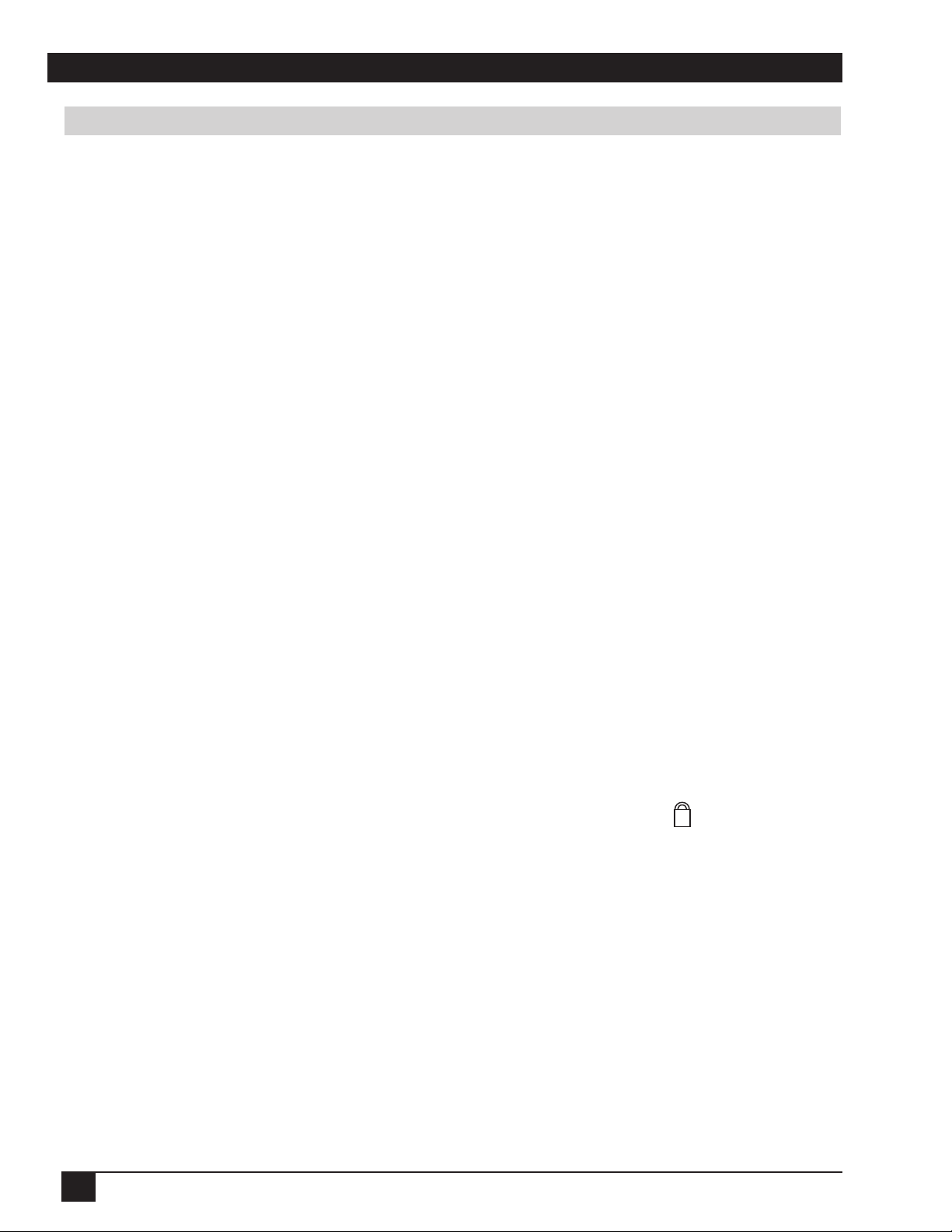
Section 2: Product Description
Machine Characteristics
The MP8746/MP8747 Personal Projector integrates ultra-high bright lamp and polysilicon LCD display
technology into a single unit. It accepts input from two computer sources and two video/audio sources, and
projects a bright, super-crisp image. Switching your presentation from a computer input to a video input, then
back to a computer input simply requires the push of a button on the remote control keypad or control panel
keypad.
The MP8746/MP8747 Personal Projector offers the following features:
• UHB (ultra-high bright) projection lamp
• XGA resolution (3 separate 1024 x 768 LCD
panels are used for the R, G and B signals)
• Intelligent SXGA, VGA, and SVGA scaling
• Compact size, lightweight for portability
• RGB (computer video) output terminal
• Manual zoom and focus functions
• 4x digital magnification
• Easy to set up and use
• Ability to display 16.7 million colors
• Two computer input connections
• Two video input connections
(composite and S-video compatible)
• Slim, lightweight remote control
• Two built-in speakers (1.0 watt)
• Horizontal and vertical image inverting function
• Horizontal and vertical image position control
• Digital keystone correction
• On-screen menu with nine languages
• Universal power supply
• IR sensor in front and rear for maximum remote
control range
• RS-232 control capability
• Color balance control for data/video
• Plug & Play compatible
• Freeze function
• Kensington™ Lock slot
K
(Kensington
™
Microsaver needed)
• Eight blank-screen colors available
✔
Note: The MP8746/MP8747 is one of the brightest personal projectors in the marketplace.
• Aspect ratio 16:9, 4:3, or 4:3 small
The brightness of your machine will vary depending on the ambient room conditions
and contrast/brightness settings.
8
3M™ Personal Projector MP8746/MP8747
© 3M IPC 2000
Page 9
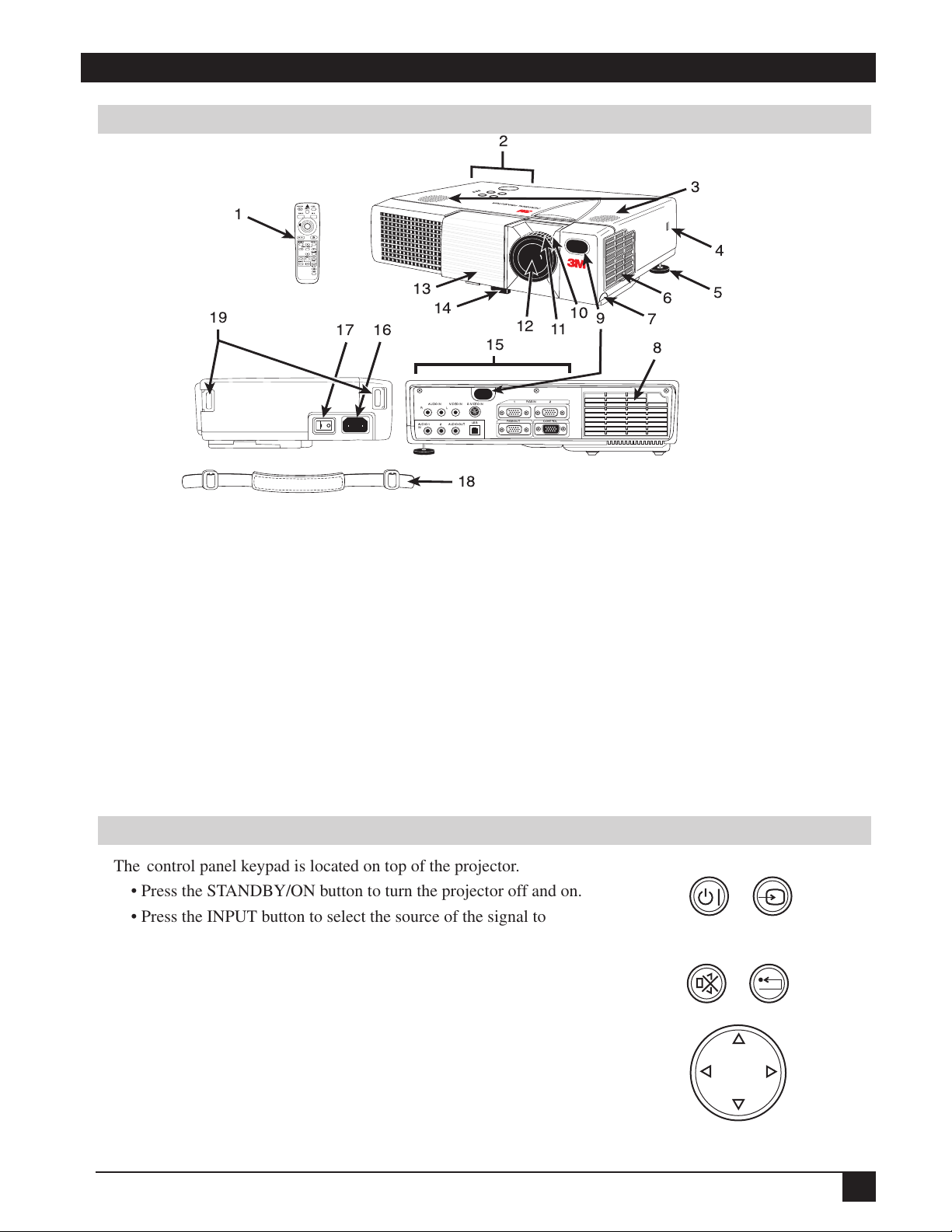
Section 2: Product Description
Part Identification List
2
VIDEO
STANDBY/ON
LASER
RGB
1
19
BLANK
AUTO
MENU
MENUSELECT
MAGNIFY
POSITION
RESET
FREEZE
VOLUME
OFF
MUTE
TIMER
17 16
Figure 2.1 Identifying MP8746/MP8747 Parts
1. Remote control transmitter
2. Control panel keypad (see below)
a) STANDBY/ON button
b) ON, LAMP, TEMP indicators
c) INPUT, MUTE, RESET buttons
d) MENU disk button
3. Stereo speakers
4. Kensington™ Lock slot
5. Tilt adjustment knob
6. Air filter cover and intake
7. Height adjustment foot lock button
8. Cooling fan exhaust
9. Remote control sensors
13
3
4
14
12
11
10
9
15
1 RGBIN
S-VIDEOINVIDEOIN
AUDIOIN
R
L
USB
AUDIO-OUT
AUDIO-1
2
IN
2
RGBOUT CONTROL
6
7
8
5
18
10. Zoom knob
11. Focus ring
12. Projection lens
13. Sliding lens door
14. Height adjustment foot
15. Terminal connection panel
a) S-Video, Video, Audio inputs
b) RGB inputs
c) RS-232C, PS/2, Serial, ADB Control terminals
16. AC power cord connection
17. Main power switch
18. Handle
19. Handle hooks
Control Panel Keypad Buttons
The control panel keypad is located on top of the projector.
• Press the STANDBY/ON button to turn the projector off and on.
• Press the INPUT button to select the source of the signal to be
displayed on the screen. The type of signal will be displayed at the
bottom right of the screen.
• Press the MUTE button to turn the audio output off and on.
• Press the RESET button to return the projector to its default
settings.
• Press the MENU DISK PAD button to access on-screen menus and
select items. (For more information on this feature, see page 19.)
© 3M IPC 2000
3M™ Personal Projector MP8746/MP8747
STANDBY/ON INPUT
MUTE RESET
MENU
Figure 2.2 Control Panel Keypad Buttons
9
Page 10
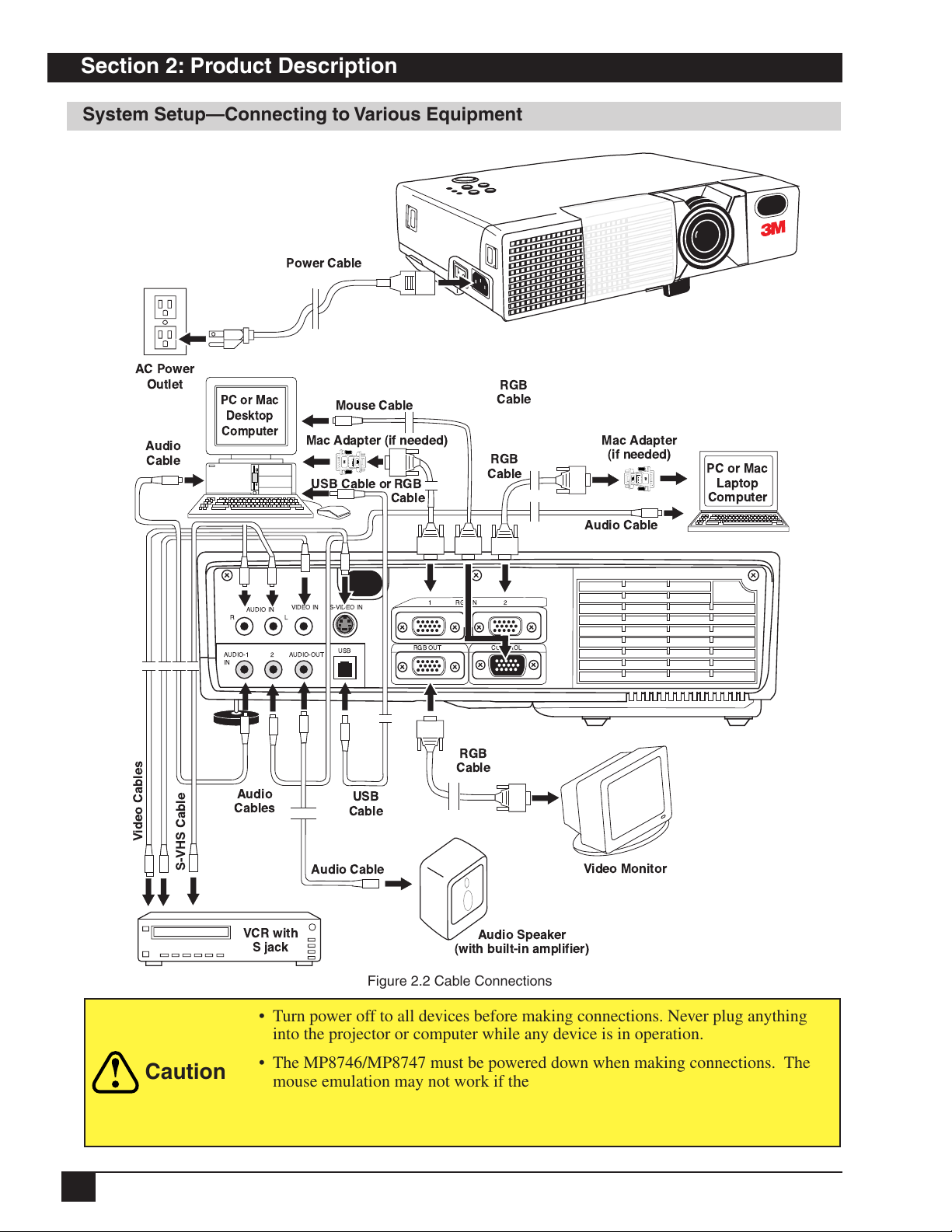
Section 2: Product Description
System Setup—Connecting to Various Equipment
Power Cable
AC Power
Outlet
Audio
Cable
PC or Mac
Desktop
Computer
Mouse Cable
Mac Adapter (if needed)
USB Cable or
RGB
Cable
RGB
Cable
RGB
Cable
Mac Adapter
(if needed)
PC or Mac
Laptop
Computer
Video Cables
S-VHS Cable
AUDIO IN
R
AUDIO-1
IN
Audio
Cables
VCR with
2
S jack
L
AUDIO-OUT
Audio Cable
S-VIDEO INVIDEO IN
USB
Cable
USB
1 RGB IN
RGB OUT CONTROL
2
RGB
Cable
Audio Speaker
(with built-in amplifier)
Audio Cable
Video Monitor
10
Caution
Figure 2.2 Cable Connections
• Turn power off to all devices before making connections. Never plug anything
into the projector or computer while any device is in operation.
• The MP8746/MP8747 must be powered down when making connections. The
mouse emulation may not work if the unit is not powered down before the
mouse cable connections are made.
• Do not use place projector on its side or tilt at an angle greater than 20°.
3M™ Personal Projector MP8746/MP8747
© 3M IPC 2000
Page 11
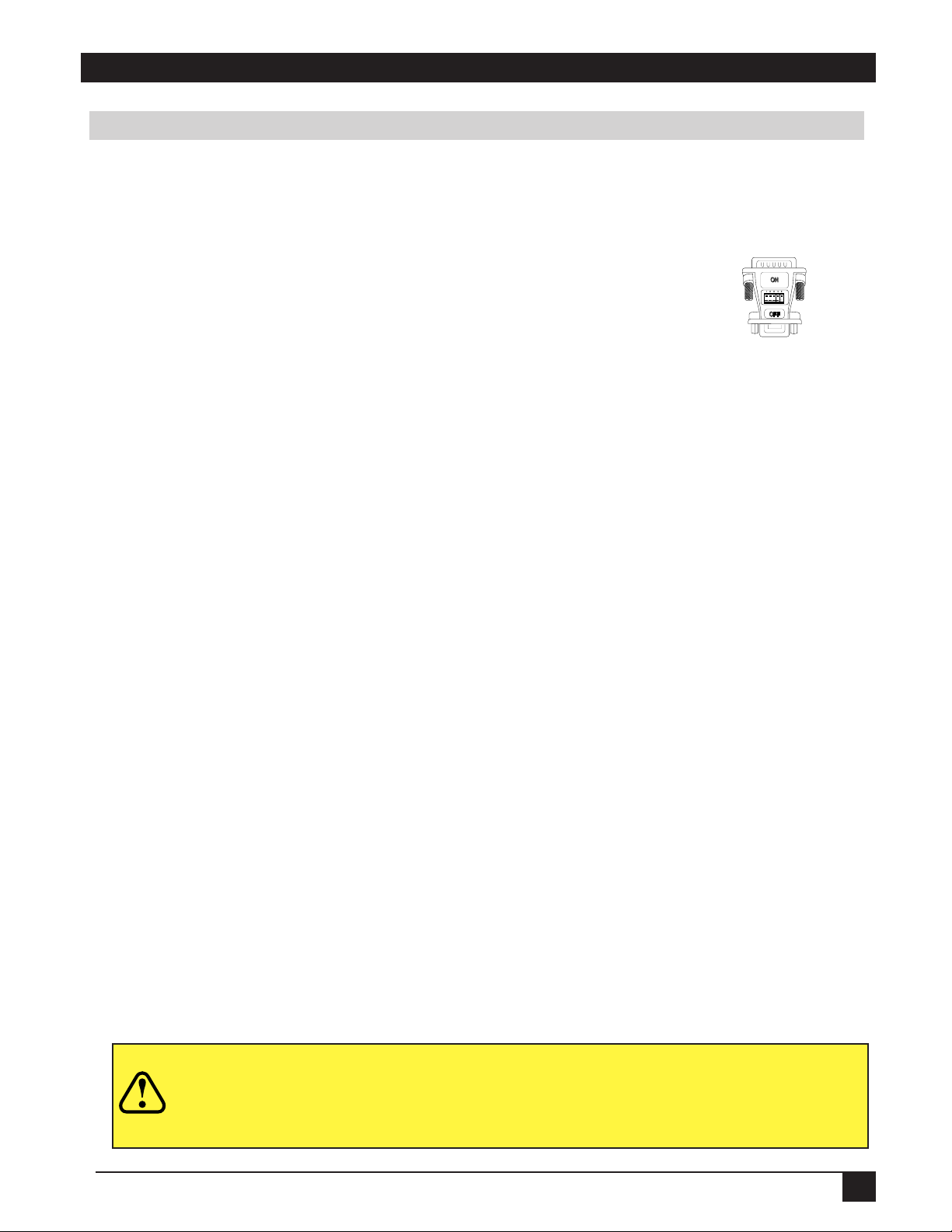
Section 2: Product Description
System Setup—Connecting to Various Equipment (continued)
Cable Connections
RGB Signal input (video from computer)
Connect one end of the enclosed RGB cable to the RGB IN 1 or 2 terminal of the projector. Connect the
other end to the RGB signal output or RGB OUT of the computer.
✓
Note: For Macintosh computers, the optional Mac adapter is necessary.
Please consult your dealer to order one, if necessary. Ordering
information is on page 30.
Figure 2.3 Mac Adapter
Audio signal input (from computer)
Connect one end of the optional audio cable to the AUDIO IN 1 or 2 terminal of the projector. Connect
the other end to the audio signal output terminal of the computer.
Video signal input (from videotape recorder [VCR] or similar video device)
Connect one end of the enclosed audio/video cable to the VIDEO IN terminal of the projector. Connect
the other end to the video signal output terminal of the video device.
S-Video signal input
Connect one end of the optional S-Video cable (with Mini-DIN 4-pin jack) to the S-VIDEO IN terminal
of the projector. Connect the other end to the S-Video output terminal of the video device.
Audio signal (from VCR or similar video device)
Connect the ends of the enclosed audio/video cable (with RCA jack) to the AUDIO R and L terminals of
the projector. Connect the other ends to the audio output terminal of the video device.
RGB signal output (connecting to a monitor)
Connect one end of the optional RGB cable (with D-Sub 15-pin shrink jack) to the RGB OUT terminal of
the projector. Connect the other end to the RGB input terminal of the computer.
Audio signal output (connecting to a speaker)
Connect one end of the optional audio cable (with stereo mini-jack) to the AUDIO OUT terminal of the
projector. Connect the other end to the audio input terminal of the computer.
PS/2, ADB, Serial, or RS-232C communication (mouse emulation)
Connect one end of the appropiate mouse cable to the CONTROL terminal of the projector. Connect the
other end to the appropriate port (PS/2, ADB, serial, or RS-232C) of the computer. For PS/2 mouse
emulation (IBM-compatible computers), use the enclosed PS/2 mouse adapter cable. For other cables,
please consult your dealer.
USB communication (mouse control only)
Connect one end of the optional USB cable to the USB jack (B-type) of the projector. Connect the other
end to the USB jack (A-type) of the computer.
✓
Note: When connecting laptop computer, set the RGB external image output to valid. See your
computer’s user manual for more information.
• Use only the cables which are included with the projector or are specified.
Caution
© 3M IPC 2000
• Incorrect connection could result in fire or electrical shock.
• Please review this manual and its safety precautions before connecting.
3M™ Personal Projector MP8746/MP8747
11
Page 12
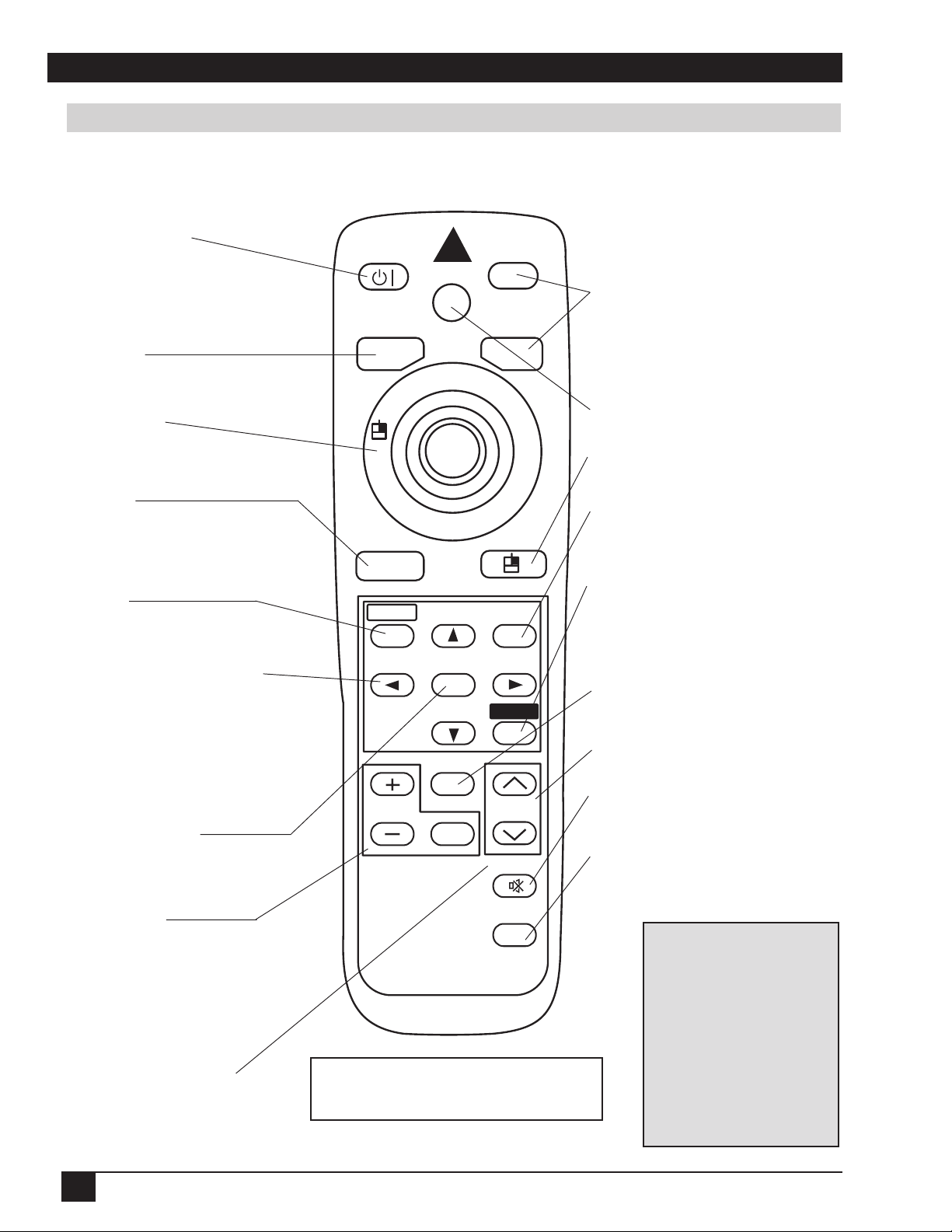
Section 2: Product Description
Remote Control Transmitter Identification
Use the remote control transmitter within a distance of approximately 3 meters (or 9.8 feet) from the sensor of
the front of the projector, and within a range of 30° to the left and right. Strong light and obstacles may
interfere with operation of the remote control transmitter.
STANDBY/ON
Press STANDBY/ON button to
begin projection mode (lamp on)
or press and hold button for one
second to switch to standby
mode (lamp off).
BLANK
Press to turn ON/OFF the
screen blanking function.
DISK PAD
Press to operate the mouse
shift function and left-click
function.
*AUTO
Press to make projector automatically
adjust 4 items (V. POSIT, H. POSIT, H.
PHASE, and H. SIZE) for RGB input signal.
(Please see note at bottom right.)
MENU
Press to turn ON/OFF the menu
screen display.
MENU directional arrows
Press to select menu items when the
menu screen is displayed.
Press to operate the mouse shift
function.
After the POSITION button has been
pressed, press these buttons to move the
picture upward, downward, and to the left
and right.
*MENU SELECT
Press to display individual menu items.
Can also be used to click the left mouse
function.
*MAGNIFY
Press to magnify the displayed image.
Press (+) to enlarge the center of the
image. Press again to enlarge up to 4x
magnification. Press (-) to reduce display
magnification. (Can also be used with
POSITION to select image area to be
magnified.)
VOLUME and MUTE
Pressing these at the same time will
operate the page-up or page-down
function of the USB mouse.
STANDBY/ON
LASER
BLANK
AUTO
MENU
VIDEO
RGB
POSITION
MENU SELECT
RESET
FREEZE
MAGNIFY
OFF
*This button will not function if the
messages “NO INPUT IS DETECTED”
or “SYNC IS OUT OF RANGE” are displayed.
VOLUME
MUTE
TIMER
Figure 2.4 Basic Remote Control Transmitter
VIDEO and RGB
Press to select the input source. Press again
to select the next source.
LASER
Press to turn ON/OFF laser beam pointer.
MOUSE / RIGHT
Press to click the right mouse button.
*POSITION
Press this and any menu directional arrows
for corresponding movement of the picture
(with RGB signal only).
RESET
Press to return a displayed menu item to its
default setting.
Press to click right mouse button.
Press after scrolling with POSITION to return
picture to original position.
*FREEZE
Press to turn ON/OFF the freeze (still) image
display.
VOLUME
Press to adjust loudness of sound.
MUTE
Press to stop audio output. Press again to
resume audio output.
TIMER
Press to turn ON/OFF the Timer on the Menu
screen. (Timer cannot be displayed during
Freeze function.)
AUTO ADJUST Notes:
Requires several tens of
seconds.
May not operate correctly in
some cases, depending on
the connected computer and
its signal and type of image.
Execute auto adjust with
display of the running
application set at maximum.
After auto adjust, image may
be slightly darker due to
automatic adjustment of
signal level.
12
3M™ Personal Projector MP8746/MP8747
© 3M IPC 2000
Page 13
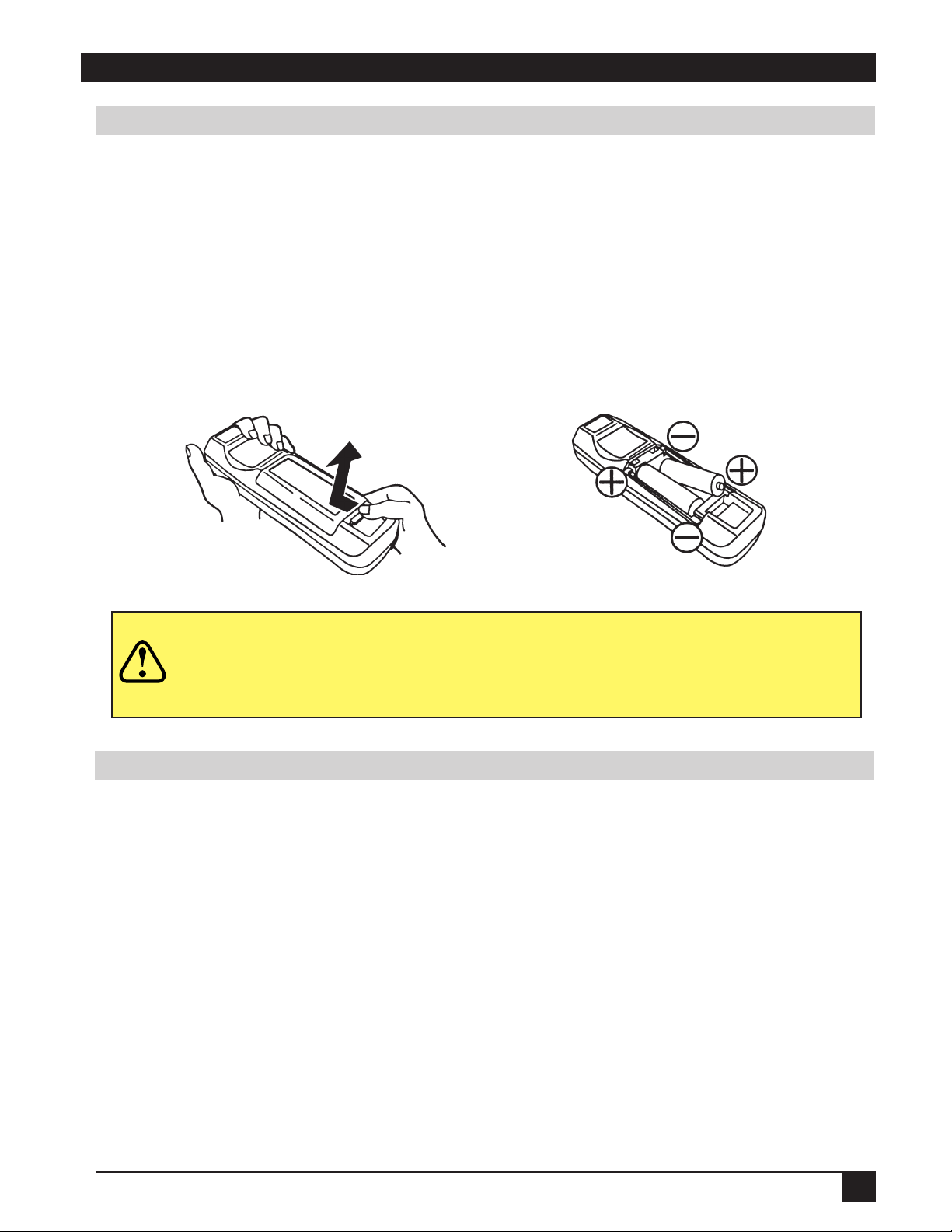
Section 2: Product Description
Changing Remote Control Battery
When remote control transmitter becomes difficult to operate or does not respond, it usually needs new
batteries.
1. Turn over the remote control transmitter to access the battery holder.
2. Push the battery cover tab as indicated and lift up to remove it.
3. Lift old batteries out of compartment.
4. Replace with two AA batteries. Make sure the positive (+) and negative (-) terminals are correctly
oriented.
5. Place battery cover back on top and snap down into place.
Figure 2.5 Changing Remote Control Batteries
• Avoid excessive heat and humidity.
Caution
• Do not mix old and new batteries or different types of batteries.
• Remove batteries if remote will not be used for an extended period of time.
Mouse Emulation
Apple™ Desktop Mouse—The Macintosh operating system should recognize the MP8746/MP8747 as a
mouse without any drivers being loaded.
VirtualMouse for PC Computer—For IBM™ -compatible computers, the operating systems will need to be
set to “Serial Mouse,” “PS/2 Mouse,” or “USB Mouse” to recognize the projector as a mouse pointer
device.
Change mouse driver information to “Serial Mouse,” “PS/2 Mouse,” or “USB Mouse.”
a) Windows
“Mouse;” select the “General” tab; (see what driver is currently loaded and make note of it); select
“Change;” select “Show all devices;” (make note of the current Manufacturer and Model); select
“Standard Mouse Type” for Manufacturer; then select “Standard Serial Mouse,” “Standard PS/2
Mouse,” or “USB Mouse.” Click OK to change and apply the new driver. Restart Windows if prompted.
USB mouse emulation is not supported in all versions of Windows
™
95/Windows™ 98—Click “Start;” select “Settings;” select “Control Panel.” Click on
™
95.
b) Windows
what the current mouse driver is). Click “Options;” then “Change Systems Settings.” Choose “Mouse.”
It should be listed as “Microsoft or IBM PS/2.” USB mouse emulation is not supported in Windows
© 3M IPC 2000
™
3.1—From “Program Manager” click “Main;” then click “Windows Setup;” (make note of
3M™ Personal Projector MP8746/MP8747
™
3.1.
13
Page 14
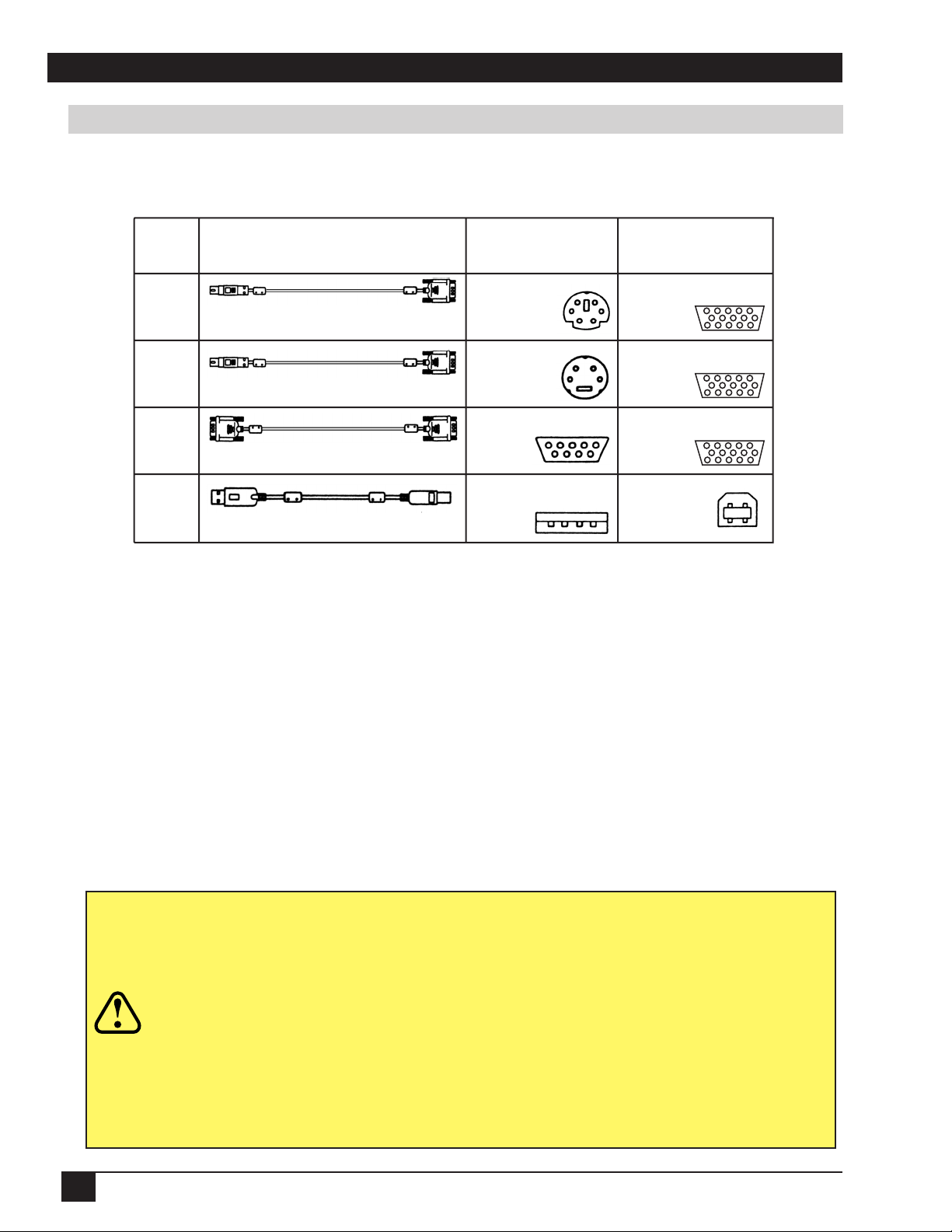
Section 2: Product Description
Mouse Emulation (continued)
The mouse type and cable type are determined by the type of computer used. Use the table shown below to
select the appropriate cable or refer to your computer’s user manual. Connect as shown in the diagram.
Mouse
Type
PS/2
ADB
(Mac)
Serial
USB
✓
Note: USB, Serial, and ADB mouse cables are optional accessories. Please refer to page 30 for
Accessory Cable PC Connector
MINI-DIN 6P
(female)
PS/2 + Serial
MINI-DIN 4P
(female)
Mac + Serial
D-Sub 9P
(male)
Serial
USB A type
(host)
USB
Figure 2.6 Mouse Connection Table
Projector
Control/USB
Terminal
D-Sub 15P
(female)
D-Sub 15P
(female)
D-Sub 15P
(female)
USB B type
(device)
ordering information.
Remote Control Mouse Function
For PS/2, ADB (Mac), Serial
1. Turn off the computer and use the appropriate cable to connect the computer to mouse unit.
2. Turn on the computer and use the mouse function of the remote control. If there are any problems, check
the cable connections and reboot the computer.
3. Refer to the remote control instructions on page 12 for more instructions concerning mouse operation.
• Before connecting, read the manual(s) of the equipment being connected.
• Turn off the computer power supply before connection.
• Use only the mouse cable provided.
• In the case of laptop computers with a built-in pointing device (such as a
trackball), the device will sometimes have priority even if a mouse is
Caution
connected. If necessary, disable the device and change the BIOS setting
(system setup) so that an external mouse can be selected. Restart the com
puter after changing the BIOS setting. Refer to the computer manual for
more information on this setting.
• Some computers may not have the utility program to operate a mouse.
Refer to the computer hardware manual.
14
3M™ Personal Projector MP8746/MP8747
© 3M IPC 2000
Page 15

Section 2: Product Description
Remote Control Mouse Function (continued)
For USB
1. Use the enclosed USB cable to connect the computer to the mouse unit. Turn on the computer power before
or after connecting the USB cable.
2. When this mouse is connected for the first time, a message may appear on the screen concerning the
installation of USB software. Follow the instructions on the screen and install suitable software.
3. If there are still problems, reconnect the cables.
4. Refer to the remote control instructions on page 12 for more instructions concerning mouse operation.
• Before connecting, read the manual(s) for equipment being connected.
• Use only the designated USB cable to connect.
• Effective with USB only when the mouse is used.
Caution
• Do not use with any device other than a personal computer.
• If using Windows 95, it is necessary to set it so that USB can be used with
version OSR 2.1 or higher. Depending on the kind or version of the host
controller, operation may not be possible in some cases.
• Some computers may not have the utility program to operate a mouse.
Refer to the computer hardware manual.
Attaching the Handle
Attach the enclosed handle to the projector for easier carrying and portability.
1. Raise the handle hooks on the right side of the projector.
2. Insert one end of the handle strap through the handle hook.
3. Thread the end of the strap through the buckle as shown.
4. Repeat for the opposite end of the handle strap.
BuckleHandle hook
Caution
© 3M IPC 2000
Handle
Figure 2.7 Handle and How to Attach
• Make sure the handle is securely attached before lifting or carrying. If the
handle is not secure, it may drop the projector.
• If the projector is dropped, take it to a service center for inspection and
repair before using again. Using a dropped projector can cause malfunctions
that could result in fire and electrical shock.
• Do not swing or hang the projector by the handle.
3M™ Personal Projector MP8746/MP8747
15
Page 16

Section 3: Basic Operations
Projector Start-up
STANDBY/ON INPUT
MUTE RESET
Figure 3.1 Projector Controls
1. Make all equipment and cable connections with the power off.
2. Turn on the MAIN POWER SWITCH of the projector. The ON indicator will light up orange.
3. Press the STANDBY/ON button . The ON indicator will blink green during warm-up and lamp
ignition, then stay green to indicate correct operation. When power is turned off, there is a 60-second
reset period before the STANDBY/ON button will function again.
4. Turn on all connected equipment. (Refer to “System Set-up—Connecting to Various Equipment,”
page 10.)
5. Open sliding lens door.
6. Press the INPUT button on the projector or the INPUT SELECT (VIDEO or RGB) button on the
remote control transmitter to select the source of the signal to be projected on the screen. The
selected signal input is displayed at the bottom right of the screen. The display will show the last
selected input source before power was turned off.
7. Adjust picture size using the projection lens Zoom knob. Adjust focus using the projection lens Focus
ring.
Projector Shutdown
1. Press and hold the STANDBY/ON button for approximately two seconds. The ON indicator
blinks orange and the lamp turns off. After approximately one minute, the fan stops and the indicator
stays orange.
2. Turn off the MAIN POWER SWITCH.
3. Close the sliding lens door.
• Do not turn off the POWER SWITCH before pressing the STANDBY/ON button.
After the STANDBY/ON button is pressed, the fan rotates for about one minute to
Caution
cool the projector.
• If the projector is connected to a computer or video device, turn computer or video
device off before turning the projectr on or off.
• If using RS-232C connection, turn on the computer before turning on the projector.
16
3M™ Personal Projector MP8746/MP8747
© 3M IPC 2000
Page 17

Section 4: Adjustments and Functions
LAMP
TEMP
POWER
STANDBY/ON
INPUT
MUTE
RESET
MENU
K
a
Screen Size Distance to Screen
Width Height Diagonal Minimum Maximum
81.2 cm
(32 in.)
60.9 cm
(24 in.)
101.6 cm
(40 in.)
94.4 cm
(3.1 ft.)
115.8 cm
(3.8 ft.)
121.9 cm
(48 in.)
91.4 cm
(36 in.)
152.4 cm
(60 in.)
146.3 cm
(4.8 ft.)
176.7 cm
(5.8 ft.)
162.5 cm
(64 in.)
121.9 cm
(48 in.)
203.2 cm
(80 in.)
195.0 cm
(6.4 ft.)
237.7 cm
(7.8 ft.)
203.2 cm
(80 in.)
152.4 cm
(60 in.)
254 cm
(100 in.)
243.8 cm
(8.0 ft.)
295.6 cm
(9.7 ft.)
243.8 cm
(96 in.)
182.8 cm
(72 in.)
304.8 cm
(120 in.)
295.6 cm
(9.7 ft.)
353.5 cm
(11.6 ft.)
304.8 cm
(120 in.)
228.6 cm
(90 in.)
381.0 cm
(150 in.)
368.8 cm
(12.1 ft.)
441.9 cm
(14.5 ft.)
406.4 cm
(160 in.)
304.8 cm
(120 in.)
508 cm
(200 in.)
493.7 cm
(16.2 ft.)
591.3 cm
(19.4 ft.)
How to Use Height Adjustment Foot
Adjust the image elevation and projection angle (within 0 to 9°) using the height adjustment foot at the front
of the projector and the tilt adjustment knob at the rear of the computer.
1. Raise the front end of the projector so the foot is not touching the tabletop.
2. Push the lock button on the left side of the projector to unlock the foot.
3. Extend or retract the foot to the desired height.
4. Release the lock button to lock the foot into position.
5. For finer adjustment, rotate the tilt adjustment knob on the left rear foot of the projector.
Caution Do not unlock the foot adjuster if the projector is not supported.
Tilt
Adjustment
Height
Adjustment
Foot
Figure 4.1 Height Adjustment
Lock
Button
Knob
Screen Chart
Place the projector at the recommended distance from the screen, according to the desired image size in the
chart below.
a = distance from the projector
to the screen
The distances shown in the
chart are for full size
(1024 x 768).
© 3M IPC 2000
✓
Note: These sizes are ±10%, due to variations in the manufacture of the
For your own customized screen chart, please click here (on the CD-ROM) or visit our
Projector to Screen Calculator on the 3M web site (www.3m.com/meetings/screen/
7630_html).
lens. If you are close to an endpoint, you should verify that the
image is the proper size (1024 x 768) and at the proper distance.
3M™ Personal Projector MP8746/MP8747
Figure 4.2 Screen Angles and Screen Chart
17
Page 18

Section 4: Adjustments and Functions
Plug & Play Function
Plug & Play is a system configured with peripheral equipment (including a computer and display), and a
compatible operating system. This allows the user to connect various peripheral equipment successfully
without having to adjust settings manually. The equipment and projector exchange this information automatically. This projector is VESA DDC (Display Data Channel) 1/2B compatible. Plug & Play is possible by
connecting to a computer that is VESA DDC compatible.
✔ Note: Use the RGB cable included with this projector when using plug & play. With other
cables, pins (12) - (15) are sometimes not connected (effective only for RGB 1 terminal).
Freeze Function
The Freeze function is used to display (freeze) a single frame of the image being projected. This function can
be used with the Magnify function to freeze the image and then enlarge (magnify) part of the image to view it
in greater detail. Press the FREEZE button repeatedly to engage or disengage this function.
✔ Note: The FREEZE function will turn off during the operation of the MENU, VOLUME,
MUTE, BLANK, TIMER, AUTO or POSITION functions.
Magnify Function
The Magnify function is used to enlarge a portion of the projected image. Press the MAGNIFY (+) button to
magnify the center of the displayed image. Press again to magnify up to 4x. Press the MAGNIFY (-) button to
reduce image size. Press OFF to return to normal image size.
Position Function
To move the display area being magnified, press the POSITION button, then use the menu directional arrow
buttons to move the magnified area up, down, left or right.
✔ Note: To return to normal display, press the MAGNIFY OFF button. The MAGNIFY function
will turn off during the operation of the KEYSTONE or AUTO functions.
Input Select Function
To change the input signal being received by the computer, select RGB1, RGB2, VIDEO, or S-VIDEO. The
selected signal name is displayed for approximately three seconds when the input signal is changed.
Reset Function
To restore an item to its default (initial) setting, select the item and press the RESET button. For position
adjustment, press the RESET button and the POSITION button. (Valid only with RGB signal input.) RESET
function is not valid in VOLUME, LANGUAGE, or H. PHASE items. The RESET button may also operate as
a mouse control button.
18
3M™ Personal Projector MP8746/MP8747
© 3M IPC 2000
Page 19

Section 4: Adjustments and Functions
BRIGHT
SETUP
CONTRAST
SHARPNESS
COLOR
TINT
COLOR BAL R
COLOR BAL B
INPUT IMAGE OPT.
Menu Navigation
MENU
Figure 4.3 Menu Disk button on projector and Menu buttons from basic remote control transmitter
POSITION
MENU SELECT
RESET
1. Press MENU DISK button on projector or remote control MENU buttons.
On-screen menus are displayed on the projected image.
2. Select the menu to be adjusted by pressing the right or left arrows on the MENU DISK buttons or
the remote control.
Selected Menu is then highlighted.
3. Select the menu item to be adjusted by pressing the up or down arrows on the MENU DISK button
or on the remote control.
Highlighted items may be adjusted.
✔ Note: Separate settings are provided for the VIDEO and RGB input terminals. Adjustments
are saved after shutdown.
Press MENU SELECT on the remote control to view the full menu or just the selected menu item. When only
the selected menu item is displayed, the other menu items are displayed by pressing the up or down arrows on
the Menu buttons.
BRIGHT
Figure 4.4 Single Selected Menu Item.
Factory Default Setting:
To reset a single item from SETUP menu:
1. Select the adjustment item (Bright, Contrast...).
2. Press the RESET button. Only the selected item
resets.
© 3M IPC 2000
3M™ Personal Projector MP8746/MP8747
Figure 4.5 Default Settings
19
Page 20

Section 4: Adjustments and Functions
SETUP Submenu
The SETUP sub-menu is used to adjust and move the image position. The projector will display either the
RGB (Figure 4.6) or Video (Figure 4.7) submenu, according to the input source being projected.
SETUP
BRIGHT
CONTRAST
V POSIT
H POSIT
H PHASE
H SIZE
COLOR BAL R
COLOR BAL B
INPUT IMAGE OPT.
121
57
7
800
SETUP
BRIGHT
CONTRAST
SHARPNESS
COLOR
TINT
H SIZE
COLOR BAL R
COLOR BAL B
INPUT IMAGE OPT.
ASPECT
Figure 4.6 RGB signal input Figure 4.7 Video signal input
Adjustment Item Details of Adjustment Freeze On Magnify On Both On
BRIGHT
(BRIGHTNESS)
CONTRAST Lower Higher Adjustable Adjustable Adjustable
V.POSIT Moves the picture up or down.* Not Adjustable Not Adjustable Not Adjustable
(V.POSITION)
H.POSIT
(H.POSITION)
H.PHASE Decreases the picture flicker.* Not Adjustable Adjustable Not Adjustable
H.SIZE Widens or Narrows the horizontal Not Adjustable Not Adjustable Not Adjustable
SHARPNESS Soft Sharp Not Adjustable Adjustable Not Adjustable
TINT Red Green Not Adjustable Adjustable Not Adjustable
COLOR Less More Not Adjustable Adjustable Not Adjustable
COLOR BAL R Less red More red Adjustable Adjustable Adjustable
COLOR BAL B Less blue More blue Adjustable Adjustable Adjustable
ASPECT 4:3, 4:3 small, 16:9 Not Adjustable Not Adjustable Not Adjustable
Dark Bright Adjustable Adjustable Adjustable
Moves the picture left or right.* Not Adjustable Not Adjustable Not Adjustable
size of picture.*
*Auto Sync Function: Press the AUTO button on the remote control to engage the automatic sync function.
The message “AUTO IN PROGRESS” will display for several seconds as the projector adjusts the V. POSIT,
H.POSIT., H.PHASE, and H. SIZE settings. Auto Sync can also be executed from the control panel key pad.
Press and hold the RESET button, then press the INPUT button.
✔ Note:
• TINT cannot be adjusted with a PAL or M-PAL video signal input.
• TINT, COLOR, and SHARPNESS cannot be adjusted with an RGB signal input.
• V. POSIT, H. POSIT, H. PHASE, and H. SIZE cannot be adjusted with a VIDEO
signal input.
• Menu operation is not possible during Freeze functions.
• Displaying the SETUP submenu will cancel the Magnify and Freeze functions.
20
.
3M™ Personal Projector MP8746/MP8747
© 3M IPC 2000
Page 21

Section 4: Adjustments and Functions
INPUT IMAGE OPT.SETUP
AUTO
NTSC
PAL
SECAM
NTSC4.43
M-PAL
N-PAL
RGB
AUTO
VIDEO
INPUT Submenu
The INPUT submenu is used to select the RGB or video input source. The RGB values are shown in Figure
4.8. The Video values are shown in Figure 4.9.
INPUT IMAGE OPT.SETUP
RGB
VIDEO
AUTO
Figure 4.8 RGB Input Submenu
FH: 48.3 KHz
FV: 60 Hz
RGB
VIDEO
AUTO
Figure 4.9 Video Input Submenu
INPUT IMAGE OPT.SETUP
EXECUTE
CANCEL
© 3M IPC 2000
Adjustment
Area
RGB
Video
Auto
3M™ Personal Projector MP8746/MP8747
Figure 4.10 Auto Input Submenu
Value
Displays the following RGB inputs:
FH: horizontal sync frequency
FV: vertical sync frequency
Selects the VIDEO signal format Auto,
NTSC, PAL, SECAM,
NTSC 4.43, M-PAL, N-PAL
Selects EXECUTE or CANCEL for
Auto signal input detection.
21
Page 22

Section 4: Adjustments and Functions
IMAGE Submenu
The IMAGE submenu is used to change the image characteristics.
INPUT IMAGE OPT.SETUP
INPUT
INPUT IMAGE OPT.SETUP
INPUT
KEYSTONE
BLANK
MIRROR
START UP
KEYSTONE
BLANK
MIRROR
START UP
INPUT IMAGE OPT.SETUP
INPUT
H&V: INVERT
NORMAL
H: INVERT
V: INVERT
±0
KEYSTONE
BLANK
MIRROR
START UP
KEYSTONE
BLANK
MIRROR
START UP
INPUT IMAGE OPT.SETUP
INPUT
TURN ON
TURN OFF
22
Figure 4.11 Image Adjustment Screens
Adjustment Value
Screen
KEYSTONE
Reduce distortion Reduce distortion
at bottom of image. at top of image.
BLANK Selects the blank screen color: red, orange, green, blue, purple, white or black.
MIRROR Inverts the picture horizontally or vertically.
H: INVERT Inverts the picture horizontally.
V: INVERT Inverts the picture vertically.
H&V: INVERT Inverts the picture horizontally and vertically.
STARTUP Enable / Disable startup screen.
When canceled, the background color will change to blue.
3M™ Personal Projector MP8746/MP8747
© 3M IPC 2000
Page 23

Section 4: Adjustments and Functions
OPT. Submenu
The OPT. submenu allows you to control communication function.
INPUT OPT.IMAGESETUP
INPUT
VOLUME
MENU COLOR
TIMER
LANGUAGE
AUTO OFF
SYNC ON G
VOLUME
MENU COLOR
TIMER
LANGUAGE
AUTO OFF
SYNC ON G
INPUT OPT.IMAGESETUP
INPUT
8
15 min.
VOLUME
MENU COLOR
TIMER
LANGUAGE
AUTO OFF
SYNC ON G
VOLUME
MENU COLOR
TIMER
LANGUAGE
AUTO OFF
SYNC ON G
INPUT OPT.IMAGESETUP
INPUT
INPUT OPT.IMAGESETUP
INPUT
NEDERLANDS
ENGLISH
FRANAIS
DEUTSCH
ESPAOL
ITALIANO
NORSK
JAPANESE
PORTUGUæS
INPUT OPT.IMAGESETUP
VOLUME
MENU COLOR
TIMER
LANGUAGE
AUTO OFF
SYNC ON G
INPUT
0 min.
STOP
VOLUME
MENU COLOR
TIMER
LANGUAGE
AUTO OFF
SYNC ON G
INPUT OPT.IMAGESETUP
INPUT
TURN ON
TURN OFF
Figure 4.12 OPT Adjustment Screens
Adjustment Value Default
Screen
VOLUME Adjusts the loudness of audio coming through the speaker.
Selects the background color in which the menu system will be displayed.
MENU COLOR
Choice of red, orange, green, blue, purple, white and black. Blue
(All menus have white text except white menu, which will have black.)
TIMER Sets the timer ( 0-15 minutes). —
LANGUAGE
Selects the language on-screen menu. (English, French, German, —
Spanish, Italian, Norwegian, Netherlands, Japanese, and Portuguese)
AUTO OFF Selects how long projector will stay on in minutes, if no input is detected. —
Select
0 to disable this function.
SYNC ON G Sets the SYNC on G function to ON/OFF (for older Apple computers).
8
© 3M IPC 2000
3M™ Personal Projector MP8746/MP8747
23
Page 24

Section 5: Maintenance
Cleaning the Air Filter
✔
Note: Clean the air filter about every 100 hours or if the message “CHECK AIR FLOW” is
displayed on the screen. If air is restricted due to dust accumulation on filter, the
projector may overheat and shut down automatically.
Turn off the MAIN POWER SWITCH of the projector and pull out power cord. Let cool for
20 minutes. Vacuum dust and dirt from filter. If the filter cannot be cleaned and needs to be replaced,
please consult your dealer.
K
Figure 5.1 Cleaning Air Filter
Cleaning the Inner Components
For safety reasons, have your dealer check and clean inside the projector every two years. (Cleaning it
yourself can be hazardous.)
Cleaning the Lens
Gently wipe the lens with lens cleaning paper. Do not touch the lens with your hands.
Cleaning the Projector Case and Remote Control Transmitter
Gently wipe with a soft cloth. If necessary, slightly dampen cloth with water and/or a neutral detergent. Wipe
dry with a soft, clean cloth.
24
Caution
• Turn off the power and remove power cord from outlet before beginning any
maintenance work.
• Do not use projector without air filter.
• Do not use harsh detergents or chemicals (like benzene or thinners).
• Do not use cleaning sprays.
3M™ Personal Projector MP8746/MP8747
© 3M IPC 2000
Page 25

Section 6: Lamp
Lamp
The following symptoms may indicate that the lamp needs to be replaced:
• LAMP indicator lights up red.
• “CHANGE THE LAMP” message appears on the screen.
Display Lamp Operation Hours
To determine the lamp operation hours:
1. While the projector is running, press and hold the TIMER button on the remote control for three
seconds.
2. The operating time of the lamp will be displayed at the bottom of the screen. The message
“CHANGE THE LAMP, AFTER REPLACING LAMP RESET THE LAMP TIMER” will appear
after the lamp has reached the end of the normal lamp life. The message “POWER WILL TURN
OFF AFTER 20 HOURS” will appear when 20 or less lamp hours remain. The number of hours
left until shutdown will decrease until 0 hour is reached, then power will turn off automatically.
✔ Note: After normal lamp operating time has expired, the projector will only run for 10-minute
intervals when restarted until the lamp is replaced and the lamp timer is reset. The
message “CHANGE THE LAMP” will blink at projector startup to remind you to
change the lamp.
Reset Lamp Hours
The lamp operation hours must be reset after changing the lamp. When the lamp has been replaced after the
LAMP indicator is red, or the CHANGE THE LAMP” message is displayed, you must complete the folowing
within 10 minutes after switching on the power. Otherwise, the power will automatically shut down after 10
minutes.
1. To display the total lamp hours, press the RESET button on the projector or the TIMER button
on the remote control and hold for three seconds. The “LAMP xxxx hr” message will display at
the bottom of the screen.
2. To reset the lamp timer, press the RESET button on the projector or MENU button on the
remote while the lamp hours are displayed. The lamp hour reset message will display. Use the
left-arrow button on the remote control or the Menu Disk Pad button on the projector to select 0,
and wait until the timer display has cleared.
© 3M IPC 2000
3M™ Personal Projector MP8746/MP8747
25
Page 26

Section 6: Lamp
Replacing the Lamp
WARNING
WARNING
To reduce the risk of electrical shock, always turn off projector and disconnect
power cord before changing lamp.
✔ Note: For maximum lamp life, do not shock, handle or scratch the lamp glass when it is
hot. Do not use an old or previously used lamp as a replacement lamp.
1. Remove lamp access door: The lamp access door is located on the bottom of the machine. Use a flat-
head screwdriver to remove the two screws from the lamp access door. Lift off the lamp access door and
set it aside.
2. Use the screwdriver to remove the lamp module retaining screws.
✔ Note: These screws are self-containing screws that cannot be removed from the lamp module
or access door.
3. Remove lamp module: Carefully slide the lamp module out by pulling straight up on the retaining wire
on top of the module.
4. Insert lamp module: Carefully insert the new lamp module by sliding it straight down into the opening.
Ensure that it is fully seated. Reinsert and tighten the lamp module retaining screws to secure the lamp
module in place.
5. Insert the hinge tabs on the bottom of the lamp access door, and close. Reinsert and tighten the two
screws to secure the lamp access door.
✔ Note: Reset the lamp operation hours. See the previous page for details.
Lamp Access Door
Retaining Screws
Caution
This lamp contains mercury. Consult your local hazardous waste regulations and
dispose of this lamp in the proper manner.
Figure 6.1 Changing Lamp Module
Lamp Module
Retaining Screws
Retaining
Wire
26
3M™ Personal Projector MP8746/MP8747
© 3M IPC 2000
Page 27

Section 7: Troubleshooting
Symptoms/Solutions
Symptom Cause Solution
Power cannot be • MAIN POWER switch is not turned on. • Turn the MAIN POWER switch on.
turned on. • The power cord is disconnected. • Insert the power cord into an AC socket.
• 60 seconds have not elapsed since • Wait 60 seconds before turning on power.
the power was turned off.
No picture or sound. • The setting of the input source is not • Set the correct input using the input select button of
Sound is heard without • RGB/Video/Audio wiring to projector • Connect the cable to correct input/output source.
picture. is not correct.
Picture is displayed • Audio wiring to projector is not correct. • Connect the cable to correct input/output source.
without sound. • The volume is set to minimum. • Press the VOL button to increase Volume.
Color is weak and tint is • The color and tint have been adjusted • Adjust the color and tint correctly.
incorrect. incorrectly.
Picture is dark. • The brightness and contrast has not • Adjust the brightness and contrast correctly.
Picture is not clear. • Projector is out of focus. • Adjust the focus and H. PHASE.
LAMP indicator lights • Lamp will not ignite.
red.
LAMP indicator blinks • Lamp access door on bottom of case
red. is open.
correct. the projector or the remote control.
• RGB/Video/Audio wiring to projector is • Connect the cable to correct input/output source.
not correct.
• The brightness is set fully to dark. • Press the MENU button and increase BRIGHTNESS.
• Lens cap is on. • Remove lens cap.
• The volume is muted. • Press the MUTE button.
been adjusted correctly.
• The lamp needs to be replaced. • Replace the lamp with a new one.
• Turn off power and let cool for 20 minutes, then restart.
• If problem persists call your dealer.
• Temperature inside projector is too hot. • Check and clear blocked ventilation holes.
• Check and clean air filter.
• Ensure lamp access door is closed.
• The lamp usage has reached • Replace the lamp.
maximun operating hours.
TEMP indicator blinks • Cooling fan not operating. • Contact your dealer.
red.
© 3M IPC 2000
3M™ Personal Projector MP8746/MP8747
27
Page 28

Section 7: Troubleshooting
Messages/Solutions
Error Message Displays
NO INPUT IS DETECTED
ON **
SYNC IS OUT OF RANGE
ON **
CHANGE THE LAMP.
AFTER REPLACING
LAMP, RESET THE LAMP
TIME.
CHANGE THE LAMP.
AFTER REPLACING
LAMP, RESET THE LAMP
TIME.THE POWER WILL
TURN OFF AFTER ** HR.
CHANGE THE LAMP.
(blinking)
CHECK THE AIR FLOW.
Cause
The projector is not detecting a signal.
The horizontal frequency of input signal
exceeds projector capability.
Nearing end of normal lamp operating time.
Remaining lamp operation time = 20 hours
or less.
*Indicates number of hours until power turns
off automatically.
Normal lamp operating time has expired.
Safety feature shuts projector down after 10
minutes.
The internal temperature has risen.
Solution
Check cable connections to input device. If input device
not connected to this input mode, switch to next mode.
Switch projector to correct resolution.
See Appendix.
Change the projector lamp and reset the lamp operation
hours to zero. The message clears automatically after 3
minutes, and appears each time power is turned on until
lamp is changed.
Change the projection lamp and reset the lamp operation
hours to zero. The message clears automatically after 3
minutes, and appears each time power is turned on until
lamp is changed.
Change the projector lamp and reset the lamp operation
hours to zero.
Switch power OFF and let projector cool for 20 minutes.
Check the following and switch ON again.
• Are ventilation openings dirty or blocked?
• Is air filter dirty or blocked?
• Is ambient temperature over 35°C (95°F)?
28
3M™ Personal Projector MP8746/MP8747
© 3M IPC 2000
Page 29

Section 7: Troubleshooting
Indicator Lights
REWOP
rotacidnI
thgiL
egnarosthgiLffosnruTffosnruTsutatsybdnatS
neergsknilBffosnruTffosnruT.tiaW.pugnimraW
.neergsthgiL.ffosnruT.ffosnruT.sutatsnoitarepO
.egnarosknilB.ffosnruT.ffosnruT.nwodlooC
PMAL
thgiLrotacidnI
PMET
thgiLrotacidnI
gninaeM
.dersthgiL.dersthgiL.ffosnruT
.dersthgiL.dersknilB.ffosnruT
.dersthgiL.ffosnruT.dersknilB
.dersthgiL.ffosnruT.dersthgiL
.thgiltonseodpmalehT
fI.niagarewopnogninruterofebsetunim02.xorppatiaW
ecalpeR.deliafevahyampmaleht,sthgilllitsrotacidni
.pmal
sirevocpmalehtrodetresnineebtonsahpmalA
54tiawdnarewoptcennocsid,rotcejorpffonruT.gnissim
pmalecalpeR.loocyllufotpmaldnarotcejorprofsetunim
nrutdnarewoptcennoc-erneht,roodrevocpmalro/dna
.niagarotcejorpno
dna,fforewophctiwS.gnitarepotonsinafgniloocehT
otkcehC.slooctnempiuqeehtlitnusetunim02roftiaw
raelC.dekcolberasgnineponoitalitnevroretlifriafiees
.snoitcurtsboyna
,rewoptcennocsid,rotcejorpffonruT.gnitaehrevolanretnI
roretlifriafieesotkcehC.setunim02rofloocteldna
.snoitcurtsboynaraelC.dekcolberasgnineponoitalitnev
© 3M IPC 2000
3M™ Personal Projector MP8746/MP8747
29
Page 30
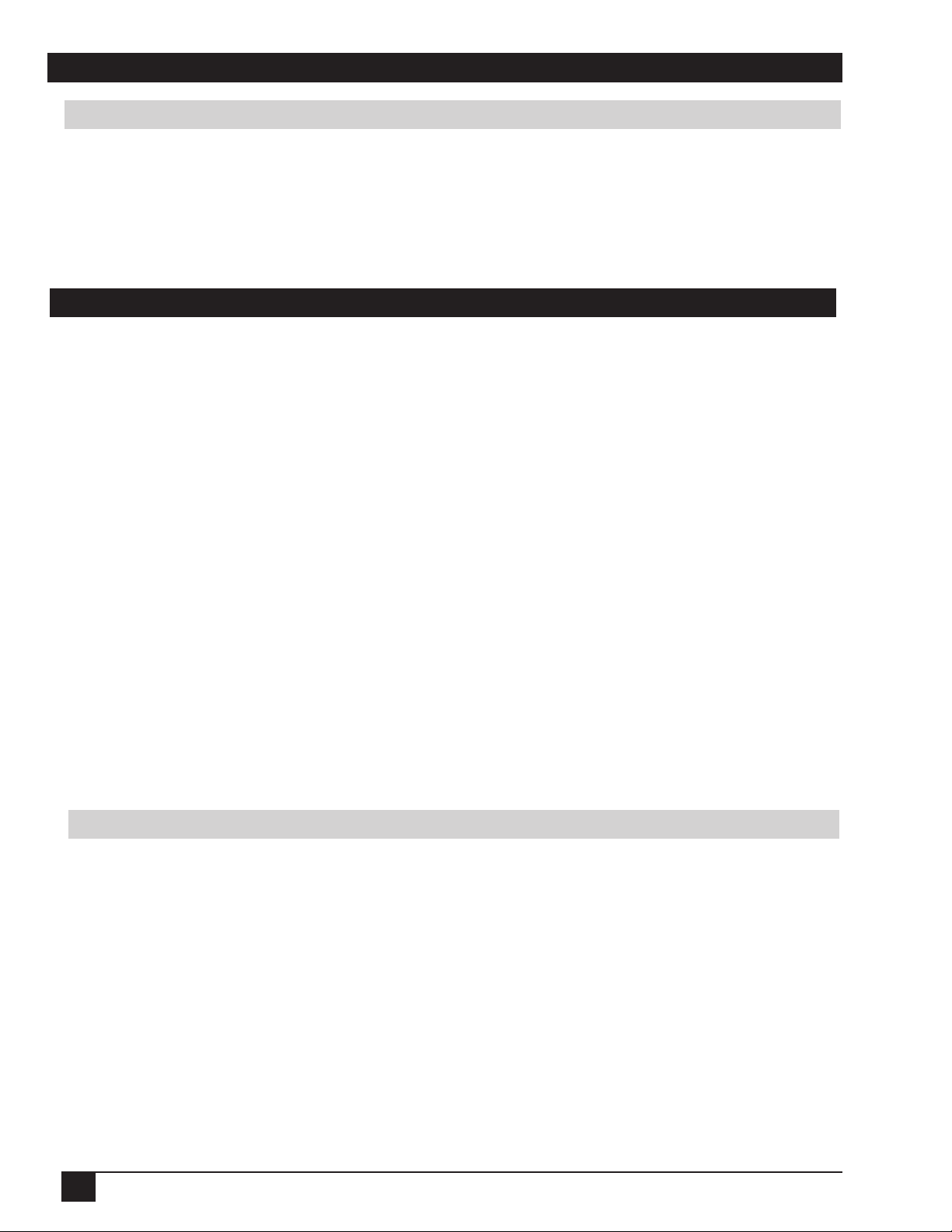
Section 7: Troubleshooting
Service Information
For product information, product assistance, service information, or to order accessories, please call:
• In U.S. or Canada: 1-800-328-1371
• In other locations, contact your local 3M sales office.
Section 8: Accessories
Accessories Part Number
UHB lamp module, 160 W 78-6969-9260-7
Power cable (US) DY-0205-1356-9
Power cable (UK) DY-0205-1355-1
Power cable (Germany) DY-0205-1354-4
VGA cable 78-8118-8611-4
RCA video/audio cable 78-8118-3234-0
Remote Control 78-8118-8652-8
S-VHS video cable 78-8118-3238-1
PS/2 mouse adapter cable 78-8118-3424-7
Not Included with Basic Packet Part Number
Ceiling mount 78-6969-9261-5
Adjustable height suspension 78-6969-8312-7
Shipping case 78-6969-9259-9
Soft carry case 78-6969-9203-7
Deluxe leather carry case 78-6969-9144-3
RS-232 control cable 78-8118-3312-4
USB mouse cable 78-8118-8186-7
Mac adapter 78-8118-3308-2
Stereo mini jack cable 78-8118-8290-7
How to Order
Please order these parts through your dealer, or contact 3M Customer Service at the following number:
• In U.S. or Canada: 1-800-328-1371
• In other locations, contact your 3M sales office.
The contents of this manual are subject to revision without prior notice.
3M assumes no responsibility for the infringement of special rights of a third party or other rights that may arise out of the
information contained in this manual.
Reproduction of this manual in any form without prior permission is strictly prohibited.
3M will replace the manual if any pages are missing or collated incorrectly.
30
3M™ Personal Projector MP8746/MP8747
© 3M IPC 2000
Page 31

Technical Appendix
K
LAMP
TEMP
POWER
STANDBY/ON
INPUT
MUTE
RESET
MENU
Dimension Diagram
228 mm
(8.9 in.)
298 mm
(11.7 in.)
76 mm
(2.9 in.)
RGB Signal Pin Assign
niP
.oN
1 deRtupnioediV 11 -
2 neerGtupnioediV
3 eulBtupnioediV-:2NIBGR
4 --:TUOBGR
5 dnuorG
6 deRdnuorG
7 neerGdnuorG 41 .cnyslacitreV
8 eulBdnuorG
langiS
niP
.oN
21
31
94.6 mm
(3.7 in.)
76.5 mm
(3.0 in.)
langiS
)CDD(ADS:1NIBGR
5
4321
10
9876
15 14 13 12 11
etisopmoC/.cnys.H
.cnys
)CDD(LCS(:1NIBGR
9 --:2NIBGR
01 dnuorG-:TUOBGR
51
S-Video Signal Pin Assign
.oNniPlangiS
1 57,)langistsrub(p-pV682.0:roloCrotanimret
2 rotanimretZ57,p-pV0.1:ssenthgirB
© 3M IPC 2000
3 dnuorG
4 dnuorG
3M™ Personal Projector MP8746/MP8747
1
2
34
mini DIN 4-pin
31
Page 32

Technical Appendix
Example of Computer Signal
noituloseR
VxH
)zHk(Hf)zH(VfgnitaRedoMlangiS
053x0469.731.58ASEV1-AGVnimooZ
004x0469.731.58ASEV2-AGVnimooZ
004X0279.730.58ASEVTXETnimooZ
084X0465.139.95ASEV3-AGVnimooZ
084X0460.537.66edom"31caMnimooZ
084x0469.738.27ASEV)zH27(3-AGVnimooZ
084x0465.730.57ASEV)zH57(3-AGVnimooZ
084x0463.340.58ASEV)zH58(3-AGVnimooZ
006x0082.533.65ASEV)zH65(AGVSnimooZ
006x0089.733.06ASEV)zH06(AGVSnimooZ
006x0081.842.27ASEV)zH27(AGVSnimooZ
006x0089.640.57ASEV)zH57(AGVSnimooZ
yalpsiD
edoM
006x0087.351.58ASEV)zH58(AGVSnimooZ
426x2387.945.47edom"61caMnimooZ
867x42014.840.06ASEV)zH06(AGX
867x42015.651.07ASEV)zH07(AGX
867x42010.060.57ASEV)zH57(AGX
867x42017.860.58ASEV)zH58(AGXS
468x25115.760.57ASEV)zH57(AGXStuomooZ
069x08210.060.06ASEV)zH06(AGXStuomooZ
4201x08210.460.06ASEV)zH57(AGXStuomooZ
4201x08210.080.57ASEV)zH57(AGXStuomooZ
✓
Note: • Some computers may have multiple display screen modes. Use of some of these modes
will not be possible with this projector.
• Be sure to check jack type, signal level, timing and resolution before connecting this
projector to a computer.
32
• Depending on the input signal, full-size display may not be possible in some cases.
Refer to the number of display pixels above.
3M™ Personal Projector MP8746/MP8747
© 3M IPC 2000
Page 33

Technical Appendix
Initial Set Signals
The following signals are used for the initial settings.
The signal timing of some computer models may be different. In such case, refer to adjust the V.POSIT and
H.POSIT of the menu.
D ATA
HYSNC
Back porch b
Display interval c
Sync a
langiS/retupmoC
abcd
)zH58(1-AGV0.20.33.020.1
)zH58(2-AGV0.20.33.020.1
TXET0.20.33.020.1
3-AGV8.39.14.526.0
edom"31caM1.22.32.121.2
)zH27(3-AGV3.18.33.020.1
)zH57(3-AGV0.28.33.025.0
)zH58(3-AGV6.12.28.716.1
)zH65(AGVS0.26.32.227.0
)zH06(AGVS2.32.20.020.1
)zH27(AGVS4.23.10.611.1
)zH57(AGVS6.12.32.613.0
)zH58(AGVS1.17.22.416.0
edom"61caM1.19.35.416.0
)zH06(AGX1.25.28.514.0
)zH07(AGX8.19.17.313.0
)zH57(AGX2.12.20.312.0
)zH58(AGX0.12.28.015.0
)zH57(468x25112.14.27.016.0
)zH06(069x08210.19.29.119.0
)zH06(4201x08210.13.29.114.0
Front porch d
)sµ(
Back porch b
Display interval c
D ATA
VYSNC
Sync a
gnimitlangislatnoziroH
langiS/retupmoC
abc d
)zH58(1-AGV30605323
)zH58(2-AGV3140041
TXET3240841
3-AGV23308401
edom"31caM3930843
)zH27(3-AGV3820849
)zH57(3-AGV3610841
)zH58(3-AGV3520841
)zH65(AGVS2220061
)zH06(AGVS4320061
)zH27(AGVS63200673
)zH57(AGVS3120061
)zH58(AGVS3720061
edom"61caM3934261
)zH06(AGX6928673
)zH07(AGX6928673
)zH57(AGX3828671
)zH58(AGX3638671
)zH57(468x25113234681
)zH06(069x08213630691
)zH06(4201x082138342011
Front porch d
)sµ(gnimitlangislacitreV
© 3M IPC 2000
)zH57(4201x08211.18.15.91.0
3M™ Personal Projector MP8746/MP8747
)zH57(4201x082138342011
33
Page 34

Technical Appendix
Connection to the Mouse Control
PS/2, ADB or Serial Mouse
1. Turn off the projector and computer, and connect the two units with the appropriate cable. For
PS/2 mouse control (for IBM and compatible), use the enclosed mouse cable. For others,
consult your dealer.
2. Disconnect the USB cable from the projector if it is connected. Then turn on the projector.
3. Turn on the computer.
4. Start the mouse function. If the mouse has not been started, reboot the computer (soft reboot or
reboot buttons). Refer to the descriptions of “DISC PAD” and “MOUSE/RIGHT BUTTON” on
page 12.
USB Mouse
1. Connect the projector and computer with a suitable commercially available USB cable.
Consult your dealer to get the cable, if needed.
2. Start the mouse function. Refer to the descriptions of “DISC PAD” and “MOUSE/RIGHT
BUTTON” on page 12.
✓
Note: • Before connecting, read the instruction manuals of the devices to be connected.
• In the case of laptop computers with an internal pointing device, the mouse control
will not work. In this situation, disable the internal pointing device and change the
BIOS setting to select an external mouse before the operations described in the steps
above.
• Some computers may not have utility program to operate a mouse.
• Refer to the computer hardware manual for details.
PS/2 Mouse
Projector Computer
CONTROL Terminal
D-sub 15-pin shrink jack
5
4321
10
9876
15 14 13 12 11
CLK
DATA
SELO
RTS
+5V
GND
1
2
3
4
5
6
7
8
9
10
11
12
13
14
15
1
2
3
4
5
6
DATA
GND
+5V
CLK
Mouse jack
Mini DIN 6-pin
5
6
3
4
21
34
3M™ Personal Projector MP8746/MP8747
© 3M IPC 2000
Page 35

Technical Appendix
Connection to the Mouse Control (continued)
ADB Mouse
Projector Computer
CONTROL Terminal
D-sub 15-pin shrink jack
5
4321
10
15 14 13 12 11
Serial Mouse
CONTROL Terminal
D-sub 15-pin shrink jack
5
10
15 14 13 12 11
9876
4321
9876
1
2
DATA
3
4
5
6
7
RTS
8
9
+5V
GND
10
11
12
13
14
15
Projector Computer
1
2
3
4
5
RTS
6
7
SELO
8
9
GND
10
11
12
13
TD
14
15
1
ADB
(POWER ON)
2
3
+5V
4
GND
1
CD
RD
2
3
TD
4
DTR
5
GND
DSR
6
7
RTS
8
CTS
9
RI
Mouse jack
Mini DIN 4-pin
3
4
2
Mouse jack
D-sub 9-pin
1
2345
67 89
1
USB Mouse
USB jack
(B type)
© 3M IPC 2000
21
34
Projector Computer
+5V
- DATA
+ DATA
GND
1
2
3
4
USB Cable
3M™ Personal Projector MP8746/MP8747
1
2
3
4
+5V
- DATA
+ DATA
GND
USB jack
(A type)
1234
35
Page 36

Technical Appendix
RS-232 Communication
1. Turn off the projector and computer power supplies and connect with the RS-232C cable.
2. Turn on the computer power supply and, after the computer has started up, turn on the
projector power supply.
Projector Computer
CONTROL Terminal
D-sub 15-pin shrink jack
5
4321
10
9876
15 14 13 12 11
Communications Setting
19200bps, 8N1
1 Protocol
Consist of header (7 bytes) + command data (6 bytes).
2 Header
SELO
RTS
GND
RD
TD
1
2
3
4
5
6
7
8
9
10
11
12
13
14
15
1
2
3
4
5
6
7
8
9
CD
RD
TD
DTR
GND
DSR
RTS
DTS
RI
RS-232C jack
D-sub 9-pin
1
2345
67 89
BE + EF + 03 + 06 + 00 + CRC_low + CRC_high
CRC_low: Lower byte of CRC flag for command data.
CRC_high: Upper byte of CRC flag for command data.
3 Command data
0_etyb1_etyb2_etyb3_etyb4_etyb5_etyb
noitcAepyTedoCgnitteS
wolhgihwolhgihwolhgih
noitcAnoitacifissalCtnetnoC
1 TES.eulavderisedotgnittesegnahC
2 TEG.eulavputeslanretnirotcejorpdaeR
4 TNEMERCNI1ybeulavputestnemercnI
5 TNEMERCED1ybeulavputestnemerceD
6 ETUCEXE.dnammocanuR
36
3M™ Personal Projector MP8746/MP8747
© 3M IPC 2000
Page 37

Technical Appendix
Requesting projector status (Get command)
1. Send the request code Header + Command data (‘02H’ + ‘00H’ + type (2 bytes) + ‘00H’ + ‘00H)
from the computer to the projector.
2. The projector returns the response code ‘1DH’ + data (2 bytes) to the computer.
Changing the projector settings (Set command)
1. Send the setting code Header + Command data (‘01H’ + ‘00H’ + type (2 bytes) + setting code (2
bytes)) from the computer to the projector.
2. The projector changes the setting based on the above setting code.
3. The projector returns the response code ‘06H’ to the computer.
Using the projector default settings (Reset command)
1. The computer sends the default setting code Header + Command + data (‘06H’ + ‘00H’ + ty[e (2
bytes) + ‘00H’ + ‘00H’) to the projector.
2. The projector changes the specified setting to the default value.
3. The projector returns the response code ‘06H’ to the computer.
Increasing the projector setting value (Increment command)
1. The computer sends the increment code Header + Command data (‘04H’ + “00H’ + type (2 bytes) +
‘ 00H’ + ‘00H’) to the projector.
2. The projector increases the setting value on the above setting code.
3. The projector returns the response code ‘06H’ to the computer.
Decreasing the projector setting value (Decrement command)
1. The computer sends the decrement code Header + Command data (‘05H’ + ‘00H’ + type (2 bytes) +
‘00H’ + ‘00H’) to the projector.
2. The projector decreases the setting value on the above setting code.
3. The projector returns the response code ‘06H’ to the computer.
When a command sent by the projector cannot be understood by the computer
When the command sent by the projector cannot be understood, the error command ‘15H’ is returned by the
computer. Sometimes, the projector ignores RS-232C commands during other tasks. If the error command
‘15H’ is returned, please send the same command again.
When data sent by the projector cannot be practiced
When the command sent by the projector cannot be practiced, then the error code ‘’1cH’ + ‘xxxxH’ is
returned.
When the data length is greater than indicated by the data length code, the projector will ignore the excess
data code.
Conversely, when the data length is shorter than indicated by the data length code, an error code will be
returned to the projector.
✓
Note: • Operation cannot be guaranteed when the projector receives an undefined
command or data.
© 3M IPC 2000
• Provide an interval of at least 40µs between the response code and any other code.
• The projector outputs test data when the power supply is switched ON, and when
the lamp is lit. Ignore this data.
• Commands are not accepted during warm-up.
3M™ Personal Projector MP8746/MP8747
37
Page 38

Technical Appendix
semaNepyTnoitarepOredaeH
deR006030FEEB3DB3001003000000
egnarO006030FEEB2DBA001003000010
neerG006030FEEB2DB5001003000020
roloCknalB
teS
teS
rorriM
teS
ezeerF
teS
roloCuneM
teS
putratS
egaugnaLteS
eulB006030FEEB3DBC001003000030
elpruP006030FEEB1DBF001003000040
etihW006030FEEB0DB6001003000050
kcalB006030FEEB0DB9001003000060
teG006030FEEB3D80002003000000
lamroN006030FEEB2D7C001003100000
esrevnIH006030FEEB3D75001003100010
esrevnIV006030FEEB3D7A001003100020
esrevnIV&H006030FEEB2D73001003100030
teG006030FEEB2D4F002003100000
lamroN006030FEEB2D38001003200000
ezeerF006030FEEB3D31001003200010
teG006030FEEB2D0B002003200000
deR006030FEEB3D64001002200000
egnarO006030FEEB2DFE001003300010
neerG006030FEEB2DF1001003300020
EULB006030FEEB3DF8001003300030
elpruP006030FEEB1DFB001003300040
tnerapsnarT006030FEEB0DF2001003300050
yarG006030FEEB3DC4002003300000
teG006030FEEB3D57002002200000
NOnruT006030FEEB2DB0001003400000
FFOnruT006030FEEB3DB9001003400010
teG006030FEEB2D83002003400000
hsilgnE006030FEEB3D7F001003500000
siaçnarF006030FEEB3DB9001003500010
hcstueD006030FEEB2D79001003500020
loñapsE006030FEEB3D70001003500030
onailatI006030FEEB1D73001003500040
ksroN006030FEEB0D7A001003500050
sdnalredeN006030FEEB0D75001003500060
sêugutroP006030FEEB1D7C001003500070
esenapaJ006030FEEB4D73001003500080
teG006030FEEB3D4C002003500000
ataDdnammoC
CRCnoitcAepyTedocgnitteS
38
3M™ Personal Projector MP8746/MP8747
© 3M IPC 2000
Page 39

Technical Appendix
semaNepyTnoitarepOredaeH
teG006030FEEB2DC7002003700000
yfingaM
remiT
ffootuA
teseRssenthgirBetucexE006030FEEB3D85006007000000
teseRtsartnoCetucexE006030FEEB2D4A006007100000
teseRnoitisoP.VetucexE006030FEEB2D0E006007200000
teseRnoitisoP.HetucexE006030FEEB3DCI006007300000
teseReziS.HetucexE006030FEEB2D86006007400000
teseRRecnalaBroloCetucexE006030FEEB3D49006007500000
teseRBecnalaBroloCetucexE006030FEEB300D006007600000
teseRtcepsAetucexE006030FEEB2DC2006007700000
teseRtamroFoediVetucexE006030FEEB1D83006007800000
teseRssenprahSetucexE006030FEEB0D4C006007900000
teseRroloCetucexE006030FEEB0D08006007A00000
teseRtniTetucexE006030FEEB1DC7006007B00000
teseRenotsyeKetucexE006030FEEB0D80006007C00000
teseRrorriMetucexE006030FEEB1D4F006007D00000
teseRroloCknalBetucexE006030FEEB1D0B006007E00000
teseRputratSetucexE006030FEEB0DC4006007F00000
otuAetucexE006030FEEB0D19006002A00000
ffo/noknalB
ffo/noremiT
tnemercnI006030FEEB2DA1004003700000
tnemerceD006030FEEB3DBC005003700000
teG006030FEEB288C002013000000
tnemercnI006030FEEB28EA004013000000
tnemerceD006030FEEB38F7005013000000
teG006030FEEB278C002023000000
tnemercnI006030FEEB27EA004023000000
tnemerceD006030FEEB37F7005023000000
ffo006030FEEB8DBF001003020000
teS
no006030FEEB9DB6001003020000
teG006030FEEB8D8C002003020000
ffo006030FEEB9D70001003120000
teS
no006030FEEB8D79001003120000
teG006030FEEB9D43001003120000
CRCnoitcAepyTedocgnitteS
ataDdnammoC
© 3M IPC 2000
ffo
teS
sutatSrorrE
no
teG
)nruteRfoelpmaxE(
0030002000100000
)rorre-pmaL()rorre-naF()rorre-revoC()lamroN(
006000500040
)revo-emiT-pmaL()rorre-wolfriA()rorre-pmeT(
3M™ Personal Projector MP8746/MP8747
0000060200208D9D006030FEEB
39
Page 40

Technical Appendix
semaNepyTnoitarepOredaeH
rewoP
ecruoStupnI
emuloV
etuM
ssenthgirB
tsartnoC
RecnalaBroloC
BecnalaBroloC
enotsyeK
tcepsA
llamSro
teS
teS
teS
teS
teS
9:61tanoitisoPyalpsiD
FFO006030FEEB3DA2001006000000
NO006030FEEB2DAB004006000010
teG006030FEEB3D91005006000000
1BGR006030FEEB2DEF002002000000
2BGR006030FEEB0DE3001002000040
oediV006030FEEB3DE6004002000010
oediVS006030FEEB3DE9005002000020
teG006030FEEB2DDC002002000000
teG006030FEEB3D13002002100000
tnemercnI006030FEEB3D75004002100000
tnemerceD006030FEEB2D68005002100000
lamroN006030FEEB3D64001002200000
etuM006030FEEB2D6D001002200010
teG006030FEEB3D57002002200000
teG006030FEEB2D98002002300000
tnemercnI006030FEEB2DFE004002300000
tnemerceD006030FEEB3DE3005002300000
teG006030FEEB3DDF002002400000
tnemercnI006030FEEB3DB9004002400000
tnemerceD006030FEEB2DA4005002400000
teG006030FEEB2D10002002500000
tnemercnI006030FEEB2D76004002500000
tnemerceD006030FEEB3D6B005002500000
teG006030FEEB2D54002002600000
tnemercnI006030FEEB2D32004002600000
tnemerceD006030FEEB3D2F005002600000
teG006030FEEB3D9B002002700000
tnemercnI006030FEEB3DFD004002700000
tnemerceD006030FEEB2DE0005002700000
3:4006030FEEB0DE9001002800000
9:61006030FEEB1DE0001002800010
llamS006030FEEB1DEF001002800020
teG006030FEEB0DDA002002800000
tluafeD006030FEEB1D26001002900000
mottoB006030FEEB0D2F001002900010
poT006030FEEB0D20001002900020
teG006030FEEB1D15002002900000
ataDdnammoC
CRCnoitcAepyTedocgnitteS
40
3M™ Personal Projector MP8746/MP8747
© 3M IPC 2000
Page 41

Technical Appendix
semaNepyTnoitarepOredaeH
teG006030FEEB38D0002012000000
noitisoP.V
noitisoP.H
eziS.H
teS
esahP.H
ssenprahS
roloC
tniT
teS
tamroFoediV
tnemercnI006030FEEB38B6004012000000
tnemerceD006030FEEB28AB005012000000
teG006030FEEB281F002012100000
tnemercnI006030FEEB2879004012100000
tnemerceD006030FEEB3864005012100000
teG006030FEEB285B002012200000
tnemercnI006030FEEB283D004012200000
tnemerceD006030FEEB3820005012200000
lamroN006030FEEB3894002012300000
etuM006030FEEB38F2004012300000
teG006030FEEB28EF005012300000
teG006030FEEB271F002022100000
tnemercnI006030FEEB2779004022100000
tnemerceD006030FEEB3764005022100000
teG006030FEEB275B002022200000
tnemercnI006030FEEB273D004022200000
tnemerceD006030FEEB3720005022200000
teG006030FEEB3794002022300000
tnemercnI006030FEEB37F2004022300000
tnemerceD006030FEEB27EF005022300000
otuA006030FEEB57E90010220000A0
CSTN006030FEEB17EF001022000040
LAP006030FEEB07E6001022000050
MACES006030FEEB57E6001022000090
34.4CSTN006030FEEB27E5001022000020
LAP-M006030FEEB47EF001022000080
LAP-N006030FEEB17E0001022000070
teG006030FEEB37D0002022000000
ataDdnammoC
CRCnoitcAepyTedocgnitteS
© 3M IPC 2000
3M™ Personal Projector MP8746/MP8747
41
Page 42

(This page intentionally left blank for printed version.)
42
3M™ Personal Projector MP8746/MP8747
© 3M IPC 2000
Page 43

Important Notice
All statements, technical information, and recommendations related to 3M’s products are based on information believed to be reliable, but the accuracy or
completeness is not guaranteed. Before using this product, you must evaluate it and determine if it is suitable for your intended application. You assume all
risks and liability associated with such use. Any statements related to the product which are not contained in 3M’s current publications, or any contrary
statements contained on your purchase order shall have no force or effect unless expressly set forth in a written agreement signed by an authorized officer of
3M.
Warranty and Limited Remedy. This product will be free from defects in material and manufacture for a period of two years from the date of purchase.
Exclusion to Warranty: The lamps are considered a consumable item and are warrantied for 90 days or 180 hours, whichever occurs first. 3M MAKES NO
OTHER WARRANTIES, INCLUDING BUT NOT LIMITED TO, ANY IMPLIED WARRANTY OF MERCHANTABILITY OR FITNESS FOR A
PARTICULAR PURPOSE. If this product is defective within the warranty period stated above, your exclusive remedy shall be, at 3M’s option, to replace or
repair the 3M product or refund the purchase price of the 3M product.
Limitation of Liability. Except where prohibited by law, 3M will not be liable for any loss or damage arising from this 3M product, whether direct,
indirect, special, incidental or consequential regardless of the legal theory asserted.
Let us help you make the most of your next presentation. We offer everything from presentation supplies to tips for better meetings. And we’re the only
transparency manufacturer that offers a recycling program for your used transparencies. For late-breaking news, handy reference and free product samples,
call us toll-free in the continental United States and Canada, 24 hours a day, or visit our Internet Website.
3M Austin Center
Building A145-5N-01
6801 River Place Blvd.
Austin, TX 78726-9000
© 3M IPC 2000
3M Canada
P.O. Box 5757
London, Ontario
N6A 4T1
3M Mexico, S.A. de C.V.
Apartado Postal 14-139
Mexico, D.F. 07000
Mexico
3M Europe
Boulevard de l’Oise
95006 Cerge Pontoise Cedex
France
3M™ Personal Projector MP8746/MP8747
Copyright © 2000 3M IPC.
Litho in Japan
All Rights Reserved
78-6970-9050-0 Rev. A
43
Page 44
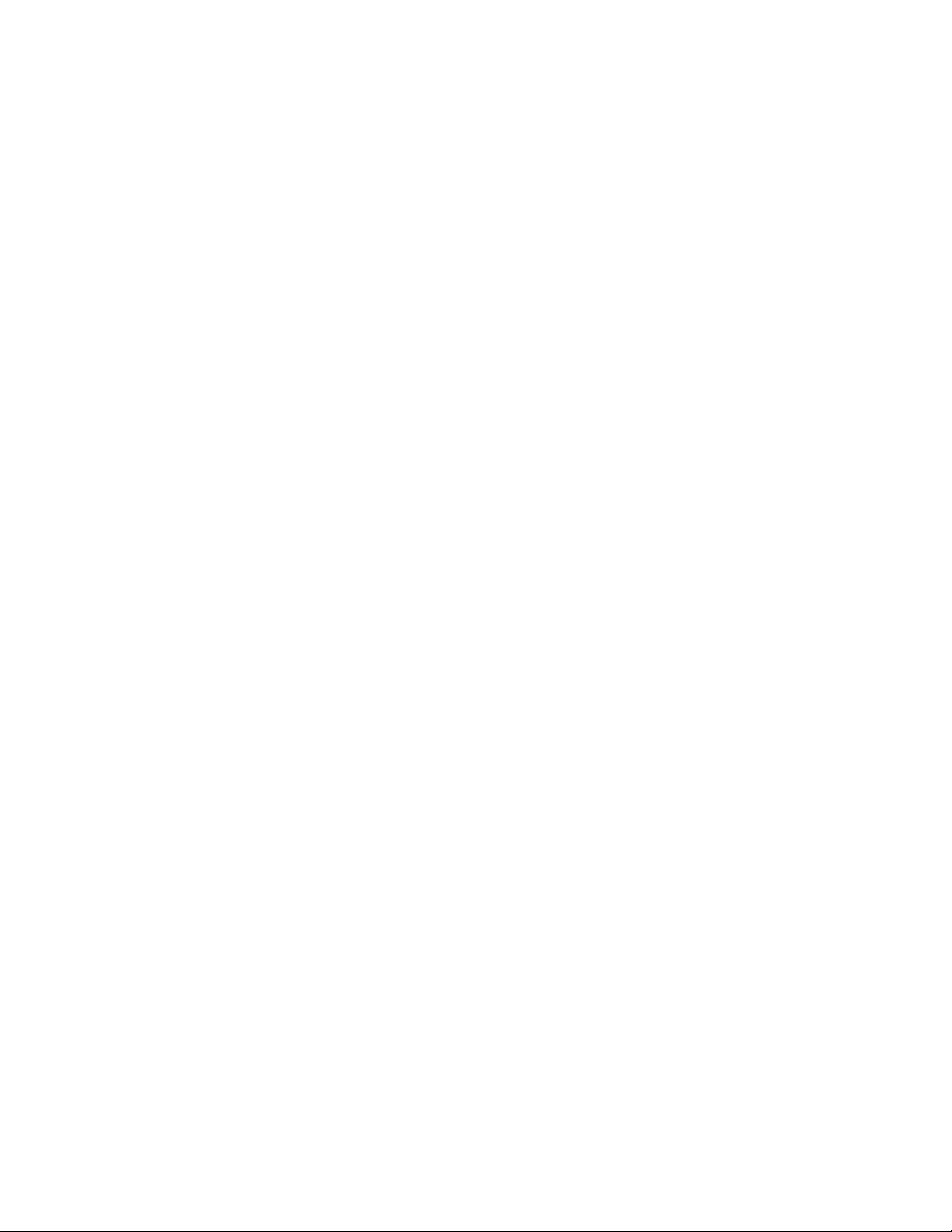
