Page 1

MP8740 Multimedia Projector
Operator's Guide
MP8740 Projecteur multimédia Guide de l'opérateur
MP8740 Multimedia-Projektor Benutzerhandbuch
Pr oyector de Multimedia MP8740 Manual del Usuario
MP8740 Proiettore Multimediale Manuale dell'operatore
MP8740 Bruksanvisning for multimediaprojektor
MP8740 Multimedia Pr ojector Gebruiksaanwijzing
EPS-36A
Page 2
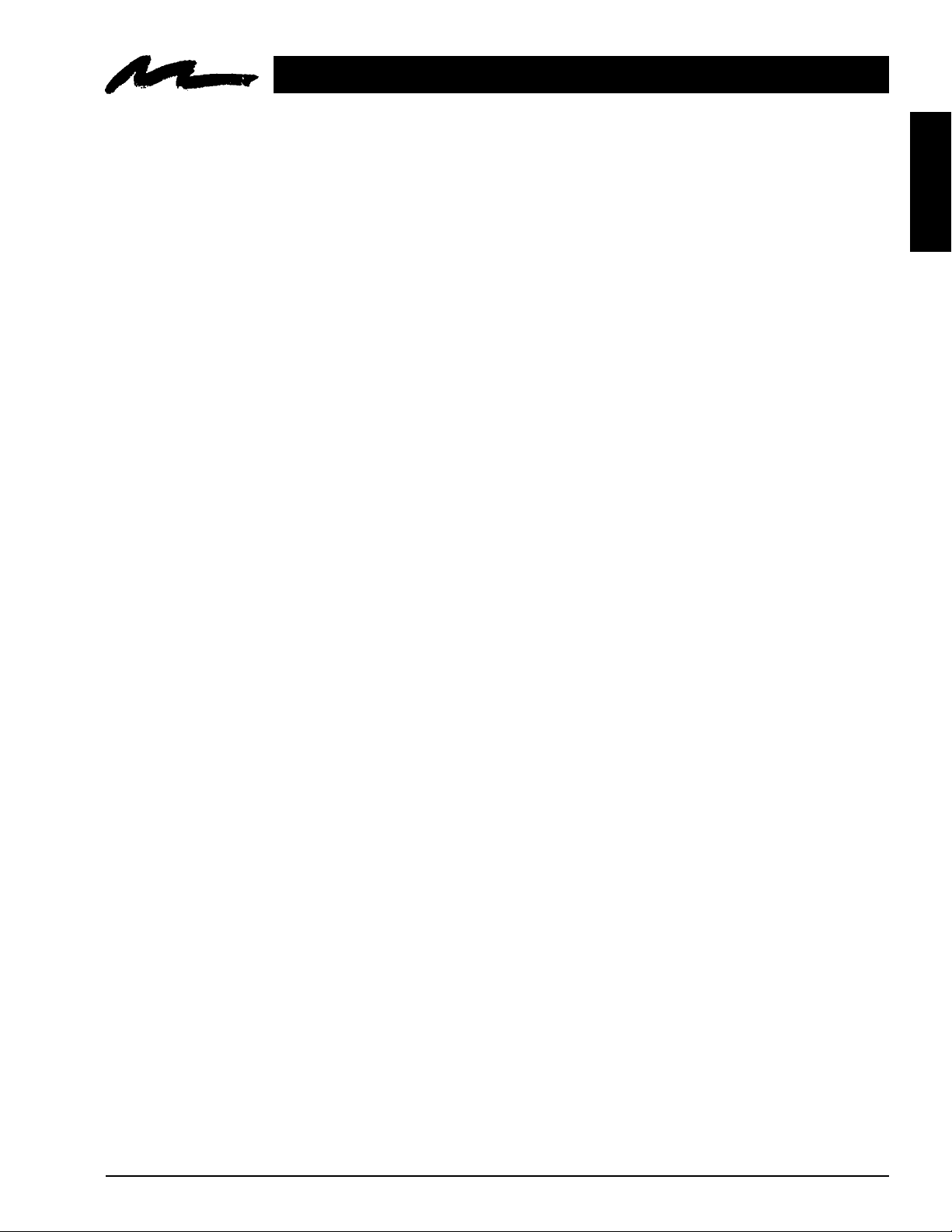
Table of Contents
Safeguards .................................................................................................................1
Warranty .................................................................................................................2
Section 1: Unpack .......................................................................................................3
1.1 Contents of Shipping Box............................................................................................ 3
1.2 Optional Accessories ................................................................................................... 3
1.3 Keep Your Packing Materials ...................................................................................... 3
1.4 What's Next?................................................................................................................ 3
Section 2: Product Description ..................................................................................4
2.1 Machine Characteristics............................................................................................... 4
2.2 Part Identification List ................................................................................................. 4
2.3 System Setup................................................................................................................ 5
2.4 Remote Control Transmitter Identification ................................................................. 6
Section 3: Basic Operations........................................................................................7
3.1 Projector Startup .......................................................................................................... 7
3.2 Projector Shutdown ..................................................................................................... 7
Section 4: Adjustments and Functions......................................................................8
4.1 Menu Navigation ......................................................................................................... 8
4.2 How To Use Height Adjustment Feet .......................................................................... 9
4.3 SETUP ......................................................................................................................... 10
4.4 INPUT.......................................................................................................................... 11
4.5 IMAGE ........................................................................................................................12
4.6 OPT .............................................................................................................................. 13
ENGLISH
Section 5: Maintenance...............................................................................................14
5.1 Cleaning the Air Filter ................................................................................................. 14
Section 6: Lamp...........................................................................................................15
6.1 Lamp ............................................................................................................................ 15
6.2 Display Lamp Operation Hours................................................................................... 15
6.3 Replacing the Lamp..................................................................................................... 15
Section 7: Troubleshooting.........................................................................................17
7.1 Sympton/Solution Table .............................................................................................. 17
7.2 Message/Solution Table ............................................................................................... 17
Section 8: Accessories .................................................................................................18
8.1 Service Information ..................................................................................................... 18
Appendix: Technical Information............................................................................... A.1
© 3M 1999 3M™ Multimedia Projector MP8740
Page 3
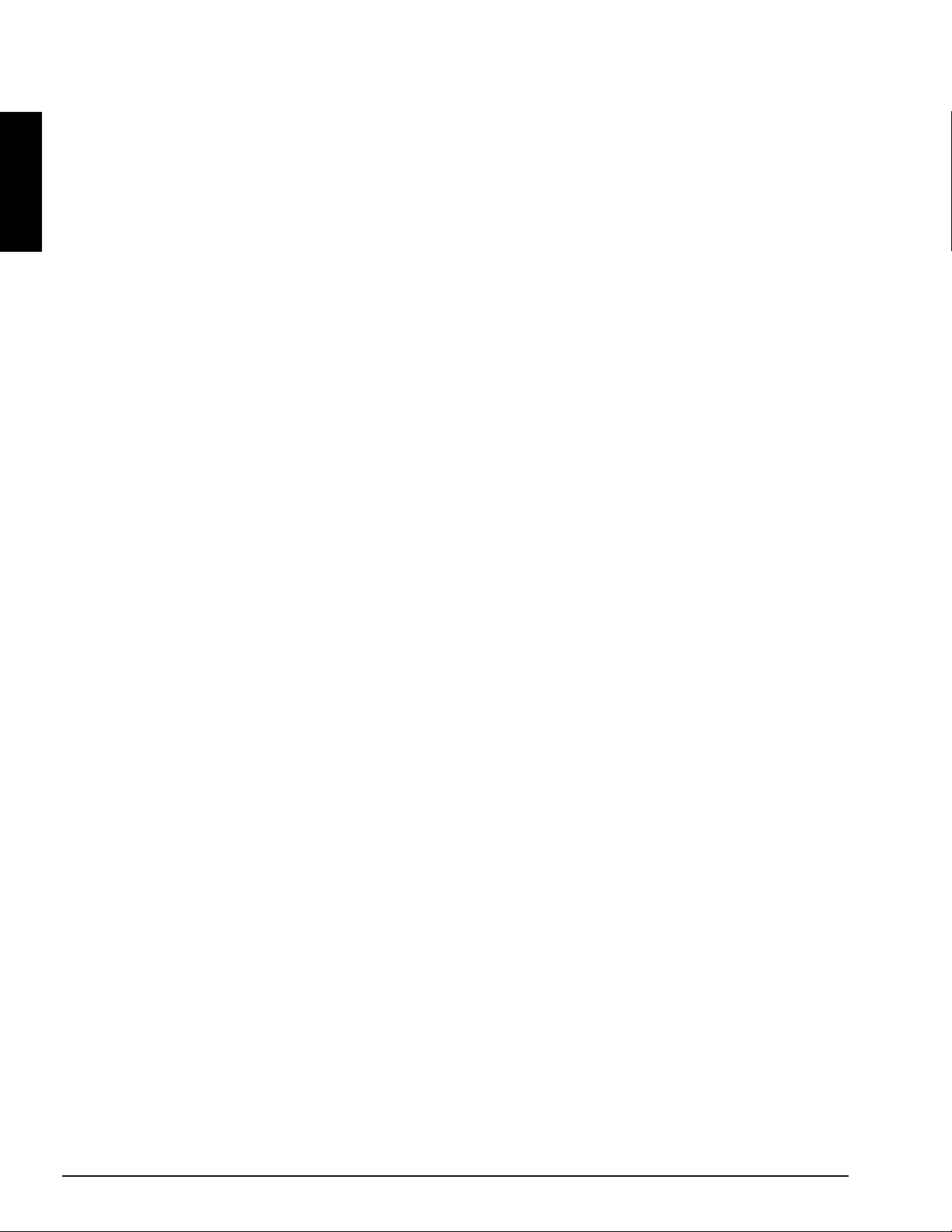
ENGLISH
3M™ Multimedia Projector MP8740 © 3M 1999
Page 4
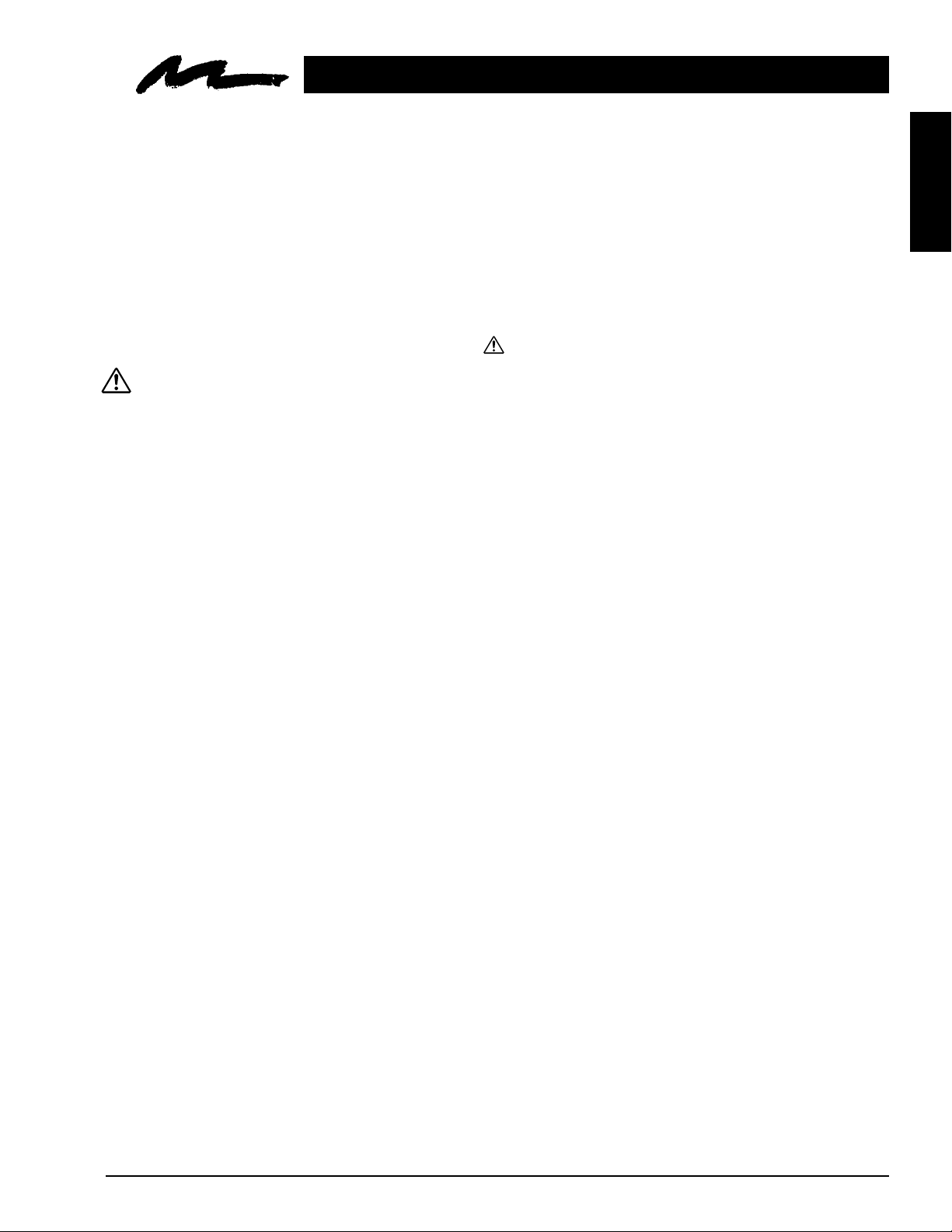
INTENDED USE
Safeguards
Before operating the machine, please read the entire manual thoroughly. The 3M™ Multimedia
Projector 8740 was designed, built and tested for use indoors, using 3M
local voltages. The use of other replacement lamps, outdoor operation or different voltages has not
been tested and could damage the projector or peripheral equipment and/or create a potentially
unsafe operating condition.
™
brand lamps and nominal
IMPORTANT SAFEGUARDS
1. Read and understand all instructions before using.
Pay particular attention to areas where this
WARNING - Indicates a potentially hazardous situation which, if not avoided, could result in
death or serious injury.
Caution - Indicates a potentially hazardous situation which, if not avoided, could result in
minor or moderate injury. It may also be used to alert against unsafe practices.
2. Close supervision is necessary when any appliance is used by or near children. Do not leave
appliance unattended while in use.
3. Never look directly into the projector lens when the lamp is on. The metal halide lamp produces
a strong light which could damage your eyesight.
4. Care must be taken as burns can occur from touching hot parts.
5. Do not operate appliance with a damaged cord or if the appliance has been dropped or
damaged – until it has been examined by a qualified service technician.
symbol is shown.
ENGLISH
6. Position the cord so that it will not be tripped over, pulled, or contact hot surfaces.
7. If any extension cord is necessary, a cord with a current rating at least equal to that of the
appliance should be used. Cords rated for less amperage than the appliance may overheat.
8. Always unplug appliance from electrical outlet before cleaning and servicing and when not in
use. Grasp plug and pull to disconnect.
9. To reduce the risk of electric shock, do not immerse this appliance in water or other liquids.
10. To reduce the risk of electric shock, do not disassemble this appliance, but take it to a qualified
technician when service or repair work is required. Incorrect assembly can cause electric shock
when the appliance is subsequently used.
11. Connect this appliance to a grounded outlet.
12. Do not expose this projector to direct sunlight, or use it outside.
13. Keep all ventilation openings free of any obstructions.
14. Always open the lens shutter when the projection lamp is on.
15. Do not look directly into light beam of laser pointer. The pointer produces a strong light which
could damage your eyesight.
16. The projection lamp contains mercury. Always dispose of it in a proper manner according to local
regulations.
SA VE THESE INSTRUCTIONS
The information contained in this manual will help you operate and maintain your 3M MP8740
Multimedia Projector.
© 3M 1999 3M™ Multimedia Projector MP8740
1
Page 5
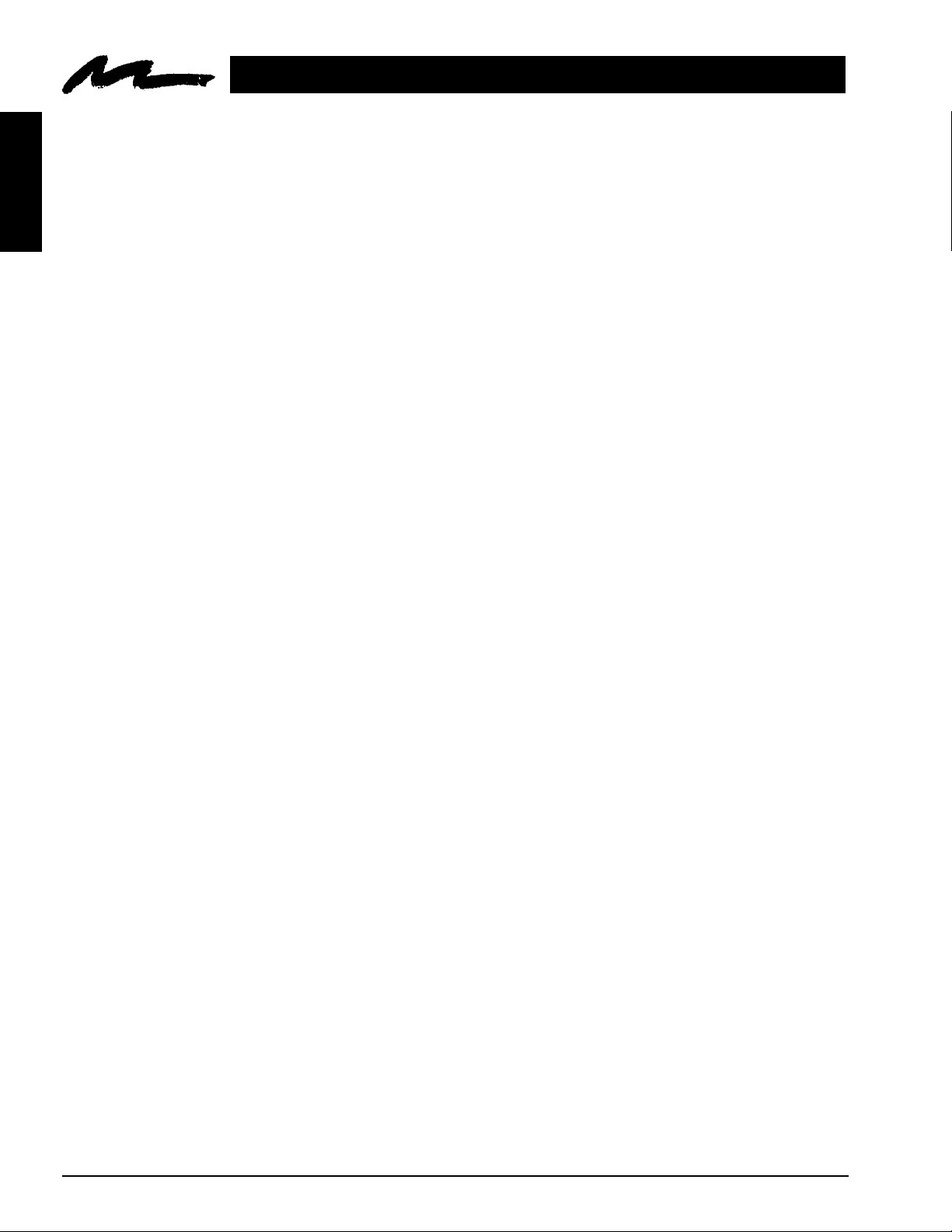
Warranty
THANK YOU FOR CHOOSING 3M
Thank you for choosing 3M Multimedia Projector equipment. This product has been produced in accordance
with 3M's highest quality and safety standards to ensure smooth and trouble free use in the years to come.
ENGLISH
For optimum performance, please follow the operating instructions carefully. We hope you will enjoy using this
high performance product in your meetings, presentations and training sessions.
LIMITED WARRANTY
3M warrants this product against any defects in material and workmanship, under normal usage and storage, for a
period of two years from date of purchase. Proof of purchase date will be required with any warranty claim. In
the event this product is found to be defective within the warranty period, 3M's only obligation and your
exclusive remedy shall be replacement of any defective parts (labor included).
To obtain warranty service, immediately notify the dealer from which you purchased the product of any defects.
In the USA call 1-800-328-1371 for warranty or repair service.
LIMITATION OF LIABILITY
THE FOREGOING WARRANTY IS MADE IN LIEU OF ALL OTHER WARRANTIES, EXPRESSED OR IMPLIED, AND 3M
SPECIFICALLY DISCLAIMS ANY IMPLIED WARRANTY OF MERCHANTIBILITY AND FITNESS. 3M SHALL NOT BE
LIABLE FOR ANY DAMAGES, DIRECT, CONSEQUENTIAL, OR INCIDENTAL, ARISING OUT OF THE USE OR INABILITY
TO USE THIS PRODUCT.
Important: The above warranty shall be void if the customer fails to operate product in accordance with 3M's
written instructions. This warranty gives you specific legal rights and you may have other rights which vary from
state to state.
FCC STATEMENT - CLASS A: This equipment generates, uses and can radiate radio frequency energy, and if
not installed and used in accordance with the instruction manual may cause interference to radio communications.
It has been tested and found to comply with the limits for a Class "A" computing device pursuant to Subpart B of
Part 15 of the FCC Rules, which are designed to provide reasonable protection against such interference when
operated in a commercial environment. Operation of this equipment in a residential area is likely to cause
interference in which case the user at his/her own expense will be required to take whatever measures may be
required to correct the interference.
EEC STATEMENT: This machine was tested against the 89/336/EEC (European Economic Community) for
EMC (Electro Magnetic Compatibility) and fulfills these requirements.
Video signal cables: Double shielded coaxial cables (FCC shield cable) must be used and the outer shield must
be connected to the ground. If normal coaxial cables are used, the cable must be enclosed in metal pipes or in a
similar way to reduce the interference noise radiation.
Video inputs: The input signal amplitude must not exceed the specified level.
IBM is a registered trademark of International Business Machines Corporation. Apple Macintosh and Apple
Powerbook are registered trademarks of Apple
trademarks, and Windows and Windows for Work Groups are trademarks of the Microsoft Corporation.
Toshiba is a registered trademark of Toshiba Corporation. Kensington is a trademark of Kensington
Corporation. All other products are trademarks or registered trademarks of their respective companies.
2
©
Computer, Inc. Microsoft and Windows 95 are registered
3M™ Multimedia Projector MP8740 © 3M 1999
Page 6

Section 1: Unpack
1.1 Contents of Shipping Box
The 3M™ MP8740 Multimedia Projector is shipped with the necessary cables required for standard VCR, PC,
™
MAC
below in Figure 1.1.
II or laptop computer connections. Carefully unpack and verify that you have all of the items shown
LASER
POSITION ON
RIGHT
INPUT
BLANK TIMER
RGB1/2 VIDEO1/2
MENU ON MOUSE ON
RESET
MUTESTANDBY/ON
VOLUME
ZOOMFOCUS
ENGLISH
Power Cord
110V - US
220 - UK, Europe
MP8740 Multimedia Projector Remote Control Transmitter
3-Conductor
Video/Audio Cable
VGA Cable
(15-15 pin M/M)
(batteries included)
Adapter
with dip switch
Video Cable
(S-Video mini DIN4-pin)
EPS-37A
Figure 1.1 Inventory of Shipping Box
The shipping carton contains the items illustrated in Figure 1.1. In addition, the following items are also
included, but not shown here. If any of these items are missing, please contact your place of purchase.
• PS/2 mouse cable.............. (1)
• ADB mouse cable ............. (1)
• Serial mouse cable ............ (1)
• Stereo mini-jack................(1)
1.2 Optional Accessories
• RS-232 control cable ........ (1)
1.3 Keep Your Packaging Materials
✔ Important
Save the shipping box and packing materials in the event the MP8740 should require shipping to a 3M
Service Center for repair.
1.4 What Next?
After you have unpacked the MP8740 system and identified all the parts, you are ready to set up the projector.
© 3M 1999 3M™ Multimedia Projector MP8740
3
Page 7
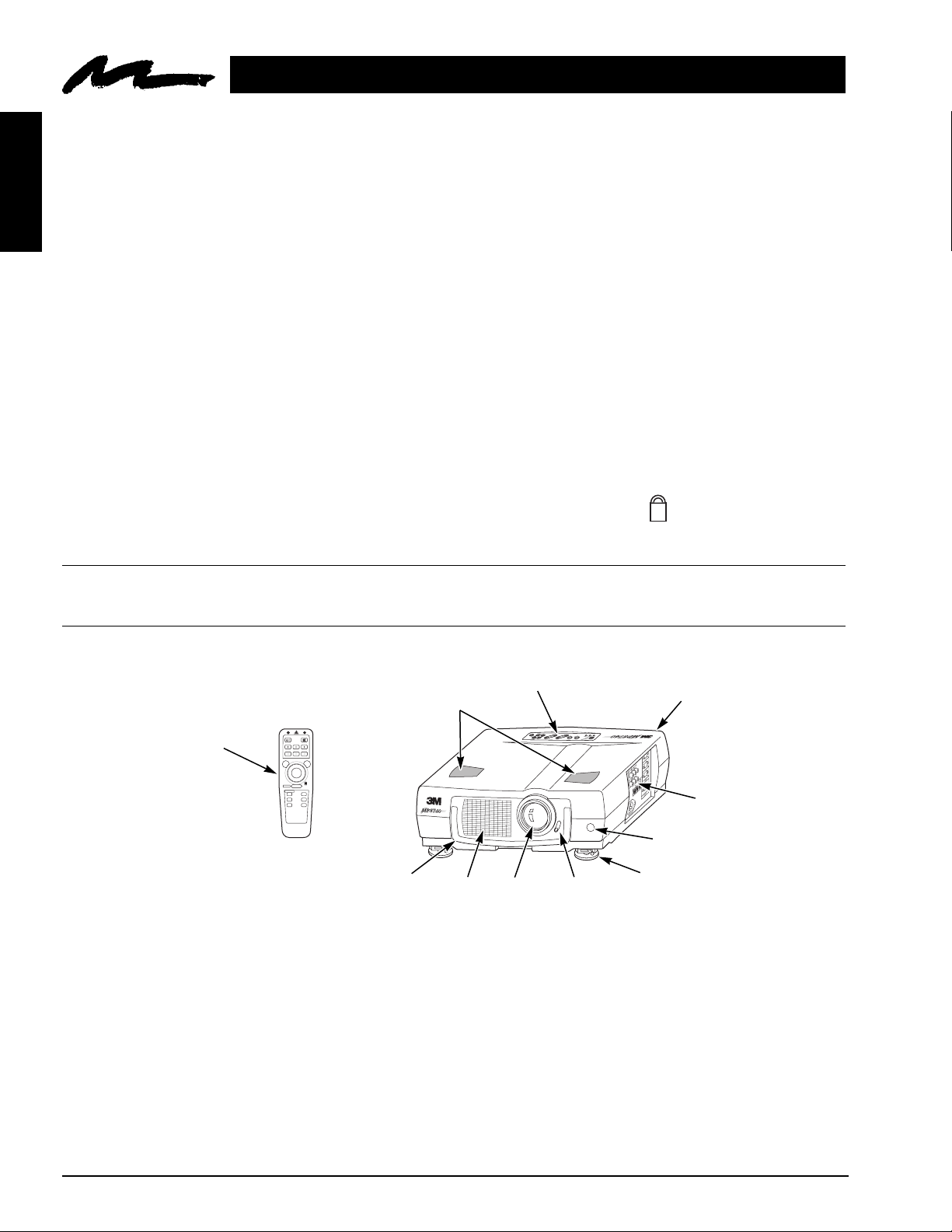
Section 2: Product Description
2.1 Machine Characteristics
The MP8740 Multimedia Projector integrates metal halide lamp and polysilicon LCD display technology into a single unit. It
accepts input from two different computer sources and two video/audio sources and projects a bright, super crisp image.
Switching your presentation from a computer input to a video input, and then back to a computer input simply requires the
ENGLISH
push of a button on the remote control keypad or control panel keypad.
The MP8740 Multimedia Projector offers the following features:
• Metal halide projection lamp
• XGA resolution (3 separate 1024 x 768 LCD
panels are used for the R, G and B signals)
• Advanced SXGA scaling (60 Hz and 75 Hz)
• Advanced VGA and SVGA scaling
• Compact size, light weight for portability
• RGB (computer video) output terminal
• Serial, PS/2 and Apple© Desktop Bus (ADB)
mouse emulation
• Power zoom and power focus functions
• Easy to set up and use
• Ability to display 16.7 million colors
• Two computer input connections
• Two video input connections
(composite and S-video compatible)
• Full function remote control
• Two built-in stereo speakers (2 watts each)
• Horizontal and vertical image inverting function
• Horizontal and vertical image position control
• Fixed keystone correction
• On screen menu with seven languages
• Universal power supply
• IR sensor in front and rear for maximum remote
control range
• RS-232 control capability
• Optional ceiling mount kit
• Laser pointer (remote control)
• Color balance control for data/video
• Kensington™ lock
K
✔ Note
The MP8740 is one of the brightest projectors in the marketplace. The brightness of your machine will
vary depending on the ambient room conditions and contrast/brightness settings.
2.2 Part Identification List
3
2
1
MUTESTANDBY/ON
VOLUME
ZOOMFOCUS
LASER
POSITION ON
4
RIGHT
RESET
MENU ON MOUSE ON
BLANK TIMER
RGB1/2 VIDEO1/2
INPUT
5
4
10
9
78
6
Figure 2.1 Identifying MP8740 Parts
1. Remote control transmitter
2. Stereo speakers
3. Control Panel Keypad
a) STAND BY/ON button
b) ON, LAMP, TEMP, Indicator
c) INPUT, MUTE, RESET buttons
d) ZOOM, FOCUS, MENU buttons
4. Remote Control Sensors (front/back)
5. Terminal Connection Panel
a) S-Video, Vidoe, Audio inputs
b) RGB1 and RGB2 inputs
4
3M™ Multimedia Projector MP8740 © 3M 1999
c) RGB output
d) Audio L/R input, Audio output
(stereo mini jack)
e) RS-232 Control
f) AC input-power cord connection
g) Main power switch
h) Kensington™ lock
6. Height Adjustment Feet
7. Lens shutter (open/closed)
8. Projection lens
9. Cooling fan exhaust
10. Carry handle
Page 8
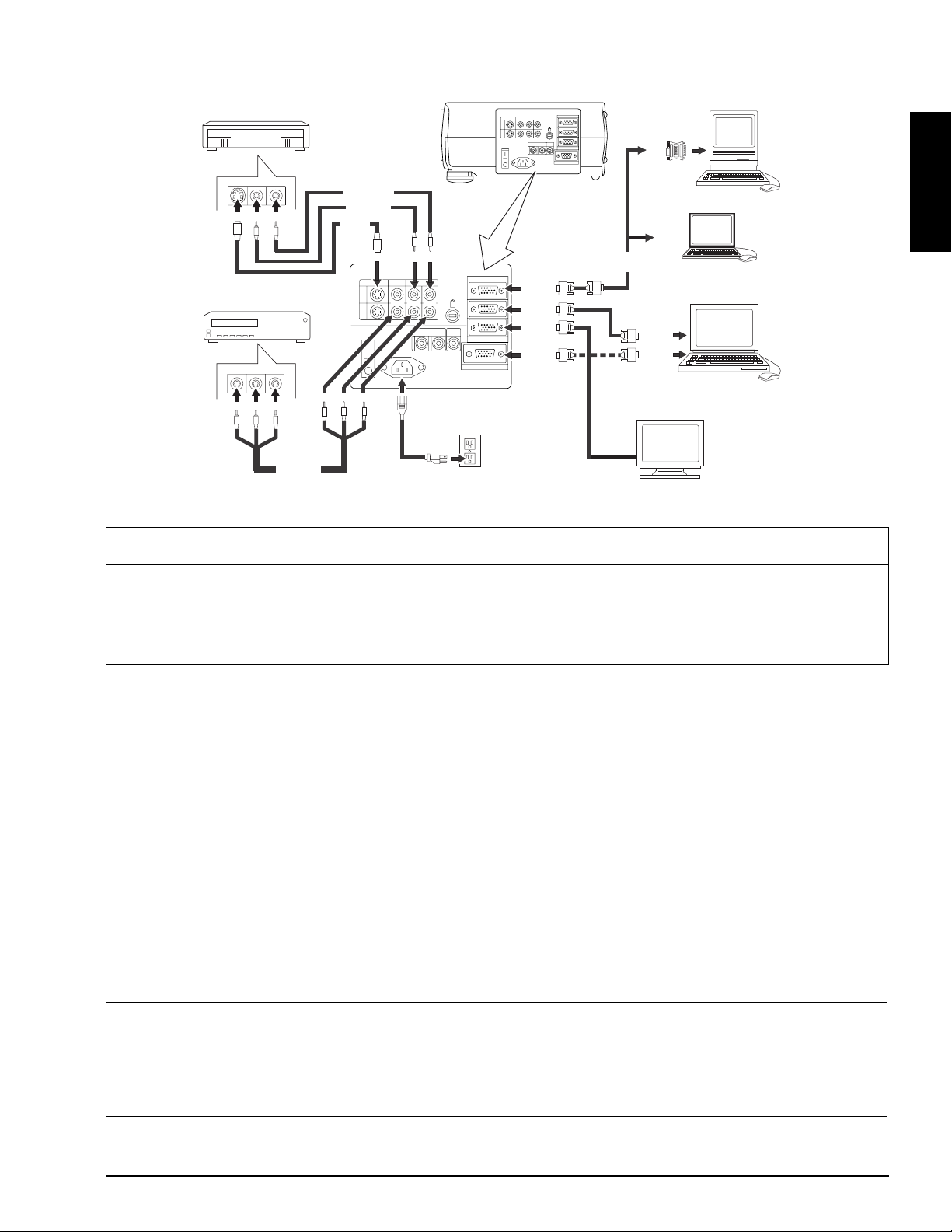
2.3 System Set Up - connecting various equipment
Laser Disc
OUT
OUT
REDWHT
OUT
VCR
REDWHTYEL
OUTOUTOUT
Audio L/R
Video
Audio Right
Audio Left
S-VHS
IN IN IN
S-VIDEO VIDEO AUDIOLR
1
Power
RGB OUT
CONTROL
2
RGB IN
RGB OUT
CONTROL
MP8740
INININ
S-VIDEO VIDEO AUDIOLR
1
2
REDWHTYEL
AUDIO
IN
2
1
K
AUDIO
OUT
Figure 2.2 Cable Connections
Caution
AUDIO
IN
2
1
RGB IN
RGB IN
RGB IN
K
AUDIO
OUT
RGB OUT
CONTROL
MAC
or PC
OUT
MONITOR
MONITOR
PORT
PS/2 or
SERIAL
PORT
Display
PORT
CRT
Laptop
MAC
ENGLISH
PC
EPS-39A
Turn power off to all devices before making connections. Never plug anything into the projector or
computer while any device is in operation.
The MP8730 must be powered down when making connections. The mouse emulation may not work if
the unit is not powered down before the mouse cable connections are made.
2.3.1 Apple™ Desktop Mouse - The Macintosh operating system should recognize the MP8740 as a mouse
without any drivers being loaded.
VirtualMouse for PC Computer - For IBM™ compatible computers, the operating systems will need to
be set to "Serial Mouse" or "PS/2 Mouse" to recognize the projector as a mouse pointer device
Change mouse driver information to "Serial Mouse" or "PS/2 Mouse."
™
a) Windows
95 - Click "Start"; select "Settings"; select "Control Panel". Click on "Mouse"; select the
"General" tab; (see what driver is currently loaded and make note of it); select "Change"; select
"Show all devices"; (make note of the current Manufacturer and Model); select "Standard Mouse
Type" for Manufacturer; then select "Standard Serial Mouse" or "Standard PS/2 Mouse." Click OK
to change and apply the new driver. Restart Windows when prompted.
b) Windows
™
3.1 - From "Program Manager" click "Main"; then click "Windows Setup", (make note of
what the current mouse driver is); Click "Options"; then "Change Systems Settings". Choose
"Mouse". It should be listed as "Microsoft or IBM PS/2".
✔ Note
For proper mouse operation, always turn the projector power on first and then power up the computer.
For some laptop computers you may need to disable the internal pointing device (IPD). This is done through
the BIOS level set up of the particular machine, or it could be listed in a "Utilities" program group, i.e., "Toshiba
Utilities™," or "Thinkpad Features™."
© 3M 1999 3M™ Multimedia Projector MP8740
5
Page 9
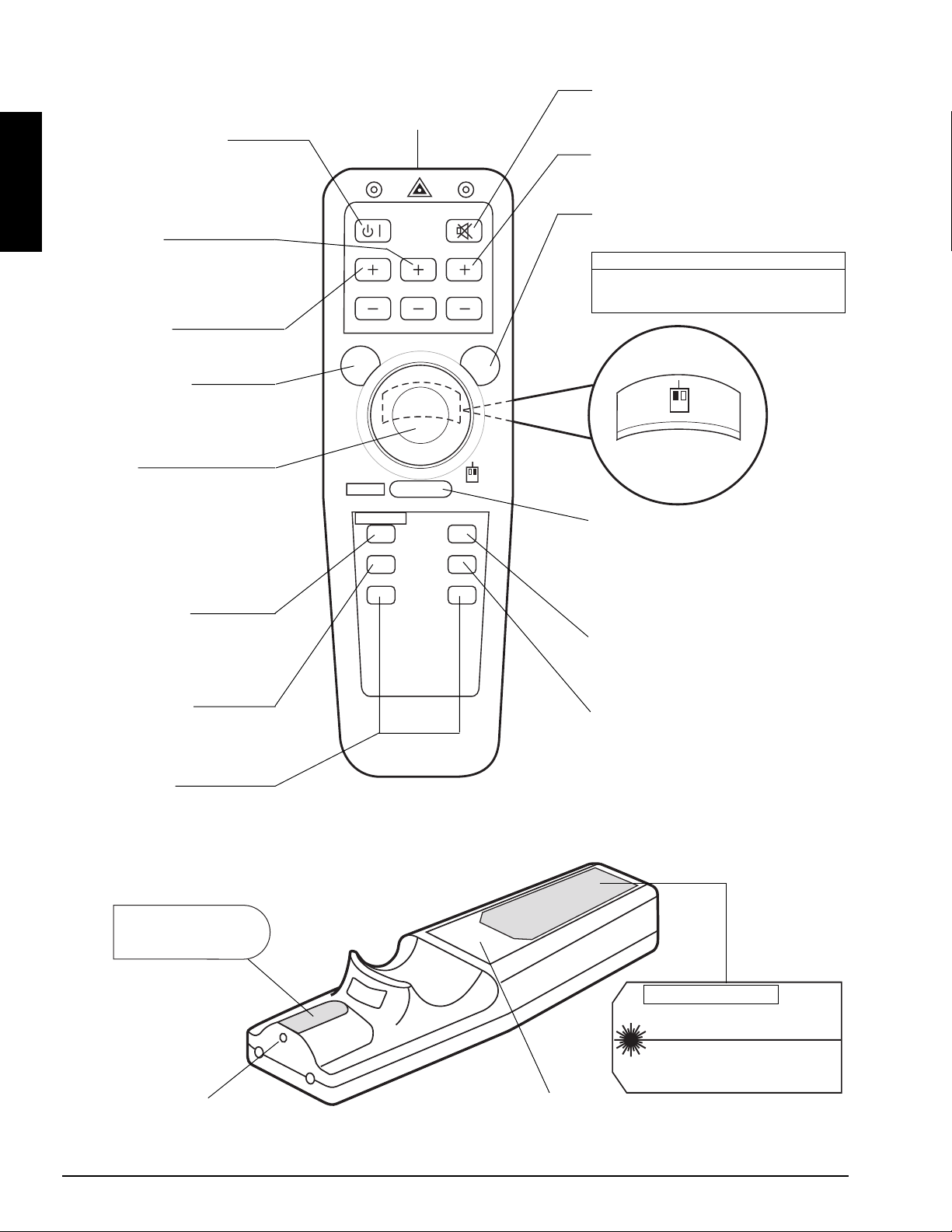
2.4 Remote Control Transmitter Identification
LASER APERTURE
STANDBY / ON button
Set main power switch to ON.
Press and hold STANDBY/ON button for
projector mode (lamp on) or standby
mode (lamp off).
ENGLISH
ZOOM button
Press +/- to adjust image size.
Note: If needed, move projector
VOLUME
closer/further from screen.
FOCUS button
Press +/- to adjust image sharpness.
POSITION button
Press and light POSITION button.
Move DISK PAD to adjust horizontal/
vertical image position.
DISK PAD
Select mode, then move DISK PAD to
position image, navigate menus or control
mouse functions. To select the mode:
• Press and light POSITION button for
position mode.
• Press and light MENU ON button for
menu mode.
MENU ON button
Press and light MENU ON button to
display the Main Menu. Move DISK PAD
to select menu and/or adjust screen
values.
BLANK ON button
Press BLANK to display a blank
background with no image. Press again to
return the image to the screen.
INPUT buttons
RGB 1/2: Select computer video input
(RGB1 ➔ RGB2 ➔ RGB1).
VIDEO 1/2: Select video inputs
(VIDEO1 ➔ VIDEO2 ➔ VIDEO1).
POSITION ON
RESET
ZOOMFOCUS
MENU ON MOUSE ON
BLANK TIMER
RGB1/2 VIDEO1/2
INPUT
MUTESTANDBY/ON
RIGHT
LASER
MUTE button
Press MUTE to switch the audio
sound ON or OFF
VOLUME button
Press +/- to adjust internal/external speaker
volume.
LASER POINTER
Press and hold down button to project laser
pointer.
CAUTION
To prevent injury to eyesight, do not point
laser beam at other persons or look directly
into laser beam.
LEFT MOUSE
button
Backside
of Remote
RESET / RIGHT MOUSE button
RESET: When a menu is being displayed,
press RESET to return menu value to factory
setting.
RIGHT MOUSE: When computer image is
being displayed, press for right mouse button
function.
MOUSE ON button
Press MOUSE ON button to activate mouse
mode. Move DISK PAD to control mouse
functions.
TIMER ON / OFF button
Press TIMER to display and start the timer as
set in OPT menu setting. Note: Timer will not
display on a blank screen. To remove TIMER
display press again.
AVIOD EXPOSURE-LASER
RADIATION IS EMITTED
FROM THIS APERTURE
C A U T I O N
LASER RADIATION
DO NOT STARE INTO BEAM
WAVE LENGTH: 670 nm
MAX. OUTPUT: 1mW
Laser Aperture
Battery Cover
(Use AA or LR6 batteries)
CLASS II LASER PRODUCT
Figure 2.3 Remote Control Buttons
6
3M™ Multimedia Projector MP8740 © 3M 1999
Page 10
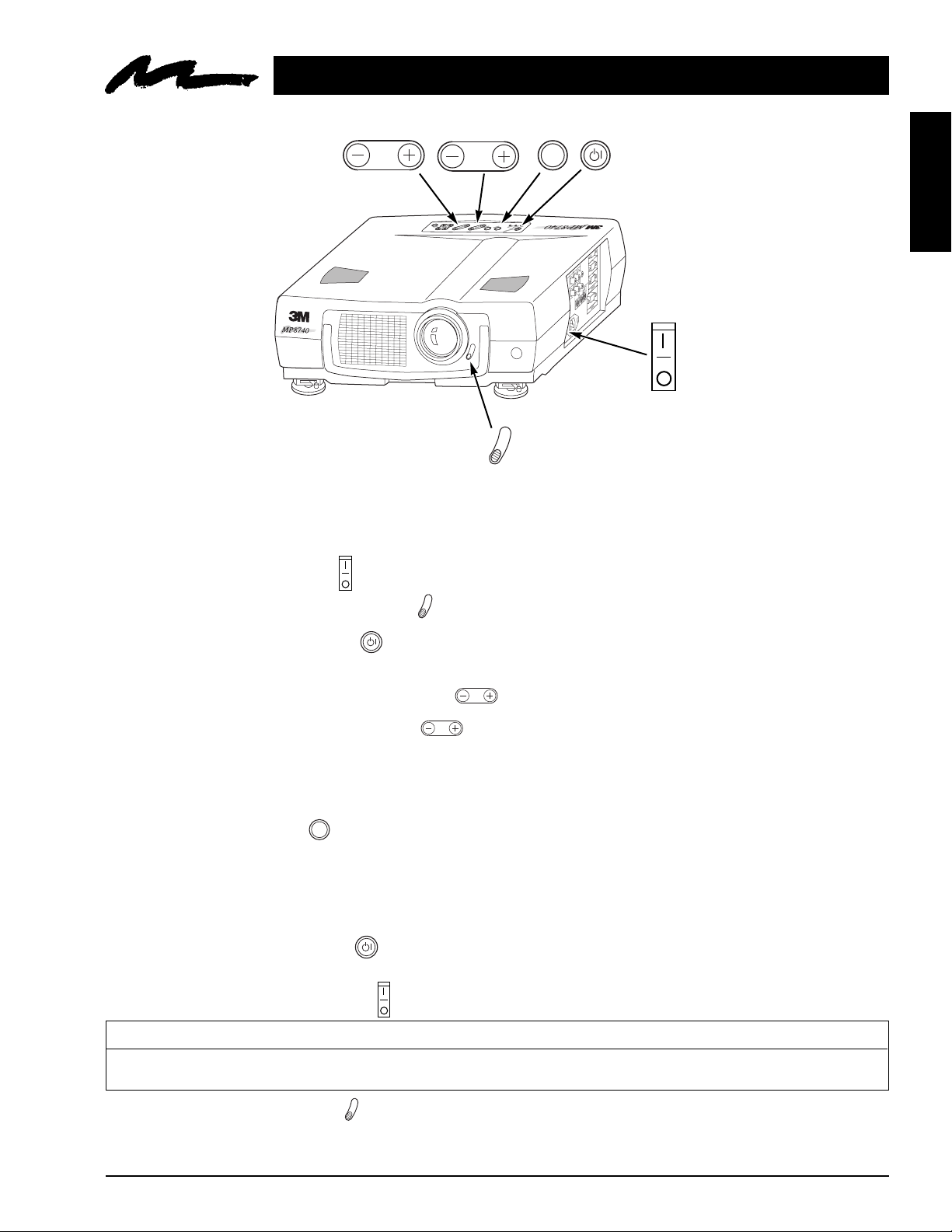
Section 3: Basic Operations
3.1 Projector Startup
FOCUS
ZOOM
CLOSE
OPEN
Figure 3.1 Projector Controls
ENGLISH
1. Make all cable connections and line hookups with the power off.
2. Turn the POWER SWITCH of the projector on. The ON indicator will light up orange.
CLOSE
3. Move the LENS SHUTTER CONTROL to the open position.
OPEN
4. Press the STANDBY/ON button . The ON indicator blinks (green) and then lights (green).
The ON indicator will blink green during warm-up and lamp ignition.
5. Adjust the screen size using the ZOOM button .
6. Adjust the focus using the FOCUS button .
ZOOM
FOCUS
A) Press the FOCUS button. The on-screen display shown on the right appears.
B) Adjust the focus so that the picture is sharp using the FOCUS button.
7. Turn on all connected equipment. The method of connecting various equipment, see section 2.3.
8. Press the INPUT button on the projector or the INPUT SELECT (VIDEO or RGB) button on the
remote to select the source of the signal to be projected on the screen. The selected signal input is
displayed at the bottom right of the screen. The display will show the last selected input source before
power was turned off.
3.2 Projector Shutdown
1. Hold the STANDBY/ON button for 3-5 seconds. The ON indicator blinks orange and the lamp
turns off. After approximately 1 minute, the fan stops and the indicator stays orange.
2. Turn the MAIN POWER SWITCH of the projector off.
Caution
Do not turn off the POWER SWITCH before pressing the STANDBY/ON button. After the STANDBY/ON button is
pressed, the fan rotates for about 1 minute to cool the projector.
CLOSE
3. Close the LENS SHUTTER . Push up on the lens cover switch to close.
OPEN
4. Disconnect cables.
© 3M 1999 3M™ Multimedia Projector MP8740
7
Page 11
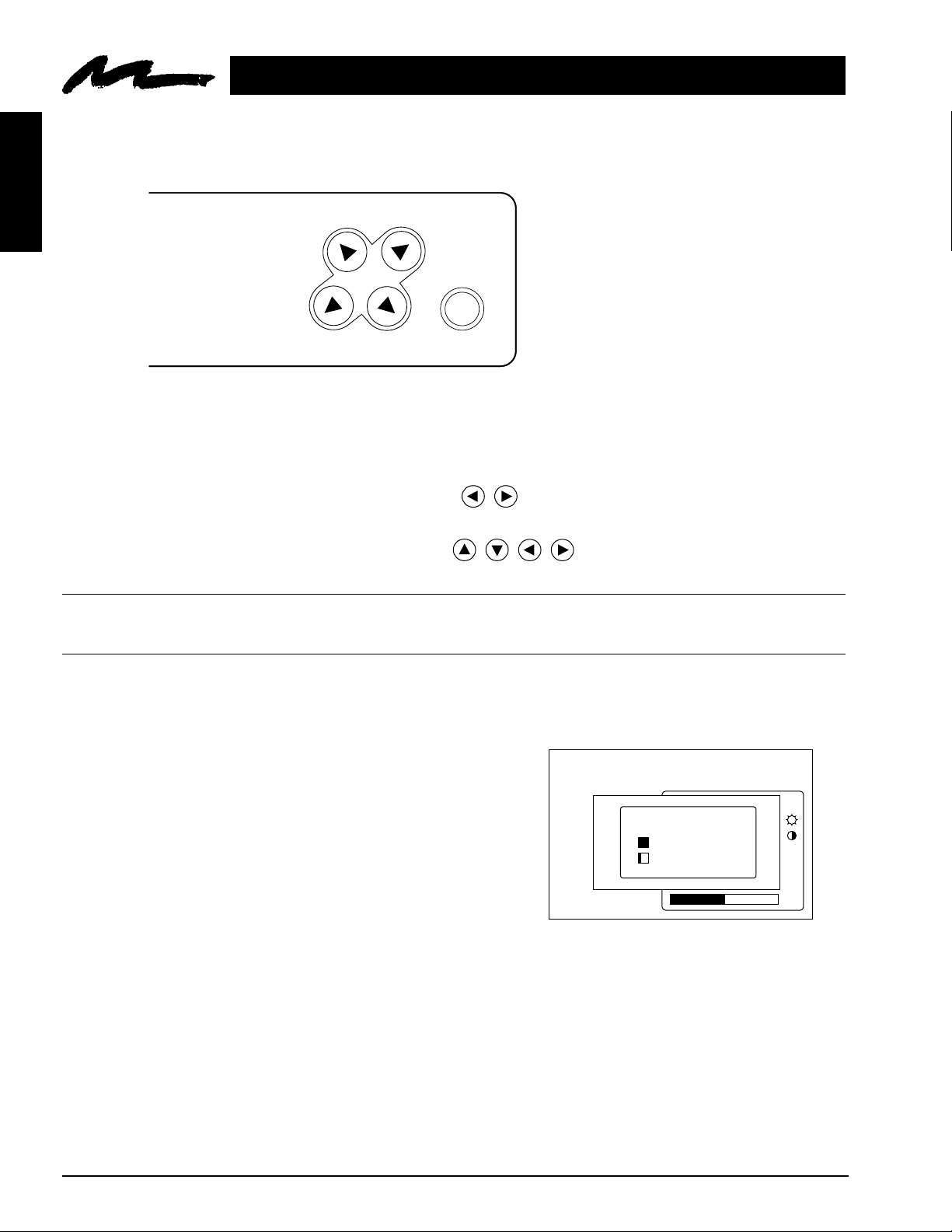
4.1 Menu Navigation
ENGLISH
Section 4: Adjustment and Functions
MENU
RESET
Figure 4.1 Menu Button
1. Press the MENU button on projector or remote control MENU button.
On-screen menus are displayed on the screen.
2. Select the menu to be adjusted using the MENU (
) buttons or DISC PAD.
Selected Menu is highlighted.
3. Select the item to be adjusted using the MENU (
) buttons or DISC PAD.
Highlighted items may be adjusted.
✔ Note
Separate settings are provided for the VIDEO1, VIDEO2, RGB1 and RGB2 input terminals. Adjustments are
saved after power off.
Factory Default Setting:
1. Highlight SETUP option.
SETUP INPUT IMAGE OPT.
2. To reset the entire SETUP menu
• Press the RESET button.
• Select DEFAULT or CANCEL.
3. To reset a single item from SETUP menu
• Select the adjustment item (brightness, contrast...)
• Press the RESET button. Only the selected item resets.
8
3M™ Multimedia Projector MP8740 © 3M 1999
VOL
BRI
CON
SHA
COL
TIN
COLOR BAL
RESET ‘SETUP’
DEFAULT
CANCEL
Figure 4.2 Default Settings
Page 12

4.2 How To Use Height Adjustment Feet
Adjust the image elevation using the height adjustment at the front of the projector.
1. Raise the front end of the projector so the feet are not touching the table top.
2. Move the lock lever to the unlock position.
3. Extend or retract each foot to the desired height.
4. Move the lock lever to the lock position.
5. For fine adjustments, rotate each foot.
Caution
Do not unlock the foot adjusters if the projector is not supported. If the foot adjusters do not lock
completely, turn the foot adjusters slightly before locking.
Front view
ENGLISH
Foot adjusters
Side view
S-VIDEO VIDEO AUDIOLR
1
2
AUDIO
IN
1
2
K
unlock ←→ lock
RGB IN
AUDIO
OUT
RGB OUT
CONTROL
Figure 4.3 Height Adjustment
© 3M 1999 3M™ Multimedia Projector MP8740
9
Page 13

4.3 SETUP
The SETUP sub-menu is used to adjust and move the image position. The projector will display either the RGB
(Figure 4.4) or Video (Figure 4.5) menu according to the input source being projected.
RGB signal input Video signal input
ENGLISH
Figure 4.4 RGB Signal Figure 4.5 Video Signal
Adjustment Item
VOLUME
BRIGHT
(BRIGHTNESS)
CONTRAST
SHARPNESS
COLOR
TINT
V.POSIT
(V.POSITION)
H.POSIT
(H.POSITION)
H.PHASE
H.SIZE
COLOR BAL
Details of adjustment
Decrease Increase
Dark Bright
Lower
Soft
Less
Red
Moves the picture up or down.
Moves the picture left or right.
Decreases the picture flicker
Widens or Narrows the horizontal size of picture
Red
Higher
Sharp
More
Green
Blue
Default
✔ Note
• TINT cannot be adjusted with a PAL or M-PAL video signal input.
• TINT, COLOR and SHARPNESS cannot be adjusted with an RGB signal input.
• V. POSIT, H. POSIT, H. PHASE and H. SIZE cannot be adjusted with a VIDEO signal input.
10
3M™ Multimedia Projector MP8740 © 3M 1999
Page 14
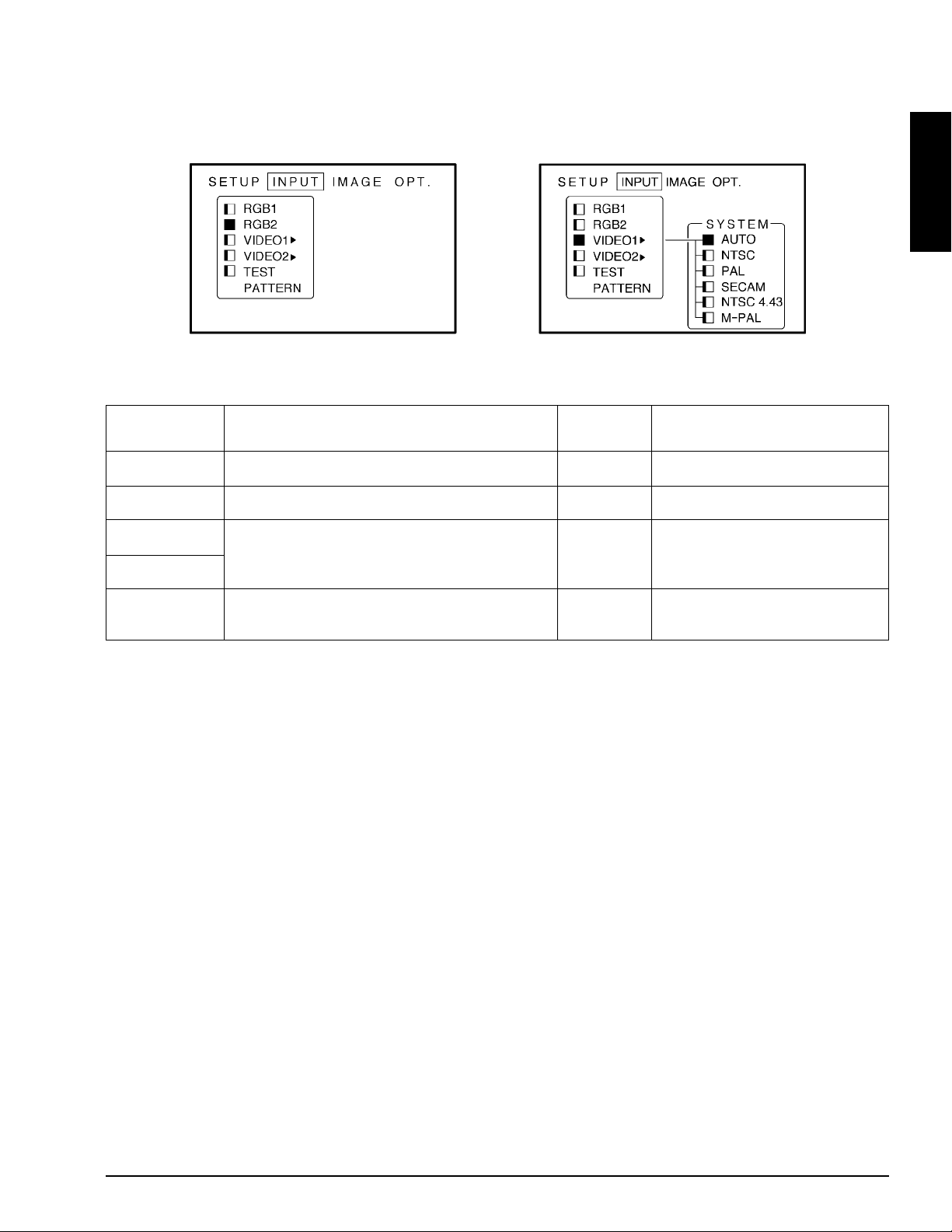
4.4 INPUT
The menu INPUT sub-menu (Figure 4.6) is used to select the input source. The VIDEO1 and VIDEO2 values
(Figure 4.7) have additional values that can be selected.
Figure 4.6 Input Menu Figure 4.7
ENGLISH
Adjustment
Area
RGB1
RGB2
Video1
Video2
Test Pattern
Value
Selects the RGB1 terminal
Selects the RGB2 terminal
Select the VIDEO1 or
VIDEO2 terminal
Selects the TEST PATTERN.
(Start up Screen)
Value
Screen
System
Value
Selects the video signal
format Auto, NTSC, PAL,
SECAM, NTSC 4.43, M-PAL
© 3M 1999 3M™ Multimedia Projector MP8740
11
Page 15

4.5 IMAGE
The IMAGE sub-menu is used to change the image characteristics.
SETUP INPUT IMAGE OPT.
ENGLISH
MIRROR
BLANK
REVEAL
MESSAGE
SETUP INPUT IMAGE OPT.
MIRROR
SETUP INPUT IMAGE OPT.
REVEAL
NORMAL
H : INVERT
V : INVERT
H&V:
INVERT
FAST
MEDIUM
SLOW
Figure 4.8 Image Adjustment Screens
SETUP INPUT IMAGE OPT.
BLANK
SETUP INPUT IMAGE OPT.
MESSAGE
WHITE
BLUE
BLACK
TURN ON
TURN OFF
12
Adjustment
Screen
MIRROR
BLANK
REVEAL
MESSAGE
Value
Inverts the picture horizontally or vertically.
H : INVERT Inverts the picture horizontally.
V : INTERT Inverts the picture vertically.
H&V: INVERT Inverts the picture horizontally and vertically.
Selects the blank color.
Selects reveal speed.
Turn ON or OFF on-screen messages.
3M™ Multimedia Projector MP8740 © 3M 1999
Page 16

4.6 OPT
The OPT. sub-menu allows you to control communication function.
SETUP INPUT IMAGE OPT.
COM. SPEED
COM. BITS
TIMER
LANGUAGE
AUTO OFF
STARTUP
ENGLISH
SETUP INPUT IMAGE OPT.
COM. SPEED
(bps)
SETUP INPUT IMAGE OPT.
TIMER
SETUP INPUT IMAGE OPT.
AUTO OFF
1200
2400
4800
9600
19200
10 min.
0 min.
STOP
SETUP INPUT IMAGE OPT.
COM. BITS
SETUP INPUT IMAGE OPT.
LANGUAGE
SETUP INPUT IMAGE OPT.
STARTUP
ENGLISH
FRANCAIS
DEUTSCH
ESPANOL
ITALIANO
NORSK
NEDERLANDS
7N1
8N1
TURN ON
TURN OFF
Figure 4.9 OPT Adjustment Screens
ADJUSTMENT VALUE DEFAULT
SCREEN
COM. SPEED
COM. BITS 7N1... 7 data-bits, No parity, 1 stop bit.
TIMER Sets the timer (in minutes). —
LANGUAGE
AUTO OFF Selects how long projector will stay on, if no input is detected. —
START UP Enable/Disable Startup Screen. TURN ON
© 3M 1999 3M™ Multimedia Projector MP8740
Selects the data speed of transmission. (For mouse emulation-1200) 1200
Selects the data format of transmission.
(For mouse emulation-7N1) 7N1
8N1... 8 data-bits, No parity, 1 stop bit.
Selects the language on-screen menu. —
(English, French, German, Spanish, Italian, Norwegian, Dutch)
0 to disable this function.
Select
13
Page 17

5.1 Cleaning the Air Filter
ENGLISH
1. Turn off the MAIN POWER switch of the projector and pull out power cord. Let cool for 20 minutes.
2. Remove the air filter from the bottom of projector. Unscrew two retaining screws (1) and pull down
and out (2) on the handle to free air cleaner door. Lift air filter door up and out (3) and set it aside.
Section 5: Maintenance
✔ Note
Clean the air filter about every 50 hours.
2
1
3
Figure 5.1 Remove Air Filter
3. Carefully remove foam air filter Screen (4) and clean foam screen and metal screen using a
vacuum cleaner.
4
8730-36A
4. Re-install the air filter and replace the air filter door.
✔ Note
If air flow is restricted due to dust accumulation on filter, the projector may shut down due to over heating.
14
3M™ Multimedia Projector MP8740 © 3M 1999
Page 18
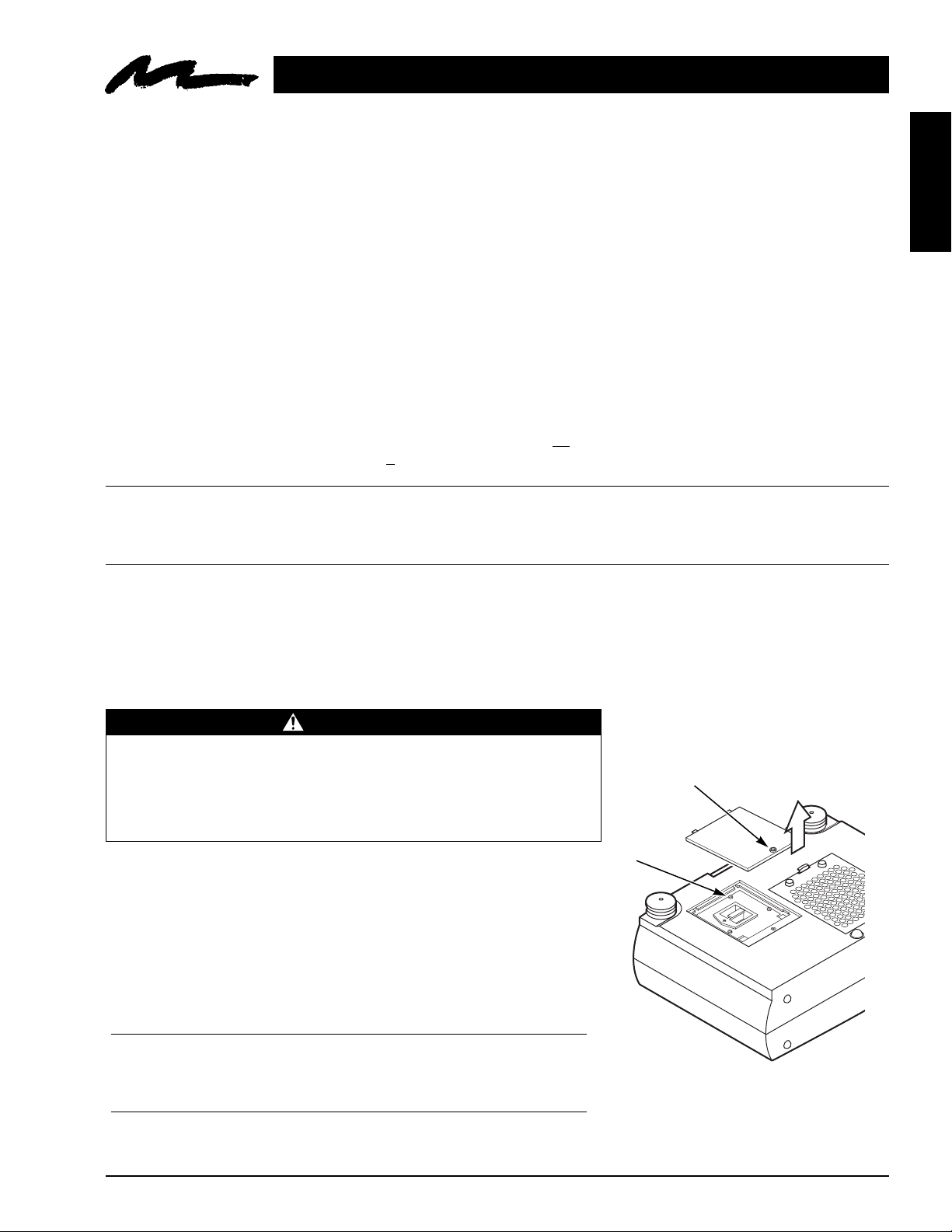
Section 6: Lamp
1
2
6.1 Lamp
The following symptoms may indicate a lamp in need of replacement:
• LAMP indicator lights up red.
• "CHANGE THE LAMP" message appears on the screen.
6.2 Display Lamp Operation Hours
To determine the lamp operation hours, follow these steps:
1. While the projector is running, press and hold the timer button on the remote control for 3 seconds.
2. The operating time of the lamp will be displayed. If the operating hours are greater than 1,900 the
"CHANGE THE LAMP" message will appear. If the hours are greater than 1,980 the following
message will appear, "POWER WILL SHUT OFF IN
shut down will decrease until
After 2000 hours, the projector will only run for 10 minute intervals when restarted until the lamp is replaced and
the lamp timer is reset. The message "CALL A MAINTENANCE PERSON" will blink at projector start up to
remind you to change the lamp.
3. To reset the timer, press the reset button and select 0 (or CANCEL). The "CHANGE THE LAMP"
message will not come up if the timer is reset.
0 hour is reached, then power will be turned off.
✔ Note
20 HOURS" The number of hours left until
ENGLISH
6.3 Replacing the Lamp
WARNING
Always turn off and unplug projector when changing lamp.
Lamp and adjacent metal parts become extremely hot and can
cause severe burns to your fingers. Allow the projector to cool for
at least 30 minutes before replacing the lamp.
1. Remove lamp access door: The lamp access door is located
on the bottom of the machine on the right side. Use
screwdriver to unscrew the cover retaining screw (1) and
gently open the cover and set it aside.
2. Retaining screws: Use a screwdriver to unscrew the lamp
module retaining screws. (2)
✔ Note
There are three lamp module screws that must be loosened. These
screws are self-containing screws that cannot be removed from the
lamp module.
Figure 6.1 Lamp Door
© 3M 1999 3M™ Multimedia Projector MP8740
15
Page 19

3. Remove lamp module: Grasp the lamp module with
hand and the projector body with the other hand.
Carefully slide the lamp module out (3) using steady pressure.
4. Insert lamp module: Carefully insert the new lamp module.
ENGLISH
Ensure that it is fully seated.
Tighten the lamp module retaining screws to secure the lamp
module in place.
Insert the hinge tabs on the left side of the lamp access door, then
close and tighten the retaining screws to secure the door.
✔ Note
Reset the lamp operation hours. See section 6.2 for details.
3
8730-33A
Figure 6.2 Lamp Module
16
3M™ Multimedia Projector MP8740 © 3M 1999
Page 20

Section 7: Troubleshooting
7.1 Sympton/Solution T able
Symptom
Power cannot be turned
on.
No picture and sound
•The Main power is not turned on.
•The power cord is disconnected.
•The setting of the input source is not
correct.
Cause
Solution
•Turn the MAIN POWER switch on.
•Insert the power cord into an AC socket.
•Set the correct input using the input select button
of the projector or the remote control.
ENGLISH
Sound is heard with
no picture
Picture is displayed
with no sound
Color is weak and tint is
incorrect
Picture is dark
Picture is not clear
LAMP indicator lights
red.
LAMP indicator blinks
red.
TEMP indicator lights
red.
TEMP indicator blinks
red.
•RGB/Video/Audio wiring to projector is
not correct.
•RGB/Video wiring to projector is not correct.
•The brightness is set fully to dark.
•Audio wiring to projector is not correct.
•The volume is set to minimum.
•The unit is muted.
• The color and tint have been adjusted
incorrectly.
•The brightness and contrast has been
adjusted incorrectly.
•The lamp needs to be replaced.
• Projector is out of focus.
• Lamp will not ignite.
• Air filter door on bottom of case is open.
• Temperature inside projector is too hot.
• Cooling fan may be obstructed by metal
screen under foam air filter.
•Connect the cable to correct input/output source.
•Connect the cable to correct input/output source.
•Press the MENU button and increase
BRIGHTNESS.
• Connect the cable to correct input/output source.
• Press the VOL button and increase VOLUME.
• Press the MUTE button.
• Adjust the color and tint correctly.
•Adjust the brightness and contrast correctly.
•Replace the lamp with a new one.
• Adjust the focus.
• Turn off power and let cool for 20 minutes, then restart.
• If problem persists call your dealer.
• Ensure air filter door is closed.
• Do not block the ventilation holes.
• Clean air filter
• Align metal screen.
• If fan blade is still obstructed, call service.
7.2 Message/Solution T able
Error Message Displays
NO INPUT IS DETECTED
SYNC IS OUT OF RANGE
CHANGE THE LAMP
RESET THE LAMP TIMER
CHECK THE AIR FLOW
© 3M 1999 3M™ Multimedia Projector MP8740
The projector is not detecting a signal.
The horizontal frequency of input signal
exceeds projector capability.
Lamp operation time is greater than 1,900
hours.
Lamp operating time is greater than 2000
hours. Safety feature shuts projector down
after 10 minutes.
Air flow to cooling fan is blocked.
Cause
Solution
Check cable connections to input device. Input device not
connected to this input mode, switch to next mode.
Switch projector to correct resolution.
See Appendix A.5
Change the projector lamp and reset the lamp operation
hours to zero.
Change the projector lamp and reset the lamp operation
hours to zero.
Clear air flow path to fan and clean air filter.
17
Page 21

Section 8: Accessories
8.1Service Information
For product information, product assistance, service information, or to order accessories, please call:
In U.S. or Canada: 1-800-328-1371
ENGLISH
In other locations, contact your local 3M Sales office.
Accessories Part Number
Metal halide lamp module, 260 W. . . . . . . . . . . . . . . . . . . . . . . . 78-6969-8782-1
Power cord (US). . . . . . . . . . . . . . . . . . . . . . . . . . . . . . . . . . . . . . 26-1011-8852-7
Power cord (UK). . . . . . . . . . . . . . . . . . . . . . . . . . . . . . . . . . . . . . 78-8118-3304-1
Power cord (Germany). . . . . . . . . . . . . . . . . . . . . . . . . . . . . . . . . 78-8118-3303-3
VGA cable. . . . . . . . . . . . . . . . . . . . . . . . . . . . . . . . . . . . . . . . . . . 78-8118-3401-5
MAC adapter. . . . . . . . . . . . . . . . . . . . . . . . . . . . . . . . . . . . . . . . . 78-1011-3308-2
S-video cable. . . . . . . . . . . . . . . . . . . . . . . . . . . . . . . . . . . . . . . . . 26-1011-3419-0
3-conductor video/audio cable. . . . . . . . . . . . . . . . . . . . . . . . . . . 78-8118-3306-6
Serial mouse cable. . . . . . . . . . . . . . . . . . . . . . . . . . . . . . . . . . . . . 78-8118-3426-2
PS/2 mouse cable. . . . . . . . . . . . . . . . . . . . . . . . . . . . . . . . . . . . . . 78-8118-3424-7
ADB mouse cable. . . . . . . . . . . . . . . . . . . . . . . . . . . . . . . . . . . . . 78-8118-3425-4
Stereo mini jack cable. . . . . . . . . . . . . . . . . . . . . . . . . . . . . . . . . . 26-1012-0683-2
Remote Control. . . . . . . . . . . . . . . . . . . . . . . . . . . . . . . . . . . . . . . 78-8118-3402-3
Ceiling mount. . . . . . . . . . . . . . . . . . . . . . . . . . . . . . . . . . . . . . . . 78-6969-8357-2
Adjustable height suspension. . . . . . . . . . . . . . . . . . . . . . . . . . . . 78-6969-8312-7
Shipping case. . . . . . . . . . . . . . . . . . . . . . . . . . . . . . . . . . . . . . . . . 78-6969-8347-3
Soft carry case. . . . . . . . . . . . . . . . . . . . . . . . . . . . . . . . . . . . . . . . 78-6969-8346-5
Soft travel case with wheels. . . . . . . . . . . . . . . . . . . . . . . . . . . . . 78-6969-8130-3
Not Included with Basic Packet Part Number
RS-232 control cable. . . . . . . . . . . . . . . . . . . . . . . . . . . . . . . 78-8118-3312-4
How to Order
Please order these parts through your dealer, or contact 3M Customer Service at the following number:
In U.S. or Canada: 1-800-328-1371
In other locations, contact your 3M Sales office.
---------------------------------------------------------------------------------------------------------------------------------------The contents of this manual are subject to revision without prior notice.
3M assumes no responsibility for the infringement of special rights of a third party or other rights that may arise
out of the information contained in this manual.
Reproduction of this manual in any form without prior permission is strictly prohibited.
3M will replace the manual if any pages are missing or collated incorrectly.
18
3M™ Multimedia Projector MP8740 © 3M 1999
Page 22
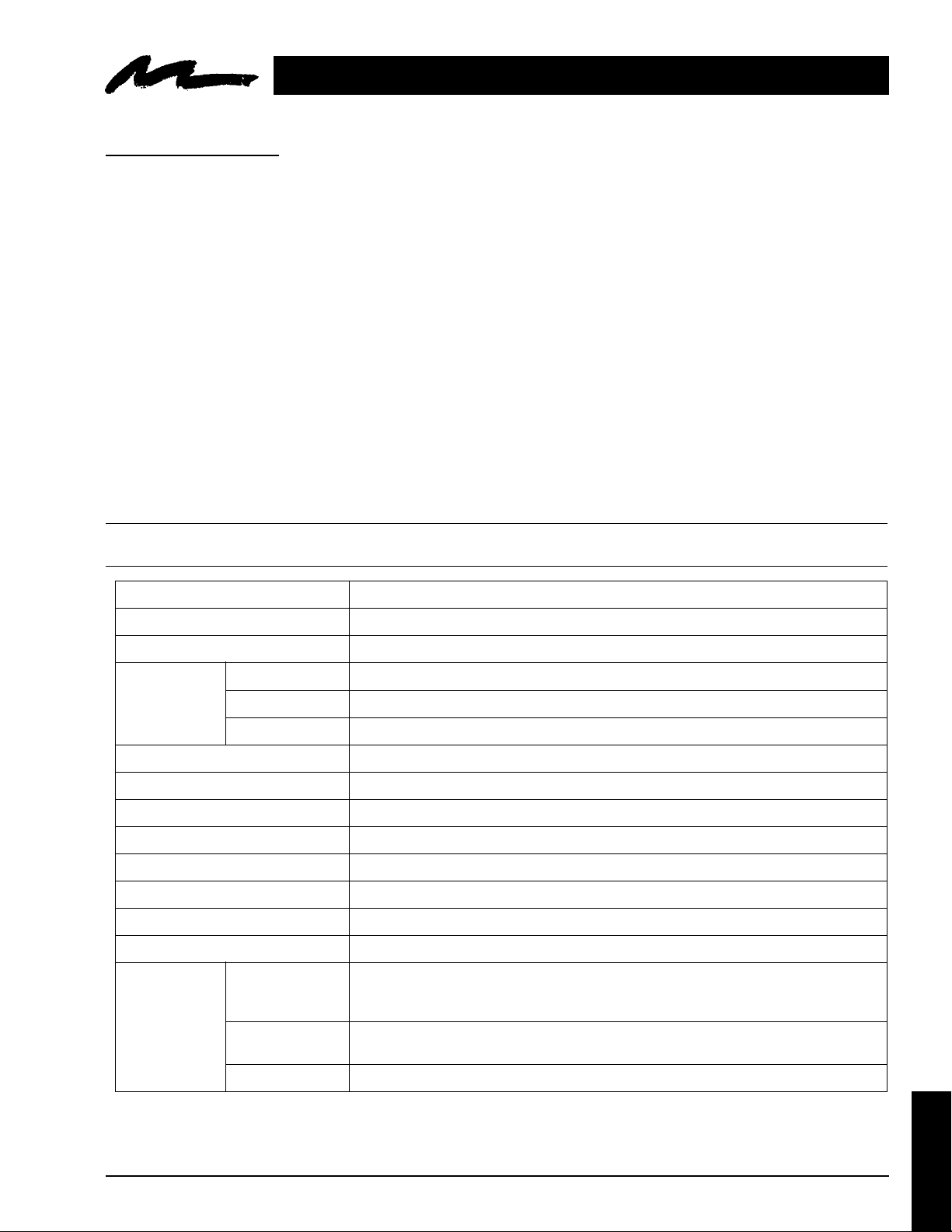
Technical Appendix
T able of Contents
A.1 Technical Specifications
A.2 Dimensions
A.3 Projector-to-Screen Distance
A.4 Connection to the Video Signal Terminal
A.5 Connection to the RGB Signal Terminal
A.6 Indicator Status
A.7 Connection to the Control Signal Terminal
A.1 Technical Specifications
✔ Note
All specifications are subject to change without notice.
Product name
Model Name
Display system
Panel size
Liquid crystal
panel
Lens
Lamp
Speaker (stereo)
Power supply
Power consumption
Operating temperature range
Dimensions
Weight
Input/Output
terminal
Drive system
Number of pixels
video signal input
terminal
RGB input/output
signal terminal
Multimedia projector
MP8740
3 beam poly-silicon LCD
1.3 inches (33 mm)
TFT active matrix
786,432 pixels (V768 × H1024) per panel. 2.36 million total pixels with 3 panels.
F/Number: F/2.3 – F/3.0 Focal Length: F = 48.1 – 72.1 mm (1.9" – 2.8")
Metal halide lamp 260W
2 watts each
AC100 ∼ 120V, 5A / AC220 ∼ 240V, 2.2A (Universal)
370W
32° ∼ 95°F (0° ~ 35°C)
15.9" (W) × 6.1" (H) × 12.0" (D) 404 mm (W) x 154 mm (H) x 305 mm (D)
18.6 lbs. (8.4 kg)
S VIDEO:Mini DIN4-pin terminal
VIDEO :RCA Jack terminal
AUDIO :RCA Jack terminal
RGB signal:D-sub 15pin (Female)
AUDIO :Stereo mini jack
Control terminal
© 3M 1999 3M™ Multimedia Projector MP8740
D-sub 15pin (Male)
A.1
TECHNICAL
Page 23

A.2 Dimension
A.2
TECHNICAL
3M™ Multimedia Projector MP8740 © 3M 1999
Page 24

A.3 Projector-to-Screen Distance
Example of the Multimedia projector and screen installation. Determine picture size and projection distance as
illustrated below.
Maximum
Zoom
Minimum
Zoom
107"
72"
36"
24" 48" 71" 119"
DISTANCE
178"
Distance
Minimum Image Maximum Image
To Screen Diagonal Width Height Diagonal Width Height
227 cm 102 cm 81 cm 61 cm 153 cm 122 cm 92 cm
(7.4 ft) (40 in.) (32 in.) (24 in.) (60 in.) (48 in.) (36 in.)
341 cm 152 cm 121 cm 91 cm 228 cm 183 cm 137 cm
(11.2 ft) (60 in.) (48 in.) (36 in.) (90 in.) (72 in.) (54 in.)
455 cm 202 cm 162 cm 121 cm 304 cm 243 cm 182 cm
(15 ft) (80 in.) (64 in.) (48 in.) (120 in.) (96 in.) (72 in.)
569 cm 252 cm 202 cm 151 cm 379 cm 303 cm 227 cm
(18.7 ft) (99 in.) (79 in.) (60 in.) (149 in.) (119 in.) (90 in.)
682 cm 302 cm 241 cm 181 cm 454 cm 363 cm 272 cm
(22.4 ft) (119 in.) (95 in.) (71 in.) (179 in.) (143 in.) (107 in.)
853 cm 377 cm 302 cm 226 cm 556 cm 453 cm 340 cm
(28.0 ft) (148 in.) (119 in.) (89 in.) (223 in.) (178 in.) (134 in.)
1137 cm 502 cm 402 cm 301 cm 755 cm 604 cm 453 cm
(37.3 ft) (198 in.) (158 in.) (119 in.) (297 in.) (238 in.) (178 in.)
✔ Note
These sizes are ± 1 inch. This is due to variations in the manufacture of the lens. If you are close to one of the
endpoints you should verify with your unit that the image is the proper size at the proper distance.
© 3M 1999 3M™ Multimedia Projector MP8740
A.3
TECHNICAL
Page 25

A.4 Connection to the Video Signal Terminal
a) Input signal
b) Signal input terminal
S-VIDEO signal
VIDEO signal
AUDIO signal
Input
Output
Chrominance signal
Luminance signal 1.0Vp-p, 75 Ω termination
Chrominance signal 0.286Vp-p (burst signal), 75 Ω termination
Ground
✔ Note
Video input signal terminals have priority in the following order:
1. S-VIDEO input terminal
2. RCA jack (composite) input terminal
1.0Vp-p, 75Ω termination
200mVrms, 20 kΩ below (MAX 3.0Vp-p)
0~200mVrms, 1k Ω
Luminance signal
Ground
S VIDEO input (Mini DIN4 pin)
A.5 Connection to the RGB Signal Terminal
a) Input signal / Output signal
Video signal
Horizontal sync signal
Vertical sync signal
Composite sync signal
Audio signal
Input
Output
b) Signal input terminal / output terminal
1
Video signal (Red)
2
Video signal (Green)
3
Video signal (Blue)
4
No Connection
5
No Connection
6
Ground (for R)
10
11
12
13
14
Analog 0.7Vp-p 75 Ω termination (Positive polarity)
TTL level (Positive/negative polarity)
TTL level (Positive/negative polarity)
TTL level
200mVrms, 20k Ω below (MAX 3.0Vp-p)
0 ∼ 200mVrms, 1k Ω
9
No Connection
No Connection
Ground
SDA (DDC)
Horizontal/Composite sync signal
Vertical sync signal
A.4
TECHNICAL
7
Ground (for G)
8
Ground (for B)
15
SCL (DDC)
3M™ Multimedia Projector MP8740 © 3M 1999
Page 26

c) Example of computer signal
Resolution HxV Refresh Rate Horizontal Standard Type Note Display
Frequency Dots HxV
640 x 350 70.1 Hz 31.5 kHz VGA-1 1024 x 560
640 x 400 56.4 Hz 24.8 kHz NEC PC9801 1024 x 640
640 x 400 70.1 Hz 31.5 kHz VGA-2 1024 x 640
640 x 480 85.0 Hz 43.3 kHz VESA 863 x 640
640 x 480 59.9 Hz 31.5 kHz VESA VGA-3 1024 x 768
640 x 480 66.7 Hz 35.0 kHz MAC 13" 1024 x 768
640 x 480 72.8 Hz 37.9 kHz VESA 1024 x 768
640 x 480 75.0 Hz 37.5 kHz VESA 1024 x 768
800 x 600 56.3 Hz 35.2 kHz VESA 1000 x 750
800 x 600 60.3 Hz 37.9 kHz VESA 1000 x 750
800 x 600 72.2 Hz 48.1 kHz VESA 1000 x 750
800 x 600 75.0 Hz 46.9 kHz VESA 1000 x 750
800 x 600 85.1 Hz 53.7 kHz VESA 800 x 600
832 x 624 74.6 Hz 49.7 kHz MAC 16" 980 x 735
1024 x 768 43.5 Hz
Interlaced
35.5 kHz VESA Compressed 853 x 640
1024 x 768 60.0 Hz 48.4 kHz VESA 1024 x 768
1024 x 768 70.1 Hz 56.5 kHz VESA 1024 x 768
1024 x 768 75.0 Hz 60.0 kHz VESA 1024 x 768
1152 x 864 75.0 Hz 67.5 kHz VESA Compressed 960 x 720
1280 x 960 60.0 Hz 60.0 kHz VESA Compressed 1024 x 768
1280 x 1024 60.0 Hz 64.0 kHz VESA Compressed 960 x 768
1280 x 1024 75.0 Hz 80.0 Hz VESA Compressed 960 x 768
Note 1: MAC adapter is necessary to set the resolution mode.
Projector is compatible with 13 inch mode and 16 inch mode.
Set all dip switches OFF except those indicated in the chart.
For example:
MAC 13" mode = switch 1, 5 and 6 are ON
MAC 16" mode = switch 2, 5 and 6 are ON
(Example of 16 inch mode)
Note 2: Some input sources may not be displayed properly because they are not compatible with the projector.
© 3M 1999 3M™ Multimedia Projector MP8740
A.5
TECHNICAL
Page 27

A.6 Indicator Status
The ON, LAMP and TEMP indicators will light or blink in the following cases:
Remedy
normal
normal
normal
normal
call your dealer
ON indicator
LAMP indicator
TEMP indicator
Indicator status
Lights orange
Blinks green
Lights green
Blinks orange
Lights red
Blinks red
Lights red
Blinks red
Meaning
Standby mode
During warming up
During operation
During cooling down
Lamp cannot light
Air filter open
Temperature inside too high
Cooling fan not operating
Cool projector by power off for 20 minutes.
Ensure filter is closed.
Let projector cool 20 minutes. Check air flow and filter.
*When the LAMP indicator lights or blinks, turn the power off. If the problem persists, contact your dealer.
A.6
TECHNICAL
3M™ Multimedia Projector MP8740 © 3M 1999
Page 28

A.7 Connection to the Control Signal Terminal
a) Mouse emulation
(1) While the projector and computer are turned OFF, connect the projector and the mouse terminal of
computer using an appropriate cable. (PS/2, Serial or ADB)
(2) Turn ON the projector.
(3) Turn ON the computer.
(4) Select the correct mouse driver for the application. See computer's User Manual for this procedure.
✔ Note
In some Notebook computers which have internal pointing device, mouse emulation will not work unless the
internal pointing device is disabled. In this case, disable the internal pointing device in BIOS setting. Check
the computer's manual for procedure to follow to disable internal pointing device in BIOS setting.
Caution
Turn off the power to both the projector and computer before connecting. Connect the computer to the
control terminal of the projector using the appropriate cable.
PS/2 mouse
D-sub 15pin (Female)
610
ADB mouse
D-sub 15pin (Female)
610
15
1511
15
1511
Projector
CLK
DATA
SEL0
RTS
+5V
GND
Projector
SDATA
RTS
+5V
GND
1
2
3
4
5
6
7
8
9
10
11
12
13
14
15
10
11
12
13
14
15
Mini Din 6pinComputer
1
DATA
2
3
GND
4
+5V
5
CLK
6
1
2
3
4
5
6
7
8
9
1
ADS
2
(POWER ON)
3
+5V
4
GND
6
5
43
12
PS/2 port
Mini Din 4pinComputer
43
21
ADB port
© 3M 1999 3M™ Multimedia Projector MP8740
A.7
TECHNICAL
Page 29

A.7 Connection to the Control Signal Terminal (continued)
Serial mouse
Computer
1
CD
2
RD
3
TD
4
DTR
5
GND
6
DSR
7
RTS
8
DTS
9
RI
D-sub 15pin (Female)
15
610
1511
Projector
SEL0
RTS
GND
RDP
TDP
10
11
12
13
14
15
1
2
3
4
5
6
7
8
9
Serial Mouse cable
b) RS-232 Control Cable (not included with basic packout)
This cable is used to directly control the projector without using the Remote Control or Operator's Panel.
(male)
D-sub 9pin
15
69
Projector
D-sub 15pin (Female)
15
610
1511
SEL0
RTS
GND
RD
TD
1
2
3
4
5
6
7
8
9
10
11
12
13
14
15
Computer
1
CD
2
RD
3
TD
4
DTR
5
GND
6
DSR
7
RTS
8
CTS
9
RI
RS-232 Cable
D-sub 9pin (male)
15
69
A.8
TECHNICAL
3M™ Multimedia Projector MP8740 © 3M 1999
Page 30

Serial Command Codes
All numbers in this document are in Hexadecimal. You must send at the same communication setting
as the projector and use a null modem serial cable to connect to the projector.
There are four types of messages for the MP8740, 1) ASK, 2) REPLY, 3) SET and 4) DEFAULT.
Ask Code:
User:
20 XX
XX is the attribute you are checking.
Projector:
1Y XX Y bytes of data
This is a reply code. The Y is the number of extra bytes that come after the command.
The XX is the same as in the Ask code.
Set Code:
User:
3Y XX Y bytes of data
XX is the attribute you are checking. The Y is the number of bytes for the data.
Projector:
1Y XX Y bytes of data
This is a reply code. The Y is the number of extra bytes that come after the command.
The XX is the same as in the Set code.
Default Code:
User:
40 XX
XX is the attribute you are checking.
Projector:
1Y XX Y bytes of data
This is a reply code. The Y is the number of extra bytes that come after the command.
The XX is the same as in the Ask code.
Errors:
For an error, the projector will reply with the same code that was sent but with a 0 in the first nibble.
© 3M 1999 3M™ Multimedia Projector MP8740
A.9
TECHNICAL
Page 31
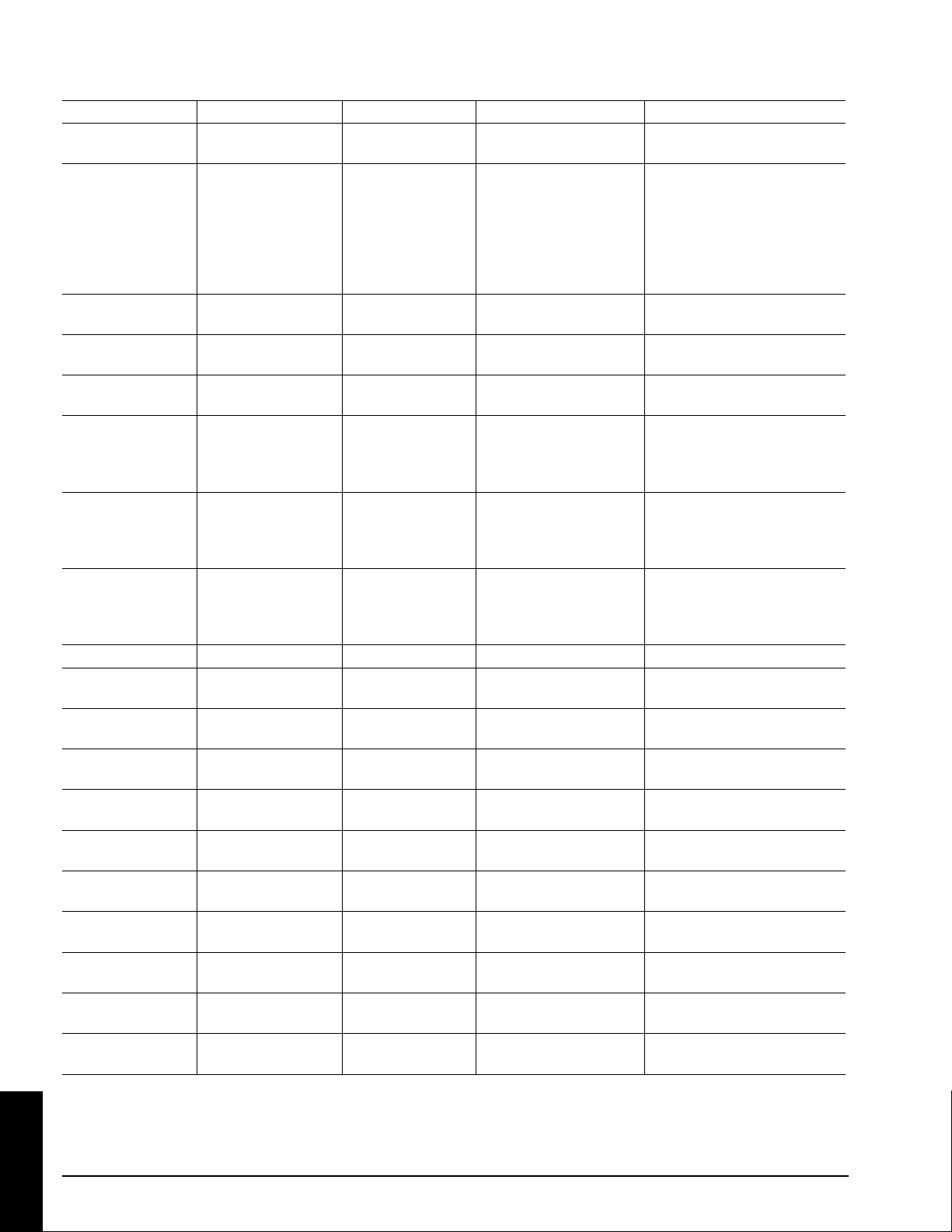
Serial Command Code Table
Function Command Code # Bytes Data Code Meaning
Mouse 05 1 00 Stop mouse function
01-7F Enable mouse function
Communication 06 1 0X 8N1
1X 7N1
X0 1200 bps
X1 2400 bps
X2 4800 bps
X3 9600 bps
X4 19200 bps
Power 11 1 1E Power off
1F Power on
Zoom 12 1 01-3F Zoom +
41-7F Zoom -
Focus 13 1 01-3F Focus +
41-7F Focus -
Mirror 14 1 00 Normal
01 H Invert
02 V Invert
03 H & V Invert
Input 21 1 1 1 Video 1
12 Video 2
21 RGB 1
22 RGB 2
Video Type 22 2 00 00 Auto
00 01 NTSC
00 02 PAL
00 03 SECAM
Volume 23 1 00-7F 00 - Softest
Mute 24 1 00 Mute off
01 Mute on
Brightness 31 3 00 00 00 - 7F is high end of scale
00 00 7F
Contrast 32 3 00 00 00 - 7F is high end of scale
00 00 7F
Color 33 3 00 00 00 - 7F is high end of scale
00 00 7F
Tint 34 3 00 0 0 00 - 7F i s green end of scale
00 00 7F
Sharpness 35 3 00 00 00 - 7F is sharp end of scale
00 00 7F
H. Phase 37 3 00 00 00 -
00 00 1F
H. Position 38 4 00 00 00 00 - 7F is right end of scale
00 00 7F 01
H. Size 36 4 00 00 02 06 - 1E 08 is wide end of scale
00 00 1E 08
V. Position 3A 3 00 00 00 00 - 7F 01 is down
00 00 7F 01
A.10
TECHNICAL
3M™ Multimedia Projector MP8740 © 3M 1999
Page 32

Serial Command Code Table (con't)
Function Command Code # Bytes Data Code Meaning
Blank 41 1 0X Blank off
1X Blank on
bit 0 - 0 Blue off
bit 0 - 1 Blue on
bit 1 - 0 Green off
bit 1 - 1 Green on
bit 2 - 0 Red off
bit 2 - 1 Red on
bit 3 - 0 No change
bit 3 - 1 Change
Reveal 42 1 0X Stop
X1 Reveal down
X4 Reveal right
X in down and right is 0 - 7
with 7 being the fastest
© 3M 1999 3M™ Multimedia Projector MP8740
A.11
TECHNICAL
Page 33
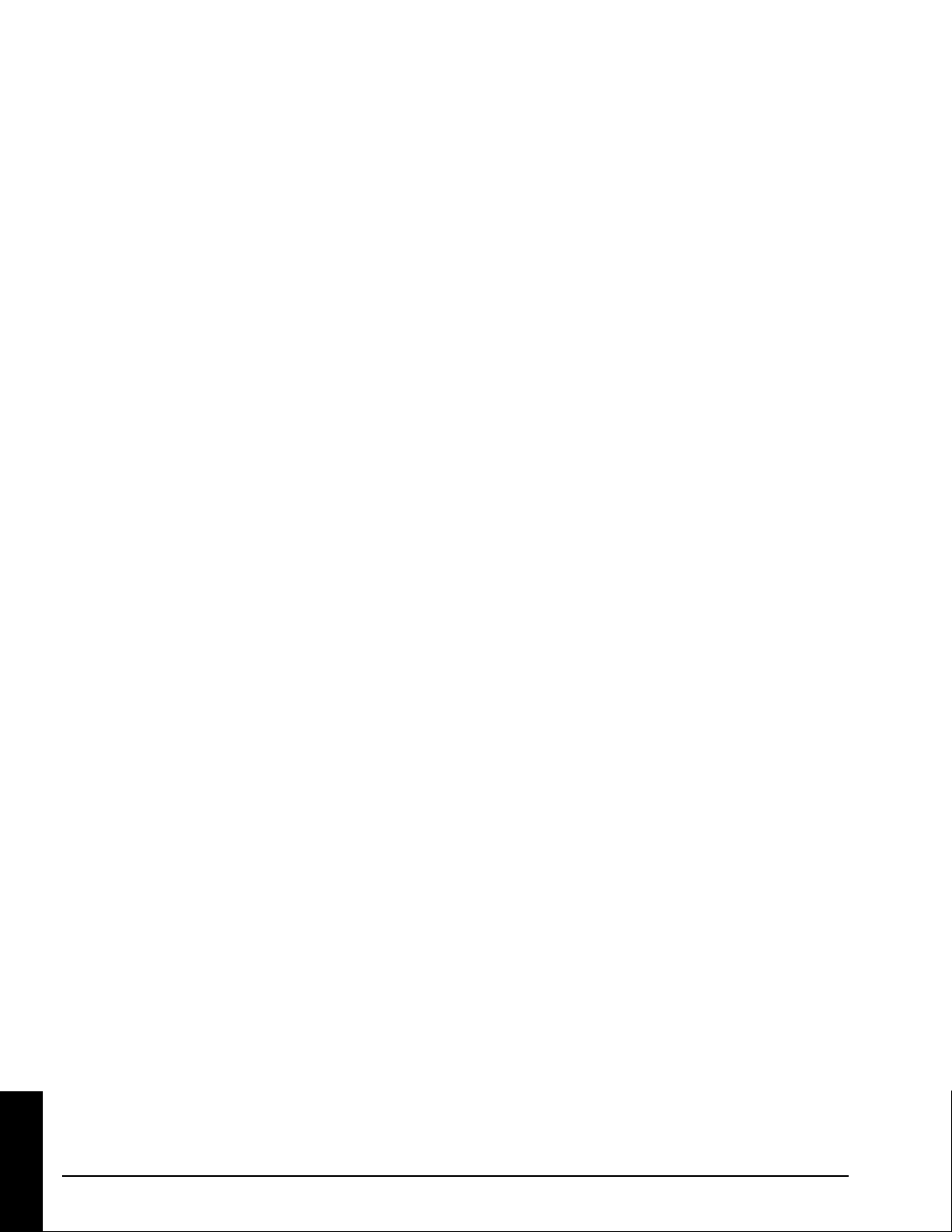
A.12
TECHNICAL
3M™ Multimedia Projector MP8740 © 3M 1999
Page 34

All statements, technical information, and recommendations related to Seller’s products are based on information believed to be reliable, but the
accuracy or completeness thereof is not guaranteed. Before utilizing the product, the user should determine the suitability of the product for its intended
use. The user assumes all risks and liability whatsoever in connection with such use.
Any statements or recommendations of the Seller which are not contained in the Seller’s current publications shall have no force or effect unless
contained in an agreement signed by an authorized officer of Seller. The statements contained herein are made in lieu of all warranties, expressed or
implied, including but not limited to the implied warranties of merchantability and fitness for a particular purpose which warranties are hereby expressly
disclaimed.
SELLER SHALL NOT BE LIABLE TO THE USER OR ANY OTHER PERSON UNDER ANY LEGAL THEORY, INCLUDING BUT NOT
LIMITED TO NEGLIGENCE OR STRICT LIABILITY, FOR ANY INJURY OR FOR AN DIRECT, INDIRECT, INCIDENTAL OR
CONSEQUENTIAL DAMAGES SUSTAINED OR INCURRED BY REASON OF THE USE OF ANY OF THE SELLER’S PRODUCTS.
Let us help you make the most of your next presentation. We offer everything from presentation supplies to tips for better meetings. And we're the only
transparency manufacturer that offers a recycling program for your used transparencies. For late-breaking news, handy reference and free product samples, call
us toll-free in the continental United States and Canada from 7:30 a.m. to 5:30 p.m. (CST) or visit our Internet Website.
3M Austin Center
Building A145-5N-01
6801 River Place Blvd.
Austin, TX 78726-9000
3M Canada
P.O. Box 5757
London, Ontario
N6A 4T1
3M Mexico, S.A. de C.V.
Apartado Postal 14-139
Mexico, D.F. 07000
Mexico
3M Europe
Boulevard de l'Oise
95006 Cerge Pontoise Cedex
France
Printed on 50% recycled wastepaper,
including 10% post-consumer
Litho in USA
© 3M 1999 78-6970-8972-6
Rev. A
