Page 1
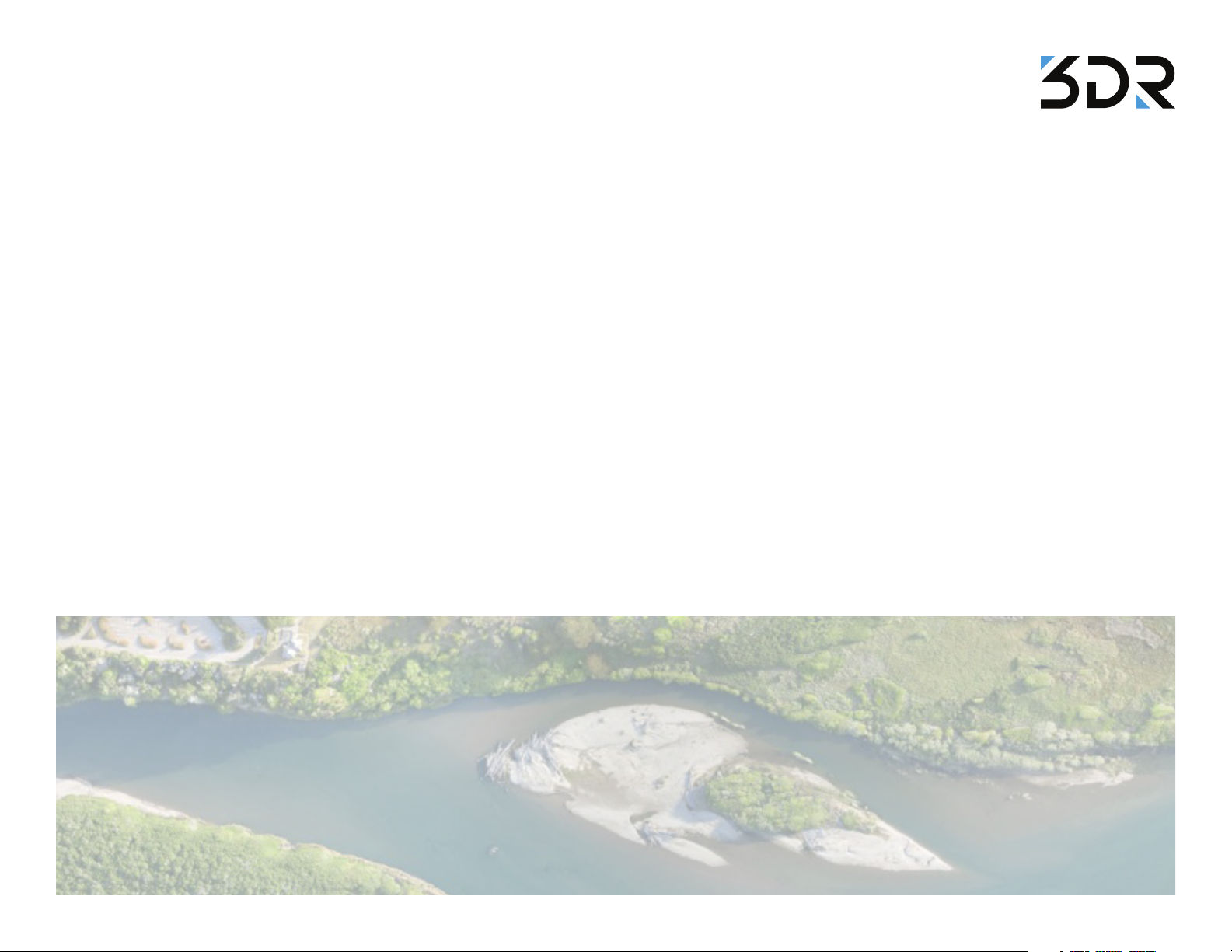
X8-M
Operation Manual
Thank you for purchasing an X8-M! This manual contains important information about your aerial
mapping platform. Please read these instructions before your first flight.
1 Plan 1
2 Fly 19
3 Process 30
Appendix 34
Online information portal: 3DR.com/X8-M
3DR support: help@3DR.com
Terms and conditions: 3DR.com/terms
Pix4D instructions: support.Pix4D.com
V.1 2014
©3D Robotics
DCT006
Page 2
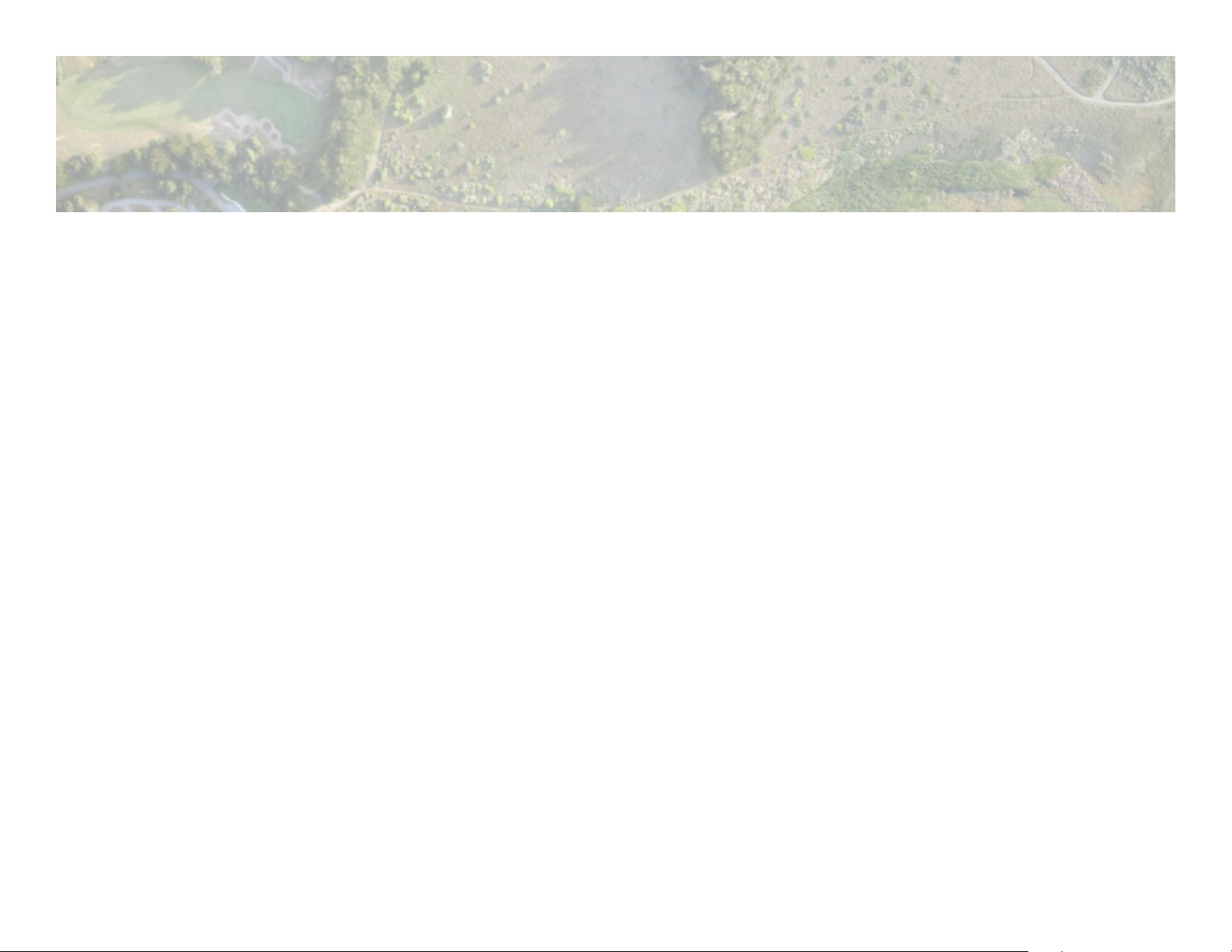
1 Plan
Parts 2
Flight Battery 3
Charging 3
Safety 3
Powering the X8 4
Camera Setup 5
3DR EAI 5
Charging 5
Starting a Mission 5
Mounting 6
Ground Station Setup 7
Download Software 7
Connect to Radio 7
Mission Planning 8
Operating Parameters 8
Load Maps 9
Draw Polygon 10
Configure Survey 11
Save and Write Mission 18
1
Page 3
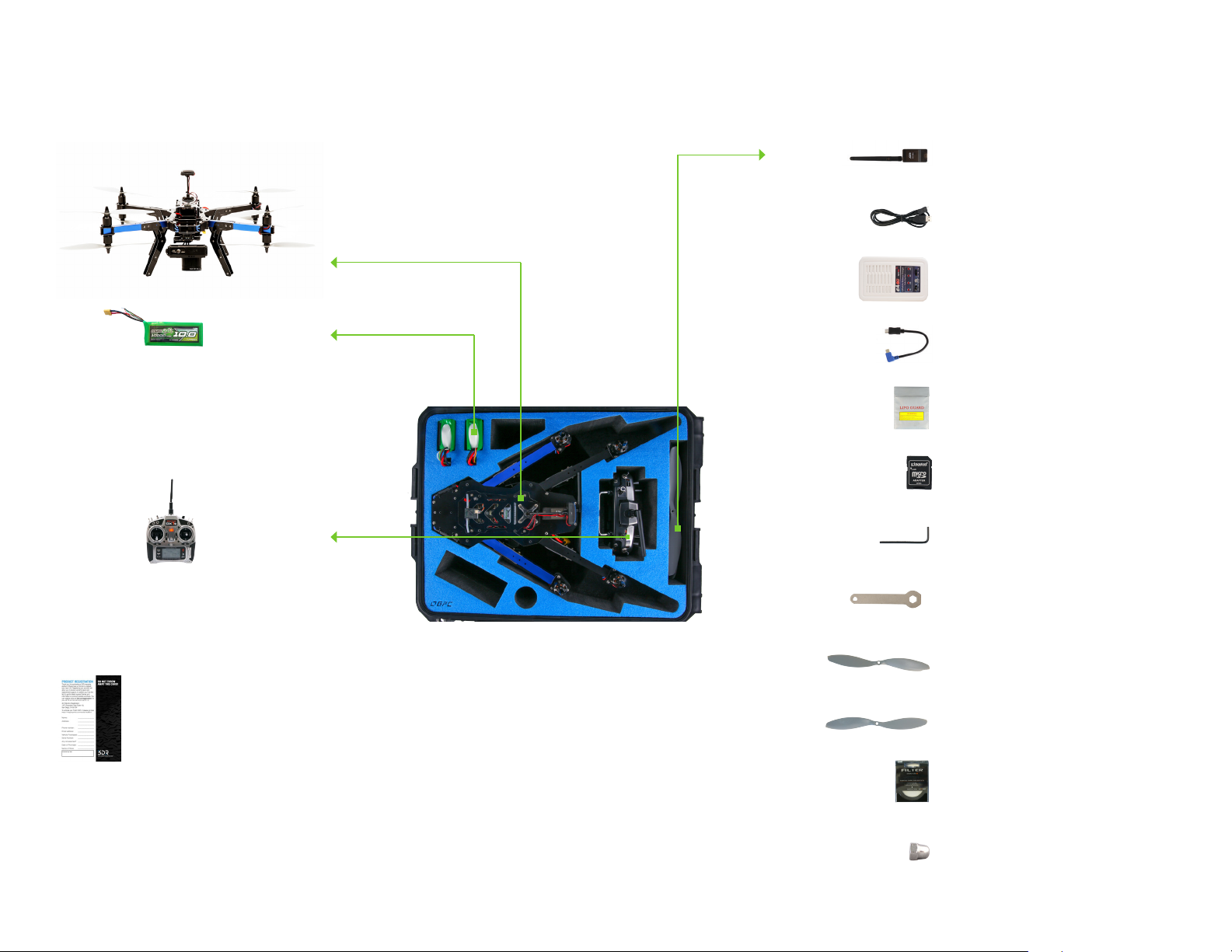
Parts
ground station radio
micro-USB cable
X8
batteries (2)
RC controller and
accessories
charger and
accessories
Android adapter cable
battery guard bag
Pixhawk micro-SD
card adapter
hex keys
propeller wrench
SF propellers
registration card and
Pix4D license key
FPV/OSD System
If you selected to receive a FPV/OSD system, those components
will be included with the X8’s accessories. See page 27 for parts
and instructions.
SFP propellers
spare UV filter
spare mounting nut
2
Page 4
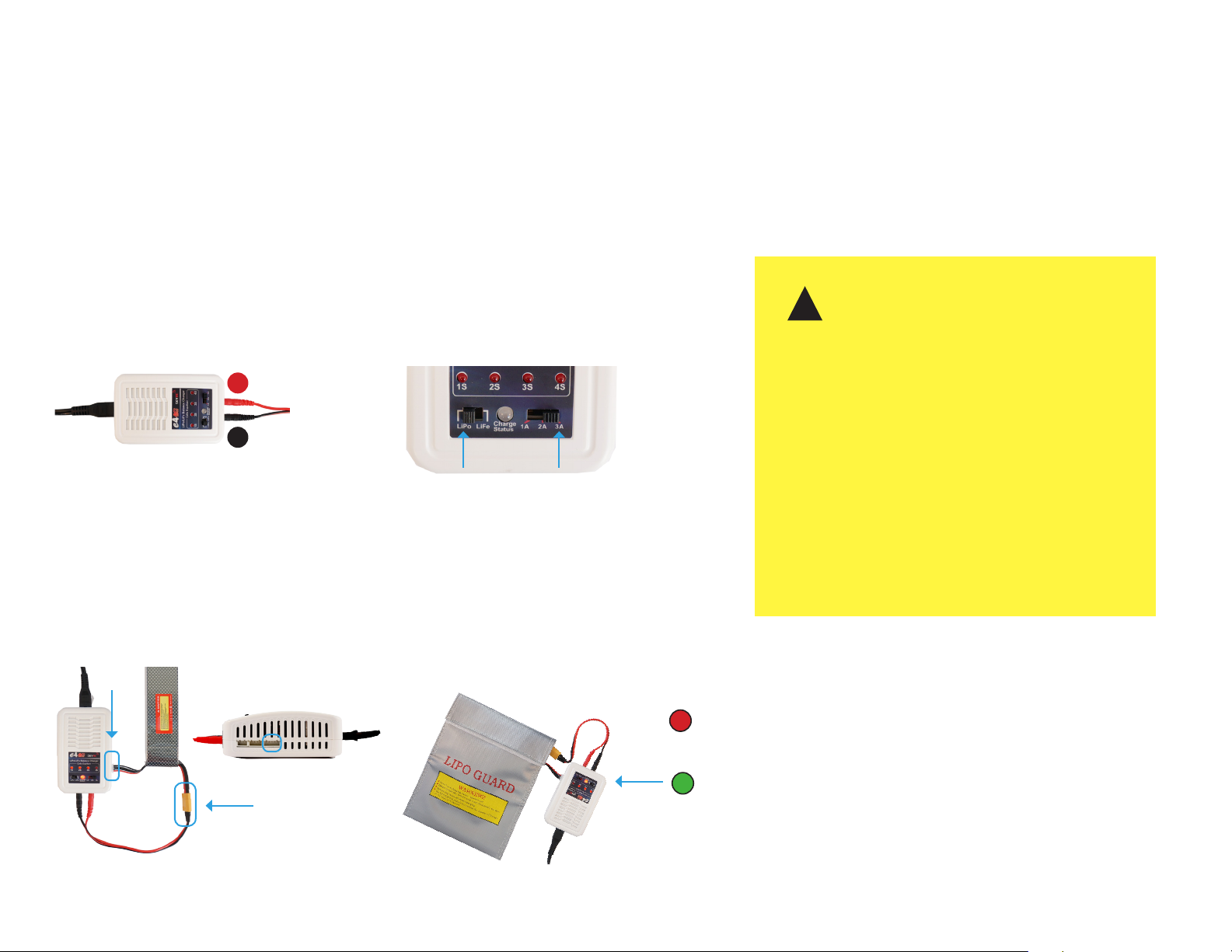
Flight Battery
The X8 is powered by a rechargeable lithium polymer (LiPo) battery.
Charge the battery before your first flight.
Charging Safety
1
Connect the charger to the power adapter cable
and a wall outlet. Connect the red cable to the +
port and the black cable to the - port.
+
–
Charger with power cable and
split-wire charging cable
3
Connect the white connector to the 4S port, and
join the two yellow connectors together.
2
Set the charger to LiPo and 3A.
LiPo
Charger settings
4
Secure the battery inside the guard bag,
and charge until the status indicator
displays green.
3A
!
Flying with a low battery is a safety risk and can render the
battery permanently unusable. Always fly with a fully charged
battery.
Charge the battery using a designated LiPo balance charger
only. Always monitor the battery while charging. Protect the
battery from extreme heat, extreme cold, puncturing, and
flammable surfaces. Always transport, charge, and store the
battery in the guard bag.
Inspect the battery for damage before and after flying. If you
observe any swelling of the package or the battery ceases
to function, do not use the battery; locate your local battery
recycling center, and dispose of the battery. In the US and
Canada, visit call2recycle.org to find a location. Do not
dispose of the battery in the trash.
4S
Flight battery charging wiring Charging in process
Charging
Complete
3
Page 5
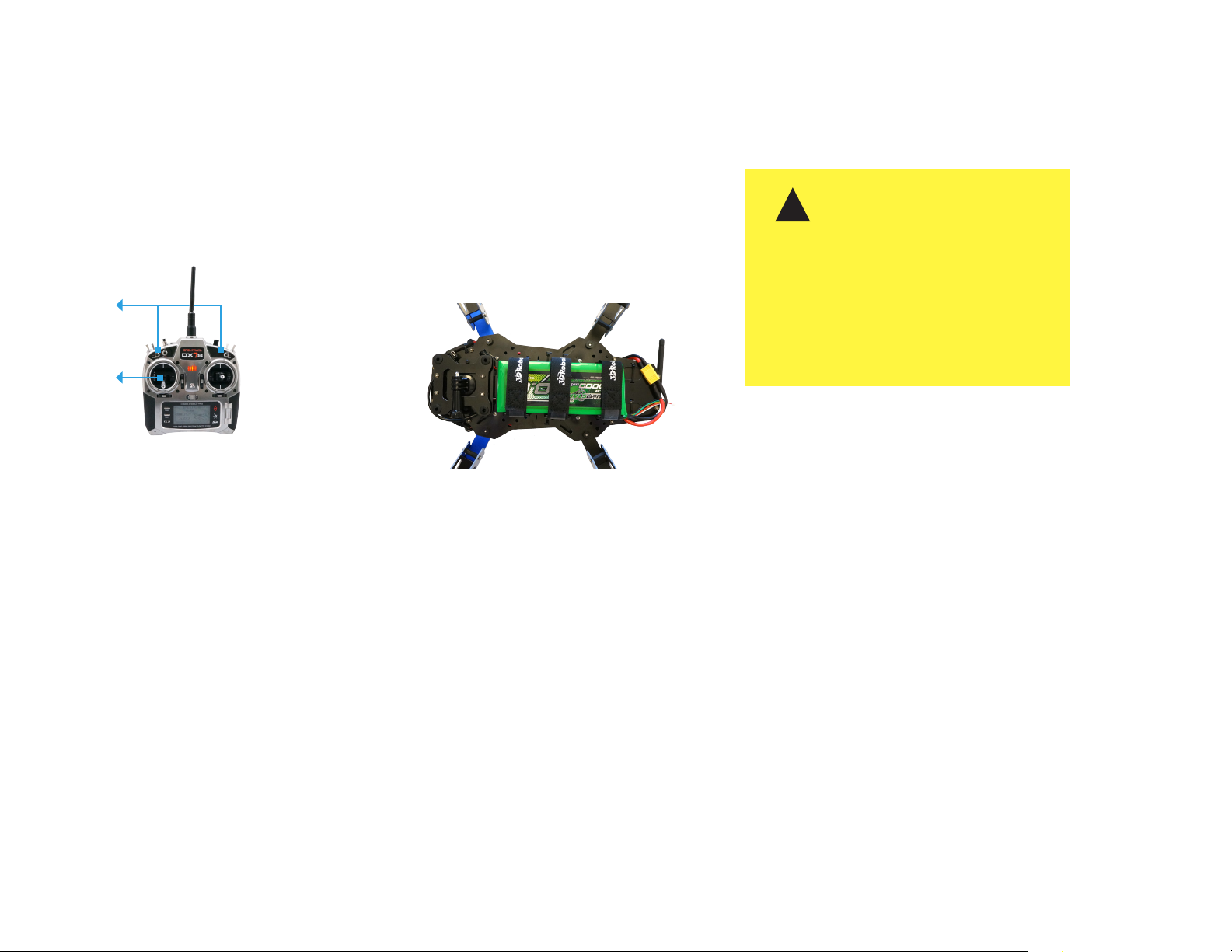
Powering the X8
1
Turn on the controller. To avoid triggering
the controller’s startup alarm, ensure that
all switches are set back (away from you)
and the throttle stick is set fully down.
Switches
Throttle stick
RC controller
2
Attach the battery to the underside of the
copter using the velcro straps, and join the
yellow connectors.
!
It is important to establish communication
before powering on the X8. Always turn
on the controller before connecting the
battery. When powering off the X8,
disconnect the battery before turning off
the controller.
4
Page 6
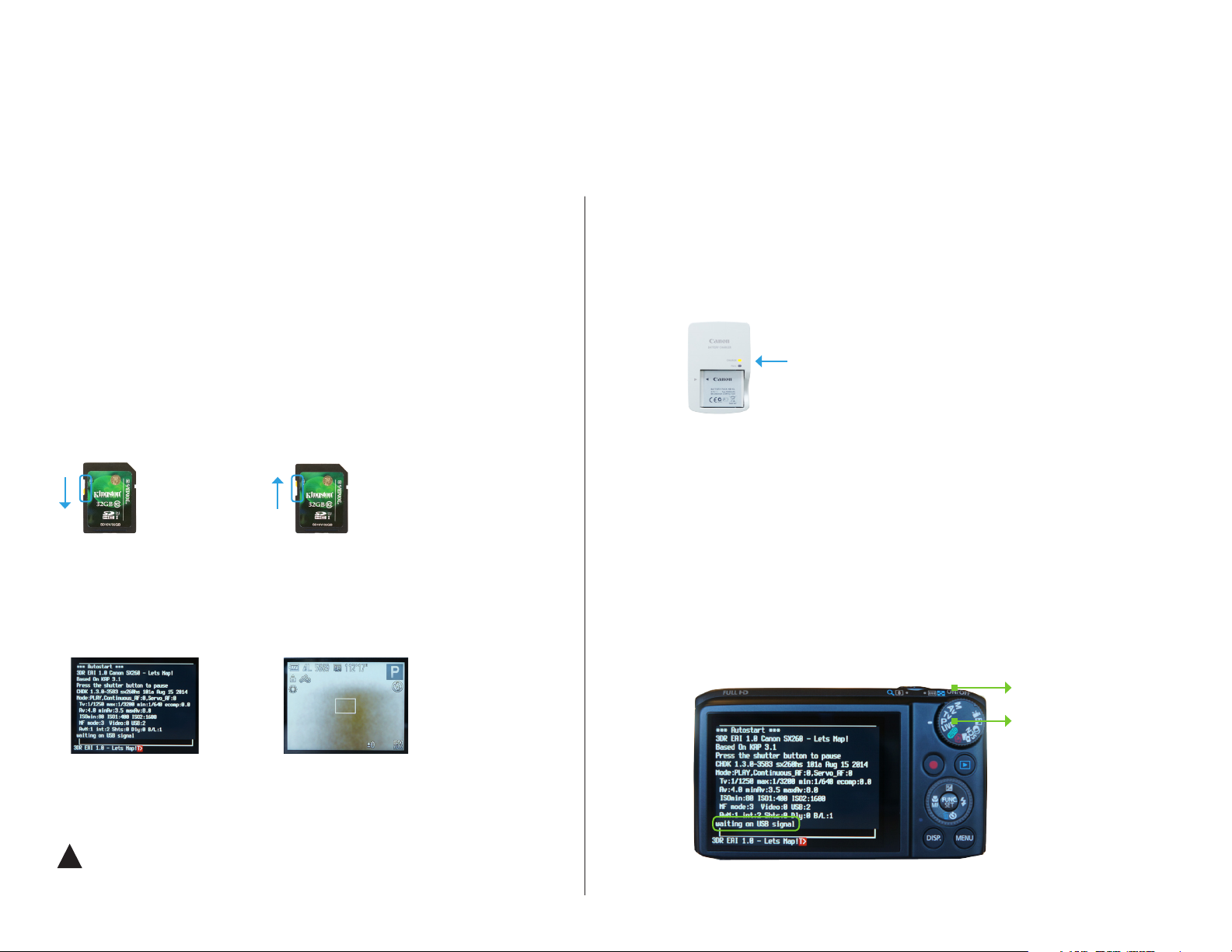
Camera Setup
The X8 includes a Canon PowerShot SX260 HS running the 3DR EAI script.
3DR EAI (Exposure-Aperture-ISO)
3DR EAI runs on the Canon Hacker Development Kit (CHDK), a powerful opensource tool that expands the functionality of Canon point-and-shoot cameras. 3DR
EAI optimizes image exposure and integrates with the Pixhawk autopilot to enable
distance-based imaging.
This software is designed to load off the camera’s SD card, leaving the original Canon
programming intact. The yellow switch on the side of the SD card allows you to lock
or unlock the card. Lock the SD card to run 3DR EAI; unlock the SD card to save
images to your ground station or to boot the camera with its original programming.
For more information about 3DR EAI, see page 36.
SD card locked
Load 3DR EAI
» Fly a mapping mission
SD card unlocked
Load default Canon software
» View images on camera
» Save images to ground station
» Update script
Charging
Charge the camera battery before your first flight. Once
fully charged, insert the battery into the camera.
status indicator
Canon battery charger
Starting a Mission
To prepare the camera to fly a mapping mission, ensure
that the mode dial is set to P (program) mode. Power on the
camera using the silver button on the top. 3DR EAI will start
automatically, and you will see the script messages on the
camera display. Check to see that the last line of the script
reads waiting on USB signal. The camera is now ready to map!
Camera running 3DR EAI Camera running Canon software
Power off the camera before removing the SD card.
!
power button
mode dial
Camera ready to map: waiting on USB signal
5
Page 7
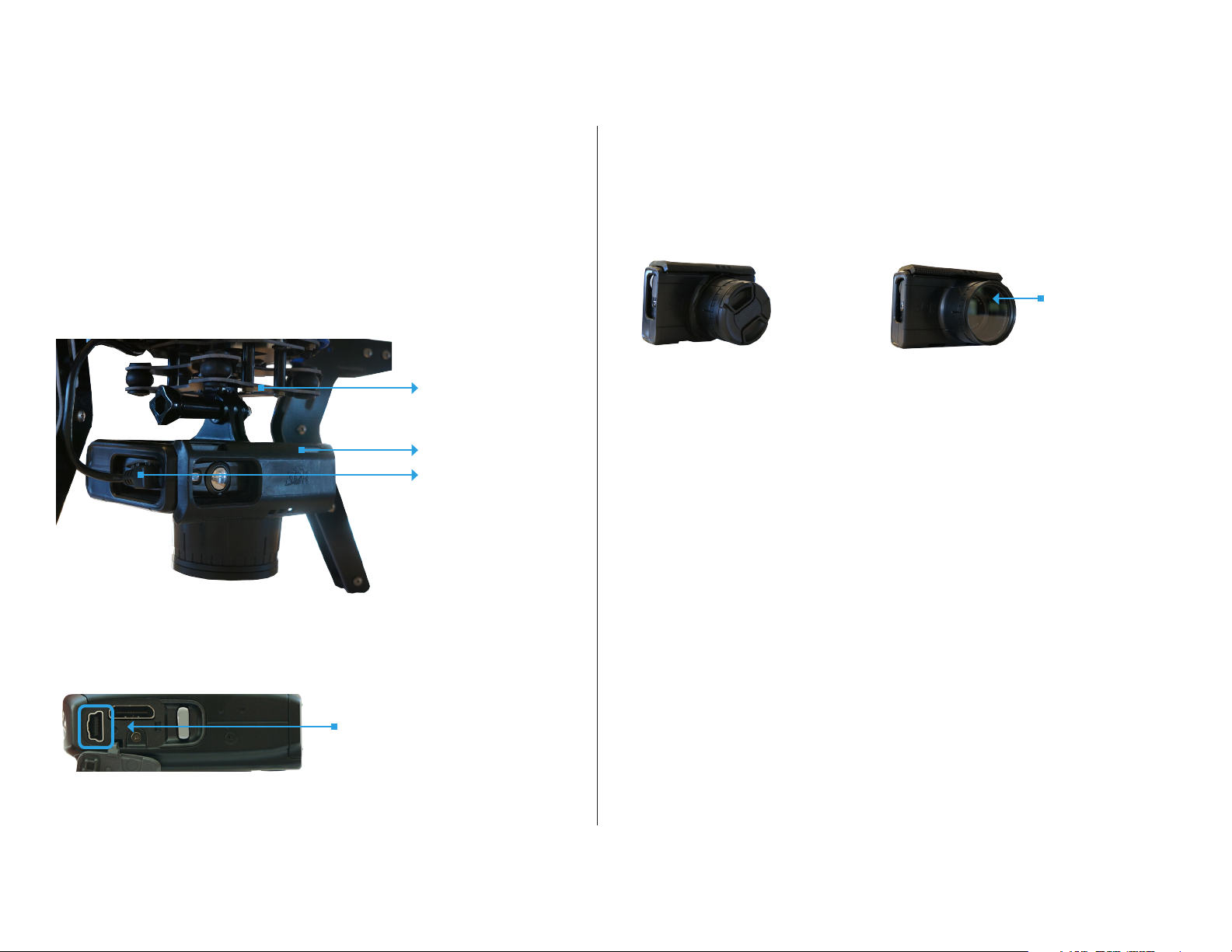
Mounting
When the camera is ready to start the mission, open the latch, and insert the
camera into the mount. Close the latch, and rotate the mount so the camera
faces down. Connect the mini-USB cable to the camera.
mounting plate
latch
mini-USB cable
The camera mount includes a cap to protect the UV filter during travel. Before you
fly, remove the cap, and check that the filter contains no dirt particles or scratches
that could affect image quality. If you notice any damage to the filter that could affect
image quality, screw off the filter and replace with the extra filter provided with the X8.
UV filter
Camera enclosure with cap Camera enclosure with cap removed
Camera (side)
Connect mini-USB cable
here.
6
Page 8
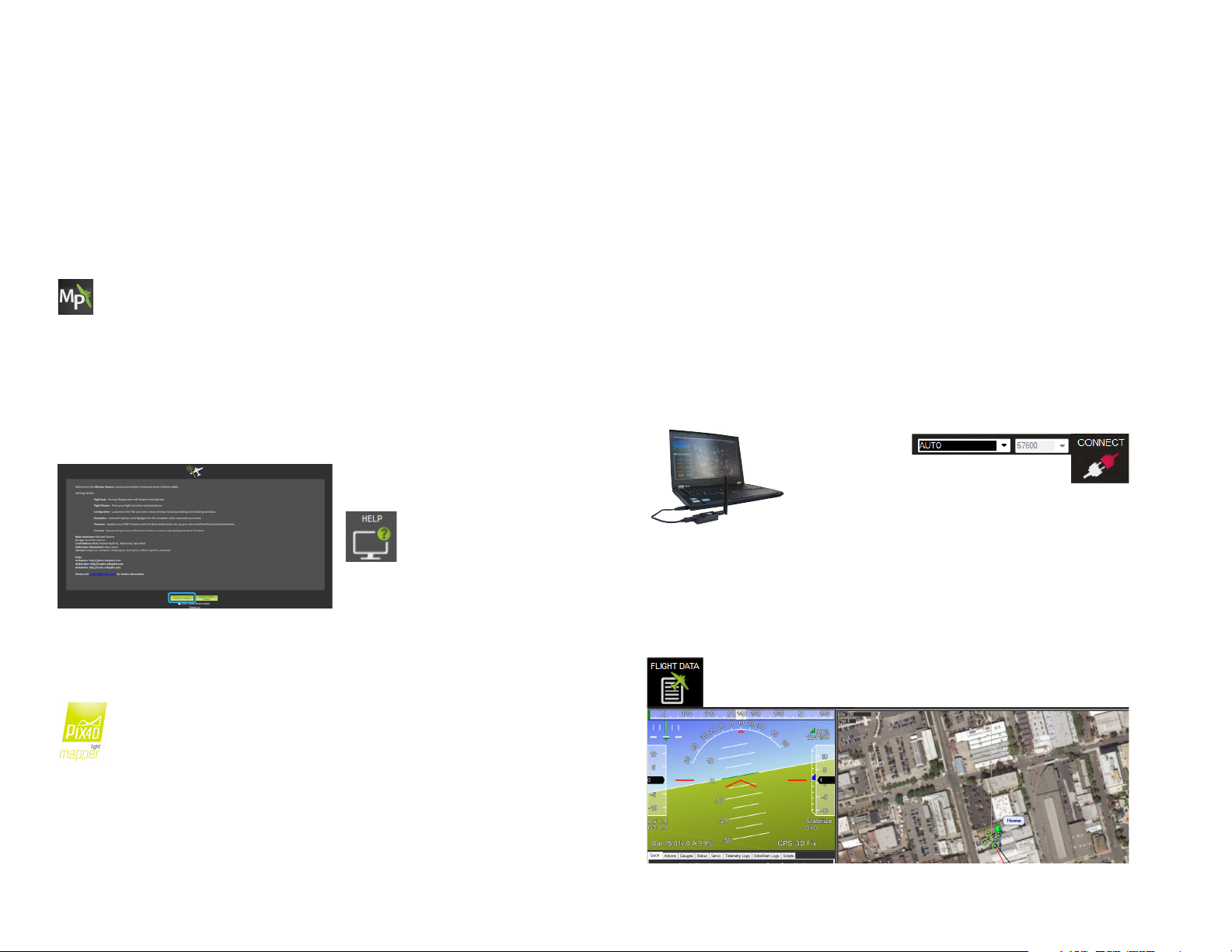
Ground Station Setup
Mission Planner allows you to turn a Windows laptop into a full-featured
ground station for configuring and monitoring autonomous missions. You will
need to take this laptop into the field when you fly the mission. As part of the
mission procedure, you will use the Pix4D Rapid Check to verify the quality of
the image set before leaving the field.
Connect to RadioDownload Software
Mission Planner
Mission Planner is a full-featured ground station application for planning
missions and monitoring the X8 in flight. Download Mission Planner
from 3DR.com/download_software.
If you already have Mission Planner installed, make sure you’re running
the most recent version: Select the Help tab and Check for Updates.
Mission Planner: Help tab
Pix4Dmapper LT 3DR Edition
To connect the X8 to Mission Planner, connect the ground station radio to
the laptop, and power the X8.
1
Connect the ground station radio to your
laptop using the micro-USB cable. Open
Mission Planner.
Ground station laptop with radio connected
3
Select Flight Data to view live data from the X8.
2
Select 57600 and AUTO, then select CONNECT.
(When connecting directly to Pixhawk’s
micro-USB port, set the rate to 115200.)
Mission Planner Connect tool (top-right corner))
Your license key for Pix4Dmapper can be found on the registration card
inside the documents package.
Visit mapper.pix4d.com/license-redeem to create an account and redeem
your license key; then visit pix4d.com/download to download Pix4Dmapper
Discovery. Pix4D will automatically upgrade from the Discovery edition to
the LT 3DR Edition (or Pro Edition if you selected to upgrade) when you
log in to the program with your Pix4D account information.
Mission Planner Flight Data tab: connected to aircraft
7
Page 9
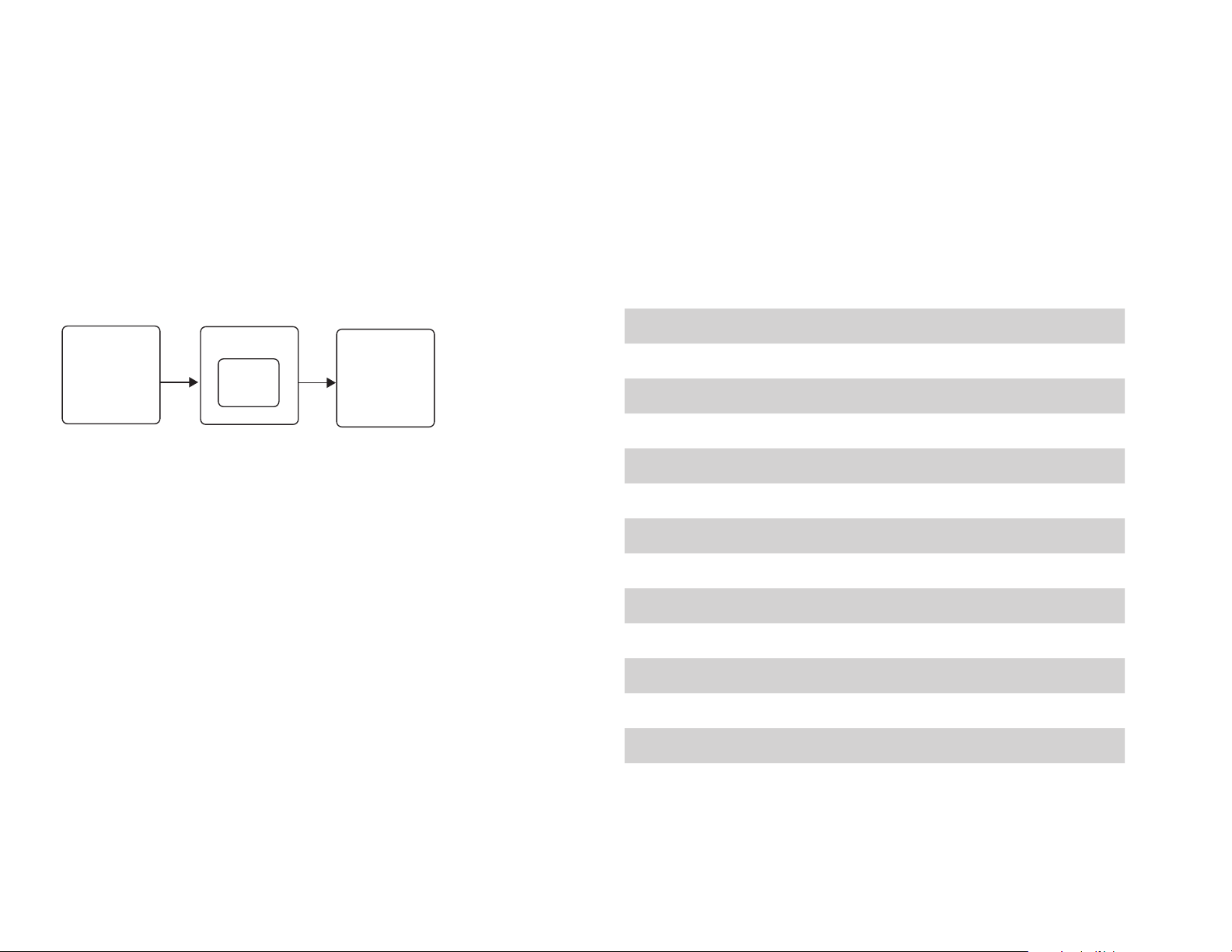
Mission Planning
Operating Parameters
The X8 is a complete solution for creating high-resolution
visual-spectrum aerial maps.
Operating Parameters
Canon SX260
Pixhawk
autopilot
system
3DR EAI
Pix4Dmapper
LT 3DR Edition
To create a map, the X8 flies an autonomous mission over
the survey site, using the integration between the Pixhawk
autopilot and custom-programmed camera to capture
images at a consistent distance interval. Pix4Dmapper
then stitches these images together into a georeferenced,
orthorectified mosaic.
The accuracy of the map depends on the configuration of
the mission. Planning a mission that captures high-quality
images requires balancing the X8’s operating parameters
with the environmental factors at the survey site.
Camera Canon SX260
Camera Orientation Landscape (top facing forward)
Operating Altitude 50-120 m
Default Altitude 60 m
Low-Wind Conditions 0-6 m/s
High-Wind Conditions 7-10 m/s
Maximum Wind Conditions 10 m/s
Operating Speed 1-17 m/s
Default Speed 5 m/s
Estimated Maximum Flight Time 14 min
Estimated Ground Resolution 2 cm/pixel
Estimated Maximum Survey Area .1 km
2
Minimum Photo Interval 2 seconds
8
Page 10
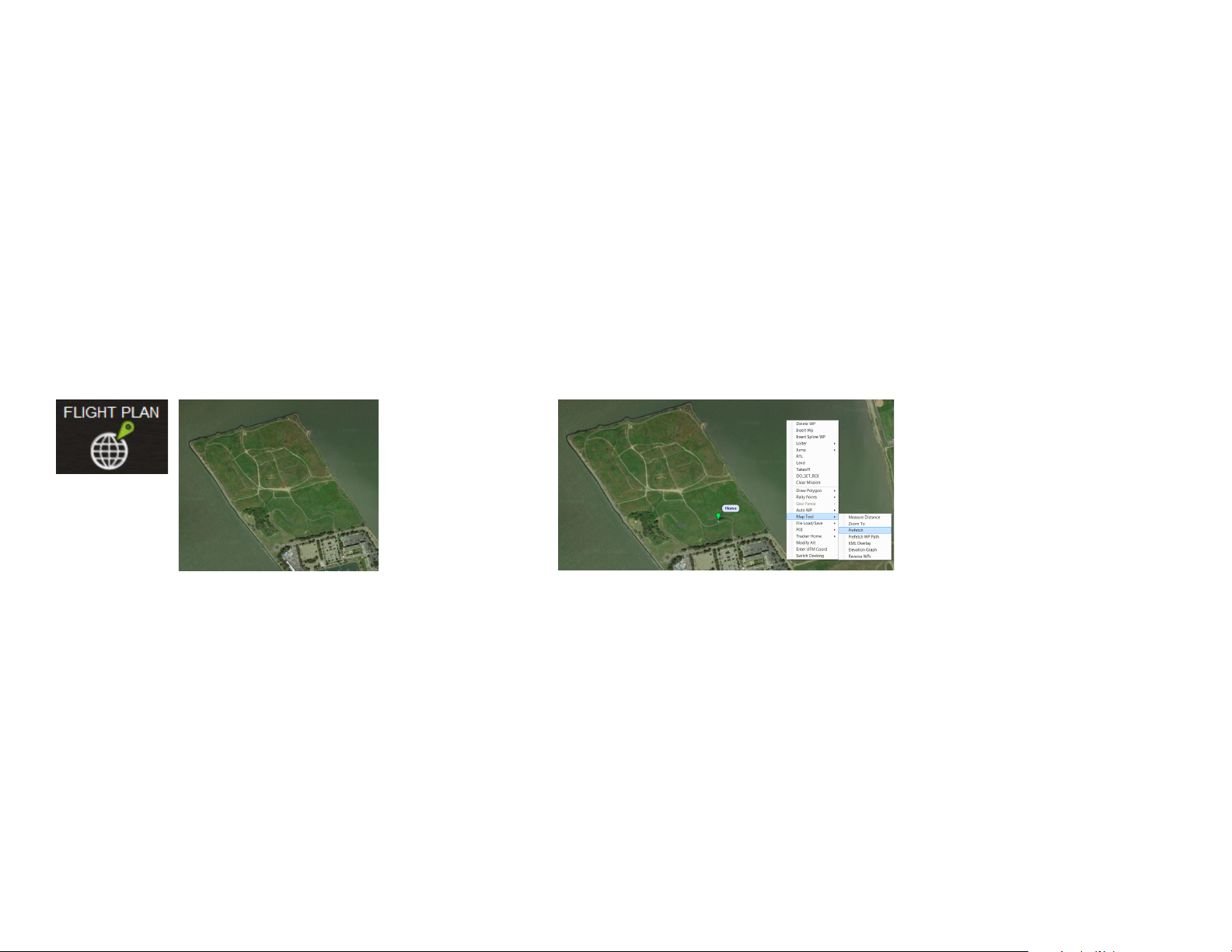
Load Maps
Mission Planner allows you to plan the mission away from the mapping location;
however, it is important to assess the environmental conditions on site at the time
of the mission and adjust the flight plan if necessary. Alternatively, you can plan
the entire mission at the mapping location. To create or alter the mission, Mission
Planner requires an Internet connection to access the maps. If you’re unable to
access the Internet on site, follow the instructions below to pre-fetch the maps
within Mission Planner while you have Internet access.
1
Open Mission Planner, select Flight Plan, and
zoom to your flying location.
Mission Planner Flight Plan tab: zoom to mapping location Mission Planner Flight Plan tab: Select Prefetch
3
Mission Planner will attempt to load the map data from the current level of zoom down to the
closest level of zoom available. However, it can take hours to pre-fetch every level of zoom,
and it is unlikely that the closer levels will be useful in planning the mission. To shortcut this
process, check the slider on the right side of the map. The levels of zoom are represented by
this slider from 0 (bottom) to 25 (top). Press the ESC key to skip levels of zoom at a greater
detail than you need for mission planning.
2
Right-click on the map, select Map Tool and
Prefetch, and accept the defaults prompts.
Mission Planner will download the maps
for the selected location to your computer.
9
Page 11
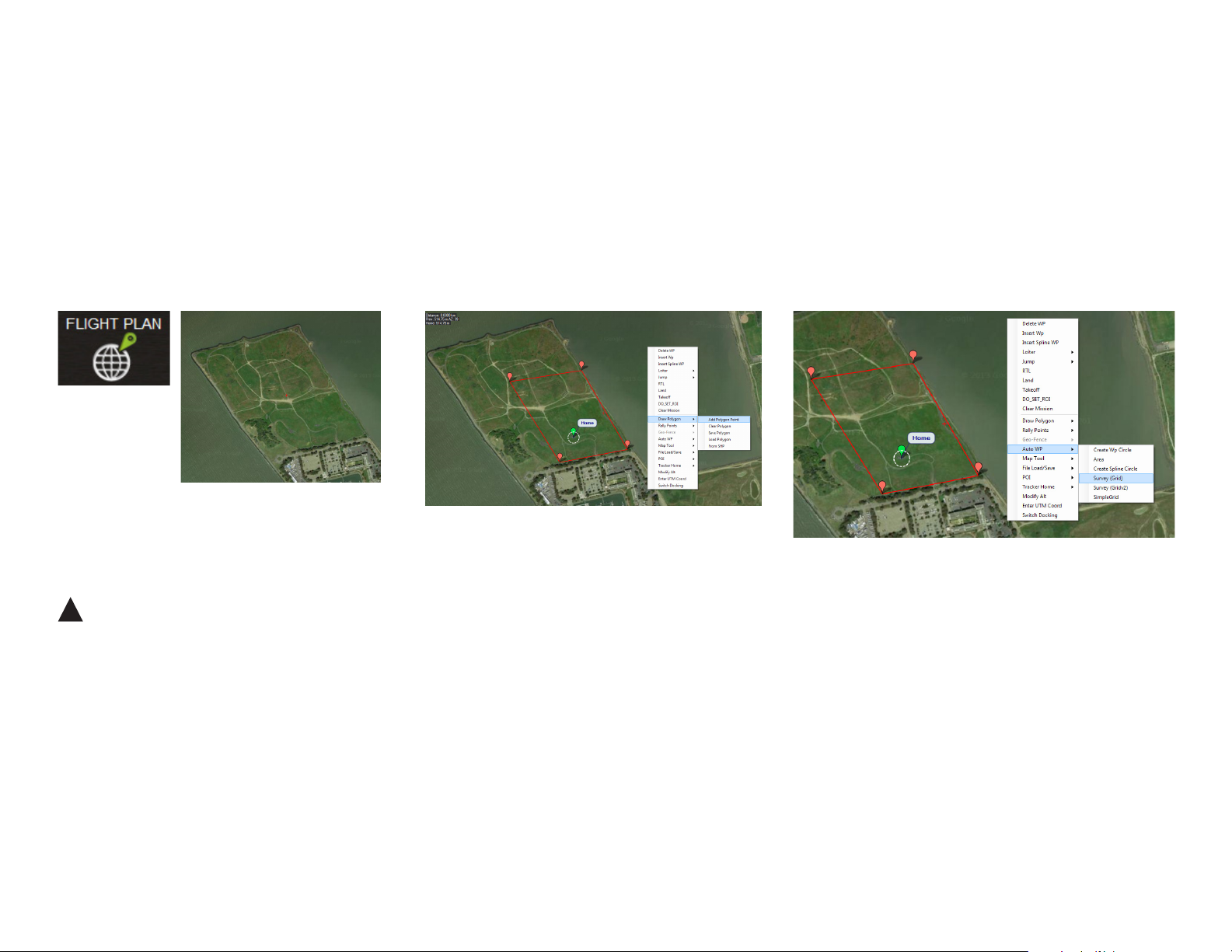
Draw Polygon
To begin planning the mapping mission, select the area you want to map using
the Polygon tool. You’ll be able to adjust the size and shape of the polygon later in
the mission configuration process.
1
Select Flight Plan, and zoom to your
mapping location.
Mission Planner Flight Plan tab: zoom to mapping location
!
Units
The Survey Tool uses metric units. If your Mission Planner is
set to imperial units, please change the settings to use metric
to plan the mission. Support for imperial units in Mission
Planner is coming soon; check 3DR.com/X8-M for updates.
2
Right click on the map. Select Draw Polygon and
Add Polygon Point. Click and drag to add points
around the area you want to map.
Mission Planner Flight Plan tab: draw polygon Mission Planner Flight Plan tab: open Survey tool
3
Right click on the polygon. Select Auto WP and
Survey (Grid) to open the Survey Tool.
10
Page 12
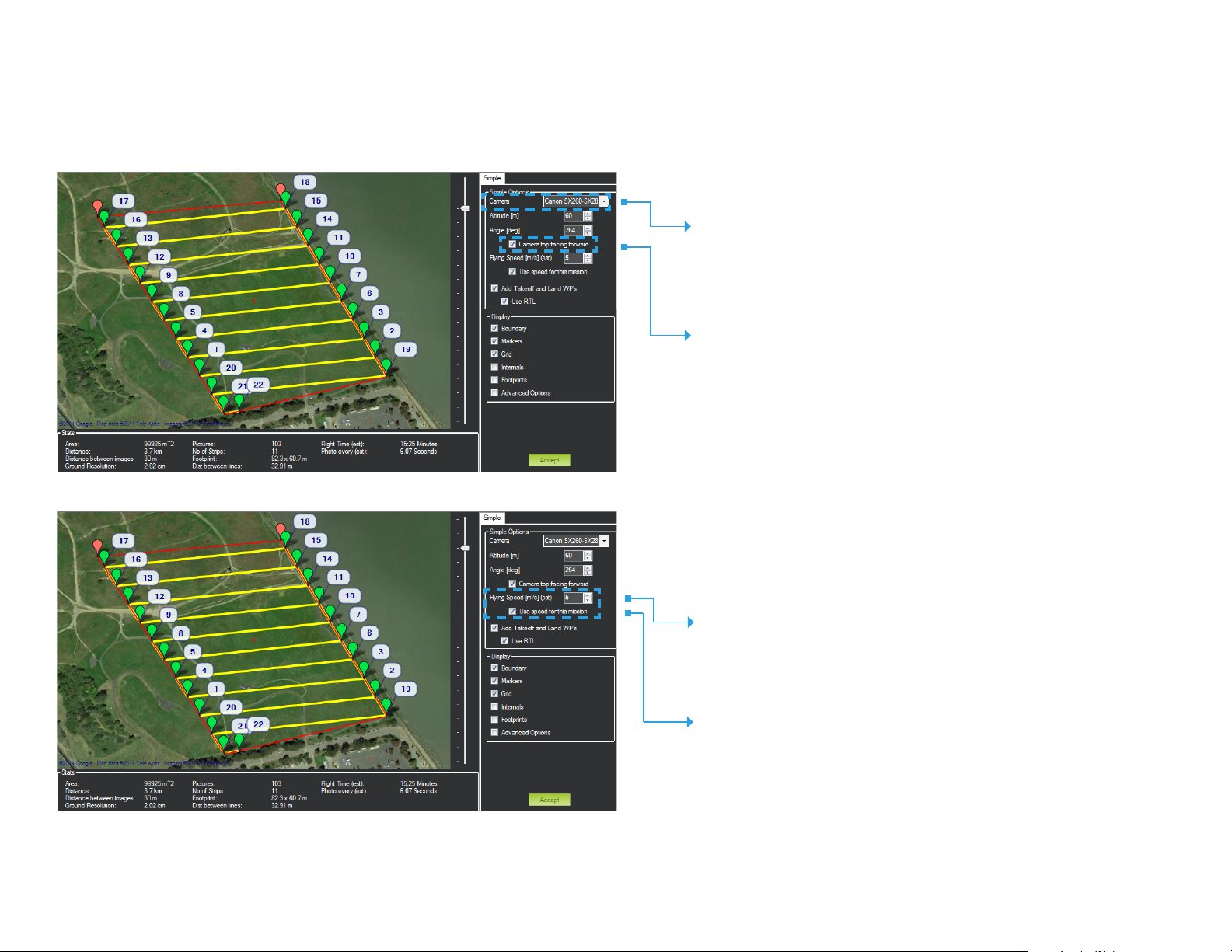
Configure Survey: Set Default Parameters
Mission Planner: Survey Tool
Mission Planner: Survey Tool
Set Camera
Canon SX260-SX280
Set Camera Orientation
Check the option for Camera top
facing forward.
Set Default Speed
5 m/s
Apply Survey Speed
Check the option for Use speed for this mission.
If unchecked, the mission will use the X8’s
default speed of 5 m/s regardless of the speed
selected in the Survey Tool.
11
Page 13

Configure Survey: Set Angle
Mission Planner: Survey Tool
wind
Set Angle
Wind Direction
In environments with winds of less than 6 m/s, set the angle so
that the X8 flies into the wind. In winds from 7-10 m/s, configure
the flight path to travel perpendicular to the wind so the X8 flies
cross-wind.
No. of Strips
Adjust the angle so that the X8 makes as few turns as possible to
complete its course. The No. of Strips parameter shows how many
passes the X8 will make as you adjust the angle.
Adjust Polygon
Click and drag the red polygon points to adjust the size and
shape of the polygon from the Survey Tool.
Review Wind Conditions On-Site
Always assess the wind conditions at your survey site at the time
of the mission and adjust the mission accordingly.
wind
wind
Use caution when flying in winds over 10m/s. Mapping results
may degrade as a result of inability to make headway or maintain
!
appropriate groundspeed.
Angle in low winds (1-6 m/s)
Angle in high winds (7-10 m/s)
12
Page 14

Configure Survey: Set Altitude
Mission Planner: Survey Tool
Set Altitude
Recommended altitude: 60 m
Operating altitude: 50-100 m
Increasing altitude decreases flight time, allowing you to
cover more area per minute. Decreasing altitude improves
ground resolution. Set the altitude to get the best ground
resolution while keeping the flight time under 14 min and
the altitude under 120 m.
!
Keep altitude below 120 m, and ensure that the altitude is
appropriate for your flying area and local regulations.
Check Ground Resolution
Ground Resolution is the centimeters per pixel that
you will have in the map and corresponds to the
amount of detail that you will see.
To improve ground resolution by decreasing the
number of centimeters per pixel, decrease altitude.
Check Flight Time
Flight Time estimates the duration of the mission. The total
estimated flight time must be under 14 min for a fully
charged X8 battery. To decrease flight time, increase
altitude or speed.
High winds, humidity, high altitude, and extreme heat can
affect power consumption and reduce flight time. Consider
the environmental factors at your site when configuring
flight time.
In this example, we increased speed to 8 m/s to keep
flight time below 14 min while allowing for moderate wind
conditions. When increasing speed, keep in mind that the
increased power required to travel faster will impact flight
time.
13
Page 15

Configure Survey: Check Photo Interval
Mission Planner: Survey Tool
Check Photo Interval
Photo Every must be longer than 2 seconds for the SX260
camera.
Altitude
Increasing altitude increases photo interval.
!
Keep altitude below 120 m, and ensure that the altitude is
appropriate for your flying area and local regulations.
Speed
Decreasing speed increases photo interval.
!
Ensure that the Use speed for this mission option is checked.
14
Page 16

Configure Survey: Set Takeoff and Landing
Mission Planner: Survey Tool
Takeoff and Land WP’s
For automatic takeoff and landing (recommended)
Check the Add Takeoff and Land WP’s option.
Check the Use RTL option.
After initiating the mission, the X8 will automatically take off, climb to
the survey altitude, and begin the mission. At the end of the mission,
the X8 will automatically return to the launch point and land.
For manual takeoff and automatic landing
Uncheck the Add Takeoff and Land WP’s option.
Check the Use RTL option.
Take off manually, and initiate the mission in flight. To end the
mission, the X8 will land automatically at the launch point.
15
Page 17

Configure Survey: Advanced Options
Mission Planner: Survey Tool
Check Advanced Options
to view the Survey Tool’s advanced configuration options.
Survey Tool: Grid Options (Advanced)
Camera Config
The options under the Camera Config tab
allow you to configure a camera other than
the SX260 and won’t be used for operating
the X8.
Select Grid Options
Adjust StartFrom
During the mission, you will maintain contact with the X8 through
the RC controller and ground station signals. If these signals are
lost during flight, the X8 will respond with the assigned failsafe
behaviors. See page 29. If your mission is likely to experience a
loss of signal, it is best practice to start from the corner of the
mission farthest from the launch point.
Adjust Overlap and Sidelap
Overlap and sidelap are set to 50% and 60%, respectively,
by default. See page 35 for an in-depth discussion of these
parameters.
16
Page 18

Configure Survey: Accept Survey
Before accepting the survey, check that the mission complies with the X8’s operating parameters. Once you
accept the survey, you will not be able to edit it directly by re-opening the Survey Tool. If you need to adjust the
survey, clear the mission (right click, select Clear Mission), and repeat the survey configuration process.
Operating Parameters
Camera
Canon SX260-SX280
Altitude
50-100 m
Camera top facing forward
checked
Flying speed
1-17 m/s
Use speed for this mission
checked (optional if speed set to default speed of 5 m/s)
Photo Every
greater than 2 s
Flight time
under 14 min depending on environmental conditions
Accept
Select Accept to save the mission.
If Mission Planner prompts you for a home altitude, enter the
altitude that you specified in the Survey Tool.
Do not accept the mission if any of the parameters
exceed the X8’s operating limits.
!
17
Page 19

Save and Write Mission
On the Flight Plan screen, save the waypoint file to your computer and write the mission to the X8.
Select Save WP File
to save the mission file to your computer. To
repeat this mapping mission, load the saved
WP file from your computer.
Select Write WPs
to save the mission to the X8.
18
Page 20

2 Fly
Safety 20
Aircraft Operation 21
Components 21
Assembly 22
Controls 23
Modes 24
Preflight Checks 25
LED Indicators and Tones 25
GPS Lock 25
Arming and Disarming 26
FPV System Operation 27
Flying Mapping Missions 28
Takeoff Checklist 28
Initiating 28
Monitoring 28
Failsafes 29
19
Page 21

visual line
of sight
400 ft
(120 m)
5 miles (8 km)
400 ft
(120 m)
Safety
To ensure safe and successful flying, familiarize yourself with the safety information
on this page. Always fly in accordance with your location regulations and these
best operating practices.
Before you fly, determine the boundaries of your safe flying area. If the X8 moves
outside the designated area or exhibits instability in flight, switch to altitude hold
mode and land the copter manually.
The X8 will not avoid obstacles on its own, including during missions. As the
operator, it’s your job to recognize and avoid obstructions while flying. Always be
ready to regain manual control of the copter in the event of an unsafe situation.
Location
Always fly below 400 ft (120 m) and within your
visual line of sight. Don’t let the X8 get too far
away from you; make sure you can always see
visual line
of sight
400 ft
(120 m)
its orientation. Don’t fly in low light, heavy wind,
rain, or other conditions that might impede
visibility.
Propeller
!
Spinning propellers can cause serious injury. The
safety button indicates the status of the motors to
help you prevent hazardous contact with the X8’s
high-speed propellers.
• When the X8 is powered on, the safety
button will blink red, indicating that the
motors are inactive and the propellers are
safe to handle.
• When you’re ready to fly, press and hold the
safety button until it shows solid red. This
indicates that the motors are active and the
propellers can spin if armed. To make the
propellers safe to handle again, press and
hold the safety button until it blinks red.
You can find more safety tips throughout these
instructions where you see this yellow box.
5 miles (8 km)
100 ft (30 m)
Always fly at least 5 miles (8 km) away from
airports and other areas where pilots operate
manned aircraft.
Always fly at least 100 feet (30 m) away from
people, vehicles, and buildings. Make the
safety of people and property your first priority!
20
Page 22

Aircraft Operation
Components
camera integration
cable
rear arms
Pixhawk autopilot
front arms
camera mount
safety button
status LED
21
Page 23

Assembly
The X8 arrives in travel configuration. Complete these steps to prepare the copter for flight.
Arms
Remove the bolt and nut outside each arm. Rotate the arm into position, insert the
bolt through the plates and the arm, and secure the arm in place with the nut.
secure with
bolt
remove
slide each arm
into position
travel position
Propellers
Remove the nuts and washers from the motors. Add SFP propellers and SF
propellers as marked below with the writing on the propellers facing towards
the sky. This will be a tight fit; apply pressure and twist the propeller onto the
shaft.
Top motor: SFP
Bottom motor: SF
Top motor: SF
Bottom motor: SFP
Ensure writing on all propellers faces the sky.
!
Top motor: SF
Bottom motor: SFP
Top motor: SFP
Bottom motor: SF
flight position
Place the washer over the propeller, and secure the
nut tightly on top using the propeller wrench.
22
Page 24

Controls
yaw left
Fly the X8 manually using the RC controller.
throttle
yaw
Throttle: Move the left stick forward and backward to control altitude and
acceleration.
Yaw: Move the left stick horizontally to rotate and control orientation.
Navigate by orienting the X8 with the blue arms facing forward.
Pitch: Move the right stick vertically to fly forward and backward.
Roll: Move the right stick horizontally to fly to the left and to the right.
throttle up
pitch
roll
Increase speed and
altitude.
yaw right
roll left
roll right
roll and pitch center
Rotate
counterclockwise.
Rotate
clockwise.
Fly to the left.
Fly to the right.
Automatically level.
throttle down
throttle fully down
Decrease speed and
altitude.
Land.
pitch up
Fly forward.
pitch down
Fly backward.
23
Page 25

Modes
Auto - fly a mission
Fly an autonomous mission. This is the mode that the X8 will use to create the map.
Altitude hold - assisted manual control
Altitude hold mode provides manual control of roll, pitch, and yaw, while allowing the
autopilot to maintain the current altitude automatically. Set the left stick to center,
and the copter will automatically maintain the current altitude. Raise the throttle stick
above center to increase altitude (and to take off), and lower the throttle stick below
center to decrease altitude. Adjust altitude and orientation with the left stick, and
navigate with the right stick.
Loiter - hover
With automatic autopilot control of altitude, position, and orientation, loiter is the
easiest way to fly. Just release the sticks and the copter will hover in place.
Return to launch (RTL) - recall and land
Activate RTL during the mission to end your flight automatically. RTL commands
the X8 to achieve a minimum altitude of 15 meters, return to the launch point, hover
for five seconds, and land. Use the right stick to adjust the position of the X8 during
landing,
To select a flight mode:
First, set the GEAR/MIX switch to select a set of modes. Then use the
FLAP/GYRO switch to 0, 1, or 2 to select a specific mode.
With GEAR/MIX set to GEAR,
set FLAP/GYRO to: 0 for Stabilize
1 for Loiter
2 for Auto
With GEAR/MIX set to MIX,
set FLAP/GYRO to: 0 for Stabilize
1 for Altitude hold
2 for RTL
GEAR/MIX selects the set of modes.
Stabilize - full manual control
Stabilize allows full manual control of altitude, position, and orientation without
autopilot assistance.
FLAP/GYRO selects the specific mode,
either 0, 1, or 2.
RC controller (top)
24
Page 26

Pre-flight Checks
Visual Check
Before flying, examine the X8 to verify the following:
» All propellers are tightly attached in the correct order with the writing
on each propeller facing the sky.
» All propellers can spin without obstruction.
» The antenna is oriented vertically.
LED Indicators
Initializing, please wait
Acquiring GPS, please wait
Autopilot ready, GPS locked
Armed
Test Flight
Before flying the mission, fly a brief test flight to verify that the X8:
» Responds to controls correctly in stabilize mode.
» Holds position in loiter mode.
» Correctly executes a return-to-launch command.
GPS Lock
Auto, RTL, and loiter modes requires GPS lock. When powered,
the autopilot will automatically search for GPS lock. If you plan to
use auto, RTL, or loiter modes during your flight, ensure that the
autopilot acquires GPS lock before takeoff, indicated by a blinking
green status LED.
Loss of RC signal, automatic landing
Low battery, automatic landing
Loss of GPS signal, automatic landing
System error, see troubleshooting guide
Tones
Visit 3DR.com/X8-M to listen to Pixhawk’s status tones.
25
Page 27

Arming and Disarming
Arming and disarming are important steps that must be completed before takeoff and after
landing. There are two steps to arming the X8: the safety button and the throttle stick.
!
Before arming, check the status LED. Before you fly, wait for the autopilot to acquire GPS
lock. The LED will flash blue while the X8 acquires GPS; this can take a few minutes. Once
you see the flashing green LED, the autopilot has acquired GPS lock.
Initializing, please wait.
Autopilot ready, no GPS
Autopilot ready, GPS locked
Pre-arm check failure, see page 39.
Arming
1
When you’re ready to fly, place the copter at
a clear launch point, with the blue arms facing
away from you.
2
Press and hold the safety button until it displays solid red.
This indicates that the X8 is now active. Stand back!
Motors inactive, safe to handle
Motors active, deactivate before handling
The arming and disarming procedures ensure that you
can safety start and stop motors without risk of injury.
The X8’s motors will spin when armed! Make sure the
propellers are clear of any obstructions, including your
hands, before arming.
Do not handle the propellers or pick up the copter while
the safety button is
active (solid red).
Disarming
1
To disarm the motors, hold the left stick
down/left until the motors stop.
3
To arm the motors, hold the left stick
down/right until the motors spin.
2
Press and hold the safety button until it blinks red.
The motors are now inactive, and the X8 is safe to
handle.
26
Page 28

FPV System Operation
If you selected to receive an optional FPV/OSD system, the components are pre-installed
into the X8 to transmit on-board video.
Parts
Transmitter
AV receiver
Antenna
Receiver cables
Batteries (1 plus 1 spare)
1 Charge battery
Charge both batteries before your first flight. Set the charger to LiPo and 1A. Connect the
white battery connector to the 3S port, and connect the XT60-JST charger adapter to the
red battery connector and yellow
charger connector.
Camera
2 Wire and power receiver
Attach an antenna to the receiver. Connect the AV output cable to either receiver AV OUT
port. Connect the RC power cable to the receiver DC IN port, and attach a battery to the red
connector.
3 Remove lens cap
The video transmitter is powered by the main flight battery and will automatically
turn on when the X8 is powered. To turn off the transmitter, disconnect the red
JST connector. Remove the lens cap from the camera before takeoff.
Remove lens cap!
LiPo
3S port
1A
4 Viewing video
When using a 3DR Black Pearl Monitor to view your video, set the mode to DIV (M button
changes modes), the channel to 8 (+ and - buttons), and the band to E (press the power
button to access the menu).
For more information about configuring the FPV/OSD system, visit 3DR.com/X8-M.
27
Page 29

Flying Mapping Missions
Takeoff Checklist
Before flying the mission, check the following:
» Camera is on with mission script ready and is secured into the
mount with the mini-USB cable connected and the cap removed.
» X8 is powered and connected to the ground station with all pre-flight
checks passed.
» The survey mission has been adjusted to account for present
environmental conditions and saved to the X8.
Monitoring
Monitor the X8 closely during the mission using your line of sight and the
Mission Planner Flight Data screen.
Mission Planner Flight Data: Attitude
Status
1
2
Initiating
For automatic takeoff, arm the X8 in stabilize mode. Switch to auto mode, and
raise the throttle to initiate the mission.
For manual takeoff, initiate the mission in flight by switching to auto mode.
Actions
1
2
1 Change waypoints or restart a mission
2 Change modes
3 Change altitude
1
2
3
1 Heading direction
2 Bank angle
3 Altitude* (black) and rate of climb (blue bar)
4 Ground speed
*Failsafe behavior enabled
3
4
1 Ground station signal*
2 GPS time
3 Currently
enabled mode
3
4
5
6
4 Distance to current waypoint >
current waypoint number
5 GPS status*
6 Battery status*
Full battery: 16.8 V
Low battery failsafe: 14 V
End your flight at 14.1 V!
!
Flight Map
1 Current heading
2 Direct path to current waypoint
3 GPS-reported direction of travel
1
2
3
4
5
6
4 Actual flight path
5 Latitude, longitude
6 Altitude
28
Page 30

400 ft
(120 m)
Failsafes
The X8 is programmed with a set of failsafe behaviors to prevent a crash in the event of a loss
of one of the data or communication channels required for autonomous flight. Although certain
failsafes have assigned LED indicators and tones, it is unlikely that you will be able to see these at a
distance. Monitor the Flight Data screen for failsafe indications. If a failsafe is triggered, the assigned
behavior will activate. To override the failsafe behavior (RTL in most cases), use the controller to
regain manual control.
Regaining Manual Control
To regain manual control during the mission, switch to altitude hold mode using the controller. If
you’re a confident operator, switch to stabilize mode for full manual control. If you observe instability
in the X8’s flight behavior or it the aircraft moves outside your designated safe flying area, switch to
RTL. Turning off the controller will automatically trigger an RTL and can be used in an emergency
situation as a hard recall command.
Ground Station Signal Failsfe
Physical obstructions and interference from nearby wireless signals can affect the X8’s connection
with the ground station. Use the Mission Planner Flight Data display to monitor the ground station
connection strength during flight.
If the X8 loses contact with the ground station for over five seconds, it will automatically return to
the launch point and land.
Low Battery Failsafe
Environmental conditions can affect power consumption. Use the Mission Planner Flight Data
display to monitor the voltage of the battery during flight.
If the battery reaches 14 V, the X8 will land automatically at the current position, indicated by a
blinking yellow status LED and a quick repeating tone.
GPS Failsafe
Enclosed areas, physical obstructions, and lack of available satellites can affect GPS strength.
Use the Mission Planner Flight Data display to monitor the GPS during flight.
If the X8 loses GPS lock for over five seconds, it will land automatically at the current position.
RC Controller Signal Failsafe
Physical obstructions and interference from nearby wireless signals can affect the X8’s connection with the RC controller.
If the X8 loses contact with the RC controller, it will return to the launch point automatically and
land, indicated by a blinking yellow status LED.
Altitude Failsafe
The X8 has a 120 m altitude geofence enabled by default. If the geofence is breached, the X8
will automatically RTL.
400 ft
(120 m)
29
Page 31

3 Process
On-Site Quality Check 31
Spot Check 31
Download Images 31
Download Log File 32
Pix4D Rapid Check 33
Full Processing 33
30
Page 32

On-Site Quality Check
Before leaving the survey site, check the images using Pix4D to ensure
sufficient quality for mapping by downloading the images from the SD
card, downloading the log file from the X8, and completing Rapid Check
Initial Processing in Pix4D.
If you observe poor image quality or the quality report returns errors, see
the Image Quality Troubleshooting section on page 38 and repeat the
mission.
Spot Check (Optional)
The quickest way to see the images after a flight is to unlock the SD
card and restart the camera. The camera will load the default Canon
programming and you can select the playback bottom to review the
images.
playback button
Download Images
Unlock the SD card and load into your ground station. Select the DCIM
folder and locate the folder for your flight. Copy the files into a project
folder on the ground station and delete them from the SD card.
SD card file structure: Download images
31
Page 33

Download Log File
Pix4D uses the GPS data from the X8’s log file to georeference the images. To
download the X8’s dataflash log, power the X8 and connect to Mission Planner.
The download process will be faster if you connect the micro-USB cable directly
to Pixhawk’s micro-USB port instead of connecting using the ground station
radio. (When connecting directly to the X8, set the rate to 115200.)
On the Flight Plan screen, select the DataFlash Logs tab under the heads-up
display, and select Download DataFlash Log over Mavlink.
Mission Planner: Flight Data heads-up display
The Log window shows the X8’s recent flights. Select the flight for your mission,
and select Download These Logs. This will save the log file to your computer in the
location displayed under the list of flights.
To retrieve the log file, access your computer’s file structure under Program Files/
Mission Planner/logs/OCTOROTOR, and select the .log file for the date of your flight.
Mission Planner: Download Logs Program Files: Retrieve log file
32
Page 34

Pix4Dmapper Rapid Check: Create Project
1
Open Pix4D Mapper, and create a new
project.
2
Select Aerial Nadir as the
project type.
Pix4Dmapper Rapid Check: Initial Processing
After creating the project, select the Local Processing screen (Process
menu). Check the option for Initial Processing and Rapid Check. Uncheck
all other local processing options, and select Start.
3
After adding the images, select From File to add the geolocation data from the
X8’s log file. In the pop-up window, select 3D Robotics Flight Log as the file
format, and upload the dataflash log file downloaded from Mission Planner.
Pix4D will generate a Quality Report that will indicate if the images are of
sufficient quality to create a map.
Full Processing
To complete full processing for the map, visit support.pix4d.com for instructions.
33
Page 35

Appendix
Aerial Imaging Concepts 35
3DR EAI 36
Image Quality Troubleshooting 38
Operational Troubleshooting 39
34
Page 36

Aerial Imaging Concepts
Understanding key concepts in aerial images can help you understand the mission planning process and create
better maps.
Distance-Based Imaging
By default, the X8 captures only the images required to create the map. The autopilot monitors the distance
traveled by the X8 and sends a command to the camera to capture an image at the distance interval specified
by the camera trigger distance parameter (CAM_TRIGG_DIST). This parameter is set by the Mission Planner
Survey Tool during survey configuration by calculating the minimum distance between images based on the
parameters specified for the survey (altitude, overlap, sidelap). This distance-based imaging allows for more
precise data collection, resulting in less images and data storage cost.
Once configured, the Survey Tool creates an event at the start of the mission script (after takeoff) to set the
camera trigger distance to the specified interval and an event at the end of the mission (before landing) to reset
the camera trigger distance to 0. Therefore, while on the ground and during landing, the camera captures no
images because the camera trigger distance is set to 0 m.
Time-Based Imaging
The X8 is also equipped to capture images at a consistent time interval instead of using distance. This function
can be useful if you want to capture images over an area without planning a mission. This time-based imaging
results in more images per area, and therefore more processing time and storage cost. See the intervalometer
option on page 36 to enable time-based imaging.
In the Survey Tool, Distance between Images shows
the specified camera trigger distance that will
be assigned to the mission. You can also see
the projected image footprint size and the total
number of images to be captured.
Overlap and Sidelap
To capture images for the map, the X8 flies a lawnmower-like pattern in strips across the survey site. The frontto-back overlap between sequential images is called overlap; the side overlaps of adjacent pictures in different
strips is called sidelap. The overlap and sidelap parameters in the Survey Tool (see Advanced Options page
16) determine the distance between images and the number of images to be captured based on the projected
ground area that each image will cover, called a footprint. The Survey Tool uses a default overlap of 50% and a
default sidelap of 60%. Increasing overlap and sidelap improves the accuracy of the map while increasing flight
time and processing time.
Default overlap: 50%
Default sidelap: 60%
35
Page 37

3DR EAI
3DR EAI is based on KAP UAV Exposure Control Script v3.1: a great opensource project for kite and UAV aerial photography.
Start and Stop Script
Ensure the camera is set to P (program) mode before powering the camera.
Upon startup, 3DR EAI starts automatically and listens for commands from the
autopilot, indicated by waiting for USB signal. To stop (and re-start) the script, press
the shutter button. The script will display INTERRUPTED when stopped.
Script start: waiting on USB signal
Script stopped: INTERRUPTED FINISHED
CHDK Menu
The CHDK menu contains all the standard options provided with CHDK.
To access the CHDK menu, stop the script and select the MENU button.
Script Menu
The script menu allows you to change the parameters associated with the script
itself, including changing the trigger mode and adjusting exposure. To open the
script menu, stop the script and select the FUNC. SET button. These parameters
are configured for the X8 and SX260 and do not require adjustment as part of
standard operation.
Script menu
Trigger Type
This parameter allows you to control how the camera captures images.
Trigger type defaults to USB for distance-based imaging during mapping
missions. For time-based imaging, select Interval and specify the length in the
Shot Interval parameter.
Trigger Type default: USB (mapping)
Variable intervalometer: Interval (default to 2 seconds, specified by Shot Interval)
CHDK menu
Script menu: Trigger Type
36
Page 38

Updating the Script
3DR EAI is an open-source project and continuously improving. To download the latest script, visit 3DR.com/X8-M and select 3DR EAI Source. You will
be redirected to the GitHubt repository where you can right-click on Raw and select Save Link to download the latest script labeled 3DR_EAI_SX260.lua.
Download latest script from GitHub
Memory Reset
If the battery is left out of the camera for too
long, the camera will reset its memory. To
re-configure the camera in this case, visit
3DR.com/X8-M for instructions.
New script file
To update the script on the SD card, unlock the SD card and open it on your computer. Navigate to CHDK/Scripts and replace the existing 3DR_EAI_
SX260.lua file with the updated script file from GitHub.
Resources
Visit 3DR.com/X8-M for links to resources.
3DR EAI GitHub Repository: github.com/diydrones/ardupilot/tree/master/Tools/CHDK-Scripts
KAP UAV Exposure Control Script v3.1: chdk.wikia.com/wiki/KAP_UAV_Exposure_Control_Script
CHDK v1.3: chdk.wikia.com/wiki/CHDK_1.3.0_User_Manual
Script file on SD card
37
Page 39

Image Quality Troubleshooting
If you observe poor image quality during the spot check or if you receive error
messages during processing, use the settings below to troubleshoot the image
quality.
Blurry Images
To correct motion blur, adjust the shutter speed using the Target Tv parameter in the
script menu.
Target Tv (shutter speed) default: 1/1250
To correct moderate motion blur: Set to 1/1600.
To correct severe motion blur: Set to 1/2000.
Overexposure
If the images are overexposed but do not show any motion blur, it can be due to
flying in extremely bright conditions. To correct this, set the Allow use of ND filter
parameter to YES in the script menu.
Allow use of ND filter default: No
To correct overexposure: Set to Yes.
Example image: motion blur Script menu: Target Tv
Example image: overexposure
Script menu: ND filter
Processing Errors
If you receive errors from Pix4Dmapper during processing, increase the overlap and
sidelap during survey configuration to improve the quality of the image set.
Overlap default: 50%
Sidelap default: 60%
To improve processing: Set overlap to 60% and sidelap to 70%.
38
Page 40

Operational Troubleshooting
No Images Captured
1 If the camera did not capture any images during the mission, first perform a
physical inspection on the X8.
Is the mini-USB cable connected to the camera’s USB port?
Are the AUX OUT 6 pins connected on Pixhawk?
AUX OUT 6: black (-), red (+), white (s)
Is the camera battery charged? Unlock the SD card to view the Canon’s
battery level indicator.
2 Take a distance-triggered test image on the ground by manually setting
the camera trigger distance parameter to 1 m.
Power the X8 and connect to Mission Planner. Select Config/Tuning and Full
Parameter List. Change the CAM_TRIGG_DIST parameter to 1, and select Write
Params. Disconnect the X8 from Mission Planner, and carry for a few meters
to see if the autopilot triggers the camera.
Mission Planner Full Parameter List: Set CAM_TRIGG_DIST to 1.
LED Error Indicator
If the status LED displays blinking yellow, the X8 is failing one the pre-arm safety checks. To determine the specific failure, check the
heads-up display on the Mission Planner Flight Data screen. There will be an error message specifying the failed check.
Radio Calibration Failure: Perform Radio Calibration in Mission Planner or RC controller re-binding
Accelerometer Calibration Failure: Perform Accelerometer Calibration in Mission Planner
Compass Calibration Failure: Perform Compass Calibration in Mission Planner
GPS Failure: Wait for improved GPS signal or move to a more open area
39
