3D Robotics Telemetry Radio User Manual

3DR RADIOV2
QUICK START GUIDE
GETTING STARTED
3DR Radios provide an air-to-ground data link between the autopilot and your ground station laptop or tablet. Follow this guide to install the radios on your plane, copter, or rover. 3DR Radios arrive ready to use. Just mount and connect to view real-time data from your drone.
PARTS
Two 3DR Radios in 915 or 433 mHz
Attach the antennas, and use either radio as an air or ground module.
Android adapter cable |
Micro-USB cable |
6-wire Pixhawk connector cable
6-to-5-position APM and PX4 connector cable
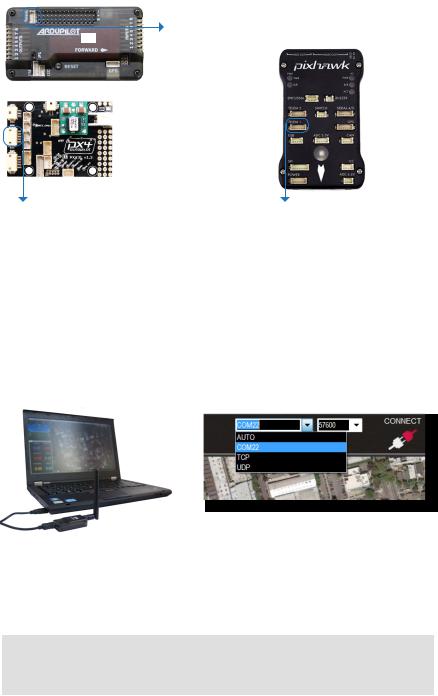
CONNECT TO AUTOPILOT
Connect to the APM 2.5 or 2.6 telemetry port using
2.6the 6-to-5-position cable.
Connect to the PX4 I/O telemetry port using the 6-to-5-position cable.
Connect to the Pixhawk telemetry port using the 6-wire cable.
MOUNT
Mount the air module securely to your vehicle keeping the antenna clear of any propellers or moving components. Ensure that the antenna is oriented vertically for maximum range.
CONNECT TO MISSION PLANNER
Mission Planner
Use the micro-USB cable to connect the ground module to your laptop. In Mission Planner and APM Planner ground station applications, select the communication option that shows COM, set the rate to 57600, and select Connect. The radio will not connect unless the vehicle is powered. Use the Flight Data screen to view your vehicle’s status and control missions in flight.
LEARN MORE
about installing a mission planner application for your laptop or tablet and interacting with the autopilot using 3DR Radios (including retrieving flight data logs) at planner.ardupilot.com.
