Page 1
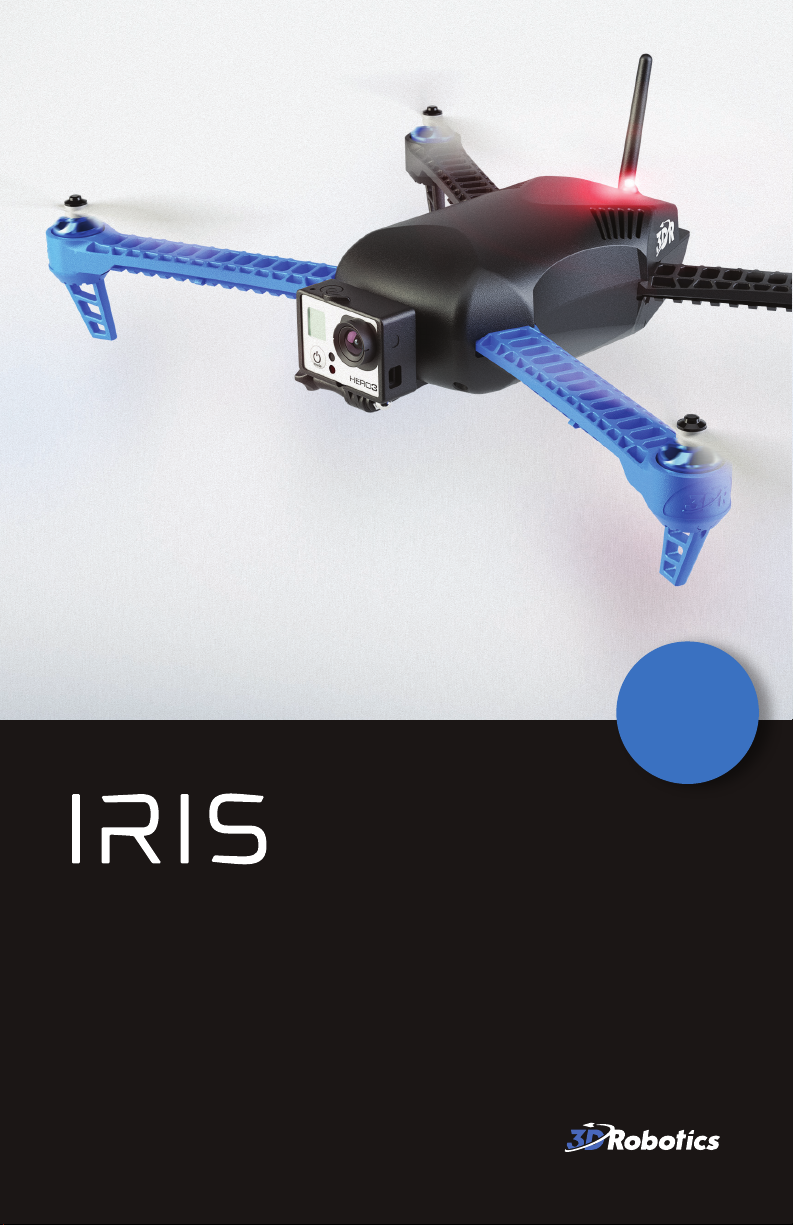
Operation Manual
IMPORTANT
Read before
flying!
Page 2
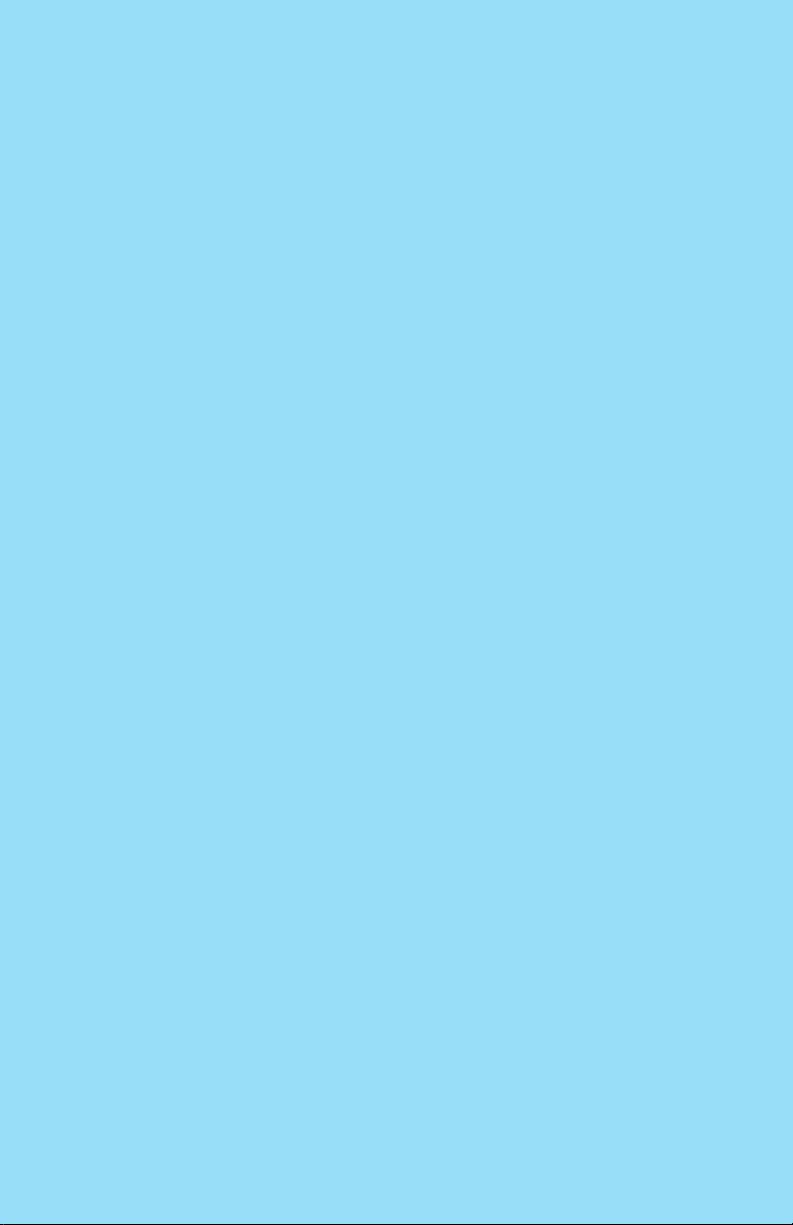
Contents
01 Meet IRIS
03 Parts
04 Charger
06 Propellers
07 Learn to Fly
11 Safety
12 Altitude Hold Mode
13 First Flight
18 Stabilize Mode
18 Loiter Mode
19 Return-to-Launch Mode
19 Autonomous Mode and Missions
21 Specifications and Resources
22 Learn More and Support
Page 3

Meet IRIS.
Thank you for purchasing IRIS.
IRIS is an autonomous quadcopter and personal aerial imaging
platform powered by open-source hardware, software, and
firmware. Please read this manual carefully before your first flight
and pay close attention to safety information.
Happy flying!
Important note: When using a GoPro with IRIS, always
!
ensure that the WiFi on the GoPro is turned OFF.
01
Page 4

Front
Rear
Antenna
Safety button
Front arms (blue)
02
USB port
LED
Battery
compartment
Rear arms (black)
IRIS does not include the GoPro frame shown in these images.
Page 5
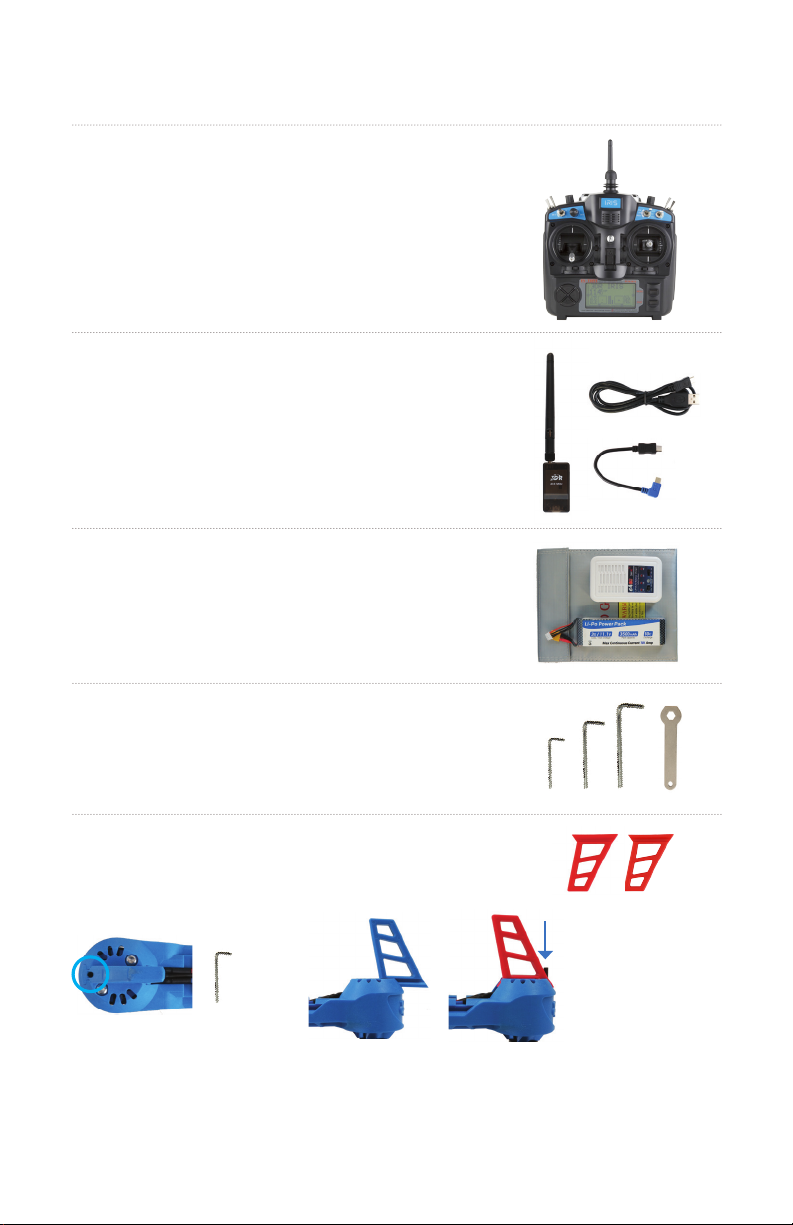
Parts
RC transmitter
Your direct link to IRIS
3DR Radio
With micro-USB and Android OTG
ground station adapters
Battery kit
Power pack, charger, and guard bag
Tool kit
Wrench and small, medium, and large hex keys
(1.5 mm, 2 mm, and 3 mm)
Red legs
For extra visibility (optional)
Use the small (1.5 mm) hex
key to remove the set screw
in the bottom of the leg.
Slide out the leg to remove it, and replace with the new
leg. Replace the set screw and fasten until it sits flush with
the surface. Do not tighten the screw beyond this point.
03
Page 6
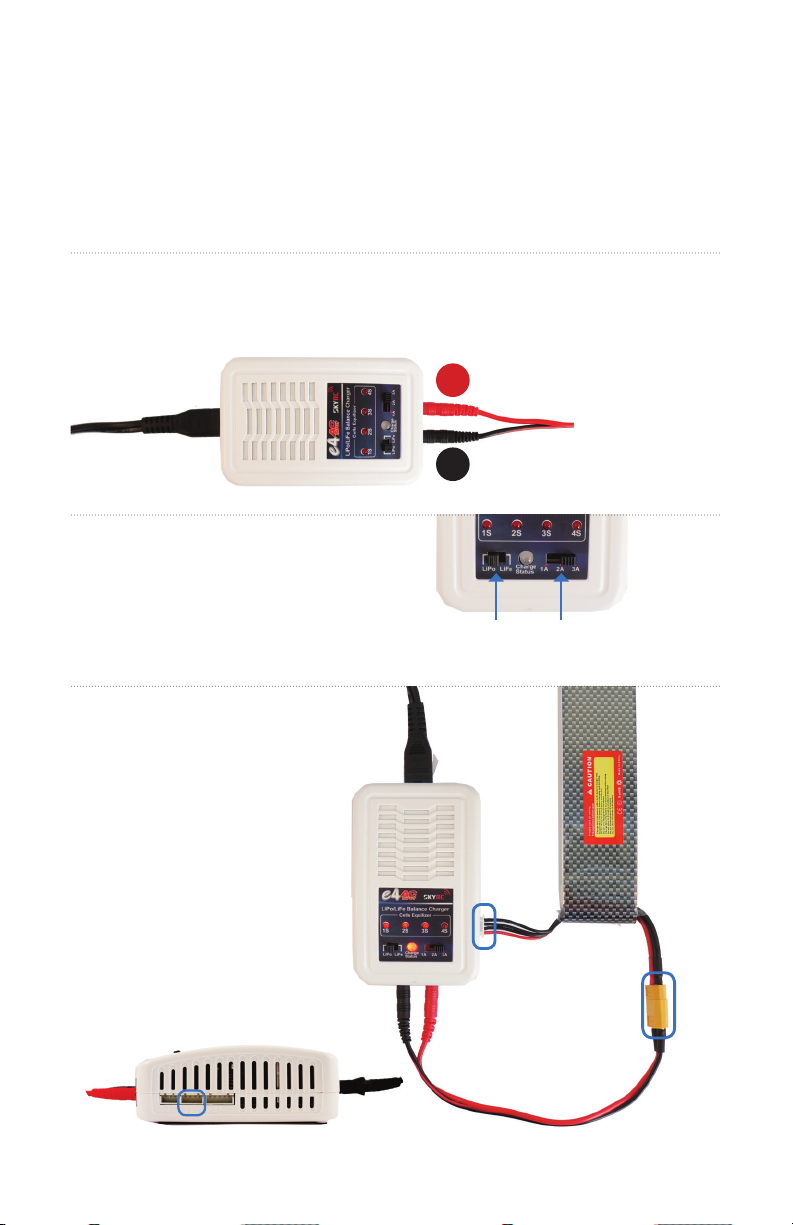
Charger
IRIS is powered by a rechargeable lithium polymer (LiPo) battery. Store
battery at half charge then charge fully before flying. Batteries must ship
at half charge, so please charge before your first flight. Each full battery
provides 10 to 13 minutes of flight time.
Connect charger to the
1
power adapter cable and
a wall outlet.
Set the charger to
LiPo and 3A.
2
Connect the white
connector to the 3S port.
3
Join the two yellow
connectors together.
Connect the red cable to the
+ port and the black cable
to the - port.
+
–
LiPo 3A
04
3S
Page 7
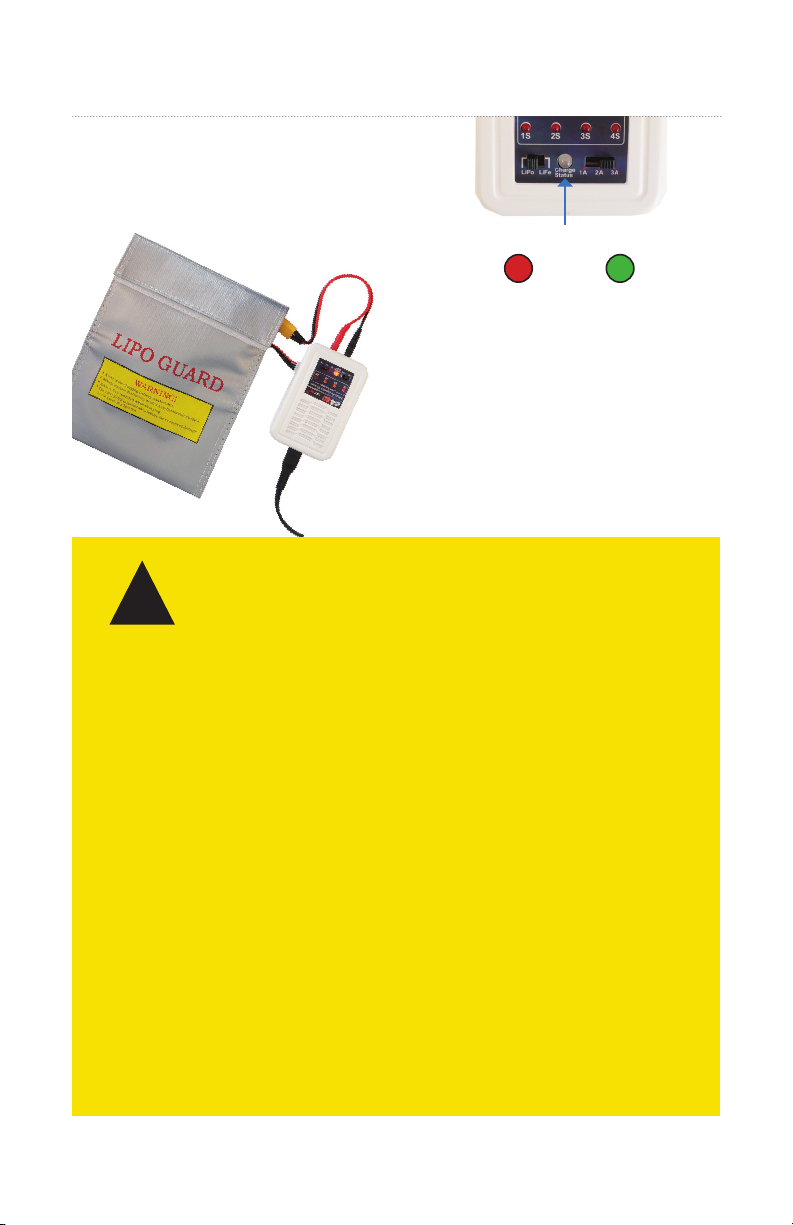
Secure battery inside the guard bag
while charging. Charge until the status
4
indicator displays green.
Charging Complete
!
Battery Safety
Protect battery from extreme heat, extreme cold, puncturing,
and flammable surfaces. Always transport, charge, and store
the battery in the guard bag.
Charge battery using a designated LiPo balance charger only.
Always monitor battery while charging.
Flying with a low battery is a safety risk and can render the battery
unusable. Always discontinue use when you receive a low battery
notification, and always fly with a fully charged battery.
Inspect battery for damage before takeo and after landing. If
you observe any swelling of the package or the battery ceases to
function, locate your local battery recycling center to dispose of
the battery. In the US and Canada, visit call2recycle.org to find a
location. Do not dispose of the battery in the trash.
05
Page 8
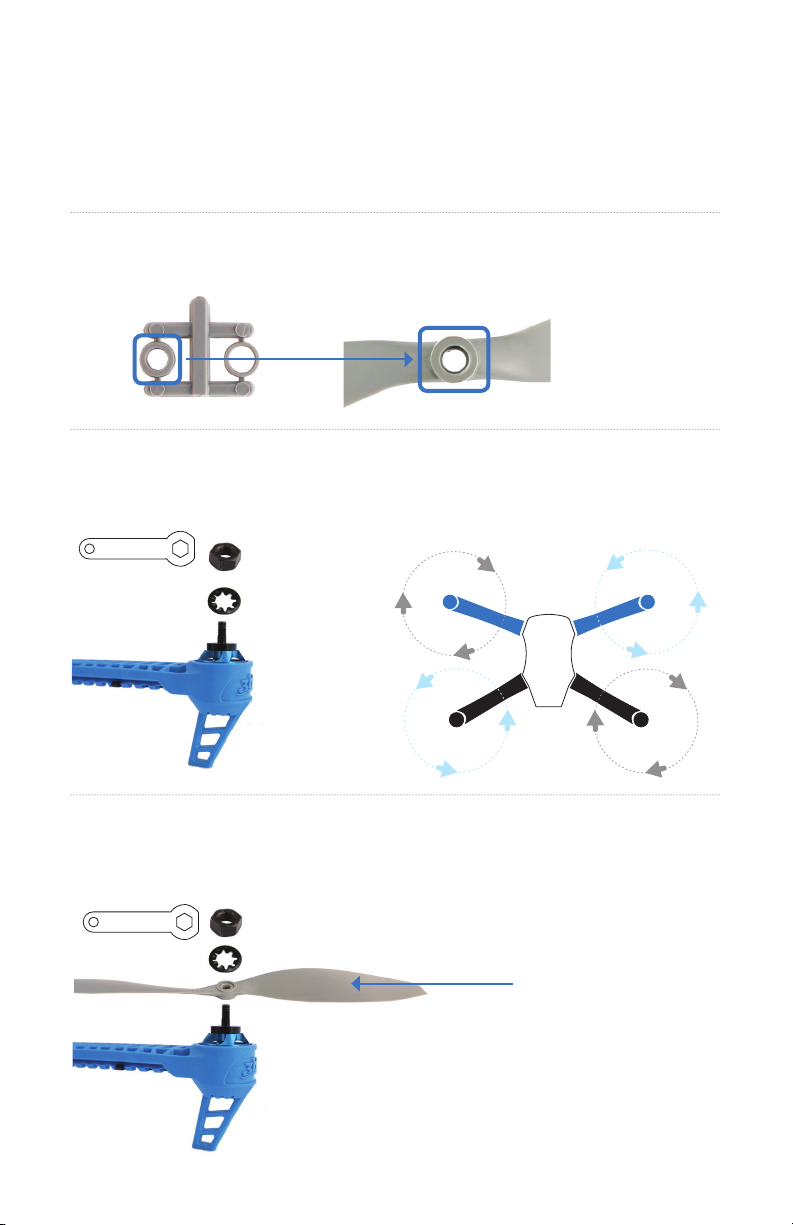
Propellers
IRIS uses two SF and two SFP propellers. To attach, find the rings shown
below inside the propeller package.
Select the ring with the smaller internal diameter
and insert it into the back of the propeller hub.
1
Use the wrench to remove the
nut and washer from the motor.
2
Place the washers over the propellers, and use the wrench to secure
the nuts tightly on top. Always ensure that the propellers are fastened
3
tightly to the motors before flying.
Add SFP propellers to the front-left and
back-right motors and SF propellers to the
front-right and back-left motors with the
writing on the propellers facing up.
SFP
SF
Writing on propellers
faces up
SF
SFP
06
Page 9
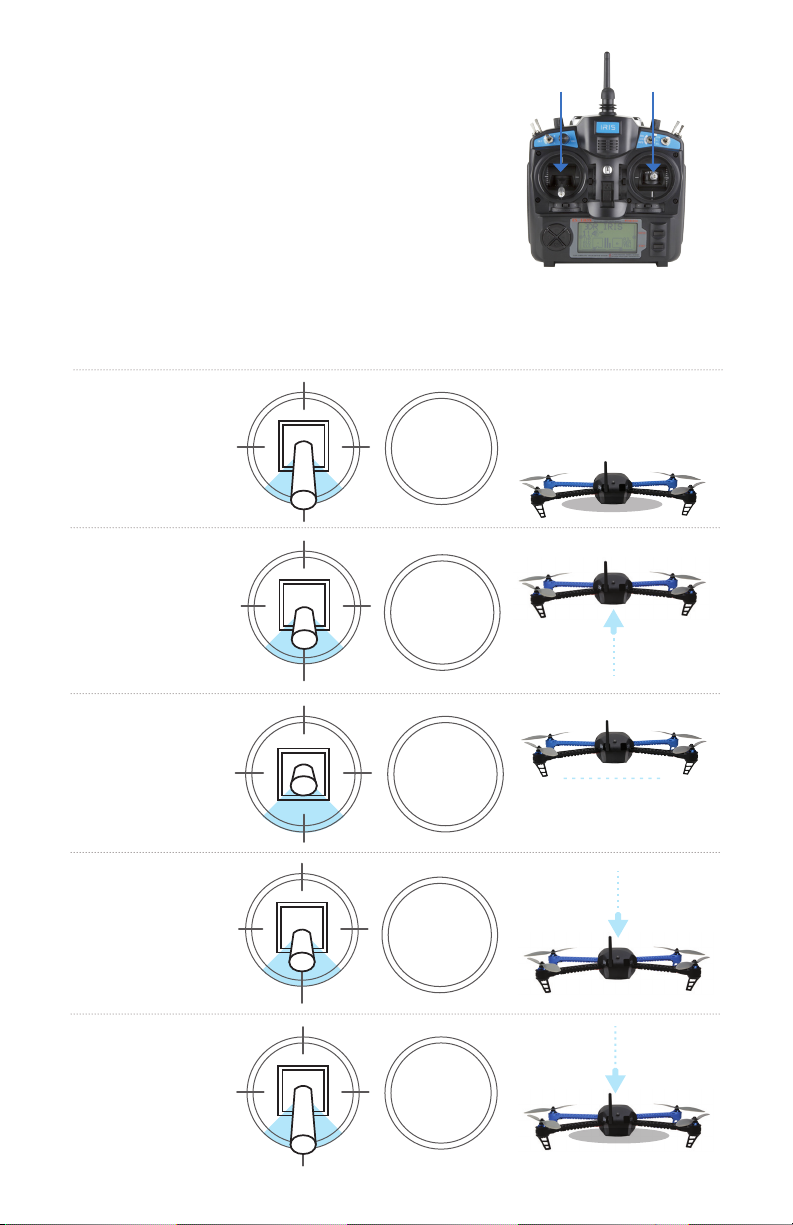
Left Stick
Left Stick
Left Stick
Left Stick
Learn to Fly
Left Stick
left stick
Control IRIS in flight using the transmitter’s
left and right sticks.
Throttle
Move the left stick forward and backward to control altitude and acceleration.
left stick
Before takeoff, set
stick fully down.
Take off by raising stick
halfway to center.
To increase altitude, raise
stick slowly.
right stick
To maintain altitude,
set stick to center
position.
Lower stick
to decrease
altitude.
Land by setting stick
fully down once IRIS
is a few inches above
the ground.
07
Page 10
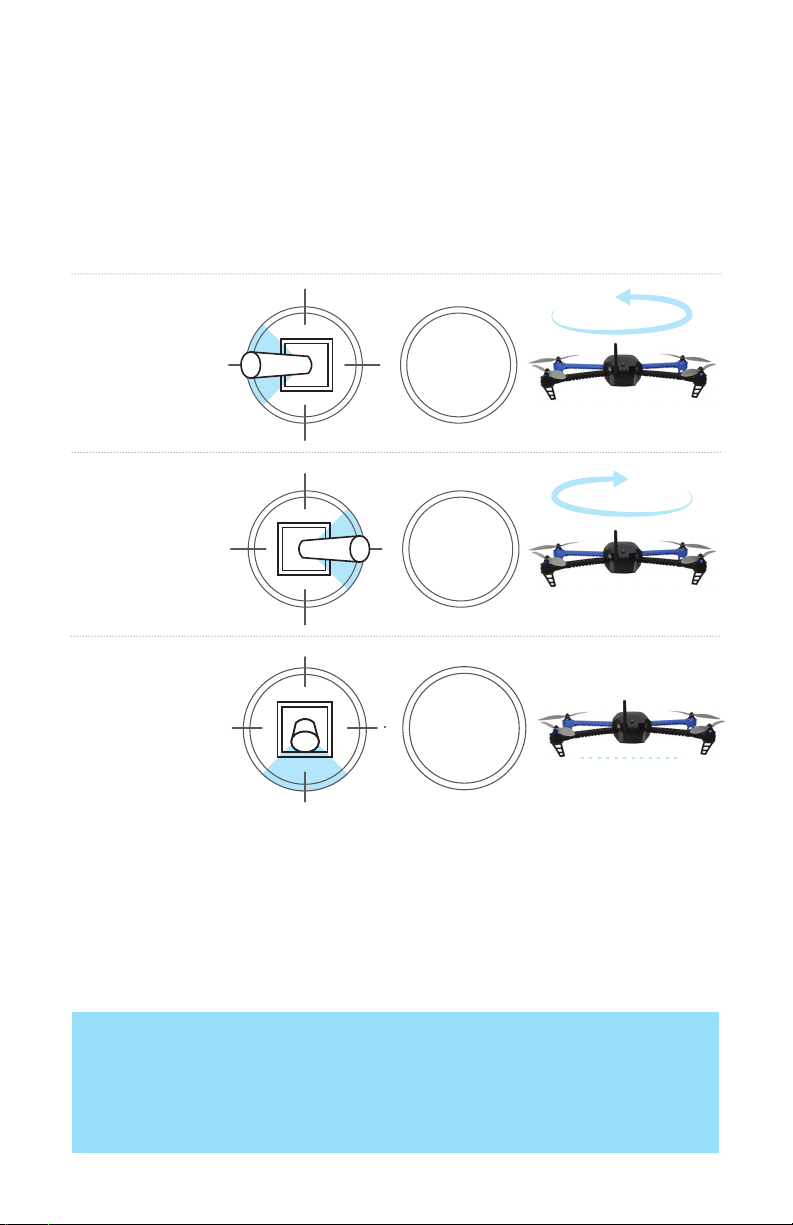
Left
Back
Forward
Right
Left
Back
Forward
Right
Left Stick
Yaw
Move the left stick horizontally to rotate IRIS and change orientation.
For a slow rotation, move the stick slightly away from the center
in either direction. Moving the stick farther from the center creates
a faster rotation.
left stick
Move stick to the
left to rotate
counterclockwise.
Move stick to
the right to
rotate clockwise.
Release stick to
stop rotating and
maintain current
orientation.
Flight Tip
When adjusting orientation, move the left stick horizontally without changing its
vertical position.
08
Page 11

Forward
Back
Forward
Pitch and Roll
Left
Back
Forward
Left
Back
Forward
Right
The right stick allows you to control IRIS’ position in the air. Move the right
stick to tell IRIS to move in that direction: forward (toward the blue arms),
back (toward the black arms), left (toward the left arms), or right (towards
the right arms). How far you move the stick from the center before releasing
it tells IRIS how fast to move.
right stick
Move stick
forward to fly
forward.
Move stick back
to fly backward.
Move stick left
to fly left.
Move stick right
to fly right.
Flight Tip
IRIS moves according to its orientation. The camera mount and blue arms face
forward, and the black arms and LED face backward. Before using the right stick,
use yaw to keep IRIS facing in outward orientation so that the black arms face
towards you and the blue arms face away from you.
09
Page 12
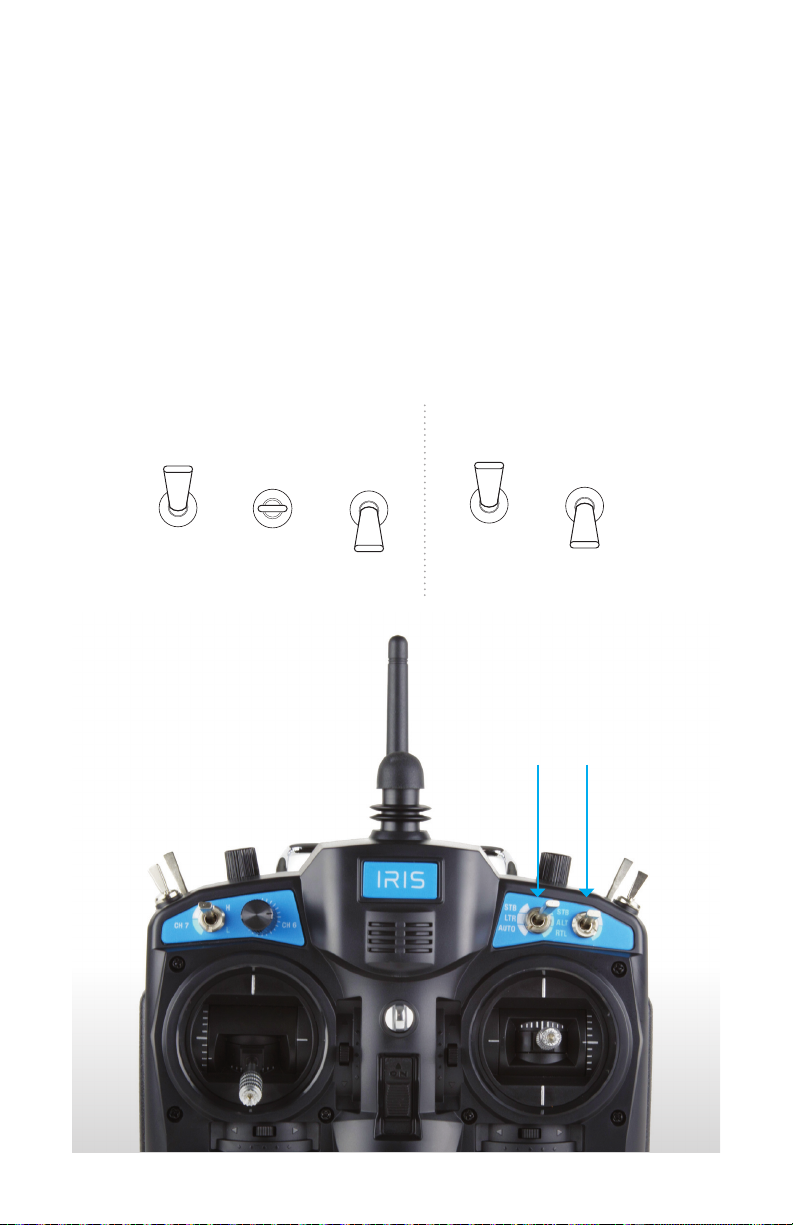
Flight Modes
Use the two switches above the right stick to select a flight mode.
Set the right switch in the up position to select the group of modes
shown in white on the transmitter, or set the right switch in the down
position to select the group of modes shown in blue. After selecting
a group of modes using the right switch, set the left switch in the up,
center, or down position to select a mode. Both switches must be set to
the correct position to select a mode. In this manual, the position of the
left switch is specified first, followed by the position of the right switch.
For the example center/down, set the left switch to center and the right
switch to down.
left mode switch
up downcenter
right mode switch
up down
Mode switches
left
right
10
Page 13
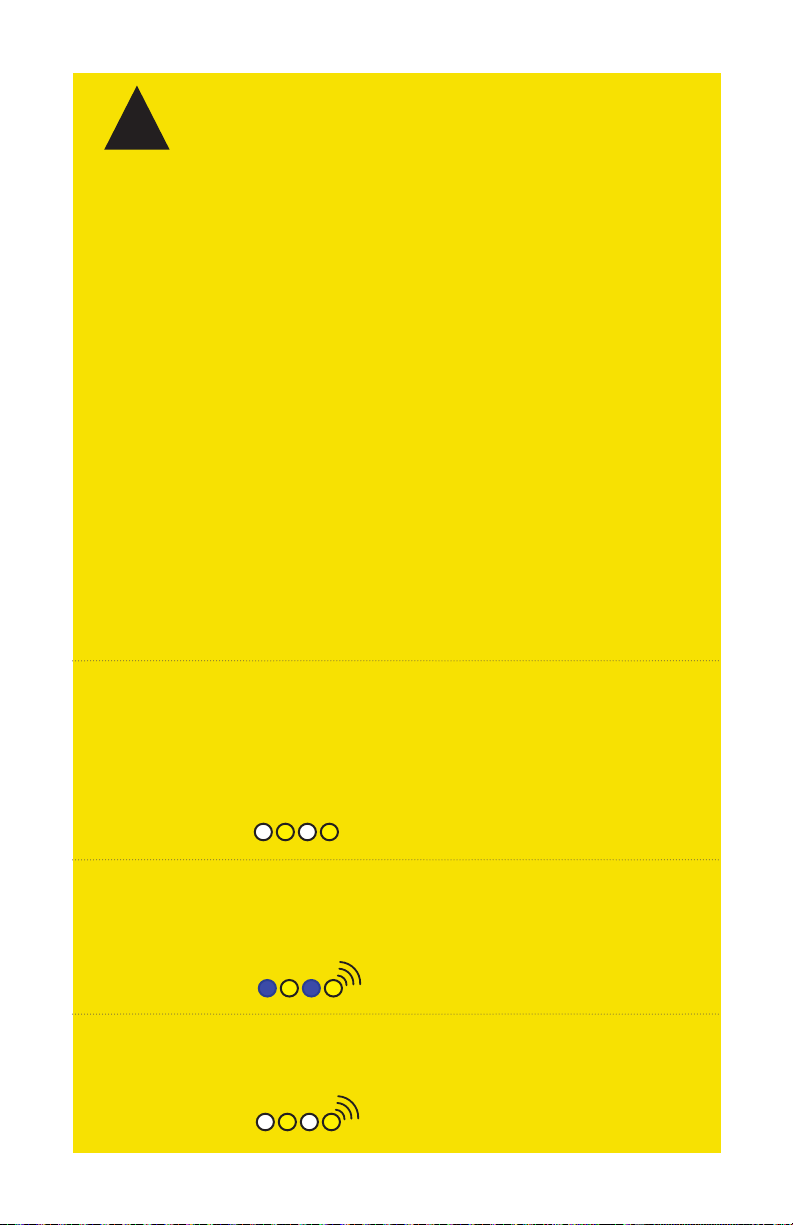
!
Flight Safety
IRIS has powerful motors and high-speed propellers. Never place your hands
near propellers while IRIS is armed or the safety button displays solid red.
Always press the safety button until it displays blinking red before handling.
Always fly in an open area away from people and buildings; do not attempt to
fly indoors or in a confined space. Do not fly over people, near airports, or in any
situation that could pose a hazard to those around you. Always fly within your
line of sight and in compliance with local regulations. IRIS will not avoid
obstacles on its own. As the operator, it is your job to recognize and avoid
obstructions while flying. Always follow the preflight and postflight steps in the
order described in this manual, and remain attentive at all times while flying.
Environmental factors, such as wind and GPS irregularities, can cause instability
in flight. IRIS will attempt to compensate for these factors by automatically
landing if it detects an unsafe flying condition due to loss of RC signal, loss of
GPS signal, or low battery. To avoid potential hazards due to environmental
factors, identify the boundaries of your flying area before takeoff, and recover
IRIS manually by switching into stabilize mode if it moves outside your
designated flying area. If you observe any inconsistent behavior, land, and
consult the troubleshooting guide at 3drobotics.com/iris/info.
Always use an RC transmitter as a primary or backup control system when
flying. Ensure that the transmitter is turned on any time IRIS is powered.
If contact with the transmitter is lost during flight, IRIS will land and display
a blinking yellow light. If IRIS is more than 2 meters (6.5 feet) from the launch
point, it will return to launch (RTL) before landing. (See page 19 for more
information about RTL.)
Loss of RC signal
Autopilot-positioned flight modes (loiter, autonomous, and return to launch)
require an active GPS signal. If GPS signal is lost during flight, IRIS will land and
display a blinking blue and yellow light with a high-high-high-low tone. Always
choose an unobstructed flying area to improve signal strength.
Loss of GPS signal
When the battery reaches 25% of its remaining charge, IRIS will land and display
a blinking yellow light with a quick repeating tone. If IRIS reaches the low battery
limit during a mission, it will return to the launch point before landing.
Low battery
11
Page 14

Altitude Hold Mode (ALT)
Allow IRIS’ autopilot to help you fly by engaging altitude hold mode (ALT). This
autopilot-assisted flight mode maintains altitude automatically. Set the left
stick to center, and IRIS will hover at the current altitude. Adjust altitude and
orientation with the left stick, and navigate with the right stick.
To select altitude hold mode, set the left mode switch to center and
the right switch to down (center/down).
Altitude hold (ALT)
center/down
Once you feel comfortable flying in altitude hold, try out IRIS’ other flight
modes for GPS-positioned and autonomous flight.
» Autopilot-assisted altitude control
» Great for new fliers
12
Page 15

First Flight
Select an open area for flying, away from people and buildings, and remember
to bring the Flight Checklist, wrench, and a fully charged battery. Determine the
boundaries of your flying area before takeoff, and select a level, unobstructed
space as a launch point. Follow these preflight and postflight steps in the order
shown here and on the Flight Checklist every time you fly.
Preflight
Check
1
IRIS.
Check that the IRIS and
transmitter antennas are
oriented vertically for
the strongest signal.
Check that the propellers
are tight. Use the wrench
to tighten if necessary.
L
Altitude hold
(ALT)
center/down
Check that the left stick
on the transmitter is
set fully down.
Set the switches to select
a flight mode. For your first
flight, select altitude hold
mode (shown here).
13
Page 16
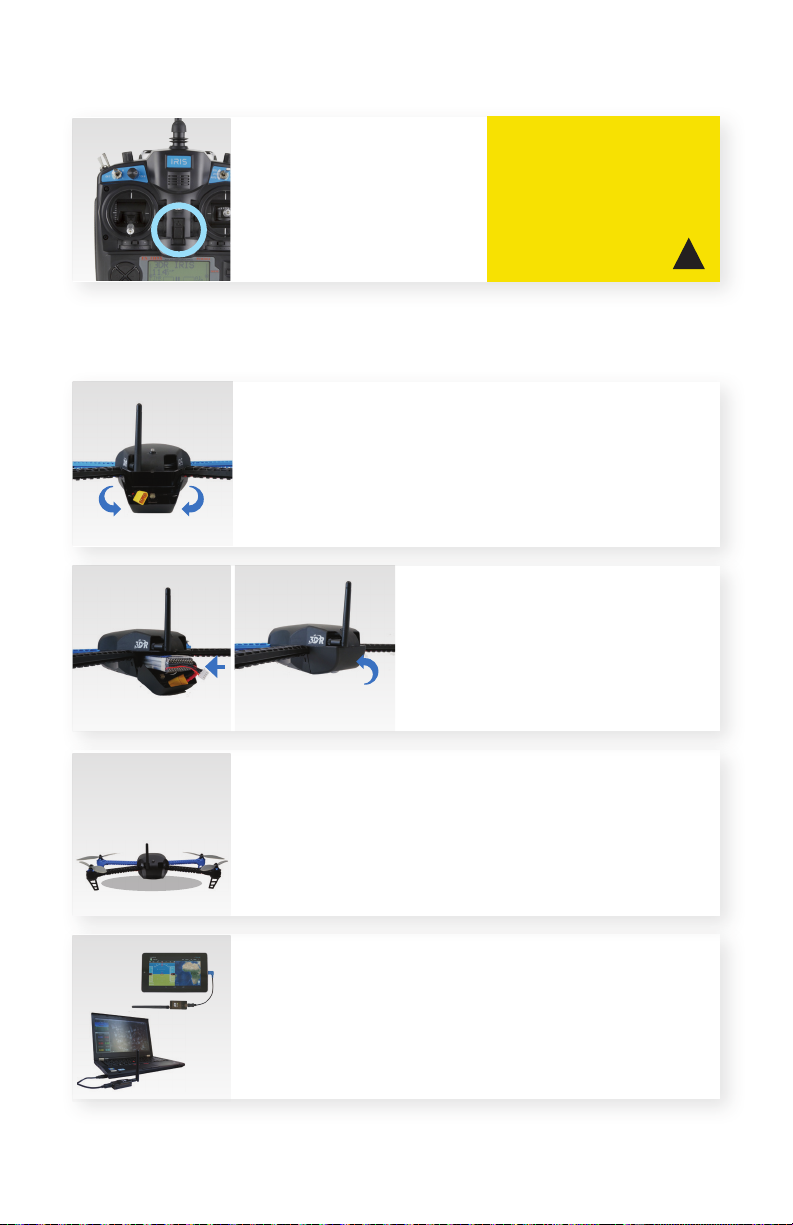
Power on
2
transmitter.
Connect battery.
3
If the left stick is not fully
down, the transmitter will
display an alert message.
Press the sides of the battery
compartment together and
rotate the door down.
Insert battery and attach the yellow
connectors. To close, squeeze the door,
and rotate up until it clicks into place,
ensuring that the battery cables do not
interfere with the LED cables.
Ensure the transmitter is
always turned on while IRIS
is powered. If communication
with the transmitter is lost,
IRIS will initiate an automatic
recovery landing.
!
Place IRIS at the launch point
with the black arms facing
towards you and the blue arms
facing away from you.
If you are using a ground station with IRIS, select Connect.
For Mission Planner or APM Planner, select COM or USB and
set the rate to 57600 before connecting. To learn about
using a ground station in flight, visit 3drobotics.com/iris/info.
14
Page 17
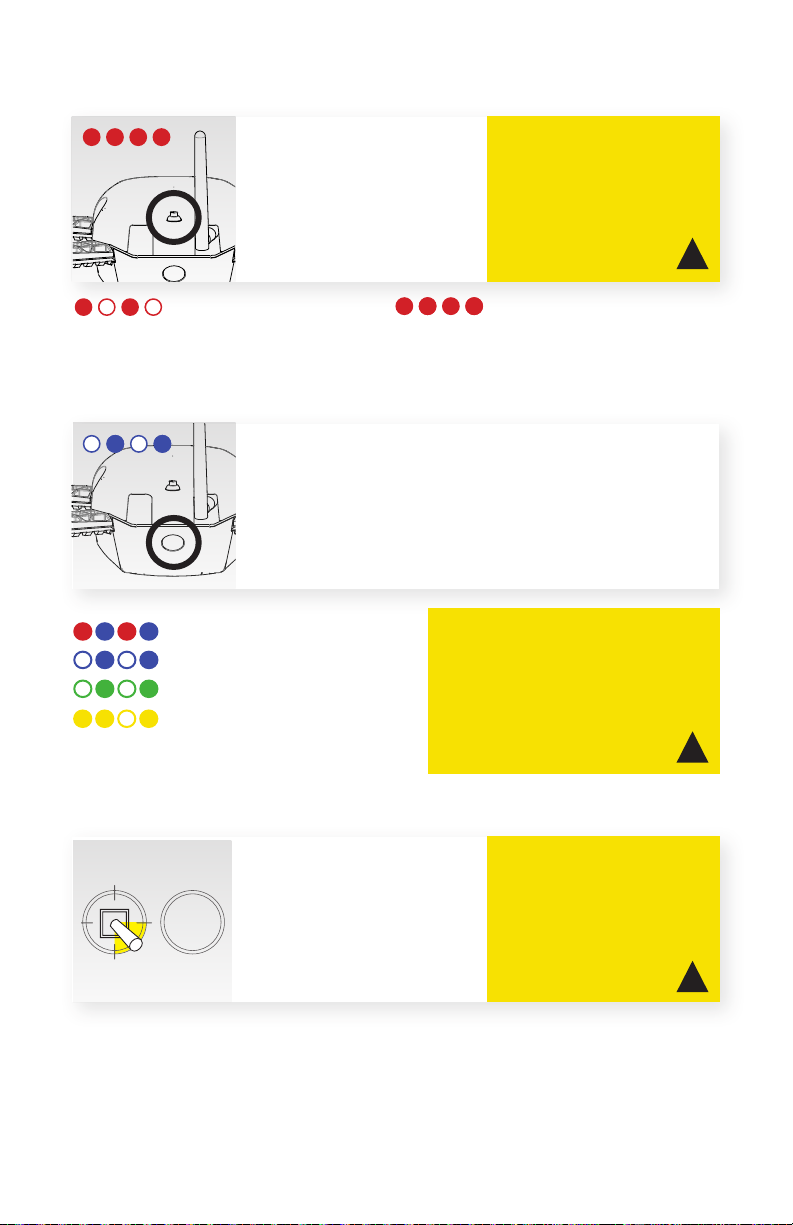
Press safety
4
button.
5
Check LED.
Press the safety button
until it is solid red.
IRIS is now live.
Stand back!
Inactive, safe to handle
Check the LED to view the status of IRIS. Wait
to proceed until you see the blinking blue light
indicating that you’re ready to fly. If you plan to
use loiter, RTL, or autonomous modes during your
flight, please wait to see the blinking green light
indicating that IRIS has acquired GPS lock.
Initializing, please wait.
Autopilot ready, no GPS
Autopilot ready, GPS locked
Error, disconnect battery and restart
flight procedure. See the troubleshooting
guide at 3drobotics.com/iris/info.
Do not handle IRIS while the
safety button is solid red and
IRIS is live. Always press the
button until it displays blinking
red before approaching
propellers.
Active, deactivate before handling
RTL, loiter, and autonomous modes
require GPS lock before takeo. Do
not initiate these modes during flight
unless you observed a blinking green
light prior to takeo. IRIS may take
a few minutes to acquire GPS lock
depending on your flying location.
!
!
Arm motors.
6
L
To activate the motors,
hold the left stick down-right
until the motors spin.
Now you’re ready for takeoff!
IRIS will spin its propellers at
a low speed when armed.
Ensure that the launch point
is clear of obstructions before
arming. Always disarm the
motors before approaching.
!
15
Page 18

Flight
Left Stick
Left Stick
Left Stick
Left Stick
Left Stick
Left Stick
L
Take off by
raising the left
stick halfway to
L
Gain altitude by
raising the left
stick.
center.
L
Hover by setting
the left stick to
center.
L
Rotate counterclockwise and
clockwise by
moving the left
stick left and right.
Fly forward, backward, left, or right
R
R
by moving the right stick in the
direction you want to fly.
R
Release the right
stick to level IRIS.
L
Slowly lower
the left stick to
descend.
L
Set the left stick fully
down to land once IRIS
is a few inches above
the ground.
IRIS is a powerful and agile
!
flier. Move the sticks in small
increments until you feel
comfortable with how IRIS
responds in each flight mode.
!
16
Page 19

Postflight
Disarm
1
motors.
L
Disconnect
3
battery.
Tips for New Fliers: Practice these exercises to help you master flight controls.
Skill 1: Hover
Your first step is to maintain a consistent altitude while keeping IRIS oriented so the
black arms face towards you and the blue arms face away from you. Practice
taking off, rising to a comfortable hovering altitude, and keeping IRIS in place
without allowing for any changes in orientation or position. If IRIS drifts forward,
backward, left, or right, or rotates clockwise or counterclockwise, use the
corresponding stick controls to correct.
After landing, hold
the left stick downleft until the motors
stop spinning.
Power off
4
transmitter.
Press safety
2
button.
Press the safety
button until it
displays blinking
red to make IRIS
safe to handle.
Your first flight is now complete!
Refer to the steps shown here and
on the Flight Checklist every time
you fly.
Skill 2: Box
When you feel comfortable with your ability to maintain a consistent hovering
altitude, try flying a box pattern. To practice this, take off, reach your hovering
altitude, then fly forward, right, backward, and left by making small adjustments
to the right stick. Make sure to fly the box in front of you and not around you.
Use the left stick to rotate IRIS so the black arms face towards you and blue arms
face away from you for the duration of the exercise.
Skill 3: Figure Eight
When you can confidently navigate a box while maintaining altitude and
orientation, try flying a figure-eight pattern. Once again, make sure to fly the figure
eight in front of you and not around you. Use the right stick to create a smooth
flight path while using the left stick to correct orientation and maintain altitude.
17
Page 20

Stabilize Mode (STB)
Stabilize mode (STB) is IRIS’ most acrobatic flight setting. In stabilize, the
autopilot provides basic stabilization while allowing full manual control of both
sticks. In this mode, you’ll need to make continuous, small adjustments to the
left and right sticks to maintain a hovering altitude, navigate, and maintain
orientation without autopilot assistance.
Select stabilize mode by setting both switches up. The transmitter has an
additional setting (up-down) for stabilize mode to allow you to switch between
modes without triggering a mission or return-to-launch command.
Stabilize (STB)
up-up
up-down
» Manual flight
» Acrobatic flying
» Recovery
Flying confidently in stabilize mode is required for flying your first mission.
To practice, try the exercises on page 17.
Loiter Mode (LTR)
Loiter mode (LTR) uses GPS positioning to hold IRIS’ current position and
altitude automatically. Just release the sticks and IRIS will hover in place. Use
the left stick to adjust altitude and orientation; use the right stick to navigate
and change IRIS’ position.
To select loiter mode, set the left switch to the center position and the right
switch to the up position (center-up).
Loiter mode requires GPS lock (flashing green LED) prior to takeoff.
Loiter (LTR)
center-up
GPS required before takeo
18
» Automatic positioning
» Easy flying
Page 21
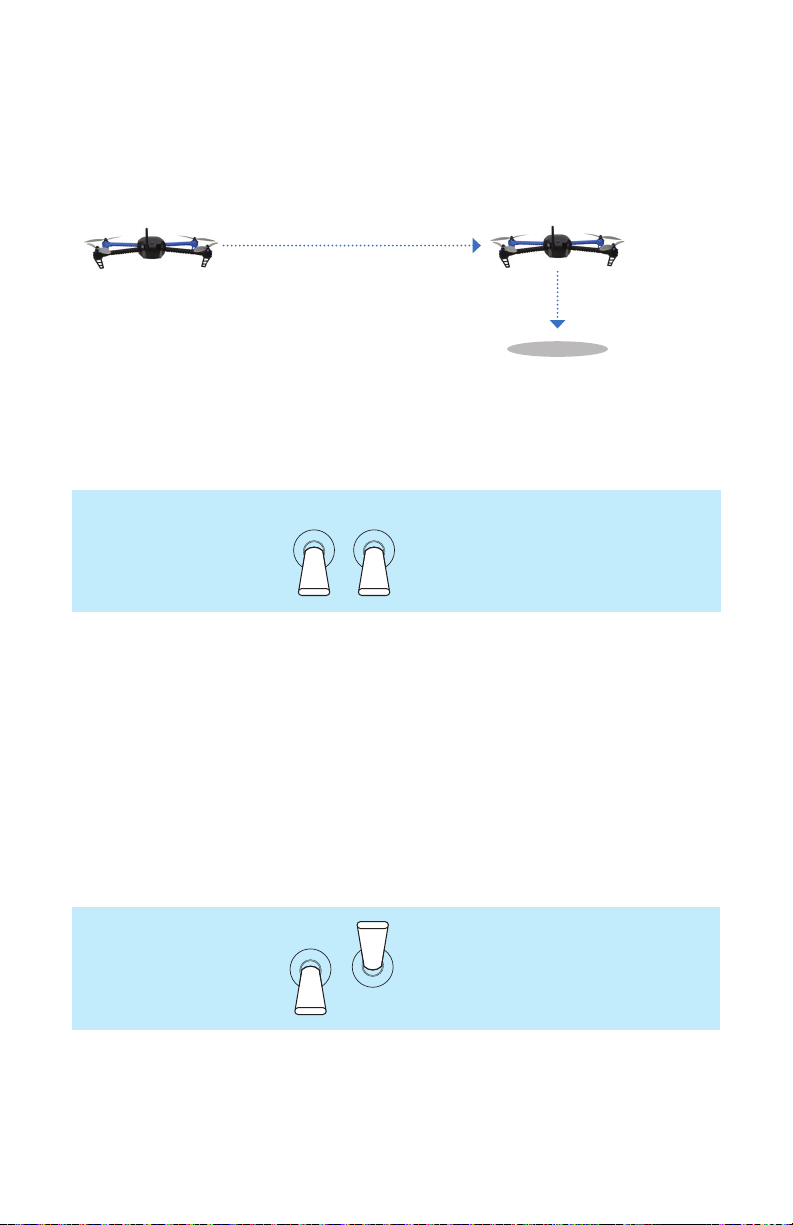
Return-to-Launch Mode (RTL)
To recall IRIS to the launch point during flight, execute a return-to-launch (RTL)
command. RTL automatically returns IRIS to the launch point, and can be used
any time you would like to land quickly. RTL requires GPS lock prior to takeoff.
hover 5 seconds
15 meters
1
When commanded to RTL, IRIS will:
1 Achieve minimum altitude of 15 m (50 ft)
or maintain current altitude if above 15 m.
2 Move to launch point and loiter for 5 seconds.
3 Land at launch point.
To RTL, set both switches to the down position (down-down). Ensure the
launch point is clear to allow IRIS to land safely.
2
3
launch point
Return to launch (RTL)
down-down
GPS required before takeo
» First, achieve altitude of 15 m
» Next, return to launch point
» Then, land
Autonomous Mode (AUTO) and Missions
Fly a fully autonomous mission using a computer or Android device as a
ground station. When switched into autonomous (AUTO) mode, IRIS will
automatically perform the mission and report data back to the ground station.
For instructions on setting up your ground station, planning a mission, and
saving it to IRIS, visit 3drobotics.com/iris/info.
Autonomous mode requires GPS lock (flashing green LED) prior to takeoff.
Autonomous (AUTO)
down-up
GPS required before takeo
Follow these steps to run a fully autonomous mission with automatic takeoff
and landing. If your mission is not planned with an automatic takeoff and
landing, fly to the location of your first waypoint before switching to
autonomous mode.
» Fly a planned mission
» Fully autonomous flight
19
Page 22

Left Stick
Missions
Perform a pre-mission
1
test flight.
Fly a brief test flight in
stabilize mode to verify
that all controls (throttle,
yaw, roll, and pitch) are
responding normally.
Switch to autonomous
3
mode (AUTO).
AUTO
down-up
Arm in
2
stabilize mode.
STB
up-up
4
With the motors
armed, switch to
AUTO by setting
the left switch
down and the
right switch up.
Use the ground station to view
IRIS’ status on the Flight Data screen.
For more information about using a ground
station, visit 3drobotics.com/iris/info.
Set the switches to stabilize
and follow the preflight
steps shown on page 13
and the Flight Checklist.
Wait to arm until you see
the blinking green light.
Raise the left stick slightly
to initiate the mission.
IRIS will take
off and begin
the mission.
STB
up-up
Switch to stabilize mode
5
before disarming.
STB
up-up
20
To recall IRIS during a mission,
use the transmitter to switch
to stabilize mode and land
manually. Or switch to RTL,
and automatically return to
the launch point.
When the mission is complete
and IRIS has landed, use the
transmitter to switch to
stabilize mode before
disarming and proceeding
with the postflight steps.
To avoid sudden changes
in altitude when switching from
autonomous mode to stabilize
mode, ensure that the left stick
is set to the center position.
!
Page 23

Specifications
Autopilot hardware: Pixhawk
Firmware: APM:Copter 3.1
GPS: 3DR uBlox GPS with Compass (LEA-6H module, 5 Hz update)
Telemetry radio: 3DR Radio Telemetry V2 (915 mHz or 433 mHz)
Motors: 850 kV
Frame type: V
Propellers: 10 x 4.7 SF puller type, counterclockwise rotation (2)
10 x 4.7 SFP pusher type, clockwise rotation (2)
Battery: 3 cell 11.1 V 3.5 Ah lithium polymer
Low battery voltage: 10.5 V
Minimum voltage: 9.9 V 3 cell (13.2 V 4 cell)
Maximum voltage: 12.6 V 3 cell (16.8 V 4 cell)
Payload capacity: 425 g (.9 lbs)
Radio range: 1 km (.6 miles)
Flight time: 10-13 minutes
Resources
Hardware: 3drobotics.com/iris/info
Firmware: copter.ardupilot.com
Software: planner.ardupilot.com and planner2.ardupilot.com
3DR Store: store.3drobotics.com
Community: diydrones.com
Happy flying!
21
Page 24

Learn More
Visit 3drobotics.com/iris/info to learn about:
» Opening the shell
» Replacing the arms and motors
» Connecting and calibrating an RC system
» Installing software
» Planning a mission
» Updating firmware
» LED meanings and tones
Visit copter.ardupilot.com to learn about:
» Additional flight modes
» Configuring parameters, including yaw behavior during
autonomous flight, descent speed during RTL, and more
Visit planner.ardupilot.com (Mission Planner) and
planner2.ardupilot.com (APM Planner) to learn about:
» Planning a mission with waypoints and events
» Using a ground station to command IRIS in flight
» Downloading and analyzing flight logs
Join the community and share your experience at
diydrones.com.
Follow us on Facebook and Twitter @3drobotics.
Support
For customer support, contact us at help@3drobotics.com
or call our support line at +1 (858) 225-1414
Monday through Friday, from 8 am to 5 pm, PST.
Iris Operation Manual V6 | ©3D Robotics, Inc. | 9 April 2014
