Page 1
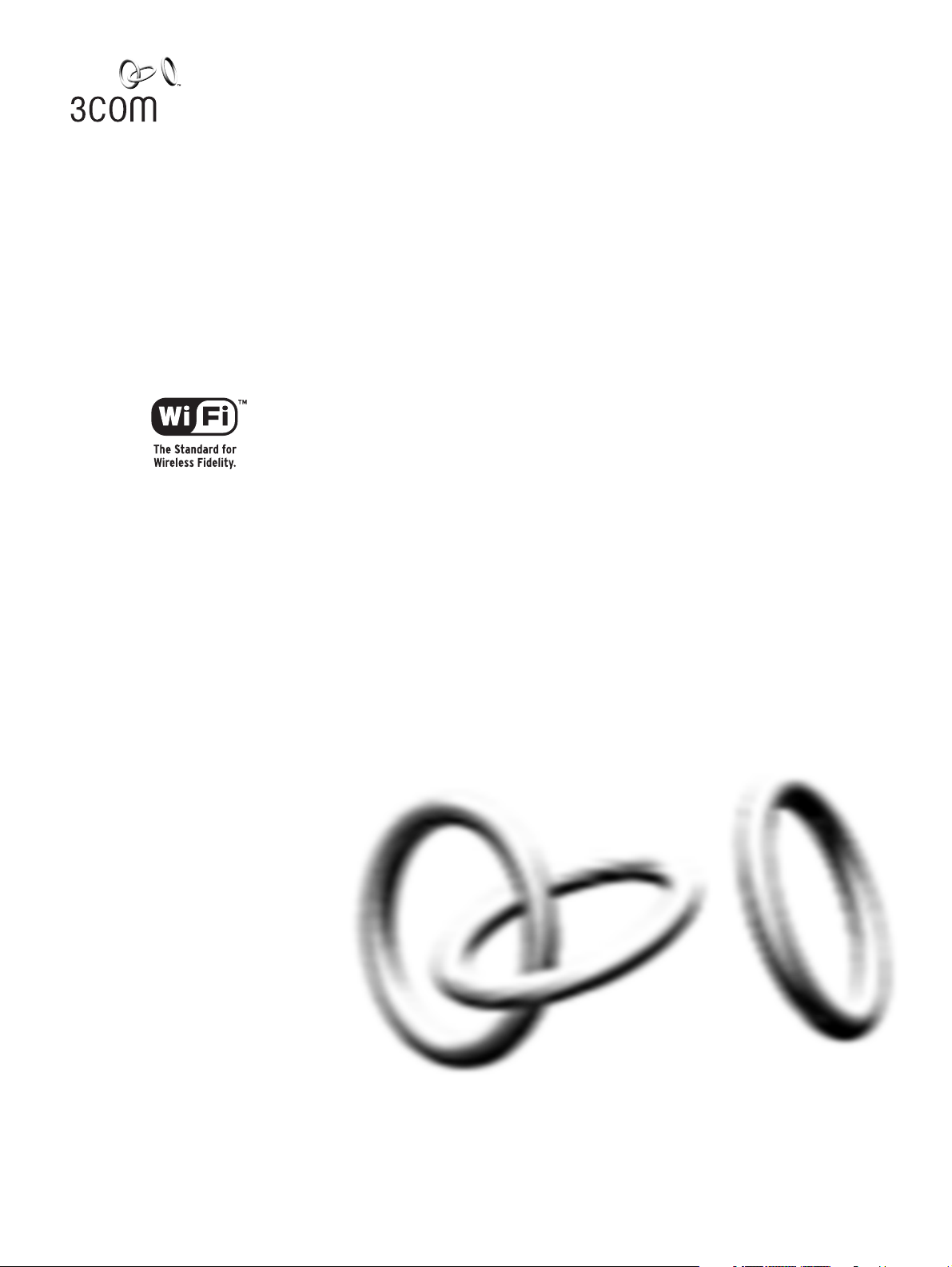
OfficeConnect®
Wireless Cable/DSL Gateway
User Guide
3CRWE51196
http://www.3com.com/
Part No. DUA5119-6AAA01
Published April 2002
Page 2
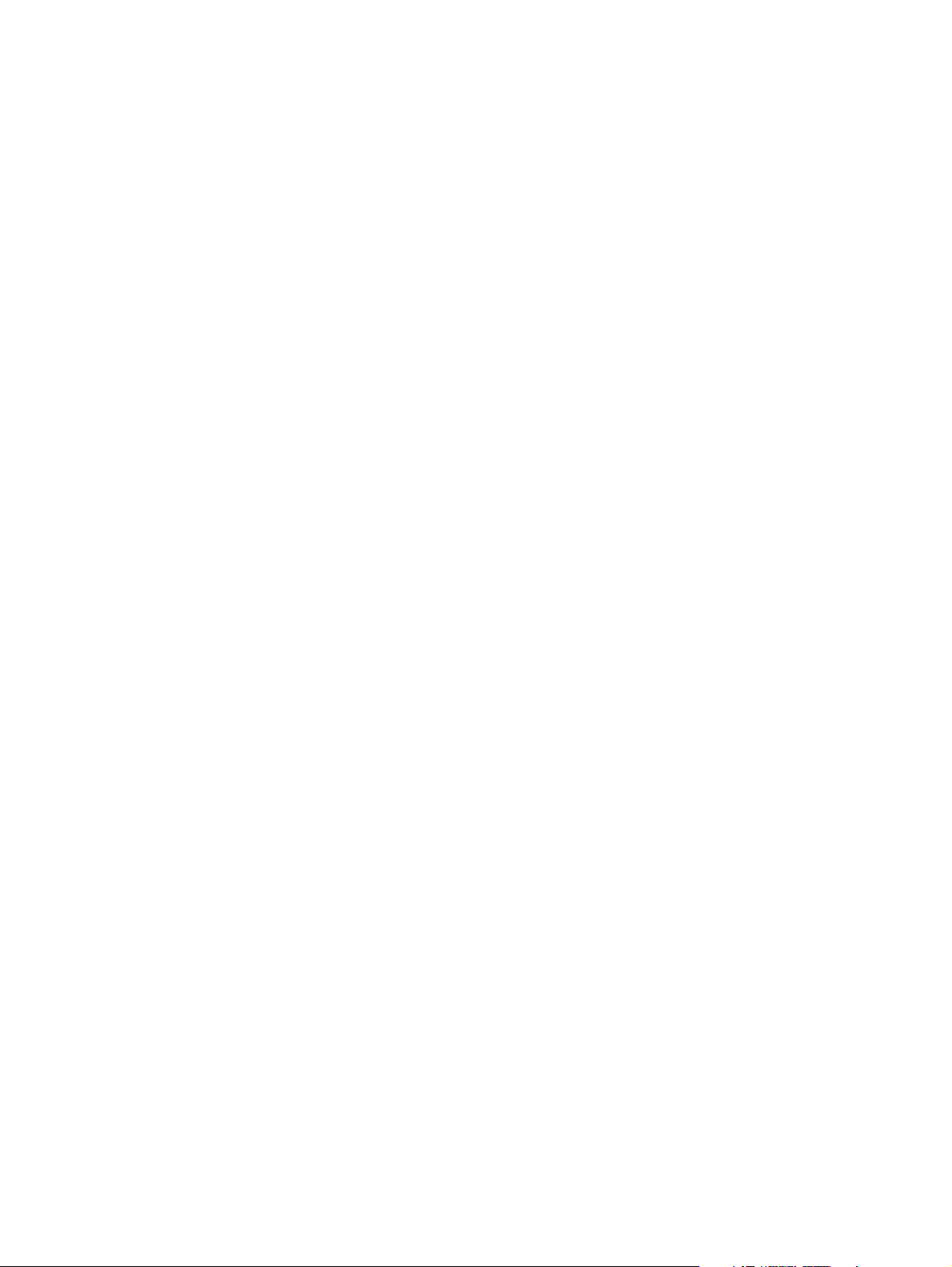
3Com Corporation
5400 Bayfront Plaza
Santa Clara, California
95052-8145
Copyright © 2002, 3Com Technologies. All rights reserved. No part of this documentation may be reproduced in any form or by any
means or used to make any derivative work (such as translation, transformation, or adaptation) without written permission from 3Com
Technologies.
3Com Technologies reserves the right to revise this documentation and to make changes in content from time to time without
obligation on the part of 3Com Technologies to provide notification of such revision or change.
3Com Technologies provides this documentation without warranty, term, or condition of any kind, either implied or expressed,
including, but not limited to, the implied warranties, terms or conditions of merchantability, satisfactory quality, and fitness for a
particular purpose. 3Com may make improvements or changes in the product(s) and/or the program(s) described in this documentation
at any time.
If there is any software on removable media described in this documentation, it is furnished under a license agreement included with
the product as a separate document, in the hard copy documentation, or on the removable media in a directory file named
LICENSE.TXT or !LICENSE.TXT. If you are unable to locate a copy, please contact 3Com and a copy will be provided to you.
UNITED STATES GOVERNMENT LEGEND
If you are a United States government agency, then this documentation and the software described herein are provided to you subject
to the following:
All technical data and computer software are commercial in nature and developed solely at private expense. Software is delivered as
“Commercial Computer Software” as defined in DFARS 252.227-7014 (June 1995) or as a “commercial item” as defined in
FAR 2.101(a) and as such is provided with only such rights as are provided in 3Com’s standard commercial license for the Software.
Technical data is provided with limited rights only as provided in DFAR 252.227-7015 (Nov 1995) or FAR 52.227-14 (June 1987),
whichever is applicable. You agree not to remove or deface any portion of any legend provided on any licensed program or
documentation contained in, or delivered to you in conjunction with, this User Guide.
Unless otherwise indicated, 3Com registered trademarks are registered in the United States and may or may not be registered in other
countries.
3Com and OfficeConnect are registered trademarks of 3Com Corporation. The 3Com logo is a trademark of 3Com Corporation.
Intel and Pentium are registered trademarks of Intel Corporation. Microsoft, MS-DOS, Windows, and Windows NT are registered
trademarks of Microsoft Corporation. Novell and NetWare are registered trademarks of Novell, Inc. UNIX is a registered trademark in
the United States and other countries, licensed exclusively through X/Open Company, Ltd.
Netscape Navigator is a registered trademark of Netscape Communications.
JavaScript is a trademark of Sun Microsystems
All other company and product names may be trademarks of the respective companies with which they are associated.
ENVIRONMENTAL STATEMENT
It is the policy of 3Com Corporation to be environmentally-friendly in all operations. To uphold our policy, we are committed to:
Establishing environmental performance standards that comply with national legislation and regulations.
Conserving energy, materials and natural resources in all operations.
Reducing the waste generated by all operations. Ensuring that all waste conforms to recognized environmental standards. Maximizing
the recyclable and reusable content of all products.
Ensuring that all products can be recycled, reused and disposed of safely.
Ensuring that all products are labelled according to recognized environmental standards.
Improving our environmental record on a continual basis.
End of Life Statement
3Com processes allow for the recovery, reclamation and safe disposal of all end-of-life electronic components.
Regulated Materials Statement
3Com products do not contain any hazardous or ozone-depleting material.
Environmental Statement about the Documentation
The documentation for this product is printed on paper that comes from sustainable, managed forests; it is fully biodegradable and
recyclable, and is completely chlorine-free. The varnish is environmentally-friendly, and the inks are vegetable-based with a low
heavy-metal content.
Page 3
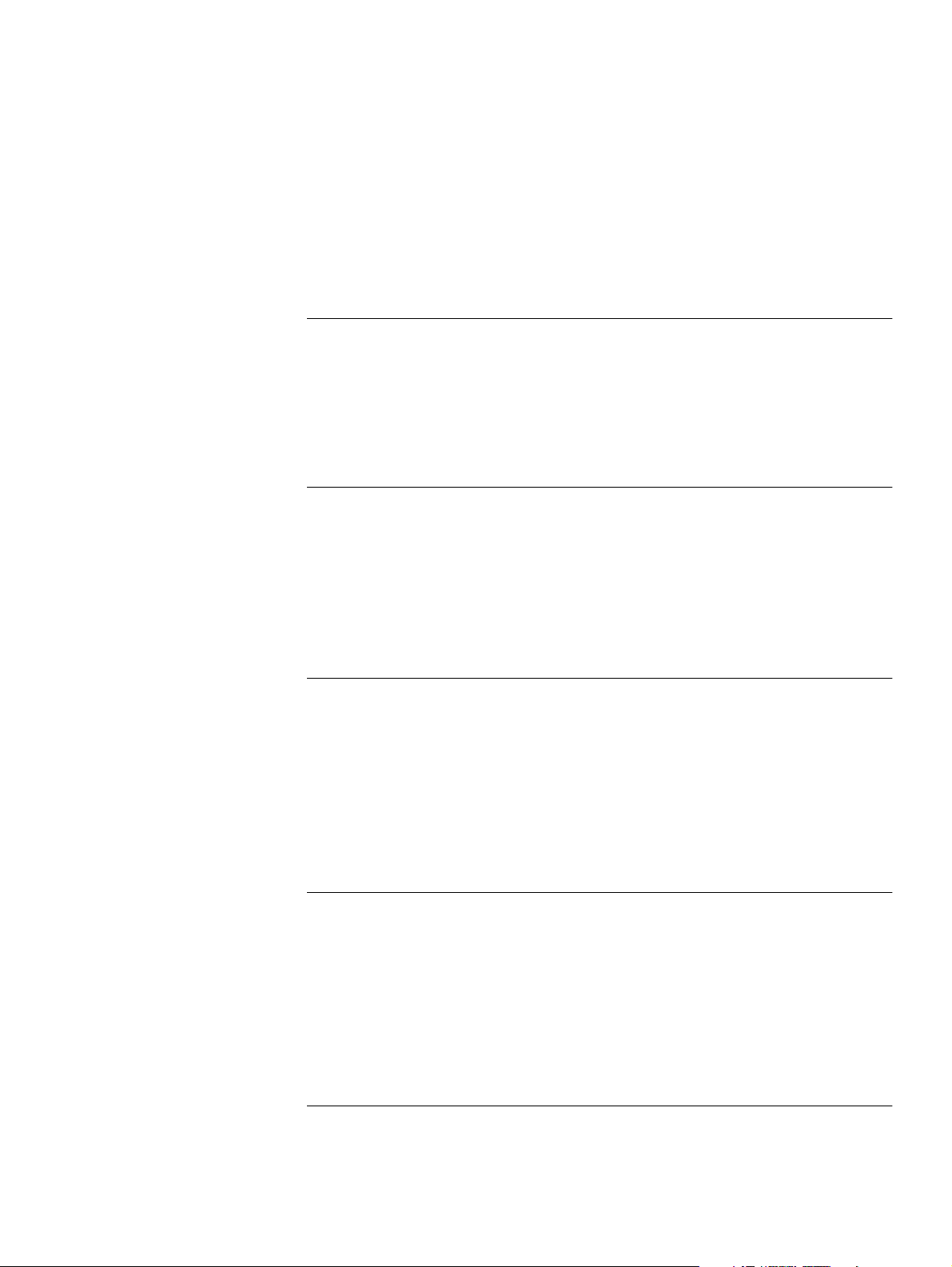
ONTENTS
C
A
BOUT THIS GUIDE
Naming Convention 7
Conventions 7
Feedback about this User Guide 8
Related Documentation 8
Product Registration 8
I
1
NTRODUCING THE OFFICECONNECT WIRELESS CABLE
OfficeConnect Wireless Cable/DSL Gateway 9
Wireless Cable/DSL Gateway Advantages 10
Package Contents 10
Minimum System and Component Requirements 11
Front Panel 11
Rear Panel 13
H
2
3
ARDWARE INSTALLATION
Introduction 15
Safety Information 15
Positioning the Gateway 15
Using the Rubber Feet 16
Before you Install your Gateway 16
Powering Up the Gateway 16
Connecting the Wireless Cable/DSL Gateway 16
S
ETTING UP YOUR COMPUTERS
Obtaining an IP Address Automatically 19
Windows 2000 19
Windows XP 20
Windows 95/98/ME 20
Macintosh 20
PPPoE Client Software 21
Web Proxy Settings 21
/DSL G
ATEWAY
R
4
UNNING THE SETUP WIZARD
Accessing the Wizard 23
Password 25
Page 4
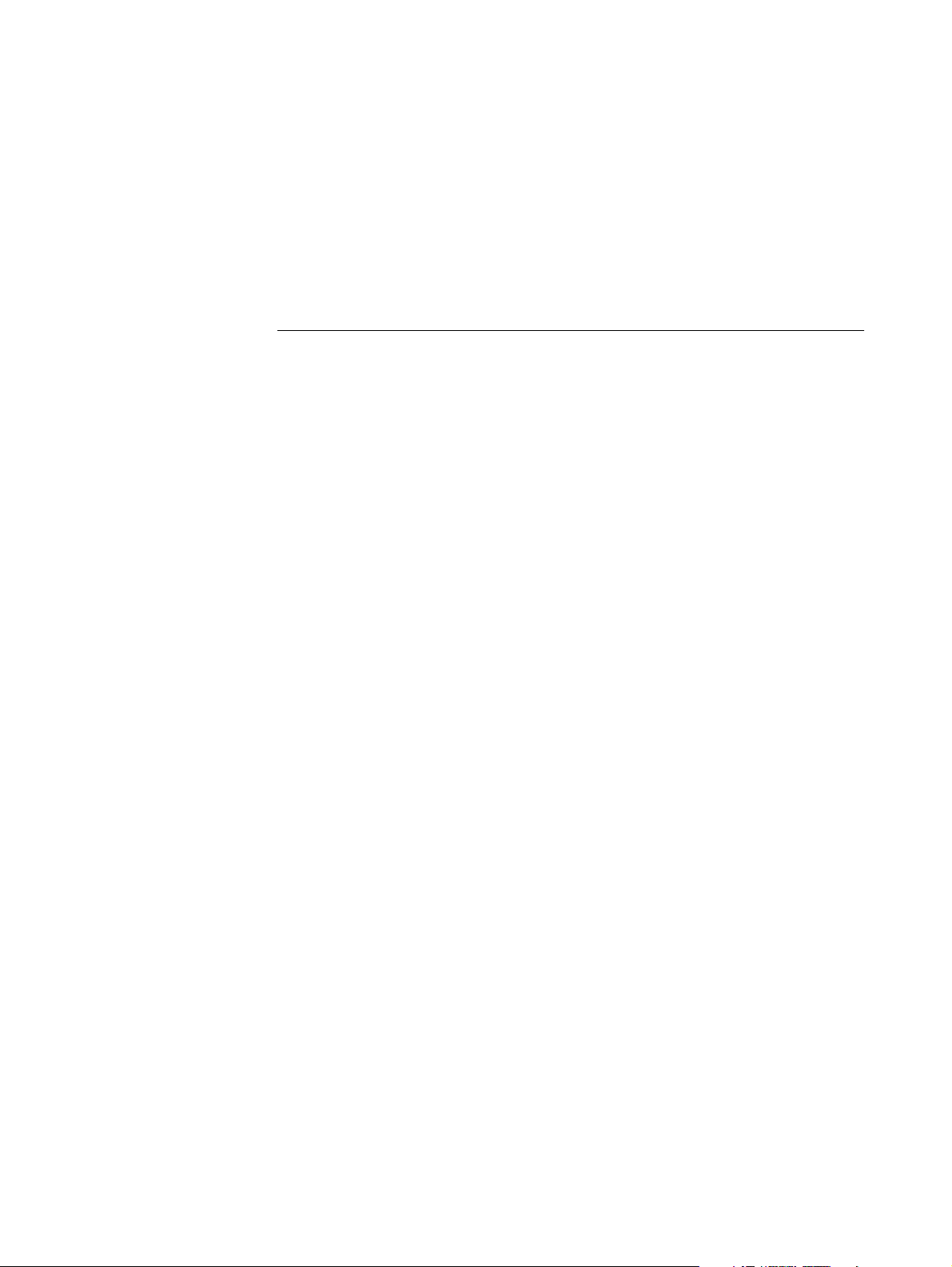
Timezone 26
WAN Settings 26
PPPoE Mode 26
Dynamic IP Address Mode 27
Static IP Mode 28
LAN Settings 28
DHCP 28
Summary 30
G
5
ATEWAY CONFIGURATION
Navigating Through the Gateway Configuration Pages 31
Main Menu 31
Option Tabs 31
Getting Help 31
Welcome Screen 32
Notice Board 32
Password 32
Changing the Administration Password 33
Wizard 33
LAN Settings 33
Unit Configuration 33
DHCP Clients List 34
Wireless Settings 35
Wireless Configuration 35
Channel Selection 35
Service Area Name/SSID 35
Encryption 36
Wireless Encryption Type 36
Encryption Keys 36
Connection Control 38
Connected Client List 38
Modifying a MAC Address 39
Deleting a MAC Address 40
Connected Clients List 40
Internet Settings 40
Connection to ISP 40
IP Allocation Mode 40
PPP over Ethernet connection 41
Dynamic IP Address 42
Static IP Address 42
Advanced 43
Clone MAC 43
Firewall 43
Virtual Servers 43
Virtual DMZ 44
Virtual Server 44
Special Applications 45
Page 5
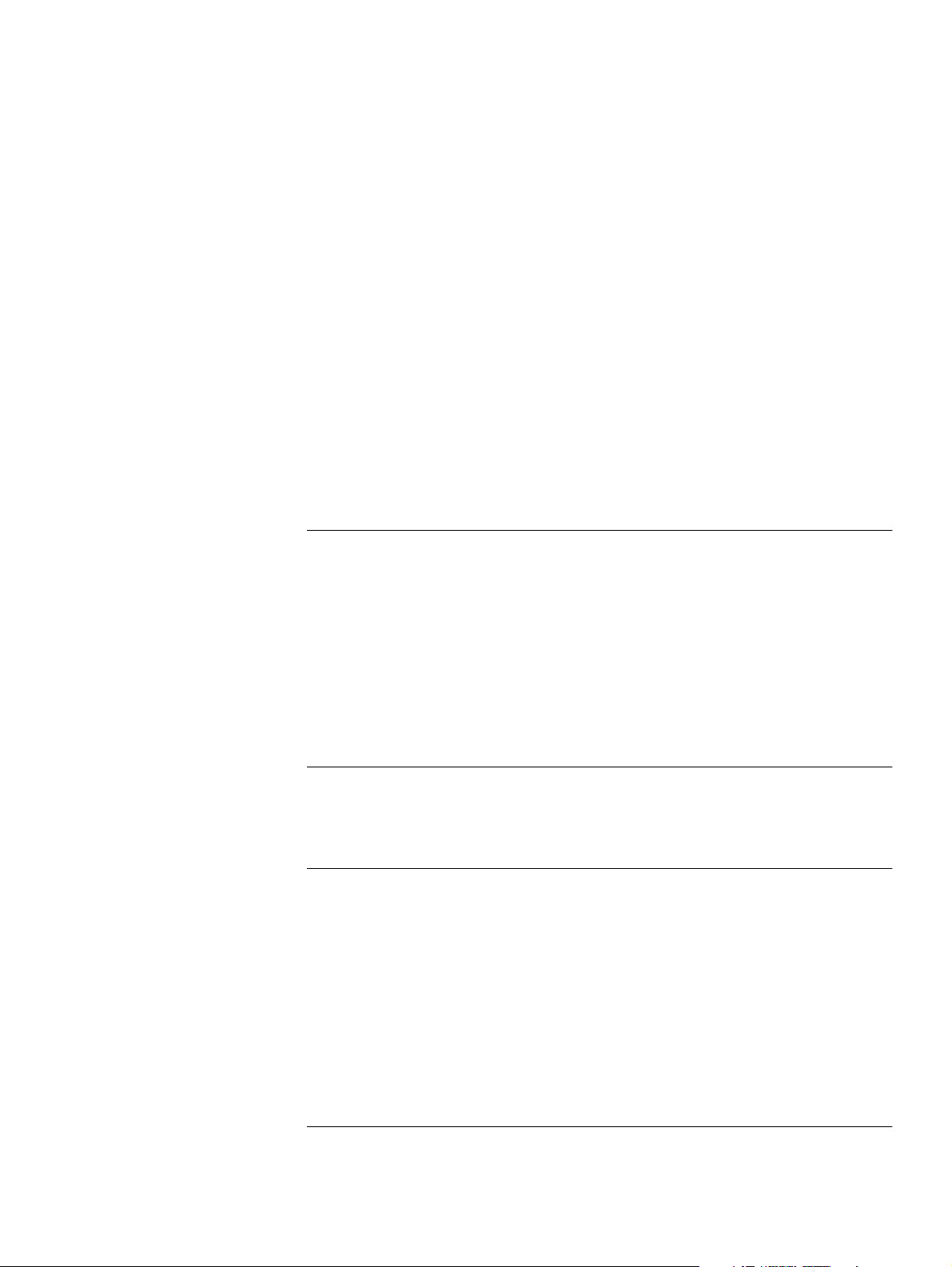
PCs Privileges 46
Security 48
Allow PING from the Internet 48
Disable Firewall 49
Enabling Remote Administration 49
System Tools 49
Restart 49
Time Zone 50
Configuration 50
Backup Configuration 50
Restore Configuration Data 51
Reset to Factory Default 51
Upgrade 51
Status and Logs 52
Status 52
Logs 52
Support 53
T
6
ROUBLESHOOTING
Basic Connection Checks 55
Browsing to the Gateway Configuration Screens 55
Connecting to the Internet 56
Forgotten Password 56
Wireless Networking 57
Alert LED 58
Recovering from Corrupted Software 58
Frequently Asked Questions 59
U
A
B
C
SING DISCOVERY
Running the Discovery Application 61
Windows Installation (95/98/2000/Me/NT) 61
IP A
DDRESSING
The Internet Protocol Suite 63
Managing the Cable/DSL Gateway over the Network 63
IP Addresses and Subnet Masks 63
Typ e O n e 63
Typ e Two 64
How does a Device Obtain an IP Address and Subnet Mask? 64
DHCP Addressing 64
Static Addressing 65
Auto-IP Addressing 65
T
ECHNICAL SPECIFICATIONS
Interfaces 67
Page 6
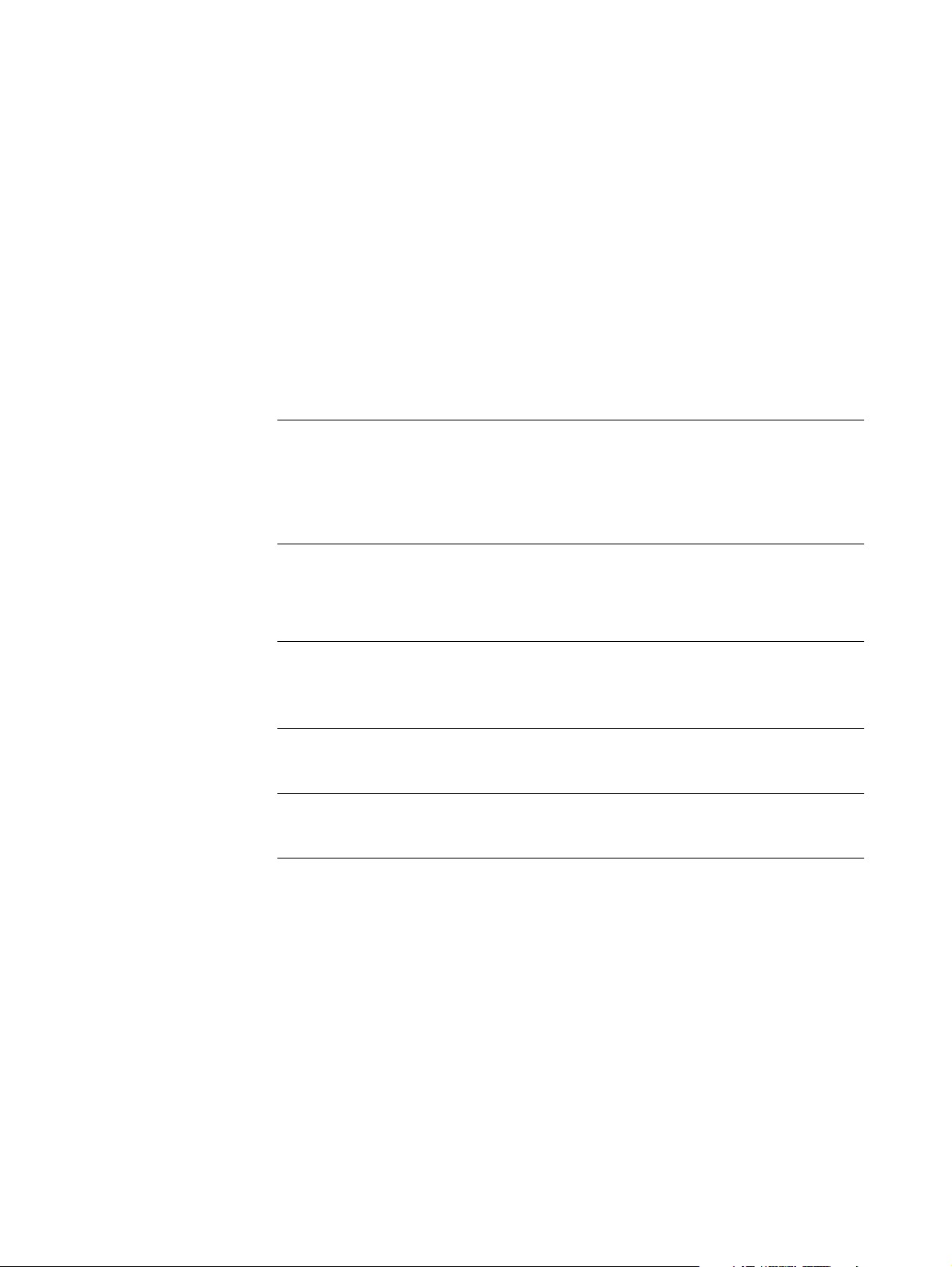
WLAN Interface 67
Operating Temperature 67
Power 67
Humidity 67
Dimensions 67
Weight 67
Standards 67
System Requirements 68
Operating Systems 68
Ethernet Performance 68
Wireless Performance 68
Cable Specifications 68
S
D
AFETY INFORMATION
Important Safety Information 69
Wichtige Sicherheitshinweise 69
Consignes importantes de sécurité 70
END U
E
3Com Corporation
END USER SOFTWARE LICENSE AGREEMENT 73
SER SOFTWARE LICENCE AGREEMENT
ISP I
F
NFORMATION
Information Regarding Popular ISPs 75
G
LOSSARY
I
NDEX
R
EGULATORY NOTICES
Page 7
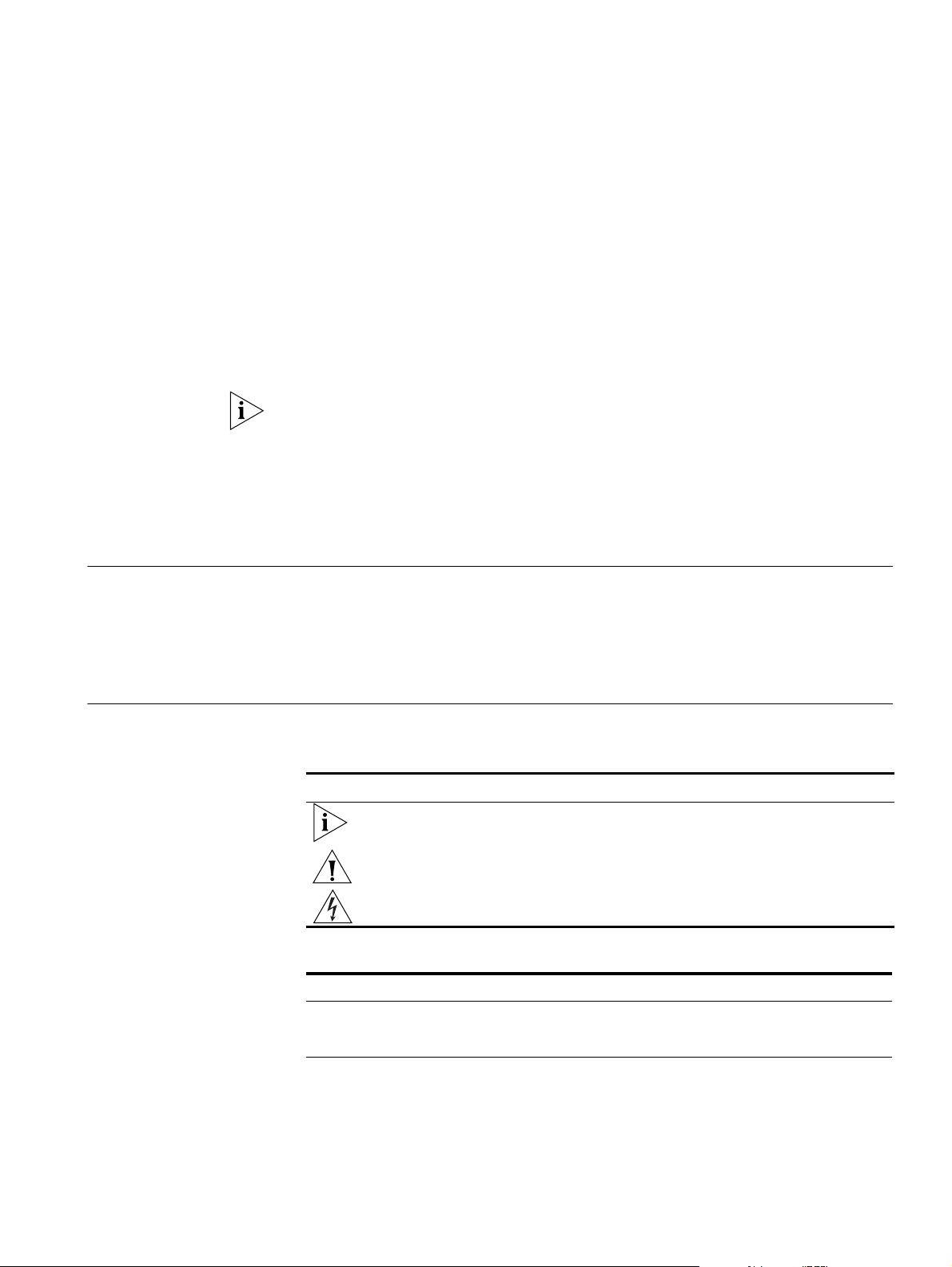
ABOUT THIS GUIDE
This guide is intended for use by those responsible for installing and setting up
network equipment; consequently, it assumes a basic working knowledge of LANs
(Local Area Networks) and Internet gateway systems.
If a release note is shipped with this OfficeConnect Wireless Cable/DSL Gateway
and contains information that differs from the information in this guide, follow
the information in the release note.
Most user guides and release notes are available in Adobe Acrobat Reader
Portable Document Format (PDF) on the 3Com World Wide Web site:
http://www.3com.com
Naming Convention Throughout this guide, the OfficeConnect Wireless Cable/DSL Gateway is referred
to as the “Gateway”.
Conventions
Category 3 and Category 5 Twisted Pair Cables are referred to as Twisted Pair
Cables throughout this guide.
Table 1 and Table 2 list conventions that are used throughout this guide.
Tabl e 1 Notice Icons
Icon Notice Type Description
Information note Information that describes important features or instructions
Caution Information that alerts you to potential loss of data or potential
damage to an application, system, or device
Warning Information that alerts you to potential personal injury
Tabl e 2 Text Conventions
Convention Description
The words “enter”
and “type”
Keyboard key names If you must press two or more keys simultaneously, the key names are
When you see the word “enter” in this guide, you must type
something, and then press Return or Enter. Do not press Return or
Enter when an instruction simply says “type.”
linked with a plus sign (+). Example:
Press Ctrl+Alt+Del
Page 8
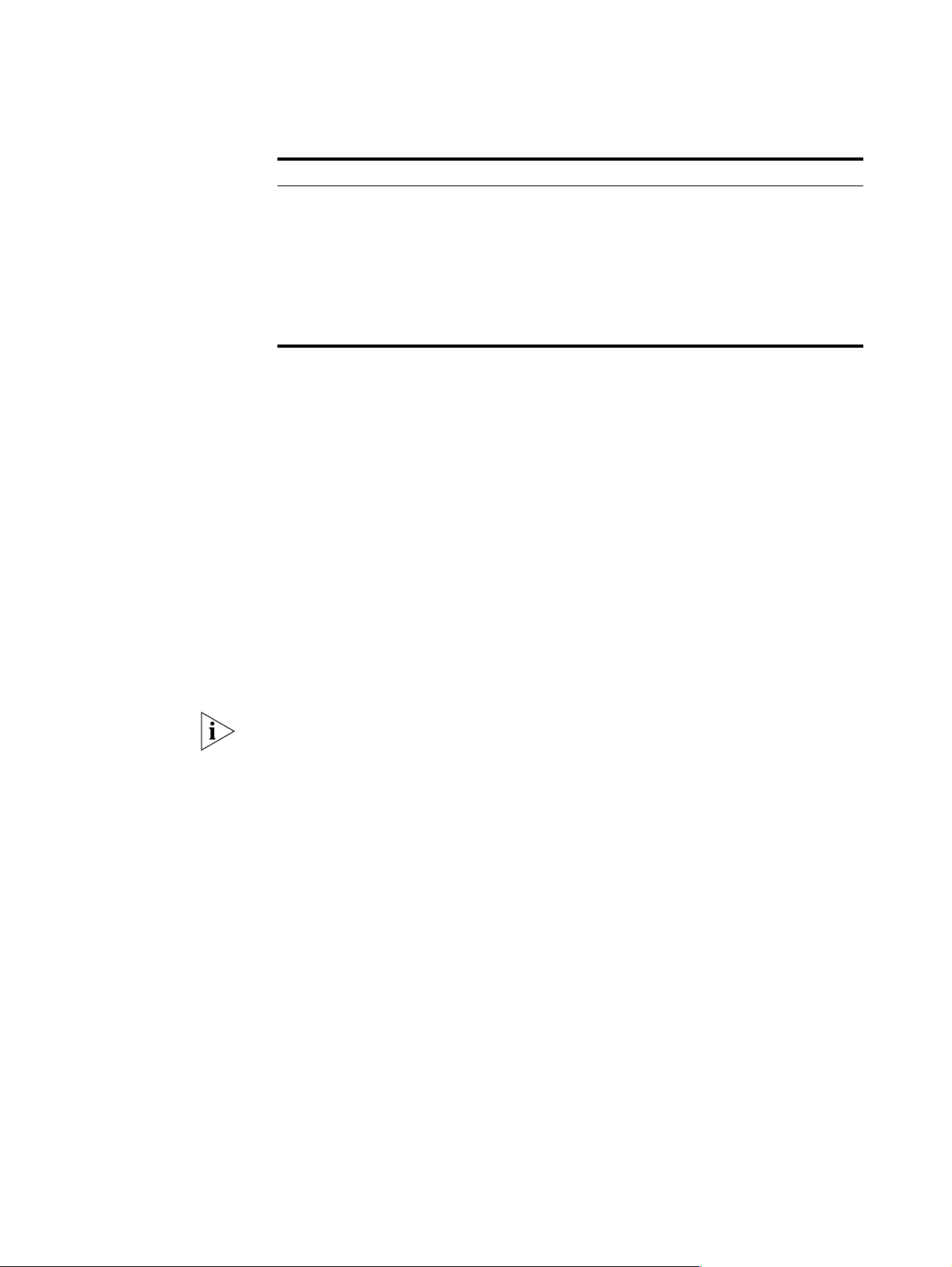
8 A
BOUT THIS GUIDE
Tab le 2 Text Conventions (continued)
Convention Description
Words in italics Italics are used to:
■
Emphasize a point.
■
Denote a new term at the place where it is defined in the text.
■
Identify menu names, menu commands, and software button
names. Examples:
From the Help menu, select Contents.
Click OK.
Feedback about this
User Guide
Your suggestions are very important to us. They will help make our documentation
more useful to you. Please e-mail comments about this document to 3Com at:
pddtechpubs_comments@3com.com
Please include the following information when commenting:
■
Document title
■ Document part number (on the title page)
■
Page number (if appropriate)
Example:
■ OfficeConnect Wireless Cable/DSL Gateway User Guide
■
Part Number DUA5119-6AAA01
■
Page 24
Do not use this e-mail address for technical support questions. For information
about contacting Technical Support, please refer to the Support and Safety
Information sheet.
Related Documentation In addition to this guide, each OfficeConnect Wireless Cable/DSL Gateway
document set includes one Installation Guide. This guide contains the instructions
you need to install and configure your Wireless Cable/DSL Gateway.
Product Registration You can now register your OfficeConnect Wireless Cable/DSL Gateway on the
3Com web site and receive up-to-date information on your product:
http://support.3com.com/registration/frontpg.pl
Page 9
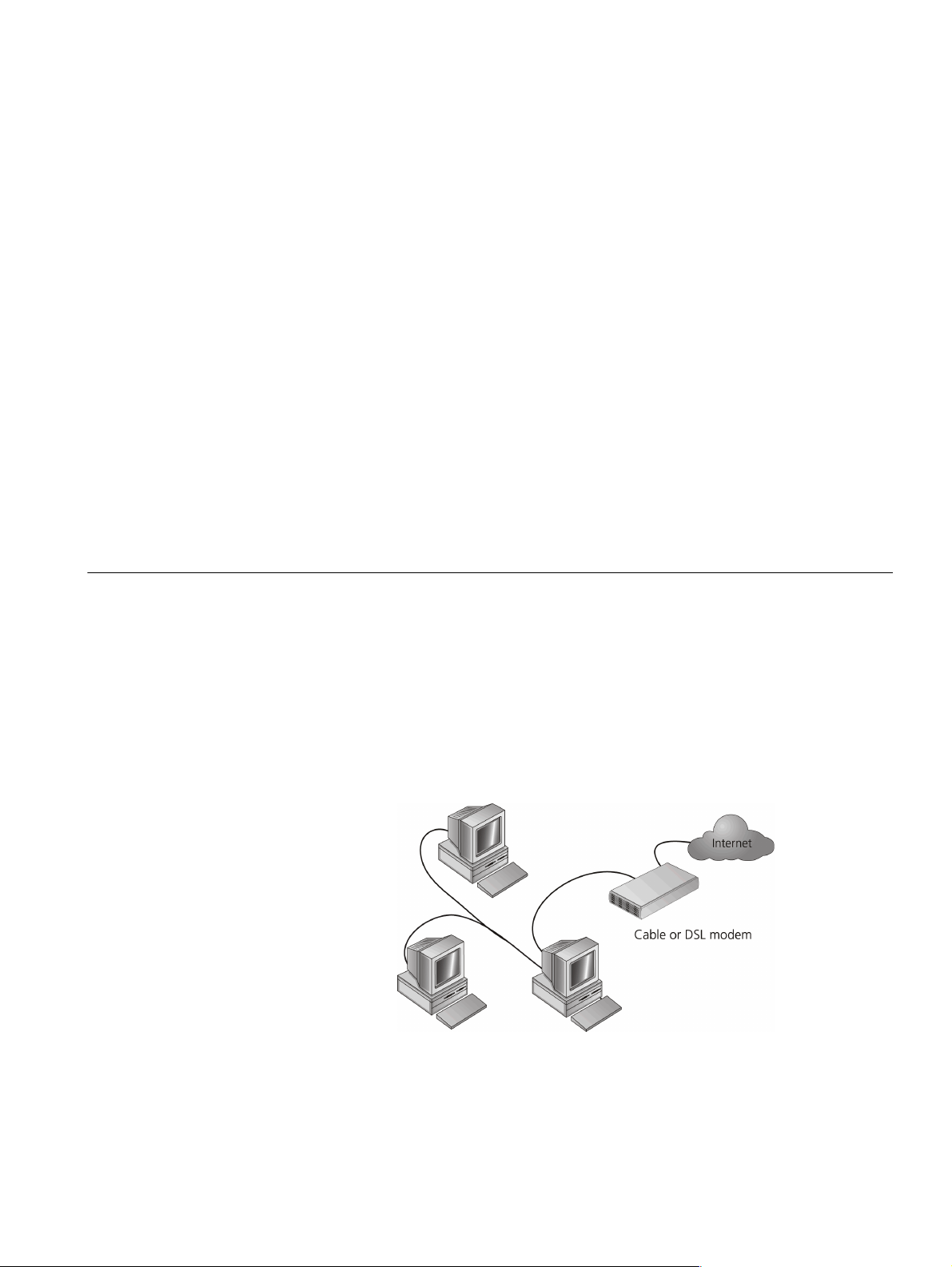
1
INTRODUCING THE OFFICECONNECT
IRELESS
W
Welcome to the world of networking with 3Com®. In the modern business
environment, communication and sharing information is crucial. Computer
networks have proved to be one of the fastest modes of communication but, until
recently, only large businesses could afford the networking advantage. The
OfficeConnect
to the small office.
The products that compose the OfficeConnect range give you, the small office
user, the same power, flexibility, and protection that has been available only to
large corporations. Now, you can network the computers in your office, connect
them all to a single Internet outlet, and harness the combined power of all of your
computers.
®
product range from 3Com has changed all this, bringing networks
C
ABLE
/DSL G
ATEWAY
OfficeConnect
Wireless Cable/DSL
Gateway
The OfficeConnect Wireless Cable/DSL Gateway is designed to provide a
cost-effective means of sharing a single broadband Internet connection amongst
several wired and wireless computers. The Gateway also provides protection in the
form of an electronic “firewall,” preventing anyone outside of your network from
seeing your files or damaging your computers.
As you can see in the example in Figure 1, one computer is connected to the
Internet. This computer must always be powered on for the other computers on
the network to access the Internet.
Figure 1 Example Network Without a Wireless Cable/DSL Gateway
When you use the Wireless Cable/DSL Gateway in your network (Figure 2), it
becomes your connection to the Internet. Connections can be made directly to the
Gateway, or to an OfficeConnect Hub or Switch, expanding the number of
computers you can have in your network.
Page 10

10 C
HAPTER
NTRODUCING THE OFFICECONNECT WIRELESS CABLE
1: I
/DSL G
ATEWAY
Wireless Cable/DSL
Gateway Advantages
Figure 2 Example Network Using a
Wireless
Cable/DSL Gateway
The advantages of the OfficeConnect Wireless Cable/DSL Gateway include:
■
Shared Internet connection for wired and wireless computers
■
No need for a dedicated, “always on” computer serving as your Internet
connection
■
Cross-platform operation for compatibility with Windows, Unix and Macintosh
computers
■
Easy-to-use, Web-based setup and configuration
■ Provides centralization of all network address settings (DHCP)
■
Acts as a Virtual server to enable remote access to Web, FTP, and other services
on your network
■
Security - Firewall protection against Internet hacker attacks and encryption to
protect wireless network traffic.
Package Contents The OfficeConnect Wireless Cable/DSL Gateway kit includes the following items:
■
One OfficeConnect Wireless Cable/DSL Gateway
■
One power adapter for use with the Gateway
■
Four rubber feet
■
One Ethernet cable
■
One CD-ROM containing the Gateway Discovery program and this User Guide
■
Installation Guide
■
One Support and Safety Information Sheet
■
One Warranty Flyer
If any of these items are missing or damaged, please contact your retailer.
Page 11

Minimum System and Component Requirements 11
Minimum System and
Component
Requirements
Front Panel
Your OfficeConnect Wireless Cable/DSL Gateway requires that the computer(s)
and components in your network be configured with at least the following:
■ A computer with an operating system that supports TCP/IP networking
protocols (for example Windows 95/98/NT/Me/2000, Unix, Mac OS 8.5 or
higher).
■ An Ethernet 10Mbps or 10/100 Mbps NIC for each computer to be connected
to the four-port switch on your Gateway.
■ A wireless NIC for Laptop computers
■ A cable modem or DSL modem with an Ethernet port (RJ-45 connector).
■
An active Internet access account.
■ A web browser program that supports Java Script, such as Netscape 4.0 or
higher or Internet Explorer 5.0 or higher.
The front panel of the Gateway contains a series of indicator lights (LEDs) that help
describe the state of various networking and connection operations.
Figure 3 Wireless Cable/DSL Gateway - Front Panel
1 Alert LED
Orange
Indicates a number of different conditions, as described below.
Off - The Gateway is operating normally.
Flashing quickly - Indicates one of the following conditions:
■
The Gateway has just been started up and is running a self-test routine, or
■
The administrator has invoked the Reset to Factory Defaults command, or
■
The system software is in the process of being upgraded
In each of these cases, wait until the Gateway has completed the current
operation and the alert LED is Off.
Flashing slowly - The Gateway has completed the Reset to Factory Defaults
process, and is waiting for you to reset the unit. To do this, remove power, wait
10 seconds and then re-apply power. The Gateway will then enter the start-up
sequence and resume normal operation.
On for 2 seconds, and then off - The Gateway has detected and prevented a
hacker from attacking your network from the Internet.
Continuously on - A fault has been detected with your Gateway during the
start-up process. Refer to Chapter 6 “Troubleshooting.”
Page 12

12 C
HAPTER
NTRODUCING THE OFFICECONNECT WIRELESS CABLE
1: I
2Power LED
Green
Indicates that the Gateway is powered on.
3 Four LAN Status LEDs
Green (100Mbps link) / yellow (10Mbps link)
If the LED is on, the link between the port and the next piece of network
equipment is OK. If the LED is flashing, the link is OK and data is being
transmitted or received. If the LED is off, nothing is connected, the connected
device is switched off, or there is a problem with the connection (refer to
Chapter 6 “Troubleshooting”). The port will automatically adjust to the correct
speed and duplex.
4 Wireless LAN (WLAN) Status LED
Yellow
If the LED is on it indicates that wireless networking is enabled. If the LED is
flashing, the link is OK and data is being transmitted or recieved. If the LED is
off, the Wireless LAN has been disabled in the Gateway, or there is a problem
(refer to Chapter 6 “Troubleshooting”).
/DSL G
ATEWAY
5 Cable/DSL Status LED
Green (100Mbps link) / yellow (10Mbps link)
If the LED is on, the link between the Gateway and the cable or DSL modem is
OK. If the LED is flashing, the link is OK and data is being transmitted or
received. If the LED is off, nothing is connected, the modem is switched off or
there is a problem (refer to Chapter 6 “Troubleshooting”).
Page 13

Rear Panel 13
Rear Panel The rear panel (Figure 4) of the Gateway contains four LAN ports, one Ethernet
Cable/DSL port, and a power adapter socket.
Figure 4 Cable/DSL Gateway - Rear Panel
6 Wireless Antennae
The antennae on the product should be placed in a ‘V’ position when initially
installed.
7 Power Adapter Socket
Only use the power adapter supplied with this Gateway. Do not use any other
adapter.
8 Ethernet Cable/DSL port
Use the supplied patch cable to connect the Gateway to the Ethernet port on
your cable or DSL modem. The port will automatically adjust to the correct
speed and duplex.
9 Four 10/100 LAN ports
Using suitable RJ-45 cable, you can connect your Gateway to a computer, or to
any other piece of equipment that has an Ethernet connection (for example, a
hub or a switch). The LAN ports are configured as MDIX, for connection to a
computer with a straight through RJ-45 cable.
Page 14

14 C
HAPTER
NTRODUCING THE OFFICECONNECT WIRELESS CABLE
1: I
/DSL G
ATEWAY
Page 15

HARDWARE INSTALLATION
2
Introduction This chapter will guide you through a basic installation of the OfficeConnect
Wireless Cable/DSL Gateway, including:
■ Connecting the Gateway to the Internet.
■
Connecting the Gateway to your network.
■ Setting up your computers for networking with the Gateway.
Safety Information
WARNING: Please read the “Important Safety Information” section in Appendix D
before you start.
VORSICHT: Bitte lesen Sie den Abschnitt “Wichtige Sicherheitsinformationen”
sorgf
ltig durch, bevor Sie das Gerät einschalten.
ä
Positioning the
Gateway
AVERTISSEMENT: Veuillez lire attentivement la section “Consignes importantes
curité” avant de mettre en route.
de s
é
You should place the Wireless Cable/DSL Gateway in a location that:
■ is centrally located to the wireless computers that will connect to the Gateway.
A suitable location might be on top of a high shelf or similar furniture to
optimise wireless connections to computers in both horizontal and vertical
directions, allowing coverage throughout.
■
is conveniently located for connection to the cable or DSL modem that will be
used to connect to the Internet.
■
allows convenient connection to the computers that will be connected to the
four LAN ports on the rear panel, if desired.
■
allows easy viewing of the front panel LED indicator lights, and access to the
rear panel connectors, if necessary.
When positioning your Gateway, ensure:
■
It is out of direct sunlight and away from sources of heat.
■
Cabling is away from power lines, fluorescent lighting fixtures, and sources of
electrical noise such as radios, transmitters and broadband amplifiers.
■
Water or moisture cannot enter the case of the unit.
Page 16

16 C
HAPTER
ARDWARE INSTALLATION
2: H
■
Air flow around the unit and through the vents in the side of the case is not
restricted. 3Com recommends you provide a minimum of 25 mm (1 in.)
clearance.
Using the Rubber Feet Use the four self-adhesive rubber feet to prevent your Gateway from moving
around on your desk or when stacking with other flat top OfficeConnect units.
Only stick the feet to the marked areas at each corner of the underside of your
Gateway.
Before you Install your
Gateway
Before you install and configure your Gateway, you need the following additional
information. If you do not have this information, contact your Internet Service
Provider. Space is provided below for you to record this information.
If you have a DSL connection and your ISP allocates IP information dynamically
over PPPoE, you need a User Name and Password:
PPPoE User Name : ______________________
PPPoE Password : ______________________
PPPoE Service Name : ______________________
You only need a PPPoE Service Name if your ISP requires one. Do not enter
anything if your ISP does not require a service name
If your ISP allocates fixed or static IP information, you need the following
information:
IP Address : ____.____.____.____
Subnet Mask : ____.____.____.____
Default Gateway address : ____.____.____.____
Powering Up the
Gateway
Connecting the
Wireless Cable/DSL
Gateway
DNS address : ____.____.____.____
If your ISP allocates IP information dynamically over a protocol other than PPPoE,
you do not need any further information. This configuration is typical of cable
connections.
To power up the Gateway:
1 Plug the power adapter into the power adapter socket located on the back panel
of the Gateway (refer to “Power Adapter socket” on page 13).
2 Plug the power adapter into a standard electrical wall socket.
The first step for installing your Wireless Cable/DSL Gateway is to physically
connect it to a cable or DSL modem in order to be able to access the Internet.
To use your Wireless Cable/DSL Gateway to connect to the Internet through an
external cable or DSL modem (Figure 5):
Page 17

Connecting the Wireless Cable/DSL Gateway 17
Figure 5 Connecting the
Wireless Cable/DSL
Gateway
1 Insert one end of the supplied Ethernet (RJ-45 Category 5) cable into the
Cable/DSL port on the rear panel of the Wireless Cable/DSL Gateway.
2 Insert the other end of the cable into the RJ-45 port on your cable or DSL modem.
Check that the Cable/DSL status LED lights on the Gateway.
3 Connect the cable or DSL modem to the Internet.
4 Connect your computer to one of the four LAN ports on the Gateway using a
twisted pair cable. Check that the corresponding LAN status LED on the Gateway
lights.
You have now completed the hardware installation of your Gateway. Next you
need to set up your computers so that they can make use of the Gateway to
communicate with the Internet.
3Com recommends that you perform the initial Gateway configuration from a
computer that is directly connected to one of the LAN ports. You may alternatively
configure the Gateway from a wireless computer, but note that you may lose
contact with the Gateway if you change the wireless configuration.
To communicate with the Gateway, your wireless NIC should be set as follows:
■
WEP encryption - none
■ ESSID - 101
■
Channel - 11
Page 18

18 C
HAPTER
ARDWARE INSTALLATION
2: H
Page 19

3
Obtaining an IP
Address Automatically
Windows 2000 If you are using a Windows 2000-based computer, use the following procedure to
SETTING UP YOUR COMPUTERS
The OfficeConnect Wireless Cable/DSL Gateway has the ability to dynamically
allocate network addresses to the computers on your network, using DHCP.
However, your computers need to be configured correctly for this to take place. To
change the configuration of your computers to allow this, follow the instructions
in this chapter. If your computers are configured with fixed or static addresses and
you do not wish to change this, then you should use the Discovery program on the
Gateway CD-ROM to detect and configure your Gateway. Refer to Appendix A for
information on using the Discovery program.
change your TCP/IP settings:
1 From the Windows Start Menu, select Settings > Control Panel.
2 Double click on Network and Dial-Up Connections.
3 Double click on Local Area Connection.
4 Click on Properties.
5 A screen similar to Figure 6 should be displayed. Select Internet Protocol TCP/IP
and click on Properties.
Figure 6 Local Area Properties Screen
6 Ensure that the options Obtain an IP Address automatically, and Obtain DNS server
address automatically are both selected as shown in figure 7. Click OK.
Page 20

20 C
HAPTER
ETTING UP YOUR COMPUTERS
3: S
Figure 7 Internet Protocol (TCP/IP) Properties Screen
7 Restart your computer.
Windows XP
Windows 95/98/ME
Macintosh If you are using a Macintosh computer, use the following procedure to change
1 From the Windows Start menu, select Control Panel.
2 Click on Network and Internet Connections.
3 Click on the Network Connections icon.
4 Double click on LAN or High Speed Connection icon. A screen titled Local Area
Connection Status will appear.
5 Select Internet Protocol TCP/IP and click on Properties.
6 Ensure that the options Obtain an IP Address automatically, and Obtain DNS
servers automatically are both selected. Click OK.
7 Restart your computer.
1 From the Windows Start Menu, select Settings > Control Panel.
2 Double click on Network. Select the TCP/IP item for your network card and click on
Properties.
3 In the TCP/IP dialog, select the IP Address tab, and ensure that Obtain IP address
automatically is selected. Click OK.
your TCP/IP settings:
1 From the desktop, select Apple Menu, Control Panels, and TCP/IP.
2 In the TCP/IP control panel, set Connect Via: to “Ethernet.” From the list, select
“Ethernet.”
3 In the TCP/IP control panel, set Configure: to “Using DHCP Server.”
4 Close the TCP/IP dialog box, and save your changes.
5 Restart your computer.
Page 21

PPPoE Client Software 21
PPPoE Client Software If you have PPPoE client software installed on your computer, you will need to
disable it. To do this:
1 From the Windows Start menu, select Settings > Control Panel.
2 Double click on Internet Options.
3 Select the Connections Tab. A screen similar to Figure 8 should be displayed.
4 Select the Never Dial a Connection option.
Figure 8 Internet Properties Screen
You may wish to remove the PPPoE client software from your computer to free
resources, as it is not required for use with the Gateway.
Web Proxy Settings Ensure that you do not have a web proxy enabled on your computer.
Go to the Control Panel and click on Internet Options. Select the Connections tab
and click on the LAN Settings button at the bottom. Make sure that the Use Proxy
Server option is unchecked.
Page 22

22 C
HAPTER
ETTING UP YOUR COMPUTERS
3: S
Page 23

RUNNING THE SETUP WIZARD
4
Accessing the Wizard The Wireless Cable/DSL Gateway setup program is Web-based, which means that
it is accessed through your Web browser (Netscape Navigator or Internet Explorer).
To use the Setup Wizard:
1 Ensure that you have at least one computer connected to the Gateway. Refer to
chapter 2 for details on how to do this.
2 Launch your Web browser on the computer. Enter the following URL in the
location or address field of your browser: http://192.168.1.1. (Figure 9)
Figure 9 Web Browser Location Field (Factory Default)
3 To log in as an administrator, enter the password (the default setting is admin) in
the System Password field and click Log in (Figure 10).
Be sure to bookmark this screen for easy reference if you should want to change
the Gateway settings.
Page 24

24 C
HAPTER
UNNING THE SETUP WIZARD
4: R
Figure 10 OfficeConnect Wireless Cable/DSL Gateway Log in Screen
4 If the password is correct, the OfficeConnect Wireless Cable/DSL Gateway
Welcome screen will appear (Figure 11). If your Gateway has not been configured
before, the Wizard will launch automatically (refer to Figure 12).
Figure 11 OfficeConnect Wireless Cable/DSL Gateway Welcome Screen
By selecting the Wizard tab on the Welcome screen the Wizard welcome screen
will display (Figure 12). You will be guided, step-by-step, through a basic setup
procedure.
Page 25

Accessing the Wizard 25
Figure 12 Wizard Screen
Click Next to display the Change Administration Password screen (Figure 13)
Password
Figure 13 Change Administration Password Screen
When the Change Administration Password screen (Figure 13) appears, type the
Old Password, then a new password in both the New Password and Confirm
Password boxes.
3Com recommends entering a new password when setting up the Gateway for
the first time. The Gateway is shipped from the factory with a default password,
admin.
1. Password is case sensitive.
2. Write the new password down and keep it in a safe place, so that you can
change your settings in the future.
Click Next to display the Time Zone setup screen (Figure 14).
Page 26

26 C
HAPTER
UNNING THE SETUP WIZARD
4: R
Timezone
WAN Settings
Figure 14 Time Zone Screen
Select your time zone from the pull-down menu, check the daylight savings option
if required, and then click Next.
The Daylight Savings option advances the system clock by one hour. It does not
cause the system clock to be updated for daylight savings time automatically.
Figure 15 Internet Settings Screen
This Internet Addressing Mode window allows you to set up the Gateway for the
type of Internet connection you have. Before setting up your Internet connection
mode, have the modem setting information from your ISP ready.
Select an Internet Addressing mode and click Next. Depending on your selection,
refer to PPPoE Mode, Dynamic IP Address Mode or Static IP Mode.
PPPoE Mode
Figure 16 PPPoE Screen
Page 27

Accessing the Wizard 27
To setup the gateway for use with a PPP over Ethernet (PPPoE) connection, use the
following procedure:
1 Select the PPPoE is required radio button (See Figure 15) and then click Next.
2 Enter your PPP over Ethernet user name in the PPPoE User Name text box.
3 Enter your PPP over Ethernet password in the PPPoE Password text box.
4 Enter your PPP over Ethernet password again in the Confirm Password text box.
5 Enter your PPP over Ethernet service name in the PPPoE Service Name text box.
This is optional. Not all ISPs require a PPPoE service name.
Do not enter anything in this box if your ISP does not require a service name.
6 Check all of your settings, and then click Next.
Dynamic IP Address Mode
To setup the Gateway for use with a dynamic IP address connection:
1 Select the ISP provides configuration dynamically (via DHCP) radio button (see
Figure 15) and then click Next.
Figure 17 Hostname Screen
Some ISPs require a host name. If your ISP has this requirement, enter the host
name in the Host Name text box (Figure 17) and click Next.
Figure 18 Clone MAC Address Screen
2 If your ISP requires an assigned MAC address, select the appropriate radio button
(Yes, I would like to enter a MAC address manually) and manually enter the values
for a MAC address if required (Figure 18). If the computer you are using now is the
Page 28

28 C
HAPTER
UNNING THE SETUP WIZARD
4: R
1 Select the ISP has provided a static IP address radio button (See Figure 15) and
one that was previously connected directly to the cable or DSL modem, choose
Yes, please clone the MAC address.
Static IP Mode
To setup the Gateway for use with a static IP address connection, use the
following procedure:
then click Next Figure 19 displays.
Figure 19 Static IP Mode Screen
LAN Settings
2 Enter your IP Address in the IP Address text box.
3 Enter your subnet mask address in the Subnet Mask text box.
4 Enter your ISP gateway address in the Internet (ISP) Gateway Address text box.
5 Enter your primary DNS address in the Primary DNS Address text box.
6 Enter your secondary DNS address in the Secondary DNS Address text box.
This step is optional. Not all ISPs require a secondary DNS address.
7 Check all of your settings, and then click Next.
Figure 20 LAN IP Address Screen
This screen displays a suggested LAN IP address and subnet mask of the Gateway.
It also allows you to change the IP address and subnet mask.
DHCP The Gateway contains a Dynamic Host Configuration (DHCP) server that can
automatically configure the TCP/IP settings of every computer on your network.
Page 29

Accessing the Wizard 29
Figure 21 DHCP Server Setup Screen
To activate the DHCP Server option, select Enable the DHCP server with the
following settings: and specify the IP pool range. The largest available continuous
IP pool will be automatically entered; if this is not appropriate, make your required
changes. To disable DHCP, select Do not enable the DHCP server. Click Next when
you have finished.
Figure 22 Wireless Configuration Screen
This screen displays a suggested Channel and Service Area Name. It also allows
you to change these settings. There are a maximum of 13 channels, the number
available to you is dependent on the country you reside in. The Service Area Name
default for 3Com products is "101". Up to 32 (case sensitive) characters can be
entered for the Service Area Name.
If you are configuring the Gateway from a wireless computer any changes you
make to the wireless configuration will result in communication between the
Gateway and your computer being lost. This is why 3Com strongly recommends
that you configure the Gateway from a wired computer.
It is very important that you set up your wireless clients to use the same Service
Area Name or SSID as the one you use on this screen. If your clients use a different
Service Area Name then they will not be able to communicate with the Gateway.
Page 30

30 C
HAPTER
UNNING THE SETUP WIZARD
4: R
The choice of channel is less important as Clients will generally search all of the
available channels. You should however make a note of the channel you select as
this may be useful if you experience problems with your clients.
If you have not set up your wireless clients then 3Com recommends that you use
these settings initially and then increase security later using Encryption and
Connection Control. 3Com also strongly recommends that you change the SSID to
something other than the default.
You should also note that the wizard does not enable WEP security as part of the
initial installation process. If you have an existing network that already uses WEP
Security you will need to set up the Gateway to use the same keys and settings.
Continue with the wizard to make the initial settings and then see "Wireless
Settings" on page 35 for more details. Once you have completed the setup of
your wireless network, 3Com strongly recommends that you enable WEP to
improve security.
Summary
Figure 23 Configuration Summary Screen
When you complete the Setup Wizard, a configuration summary will display. Verify
the configuration information of the Gateway and then click Finish to save your
settings. 3Com recommends that you print this page for your records.
If you have made changes to the LAN Settings or wireless configuration options,
you may need to reconfigure the computer you are using in order to make contact
with the Gateway again.
Your Gateway is now configured and ready for use.
See Chapter 5 for a detailed decription of the Gateway configuration screens.
