Page 1
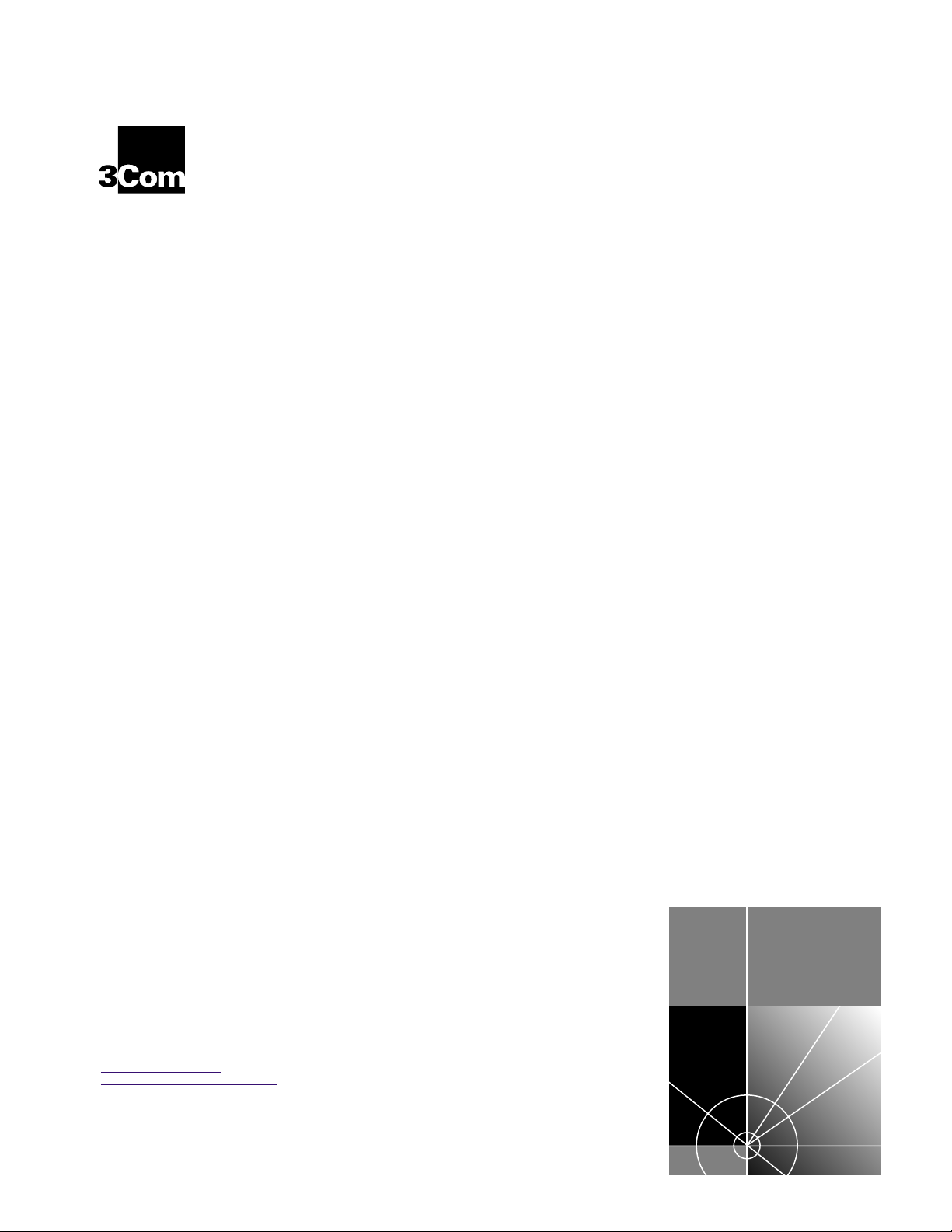
®
EtherLink
®
10/100 PCI
Network Interface Card
with 3XP processor
User Guide
3CR990 Family of EtherLink NICs
You can print this user guide using Adobe Acrobat Reader, which is provided on
the
EtherCD that shipped with this product. Acrobat Reader is located in the
language subdirectory.
http://www
http://www.3com.com/productreg
Part No. 09-1742-000
Published August 1999
.3com.com/
Page 2
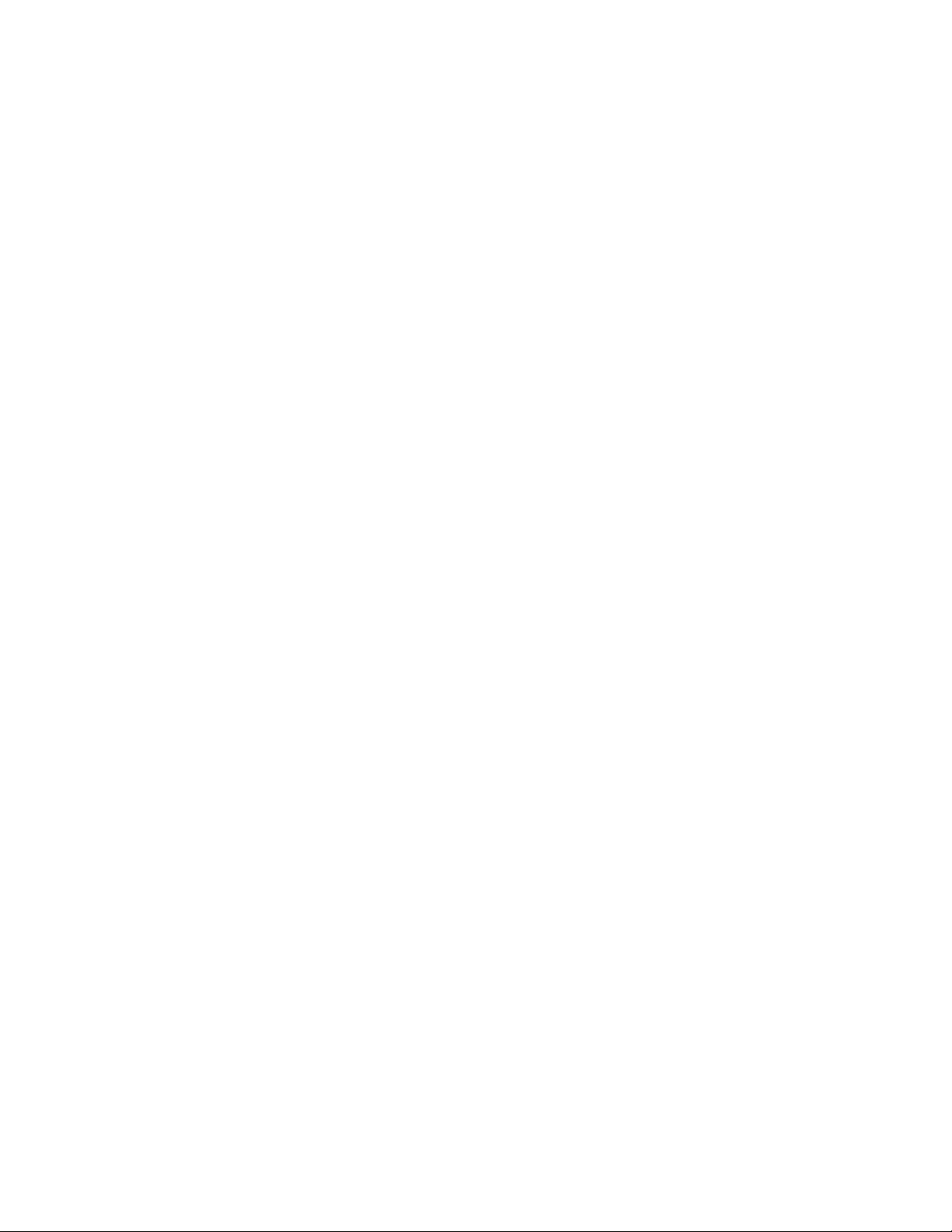
3Com Corporation
5400 Bayfront Plaza Santa
Clara, California 95052-8145
Copyright © 1999, 3Com Corporation. All rights reserved. No part of this documentation may be
reproduced in any form or by any means or used to make any derivative work (such as translation,
transformation, or adaptation) without written permission from 3Com Corporation.
3Com Corporation reserves the right to revise this documentation and to make changes in content from
time to time without obligation on the part of 3Com Corporation to provide notification of such revision
or change.
3Com Corporation provides this documentation without warranty, term, or condition of any kind,
either implied or expressed, including, but not limited to, the implied warranties, terms or conditions of
merchantability, satisfactory quality, and fitness for a particular purpose. 3Com may make improvements
or changes in the product(s) and/or the program(s) described in this documentation at any time.
If there is any software on removable media described in this documentation, it is furnished under a license
agreement included with the product as a separate document, in the hard copy documentation, or on the
removable media in a directory file named LICENSE.TXT or !LICENSE.TXT. If you are unable to locate a copy,
please contact 3Com and a copy will be provided to you.
UNITED STATES GOVERNMENT LEGEND
If you are a United States government agency, then this documentation and the software described herein
are provided to you subject to the following:
All technical data and computer software are commercial in nature and developed solely at private expense.
Software is delivered as “Commercial Computer Software” as defined in DFARS 252.227-7014 (June 1995)
or as a “commercial item” as defined in FAR 2.101(a) and as such is provided with only such rights as are
provided in 3Com’s standard commercial license for the Software. Technical data is provided with limited
rights only as provided in DFAR 252.227-7015 (Nov 1995) or FAR 52.227-14 (June 1987), whichever is
applicable. Y ou agr ee not to remove or deface any portion of any legend provided on any licensed program
or documentation contained in, or delivered to you in conjunction with, this User Guide.
Unless otherwise indicated, 3Com registered trademarks are register ed in the United States and may or
may not be registered in other countries.
3Com, the 3Com logo, EtherDisk, EtherLink, and Dynamic Access are registered trademarks of
3Com Corporation. EtherCD is a trademark of 3Com Corporation. 3ComFacts is a service mark of
3Com Corporation.
Microsoft, MS-DOS, Windows, Windows NT and Windows 2000 are registered trademarks of
Microsoft Corporation.
Novell and NetWare are registered trademarks of Novell, Inc.
All other company and product names may be trademarks or registered trademarks of their
respective companies.
Guide written by Nick Franks. Illustrated by Mary Inden. Edited by Mike Brosius. Produced by
Mary Estrella and Georgi Felix.
Page 3
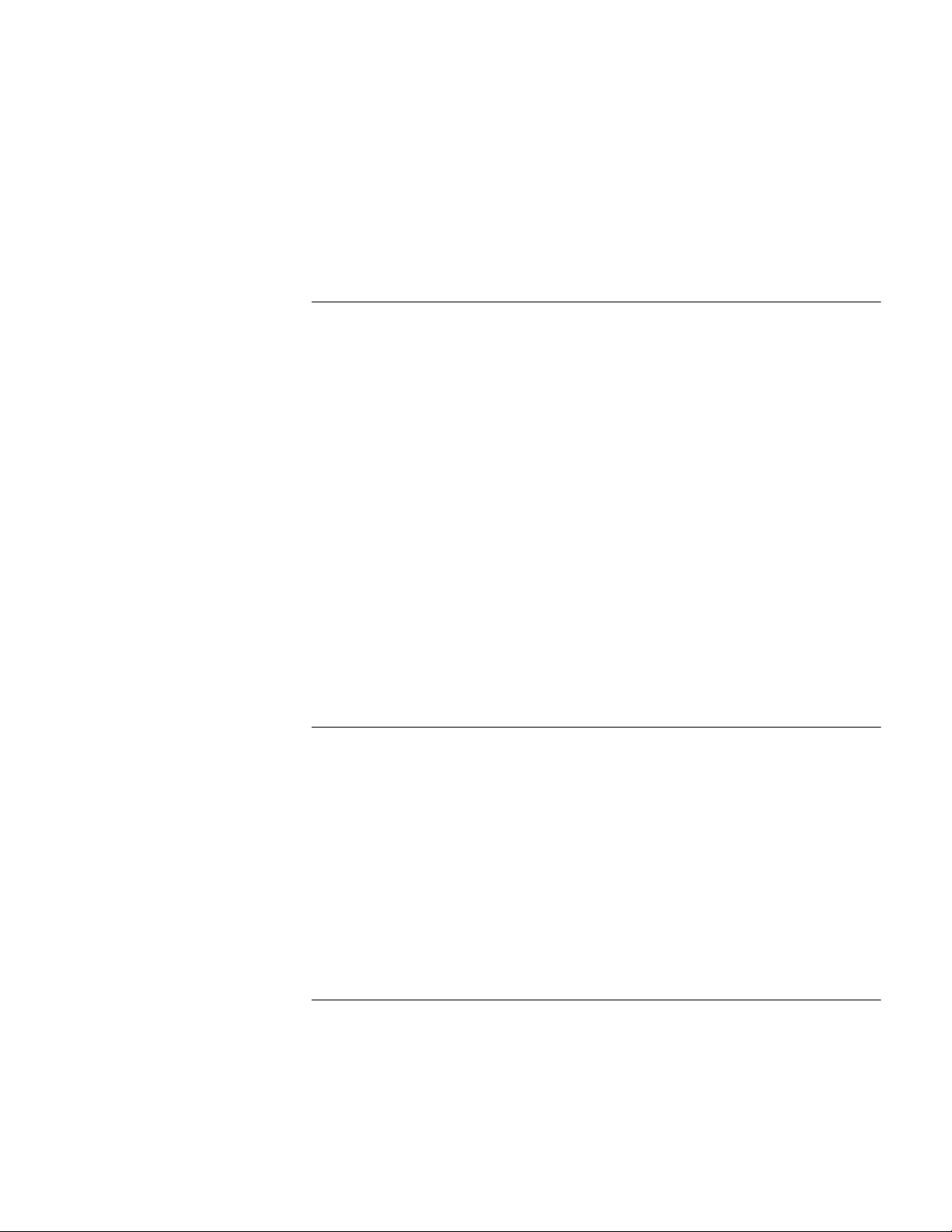
S
C
ONTENTS
1
2
EFORE
B
Product Registration 9
EtherCD Navigation 10
Root Subdirectories 10
Auto Insert 11
Text Files 11
Installation Overview 12
Check List 12
Windows 2000 12
Windows 98/95 12
Windows NT 4.0 12
Windows NT 3.51 12
Netware Server 12
Minimum System Requirements 12
Making a DOS-Bootable Diskette 13
Diskette Installation 13
Making NIC Installation Diskettes 13
Installing from Diskettes 14
3CR990 NIC
NIC Overview 15
NIC Features 16
Integrated Boot ROM 16
Remote Wake-Up 17
Desktop Management Interface 18
Offline Diagnostics 18
Windows 2000 Offload Features 18
Enabling Offloads 19
OU
B
EGIN
Y
DHCP Server Prevention 18
Broadcast Storm Limitation 18
NIC I
3
NSTALLATION
Installing the NIC 21
Page 4
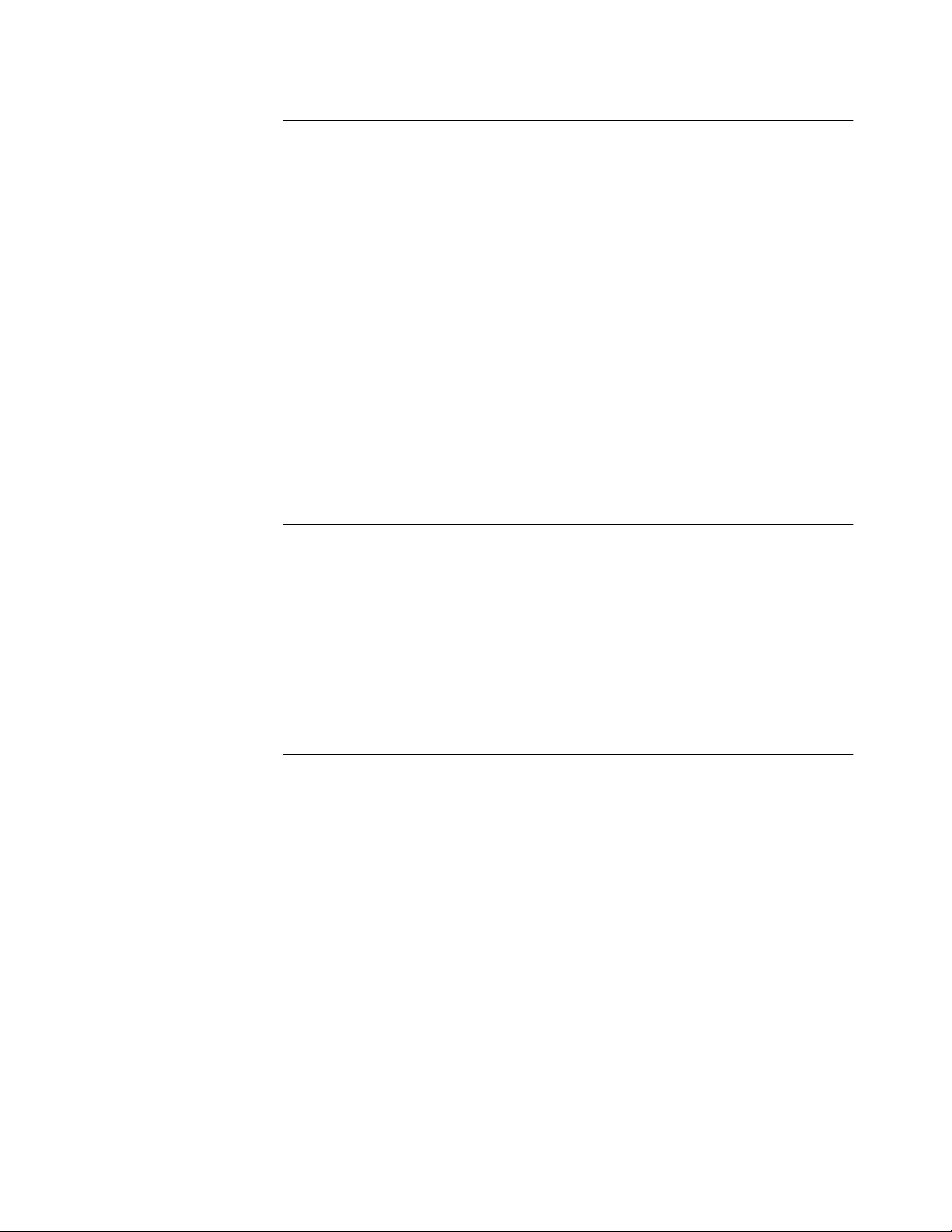
4
5
INDOWS
W
Windows 2000 27
Windows 98 28
Windows 95 29
New Hardware Found 30
Update Device Driver Wizard 31
Windows NT 4.0 32
Windows NT 3.51 32
Verifying Successful Installation 34
Windows 2000 34
Windows 98 and Windows 95 34
Windows NT 4.0 34
Windows NT 3.51 35
Multiple NICs 35
Windows 2000 35
Windows 95 and Windows 98 36
Windows NT 4.0 37
ET
N
Obtaining NetWare Loadable Modules 39
NetWare Server Driver 39
Multiple NICs 41
Verifying the PCI Slot Number 42
ARE
W
NetWare 3.12 39
NetWare 4.10, 4.11, and 5.0 40
Upgrading Drivers 41
New Installation 41
D
D
RIVERS
RIVERS
6
ECURITY
IP S
Overview 43
Creating a Security Policy 43
Defining the Console 44
Creating the Policy 44
Creating a Filter 45
Binding the Filter 45
Creating the Filter Action 45
Binding the Filter Action 46
Enabling Encryption 46
Disabling Encryption 46
Page 5
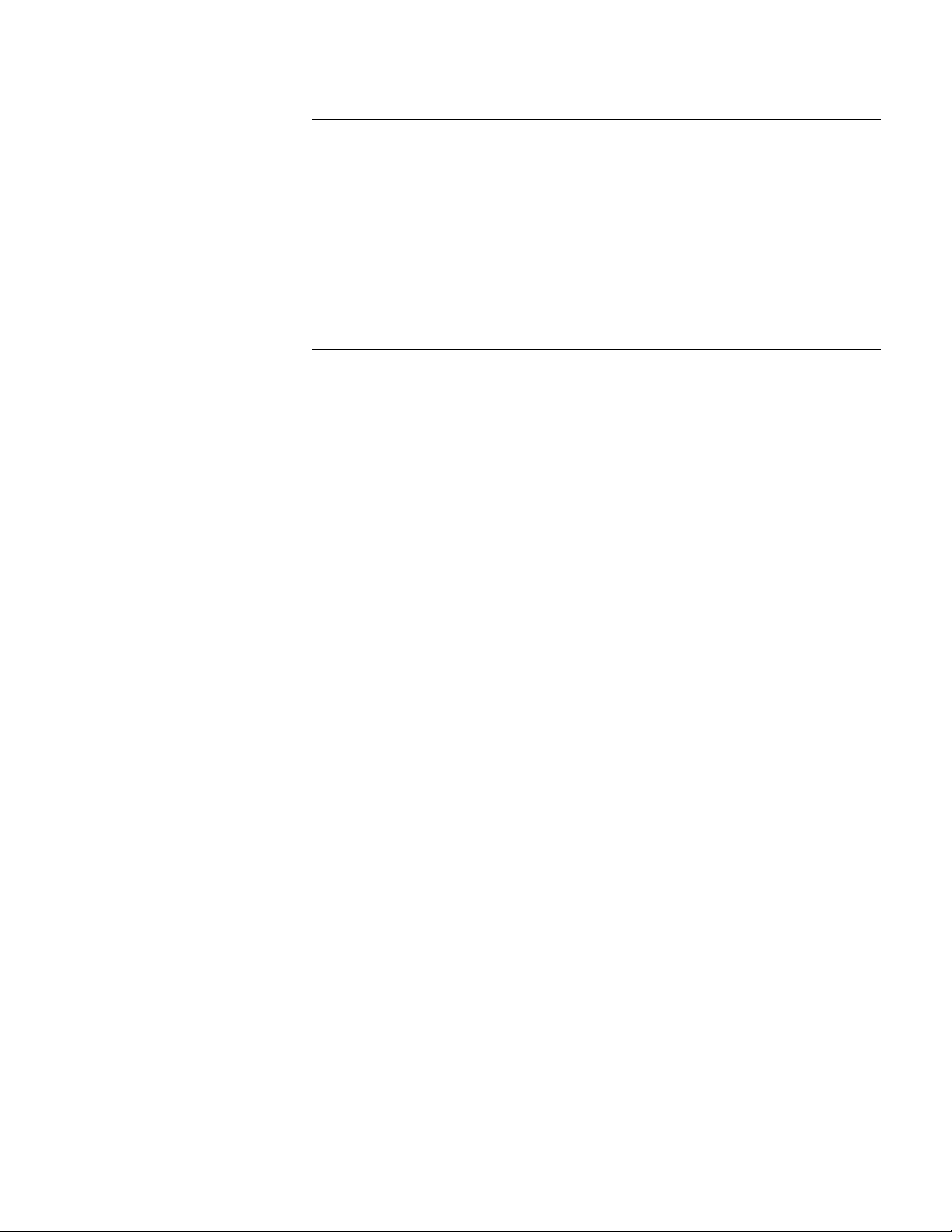
PGRADING
U
7
Windows 2000 47
Windows 98 47
Windows 95 48
Determining the Version 48
Windows 95 Version A (Build 950) 48
Windows 95 OSR2 49
Windows NT 4.0 49
Windows NT 3.51 50
8
C
ONFIGURATION
Configuration Options 51
Definitions 51
3Com DOS Configuration Program 52
3Com NIC Diagnostics Program 53
Starting the 3Com NIC Diagnostics Program 53
Displaying Settings 53
Changing Settings 53
ROUBLESHOOTING
9
T
Accessing the 3Com KnowledgeBase 55
Troubleshooting the Installation 55
Interpreting the LEDs 56
Running Diagnostics Programs 56
3Com DOS Diagnostics Program 57
3Com NIC Diagnostics Program 57
General Tab 57
Configuration Tab 57
Statistics Tab 58
Diagnostics Tab 58
Support Tab 58
Flash Update Tab 58
Accessing the 3Com NIC Help System 58
Running NIC Diagnostics Tests 58
To Run the Network Test 59
To Run the NIC Test 60
To Run the Remote Wake-Up Test 60
Viewing Network Statistics 61
Accessing 3Com Support Services 61
3Com Tray Icon 62
Troubleshooting Remote Wake-Up 62
Remote Wake-Up Cable 63
Troubleshooting a Network Connection 63
Troubleshooting Hubs 64
Cabling Pinouts 64
RIVERS
D
Page 6
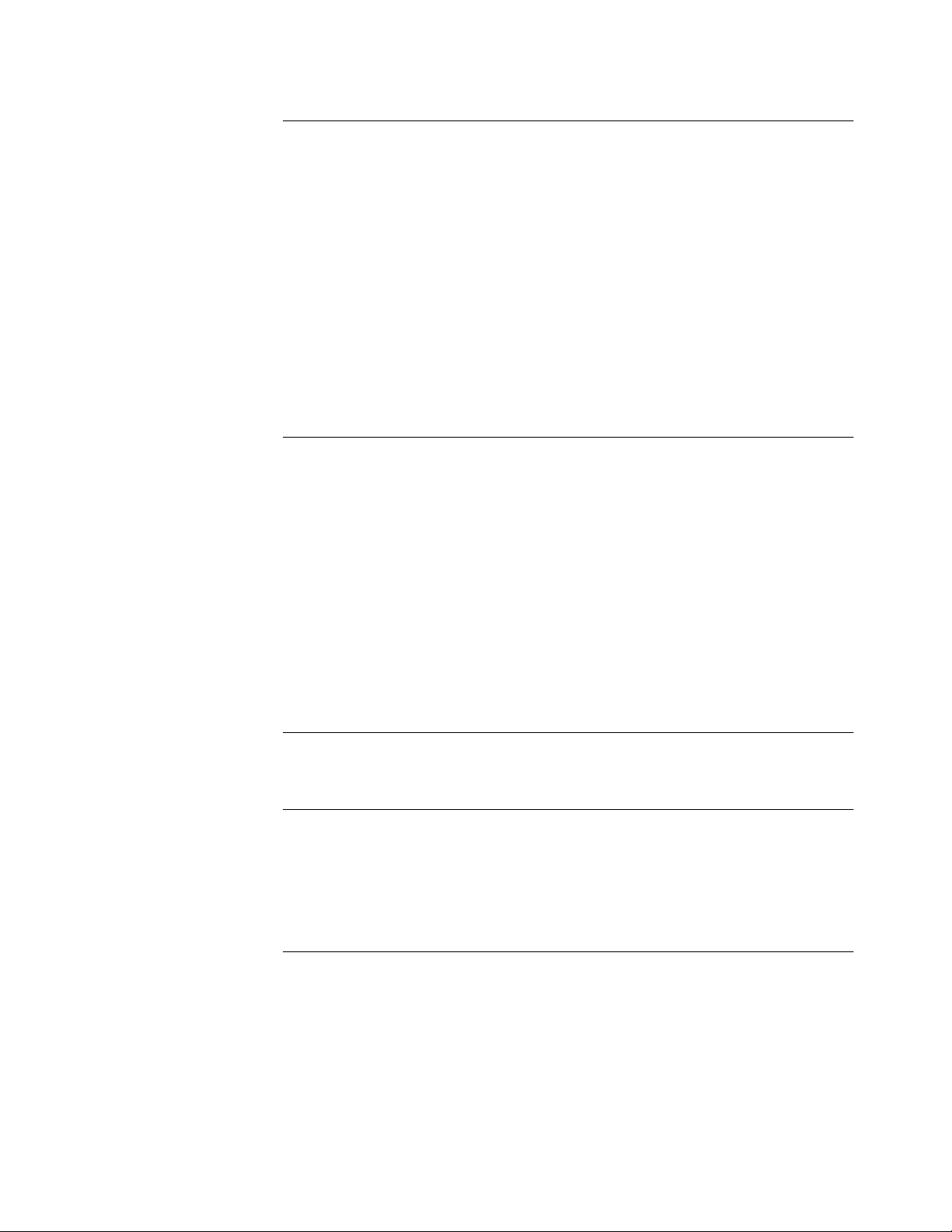
A
B
PECIFICATIONS
S
NIC Specifications 65
Network Connection Criteria 66
Network Cable 66
Cabling Requirements 66
Twisted-Pair Cable 66
Unshielded Twisted-Pair Cable Categories 66
10BASE-T Description 66
100BASE-TX Description 67
RJ-45 Connector Pin Assignments 67
Flow Control 68
Pause Frames 68
Link Negotiation 68
ECHNICAL
T
Register this Product 69
Online Technical Services 69
World Wide Web Site 69
3Com FTP Site 69
3Com Bulletin Board Service 70
Access by Analog Modem 70
Access by Digital Modem 70
3ComFacts Automated Fax Service 70
Support from Your Network Supplier 70
Support from 3Com 71
Returning Products for Repair 72
UPPORT
S
C
D
UPPORTED
S
Additional Drivers 73
NINSTALLING
U
Windows 2000 75
Windows 98 and Windows 95 75
Windows NT 4.0 76
Windows NT 3.51 76
MBA B
E
Enabling or Disabling the Boot ROM Setting 77
Booting with the MBA Boot ROM 77
OOT
BBS BIOS-Compatible PCs 77
Non-BBS BIOS-Compatible PCs 78
RIVERS
D
NIC S
ROM
OFTWARE
Page 7
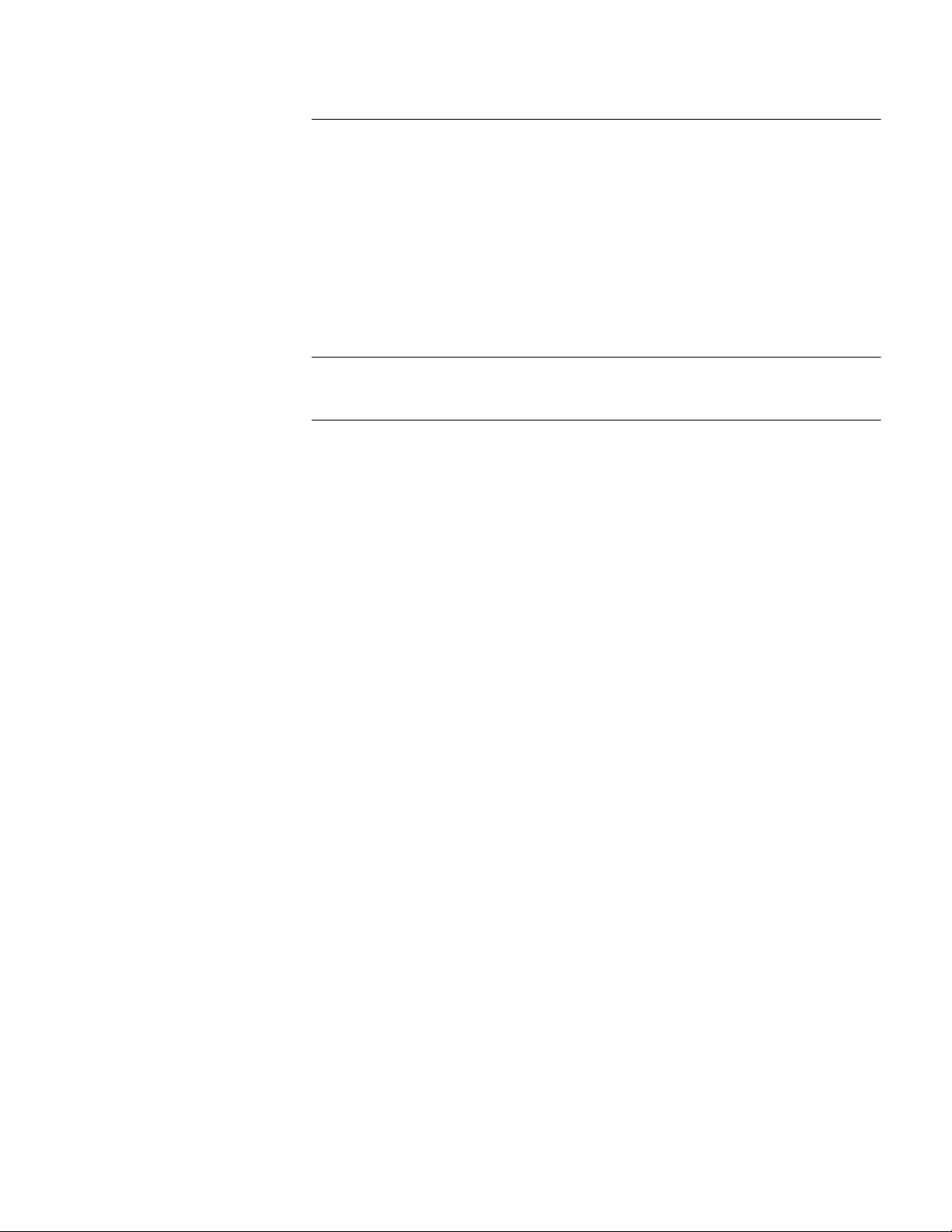
YNAMIC
D
F
DynamicAccess Features 79
Client PC Requirements 79
Installing DynamicAccess Technology 80
Verifying Successful Installation 81
Configuring DynamicAccess Technology 81
Removing DynamicAccess Technology 82
Windows 95/98 82
Windows NT 4.0 and Windows NT 3.51 83
NDEX
I
ARRANTY
W
3Com Corporation Limited Warranty 87
Regulatory Compliance Information 88
CCESS
A
AND
ECHNOLOGY
T
EGULATORY
R
OMPLIANCE
C
NFORMATION
I
Page 8
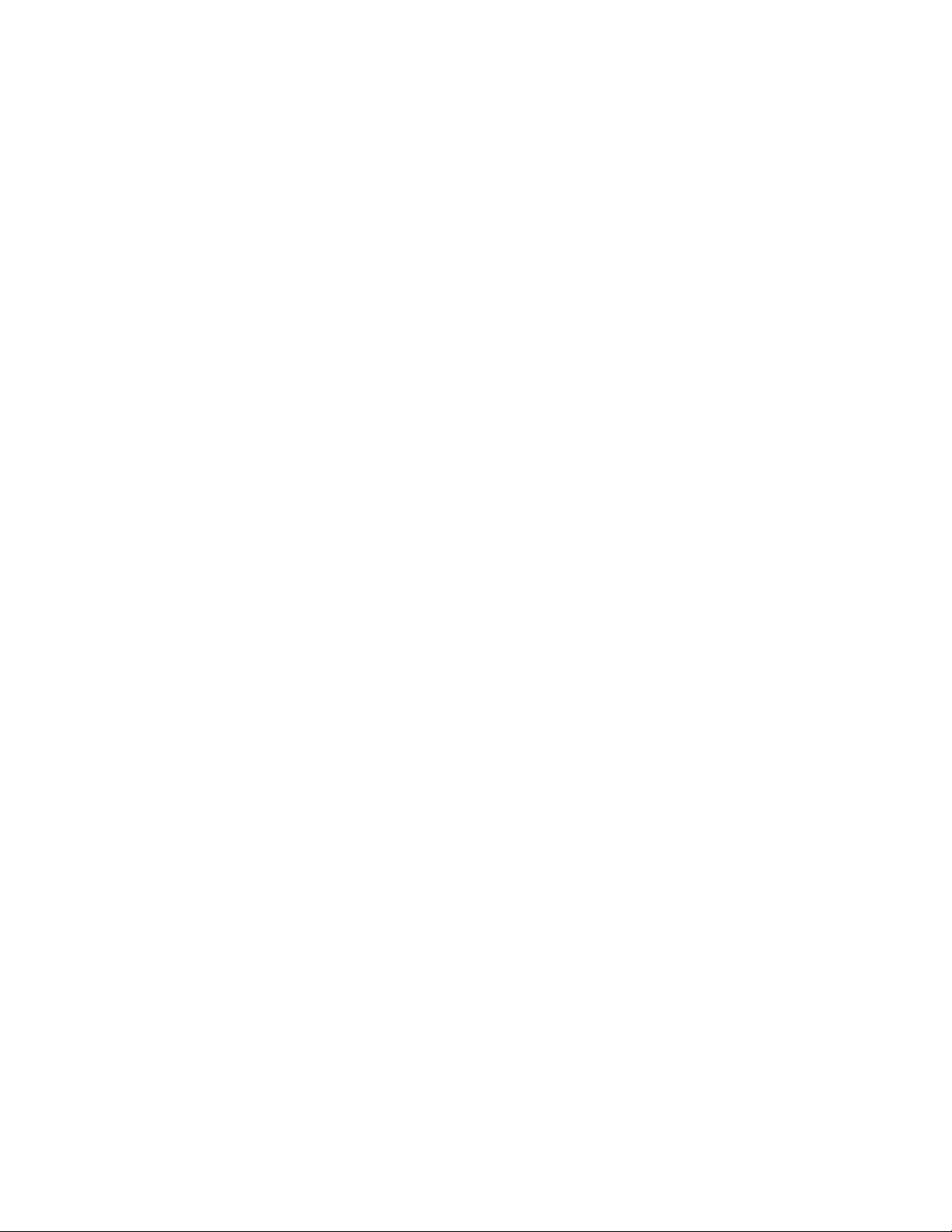
Page 9
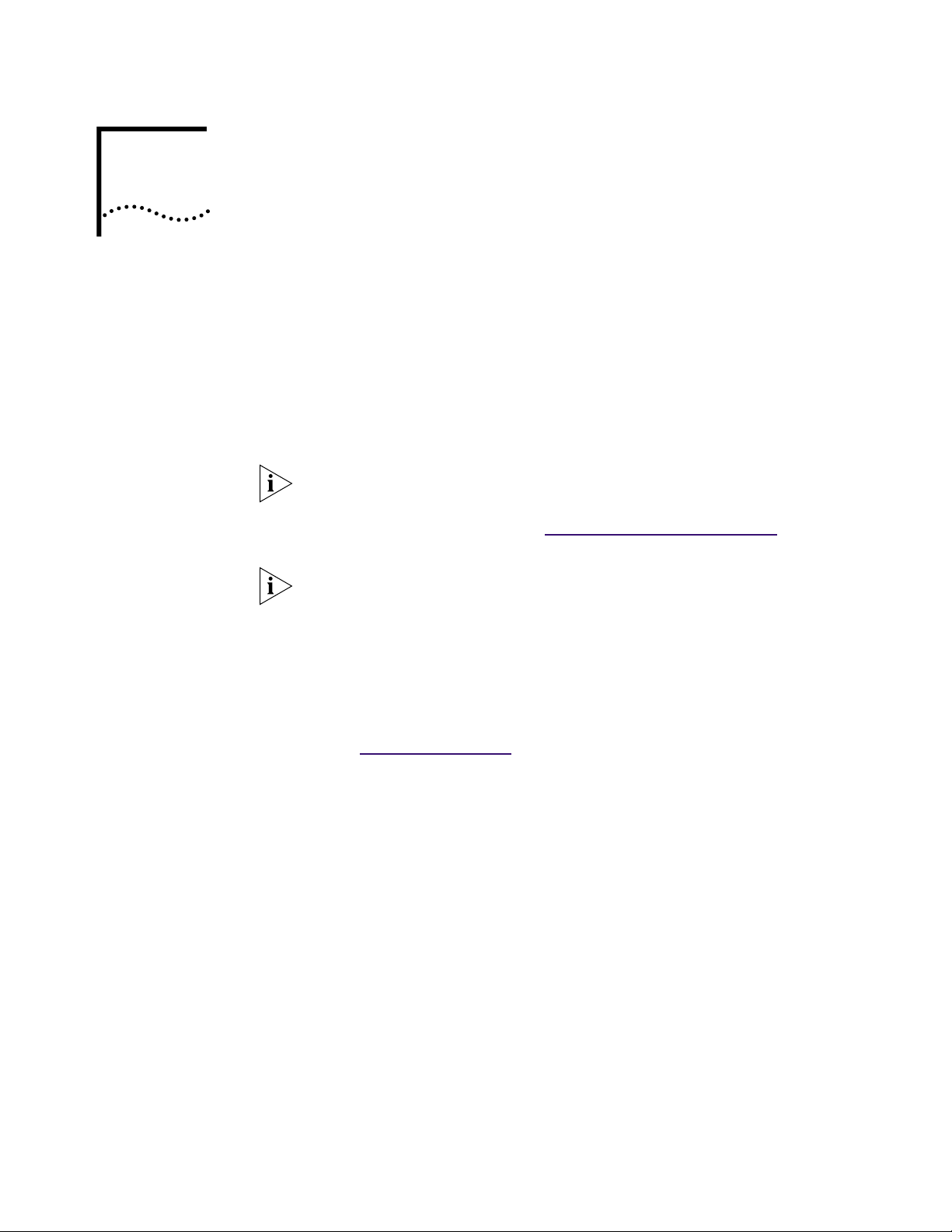
1
2
3
1
2
1
Product Registration
B
EFORE
The United States government places registration requirements on using data
encryption products. To obtain customer support for 3CR990 NICs, you are
required to register your NIC product with 3Com. You can register this product
electronically or by U.S. mail.
In addition to enabling customer support for your NIC, registration also entitles
you to receive upgrade information and advance feature information.
NOTE:
you to change your default browser , even if Microsoft Internet Explorer is not present.
If you are running this version of Windows 95 on your PC, access the following site to
register your 3CR990 NIC product:
NOTE: To be able to register electronically, a web browser must be installed on your
system. You must also have an active Internet service provider (ISP) connection.
The original version of Windows 95 (Build 950) does not automatically allow
Y
OU
B
EGIN
http://www.3com.com/productreg .
To register electronically:
Insert the EtherCD (that shipped with this product) in your CD-ROM drive.
EtherCD Welcome screen appears.
The
If the Welcome screen does not appear
Go to:
Click Register Product , and then Register Online .
Follow the prompts as they appear.
To register by U.S. mail:
Find and remove the registration card included in the EtherLink 10/100 PCI
Network Interface Card Quick Guide
Fill out the registration card and drop it in the mail. (No postage is required.)
EtherCD Navigation .
that shipped with this product.
Page 10
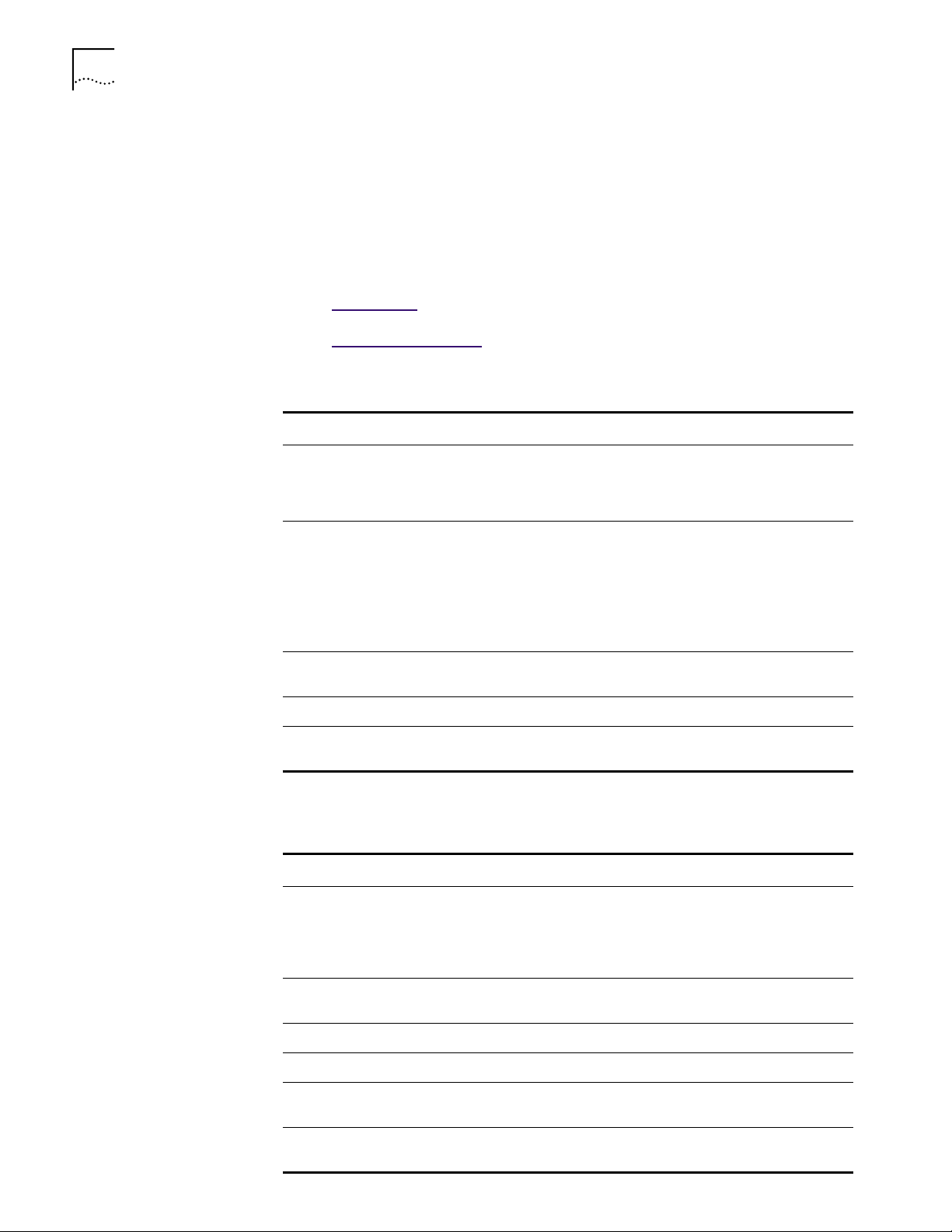
HAPTER
C
1: B
EFORE
OU BEGIN
Y
EtherCD Navigation This section provides information about EtherCD content and navigation.
If auto insert is enabled for your CD-ROM drive, the 3Com Welcome screen is
displayed when you insert the EtherCD in your CD-ROM drive.
If the Welcome screen is not displayed when you insert the EtherCD in your
CD-ROM drive, you can either enable the auto insert feature for your
CD-ROM drive or navigate to the root subdirectories.
10
Go to: Auto Insert
Go to: Root Subdir
.
ectories.
The following table describes the navigation links available on the Welcome screen:
Links Description
User Guide
NIC Software
Other Software
Register Product
Release Notes
■ Print a PDF version of the user guide
■ Copy the online version of the user guide to your desktop
■ View the user guide online with a web browser
■ Install and configure the NIC in supported Windows
operating systems
■ Perform the Preinstallation procedure (Windows 2000 only)
■ Install DynamicAccess technology
■ Create installation diskettes to install the NIC software in a PC
that does not have a CD-ROM drive installed
■ Install Adobe Acrobat Reader (version 4.0 for English or version
3.0 for international)
■ Register your NIC product online
■ Describes the features of 3CR990 NICs, includes frequently
asked questions and known problems information
Root Subdirectories The following table lists and describes the root subdirectories included on the
EtherCD that shipped with this product.
Subdirectory Description
English Each language subdirectory contains files specific to that language.
Help Installation and configuration files, basic troubleshooting, support
Installs Contains images for DynamicAccess, MBA, and 3Com EtherDisks.
Ndis2 Contains the DOS NDIS 2.x driver.
NWClient Contains a DOS NetWare client driver file and runtime image file, a
NWServer Contains a server driver, LDI import file, and appropriate NLMs for
This subdirectory contains copies of Adobe Acrobat Reader (4.0 or
3.0), CMI Client installation files, the Disk Copy utility, PDF and
HTML versions of the user guide, and a user guide for diskette
installation only in PDF format.
information, and system resource information.
sample NET.CFG file, and an installer for the DOS ODI client driver.
loading into a NetWare 4.1x or 5.0 server.
Page 11
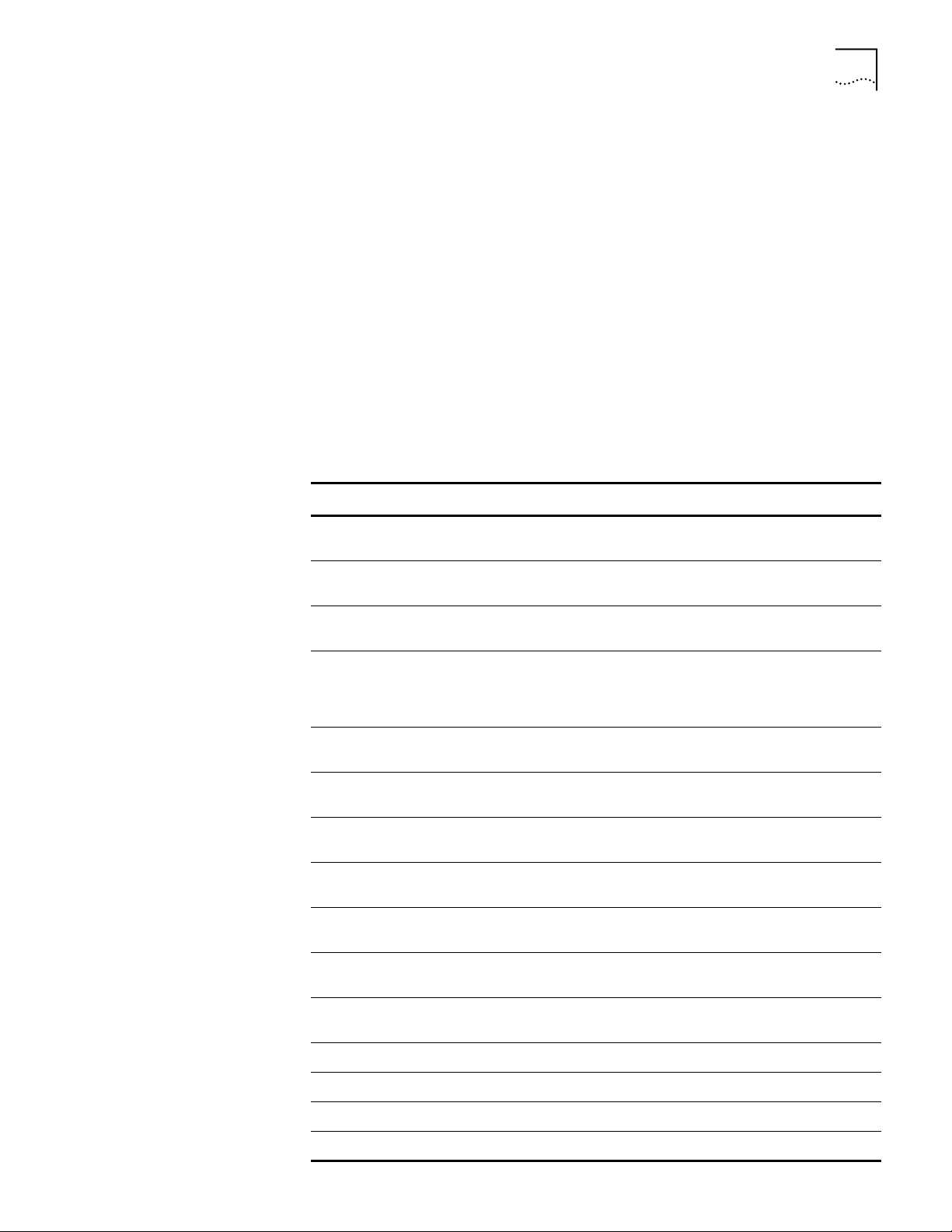
EtherCD Navigation 11
Auto Insert If auto insert is not enabled for your CD-ROM drive, the EtherCD Welcome screen
is not displayed when you insert the EtherCD in your CD-ROM drive. To enable
auto insert on your CD-ROM drive:
1 Right-click the My Computer icon, and then select Properties.
2 Select the Device Manager tab.
3 Click the + symbol next to CD ROM in the list.
4 Select the name of your CD-ROM drive.
5 Click Properties, and then select the Settings tab.
6 Select the check box for Auto insert notification.
To view the Welcome screen on the CD navigator with auto insert enabled,
reinsert the CD in the CD-ROM drive.
Text Files The following table lists the text files that are included in the Help directory on the
EtherCD that shipped with this product.
Text File Name Text File Description
win2000.txt Explains how to install the NIC, verify a successful installation, uninstall
win98.txt Explains how to install the NIC, verify a successful installation, uninstall
unt_w98.txt Explains how to perform an automated installation of Windows 98 over
w95ndis.txt Provides instructions specific to Windows 95 for first-time installations,
w95netwr.txt Explains how to install the Windows 95 driver to support the Microsoft
winnt.txt Provides installation instructions and troubleshooting tips for installing
unt_nt4.txt Explains how to perform an automated installation of Windows NT 4.0
netware.txt Explains how to install the ODI driver for the NetWare 4.1x and
client32.txt Contains NetWare 4.11 on Windows 95/98 client driver
nwdosodi.txt Explains how to install the driver for a 16-bit NetWare client
the NIC software, and update the driver.
the NIC software, and update the driver.
the network (unattended install).
updating drivers, removing the NIC driver and EtherCD software,
troubleshooting installation problems, and a peer-to-peer
networking overview.
client for NetWare networks.
drivers in Windows NT 4.0 and Windows NT 3.51.
over the network (unattended install).
5.0 server.
installation notes.
running DOS.
support.txt Contains information about technical assistance services available
trouble.txt Contains troubleshooting tips.
wakefaq.txt Contains common questions and answers about Remote Wake-Up.
license.txt Includes the wording from the 3CR990 NIC software license agreement.
register.txt Explains why and how to register your NIC.
from 3Com.
Page 12
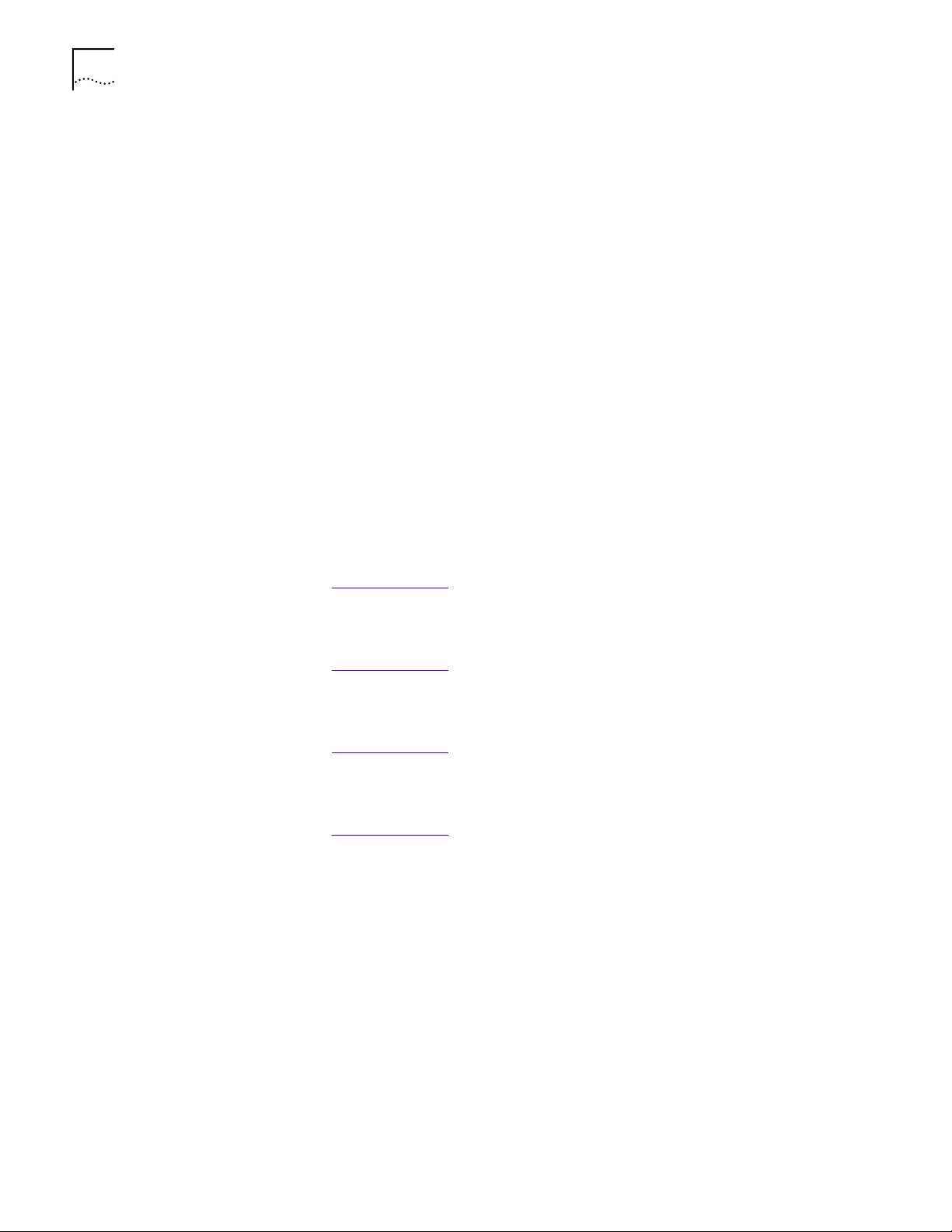
12 CHAPTER 1: BEFORE YOU BEGIN
Installation Overview This section provides basic information that you need before you start the installation.
Check List Before you start the installation, verify that you have all of the components that
shipped with this product. If any of these items are damaged or missing, contact
your shipper or network supplier.
■ 3CR990 NIC
■ Remote Wake-Up cable (Used only for 2.1 PCI specification-compliant PCs.)
■ EtherCD Version 1.0 for the 3CR990 Family
You also need to know the network protocol (for example, IPX, NetBEUI, or TCP/IP).
Windows 2000 If you are running Windows 2000 on your PC, the first step is to run the
Preinstallation program on the EtherCD before you install the NIC in your PC.
To run the Preinstallation program, from the EtherCD Welcome screen
click NIC Software, Drivers and Diagnostics, NIC Preinstallation,
NIC Installation with Windows 2000, and then Done.
Windows 98/95 If you are running Windows 98 or Windows 95 on your PC, the first step is to
Windows NT 4.0 If you are running Windows NT 4.0 on your PC, the first step is to install the NIC.
Windows NT 3.51 If you are running Windows NT 3.51 on your PC, the first step is to install the NIC.
Netware Server If you are running Netware on a server, the first step is to install the NIC.
Minimum System Requirements
install the NIC.
Go to: NIC Installation
Go to: NIC Installation
Go to: NIC Installation
Go to: NIC Installation
.
.
.
.
Your PC or server must meet the following requirements before you can
successfully install the 3CR990 NIC:
■ 80486 or Pentium processor
■ Available bus-mastering PCI slot
■ Minimum of 640 K of memory
Page 13
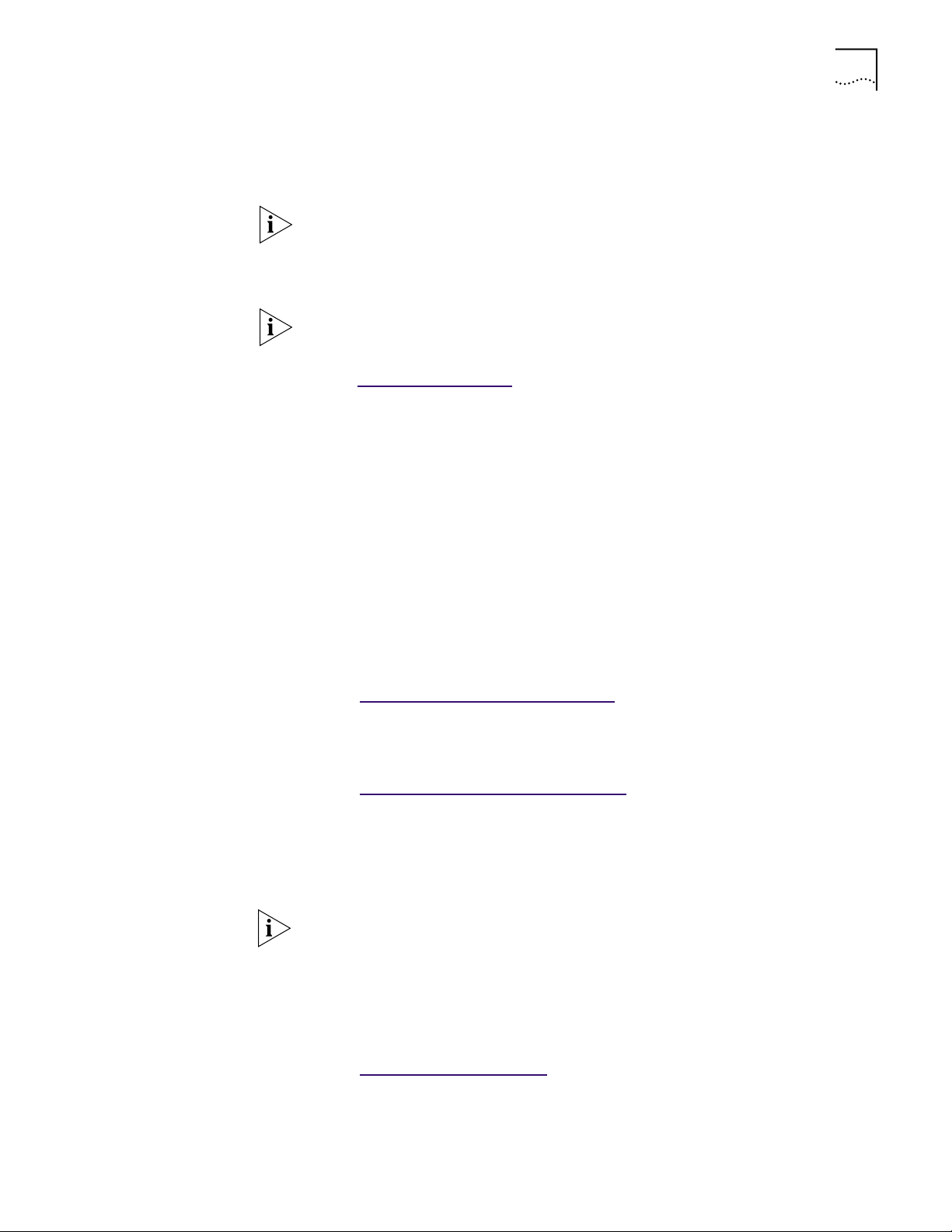
Making a DOS-Bootable Diskette 13
Making a DOS-Bootable Diskette
For installation and configuration procedures that require you to boot from DOS,
you cannot successfully use the MS-DOS prompt from within Windows. Perform a
“clean” boot from DOS or use a DOS boot disk.
NOTE: To use the CD-ROM drive on a PC or server in a DOS environment, the DOS
drivers for the CD-ROM drive must be installed. Consult the documentation that
accompanied your CD-ROM drive or your motherboard for information about how
to install these drivers.
NOTE: If the PC or server is only running DOS and a CD-ROM drive is not installed,
you must install the NIC software using installation diskettes. For more information
about installation diskettes
Go to: Diskette Installation
To make a DOS-bootable diskette:
1 Insert a blank, formatted diskette in drive A.
2 At the DOS prompt, enter:
sys a:
System files are copied to the diskette.
3 Remove the diskette from drive A and attach a label for future reference.
.
Diskette Installation Installation diskettes are not included with this product. If you do not have
a CD-ROM drive installed in your PC, you need to locate a system with a
CD-ROM drive and create installation diskettes from the EtherCD that
accompanied this product.
Making NIC
Installation Diskettes
Go to: Making NIC Installation
If you have Internet access, you can also download installation disk images from
the 3Com World Wide Web site.
Go to: http://support.3com.com/softwar
You will need three blank, formatted diskettes with labels for this operation. Label
the diskettes 1, 2, and 3.
To make installation diskettes:
NOTE: Text on the installation diskettes is in English only.
1 Insert the EtherCD in the CD-ROM drive.
2 From the main menu, select Installation, and then click Create Installation
Diskettes.
3 Click Create, and then follow the prompts.
Diskettes.
e.
Go to: Installing fr
om Diskettes.
Page 14
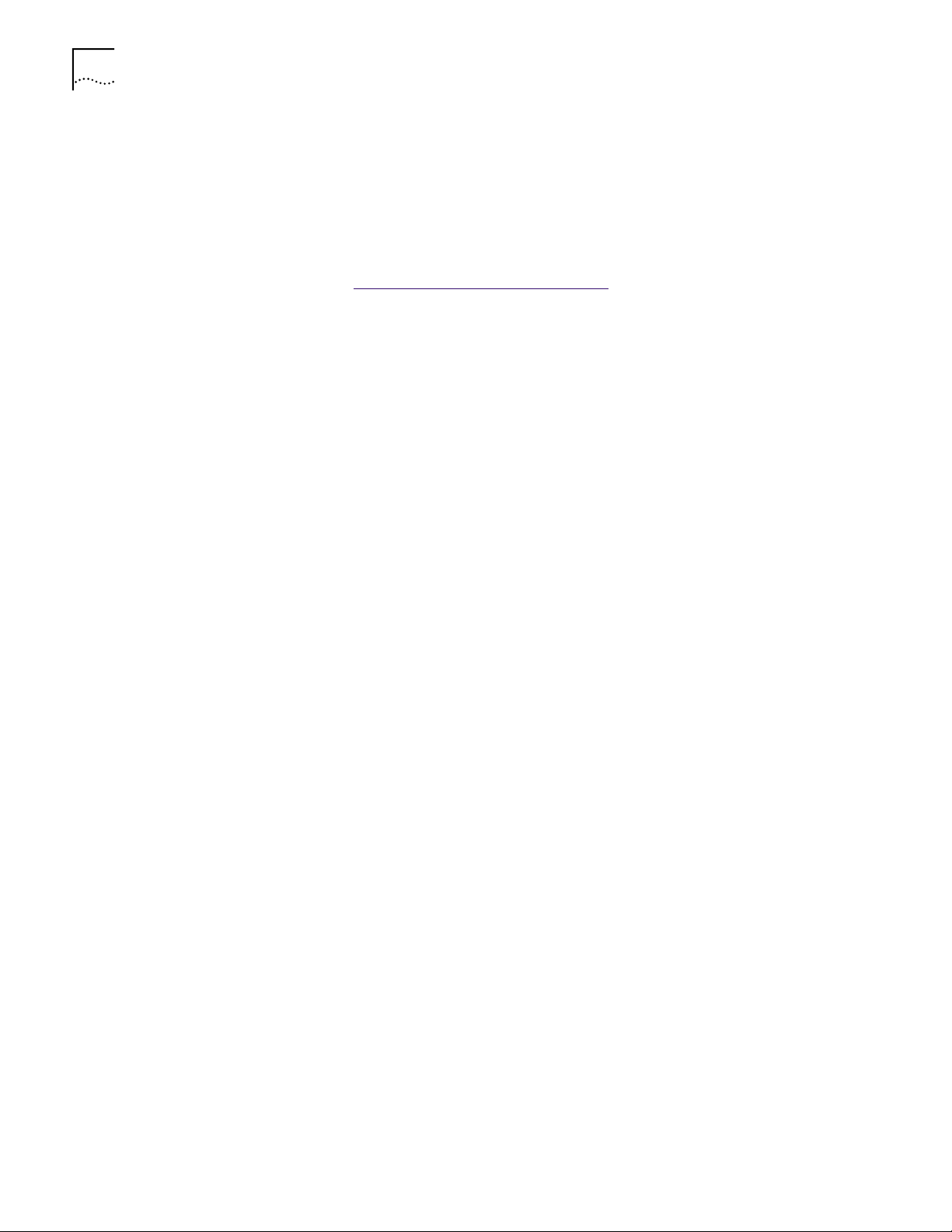
14 CHAPTER 1: BEFORE YOU BEGIN
Installing from Diskettes To install NIC software, you will need the NIC, your Windows operating system
source diskettes, and the NIC installation diskettes.
■ To install NIC software using installation diskettes, see the file DISKETTE.PDF
on the EtherCD. The path for this file is:
Installations \ Diskette.pdf
■ To make installation diskettes
Go to: Making NIC Installation
Diskettes.
Page 15
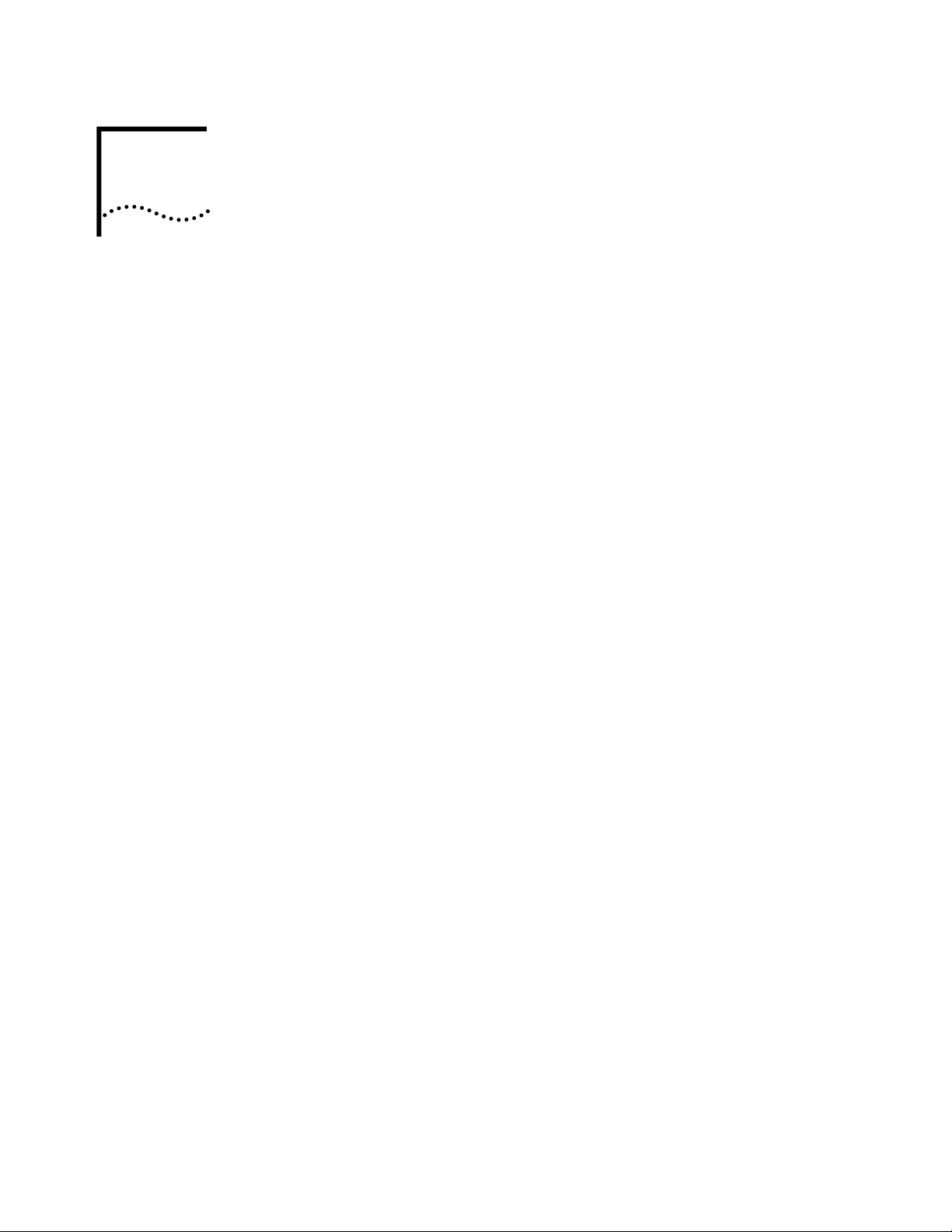
3CR990 NICS
2
NIC Overview The 3CR990 network interface cards (NICs) repr esent a new generation of secure,
intelligent client NICs with an on-board RISC processor (3XP pr ocessor). The RISC
processor is designed to optimize system and network performance. Optimization
occurs by offloading key networking and security tasks even when running
bandwidth-intensive applications such as voice, video, imaging, and Internet and
intranet applications. These NICs connect your PCI-compliant PC to a 10 Mbps or
100 Mbps Ethernet network and provide advanced features for high performance
and secure transactions.
The 3CR990 NICs provide up to 3DES (Data Encryption Standard 168-bit)
encryption. Encryption processing is handled entirely by the RISC processor
and the encryption chip that reside on the 3CR990 NICs.
The onboard encryption chip enables true end-to-end network security (IPSec)
at the data capacity of the connected network cable (wire speed), without
sacrificing performance.
Page 16
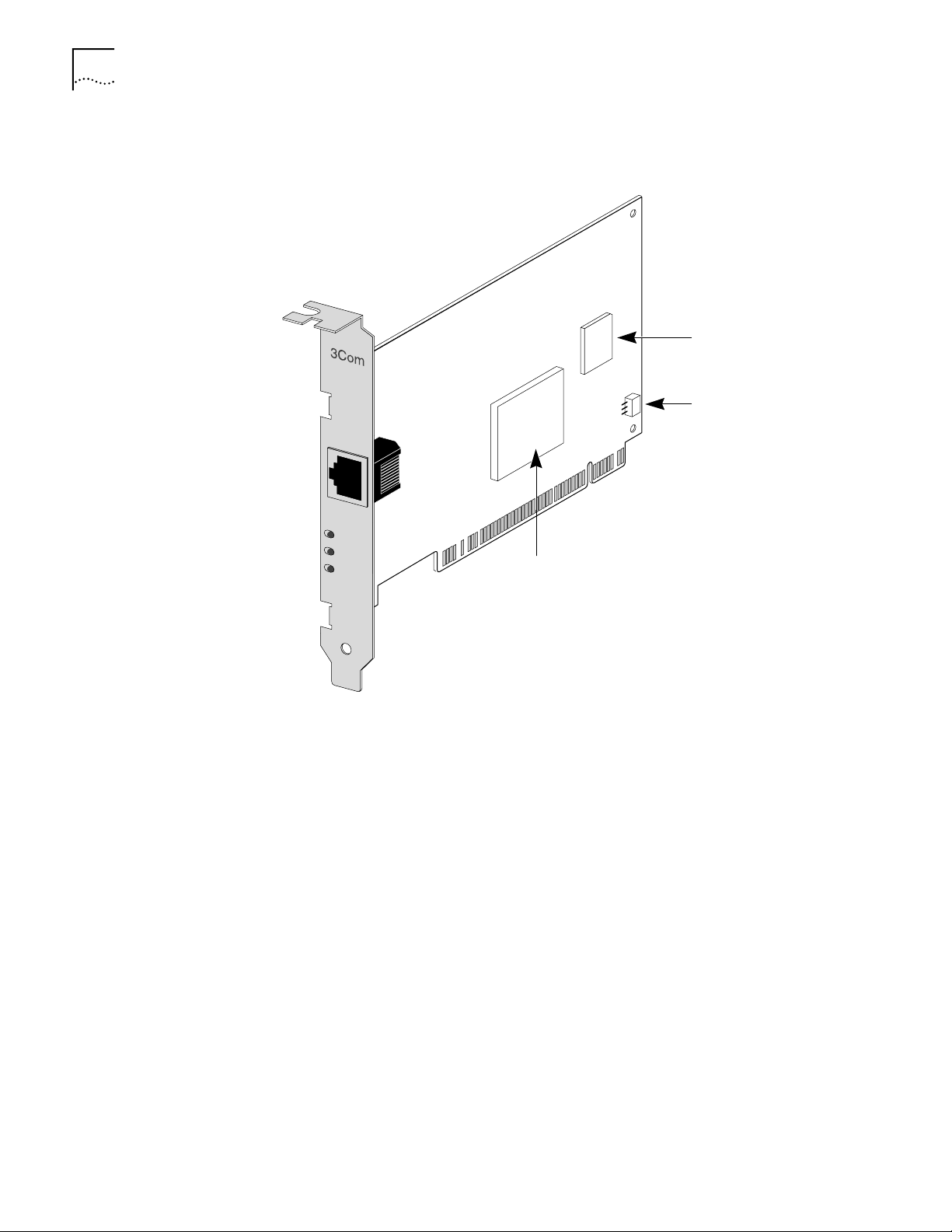
16 CHAPTER 2: 3CR990 NICS
The following figure shows the 3CR990 NIC and the location of its
major components.
Encryption chip
Remote Wak e-Up
(RWU) connector
TX DATA
ACT
10
L
N
100
K
3XP processor
3CR990 NICs support up to
168-bit (3DES) encryption
NIC Features The 3CR990 NICs provide these features for supported IP and IPX environments:
■ Integrated Boot ROM
■ Remote Wake-Up
■ Desktop Management Interface (DMI)
■ DHCP server prevention
■ Broadcast storm limitation
■ Offline diagnostics
Integrated Boot ROM Managed PC Boot Agent (MBA) software provides the multiprotocol preboot
firmware and tools. MBA adds management capabilities to the NIC by enabling
the PC to boot from a network server, rather than from its local drive. 3CR990
NICs have an integrated boot ROM already installed on the NIC.
For information on configuring and using the MBA, see the Managed PC Boot
Agent (MBA) User Guide located on the EtherCD. Navigate the following path:
CD ROM drive letter \ Installs \ Mba \ Manual, and then double-click
3ComGuide.exe to unzip the compressed user guide file.
Page 17
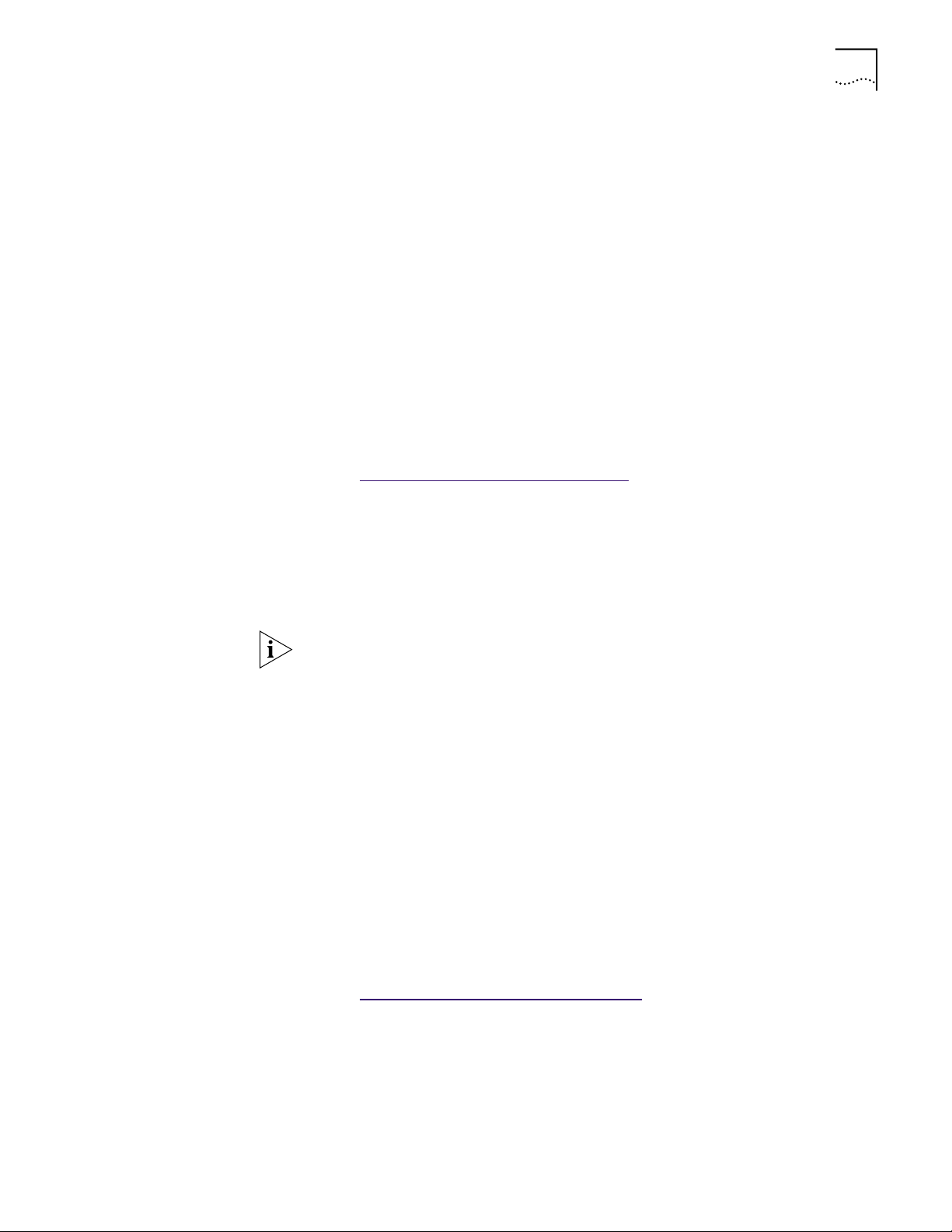
NIC Features 17
MBA preboot support allows you to use management applications to perform
tasks such as:
■ Installing and configuring a new PC that has never been connected to
the network.
■ Upgrading software.
■ Scanning for viruses.
■ Performing disaster recovery tasks.
In addition to firmware, MBA has a complete set of tools, utilities, and pre-OS
software that enables network administrators to perform tasks such as:
■ Reconfiguring multiple systems at once.
■ Backing up hard drives automatically.
For more information on the management features supported by 3C990 NICs,
access the 3Com World Wide Web site
Go to: http://www
.3com.com/managedpc.
Remote Wake-Up Remote Wake-Up provides the ability to remotely power-up a network PC.
When the PC is in sleep mode and receives a wake-up packet (Magic Packet
frame) through the LAN, the NIC turns on the power to the PC. To use the
Remote Wake-Up feature, a desktop management application is also required
that is able to generate a Magic Packet Remote Wake-Up signal.
NOTE: The 3CR990 NICs provide a network connection with or without the
Remote Wake-Up cable installed.
Your PC or server must be either 2.1 or 2.2 PCI specification-compliant to
use Remote Wake-Up. A PC that meets the PCI 2.1 specification uses the
3-pin Remote Wake-Up connector on the PC motherboard. A PC that meets
the PCI 2.2 specification uses the PCI bus on the motherboard to handle
Remote Wake-Up. (A 3-pin connector is not provided on the motherboard.)
Additionally, to support Remote Wake-Up, a PC must have a:
■ BIOS that supports Remote Wake-Up (power management capability)
■ 5-volt standby power supply unit rated at a minimum of 375 mA
If you are unsure whether your PC meets the requirements listed above, refer to
your PC documentation or contact your PC manufacturer. For more information
on Remote Wake-Up, including a list of PCs that currently support this feature,
access the 3Com World Wide Web site
Go to: http://www
.3com.com/partners/acpi.
Page 18
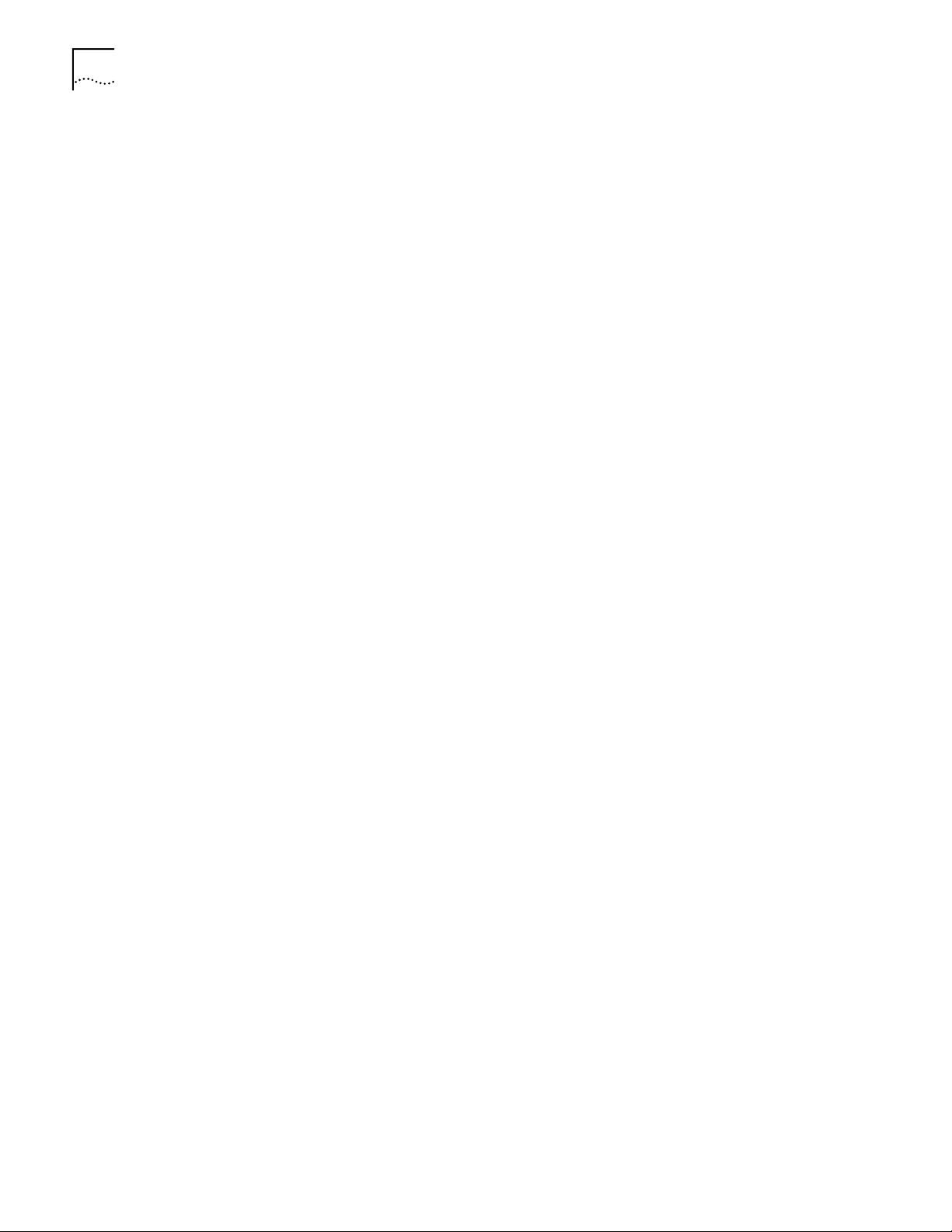
18 CHAPTER 2: 3CR990 NICS
Desktop
Management Interface
Desktop Management Interface (DMI) is a network management standard that
is widely accepted for managing Intel-based computers. The 3Com DMI Agent
allows any DMI management application to access information such as the NIC
driver location, version, and size; packets sent statistics; crc receive errors; and
much more.
The 3Com DMI Agent consists of a DMI browser with the following components:
■ DMI service layer
■ DMI agent
■ GUI installer
■ NDIS drivers
DHCP Server Prevention
This feature prevents the PC from acting like a DHCP server. All receive packets are
passed through a DHCP filter and are discarded if they are deemed to be destined
for the DHCP process.
Broadcast Storm Limitation
Broadcast throttling is implemented on both the transmit and receive data
streams. The user can specify a transmit broadcast threshold as a percentage of
the transmit bandwidth. The adapter monitors each data stream and discards any
broadcast or multicast packets that exceed this limit.
To install DMI, on the EtherCD Welcome screen, click NIC Software,
DynamicAccess Technology, and Install 3Com DMI Agent now.
Offline Diagnostics This product provides offline diagnostics programs for configuring, testing,
and troubleshooting 3CR990 NICs. The configuration program within
the DOS diagnostics program is used for a PC running Windows 2000,
Windows NT 3.51, or DOS. The 3Com NIC diagnostics program (3Com NIC
Doctor) is a windows-based program used for a PC running Windows 98,
Windows 95, or Windows NT 4.0.
Windows 2000
Offload Features
Additionally, the 3CR990 NICs support windows 2000 offload features in an
IP environment. The 3CR990 NIC Windows 2000 offload features are designed
to enhance the Windows 2000 operating system capabilities by offloading key
TCP/IP networking and security tasks from the Windows 2000 operating system:
■ IPSec Offload—reduces CPU utilization by allowing the 3XP processor and
a crypto chip on the NIC to perform data encryption operations.
■ TCP Segmentation Offload—reduces CPU utilization by allowing the
3XP processor on the NIC to perform segmentation of TCP packets
■ IP and TCP checksum Offload—reduced CPU utilization by allowing the
3XP processor on the NIC to perform the checksum calculation of TCP/IP
and UDP/IP packets
■ 802.1P Packet Priority Offload—reduces CPU utilization by allowing the
3XP processor on the NIC to perform the insertion of the 802.1Q tag
header into the packet
Page 19
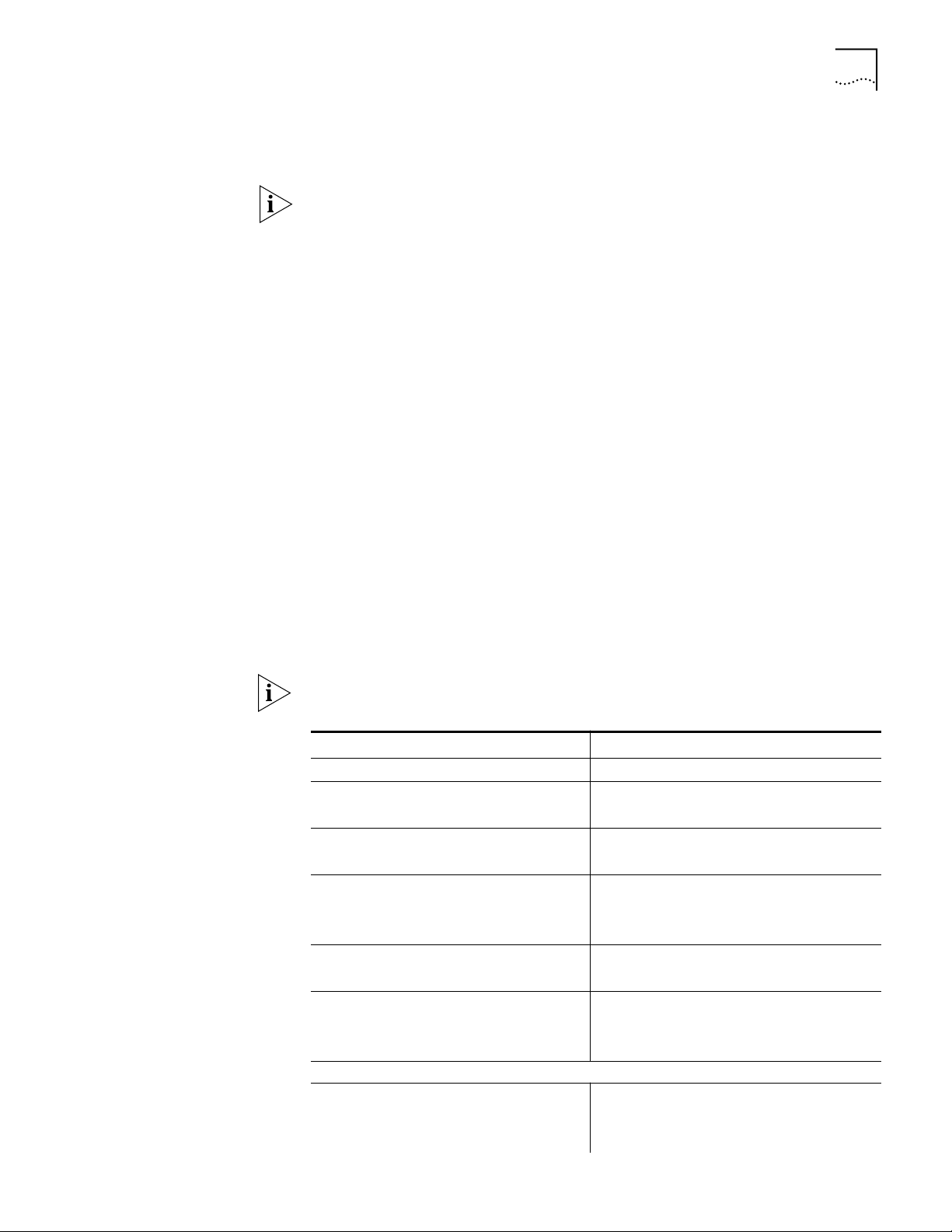
Windows 2000 Offload Features 19
Enabling Offloads Windows 2000 provides the capability to individually enable or disable each of the
four offload features. (The default setting for these features is enabled.)
NOTE: For users running the Beta 3 version of Microsoft Windows 2000, the
Offload function must be globally enabled in Windows 2000 before individual
offload features can be enabled or disabled.
See the readme.txt file in the root of the EtherCD for the latest information about
enabling and disabling offload features in the Beta 3 version of Windows 2000.
To enable or disable individual Offload settings in Windows 2000:
1 Click the My Network Places desktop icon.
The Network and Dial-up Connections screen appears.
2 Click the Local Area Connection icon.
The Local Area Connection Properties screen appears.
3 Click Configure.
The 3Com EtherLink 10/100 NIC with 3XP processor (3CR990-TX-9x)
screen appears.
4 Click the Advanced tab.
5 Select Enable Offloads in the Property list box.
6 Enter the hex number below for the desired offload state in the Value entry box.
7 Close all open windows.
The following table shows the hex values for the offload functions:
NOTE: The default hex value is F: all offloads enabled.
Hex Value Offload Function Enabled Hex Value Offload Function Enabled
0 Offloads disabled 8 802.1P Packet Priority
1 IPSec 9 802.1P Packet Priority
IPSec
2 TCP Segmentation A 802.1P Packet Priority
TCP Segmentation
3 TCP Segmentation
IPSec
4 IP and TCP Checksum C 802.1P Packet Priority
5 IP and TCP Checksum
IPSec
(continued)
6 IP and TCP Checksum
TCP Segmentation
B 802.1P Packet Priority
TCP Segmentation
IPSec
IP and TCP Checksum
D 802.1P Packet Priority
IP and TCP Checksum
IPSec
E 802.1P Packet Priority
IP and TCP Checksum
TCP Segmentation
Page 20
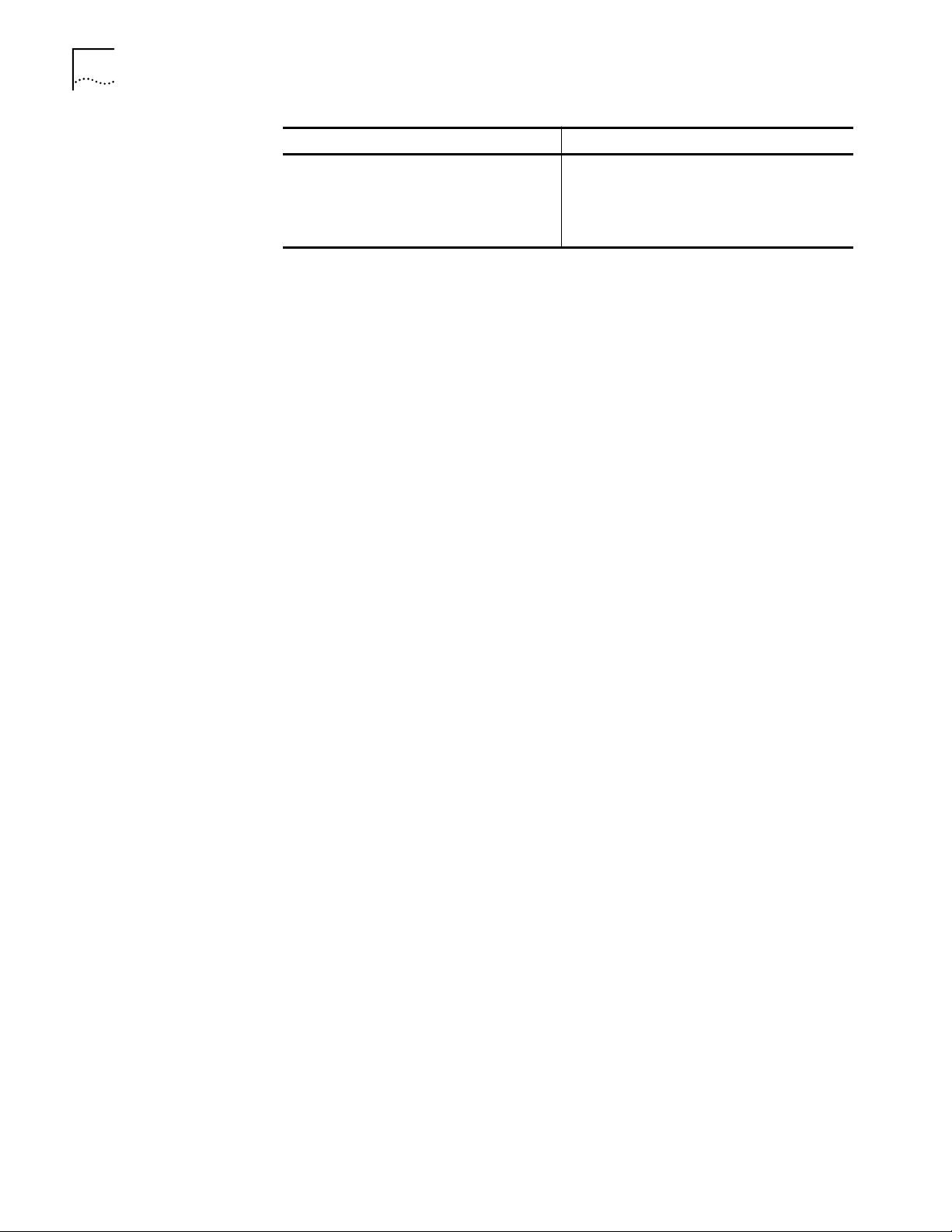
20 CHAPTER 2: 3CR990 NICS
Hex Value Offload Function Enabled Hex Value Offload Function Enabled
7 IP and TCP Checksum
TCP Segmentation
IPSec
F 802.1P Packet Priority
IP and TCP Checksum
TCP Segmentation
IPSec
Page 21

NIC INSTALLATION
3
Installing the NIC This procedure graphically illustrates how to install the 3CR990 NIC in your PC
or server.
CAUTION: Windows 2000 users: If you are running Windows 2000 on your PC
or server, you must run the Preinstallation program before you install the NIC in
your system.
For more information
Go to: Windows 2000
.
Page 22
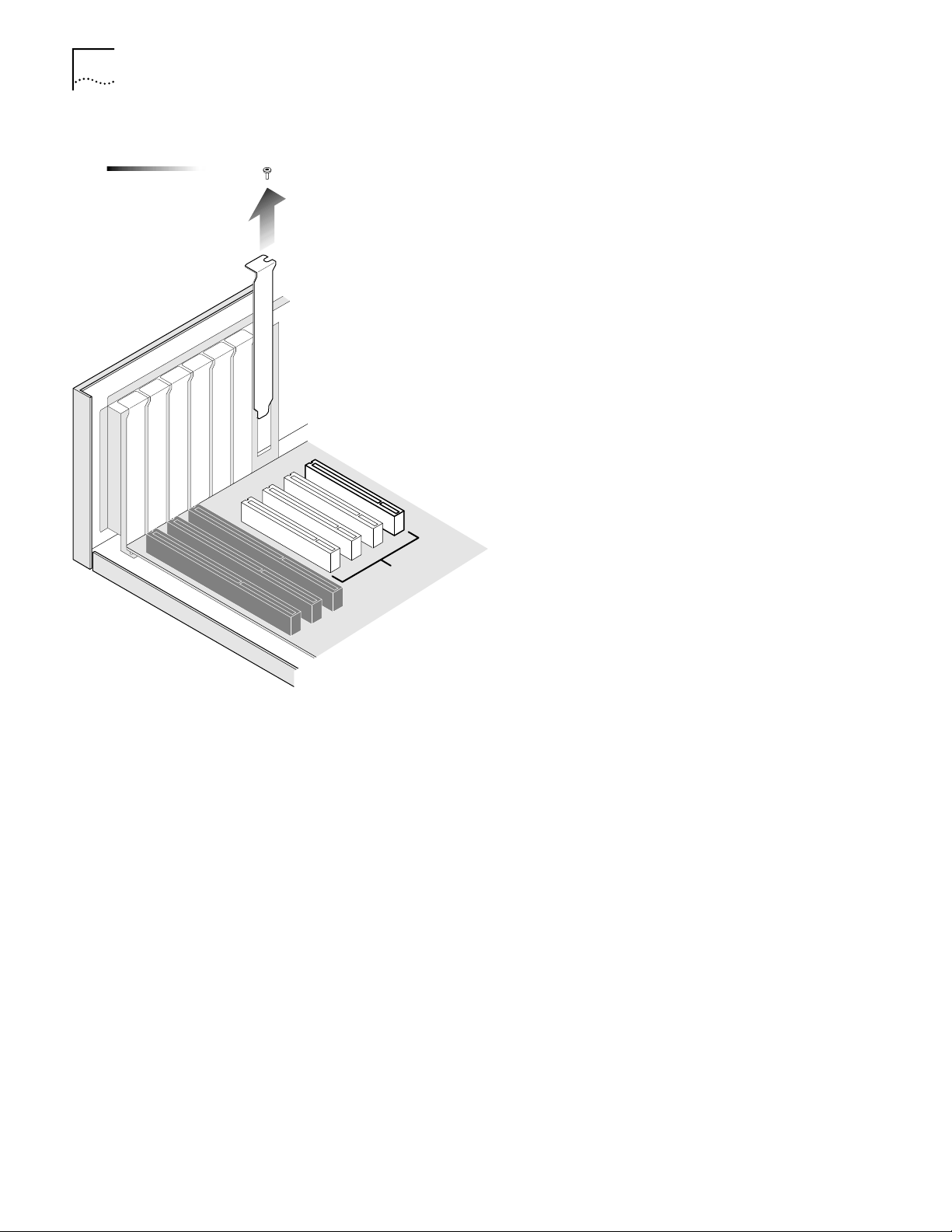
22 CHAPTER 3: NIC INSTALLATION
PCI
2
Page 23
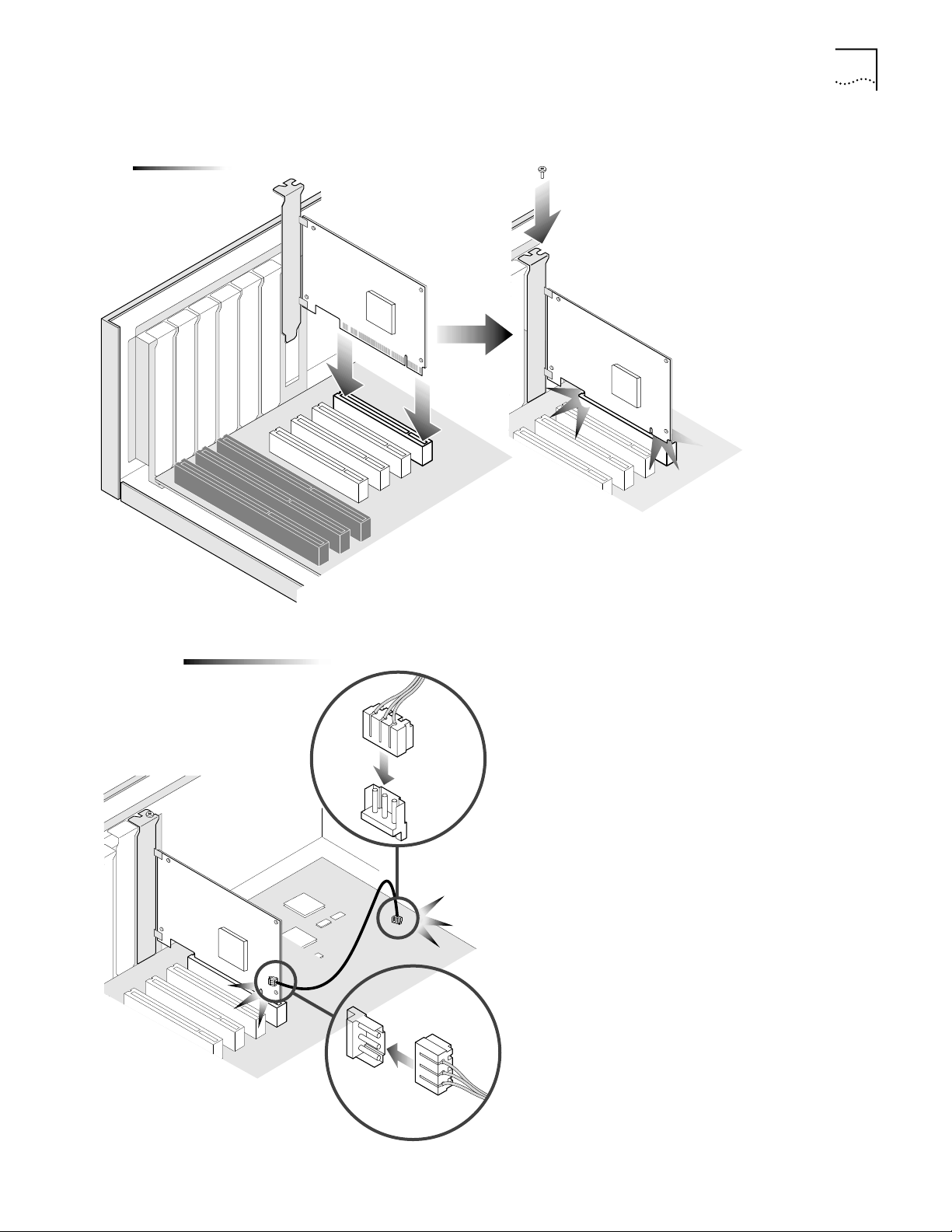
Installing the NIC 23
3
3A
Remote Wake-Up Cable
2.1 PCI specifications–compliant
Page 24
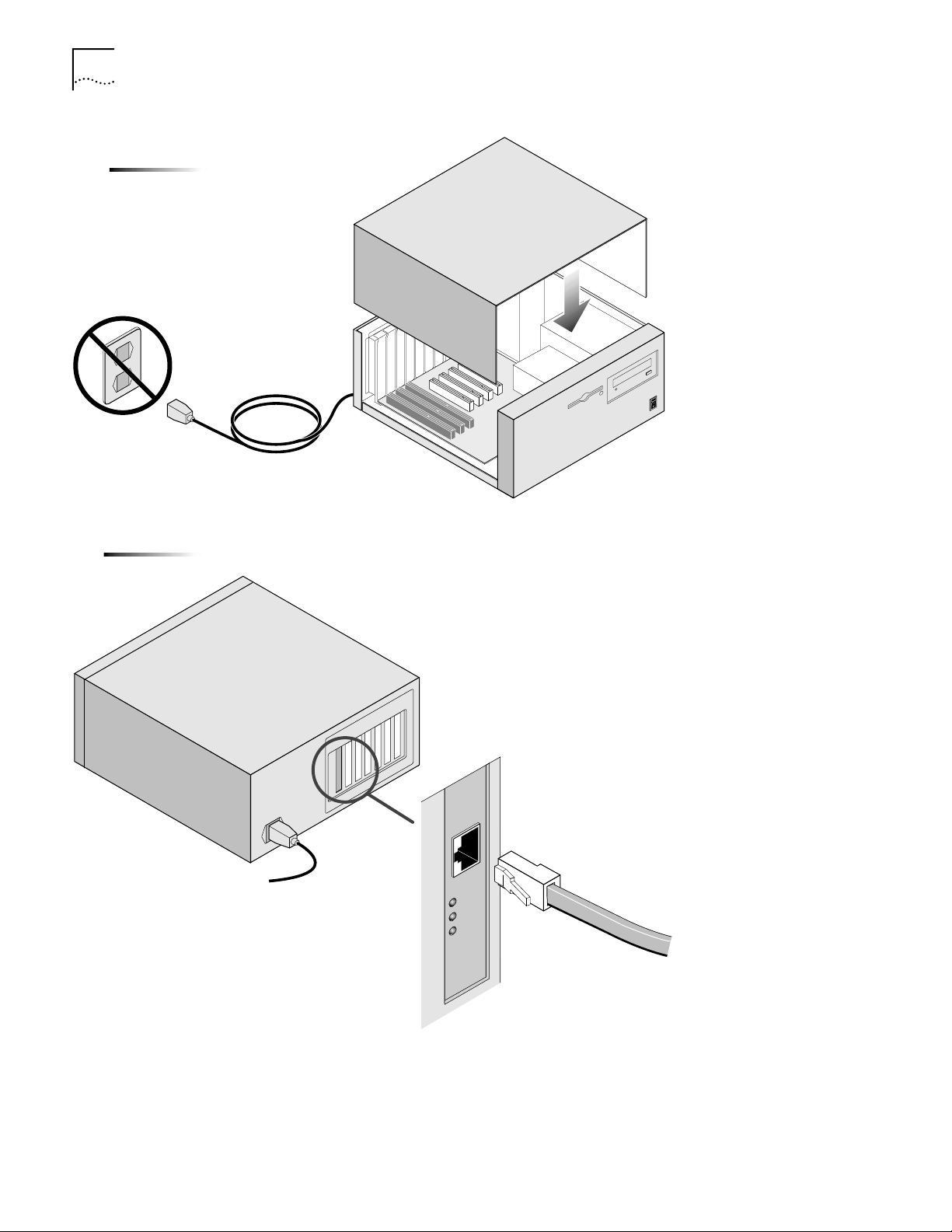
24 CHAPTER 3: NIC INSTALLATION
TX DATA
ACT
10
100
L
N
K
4
5
Page 25
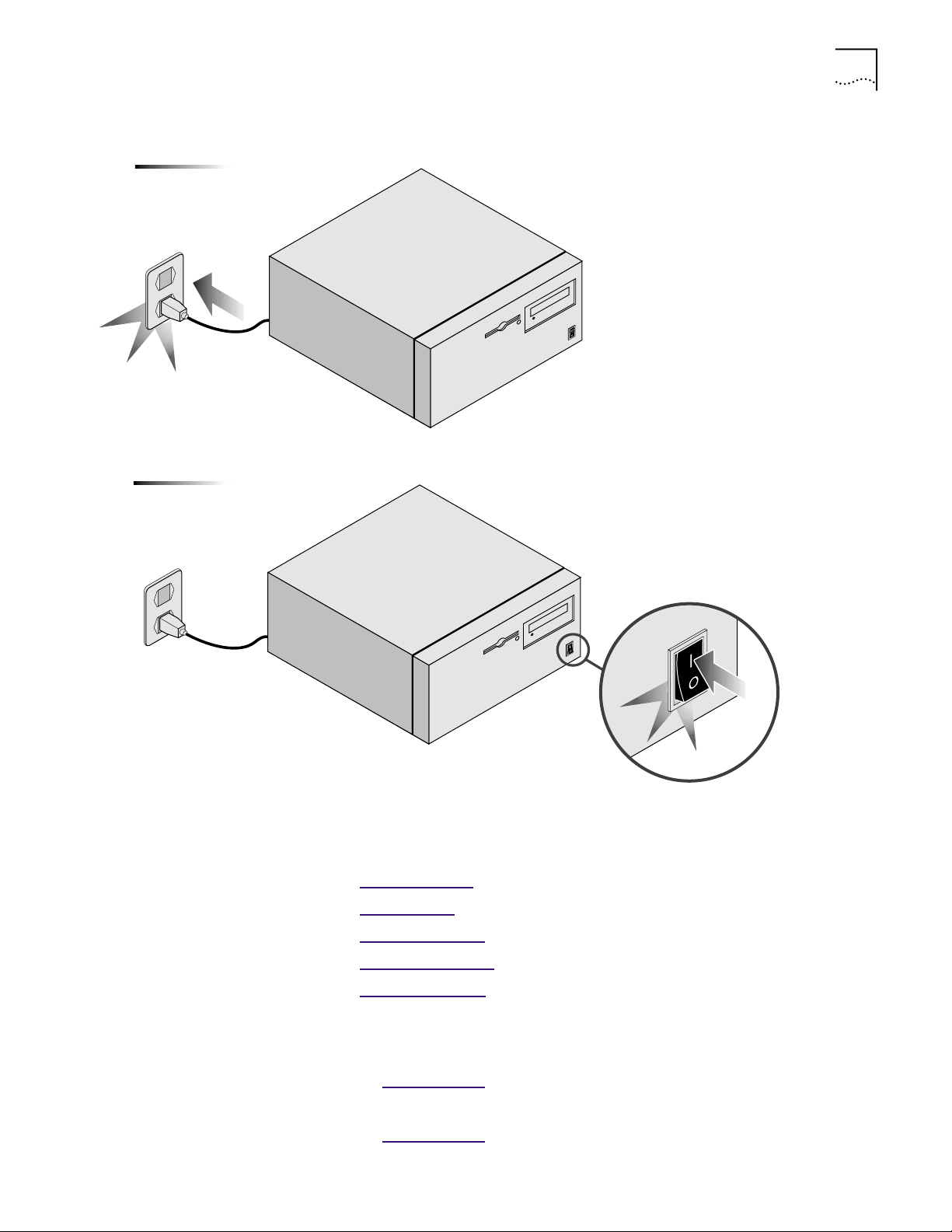
6
7
Installing the NIC 25
The next step is to install the software.
What do you want to do?
Go to: Windows 2000
Go to: Windows 95
Go to: Windows NT 4.0
Go to: Windows NT 3.51
Go to: NetW
If you are installing multiple NICs in:
■ Windows 2000, Windows 9x, or Windows NT
Go to: Multiple NICs
■ A NetWare server
Go to: Multiple NICs
are Drivers.
.
.
.
.
.
.
Page 26
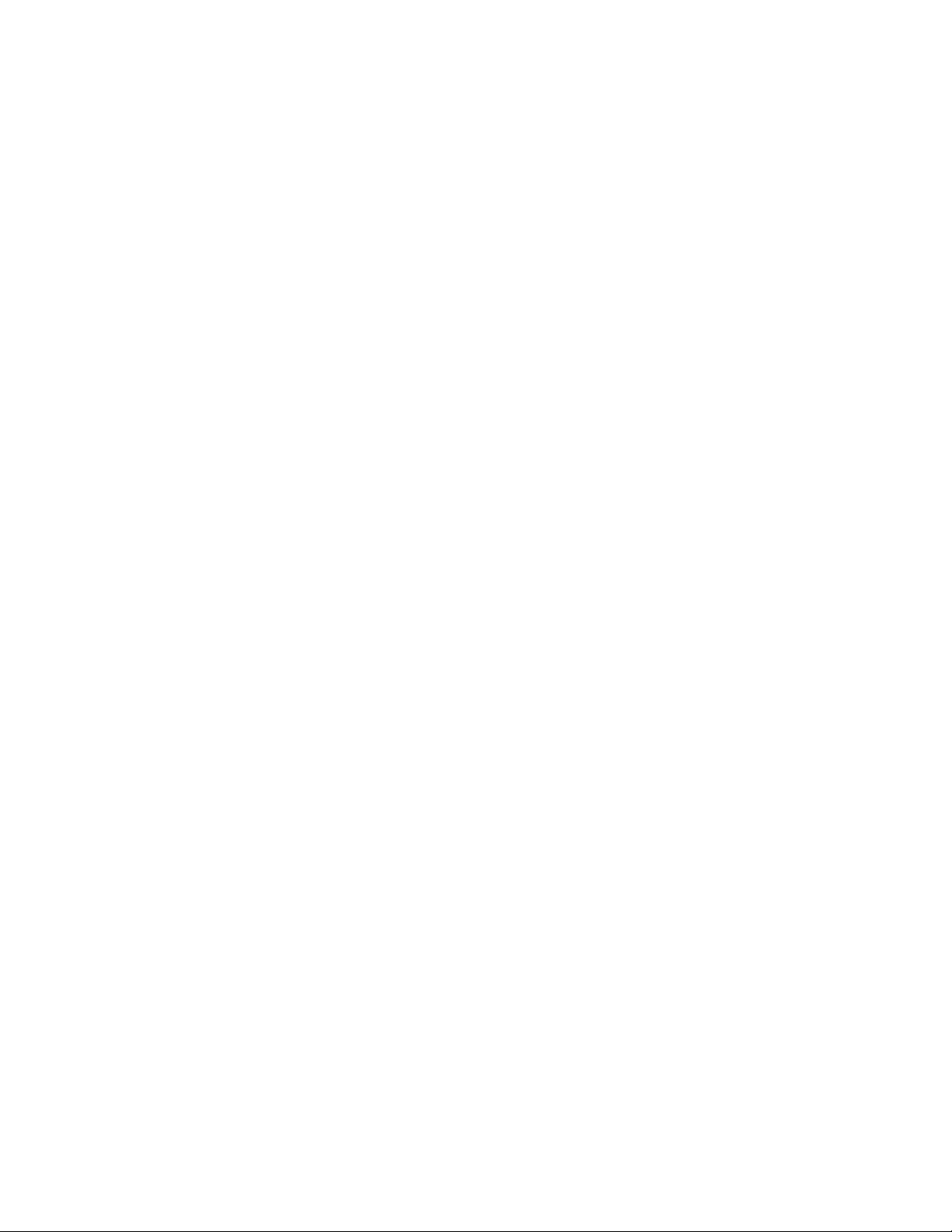
Page 27
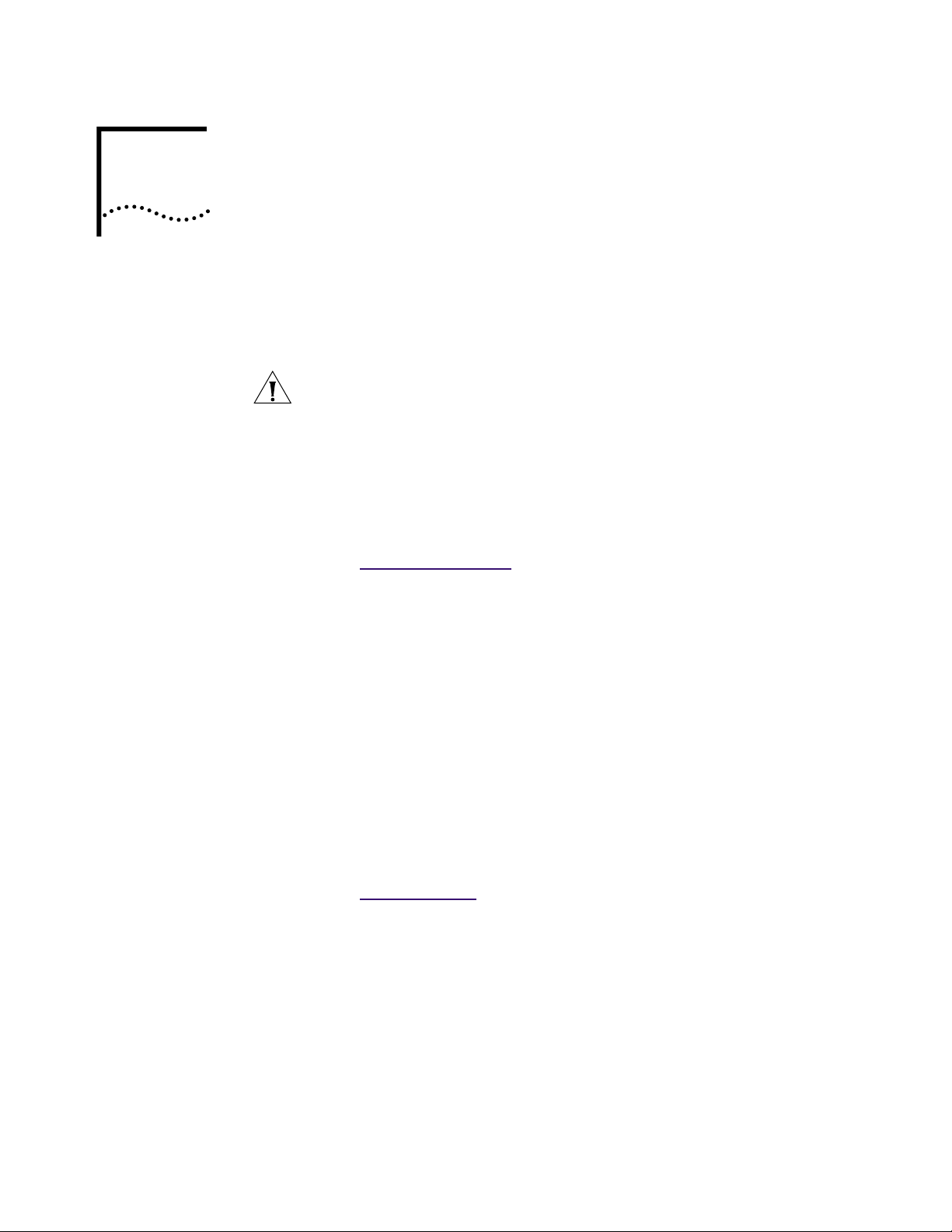
WINDOWS DRIVERS
4
Windows 2000 This section describes how to install the network driver and NIC software in a
PC or server running Windows 2000.
CAUTION: You must run the Preinstallation program before you install the NIC
in your PC. If you have already completed the Preinstallation procedure for
Windows 2000 and installed the NIC, go to step 7 in this procedure.
To install the software:
1 Turn the PC power on and insert the EtherCD in the CD-ROM drive.
The 3Com EtherCD Welcome screen appears.
If the EtherCD Welcome screen does not appear
Go to: EtherCD
2 Click NIC Software.
The NIC Software screen appears.
3 Click Drivers and Diagnostics.
The Drivers and Diagnostics screen appears.
4 Click NIC Preinstallation.
5 Click NIC Installation with Windows 2000, and then click Done.
When the Preinstallation program is completed, the message “Preinstallation
complete” appears.
6 Exit the EtherCD installation, shut down the system, turn the PC power off,
install the NIC in the PC, and connect the network cable to the NIC and your
network port.
For information about installing the NIC in your PC
Go to: NIC Installation
7 Turn the PC power on.
The Found New Hardware screen appears, and then the Found New Hardware
Wizard starts.
8 Click Next.
Navigation.
.
The Install Hardware Device Drivers screen appears.
9 Select Search for a suitable driver for my device (recommended), and then
click Next.
The Locate Driver Files screen appears.
Page 28

28 CHAPTER 4: WINDOWS DRIVERS
10 Select the CD-ROM drives option, clear any other checked options, and
11 Click Next.
12 Click Finish.
click Next.
The Driver Files Search Results screen appears.
Windows finds the driver on the CD.
Files are copied, and then the message “Windows has finished installing the
software for this device” appears.
The software installation is complete. To verify that the installation was successful
Go to: V
erifying Successful Installation.
To change configuration settings
Go to: 3Com DOS Confi
guration Program.
Windows 98 This section describes how to install the network driver and NIC software in a PC
or server running Windows 98.
Before installing the NIC software:
■ Make sure that the NIC is installed in the PC and connected to the network.
■ Make sure that you have the Windows 98 installation files. These files may be
on a CD or diskettes, or they may have been copied to your hard disk when
Windows 98 was installed on your PC.
NOTE: If you encounter problems during the installation, see TROUBLE.TXT
(located in the HELP directory on the EtherCD) for troubleshooting tips.
To install the software:
1 Turn the PC power on.
Windows detects the NIC. The Add New Hardware Wizard starts.
2 Click Next.
The Add New Hardware Wizard screen prompts you to select an option.
3 Select the Search for the best driver for your device (Recommended) option,
and then click Next.
The Add New Hardware Wizard screen prompts you for the driver location.
4 Select the CD-ROM drive option and clear any other check options that
are selected.
5 Insert the EtherCD in the CD-ROM drive, and then click Next.
Windows finds the driver file for the device.
6 Click Next.
Files are copied.
The Insert Disk screen appears, prompting you for the Windows 98 CD-ROM.
Page 29

Windows 95 29
7 Click OK.
The Copying Files dialog box appears.
8 Remove the EtherCD from the CD-ROM drive, insert the Windows 98 CD, enter
the path to the CD-ROM drive, and click OK.
The Add New Hardware Wizard displays a message informing you that Windows
has finished installing the software.
9 Click Finish.
The Systems Settings Change screen appears, prompting you to restart your
computer.
10 Click Yes to restart your computer.
NOTE: You must restart your computer to complete the installation.
To verify that the installation was successful
Go to: V
erifying Successful Installation.
Windows 95 This section describes how to install the network driver and NIC software in a PC
or server running Windows 95.
CAUTION: Do not install a 3CR990 NIC while installing Windows 95 OSR2 using
the “Custom” option. Install Windows 95 OSR2 first, then install the 3CR990 NIC.
Before installing the NIC software:
■ Make sure that the NIC is installed in the PC and connected to the network.
■ Make sure that you have the Windows 95 installation files. These files may be
on a CD or diskettes, or they may have been copied to your hard disk when
Windows 95 was installed on your PC.
NOTE: If you encounter problems during the installation, see W95NDIS.TXT
and TROUBLE.TXT (located in the HELP directory on the EtherCD) for
troubleshooting tips.
To begin the driver installation, turn the PC power on. Windows detects the NIC
and depending on the version of Windows 95 that you have installed, either the
New Hardware Found screen appears, or the Update Device Driver Wizard starts.
Go to: New Har
dware Found.
Go to: Update Device Driver
Wizard.
Page 30

30 CHAPTER 4: WINDOWS DRIVERS
New Hardware Found If the New Hardware Found screen appears, follow this procedure to install the
NIC driver:
1 Select the Driver from disk provided by hardware manufacturer option, and
then click OK.
The Install From Disk screen appears.
2 Insert the EtherCD in the CD-ROM drive, enter the path to the CD-ROM drive, and
click OK.
■ If networking has already been installed on your PC, go to step 4.
■ If this is the first time that networking is being installed on your PC,
the Identification tab of the Network screen appears. Go to step 3.
3 In the specified fields of the Identification tab screen, enter the following
information, and then click Close.
■ Computer Name—Identifies the PC on the network for other users. This entry
must be a unique name of 15 characters or fewer, containing no spaces.
■ Workgroup—Identifies the group (for example, your department name)
to which your PC belongs. If your computer is connected to a peer-to-peer
network, this entry must be exactly the same for all the PCs in your network.
■ Computer Description—Displays additional details to other users on the
network about this PC. For example, you could specify that the PC is connected
to a printer. Filling in this field is optional.
4 The Insert Disk screen appears, prompting you for the Windows 95 CD-ROM.
Click OK.
The Copying Files screen appears.
5 Do one of the following:
■ If the Windows 95 files were not copied to your hard drive, remove the
EtherCD from the CD-ROM drive, insert the Windows 95 CD, enter the path to
the CD-ROM drive, and then click OK.
■ If the Windows 95 files were copied to your hard drive, enter the path to the
directory containing these files, and then click OK.
Files are copied. The Systems Settings Change screen appears, prompting you to
restart your computer.
6 Click Yes.
NOTE: You must restart your computer to complete the installation.
The installation is complete. To verify that the installation was successful
Go to: V
erifying Successful Installation.
NOTE: After Windows restarts, double-click the Network icon in the Windows
Control Panel and make sure that the configuration settings are properly set for
your network environment. Contact your system manager for assistance.
Page 31

Windows 95 31
Update Device
Driver Wizard
If the Update Device Driver Wizard starts, follow this procedure to install the
NIC driver:
1 Insert the EtherCD in the CD-ROM drive, and then click Next.
Windows finds the driver.
2 Click Finish.
■ If networking has already been installed on your PC, go to step 4.
■ If this is the first time that networking is being installed on your PC, the
Identification tab of the Network screen appears. Go to step 3.
3 In the specified fields of the Identification tab screen, enter the following
information, and then click Close.
■ Computer Name—Identifies the PC on the network for other users. This entry
must be a unique name of 15 characters or fewer, containing no spaces.
■ Workgroup—Identifies the group (for example, your department name)
to which your PC belongs. If your computer is connected to a peer-to-peer
network, this entry must be exactly the same for all the PCs in your network.
■ Computer Description—Displays additional details to other users on
the network about this PC. For example, you could specify that the PC
is connected to a printer. Filling in this field is optional.
4 The Insert Disk screen appears, prompting you for the EtherCD. Click OK.
The Copying Files screen appears.
5 Enter the path to the CD-ROM drive, and then click OK.
Files are copied. The Insert Disk screen appears, prompting you for the
Windows 95 CD-ROM.
6 Click OK.
The Copying Files screen appears.
7 Do one of the following:
■ If the Windows 95 files were not copied to your hard drive, remove the
EtherCD from the CD-ROM drive, insert the Windows 95 CD, enter the path to
the CD-ROM drive, and then click OK.
■ If the Windows 95 files were copied to your hard drive, enter the path to the
directory containing these files, and then click OK.
Files are copied. The Systems Settings Change screen appears, prompting you to
restart your computer.
8 Click Yes.
NOTE: You must restart your computer to complete the installation.
The driver installation is complete. To verify that the installation was successful
Go to: V
erifying Successful Installation.
NOTE: After Windows restarts, double-click the Network icon in the Windows
Control Panel and make sure that the configuration settings are properly set for
your network environment. Contact your system manager for assistance.
Page 32

32 CHAPTER 4: WINDOWS DRIVERS
Windows NT 4.0 This section describes how to install the network driver and NIC software in a PC
or server running Windows NT 4.0.
To install the software:
1 Turn the PC power on.
2 Right-click the Network Neighborhood icon, then select Properties.
The Network screen appears.
3 Select the Adapters tab.
If networking has not been previously installed on your system, Windows asks you
if you want to install networking. Click Yes.
See the WINNT.TXT file (located in the Help directory on the EtherCD) or your
Windows NT documentation for detailed instructions about installing networking.
4 Click Add.
The Select Network Adapter screen appears.
5 Insert the CD in the CD-ROM drive, and then click Have Disk.
The Insert Disk screen appears.
6 Make sure that the correct path to your CD-ROM drive appears in the entry box,
and then click OK.
The Select OEM Option screen appears.
7 Make sure that the correct 3Com NIC name is selected, and then click OK.
Files are copied. The Network screen appears with the 3Com NIC name listed in
the Network Adapters list box.
8 Click Close.
If the Microsoft TCP/IP Properties screen appears, consult your system
administrator for further information.
The Network Settings Change screen appears, prompting you to restart your
computer.
9 Click Yes.
NOTE: You must restart your computer to complete the installation.
The installation is complete. To verify that the driver was successfully installed
Go to: V
erifying Successful Installation.
Windows NT 3.51 This section describes how to install the network driver and NIC software in a
PC or server running Windows NT 3.51.
To install the software:
1 Make sure that the NIC is installed in your PC and that it is connected to
the network.
2 Turn the PC power on.
3 In the Main window of the Program Manager, double-click the Control Panel
icon and then the Network icon.
The Network Settings screen appears.
Page 33

Windows NT 3.51 33
4 Click Add Adapter.
The Add Network Adapter screen appears.
5 Open the Network Adapter Card list box, and then scroll and select
<Other> Requires disk from manufactur er.
6 Click Continue.
The Insert Disk screen appears.
7 Insert the EtherCD in the CD-ROM drive, make sure that the correct path to your
CD-ROM drive appears in the entry box, and then click OK.
The Select OEM Option screen appears.
8 Make sure that the 3Com NIC is selected, and then click OK.
Files are copied.
The Network Settings screen appears. Make sure that the name of the installed
NIC appears in the list of installed adapter cards and that it is selected.
9 Click OK.
The TCP/IP Configuration screen appears.
10 Assign an IP address to your PC.
There are two ways to assign an IP address: automatically or manually. Your
network administrator will specify which method to use, and if required, provide
an IP address for you to use.
■ To obtain an IP address automatically (this method requires an active
connection to a DHCP server):
Make sure that the correct NIC name is displayed and selected.
a Select the Enable Automatic DHCP Configuration check box.
b Click Yes to the Windows NT confirmation screen that appears, and then
click OK.
The Network Settings Change screen appears, prompting you to restart
your computer.
c Remove the EtherCD from the CD-ROM drive, and then click Restart Now.
The NIC is installed and TCP/IP is configured.
The installation is complete. To confirm that the installation was successful
Go to: V
■ To specify an IP address manually:
erifying Successful Installation.
a Type the IP addr ess, subnet mask addr ess, and default gateway address in their
respective entry fields.
b Click OK.
You are prompted to restart your PC.
c Remove the EtherCD from the CD-ROM drive, and then click Restart Now.
The NIC is installed and TCP/IP is configured. The installation is complete. To
confirm that the installation was successful
Go to: V
erifying Successful Installation.
Page 34

34 CHAPTER 4: WINDOWS DRIVERS
To change configuration settings
Verifying Successful Installation
Windows 2000 To verify that the NIC is successfully installed:
Windows 98 and
Windows 95
Go to: 3Com DOS Confi
This section describes how to verify that a NIC installation under Windows 2000,
Windows 98, Windows 95, or Windows NT is successful.
Follow the instructions appropriate for your operating system.
1 Right-click the My Computer icon, and then click Properties.
2 Select the Hardware tab, and then click Device Manager in the middle panel.
3 Click the + symbol next to Network Adapters in the list.
The absence of a red X or a yellow exclamation point (!) next to the name of the
NIC name confirms successful installation.
If you encounter problems
Go to: T
To verify that the NIC is successfully installed:
1 Right-click the My Computer icon, and then click Properties.
The System Properties screen appears.
roubleshooting.
guration Program.
2 Select the Device Manager tab.
3 Double-click Network adapters and make sure that the name of the
NIC appears.
The absence of a red X or a yellow exclamation point (!) next to the name of
the NIC name confirms successful installation.
If you encounter problems
Go to: T
Windows NT 4.0 To verify that the NIC is successfully installed:
1 In the Windows task bar, click Start, Programs, Administrative Tools, and
then Windows NT Diagnostics.
The Windows NT Diagnostics screen appears.
2 Select the Resources tab.
If EL99x appears in the displayed list in the Device column, the driver is
successfully installed.
If you encounter problems
Go to: T
3 Click OK to exit.
roubleshooting.
roubleshooting.
Page 35

Windows NT 3.51 To verify that the NIC is successfully installed:
1 Double-click the File Manager icon.
2 From the Disk menu select Connect Network Drive.
The presence of network server names confirms successful installation.
If you cannot connect a network drive, the installation was not successful.
Multiple NICs 35
Go to: T
roubleshooting.
Multiple NICs This section describes how to install multiple 3CR990 NICs in a PC running
Windows 2000, Windows 95, Windows 98, or Windows NT 4.0.
These procedures ensure that the NICs maintain separate resource assignments
and are installed free of conflicts.
CAUTION: You must use these procedures to install multiple 3C990 NICs. Failure
to follow these procedures may lead to problems requiring you to reinstall your
operating system.
Follow the procedure that is appropriate for your operating system.
Windows 2000 To install multiple NICs:
1 Turn the PC power on and insert the EtherCD in the CD-ROM drive.
The 3Com EtherCD Welcome screen appears.
If the EtherCD Welcome screen does not appear
Go to: EtherCD
2 Click NIC Software.
Navigation.
The NIC Software screen appears.
3 Click Drivers and Diagnostics.
The Drivers and Diagnostics screen appears.
4 Click NIC Preinstallation.
5 Click NIC Installation with Windows 2000, and then Done.
When the Preinstallation program is completed the message “Preinstallation
complete” appears.
6 Click Exit to close the EtherCD navigator. Shut down the system, turn the PC
power off, physically install all of the NICs in the PC, and then connect network
cables to the installed NICs and the network ports.
For information about installing the NIC in your PC
Go to: NIC Installation
.
7 Turn the PC power on.
The Found New Hardware screen appears, and then the Found New Hardware
Wizard starts.
Page 36

36 CHAPTER 4: WINDOWS DRIVERS
8 Click Next.
9 Select Search for a suitable driver for my device (recommended), and
10 Select the CD-ROM drives option, clear any other checked options, and
11 Click Next.
12 Click Finish.
13 Repeat steps 8–12 as each NIC is discovered by Windows.
The Install Hardware Device Drivers screen appears.
then click Next.
The Locate Driver Files screen appears.
click Next.
The Driver Files Search Results screen appears.
Windows finds the driver on the EtherCD.
Files are copied, and then the message “Windows has finished installing the
software for this device” appears.
Windows 95 and
Windows 98
To install multiple NICs:
Install the first NIC in your PC and connect it to the network.
CAUTION: Do not physically install the second NIC in your PC until you complete
the NIC driver installation for the first NIC, following the steps below.
1 Turn the PC power on and start Windows.
2 When Windows detects the NIC and prompts you for the EtherCD, insert the
EtherCD in the CD-ROM drive, and then click OK.
3 Follow the prompts on the screen to install the NIC driver and software.
4 After the NIC driver is installed, reboot the PC.
5 After the PC reboots, exit Windows and turn the PC power off. Make sure that the
PC power cord is unplugged.
6 Install the second NIC in your PC and connect it to the network.
7 Plug the PC power cord in, turn the PC power on, and then start Windows.
Windows detects the second NIC. The second NIC uses the same driver and
software as the first NIC.
When Windows starts, the second NIC appears under Network adapters in the
Device Manager.
8 Repeat the process for each additional NIC to be installed.
Page 37

Windows NT 4.0 To install multiple NICs:
1 Physically install all of the NICs in your PC and connect each NIC to the network.
2 Turn the PC power on and start Windows NT.
3 Double-click the My Computer icon, then the Control Panel icon, and then the
Network icon.
The Network screen appears.
4 Select the Adapters tab, and then click Add.
The Select Network Adapter screen appears.
5 Click Have Disk.
6 Insert the EtherCD in the CD-ROM drive, and then click OK.
7 Make sure that the correct path to your CD-ROM drive appears in the entry box,
and then click OK.
The Select OEM Option screen appears with the name of one of the NICs selected.
Only one NIC appears on this screen.
8 Make sure that the correct NIC is selected, and then click OK.
Files are copied.
Multiple NICs 37
9 Close the Network screen.
If you are prompted for network information, enter the requested information.
10 Follow the prompts on the screen to install the NIC driver and software.
After the NIC driver is installed, restart the PC.
NOTE: Depending on the manufacturer of your PC, after the PC restarts, you may
have to repeat steps 3 through 11 for each additional NIC to be installed.
The NICs are installed and operational.
Page 38

Page 39

5
NETWARE DRIVERS
Obtaining NetWare Loadable Modules
NetWare Server Driver The NWSERVER directory on the EtherCD contains the network driver file
Although NetWare Loadable Modules (NLMs) are provided on the EtherCD, you
can always obtain the most current NLMs from the Novell Web site.
Go to: http://www
NetWare Server NLM Name
NetWare 3.12 ETHERTSM.NLM
NetWare 4.10, 4.11, and 5.0 ETHERTSM.NLM
NOTE: 3CR990 NICs do not support NetWare 3.11 and 4.0x servers.
(3C99X.LAN), which must be used for servers running NetWare 3.12, 4.10, 4.11,
or 5.0. NetWare Loadable Modules (NLMs), which are in the same directory, are
additional required files.
To obtain the most current NLMs from Novell
Go to: http://www
.support.novell.com.
NBI31X.NLM
MSM31X.NLM
NBI.NLM
MSM.NLM
.support.novell.com.
NOTE: To upgrade the NetWare driver for a NetWare server, you must create
installation diskettes from the EtherCD that accompanied this product. Use these
diskettes to install the NetWare server driver.
For information on how to create installation diskettes
Go to: Making NIC Installation
NetWare 3.12 To upgrade the driver in a NetWare 3.12 server:
1 Obtain the MSM31X.NLM, ETHERTSM.NLM, and NBI31X.NLM files from Novell
and copy them to the directory on your hard disk where other NLM files are
located. This is typically in the sys:system directory. You need a NetWare client
system to copy the NLM files to the server.
2 Copy the LAN driver file (3C99x.LAN) to the same directory.
Diskettes.
Page 40

40 CHAPTER 5: NETWARE DRIVERS
3 Add the following two lines to the AUTOEXEC.NCF file:
4 Save and exit the file, and then restart the server.
load 3c99x.lan slot=<slot> NAME=<name> FRAME=<frametype>
bind ipx to <name> net=<number>
NOTE: If you copy the NLM files to a different directory, you must specify the path
in the preceding load statement.
NetWare 4.10,
4.11, and 5.0
To upgrade the driver in a NetWare 4.10, 4.11, or 5.0 server:
1 Obtain the MSM.NLM, ETHERTSM.NLM, and NBI.NLM files from Novell and copy
them to the directory on your hard disk where other NLM files are located. This is
typically in the sys:system directory. You need a NetWare client system to copy the
NLM files to the server.
2 Insert installation diskette 2 in drive A.
3 At the server prompt, type: load inetcfg, and then press Enter.
The Internetworking Configuration screen appears.
4 In the displayed menu, select Boards, and then press Enter.
5 Press Insert.
A list of currently installed drivers appears.
6 Press Insert again.
The New Driver dialog box appears.
7 Specify the directory: a:\nwserver\3c99x.lan, and then press Enter.
An updated list of installed drivers appears.
8 Select 3C99x, and then press Enter.
You are prompted to name the NIC.
9 For example, enter: 3c99x_1, and then press Enter.
You are prompted for the slot number. For information on how to verify the
slot number
Go to: V
erifying the PCI Slot Number.
10 Enter the slot number, and then press Enter.
11 Press Esc, Enter (to save), and then Esc.
The Internetworking Configuration screen appears.
12 Select Bindings, and then press Enter.
The configured protocols for installed NICs appears. (This list will be empty if no
protocols are currently bound to the NIC.)
Page 41

Multiple NICs 41
13 Press Insert.
The Select From the List of Configured Protocols screen appears.
For NetWare 5.0:
a The default To a Network Interface is selected. Press Enter.
The Select a Configured Network Interface screen appears.
b Select the board. For example, enter: 3c99x_1, and then press Enter.
14 When prompted, enter the network number, and then press Enter.
15 In the Frame Type field, press Enter to display a list of frames, choose a frame, and
press Enter.
16 Press Esc.
You are prompted to save the changes.
17 Press Enter to save the changes.
The configured Protocol to Network Interface Bindings screen appears.
18 Press Esc to Exit.
The main menu appears.
■ NetWare 4.x and earlier: Restart the server.
■ NetWare 5.0:
a Select Reinitialize System.
b Press Enter to reinitialize.
c Press Esc exit from the program.
Multiple NICs These sections provide procedures for upgrading drivers for multiple installed NICs
and installing multiple NICs (new installation) in a NetWare server.
Upgrading Drivers To upgrade drivers for installed 3Com NICs:
1 Uninstall the NIC software for all NICs. For more information
Go to: Uninstalling NIC Softwar
2 Remove all but the first NIC from the server.
3 Follow the driver installation procedure for a single NIC.
Go to: NetW
are 4.10, 4.11, and 5.0.
4 Install the next NIC, and then repeat steps 3 and 4 until all NICs are installed.
New Installation If you do not have either NetWare Support Pack 6 or NetWare version 4.2
installed, make sure that all of the NLM files have been copied to the server before
you start this procedure.
e.
To install multiple NICs in a Netware 4.0, 4.11, or 5.0 server:
1 Install all of the NICs in the server.
2 Follow the installation procedure for a single NIC.
Go to: NetW
are 4.10, 4.11, and 5.0.
Page 42

42 CHAPTER 5: NETWARE DRIVERS
Verifying the
PCI Slot Number
To verify the PCI slot number that the NIC is installed in:
1 Boot the NetWare server with the -na option. (This prevents the AUTOEXEC.NCF
from loading.)
Example:
server -na
2 Issue the load command for the NIC LAN driver without a slot parameter.
Example:
load c:\nwserver\3c99x.lan
3 NetWare will list the valid slot number(s) for the NIC, depending on how many
NICs are installed. The values appearing in the list are the slot values that you
should use.
Example:
After you issue the command, a message appears. At the end of the message,
additional text similar to the following appears:
Total of 2 3C99x PCI adapter card(s) found. Supported slot values are
2,3.
Slot:2
Page 43

IP SECURITY
6
Overview The 3CR990 NICs accelerate IP security (IPSec) data encryption from supported
operating systems that provide this offload capability. This feature is currently
available in the Microsoft Windows 2000 operating system.
IPSec consists of two parts: encryption/decryption and authentication. To send
or receive encrypted data in a PC running Windows 2000 with a 3CR990 NIC
installed, you must first create a security policy, and then enable encryption on
the NIC. The security policy establishes and defines how encrypted network traffic
between your PC and a specified server occurs.
Authentication enables the receiver to verify the sender of a packet by adding key
fields to a packet without altering the packet data content.
The following table shows the available levels of encryption:
Creating a
Security Policy
Encryption
Type
AH medium Authentication only
ESP high Authentication and encryption
Custom varies This provides encryption and an extra authentication that includes
The process you use to create and enable a security policy will depend on your
network environment requirements. The following is an example of one approach
to creating a security policy.
NOTE: You must complete all of the sequences in this section to establish
and enable a security policy for transmitting and receiving encrypted data over
the network.
Encryption
Level
Description
the IP header.
Custom allows you to select options for both AH and ESP, such as
MD%/SHA-1 and DES/3DES. And you can select the rate at which
new keys are negotiated.
Microsoft uses IKE key exchange to renew keys every x seconds
or y bytes. However, this practice is computationally very high in
overhead. Some users may set these values low and have frequent
key updates. Users more concerned with performance will set
these values higher.
For more information, see the Microsoft documentation about
creating IPSec flows.
Page 44

44 CHAPTER 6: IP SECURITY
Defining the Console This sequence establishes the Console and defines its parameters.
To define the Console:
1 In the Windows taskbar, click Start, Programs, Accessories, and then
Command Prompt.
2 At the DOS prompt, type MMC and press Enter.
The Console1 screen appears.
3 In the menu click Console and then Add/Remove Snap-in.
The Add/Remove Snap-in screen appears.
4 Click Add.
The Add Standalone Snap-in screen appears.
5 Select IP Security Policy Management, and then click Add.
The Select which computer this Snap-in will manage screen appears.
6 Enable the Local computer option.
7 Click Finish, Close, and then OK.
Creating the Policy This sequence creates and names the new security policy.
The Console1and Console Root screen appears with IP Security Policies on Local
Machine displayed in the list.
1 In the left pane, click IP Security Policies on Local Machine.
2 Right-click inside the right pane below the list items.
3 From the pop-up menu, select Create IP Security Policy.
The IP Security Policy Wizard Starts.
4 Click Next.
The IP Security Policy Name screen appears.
5 Enter a name for the new security policy that you are creating. You can enter a
description to help you identify this policy.
6 Click Next.
The Requests for Secure Communication screen appears.
7 Clear the Activate the default response rule check box.
8 Click Next and then Finish.
A screen appears with the name of the new security policy in the title bar.
9 Click Add.
The Security Rule Wizard starts.
10 Click Next.
The Tunnel Endpoint screen appears.
11 Enable the default option This rule does not specify a tunnel, and then
click Next.
The Network Type screen appears.
Page 45

12 Enable the default option All network connections, and then click Next.
The Authentication Methods screen appears.
13 Enable the Use this string to protect the key exchange (preshared key):
option, type the appropriate string text in the entry field, and then click Next.
Creating a Filter This sequence creates a filter for the policy.
The IP Filter List screen appears.
1 Click Add.
A new IP Filter List screen appears.
2 Enter a name for the filter, and then click Add.
The IP Filter Wizard starts.
3 Click Next.
The IP Traffic Source screen appears.
4 Click Next.
The IP Traffic Destination screen appears.
Creating a Security Policy 45
5 Select A Specific IP Address in the pull-down list.
The IP Address entry box appears on the IP Traffic Destination screen.
6 Enter destination IP address, and then click Next.
The IP Protocol Type screen appears.
7 Accept the default, and then click Next.
8 Click Finish to close the IP Filter Wizard.
9 Click Close to close the IP Filter List screen.
Binding the Filter This sequence attaches the new filter to the policy.
The IP Filter List screen appears.
1 Enable the option for the new filter name and make sure that the new filter name
is selected.
2 Click Next.
Creating the
This sequence defines how the filter acts on the policy.
Filter Action
The Filter Action screen appears.
1 Click Add.
The Filter Action Wizard starts.
2 Click Next.
The Filter Action Name screen appears.
3 Enter a name (for example: 3DES to the Server), and then click Next.
The Filter Action General Options screen appears.
4 Accept the default, and then click Next.
The screen, Communicating with computers that do not support IPsec, appears.
Page 46

46 CHAPTER 6: IP SECURITY
5 Accept the default value, and then click Next.
The IP Traffic Security screen appears.
6 Select Custom and then click Settings.
The Custom Security Method Settings screen appears.
7 Enable the Data integrity and encryption (ESP): check box, and then make the
appropriate selections in the Integrity and algorithms list boxes.
8 Click OK, Next, and then Finish.
Binding the Filter Action This sequence attaches the new filter action to the filter and policy.
The Filter Action screen appears.
1 Enable the filter action option and make sure that the filter name is selected. (In
this example, we used the filter name: 3DES to the Server.
2 Click Next, Finish, and then Close.
The newly created policy appears in the right pane of the Console Root\IP Security
Policies on Local Machine screen.
3 Exit this screen and, when prompted, save the new policy information. Use a
meaningful name for future reference.
Y ou can modify this security policy by double clicking the icon that is cr eated when
you save the policy in the previous step.
Enabling Encryption An encryption policy must exist in the Console Root\IP Security Policies on the
Local Machine screen before you can enable encryption on the 3CR990 NIC.
To enable encryption:
1 Right-click the desired policy icon in the right pane of the screen.
2 Select Assign.
3 A green plus (+) symbol appears on the policy icon to indicate that encryption is
toggled on.
Disabling Encryption An encryption policy must exist in the Console Root\IP Security Policies on the
Local Machine screen, and be enabled, before you can disable encryption on the
3CR990 NIC.
To disable encryption:
1 Right-click the desired policy icon in the right pane of the screen.
2 Select Un-assign.
3 The absence of a green plus (+) symbol on the policy icon indicates that encryption
is toggled off.
Page 47

UPGRADING DRIVERS
pp
7
Windows 2000 To upgrade to the current NIC driver:
1 Right-click the My Computer icon.
2 Select Properties on the pop-up menu.
The System Properties screen appears.
3 Select the Hardware tab.
4 Click Device Manager in the middle panel.
The Device Manager screen appears.
5 Click the + symbol next to Network adapters.
6 Double-click 3Com EtherLink 10/100 PCI NIC with 3XP Processor
(3CR990-TX-9X).
A screen appears with the name of the NIC in the title bar.
7 Select the Driver tab, click Update Driver, and follow the instructions as
they appear.
Windows 98 To upgrade to the current NIC driver:
1 Make sure that the EtherCD is in the CD-ROM drive.
2 Right-click the My Computer icon, and then select Properties.
3 Select the Device Manager tab, and then double-click Network adapters.
4 Select the name of the 3Com NIC, and then click Properties.
5 Select the Driver tab, and then click Update Driver.
The Update Device Driver Wizard screen appears.
6 Click Next.
The Update Device Driver Wizard screen reappears.
7 Select the Display a list of all drivers in a specific location, so you can select
the driver you want option, and then click Next.
The Select Device screen reappears.
8 Click Have Disk.
The Install From Disk screen appears.
9 Make sure that the correct path to the CD-ROM drive appears in the entry box,
and then click OK.
The Select Device screen reappears.
10 Click OK.
After files are copied and updated, the 3Com EtherLink screen Driver tab r eappears.
The Insert Disk screen a
ears prompting for the EtherCD.
Page 48

48 CHAPTER 7: UPGRADING DRIVERS
11 Click OK.
12 Make sure that the correct path to the CD-ROM drive appears in the entry box,
and then click OK.
The Update Device Driver Wizard screen appears.
13 Click Next.
The Insert Disk dialog box appears prompting for the EtherCD.
14 Click OK.
15 Make sure that the correct path to the CD-ROM drive appears in the entry box,
and then click OK.
The Insert Disk dialog box appears prompting for the Windows 98 CD.
16 Click OK.
17 Make sure that the correct path to the CD-ROM drive appears in the entry box,
and then click OK.
Files are copied and the Update Device Driver Wizard screen appears.
18 Click Finish.
The Systems Settings Change dialog box appears prompting you to restart
your computer.
19 Click Yes.
The NIC driver is installed.
Windows 95 You must determine which version of operating system is installed on your PC
before upgrading a Windows 95 driver.
Determining the Version To determine which version of Windows 95 is installed on your PC:
1 Right-click the My Computer icon and click Properties.
The System Properties window is displayed.
2 Check the version number on the General screen, under System:
■ If 4.00.950 is displayed
ersion A (Build 950).
.
Windows 95 Version A
(Build 950)
Go to: Windows 95 V
■ If 4.00.950B is displayed
Go to: Windows 95 OSR2
To upgrade to the current NIC driver in a PC running Windows 95 version A,
you must remove the old NIC driver software, and then reinstall the current
driver software.
■ To remove the old NIC driver
Go to: Windows 98 and Windows 95
■ To reinstall current NIC driver software
Go to: Windows 95
.
.
Page 49

Windows NT 4.0 49
Windows 95 OSR2 To upgrade to the current NIC driver in a PC running Windows 95 OSR2:
1 Make sure that the EtherCD is in the CD-ROM drive.
2 Right-click the My Computer icon, and then select Properties.
3 Select the Device Manager tab, and then double-click Network adapters.
4 Select the name of the 3Com NIC, and then click Properties.
5 Select the Driver tab, and then click Update Driver.
The Update Device Driver Wizard screen appears.
6 Select the No, select driver from list option, and then click Next.
The Select Device screen appears.
7 Click Have Disk.
The Install From Disk screen appears.
8 Make sure the path to the CD-ROM drive appears in the entry box, and then
click OK.
The Select Device screen reappears.
9 Click OK.
After files are copied and updated, the 3Com EtherLink screen Driver tab r eappears.
10 Click Close.
The NIC driver is installed.
Windows NT 4.0 To upgrade to the current NIC driver:
1 Make sure that the EtherCD is in the CD-ROM drive.
2 Double-click the Network icon.
The Network screen appears.
3 Select the Adapters tab.
The 3Com EtherLink NIC is selected in the Network Adapters list box.
4 Click Update.
The Windows NT Setup screen appears.
5 Enter the path to the CD-ROM drive, and then click Continue.
Files are copied, and then the Network screen appears.
6 Click Close.
More files are copied, and then the Network Settings Change dialog box appears
prompting you to restart your computer.
7 Click Yes.
The NIC driver is installed.
Page 50

50 CHAPTER 7: UPGRADING DRIVERS
Windows NT 3.51 To upgrade to the current NIC driver:
1 Make sure that the EtherCD is in the CD-ROM drive.
2 Double-click the Control Panel icon, and then the Network icon.
The Network Settings screen appears.
3 Click Update.
The Windows NT Setup screen appears.
4 Enter the path to the CD-ROM drive, and then click Continue.
The Network Settings screen appears.
5 Click OK.
Files are copied, and then you are prompted to restart Windows NT.
6 Click Restart Now.
The NIC driver is installed.
Page 51

CONFIGURATION
8
Configuration Options Changing configuration settings can have a substantial effect on your network
and your PC. Before you change these settings, contact your system administrator.
The following table shows configurable options, descriptions, default values, and
available settings.
Factory
Network
Parameter
NetBoot ROM Provides the ability to boot a PC
Duplex Specifies the type of
Media Type Determines the type of media
SMB Bus
Address
Remote
Wakeup
TCP/IP Keep
Alive
Workgroup
Keep Alive
Description
over the network.
duplex mode.
(See the descriptions following
this table.)
your network is using.
To automatically determine the
media type, select Auto Select.
(Future use) Not used Not used
Provides the ability to power-up
a network PC remotely
Maintains a TCP/IP
protocol connection
Maintains workgroup
browsing capability
Default
Setting
Disabled ■ Disabled
Auto Select ■ Half Duplex
Auto Select ■ 100BASE-TX (100 Mb/s)
Default
Setting
(Remote
Wake-Up is
Enabled)
Disabled ■ Disabled
Disabled ■ Disabled
Optional Settings
■ Enabled
■ Full Duplex
■ Auto Select
■ 10BASE-T (10 Mb/s)
■ Auto Select
■ Disabled
■ Default Setting
■ Custom Setting
■ Default Setting
■ Custom Setting
■ Default Setting
■ Custom Setting
Definitions Full Duplex—sets the NIC to operate in full-duplex mode, which enables two-way
traffic to occur. To use this setting, the hub or switch that you are connected to
must support full-duplex. You must also set the Media Type manually to the
appropriate setting for your network.
Half Duplex—sets the NIC to operate in half-duplex mode. To use this setting, you
must also set the Media Type manually to the appropriate setting for your network.
Page 52

52 CHAPTER 8: CONFIGURATION
Auto Select—allows the NIC to connect automatically at the duplex mode of the
connected hub or switch.
3CR990 NICs support full-duplex. These NICs automatically run in full-duplex
mode if the switch that you are connected to supports auto negotiation and
full-duplex.
3Com DOS
Configuration
Program
The configuration program within the DOS diagnostics program is used to
configure a NIC installed in a PC running Windows 2000, Windows NT 3.51,
or DOS.
NOTE: To change configuration settings in Windows 2000, you can use either
the DOS diagnostics program or the Advanced tab (accessible through the
My Network Places icon).
NOTE: On the Configuration screen, when you choose the Auto Select setting
for Media Type, the setting for Duplex is automatically changed to Auto Select.
Selecting Auto Select for Duplex automatically changes the Media Type setting
to Auto Select.
To run the DOS diagnostics program:
1 Boot to DOS (see note following), and then insert the EtherCD in the
CD-ROM drive.
NOTE: For PCs running Windows 2000 or Windows NT 3.51, do not run the
DOS diagnostics program from the MS-DOS box. Exit Windows, reboot with
a DOS-bootable diskette, and then run the program.
If you do not have a DOS-bootable diskette
Go to: Making a DOS-Bootable Diskette
.
2 Enter the following at the DOS prompt:
d:\3c99xcfg.exe
If multiple NICs are installed in the PC, select Select NIC on the first screen to
display a list of installed NICs. Use the arrow keys to select the NIC that you want
to configure and press Enter.
3 Use the arrow keys to scroll the list and make a selection. Press Enter.
4 Continue this procedure for other options. For more information on a specific
option, select the option and press F1
NOTE: Press Esc to return to a previous screen. If a secondary window is open,
press Esc to close the window.
Page 53

3Com NIC Diagnostics Program 53
3Com NIC
Diagnostics Program
Starting the 3Com NIC
Diagnostics Program
The 3Com NIC diagnostics program (3Com NIC Doctor) is a Windows-based
program used to troubleshoot and configure NICs installed in PCs running
Windows 98, Windows 95, or Windows NT 4.0.
When the Network Connectivity test evaluates the network connection, it is
possible to receive the message, “No packets were received.” This could be
interpreted by the user as a failure when in some cases the connection can be
functioning properly.
For more information
Go to: T
To start the NIC diagnostics program:
1 Make sure that the NIC is installed and connected to the network and that the
network driver is installed.
2 Click Start in the Windows taskbar.
3 Select Programs, and then 3Com NIC Utilities.
4 Click 3Com NIC Doctor.
The General screen appears.
5 Select the desired tab.
o Run the Network Test.
Displaying Settings To display the current configuration settings for the NIC:
1 Start the NIC diagnostics program.
Go to: Starting the 3Com NIC Diagnostics Pr
The General screen appears.
2 On the General screen, click NIC Details.
The NIC Details screen appears.
Each configuration setting is displayed with its current value.
NOTE: For information about a statistic, click the Help button on the
Statistics screen.
3 Click OK to exit this screen.
Changing Settings To change configuration settings using the 3Com NIC diagnostics program:
1 Start the NIC diagnostics program.
The General screen appears.
2 Select the Configuration tab.
The NIC Configuration Settings screen appears.
3 Under Network Parameter, select a setting.
ogram.
NOTE: On the Configuration tab, when you choose the Auto Select setting for
Media Type, the setting for Duplex is automatically changed to Auto Select.
Selecting Auto Select for Duplex automatically changes the Media Type setting
to Auto Select.
Page 54

54 CHAPTER 8: CONFIGURATION
4 Select a new value from the list of available options in the Set Value list box.
5 Repeat the process for each setting that you want to change.
6 To save the new settings, click OK.
Before clicking OK, you can undo any unsaved configuration changes that you
make. To undo changes, click Undo Changes.
To reset the default settings, click Set Factory Defaults. (See the table following
step 6.)
The following table shows the factory default settings for network parameter
default options. For more information about Remote Wake-Up features and
Alerts, see the WIN2000.TXT file in the Help directory on the EtherCD that
shipped with this product
Network Parameter Factory Default Setting
NetBoot ROM Disabled none none
Duplex Auto Select none none
Media Type Auto Select none none
SMB Bus Address none none
Remote Wakeup Default Setting Magic Packet Enabled
TCP/IP Keep Alive Disabled ARP Replies Disabled
Workgroup Keep Alive Disabled MAC Keep-Alive Disabled
Options for Factory
Default Setting Factory Default Settings for Options
Link Event Disabled
Wake-On-Error Disabled
Selecting any setting automatically sets this
option to Enabled.
Wake-On-Timer Disabled
DHCP Lease Renewal Disabled
Wake-On-ARP Disabled
Wake-On-Ping Disabled
Respond-To-Ping Disabled
Novell Watchdog Replies Disabled
Page 55

9
TROUBLESHOOTING
Accessing the
3Com KnowledgeBase
Troubleshooting
the Installation
To access a database of technical information that can help you diagnose and
solve 3CR990 NIC installation, configuration, and upgrade problems
Go to: http://www
Follow these troubleshooting tips if you have trouble installing or configuring your
NIC, or if the NIC installation fails.
CAUTION: Before inserting or removing the NIC from the PC, turn the PC power
off and unplug the power cord.
■ Make sure that the NIC is correctly installed in a PCI slot. Check for specific
hardware problems, such as broken traces or loose or broken solder
connections.
Go to: NIC Installation
■ Inspect all cables and connections. Check the length and rating of the cable.
Make sure that the cable segment is compliant with the requirements for a
3CR990 NIC.
Go to: Cabling Requir
■ Make sure that you are using the latest BIOS for your PC. If your BIOS has not
been upgraded in the previous 12 months, contact your PC manufacturer to
obtain the current version of your BIOS software.
.knowledgebase.3com.com.
.
ements.
■ Run the NIC diagnostics tests.
Go to: Running Diagnostics Pr
■ Replace the failed NIC with a working NIC and run the diagnostics tests again,
using the same option settings as those used on the failed NIC. If the working
NIC passes all tests, the original NIC is probably defective. For information on
product repair
Go to: Retur
ning Products for Repair.
ograms.
Page 56

56 CHAPTER 9: TROUBLESHOOTING
■ Check the connectors. Examine the cable for obvious signs of damage, wear, or
crimping. Substitute a known working cable. Check the length and rating of
the cable. Make sure that the cable complies with 10BASE-T or 100BASE-TX
recommendations.
Go to: 10BASE-T Description
Go to: 100BASE-TX Description
■ Check whether the NIC software is correctly installed.
Go to: V
■ If the problem persists
Go to: T
erifying Successful Installation.
echnical Support.
.
.
Interpreting the LEDs The 3CR990 NICs have light-emitting diodes (LEDs) that can assist with network
troubleshooting. The following table describes the LED conditions and meanings.
LED State Meaning
10 LNK (link) On If drivers are installed, the 10BASE-T connection is active.
If drivers are not installed, the NIC is receiving power.
Off
100 LNK (link) On If drivers are installed, the 100BASE-TX connection is active.
Off
ACT (activity)
Blinking Network traffic is present.
Steady
Off
Something is preventing the connection between the NIC and
the hub or switch.
If drivers are not installed, the NIC is receiving power.
Something is preventing the connection between the NIC and
the hub or switch.
Heavy network traffic is present.
No network traffic is present.
Running Diagnostics Programs
If a link LED indicates a problem, check the following:
1 Ensure that your network hub or switch and the cable connected to your NIC
comply with the specifications appropriate for your network connection.
2 Ensure that the hub or switch is powered on.
The 3CR990 NICs use two types of NIC diagnostics programs: a DOS-based
diagnostics program and a Windows-based diagnostics program.
NOTE: Before starting any diagnostics program, close all running applications.
Use the 3Com DOS diagnostics program if you are running any of the following
operating systems:
■ Windows 2000
■ Windows NT 3.51
■ DOS
Page 57

Running Diagnostics Programs 57
Use the Windows-based 3Com NIC diagnostics program if you are running any of
the following operating systems:
■ Windows 98
■ Windows 95
■ Windows NT 4.0
NOTE: The following sections explain how to start both NIC diagnostics programs.
However, specific instructions are provided only for using the Windows-based
3Com NIC diagnostics program.
3Com DOS
Diagnostics Program
3Com NIC
Diagnostics Program
To start the 3Com DOS diagnostics program:
1 Ensure that the EtherCD is in the CD-ROM drive.
2 At the DOS prompt, enter the following command:
\3c990cfg.exe
NOTE: For PCs running Windows 2000 or Windows NT 3.51, do not run the DOS
diagnostics program from the MS-DOS box in Windows. Exit Windows, reboot
with a DOS-bootable diskette, and then run the program.
For more information about how to make a DOS-bootable diskette
Go to: Making a DOS-Bootable Diskette
.
For more information about the 3Com DOS Diagnostics program
Go to: 3Com DOS Confi
guration Program.
To start the 3Com Windows-based NIC diagnostics program:
1 Make sure that the NIC is installed and connected to the network and the driver
is installed.
2 Click Start in the Windows taskbar.
3 Select Programs, and then 3Com NIC Utilities.
4 Click 3Com NIC Doctor.
The 3Com NIC Diagnostics General (tab) screen appears.
For more information about the 3Com NIC Diagnostics program
Go to: 3Com NIC Diagnostics
Program.
General Tab
Select the General tab to display the node address, I/O address, and device ID for
the installed NIC.
This screen also allows you to show or not show the 3Com icon in the Windows
system tray and enable Auto Echo, which sets the PC to respond automatically to
requests from other PCs that run the Remote Wake-Up test.
Configuration Tab
Select the Configuration tab to view and modify configuration settings for the
installed NIC.
Page 58

58 CHAPTER 9: TROUBLESHOOTING
Statistics Tab
Select the Statistics tab to view network traffic statistics about the installed NIC.
Diagnostics Tab
Select the Diagnostics tab to access diagnostics tests that you can run on the
installed NIC.
Support Tab
Select the Support tab to access various 3Com customer support resources.
Flash Update Tab
Select the Flash Update tab to update firmware for the installed NIC.
Accessing the 3Com
NIC Help System
Running NIC Diagnostics Tests
The 3Com NIC Help system is a Windows Help application that includes numerous
Help topics about 3CR990 NICs.
NOTE: To access the Help system from within the 3Com NIC diagnostics program,
click the Help button on any screen.
To access 3Com NIC Help:
1 Click Start in the Windows taskbar.
2 Select Programs and then 3Com NIC Utilities.
3 Select 3Com NIC Doctor Help.
The main Help screen appears.
4 Click Help Topics to display a list of Help topics or click Find to search for a
Help topic.
This section describes diagnostics tests available for 3CR990 NICs.
To verify that the network connection and NIC are functioning correctly, run the
Network test. Run the NIC test to check the physical components, connectors, and
circuitry on the NIC.
Run the Remote Wake-Up test if your PC supports Remote Wake-Up. For more
information about Remote Wake-Up
Go to: Remote W
NOTE: Applications other than the NIC diagnostics tests are not able to access the
network while diagnostics tests are running.
ake-Up.
Page 59

Running NIC Diagnostics Tests 59
To run the NIC test, Network test, or Remote Wake-Up test:
1 Start the 3Com NIC diagnostics program.
Go to: 3Com NIC Diagnostics
Program.
2 Select the Diagnostics tab.
The Diagnostics screen appears.
To Run the Network Test Run the Network test to check the NIC’s connectivity to the network.
To successfully pass the Network Connectivity test, at least one of the following
conditions must be met:
■ A Windows client running on the same network. This client must have
a successfully installed Windows diagnostics program that is currently
not running.
■ A NetWare server running on the same network.
■ A DHCP server running on the same network.
■ A DNS server running on the same network with TCP/IP properties configured
for the DNS server.
To run the Network test:
1 Click Run Network Test on the Diagnostics screen.
The Network Connectivity Test screen appears.
2 Click Start.
While the test is running, a progress bar indicates test progress.
If the test fails:
■ Make sure that the network cable is properly connected to the NIC.
■ Make sure that the hub or switch to which the NIC is connected is powered on.
■ Make sure that the ACT link LED is on.
■ Make sure that the network cable complies with the appropriate length and
other specifications for the network.
If the test passes, the NIC is connected to the network and functioning correctly.
3 Click Close.
Page 60

60 CHAPTER 9: TROUBLESHOOTING
To Run the NIC Test Run the NIC test to check the physical components, connectors, and circuitry on
the NIC.
To run the NIC test:
1 Click Run NIC Test on the Diagnostics (tab) screen.
The NIC Test screen appears.
2 Click Perform NIC Test.
While the test is running, a progress bar indicates test progress.
If the test fails, a message indicates the error type. Click the Help button in the
error message screen to obtain more information.
If the test passes, the NIC is functioning correctly.
3 Click Close.
To Run the Remote
Wake-Up Test
You need at least two PCs on your network that contain a 3Com NIC with
EtherDisk 4.0 (or later) or EtherCD Version 1.0 for the 3CR990 Family software
to run the Remote Wake-Up test.
To run the Remote Wake-Up test:
1 On the first PC, enable Auto Echo:
a Open the 3Com NIC diagnostics program and make sure that Auto Echo is
enabled on the General screen.
b Close the 3Com NIC diagnostics program.
c Make sure that the PC remains powered on and connected to the network.
2 On the second PC, run the Remote Wake-Up test.
To run the Remote Wake-Up test on the second PC:
1 Click Run Remote Wakeup Test on the Diagnostics screen.
The Remote Wake-Up test screen appears.
NOTE: If the Run Remote Wakeup Test button is not available, either the NIC
that is installed in the PC does not support Remote Wake-Up or Magic Packet
is not enabled.
2 Click Test Remote Wake Up to verify that another PC exists on the network that
has the EtherDisk 4.0 (or later) or EtherCD Version 1.0 for the 3CR990 Family
software and that Auto Echo is enabled on that PC.
If the test passes, another PC with the Auto Echo feature enabled was detected on
the network.
If the test fails, another PC with the Auto Echo feature enabled was not detected
on the network. You will not be able to run the Remote Wake-Up test (the
Remote Wake Up Restart button will be unavailable).
3 Enter the number of seconds in the Seconds Until Wakeup entry box that the PC
remains shut down until it receives a wake-up packet from the first PC.
Page 61

Viewing Network Statistics 61
4 Click Test Remote Wake Up Restart.
The PC shuts down.
■ If the PC automatically powers on after the number of seconds specified in the
Seconds Until Wakeup entry box, Remote Wake-Up is functioning correctly.
■ If the PC does not power on, Remote Wake-Up is not functioning.
Viewing Network Statistics
Accessing 3Com Support Services
Go to: T
roubleshooting Remote Wake-Up.
You can monitor network statistics from the 3Com NIC diagnostics program.
To view statistical information about the network:
1 Start the 3Com NIC diagnostics program.
For instructions on how to start the 3Com NIC diagnostics program
Go to: 3Com NIC Diagnostics
Program.
2 Select the Statistics tab.
The Statistics screen appears.
The information is updated by the NIC every five seconds.
For a description of each statistic, click the Help button on the Statistics screen,
and click the link for the statistics descriptions.
3 Click OK to exit the NIC diagnostics program.
The 3Com NIC diagnostics program provides access to several support services
such as the 3Com World Wide Web site, BBS information, and customer support
information databases.
To access 3Com support services:
1 Start the 3Com NIC diagnostics program.
For instructions on how to start the 3Com NIC diagnostics program
Go to: 3Com NIC Diagnostics
Program.
2 Select the Support tab.
The Support screen appears.
■ Select Diagnostics to open the Diagnostics tab and run NIC tests.
For instructions on how to run the NIC tests,
Go to: Running NIC Diagnostics T
■ Click Support Databases to display a Help system containing customer
ests.
support databases about the NIC in these categories:
■ Release notes—Display tips about installing and using the NIC.
■ Frequently asked questions—Display common questions asked by
customers and answered by 3Com customer support experts.
■ KnowledgeBase topics—Display NIC compatibility topics.
Page 62

62 CHAPTER 9: TROUBLESHOOTING
■ Click BBS Information to display the 3Com BBS telephone numbers and
modem speeds.
■ Click http://www.3com.com to access the 3Com World Wide Web site. You
need a web browser installed on your PC and you must have an active Internet
Service Provider (ISP) connection to access the World Wide Web.
■ Click Problem Report to generate a report about a NIC problem. Fill in the
information as requested. You can then e-mail this report to 3Com.
3Com Tray Icon If the 3Com icon is visible in the Windows system tray, double-click the icon to
start the 3Com NIC diagnostics program.
NOTE: If a red circle with a line through it appears over the 3Com icon, there is no
connection between the NIC and the network.
To show the 3Com icon in the Windows system tray:
1 Start the 3Com NIC diagnostics program.
For instructions on how to start the program
Troubleshooting Remote Wake-Up
Go to: 3Com NIC Diagnostics
Program.
2 On the General screen, select the Show Icon in System Tray option.
3 Close the 3Com NIC diagnostics program.
When you drag your mouse cursor over the 3Com icon, but before you
double-click the icon, a network statistics box appears, displaying the
following information:
■ Frames Sent and Received—A count of the number of frames (packets) sent
and received by the NIC since the last time statistics were reset.
■ Link Speed—The speed (10 Mbps or 100 Mbps) at which the NIC is connected
to the network.
The information is updated each time that you move your mouse cursor over the
3Com icon.
If your PC supports Remote Wake-Up and fails to boot when a wake-up packet is
sent over the network, perform these troubleshooting steps:
1 Make sure that the PC meets Remote Wake-Up requirements.
For information on Remote Wake-Up requirements
Go to: Remote W
ake-Up.
2 Make sure that you are using the latest driver for the NIC.
A driver is on the EtherCD that ships with the NIC. Download the latest driver from
the 3Com World Wide Web site:
Go to: http://www
.3com.com/.
Page 63

3 Perform the Remote Wake-Up test.
For information of how to run this test
Troubleshooting a Network Connection 63
Go to: Running NIC Diagnostics T
4 Check the BIOS in the PC.
a Boot the PC and access the BIOS.
If you do not know how to access the BIOS, consult the reference manual for
your PC or contact your PC vendor.
b Locate the Wake-Up on LAN setting and verify that it is enabled.
For more troubleshooting tips
Go to: http://www
NOTE: For more information on PCI specifications and Remote Wake-Up
Go to: Remote W
Remote Wake-Up Cable This procedure applies to 2.1 PCI specifi cation-compliant PCs that support Remote
Wake-Up using a cable connected to the 3-pin connector on the NIC and the PC
motherboard.
1 Turn off the PC power, remove the PC cover, and check the Remote Wake-Up
cable connection.
Make sure that the Remote Wake-Up cable is plugged into the NIC and to the PC
motherboard. Unplug and reconnect the cable to ensure a good connection.
.knowledgebase.3com.com.
ake-Up.
ests.
Troubleshooting a Network Connection
2 Replace the Remote Wake-Up cable with a known functioning Remote Wake-Up
cable and perform the Remote Wake-Up test again.
3 If the previous steps have failed, install a known functioning Remote W ake-Up NIC
in the PC and connect the Remote Wake-Up cable.
If Remote Wake-Up works with the new NIC installed, contact your network
vendor for a replacement NIC.
If Remote Wake-Up does not work with the new NIC installed, there may be a
problem with the PC motherboard. Contact your PC vendor.
For more troubleshooting tips
Go to: http://www
When working with 10BASE-T or 100BASE-TX cabling, concentrators, and NICs
from different vendors, it is possible to connect everything but still have no
network communication.
To narrow the range of possible causes of common network connection problems:
1 Determine whether your equipment complies with the 10BASE-T or
100BASE-TX standard.
This is particularly important for data concentrators (hubs or repeaters).
.knowledgebase.3com.com.
Page 64

64 CHAPTER 9: TROUBLESHOOTING
2 Connect a straight-through cable from the PC to the hub.
The hub performs an internal crossover so that the signal can go from TD+ to RD+
and TD– to RD–. When you look at an RJ-45 connector from the front (that is, the
opposite side from where the wir es enter the connector), pin 1 is identified on the
right side when the metal contacts are facing up.
3 Make sure that the TD+ and TD– wires ar e twisted together, and that the RD+ and
RD– are twisted together.
Using wires from opposing pairs can cause signals to be lost.
Troubleshooting Hubs A crossover cable can be used to identify the type of failure when hub
performance or connectivity is in question.
To use a crossover cable:
1 Connect a file server and a client PC back-to-back with a crossover cable to verify
that the NIC and network operating system are properly configured.
2 To make a crossover cable, connect TD+ to RD+ and TD– to RD–.
The cable performs the crossover that is usually performed by the hub.
Cabling Pinouts The following illustration compares the cabling pinouts for straight-through and
crossover cables.
12345678
Straight-through
10BASE-T cable
1
2
3
4
5
6
7
8
1
2
3
4
5
6
7
8
TD+
TD
RD+
RD
1
2
3
4
5
6
7
8
Crossover
10BASE-T cable
1
2
3
4
5
6
7
8
TD+
TD
RD+
RD
If the file server and client PC function together as a small network, then either the
existing cabling or the hub is failing.
When a crossover cable is used, the LED on the NIC functions differently than it
would under normal operating conditions. For example, with a correct crossover
connection, the LED lights, whereas with a straight-through connection, the LED
does not light. If you make a crossover cable and the polarity is mismatched (that
is, TD+ to RD– instead of TD+ to RD+), the LED blinks.
Page 65

SPECIFICATIONS
A
NIC Specifications The following table provides environmental, interface, and standards
information for the EtherLink 10/100 PCI network interface cards with
3XP processor (3CR990 family).
Hardware
Memory 128 K external RAM
Bus interface PCI Local Bus Specification, Revision 2.2
32-bit bus
PCI master Supports bus master scatter-gather DMAs.
Dimensions Length:5.24 in/13.31 cm
Width: 3.35 in/8.51 cm
Power requirement +5 V ±5% operating 1.26A maximum for normal operation (375 mA for
Network Interface
10 Mbps Ethernet
10BASE-T
100 Mbps Ethernet
100BASE-TX
low power mode)
Ethernet IEEE 802.3 industry standard for a 10 MBPS baseband
CSMA/CD local area network
Ethernet IEEE 802.3u industry standard for a 100 MBPS baseband
CSMA/CD local area network
Environment
Operating
temperature
Storage
temperature
Operating humidity 10 to 90% noncondensing
Storage humidity 10 to 90% noncondensing
Altitude –984 ft to 9,840 ft (–300 to 3,000 m)
Standards Conformance
IEEE 802.3x full-duplex, auto-negotiation, and flow control
IEEE 802.1p (General Attribute Registration protocol) for multicast addresses
Microsoft PC98
PCI 2.1 and 2.2
DMI 2.0 and ACPI
32˚ to 158˚F (0˚ to 70˚C)
–22˚ to 194˚F (–30˚ to 90˚C)
Page 66

66 APPENDIX A: SPECIFICATIONS
Network
The following table provides network connection criteria for the 3CR990 NICs.
Connection Criteria
NIC Cable
3CR990-TX-9X Category 3, 4, or 5
unshielded twisted-pair
Network Cable
Connector
RJ-45 On-board 328 ft/100 m 10/100
Transceiver
Maximum
Network Segment
Speed Media Type
Mbps
10BASE-T
100BASE-TX
Network Cable This section provides information about various network cable standards and
descriptions of those standards for EtherLink 10/100 PCI NICs.
Cabling Requirements The cable type, quality, distance, and connectors must comply with the
Electronic Industries Association/Telecommunications Industries Association
(EIA/TIA) 568 Commercial Building Wiring Standard and the Technical Services
Bulletin TSB38 standards.
Twisted-Pair Cable Twisted-pair cable consists of copper wires surrounded by an insulator. Two wires
are twisted together (the twisting prevents interference problems) to form a pair,
and the pair forms a circuit that can transmit data. A cable is a bundle of one or
more twisted pairs surrounded by an insulator.
Unshielded twisted pair (UTP) is the most commonly used type of twisted-pair
cable. Shielded twisted pair (STP) provides protection against crosstalk.
Twisted-pair cable is now commonly used in Ethernet, Fast Ethernet, and
other network topologies.
Unshielded Twisted-Pair
Cable Categories
The following table shows the five categories of unshielded twisted-pair cable as
defined by the EIA/TIA.
Category Use
1 Traditional telephone cable.
2 Data transmissions up to 4 MHz.
3 Voice and data transmission up to 25 MHz. The cable typically has four pairs
of wires. Category 3 is the most common type of installed cable found in
older corporate wiring schemes.
4 Voice and data transmission up to 33 MHz. The cable normally has four pairs
of wire. This grade of UTP is not common.
5 Voice and data transmission up to 125 MHz. The cable normally has four pairs
of copper wire and three twists per foot. Category 5 UTP is the most popular
cable used in new installations.
10BASE-T Description 10BASE-T is the Institute of Electrical and Electronics Engineers (IEEE) 802.3
standard for Ethernet signaling over unshielded twisted-pair wire at 10Mbps.
Ethernet, as the most widely used network protocol, uses 10BASE-T as its primary
cabling scheme. Ethernet characteristics include:
■ A data rate of 10 Mbps
■ A broadcast architecture
■ A specific media-access control (MAC) scheme
Page 67

Network Cable 67
TX DATA
ACT
10
100
L
N
K
12345678
1
2
3
4
5
6
7
8
TD+
TD
_
RD
_
RD+
The 10BASE-T name indicates a signaling speed of 10 Mbps and twisted-pair
wiring. Base stands for baseband, which denotes a technique for transmitting
signals as direct-current pulses rather than modulating them onto separate
carrier frequencies.
A wiring topology using 10BASE-T specifies a wiring hub, cable arranged in a star
configuration, and unshielded twisted-pair cable. Each node has a separate cable
run that must not exceed 328 ft. (100 meters) from the node to the hub.
100BASE-TX Description 100BASE-TX is the IEEE 802.3u standard for Fast Ethernet signaling over
Category 5 UTP or STP wire at 100Mbps.
Based on an extension to the IEEE 802.3 Ethernet specification, Fast Ethernet
characteristics include:
■ A data rate of 100 Mbps
■ A broadcast architecture
■ A specific media-access control (MAC) scheme
A wiring topology using 100BASE-TX specifies a wiring hub, cable arranged in a
star configuration, and Category 5 UTP or STP wiring. Each node has a separate
cable run that must not exceed 328 ft. (100 meters) from the node to the hub.
RJ-45 Connector Pin
Assignments
The following figure shows the pin layout for the RJ-45 connector socket on the
NIC backplate.
Page 68

68 APPENDIX A: SPECIFICATIONS
Flow Control The 3CR990 NICs utilize flow control technology to throttle the incoming
data packet stream and prevent the loss of packets. IEEE 803.2x flow control prevents the input buffers of a device from overflowing. By using pause frames to communicate buffer status between linked transmitting and receiving devices (transmitters and receivers). A receiver sends a pause frame to tell a transmitter to stop the transmission of data frames for a specified period, allowing the receiver’s input port buffers to empty before receiving new packets.
Pause Frames When a transmitter receives pause frames, it suspends transmission for the
specified period. When the receiver’s input buffers can store packets again, it can
either send another pause frame to tell the transmitter to resume transmission, or
wait for transmission to resume at the end of the specified period.
With asymmetric flow control, only one of two linked devices can receive pause
frames. With symmetric flow control, both linked devices can send and receive
pause frames.
Link Negotiation Related to flow control is the auto-negotiation capability, in which linked devices
advertise their flow control capabilities and automatically select the best common
mode of communication.
Rare cases (for example, linking to a device that does not support
auto-negotiation) may require that auto-negotiation be disabled on a port,
thereby enabling forced link on that port. When forced link is enabled, linked
devices must have matching flow control capabilities. For example, a port that
is set for forced link and reception flow control can connect successfully only
with a port that is set for forced link and transmission flow control.
Page 69

TECHNICAL SUPPORT
B
Register this Product The United States government places registration requirements on using
data encryption products. To obtain customer support for 3CR990 NICs, you
are required to register your NIC product with 3Com. You can register this
product electronically or by U.S. mail. For more information about how to
register this product
Go to: Pr
Online Technical Services
World Wide Web Site Access the latest networking information on the 3Com Corporation World Wide
This information is correct at the time of publication. For the very latest, 3Com
recommends that you access the 3Com Corporation World Wide Web site.
Go to: http://knowledgebase.3com.com
3Com offers worldwide product support 24 hours a day, 7 days a week, through
the following online systems:
■ World Wide Web site
■ 3Com FTP site
■ 3Com Bulletin Board Service (3Com BBS)
■ 3ComFacts
Web site.
Go to: http://knowledgebase.3com.com
This service provides access to online support information such as technical
documentation and software library, as well as support options ranging from
technical education to maintenance and professional services.
oduct Registration.
SM
automated fax service
.
.
3Com FTP Site Download drivers, patches, software, and MIBs across the Internet from the
3Com public FTP site. This service is available 24 hours a day, 7 days a week.
To connect to the 3Com FTP site, enter the following information into your
FTP client:
■ Hostname: ftp.3com.com (or 192.156.136.12)
■ Username: anonymous
■ Password: <your Internet e-mail address>
NOTE: A user name and password are not needed with Web browser software
such as Netscape Navigator or Internet Explorer
Page 70

70 APPENDIX B: TECHNICAL SUPPORT
3Com Bulletin
Board Service
Access by
Analog Modem
The 3Com BBS contains patches, software, and drivers for 3Com products. This
service is available through analog modem or digital modem (ISDN) 24 hours a
day, 7 days a week.
To reach the service by modem, set your modem to 8 data bits, no parity, and
1 stop bit. Call the telephone number nearest you:
COUNTRY DATA RATE TELEPHONE NUMBER
Australia Up to 14,400 bps 61 2 9955 2073
Brazil Up to 14,400 bps 55 11 5181 9666
France Up to 14,400 bps 33 1 6986 6954
Germany Up to 28,800 bps 4989 62732 188
Hong Kong Up to 14,400 bps 852 2537 5601
Italy Up to 14,400 bps 39 2 27300680
Japan Up to 14,400 bps 81 3 3345 7266
Mexico Up to 28,800 bps 52 5 520 7835
P.R. of China Up to 14,400 bps 86 10 684 92351
Taiwan, R.O.C. Up to 14,400 bps 886 2 377 5840
U.K. Up to 28,800 bps 44 1442 438278
U.S.A. Up to 53,333 bps 1 847 262 6000
Access by
Digital Modem
3ComFacts
Automated Fax Service
Support from Your Network Supplier
ISDN users can dial in to the 3Com BBS using a digital modem for fast access up to
64 Kbps. To access the 3Com BBS using ISDN, use the following number:
1 847 262 6000
The 3ComFacts automated fax service provides technical articles, diagrams, and
troubleshooting instructions on 3Com products 24 hours a day, 7 days a week.
Call 3ComFacts using your Touch-Tone telephone:
1 408 727 7021
If additional assistance is required, contact your network supplier. Many suppliers
are authorized 3Com service partners who are qualified to provide a variety of
services, including network planning, installation, hardware maintenance,
application training, and support services.
When you contact your network supplier for assistance, have the following
information ready:
■ Product model name, part number, and serial number
■ A list of system hardware and software, including revision levels
■ Diagnostic error messages
■ Details about recent configuration changes, if applicable
If you are unable to contact your network supplier, see the following section on
how to contact 3Com.
Page 71

Support from 3Com 71
Support from 3Com If you are unable to obtain assistance from the 3Com online technical r esour ces or
from your network supplier, please call the 3Com technical telephone support
phone number at the location nearest you.
When you contact 3Com for assistance, have the following information ready:
■ Product model name, part number, and serial number
■ A list of system hardware and software, including revision levels
■ Diagnostic error messages
■ Details about recent configuration changes, if applicable
The following table provides a list of worldwide technical telephone
support numbers:
Country Telephone Number
ASIA PACIFIC RIM
Australia
Hong Kong
India
Indonesia
Japan
Malaysia
New Zealand
Pakistan
Philippines
P.R. of China
Singapore
S. Korea
From anywhere in S. Korea:
Seoul:
Taiwan, R.O.C.
Thailand
EUROPE
From anywhere in Europe,
phone:
fax:
From the following European countries, you may use the
toll-free numbers:
Austria
Belgium
Denmark
Finland
France
Germany
Hungary
Ireland
Israel
Italy
Netherlands
Norway
Poland
Portugal
South Africa
Spain
Sweden
Switzerland
U.K.
1 800 678 515
800 933 486
61 2 9937 5085
001 800 61 009
0031 61 6439
1800 801 777
0800 446 398
61 2 9937 5085
1235 61 266 2602
10800 61 00137
or
021 6350 1590
800 6161 463
82 2 3455 6455
00798 611 261
0080 611 261
001 800 611 2000
+31 (0)30 6029900
+31 (0)30 6029999
06 607468
0800 71429
800 17309
0800 113153
0800 917959
0130 821502
00800 12813
1 800 553117
177 3103794
1678 79489
0800 0227788
800 11376
0800 3111206
05 05313416
0800 995014
900 983125
020 795482
0800 55 3072
0800 966197
Page 72

72 APPENDIX B: TECHNICAL SUPPORT
Country Telephone Number
LATIN AMERICA
Argentina
Brazil
Chile
Colombia
Mexico
Peru
Puerto Rico
Venezuela
NORTH AMERICA 1 800 NET 3Com
AT&T +800 666 5065
0800 13 3266
1230 020 0645
98012 2127
01 800 CARE (01 800
2273)
AT&T +800 666 5065
800 666 5065
AT&T +800 666 5065
(1 800 638 3266)
Returning Products
for Repair
Before you send a product directly to 3Com for repair, you must first obtain a
Return Materials Authorization (RMA) number. Products sent to 3Com without
RMA numbers will be returned to the sender unopened, at the sender’s expense.
To obtain an RMA number, call or fax:
Country Telephone Number Fax Number
Asia, Pacific Rim 65 543 6500 65 543 6348
Europe, South Africa, and
Middle East
From the following European countries, you may call the toll-free numbers; select
option 2 and then option 2:
Austria
Belgium
Denmark
Finland
France
Germany
Hungary
Ireland
Israel
Italy
Netherlands
Norway
Poland
Portugal
South Africa
Spain
Sweden
Switzerland
U.K.
Latin America 1 408 326 2927 1 408 326 3355
U.S.A. and Canada 1 800 NET 3Com
+ 44 1442 435860 + 44 1442 435718
06 607468
0800 71429
800 17309
0800 113153
0800 917959
0130 821502
00800 12813
1800553117
177 3103794
1678 79489
0800 0227788
800 11376
00800 3111206
05 05313416
0800 995014
900 983125
020 795482
0800 55 3072
0800 966197
1 408 326 7120
(1 800 638 3266)
Page 73

SUPPORTED DRIVERS
C
Additional Drivers Text file names and driver names for some of the other drivers supported by
3CR990 NICs appear in the following table. The text files are included in the HELP
directory on the EtherCD.
NOTE: DOS drivers are not supported for 3CR990 NICs. However, they are
provided on the EtherCD to accommodate those environments requiring
over-the-network installations.
Network Operating System Text File Name Network Driver Name
Windows 98 WIN98.TXT EL99XND5.SYS
Windows 95 OSR2 W95NDIS.TXT EL99XND4.SYS
Windows 95 Build 950 W95NDIS.TXT EL99XND3.SYS
Windows NT 4.0 WINNT.TXT EL99XND4.SYS
Windows NT 3.51 WINNT.TXT EL99XND3.SYS
NetWare 3.12, 4.1x, and 5.0 Servers NETWARE.TXT 3C99X.LAN
For a list of additional supported network drivers and instructions on how to install
them, access the 3Com World Wide Web site.
Go to: http://www
.support.3com.com/software.
Page 74

Page 75

UNINSTALLING NIC SOFTWARE
D
Windows 2000 Follow this procedure to uninstall the NIC software in a PC running
Windows 2000:
1 Right-click the My Computer icon.
2 Select Properties on the pop-up menu.
The System Properties screen appears.
3 Select the Hardware tab.
4 Click Device Manager in the middle panel.
The Device Manager screen appears.
5 Click the + symbol next to Network adapters.
6 Double-click 3Com EtherLink 10/100 PCI NIC with 3XP Processor
(3CR990-TX-9X).
A screen with the name of the NIC in the title bar appears.
Windows 98 and Windows 95
7 Select the Driver tab, and then click Uninstall.
The Confirm Device Removal screen appears.
8 Click OK.
The Device Manager screen appears.
9 Close all open windows, exit Windows, shut down the system, turn the PC power
off, and remove the NIC from the PC.
Follow this procedure to uninstall the NIC software in a PC running Windows 98
or Windows 95:
1 Double-click the My Computer icon, the Control Panel icon, and then the
Network icon.
The Network window appears, displaying the Configuration screen.
2 Select the name of the NIC in the installed components list, click Remove, and
then click OK.
The NIC driver and diagnostics software are removed from the PC.
Windows prompts you to restart the computer.
■ If you are physically removing the NIC fr om the PC, click No. Do not r estart the
PC until you shut down the system, turn the power off, and remove the NIC
from the PC.
■ If you are reinstalling the NIC software, click Yes to restart the PC.
Page 76

76 APPENDIX D: UNINSTALLING NIC SOFTWARE
Windows NT 4.0 Follow this procedure to uninstall the NIC software in a PC running
Windows NT 4.0:
1 Double-click the My Computer icon, the Control Panel icon, and then the
Network icon.
The Network screen appears.
2 Click the Adapters tab.
3 Select the name of the NIC in the Network Adapters box, and then click Remove.
4 Click Yes to confirm the removal.
5 Click Close to close the Network screen.
Windows prompts you to restart the computer.
■ If you are physically removing the NIC fr om the PC, click No. Do not r estart the
PC until you shut down the system, turn the power off, and remove the NIC
from the PC.
■ If you are reinstalling the NIC software, click Yes to restart the PC.
Windows NT 3.51 To uninstall the NIC software in a PC running Windows NT 3.51:
1 In the Main Program window, double-click the Control Panel icon, and then the
Network icon.
The Network Settings screen appears.
2 In the Installed Adapter Cards panel, select the name of the installed NIC and
click Remove.
A warning message appears.
3 Click Yes to confirm the removal.
The Network Settings screen reappears. The NIC no longer appears in the Installed
Adapters panel.
4 Click OK.
The NIC driver and diagnostics software are removed from the PC.
Windows prompts you to restart the computer.
■ If you are physically removing the NIC fr om the PC, click No. Do not r estart the
PC until you shut down the system, turn the power off, and remove the NIC
from the PC.
■ If you are reinstalling the NIC software, click Yes to restart the PC.
Page 77

E
MBA BOOT ROM
Enabling or Disabling the Boot ROM Setting
Booting with the
MBA Boot ROM
The default boot ROM (factory) setting on the NIC is Disabled. This setting can
be changed through the 3Com NIC diagnostics program.
NOTE: For detailed information on using, configuring, and troubleshooting the
MBA boot ROM, see the documentation for MBA on the EtherCD that shipped
with this product.
To enable or disable the NIC boot ROM setting using the 3Com NIC
diagnostics program:
1 Start the 3Com NIC diagnostics program.
For instructions on how to start the Windows-based NIC diagnostics program
Go to: 3Com NIC Diagnostics
2 Click the Configuration tab.
The Configuration screen appears.
3 Under Network Parameter, select Boot PROM.
4 Open the Set Value list box and select Enabled to enable the boot ROM or
Disabled to disable the boot ROM.
5 Click OK.
The boot process for the MBA boot ROM varies depending on the type of PC
you have (BBS BIOS-compatible or non-BBS BIOS-compatible).
Program.
If your PC was purchased recently, it may be BBS (BIOS Boot Specification)
BIOS-compatible. The BBS determines how the system BIOS identifies boot devices
in a PC (such as a CD-ROM drive, a hard drive, or a floppy drive), allows the user
to select the boot order of these devices, and then attempts to boot from each
device sequentially.
Refer to your PC documentation if you do not know which type of PC you have.
BBS BIOS-Compatible PCs To enable a BBS BIOS-compatible PC to boot from the network using the MBA
boot ROM:
1 Make sure that the boot ROM setting for the NIC is Enabled.
For instructions
Go to: Enabling or Disabling the Boot ROM Setting
2 Manually set the MBA as the first boot device in the BIOS for your PC.
Refer to your PC documentation for instructions on accessing and configuring
the BIOS.
.
Page 78

78 APPENDIX E: MBA BOOT ROM
3 Reboot the PC.
The MBA attempts to boot from the network using the default protocol
TCP/IP DHCP.
To change the default protocol or any other MBA configurations, press Ctrl+Alt+B
when the following message appears:
Initializing MBA. Press Ctrl+Alt+B to configure...
If the network boot fails, the following message appears:
Network boot aborted, press any key to continue
The BIOS continues to the next device in the boot order (for example, the local
hard drive).
NOTE: To cancel the network boot on a BBS BIOS-compatible PC, press Esc
anytime during the network boot process.
Non-BBS
BIOS-Compatible PCs
To enable a non-BBS BIOS-compatible PC to boot from the network using the
MBA boot ROM:
1 Make sure that the NIC’s boot ROM setting is Enabled.
For instructions
Go to: Enabling or Disabling the Boot ROM Setting
.
2 Change the MBA’s default boot setting from Local to Network.
To change the default boot setting or any other MBA configurations, use the
MBACFG utility located on the MBA utility diskette included with your NIC or press
Ctrl+Alt+B when the following message appears:
Initializing MBA. Press Ctrl+Alt+B to configure...
NOTE: For more information on using, configuring, and troubleshooting the
MBA boot ROM, see the documentation that came with MBA on the EtherCD.
Page 79

F
DYNAMICACCESS TECHNOLOGY
DynamicAccess Features
Client PC Requirements
DynamicAccess® technology is an advanced network driver that improves
performance, management, and control of your network. DynamicAccess
technology is copied to your hard drive, but not installed, when you install
the NIC software.
DynamicAccess technology adds intelligence to the NIC by integrating the
following features:
■ Distributed RMON (dRMON)—Enables full RMON reporting on all network
segments, including switched networks, without needing to place dedicated
RMON probes throughout the network
■ Traffic Prioritization—Ensures that business-critical and delay-sensitive traffic
(such as multimedia applications) has priority over normal data
■ Fast IP—Eliminates router bottlenecks and improves performance in
switched networks
■ Efficient multicast control—prevents flooding of switched networks by
multicast applications such as video training, stock quotes, or online news
For detailed information about DynamicAccess technology, access the
3Com World Wide Web site.
Go to: http://www
DynamicAccess technology can only be installed on a PC running Windows 2000,
Windows 95, Windows 98, Windows NT 4.0, or Windows NT 3.51.
.3com.com/dynamicaccess.
CAUTION: If you plan to install DynamicAccess technology on a multiprocessor PC
running Windows NT 4.0, Service Pack 4, you must first download and install the
appropriate Microsoft patch.
Go to: http://www
Failure to install the patch will result in system failure.
.3com.com/dynamicaccess/hotfixes.
Page 80

80 APPENDIX F: DYNAMICACCESS TECHNOLOGY
The minimum client requirements and recommended Microsoft Service Packs (if
any) for DynamicAccess technology are listed in the following table.
Installing DynamicAccess Technology
Operating
System
Windows 2000 486/76 MHz CPU
Windows 95 486/76 MHz CPU
Windows 98 486/76 MHz CPU
Windows NT 4.0 Pentium/100 MHz CPU
Windows NT 3.51 Pentium/100 MHz CPU
PC Requirements
16 MB RAM (32 MB recommended)
5 MB available hard drive space
16 MB RAM (32 MB recommended)
5 MB available hard drive space
16 MB RAM (32 MB recommended)
5 MB available hard drive space
32 MB RAM
5 MB available hard drive space
32 MB RAM
5 MB available hard drive space
Recommended Microsoft
Service Pack
None required
Windows 95 OSR2 or Service
Pack 1
Service Pack 1
Service Pack 4
Service Pack 5
DynamicAccess technology is copied to your hard drive, but not installed, when
you install the NIC software.
To install DynamicAccess technology:
1 Make sure that the NIC and the NIC software are installed on your PC.
To confirm the NIC installation
Go to: V
erifying Successful Installation.
CAUTION: If you have a multiprocessor PC that is running Windows NT 4.0,
Service Pack 4, download and install the appropriate Microsoft patch before
beginning the installation. Failure to install the patch will result in system failure.
To download this patch. To download this patch
Go to: http://www
.3com.com/dynamicaccess/hotfixes.
2 Start Windows.
3 Insert the EtherCD in the CD-ROM drive.
4 When the EtherCD Welcome screen appears, select NIC Software,
®
DynamicAccess
Technology, and then Install DynamicAccess® LAN Agent
Version 2.0 now.
DynamicAccess technology is installed. To verify that the installation was successful
Go to: V
erifying Successful Installation.
Page 81

Verifying Successful Installation 81
If the EtherCD Welcome screen is not displayed, follow these steps:
1 Double-click the DA15.EXE file on your hard drive.
The DA15.EXE file is automatically copied to your hard drive during the NIC driver
installation into the following directory:
■ Windows 95/98 — C:\WINDOWS\SYSTEM
■ Windows NT 4.0 — C:\WINNT\SYSTEM32
■ Windows NT 3.51 — C:\WINNT35\SYSTEM32
The file is expanded and the DynamicAccess technology is installed on your PC.
2 Restart the PC.
NOTE: You must restart your PC to complete the installation.
DynamicAccess technology is installed. To verify that the installation
was successful,
Verifying Successful Installation
Configuring
DynamicAccess
Technology
Go to: V
erifying Successful Installation.
After DynamicAccess technology is installed, the following changes are visible in
the Windows Network dialog box:
■ For each physical NIC installed in the PC, a virtual NIC entry appears in the list
of network adapters.
All protocols are re-bound to the virtual NIC. The bindings to the physical NIC
are still intact.
■ A 3Com DynamicAccess technology entry appears as a protocol.
■ A 3Com DynamicAccess technology icon in installed in the Windows
Control Panel.
Contact your system administrator before using DynamicAccess technology
at your site.
NOTE: DynamicAccess technology configuration instructions are intended for
network administrators who have experience installing software and using
management tools for an Ethernet network.
These instructions are for configuring DynamicAccess technology on a local PC.
You can obtain the complete configuration instruction set by expanding the
downloadable file that contains the DynamicAccess technology software.
Go to: http://www
.3com.com/dynamicaccess.
NOTE: You need a Web browser to view the complete configuration instruction
set. You do not need to reinstall the software.
Page 82

82 APPENDIX F: DYNAMICACCESS TECHNOLOGY
Follow this procedure to configure DynamicAccess technology on a local PC:
1 Double-click the 3Com DynamicAccess icon in the Windows Control Panel.
The Traffic Prioritization tab of the DynamicAccess Software Setup screen appears.
2 Select the tab containing the information that you want to configure.
■ Traffic Prioritization—Allows you to prioritize applications, which can
ease bottlenecks in your network and allow critical applications to take
network precedence.
■ Fast IP—Allows you to enable and configure Fast IP.
■ Administration—Allows you to set DynamicAccess technology control panel
access, set VLAN options, enable efficient multicast control, and enable the
prioritizing of multicast traffic.
Removing DynamicAccess Technology
Windows 95/98 If the 3Com DynamicAccess Control Panel Administration utility is set to Read
To remove DynamicAccess technology from your PC, follow the instructions
appropriate for your operating system.
NOTE: For specific instructions on configuring any of the DynamicAccess
technology options, click Help on the 3Com DynamicAccess Technology screen
or access the 3Com World Wide Web site:
http://www
.3com.com/dynamicaccess.
NOTE: Contact your system administrator before you remove DynamicAccess
technology from your PC.
Only, you cannot remove the DynamicAccess technology. You must change the
access to Read/Write and then remove DynamicAccess technology.
NOTE: Your network connections will break if you select the DA Transport
protocols from either the virtual NIC or the physical NIC and click Remove.
Follow this procedure to remove DynamicAccess technology from a PC running
Windows 95 or Windows 98:
1 Double-click the Add/Remove Programs icon in the Control Panel.
2 Select the DynamicAccess Technology entry and click Remove.
3 Restart the PC when prompted.
DynamicAccess technology is removed from the PC.
Page 83

Removing DynamicAccess Technology 83
Windows NT 4.0 and
Windows NT 3.51
Follow this procedure to remove DynamicAccess technology from a PC running
Windows NT 4.0 or Windows NT 3.51:
1 Double-click the Network icon in the Control Panel.
2 Select the DAPassThru Driver Transport protocol.
■ Windows NT 4.0—this protocol is located on the Protocols tab.
■ Windows NT 3.51—this protocol is located in the list of installed network
software on the Network Settings screen.
3 Click Remove.
4 Close the Network screen, and then restart the PC when prompted.
DynamicAccess technology is removed from the PC.
Page 84

Page 85

INDEX
Numbers
10 LNK LED 56
100 LNK LED 56
3C990cfg.exe 52
3Com bulletin board service (3Com
BBS) 70
3Com NIC diagnostic program 53
changing settings 53
displaying settings 53
3Com tray icon 62
3ComFacts 70
A
access, remote 17
ACT (activity) LED 56
auto play, CD-ROM 11
auto select, definition 52
AUTOEXEC.NCF 41
B
boot disk 13
boot ROM 16
bulletin board service 70
C
cable, network requirements 66
cable, twisted pair 66
cable, unshielded twisted-pair 66
cabling, troubleshooting 55
CD-ROM, auto play 11
changing configuration, DOS 52
check list, installation 12
configuration options 51
configuration program, DOS 52
Configuration tab 57
configuring the NIC in Windows
2000 52
creating a security policy 43
crossover cable 64
crossover cable pinout 64
crossover cable, pinouts 64
D
diagnostic program, NIC 53
Diagnostics tab 58
diagnostics tests, network test 59
diagnostics tests, NIC test 60
diagnostics tests, Remote Wake-Up 60
diagnostics tests, running 58
disabling encryption 46
disk, making a DOS boot 13
diskette installation 13
displaying settings 53
DMI 18
DOS
boot disk 13
changing settings 52
configuration program 52
diagnostic program 57
DOS configuration program, changing
settings 52
drivers, installing
NetWare server 39
Windows 2000 27
Windows 95 29
Windows 95, Build 950 30
Windows 95, OSR2 31
Windows 98 32
Windows NT 3.51 32
Windows NT 4.0 32
duplex, definition 51
DynamicAccess technology
configuring 81
installing 80
PC requirements 79
verifying installation 81
E
encryption
binding a filter 45
binding a filter action 46
creating a policy 43
defining a Console 44
disabling 46
enabling 46
filter action, creating a 45
filter, creating a 45
EtherCD navigation 10
EtherCD text files 11
F
fax service (3ComFacts) 70
features, offload 18
flow control, pause frames 68
full-duplex, definition 51
G
General tab 57
H
half-duplex, definition 51
Help, accessing 58
hubs, troubleshooting 64
I
icon, 3Com 62
installation
check list 12
diskettes, making 13
troubleshooting 55
verifying 34
installing
drivers, NetWare server 39
drivers, Windows 2000 27
drivers, Windows 95 29
drivers, Windows 98 32
drivers, Windows NT 3.51 32
drivers, Windows NT 4.0 32
from diskettes 13, 14
multiple NICs, NetWare 41
multiple NICs, Windows 35
interpreting NIC LEDs 56
IPSec 43
K
KnowledgeBase topics, accessing
through Web site 55
L
LEDs, description 56
LEDs, troubleshooting 56
link negotiation 68
loadable modules, NetWare 39
M
making installation diskettes 13
Managed Boot Agent (MBA) 66
management, desktop 18
MBA boot ROM, network booting 77
MBA, boot ROM 16
media type, definition 51
MIBs 69
minimum PC requirements 12
multiple NIC installations
NetWare 41
Windows 2000 35
Windows 95 36
Windows 98 36
Windows NT 4.0 37
N
-na option, NetWare 42
NetBoot ROM 51
NetWare
installing server driver 39
-na option 42
Page 86

86 INDEX
NetWare Loadable Modules
(NLMs) 39
server driver 39
server installation overview 12
server, installing multiple NICs 41
verifying slot number 42
network
booting, MBA 77
cable 66
cable requirements 66
connection data 66
connection, troubleshooting 63
driver optimization, definition 51
statictics, viewing 61
supplier support 70
test 59
NIC
configuring 53
configuring in Windows 2000 52
specifications 65
test 60
troubleshooting 55
NIC diagnostic program 53, 58
3Comtray icon 62
changing settings 53
Configuration tab 57
Diagnostics tab 58
displaying settings 53
General tab 57
starting 53
Statistics tab 58
Support tab 58
NLMs 39
S
security policy, creating 43
server driver, NetWare 39
slot number 41
slot number, verify 42
specifications, NIC 65
Statistics tab 58
straight-through crossover cable 64
support databases, accessing 55
Support tab 58
system requirements, minimum 12
T
TCP/IP keep alive 51
technical support 69
bulletin board service 70
fax service 70
network suppliers 70
product repair 72
text files, EtherCD 11
troubleshooting 55
hubs 64
hubs with crossover cable 64
installation 55
MBA boot ROM 77, 78
network connection 63
remote wake-up 62
troubleshooting a crossover cable with
hubs 64
troubleshooting LEDs 56
twisted-pair cable 66
Windows 95
Build 950 30
determining version 48
installation overview 12
installing driver 29
installing multiple NICs 36
OSR2 31
uninstalling NIC software 75
upgrading driver 48
verifying installation 34
Windows 98
installation overview 12
installing driver 32
installing multiple NICs 36
uninstalling NIC software 75
upgrading driver 47
verifying installation 34
Windows NT 3.51
DOS diagnostic program 57
installation overview 12
installing driver 32
uninstalling NIC software 76
upgrading driver 50
verifying installation 35
Windows NT 4.0
installation overview 12
installing driver 32
installing multiple NICs 37
uninstalling NIC software 76
upgrading driver 49
verifying installation 34
Workgroup keep alive 51
O
offload features 18
online KnowledgeBase 55
online registration 9
online technical services 69
options, configuring 51
P
PC, minimum requirements 12
PCI slot number, verify 42
pin assignments, RJ-45 connector 67
pinout, crossover cable 64
product features 16
product registration 9
R
register product 9
remote wake-up 17
Alerts 54
features 54
test 60
troubleshooting 62
requirements, minimum system 12
returning products for repair 72
root subdirectories, EtherCD 10
U
uninstalling NIC software 76
unshielded twisted pair (UTP) 66
V
verifying successful NIC installation
Windows 2000 34
Windows 95 34
Windows 98 34
Windows NT 3.51 35
Windows NT 4.0 34
viewing network statistics 61
W
Windows 2000
configuring NIC 52
installation overview 12
installing driver 27
installing multiple NICs 35
offload features 18
upgrading driver 47
verifying installation 34
Page 87

WARRANTY AND REGULATORY COMPLIANCE INFORMATION
3Com Corporation Limited Warranty
ETHERLINK 10/100 PCI NETWORK INTERFACE CARD WITH 3XP PROCESSOR
HARDWARE 3Com warrants this hardware product to be free from defects in workmanship and materials, under normal use and service, for
the following length of time from the date of purchase from 3Com or its authorized reseller:
Lifetime
Spare Parts and Spares Kits 90 days
3Com’s sole obligation under this express warranty shall be, at 3Com’s option and expense, to repair the defective product or
part, deliver to Customer an equivalent product or part to replace the defective item, or if neither of the two foregoing options
is reasonably available, 3Com may, in its sole discretion, refund to Customer the purchase price paid for the defective product.
All products that are replaced will become the property of 3Com. Replacement products may be new or reconditioned. 3Com
warrants any replaced or repaired product or part for ninety (90) days from shipment, or the remainder of the initial warranty
period, whichever is longer.
SOFTWARE 3Com warrants that each software program licensed from it will perform in substantial conformance to its program
specifications, for a period of ninety (90) days from the date of purchase from 3Com or its authorized reseller. 3Com warrants
the media containing software against failure during the warranty period. No updates are provided. 3Com's sole obligation
under this express warranty shall be, at 3Com's option and expense, to refund the purchase price paid by Customer for any
defective software product, or to replace any defective media with software which substantially conforms to applicable
3Com published specifications. Customer assumes responsibility for the selection of the appropriate applications program
and associated reference materials. 3Com makes no warranty or representation that its software products will meet
Customer’s requirements or work in combination with any hardware or applications software products provided by third
parties, that the operation of the software products will be uninterrupted or error free, or that all defects in the software
products will be corrected. For any third party products listed in the 3Com software product documentation or specifications as
being compatible, 3Com will make reasonable efforts to provide compatibility, except where the non-compatibility is caused by
a “bug” or defect in the third party's product or from use of the software product not in accordance with 3Com’s published
specifications or user manual.
YEAR 2000 WARRANTY In addition to the Hardware Warranty and Software Warranty stated above, 3Com warrants that each product sold or licensed
to Customer on and after January 1, 1998 that is date sensitive will continue performing properly with regard to such date data
on and after January 1, 2000, provided that all other products used by Customer in connection or combination with the 3Com
product, including hardware, software, and firmware, accurately exchange date data with the 3Com product, with the
exception of those products identified at 3Com’s Web site, http://www.3com.com/products/yr2000.html
standard. If it appears that any product that is stated to meet this standard does not perform properly with regard to such date
data on and after January 1, 2000, and Customer notifies 3Com before the later of April 1, 2000, or ninety (90) days after
purchase of the product from 3Com or its authorized reseller, 3Com shall, at its option and expense, provide a software update
which would effect the proper performance of such product, repair such product, deliver to Customer an equivalent product to
replace such product, or if none of the foregoing is feasible, refund to Customer the purchase price paid for such product.
Any software update or replaced or repaired product will carry a Year 2000 Warranty for ninety (90) days after purchase or
until April 1, 2000, whichever is later.
, as not meeting this
OBTAINING
W
ARRANTY SERVICE
Customer must contact a 3Com Corporate Service Center or an Authorized 3Com Service Center within the applicable
warranty period to obtain warranty service authorization. Dated proof of purchase from 3Com or its authorized reseller may
be required. Products returned to 3Com's Corporate Service Center must be pre-authorized by 3Com with a Return Material
Authorization (RMA) number marked on the outside of the package, and sent prepaid and packaged appropriately for safe
shipment, and it is recommended that they be insured or sent by a method that provides for tracking of the package. The
repaired or replaced item will be shipped to Customer, at 3Com's expense, not later than thirty (30) days after 3Com receives
the defective product.
Dead- or Defective-on-Arrival. In the event a product completely fails to function or exhibits a defect in materials or
workmanship within the first forty-eight (48) hours of installation but no later than thirty 30) days after the date of purchase,
and this is verified by 3Com, it will be considered dead- or defective-on-arrival (DOA) and a replacement shall be provided by
advance replacement. The replacement product will normally be shipped not later than three (3) business days after 3Com’s
verification of the DOA product, but may be delayed due to export or import procedures. When an advance replacement is
provided and Customer fails to return the original product to 3Com within fifteen (15) days after shipment of the replacement,
3Com will charge Customer for the replacement product, at list price.
3Com shall not be responsible for any software, firmware, information, or memory data of Customer contained in, stored on,
or integrated with any products returned to 3Com for repair, whether under warranty or not.
ADDITIONAL SERVICES Telephone Support, with coverage for basic troubleshooting only, will be provided for five (5) years, on a commercially
reasonable efforts basis. Telephone support from 3Com is available from 3Com only if Customer purchased this product
directly from 3Com, or if Customer’s reseller is unable to provide telephone support. Please refer to the Technical Support
appendix in the user guide for telephone numbers.
3Com’s Web and Bulletin Board Service are available at no charge, and provide software and firmware upgrades, a bug list,
and technical information about 3Com products.
WARRANTIES EXCLUSIVE IF A 3COM PRODUCT DOES NOT OPERATE AS WARRANTED ABOVE, CUSTOMER'S SOLE REMEDY FOR BREACH OF THAT
WARRANTY SHALL BE REPAIR, REPLACEMENT, OR REFUND OF THE PURCHASE PRICE PAID, AT 3COM'S OPTION. TO THE
FULL EXTENT ALLOWED BY LAW, THE FOREGOING WARRANTIES AND REMEDIES ARE EXCLUSIVE AND ARE IN LIEU OF
ALL OTHER WARRANTIES, TERMS, OR CONDITIONS, EXPRESS OR IMPLIED, EITHER IN FACT OR BY OPERATION OF LAW,
STATUTORY OR OTHERWISE, INCLUDING WARRANTIES, TERMS, OR CONDITIONS OF MERCHANTABILITY, FITNESS FOR A
PARTICULAR PURPOSE, SATISFACTORY QUALITY, CORRESPONDENCE WITH DESCRIPTION, AND NON-INFRINGEMENT, ALL
OF WHICH ARE EXPRESSLY DISCLAIMED. 3COM NEITHER ASSUMES NOR AUTHORIZES ANY OTHER PERSON TO ASSUME FOR
IT ANY OTHER LIABILITY IN CONNECTION WITH THE SALE, INSTALLATION, MAINTENANCE OR USE OF ITS PRODUCTS.
Page 88

3COM SHALL NOT BE LIABLE UNDER THIS WARRANTY IF ITS TESTING AND EXAMINATION DISCLOSE THAT THE ALLEGED
DEFECT OR MALFUNCTION IN THE PRODUCT DOES NOT EXIST OR WAS CAUSED BY CUSTOMER'S OR ANY THIRD PERSON'S
MISUSE, NEGLECT, IMPROPER INSTALLATION OR TESTING, UNAUTHORIZED ATTEMPTS TO OPEN, REPAIR OR MODIFY THE
PRODUCT, OR ANY OTHER CAUSE BEYOND THE RANGE OF THE INTENDED USE, OR BY ACCIDENT, FIRE, LIGHTNING, OTHER
HAZARDS, OR ACTS OF GOD.
LIMITATION OF LIABILITY TO THE FULL EXTENT ALLOWED BY LAW, 3COM ALSO EXCLUDES FOR ITSELF AND ITS SUPPLIERS ANY LIABILITY, WHETHER
BASED IN CONTRACT OR TORT (INCLUDING NEGLIGENCE), FOR INCIDENTAL, CONSEQUENTIAL, INDIRECT, SPECIAL, OR
PUNITIVE DAMAGES OF ANY KIND, OR FOR LOSS OF REVENUE OR PROFITS, LOSS OF BUSINESS, LOSS OF INFORMATION OR
DATA, OR OTHER FINANCIAL LOSS ARISING OUT OF OR IN CONNECTION WITH THE SALE, INSTALLATION, MAINTENANCE,
USE, PERFORMANCE, FAILURE, OR INTERRUPTION OF ITS PRODUCTS, EVEN IF 3COM OR ITS AUTHORIZED RESELLER HAS BEEN
ADVISED OF THE POSSIBILITY OF SUCH DAMAGES, AND LIMITS ITS LIABILITY TO REPAIR, REPLACEMENT, OR REFUND OF THE
PURCHASE PRICE PAID, AT 3COM'S OPTION. THIS DISCLAIMER OF LIABILITY FOR DAMAGES WILL NOT BE AFFECTED IF ANY
REMEDY PROVIDED HEREIN SHALL FAIL OF ITS ESSENTIAL PURPOSE.
DISCLAIMER Some countries, states, or provinces do not allow the exclusion or limitation of implied warranties or the limitation of incidental
or consequential damages for certain products supplied to consumers, or the limitation of liability for personal injury, so the
above limitations and exclusions may be limited in their application to you. When the implied warranties are not allowed to
be excluded in their entirety, they will be limited to the duration of the applicable written warranty. This warranty gives you
specific legal rights which may vary depending on local law.
GOVERNING LAW This Limited Warranty shall be governed by the laws of the State of California, U.S.A. excluding its conflicts of laws principles
and excluding the United Nations Convention on Contracts for the International Sale of Goods.
3Com Corporation
5400 Bayfront Plaza
Santa Clara, CA 95054
(408) 326-5000
Regulatory Compliance Information
FCC CLASS B STATEMENT This device complies with Part 15 of the FCC Rules. Operation is subject to the following two conditions:
1 This device may not cause harmful interference, and
2 This device must accept any interference received, including interference that may cause undesired operation.
WARNING: This equipment has been tested and found to comply with the limits for a Class B digital device, pursuant to Part 15
of the FCC Rules, and the Canadian Department of Communications Equipment Standards entitled, “Digital Apparatus,”
ICES-003.These limits are designed to provide reasonable protection against harmful interference in a residential installation.
This equipment generates, uses and can radiate radio frequency energy and, if not installed and used in accordance with the
instructions, may cause harmful interference to radio communications. However, there is no guarantee that interference will not
occur in a particular installation. If this equipment does cause harmful interference to radio or television reception, which can be
determined by turning the equipment off and on, the user is encouraged to try to correct the interference by one or more
of the following measures:
■ Reorient or relocate the receiving antenna.
■ Increase the separation between the equipment and receiver.
■ Connect the equipment into an outlet on a circuit different from the one which the receiver is connected to.
■ Consult the dealer or an experienced radio/TV technician for help.
The user may find the following booklet prepared by the Federal Communications Commission helpful:
The Interference Handbook
This booklet is available from the U.S. Government Printing Office, Washington, D.C. 20402. Stock No. 004-000-00345-4.
Tested to comply with the FCC Standards for home and office use.
NOTE: In order to maintain compliance with the limits of a Class B digital device, 3Com requires that you use quality interface
cables when connecting to this device. Changes or modifications not expressly approved by 3Com could void the user’s
authority to operate this equipment. Refer to the manual for specifications on cabling types.
FCC DECLARATION
OF CONFORMITY
We declare under our sole responsibility that the
Model: Description:
3CR990-TX-95
3CR990-TX-97
to which this declaration relates, is in conformity with the following standards or other normative documents:
■ ANSI C63.4-1992 Methods of Measurement
■ Federal Communications Commission 47 CFR Part 15, subpart B
15.107 (e) Class B Conducted Limits
15.109 (g) Class B Radiated Emissions Limits
3Com Corporation, 5400 Bayfront Plaza, P.O. Box 58145, Santa Clara, CA 95052-8145
EtherLink 10/100 PCI Network Interface Card
with 3XP processor (56-bit encryption model)
EtherLink 10/100 PCI Network Interface Card
with 3XP processor (3DES encryption model)
Page 89

INDUSTRY CANADA CLASS B
E
MISSION COMPLIANCE
S
TATEMENT
This Class B digital apparatus complies with Canadian ICES-003.
AVIS DE CONFORMITÉ À LA
R
ÉGLEMENTATION
D’INDUSTRIE CANADA
VCCI CLASS B STATEMENT
3COM END USER SOFTWARE
L
ICENSE AGREEMENT
Cet appareil numérique de la classe B est conform à la norme NMB-003 du Canada.
This is a Class B product based on the standard of the Voluntary Control Council for Interference from Information Technology
Equipment (VCCI). If this is used near a radio or television receiver in a domestic environment, it may cause radio interference.
Install and use the equipment according to the instruction manual.
IMPORTANT: Read Before Using This Product
YOU SHOULD CAREFULLY READ THE FOLLOWING TERMS AND CONDITIONS BEFORE USING THIS PRODUCT. IT
CONTAINS SOFTWARE, THE USE OF WHICH IS LICENSED BY 3COM CORPORATION (“3COM”) TO ITS CUSTOMERS
FOR THEIR USE ONLY AS SET FORTH BELOW. IF YOU DO NOT AGREE TO THE TERMS AND CONDITIONS OF THIS
AGREEMENT, DO NOT USE THE SOFTWARE. USING ANY PART OF THE SOFTWARE INDICATES THAT YOU ACCEPT
THESE TERMS.
LICENSE: 3Com grants you a nonexclusive license to use the accompanying software program(s) (the “Software”) subject to
the terms and restrictions set forth in this License Agreement. You are not permitted to lease, rent, distribute or sublicense the
Software or to use the Software in a time-sharing arrangement or in any other unauthorized manner. Further, no license is
granted to you in the human readable code of the Software (source code). Except as provided below, this License Agreement
does not grant you any rights to patents, copyrights, trade secrets, trademarks, or any other rights in respect to the Software.
The Software is licensed to be used on any workstation or any network server owned by or leased to you provided that the
Software is used only in connection with a 3Com adapter. You may reproduce and provide one (1) copy of the Software and
supporting documentation for each such workstation or network server on which the Software is used as permitted hereunder.
Otherwise, the Software and supporting documentation may be copied only as essential for backup or archive purposes in
support of your use of the Software as permitter hereunder. You must reproduce and include all copyright notices and any
other proprietary rights notices appearing on the Software and the supporting documentation on any copies that your make.
ASSIGNMENT; NO REVERSE ENGINEERING: You may not transfer or assign the Software and/or this License Agreement to
another party without the prior written consent of 3Com. If such consent is given and you transfer or assign the Software
and/or this License Agreement, then you must at the same time either transfer any copies of the Software as well as the
supporting documentation to the same party or destroy any such materials not transferred. Except as set forth above, you
may not transfer or assign the Software or your rights under this License Agreement.
Modification, reverse engineering, reverse compiling, or disassembly of the Software is expressly prohibited. However, if you
are a European Community (“EC”) resident, information necessary to achieve interoperability of the Software with other
programs within the meaning of the EC Directive on the Legal Protection of Computer Programs is available to you from 3Com
upon written request.
EXPORT RESTRICTIONS: The Software covered by this License Agreement contains data encryption code, which is unlawful to
export from the US or Canada without an approved United States Dept. of Commerce export license. You agree that you will
not export or re-export the Software or accompanying documentation (or any copies thereof) or any products utilizing the
Software or such documentation in violation of any applicable laws or regulations of the United States and the country in
which you obtained them.
TRADE SECRETS; TITLE: You acknowledge and agree that the structure, sequence and organization of the Software are the
valuable trade secrets of 3Com and its suppliers. You agree to hold such trade secrets in confidence. You further acknowledge
and agree that ownership of, and title to, the Software and all subsequent copies thereof regardless of the form or media are
held by 3Com and its suppliers.
UNITED STATES GOVERNMENT LEGEND: All technical data and computer software is commercial in nature and developed
solely at private expense. The Software is delivered as Commercial Computer Software as defined in DFARS 252.227-7014
(June 1995) or as a commercial item as defined in FAR 2.101(a) and as such is provided with only such rights as are provided in
this License Agreement, which is 3Com’s standard commercial license for the Software. Technical data is provided with limited
rights only as provided in DFAR 252.227-7015 (Nov 1995) or FAR 52.227-14 (June 1987), whichever is applicable. You agree
not to remove or deface any portion of any legend provided on any licensed program or documentation delivered to you under
this License Agreement.
TERM AND TERMINATION: This license will expire fifty (50) years from the date that you first use the Software, if it is not
earlier terminated. You may terminate it at any time by destroying the Software and documentation together with all copies
and merged portions in any form. It will also terminate immediately if you fail to comply with any term or condition of this
License agreement. Upon such termination you agree to destroy the Software and documentation, together with all copies
and merged portions in any form.
GOVERNING LAW: This License Agreement shall be governed by the laws of the State of California as such laws are applied
to agreements entered into and to be performed entirely within California between California residents and by the laws of the
United States. You agree that the United Nations Convention on Contracts for the International Sale of Goods (1980) is hereby
excluded in its entirety from application to this License Agreement.
Page 90

LIMITED WARRANTY; LIMITATION OF LIABILITY: All warranties and limitations of liability applicable to the Software are
as sated on the Limited Warranty Card or in the product manual, whether in paper or electronic form, accompanying the
Software. Such warranties and limitations of liability are incorporated herein in their entirety by this reference.
SEVERABILITY: In the event any provision of this License Agreement is found to be invalid, illegal or unenforceable, the
validity, legality and enforceability of any of the remaining provisions shall not in any way be affected or impaired and a valid,
legal and enforceable provision of similar intent and economic impact shall be substituted therefor.
ENTIRE AGREEMENT: This License Agreement sets forth the entire understanding and agreement between you and 3Com,
supersedes all prior agreements, whether written or oral, with respect to the Software, and may be amended only in a writing
signed by both parties.
3Com is a registered trademark of 3Com Corporation.
3Com Corporation
5400 Bayfront Plaza
P.O. Box 58145
Santa Clara, CA 95052-8145
(408) 326-5000
