Page 1
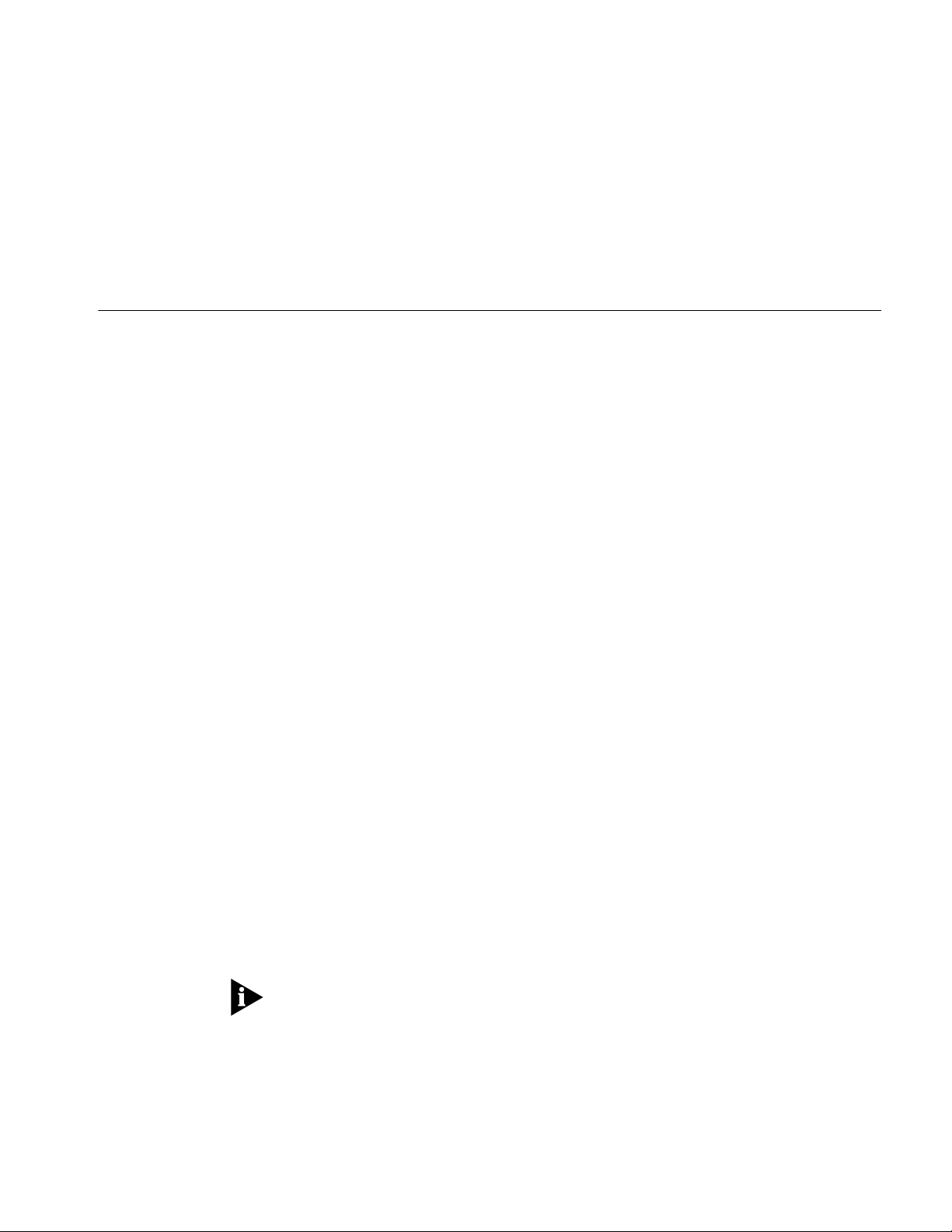
USING THE USB PORT
Using the USB Port
with Windows
®
98
To use Windows 98 to connect to the Internet using the USB Port:
®
1 Locate the 3Com
2 With the computer powered on, insert the Cable Connections CD into the
CD-ROM drive.
3 Click Windows Start and select Settings.
4 Click Control Panel.
5 Double-click Add New Hardware. The Add New Hardware Wizard screen appears.
6 Click Next and click Next again.
7 Select No, Device is not on the list. Click Next.
8 Select No, I want to select hardware from the list. Click Next.
9 From the Hardware Types list, scroll to and select Network Adapters.
10 Select Have disk installation and click Browse.
11 Browse to your computer’s CD-ROM drive and double-click the USBdrv folder.
12 Double-click win98.
13 Select 3Com OfficeConnect Cable Modem and click OK.
14 Click Next and click Finish.
15 Insert the Windows 98 CD into the CD-ROM drive. Windows copies the necessary
system files to your computer.
Cable Connections™ CD and Windows 98 CD.
16 Click Finish.
17 Connect the USB and coaxial cables to the computer and cable modem.
18 Plug the cable modem’s power supply into an electrical outlet or surge protector.
19 Click Done. The USB LED on the front of the cable modem should be solid green
(ON).
20 If the system prompts you to restart the computer, click Yes .
Note: After installation, if the USB cable alone becomes disconnected when the
computer is on, reconnect the USB cable. If the power supply becomes
disconnected or unplugged, verify that the USB cable is connected before you
reconnect the power supply. If the USB cable is not connected before you
reconnect the power supply, you will not be able to use the USB port to access the
Internet.
Page 2
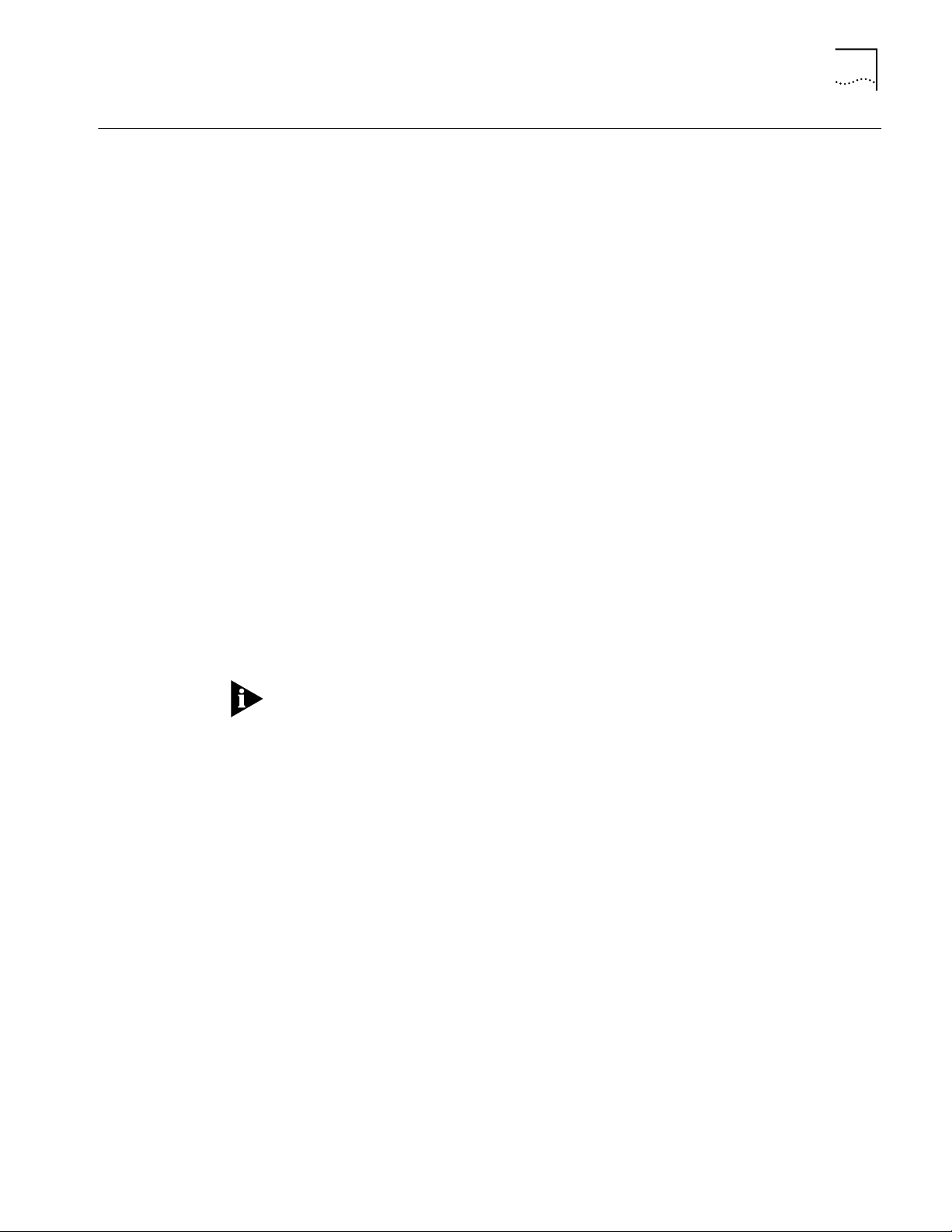
Using the USB Port with Windows 2000
2
Using the USB Port
with Windows
2000
To use Windows 2000 to connect to the Internet using the USB port:
1 Locate the Cable Connections CD and Windows 2000 CD.
2 With the computer powered on, insert the Cable Connections CD into the
CD-ROM drive.
3 Click Windows Start and select Settings.
4 Click Control Panel.
5 Double-click Add New Hardware. The Found New Hardware Wizard screen
appears.
6 Select Search for the best driver for your device. (Recommended).
7 Click Next.
8 Select CD-ROM.
9 Click Next. The computer automatically copies the necessary driver files from the
CD.
10 Click Done.
11 Insert the Windows 2000 CD into the CD-ROM drive and click OK.
12 Windows copies the necessary system files from the CD.
13 Click Done. The USB LED on the cable modem should be solid green (ON).
14 Click Yes to restart your computer.
When your computer is completely rebooted, you can use the cable modem’s USB
port to access the Internet.
Note: After installation, if the USB cable alone becomes disconnected when the
computer is on, reconnect the USB cable. If the power supply becomes
disconnected or unplugged, verify that the USB cable is connected before you
reconnect the power supply. If the USB cable is not connected before you
reconnect the power supply, you will not be able to use the USB port to access the
Internet.
PN: 10031961
