3Com Switch 5500-SI 28-Port, 3CR17151-91, Switch 5500-SI 52-Port, 3CR17152-91, Switch 5500-EI 28-Port Getting Started Manual
...Page 1
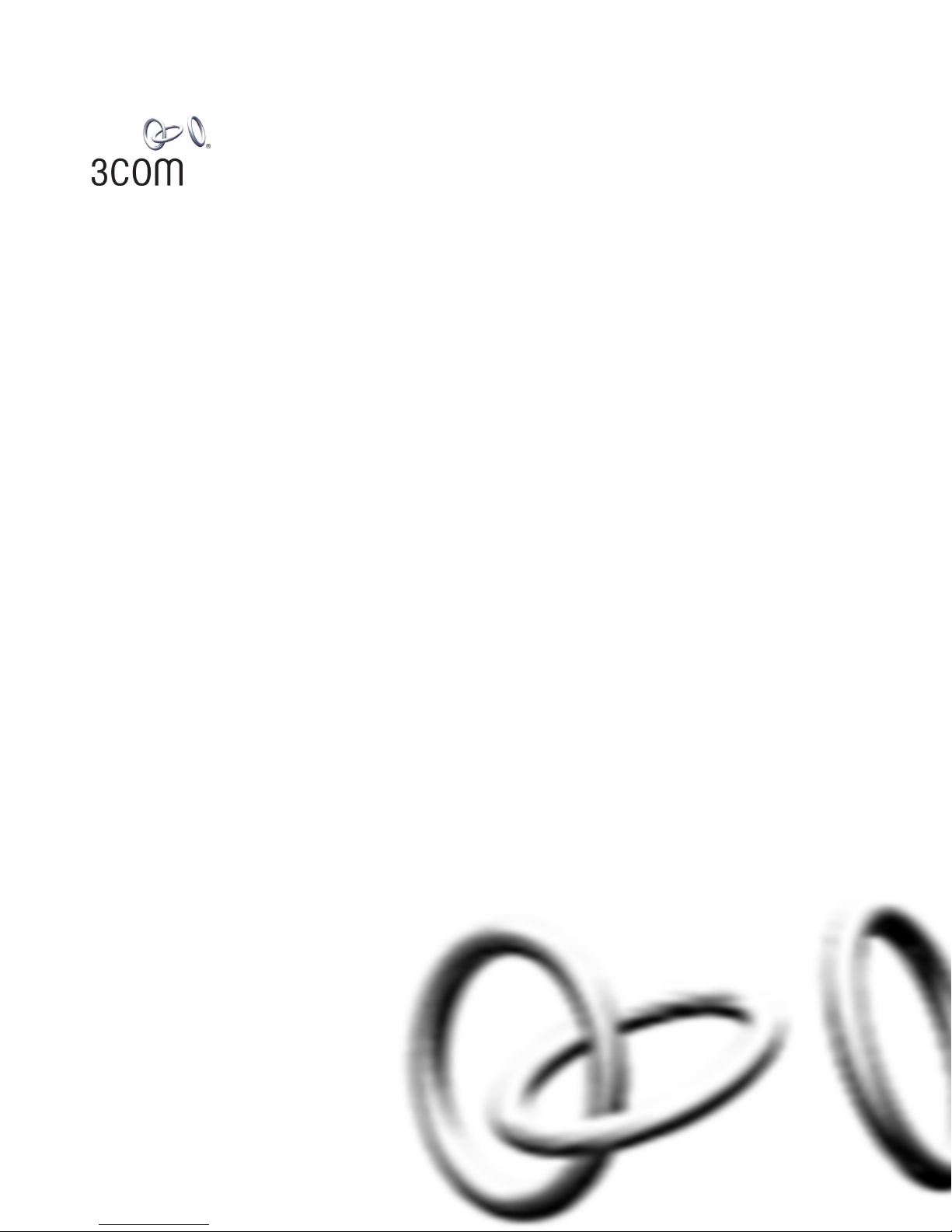
SuperStack® 4 Switch 5500 Family
Getting Started Guide
Switch 5500-SI 28-Port (3CR17151-91)
Switch 5500-SI 52-Port (3CR17152-91)
Switch 5500-EI 28-Port (3CR17161-91)
Switch 5500-EI 52-Port (3CR17162-91)
Switch 5500-EI PWR 28-Port (3CR17171-91)
Switch 5500-EI PWR 52-Port (3CR17172-91)
Switch 5500-EI 28-Port FX (3CR17181-91)
Switch 5500G-EI 24-Port (3CR17254-91)
Switch 5500G-EI 48-Port (3CR17255-91)
Switch 5500G-EI SFP 24-Port (3CR17259-91)
http://www.3com.com/
Part No. DUA1715-0AAA03
Published July 2005
Page 2
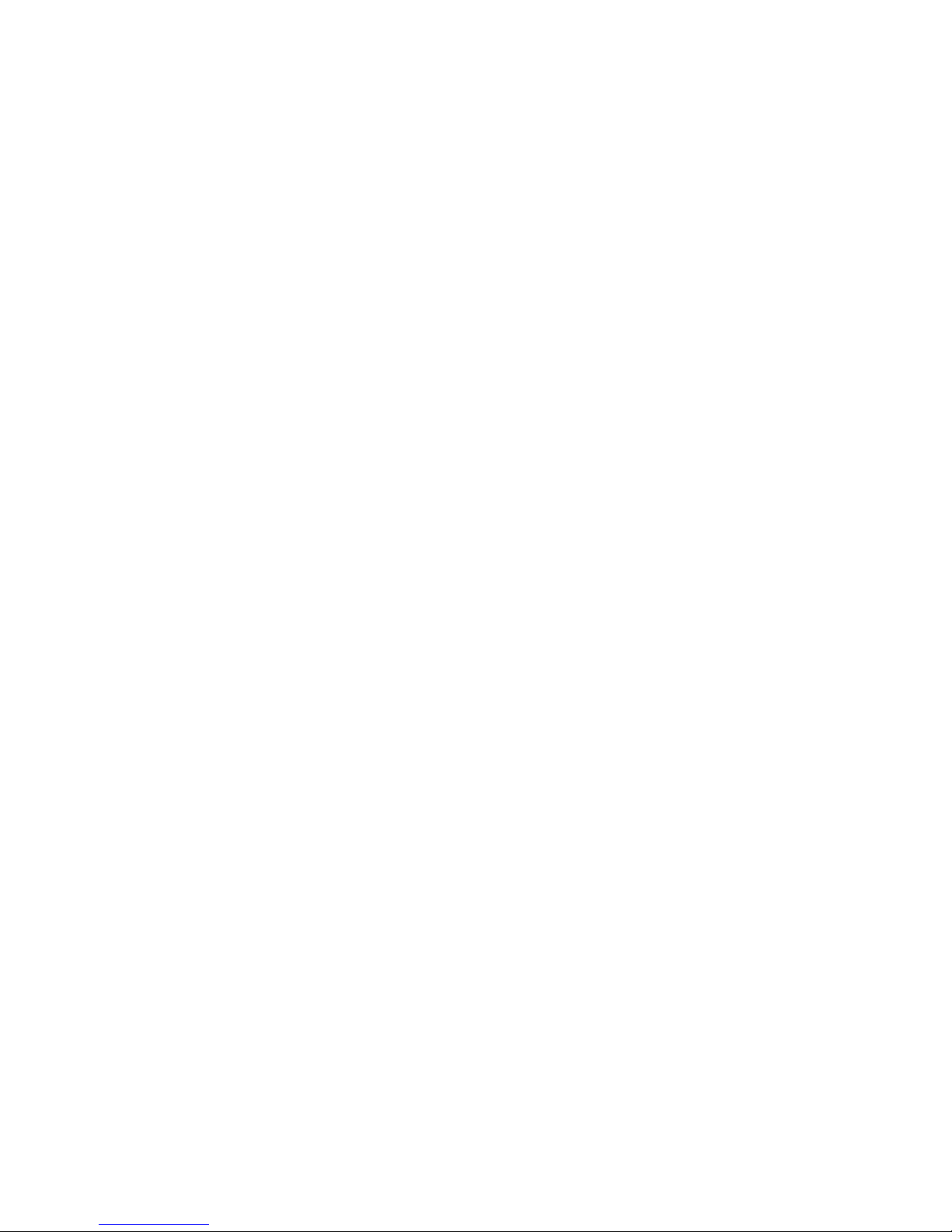
3Com Corporation
350 Campus Drive
Marlborough
MA USA 01752-3064
Copyright © 2005, 3Com Corporation. All rights reserved. No part of this documentation may be reproduced
in any form or by any means or used to make any derivative work (such as translation, transformation, or
adaptation) without written permission from 3Com Corporation.
3Com Corporation reserves the right to revise this documentation and to make changes in content from time
to time without obligation on the part of 3Com Corporation to provide notification of such revision or change.
3Com Corporation provides this documentation without warranty, term, or condition of any kind, either
implied or expressed, including, but not limited to, the implied warranties, terms or conditions of
merchantability, satisfactory quality, and fitness for a particular purpose. 3Com may make improvements or
changes in the product(s) and/or the program(s) described in this documentation at any time.
If there is any software on removable media described in this documentation, it is furnished under a license
agreement included with the product as a separate document, in the hard copy documentation, or on the
removable media in a directory file named LICENSE.TXT or !LICENSE.TXT. If you are unable to locate a copy,
please contact 3Com and a copy will be provided to you.
UNITED STATES GOVERNMENT LEGEND
If you are a United States government agency, then this documentation and the software described herein are
provided to you subject to the following:
All technical data and computer software are commercial in nature and developed solely at private expense.
Software is delivered as “Commercial Computer Software” as defined in DFARS 252.227-7014 (June 1995) or
as a “commercial item” as defined in FAR 2.101(a) and as such is provided with only such rights as are
provided in 3Com’s standard commercial license for the Software. Technical data is provided with limited rights
only as provided in DFAR 252.227-7015 (Nov 1995) or FAR 52.227-14 (June 1987), whichever is applicable.
You agree not to remove or deface any portion of any legend provided on any licensed program or
documentation contained in, or delivered to you in conjunction with, this User Guide.
Unless otherwise indicated, 3Com registered trademarks are registered in the United States and may or may not
be registered in other countries.
3Com, the 3Com logo and SuperStack are registered trademarks of 3Com Corporation.
Intel and Pentium are registered trademarks of Intel Corporation. Microsoft, MS-DOS, Windows, and Windows
NT are registered trademarks of Microsoft Corporation. Novell and NetWare are registered trademarks of
Novell, Inc. UNIX is a registered trademark in the United States and other countries, licensed exclusively
through X/Open Company, Ltd.
IEEE and 802 are registered trademarks of the Institute of Electrical and Electronics Engineers, Inc.
IAll other company and product names may be trademarks of the respective companies with which they are
associated.
ENVIRONMENTAL STATEMENT
It is the policy of 3Com Corporation to be environmentally-friendly in all operations. To uphold our policy, we
are committed to:
Establishing environmental performance standards that comply with national legislation and regulations.
Conserving energy, materials and natural resources in all operations.
Reducing the waste generated by all operations. Ensuring that all waste conforms to recognized environmental
standards. Maximizing the recyclable and reusable content of all products.
Ensuring that all products can be recycled, reused and disposed of safely.
Ensuring that all products are labelled according to recognized environmental standards.
Improving our environmental record on a continual basis.
End of Life Statement
3Com processes allow for the recovery, reclamation and safe disposal of all end-of-life electronic components.
Regulated Materials Statement
3Com products do not contain any hazardous or ozone-depleting material.
Environmental Statement about the Documentation
The documentation for this product is printed on paper that comes from sustainable, managed forests; it is
fully biodegradable and recyclable, and is completely chlorine-free. The varnish is environmentally-friendly, and
the inks are vegetable-based with a low heavy-metal content.
Page 3
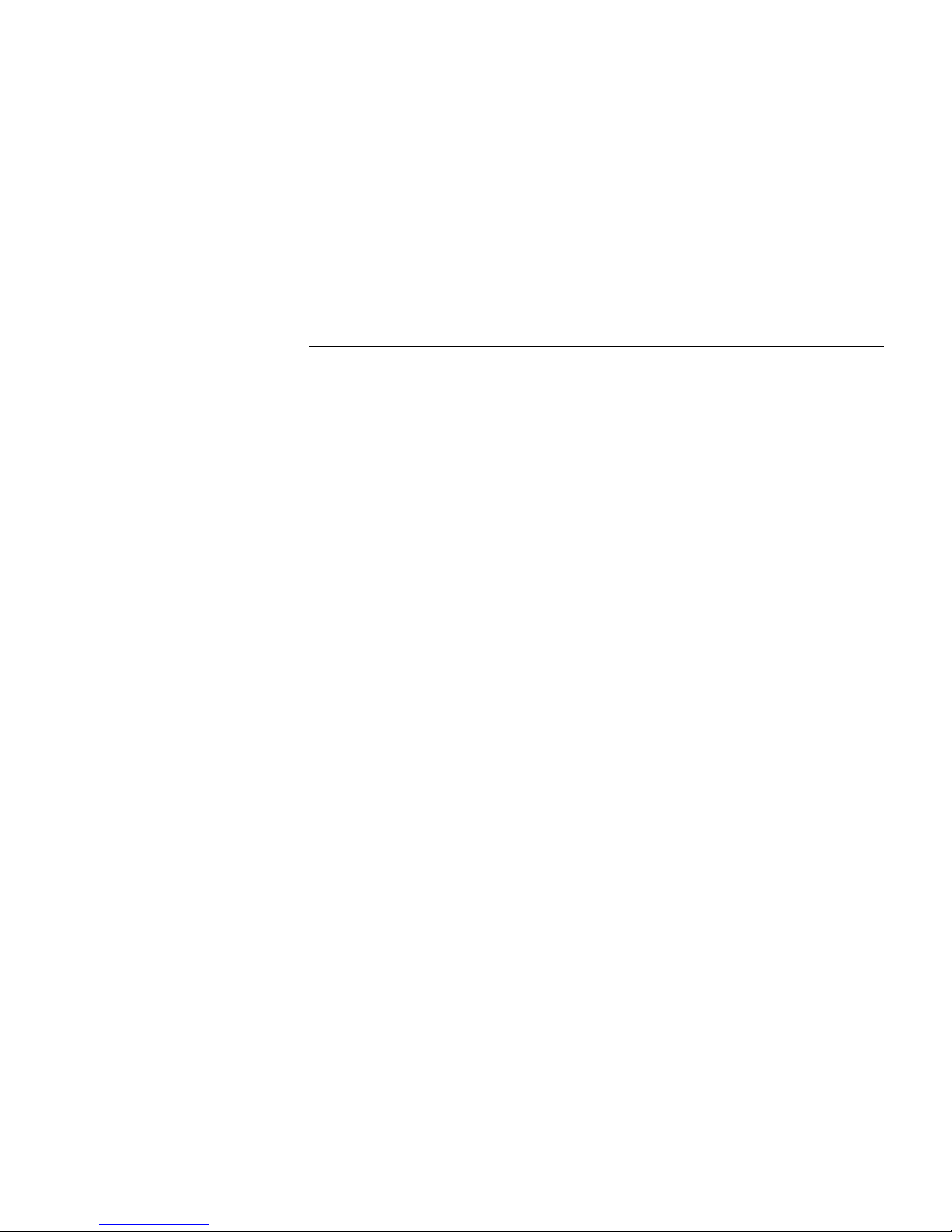
CONTENTS
ABOUT THIS GUIDE
Before You Start 9
Release Notes 9
About Your CD-ROM 9
Conventions 10
Related Documentation 11
Accessing Online Documentation 11
Documentation Comments 12
1 INTRODUCING THE SUPERSTACK 4 SWITCH 5500 FAMILY
About the Switch 5500 Family 14
Summary of Hardware Features 15
Switch 5500 Family — Front View Detail 16
Switch 5500 16
Switch 5500G-EI 17
10BASE-T/
100BASE-TX/
1000BASE-T Ports 18
1000BASE-X SFP Ports 19
100BASE-X SFP Ports (Switch 5500-EI FX only) 19
Console Port 19
Unit LED 20
LEDs 20
Switch 5500 Family — Rear View Detail 23
Switch 5500 23
Switch 5500G-EI 24
Expansion Module Slot 24
Power Socket 24
Open Book Warning Labels 24
Redundant Power System Socket 25
Stacking Cable Ports (Switch 5500G-EI) 25
Page 4
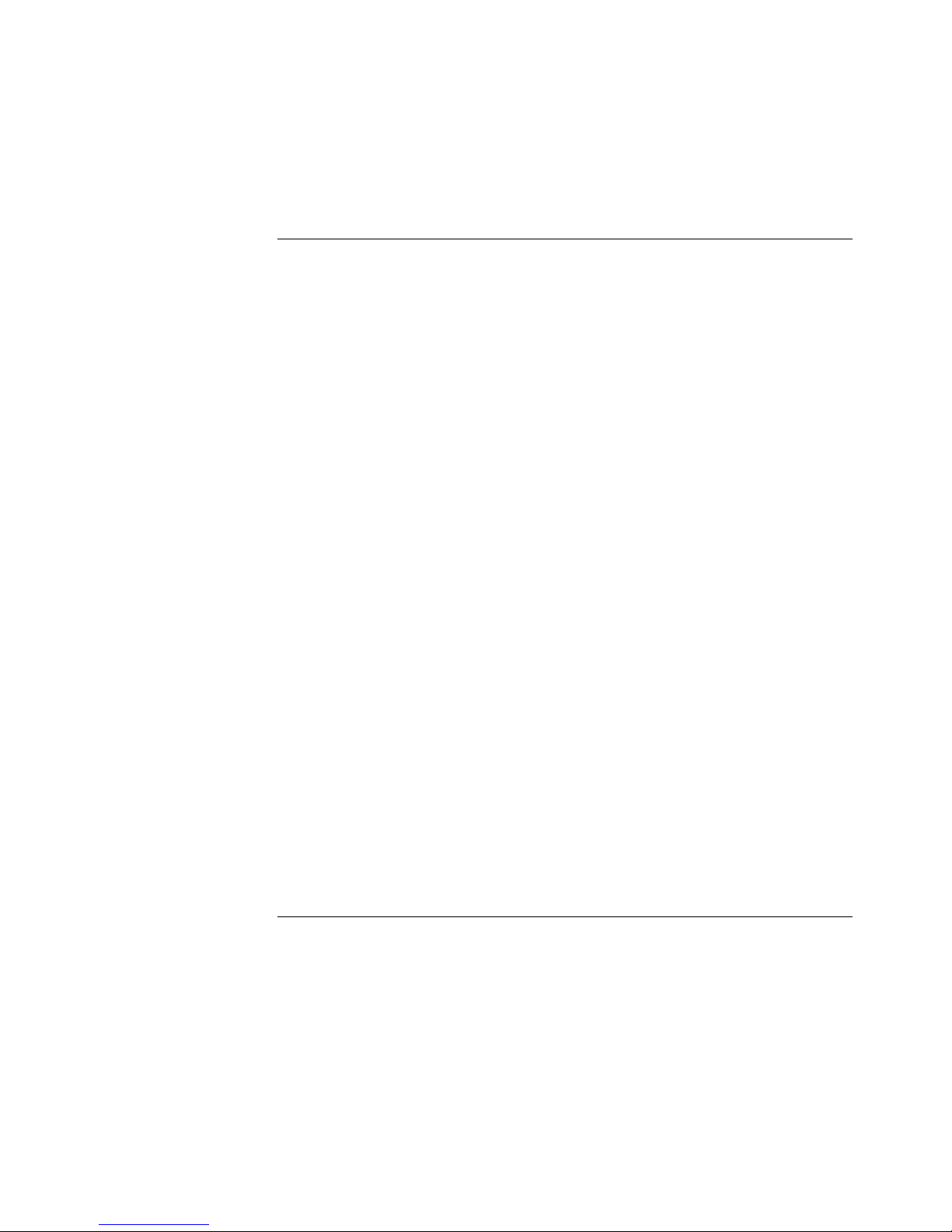
Default Settings 26
2 INSTALLING THE SWITCH
Package Contents 28
Choosing a Suitable Site 29
Rack-mounting 30
Switch 5500 (non PoE) 30
Switch 5500 and Switch 5500G-EI (PoE) 32
Connecting a Redundant Power Supply 33
Specifying the Redundant Power System 36
Connecting the Switch to the Redundant Power System 37
Connecting the Earthing Cable 38
RPS LED 39
Using Power over Ethernet 39
Placing Units On Top of Each Other 40
The Power-up Sequence 40
Powering-up the Switch 5500 40
Checking for Correct Operation of LEDs 40
Choosing the Correct Cables 41
Choosing the Correct Cables for the 1000BASE-X SFP Ports 42
Choosing the Correct Cables for the 100BASE-X SFP Ports 43
SFP Operation 44
Approved 1000BASE-X SFP Transceivers 44
44
Approved 100BASE-X SFP Transceivers 45
Inserting an SFP Transceiver 45
Removing an SFP Transceiver 46
Packing and Shipping the Switch 5500G-EI 47
3 SETTING UP FOR MANAGEMENT
Methods of Managing a Switch 50
Command Line Interface Management 50
Command Line Interface Management using SSH 50
Web Interface Management 51
SNMP Management 51
Setting Up Overview 52
IP Configuration 53
Page 5
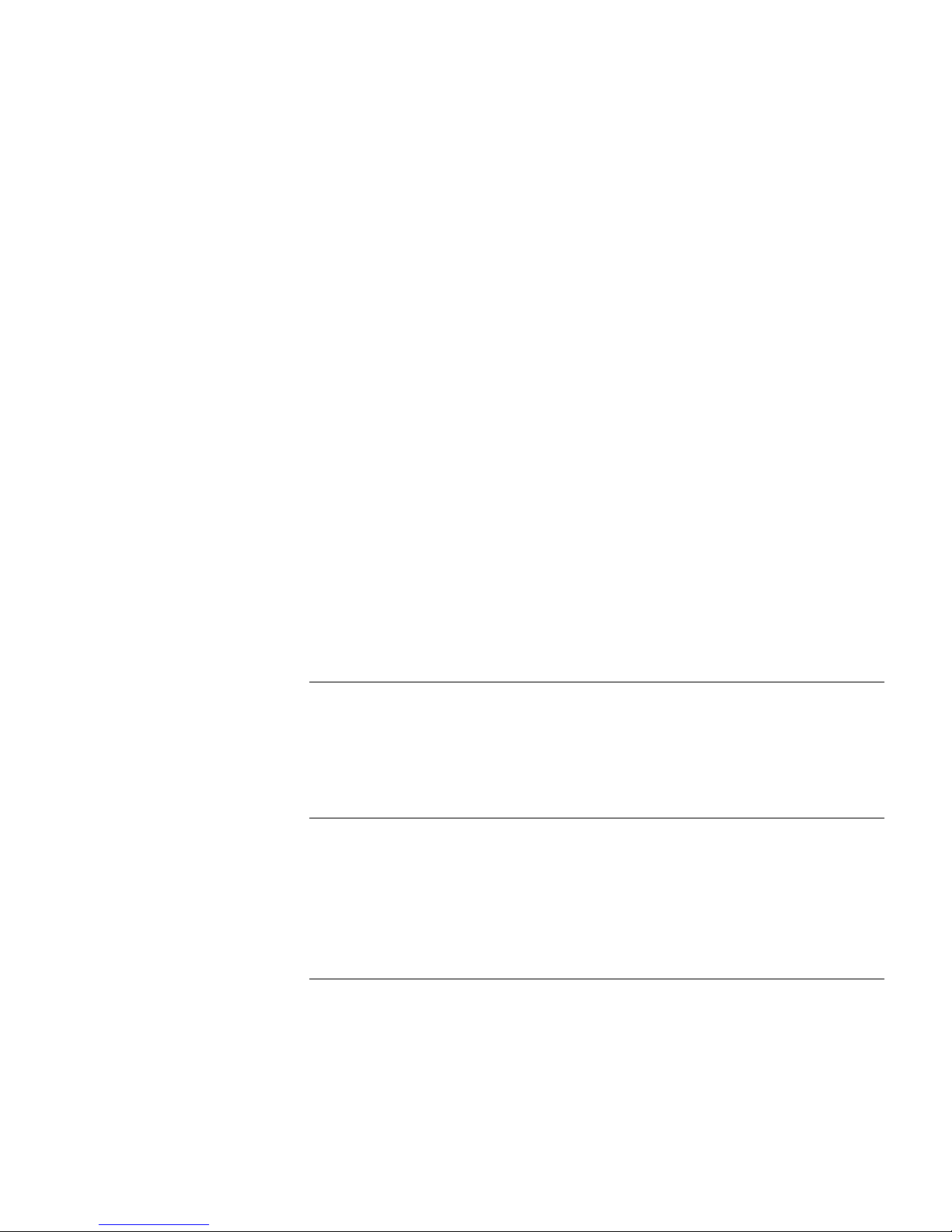
Preparing for Management 54
Manually Configuring IP Information 55
Connecting to the Console Port 55
Connecting to a Front Panel Port 58
Viewing Automatically Configured IP Information 61
Using 3Com Network Director 62
Connecting to the Console Port 62
Setting Up Command Line Interface Management 64
User Interface Overview 64
CLI Management via the Console Port 64
CLI Management over the Network 64
Setting Up Command Line Interface Management using SSH 65
Setting Up Web Interface Management 66
Pre-requisites 66
Web Management Over the Network 67
Setting Up SNMP Management V1 or V3 67
Pre-requisites 68
Default Users and Passwords 68
Configuration Conversion Utility 69
4 CREATING AN XRN STACKING FABRIC
How To Interconnect Units 71
Guidelines For Interconnecting Units 74
Unit Numbering within the Fabric 74
5 PROBLEM SOLVING
Solving Problems Indicated by LEDs 78
Solving Hardware Problems 79
Solving Communication Problems 81
Solving Fabric Formation Problems 83
6 UPGRADING SOFTWARE
The Contents of the Executable File 86
Upgrading from the Command Line Interface 86
Introduction 86
TFTP 89
Page 6
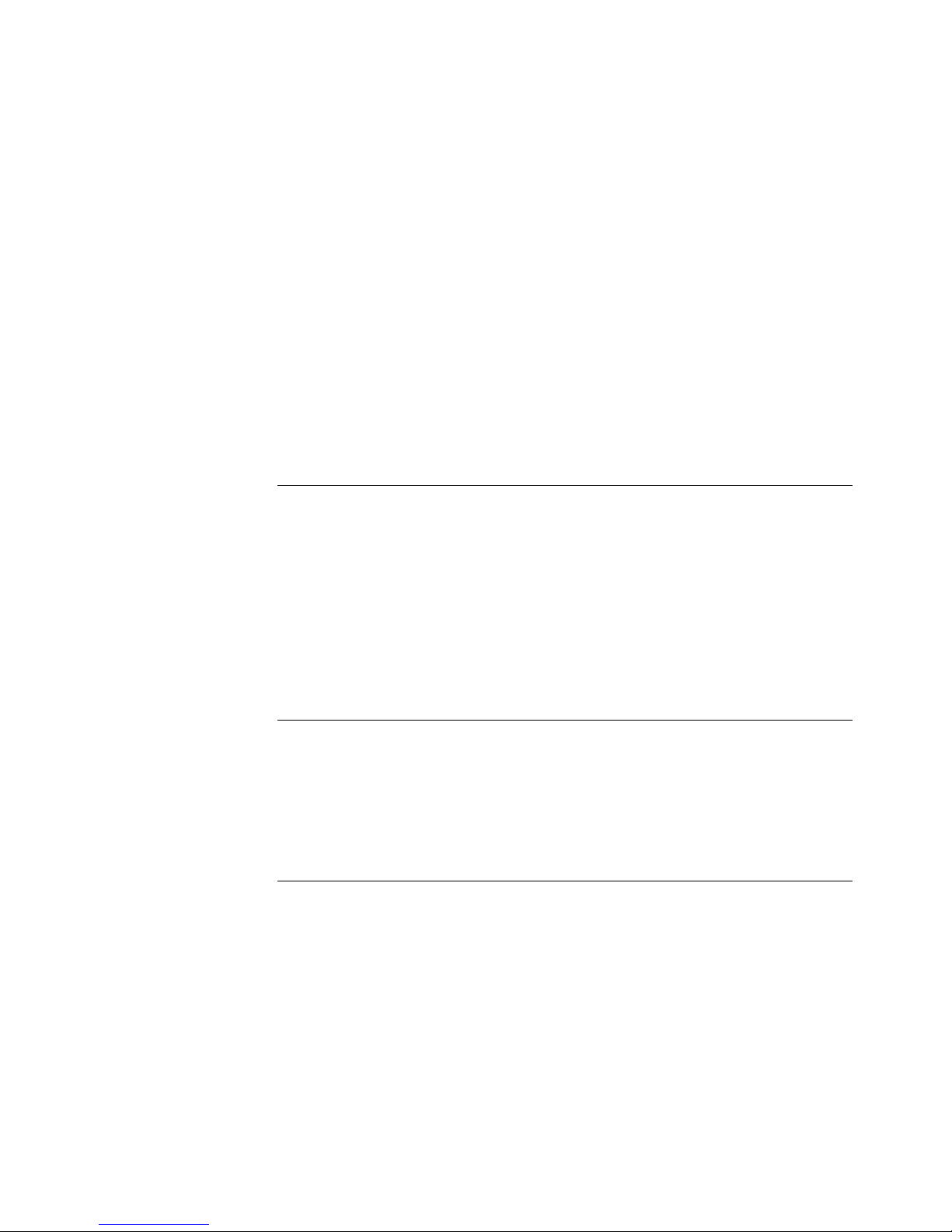
FTP (via a network port) 91
XModem (via the console cable) 92
Upgrading from the Bootrom Interface 93
Introduction 93
TFTP 94
FTP 95
XModem 96
Bootrom Upgrade 97
Bootrom Upgrade via TFTP 98
Bootrom Upgrade via FTP 98
Bootrom Upgrade via XModem 99
A SAFETY INFORMATION
Power Cord Set — Japan 102
Important Safety Information 102
L’information de Sécurité Importante 105
Wichtige Sicherheitsinformationen 109
Información de Seguridad Importante 112
Importanti Informazioni di Sicurezza 115
Ważne informacje o zabezpieczeniach 118
B PIN-OUTS
Null Modem Cable 123
PC-AT Serial Cable 123
Modem Cable 124
Ethernet Port RJ-45 Pin Assignments 124
C TECHNICAL SPECIFICATIONS
Switch 5500 (28 Port) 128
Switch 5500 PWR (28 Port) 129
Switch 5500 (52 Port) 130
Switch 5500 PWR (52 Port) 131
Switch 5500 FX (28 Port) 132
Switch 5500G-EI (24 Port) 133
Switch 5500G-EI PWR (24 Port) 134
Switch 5500G-EI (48 Port) 135
Page 7
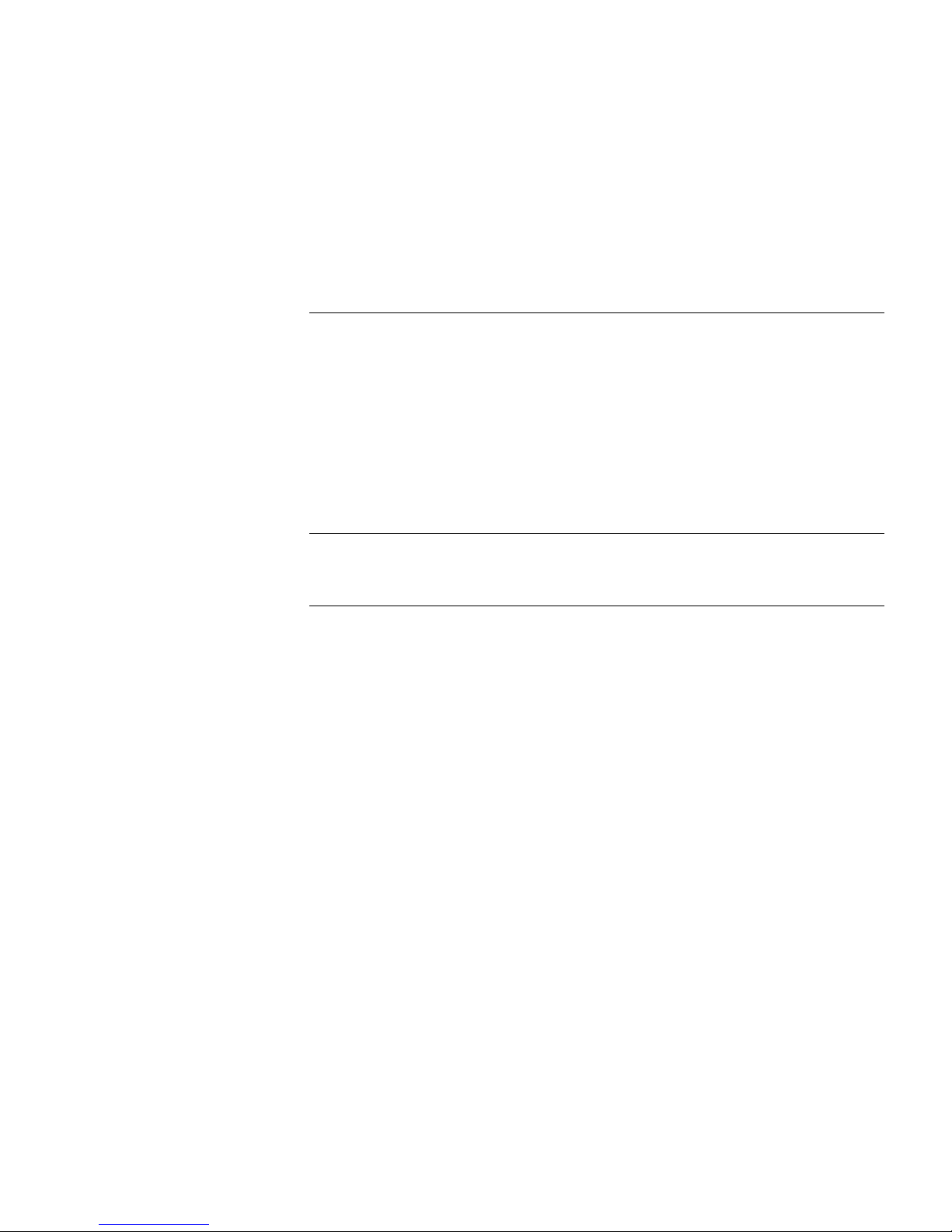
Switch 5500G-EI PWR (48 Port) 136
Switch 5500G-EI SFP (24-Port) 137
RPS 138
Earthing Lead 139
D OBTAINING SUPPORT FOR YOUR PRODUCT
Register Your Product 141
Purchase Value-Added Services 141
Troubleshoot Online 142
Access Software Downloads 142
Telephone Technical Support and Repair 142
Contact Us 143
INDEX
REGULATORY NOTICES
Page 8
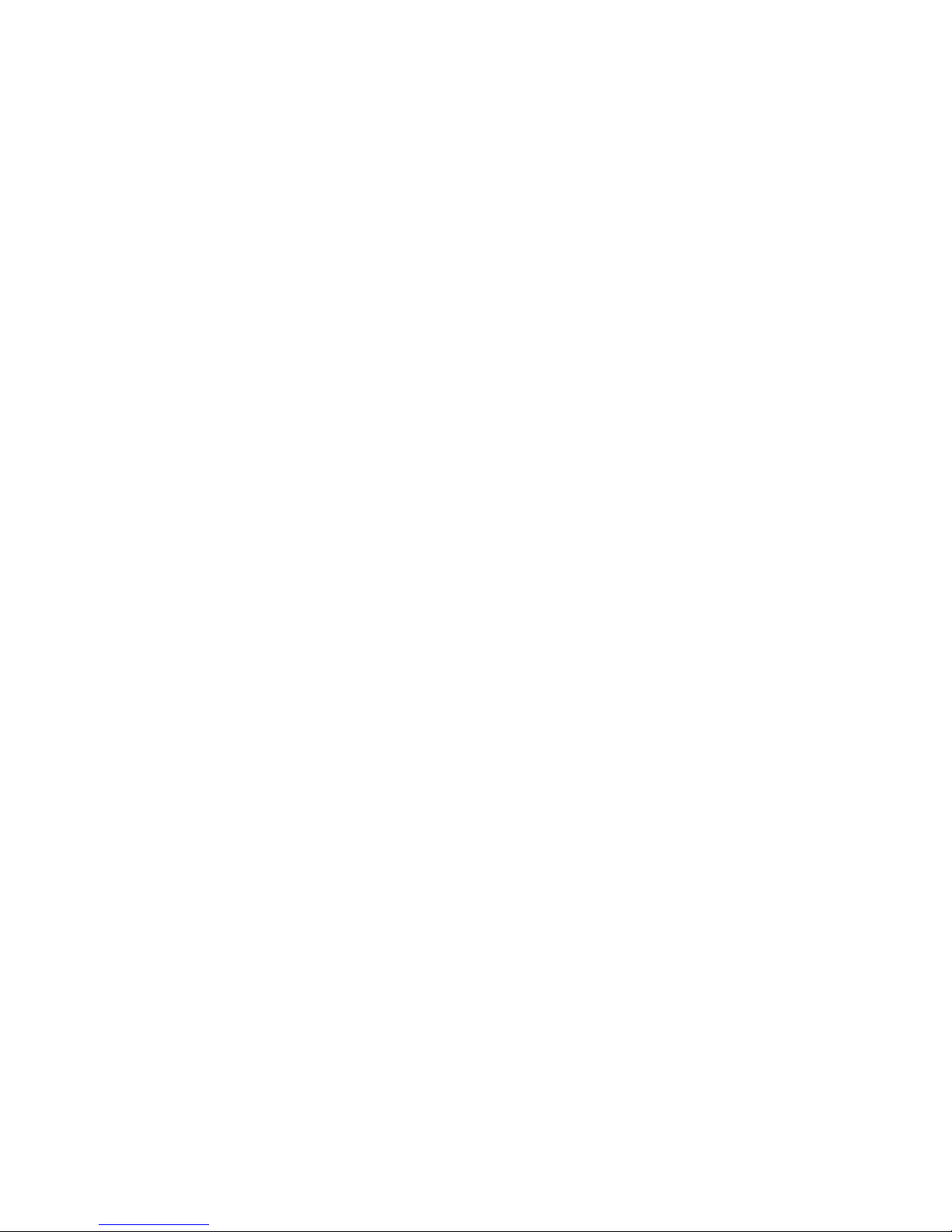
Page 9

ABOUT THIS GUIDE
This guide provides all the information you need to install and use 3Com®
®
SuperStack
The guide is intended for use by network administrators who are
responsible for installing and setting up network equipment;
consequently, it assumes a basic working knowledge of LANs (Local Area
Networks).
Before You Start This section contains information about the documents and CD-ROM
that accompany your Switch 5500.
4 Switch 5500 in its default state.
Release Notes The Release Notes provide important information about the current
software release, including new features, modifications and known
problems. You should read the Release Notes before installing the Switch
in your network.
If the information in the release notes differ from the information in this
guide, follow the instructions in the release notes.
About Your CD-ROM The CD-ROM contains the following:
■ Online documentation about the Switch 5500 — refer to “Related
Documentation” on page 11 for details.
■ 3Com Network Director — a powerful and easy-to-use network
management platform.
■ A number of other useful applications.
Most user guides and release notes are available in Adobe Acrobat
Reader Portable Document Format (PDF) or HTML on the 3Com
World Wide Web site:
http://www.3com.com/
Page 10
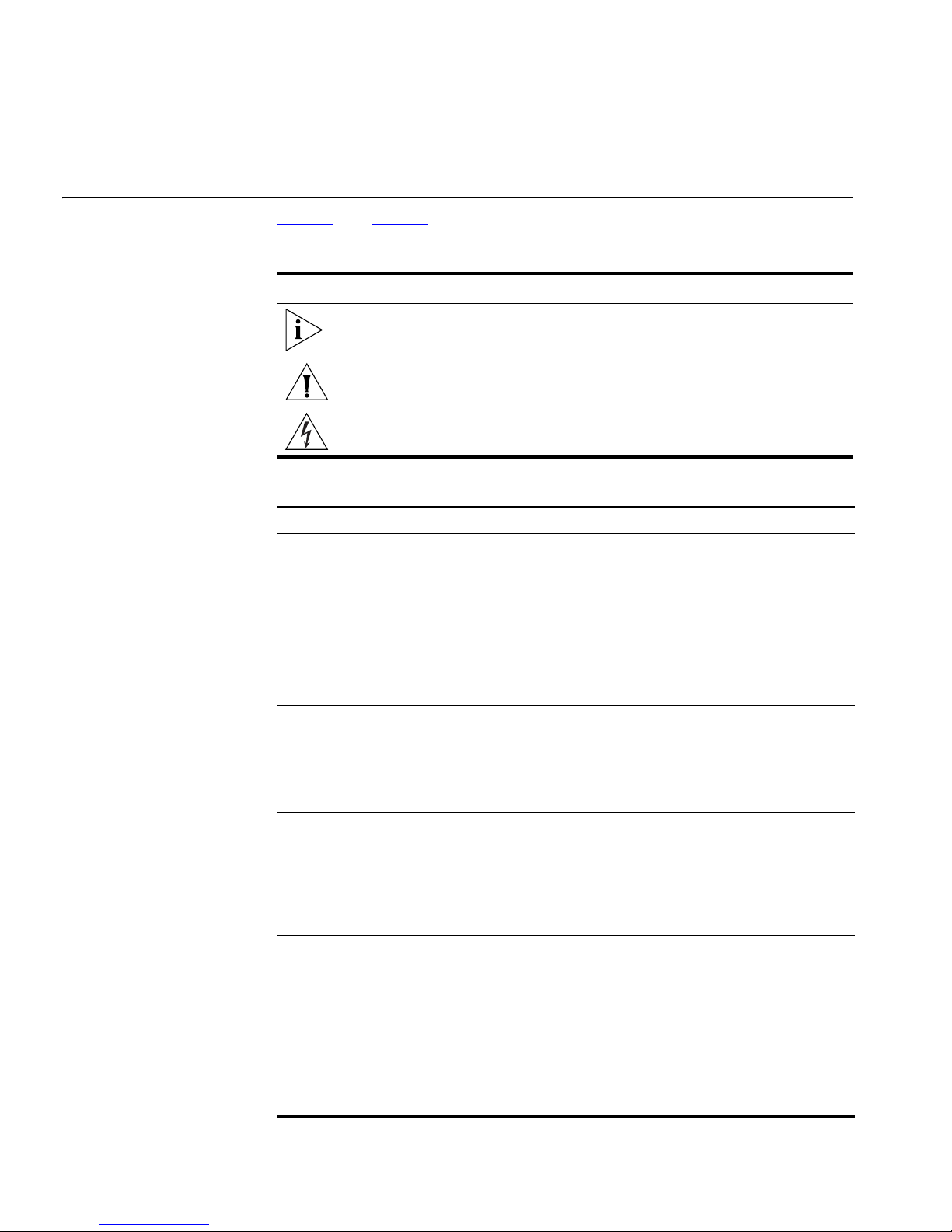
10 ABOUT THIS GUIDE
Conventions Tab l e 1 and Ta bl e 2 list conventions that are used throughout this guide.
Tab le 1 Notice Icons
Icon Notice Type Description
Information note Information that describes important features or
instructions.
Caution Information that alerts you to potential loss of data or
potential damage to an application, system, or device.
Warning Information that alerts you to potential personal
injury.
Tab le 2 Text Conventions
Convention Description
Screen displays This typeface represents information as it appears on the
screen.
Syntax The word “syntax” means that you must evaluate the syntax
provided and then supply the appropriate values for the
placeholders that appear in angle brackets. Example:
To change your password, use the following syntax:
system password <password>
In this example, you must supply a password for <password>.
Commands The word “command” means that you must enter the
command exactly as shown and then press Return or Enter.
Commands appear in bold. Example:
To display port information, enter the following command:
bridge port detail
The words “enter”
and “type”
Keyboard key names If you must press two or more keys simultaneously, the key
Words in italics Italics are used to:
When you see the word “enter” in this guide, you must type
something, and then press Return or Enter. Do not press
Return or Enter when an instruction simply says “type.”
names are linked with a plus sign (+). Example:
Press Ctrl+Alt+Del
■ Emphasize a point.
■ Denote a new term at the place where it is defined in the
text.
■ Identify menu names, menu commands, and software
button names. Examples:
From the Help menu, select Contents.
Click OK.
Page 11
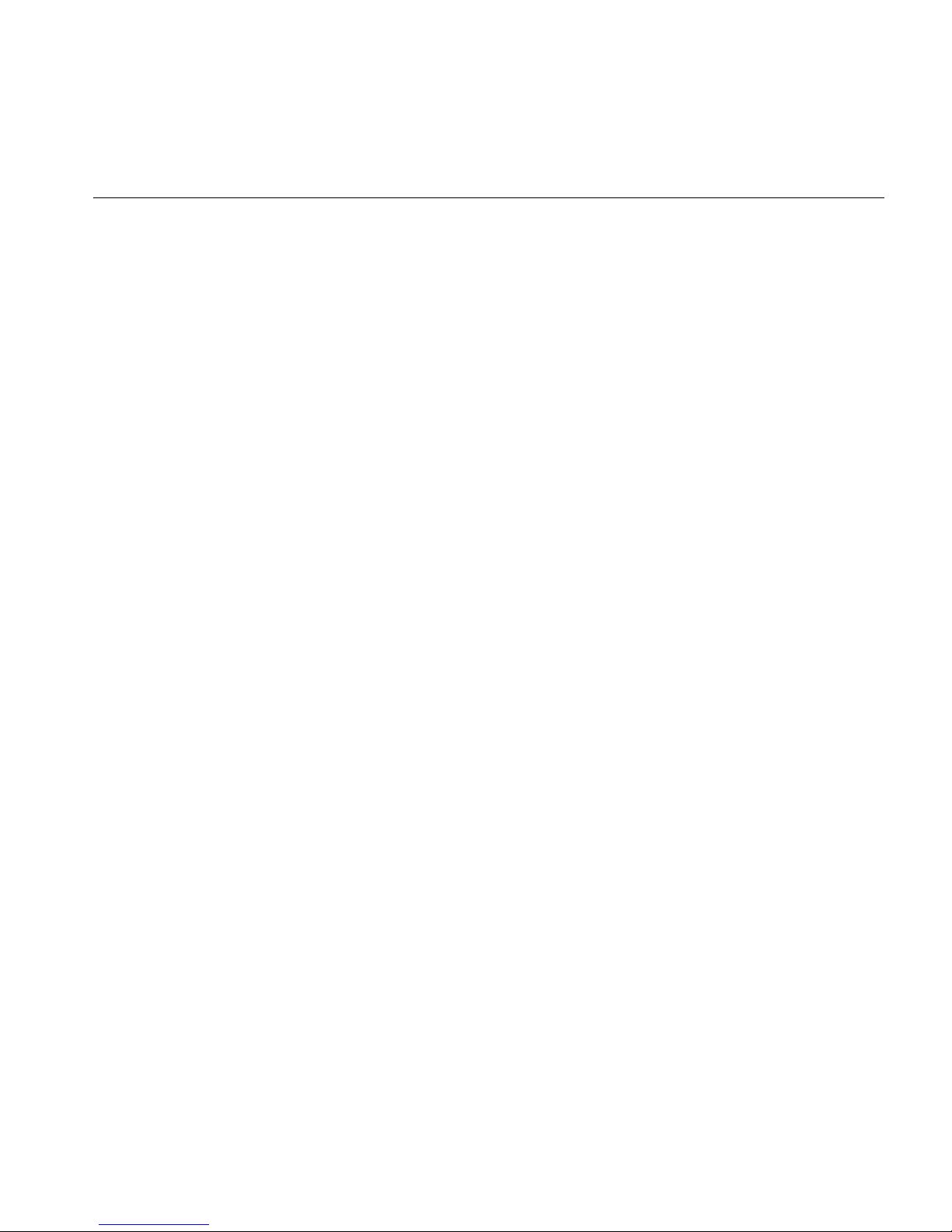
Related Documentation 11
Related
Documentation
In addition to this guide, each Switch documentation set includes the
following:
■ SuperStack 4 Switch 5500 Quick Reference Guide for the CLI
This guide contains:
■ a list of the features supported by the Switch.
■ A summary of the command line interface commands for the
Switch. This guide is also supplied under the Help button on the
web interface.
■ SuperStack 4 Switch 5500 Configuration Guide
This guide contains information on the features supported by your
Switch and how they can be used to optimize your network. It is
supplied in PDF format on the CD-ROM that accompanies your
Switch.
■ SuperStack 4 Switch 5500 Command Reference Guide
This guide contains detailed information about the web interface and
command line interface that enables you to manage the Switch. It is
supplied in PDF format on the CD-ROM that accompanies the Switch.
Accessing Online
Documentation
■ Release Notes
These notes provide information about the current software release,
including new features, modifications, and known problems. The
Release Notes are supplied in hard copy with your Switch.
To access the documentation on the CD-ROM supplied with your Switch,
do the following:
1 Insert the CD-ROM into the relevant CD-ROM drive. If your PC has
auto-run enabled, a splash screen will be displayed automatically.
2 Select the Documentation section from the contents page.
If the online documentation is to be accessed from a local drive or server,
you will need to access the CD-ROM contents via the root directory and
copy the files from the CD-ROM to a suitable directory.
■ The HTML Reference Guide is stored in the Docs/reference
directory on the CD-ROM. The documentation is accessed using the
contents.htm file.
Page 12
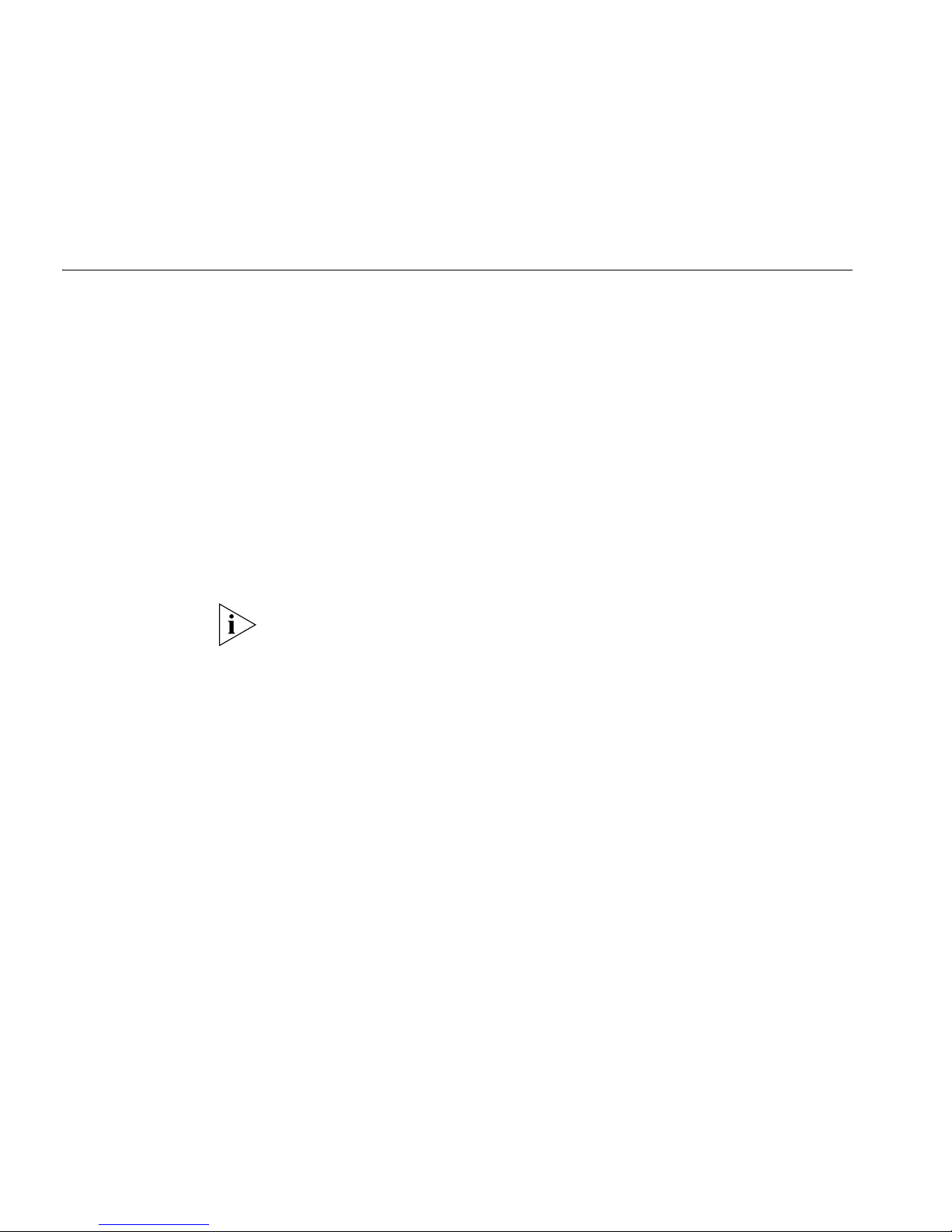
12 ABOUT THIS GUIDE
■ The PDF Configuration Guide is stored in the
Docs/configuration directory on the CD-ROM.
Documentation
Comments
Your suggestions are very important to us. They will help make our
documentation more useful to you. Please e-mail comments about this
document to 3Com at:
pddtechpubs_comments@3com.com
Please include the following information when commenting: Document
title, Document part number (on the title page) and Page number (if
appropriate).
Example:
Part Number DUA1725-0AAA01
3Com SuperStack 4 Switch 5500 Getting Started Guide
Page 21
Please note that we can only respond to comments and questions about
3Com product documentation at this e-mail address. Questions related to
technical support or sales should be directed in the first instance to your
network supplier.
Page 13
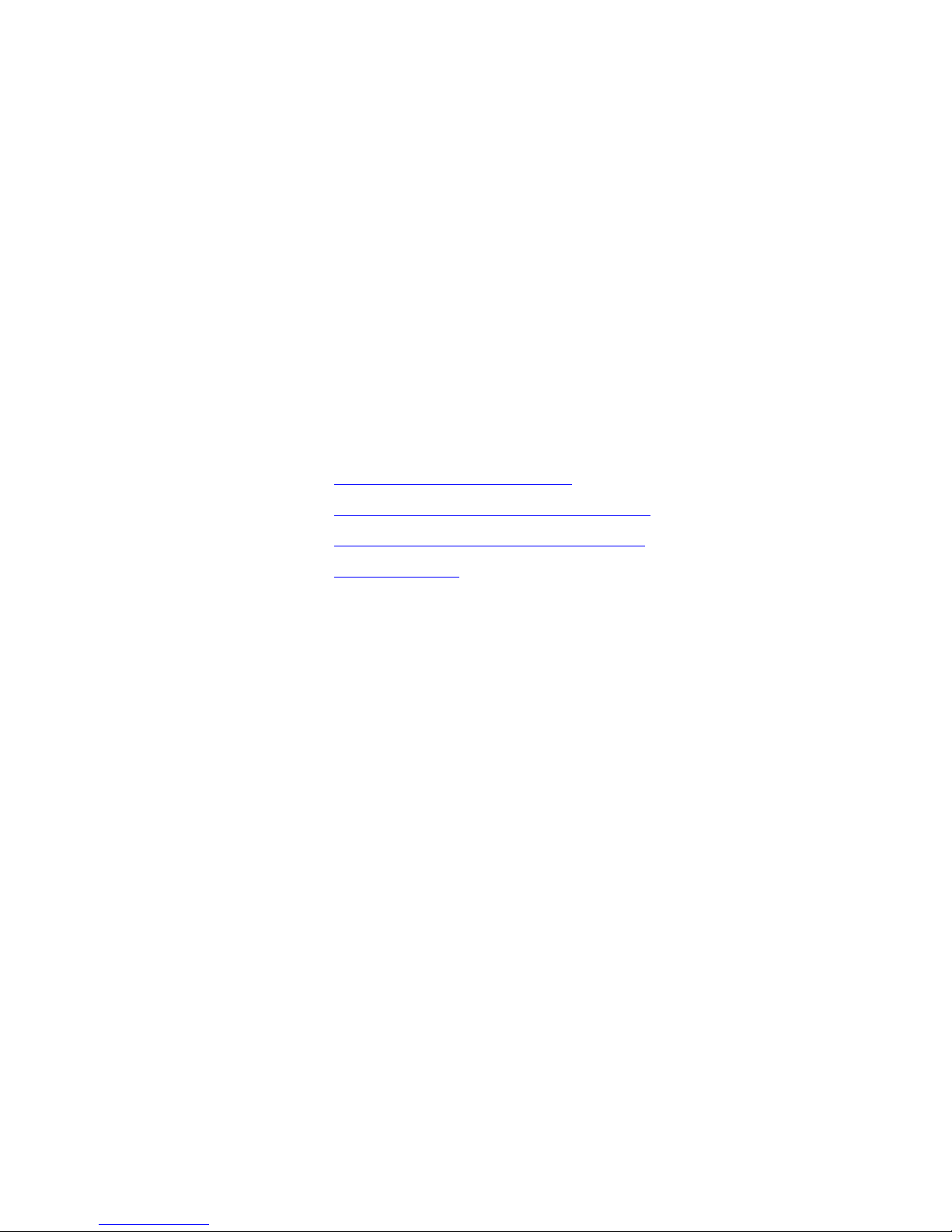
1
INTRODUCING THE SUPERSTACK 4
S
WITCH 5500 FAMILY
This chapter contains introductory information about the Switch 5500
Family and how they can be used in your network. It covers summary
information about the hardware and the following topics:
■ About the Switch 5500 Family
■ Switch 5500 Family — Front View Detail
■ Switch 5500 Family — Rear View Detail
■ Default Settings
Page 14
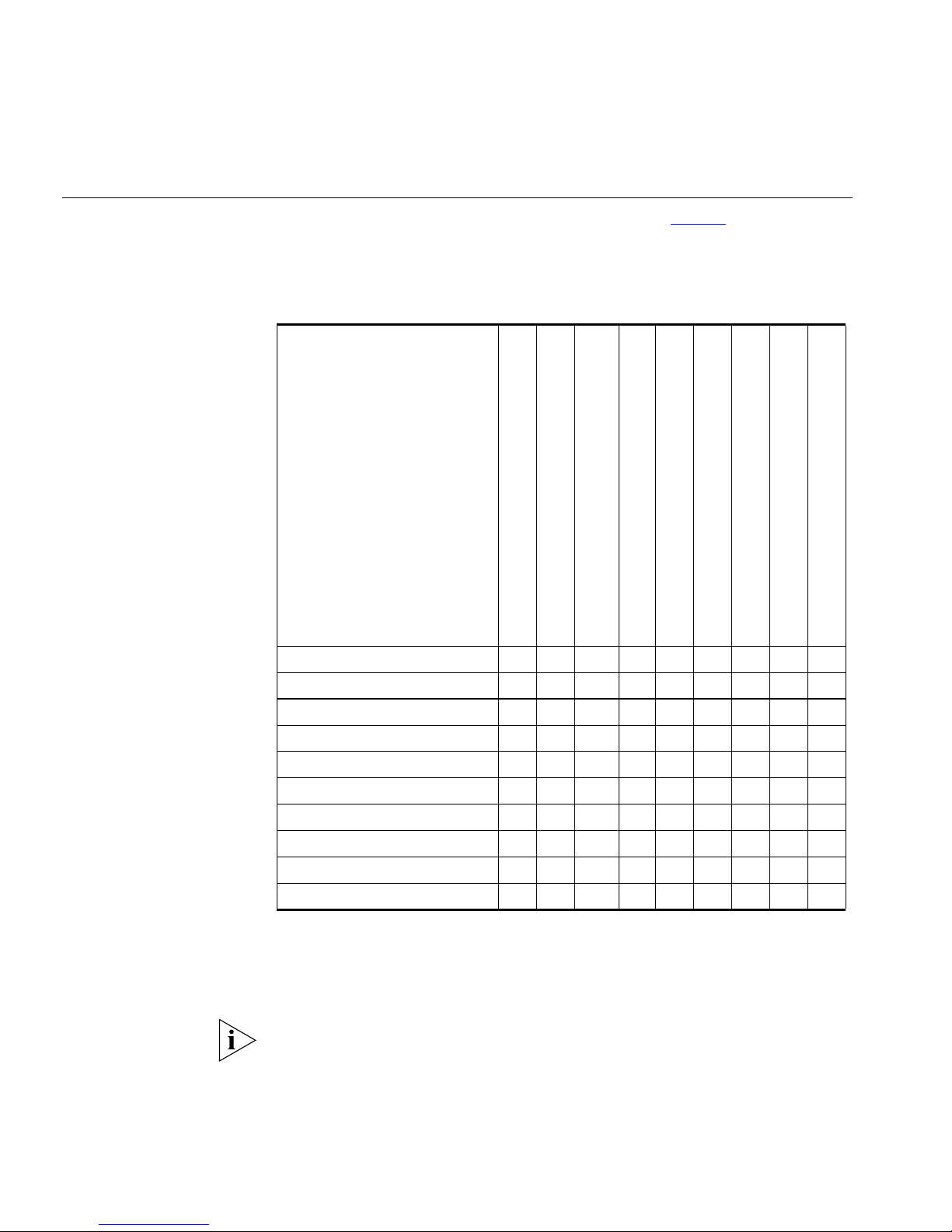
14 CHAPTER 1: INTRODUCING THE SUPERSTACK 4 SWITCH 5500 FAMILY
About the Switch
5500 Family
The Switch 5500 Family are mixed media devices. Ta bl e 3 summarizes
what each Switch consists of:
Tab le 3 Switch 5500 Family Hardware
Switch 5500 Family
Switch 5500-SI 28 Port 24 4 1 1
Switch 5500-SI 52 Port 48 4 1 1
Switch 5500-EI 28 Port 24 4 1 1
Switch 5500-EI 52 Port 48 4 1 1
Switch 5500 PWR 28 Port 24 4 1 1
Switch 5500 PWR 52 Port 48 4 1 1
Switch 5500 FX 28 Port 2 24 2 1 1
Switch 5500G-EI 24 Port 24 24* 4† 2 1 1 1
Switch 5500G-EI 48 Port 48 48* 4† 2 1 1 1
Switch 5500G-EI SFP 24 Port 4 24 2 1 1 1
10BASE-T\100BASE-TX Ports
10BASE-T\1000BASE-TX\1000BASE-T Ports
10\100\1000 PoE Ports
100BASE-X SFP Ports
1000BASE-X SFP Ports
Stacking Ports
RJ-45 Console Port
-48V DC RPS Input
Module Slot
*Depending on Power Supply Unit Fitted
†Combo SFP and 10/100/100 Ports
For information about using the software features of the Switch, refer to
the “Command Reference Guide” on the CD-ROM that accompanies the
Switch.
Page 15
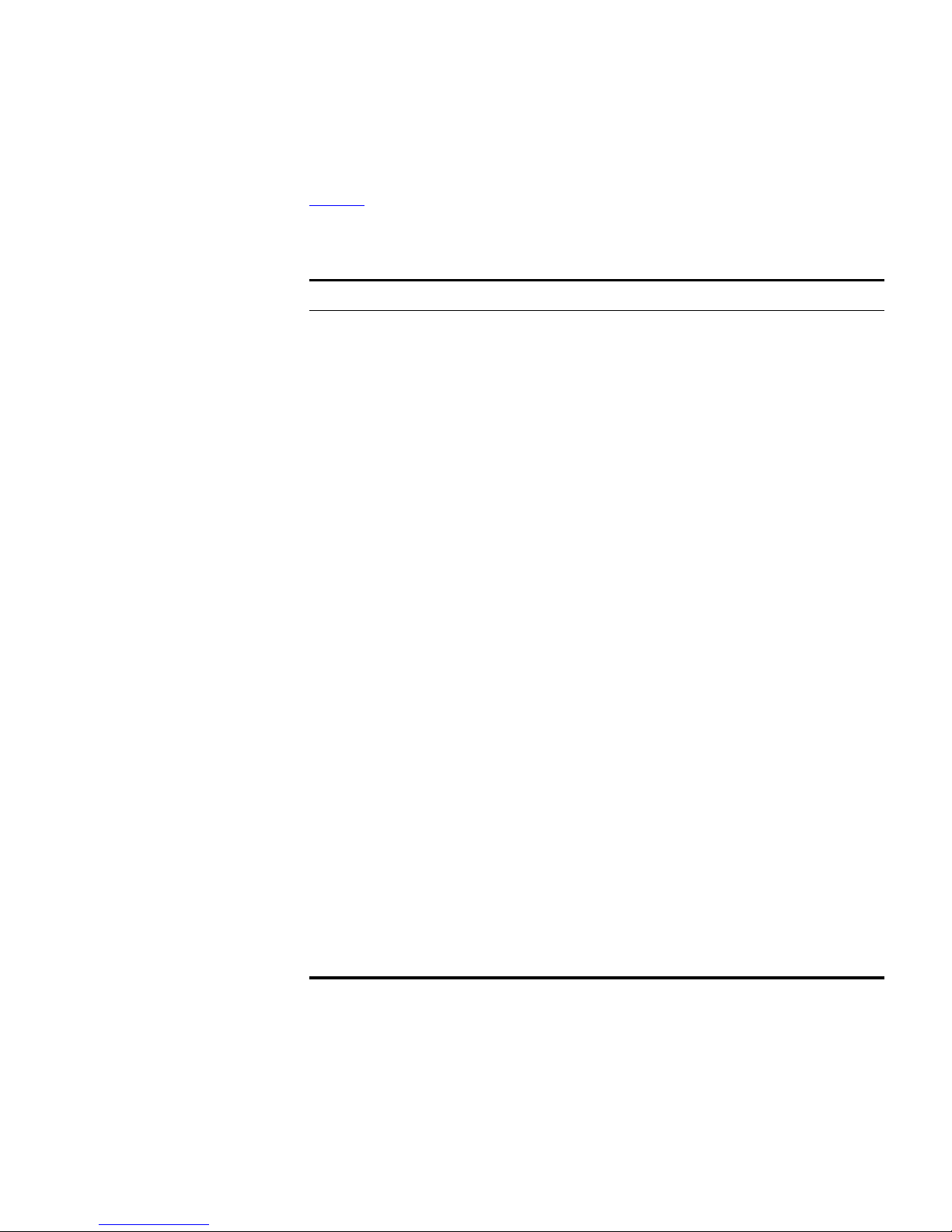
About the Switch 5500 Family 15
Summary of
Hardware Features
Tab l e 4 summarizes the hardware features that are supported by the
Switch 5500 Family.
Tab le 4 Hardware features
Feature Switch 5500 Family
MAC Addresses Up to 16,000 supported
Forwarding Modes Store and Forward
Auto-negotiation Supported on all ports
Auto MDI/MDIX Supported on all ports. If fiber SFP transceivers are used,
Auto MDIX is not supported.
Duplex Modes Half and Full duplex on all ports
Flow Control In full duplex operation, all ports are supported.
Smart Auto-sensing Supported on all copper ports
Traffic Prioritization Supported (IEEE Std 802.1D, 1998 Edition)
Eight traffic queues per port
Power over Ethernet
(Switch 5500)
Power over Ethernet
(Switch 5500G-EI)
Ethernet and Fast
Ethernet Ports
(Switch 5500)
Fast Ethernet and
Gigabit Ethernet Ports
(Switch 5500G-EI)
100BASE-X SFP Ports Supports 100BASE-LX10 10km single-mode and
1000BASE-X Gigabit
Ethernet SFP Ports
RPS Support Connects to -48v DC supply
Mounting 19-inch rack or stand-alone mounting
XRN Up to eight units can be managed as a single unit with
Supported on front panel ports, except SFP ports.
(3CR17171 and 3CR17172 only)
Supported on all front panel ports, except SFP ports,
when fitted with PoE PSUs (3CR17254 and 3CR17255).
Auto-negotiating 10BASE-T/100BASE-TX ports or
100BASE-X ports.
Auto-negotiating 10BASE-T/100BASE-TX/1000BASE-T
and SFP ports.
100BASE-FX 2km multi-mode transceivers.
Supports fiber Gigabit Ethernet short-wave (SX),
long-wave (LX), long-haul (LH70) and copper (T)
transceivers in any combination
one IP address.
Page 16
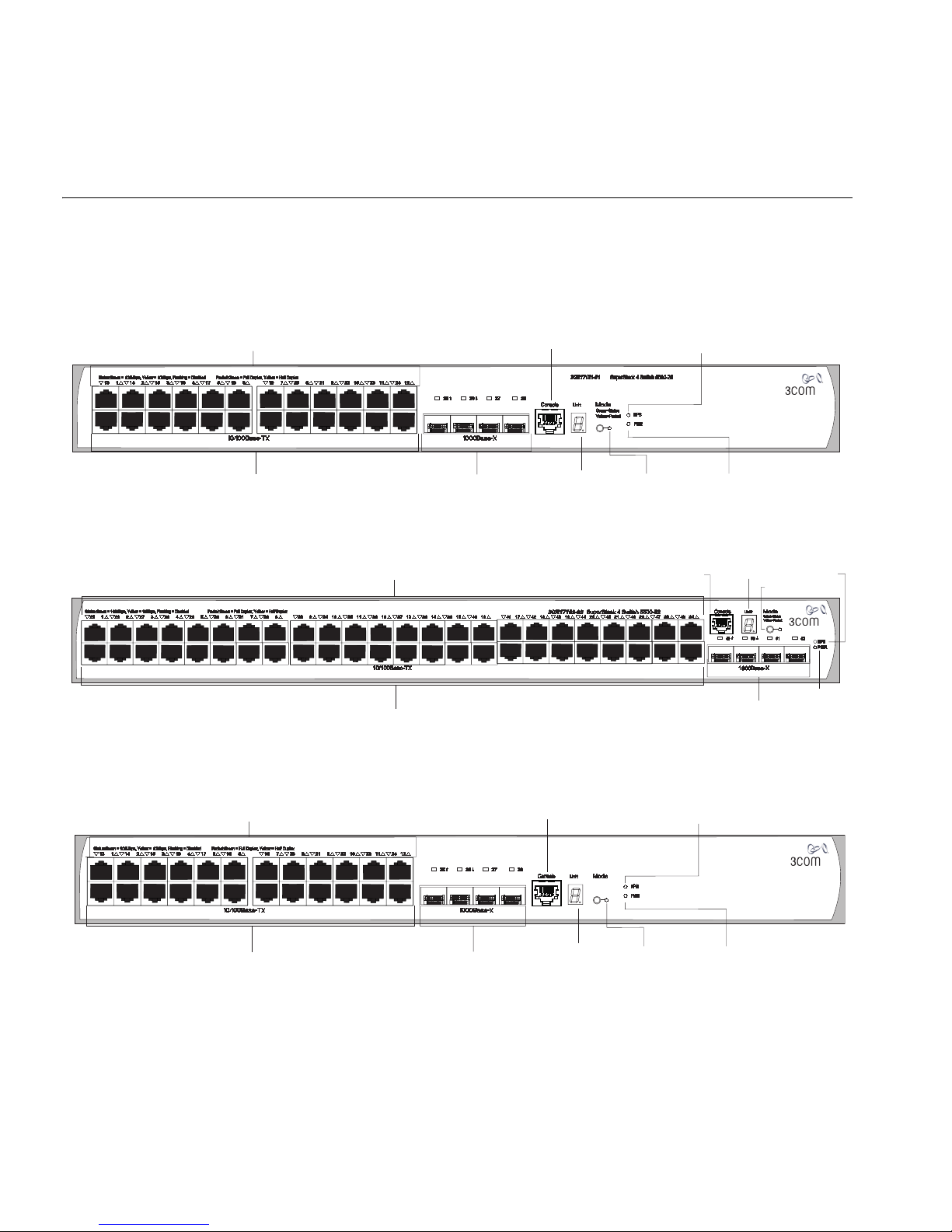
16 CHAPTER 1: INTRODUCING THE SUPERSTACK 4 SWITCH 5500 FAMILY
l
Switch 5500 Family
— Front View
Detail
Switch 5500 Figure 1 Switch 5500 SI and EI 28-Port — front view
Port Status LEDs
10/100BASE-TX Ports
Figure 2 Switch 5500 SI and EI 52-Port — front view
Figure 3 Switch 5500-EI 28-Port PWR - front view
1000BASE-X Ports
Port Status LEDs
10/100BASE-TX Ports
Console Port
Unit LED
Mode LED
Conso
RPS LED
Power LED
e Port
1000BASE-X Ports
Unit LED
RPS LED
Mode LED
PWR LED
Port Status LEDs
10/100BASE-TX Ports
1000BASE-X Ports
Console Port
3CR17171-91
Unit LED
SuperStack 4 Switch 5500 PWR 28 Port
Green=Status
Yellow=Packet
Red=PoE
Mode LED
RPS LED
Power LED
Page 17

Switch 5500 Family — Front View Detail 17
l
Figure 4 Switch 5500-EI 52-Port PWR - front view
Port Status LEDs
3CR17172-91
10/100BASE-TX Ports
Figure 5 Switch 5500-EI FX 28-Port — front view
Port Status LEDs
Speed
Duplex
100Base-FX
100BASE-FX Ports
1000Base-X
1000BASE-X Ports
10/100/1000BASE-T Ports
Console Port
3CR17181-91
10/100/100BASE-T
Unit LED
Switch 5500G-EI Figure 6 Switch 5500G-EI (24 port) — front view
Conso
e Port
SuperStack 4 Switch 5500 PWR 52 Port
RPS LED
SuperStack 4 Switch 5500-EI 28-Port FX
RPS
Green=Speed
Yellow=Duplex
PWR
Mode LED
Power LED
Unit LED
Mode LED
Green=Status
Yellow=Packet
Red=PoE
1000BASE-X Ports
RPS LED
PWR LED
Port Status LEDs
Status:Green=10Mbps Yellow=10Mbps Flashing=Disabled Packet:Green=FullDuplex Yellow=Half Duplex Power:Green=Delivering Power Yellow=FaultFlashing Green=Over Budget
1 432 5 678 9 10 11 1213 161514 17 18 19 20 21 22 23 24
21
10/100/1000BASE-T Ports
Dual Personality
10/100/1000BASE-T/
1000BASE-X SFP Ports
22 23
Unit LED
Console
24
Console Port
3CR17251-91 SuperStack 4 Switch 5500G-EI 24-Port
Mode:
Unit
Green=Status
100%
80%
Yellow=Packet
60%
Red=POE
40%
20%
Mode LED
PWR LED
PWR
RPS
MOD
STK
Stack LED
Module LED
RPS LED
Page 18
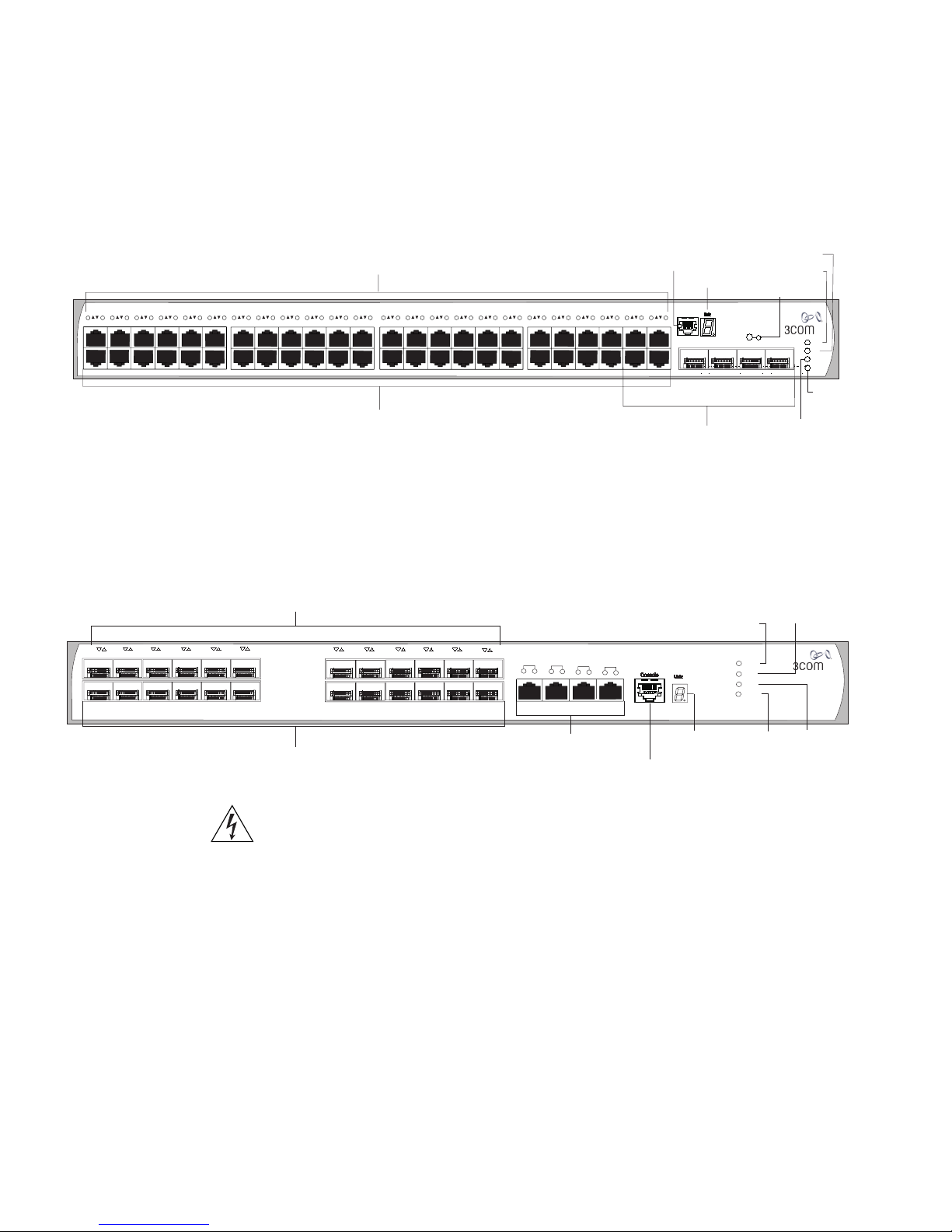
18 CHAPTER 1: INTRODUCING THE SUPERSTACK 4 SWITCH 5500 FAMILY
Figure 7 Switch 5500G-EI (48 port) — front view
Port Status LEDs
Status:Green=10Mbps Yellow=10Mbps Flashing=Disabled Packet:Green=FullDuplex Yellow=Half Duplex Power:Green=Delivering Power Yellow=FaultFlashing Green=Over Budget
1 432 5 678 9 10 11 1213 161514 17 18 19 20 21 22 23 24 25 282726 29 30 31 32 33 34 35 3637 403938 41 42 43 44 45 46 47 48
Console Port
SuperStack 4 Switch 5500G-EI 48-port
10/100/1000BASE-T Ports
10/100/1000BASE-T/
1000BASE-X SFP Ports
Figure 8 Switch 5500G-EI SFP (24 port) — front view
Port Status LEDs
3
2
14
15
13
1
16
18
4
1000BASE-X:
Green=1000Mbps Flashing Yellow=POST failed
10/100/1000BASE-TX:
S(Speed):Green=1000Mbps Yellow=10/100Mbps
D(Duplex):Green=Full Duplex Yellow=Half Duplex
19
20
7
21
8
9
22
23
10
11
24
12
1000Base-X1000Base-X
6
17
5
3CR17259-91 SuperStack 4 Switch 5500G-EI SFP 24-Port
25/11
26/12
D
S
10/100/1000Base-TX
27/23
D
S
D
S
28/24
S
D
Unit LED
100%
80%
60%
40%
20%
45
46 47
Dual Personality
Power LED
RPS LED
Power LED
Mode LED
Mode:
Green=Status
Yellow=Packet
Red=POE
48
Module LED
RPS LED
PWR
RPS
STK
MOD
PWR
RPS
MOD
STK
Stack
LED
10BASE-T/
100BASE-TX/
1000BASE-T Ports
Mode
LED
1000BASE-X Ports
10/100/1000BASE-TX Ports
Unit LED
Console Port
WARNING: RJ-45 Ports. These are shielded RJ-45 data sockets. They
cannot be used as standard traditional telephone sockets, or to connect
the unit to a traditional PBX or public telephone network. Only connect
RJ-45 data connectors, network telephony systems, or network
telephones to these sockets.
Either shielded or unshielded data cables with shielded or unshielded
jacks can be connected to these data sockets.
The 10BASE-T/100BASE-TX/1000BASE-T ports have RJ-45 connectors and
are configured as Auto MDIX (cross-over).
Stack
LED
Page 19
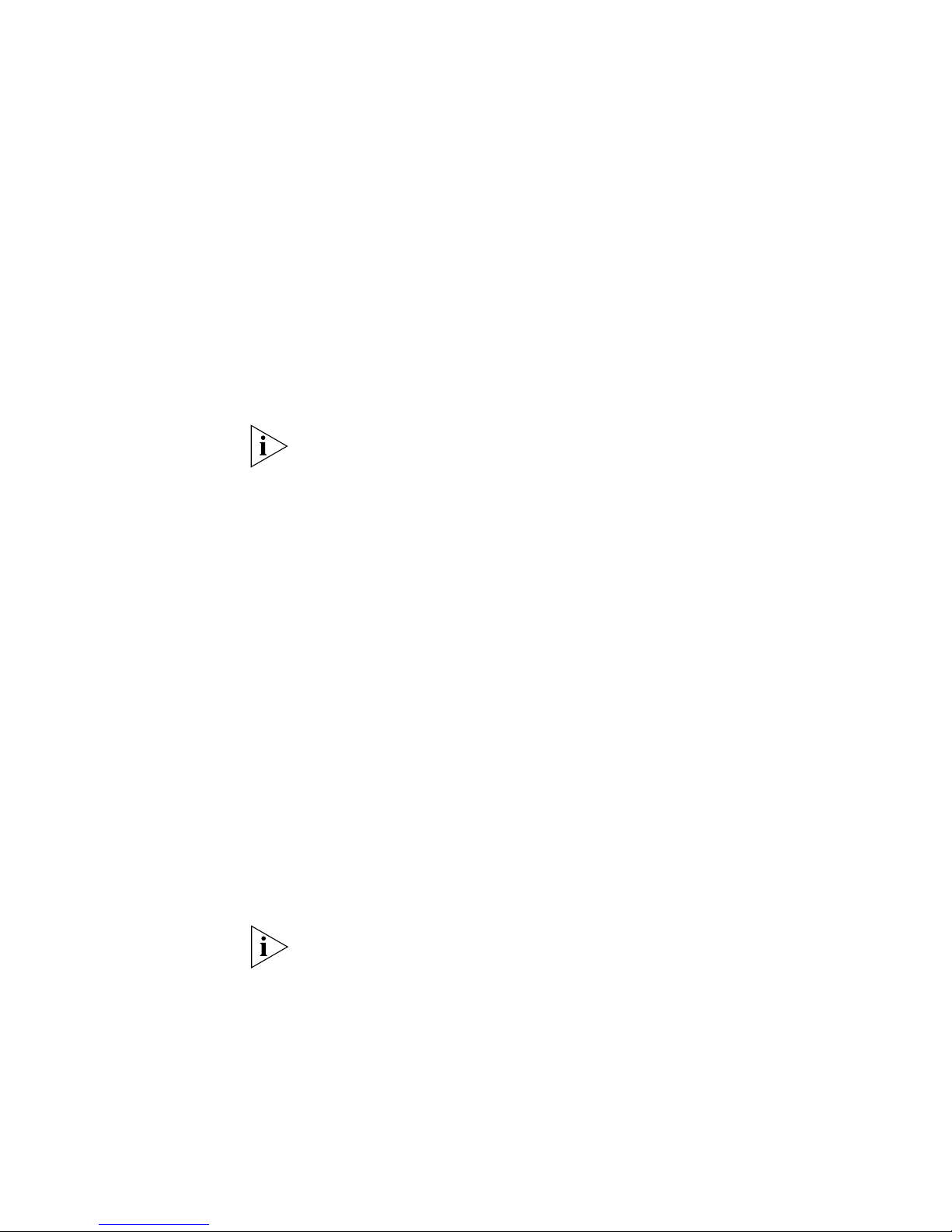
Switch 5500 Family — Front View Detail 19
The default state for these ports is auto-negotiation enabled, where the
speed, duplex and flow control modes of a link are automatically
detected to provide the highest available bandwidth with the link partner.
Alternatively, auto-negotiation can be disabled. These ports can be
manually configured to 10 Mbps half duplex, 100 Mbps half duplex,
10 Mbps full duplex or 100 Mbps full duplex. It is not possible to
manually configure a 1000 Mbps link as auto-negotiation is mandatory in
the 1000 Mbps standard. If auto-negotiation is disabled, Auto MDIX
cannot function and the ports are fixed as MDIX (cross-over) mode.
If auto-negotiation is disabled on a 1000 Mbps port, the speed will drop
to the highest available speed. By default this is 100 Mbps.
1000BASE-X SFP Ports The 1000BASE-X SFP (Small Form Factor Pluggable) ports support fiber
Gigabit Ethernet short-wave (SX), long-wave (LX), long-haul (LH70) and
copper (T) SFP Transceivers in any combination. This offers you the
flexibility of using SFP transceivers to provide connectivity between the
Switch and remote 1000 Mbps workgroups or to create a high capacity
aggregated link backbone connection.
100BASE-X SFP Ports
(Switch 5500-EI FX
only)
Console Port The console port allows you to connect a terminal and perform remote or
The default state for these ports is auto-negotiation enabled, where the
speed, duplex and flow control modes are negotiated. As the speed and
duplex modes are fixed by the media type, only the flow control is
negotiated with the link partner. Alternatively, auto-negotiation can be
disabled (except 1000BASE-T where auto-negotiation is mandatory) and
the flow control setting can be manually configured.
The Switch 5500-EI FX has 24 100BASE-X SFP ports. These are 100Mbps
ports that can use multi-mode fiber optic cables of up to 2km and
single-mode fiber optic cables of up to 10km.
Duplex and flow control must be manually configured.
The Switch 5500-EI FX supports copper transceivers on the Gigabit SFP
ports only.
local out-of-band management. As the console port on the Switch is an
RJ-45 port, you will need to connect an RJ-45 to DB9 converter cable to a
standard null modem cable in order to connect a terminal. The default
baud rate is 19,200.
Page 20
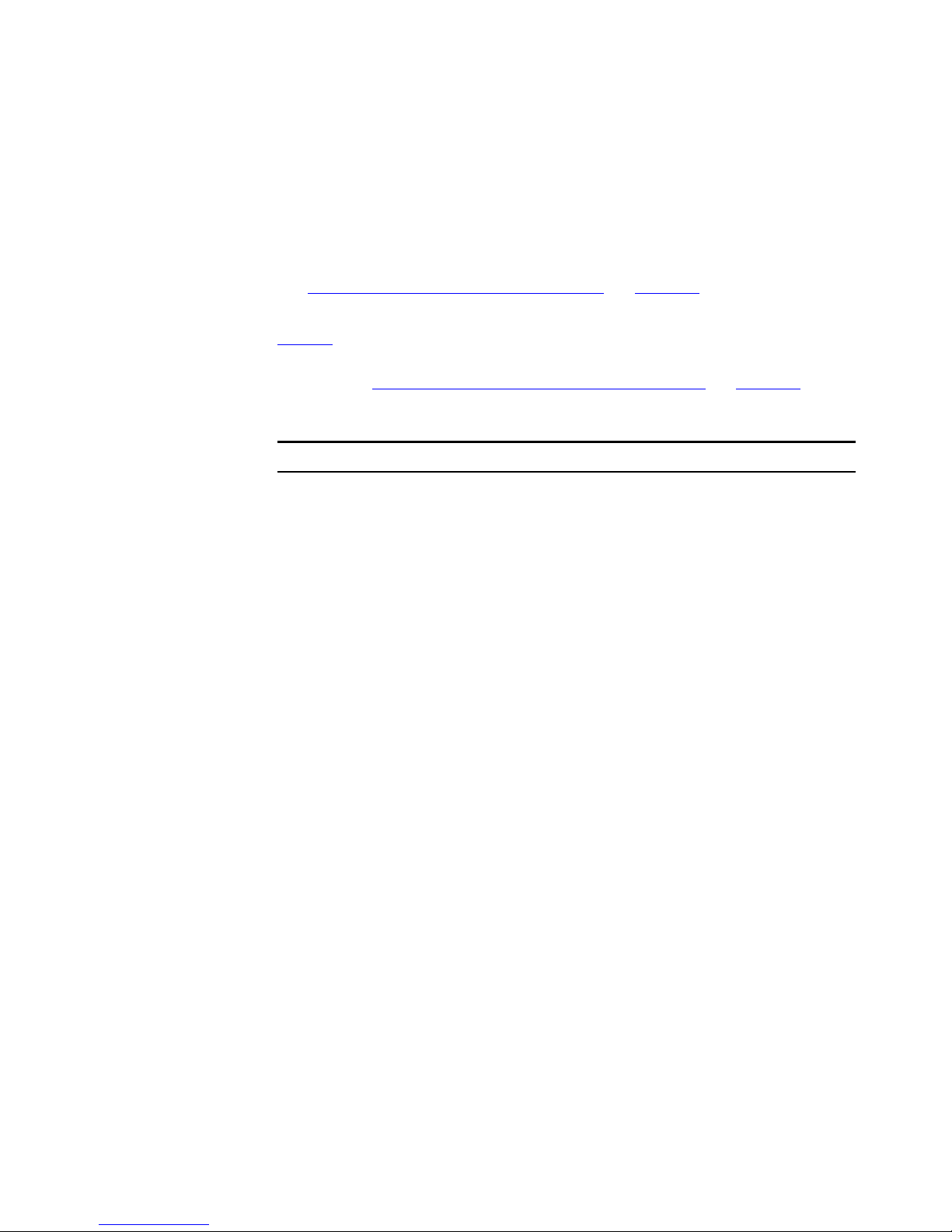
20 CHAPTER 1: INTRODUCING THE SUPERSTACK 4 SWITCH 5500 FAMILY
Unit LED The Unit LED is a seven segment display visible on the front of the Switch.
The Unit LED can be used to diagnose hardware faults, display POST test
ID, display Stack ID, display PoE utilization and software upgrade
information. For information on using the Unit LED for problem solving,
Solving Problems Indicated by LEDs” on page 78.
see “
LEDs Ta bl e 5
status according to color. For information on using the LEDs for problem
solving, see “
Tab le 5 LED behavior
LED Color Indicates
10/100/1000BASE-TX Port LEDs
Speed Green A high speed (1000 Mbps) link is present, blinking off
Duplex Green Full duplex, blinking off for every packet received or
PoE Green Power is being delivered to the port.
10/100BASE-T/TX Ports LEDS
Speed Green A high speed (100 Mbps) link is present, blinking off
lists LEDs visible on the front of the Switch, and how to read their
Checking for Correct Operation of LEDs” on page 40.
for every packet received or transmitted.
Yellow A low speed (10/100 Mbps) link is present, blinking
off for every packet received or transmitted.
Yellow flashing The port has failed POST.
Off No link is present.
transmitted.
Yellow Half duplex, blinking off for every packet received or
transmitted.
Yellow flashing The port has failed POST.
Off No link is present.
Green flashing Port power has exceeded limit or is unable to supply
power due to unit being over budget.
Yellow PoE error, no power supplied on port.
Yellow flashing The port has failed post.
Off No power is being delivered.
for every packet received or transmitted.
Yellow A low speed (10 Mbps) link is present, blinking off for
every packet received or transmitted.
Yellow flashing The port has failed POST.
Off No link is present.
Page 21
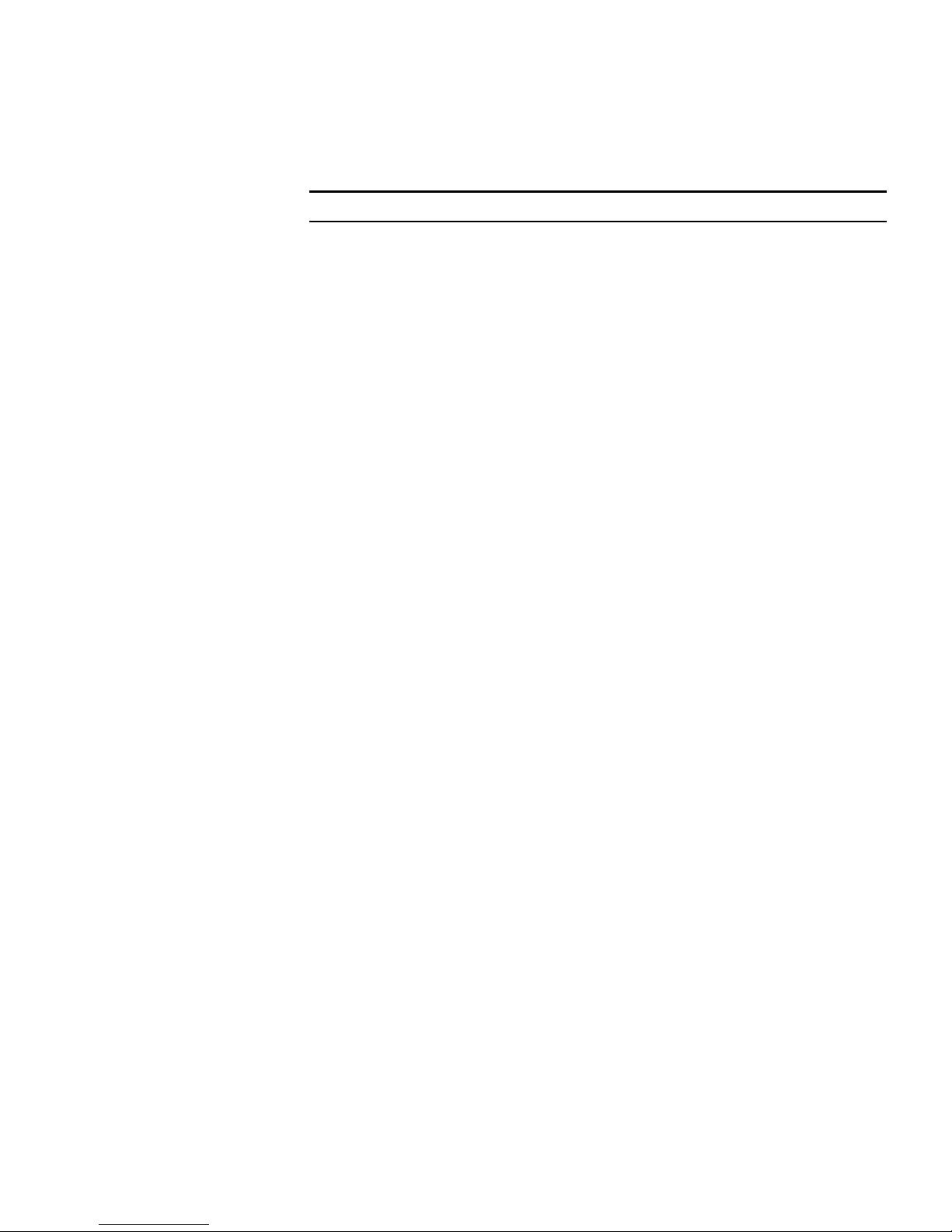
Switch 5500 Family — Front View Detail 21
LED Color Indicates
Duplex Green Full duplex, blinking off for every packet received or
transmitted.
Yellow Half duplex, blinking off for every packet received or
transmitted.
Yellow flashing The port has failed POST.
Off No link is present.
PoE Green Power is being delivered to the port.
Green flashing Port power has exceeded limit or is unable to supply
power due to unit being over budget.
Yellow PoE error, no power supplied on port.
Yellow flashing The port has failed post.
Off No power is being delivered.
1000BASE-X SFP Port LEDs
Speed Green A 1000 Mbps link is present.
Yellow flashing The port has failed post.
Off No link is present.
Duplex Green Full duplex packets are being transmitted/received on
the port.
Yellow Half duplex packets are being transmitted/received on
the port.
Yellow flashing Port failed POST.
Off No links is present.
100BASE-X SFP Port LEDs
Speed Green A 100 Mbps link is present.
Yellow flashing The port has failed post.
Off No link is present.
Duplex Green Full duplex packets are being transmitted/received on
the port.
Yellow Half duplex packets are being transmitted/received on
the port.
Yellow flashing Port failed POST.
Off No links is present.
Page 22

22 CHAPTER 1: INTRODUCING THE SUPERSTACK 4 SWITCH 5500 FAMILY
LED Color Indicates
Unit LED
Green Power on Self Test (POST) is in progress. During POST
a test ID number appears in the Unit LED (seven
segment display)
or
Software download is in progress. During software
download, a clockwise cycling bar appears in the Unit
LED.
Green flashing The Switch has failed POST. The Unit LED flashes the
number of the test that has failed.
Green flashing ‘f’ There has been a fan failure.
Green flashing ‘t’ The Switch is over temperature and unit temperature
is critical.
Stack LED
Green The XRN stack is functioning in resilient mode. Loop
cable is attached.
Green flashing Switch is not compatible with the other Switches in
the stack.
Yellow The XRN stack is functioning without the loop
connection.
Off Stacking Cables are not connected.
Module LED (Switch 5500G-EI only)
Green The Module is installed and operating normally.
Yellow flashing The Module is installed but not supported or faulty.
Off The Module is not installed.
Mode LED
Duplex Yellow 10/100/1000 Duplex and Activity, 1000 SFP Duplex
and Activity, or Stack Activity.
Speed Green 10/100/1000 Port Speed and Activity, 1000 SFP
Status and Activity, or Stack Status and Activity.
PoE Red 10/100/1000 port showing PoE information.
RPS LED
Green AC and RPS supply connected.
Yellow AC failed or not connected. RPS supply is OK.
Off There is no RPS supply connected.
Page 23
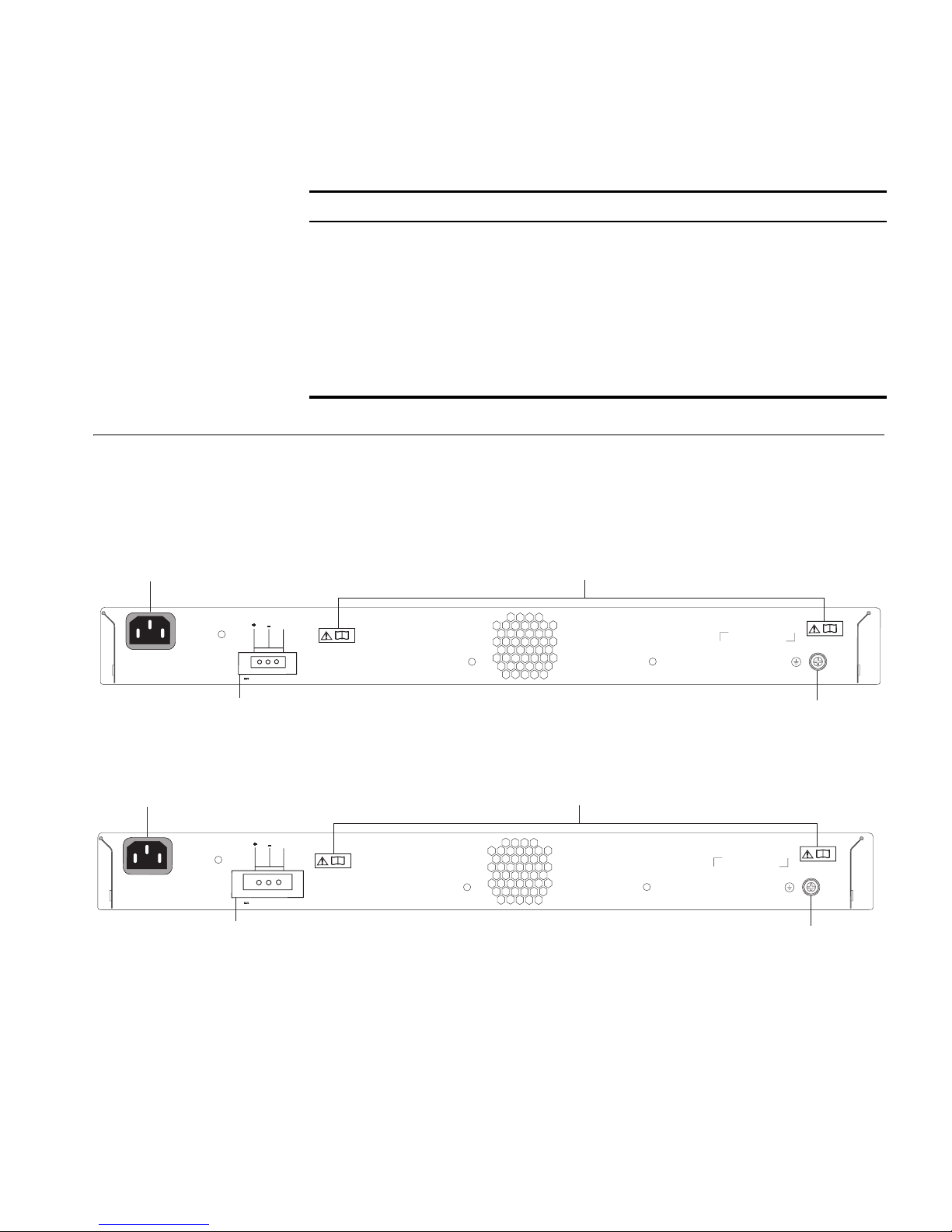
Switch 5500 Family
— Rear View Detail
Switch 5500 Figure 9 Switch 5500 SI, EI and FX — rear view
Switch 5500 Family — Rear View Detail 23
LED Color Indicates
PWR LED
Green The Switch is powered-up and operating normally.
Green flashing Self Test (POST) or Software Download is in progress.
Yellow flashing One or more ports have failed POST.
Red The Switch has failed its Power On Self Test.
Off The Switch is not receiving power or there is a fault
with the Power Supply Unit.
Power Socket
100-240V; 50/60Hz; 2.5A
~
Power Socket
100-240V; 50/60Hz; 7.0A
~
NULL
-48 -60V;2.0A
Redundant Power System Socket
NULL
-52 -55V;19.5A
Redundant Power System Socket
Open Book Warning Labels
Earthing Screw
Figure 10 Switch 5500 PWR - rear view
Open Book Warning Labels
Earthing Screw
Page 24
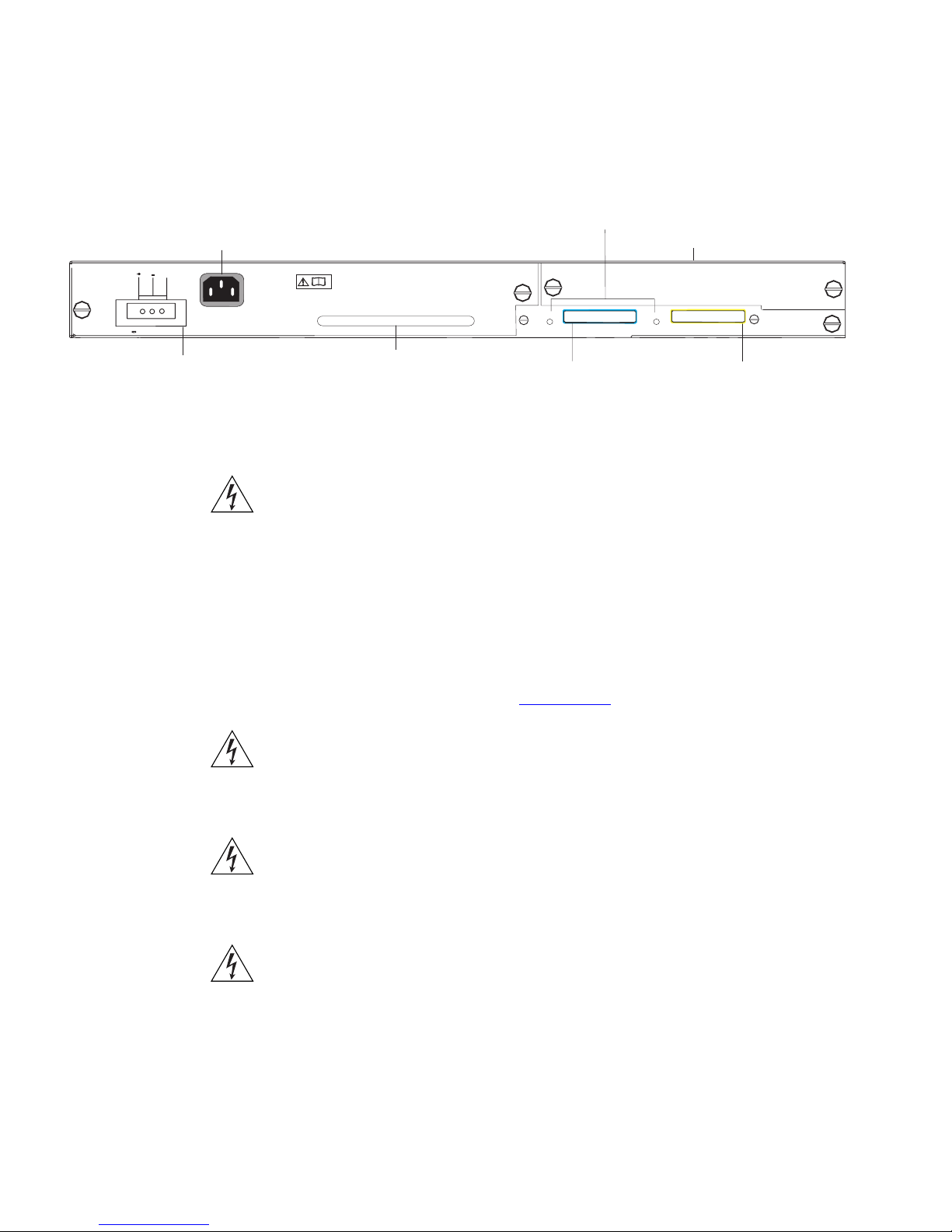
24 CHAPTER 1: INTRODUCING THE SUPERSTACK 4 SWITCH 5500 FAMILY
Switch 5500G-EI Figure 11 Switch 5500G-EI — rear view
Power Socket
Switch 5500G PoE PSU 24-Port
NULL
Stack LEDs
Expansion Module Slot
-52 - -55V;19.5A
Redundant Power System Socket
Expansion Module
Slot
Power Socket Each Power Supply automatically adjusts its voltage setting to any supply
Open Book Warning
Labels
UP
Stacking: Green=OK, Flashing Green=Traffic, Yellow=LinkFault,
Handle
Stacking Cable Port (Up)
DOWN
Yellow Flashing=Stack Fault
Stacking Cable Port (Down)
You can use this slot to install an Expansion Module. Contact your
supplier for further information.
WARNING:
When an Expansion Module is not installed, ensure the
blanking plate is fitted by tightening all screws with a suitable tool.
Failure to fit a blanking plate may void the product warranty.
voltage in the range 100-240 VAC.
Before installing or removing any components from the Switch 5500
Family or carrying out any maintenance procedures, you must read the
safety information provided in Appendix A
of this guide.
AVERTISSEMENT: Avant d'installer ou d'enlever tout composant des
commutateurs de la gamme Switch 5500 ou d'entamer une procédure
de maintenance, lisez les informations relatives à la sécurité qui se
trouvent dans l'annexe A de ce guide.
VORSICHT:Bevor Sie Komponenten der Switch 5500-Baureihe
installieren oder deinstallieren und bevor Sie Wartungsarbeiten
ausführen, müssen Sie die in Anhang A dieses Handbuchs aufgeführten
Sicherheitshinweise lesen.
ADVERTENCIA: Antes de instalar o extraer cualquier componente del
Switch 5500 Family o de realizar tareas de mantenimiento, debe leer la
información de seguridad facilitada en el Apéndice A de esta guía.
Page 25
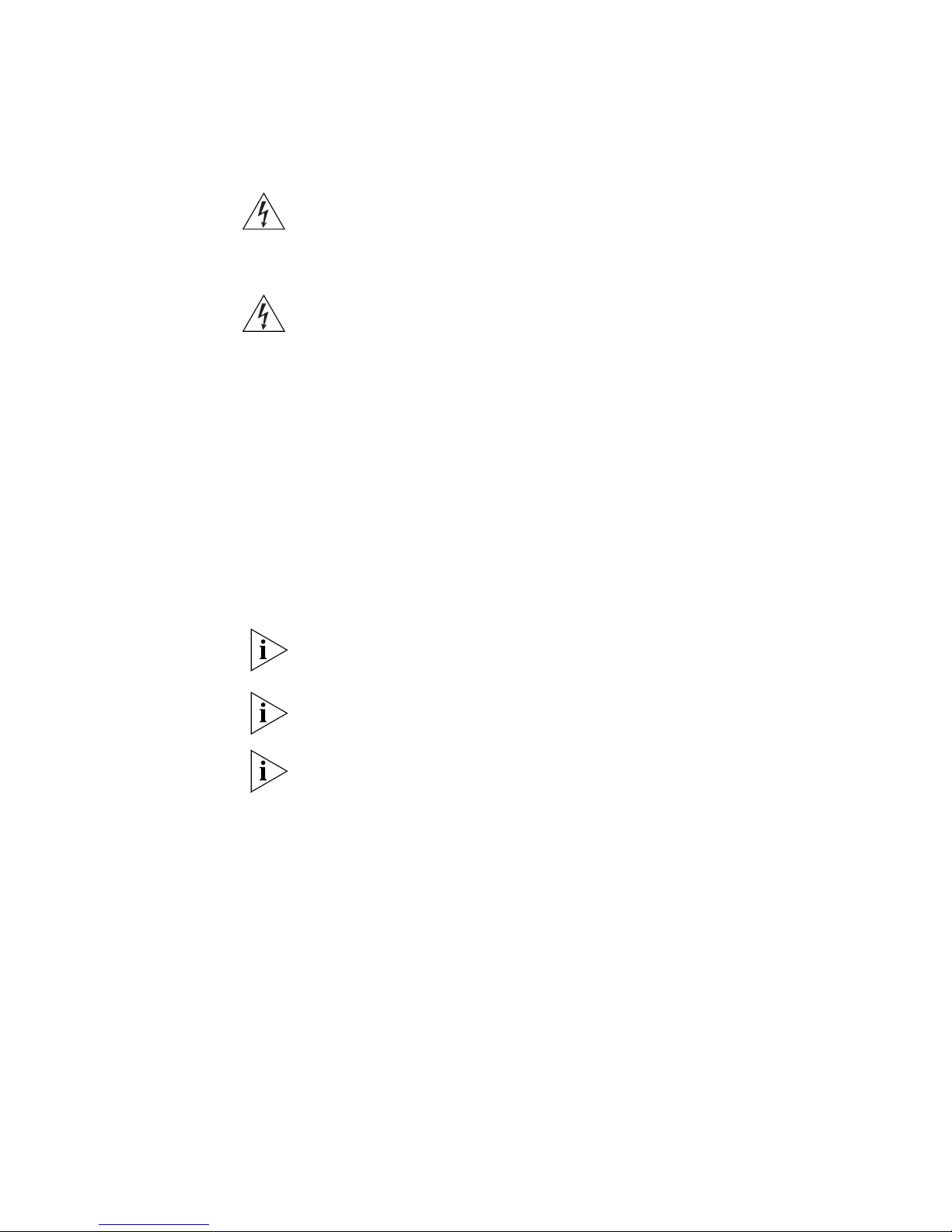
Switch 5500 Family — Rear View Detail 25
AVVERTENZA: Prima di installare o rimuovere qualsiasi componente
dello Switch 5500 Family o di eseguire qualsiasi procedura di
manutenzione, leggere le informazioni di sicurezza riportate
nell'Appendice A di questa guida.
OSTRZEŻENIE: Przed instalacją lub usunięciem jakichkolwiek elementów
z przełącznika z rodziny 5500 lub przeprowadzeniem prac
konserwacyjnych należy zapoznać się z informacjami o bezpieczeństwie
zawartymi w Załączniku A niniejszego podręcznika.
Redundant Power
System Socket
Stacking Cable Ports
(Switch 5500G-EI)
To protect against internal power supply failure, you can use this socket
to connect the Switch to a -48 DC Redundant Power System.
You can use these ports to connect the following cables:
■ Stacking Cable (3C17262) — which enables you to stack together
two switches up to three rack units apart.
■ Resilient Stacking Cable (3C17263) — which enables you to stack
together two switches up to sixteen rack units apart.
You can stack together any combination of 5500G-EI 24 port and 48 port
units, up to a maximum of eight units.
For more information on how to connect a stacking cable to your Switch
units, please refer to the Installation Guide that accompanies your cable.
It is not possible to create a Fabric by interconnecting a 3Com Switch
5500 with any other 3Com device (such as a 5500G-EI) or mix Enhanced
Image (EI) Switch 5500 units with Standard Image (SI) units.
Page 26
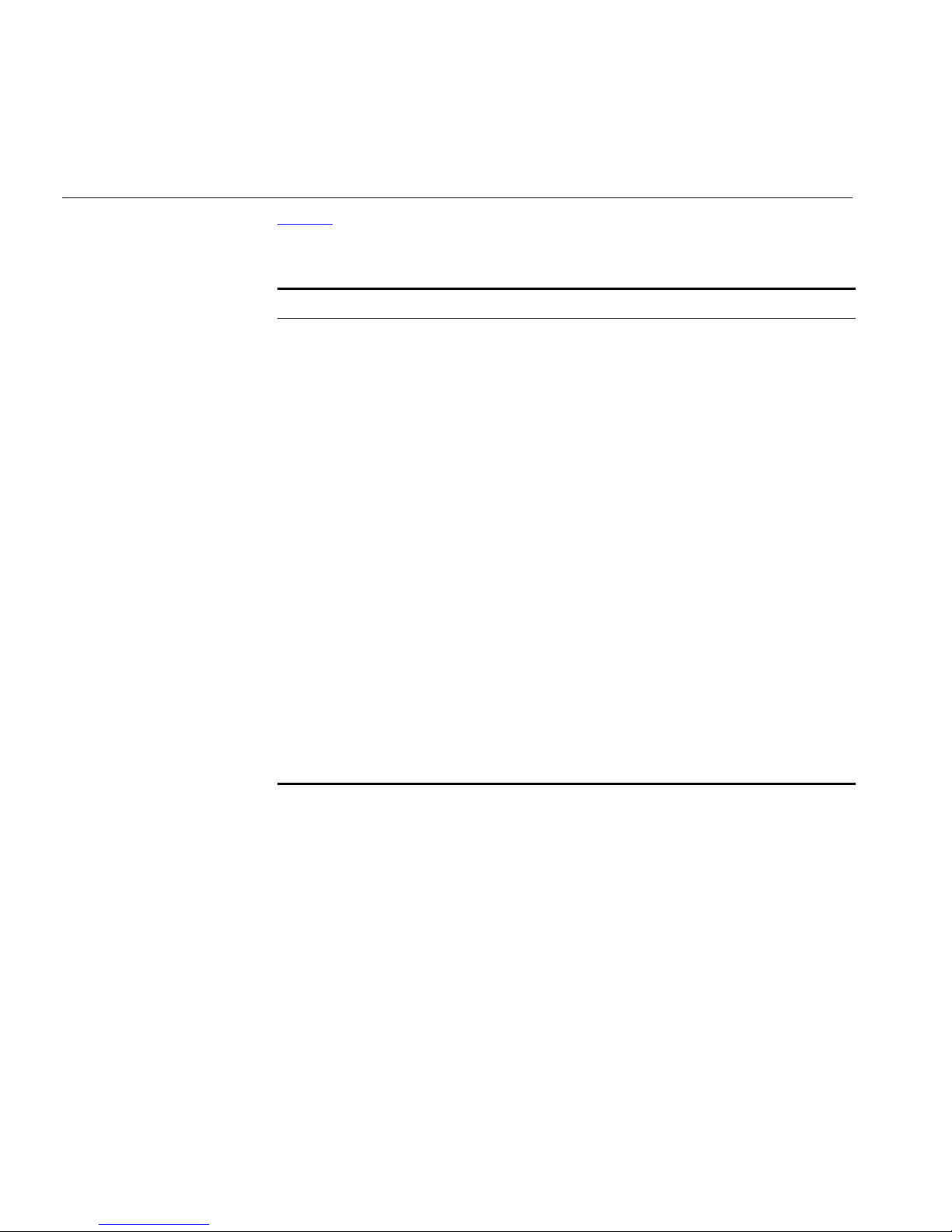
26 CHAPTER 1: INTRODUCING THE SUPERSTACK 4 SWITCH 5500 FAMILY
Default Settings Ta bl e 6 shows the default settings for the Switch 5500 Family. If you
initialize one of the Switch units, it is returned to these defaults.
Tab le 6 Default Settings
Feature Switch 5500 Family
Port Status Enabled
Port Speed Auto-negotiated
Duplex Mode Auto-negotiated
Power over Ethernet Enabled on the Switch 5500G-EI (when a PoE
PSU is installed)
Flow Control Auto-negotiated
Broadcast Storm Control Enabled
Virtual LANs (VLANs) All ports belong to the untagged Default VLAN
(VLAN 1) with IEEE Std 802.1Q-1998 learning
operational.
Management VLAN VLAN 1
Multicast Filtering IGMP filtering enabled
Rapid Spanning Tree Protocol Enabled
Fast Start Enabled
RMON Alarm Enabled
Link Aggregation Control
Protocol (LACP)
Spanning Tree Protocol Enabled
Smart Auto-sensing Enabled
Disabled per port
Page 27
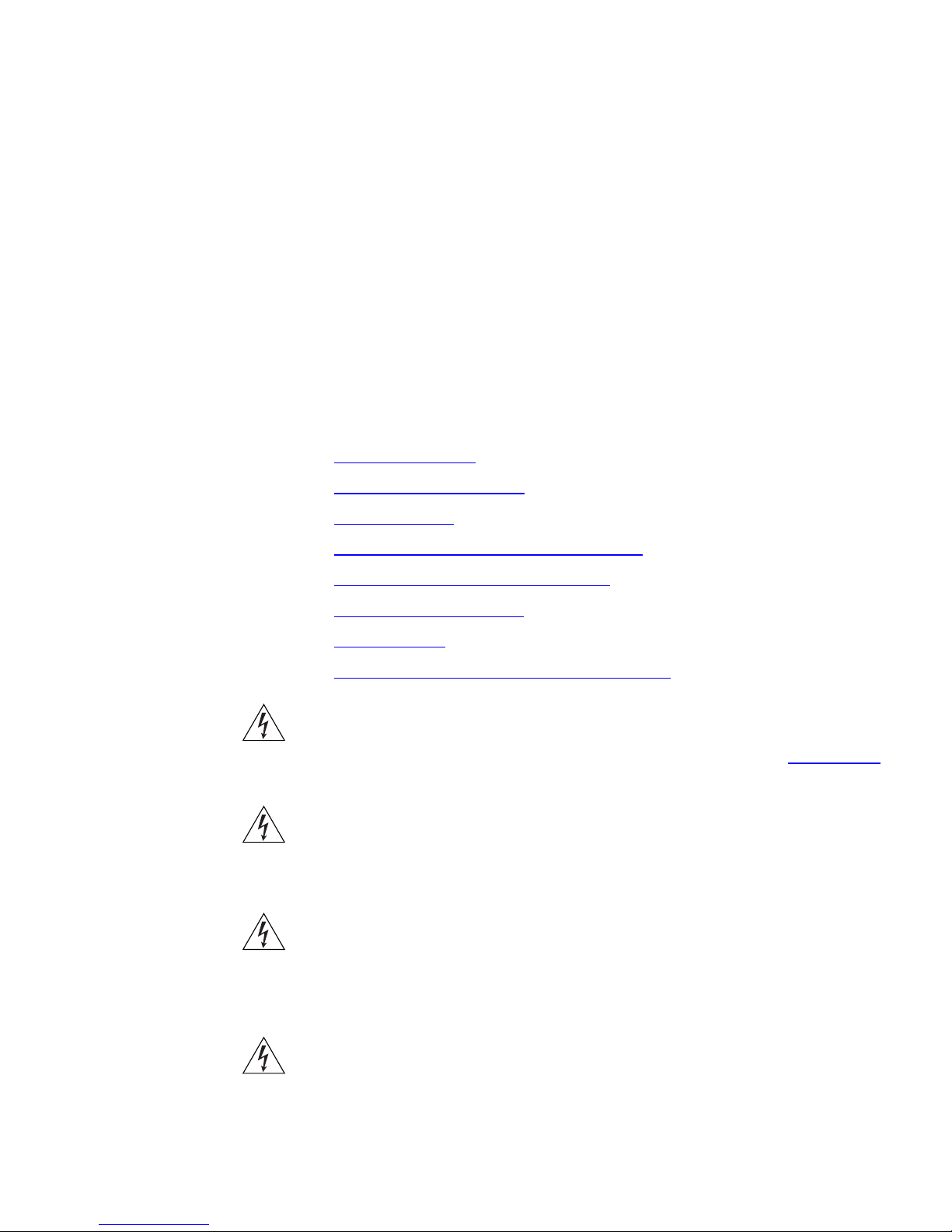
2
INSTALLING THE SWITCH
This chapter contains the information you need to install and set up the
Switch 5500. It covers the following topics:
■ Package Contents
■ Choosing a Suitable Site
■ Rack-mounting
■ Connecting a Redundant Power Supply
■ Placing Units On Top of Each Other
■ The Power-up Sequence
■ SFP Operation
■ Packing and Shipping the Switch 5500G-EI
WARNING: Safety Information. Before installing or removing any
components from the Switch 5500 or carrying out any maintenance
procedures, you must read the safety information provided in Appendix A
of this guide.
AVERTISSEMENT: Consignes de sécurité. Avant d'installer ou d'enlever
tout composant de Switch 5500 ou d'entamer une procédure de
maintenance, lisez les informations relatives à la sécurité qui se trouvent
dans l'Appendice A de ce guide.
VORSICHT: Sicherheitsinformationen. Bevor Sie Komponenten aus
dem Switch 5500 entfernen oder der Switch 5500 hinzufuegen oder
Instandhaltungsarbeiten verrichten, lesen Sie die
Sicherheitsanweisungen, die in Anhang A in diesem Handbuch
aufgefuehrt sind.
ADVERTENCIA: Información de seguridad. Antes de instalar o extraer
cualquier componente del Switch 5500 o de realizar tareas de
mantenimiento, debe leer la información de seguridad facilitada en el
Apéndice A de esta guía del usuario.
Page 28
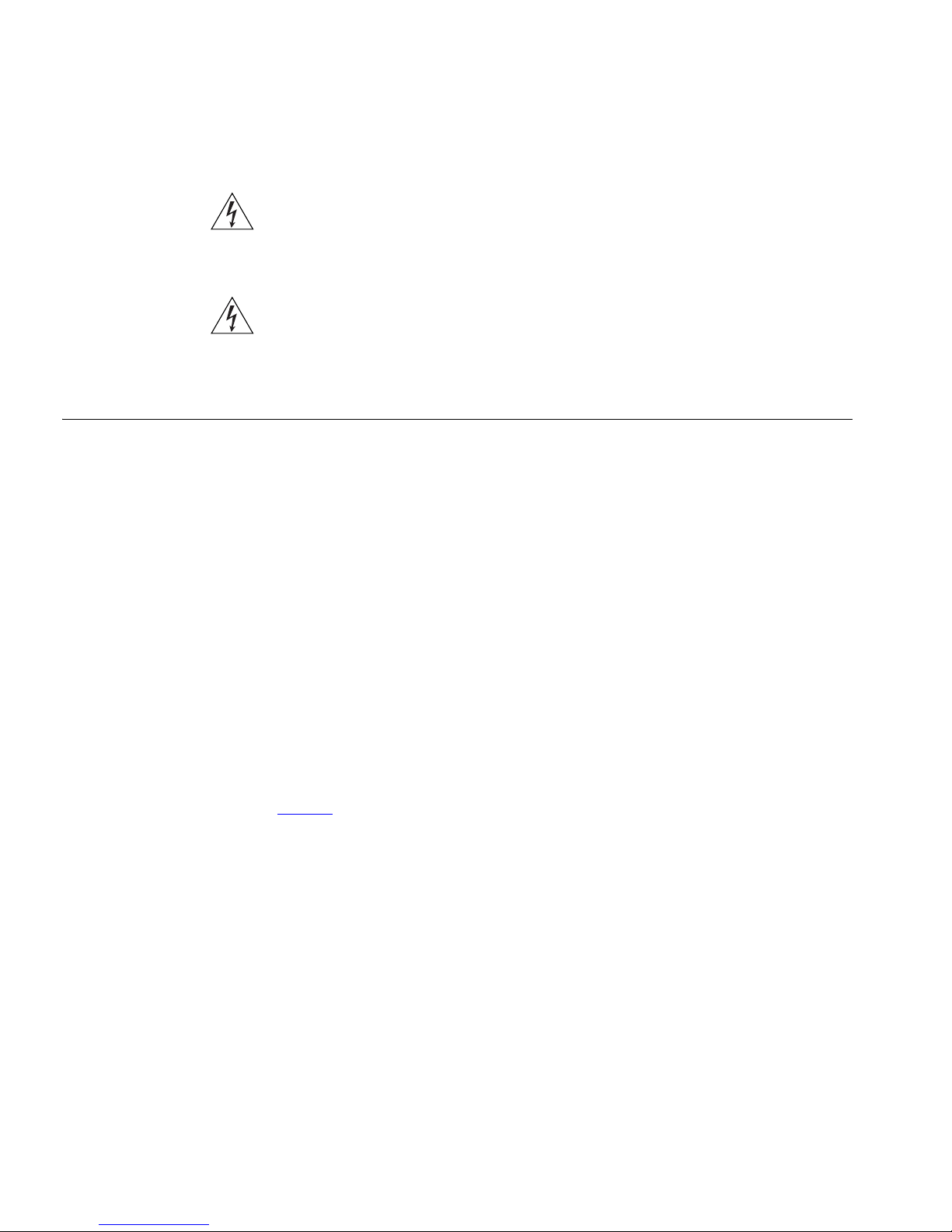
28 CHAPTER 2: INSTALLING THE SWITCH
AVVERTENZA: Informazioni di sicurezza. Prima di installare o
rimuovere qualsiasi componente dal Switch 5500 o di eseguire qualsiasi
procedura di manutenzione, leggere le informazioni di sicurezza riportate
nell'Appendice A della presente guida per l'utente.
OSTRZEŻENIE: Informacje o zabezpieczeniach. Przed instalacją lub
usunięciem jakichkolwiek elementów z product lub przeprowadzeniem
prac konserwacyjnych należy zapoznać się z informacjami o
bezpieczeństwie zawartymi w Załączniku A niniejszego podręcznika.
Package Contents The Switch 5500 packaging contains the following for all units:
■ Switch Unit
■ RPS -48V DC Connector
■ CD ROM (includes documentation for your Switch)
■ Getting Started Guide (this guide)
■ Release Notes
■ Warranty Information
■ 3 x Serial Number Labels
■ RPS Flyer
■ Power Cord
■ Console Cable (RJ-45)
■ 4 x Rubber Feet
Tab l e 7
below details the packaging contents specific to each unit in the
Switch 5500 Family.
Page 29
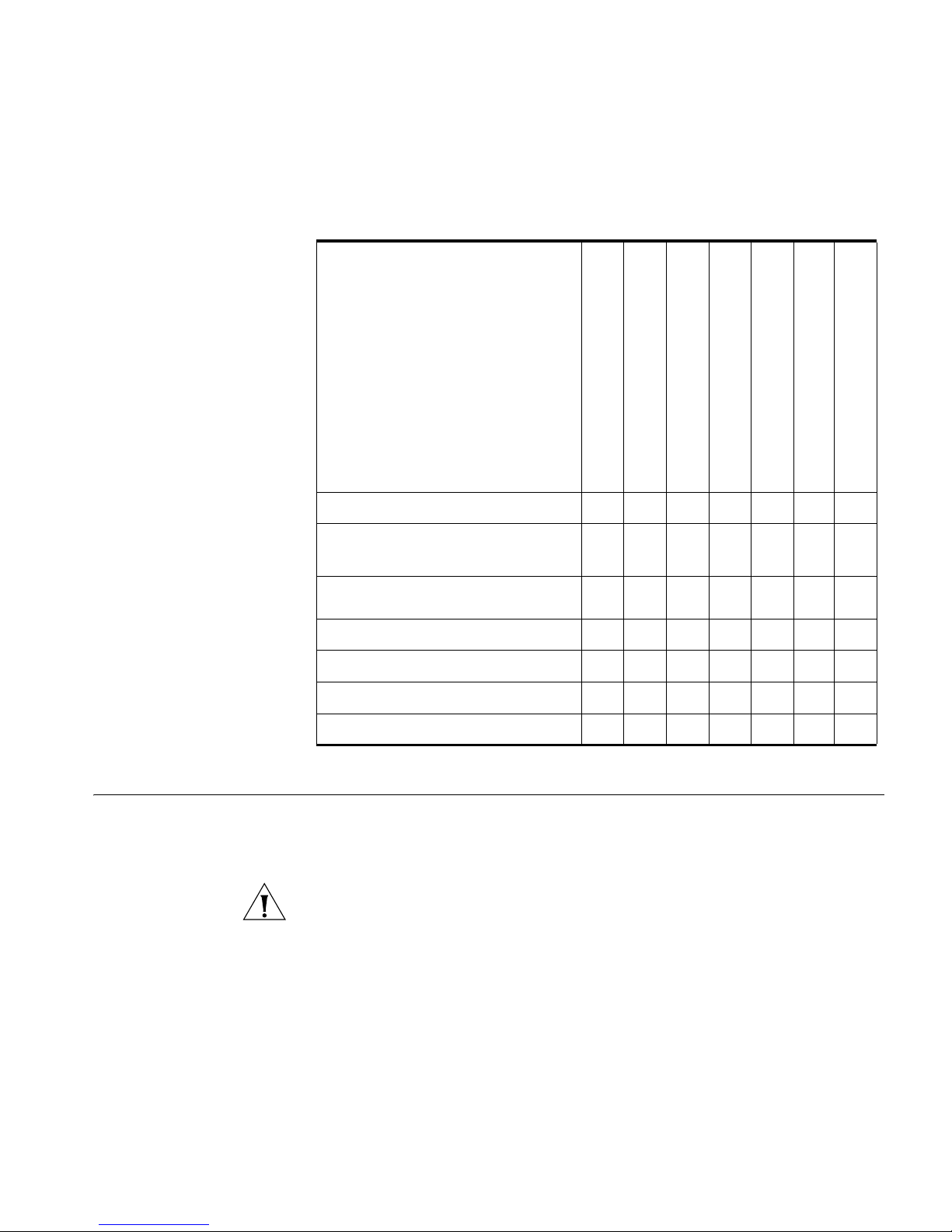
Tab le 7 Package Contents
Blanking Plate
Choosing a Suitable Site 29
Switch 5500-SI 28 and 52 Port
Switch 5500-EI 28 and 52 Port
Switch 5500 PWR 28 and 52 Port
Switch 5500 FX 28 Port
Switch 5500G-EI 24 Port
Switch 5500G-EI 48 Port
✓ ✓ ✓
Switch 5500G-EI SFP 28 Port
Choosing a Suitable
Site
12A RPS Connector and Backshell
(incl. cable tie and earthing lead)
25A RPS Connector and Backshell
(incl. cable tie and earthing lead)
2 x Front Securing Brackets
2 x Back Securing Brackets
4 x Screws
6 x Screws
✓ ✓ ✓
✓ ✓ ✓ ✓
✓ ✓ ✓ ✓ ✓ ✓ ✓
✓ ✓ ✓ ✓
✓ ✓ ✓
✓ ✓ ✓ ✓
The Switch 5500 Family is suited for use in an internal wiring closet, a
network room, or telecommunications room, where it can be mounted in
a standard 19-inch equipment rack, or free-standing.
CAUTION: Ensure that the ventilation holes are not obstructed.
When deciding where to position the Switch, ensure that:
■ Cabling is located away from:
■ The Switch is accessible and cables can be connected easily.
■ sources of electrical noise such as radios, transmitters and
broadband amplifiers.
■ power lines and fluorescent lighting fixtures.
Page 30
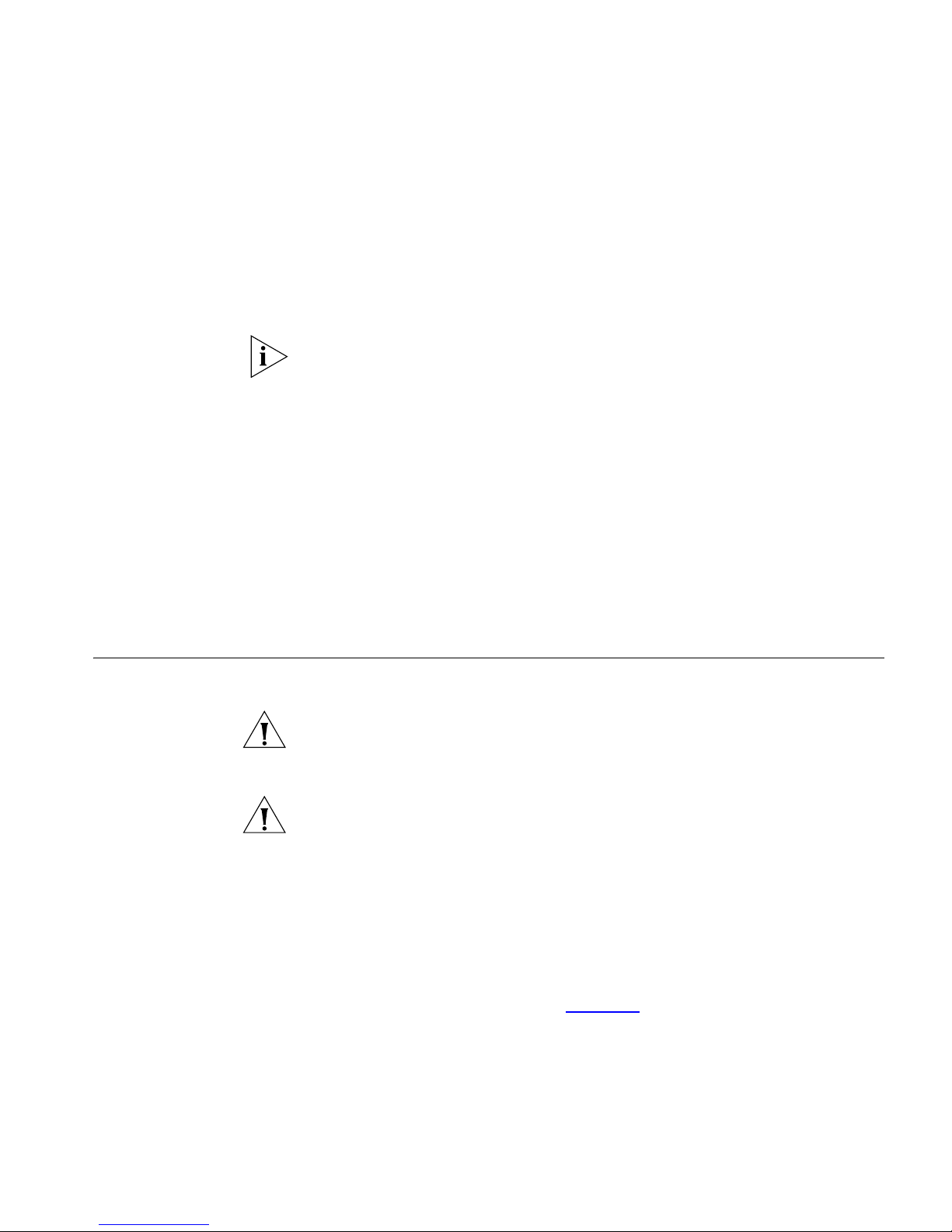
30 CHAPTER 2: INSTALLING THE SWITCH
■ Water or moisture cannot enter the case of the Switch.
■ Air flow is not restricted around the Switch or through the vents in the
■ Air temperature around the Switch does not exceed 40 °C (104 °F).
If the Switch is installed in a 19-inch rack or closed assembly its local air
temperature may be greater than room ambient temperature.
■ The air is as free from dust as possible.
■ The Switch is situated away from sources of conductive (electrical)
■ The unit is installed in a clean, air conditioned environment.
■ The AC supply used by the Switch is separate to that used by units
side of the Switch. 3Com recommends that you provide a minimum of
25 mm (1 in.) clearance.
dust, for example laser printers.
that generate high levels of AC noise, for example air conditioning
units.
■ No more than four Switch units are placed on top of one another, if
the units are free-standing.
Rack-mounting The Switch 5500 is 1U high and will fit in most standard 19-inch racks.
CAUTION: Disconnect all cables from the Switch before continuing.
Remove all self adhesive pads from the underside of the Switch if they
have been fitted.
CAUTION: If you use a shelf or support ensure that it will not obstruct
the air flow through the side panels of the Switch.
Switch 5500 (non
PoE)
To rack-mount your Switch 5500 (non PoE):
1 Place the Switch the right way up on a hard flat surface, with the front
facing towards you.
2 Locate a securing bracket over the mounting holes on one side of the
front of the Switch, as shown in Figure 12
.
Page 31

Rack-mounting 31
3 Insert the two screws and tighten with a suitable screwdriver.
Figure 12 Fitting a front bracket for rack-mounting
You must use the screws supplied with the securing brackets. Damage
caused to the unit by using incorrect screws invalidates your warranty.
4 Repeat steps 2 and 3 for the other side of the Switch.
5 Insert the Switch into the 19-inch rack and secure with suitable screws
(not provided). Ensure that ventilation holes are not obstructed.
6 Connect network cabling.
7 Finally, place a unit information label on the unit in an easily accessible
position. The unit information label shows the following:
■ 3Com product name of the Switch
■ 3Com 3C number of the Switch
■ Unique MAC address (Ethernet address) of the Switch.
■ Serial number of the Switch
You may need this information if you contact 3Com Technical Support.
Page 32

32 CHAPTER 2: INSTALLING THE SWITCH
Switch 5500 and
Switch 5500G-EI (PoE)
To rack-mount the front of your Switch 5500 and Switch 5500G-EI (PoE):
1 Place the Switch the right way up on a hard flat surface, with the front
facing towards you.
2 Locate a securing bracket over the mounting holes on one side of the
front of the Switch, as shown in Figure 12
.
3 Insert the two screws and tighten with a suitable screwdriver.
4 Repeat steps 1 and 2 for the other front securing bracket.
You must use the screws supplied with the securing brackets. Damage
caused to the unit by using incorrect screws invalidates your warranty.
5 Insert the Switch into the 19-inch rack and secure with suitable screws
(not provided). Ensure that ventilation holes are not obstructed.
To rack mount the rear of your Switch
1 Locate a rear rail bracket over the mounting holes on one side of the rear
of the Switch, as shown in Figure 13
.
The bracket has two mounting positions depending on the rack depth.
Tab l e 8
shows the correct positions to mount the bracket:
Tab le 8 Rear rail brack mounting points
Distance from Front to Rear Mounting Positions
37cm — 25cm Middle mounting point
43cm — 56cm Rear mounting point
2 Insert the screw and tighten with a suitable screwdriver.
3 Repeat steps 1 and 2 for the other rear securing bracket.
Page 33

Connecting a Redundant Power Supply 33
Figure 13 Fitting a rear rail bracket for rack-mounting
Connecting a
Redundant Power
Supply
4 Insert the Switch into the 19-inch rack and secure with suitable screws
(not provided). Ensure that ventilation holes are not obstructed.
5 Connect network cabling.
6 Finally, place a unit information label on the unit in an easily accessible
position. The unit information label shows the following:
■ 3Com product name of the Switch
■ 3Com 3C number of the Switch
■ Unique MAC address (Ethernet address) of the Switch.
■ Serial number of the Switch
You may need this information if you contact 3Com Technical Support.
The Switch 5500 Family has a -48V DC Redundant Power Supply socket.
WARNING: The installation of the Redundant Power Supply (RPS) should
only be carried out by properly trained and qualified personnel.
WARNING: These instructions must be read in conjunction with the RPS
flyer and the safety and installation instructions supplied with your RPS.
Page 34

34 CHAPTER 2: INSTALLING THE SWITCH
WARNING: When powering any Switch 5500 from an RPS, the unit must
be earthed (grounded). This can be achieved by either connecting the
power cord to the unit or by connecting the earth terminal on the rear of
the unit to a reliable electrical earth, or by connecting both. You must
ensure that the earth connection is made before connecting the DC
supply from the RPS.
3Com Switches which support -48V DC RPS inputs, that are PoE enabled,
can only be powered by an RPS which complies with the isolation
requirements of IEEE-Std 802.3af. Non PoE enabled switches do not have
this restriction.
WARNING: A standard 'positive-earthed' -48V redundant power system
suitable for use with telecommunications equipment should not be used
with the 3Com Power-over-Ethernet (PoE) network switches. In order to
meet the IEEE 802.3af (PoE) specification, the -48V output must be
isolated from earth (ground) and meet the isolation requirements in that
specification.
WARNING: Any RPS must be approved as a SELV output in accordance
with IEC 60950-1/UL 60950-1/EN 60950-1.
WARNING: The characteristics of the Switch 5500 DC supply input are
given in Appendix C
on page 127.
The Switch 5500 can be powered in three different ways:
■ AC Mains only — does not offer any power redundancy. If the AC
mains supply or the AC power supply fail, the Switch will power off.
■ AC Mains and -48V DC (primary supply) — the internal AC supply
acts as the backup in the event of a DC power failure.
■ DC only — the Switch does not need an AC supply and the resiliency
is provided by the DC supply. This is useful in an environment where
only DC power is available.
The RPS provides three main benefits to the customer:
■ Power Redundancy — if a Switch is powered from the mains supply
unit, a failure of the internal power supply will cause the Switch to fail.
This can be overcome by connecting both the AC and DC RPS supplies
to the Switch. Additional redundancy can also be added to the DC
power by using (N+1) DC power supplies to further increase the
availability of the system.
Page 35

Connecting a Redundant Power Supply 35
■ Uninterruptible Power — the system allows easy connection and
maintenance of batteries to the RPS shelf to further increase the
availability of the system.
■ Additional Power to PoE Ports — the internal AC Power Supply of
a PoE Switch can provide enough power for most network
applications. The RPS can be used to supplement additional power (up
to a maximum of 15.4W), including full backup of all PoE devices on
the network.
Tab l e 9
below, outlines the behavior of the Switch when changes occur to
the power system, such as removing the AC mains cable when the RPS is
attached. The responses to the different power inputs are controlled by
the Switch’s internal power supply and not by the RPS.
Tab le 9 Switch Power Inputs
Power Input before
User Intervention
AC mains and RPS RPS only The unit remains powered by the RPS.
AC mains and RPS AC mains only The unit is powered by the AC mains.
RPS only AC mains and RPS The unit remains powered by the RPS.
AC mains AC mains and RPS The unit is powered by the RPS. PoE
Power Input after
User Intervention
Correct Response
PoE dropped on all ports, however
the unit does not reset. PoE restarts
powered by the remaining power
from the AC mains. PoE ports will be
dropped depending on their preset
priority level.
The total power available to the
Switch may be less than when
powered from the RPS. Some PoE
ports may be dropped as they are
unable to obtain the power they
require.
ports can be added.
Page 36

36 CHAPTER 2: INSTALLING THE SWITCH
Specifying the
Redundant Power
System
3Com’s redundant power solution allows the use of any off-the-shelf
-48V DC RPS that meets the requirements defined in Appendix C
page 127
.
on
For an approved vendor list, more details about purchasing the 3Com
recommended RPS and a full set of requirements go to:
http://www.3Com.com/RPS
The 3Com recommended RPS generates -48V DC power using power
supply units (or rectifiers). The outputs of the rectifier(s) are connected
together so that the total -48V power available can be increased by
adding additional rectifiers. For example, three 1500W rectifiers can
provide up to 4500W. Hot removal or insertion of a rectifier will not affect
the -48V DC output voltage.
Tab l e 10
shows an example of the total power available from a number
of 1500W rectifiers.
A minimum of two rectifiers are required for each shelf to provide N+1
rectifier redundancy.
Table 10 Power Availability
Rectifiers
1 2 3 4 5 6
No Rectifier
Redundancy
N+1 Rectifier
Redundancy
1500W 3000W 4500W 6000W 7500W 9000W
- 1500W 3000W 4500W 6000W 7500W
The unearthed -48V DC power distribution provides the mechanism to
connect to the Switch 5500. The distribution consists of a number of
circuit breakers and connection terminals for the positive (common) and
negative -48V outputs. Each Switch 5500 must be individually connected
to a circuit breaker terminal.
A battery can also be connected to battery terminals prior to the DC
power distribution to provide uninterrupted power in order to protect
against the loss of AC mains power.
Page 37

Connecting a Redundant Power Supply 37
3Com’s RPS solution uses -48V DC power distribution. The RPS system
provides bulk -48V DC power that is separately distributed to a number
of network switches.
Each RPS consists of a shelf which can house from one to six rectifiers, a
Distribution Module and a Management Module.
Connecting the
Switch to the
Redundant Power
System
When connecting the RPS to the Switch, the circuit breaker and 2-core
cable need to be matched to the power rating of the Switch. Ta bl e 1 1
shows the recommended circuit breaker and cable rating for the Switch
5500. The recommended cable length should not exceed 3 metres (9.84
feet).
Table 11 Switch 5500 Circuit Breaker and Cable Ratings
Circuit Breaker Minimum 2-Core Cable Diameter
Non PoE 6A C type 18 AWG (solid or stranded cable)
PoE 25A C type 12 AWG (solid or stranded cable)
WARNING: RPS Manufacturers recommendations must be followed
when connecting the cable to the RPS.
WARNING: Ensure that the circuit breaker in the RPS is in the open (off)
position when connecting the cable to the RPS and the cable and
connector to the Switch.
WARNING: You must ensure that the positive terminal on the Switch is
connected to the positive (common) terminal of the RPS and that the
negative terminal on the Switch is connected to the negative (circuit
breaker) terminal of the RPS..
Figure 14
the back of the Switch. Use the cable tie supplied with your Switch to
support the cable at the rear of the RPS connector as shown.
shows how to connect the power supply to the RPS socket in
Page 38

38 CHAPTER 2: INSTALLING THE SWITCH
Figure 14 RPS Connection to the Switch
Pinout
3C17266 SuperStack 4 Switch 5500G PSU - 24 Port
NULL
-48 -60V;2 0A
Null
-
+
NULL
-
+
-48 -60V;2.0A
100-240V;50/60Hz;1.0A
~
Cable Tie
When the RPS is connected to the Switch, the circuit breaker in the RPS
can be moved to the closed (on) position and the Switch will be powered
by the -48V DC power.
The -48V DC power will take priority over the AC mains and will power
the Switch if it is connected.
Connecting the
Earthing Cable
Use the earthing cable that accompanies your Switch if the length is
suitable. Alternatively use the earthing cable specification as defined in
Appendix C
The earthing cable is only required if the Switch is powered by the RPS
only.
The recommended cable length should not exceed 3 metres (9.84 feet).
on page 139.
Page 39

Connecting a Redundant Power Supply 39
RPS LED The RPS status LED on the front of the Switch 5500 indicates the status of
the RPS and AC supplies as shown in Ta bl e 12
Table 12 RPS LED Colors
Color State
Green AC and RPS supply connected.
Yellow AC failed or not connected. RPS supply is ok.
Off There is no RPS supply connected.
.
Using Power over
Ethernet
The Switch 5500G-EI Power over Ethernet (PoE) units can supply power
to any IEEE 802.3af compliant device through any of its front panel ports
over a Category 5 or Category 5e Ethernet cable. The same cable
connects the device to the network.
The Switch 5500 units can supply power through the 10/100 ports only.
Power over Ethernet is a self-configuring protocol. When you plug a PoE
compliant device into one of the ports on the Switch, the Switch will
supply the power required to the device, providing that the total power
budget for the Switch would not be exceeded by doing so.
A PoE Switch combines the functionality of a standard Ethernet Switch
with a single power supply that can power multiple devices. Using a PoE
Switch has the following advantages over an unpowered network:
■ Reduced Cabling — a PoE (802.3af) compliant device which has its
power supplied over its ethernet cable does not require a separate
power supply. If, for example, the Switch is used to connect a 3Com
11 Mbps Wireless LAN Access Point 8500 to the network, then only a
network cable is required to provide both power and network
connectivity.
■ Increased Reliability — a device powered by a PoE Switch will be
The Switch supports resistor detection according to IEEE 802.3af and
pre-standard detection methods.
able to take advantage of the facilities available to the Switch. The
Switch can be fitted with a redundant power supply or uninterruptible
power supply, increasing its uptime.
Page 40

40 CHAPTER 2: INSTALLING THE SWITCH
The Switch 5500 supports 3Com 802.3af equipment. For the latest list of
supported devices, refer to the product page on the 3Com web site at
http://www.3com.com/
For further information on Power over Ethernet, refer to the Power over
Ethernet Configuration chapter in the Configuration Guide supplied on
the CD-ROM that accompanies your Switch 5500. Power over Ethernet
management is available using the web interface or the command line
interface (CLI).
Placing Units On
Top of Each Other
The Power-up
Sequence
Powering-up the
Switch 5500
If the Switch units are free-standing, up to eight units can be placed one
®
on top of the other. If you are mixing a variety of SuperStack
units, the
smaller units must be positioned at the top.
If you are placing Switch units one on top of the other, you must use the
self-adhesive rubber feet supplied. Apply the feet to the underside of
each Switch, sticking one in the marked area at each corner. Place the
Switch units on top of each other, ensuring that the feet of the upper unit
sit fully on the lower unit.
The following sections describe how to get your Switch 5500
powered-up and ready for operation.
Use the following sequence of steps to power-up the Switch.
1 Plug the power cord into the power socket at the rear of the Switch.
2 Plug the other end of the power cord into your power outlet.
The Switch powers-up and runs through its Power On Self Test (POST),
which takes approximately 1 minute.
Checking for Correct
Operation of LEDs
During the Power On Self Test, all ports on the Switch are disabled and
the LEDs light in a rapid sequence.
When the POST has completed, check the Unit Status to make sure that
your Switch is operating correctly. Ta bl e 1 3
LED.
shows possible colors for the
Page 41

The Power-up Sequence 41
Table 13 Unit Status Colors
Color State
Green The Switch is powered-up and operating normally.
Green flashing Self Test (POST) or Software Download is in progress.
Red The Switch has failed its Power On Self Test (POST).
Off The Switch is not receiving power.
If there is evidence of a problem, see “Solving Problems Indicated by
LEDs” on page 78 for a list of suggested solutions.
CAUTION: The Switch has no ON/OFF switch; the only method of
connecting or disconnecting mains power is by connecting or
disconnecting the power cord.
Choosing the Correct
Cables
All of the ports on the Switch are Auto-MDIX, that is they have a
cross-over capability. These ports can automatically detect whether to
operate in MDI or MDIX mode. Therefore you can make a connection to
one of the ports with a straight-through (MDI) or a cross-over cable
(MDIX).
The Auto-MDIX feature only operates when auto-negotiation is enabled.
If auto-negotiation is disabled, all the Switch ports are configured as
MDIX (cross-over). If you want to make a connection to another MDIX
port, you need a cross-over cable. Many ports on workstations and
servers are configured as MDI (straight-through). If you want to make a
connection to an MDI port, you need to use a standard straight-through
cable. See Ta bl e 14
.
3Com recommends that you use at least Category 5 twisted pair cable —
the maximum segment length for this type of cable is 100 m (328 ft.).
Page 42

42 CHAPTER 2: INSTALLING THE SWITCH
Table 14 Cables required to connect the Switch to other devices if
Switch to Switch
(MDIX to MDIX)
Switch to Hub
(MDIX to MDIX)
Switch to PC (NIC)
(MDIX to MDI)
CAUTION: If you want to install the Switch using a Category 5E or
Category 6 cable, 3Com recommends that you briefly connect the cable
to a grounded port before connecting network equipment. If you do not,
the cable’s Electrostatic Discharge (ESD) may damage the Switch's port.
You can create a grounded port by connecting all wires at one end of a
UTP cable to an earth ground point, and the other end to a female RJ-45
connector located, for example, on a Switch rack or patch panel. The
RJ-45 connector is now a grounded port.
auto-negotiation is disabled
Cross-over Cable Straight-through Cable
✓ ✕
✓ ✕
✕ ✓
Choosing the Correct
Cables for the
1000BASE-X SFP Ports
WARNING: The Switch 5500G-EI supports Power over Ethernet on all
front ports. The Switch 5500 PWR supports Power over Ethernet on
10/100 ports only. These ports should only be used for Ethernet wiring
within the same building.
The 1000BASE-SX SFP transceiver supports a direct connection to a
multi-mode fiber-optic cable. The 1000BASE-LX SFP transceiver supports
a direct connection to single-mode and multi-mode fiber-optic cables.
The 1000BASE-LH70 SFP transceiver supports a direct connection to a
single-mode fiber-optic cable and the 1000BASE-T SFP transceiver uses
Category 5 copper cabling with RJ-45 connectors and supports segment
lengths of up to 100 m (328 ft). Table 14 shows the range for each
connection:
Page 43

Table 15 1000BASE-X SFP Port Cable Range
The Power-up Sequence 43
Choosing the Correct
Cables for the
100BASE-X SFP Ports
Fiber Type Diameter
(microns)
1000BASE-SX
Multi-mode 62.5 160 2m - 220m (6.6 ft - 721.8 ft)
Multi-mode 62.5 200 2m - 275m (6.6 ft - 902.3 ft)
Multi-mode 50 400 2m - 500m (6.6 ft - 1640.5 ft)
Multi-mode 50 500 2m - 550m (6.6 ft - 1804.6 ft)
1000BASE-LX
Multi-mode 62.5 500 2m - 550m (6.6 ft - 1804.6 ft)
Multi-mode 50 400 2m - 550m (6.6 ft - 1804.6 ft)
Multi-mode 50 500 2m - 550m (6.6 ft - 1804.6 ft)
Single-mode 9 - 2m - 10,000m (6.6 ft - 32, 810 ft)
1000BASE-LH70
Single-mode 9 core - 2m - 70 km (6.6 ft - 43 miles)
Modal
Bandwidth
(MHz . km)
Transmission Range in meters
(in feet)
The 100BASE-LX10 SFP transceiver supports a direct connection to a
single-mode fiber-optic cable. The 100BASE-FX SFP transceiver supports a
direct connection to multi-mode fiber-optic cable. Ta bl e 16
shows the
range for each connection:
Table 16 100BASE-X SFP Port Cable Range
Fiber Type Diameter
(microns)
100BASE-FX 2Km
Multi-mode 62.5 160 2m - 2000m (6.5 ft - 6,562 ft)
Multi-mode 50 400 2m - 2000m (6.5 ft - 6,562 ft)
100BASE-LX10 10Km
Single-mode 9 - 2m - 10,000m (6.5 ft - 32, 808 ft)
Modal
Bandwidth
(MHz . km)
Transmission Range in meters
(in feet)
Page 44

44 CHAPTER 2: INSTALLING THE SWITCH
SFP Operation The following sections describes how to select and use an SFP transceiver
in an SFP port.
Approved
1000BASE-X SFP
Transceivers
The following list of approved Gigabit Ethernet SFP transceivers is correct
at the time of publication.
■ 3CSFP91 SFP (1000BASE-SX)
■ 3CSFP92 SFP (1000BASE-LX)
■ 3CSFP93 SFP (1000BASE-T)
■ 3CSFP97 SFP (1000BASE-LH70)
To access the latest list of approved SFP transceivers for the Switch on the
3Com Corporation World Wide Web site, enter this URL into your
internet browser:
http://www.3com.com
SFP transceivers must be matched with the correct cable type as follows:
■ 1000BASE-SX, 1000BASE-LX, 1000BASE-LH70 or 1000BASE-T:
■ 1000BASE-SX SFP transceiver
Use this transceiver to connect Gigabit Ethernet SFP ports on the
Switch directly to a multimode fiber-optic cable.
■ 1000BASE-LX SFP transceiver
Use this transceiver to connect Gigabit Ethernet SFP ports on the
Switch directly to a single-mode fiber-optic cable or to a multimode
fiber using a conditional launch cable.
■ 1000BASE-LH70 SFP transceiver
Use this transceiver to connect Gigabit Ethernet SFP ports on the
Switch directly to a single-mode fiber-optic cable.
■ 1000BASE-T SFP transceiver
This transceiver uses Category 5 copper cabling with RJ-45
connectors and supports segment lengths of up to 100 m (328 ft).
If the SFP transceiver is faulty, it will not operate within the Switch. See
Solving Hardware Problems” on page 79.
“
Page 45

SFP Operation 45
3Com recommends that you only use Gigabit Ethernet SFPs supplied by
3Com. If the SFP transceiver is invalid it will not be recognized by the
Switch.
Approved 100BASE-X
SFP Transceivers
The following list of approved 100Mbps SFP transceivers is correct at the
time of publication.
■ 3CSFP81 100BASE-FX
■ 3CSFP82 100BASE-LX10
SFP transceivers must be matched with the correct cable type as follows:
■ 100BASE-FX
Use this transceiver to connect 100Mbps SFP ports on the Switch
directly to a multi-mode fiber-optic cable.
■ 100BASE-LX10
Use this transceiver to connect 100Mbps SFP ports on the Switch
directly to a a single-mode fiber-optic cable.
If the SFP transceiver is faulty, it will not operate within the Switch. See
Solving Hardware Problems” on page 79.
“
3Com recommends that you only use Gigabit Ethernet and Fast Ethernet
SFPs supplied by 3Com. If the SFP transceiver is invalid it will not be
recognized by the Switch.
Inserting an SFP
Use the following sequence of steps to activate the SFP ports:
Transceiver
SFP transceivers are hot-insertable and hot-swappable. You can remove
them from and insert them into an appropriate SFP port without having
to power down the Switch.
1 The SFP transceiver is keyed and there is only one way in which it can be
installed correctly. It is not necessary to power-down your Switch.
2 Hold the transceiver so that the connector is toward you and the product
label is visible. Ensure the wire release lever is closed (in the upright
position).
3 Gently slide the transceiver into the SFP port until it clicks. If the
transceiver does not click into place, remove it, turn it over and re-insert.
4 Remove the plastic protective cover if fitted.
Page 46

46 CHAPTER 2: INSTALLING THE SWITCH
CAUTION: The dual personality ports on the Switch 5500G-EI enable you
to activate an RJ-45 port or an SFP port or a mixture of both (for example,
on the 24 Port Switch, you can activate the RJ-45 ports 23 and 24 and
the SFP ports 21 and 22 at the same time). If you try to activate the same
dual personality RJ-45 port and SFP port (for example, RJ-45 port 23 and
SFP port 23 at the same time), the SFP port will take priority.
Figure 15 Inserting an SFP Transceiver
Product
label
Removing an SFP
Transceiver
Suitable port
on host Switch
5 Check the LEDs on the front of the Switch to ensure that it is operating
correctly. Refer to “
LEDs” on page 20 for more information.
If you wish to remove the transceiver (it is not necessary to power-down
your Switch):
1 Disconnect the cable from the transceiver.
2 Move the wire release lever downwards until it is pointing toward you.
3 Pull the wire release lever toward you to release the catch mechanism;
the transceiver will then easily slide out.
Page 47

Packing and Shipping the Switch 5500G-EI 47
Packing and
Shipping the Switch
5500G-EI
This section describes how to correctly package your Switch 5500G-EI
should you need to return the Switch to 3Com.
WARNING: If returning the unit to 3Com for repair, ensure that you fit
the rear blanking plates for the PSU and module. If the unit is received by
3Com without the blanking plates in place your warranty could be
invalidated.
WARNING: The unit should be packaged safely to ensure that you do
not invalidate the repair.
Use the following sequence of steps to ensure that you package your unit
correctly:
1 Orientate your Switch so that the PSU blanking plate is on the left
(looking down at the top of the unit) as shown in Figure 16
.
2 Secure one of the polystyrene supports to side of the unit with the PSU
blanking plate, ensuring that the wider recess on the support is fitted
round the blanking plate. Secure the remaining support to the opposite
side of the unit in the same way.
3 Place the unit in the box with the PSU blanking plate side placed next to
the cable packaging.
Figure 16 Correct Orientation When Packing the Switch 5500G-EI
Polystyrene Supports
PSU Blanking Plate
Cable Packaging
PSU
SIDE
Switch Unit
PORT
SIDE
Page 48

48 CHAPTER 2: INSTALLING THE SWITCH
Page 49

3
SETTING UP FOR MANAGEMENT
To make full use of the features offered by your Switch, and to change
and monitor the way it works, you have to access the management
software that resides on the Switch. This is known as managing the
Switch.
Managing the Switch can help you to improve the efficiency of the
Switch and therefore the overall performance of your network.
This chapter explains the initial set up of the Switch and the different
methods of accessing the management software to manage a Switch. It
covers the following topics:
■ Methods of Managing a Switch
■ Setting Up Overview
■ Manually Configuring IP Information
■ Viewing Automatically Configured IP Information
■ Setting Up Command Line Interface Management
■ Setting Up Command Line Interface Management using SSH
■ Setting Up Web Interface Management
■ Setting Up SNMP Management V1 or V3
■ Default Users and Passwords
■ Configuration Conversion Utility
Page 50

50 CHAPTER 3: SETTING UP FOR MANAGEMENT
Methods of
Managing a Switch
Command Line
Interface
Management
To manage your Switch you can use one of the following methods:
■ Command line interface management
■ Command line interface management using SSH
■ Web interface management
■ SNMP management
Each Switch has a command line interface (CLI) that allows you to
manage the Switch from a workstation, either locally via a console port
connection (see Figure 17
Figure 17 CLI Management via the Console Port
Workstation
(with terminal emulation
software installed)
Console Cable
), or remotely over the network (see Figure 18).
Switch
Console Port
Connection
Command Line
Interface
Management using
SSH
Figure 18 CLI Management over the Network
Workstation
Connect over Network
via Telnet
Switch
Refer to “Setting Up Command Line Interface Management” on
page 64
.
The Switch 5500 Family supports Secure Shell version 1.5 (SSHv1.5),
allowing secure access to the Command Line Interface of the Switch.
If you use SSH to administer your Switch and the network traffic is
intercepted, no passwords or configuration information will be visible in
the data. To securely administer the Switch using the Command Line
Interface you need a third party SSH client.
Page 51

Methods of Managing a Switch 51
Web Interface
Management
Each Switch has an internal set of web pages that allow you to manage
the Switch using a Web browser remotely over an IP network (see
Figure 19
).
Figure 19 Web Interface Management over the Network
Workstation
Connect over Network
via web browser
Switch
Refer to “Setting Up Web Interface Management” on page 66.
SNMP Management You can manage a Switch using any network management workstation
running the Simple Network Management Protocol (SNMP) as shown in
Figure 20
. For example, you can use the 3Com Network Director
software, available from the 3Com website.
Figure 20 SNMP Management over the Network
SNMP Network Management
Workstation
Switch
Connect over Network
using SNMP
Refer to “Setting Up SNMP Management V1 or V3” on page 67.
Page 52

52 CHAPTER 3: SETTING UP FOR MANAGEMENT
Setting Up
Overview
This section gives an overview of what you need to do to get your Switch
set up and ready for management when it is in its default state. The
whole setup process is summarized in Figure 21
. Detailed procedural
steps are contained in the sections that follow. In brief, you need to:
■ Configure IP information manually for your Switch or view the
automatically configured IP information
■ Prepare for your chosen method of management
Figure 21 Initial Switch Setup and Management Flow diagram
Power Up the Switch.
IP Information is automatically configured via
Plug and Play Setup
Yes
DHCP
See page 53
Do you want to manually
configure the IP information?
No
Connect to the console port and use the
Command Line Inter-
Initial IP Information Setup
Feature Management
See page 55
Connect via the
console port.
How do you want to connect to the Switch?
Connect to a front panel port
and use the Web Interface or
Command Line
face.
How do you want to manage your Switch? See page 50
Command Line Interface
See page 64
Interface.
See page 55
Connect over the
network via Telnet.
See page 64
SNMP
See page 67
How do you want to view the automatically
configured IP information?
Use 3Com Network
Director (3ND).
See page 62
Connect over the
Connect to the console
Web Interface
network.
See page 67
port and use the
Command Line
Interface.
See page 62
Page 53

Setting Up Overview 53
CAUTION: To protect your Switch from unauthorized access, you must
change all three default passwords as soon as possible, even if you do not
intend to actively manage your Switch. For more information on default
users and changing default passwords, see “
Default Users and
Passwords” on page 68.
IP Configuration You can use one of the following methods to allocate IP information to
your Switch (essential if you wish to manage your Switch across the
network).
Manual IP Configuration
When you configure the IP information, the Switch remembers the
information that you enter until you change it again.
Remember to save the IP configuration in case of power off.
You should use the Manual IP configuration method if:
■ you do not have a DHCP or BootP server on your network, or
■ you want to remove the risk of the IP address ever changing, or
■ your DHCP or BootP server does not allow you to allocate static IP
addresses. (Static IP addresses are necessary to ensure that the Switch
is always allocated the same IP information.)
For most installations, 3Com recommends that you configure the Switch
IP information manually. This makes management simpler and more
reliable as it is not dependent on a DHCP or BootP server, and eliminates
the risk of the IP address changing.
To manually enter IP information for your Switch, work through the
Manually Configuring IP Information” section on page 55.
“
Automatic IP Configuration via DHCP or BOOTP
By default the Switch tries to configure itself with IP Information without
requesting user intervention. It tries to obtain an IP address from a DHCP
or BootP server on the network.
When using automatic IP configuration it is important that the IP address
of the Switch is static, otherwise you will not know what the IP address is
and it will be difficult to manage. Most DHCP and BootP servers allow
static IP addresses to be configured so that you know what IP address will
Page 54

54 CHAPTER 3: SETTING UP FOR MANAGEMENT
be allocated to the Switch. Refer to the documentation that accompanies
your DHCP/BootP server.
For a detailed description of how automatic IP configuration operates,
please refer to the Configuration Guide on the CD-ROM that
accompanies your Switch or the 3Com Web Site.
You should use the automatic IP configuration method if:
■ your network uses DHCP or BootP to allocate IP information, or
■ flexibility is needed. If the Switch is deployed onto a different subnet,
it will automatically reconfigure itself with an appropriate IP address,
instead of you having to manually reconfigure the Switch.
If you use the automatic IP configuration method, you need to discover
the automatically allocated IP information before you can begin
management. Work through the “
Information” section on page 61.
Viewing Automatically Configured IP
Preparing for
Management
Once your Switch’s initial set up is complete you can set up your chosen
management method as described in “Methods of Managing a Switch”
on page 50
.
For detailed information about the specific web interface operations and
command line interface commands and problem solving, refer to the
“SuperStack 4 Switch 5500 Command Reference Guide” on the CD-ROM
that is supplied with the Switch or on the 3Com Web site.
Page 55

Manually Configuring IP Information 55
Manually
Configuring IP
Information
Connecting to the
Console Port
You can manually configure the Switch IP information in the following
ways:
■ Connecting to the console port — connect a workstation using a
console cable to the console port of the Switch. You can then
manually enter IP information using the command line interface (CLI).
■ Connecting to a front panel port — connect a workstation using an
Ethernet cable to a front panel port of the Switch. You can then
manually enter IP information using the web interface or the
command line interface (CLI).
To set up your Switch manually you can make a connection to the console
port, (this example describes a local connection to the console port,
rather than one via a modem). You can do this whilst the Switch is offline,
that is, before you connect the Switch to a network, or whilst the Switch
is online, that is, connected to a network.
Pre-requisites
■ A workstation with terminal emulation software installed, such as
Microsoft Hyperterminal. This software allows you to communicate
with the Switch via the console port directly.
■ Documentation supplied with the terminal emulation software.
■ The console cable (RJ-45) supplied with your Switch.
You can find pin-out diagrams for the cable in Appendix B
■ You need to have the following so that you can manually set up the
on page 123.
Switch with IP information:
■ IP address
■ subnet mask
■ default gateway
■ management VLAN ID, normally set to the default value (1)
Page 56

56 CHAPTER 3: SETTING UP FOR MANAGEMENT
Connecting the Workstation to the Switch
1 Connect the workstation to the console port using the console cable as
shown in Figure 22
Figure 22 Connecting a Workstation to the Switch via the Console Port
.
Workstation
(with terminal emulation
software installed)
Console Cable
Switch
Console Port
Connection
To connect the cable:
a Attach the RJ-45 connector on the cable to the console port of the
Switch.
b Attach the other end of the cable to the workstation and tighten the
retaining screws on the cable to prevent it from being loosened.
2 Open your terminal emulation software and configure the COM port
settings to which you have connected the cable. The settings must be set
to match the default settings for the Switch, which are:
■ 19,200 baud (bits per second)
■ 8 data bits
■ no parity
■ 1 stop bit
■ no hardware flow control
Refer to the documentation that accompanies the terminal emulation
software for more information.
3 Power up the Switch. The Power on Self Test (POST) will now be
performed.
Setting Up the Switch with IP Information
You are now ready to manually set up the Switch with IP information
using the command line interface.
1 The command line interface login sequence begins as soon as the Switch
detects a connection to its console port.
2 At the login and password prompts, enter
press Return and at the password prompt press Return again. If you have
admin as your user name and
Page 57

Manually Configuring IP Information 57
logged on correctly, the Switch name (e.g <5500G-EI>) should be
displayed as shown in Figure 23
.
Once you have logged in you will automatically be in User View.
Figure 23 User View Login
3 Enter the system-view command and Enter.
To confirm that you are in the System View, the following should be
displayed:
[5500G-EI]
4 Enter interface vlan 1 and Enter.
5 Enter the IP address and subnet mask for the Switch as follows:
ip address xxx.xxx.xxx.xxx mmm.mmm.mmm.mmm
and Enter
.
(where xxx.xxx.xxx.xxx is the IP address and mmm.mmm.mmm.mmm is
the subnet mask of the Switch)
6 Select the quit command and enter the default gateway for the Switch:
ip route-static 0.0.0.0 0.0.0.0 xxx.xxx.xxx.xxx
(where xxx.xxx.xxx.xxx is the IP address of the default gateway)
7 From the User View, enter the save command to save the configuration
to your Switch as the configuration is not saved automatically when the
Switch is powered down.
The initial set up of your Switch is now complete and the Switch is ready
for you to set up your chosen management method. See “
Managing a Switch” on page 50.
Methods of
Page 58

58 CHAPTER 3: SETTING UP FOR MANAGEMENT
If you do not intend to use the command line interface via the console
port to manage the Switch, you can disconnect the serial cable and close
the terminal emulator software.
Connecting to a Front
Panel Port
To set up your Switch manually you can, alternatively, make a connection
to a front panel port. To do this you will need an IP address, refer to
Viewing Automatically Configured IP Information” on page 61 for more
“
information.
The procedure described in this section assumes the unit has been
powered up in standalone mode.
Pre-requisites
■ A workstation running a suitable operating system — refer to
Choosing a Browser” on page 66.
“
■ A Network Interface Card (NIC).
■ A Category 5 twisted pair Ethernet cable with RJ-45 connectors at
both ends.
■ A suitable Web browser — refer to “Choosing a Browser”on page 66.
■ Existing IP address of the Switch.
■ You need to have the following so that you can manually set up the
Switch with IP information:
■ IP address
■ subnet mask
■ default gateway
■ management VLAN ID, normally set to the default value (1)
Page 59

Manually Configuring IP Information 59
Connecting the Workstation to the Switch
1 Connect the workstation to a front panel port using an Ethernet cable as
shown in Figure 24
Figure 24 Connecting a Workstation to the Switch via a Front Panel Port
Workstation
(with a Network
Interface Card
installed)
.
Ethernet Cable
Switch
Front Panel
Port Connection
To connect the cable:
a Attach an RJ-45 connector at one end of the Ethernet cable to the
Network Interface Card (NIC) in the workstation.
b Connect the RJ-45 connector at the other end of the cable to one of
the front panel ports on the Switch.
Do not interconnect the Switch to any other unconfigured Switch.
Setting Up the Switch with IP Information
You are now ready to manually set up the Switch with IP information. You
can do this using the Web interface or the command line interface (CLI)
via telnet.
Using the Web Interface
1 Power-up the Switch. This takes approximately one minute.
2 Open a suitable Web browser and enter the IP address of your Switch in
the Address field.
If there is no response, wait for one minute then re-enter the IP address.
If a pop up message appears displaying download and install simplified
Chinese information, click Cancel.
3 At the login and password prompts, enter admin as your user name and
press Return and at the password prompt (default user name and
password) press Return again. If you have logged on correctly, the Device
View of the Switch is displayed.
Page 60

60 CHAPTER 3: SETTING UP FOR MANAGEMENT
4 To enter basic setup information for the Switch, select Administration > IP
Setup and then follow the wizard through various system screens to enter
the IP address and subnet mask that you want the Switch to use when it
is connected to the network. The final page displays a summary of the
information entered.
5 Select Save Configuration to save the configuration to your Switch.
The initial set up of your Switch is now complete and the Switch is ready
for you to set up your chosen management method. See “
Managing a Switch” on page 50.
Using Command Line Interface via Telnet
1 To start a Telnet session to the unit, click Start in Microsoft Windows
95/98/2000/NT/XP.
a Click Run.
Methods of
b In the dialogue box that appears type the IP address of the unit, that
is: Telnet xxx.xxx.xxx.xxx
(where xxx.xxx.xxx.xxx is the IP address of the Switch)
c Click OK.
2 Press Enter to open a login prompt.
If the login prompt does not begin immediately, press Return a few times
until it starts.
3 At the login and password prompts, enter admin as your user name and
press Return at the password prompt. If you have logged on correctly, the
Switch name (e.g <5500G-EI>) is displayed as shown in the example in
Figure 25
.
Page 61

Viewing Automatically Configured IP Information 61
Figure 25 User View Login via Telnet
4 Enter the system-view command and Enter.
5 Enter interface vlan 1 and Enter.
6 Enter the IP address and subnet mask for the Switch as follows:
Viewing
Automatically
Configured IP
Information
ip address xxx.xxx.xxx.xxx mmm.mmm.mmm.mmm
(where xxx.xxx.xxx.xxx is the IP address and mmm.mmm.mmm.mmm is
the subnet mask of the Switch)
7 Enter the default gateway for the Switch:
ip route-static 0.0.0.0 0.0.0.0 xxx.xxx.xxx.xxx
(where xxx.xxx.xxx.xxx is the IP address of the default gateway)
8 From the User View, enter the save command to save the configuration
to your Switch as the configuration is not saved automatically when the
Switch is powered down.
The initial set up of your Switch is now complete and the Switch is ready
for you to set up your chosen management method. See “
Methods of
Managing a Switch” on page 50.
If you allow the Switch to automatically configure its own IP information
you need to discover and view the IP information before you can begin to
manage the Switch. You can discover the IP information in two ways:
■ Using 3Com Network Director — this application will auto-discover
the Switch and display the automatically allocated IP information
assigned to the Switch.
Page 62

62 CHAPTER 3: SETTING UP FOR MANAGEMENT
■ Connecting to the Console Port — connect a workstation using a
console cable to the console port of the Switch. You can then view the
IP information automatically assigned to the Switch using the
command line interface (CLI).
Using 3Com Network
Director
Connecting to the
Console Port
You can use the 3Com Network Director application (available from the
3Com website) to discover the automatically allocated IP information.
1 Connect your Switch to the network.
2 Power-up the Switch and wait for two minutes.
3 Launch 3Com Network Director and run the Auto-discovery wizard.
3Com Network Director will auto-discover the new Switch and display
the IP information that has been automatically allocated to the Switch.
Most DHCP and BootP servers allow static IP addresses to be configured
so that you know what IP address the Switch will be given. Refer to the
documentation that accompanies your DHCP or BootP server.
If your network does not have a DHCP or BootP server, the workstation
running 3Com Network Director must be on the same subnet as the
Switch, because Auto-IP addresses are non-routable.
Alternatively, you can view the automatically configured IP information
via the command line interface (CLI) through a connection to the console
port. (This example describes a local connection to the console port,
rather than a remote one via a modem.) For further information on
connecting via the console port see “
Connecting the Workstation to the
Switch”on page 56.
Viewing IP Information via the Console Port
You are now ready to view the automatically allocated IP information
using the command line interface.
1 Connect your Switch to the network using the Ethernet cable. As soon as
a network connection is made the Switch begins the automatic IP
configuration process.
The automatic IP configuration process usually completes within one
minute.
2 The command line interface login sequence begins as soon as the Switch
detects a connection to its console port.
Page 63

Viewing Automatically Configured IP Information 63
If the login prompt does not begin immediately, press Return a few times
until it starts.
3 At the login and password prompts, enter
admin as your user name and
press Return at the password prompt. If you have logged on correctly, the
Switch name (e.g <5500G-EI>) is displayed as shown in the example in
Figure 26
Figure 26 User View Login
.
4 Enter display ip interface br to view a summary of allocated IP
addresses.
The initial set up of your Switch is now complete and the Switch is ready
for you to set up your chosen management method. See “
Methods of
Managing a Switch” on page 50.
If you do not intend to use the command line interface via the console
port to manage the Switch, you can logout, disconnect the serial cable
and close the terminal emulator software.
Page 64

64 CHAPTER 3: SETTING UP FOR MANAGEMENT
Setting Up
Command Line
Interface
Management
User Interface
Overview
CLI Management via
the Console Port
This section describes how you can set up command line interface
management using a local console port connection or over the network.
User interface configuration is provided by the Switch to configure and
manage the port data. There are two types of user interfaces:
AUX User Interface — used to log in to your Switch via the console port.
A fabric can have up to eight AUX user interfaces.
VTY User Interface — used to Telnet to the Switch. The Switch can have
up to five VTY user interfaces.
To manage a Switch using the command line interface via the local
console port connection:
1 Ensure you have connected your workstation to the console port correctly
as described in “
Connecting to the Console Port” on page 55.
2 Your Switch is now ready to continue being managed and/or configured
through the CLI via its console port.
CLI Management over
the Network
To manage a Switch using the command line interface over a network
using Telnet:
1 Ensure you have already set up the Switch with IP information as
described in “
Methods of Managing a Switch” on page 50.
2 Check that you have the IP protocol correctly installed on your
management workstation. You can check this by trying to browse the
World Wide Web. If you can browse, the IP protocol is installed.
3 Check you can communicate with the Switch by entering a ping
command at the DOS prompt in the following format:
c:\ ping xxx.xxx.xxx.xxx
(where xxx.xxx.xxx.xxx is the IP address of the Switch)
If you get an error message, check that your IP information has been
entered correctly and the Switch is powered up.
4 To open a Telnet session via the DOS prompt, enter the IP address of the
Switch that you wish to manage in the following format:
>telnet xxx.xxx.xxx.xxx
Page 65

Setting Up Command Line Interface Management using SSH 65
(where xxx.xxx.xxx.xxx is the IP address of the Switch)
If opening a Telnet session via third party software you will need to enter
the IP address in the format suitable for that software.
Setting Up
Command Line
Interface
Management using
SSH
5 At the login and password prompts, enter
admin as your user name and
press Return at the password prompt (or the password of your choice if
you have already modified the default passwords).
If the login prompt does not display immediately, press Return a few
times until it starts.
6 If you have logged on correctly, the Switch you wish to manage is
displayed as <5500G-xx> (where xx is EI, as shown in Figure 23
page 57
).
This section describes how you can set up Command Line Interface
management using SSH over a network.
To manage a Switch using the command line interface over a network
using SSH:
1 Ensure you have already set up the Switch with IP information as
described in “
Methods of Managing a Switch” on page 50.
2 Check that you have the IP protocol correctly installed on your
management workstation. You can check this by trying to browse the
World Wide Web. If you can browse, the IP protocol is installed.
on
3 Check you can communicate with the Switch by entering a ping
command at the DOS prompt in the following format:
c:\ ping xxx.xxx.xxx.xxx
(where xxx.xxx.xxx.xxx is the IP address of the Switch)
If you get an error message, check that your IP information has been
entered correctly and the Switch is powered up.
The switch automatically generates a host key pair when it is powered up
for the first time, or after any reset to factory defaults. Host key
generation may take a while, during which time SSH connections to the
switch will be refused.
4 Install an SSH client application on the workstation you want to use to
access the switch.
3Com recommends the following SSH clients; PuTTY, OpenSSH and SSH
Communications Security Corp Secure Shell.
Page 66

66 CHAPTER 3: SETTING UP FOR MANAGEMENT
5 Open an SSH session and access the switch using the switch’s IP address
and port number.
The first time you connect to the switch the client will ask you to confirm
that the host key is correct for the device.
6 The switch and the SSH client will authenticate each other and a secure
connection will be established.
7 Enter your usual username and password to access the CLI commands.
For increased security please change the default password when using
SSH for the first time.
For further information on generating a host key on your switch and
transferring keys to the Switch using TFTP server please refer to the
Configuration Guide that is supplied with your Switch.
Setting Up Web
Interface
Management
Pre-requisites
Netscape 7.1
Internet Explorer 5.5
This section describes how you can set up web interface management
over the network.
■ Ensure you have already set up the Switch with IP information as
described in “
■ Ensure that the Switch is connected to the network using a Category
Methods of Managing a Switch” on page 50.
5 twisted pair Ethernet cable with RJ-45 connectors.
■ A suitable Web browser.
Choosing a Browser
To display the web interface correctly, use one of the following Web
browser and platform combinations:
Table 17 Supported Web Browsers and Platforms
Windows
2000
Windows XP
Windows
Server 2003
Red Hat
Linux 9
Solaris
7/9
✓ ✓ ✕ ✕ ✓
✓ ✓ ✓ ✕ ✕
Internet Explorer 6.0
Mozilla 1.4
✓ ✓ ✓ ✕ ✕
✕ ✕ ✕ ✓ ✓
Page 67

Setting Up SNMP Management V1 or V3 67
For the browser to operate the web interface correctly, JavaScript™ and
Cascading Style Sheets must be enabled on your browser. These features
are enabled on a browser by default. You will only need to enable them if
you have changed your browser settings.
Web Management
Over the Network
To manage a Switch using the web interface over an IP network:
1 Check that you have the IP protocol correctly installed on your
management workstation. You can check this by trying to browse the
World Wide Web. If you can browse, the IP protocol is installed.
2 Check you can communicate with the Switch by entering a ping
command at the DOS prompt in the following format:
c:\ ping xxx.xxx.xxx.xxx
(where xxx.xxx.xxx.xxx is the IP address of the Switch)
If you get an error message, check that your IP information has been
entered correctly and the Switch is powered up.
3 Open your web browser and enter the IP address of the Switch that you
wish to manage in the URL locator, for example, in the following format:
http://xxx.xxx.xxx.xxx
4 At the login and password prompts, enter admin as your user name and
press Return at the password prompt (or the password of your choice if
you have already modified the default passwords).
5 Click on the Device View button to display the web management options.
Setting Up SNMP
Management V1 or
V3
Any network management application running the Simple Network
Management Protocol (SNMP) can manage a Switch if:
■ The correct Management Information Bases (MIBs) are installed on the
■ The management workstation is connected to the Switch using a port
You can use the 3Com Network Director application that is available from
the 3Com website to provide SNMP management for your Switch. If you
use 3Com Network Director it automatically loads the correct MIBs and
necessary files onto your workstation.
management workstation.
in VLAN 1 (the Default VLAN). By default, all ports on the Switch are in
VLAN 1.
Page 68

68 CHAPTER 3: SETTING UP FOR MANAGEMENT
Pre-requisites ■ Documentation supplied with the SNMP network management
application software.
The default read community string is public. To change this setting in
System View, enter display snmp community.
The default write community string is private. To change this setting in
System View, enter display snmp community.
To manage your Switch using an SNMP network management
application, you need to specify SNMP community strings for the users
defined on the Switch. You can do this using the command line interface
system management snmp community command — refer to the
command line interface section of the “SuperStack 4 Switch Command
Reference Guide” for more information.
SNMP V3 is on as default. All commands are in snmp menu in System
View.
Default Users and
Passwords
If you intend to manage the Switch using the web interface or the
command line interface, or to change the default passwords, you need to
log in with a valid user name and password. The Switch has three default
user names, and each user name has a different password and level of
access. These default users are listed in Tab le 1 8
.
CAUTION: To protect your Switch from unauthorized access, you must
change all three default passwords as soon as possible, even if you do not
intend to actively manage your Switch.
Table 18 Default Users
User
Name
monitor monitor monitor — the user can view all manageable parameters,
manager manager manager — the user can access and change the
admin (no
Default
Password
password)
Access Level
except special/security features, but cannot change any
manageable parameters
operational parameters but not special/security features
security — the user can access and change all manageable
parameters
Page 69

Configuration Conversion Utility 69
Use the admin default user name (no password) to login and carry out
initial Switch setup.
To set a password for the admin user in the CLI, enter the following from
system view:
[5500G-EI]local-user admin <cr>
[5500G-EI-luser-admin]password simple xxxxxxxx
(where xxxxxxxx is your chosen password).
Save the configuration in the User View.
For information on the lost password procedure please refer to the
Configuration Guide that is supplied with your Switch.
Configuration
Conversion Utility
The 3Com Switch 5500 Family Configuration Conversion Utility (CCU)
enables you to convert the key configuration parameters from a range of
3Com SuperStack II and SuperStack 3 devices to the configuration file
format used by your Switch 5500 Family unit. The utility provides
conversion for a number of Switch features
To download the CCU package, select the CCU link on the CD that
accompanies your Switch 5500. Alternatively, the CCU download and
further information is available at:
http://www.3com.com/switchmigration/
Page 70

70 CHAPTER 3: SETTING UP FOR MANAGEMENT
Page 71

4
CREATING AN XRN STACKING
FABRIC
This chapter contains the information you need to create an XRN
Stacking Fabric. It covers the following topics:
■ How To Interconnect Units
■ Guidelines For Interconnecting Units
■ Unit Numbering within the Fabric
How To
Interconnect Units
Up to eight 3Com Switch 5500 units can be interconnected to create an
XRN Stacking Fabric and then treated as a single manageable unit with
one IP address.
You can interconnect your Switches to create an XRN Fabric using a
standard 1000 Mbps Ethernet connection. Ta bl e 19
variants of the Switch 5500 family, how they physically interconnect and
the level of XRN support offered by the Fabric.
It is not possible to create a Fabric by interconnecting a 3Com Switch
5500 with any other 3Com device (such as a 5500G-EI) or mix Enhanced
Image (EI) Switch 5500 units with Standard Image (SI) units.
This section assumes you have either set up your units for management
as detailed in Chapter 3
using a console cable connected to the console port to set up and
allocate IP addresses and so on.
For more information on creating an XRN Fabric, refer to the Installation
Guides that accompany the stacking cable (3C17262) and the resilient
stacking cable (3C17263).
“Setting Up for Management”or that you are
lists the different
Page 72

72 CHAPTER 4: CREATING AN XRN STACKING FABRIC
Table 19 SuperStack 4 Switch 5500 Support for XRN Distributed Fabric
Switch Port used XRN support
Switch 5500-SI 28-Port
(3CR17151-91)
Switch 5500-SI 52-Port
(3CR17152-91)
Switch 5500-EI 28-Port
(3CR17161-91)
Switch 5500-EI 52-Port
(3CR17162-91)
Switch 5500-EI PWR
28-Port (3CR17171-91)
Switch 5500-EI PWR
52-Port (3CR17172-91)
Switch 5500-EI FX 28-Port
(3CR17181-91)
Switch 5500G-EI 24-Port
(3CR17254-91)
Switch 5500G-EI 48-Port
(3CR17255-91)
Switch 5500G-EI SFP
24-Port (3CR17259-91)
Ports 27 (up port) and 28 (down
port) using a 1000 Mbps SFP
transceiver
Ports 51 (up port) and 52 (down
port) using a 1000 Mbps SFP
transceiver
Ports 27 (up port) and 28 (down
port) using a 1000 Mbps SFP
transceiver
Ports 51 (up port) and 52 (down
port) using a 1000 Mbps SFP
transceiver
Ports 27 (up port) and 28 (down
port) using a 1000 Mbps SFP
transceiver
Ports 51 (up port) and 52 (down
port) using a 1000 Mbps SFP
transceiver
Ports 27 (up port) and 28 (down
port) via 10/100/1000BASE-T
ports
Two dedicated stacking cable
ports (one ‘up’ and one ‘down’)
on the rear of the unit.
Two dedicated stacking cable
ports (one ‘up’ and one ‘down’)
on the rear of the unit.
Two dedicated stacking cable
ports (one ‘up’ and one ‘down’)
on the rear of the unit.
Only supports DDM
Only supports DDM*
Full XRN functionality
Full XRN functionality
Full XRN functionality
Full XRN functionality
Full XRN functionality
Full XRN functionality
Full XRN functionality
Full XRN functionality
*
* Distributed Device Management
Stacking Switch 5500 Units
1 Ensure that the Switch units that you wish to interconnect have the latest
software agent installed. You can use the display version
command to check this.
2 Enable the ‘up port’ and the ‘down port’ on each Switch (see Ta bl e 19
operate in Fabric mode using the following CLI command. From the
System View enter fabric-port gigabitethernet 1/0/51
enable, for example.
) to
Page 73

How To Interconnect Units 73
As with all Switch 5500 CLI commands, the format for entering a
command that is port specific is x/y/z, where x = unit number, y = module
number (in the case of the Switch 5500 this will always be 0), z = port
number.
3 Connect the Fabric-enabled ‘up’ port on one Switch 5500 unit to the
Fabric-enabled ‘down’ port on another Switch 5500 unit using the
appropriate connection method for your Switch as detailed in Ta bl e 19
4 To create a fully resilient Fabric: enable the spare Fabric ports on the
top-most and bottom-most units in the Fabric as described in the
previous steps. Then insert a cable into these two Fabric ports to create a
link between the top-most and bottom-most units in the Fabric, as shown
in Figure 27
on page 75.
This ensures that in the event of a unit failure within the Fabric, the Fabric
will continue working and no “Fabric split” will occur.
Save all configuration settings. From the User View, enter the save
command to save the configuration to your Switch.
.
Stacking Switch 5500G-EI Units
1 Ensure that the Switch units that you wish to interconnect have the latest
software agent installed. You can use the display version
command to check this.
2 Connect the stacking cable ‘up’ port on one Switch 5500G-EI unit to the
stacking cable ‘down’ port on another Switch 5500G-EI unit using a
stacking cable (3C17262) or a resilient stacking cable (3C17263).
Note the color code on the stacking cable connectors should match the
color code on the stacking ports, that is, blue for the ‘up’ port that is
connecting to the physically higher unit, and yellow for the ‘down’ port
that is connecting to the physically lower unit.
3 To create a fully resilient Fabric: using the ‘up’ stacking cable port on the
top-most and the ‘down’ stacking cable port on the bottom-most units
insert a stacking cable to create a link between the top-most and
bottom-most units in the Fabric, as shown in Figure 27
on page 75.
This ensures that in the event of a unit failure within the Fabric, the Fabric
will continue working and no “Fabric split” will occur.
4 Save all configuration settings. From the User View, enter the save
command to save the configuration to your Switch.
Page 74

74 CHAPTER 4: CREATING AN XRN STACKING FABRIC
Guidelines For
Interconnecting
Units
This section offers some guidelines for creating a Fabric. Using these
guidelines will help prevent problems arising when setting up your Fabric.
■ The maximum number of Switch units that can be interconnected is
eight.
■ It is not possible to create a Fabric by interconnecting a 3Com Switch
5500 with any other 3Com device (such as a 5500G-EI) or mix
Enhanced Image (EI) Switch 5500 units with Standard Image (SI) units.
■ 3Com strongly recommends that you upgrade all Switches to be
interconnected to the latest software agent.
■ 3Com recommends that you remove the configuration file from a
Switch unit that has previously been used elsewhere in your network
before you interconnect to an existing unit. If you do not do this,
problems may be caused by conflicting Switch configurations. Use the
dir command from the User View to display the configuration files
stored on the Switch and locate the [filename].cfg file. Do NOT
under any circumstances remove the 3comoscfg.def file (this is the
default configuration file).
For a detailed description of how XRN Technology operates and
implementation guidelines, please refer to the Configuration Guide on
the CD-ROM that accompanies your Switch.
Unit Numbering
within the Fabric
When a Fabric is created using the Switch 5500 the unit numbering can
be determined in two ways.
■ You can manually assign unit IDs 1 to 8 to specific units using the
change[self-unit, unit-id] to [1-8,
auto-numbering] command from the System View. If you
manually assign unit IDs to a Switch via the change command the IDs
will be retained after a power cycle.
If you add a unit to a Fabric that has previously been manually
configured with a unit ID and this conflicts with an ID already within
the Fabric, then the Switch with the lowest MAC address assumes the
ID in question and the other unit will automatically renumber.
3Com recommends that you manually assign the unit IDs within the
Fabric if you wish to have predictability of knowing which units have
which IDs at all times.
■ Fabric topology is ‘discovered’ and the units auto-number their IDs.
Page 75

Unit Numbering within the Fabric 75
STK
Stacking:
Green=OK,
Flashing
Green=Traffic,
Yellow=Link
Fault,
Yellow
Flashing=Stack
Fault
STK
Caution:
This
device
has
more
than
one
power
input.
Do
disconnect
all
power
inputs
to
power
off
this
device.
DC
ON
STK
Stacking:
Green=OK,
Flashing
Green=Traffic,
Yellow=Link
Fault,
Yellow
Flashing=Stack
Fault
STK
Caution:
This
device
has
more
than
one
power
input.
Do
disconnect
all
power
inputs
to
power
off
this
device.
DC
ON
STK
Stacking:
Green=OK,
Flashing
Green=Traffic,
Yellow=Link
Fault,
Yellow
Flashing=Stack
Fault
STK
Caution:
This
device
has
more
than
one
power
input.
Do
disconnect
all
power
inputs
to
power
off
this
device.
DC
ON
STK
Stacking:
Green=OK,
Flashing
Green=Traffic,
Yellow=Link
Fault,
Yellow
Flashing=Stack
Fault
STK
Caution:
This
device
has
more
than
one
power
input.
Do
disconnect
all
power
inputs
to
power
off
this
device.
DC
ON
Adding and removing units from the Fabric does not cause any
renumbering to occur and the Fabric will continue to work normally.
Renumbering only occurs when the Fabric is next power cycled if the
units are configured to auto-number.
The unit LEDs will display the unit number in the Fabric, from 1 to 8.
Figure 27 Resilient Fabric example (using 4 Switch 5500G-EI units)
Up Connector (Blue Label)
DC ON
Caution: This device has more than one power input.
Do disconnect all power inputs to power off this device.
Down Connector (Yellow Label)
DC ON
DC ON
DC ON
Stacking Port LED
Caution: This device has more than one power input.
Do disconnect all power inputs to power off this device.
Caution: This device has more than one power input.
Do disconnect all power inputs to power off this device.
Caution: This device has more than one power input.
Do disconnect all power inputs to power off this device.
Stacking:Green=OK, Flashing Green=Traffic, Yellow=Link Fault,
Stacking:Green=OK, Flashing Green=Traffic, Yellow=Link Fault,
Stacking:Green=OK, Flashing Green=Traffic, Yellow=Link Fault,
Stacking:Green=OK, Flashing Green=Traffic, Yellow=Link Fault,
Ye
llo
w
Fla
sh
in
g
=
S
ta
c
k
F
a
u
lt
Ye
llo
w
F
la
sh
in
g
=
Sta
c
k
F
a
u
lt
Ye
llo
w
Fla
sh
in
g
=
Sta
c
k
F
a
u
lt
Ye
llo
w
Fla
sh
in
g
=
Sta
c
k
F
a
u
lt
If you are having problems, refer to “Solving Fabric Formation Problems”
on page 83
.
Page 76

76 CHAPTER 4: CREATING AN XRN STACKING FABRIC
Page 77

5
PROBLEM SOLVING
This chapter helps you to diagnose and solve problems you may have
with the operation of your Switch. There is also an explanation of IP
addressing and upgrading software.
The topics covered are:
■ Solving Problems Indicated by LEDs
■ Solving Hardware Problems
■ Solving Communication Problems
■ Solving Fabric Formation Problems
If you experience a problem that is not listed here, it may be included in
the Support section of the SuperStack 4 Switch 5500 Family Command
Reference Guide on the CD-ROM that accompanies your Switch.
For Technical Support information, see Appendix D
.
Page 78

78 CHAPTER 5: PROBLEM SOLVING
Solving Problems
Indicated by LEDs
If the LEDs on the Switch indicate a problem, refer to the list of suggested
solutions below.
The PWR LED does not light
Check that the power cable is firmly connected to the Switch and to the
supply outlet. If the connection is secure and there is still no power, you
may have a faulty power cord or an internal fault. Firstly, check the power
cord by:
■ testing it in another device.
■ connecting a working power cord to the ‘problem’ device then
contact your supplier for advice.
On powering-up, the PWR LED lights Red
The Switch unit has failed its Power On Self Test (POST) because of an
internal problem. The fault type will be indicated on the unit LEDs.
Contact your supplier for advice.
On powering-up, the PWR LED is flashing yellow
A port has failed and has been automatically disabled. You can verify this
by checking that the Port LED is quickly flashing Yellow. If a port fails, the
Switch passes its Power On Self Test and continues to operate normally.
A Port LED is flashing yellow
The port has failed and has been automatically disabled. The Switch
passes its Power On Self Test and continues to operate normally, even if
one or more ports are disabled.
A link is connected and yet the Port LED does not light
Check that:
■ The Switch and the device at the other end of the link (or cable) are
connected securely.
■ The devices at both ends of the link are powered-up
■ The quality of cable is satisfactory
■ Auto-negotiation settings are the same at both ends.
Page 79

Solving Hardware Problems 79
Auto-negotiation problems will occur with 10BASE-T or 100BASE-T
where auto-negotiation is disabled and incorrect cables are being used
(cross-over or straight)
Auto-negotiation problems will occur with fiber if:
■ The Receiver (RX) and Transceiver (TX) cable connectors are
swapped
■ Fibers are broken
■ Auto-negotiation differs at either end (a link appears at the ‘fixed’
end and not at the auto-negotiation end)
Solving Hardware
Problems
In the rare event of your Switch unit experiencing a hardware failure,
refer to the list of suggested solutions below.
A fan failure warning message is received
Your Switch has a fan monitoring system that will generate fan failure
warning messages. Fan failure could potentially reduce the lifetime of the
Switch. The monitoring system polls the fan status at periodic intervals
while the unit is powered up.
If one fan has failed in the Switch, a warning message will be generated
in the following ways:
■ Unit LED — the seven segment display will show a green flashing ‘f’.
■ RMON Trap — if configured, an RMON trap is generated and sent to
the management workstation.
■ Command Line Interface — an indication of a general hardware
failure is provided through the Top level menu displayed when logging
on to the CLI. For more detailed information about the failure select
the display logbuffer command.
■ Web interface — an indication of fan failure is provided through the
Device Summary table for the specific unit. In addition all Summary
tables turn red to indicate the fan failure.
If a fan failure warning message is generated:
1 Power off the unit.
2 Check that the air vents are not obstructed.
Page 80

80 CHAPTER 5: PROBLEM SOLVING
3 Power cycle the unit. To do this, remove and reconnect the AC mains
supply. If the unit has no AC main supply, remove and reconnect the DC
RPS supply.
4 If another fan failure warning message is generated via the Command
Line Interface or the Web interface, return the unit to 3Com.
Unit fails, no SNMP fan failure message is received
1 Power cycle the unit. To do this, remove and reconnect the AC mains
supply. If the unit has no AC mains supply, remove and reconnect the DC
RPS supply.
2 Check the command line interface (display logbuffer command)
to determine whether a thermal shutdown has occurred.
3 If no, return the unit:
If yes, check that:
■ The air vents are not obstructed.
■ The ambient temperatures and environmental conditions meet those
specified in Appendix C
.
4 Power cycle the unit. If a further thermal shutdown occurs, and all
environmental conditions are satisfactory, return the unit to 3Com.
Error message indicating that the SFP transceiver is invalid
The Switch has identified that the SFP does not meet the minimum
requirements for the Switch and has disabled the port. To correct this
problem, completely remove the SFP and replace it with a 3Com
approved SFP. See “
Approved 100BASE-X SFP Transceivers” on page 45.
and “
Approved 1000BASE-X SFP Transceivers” on page 44
Error message indicating that the SFP transceiver is faulty
To correct this problem, completely remove the SFP and then reinsert it.
Alternatively, insert another identical SFP. If the problem persists, contact
3Com Technical Support.
Page 81

Solving Communication Problems 81
Solving
Communication
Problems
If you experience communication problems with the Switch, ensure that:
■ The Switch IP address and Management VLAN ID has been configured
as described in Chapter 3
■ If the Switch is separated from your management application by a
.
router, ensure that the default gateway IP address within the Switch is
the same as the IP address of the router.
■ The Switch’s IP address has been entered correctly in your network
management application (such as 3Com Network Director).
The following is a brief overview of IP addressing, and how to obtain a
registered IP address.
IP Addressing
To be managed correctly, each device on your network (for example a
Switch or Hub) must have a unique IP address. IP addresses have the
format n.n.n.n where n is a decimal number between 0 and 255. An
example IP address is 192.168.100.8.
The IP address is split into two parts:
■ The first part (‘192.168.100’ in the example) identifies the network on
which the device resides
■ The second part (‘.8’ in the example) identifies the device within the
network
The natural subnet mask for this example is 255.255.255.0.
If your network has a connection to the external IP network, that is, you
access the Internet, you must apply for a registered IP address.
How do you obtain a registered IP Address?
The IP registration system ensures that every IP address used is unique; if
you do not have a registered IP address, you may be using an identical
address to someone else and your network will not operate correctly.
InterNIC Registration Services is the organization responsible for
supplying registered IP addresses. The following contact information is
correct at time of publication:
World Wide Web site: http://www.internic.net
Page 82

82 CHAPTER 5: PROBLEM SOLVING
If your IP network is internal to your organization only, that is, you do not
access the Internet, you may use any arbitrary IP address as long as it is
not being used by another device on your network. 3Com suggests you
use addresses in the range 192.168.0.0 to 192.168.255.255 with a
subnet mask of 255.255.255.0.
These suggested IP addresses are part of a group of IP addresses that
have been set aside specially for use ‘in house’ only.
A device is connected to a Switch 5500 PWR or Switch 5500G-EI
but power is not being supplied
If power is not being supplied to a device connected to a Switch 5500
PWR, you should do the following checks:
■ Check that the device is compliant with 802.3af standard.
The Switch 5500 PWR will only supply power through the front panel
port to 802.3af compliant devices.
■ Check that the power budget for the Switch has not been exceeded.
If the power budget is exceeded, then by default, the powered device
connected to the Power over Ethernet port with the lowest priority
port will lose power. However, if all the devices connected to the
Switch have equal priority levels, then the port with the highest
number will lose power.
By default, the Switch will allow a device to receive power as long as
Power over Ethernet power supply has 18 watts spare in its power
budget. If this much power is not available, the device will not be
powered (unless it has a higher priority than existing powered ports)
and a PoE fault will be reported for that port. If enough power
subsequently becomes available, the port will be powered.
■ Check that the port has not had a power limit imposed on it.
The Switch 5500 PWR units do not provide PoE on the Gigabit SFP ports.
Page 83

Solving Fabric Formation Problems 83
Solving Fabric
Formation
Problems
If you are having problems with correctly forming a fabric, first ensure
that Spanning Tree is enabled. If it is enabled, do the following:
1 Power off all units in the fabric.
2 Check all the cable connections in the fabric.
3 Check the ports have been enabled as fabric ports.
4 Power on all units in the fabric.
Page 84

84 CHAPTER 5: PROBLEM SOLVING
Page 85

6
UPGRADING SOFTWARE
This chapter describes how to upgrade software to your Switch 5500. It
covers the following topics:
■ The Contents of the Executable File
■ Upgrading from the Command Line Interface
■ Upgrading from the Bootrom Interface
■ Bootrom Upgrade
Page 86

86 CHAPTER 6: UPGRADING SOFTWARE
The Contents of the
Executable File
The self extracting executable file (xxxxxxxx.exe — where xxxxxxxx is the
file name of your Switch) contains the following:
■ End User License
■ Release Notes
■ Application Software
■ Web Software
■ Bootrom Software
■ Bundled File used with 3ND upgrade wizard — e.g.
s4a03_01_04s56NetMan.zip
Bundled files with the extension NetMan.zip, can be used to upgrade
your Switch using the 3Com Network Director Agent Update. Any
attempt to upgrade individual .web, .btm or .app files using 3Com
Network Director will fail. These files should be used to upgrade your
Switch as described below.
Any attempt to upgrade the Switch directly with xxxxxxxx.exe and
xxxxxxxxNetMan.zip will fail. The individual .web, .btm or .app
files should be used to upgrade your Switch as described below.
Upgrading from the
Command Line
Interface
Introduction Before upgrading the software to your Switch from the CLI, it is
This section describes how to upgrade files to your Switch from the
Command Line Interface (CLI).
important to check the contents of the flash to ensure that there is
enough space to download the new files.
The flash space needed for the new files is approximately 5.5 MB.
1 To check the contents of the flash, logon to your Switch either via a telnet
connection or directly via the console to display the User View in the CLI
and enter the following:
dir unit1>flash:
A file list similar to the following is displayed:
Page 87

Upgrading from the Command Line Interface 87
Directory of unit1>flash:/
0 -rw- 714784 Apr 02 2005 01:36:16 s4h01_04.web
1 -rw- 11043 Apr 02 2005 01:37:17 3ComOScfg.def
2 -rw- 11427 Apr 02 2005 00:01:01 3ComOScfg.cfg
3 -rw- 4529259 Apr 02 2005 01:39:57 s4b03_01_04s56.app
15367 KB total (10215 KB free)
2 You can check the contents of the flash for the remaining units in the
fabric by entering:
dir unit2>flash:
dir unit3>flash:
dir unit4>flash:
dir unit5>flash:
dir unit6>flash:
dir unit7>flash:
The file list should contain one of each file type (.web, .def, .cfg
and .app).
3 Any additional files should be considered for deletion to allow maximum
space for downloading the new files. To delete a file from the list enter:
delete/unreserved unit1>flash:/filename
To delete files from the list for the remaining units in a fabric, replace
unit1 with unit2 (on the next line) and so on for each Switch in the
fabric.
4 The /unreserved option will cause the file to be deleted from both the
flash and the recycle-bin. To check that deleted files have been removed
from the recycle-bin enter the following:
reset recycle-bin unit1>flash:/
If the recycle-bin is empty the following is displayed:
% File can’t be found “unitN>flash:/”
To check that deleted files have been removed from the recycle-bin for
the remaining units in a fabric, replace unit1 with unit2 and so on for
each Switch in the fabric.
Page 88

88 CHAPTER 6: UPGRADING SOFTWARE
The following steps enable you to backup each Switch in the fabric:
1 The default configuration file must have the name 3ComOScfg.def.
This file is only used if there is no active configuration file (.cfg) in the
flash file system. The default configuration file is the same for every
Switch 5500 of the same type (i.e Switch 5500 28-port) and is different
to the file for a Switch 5500 of a different type (i.e Switch 5500 52-port).
A sample default configuration file is provided by factory default with the
Switch and is not supplied in this upgrade.
Enter the following command:
more 3comoscfg.def
The display similar to the following shows on the first line of the file:
#28-port 3com version 3.1.4
This file is infrequently changed, so the version number may not match
the application software version number.
The default configuration file can be created by saving the configuration
and renaming the xxx.cfg file as 3ComOScfg.def.
To back up the default configuration file on each Switch in the fabric,
enter:
copy unit1>flash:/3ComOScfg.def
unit1>flash:/030100cfg.def
Replace unit1 with unit2 and so on for each Switch in the fabric.
2 The active configuration file can been given any name, provided it ends in
the extension .cfg. 3Com recommends that each fabric is given a
unique configuration file name so that when the file is saved to an
external TFTP server, it is clear which fabric the file belongs to.
To back up the active configuration file on each Switch in the fabric,
enter:
copy unit1>flash:/3ComOScfg.cfg
unit1>flash:/030100cfg.cfg
Replace unit1 with unit2 and so on for each Switch in the fabric.
3Com recommends that you save the active configuration file for each
Switch in the fabric is also saved to an external storage device. To save the
active configuration file to a TFTP server in User View enter:
tftp aaa.aaa.aaa.aaa put unit1>flash:/3ComOScfg.cfg
3ComOScfg_1.cfg
Page 89

Upgrading from the Command Line Interface 89
(where aaa.aaa.aaa.aaa is the IP address of the TFTP server)
Replace unit1 with unit2 and _1.cfg with _2.cfg and so on for
each Switch in the fabric.
3 The Web user interface file and the application file must be the same on
all switches in the fabric. It is not necessary to backup these files because
they will have a new version number.
TFTP To upgrade software to your Switch via TFTP do the following:
1 To download the application file, enter:
tftp aaa.aaa.aaa.aaa get s4a03_01_04s56.app
(where aaa.aaa.aaa.aaa is the IP address of the TFTP server)
s4a indicates the Switch filename, see Ta bl e 20
Table 20 Switch 5500 Family Filenames
Filename Prefix Switch
s4a SuperStack 4 Switch 5500-SI software
s4b SuperStack 4 Switch 5500-EI software
s4c SuperStack 4 Switch 5500G-EI software
s4e SuperStack 4 Switch 5500 Family bootrom software
for further details:
2 To download the Web user interface file, enter:
tftp aaa.aaa.aaa.aaa get s4h01_04.web
3 To download the bootrom file, enter:
tftp aaa.aaa.aaa.aaa get s4e01_04.btm
The bootrom firmware may not require upgrading for every software
upgrade. To display the bootrom firmware version in any view enter:
display version
The following should be displayed:
Bootrom version is 1.04
The number 1.04 will match the version number in the bootrom file,
which is 01_04. If the version number of the file matches the displayed
version, there is no need to download the bootrom (.btm) file.
Page 90

90 CHAPTER 6: UPGRADING SOFTWARE
File Distribution
The following commands enable you to distribute your downloaded files
to the remaining Switches in the fabric:
1 To copy the new software file to each Switch in the fabric, enter the
following from User View:
copy unit1>flash:/s4a03_01_04s56.app unit2>flash:/
Replace unit2 with unit3 and so on for each Switch in the fabric.
2 To copy the new default configuration file to each Switch in the fabric,
enter:
copy unit1>flash:/3ComOScfg.def unit2>flash:/
Replace unit2 with unit3 and so on for each Switch in the fabric.
3 To copy the new Web user interface file to each Switch in the fabric,
enter:
copy unit1>flash:/s4e01_04.web unit2>flash:/
Replace unit2 with unit3 and so on for each Switch in the fabric.
4 To copy the new Bootrom firmware file to each Switch in the fabric,
enter:
copy unit1>flash:/s4e01_04.btm unit2>flash:/
Replace unit2 with unit3 and so on for each Switch in the fabric.
Command Line Interface Switch Setup
1 To set the Switch to boot from the new software you have downloaded,
enter the following:
boot boot-loader unit1>flash:/s4a03_01_04s56.app
To set the remaining Switches in the fabric to boot from the new
software, replace unit1 with unit2 and so on for each Switch in the
fabric.
2 To set the Switch to load the new bootrom firmware, enter:
boot bootrom unit1>flash:/s4e01_04.btm
To set the remaining Switches in the fabric to load the new bootrom
firmware, replace unit1 with unit2 and so on for each Switch in the
fabric.
Page 91

Upgrading from the Command Line Interface 91
3 You will now need to reboot the fabric for the changes to take effect. The
Switch will upgrade the bootrom firmware and boot from the specified
software .app file.
The files that you have saved in the backup phase should be deleted once
the upgrade has completed successfully.
FTP (via a network
port)
To upgrade software to your Switch via FTP do the following:
1 Enter the following command from User View:
ftp aaa.aaa.aaa.aaa
(where aaa.aaa.aaa.aaa is the IP address of the FTP server)
If the FTP server has been successfully located, the following information
is displayed:
Trying...
Press CTRL+K to abort
Connected
Information on your FTP server is displayed, logon with your username
and password.
2 To download the application file, enter:
binary
get s4a03_01_04s56.app
The following information is displayed if the download has been
successful:
200 PORT command successful.
150 Opening ASCII mode data connection for
s4a03_01_04s56.app(3765073 bytes).......226 Transfer
complete.
FTP: 3765073byte(s) received in 376.5073 second(s)
10000.00 byte(s)/sec.
Download the web file and the bootrom file in the same way.
3 Enter quit to exit.
Page 92

92 CHAPTER 6: UPGRADING SOFTWARE
4 Copy these files as described in “File Distribution”, steps 1 to 4 on
page 90
.
XModem (via the
console cable)
5 Now activate these files as described in “
Command Line Interface Switch
Setup”, steps 1 to 3 on page 90.
To upgrade software to your Switch via XModem do the following:
1 From the User View, enter:
xmodem get unit1>flash:/s4a03_01_04s56.app
The following information is displayed:
**** WARNING ****
xmodem is a slow transfer protocol limited to the
current speed
settings of the auxiliary ports.
During the course of the download no exec input/output
will be available!
Proceed?[Y/N]y
Destination filename
[unit1>flash:/s4a03_01_04s56.app]?
Before pressing ENTER you must choose ‘YES’ or
‘NO’[Y/N]:
2 Enter y to display the following message:
Download with XMODEM protocol...
...C..
3 As the file is downloading, start the XModem send file process with
terminal emulation software, such as Microsoft Hyperterminal.
When the file download is complete the message Download
successful! is displayed.
4 Repeat steps 1 to 3 for each of the remaining files.
5 Copy these files as described in “
page 90
.
6 Now activate these files as described in “
File Distribution”, steps 1 to 4 on
Command Line Interface Switch
Setup”, steps 1 to 3 on page 90.
Page 93

Upgrading from the Bootrom Interface 93
Upgrading from the
Bootrom Interface
Introduction When the Switch is running the initial boot phase via the console, the
This section describes how to upgrade your Switch from the Bootrom
Interface.
following prompt is displayed with a five second countdown timer:
Press CTRL-B to enter Boot Menu... 4
followed by a password prompt:
password:
1 Select Enter (the default is no password) to display the following boot
menu:
BOOT MENU
1. Download application file to flash
2. Select application file to boot
3. Display all files in flash
4. Delete file from flash
5. Modify bootrom password
6. Enter bootrom upgrade menu
7. Skip current configuration file
8. Set bootrom password recovery
9. Set switch startup mode
0. Reboot
Enter your choice(0-9):
2 Enter the appropriate menu number to select a specific option.
Before upgrading the software to your Switch from the Bootrom
Interface it is important to check the contents of the flash to ensure that
there is enough space to download the new files.
3 Select option 3 from the Boot Menu. A file list similar to the following is
displayed:
Boot menu choice: 3
File Number File Size(bytes) File Name
====================================================
1 4 snmpboots
2 151 private-data.txt
Page 94

94 CHAPTER 6: UPGRADING SOFTWARE
File Number File Size(bytes) File Name
3(*) 4649088 s4b03_01_04s56.app
4 576218 s4h01_04.web
5 10301 3comoscfg.def
6 10369 3comoscfg.cfg
7 10369 [test.cfg]
Free Space: 10469376 bytes
The current application file is s4b03_01_04s56.app
(*)-with main attribute; (b)-with backup attribute
(*b)-with main and backup attribute
This option displays all the files in flash and also indicates the file that the
Switch is currently set to boot from (marked with an asterix). A ‘b’ by the
file number indicates the file is a backup boot file.
The files which are required by the Switch are:
s4h01_04.web
3comoscfg.def
3comoscfg.cfg
s4b03_01_04s56.app
The s4b03_01_04s56.app file is the boot software. The name of this
file will vary depending on the Switch type and the release version.
If the filename is in brackets, for example
[test.cfg], this indicates
that the file has been deleted from the CLI but is still present in the
recycle-bin.
Any additional files should be considered for deletion to allow maximum
space for downloading the new files.
4 To delete a file from the list select option 4 from the Boot Menu and
select the file number you wish to delete.
TFTP To upgrade software to your Switch via TFTP, do the following:
1 From the Boot Menu, select option 1 (Download application file to flash)
to display the following:
1. Set TFTP protocol parameter
2. Set FTP protocol parameter
Page 95

Upgrading from the Bootrom Interface 95
3. Set XMODEM protocol parameter
0. Return to boot menu
Enter your choice(0-3):
2 Select option 1 to display the following:
Load File name:
Switch IP address:
Server IP address:
3 Enter the file name, Switch IP address and Server IP address to display the
following:
Are you sure to download file to flash? Yes or No(Y/N)
4 Enter y and the following information is displayed to indicate the file is
downloading:
Attached TCP/IP Interface to netdrv0
Attaching network interface lo0...done
Loading.....done
Free flash Space: 10456064 bytes
Writing flash....done!
Please input the file attribute (main/backup/none):none
done!
5 Repeat steps 1 to 4 for each of the remaining files.
FTP To upgrade software to your Switch via FTP, do the following:
1 From the Boot Menu, select option 1 (Download application file to flash)
to display the following:
1. Set TFTP protocol parameter
2. Set FTP protocol parameter
3. Set XMODEM protocol parameter
0. Return to boot menu
Enter your choice(0-3):
2 Select option 2 to display the following:
Load File name:
Switch IP address:
Server IP address:
FTP User Name:
FTP User Password:
3 Enter the file name, Switch IP address, Server IP address and FTP user
name and password to display the following:
Page 96

96 CHAPTER 6: UPGRADING SOFTWARE
Are you sure to download file to flash? Yes or No(Y/N)
4 Enter y and the following information is displayed to indicate the file is
downloading:
Loading.....done
Free flash Space: 10456064 bytes
Writing flash....done!
Please input the file attribute (main/backup/none):none
done!
5 Repeat steps 1 to 4 for each of the remaining files.
XModem To upgrade software to your Switch via XModem, do the following:
1 From the Boot Menu, select option 1 (Download application file to flash)
to display the following:
1. Set TFTP protocol parameter
2. Set FTP protocol parameter
3. Set XMODEM protocol parameter
0. Return to boot menu
Enter your choice(0-3):
2 Select option 3 to display the following:
Please select your download baudrate:
1. 9600
2.*19200
3. 38400
4. 57600
5. 115200
0. Return
Enter your choice(0-5):
3 Select option 2 to set the baudrate to 19200.
You will also need to change the baudrate on Hyperterminal to 19200
bps and select XModem protocol.
If supported, you can select Option 5 to increase the speed of the
download.
4 Press Enter to start the download. The following information is displayed:
Now please start transfer file with XMODEM protocol
If you want to exit, Press <Ctrl+X>
Loading...CCCCCCCCCCCCCCCCCCCCCCCCCCCCC
Page 97

Bootrom Upgrade 97
5 As the file is downloading, start the XModem send file process with
terminal emulation software, such as Microsoft Hyperterminal.
When the download is complete, the following information is displayed:
Please input the file attribute (main/backup/none):none
done!
6 Repeat steps 1 to 5 for each of the remaining files.
Bootrom Upgrade This section describes how to indicate which file the Switch is to boot
from once the software has been loaded.
1 From the Boot menu, select option 2 to display the following:
Select applicaton file to boot:
1. set application file to boot
2. set configuration files
3. set web files
0. return
Enter your choice (0-3):
2 Select option 2 to display a file list similar to the following:
Boot menu choice: 2
File Number File Size(bytes) File Name
====================================================
1(*) 4649088 s4b03_01_04s56.app
Free Space: 10491904 bytes
The current application file is s4b03_01_04s56.app
(*)-with main attribute;(b)-with backup attribute
(*b)-with both main and backup attribute
Please input the file number to change:
An asterisk (*) indicates the current main boot file.
A similar screen will be displayed for the configuration files and the web
files.
In each case, the file is given the attribute “main” or “backup”
Page 98

98 CHAPTER 6: UPGRADING SOFTWARE
Bootrom Upgrade via
TFTP
To upgrade the bootrom firmware from the Boot menu via TFTP do the
following:
1 From the Boot menu, select option 6 to display the bootrom upgrade
menu as shown:
Bootrom update menu:
1. Set TFTP protocol parameter
2. Set FTP protocol parameter
3. Set XMODEM protocol parameter
0. Return to boot menu
Enter your choice(0-3):
2 Select option 1 to display the following:
Load File name:
Switch IP address:
Server IP address:
3 Enter the file name, Switch IP address and Server IP address to display the
following:
Are you sure to update your bootrom? Yes or No(Y/N)
4 Enter y and the following information is displayed to indicate the file is
downloading:
Bootrom Upgrade via
FTP
Attached TCP/IP interface to netdrv0
Attaching network interface Io0...done
Loading.................................
...............done
Bootrom updating............done!
To upgrade the bootrom firmware from the Boot menu via FTP do the
following:
1 From the Boot menu, select option 6 to display the bootrom upgrade
menu as shown:
Bootrom update menu:
1. Set TFTP protocol parameter
2. Set FTP protocol parameter
3. Set XMODEM protocol parameter
0. Return to boot menu
Enter your choice(0-3):
2 Select option 2 to display the following:
Page 99

Bootrom Upgrade 99
Load File name:
Switch IP address:
Server IP address:
FTP User Name:
FTP User Password:
3 Enter the file name, Switch IP address, Server IP address, FTP user name
and password to display the following:
Are you sure to update your bootrom? Yes or No(Y/N)
4 Enter y and the following information is displayed to indicate the file is
downloading:
Attached TCP/IP interface to netdrv0
Attaching network interface Io0...done
Loading.................................
...............done
Bootrom updating............done!
Bootrom Upgrade via
XModem
To upgrade the bootrom firmware from the Boot menu via XModem do
the following:
1 From the Boot Menu, select option 6 to display the following:
1. Set TFTP protocol parameter
2. Set FTP protocol parameter
3. Set XMODEM protocol parameter
0. Return to boot menu
Enter your choice(0-3):
2 Select option 3 to display the following:
Please select your download baudrate:
1. 9600
2.*19200
3. 38400
4. 57600
5. 115200
0. Return
Enter your choice(0-5):
3 Select option 2 to set the baudrate to 19200.
You will also need to change the baudrate on Hyperterminal to 19200
bps and select XModem protocol.
Page 100

100 CHAPTER 6: UPGRADING SOFTWARE
If supported, you can select Option 5 to increase the speed of the
download.
4 Press Enter to start the download. The following information is displayed:
Now please start transfer file with XMODEM protocol
If you want to exit, Press <Ctrl+X>
Loading
...CCCCCCCCCCCCCCCCCCCCCCCCCCCCC
5 As the file is downloading, start the XModem send file process with
terminal emulation software, such as Microsoft Hyperterminal.
When the download is complete, the following information is displayed:
CCCCCCCCCCCCCCCCCCCCCCCCCCCCCCCCCCdone!
Bootrom updating.........done!
