Page 1
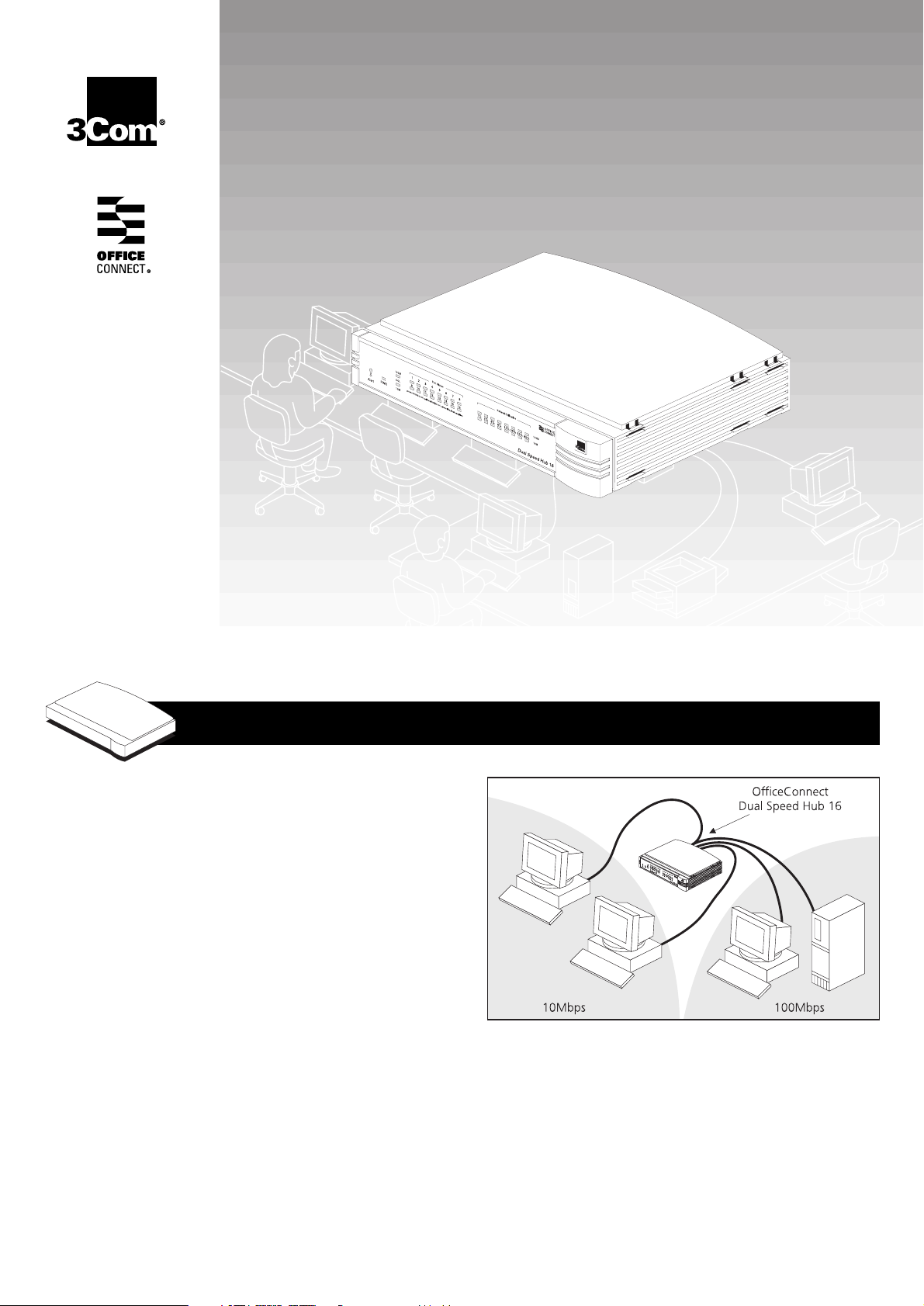
O
FFICECONNECT
O
FFICECONNECT
3C16751
3C16751
®
®
D
D
UAL
UAL
S
S
PEED
PEED
H
H
UB
UB
16
16
Part No.
DUA1675-1AAA01
Published
August 1998
U
U
SER
SER
G
G
UIDE
UIDE
I
NTRODUCTION
Welcome to the world of networking with 3Com®.
In the modern business environment, communication
and sharing information are crucial. Computer
networks have proved to be one of the fastest modes
of communication. The OfficeConnect
range from 3Com brings the power of computer
networks to the small office.
The OfficeConnect Dual Speed Hub 16 is an
easy-to-use Class II hub (repeater) with 16
10/100BASE-TX ports. It allows you to set up a
network with both Ethernet (10Mbps) and Fast
Ethernet (100Mbps) workstations and other devices
(a Class II hub can be connected to another Fast
Ethernet hub, a Class I hub cannot).
When referring to the OfficeConnect Dual Speed
Hub 16, this guide uses the term ‘Hub’.
Each port on the Hub can be connected to either a
10BASE-T (Ethernet) or a 100BASE-TX (Fast Ethernet)
device. The port senses the speed of the connected
equipment and operates at the appropriate speed.
If you wish to extend an existing Ethernet network
into Fast Ethernet, adding a Dual Speed Hub 16 can
offer a more cost-effective migration path than
adding both a 100Mbps hub and a 10/100Mbps
switch.
®
product
Small Network with OfficeConnect Dual Speed Hub 16
The Hub is ideal for use with other OfficeConnect
products. The OfficeConnect product range is
compact and attractively designed for desktop use,
and neatly stacks together with clips. For further
information, refer to the “OfficeConnect Product
Range” sheet that accompanies the Hub.
This guide helps you get the most out of your Hub.
1
Page 2
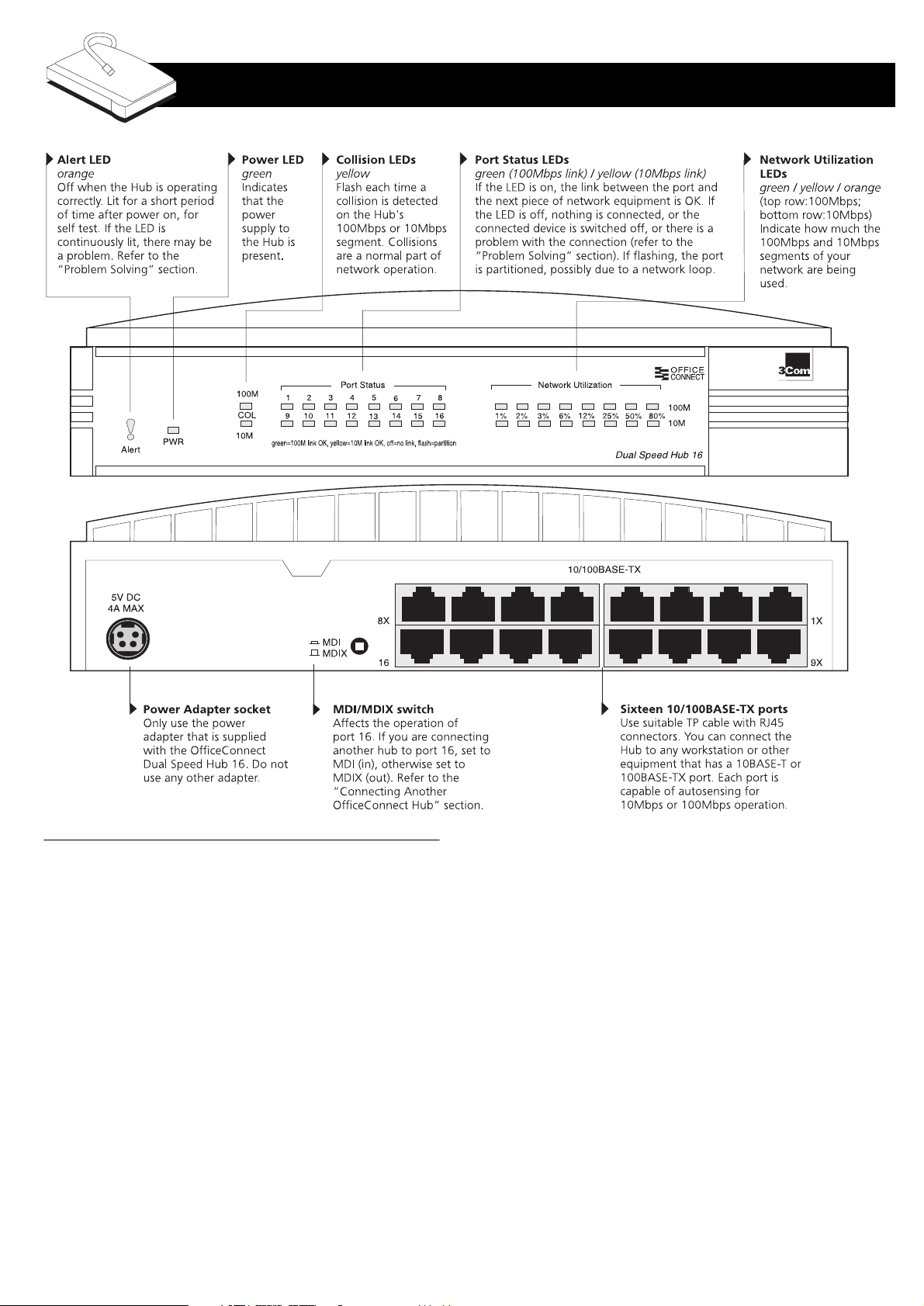
C
REATING
Y
OUR
N
ETWORK
Networking Terminology
A
Network
A
Local Area Network (LAN)
Ethernet
Fast Ethernet
10BASE-T
100BASE-TX
is a collection of workstations (for example,
IBM-compatible PCs) and other equipment (for
example, printers), connected for the purpose of
exchanging information or sharing resources.
Networks vary in size; some are within a single room,
others span continents.
is a network, usually in an
office, that spans no more than a single site.
is a type of LAN, referring to the technology used
to pass information around the network. It operates
at 10Mbps (megabits per second).
is a type of LAN that runs up to 10 times
faster than standard Ethernet. It operates at
100Mbps.
is the name given to the Ethernet protocol that
runs over
that runs over
Twisted Pair (TP)
is the name given to the Fast Ethernet protocol
Twisted Pair (TP)
cable at 10Mbps.
cable at 100Mbps.
A
Network Loop
A
Segment
Packets
Bandwidth
In a
2
occurs when two pieces of network
equipment are connected by more than one path.
is the length of cable connected to a port.
are the units of information your workstations and
other equipment send to each other over the
network. A
can be
(sent to multiple devices), or
devices).
network can hold at any one time (information
capacity) measured in
Workstations or applications that use the network
heavily are referred to as using high bandwidth (these
are usually users who do a lot of graphical or
multi-media work across the network). Fast Ethernet
has a higher bandwidth than Ethernet, so it can cope
with larger amounts of traffic, which results in faster
operation.
Half Duplex
direction, but not in both directions simultaneously.
Unicast
refers to the amount of network traffic the
link, information can flow in either
is the data part of the packet and
Frame
(sent to a single device),
Broadcast
bits per second (bps)
Multicast
(sent to all
.
Page 3
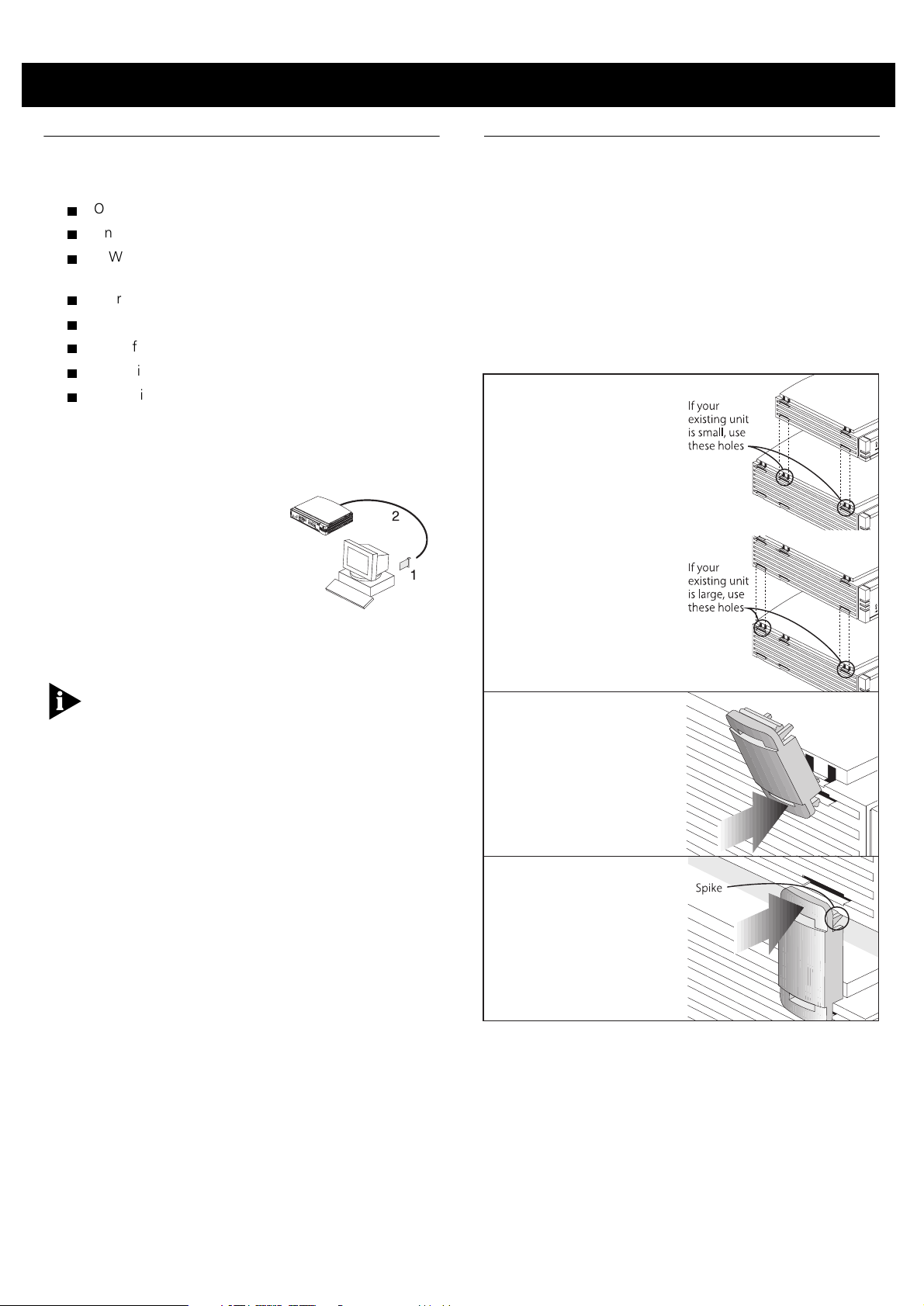
Before You Start
Using the Rubber Feet and Stacking Clips
Your OfficeConnect Dual Speed Hub 16 comes with:
One power adapter for use with the Hub
One power cord
A Warranty Registration card for you to fill out and
return
Four rubber feet
Four stacking clips
An OfficeConnect Product Range sheet
An OfficeConnect Network Assistant CD-ROM
This guide
Workstation Connections
To connect workstations or other equipment (such as
servers) to your Hub, you need:
One 10BASE-T,
1
10/100BASE-TX, or
100BASE-TX adapter card
for each workstation.
3Com produce a range of
easy to install network
adapters, which provide
your workstation with a
suitable connection.
One suitable TP cable for each workstation.
2
In order to comply with the 10BASE-T standard, ports
designed for workstation connections have been
marked with the graphical symbol ‘X’. This denotes a
crossover in the port’s internal wiring, for example
1X, 2X, 3X...
You also need a network operating system running
on your workstations.
The four self-adhesive rubber feet prevent your Hub
from sliding around on your desk. Stick the feet to
the marked areas at each corner of the underside of
your Hub.
The four stacking clips are used for neatly and
securely stacking your OfficeConnect units together.
You can stack up to four units. Small units must
be stacked above large units.
To stack your units,
secure the clips on one side and then on the other.
Use the following method to secure one side:
Place your new unit
1
on a flat surface.
Your clips fit in these
positions on the side
of the unit:
Position a clip over
2
one of these holes and
push it in until it clicks
into place. Repeat this
for the other clip
position on the same
side.
Twisted Pair (TP) Cables
To connect your workstations and other equipment to
the Hub, use ‘straight-through’ TP cables with RJ45
connectors (all OfficeConnect products use RJ45 type
connectors). A ‘straight-through’ cable is one where
each pin of one connector is connected to the same
pin of the other connector.
Cables can be shielded (screened) or unshielded; we
recommend that you use shielded cable. Cables used
for 100BASE-TX or 10/100BASE-TX connections must
be data grade (Category 5).
Your supplier should stock suitable cables.
The maximum length of a single cable is 100m
(328ft). Refer to “Fast Ethernet (100Mbps)
Configuration Rules” on page 5 for further
information on cable lengths in a 100Mbps network.
Hub Connections
To connect other OfficeConnect units to your Hub,
you need one suitable TP cable for each unit.
Keeping the front of
3
the units aligned, rest
the bottom of the
existing unit on the
clips’ spikes. Push the
clips firmly into the
existing unit until they
click into place.
Repeat these steps to secure the other side.
To remove a clip, hold the units firmly with one hand
and hook the first finger of your other hand around
the back of the clip. Use reasonable force to pull it off.
3
Page 4

Positioning Your OfficeConnect Hub
When installing your Hub, ensure:
It is out of direct sunlight and away from sources of
heat.
Cabling is away from power lines, fluorescent lighting
fixtures, and sources of electrical noise such as radios,
transmitters and broadband amplifiers.
Water or moisture cannot enter the case of the unit.
Air flow around the unit and through the vents in the
side of the case is not restricted. We recommend you
provide a minimum of 25mm (1in.) clearance.
Wall Mounting the OfficeConnect Hub
CAUTION: Only wall mount single units. Do not wall
mount stacked units.
There are two slots on the underside of the Hub
which are used for wall mounting. You can mount
the unit with the LEDs facing upwards or downwards,
to suit your needs.
When wall mounting the unit, ensure that it is within
reach of the power outlet.
You need two suitable screws. Ensure that the wall
you are going to use is smooth, flat, dry and sturdy.
Make two screw holes which are 142mm (5.6in.)
apart. Use the guide at the top of this page to mark
the position of the holes. Fix the screws into the wall,
leaving their heads 3mm (0.12in.) clear of the wall
surface.
Connecting Workstations and Other
Equipment to Your Hub
WARNING: Please read the ‘Important Safety
Information‘ section carefully before you install or
remove the unit.
WARNHINWEIS: Bitte lesen Sie den Abschnitt
‘Wichtige Sicherheitsinformationen’ sorgfältig durch,
bevor Sie das Gerät installieren oder ausbauen.
AVERTISSEMENT: Veuillez lire attentivement la
section “Consignes importantes de sécurité” avant
d’installer ou de retirer l’appareil.
CAUTION: The equipment connected to the Hub
must be set to operate in auto-negotiate or half
duplex mode.
Connecting workstations and other equipment to
your Hub is easy. To connect a workstation to any of
the Hub’s ports, use a ‘straight-through’ TP cable.
Refer to “Twisted Pair (TP) Cables” on page 3 for
further information.
If you are using port 16 to connect a workstation,
ensure the MDI/MDIX switch is set to MDIX (out).
TP cables are very easy to use. To connect a cable,
simply slot the connector into the appropriate RJ45
port. When the connector is fully in, its latch locks it
in place. To disconnect the cable, push the
connector’s latch in and remove it.
The Hub detects all port connections, so you can start
using your network immediately. If you need more
ports, simply add another OfficeConnect hub.
Remove any connections to the unit and locate it
over the screw heads. When in line, gently push the
unit on to the wall and move it downwards to
secure. When making connections, be careful not to
push the unit up and off the wall.
4
Page 5

Connecting Another OfficeConnect Hub
You may wish to connect another OfficeConnect hub
to your Dual Speed Hub 16. Alternatively, you may
wish to add your Hub to an existing 10Mbps
network. When extending your network, you should
be aware of the configuration rules given below.
If you connect two Dual Speed Hub 16 units directly
together, the link between them operates at 100Mbps.
Fast Ethernet (100Mbps) Configuration Rules
The Dual Speed Hub 16 is a Class II hub. You can
connect directly two Class II Fast Ethernet hubs
(Class I Fast Ethernet hubs cannot be connected
directly to other Fast Ethernet hubs). The total length
of cable (A + B + C below) between two
workstations, or between a workstation and a
non-repeater piece of equipment (such as a switch),
must not exceed 205m (672ft). Each cable (A, B, or
C) must not exceed 100m (328ft).
3Com recommends that the cable (B) between the
Fast Ethernet hubs is no longer than 5m (16.4ft).
This allows the maximum hub-to-workstation cable
length (A or C) of 100m (328ft) to be used, as shown
in the example.
Making the Connection to Another Hub
You can connect a 10BASE-T, 100BASE-TX, or
another 10/100BASE-TX OfficeConnect hub to any
port on the Dual Speed Hub 16. Use the following
method:
Using a straight-through cable, connect the
1
MDI/MDIX port of the Dual Speed Hub 16 to any of
the ports on the other hub (as shown in the diagram
below). If using an MDI/MDIX port on the other hub,
set its MDI/MDIX switch to MDIX (out).
Set the MDI/MDIX switch for the MDI/MDIX port on
2
the Dual Speed Hub 16 to MDI (in).
Configuration Rules and Example of a Fast Ethernet (100Mbps) Network
Ethernet (10Mbps) Configuration Rules
You can connect a maximum of four Ethernet
(10Mbps) hubs in series between workstations, or
between a workstation and a non-repeater piece of
equipment (such as a switch). Each cable must not
exceed 100m (328ft). An example is shown below.
Correct Connections for OfficeConnect Hubs
Powering Up and Checking Connections
When you have connected all the appropriate
workstations and other equipment to the Hub, power
on the Hub. For each port with a connection, the
corresponding Port Status LED should be on. If the
LED is off, check your connections.
CAUTION: Do not power the Hub off and on quickly.
Wait about 5 seconds between power cycles.
Spot Checks
At frequent intervals, visually check that:
The Alert LED is off — this is the best way to find out
if there are problems with your network
Case vents are not obstructed
Cabling is secure and not pulled taut
If you suspect a problem, refer to “Problem Solving”
on page 7.
Example of Ethernet (10Mbps) Network
5
Page 6

MPORTANT
I
AFETY INFORMATION
S
WARNING:
personal safety. Follow all directions carefully.
You must read the following safety information carefully before you install or
remove the unit:
Exceptional care must be taken during installation and removal of the unit.
Only stack the OfficeConnect unit with other OfficeConnect units.
To ensure compliance with international safety standards, only use the power
adapter that is supplied with the unit.
The socket outlet must be near to the unit and easily accessible. You can only
remove power from the unit by disconnecting the power cord from the outlet.
This unit operates under SELV (Safety Extra Low Voltage) conditions according
to IEC 950. The conditions are only maintained if the equipment to which it is
connected also operates under SELV conditions.
There are no user-replaceable fuses or user-serviceable parts inside the unit. If
you have a physical problem with the unit that cannot be solved with problem
solving actions in this guide, contact your supplier.
Disconnect the power adapter before removing the unit.
WARNHINWEIS:
eigenen Sicherheit befolgen müssen. Alle Anweisungen sind sorgfältig zu
befolgen.
Sie müssen die folgenden Sicherheitsinformationen sorgfältig durchlesen, bevor
Sie das Gerät installieren oder ausbauen:
Bei der Installation und beim Ausbau des Geräts ist mit höchster Vorsicht
vorzugehen.
Stapeln Sie das Gerät nur mit anderen OfficeConnect Gerätes zusammen.
Aufgrund von internationalen Sicherheitsnormen darf das Gerät nur mit dem
mitgelieferten Netzadapter verwendet werden.
Die Netzsteckdose muß in der Nähe des Geräts und leicht zugänglich sein. Die
Stromversorgung des Geräts kann nur durch Herausziehen des
Gerätenetzkabels aus der Netzsteckdose unterbrochen werden.
Warnings contain directions that you must follow for your
ICHTIGE
W
Warnhinweise enthalten Anweisungen, die Sie zu Ihrer
ICHERHEITSINFORMATIONEN
S
WARNING: RJ45 ports.
used as telephone sockets. Only connect RJ45 data connectors to these
sockets.
Power Cord Set:
This must be approved for the country where it is used:
USA and
Canada
Denmark The supply plug must comply with section 107-2-D1,
Switzerland The supply plug must comply with SEV/ASE 1011.
Der Betrieb dieses Geräts erfolgt unter den SELV-Bedingungen
(Sicherheitskleinstspannung) gemäß IEC 950. Diese Bedingungen sind nur
gegeben, wenn auch die an das Gerät angeschlossenen Geräte unter
SELV-Bedingungen betrieben werden.
Es sind keine von dem Benutzer zu ersetzende oder zu wartende Teile in dem
Gerät vorhanden. Wenn Sie ein Problem mit dem Gerät haben, das nicht
mittels der Fehleranalyse in dieser Anleitung behoben werden kann, setzen Sie
sich mit Ihrem Lieferanten in Verbindung.
Vor dem Ausbau des Geräts das Netzadapterkabel herausziehen.
WARNHINWEIS: RJ45-Anschlüsse.
RJ45-Datenbuchsen. Sie können nicht als Telefonanschlußbuchsen verwendet
werden. An diesen Buchsen dürfen nur RJ45-Datenstecker angeschlossen
werden.
These are shielded RJ45 data sockets. They cannot be
The cord set must be UL-approved and CSA certified.
The minimum specification for the flexible cord is:
No. 18 AWG
Type SV or SJ
3-conductor
The cord set must have a rated current capacity of at least
10A.
The attachment plug must be an earth-grounding type
with a NEMA 5-15P (15A, 125V) or NEMA 6-15P (15A,
250V) configuration.
standard DK2-1a or DK2-5a.
Dies sind abgeschirmte
ONSIGNES IMPORTANTES DE
C
AVERTISSEMENT:
devez respecter pour garantir votre sécurité personnelle. Vous devez respecter
attentivement toutes les consignes.
Nous vous demandons de lire attentivement les consignes suivantes de sécurité
avant d’installer ou de retirer l’appareil:
Faites très attention lors de l'installation et de la dépose du groupe.
Seulement entasser l’appareil avec les autres appareils OfficeConnect.
Pour garantir le respect des normes internationales de sécurité, utilisez
uniquement l'adaptateur électrique remis avec cet appareil.
La prise secteur doit se trouver à proximité de l’appareil et son accès doit être
facile. Vous ne pouvez mettre l’appareil hors circuit qu'en débranchant son
cordon électrique au niveau de cette prise.
L’appareil fonctionne à une tension extrêmement basse de sécurité qui est
conforme à la norme CEI 950. Ces conditions ne sont maintenues que si
l'équipement auquel il est raccordé fonctionne dans les mêmes conditions.
Il n’y a pas de parties remplaceables par les utilisateurs ou entretenues par les
utilisateurs à l’intérieur de l’appareil. Si vous avez un problème physique avec
l’appareil qui ne peut pas être résolu avec les actions de la résolution des
problèmes dans ce guide, contactez votre fournisseur.
Débranchez l'adaptateur électrique avant de retirer cet appareil.
3Com Corporation, 5400 Bayfront Plaza, Santa Clara, California, 95052-8145, U.S.A.
© 3Com Technologies, 1998. All rights reserved. No part of this documentation may be reproduced in any form or by any means or used to make any derivative work (such as translation, transformation, or adaptation) without
permission from 3Com Technologies. 3Com Technologies reserve s the right to revise this documentation and to make changes in content from time to time without obligation on the part of 3Com Technologies to provide
notification of such revision or change. 3Com Technologies provides this documentation without warranty of any kind, either implied or expressed, including, but not limited to, the implied warran ties of merchan tability and fitness
for a particular purpose. 3Com may make improvements or changes in the product(s) and/or the program(s) described in this documentation at any time.
UNITED STATES GOVERNMENT LEGENDS:
If you are a United States government agency, then this documentation and the software described herein are provided to you subject to the following restricted rights:
For units of the Department of Defense: Restricted Rights Legend:
Computer Software clause at 48 C.F.R. 52.227-7013. 3Com Centre, Boundary Way, Maylands Park South, Hemel Hempstead, Herts, HP2 7YU, U.K.
For civilian agencies: Restrict ed Righ ts Lege nd:
52.227-19 and the limitations set forth in 3Com Corporation’s standard commercial agreement for the software. Unpublished rights reserved under the copyright laws of the United States.
If there is any software on removable media described in this documentation, it is furnished under a license agreement included with the product as a separate document,
in the hard copy documentation, or on the removable media in a directory file named LICENSE.TXT. If you are unable to locate a copy, please contac t 3Com and a copy w ill be provided to you.
Unless otherwise indicated, 3Com registered trademarks are registered in the United States and may or may not be registered in other countries.
3Com and OfficeConnect are registered trademarks of 3Com Corporation. Other brand and product names may be registered trademarks or trademarks of their respective holders.
Les avertissements présentent des consignes que vous
Use, duplication or disclosure by the Government is subject to restrictions as set forth in subparagraph (c) (1) (ii) for restricted Rights in Technical Data and
Use, reproduction or disclosure is subject to restrictions set forth in subparagraph (a) through (d) of the Commercial Computer Software - Restricted Rights Clause at 48 C.F.R.
AVERTISSEMENT: Ports RJ45.
RJ45. Vous ne pouvez pas les utiliser comme prise de téléphone. Branchez
uniquement des connecteurs de données RJ45 sur ces prises femelles.
Cordon électrique:
Il doit être agréé dans le pays d'utilisation:
Etats-Unis et
Canada
Le cordon doit avoir reçu l'homologation des UL et un
certificat de la CSA.
Le cordon souple doit respecter, à titre minimum, les
spécifications suivantes:
calibre 18 AWG
type SV ou 5J
à 3 conducteurs
Le cordon doit être en mesure d'acheminer un courant
nominal d'au moins 10 A.
La prise femelle de branchement doit être du type à mise à
la terre (mise à la masse) et respecter la configuration
NEMA 5-15P (15 A, 125 V) ou NEMA 6-15P (15 A, 250 V).
ÉCURITÉ
S
Il s'agit de prises femelles blindées de données
6
Page 7

P
ROBLEM
S
OLVING
The Hub has been designed to aid you when
detecting and solving possible problems with your
network. These problems are rarely serious; the cause
is usually a disconnected or damaged cable, or
incorrect configuration. If this section does not solve
your problem, contact your supplier for information
on what to do next.
Perform these actions first:
Ensure all network equipment is powered on.
Power each piece of network equipment off, wait
about 5 seconds and then power each one on.
Check the following symptoms and solutions:
Power LED not lit.
connection. If there is still no power, you may have a
faulty power adapter which needs replacing with an
identical OfficeConnect power adapter.
any other power adapter with the Hub.
Port Status LED not lit for a port that has a
connection.
‘straight-through’ cable which is properly connected
at both ends, and is not damaged. Refer to “Twisted
Pair (TP) Cables” on page 3. Also check that the
equipment connected to the Hub is powered on,
operating correctly and contains the correct type of
connection.
Port Status LED lit yellow for a port with a
100Mbps device connected.
the cable is not of a high enough quality to carry Fast
Ethernet signals (we recommend you use a
Category 5 cable), or due to a problem with the
network card (NIC) of the attached equipment.
Check that you are using a
Check your power adapter
Do not use
This may be because
Port Status LED flashing.
probably due to a network loop. Examine your
connections and remove the loop. Each piece of
equipment needs only one connection to your Hub.
Link between the Hub and another
OfficeConnect hub not working.
connections; follow the information given in the
“Connecting Another OfficeConnect Hub” section on
page 5. It is likely that an MDI/MDIX switch is
incorrectly set.
Alert LED continuously lit.
the network. Check the Port Status LEDs to try to
identify the port that is causing the problem. If one
of the Port Status LEDs is flashing, that port has
partitioned, probably due to a network loop. Examine
your connections and remove the loop. Each piece of
equipment needs only one connection to your Hub.
If you cannot identify such a port, remove the port
connections one at a time, waiting a few seconds
between each port. If the Alert LED goes off, there is
either a network loop (see above), or an excessive
amount of traffic on that port connection. Check the
Network Utilization LEDs to see if the network is
heavily loaded (over 80%). Some pieces of network
equipment operate by sending out frames regularly.
Refer to the documentation that accompanies the
piece of network equipment.
If the Alert LED is still lit after removing all of your
connections, there may be a problem with your Hub.
Power it off, wait about 5 seconds and then power it
on. If the Alert LED comes back on continuously,
contact your supplier.
The port is partitioned,
Check your
There is a problem with
D
IMENSIONS AND
Dimensions and Operating Conditions
OfficeConnect Dual Speed Hub 16
S
TANDARDS
Standards
Functional: ISO 8802/3
Safety: UL 1950, EN 60950
Emissions: EN 55022 Class B*
* Screened (shielded) cables must be used to ensure
compliance with these EMC standards. Refer to “EMC
Statements” on page 8 for conditions of operation.
Environmental: EN 60068 (IEC 68)
Acoustic Noise: ISO 7779
7
IEEE 802.3, 802.3u
CSA 22.2 #950, IEC 950
FCC Part 15 Class B*
ICES-003 Class B*
VCCI Class B*
AS/NZS 3548 Class B*
EN50082-1
CNS 13438 Class A
ISO 9295
Page 8

EMC S
TATEMENTS
FCC STATEMENT:
This equipment has been tested and found
to comply with the limits for a Class B digital device, pursuant
to part 15 of the FCC rules. These limits are designed to
provide reasonable protection against harmful interference in a
residential installation. This equipment generates, uses and can
radiate radio frequency energy and, if not installed and used in
accordance with the instructions, may cause harmful
interference to radio communications. However, there is no
guarantee that interference will not occur in a particular
installation. If this equipment does cause harmful interference
to radio or television reception, which can be determined by
turning the equipment off and on, the user is encouraged to try
to correct the interference by one or more of the following
measures:
Reorient or relocate the receiving antenna.
Increase the separation between the equipment and the receiver.
Connect the equipment into an outlet on a circuit different from
that to which the receiver is connected.
Consult the dealer or an experienced radio/TV technician for help.
CSA STATEMENT:
This Class B digital apparatus meets all
requirements of the Canadian Interference-Causing Equipment
Regulations.
L
IFETIME
L
IMITED
W
Cet appareil numérique de la classe B respecte toutes les
exigences du Règlement sur le matériel brouilleur du Canada.
The user may find the following booklet prepared by the
Federal Communications Commission helpful:
‘How to Identify and Resolve Radio-TV Interference Problems’
This booklet is available from the U.S. Government Printing
Office, Washington, DC 20402, Stock No. 004-000-00345-4.
In order to meet FCC emissions limits, this equipment must be
used only with cables which comply with IEEE 802.3.
ARRANTY
The duration of the warranty for the OfficeConnect Dual Speed Hub 16 (3C16751) is lifetime,
including the power supply, but excluding the fan, which has one (1) year warranty.
Advance hardware exchange is available during the first year from your date of purchase in
accordance with 3Com’s standard terms and conditions for such service. After the first year,
the warranty reverts to 3Com’s standard lifetime limited warranty.
To qualify for the lifetime limited warranty and the advance hardware exchange, you must
submit the appropriate product warranty registration card to 3Com, otherwise this product
will be warranted for a period of one (1) year without advance hardware exchange.
HARDWARE:
and materials, under normal use and service, for the following lengths of time from the date
of purchase from 3Com or its Authorized Reseller:
If a product does not operate as warranted above during the applicable warranty period,
3Com shall, at its option and expense, repair the defective product or part, deliver to
Customer an equivalent product or part to replace the defective item, or refund to Customer
the purchase price paid for the defective product. All products that are replaced will become
the property of 3Com. Replacement products may be new or reconditioned. Any replaced or
repaired product or part has a ninety (90) day warranty or the remainder of the initial
warranty period, whichever is longer.
3Com shall not be responsible for any software, firmware, information, or memory data of
Customer contained in, stored on, or integrated with any products returned to 3Com for
repair, whether under warranty or not.
SOFTWARE:
substantial conformance to the program specifications therefor for a period of ninety (90)
days from the date of purchase from 3Com or its Autho rized Reseller. 3Com warrants the
media containing software against failure during the warranty period. No updates are
provided. 3Com's sole obligation with respect to this express warranty shall be (at 3Com's
discretion) to refund the purchase price paid by Customer for any defective software
products, or to replace any defective media with software which substantially conforms to
3Com's applicable published specifications. Customer assumes responsibility for the selection
of the appropriate applications program and associated reference materials. 3Com makes no
warranty or representation that its software products will work in combination with any
hardware or applications software products provided by third parties, that the operation of
the software products will be uninterrupted or error free, or that all defects in the software
products will be corrected. For any third party products listed in the 3Com software product
documentation or specifications as being compatible, 3Com will make reasonable efforts to
provide compatibility, except where the non-compatibility is caused by a "bug" or defect in
the third party's product.
STANDARD WARRANTY SERVICE:
be obtained by delivering the defective product, accompanied by a copy of the dated proof of
purchase, to 3Com's Corporate Service Center or to an Authorized 3Com Service Center
3Com warrants its hardware products to be free from defects in workmanship
Network adapters
Other hardware products
Spare parts and spares kits
3Com warrants that the software programs licensed from it will perform in
Lifetime
One year (unless otherwise specified above)
90 days
Standard warranty service for hardware products may
during the applicable warranty period. Standard warranty service for software products may
be obtained by telephoning 3Com's Corporate Service Center or an Authorized 3Com Service
Center, within the warranty period. Products returned to 3Com's Corporate Service Center
must be pre-authorized by 3Com with a Return Material Authorization (RMA) number marked
on the outside of the package, and sent prepaid, insured, and packaged appropriately for
safe shipment. The repaired or replaced item will be shipped to Customer, at 3Com's
expense, not later than thirty (30) days after receipt of the defective product by 3Com.
WARRANTIES EXCLUSIVE:
ABOVE, CUSTOMER'S SOLE REMEDY FOR BREACH OF THAT WARRANTY SHALL BE REPAIR,
REPLACEMENT, OR REFUND OF THE PURCHASE PRICE PAID, AT 3COM'S OPTION. TO THE
FULL EXTENT ALLOWED BY LAW, THE FOREGOING WARRANTIES AND REMEDIES ARE
EXCLUSIVE AND ARE IN LIEU OF ALL OTHER WARRANTIES, TERMS, OR CONDITIONS, EXPRESS
OR IMPLIED, EITHER IN FACT OR BY OPERATION OF LAW, STATUTORY OR OTHERWISE,
INCLUDING WARRANTIES, TERMS, OR CONDITIONS OF MERCHANTABILITY, FITNESS FOR A
PARTICULAR PURPOSE, AND SATISFACTORY QUALITY. 3COM NEITHER ASSUMES NOR
AUTHORIZES ANY OTHER PERSON TO ASSUME FOR IT ANY OTHER LIABILITY IN
CONNECTION WITH THE SALE, INSTALLATION, MAINTENANCE OR USE OF ITS PRODUCTS.
3COM SHALL NOT BE LIABLE UNDER THIS WARRANTY IF ITS TESTING AND EXAMINATION
DISCLOSE THAT THE ALLEGED DEFECT IN THE PRODUCT DOES NOT EXIST OR WAS CAUSED
BY CUSTOMER'S OR ANY THIRD PERSON'S MISUSE, NEGLECT, IMPROPER INSTALLATION OR
TESTING, UNAUTHORIZED ATTEMPTS TO REPAIR OR MODIFY, OR ANY OTHER CAUSE
BEYOND THE RANGE OF THE INTENDED USE, OR BY ACCIDENT, FIRE, LIGHTNING, OR OTHER
HAZARD.
LIMITATION OF LIABILITY.
EXCLUDES FOR ITSELF AND ITS SUPPLIERS ANY LIABILITY, WHETHER BASED IN CONTRACT OR
TORT (INCLUDING NEGLIGENCE), FOR INCIDENTAL, CONSEQUENTIAL, INDIRECT, SPECIAL, OR
PUNITIVE DAMAGES OF ANY KIND, OR FOR LOSS OF REVENUE OR PROFITS, LOSS OF
BUSINESS, LOSS OF INFORMATION OR DATA, OR OTHER FINANCIAL LOSS ARISING OUT OF
OR IN CONNECTION WITH THE SALE, INSTALLATION, MAINTENANCE, USE, PERFORMANCE,
FAILURE, OR INTERRUPTION OF ITS PRODUCTS, EVEN IF 3COM OR ITS AUTHORIZED RESELLER
HAS BEEN ADVISED OF THE POSSIBILITY OF SUCH DAMAGES, AND LIMITS ITS LIABILITY TO
REPAIR, REPLACEMENT, OR REFUND OF THE PURCHASE PRICE PAID, AT 3COM'S OPTION.
THIS DISCLAIMER OF LIABILITY FOR DAMAGES WILL NOT BE AFFECTED IF ANY REMEDY
PROVIDED HEREIN SHALL FAIL OF ITS ESSENTIAL PURPOSE.
Some countries, states, or provinces do not allow the exclusion or limitation of implied
warranties or the limitation of incidental or consequential damages for certain products
supplied to consumers or the limitation of liability for personal injury, so the above limitations
and exclusions may be limited in their application to you. This warranty gives you specific
legal rights which may vary depending on local law.
GOVERNING LAW:
California.
3Com Corporation
Tel: (408) 326-5000
9/1/96
IF A 3COM PRODUCT DOES NOT OPERATE AS WARRANTED
TO THE FULL EXTENT ALLOWED BY LAW 3COM ALSO
This Limited Warranty shall be governed by the laws of the state of
, 5400 Bayfront Plaza, Santa Clara, CA, 95052-8145, U.S.A.
Year 2000 Compliance:
For information on Year 2000 compliance and 3Com products, visit the 3Com Year 2000 Web page:
http://www.3com.com/products/yr2000.html
Environmental Statement:
Please e-mail any comments about this document to 3Com at:
Please recycle this user guide after use.
pddtechpubs_comments@3Com.com.
Please include the document title
(OfficeConnect Dual Speed Hub 16 User Guide), part number (DUA1675-1AAA01) and, if appropriate, the page number.
8
