2Wire third-party wireless Ethernet adapters User Manual
Wireless Client
Configuration Guide
for third-party wireless Ethernet adapters
Notice to Users
©2002 2Wire, Inc. All rights reserved. This manual in whole or in part, may not be reproduced, translated, or reduced to any machine-readable form without prior written approval.
2WIRE PROVIDES NO WARRANTY WITH REGARD TO THIS MANUAL, THE SOFTWARE, OR OTHER INFORMATION CONTAINED HEREIN AND HEREBY EXPRESSLY DISCLAIMS ANY IMPLIED WARRANTIES OF MERCHANTABILITY OR FITNESS FOR ANY PARTICULAR PURPOSE WITH REGARD TO THIS MANUAL, THE SOFTWARE, OR SUCH OTHER INFORMATION, IN NO EVENT SHALL 2WIRE, INC. BE LIABLE FOR ANY INCIDENTAL, CONSEQUENTIAL, OR SPECIAL DAMAGES, WHETHER BASED ON TORT, CONTRACT, OR OTHERWISE, ARISING OUT OF OR IN CONNECTION WITH THIS MANUAL, THE SOFTWARE, OR OTHER INFORMATION CONTAINED HEREIN OR THE USE THEREOF.
2Wire, Inc. reserves the right to make any modification to this manual or the information contained herein at any time without notice. The software described herein is governed by the terms of a separate user license agreement.
Updates and additions to software may require an additional charge. Subscriptions to online service providers may require a fee and credit card information. Financial services may require prior arrangements with participating financial institutions.
2Wire, the 2Wire logo, and HomePortal are trademarks of 2Wire, Inc. All other trademarks are trademarks of their respective owners.
___________________________________________________________________________________________________________________________

Contents
Wireless Client Configuration Guide |
|
Introduction ........................................................................................................................................... |
1 |
Locate the serial number and wireless encryption key ......................................................................... |
1 |
Agere ORiNOCO PC Card - Silver or Gold .......................................................................................... |
2 |
Cisco Aironet ........................................................................................................................................ |
6 |
D-Link Air DWL-650 .............................................................................................................................. |
9 |
Apple AirPort card ............................................................................................................................... |
11 |
Other wireless Ethernet adapters ....................................................................................................... |
12 |
Wireless configuration with Windows XP ........................................................................................... |
13 |

Contents
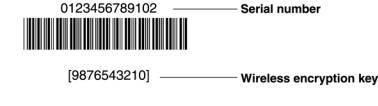
 Wireless adapter configuration
Wireless adapter configuration
Introduction
After your 802.11b wireless adapter is installed in your computer, you must configure it to communicate with the HomePortal. This guide describes how to configure the following wireless Ethernet (IEEE 802.11b) adapters to operate with the HomePortal:
•Agere (ORiNOCO PC Card Silver or Gold)
•Cisco (Aironet 340 Series 11Mbps Wireless LAN Adapter)
•D-Link Air DWL-650
•Apple AirPort card
•Other third-party wireless Ethernet cards
Note: The instructions for Agere, Cisco, and D-Link cards are for computers running Windows 98. The instructions for the Apple card are for computers running MacOS 9.0. Because not all Windows and Macintosh versions respond to new hardware in the same way, screens may appear in a different order and may have a slightly different appearance than the screens shown in these instructions.
Locate the serial number and wireless encryption key
Your HomePortal is configured with unique security parameters that must be configured into your wireless adapter.
On the bottom of your HomePortal you will find two important pieces of information required for configuring your adapter: the serial number and the wireless encryption key.
After you have located the serial number and wireless encryption key, perform the following steps to configure your wireless adapter.
1
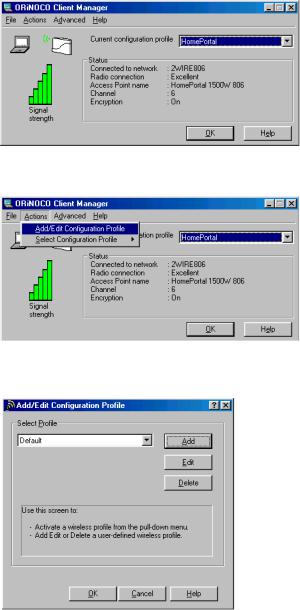
Agere ORiNOCO PC Card - Silver or Gold
Consult the documentation provided with your wireless adapter to install the Agere ORiNOCO PC Card - Silver or Gold, then follow these steps:
1.From the Start menu, select Programs > ORiNOCO > Client Manager. The ORiNOCO Client Manager screen appears.
2. From the Actions menu, select Add/Edit Configuration Profile.
3. The Add/Edit Configuration Profile screen appears.
2
