Page 1
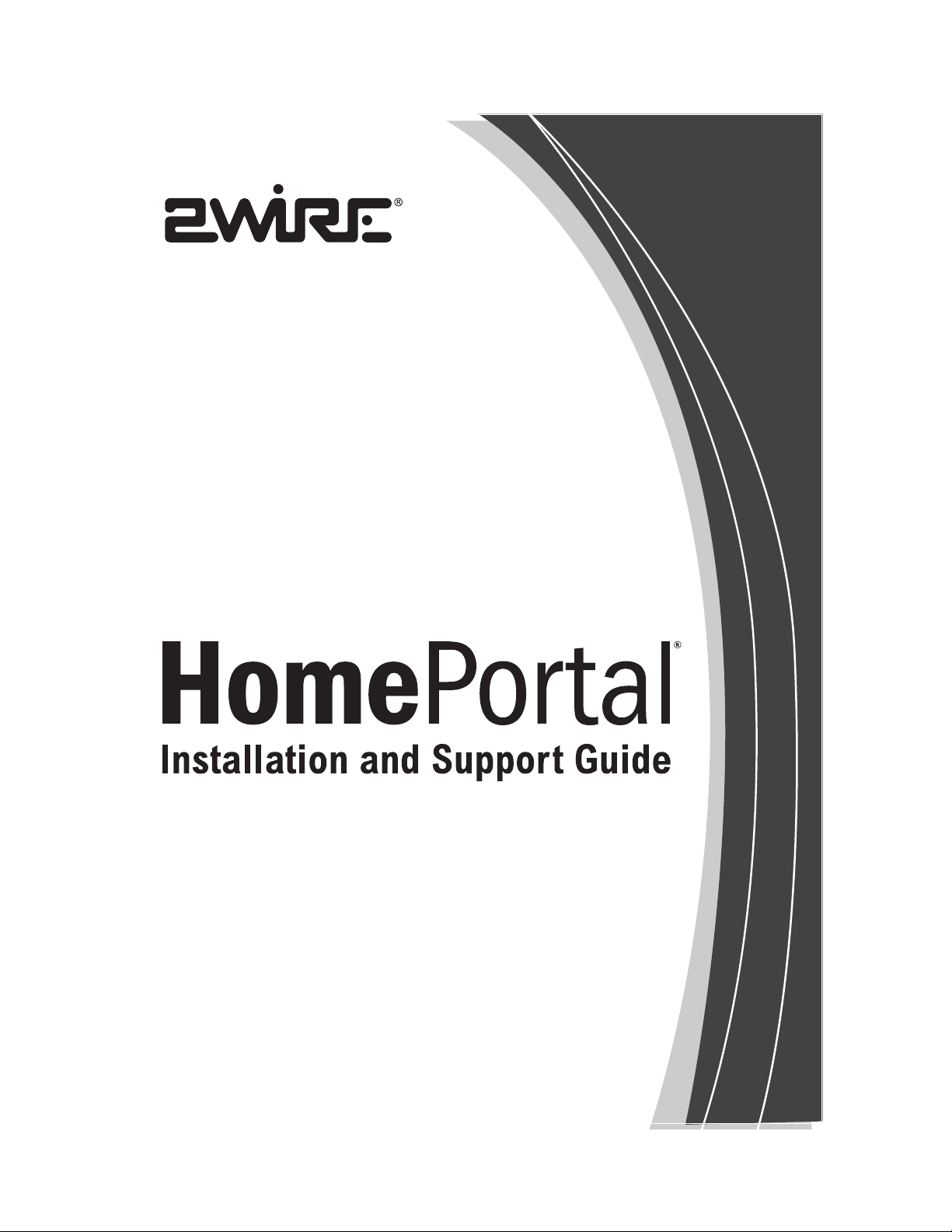
Page 2
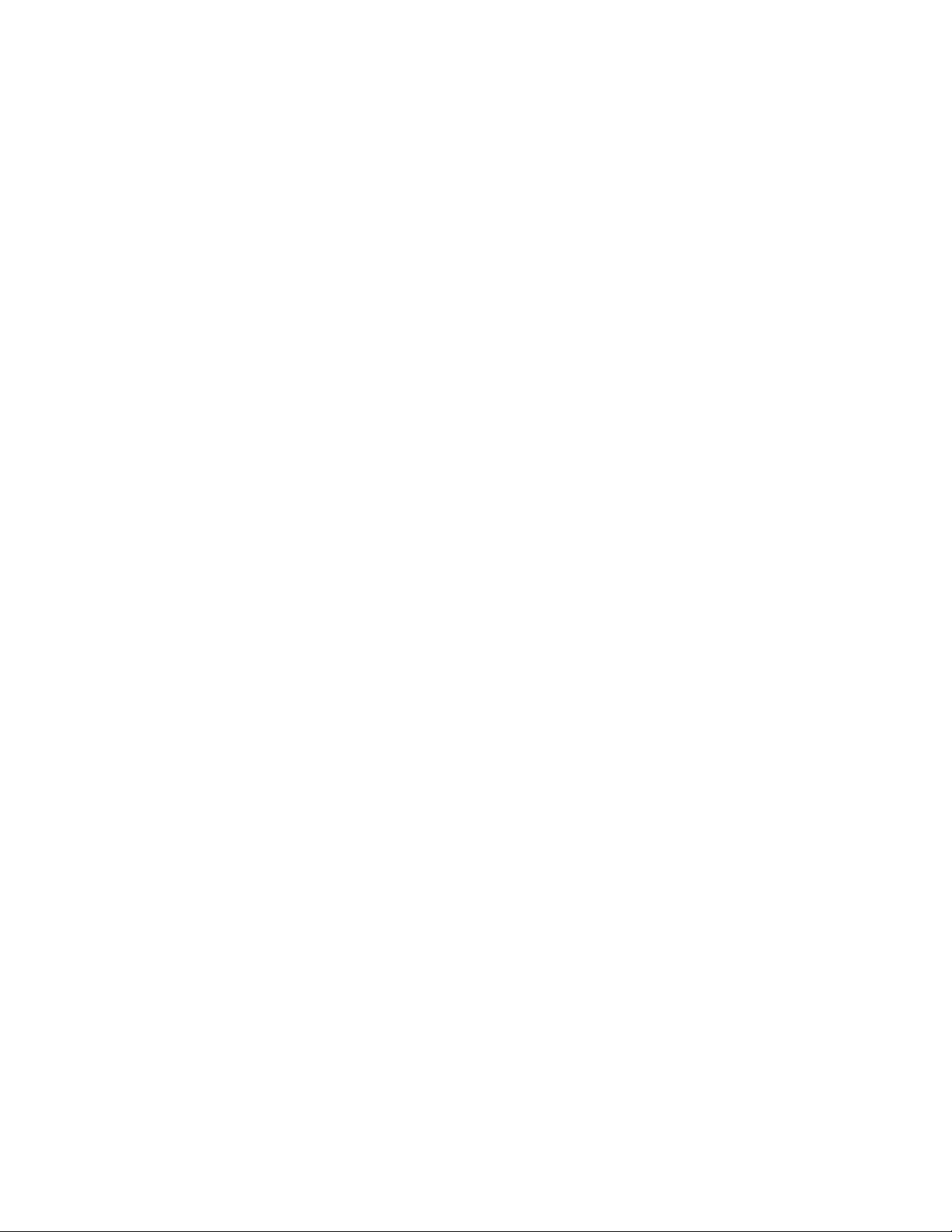
Notice to Users
©2003 2Wire, Inc. All rights reserved. This manual in whole or in part, may not be reproduced, translated, or
reduced to any machine-readable form without prior written approval.
2WIRE PROVIDES NO WARRANTY WITH REGARD TO THIS MANUAL, THE SOFTWARE, OR OTHER
INFORMATION CONTAINED HEREIN AND HEREBY EXPRESSLY DISCLAIMS ANY IMPLIED
WARRANTIES OF MERCHANTABILITY OR FITNESS FOR ANY PARTICULAR PURPOSE WITH REGARD
TO THIS MANUAL, THE SOFTWARE, OR SUCH OTHER INFORMATION, IN NO EVENT SHALL 2WIRE,
INC. BE LIABLE FOR ANY INCIDENTAL, CONSEQUENTIAL, OR SPECIAL DAMAGES, WHETHER BASED
ON TORT, CONTRACT, OR OTHERWISE, ARISING OUT OF OR IN CONNECTION WITH THIS MANUAL,
THE SOFTWARE, OR OTHER INFORMATION CONTAINED HEREIN OR THE USE THEREOF.
2Wire, Inc. reserves the right to make any modification to this manual or the information contained herein at
any time without notice. The software described herein is governed by the terms of a separate user license
agreement.
Updates and additions to software may require an additional charge. Subscriptions to online service providers
may require a fee and credit card information. Financial services may require prior arrangements with
participating financial institutions.
the 2Wire logo, and HomePortal are registered trademarks and OfficePortal is a trademark of 2Wire,
2Wire,
Inc. All other trademarks are trademarks of their respective owners.
Page 3
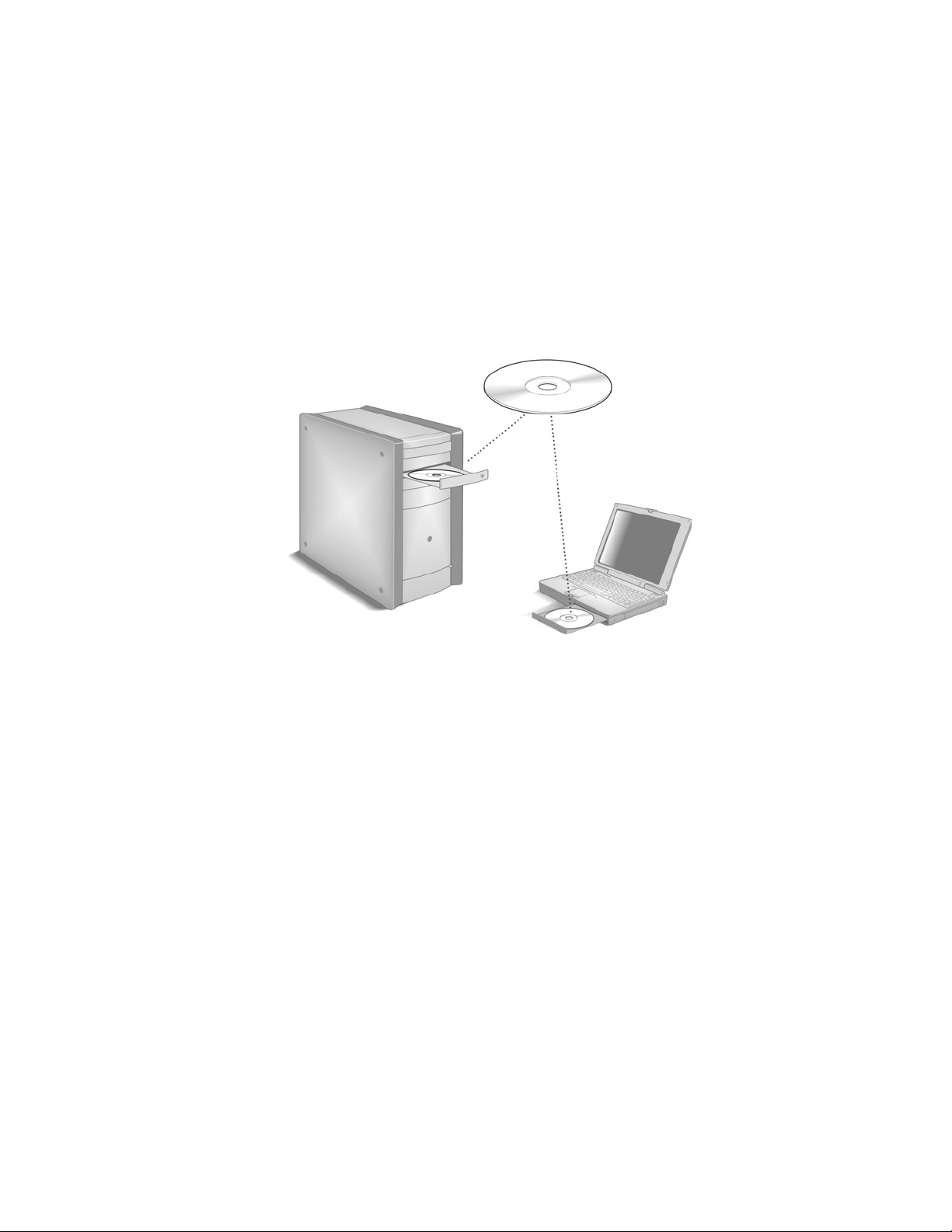
Congratulations on your HomePortal purchase. To install your HomePortal and
configure your home network, follow these steps.
1 Insert the HomePortal Setup Wizard CD
Insert the HomePortal Setup Wizard CD into the CD-ROM drive of your
computer.
DO NOT INSTALL ANY EQUIPMENT UNTIL INSTRUCTED
BY THE CD DURING YOUR INSTALLATION.
2 Add Computers to Your Network
Insert the HomePortal Setup Wizard CD into the CD-ROM drive of each
computer that you wish to connect to your network and follow the onscreen
instructions.
1
Page 4
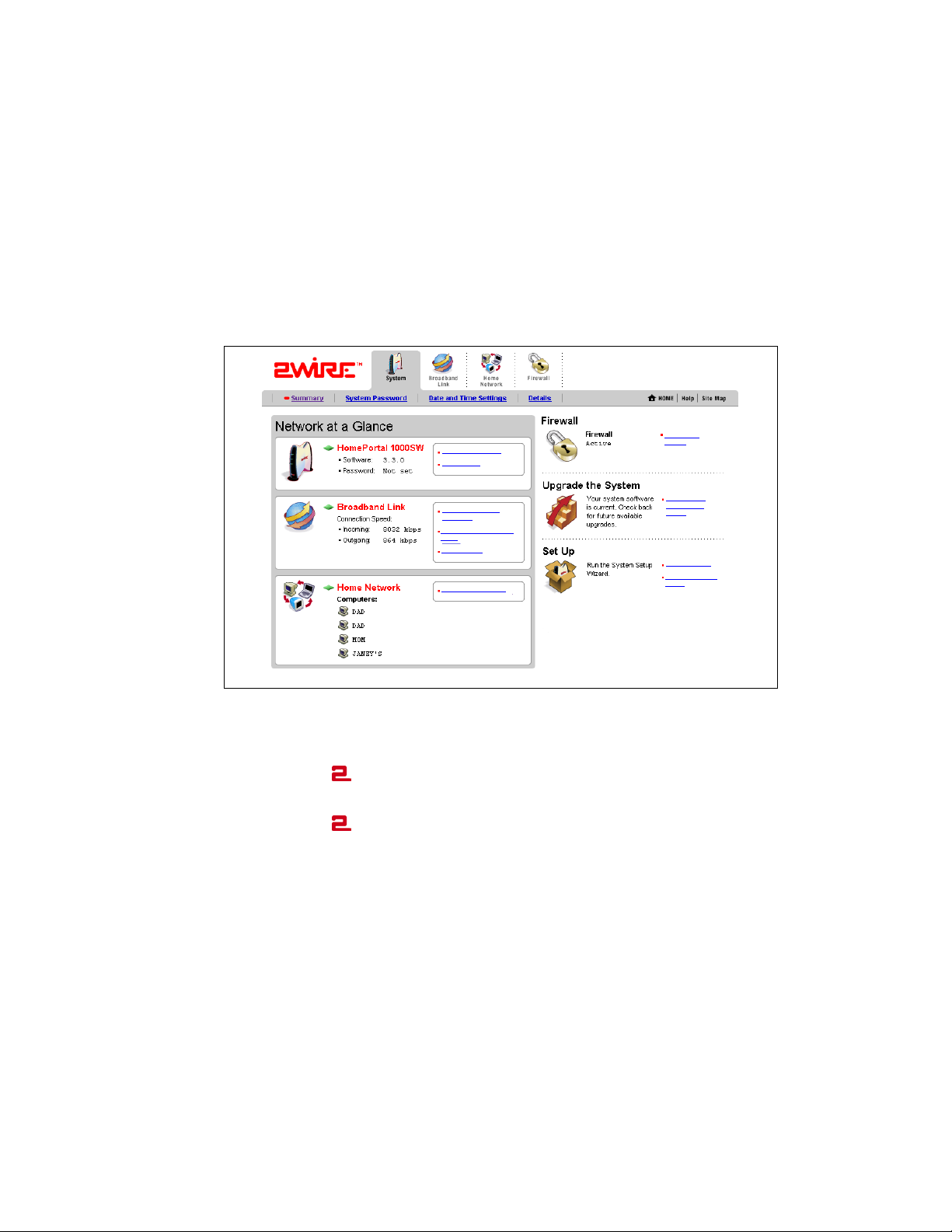
The HomePortal Home Page
When your installation is complete, the HomePortal Home Page will display. Use this
page to perform a variety of administrative functions for easy management of your
home network. From this page you can:
Upgrade your HomePortal software
View your network settings
Change wireless network settings (wireless models only)
Modify the security settings for your broadband connection
View firewall
Set system password
Privacy policy
Monitor your Internet
connection
Test maximum connection
speed
View summary
View the home network
settings
View available
upgrades and
options
Registration info
Run System Setup
Wizard
Accessing the HomePortal Home Page
There are three ways in which to access the HomePortal Home Page:
Click on the
Open a browser and type http://gateway.2Wire.net or
Click on the
computer screen, then choose
HomePortal Monitor menu.
icon on your desktop or
icon in the task bar located on the lower right corner of your
Go to HomePortal HOME Page…from the
2
Page 5
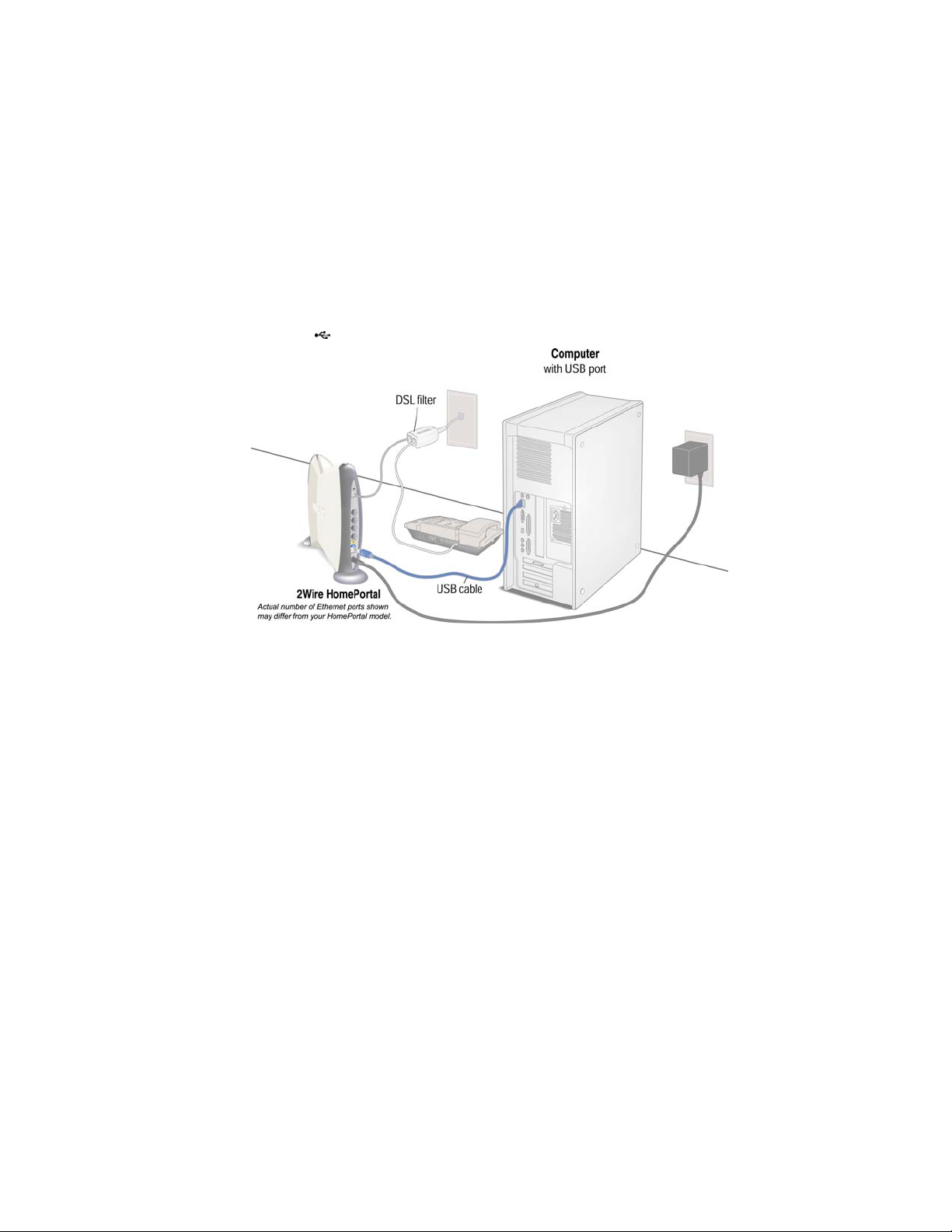
Connecting Your Computer Using USB
Connecting your computer to the HomePortal using USB requires an available USB
port. Only One Windows or Macintosh computer can be directly connected to the
2Wire HomePortal using the USB connection.
Installing the HomePortal and USB Driver on a Windows PC
With your computer powered off and the HomePortal Setup Wizard CD still in the
CD-ROM drive, connect the provided
2Wire Gateway to your computer’s USB port. A USB port is identified by the
following icon:
blue USB cable from the USB port on the
To complete your USB connection to the HomePortal, you must install the 2Wire
gateway USB driver on your computer.
1. Power on your computer. If the Add Hardware Wizard displays, follow the onscreen
instructions selecting the recommended default settings. If prompted to identify
where to search for drivers,
2. After the driver installs click
HomePortal Setup Wizard CD will now resume when your PC has rebooted.
NOTE TO WINDOWS 98 USERS: Microsoft Windows 98 users may be prompted to
insert the Windows 98 installation CD-ROM after installing the 2Wire gateway USB
drivers. Once Windows 98 updates have been completed, remove the Windows 98
CD and reinsert the HomePortal Setup Wizard CD into your CD-ROM prior to
rebooting your PC.
uncheck Floppy Disk drive and check CD-ROM drive.
Finish to complete the driver installation. Your
3
Page 6

Troubleshooting
HomePortal Indicator and Status Lights
The HomePortal has three indicator lights that can be used to diagnose installation
and connection problems. The following tables describe how to interpret the POWER,
BROADBAND LINK, and LOCAL NETWORK lights.
.
Power light Operating state
OFF The HomePortal is not getting power.
Blinking green The HomePortal is booting up.
Solid green Power is on.
Solid red System error. Contact Technical Support.
Broadband Link light Operating state
OFF No broadband signal is present. The HomePortal is not
Blinking orange The HomePortal is attempting to establish a physical
Solid red The HomePortal has not detected a broadband signal.
Solid orange The HomePortal has established a physical broadband
Blinking green The HomePortal is attempting to establish a connection to
Solid green The HomePortal is fully connected to your broadband
plugged into a power outlet, or the HomePortal is not
physically connected to your broadband service.
broadband connection.
connection but was not able to successfully connect to your
Internet Service Provider, or has not yet been configured.
your broadband service(s).
service(s).
Local Network light Operating state
OFF The HomePortal is not plugged into a power outlet, or the
ON The HomePortal is connected to a computer or hub by way of
HomePortal is not connected to any computer or hub by way
of HomePNA, USB, Ethernet, or Wireless.
HomePNA, USB, Ethernet, or Wireless.
4
Page 7

Diagnosing Connection Problems
This section describes some connection problems you may encounter with your
HomePortal home network and provides suggestions for solving those problems. If
the problem you are having is not covered here or in the 2Wire online Help system, or
if the suggestions provided do not solve the problem, contact Technical Support.
The
POWER indicator light is not lit
If the
POWER indicator light is not lit, the HomePortal is not getting power:
1. Check to see if the power cable is plugged into the power outlet or power strip.
2. If the power cable is plugged into a power strip, make sure the power strip is turned
on.
3. Make sure the power cord is correctly and securely connected into the
HomePortal.
4. Verify that both ends of the power cord are firmly plugged into the brick.
NOTE: If the POWER indicator light is red (signifying a system error), or does not light
after performing the steps above, contact Technical Support.
BROADBAND LINK indicator light is red
The
BROADBAND LINK indicator light is red, the HomePortal has not established a
If the
connection to your broadband service provider:
1. Verify that your broadband modem is connected to the HomePortal
MODEM
port.
2. Verify that you have configured the HomePortal with the correct settings (for
example, username and password) provided by your service provider.
3. Verify that your broadband service is activated by calling your broadband service
provider.
BROADBAND
LOCAL NETWORK indicator light is not lit
The
If your networked computers are powered on and the
LOCAL NETWORK indicator light
is not lit, the HomePortal may not have been connected correctly.
5
Page 8

Running Your HomePortal Setup Wizard Manually
If after one minute the HomePortal Setup Wizard does not automatically run:
Windows Users: Double-click the My Computer icon located on the desktop.
Double-click the icon that corresponds to your CD-ROM drive.
Double-click
Mac Users: Double-click the 2Wire icon.
Double-click the
Click
Click
Setup.exe and follow the onscreen instructions.
2Wire Install icon and click Continue.
Install to copy the HomePortal software to a folder.
Install and follow the onscreen instructions.
Troubleshooting Adapters
This section details troubleshooting procedures to address adapter installation
problems.
Verify That Your Adapter Driver is Properly Installed
There are two common errors that may occur during installation that will result in an
error message:
• The appropriate adapter driver software was not installed,
• The adapter driver software was only partially installed or is incompatible with
your operating system.
Follow the procedure appropriate to your operating system to determine whether the
driver was correctly installed.
Windows XP: 1. Click Start and double-click Control Panel
2. Select
3. Select the
Continue to Step 4 under Accessing Driver Status on page 7.
Windows 2000: 1. Click Start >Settings and double-click Control Panel.
2. Double-click the
3. Select the
Continue to Step 4 under Accessing Driver Status on page 7.
Windows 98 SE or Windows ME:
1. Click Start >Settings and double-click Control Panel.
2. Click the
3. Select the
Continue to Step 4 under Accessing Driver Status on page 7.
Performance and Maintenance, then click the System icon.
Hardware tab, then click Device Manager.
System icon.
Hardware tab and click Device Manager.
System icon.
Device Manager tab.
6
Page 9

Accessing Driver Status
4. Click the “+” sign next to the
Other devices and/or Network adapters categories to
expand them. This displays a list of all adapters and/or devices that you have
installed. Check to see if your adapter is marked with a yellow question mark
(driver not installed) or exclamation point (incomplete driver installation or driver
not compatible with the operating system).
IMPORTANT: If your adapter or device does not appear in the list, it may not be
properly installed. Reinstall the adapter according to the appropriate
documentation.
In this example, the adapter is highlighted with
an exclamation point, indicating that the driver is
either partially installed or is incompatible with
the operating system.
In this example, the adapter is highlighted with a
yellow question mark, indicating that the driver is
not installed.
NOTE: If the USB driver for direct USB connection between the modem
(HomePortal gateway) and your PC has not been installed, one of the following
names will appear in the
Other devices category (the name that displays is
dependent on your operating system):
• 2Wire USB Remote NDIS Ethernet
• 2Wire Gateway USB
5. Double-click the adapter name highlighted with a
yellow question mark or exclamation point.
6. Click the
Reinstall Driver button to reinstall the
driver for your adapter.
7. After you have reinstalled the driver, click the
RETRY button on the HomePortal Setup Wizard
adapter troubleshooting screen.
7
Page 10

Non-2Wire Wireless Adapter Configuration
If you use a 2Wire wireless adapter (PC card or USB adapter) for wireless
networking, the HomePortal Setup Wizard software automatically configures it to
communicate with the HomePortal during setup.
If you are NOT using a 2Wire wireless adapter, you will need to manually configure
your adapter of choice to communicate with the HomePortal.
Locate the Serial Number and Wireless Encryption Key
Your HomePortal is configured with unique security parameters that must be
configured into your wireless adapter.
On the bottom of your HomePortal you will find two important pieces of information
required for configuring your adapter: the serial number and the wireless encryption
key.
After you have located the serial number and wireless encryption key, configure your
wireless adapter according to the manufacturer’s instructions. The following pages
provide configuration instructions for Apple AirPort, and guidelines for configuring
other adapters.
8
Page 11

Configuring Apple AirPort
NOTE: Requires AirPort client software revision 2.0 or greater.
1. From the Apple pull-down menu, select AirPort
to open the AirPort dialog box.
2. In the AirPort Network panel, click the Choose
Network pull-down menu.
3. Select your wireless network name. Your
wireless network name is “2WIRE” followed by
the last three digits of your HomePortal serial
number, located on the bottom of your
HomePortal.
4. In the Password field, enter “$” followed by your
ten-digit Wireless Encryption Key, located on the
bottom of your HomePortal.
5. Click
OK.
9
Page 12

Configuring Other Wireless Ethernet Adapters
The following steps are completed using the configuration program provided with your
wireless adapter. If you have not already done so, install the wireless adapter
configuration software before continuing.
1. Set the network type to Infrastructure. Refer to your wireless adapter
documentation for instructions on editing the adapter’s network profile. Your
wireless adapter should be configured to operate with an access point or
residential gateway. This mode of operation is typically enabled by setting network
type to Infrastructure.
2. Set the wireless network name. The wireless network name of your HomePortal is
2WIRE in all capital letters, followed by the last three digit of the HomePortal serial
number located on the bottom of your HomePortal. For example, if the last three
digits of your HomePortal serial number are 102, your HomePortal network name
would be 2WIRE102.
The wireless network name is sometimes referred to as the Network Name, SSID,
ESS ID, or Wireless LAN ID.
3. Enable wireless security. Your HomePortal is pre-configured to take advantage of
wireless security. Referring to the instructions provided with your wireless adapter,
enable wireless security.
Wireless security is sometimes referred to as WEP (wired equivalent privacy), 64bit encryption, or 40-bit encryption.
4. Enter the encryption key. Once you have enabled security on your wireless
adapter, you need to enter the unique security key for your HomePortal. To do this,
set the network encryption type to hexadecimal, and enter your 10-digit wireless
encryption key found on the bottom of your HomePortal.
5. In general, accept your adapter’s defaults. The default value for the remainder of
configurable settings for your network adapter should allow your wireless adapter
to communicate with the HomePortal. Although the HomePortal is set by default to
communicate using channel 6, it is not required to change your adapter to this
setting as most adapters will automatically detect the appropriate channel.
10
Page 13

HomePortal Technical Specifications
Home Network Interfaces
• Ethernet, HomePNA, USB, Wireless 802.11b+
Standards Compatibility
• ADSL G.dmt (ITU G.992.1) (inner or outer pair)
• ANSI TI.413 (inner or outer pair)
• HomePNA 2.0 (10 Mbps) and 1.0 (1 Mbps)
• USB 1.1 and 1.0
• TCP/IP, DHCP, and DNS (client/server for DHCP and DNS)
• VPN pass-through with PPTP, L2TP, and IPSec
• PPPoE and PPPoA, RFC 2364
• Ethernet 802.3
• WiFi 802.11b wireless
Requirements
• All devices to be connected to the HomePortal must have a network interface
compatible with the model of HomePortal used.
• A direct USB connection is supported on the following operating systems:
− Windows 98, 2000, ME, XP.
− Mac OS 8.6 - 9.x or Mac 10.2 or higher
• Setup CD supports the following operating systems:
− Windows 98, 98 Second Edition, 2000, ME, XP
− Mac 8.6 or higher, including Mac OSX
• At least one computer must have a CD-ROM drive.
• Web Browser: Netscape 4.7x, Microsoft Internet Explorer 5.0 or higher.
Physical Specifications
• Dimensions: 10" x 8" x 2"
• Weight: 2 lbs. (approx.)
11
Page 14

Regulatory Information
Declaration of Conformity
Trade Name: 2Wire
Responsible Party: 2Wire, Inc.
Address: 1704 Automation Parkway
San Jose, CA
This device complies with Part 15 of the FCC rules. Operation is subject to the following two conditions: (1)
This device may not cause harmful interference, and (2) this device must accept any interference received,
including interference that may cause undesired operation.
This equipment has been tested and found to comply with the limits for a Class B digital device, pursuant to
Part 15 of the Rules. These limits are designed to provide reasonable protection against harmful interference
in a residential installation. This equipment generates, uses, and can radiate radio frequency energy and, if
not installed and used in accordance with the instructions, may cause harmful interference to radio
communications. However, there is no guarantee that interference will not occur in a particular installation. If
this equipment does cause harmful interference to radio or television reception, which can be determined by
turning the equipment off and on, the user is encouraged to try to correct the interference by one or more of
the following measures:
Reorient or relocate the receiving antenna.
Increase the separation between the equipment and the receiver.
Connect the equipment into an outlet on a circuit different from that to which the receiver is connected.
Consult the dealer or an experienced radio/TV technician for help.
You are cautioned that any changes or modifications not expressly approved in this manual could void your
authority to operate this equipment.
Only peripherals (computer input/output devices, terminals, printers, and so forth) that comply with FCC Class
B limits may be attached to this computer product.
Operation with noncompliant peripherals is likely to result in interference to radio and television reception.
All cables used to connect peripherals must be shielded and grounded. Operation with cables, connected to
peripherals, that are not shielded and grounded may result in interference to radio and television reception.
WARNING: While this device is in operation, a separation distance of at least 20 cm (8 inches) must be
maintained between the radiating antenna inside the ERU and the bodies of all persons exposed to the
transmitter in order to meet the FCC RF exposure guidelines. Making changes to the antenna or the device is
not permitted. Doing so may result in the installed system exceeding RF exposure requirements. This device
must not be co-located or operated in conjunction with any other antenna or radio transmitter. Installers and
end users must follow the installation instructions provided in this guide.
FCC Part 68
This equipment complies with Part 68 of the FCC rules. On the bottom of this equipment is a label that
contains, among other information, the FCC equivalence number (REN) for this equipment. If requested, this
information must be provided to the telephone company.
The REN is used to determine the quantity of devices that may be connected to the telephone line. Excessive
RENs on the telephone line may result in the devices not ringing in response to an incoming call. In most, but
not all areas, the sum of the RENs should not exceed five. To be certain of the number of devices that may be
connected to the line, as determined by the total RENs, contact the telephone company to determine the
maximum REN for the calling area.
If the terminal equipment causes harm to the telephone network, the telephone company will notify you in
advance that temporary discontinuance of service may be required. But if advance notice is not practical, the
telephone company will notify the customer as soon as possible. Also, you will be advised of your right to file a
complaint with the FCC if you believe it is necessary.
The telephone company may make changes in its facilities, equipment, operations or procedures that could
affect the operations of the equipment. If this happens, the telephone company will provide advance notice in
order for you to make the necessary modifications in order to maintain uninterrupted service.
If trouble is experienced with this equipment, please contact the store, reseller, or agent from whom the
product was purchased.
Repair of this equipment should be made only by the 2Wire Service Center or a 2Wire authorized agent.
12
