Page 1
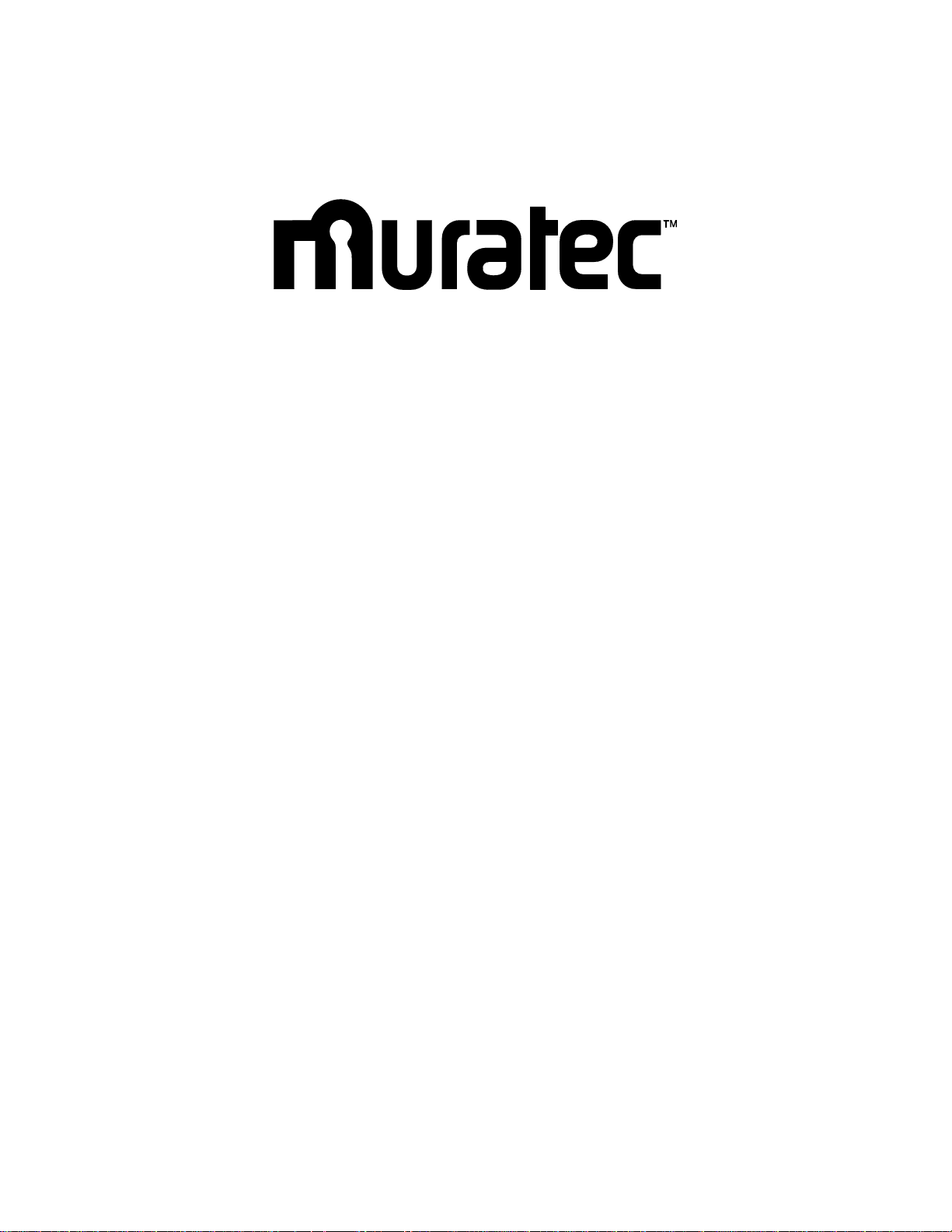
F-116 / F-116P
Field Engineering Manual
U.S.A. version 1.1
Muratec America, Inc.
3301 East Plano Parkway, Ste. 100
Plano, TX 75074
(469) 429-3300 (tel)
(469) 429-3465 (fax)
www.muratec.com
Page 2
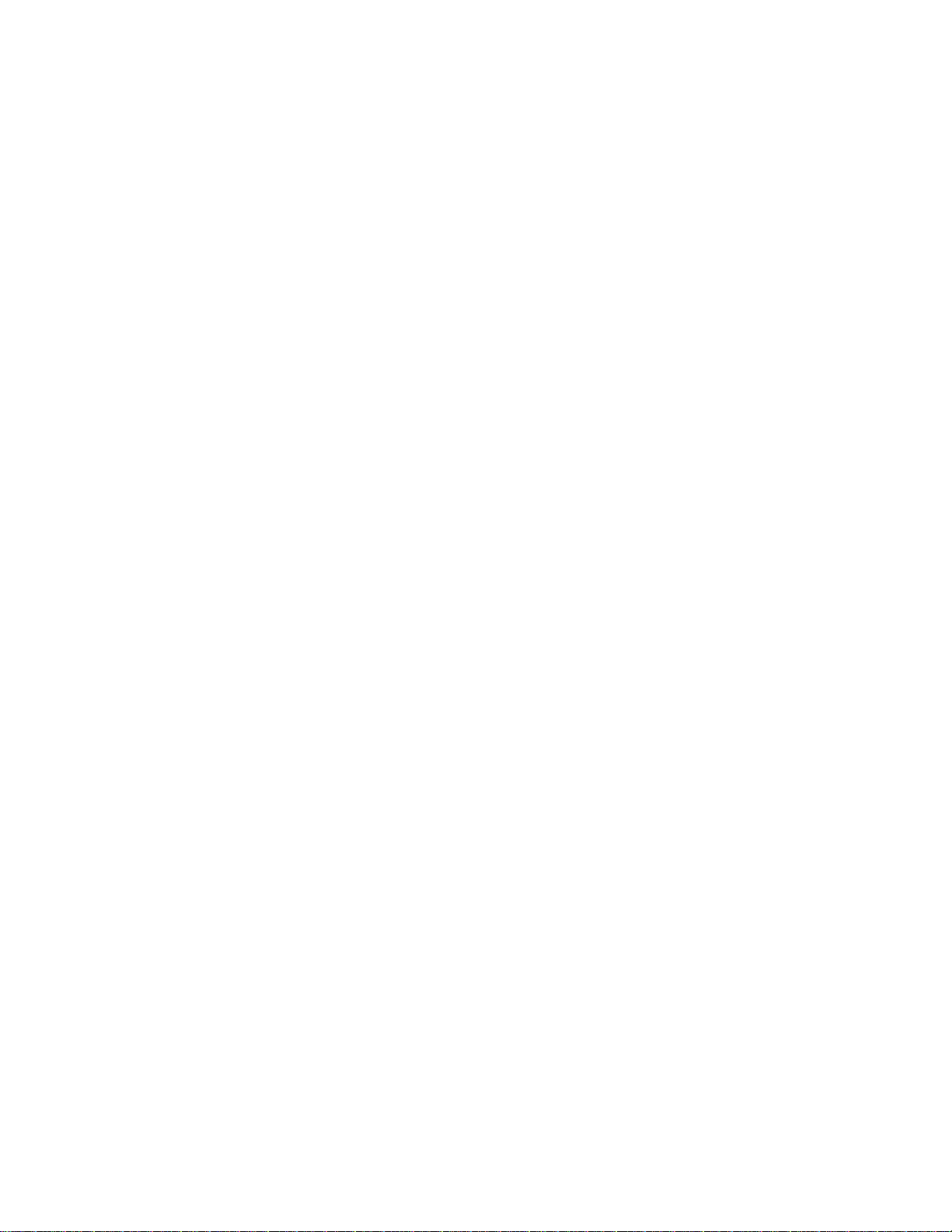
Page 3
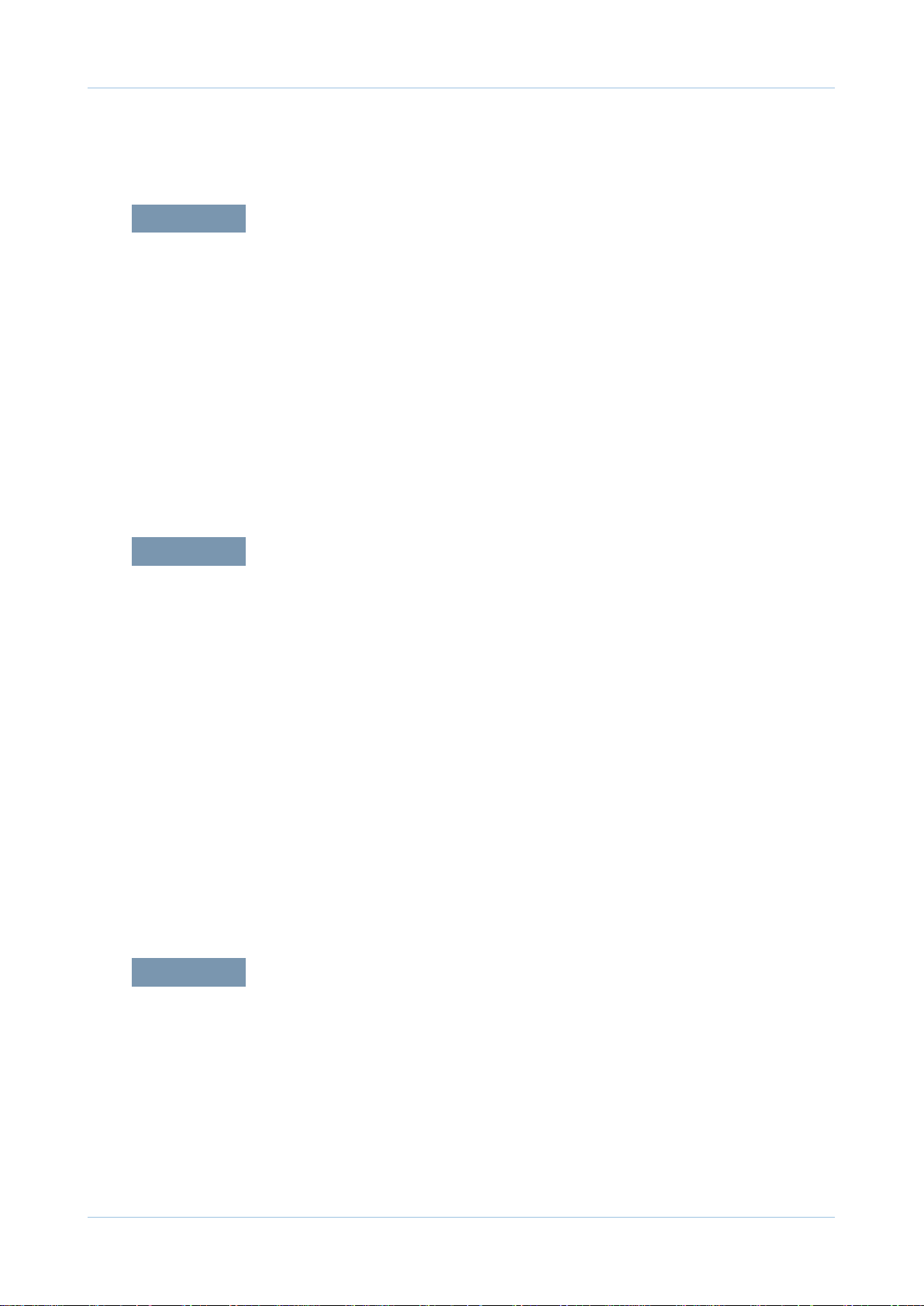
1.1 Safety Warning …………………………………………………… 1-1
1.2 Caution for safety ………………………………………………… 1-2
1.2.1 Toxic material ………………………………………………… 1-2
1.2.2 Electric Shock and Fire Safety Precautions ……………… 1-2
1.2.3 Handling Precautions ……………………………………… 1-3
1.2.4 Assembly / Disassembly Precautions ……………………… 1-3
1.2.5 Disregarding this warning may cause bodily injury ……… 1-4
1.3 ESD Precautions ………………………………………………… 1-5
2.1 Product Specications …………………………………………… 2-1
2.1.1 Product Overview …………………………………………… 2-1
2.1.2 Specications ………………………………………………… 2-2
2.1.3 Model Comparison Table …………………………………… 2-9
2.2 System Overview ………………………………………………… 2-10
2.2.1 Front View …………………………………………………… 2-10
2.2.2 Rear View …………………………………………………… 2-11
2.2.3 System Layout ……………………………………………… 2-12
2.2.4 Engine H/W Specications ………………………………… 2-19
2.2.5 Engine F/W Contol Algorithm ……………………………… 2-27
2.2.6 S/W Descriptions …………………………………………… 2-29
3.1 Precautions when replacing parts ……………………………… 3-1
3.1.1 Precautions when assembling and disassembling ……… 3-1
3.1.2 Preautions when handling PBA …………………………… 3-1
3.1.3 Releasing Plastic Latches ………………………………… 3-1
chapter 1 Precautions
chapter 2 Product Overview
Contents
chapter 3 Maintenance and Disassembly
Page 4
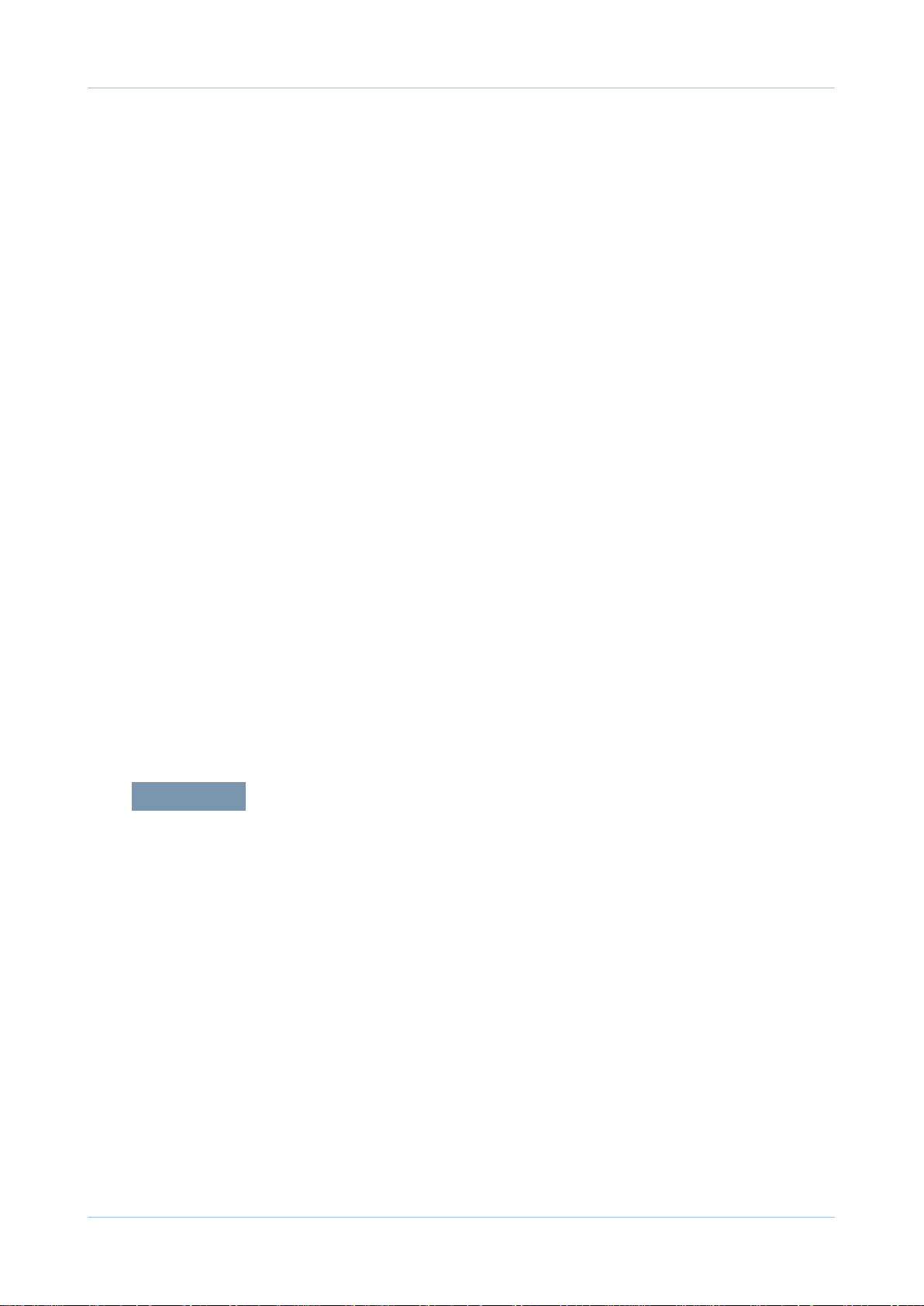
3.2 Screws used in the printer ……………………………………… 3-2
3.3 White Roller ……………………………………………………… 3-3
3.4 Front Cover ……………………………………………………… 3-4
3.5 Rear cover ………………………………………………………… 3-4
3.6 Scan Ass’y ……………………………………………………… 3-5
3.6.1 OPE unit …………………………………………………… 3-6
3.6.2 Scan Drive unit ……………………………………………… 3-7
3.6.3 ADF roller …………………………………………………… 3-8
3.6.4 CIS …………………………………………………………… 3-8
3.7 Right/Left Cover ………………………………………………… 3-9
3.8 Fuser Unit ………………………………………………………… 3-10
3.9 Drive unit ………………………………………………………… 3-11
3.10 Solenoid ………………………………………………………… 3-11
3.11 FAN ……………………………………………………………… 3-12
3.12 LSU ……………………………………………………………… 3-13
3.13 Transfer Roller …………………………………………………… 3-14
3.14 Main PBA and SMPS/HVPS board …………………………… 3-15
3.15 Pick up roller …………………………………………………… 3-16
3.16 Cassette holder pad …………………………………………… 3-16
4.1 Alignment and Adjustments ……………………………………… 4-1
4.1.1 Control Panel ………………………………………………… 4-1
4.1.2 Understanding the Status LED …………………………… 4-3
4.1.3 JAM Removal ……………………………………………… 4-4
4.1.4 Paper Path …………………………………………………… 4-8
4.1.5 Menu Map …………………………………………………… 4-9
4.1.6 Tech Mode …………………………………………………… 4-13
4.1.7 EDC Mode …………………………………………………… 4-18
4.1.8 Firmware Upgrade ………………………………………… 4-21
4.1.9 Periodic Defective Image …………………………………… 4-22
4.1.10 Error Message ……………………………………………… 4-23
chapter 4 Alignment and Troubleshooting
Contents
Page 5
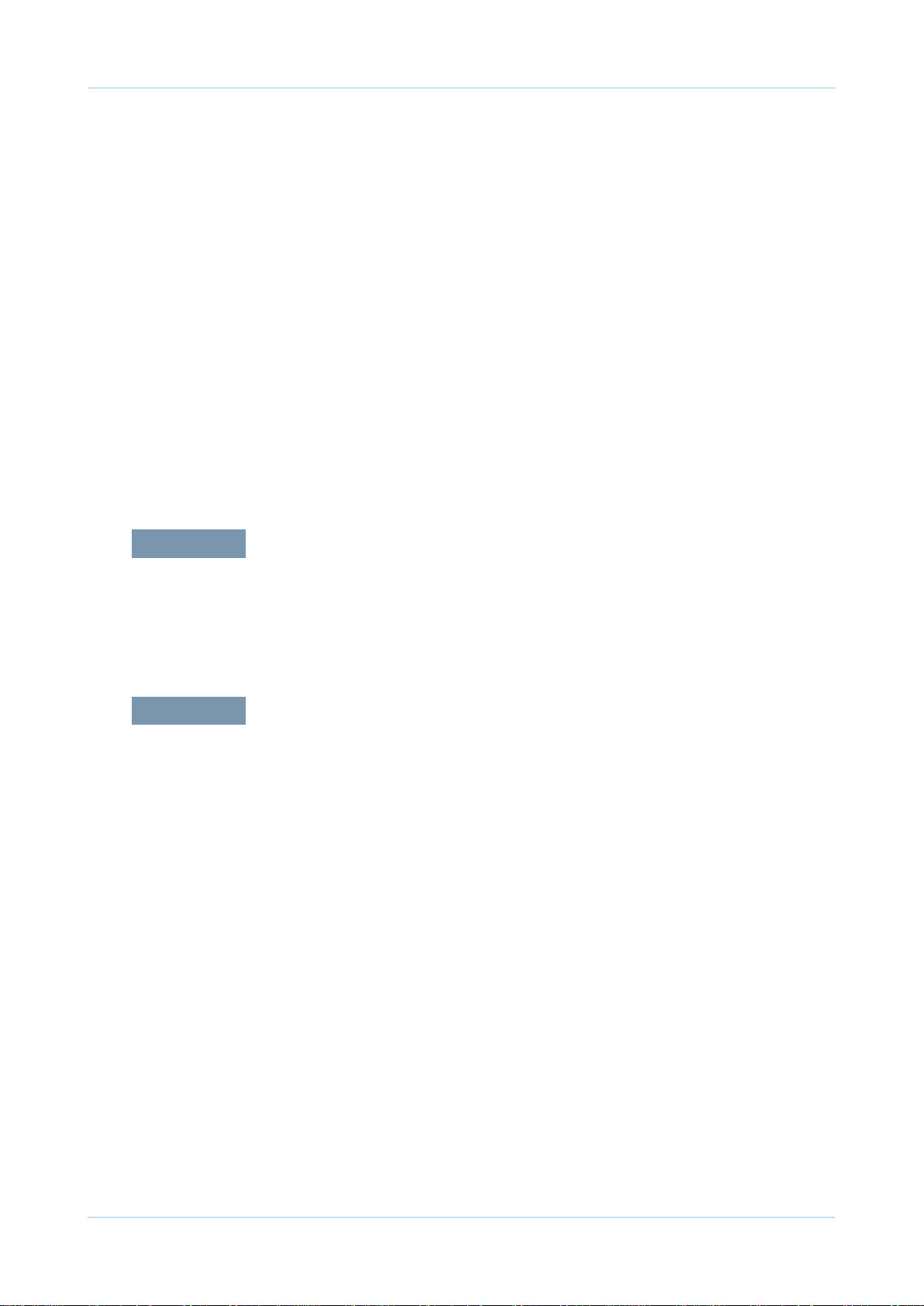
4.2 Troubleshooting…………………………………………………… 4-26
4.2.1 Procedure of Checking the Symptoms …………………… 4-26
4.2.2 The cause and solution of Bad image …………………… 4-27
4.2.3 The cause and solution of the bad discharge …………… 4-43
4.2.4 The cause and solution of the malfunction ……………… 4-50
4.2.5 The cause and solutions of
bad environment of the software ………………………… 4-59
4.2.6 Fax & Phone Problems …………………………………… 4-62
4.2.7 Copy Problems ……………………………………………… 4-71
4.2.8 Scanning Problems ………………………………………… 4-75
5.1 Block Diagram …………………………………………………… 5-1
5.2 Connection Diagram……………………………………………… 5-2
6.1 Tool for Troubleshooting ………………………………………… 6-1
6.2 Acronyms and Abbreviations …………………………………… 6-2
6.2.1 Acronyms …………………………………………………… 6-2
6.2.2 Service Parts ………………………………………………… 6-4
6.3 The Sample Pattern for the Test ………………………………… 6-8
6.3.1 A4 ISO 19752 Standard Pattern …………………………… 6-8
6.4 Selecting a location ……………………………………………… 6-9
Contents
chapter 6 Reference Information
chapter 5 System Diagram
Page 6

attached Exploded Views & Parts List
* Avaiable on the Muratec Technical Support web site.
Page 7
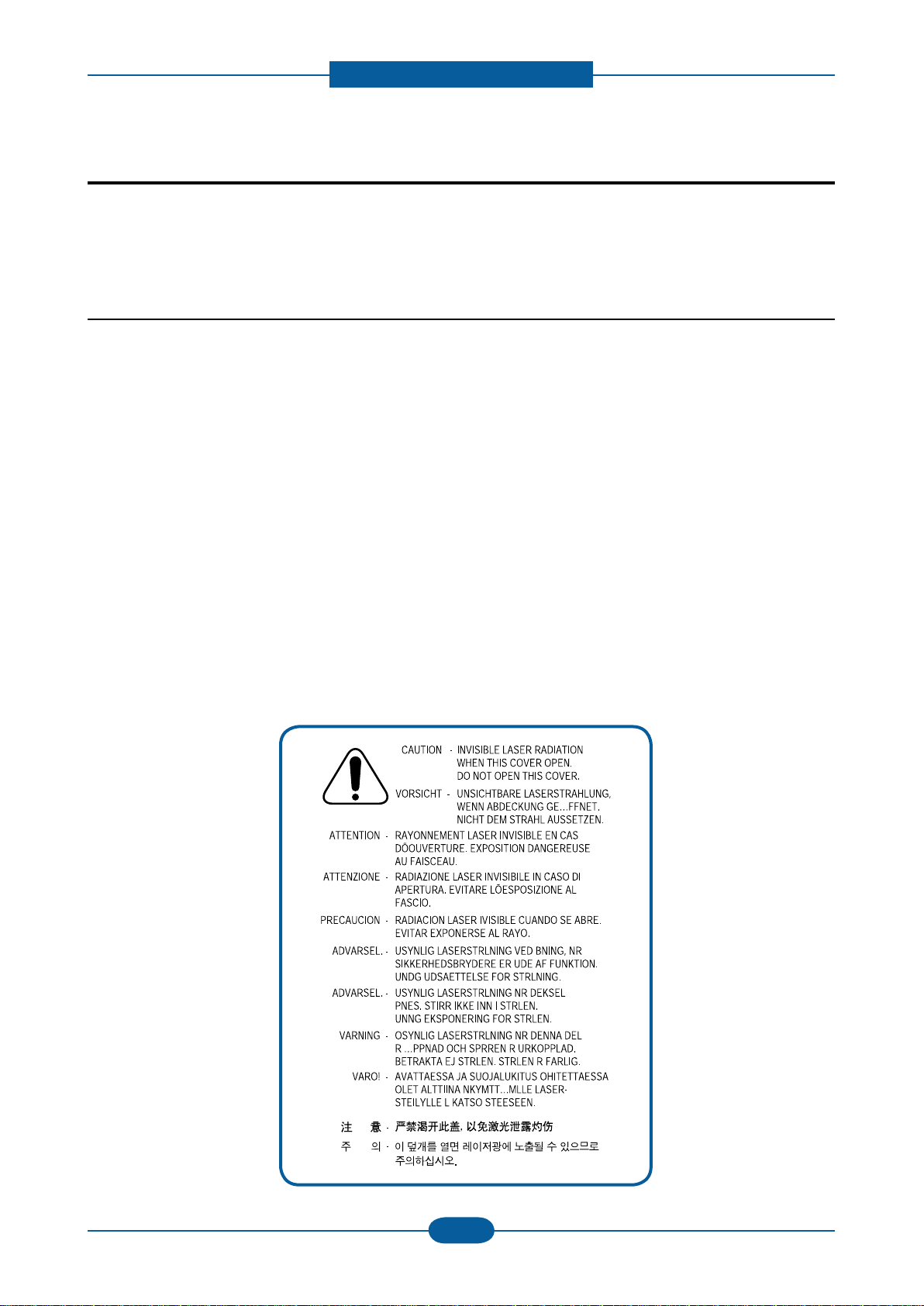
Precautions
Warning >> Never operate or service the printer with the protective cover removed from Laser/
Scanner assembly. The reected beam, although invisible, can damage your eyes.
When using this product, these basic safety pre-cautions should always be followed to
reduce risk of re, electric shock, and injury to persons.
1. Precautions
In order to prevent accidents and to prevent damage to the equipment please read the precautions listed
below carefully before servicing the printer and follow them closely.
1.1 Safety Warning
(1) Only to be serviced by appropriately qualied service technician.
High voltages and lasers inside this product are dangerous. This printer should only be serviced by a
qualied service technician.
(2)
Use only manufacturer recommended replacement parts
There are no user serviceable parts inside the printer. Do not make any unauthorized changes or
additions to the printer, these could cause the printer to malfunction and create electric shock or re haz-
ards.
(3)
Laser Safety Statement
The Printer is certied in the U.S. to conform to the requirements of DHHS 21 CFR, chapter 1 Subchapter
J for Class 1(1) laser products, and elsewhere, it is certied as a Class I laser product con-forming to the
requirements of IEC 825. Class I laser products are not considered to be hazardous. The laser system
and printer are designed so there is never any human access to laser radiation above a Class I level
during normal operation, user maintenance, or prescribed service condition.
1-1
Page 8
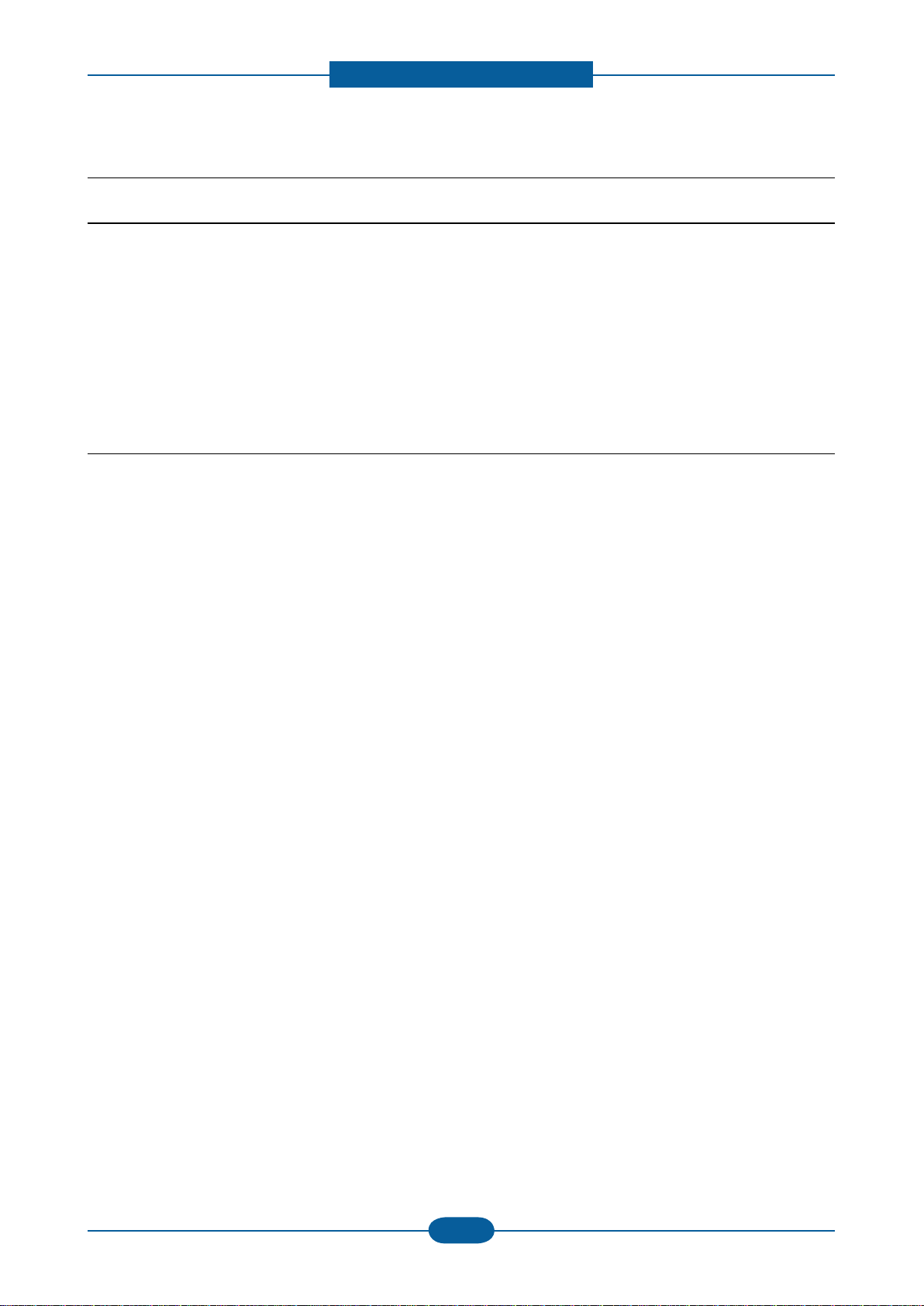
Precautions
1.2 Caution for safety
1.2.1 Toxic material
This product contains toxic materials that could cause illness if ingested.
(1) If the LCD control panel is damaged it is possible for the liquid inside to leak. This liquid is toxic. Contact
with the skin should be avoided, wash any splashes from eyes or skin immediately and contact your
doctor. If the liquid gets into the mouth or is swallowed see a doctor immediately.
(2)
Please keep Drum cartridge and Toner Cartridge away from children. The toner powder contained in the
Drum cartridge and Toner Cartridge may be harmful and if swallowed you should contact a doctor “Material
Safety Data” sheets are available online at www.muratec.com.
1.2.2 Electric Shock and Fire Safety Precautions
Failure to follow the following instructions could cause electric shock or potentially cause a re.
(1) Use only the correct voltage, failure to do so could damage the printer and potentially cause a re or
electric shock.
(2)
Use only the power cable supplied with the printer. Use of an incorrectly specied cable could cause the
cable to overheat and potentially cause a re.
(3) Do not overload the power socket, this could lead to overheating of the cables inside the wall and could
lead to a re.
(4)
Do not allow water or other liquids to spill into the printer, this can cause electric shock. Do not allow
paper clips, pins or other foreign objects to fall into the printer these could cause a short circuit leading to
an electric shock or re hazard.
Never touch the plugs on either end of the power cable with wet hands, this can cause electric shock.
(5)
When servicing the printer remove the power plug from the wall socket.
(6)
Use caution when inserting or removing the power connector. The power connector must be inserted
completely, add comma otherwise a poor contact could cause overheating possibly leading to a re.
When removing the power connector grip it rmly and pull, ensure the power switch is turned off rst.
Take care of the power cable. Do not allow it to become twisted, bent sharply round corners or other
(7)
wise damaged. Do not place objects on top of the power cable. If the power cable is damaged it could
overheat and cause a re or exposed cables could cause an electric shock. Replace a damaged power
cable immediately, do not reuse or repair the damaged cable. Some chemicals can attack the coating on
the power cable, weakening the cover or exposing cables causing re and shock risks.
(8) Ensure that the power sockets and plugs are not cracked or broken in any way. Any such defects should
be repaired immediately. Take care not to cut or damage the power cable or plugs when moving the
machine.
(9) Use caution during thunder or lightening storms. It is recommended that this machine be disconnected
from the power source when such weather conditions are expected. Do not touch the machine or the
power cord if it is still connected to the wall socket in these weather conditions.
(10)
Avoid damp or dusty areas, install the printer in a clean well ventilated location. Do not position the
machine near a humidier, or in front of an air conditioner. Damp and dust build up inside the machine
can lead to overheating and cause a re, or cause parts to rust.
Do not position the printer in direct sunlight. This will cause the temperature inside the printer to rise
(11)
possibly leading to the printer failing to work properly and in extreme conditions could lead to a re.
(12)
Do not insert any metal objects into the machine through the ventilator fan or other part of the casing, it
could make contact with a high voltage conductor inside the machine and cause an electric shock.
1-2
Page 9
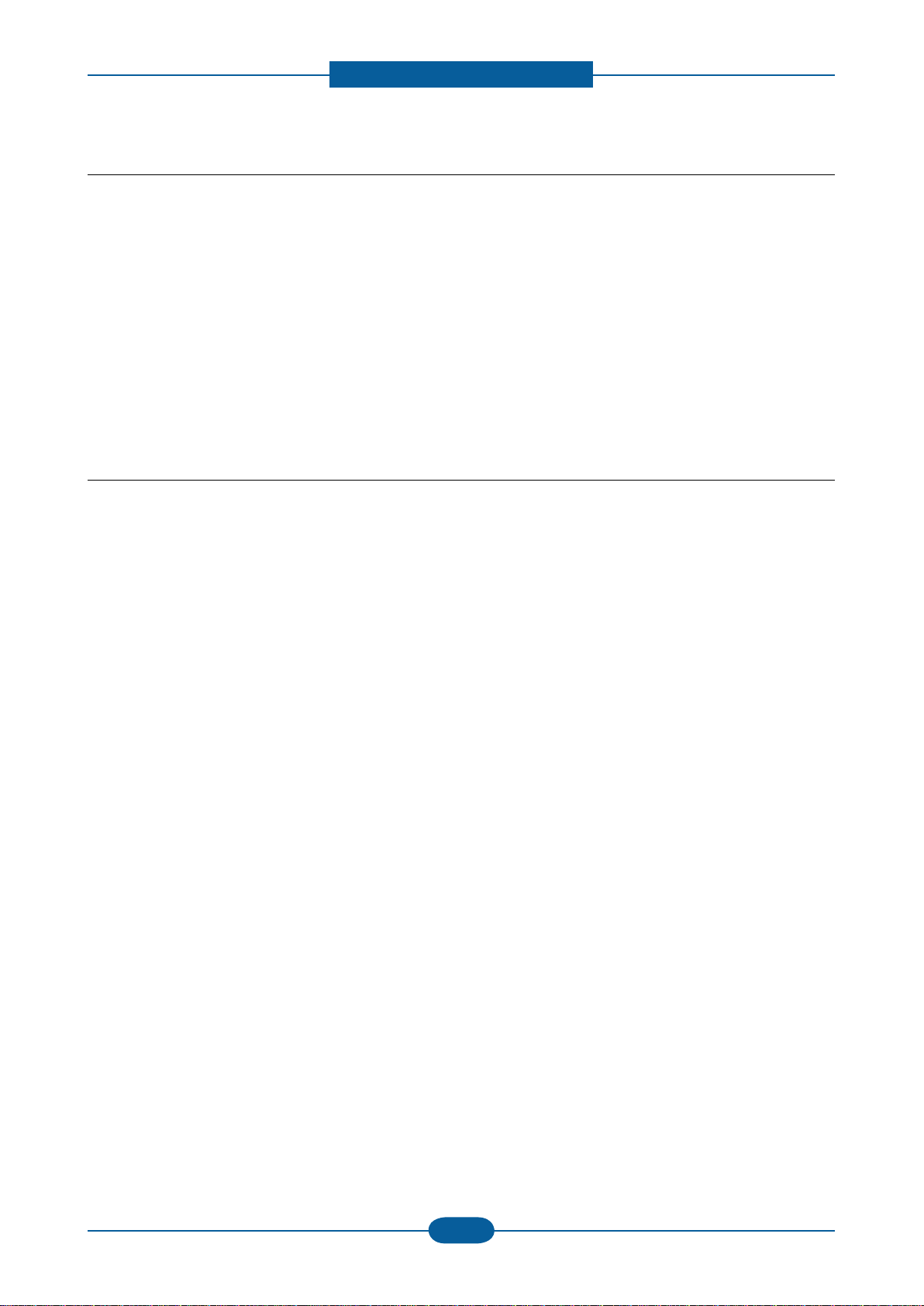
Precautions
1.2.3 Handling Precautions
The following instructions are for your own personal safety, to avoid injury and so as not to damage the
printer
(1)
Ensure the printer is installed on a level surface, capable of supporting its weight. Failure to do so could
cause the printer to tip or fall.
The printer contains many rollers, gears and fans. Take great care to ensure that you do not catch your
(2)
ngers, hair or clothing in any of these rotating devices.
Do not place any small metal objects, containers of water, chemicals or other liquids close to the printer
(3)
which if spilled could get into the machine and cause damage or a shock or re hazard.
(4)
Do not install the machine in areas with high dust or moisture levels, beside on open window or close to a
humidier or heater. Damage could be caused to the printer in such areas.
(5) Do not place candles, burning cigarettes, etc on the printer, These could cause a re.
1.2.4 Assembly / Disassembly Precautions
Replace parts carefully, always use authorized parts. Take care to note the exact location of parts and also
cable routing before dismantling any part of the machine. Ensure all parts and cables are replaced correctly.
Please carry out the following procedures before dismantling the printer or replacing any parts.
(1)
Check the contents of the machine memory and make a note of any user settings. These will be erased if
the mainboard or network card is replaced.
(2) Ensure that power is disconnected before servicing or replacing any electrical parts.
(3) Disconnect printer interface cables and power cables.
(4)
Only use approved spare parts. Ensure that part number, product name, any voltage, current or
temperature rating are correct.
When removing or re-tting any parts do not use excessive force, especially when tting screws into
(5)
plastic.
(6) Take care not to drop any small parts into the machine.
(7) Handling of the OPC Drum
- The OPC Drum can be irreparably damaged if it exposed to light.
Take care not to expose the OPC Drum either to direct sunlight or to uorescent or incandescent
room lighting. Exposure for as little as 5 mins can damage the surface. Photoconductive properties
and will result in print quality degradation. Take extra care when servicing the printer. Remove the
OPC Drum and store it in a black bag or other lightproof container. Take care when working with the
covers(especially the top cover) open as light is admitted to the OPC area and can damage the OPC
Drum.
- Take care not to scratch the green surface of OPC Drum Unit.
If the green surface of the Drum Cartridge is scratched or touched the print quality will be compromised.
1-3
Page 10
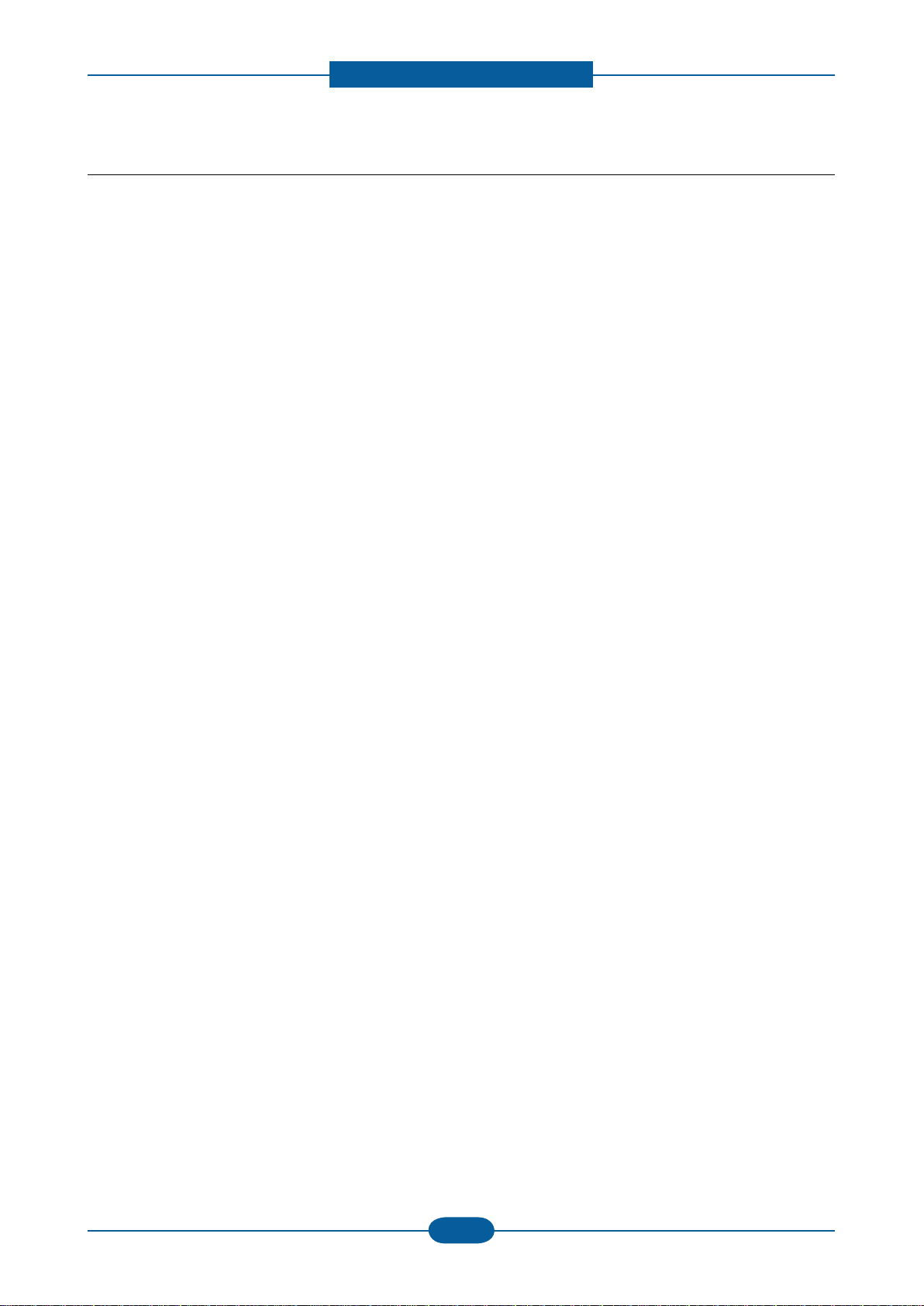
Precautions
1.2.5 Disregarding this warning may cause bodily injury
(1) Be careful with the high temperature part.
The fuser unit works at a high temperature. Use caution when working on the printer. Wait for the fuser to
cool down before disassembly.
(2)
Do not put nger or hair into the rotating parts.
When operating a printer, do not put hand or hair into the rotating parts (Paper feeding entrance, motor,
fan, etc.).
(3)
When you move the printer.
This printer weighs 8.9convert to lbs including toner cartridge and cassette. Use safe lifting and handling
techniques. Use the lifting handles located on each side of the machine. Back injury could be caused if
you do not lift carefully.
(4)
Ensure the printer is installed safely.
The printer weighs 8.9convert to lbs, ensure the printer is installed on a level surface, capable of
supporting its weight. Failure to do so could cause the printer to tip or fall possibly causing personal injury
or damaging the printer.
(5)
Do not install the printer on a sloping or unstable surface. After installation, double check that the printer
is stable.
1-4
Page 11
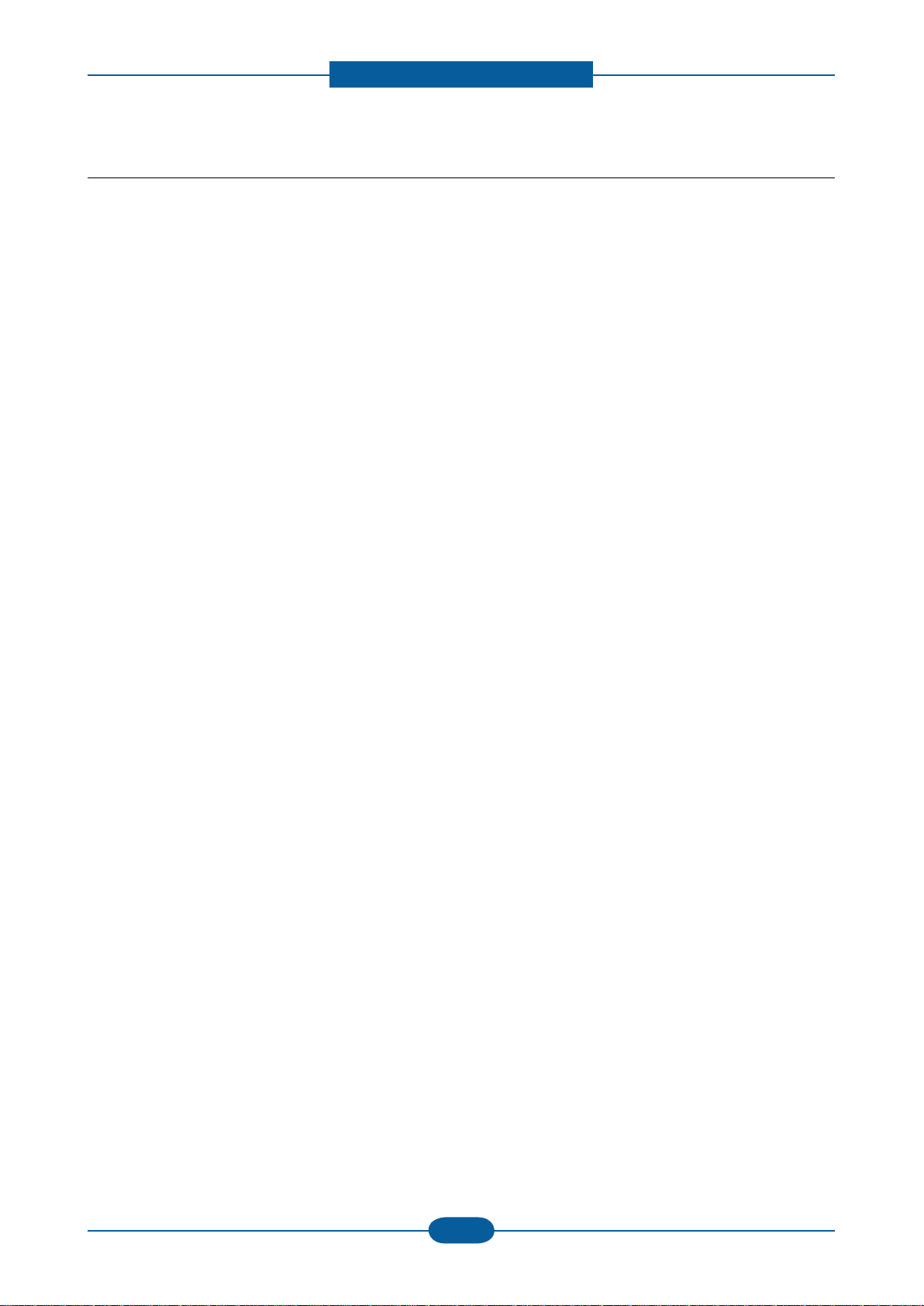
Precautions
1.3 ESD Precautions
Certain semiconductor devices can be easily damaged by static electricity. Such components are commonly
called “Electrostatically Sensitive (ES) Devices” or ESDs. Examples of typical ESDs are: integrated circuits,
some eld effect transistors, and semiconductor “chip” components.
The techniques outlined below should be followed to help reduce the incidence of component damage
caused by static electricity.
Caution >>Be sure no power is applied to the chassis or circuit, and observe all other safety precautions.
1. Immediately before handling a semiconductor component or semiconductor-equipped assembly, drain
off any electrostatic charge on your body by touching a known earth ground. Alternatively, employ a
commercially available wrist strap device, which should be removed for your personal safety reasons prior
to applying power to the unit under test.
2.
After removing an electrical assembly equipped with ESDs, place the assembly on a conductive surface,
such as aluminum or copper foil, or conductive foam, to prevent electrostatic charge buildup in the vicinity
of the assembly.
3. Use only a grounded tip soldering iron to solder or desolder ESDs.
4.
Use only an “anti-static” solder removal device. Some solder removal devices not classied as “anti-static”
can generate electrical charges sufcient to damage ESDs.
5.
Do not use Freon-propelled chemicals. When sprayed, these can generate electrical charges sufcient to
damage ESDs.
6. Do not remove a replacement ESD from its protective packaging until immediately before installing it. Most
replacement ESDs are packaged with all leads shorted together by conductive foam, aluminum foil, or a
comparable conductive material.
7. Immediately before removing the protective shorting material from the leads of a replacement ESD, touch
the protective material to the chassis or circuit assembly into which the device will be installed.
8. Maintain continuous electrical contact between the ESD and the assembly into which it will be installed,
until completely plugged or soldered into the circuit.
9.
Minimize bodily motions when handling unpackaged replacement ESDs. Normal motions, such as
the brushing together of clothing fabric and lifting one’s foot from a carpeted oor, can generate static
electricity sufcient to damage an ESD.
1-5
Page 12
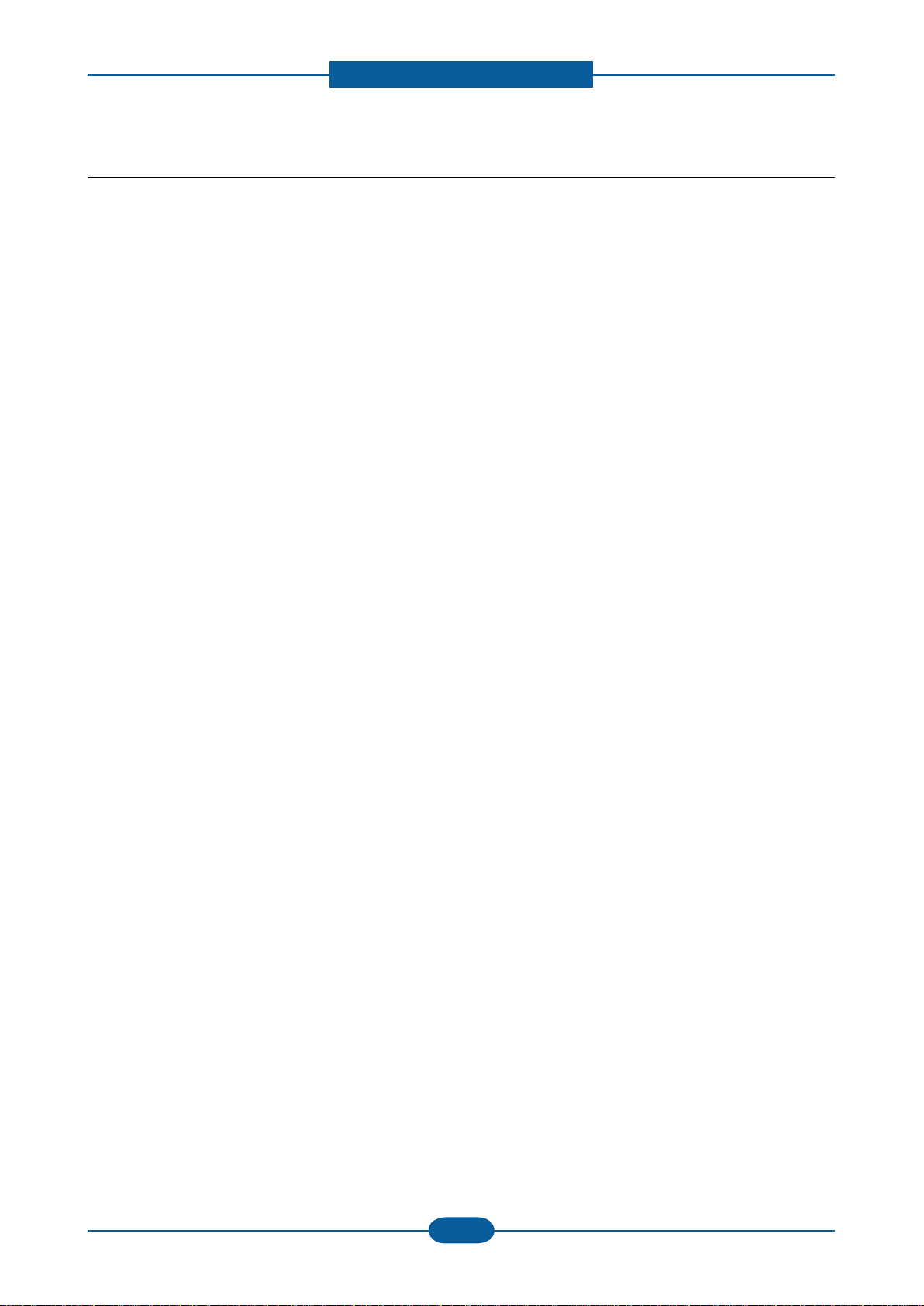
Precautions
1-6
Page 13
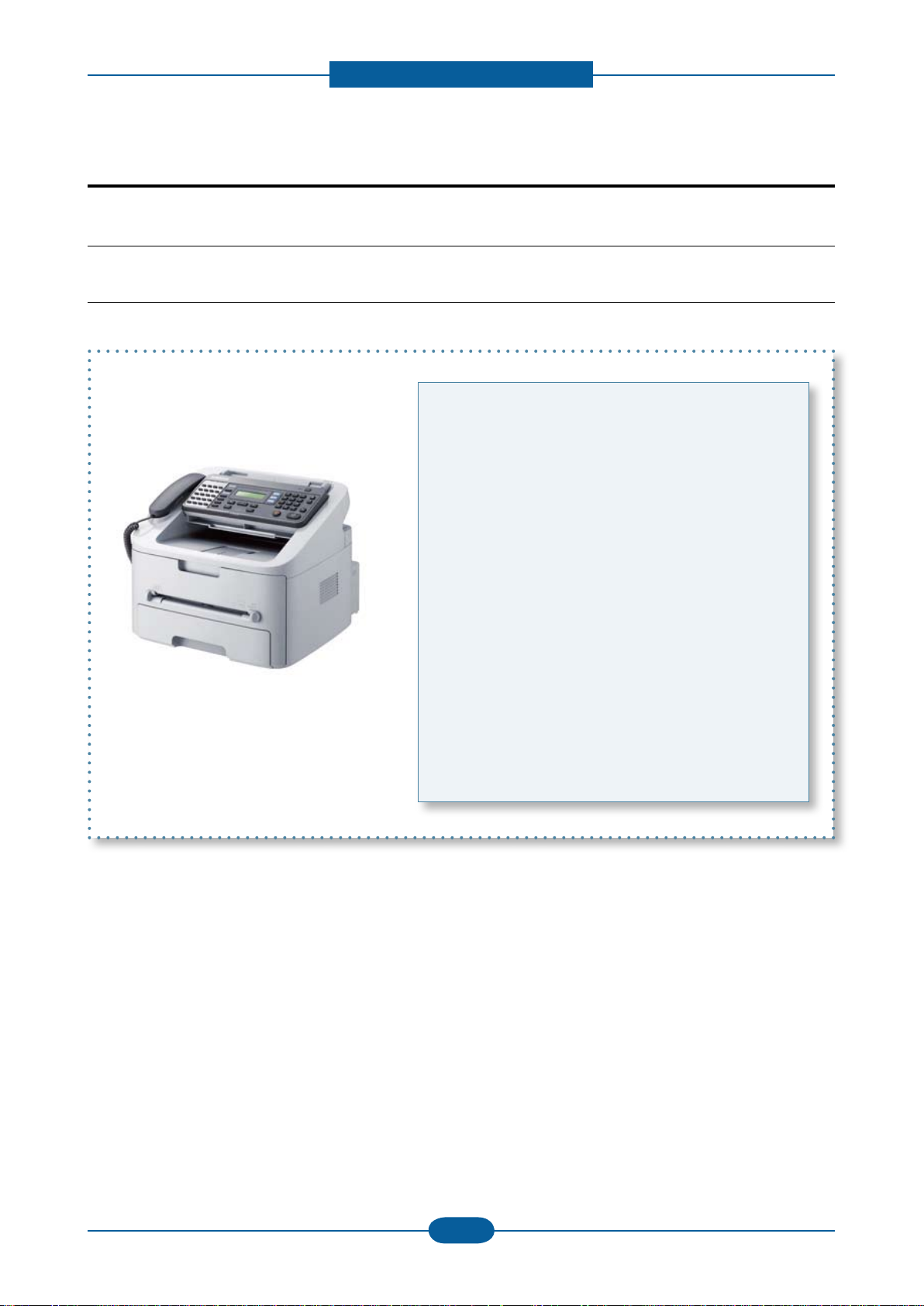
Product specication and feature
2.1 Product Specications
2.1.1 Product Overview
2. Product specication and feature
F-116P : Fax, Copy, Print, Scan
F-116 : Fax, Copy
1. Print Speed (F-116P only)
• 19 ppm in Letter
2. Copy Speed
• 19 ppm in Letter
3. Processor
• Chorus2 66 Mhz
4. Interfaces
• One USB port
6. Toner cartridge
• Initial : 1K starter cartridge
• Replacement : 2.5K cartridge
2-1
Page 14
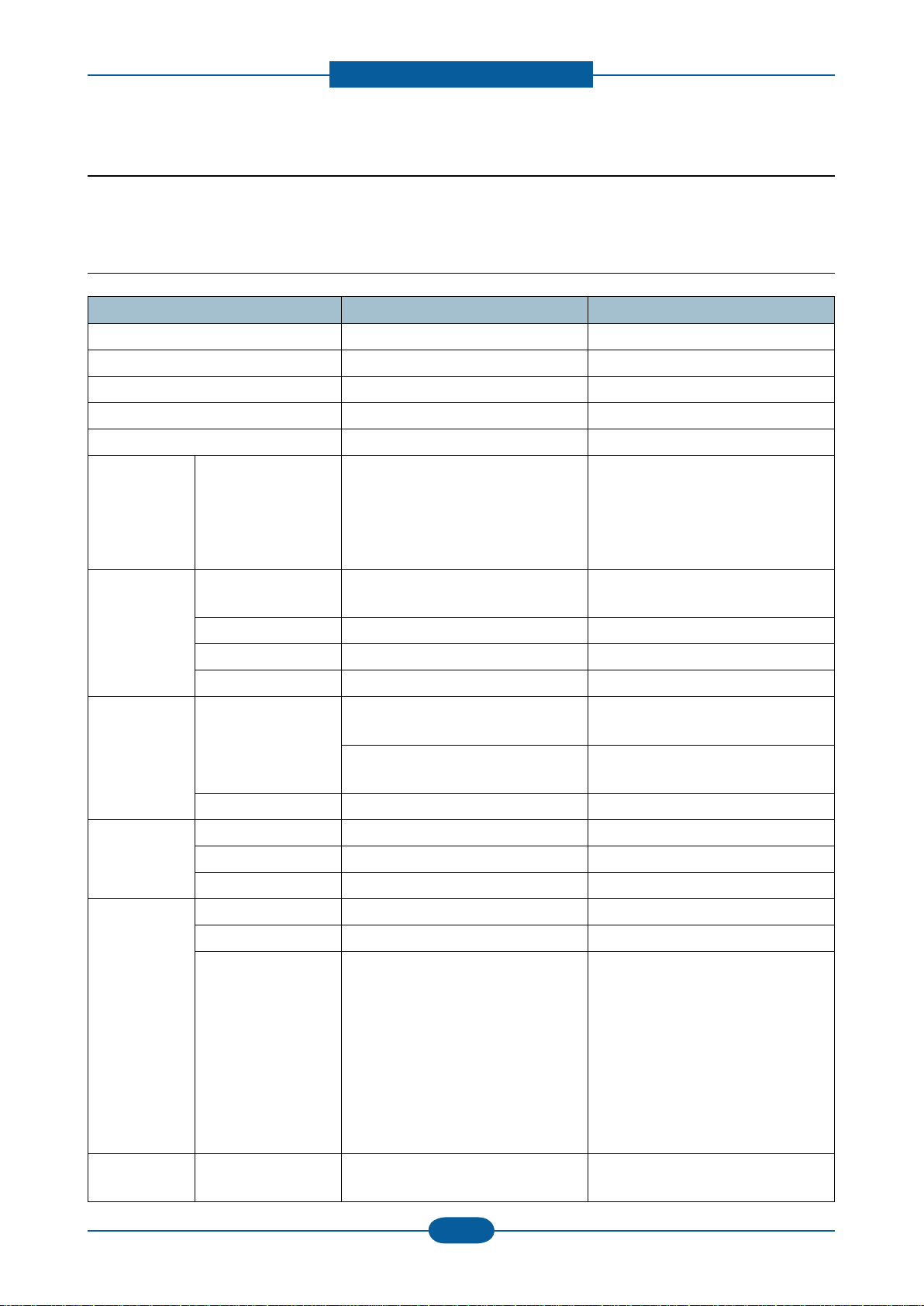
Product specication and feature
2.1.2 Specications
• Product Specications are subject to change without notice. See below for product specications.
2.1.2.1 General Specications
Item F-116 F-116P
Major Features Fax, Copier, Phone Fax, Copier, Print, Scan, Phone
Size (W*D*H) with Hand Set 293.7 x 391.2 x 360 mm 293.7 x 391.2 x 360 mm
Weight (Inculding Toner Cartridge) 8.9 change to lbs 8.9 change to lbs
I/O Interface USB - Firmware update only USB.1.1 & USB2.0 Compliant
MPU 66MHz CPU (Chorus-2) 66MHz CPU (Chorus-2)
Toner
Cartridge
Power
Consumption
yield Initial Starter : 1K standard pages
Replacement: 2.5K standard pages
Declared cartridge yield in
*
accordance with ISO/IEC 19752.
Average operating
mode
Less than 380 W Less than 380 W
Initial Starter : 1K standard pages
Replacement: 2.5K standard pages
Declared cartridge yield in
*
accordance with ISO/IEC 19752.
Ready mode Less than 65 W Less than 65 W
Power save mode Less than 8 W Less than 8 W
Power off mode Less than 1 W under Less than 1 W under
Power Supply Input Voltage Low Voltage :
110 ~ 127VAC,50/60HZ 4.0A
High Voltage :
220 ~240VAC,50/60HZ,2.5A
Input Frequency 50 / 60Hz(+/- 3Hz) 50 / 60Hz(+/- 3Hz)
Noise Printing N/A 50 dBA
Copy 50 dBA 50 dBA
Standby 26 dBA 26 dBA
Operating
System
WHQL MFP
Window N/A Win 2000 /XP / 2003 / Vista /2008
Mac N/A Mac OS 10.3 ~ 10.6
Linux N/A
N/A
Low Voltage :
110 ~ 127VAC, 50/60HZ 4.0A
High Voltage :
220 ~240VAC, 50/60HZ,2.5A
Fedora 2,3,4,5,6,7,8,9
openSuSE 9.1,9.2,9.3,10.0,10.1,10.2,
10.3,11.0
Ubuntu 6.04,6.10,7.04,7.10,8.04
Mandriva
10,10.1,2005,2006,2007,2008
Debian 3.1,4.0
Redhat Enterprise Linux WS 4,5
SuSE Linux Enterprise Desktop 9,10
SPL & WIA driver (2000, XP, 2003,
Vista and 2008)
2-2
Page 15
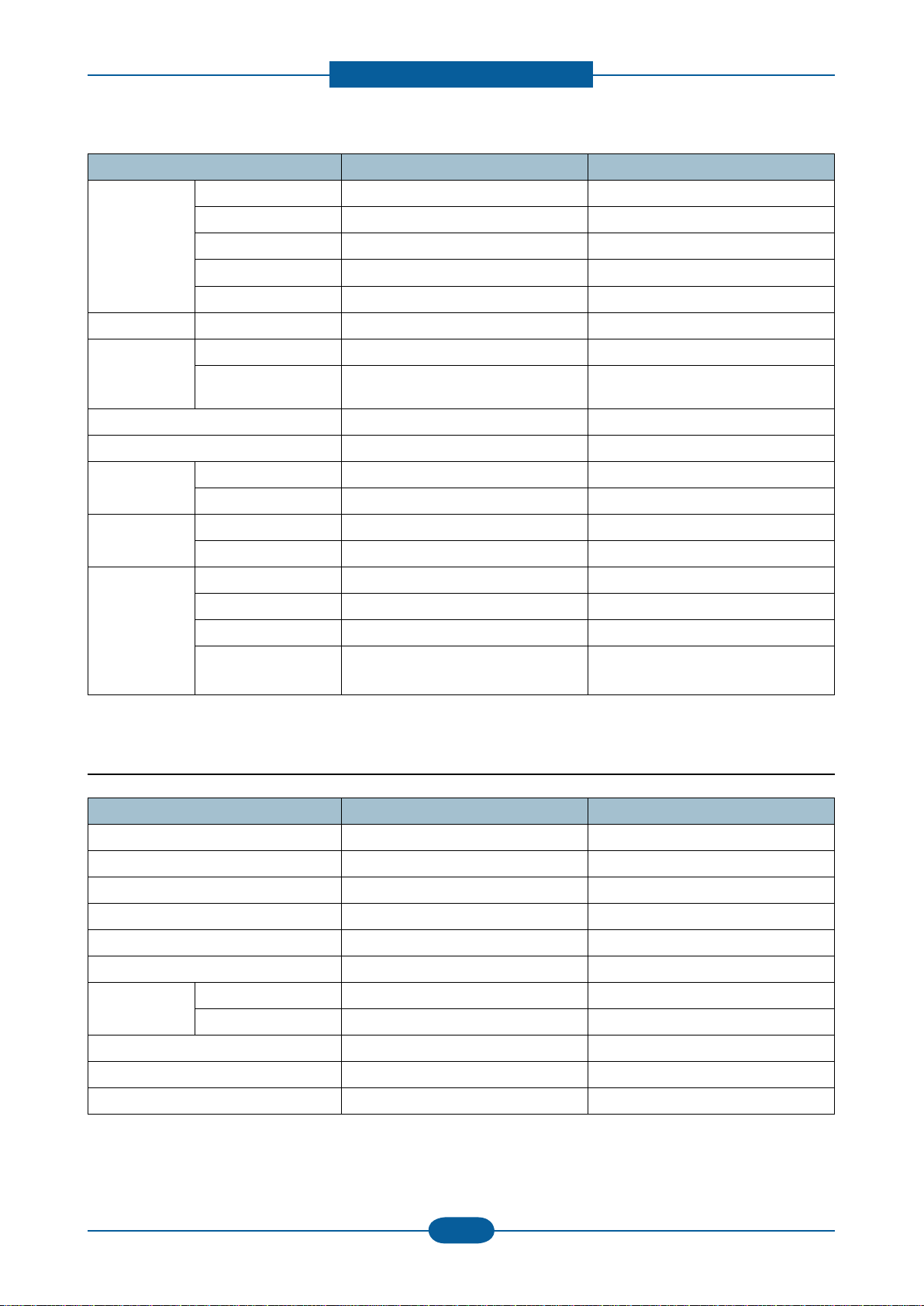
Product specication and feature
Item F-116 F-116P
Driver Printer N/A GDI
TWAIN, WIA N/A Yes
PSU N/A Yes
SmarThru4 N/A Yes
Smart Panel N/A Yes
Warm Up Time From Ready Mode Less than 9 seconds Less than 9 seconds
Max. Monthly
Volume
(Duty Cycle)
Average Monthly Print Volume Print : 500 pages, ADF : 500 pages Print : 500 pages, ADF : 500 pages
Machine Life 50,000 pages 50,000 pages
Temperature Operating 10~32 change to degrees F 10~32 change to degrees F
Humidity Operating 10~80% 10~80%
Device
Memory
Print 10,000 pages 10,000 pages
ADF 2,000 pages 2,000 pages
Non Operating -20~40 change to degrees F -20~40 change to degrees F
Non Operating 10~95% 10~95%
Standard / Max. 16MB 16MB
Type SDRAM SDRAM
Expand Memory Slot NO NO
Compression
Technology
YES YES
2.1.2.2 Print Specications
Item F-116 F-116P
Print Speed N/A 19ppm/Ltr
Print Emulation N/A GDI (SPL)
Auto Emulation Sensing N/A YES
Power Save N/A Yes (1/5/10/15/30/45min.)
Resolution N/A 600x600dpi
Memory N/A 4MB
FPOT From Stand by N/A Less than 9 seconds
From Cold Status N/A Less than 30 seconds
Duplex Print N/A N/A
Printable Area N/A 208 x 273 mm (Letter)
Halftone(Gray Scale) N/A 256levels
2-3
Page 16
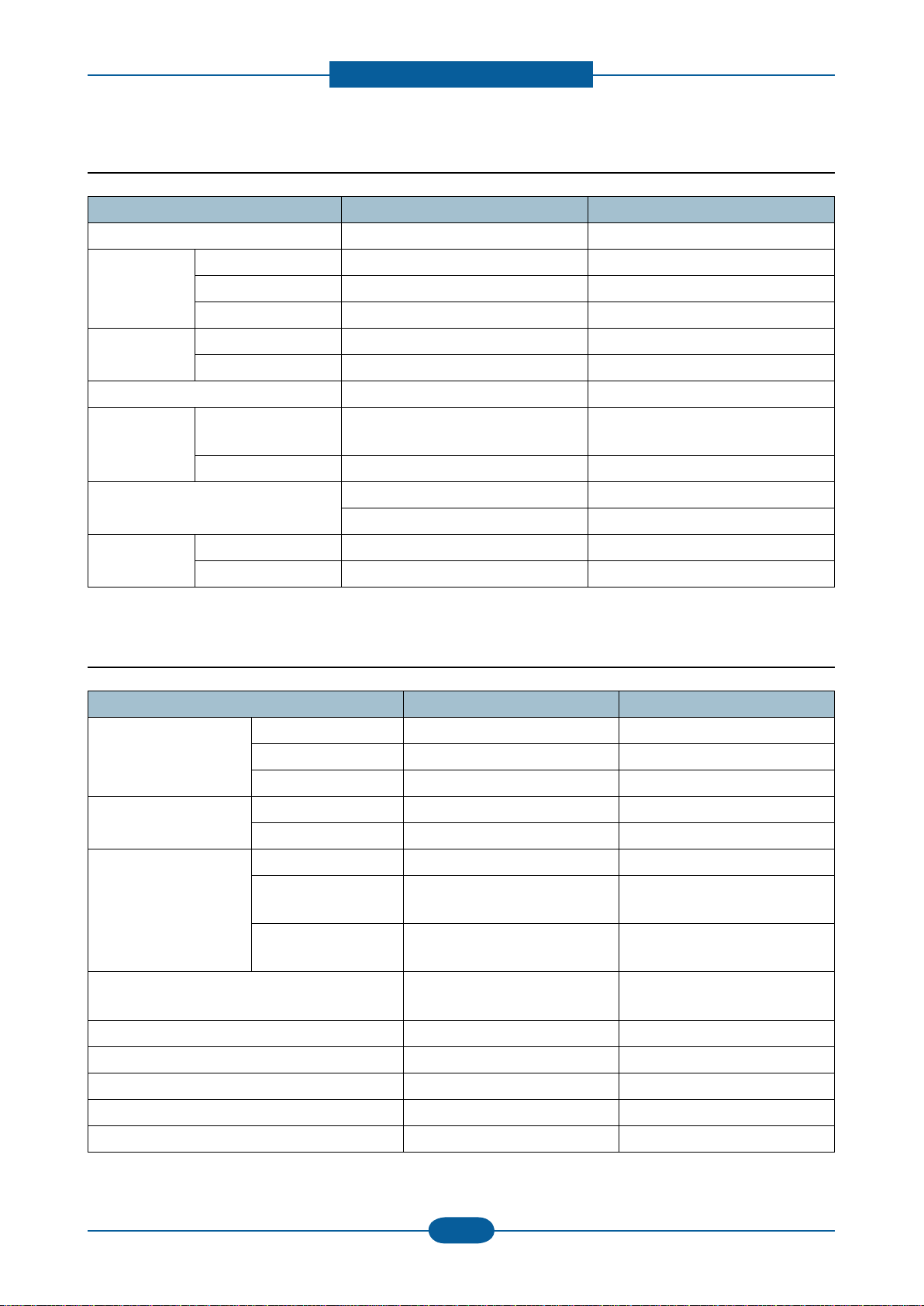
Product specication and feature
2.1.2.3 Scan Specications
Item F116 F116P
Scan Method N/A Color CIS
Scan Speed
through ADF
Resolution Optical N/A 600*600dpi
Halftone N/A 256 level
Scan Size Max. Document
Scan-to Application N/A Yes
Scan Mode Color N/A Yes
Gray Mode N/A 72 sec
Color 300dpi N/A Yes
Color 75dpi N/A Yes
Enhanced N/A 600dpi
N/A Max.216mm(8.5")
Width
Efective Scan Width N/A Max 216mm(Ltr),210mm(A4)
N/A Yes
Mono N/A 1bit for Linearity, 8 Bit for Gray scale
2.1.2.4 Copy Specications
Item F-116 F-116P
Copy Quality Mode Text 600x300 dpi 600x300 dpi
Mixed 600x300 dpi 600x300 dpi
Photo 600x600 dpi 600x600 dpi
FCOT Stand by Less than 9 seconds Less than 9 seconds
From Cold Status Less than 30seconds Less than 30seconds
Copy Speed
(SDMC : Single
Document Multiple Copy
MDMC : Multi Document
Multiple Copy )
Resolution Scan : 600x600 dpi,
Zoom Range 50% to 200% 50% to 200%
Multi Copy 1~99 1~99
Preset Yes Yes
Darkness Control 3 level ( Light,/Normal /Dark ) 3 level ( Light,/Normal /Dark )
Copy Mode(=Original Type) Text, Mixed , Photo Text, Mixed , Photo
SDMC at all mode 19cpm/Ltr, 18cpm/A4 19cpm/Ltr, 18cpm/A4
MDMC at Text
(600x300dpi)
MDMC at Photo Mode
(600x600dpi)
10cpm/Ltr 10cpm/Ltr
5cpm/Ltr 5cpm/Ltr
Scan : 600x600 dpi,
Print : 600x600 dpi
Print : 600x600 dpi
2-4
Page 17
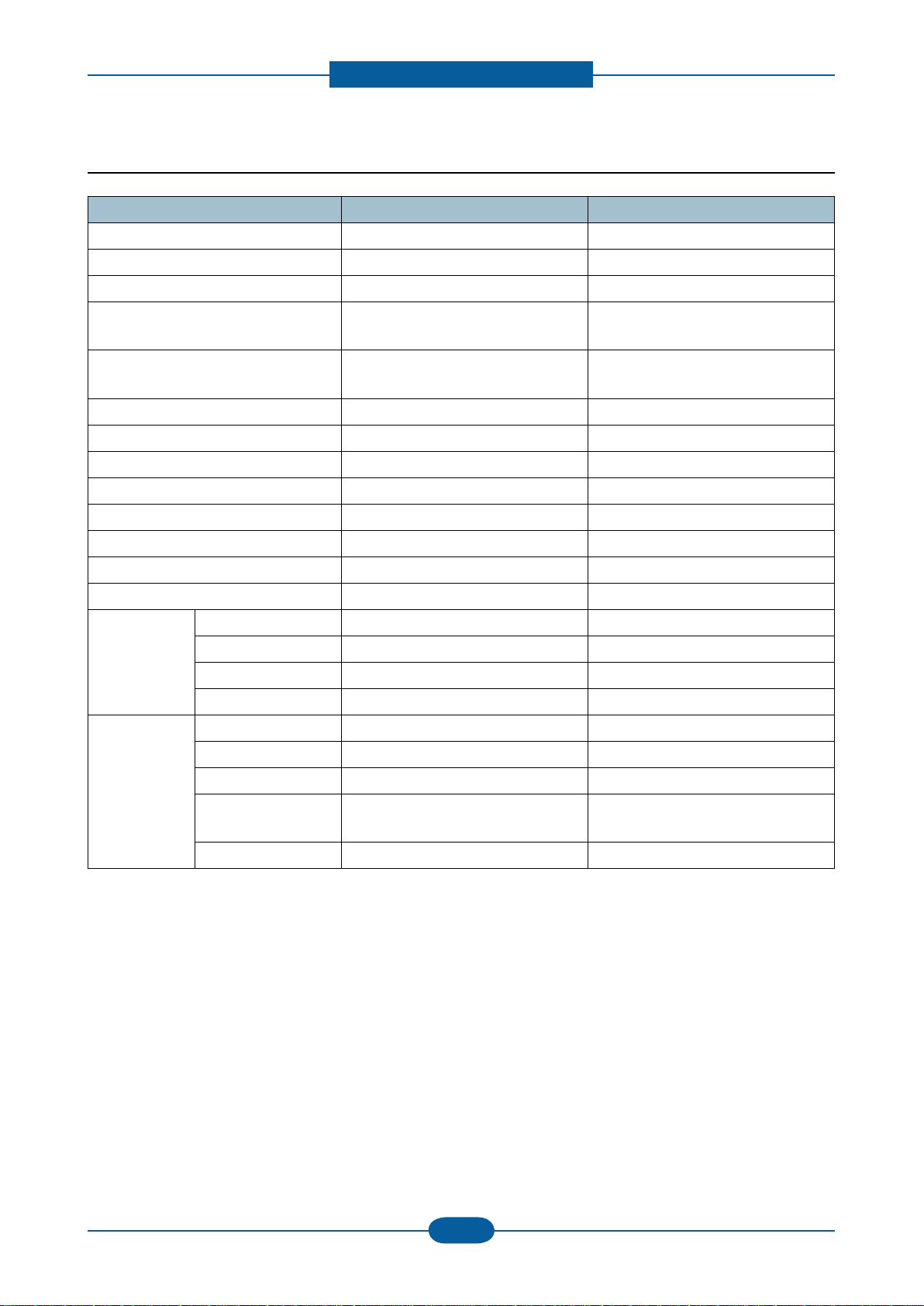
Product specication and feature
2.1.2.5 Telephone Specications
Item F116 F-116P
Handset Yes Yes
On hook Dial Yes Yes
Search Yes (Address Book) Yes (Address Book)
1-Touch Dial 20
Speed Dial 250 locations (0~249)
TAD I/F Yes Yes
Tone/Pulse Yes Yes
Pause Yes Yes
Auto Redial Yes Yes
Last Number Redial Yes Yes
Distinctive Ring Yes Yes
Caller ID Yes Yes
External Phone Interface Yes Yes
Report & List
Print out
Sound Control Ring Volume Yes (Off, Low, Med, High) Yes (Off, Low, Med, High)
Tx/Rx Journal Yes Yes
Conrmation Yes Yes
Help List Yes Yes
Auto Dial List Yes Yes
Key Volume Yes (On, Off) Yes (On, Off)
20
250 locations (0~249)
Alarm Volume Yes (On, Off) Yes (On, Off)
Handset Volume Yes (Normal, Loud)
* USA /KOREA Only
Speaker Yes (On, Off, Comm) Yes (On, Off, Comm)
2-5
Yes (Normal, Loud)
* USA /KOREA Only
Page 18
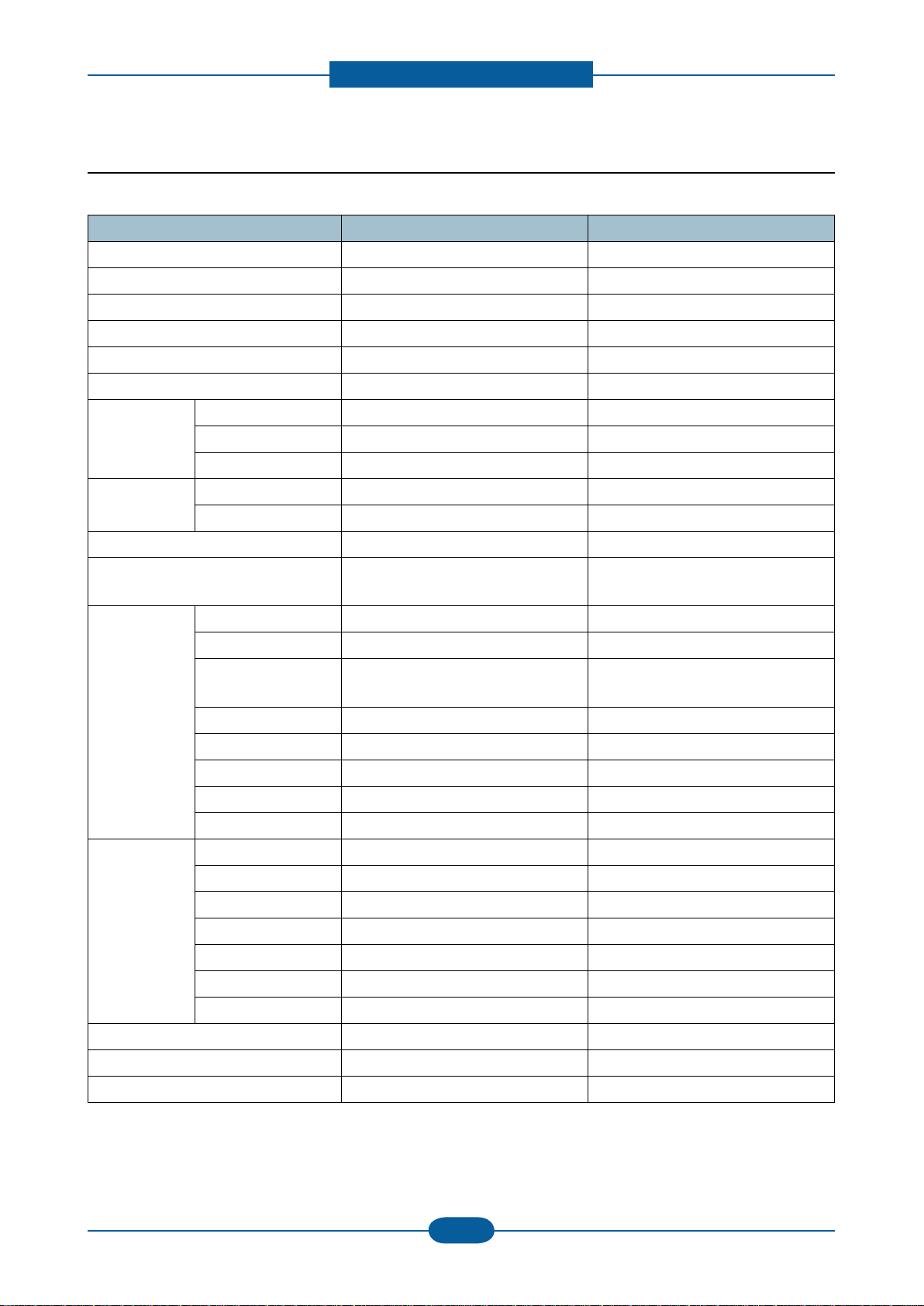
Product specication and feature
2.1.2.6 Fax Specications
Item F-116 F-116P
Compatibility ITU-T G3 ITU-T G3
Communication System PSTN/PABX PSTN/PABX
Modem Speed 33.6K bps 33.6K bps
TX Speed 3 sec 3 sec
Compression MH/MR/MMR MH/MR/MMR
ECM Yes Yes
Resolution Std 203 x 98dpi 203 x 98dpi
Fine 203 x 196dpi 203 x 196dpi
S.Fine 203 x 392dpi 203 x 392dpi
Scan
Speed(ADF)
Rx fax duplex print out No No
Receive Mode Fax, TEL, Auto (Tel/Fax),
Memory Capacity 7MB 7MB
Functions Voice Request No No
Std 6 sec/LTR 6 sec/LTR
Fine 6 sec/ LTR 6 sec/ LTR
Fax, TEL, Auto (Tel/Fax),
TAM (Ans/Fax), DRPD
Optional Memory No No
Max locations to
store to 1 Group Dial
Fax Forward Yes (On/Off) Yes (On/Off)
Broadcasting 299 locations 299 locations
Cover page No No
Delayed fax Yes Yes
Memory RX Yes Yes
TTI Yes Yes
RTI Yes Yes
Polling No (Rx Poll only) No (Rx Poll only)
269 locations 269 locations
TAM (Ans/Fax), DRPD
Earth/Recall No No
Auto Reduction Yes Yes
F/W Remote upgrade No No
Junk Fax barrier Yes Yes
Secure Receive Yes Yes
Memory Back-up Yes, Max. 72 hours Yes, Max. 72 hours
2-6
Page 19
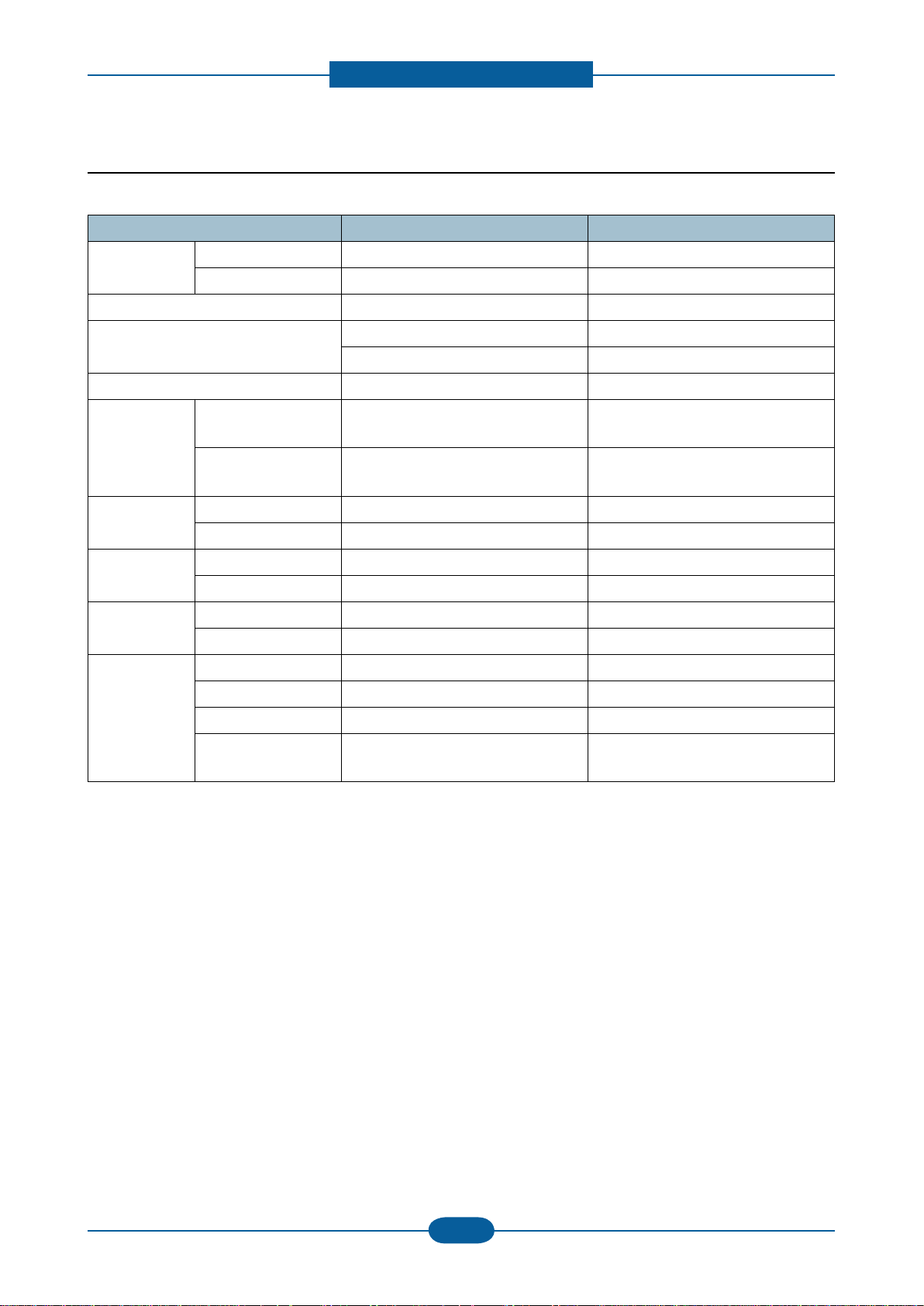
Product specication and feature
2.1.2.7 Paper Handling
Item F-116 F-116P
Capacity
(20lbs)
Optional Cassette N/A N/A
Output Capacity Face Down: 100Sheets/20lb Face Down: 100Sheets/20lb
Output Control Face down/Face up Face down/Face up
Paper Size Main Tray A4, Letter, Legal Folio, Executive, B5,
Paper Weight Main Tray 16~32 lb xerographic bond 16~32 lb xerographic bond
Paper Path Standard output Bottom to Middle Front (FIFO) Bottom to Middle Front (FIFO)
Paper Size Max 216 x 356mm (8.5"x14") 216 x 356mm (8.5"x14")
ADF Paper Weight 16~24lb (0.075m ~ 0.12mm thickness) 16~24lb (0.075m ~ 0.12mm thickness)
Main Tray 250 sheets 250 sheets
Bypass N/A Single Sheet
Face Down: 1 Sheet Face Down: 1 Sheet
A4, Letter, Legal Folio, Executive, B5,
A6, Ocio, ISOB5, JISB5
Bypass +No.10 Env, DL Env, C5 Env, C6
EnvMonarch Env
Bypass 16~43 lb xerographic bond 16~43 lb xerographic bond
Straight Through N/A Face up, Single Sheet
Min 76 x 127mm 76 x 127mm
Capacity 30 sheets (20lb) 30 sheets (20lb)
A6, Ocio, ISOB5, JISB5
+No.10 Env, DL Env, C5 Env, C6
EnvMonarch Env
Document Size Width 148mm - 216mm (5.8" - 8.5") 148mm - 216mm (5.8" - 8.5")
Document Size
Length
148mm - 355mm (5.8" – 14") @ ADF 148mm - 355mm (5.8" – 14") @ ADF
2-7
Page 20
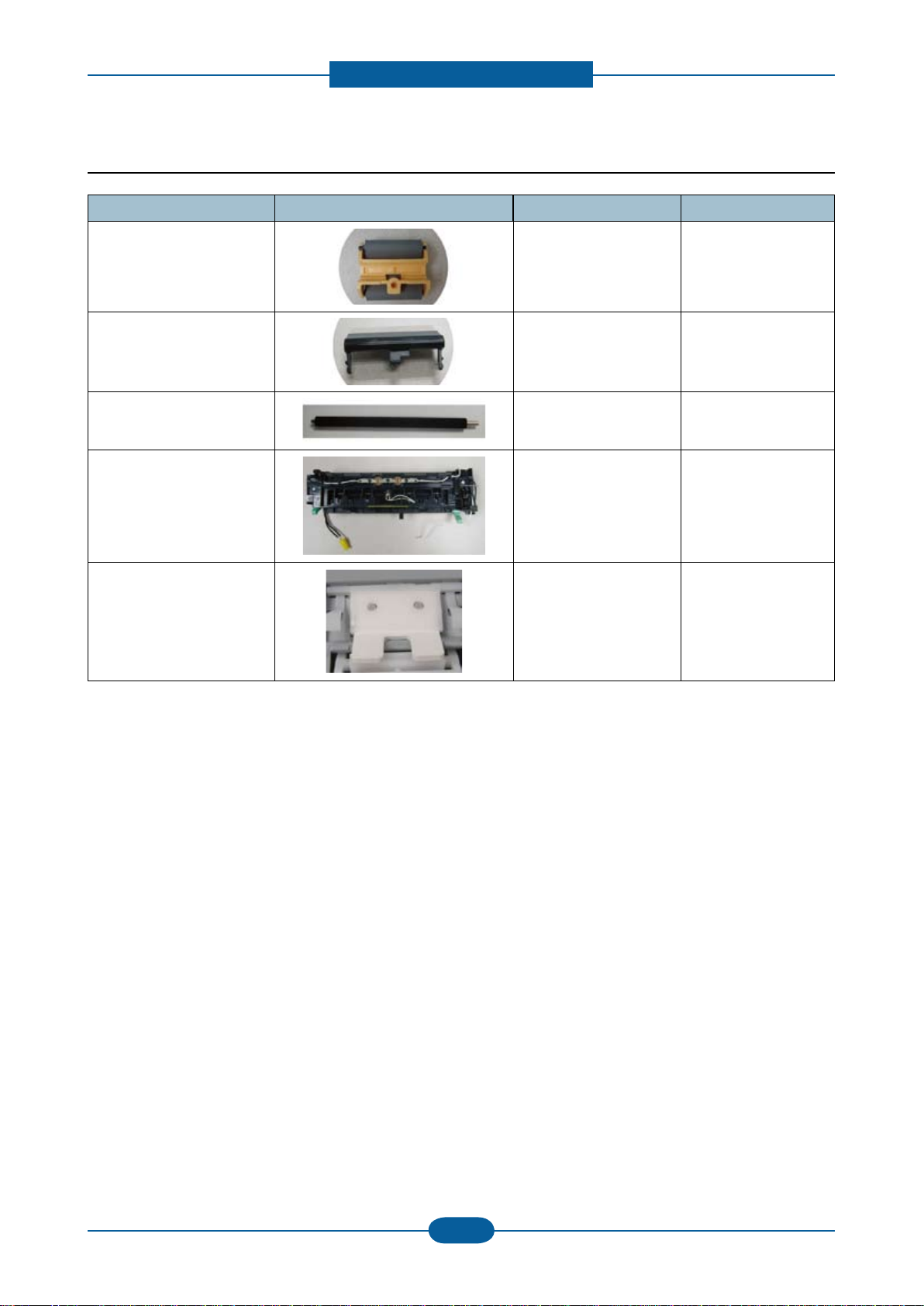
Product specication and feature
2.1.2.8 Maintenance Parts
Item Image Part code Life
Pick up Unit
Pad Unit (Cassette)
Transfer Roller
Fuser Unit
Pad Unit (ADF)
50,000 Pages
50,000 Pages
50,000 Pages
10,000 Pages
50,000 Pages
2-8
Page 21
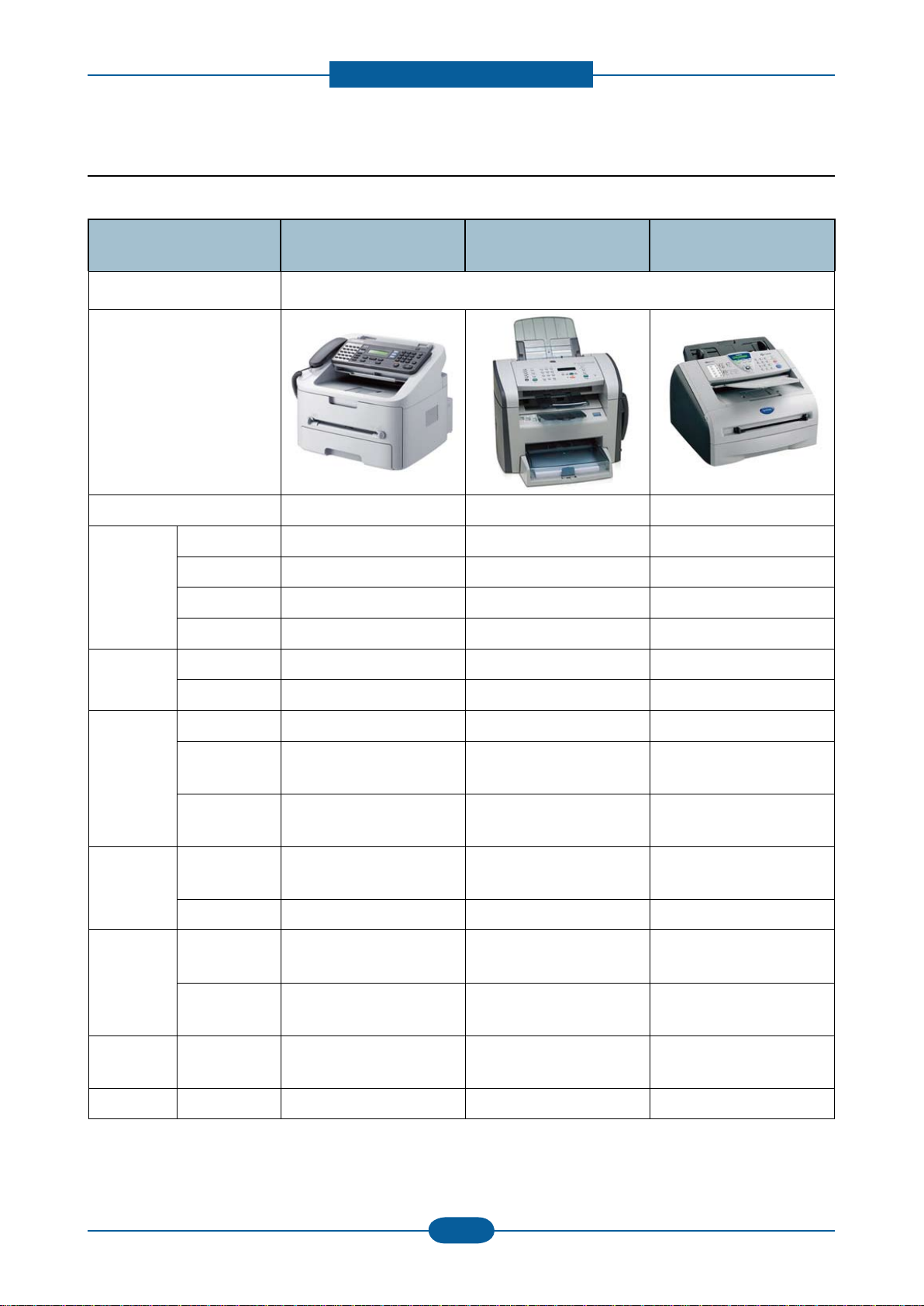
Product specication and feature
2.1.3 Model Comparison Table
Print
Copy
Model
Type 4-in-1 (Print, Scan, Copy, Fax)
Image
RTS ’10. Jan '08. Mar '05. Jun
Speed (Ltr) 19ppm 18ppm 20ppm
Resolution 600 x 600 dpi 1,200 x 1,200 dpi 2,400 x 600 dpi
Emulation SPL GDI PCL, PS3
FPOT 10 sec from ready 8.5 sec from sleep 10 sec from ready
Speed(LTR) 19ppm 18ppm 20ppm
Resolution 600 x 600 dpi 600 x 600 dpi 600 x 600 dpi
F-116P
(Muratec)
LJ-M1319f
(HP)
MFC-7225N
(Brother)
Mode Scan To PC Scan To PC Scan To PC
Resolution
Scan
Fax
Paper
General Interface
Toner Yield 2.5K (1K starer) 2K (1K) 2.5K (1.5K)
(optical)
Resolution
(Enhanced)
Modem
Speed
Memory 7 MB 500 pages 600 pages
Input
Capacity
ADF
Capacity
600 x 600 dpi 1,200 x 1,200 dpi 200 x 400 dpi
4,800 x 4,800 dpi 19,200 x 19,200 dpi Up to 1,200 dpi
33.6 Kbps 33.6 Kbps 33.6 Kbps
250 Cassette 250 MP 250 Cassette
30 sheets 30 sheets 30 sheets
Compatible with
USB 2.0
High speed USB 2.0 Parallel, USB& N/W
2-9
Page 22
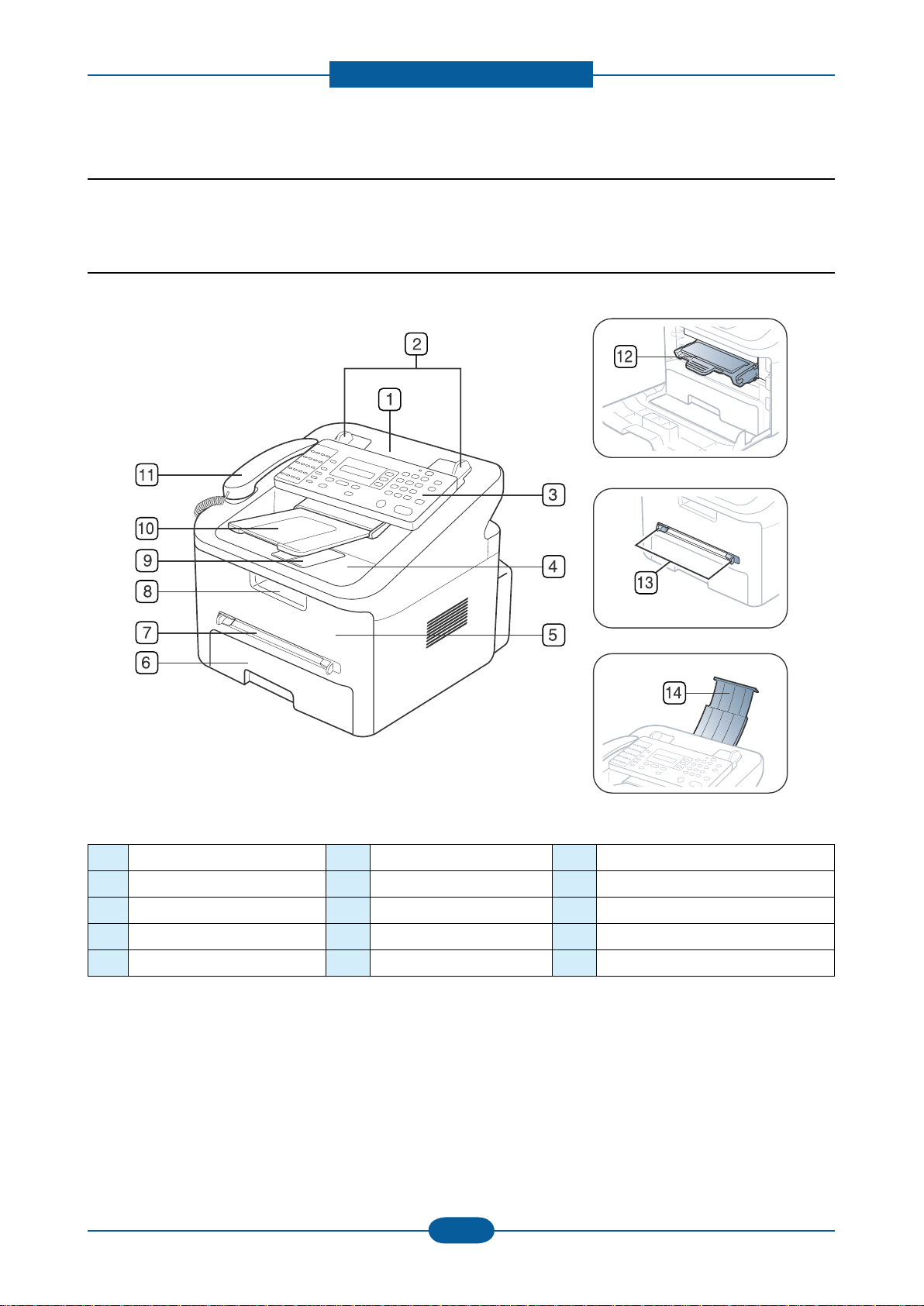
Product specication and feature
2.2 System Overview
This chapter describes the functions and operating principal of the main component.
2.2.1 Front View
1 Document feeder 6 Tray 1 11 Handset
2 Document width guides 7 Manual tray 12 Toner cartridge
3 Control panel 8 Front door handle 13 Manual tray paper width guides
4 Output tray 9 Output support 14 Document input tray
5 Front door 10 Document output tray
2-10
Page 23
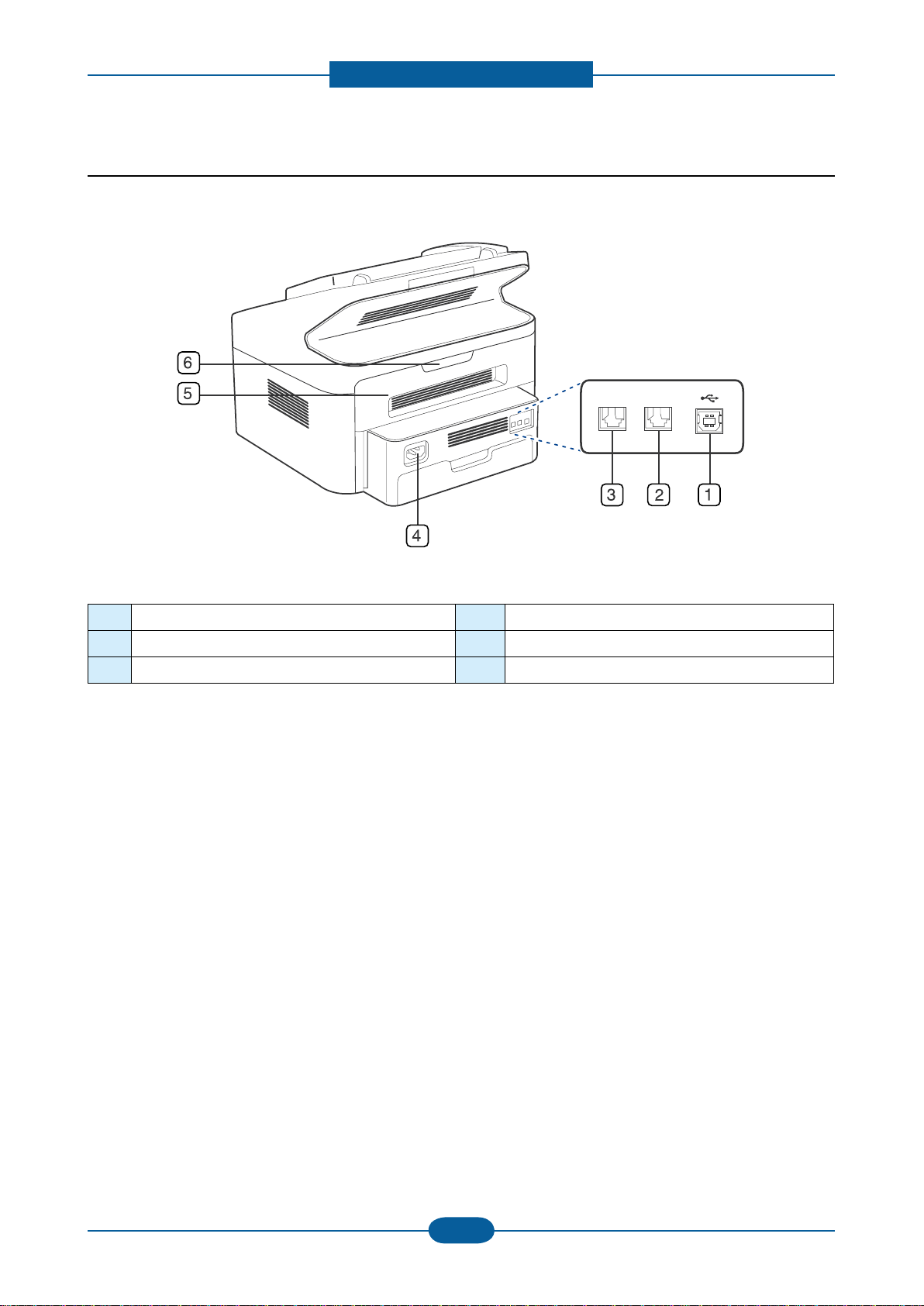
Product specication and feature
2.2.2 Rear View
1 USB port 4 Power receptacle
2 Extension telephone socket (EXT) 5 Rear door
3 Telephone line socket 6 Rear door handle
2-11
Page 24
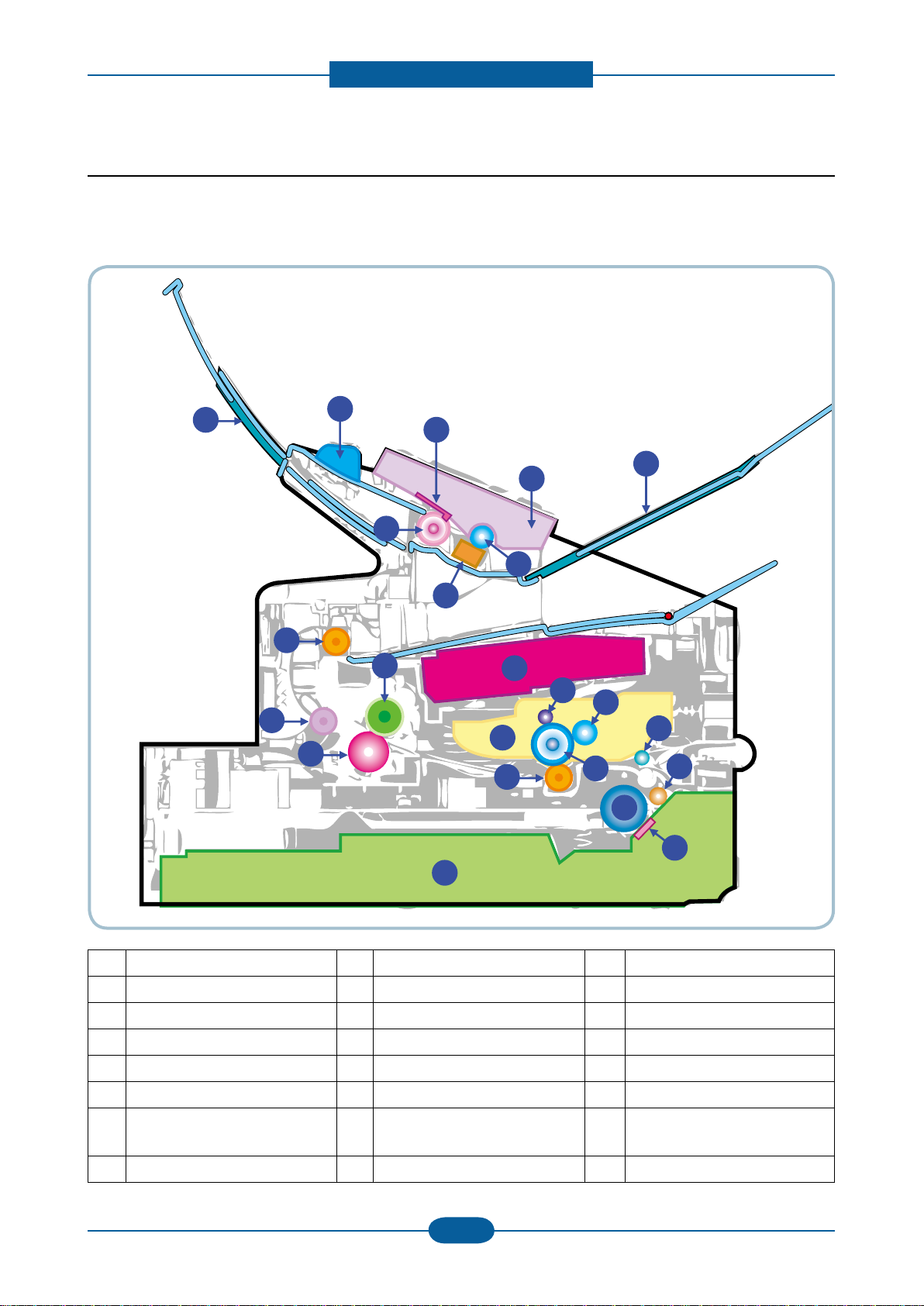
Product specication and feature
2.2.3 System Layout
This model is consisted of the Engine parts and F/W, and said engine parts is consisted of the mechanical
parts comprising Frame, Feeding, Developing, Driving, Transferring, Fusing, Cabinet and H/W comprising
the main control board, power board, operation panel, PC Interface.
20
2
17
21
22
16
23
1
15
14
12
11
3
4
10
13
18
9
5
6
7
8
19
1 Top out-bin delivery roller 9 Separation Pad 17 ADF rubber
2 Fusing roller 10 Pick up roller 18 White roller
3 LSU 11 Transfer roller 19 CIS
4 Toner Cartridge 12 OPC 20 Guide DOC
5 Primary charging roller 13 Cassette 21 OPE
6 Developer roller 14 Pressure roller 22 Tray ADF output
7 Registration/
Multipurpose pick up roller
15 Fuser Exit roller 23 Tray ADF input
8 Feed roller 16 ADF roller
2-12
Page 25

Product specication and feature
2.2.3.1 Feeding Part
It is consists of a basic cassette, an MP tray for supplying different types of media (envelope, label, special
paper) and parts related to paper transferring.
1) Separation method
Paper is separated by the friction pad mounted to the center of the cassette.
2) Basic cassette
It takes a center loading method and applies ‘friction
pad separating method.’
Both the side guide and the rear guide can be
adjusted for for various types of papers from A5 to
legal size paper.
It has a paper existence sensing function
(Capacity: 250 sheets (75g/㎡, 20lb paper standard),
paper arranging function, various size papers
accepting function.
In the front side, there is a paper level indicator.
3) Pick- up roller
It initializes paper transport out of the cassette. The Pickup Roller is driven by a solenoid.
4) Registration roller
It has a paper registration [skew correction] function, paper transferring function, paper detecting function,
jam removing
function, and so on.
5) MP tray
It has a paper registration [skew correction] function,
paper transferring function, jam removing function, and
so on.
It uses manual feed method to feed 1 sheet of paper
and 1 envelope.
2-13
Page 26

Product specication and feature
2.2.3.2 Transfer Assy
- The transfer roller delivers the toner from the OPC drum to the paper.
- There is no PTL Ass’y.
- Life Span : Print over 50,000 sheets (in15~30 change to degrees F)
2.2.3.3 Driver Assy
- The driving device is consisted of step motor, OPC, Pick- up, Feed, gear block all
mounted as an assembly.
• Driving Frequency: Step Motor : 2200rpm(1650 Clock)
• It is a power delivery unit by gearing: Motor → Pickup/Feeder/Developer/Fuser/Duplex
2-14
Page 27

Product specication and feature
2.2.3.4 Fuser
It is consists of a halogen lamp, heat roller, pressure roller, thermistor and thermostat. It fuses the toner on to
the paper by heat and pressure to complete the printing job.
1) Thermostat
When a heat lamp is overheated, a Thermostat cuts off the main power to prevent over- heating.
- Thermostat Type : Non- Contact type THERMOSTAT
- Control Temperature : 170℃ ± 5℃
2) Thermistor
It is a temperatrue detecting sensor.
- Temperature Resistance : 7 ㏀ (180℃ )
3) Heat roller
The heat roller transfers the heat from the lamp to apply a heat on the paper.
The surface of a heat roller is coated with Teon, so toner does not stick to the surface.
4) Pressure roller
A pressure roller mounted under a heat roller is made of a silicon resin, and the surface also is coated with
Teon. When a paper passes between a heat roller and a pressure roller, toner adheres to the surface of a
paper permanently.
5) Halogen Lamp
- Voltage 120 V : 115 ± 5 %
220 V : 230 ± 5 %
- Capacity : 750 Watt ± 25 W
2-15
Page 28
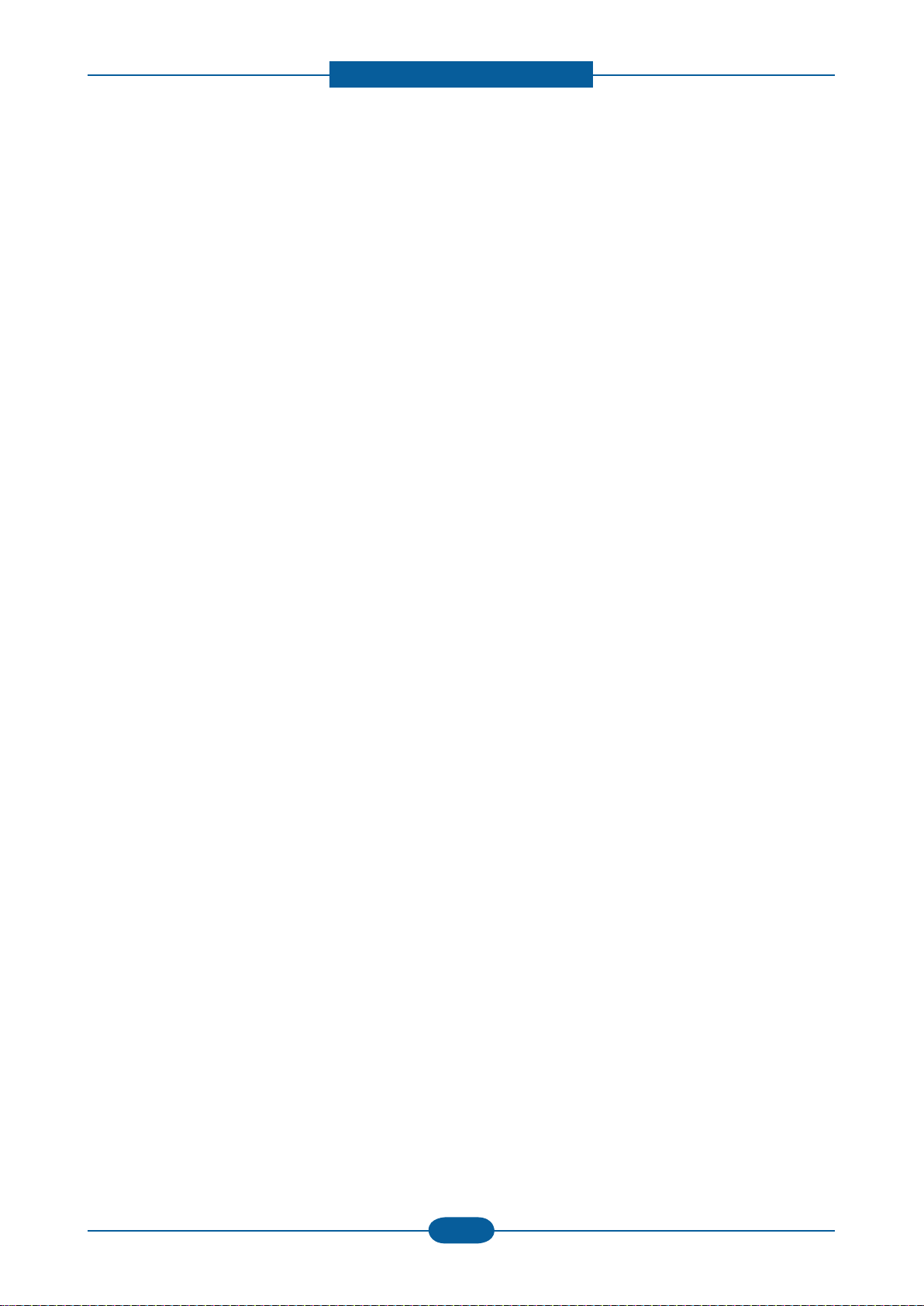
Product specication and feature
6) Items for safety
Protecting device for overheating
- 1st protection device: Hardware cuts off when overheated
- 2nd protection device: Software cuts off when overheated
- 3rd protection device: Thermostat cuts off main power.
Safety device
- A fuser power is cut off when a front cover is opened
- Maintain a temperature of fuser cover’s surface under 80℃ for user, and attach a caution label at
where customer can see easily when customer open a rear cover.
2-16
Page 29
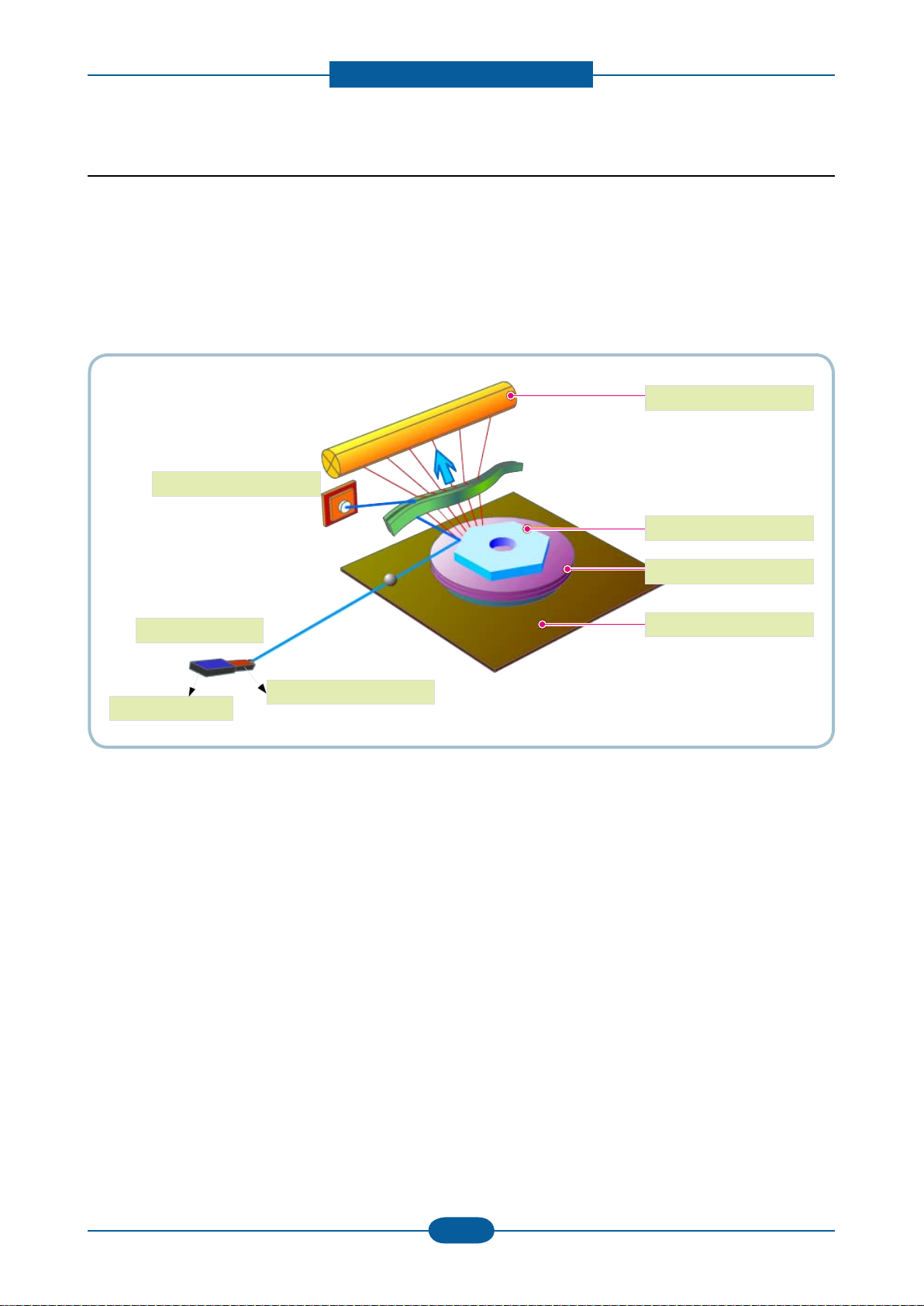
Product specication and feature
OPC Drum
Photo Diode
LD Driver circit
Protector panel
LD(Laser Diode)
Polygon Mirror
Polygon Motor
Motor Driver
2.2.3.5 LSU (Laser scanning unit)
It is the core part of the LBP which switches the video data received to the controller to the electrostatic
latent image on the OPC drum by controlling laser beam, exposing OPC drum, by use of a polygon mirror.
of polygon mirror. The OPC drum is synchronized with the paper feeding speed. The /HSYNC signal is
created when the laser beam from LSU reaches the end of the polygon mirror, and the signal is sent to the controller.
The controller detects the /HSYNC signal to adjust the vertical line of the image on paper. The /HSYNC
signal is used to synchronize the image data with the left margin of the paper. The one side of the polygon
mirror is one line for scanning.
2-17
Page 30
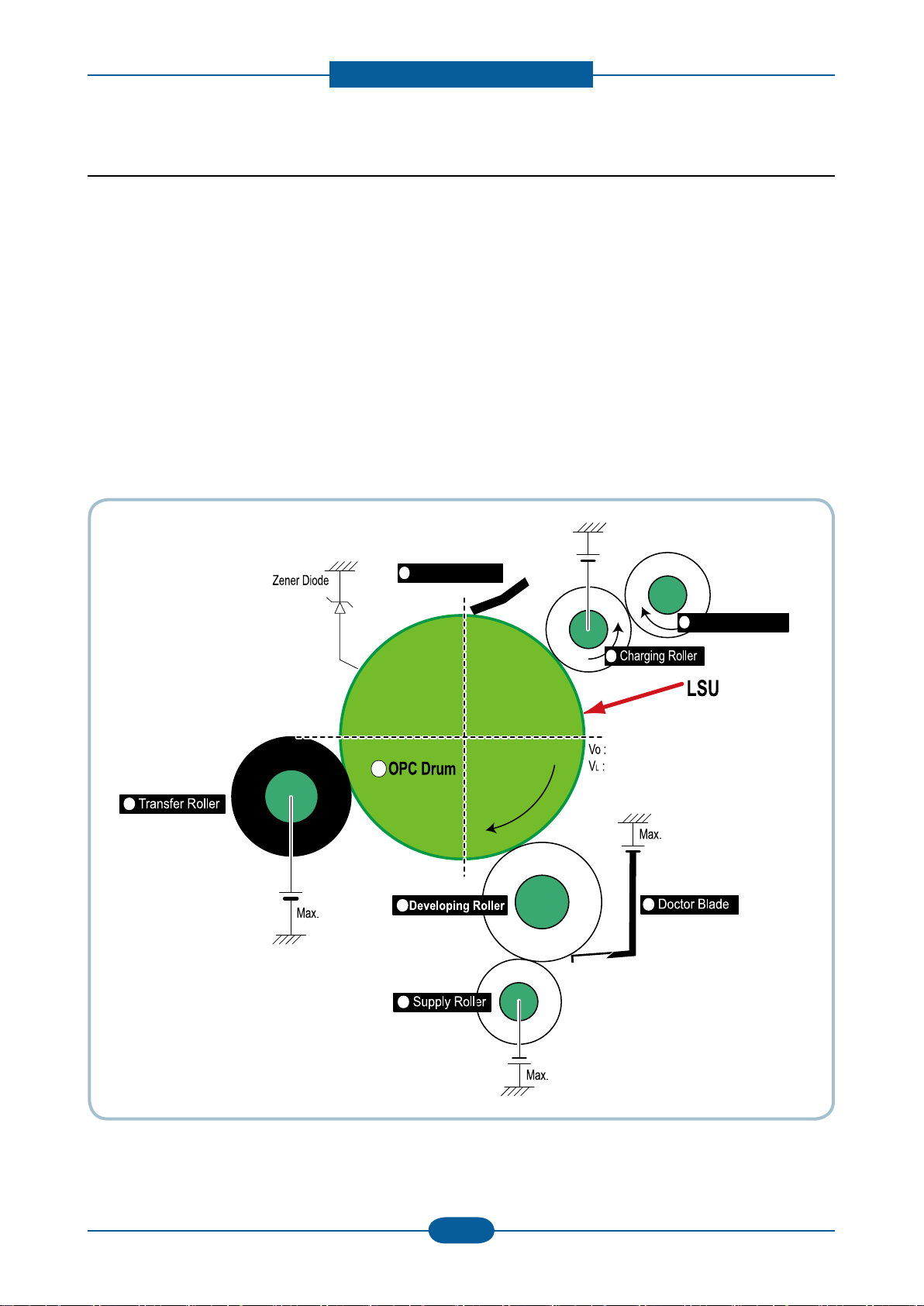
Product specication and feature
Cleaning Roller
Cleaning Blade
-720V
-350V
-550V
0.20mW
Max -1.4KV
-100V
1
2
3
4
5
6
7
8
+5KV
-150V↓
2.2.3.6 Toner Cartridge
By using the electronic photo process, it creates a visual image. In the toner cartridge, the OPC unit and
the developing unit are contained in one assembly. The OPC unit houses the OPC drum and charging roller,
and the toner cartridge unit has toner, supply roller, developing roller and blade (Doctor blade)
• Developing Method : Non magnetic 1 element contacting method
• Toner : Non magnetic 1 element shatter type toner
• Charging capacity : - 39.1 ±3 μC/g
• Average OD : 8.0 ±0.5㎛ (Toner)
• Toner Qty : 30gf / 40gf / 80gf (Initial : 1k / Sales : 2.5k)
• The life span of toner : 1k / 2.5k sheets (ISO 19752 Pattern / Letter standard )
• Toner Residual Sensor : Dot count with CRUM(CRU Monitor)
• OPC Cleaning : Collect the toner by using cleaning blade
• Handling of wasted toner : Waste [residual] toner is cleaned off the drum by means of a cleaning blade.
• OPC Drum Protecting Shutter : None
• Classifying device for toner cartridge: ID is classied by CRUM.
2-18
Page 31

Product specication and feature
2.2.4 Engine H/W Specications
2.2.4.1 Main PBA
The Engine and the Printer Controller function are housed into one Main Board called Main PBA. The CPU
is functioned as the bus control, I/O handling, drivers, and PC interface. The main board sends the Current
Image of Video data to the LSU and manages the electrophotography for printing. The CPU on Main PBA
manages the circuits for the motors: paper feed, paper path, clutches, pre- transfer lamp, current control to
driver components, and fan driving. The signals from the paper feed jam sensor and paper empty sensor are
directly inputted to the main board.
LINE
LINE
EXT.
EXT.
Pick up
Clutch
Pick up
Clutch
SMPS
SMPS
HYPER
HYPER
OUT BIN FULL
OUT BIN FULL
CRUM
CRUM
BATTERY
BATTERY
LSU
LSU
SCAN MOTOR
SCAN MOTOR
MAIN MOTOR
MAIN MOTOR
OPE
OPE
CIS
CIS
FUSER
FUSER
HOOK&SPK
HOOK&SPK
USB
USB
ASIC(CHORUS2)
ASIC(CHORUS2)
FLASH
FLASH
LINE
LINE
EXT.
EXT.
Pick up
Clutch
Pick up
Clutch
SMPS
SMPS
HYPER
HYPER
OUT BIN FULL
OUT BIN FULL
CRUM
CRUM
BATTERY
BATTERY
LSU
LSU
SCAN MOTOR
SCAN MOTOR
MAIN MOTOR
MAIN MOTOR
OPE
OPE
CIS
CIS
FUSER
FUSER
HOOK&SPK
HOOK&SPK
USB
USB
ASIC(CHORUS2)
ASIC(CHORUS2)
SDRAM
FLASH
FLASH
2-19
Page 32

Product specication and feature
1) CPU
Use S3C46Q0X 16/32-bit RISC micro controller, Chorus 2,which is exclusive controller to execute Printer &
FAX Function and to execute operation block by ash memory within system program, and to control whole
system.
- 1.8V internal, 3.3V external (I/O boundary) microprocessor with 4KByte Cache
- Image Processor
- On-chip clock generator with PLL
- Memory & External Bank Control
- DMA Control (5-channel)
- Interrupt Control
- 2-port USB Host /1- port USB Device (ver 1.1) Interface Control
- Parallel Port Interface Control
- UART (2 Channel)
- Synchronous Serial Interface Control
- Timer (4 Channel)
- Watch Dog Timer
- Power control: Normal, Slow, Idle, Stop and SL_IDLE mode
- A/D Converter (10-bit, 2 Channel)
- General I/O Port Control
- Tone Generator
- RTC with calendar function
2) Flash Memory
Record System Program, and download System Program by PC INTERFACE.
FAX for Journal List, and Memory for One Touch Dial, Speed Dial List.
- Size : 2MB (16Mbit)
- Access Time: 70nsec
3) SDRAM
Iis used as Swath Buffer in Printing, Scan Buffer in Scanning, ECM Buffer in FAX receiving and System
Working Memory Area
- Size: 16MB (128Mbit)
2-20
Page 33

Product specication and feature
4) Sensor Input Circuit
■ Paper Empty Sensing & Paper Width Sensor
When a printing job comes to the CPU, the CPU initializes the pickup action regardless of the state of the
sensor. If paper is then detected by the Feed Sensor, the paper will then be recognized as e.g. invoice paper
even though the Paper Empty Sensor was on. If no paper is detected by the Feed Sensor, then the CPU will
recognize that a “Paper Empty” condition exists and displays the RED warning light on the OPE PBA.
When a printing job comes to the CPU, the CPU initializes the pickup action regardless of the state of the
sensor. If paper is then detected by the Feed Sensor, the paper will then be recognized as e.g. invoice paper
even though the Paper Empty Sensor was on. If no paper is detected by the Feed Sensor, then the CPU will
recognize that a “Paper Empty” condition exists and displays the RED warning light on the OPE PBA.
■ Regi Sensing
The registration sensor (Regi Sensor, a photo interrupter) informs the CPU that paper is registered at the
registration rollers, and waiting for proper leadedge schronization with the image on the drum.
■ Paper Feeding/With Toner Cartridge Sensing
When the leadedge of the paper is detected by the Feed Sensor (photo interrupter), it begins the
development process of the drum after a predetermined time.
The toner cartridge detection is monitored by the CRUM sensors. If all of the CRUM sensors are off, the CPU
knows the cartridge is not in the machine, and takes appropriate action by turning on the out of toner light. If
the CRUM sensors do not detect that the correct cartridge is inserted, the CPU will display the toner cartridge
is invalid, it will show invalid sign on a LED.
■ Paper Exit Sensing
The Paper Exit Sensor is mounted on the Fuser Unit exit side, and is used to ensure that paper has indeed
exited the machine. If the on/off time of exit sensor is abnormal, then a JAM2 is informed. The LED on the
display will turn on a RED warning color.
■ Cover Open Sensing
The Cover Open Sensor is located on the HVPS. When the front cover is opened, all +24VS is shut off. Then
the customer will be notied on the display that the door is open [“door open”] and the red will turn on.
■ DC FAN / SOLENOID Driving
DC Fans and Clutches are driven by turning on noise when these driver components de-energize. which is
controlled by CPU. The diode in the Fan and Clutch driving circuits protects TR driven from noise when these
driver components de-energize.
■ Motor Driving
The main motor driving circuits are located on the BLDC Motor Ass’y Unit. Main Controller has the interfacing
circuits. There is motor driver IC on the Motor Control Board to control the BLDC Motor assembly unit.
2-21
Page 34

Product specication and feature
2.2.4.2 HVPS and SMPS Board
The HVPS Board and SMPS Board housed in one board.
The HVPS board creates the high voltage of THV/MHV/Supply/Dev and supplies it to the developer portion
takes the 24V and outputs the high voltage for THV/MHV/BIAS, and supplied to the high voltage, OPC
cartridge, and transfer roller for optimum latent image and toner transfer quality. The HVPS portion takes the
24V and outputs the high voltage for THV/MHV/BIAS, and supplied to the high voltage, OPC cartridge, and
transfer roller for optimum latent image and toner transfer quality.
It is the power source of entire system. It is assembled by an independent module, so it is possible to use for
common use. It is mounted on the side of the machine.
It is consisted of the SMPS and AC to power the Fuser Unit. which supplies the DC power for driving the
system, and AC to power the Fuser Unit. SMPS has two output channels, which Which are +5V and +24V.
Fuser
Fan
Inlet
24V
Switch
Main Board to
SMPS/HVPS
Exit
Sensor
Paper empty
Sensor
Feed
Sensor
Manual
Sensor
MHV OPC DEV SUP
THV
2-22
Page 35

Product specication and feature
■ HVPS Board
• Transfer High Voltage (THV+)
- Input Voltage : 24 V DC ± 15%
- Output Voltage : MAX +5.0KV ± 5 %,(Duty Variable, no loading)
- 1.2KV ±15% (when cleaning,200 ㏁)
- Input contrast of the Voltage stability degree : under ± 3 % (uctuating input 21.6V~26.4V)
Loading contrast : ± 3 % or less
- Output Voltage Rising Time : 50 ms Max
- Output Voltage Falling Time : 100 ms Max
- Fluctuating transfer voltage with environmental various : 0 ~ 5 KV
- Environment Recognition Control Method : The THV- PWM ACTIVE is transfer active signal.
It detects the resistance by recognizing the voltage value, F/B,
while permits the environmental recognition voltage.
- Output Voltage Control Method : Transfer Output Voltage is outputted and controlled by changing Duty
of THVPWM Signal.
• Charge Voltage (MHV)
- Input Voltage : 24 V DC ± 15%
- Output Voltage : - 1.0KV ~ - 1.8KV DC ± 3%
- Output Voltage Rising Time : 50 ms Max
- Output Voltage Falling Time : 50 ms Max
- Output Loading range : 30 MΩ ~ 1000 MΩ
- Output Control Signal(MHV- PWM) : CPU is HV output when PWM is Low
• Cleaning Voltage (THV- )
- The (+) Transfer Voltage is not outputted because the THV PWM is controlled with high.
- The (- ) Transfer Voltage is outputted because the THV- Enable Signal is controlled with low
- The output uctuation range is big because there is no Feedback control.
• Developing Voltage (DEV)
- Input Voltage : 24 V DC ± 15%
- Output Voltage: - 200V ~ - 600V DC ±3%
- Output Voltage Fluctuation range: PWM Control
- Input contrast of the output stability degree : ± 3 % or less
Loading contrast : ± 3 % or less
- Output Voltage Rising Time : 50 ms Max
- Output Voltage Falling Time : 50 ms Max
- Output Loading range : 10MΩ ~ 1000 MΩ
- Output Control Signal (BIAS- PWM) : the CPU output is HV output when PWM is low.
2-23
Page 36

Product specication and feature
◆ AC Input
Input Rated Voltage AC 220V ~ 240V AC 110V ~ 127V
Input Voltage uctuating range AC 198V ~ 264V AC 99V ~ 135V
Rated Frequency 50/60 Hz
Frequency Fluctuating range 47 ~ 63 Hz
Input Current
Under 4.0Arms / 2.0Arms (But, the status when e-coil is off or
rated voltage is inputted/outputted )
◆ Rated Output Power
NO ITEM CH1 CH2 Remark
1 CHANNEL NAME +5.0V +24.0V
2 CONNECTOR PIN
CON 3
5V PIN : 11,13,15
GND PIN : 12,14,16
CON 3
24V PIN : 3,5,7,9
GND PIN : 4,6,8,10
3 Rated Output
+5.1V ± 5%
(4.845 ~ 5.355V)
+24V ± 10%
(21.6 ~ 26.4V)
4 Max. Output Current 2.0 A 2.5 A
5 Peak Loading Current 2.4 A 2.7 A 1ms
6 RIPPLE NOISE Voltage Under 100mVp-p Under 500mVp-p
7 Maximum output 10W 60W
8 Peak output 12W 64.8W 1ms
9
Protection for loading
shortage and overowing
current
Shut down or Fuse
Protection
Shut down or Output
Voltage Drop
• Supply
- Output Voltage : - 400 V ~ - 800V DC ±50 V(ZENER using, DEV )
- Input contrast of the output stability degree : under ± 5 %
Loading contrast : ± 5 % or less
- Output Voltage Rising Time : 50 ms Max
- Output Voltage Falling Time : 50 ms Max
- Output Loading range : 10 MΩ ~ 1000 MΩ
- Output Control Signal (BIAS- PWM) : the CPU is HV output when PWM is low.
■ SMPS Board
2-24
Page 37

Product specication and feature
2.2.4.3 Fax
Our fax feature is based on Conexant DAA (Data Access Arrangement) Solution, and is controlled by a dual
Chip Set Solution.
- CX86710 (SFX336) : This Modem Chip adds SSD (System Side Device) for interfacing between LSD and
DIB of FM336Plus Core
- CX20493 (LSD) : This Modem Chip LIU (Line Interface Unit) is controlled by SSD and satises each PSTN
requirement by modulating the internal conguration with connecting Tel Line.
2-25
Page 38

Product specication and feature
2.2.4.4 Scan
1) Pictorial signal input part: output signal of CIS passes through MP Cap change to ADC at LAFE1001, and
dened signal between LAFE1001 and JUPITER5 processes the Image signal. When AFE accepts each
pixel, CDS (Correlated Double Sampling ) technique which samples arm-level twice is used on each pixel
by the CIS signal.
2) The image processing portion is read by CIS Pixel data in 1200dpi Line and processed using an Error
Diffusion Algorithm on Text mode and Photo mode. When scanning at machine and/or on PC Scan, the
data is stored in a Scan Buffer without algorithm.
Shading and Gamma Correction are executed immediately in every mode, then processing is executed
later.
* Scan Image Control Specication
① Minimum Scan Line Time : 0.75ms(300dpi)
② Scan Resolution : Max. 1200DPI
③ Scan Width : 216mm
④ main function
- Internal 10bit ADC
- White Shading Correction
- Gamma Correction
- CIS Interface
- 256 Gray Scale
3) CIS Operating Part : CISM Image sensor use +3.3V and LEDs uses +12V
- CIS Maximum Operating Frequency : 4MHz
- CIS Line time : 0.75ms
- White Data output Voltage : 1.0Vmin (Color mode : 300dpi, 0.75ms/line)
- Maximum LED Current : 45~60 mA Max.( +12V)
2-26
Page 39

Product specication and feature
2.2.5 Engine F/W Contol Algorithm
2.2.5.1 Feeding
If feeding from a cassette, the drive to the pickup roller is controlled by a solenoid. The on/off time the
solenoid is controlled by Main PBA. The Paper Jam protocols are as follows:
Item Description
JAM 0
- After picking up, paper cannot be entered due to paper is not fed.
- After picking up, paper does not reach the Feed Sensor in after a predetermined time due
to paper slippage, etc.
- If the Feed Sensor does not detect paper after a predetermined time following the
initialization of another take-up retry.
* It is a status that the leading edge of the paper doesn’t pass the feed sensor.
- Even though the paper reaches to the feed sensor, the feed sensor doesn’t be ON.
* It is a status that the leading edge of the paper already passes the feed sensor.
JAM 1
- The trailing edge of the paper must clear the Feed Sensor after predetermined time.
(The feed sensor cannot be OFF)
- The leading edge of the paper must detect the Exit Sensor within a predetermined after
leaving the Feed Sensor. (The exit sensor cannot be ON)
* The paper exists between the feed sensor and the exit sensor.
JAM 2 - The trailing edge of the paper must clear the Exit Sensor after predetermined time.
2.2.5.2 Transfer
The charging, developing and the transfer voltages are controlled by PWM (Pulse Width Modulation). Each
output voltage may change due to the PWM duty. The transfer voltage admitted when the paper passes the
transfer roller is decided by environment recognition. The resistance value of the transfer roller is changed
due to the surrounding environment through AD converter. The voltage value for impressing to the transfer
roller is decided by this value change.
2-27
Page 40

Product specication and feature
2.2.5.3 Fusing
The temperature change of the heat roller’s surface is changed to the resistance value through the
thermistor. The Heat Roller temperate (warmup) is measured by converting the resistance of the thermistor
to a measurable DC voltage value. The AD converter changes it to a digital value so it knows when it has
reach its proper fusing temperature. The AC power to the fuser lamp is controller by comparing the target
temperature to the value from the thermistor. If the value from the thermistor is out of controlling range an
error will occur and power disabled. The table below lists the types of Fuser Errors that can occur:
• Open Heat Error
During warmup, if the Fuser Unit does not reach its proper operating temperature within a predetermined
time an “Open Heat Error will occur. An error message will be displayed on the Control Panel alerting the
customer. The engine stops all functions and keeps it at the error state until the issue is resoled by a qualied
technician.
• Low Heat Error
After initial warmup had been achieved, if the Fuser Unit at any time does not reach its proper operating
temperature within a predetermined time an “Low Heat Error will occur. An error message will be displayed
on the Control Panel alerting the customer. The engine stops all functions and keeps it at the error state until
the issue is resoled by a qualied technician.
• Over Heat Error
If the Fuser Unit at any time exceeds the specied range [too hot] for proper operating temperature an “Over
Heat Error will occur. An error message will be displayed on the Control Panel alerting the customer. The
engine stops all functions and keeps it at the error state until the issue is resoled by a qualied technician.
2.2.5.4 LSU
LSU receives the image data from PVC or HPVC and makes the latent image on OPC surface.
It uses the single beam, LD.
The errors related to LSU are as follows:
• By LReady : When the printing is started, the engine drives the polygon motor of LSU. After the specied
time is elapsed, if the motor is not in a ready status, the engine detects the error that the
polygon motor is not in a ready status. If this error happens, the engine stops all functions and
keeps it at the error state. Also, the engine informs the error status of the main system and the
error message is displayed at LCD window to inform the error status to the customer.
• By Hsync : When the polygon motor is ready, the LSU sends out the signal called Hsync and it is used to
synchronize with each image line. So, if the engine does not detect consecutively the signal for
a xed time, it denes the Hsync Error. If this error happens, the engine stops all functions and
keeps it at the error state. Also, the engine informs the error status of the main system and then
the error message is displayed at LCD window to inform the error status to the customer.
LSU Error Recovery: If the LReady or Hsync error occurs the paper is exited with no image on
it. The engine mode is changed to recovery mode and the engine informs the main system of
the engine mode. And the engine checks the LSU error. If the error doesn’t happen, the printing
job will be proceeding.
2-28
Page 41

Product specication and feature
2.2.6 S/W Descriptions
2.2.6.1 Overview
The software system is constructed as follows:
1) The Host Software is an application software that can operate in a Windows and/or Web Environment.
2) The Firmware portion is an Embedded software controlling the print job.
2.2.6.2 Architecture
Host Software is made up of:
1. Graphic User Interface that offers the various editing functions to user in Host.
2. Driver that translates the received document to a Printing Command Language which the printer can
understand and transfers data to spooler.
3. Stand-alone Application that offers the various printing application, PSU(Printer Settings Utility), Printer
Status Monitor, Network Management in Window system.
4. Web-based-Application that offers the same functions as Stand-alone Application and RDC(Remote
Diagnosis Control) in Web environment.
Firmware is made up of:
1. Application (Emulation) that is a interpreter translate data received from Host to a printing language
(PCL, PS, GDI, etc.) to be able to allow the user to take same output as original composed in Host.
2. Kernel that control and management the whole procedure include of Control ow and Printing Job before
transfer to Engine system.
2-29
Page 42

Product specication and feature
2.2.6.3 Data and Control Flow
Provided below is a detail explanation of the Block Diagram above.
Host Side is made up of:
1. The Print Driver that is Windows application softwares translate printed data to one of printer languages
and creates spooler le.
2. Web-based Application offer a varity of additional functions for the printer; management of printing job,
printer administration, Status monitor to monitoring the printer status by real time in Web, independent
environment on OS.
3. Stand-alone Application that is a similar Window software as same as above 2,
4. Port Monitor that manages the network communication between spooler and Network Interface Card, or
various additional application and Network Interface Card,(this is, at rst, make communication logical
port, manage the data, transfer them from spooler to network port, and offer the result of printing).
. GDI & PCL6 (PCL XL)
2-30
Page 43

Product specication and feature
Firmware Side is made up of:
1. Network Interface Card is that relay the communication between Host and kernel using various network
protocols.
2. Kernel manages the ow control of emulation procedure, receiving data from Host or Network card and
printing with engine & rendering job.
3. Emulation interprets the various output data from selected emulation.
4. Engine prints rendered bit-map data to paper with required size and type by Kernel.
Job Spooling function for Multi-User, Multi-Printing that is occurred in Network printing and various additional
printing functions, this Kernel use max. 10 Queuing systems in a memory.
In Printing, the two procedures are:
(1) Case of using USB Port
- After user starts to print document to PCL string or compressed GDI bit-map data; the driver translates
all graphic data and sends the data to host spooler. The spooler then sends the data stream to the
printer via USB port.
- Kernel receives this data from the Host, and then selects the emulation t to data and start selected
one. After emulation job ends. Kernel sends the output bit-map data to Engine using Printer Video
Controller (by clock type for LSU).
- Engine print the received data to required paper with the sequential developing process.
(2) Network Interface Card
- After the user starts to print document to PCL string or compressed GDI bit-map data, the drive
translate the graphic data and send data to host spooler.
- If so, Port monitor managing network port receives data from spooler and sends a data stream to the
Network Interface Card.
- Network interface card receives it and send to Kernel part.
- Kernel receives this data from Host, and selects emulation t to data and start selected one. After
emulation job ends. Kernel sends the output bit-map data to the Engine using Printer Video Controller
(by clock type for LSU).
- Engine print the received data to required paper with the sequential developing process.
The additional printing function are realized in:
(1) Web environment
(2) Window environment.
In addition, Kernel informs the printing and printer status to end-user making the printing job with the Status
Monitor.
2-31
Page 44

Product specication and feature
2-32
Page 45

Disassembly and Reassembly
3. Disassembly and Reassembly
3.1 Precautions when replacing parts
3.1.1 Precautions when assembling and disassembling
* Use only approved spare parts. Ensure that part number, product name, any voltage, current or
temperature rating are correct. Failure to do so could result in damage to the machine, circuit overload, re
or electric shock.
* Do not make any unauthorized changes or additions to the printer, these could cause the printer to
malfunction and create electric shock or re hazards.
* Take care when dismantling the unit to note where each screw goes. There are 19 different screws. Use of
the wrong screw could lead to system failure, short circuit or electric shock.
* Do not disassemble the LSU unit. Once it is disassembled dust is admitted to the mirror chamber and will
seriously degrade print quality. There are no serviceable parts inside.
* Regularly check the condition of the power cord, plug and socket. Bad contacts could lead to overheating
and rfe. Damaged cables could lead to electric shock or unit malfunction.
3.1.2 Preautions when handling PBA
Static electricity can damage a PBA, always used approved anti-static precautions when handling or storing
a PBA.
>> Precautions when moving and storing PBA
1. Please keep PBA in a conductive case, anti-static bag, or wrapped in aluminum foil.
2. Do not store a PBA where it is exposed to direct sunlight.
>> Precautions when replacing PBA
1. Disconnect power connectors rst, before disconnecting other cables
2. Do not touch any soldered connections, connector terminals or other electronic parts when handling
insulated parts.
>> Precautions when checking PBA
1. Before touching a PBA, please touch other grounded areas of the chassis to discharge any static electrical
charge on the body.
2. Take care not to touch the PBA with your bare hands or metal objects as you could create a short circuit
or get an electric shock. Take extra care when handling PBAs with moving parts tted such as sensors,
motors or lamps as they may get hot.
3. Take care when tting, or removing, screws. Look out for hidden screws. Always ensure that the correct
screw is used and always ensure that when toothed washers are removed they are retted in their original
positions.
3.1.3 Releasing Plastic Latches
Many of the parts are held in place with plastic latches. Release carefully to prevent
damage.
To remove such parts, press the hook end of the latch away from the part to
which it is latched.
3-1
Page 46

Disassembly and Reassembly
Part Code Location Description Qty
6003-000196
CASSETTE
SCREW-TAPTYPE;PWH,+,B,M3,L10,NI PLT,SWRCH18A 2
6003-000261 SCREW-TAPTYPE;BH,+,-,B,M3,L6,ZPC(WHT),SWRCH18A,- 1
6003-000264 SCREW-TAPTYPE;PWH,+,-,B,M3,L6,ZPC(WHT),SWRCH18A,- 1
6003-000196
FUSER
SCREW-TAPTYPE;PWH,+,B,M3,L10,NI PLT,SWRCH18A 1
6003-000269 SCREW-TAPTYPE;BH,+,-,S,M3,L6,ZPC(WHT),SWRCH18A,- 5
6003-000282 SCREW-TAPTYPE;BH,+,-,B,M3,L8,ZPC(BLK),SWRCH18A,- 4
6006-001078 SCREW-TAPTYPE;PH,+,WSP,B,M3,L10,ZPC(WHT),SWRCH18A 1
6002-000308
FRAME-LOWER
SCREW-TAPTYPE;PH,+,-,B,M2.6,L6,ZPC(WHT),SWRCH18A,- 4
6003-000196 SCREW-TAPTYPE;PWH,+,B,M3,L10,NI PLT,SWRCH18A 29
6003-000282 SCREW-TAPTYPE;BH,+,-,B,M3,L8,ZPC(BLK),SWRCH18A,- 2
6003-000269 DRIVE MAIN-BRACKET SCREW-TAPTYPE;BH,+,-,S,M3,L6,ZPC(WHT),SWRCH18A,- 5
6003-000264 FRAME BASE-PICK UP SCREW-TAPTYPE;PWH,+,-,B,M3,L6,ZPC(WHT),SWRCH18A,- 1
6003-000282 LSU SCREW-TAPTYPE;BH,+,-,B,M3,L8,ZPC(BLK),SWRCH18A,- 9
6003-000282 LSU-SUB COVER SCREW-TAPTYPE;BH,+,-,B,M3,L8,ZPC(BLK),SWRCH18A,- 2
6003-000264 COVER-FRONT(650P) SCREW-TAPTYPE;PWH,+,-,B,M3,L6,ZPC(WHT),SWRCH18A,- 3
6003-000282 CARTRIDGE-TONER KIT SCREW-TAPTYPE;BH,+,-,B,M3,L8,ZPC(BLK),SWRCH18A,- 4
6003-000196 ADF FRAME-MAIN SCREW-TAPTYPE;PWH,+,B,M3,L10,NI PLT,SWRCH18A 6
6003-000196 ADF FRAME-LOWER SCREW-TAPTYPE;PWH,+,B,M3,L10,NI PLT,SWRCH18A 6
6003-000269 DRIVE ADF SCREW-TAPTYPE;BH,+,-,S,M3,L6,ZPC(WHT),SWRCH18A,- 1
6003-000196
ADF FRAME-UPPER
SCREW-TAPTYPE;PWH,+,B,M3,L10,NI PLT,SWRCH18A 4
6003-000282 SCREW-TAPTYPE;BH,+,-,B,M3,L8,ZPC(BLK),SWRCH18A,- 1
6003-000196
MAINLINE
SCREW-TAPTYPE;PWH,+,B,M3,L10,NI PLT,SWRCH18A 23
6003-000269 SCREW-TAPTYPE;BH,+,-,S,M3,L6,ZPC(WHT),SWRCH18A,- 12
6003-000282 SCREW-TAPTYPE;BH,+,-,B,M3,L8,ZPC(BLK),SWRCH18A,- 2
6003-000301 SCREW-TAPTYPE;BH,+,S,M4,L6,ZPC(WHT),SWRCH18A 1
3.2 Screws used in the printer
The screws listed in the table below are used in this printer. Please ensure that, when you disassemble the
printer, you keep a note of which screw is used for which part and that, when reassembling the printer, the
correct screws are used in the appropriate places.
■ F-116 Series
3-2
Page 47

Disassembly and Reassembly
3.3 White Roller
1. Open the OPE Unit.
2. Pull the lever up on the right end of the white roller.
Then lift the roller out.
3-3
Page 48

Disassembly and Reassembly
1. Take out the Cassette. 2. Open the front cover.
Unlatch the front cover from the Frame assy.
Remove 4 screws securing the rear cover and
remove it.
3.4 Front Cover
3.5 Rear cover
3-4
Page 49

Disassembly and Reassembly
3.6 Scan Ass’y
1. Before removing Scan Ass’y, remove the rear
cover.
2. Open the front cover.
And remove 2 screws from the front.
3. Remove the harness cover [A] from the rear
after removing 1 screw.
4. Remove all connectors and 1 screw.
5. Remove 1 screw.
Then lift the Scan Assy up.
[A][A]
3-5
Page 50

Disassembly and Reassembly
3.6.1 OPE unit
1. Open the OPE unit. And release the latch from
holder.
2. Carefully release the latches from both side of
OPE unit.
3. Remove 2 screws.
4. Open the OPE bottom cover.
Release the OPE PBA after removing 1
connector and 2 screws.
3-6
Page 51

Disassembly and Reassembly
3.6.2 Scan Drive unit
1. Remove the OPE unit. (Refer to 3.6.1)
Then remove 4 screws.
2. Open the Scan Cover.
3. Remove 2 screws.
4. Unplug the connector. Then release the scan
drive unit.
3-7
Page 52

Disassembly and Reassembly
3.6.3 ADF roller
1. Remove the Scan Drive unit.
2. Release the ADF roller as shown below.
3.6.4 CIS
1. Remove the white roller. 2. Release the CIS after unlatching both side
holder.
3-8
Page 53

Disassembly and Reassembly
3.7 Right/Left Cover
1. Remove the front cover and rear cover. (Refer to 3.4, 3.5)
2. Remove the Scan Assy. (Refer to 3.6)
3. Remove the Left/ Right cover by removing hooks of right/left/top/bottom side.
Hook
Hook
Hook
Hook
3-9
Page 54

Disassembly and Reassembly
3.8 Fuser Unit
1. Remove the rear cover.
2. Remove 4 screws.
3. Unplug the 2 connectors from SMPS board and Main board.
4. Take off the Fuser unit.
3-10
Page 55

Disassembly and Reassembly
3.9 Drive unit
3.10 Solenoid
1. Remove the Rear cover/ Scan Assy / Left cover.
2. Remove 6 screws.
3. Take off the Drive Unit after removing 1
connector.
1. Remove the Drive unit (refer to 3.9)
2. Remove the solenoid connector on Main PBA.
(refer to 3.1.14)
3. Take off the solenoid [A] after removing 1 screw.
4. To remove the solenoid [B], take off the bracket
after removing 3 screws.
5. Remove the gears.
6. Take off the solenoid [B] after removing 1 screw.
[A][A][A]
[B][B][B]
[B][B][B]
3-11
Page 56

Disassembly and Reassembly
3.11 FAN
1. Remove the right cover.
2. Remove 1 screw and 1 connector.
3. Take off the FAN.
3-12
Page 57

Disassembly and Reassembly
3.12 LSU
1. Remove the Rear cover/ Scan Ass’y
2. Lift the LSU unit off by removing 3 screws and 2 connectors.
3-13
Page 58

Disassembly and Reassembly
3.13 Transfer Roller
1. Open the front cover.
2. Take out the toner cartridge.
3. Take off the transfer roller by release its right shaft from hook.
Transfer roller
Caution
Don’t touch the surface of tranfer roller.
3-14
Page 59

Disassembly and Reassembly
3.14 Main PBA and SMPS/HVPS board
1. Take out the Cassette unit.
2. Remove Front cover / Rear cover / Scan Ass’y / Right cover. (refer to 3.4~3.7)
3. Remove 10 screws (bottom x 9 , rear x 1 ) and 2 connector. (SMPS x 1 , Fan x 1)
4. Turn the board shield over.
5. Remove 5 screw and unplug all connectors on Main PBA. Then release the Main PBA.
6. Remove 5 screw and unplug all connectors on SMPS/HVPS board. Then release the SMPS/HVPS board.
3-15
Page 60

Disassembly and Reassembly
3.15 Pick up roller
3.16 Cassette holder pad
1. Take out the Cassette unit.
2. Turn the printer over.
3. Take off the pick up roller after removing 1 screw.
1. Take out the Cassette unit. 2. Take off the holder pad by unhooking both
latches.
3-16
Page 61

Alignment and Troubleshooting
1 one-touch dial Stores frequently-dialed fax number.
2 Reduce/Enlarge Makes a copy smaller or larger than the original.
3 Delay Send Allows you to send a fax at a later time when you will not be present.
4 Multi Send Allows you to send a fax to multiple destinations.
5 Receive Mode Converts the fax receiving mode.
6 Resolution Adjusts the resolution of the documents for the current fax job.
7 Display Shows the current status and prompts during an operation.
8
Arrow
Scroll through the options available in the selected menu, and increase or
decrease values.
9 OK Conrms the selection on the screen.
4. Alignment and Troubleshooting
4.1 Alignment and Adjustments
This chapter describes the main functions for servicing the equipment, such as the product maintenance
proper repair procedures, jam removal procedures, and so on.
4.1.1 Control Panel
■ F-116 Series
This control panel may differ from your machine depending on its model.
4-1
Page 62

Alignment and Troubleshooting
10 Menu Enters Menu mode and scrolls through the available menus.
11 Status Shows the status of your machine.
12
13
14
15
Back Sends you back to the upper menu level.
(Fax) Activates fax mode.
(Copy) Activates copy mode.
(Scan) Activates scan mode.
16 Numeric keypad
17
18
19
20
21
22
Stop/Clear
Start Starts a job.
On Hook Dial Performs same as you hold a handset under the telephone line is engaged.
Redial/Pause
Address Book
(power) Turns the machine on or off.
Dials fax number, and enters the number value for document copies or other
options.
Stops an operation at any time. The pop-up window appears on the screen
showing the current job that the user can stop or resume.
In standby mode, redials the last number. Also in edit mode, inserts a pause
into a fax number.
Allows you to store frequently used fax numbers or search for stored fax
numbers.
23 power LED Shows whether the machine is turned on or off.
4-2
Page 63

Alignment and Troubleshooting
4.1.2 Understanding the Status LED
The color of the status LED indicates the machine’s current status.
STATUS DESCRIPTION
Off • The machine is off-line.
• The machine is in power saver mode. When data is received, or any button
is pressed, it switches to on-line automatically.
Green :
Online
Blinking • When the backlight slowly blinks, the machine is receiving data from the
computer.
• When the backlight blinks rapidly, the machine is printing data.
On The machine is on-line and can be used.
Red :
Error
Blinking • A minor error has occurred and the machine is waiting for the error to be
cleared. Check the display message. When the problem is cleared, the
machine resumes.
• Small amount of toner is left in the cartridge. The estimated cartridge life
a
is
nearing its replacement interval. Prepare a new cartridge for replacement.
You may temporarily increase the printing quality by redistributing the toner.
On • A toner cartridge has almost reached its estimated cartridge life
a
.
It is recommended to replace the toner cartridge.
• A paper jam has occurred.
• The cover is opened. Close the cover.
• There is no paper in the tray. Load paper in the tray.
• The machine has stopped due to a major error. Check the display
message.
a. Estimated cartridge life means the expected or estimated toner cartridge life, which indicates the average capacity of
print-outs and is designed pursuant to ISO/IEC 19752. The number of pages produced will be affected by the percent
of imaged area of your original. The operating environment, printing interval, media type, and media size, may also
affect the number of pages produced by your cartridge. Some amount of toner may remain in the cartridge even
when Toner Empty appears on the display and the printer stops printing.
4-3
Page 64

Alignment and Troubleshooting
4.1.3 JAM Removal
4.1.3.1 Clearing Original Document Jams
When an original jams while passing through the document feeder, a warning message appears on the
display screen.
Input Misfeed
1. Remove any remaining originals from the
document feeder.
2. Pull the jammed document gently out of the
document feeder.
3. Load the documents back into the document
feeder.
Exit Misfeed
1. Remove any remaining originals from the
document feeder.
2. Open the control panel by gripping it on the
bottom edge and pulling it.
3. Pull the document gently out of the document
feeder.
4. Close the control panel. Then load the
documents back into the document feeder.
Note: Ensure the number of originals you place in the ADF does not exceed its tray capacity.
4-4
Page 65

Alignment and Troubleshooting
4.1.3.2 Clearing paper jams
When a paper jam occurs, a warning message appears on the display.
To resume printing after clearing paper jams, you must open and close the front door.
In tray 1
1. Open and close the front door. The jammed
paper is automatically ejected from the machine.
If the paper does not exit, go to the next step.
2. Pull out tray 1.
3. Inspect tray and clear any damaged sheets.
If the paper does not move when you pull, or if
you do not see the paper in this area, check the
fuser area around the toner cartridge.
4. Insert tray 1 back into the machine until it snaps
into place. Printing automatically resumes.
4-5
Page 66

Alignment and Troubleshooting
In the manual tray
1. If the paper is not feeding properly, pull the
paper out of the machine.
2. Open and close the front door to resume
printing.
Inside the machine
1. Open the front door and pull the toner cartridge
out, lightly pushing it down.
2. Remove the jammed paper by gently pulling it
straight out.
3. Replace the toner cartridge and close the front
door. Printing automatically resumes.
4-6
Page 67

Alignment and Troubleshooting
In exit area
1. Open and close the front door. The jammed
paper is automatically ejected from the machine.
If you do not see the jammed paper, go to next
step.
2. Gently pull the paper out of the output tray.
If you do not see the jammed paper or if there is
any resistance when you pull, stop and go to the
next step.
3. Open the rear door.
4. Pull the pressure levers down and remove the
paper.
5. Return the pressure levers to their original
position.
6. Close the rear door.
7. Open and close front door, printing automatically
resumes.
4-7
Page 68

Alignment and Troubleshooting
4.1.4 Paper Path
4-8
Page 69

Alignment and Troubleshooting
4.1.5 Menu Map
The control panel provides access to various menus to set up the machine or use the machine’s functions.
These menus can be accessed by pressing Menu. To select 1st level menu, press the menu button or
numeric button.
1st Level 2nd Level 3rd Level Default
1. Paper Setting
◀ Paper Type ▶
Paper Type Plain/Thick/Thin/
Cotton/Colored/
Pre-Printed/
Recycled/Envelope/
Transparency/Label/
Cardstock/Bond/
Archive
Plain
Paper
Paper Size Tray Paper Letter, Legal, A4,
Executive, Folio, A5,
JIS B5, A6, ISO B5,
Ocio
Letter
Manual Feed Letter, Legal, A4,
Executive, Folio, A5,
JIS B5, A6, ISO B5,
Ocio
Letter
2. Copy Setup
◀ Default-Change ▶
Default-Change Darkness Light/Normal/Dark Normal
Original Type Text, Photo, Text/
Photo
TEXT
Reduce/Enlarge [Original(100%)] 100%
[LGL→LTR(78%)]
[LGL→A4(83%)]
[A4→LTR(94%)]
[EXE→LTR(104%)]
50%
150%
200%
[Custom:50-200%]
No. of Copies [1-99] 1
Timeout 15,30,60,180Sec, Off 30sec
CopyCollated On,Off Off
Darkness Light/Normal/Dark Normal
Original Type Text, Photo,
Text/Photo
TEXT
4-9
Page 70

Alignment and Troubleshooting
1st Level 2nd Level 3rd Level Default
3. Fax Setup
◀ Ring to Answer ▶
Ring to Answer 1~7 1
Darkness Light/Normal/Dark Normal
Redial Term 1~15 Min 3 minutes
Redials 0~13 times 7 times
MSG Conrm On, Off, On-Error On-Error
Image TCR On, Off On
Auto Report On, Off On
Auto Reduction On, Off On
Discard Size 0~30mm 20mm
Receive Code 0~9 9
DRPD Mode set
4. Fax Feature
◀ Delay Fax ▶
Delay Fax Fax:
Priority Fax Fax:
Add Page Yes, No
Cancel Job Yes, No
Delay Rx Poll Enter Number
Enter Name
Poll Code
5. Advanced fax
◀ Send Forward ▶
Send Forward On
Off Off
RCV Forward On Start Time/ End Time
Print Local Copy
Off Off
Toll Save On Start Time
Off End Time
Junk Fax Setup On Fax:
Off Off
Secure Receive On,Off, Print Off
Prex Dial FAX: xxxxx (5 digits)
Stamp RCV Name On, Off Off
Caller ID On, Off Off
ECM Mode On, Off On
4-10
Page 71

Alignment and Troubleshooting
1st Level 2nd Level 3rd Level Default
6. Reports
◀ Phone Book ▶
Phone Book
Sent Report
RCV Report
System Data
Scheduled Jobs
MSG Conrm
Junk Fax List 10 ea
7. Sound/Volume
◀ Speaker ▶
Speaker On, Off, Comm. Comm.
Ringer Off, Low,Med,High Med
Key Sound On, Off Off
Alarm Sound On, Off On
8. Machine Setup
◀ Machine ID ▶
Machine ID Fax:
ID:
Date & Time 00-00-0000
00:00(AM)
Clock Mode 12, 24 hours 12hours
Dial Mode Tone,Pulse Tone
Language [English/French/
SPANISH /
PORTUGUESE /
GERMAN /ITALIAN /
DUTCH /RUSSIAN /
Norwegian/Finnish/
Danish/Swedish/
Turkish] -13
Languages
English
Toner Save On Off
Off
Power Save On 5/10/15/30/45
Off
USB Mode Fast, Slow Fast
Clear Toner On Off
Off
4-11
Page 72

Alignment and Troubleshooting
1st Level 2nd Level 3rd Level Default
9. Maintenance
◀ Clean Drum ▶
Clean Drum On On
Off
Notify Toner On
Off
Clear Memory Clear All Mem.
Paper setting
Copy Setup
Fax Setup
Fax Feature
Advanced Fax
Sound/Volume
Machine Setup
Sent Report
RCV Report
Phone Book
Adjust Shading On
Off
TonerLow Alert On On
Off
4-12
Page 73

Alignment and Troubleshooting
4.1.6 Tech Mode
In service (tech) mode, the technician can check the machine and perform various test to isolate the cause of
a malfunction. While in Tech mode, the machine still performs all normal operations.
To enter the Tech Mode
To enter the Tech Mode, press the buttons as following
“ Menu → # → 1 → 9 → 3 → 4 → Menu”
And the LCD briey displays ‘Tech Mode’, the machine has entered service tech mode.
After entering the tech mode, select the item you want by using the “ ◀, ▶, OK ” buttons on control panel.
4-13
Page 74

Alignment and Troubleshooting
■ Tech mode Menu Map
Depth1 Depth2 Depth3
Data Setup Send Level -9~-15
Modem Speed 33.6, 28.8, 14.4, 12.0, 9.6, 4.8
Error Rate 5%, 10%
Dial Mode Tone,Pulse
Notify Toner Customer No.
Customer Name
Service No.
Serial No.
Customer Name
Service No.
Serial No.
Clear All Mem.
Clear Count Total Page Count
FLT Scan CNT
ADF Scan Count
Used Toner CNT
Flash Upgrade Local
Silence Time Off/ 12 Sec/Unlimited
TonerLow % [1-30]%:__
Test Param Set [00-50]
Machine Test Switch Test
Modem Test
Dram Test
Rom Test
Pattern Test
Dial Test
Shading Test
Report Protocol
System Data
Error Info
Shading Data
Supplier Info
4-14
Page 75

Alignment and Troubleshooting
Data Setup
Send Level
You can set the level of the transmission signal. Typically, the Tx level should be under -12 dBm.
Caution : The Send Fax Level is set at the best condition from factory. Never change settings arbitrarily.
Dial Mode
This function can choose dial method.
*Default : Dial (Dial/Pulse)
Modem Speed
You can set the maximum modem speed.However, outbound communication is switched automatically to
match the standard of the receiving fax. Therefore, when communicating with a lower speed modem, the
outbound communication speed will be set to low. This will allow for better transmission/reception by the
receiving fax.
Error Rate
When the error rate is about exceed the set value, the Baud rate automatically adjusts to 2400 bps. This
ensures that the error rate remains below the set value.You can select the rate between 5% and 10%.
Clear All Memory
The function resets the system to factory default settings.This function is used to reset the system to the
initial value when the product was functioning normally. All the values are returned to the default values,
and all the information, which was set by the user, will be erased.
NOTICE : Always perform a memory clear after replacing the main board. Otherwise, the system may not
operate properly.
Toner Low %
The function is to set up the time to inform toner low status. This function can provide user convenience for
replacing the toner cartridge.
Clear Count
This function resets Total Page Count, Flatbed Scan Count, ADF Scan Count.
Notify Toner
Silence Time
Test Param Set
You can set the parmeter for handset standard.
Caution : The parameter value is set at the best condition in the shipment from factory.
4-15
Page 76

Alignment and Troubleshooting
Machine Test
Switch Test
Use this feature to test all keys on the operation control panel. The result is displayed on the LCD window
each time you press a key.
Modem Test
Use this feature to hear various transmission signals to the telephone line from the modem and tocheck the
modem. If no transmission signal sound is heard, it means the modem part of the mainboard malfunctioned.
Dram Test
Use this feature to test the machine’s DRAM. The result appears in the LCD display.If all memory is working
normally, the LCD shows << O K >>ROM TEST
Use this feature to test the machine’S ROM. The result and the software version appear in the LCD display.
• FLASH VER : 1.00 V
• ENGINE VER :1.00V
Shading Test
This function is to get the optimum scan quality out of
the CCD(ChargeCoupled Device).
If the copy image quality is poor, perform this function
to check the condition of the CCD unit.
4-16
Page 77

Alignment and Troubleshooting
Report
PROTOCOL LIST
This list shows the sequence of the CCITT group 3 T.30 protocol during the most recent sending or receiving
operation.
If a communication error occurs, use this report to check for send and receive errors.
SYSTEM DATA
This list provides a list of the user system data settings and tech mode settings.
SUPPLIES INFO
This report shows the status of toner cartridge. This report includes toner remaining, average area coverage,
installed date etc.
4-17
Page 78

Alignment and Troubleshooting
4.1.7 EDC Mode
The EDC Mode is used to independently control and test each sensor and driver component, so as to more
easily service the printer.
■ Method to enter
1. After turn on the system power, check the “Ready” message on the LCD.
2. To enter the EDC Mode, Push the buttons outlined below in the order outlined.
“Menu → Stop → Left arrow → Back → OK → Right arrow”
3. The message “COMPONENT TEST Press Menu Key” display on the LCD.
4. To get out of the EDC Mode, Press the “Stop” key
4-18
Page 79

Alignment and Troubleshooting
■ EDC Mode Menu
0. Cover Status
Item Description
Front Cover When the front cover opened, “Open” message display LCD. If the front
cover closed, “Closed” message display LCD.
1. Sensor Status
Item Description
Regi/Feed/Exit Sensor Manually open and close the actuator of the sensor [Regi, Feed, and/or
Exit Sensor] you wish to check, the message “Without Paper” and “With
Paper” message will be displayed.
Empty Manually open and close the actuator of the Empty Sensor, the message
“Present” and “Empty” message will be displayed.
2. Fan Test
Item Description
Fuser Fan If “OK” key is pushed after “ON” displayed, fan will be run. Fuser fan will
auto - stop after 10 seconds and ”OFF” message will be displayed.
3. Clutch Test
Item Description
Pick up Clutch When “OK” key is pushed after ”ON” message displayed, clutch turns on.
Pick Up Clutch will be turn off after 3 seconds and ”OFF” message will be
displayed.
Regi Clutch When “OK” key is pushed after ”ON” message displayed, clutch turns on.
Pick Up Clutch will be turn off after 3 seconds and ”OFF” message will be
displayed.
4. Fuser Ctrl
Item Description
Temp Control Fuser on and off. “ON” is selected, fuser will be active and display the
fuser temperature [XXX] but “OFF” is selected, fuser will be stop.
Fuser Temp. Fuser temperature displayed on LCD (example: [170] )
4-19
Page 80

Alignment and Troubleshooting
5. LSU Control
Item Description
LD Power When “OK” key is pushed after ”ON” message displayed, ”OFF” message
will be displayed after 10 seconds
LSU Motor If “OK” key is pushed after “ON” displayed, motor will be run. LSU motor
will auto - stop after 10 seconds and ”OFF” message will be displayed.
LSU Ready If “OK” key is pushed after “ON” displayed, motor will be run. ”1” message
will be displayed.
Hsync If “OK” key is pushed after “ON” displayed, motor will be run. ”1” message
will be displayed.
6. DEV Control
Item Description
THV (+) If “OK” key is pushed after “ON” displayed, THV (+) will be turned on.
THV (-) If “OK” key is pushed after “ON” displayed, THV (-) will be turned on.
Dev Bias If “OK” key is pushed after “ON” displayed, Dev Bias will be turned on.
MHV Bias If “OK” key is pushed after “ON” displayed, MHV Bias will be turned on.
■ ACRONYMS
• DEV – Developing High Voltage
• EDC – Embedded Diagnostic Control
• F/W – Firmware
• HVPS – High Voltage Power Supply
• H/W – Hardware
• LD – Laser Diode
• LSU – Laser Scanning Unit
• MHV – Main High Voltage (Charge Voltage)
• OPC – Optical Photo Conductor
• SCF – Second Cassette Feeder
• THV – Transfer High Voltage
4-20
Page 81

Alignment and Troubleshooting
4.1.8 Firmware upgrade and replacing the main PBA.
♦ USB and Network port are used to update the rmware.
Network applications (SWAS, SWS) can be used to update the rmware.
♦ Normal Update
Send ROM le via USB, network port in Ready state.
It will automatically update and reset.
♦ Special Mode Update
1. Power On While Pressing “Stop / Clear” Button.
- It displays download mode message.
2. Send ROM le via USB.
3. It will automatically update and reset.
Note
* You can refer to the F/W Version Info. by pressing Menu → # → 1 → 9 → 3→ #
* You have to perform factory clearing
(Menu → # → 1 → 9 → 3 → 4 → Start) after updating ROM le.
Notice : If you perform a “Factory Clearing”, all of count values and data saved in MFP will be cleared.
♦ Caution when replacing the Main PBA
1. After replacing the new main PBA, press “ Menu → # →1 → 9 → 3 → Start“
2. When [Clear Memory] message appears, press “(OK)“ button.
And then select the country relative to your product.
3. After initialization, turn the machine off then on.
4. Enter the Tech mode. Execute “Shading test” in “Machine test“ to check the CIS shading data
4-21
Page 82

Alignment and Troubleshooting
4.1.9 Periodic Defective Image
If an image defects appears at regular intervals on the printed-paper, it is due to a faulty or damaged roller.
Refer to the table below and check the condition of the appropriate roller.
Roller Period (mm) Phenomenon Defective part
OPC Drum 75.6mm White and Black Spots
Toner Cartridge
Developing Roller 35mm White spot, Horizontal black band
Charging Roller 37.5mm Black Spot and line and periodic band
Supply Roller 49mm Periodic Band by little difference of density
Transfer Roller 47mm Ghost, Damaged image by abnormal transfer Transfer roller
Pressure Roller 75.4mm Background
Fuser
Fusing Roller 77.5mm Black spot and image ghost
1 OPC 5 Tranfer roller
2 Developing Roller 6 Pressure roller
3 Charging roller 7 Fusing roller
4 Supply Roller
7
6
1
5
2
3
4
4-22
Page 83

Alignment and Troubleshooting
4.1.10 Error Message
Messages appear on the control panel display to indicate the machine’s status or errors. Refer to the tables
below to understand the messages’ and their meaning, and correct the problem as is necessary.
Checking display messages
• If a message is not in the table, reboot the power and try the printing job again.
• Some messages may not appear in the display depending on the options or models.
• [error number] indicates the error number.
• [tray type] indicates the tray number.
• [media type] indicates the media type.
• [media size] indicates the media size.
• [color] indicates the color of toner or imaging unit.
LCD Display Descriptions Solutions
Document Jam When Document Jam occurred at
ADF module, this is displayed on
LCD.
Clear the JAM.
[Door Open] The front cover is not securely
latched.
Close the front door.
[ No Paper ]
Add Paper
When there is no paper in CASSETTE
Tray, machine displays this message
on LCD.
Load paper in the paper tray.
[Paper Jam 0]
Open/Close Door
When the machine encountered paper
jam in pick-up area, Machine displays
on the LCD.
Clear the JAM. (Refer to JAM removal)
[Paper Jam 1]
Open/Close Door
When the machine encountered paper
jam in paper exit of Machine, machine
displays on LCD.
Clear the JAM. (Refer to JAM removal)
[Paper Jam 2]
Check Inside
When the machine encountered paper
jam in paper exit of Machine, machine
displays on the LCD.
Clear the JAM. (Refer to JAM removal)
[COMM. Error] When the machine has problem in
communication, it displayed on the
LCD.
Machine displays this in case of
Transmission.
Machine displays this in case of fax
handshaking step of Reception.
Ask the sender to try again.
[Line Error] When the machine has problem in
case of Fax Data reception step.
Try again. If the problem persists, wait
an hour or so for the line to clear and
try again.
Or, turn the ECM on.
4-23
Page 84

Alignment and Troubleshooting
LCD Display Descriptions Solutions
[No Answer] The remote fax machine has not
answered after several redial
attempts.
Try again. Make sure that the remote
machine is operational.
[Incompatible] The remote machine does not have
the requested feature, such as a
delayed transmission. It also occurs
if the remote machine does not have
enough memory space to complete
the operation you are attempting.
Reconrm the remote machine’s
features.
Line Busy The remote person did not answer or
the line is already engaged.
Try again after a few minutes.
Power Failure Power has turned off then on and the
machine’s memory has not been
saved.
You need to start again the job which
you were trying to do before the power
failure.
[Stop Pressed] The Stop/Clear button is pressed
during a copy or fax operation.
Try again.
Memory Full The memory is full. Delete unnecessary documents,
retransmit after more memory
becomes available or split the
transmission into more than one
operation.
CRU Fuse Error When the machine failed in installing
the new toner cartridge.
Open the front door and take out the
toner cartridge.
Then re-install it.
[Hsync Error]
Or
[LSU Error]
When the machine has encountered
the LSU could not reach the READY
state.
Enter the EDC mode.(Refe to EDC
mode). And check the LSU
Control Test. If the LSU is defective,
replace it.
[Toner Low] Small amount of toner is left in the
cartridge.
The estimated cartridge life of toner is
close.
Prepare a new cartridge for
replacement. You may temporarily
increase the printing quality by
redistributing the toner.
Replace Toner Small amount of toner is left in the
cartridge.
Replace the toner cartridge.
[Bypass Jam] When the machine detected the non-
feeding from BYPASS tray.
Clear the JAM.
Group Not
Available
You have tried to select a group
location number where only a single
location number can be used, such
as when adding locations for a
broadcasting operation.
Just use a one-touch or speed dial
number or dial a number manually
using the number keypad
Retry Redial ? The machine is waiting for a specied
time interval to redial a previously
busy station.
You can press OK to immediately
redial, or Stop/Clear to cancel the
redial operation.
4-24
Page 85

Alignment and Troubleshooting
LCD Display Descriptions Solutions
NO. Not Assigned The one-touch or speed dial location
you tried to use has no number
Dial the number manually using the
number keypad or assign the number.
assigned to it
Load Document You have attempted to set up a copy
Load a document and try again.
or fax operation with no document
loaded.
Cancel ?
1:Yes 2:No
Your machine’s memory has become
full while documents were being
loaded into memory.
To cancel the fax job, press the No
1 button Yes. If you want to send the
pages already stored, press the No
2 button No. You should send the
remaining pages later when the
memory is available.
Operation Not
Assigned
You are doing in the Add/Cancel
operation, but there is no jobs waiting.
Check the display to see if there is any
scheduled job. The display should
indicate them in standby mode, for
example, Delay Fax.
[Low Heat Error] Temperature could not reach certain
level.
Refer to the ow chart of the fuser
problem.
Open Heat Error The thermistor has been disconnected. Refer to the ow chart of the fuser
problem.
[Over Heat] Temperature has gone up very high
degree.
[Jam 1] or
There is no Cartridge in MFP. Install the toner cartridge.
Refer to the ow chart of the fuser
problem.
[No Cartridge]
Toner Exhausted
The cartridge is out of toner. Replace the toner cartridge.
Replace Toner
Toner Empty
Replace Toner
Non Muratec
Cartridge
Toner is empty, replace or order for
new toner.
When NON-Muratec cartridge is
inserted in MFP.
Replace the toner cartridge.
Replace the toner cartridge.
4-25
Page 86

Alignment and Troubleshooting
4.2 Troubleshooting
4.2.1 Procedure of Checking the Symptoms
Before attempting to repair the printer rst obtain a detailed description of the problem from the customer.
Power On
Error LED ON?
Ready or
Power save
Test Print
printing
Quality is
Nomal?
Refer to "Solution
of Image Problem"
Check the
error message.
( Refer to 4.1.10
Error message)
END
- No Power
- Power Module error
- Main PBA error
- Panel PBA error
Green LED on?
4-26
Page 87

Alignment and Troubleshooting
4.2.2 The cause and solution of Bad image
1) Vertical Black Line and Band
Description : 1. Straight thin black vertical line occurs in the printing.
2. Dark black vertical band occur in the printing.
3. Partly depression or
deformation on the surface of
the transfer roller.
2. Scratched surface of
the charge roller in the toner cartridge.
1. Damaged develop roller in
the Toner cartridge. Deformed Doctor-blade
or cleaning-blade.
If causes 1 and 2 occur in the
toner cartridge, replace the toner
cartridge and try to print out.
Replace the transfer roller if
occurred as No. 3.
4-27
Page 88

Alignment and Troubleshooting
2) Vertical White Line
Description : White vertical voids in the image.
3. It may occur due to dirty or �
foreign substances are on the window
of the toner cartridge frame.
4. If the fuser is defective,
voids occur periodically at the
top of a black image.
5. It may occur when foreign
substances are on the OPC Drum.
6. Partly depression or
deformation on the surface of the
transfer roller
2. Foreign matter or
toner particles between the toner
cartridge roller and blade. (In case the life of the
toner cartridge has been expired, white
lines or light image occur in
front of the image.)
1. Foreign matter stuck onto the
window of internal lenses
of LSU mirror.
Foreign matter stuck onto the
window : Clean the LSU window
with recommended cleaner(IPA)
Clean the window with a clean
cotton swab.
Replace the toner cartridge.
No 3. : Clean the exposure
window. (toner cartridge)
No. 4. : Open the front cover and
check ribs that corresponds to the
position of the voids. Remove if
found.
If the problems are not solved,
replace the toner cartridge.
Replace the transfer roller if
occured as NO.6
4-28
Page 89

Alignment and Troubleshooting
3) Horizontal Black Band
Description : Dark or blurry horizontal stripes occur in the printing periodically.
(They may not occur periodically.)
2. The rollers of
developer may be stained.
1. Bad contacts of the voltage
terminals to developer.
Clean each voltage terminal of the
Charge, Supply, Develop and
Transfer roller.(remove the toner
particles and paper particles)
1. Clean the right Gear that has
relatively small gap of the teeth
in the OPC.
2. If the malfunction persists,
replace the developer.
OPC Drum = 75.6mm
Developing Roller = 35mm
Charging Roller = 37.5mm
Supply Roller = 49mm
Transfer Roller = 47mm
Pressure Roller = 75.4mm
Fusing Roller = 77.5mm
4-29
Page 90

Alignment and Troubleshooting
4) Black/White Spot
Description : 1. Dark or blurry spots occur periodically in the printing
2. White spots occur periodically in the printing
3. If a black image is
partially broken, the transfer voltage is
abnormal or the transfer roller's
life has expired.
2. If faded areas or voids
occur in a black image at intervals
of 75.6 mm, or black spots occur elsewhere,
the OPC drum surface is
damaged.
In case of 75.6 mm interval
unremovable in 1, Clean foreign
substances stuck on the OPC location
equivalent to black spots and white
spots with a dry duster .
1. The transfer roller has expired
[50.000 sheets]. Replace it.
2. In case of 37.5 mm interval
unremovable in 1, take measures
as to replace the developer
cartridge and try to print out.
3. Clean the inside of the set against
the paper particles and foreign
matter in order not to cause the
trouble.
Print several OPC cleaning Mode
Prints and then run the Self-test
2 or 3 times.
1. If dark or blurry
black spots occur periodically,
the rollers in the Developer may be conta-
minated with foreign material or paper particles.
(Charge roller : 37.5mm interval
OPC drum : 75.6mm interval)
4-30
Page 91

Alignment and Troubleshooting
5) Light Image
Description : The printed image is light, with no ghost.
1. Develop roller
brush is too thin due to the cartridge
being almost empty.
2. Ambient temperature
is below than 10℃.
3. Bad contact
caused by the toner stains
between the high voltage terminal
in the HVPS.
4. Abnormal output
from the HVPS.
(Run self-test and check 1~4)
Check if the Toner Save mode is off.
Check if the density is light.
No 1 : Replace the toner cartridge
and try to print out.
No 2 : Instruct the customer that the
machine has to be at average room
temperate in order to produce good
copy quality.
No3 : Clean any contaminated
terminals.
Replace the HVPS if the problems
any contaminated terminals.
not solved by the above four
instructions.
4-31
Page 92

Alignment and Troubleshooting
6) Dark Image or a Black Page
Description : The printed image is dark.
2. Charge voltage is not turned
on due to the bad contacts between
power supply in the side of the Toner
cartridge and charge terminal
of HVPS.
3. VD0 signal of the Main PBA is Low state.
1. No charge voltage in the engine board.
Check the state of the connector
which connects the engine board
and HVPS.
1. Clean the high voltage charge
terminal.
2. Replace the HVPS if not solved
by the above direction 1 and 2.
Replace the LSU Unit or Main PBA.
4-32
Page 93

Alignment and Troubleshooting
7) Uneven Density
Description : Print Density is uneven between left and right.
3. The toner level is not even on
the toner cartridge roller due to the
bad blade.
2. The life of the Toner cartridge
has expired.
1. The pressure force
on the left and right springs of the
transfer roller is not even, the springs are
damaged, the transfer roller is improperly
installed, or the transfer roller
bushing or holder is
damaged.
Replace both the left and right
Spring Holder.
Occur in the toner cartridge gently
shake the toner cartridge.
Replace the toner cartridge and
try to print out.
4-33
Page 94

Alignment and Troubleshooting
8) Background
Description : Light dark background appears in whole area of the printing.
3. Has the life span of the toner
cartridge ended?
4. Is the movement(Up and Down)
of the transfer roller smooth?
5. Is the HVPS normal?
2. Is a recycled toner cartridge be used?
1. Does character
exist less than 2% per a page, or has
machine been left used
for a long time?
The toner cartridge is basically
designed to print 7K sheets with
5% image. If it prints more than
8K sheets with 2% coverage, a
background can occur.
Replace the toner cartridge when
the life span of it has been ended.
The A/S is not guaranteed if using
a recyled the toner cartridger.
1. If the problem is still not solved,
replace the toner cartridge.
2. Gently shake the toner
cartridge.
Clean the bushing part of the
transfer roller.
4-34
Page 95

Alignment and Troubleshooting
9) Ghost (1)
Description : Ghost occurs at 75.5 mm intervals of the OPC drum in the whole printing.
1. Bad contacts
caused by contamination
from toner particles between high voltage
terminal in the main body and the
electrode of the Toner
cartridge.
2. Bad contacts caused
by contamination from toner particles
between high voltage terminal in the main
body and the one in the
HVPS board.
3. The life of toner cartridge is expired.
4. Transfer roller lifetime(50K sheets)
has expired.
Clean any contaminated terminals.
Occur in the toner cartridge,
replace the toner cartridge and
try to print out.
Replace the engine board if not
solved by the above directions 1-2.
If not solved by the direction 3,
check the transfer roller lifetime
and replace it.
Continue..
75.5mm
4-35
Page 96

Alignment and Troubleshooting
cartridge.
2. Bad contacts caused
by contamination from toner particles
between high voltage terminal in the main
body and the one in the
HVPS board.
3. The life of toner cartridge is expired.
4. Transfer roller lifetime(50K sheets)
has expired.
Occur in the toner cartridge,
replace the toner cartridge and
try to print out.
Replace the engine board if not
solved by the above directions 1-2.
If not solved by the direction 3,
check the transfer roller lifetime
and replace it.
5. Abnormal low temperature
(below 10℃).
6. Damaged cleaning blade in the
toner cartridge.
Instruct the customer that the
machine has to be at average room
temperate in order to produce good
copy quality.
Occur in the toner cartridge,
replace the toner cartridge and
try to print out.
Continue..
Continue..
4-36
Page 97

Alignment and Troubleshooting
10) Ghost (2)
Description : Ghost occurs at 75.5 mm intervals of the OPC drum in the whole printing.
(When printing on card stock or transparencies using manual feeder)
When printing on card stock
thicker than normal paper or
transparencies such as OHP, higher
transfer voltage is
required.
Select 'Thick Mode' on paper type
menu from the software application
and after using returning to the
original mode is recommended.
75.5mm
4-37
Page 98

Alignment and Troubleshooting
11) Ghost (3) : Fuser
Description : Ghost occurs at 62.8 mm or 77.6mm intervals.
The temperature of the fuser �
is being maintained too high.
Disassemble the fuser Unit.
Clean the Fuser Rollers,
and Thermistor.
(Caution: can be deformed)
62.8 or 77.6mm
4-38
Page 99

Alignment and Troubleshooting
12) Stains on the Face of Page
Description : The background on the face of the printed page is stained.
2. If the transfer roller is
contaminated, stains on the face of
page will occur.
1. Toner leakage due to improperly
sealed toner cartridge.
Replace the toner cartridge.
If the transfer roller is
contaminated, run PC Cleaning
Mode Print 2 or 3 times.
And perform Self-Test 2 or 3 times
to remove contamination.
4-39
Page 100

Alignment and Troubleshooting
13) Stains on Back of Page
Description : The back of the page is stained at 47 mm or 62.8mm intervals.
2. 62.8mm : Pressure roller is
contaminated.
1. 47mm : Transfer roller is
contaminated.
1. Replace the transfer roller if
contaminated severely.
2. Perform the OPC Cleaning Mode
Print 2 or 3 times. Run Self-Test
to remove the contamination of
the transfer roller.
Disassemble the fuser and clean
the H/R(Heat Roller) and P/R
(Pressure roller). And check the
area between H/R and Thermistor.
If contaminated, clean the thermistor,
be careful not to bend its mounting
bracket.
47 or 62.8mm
4-40
