Page 1
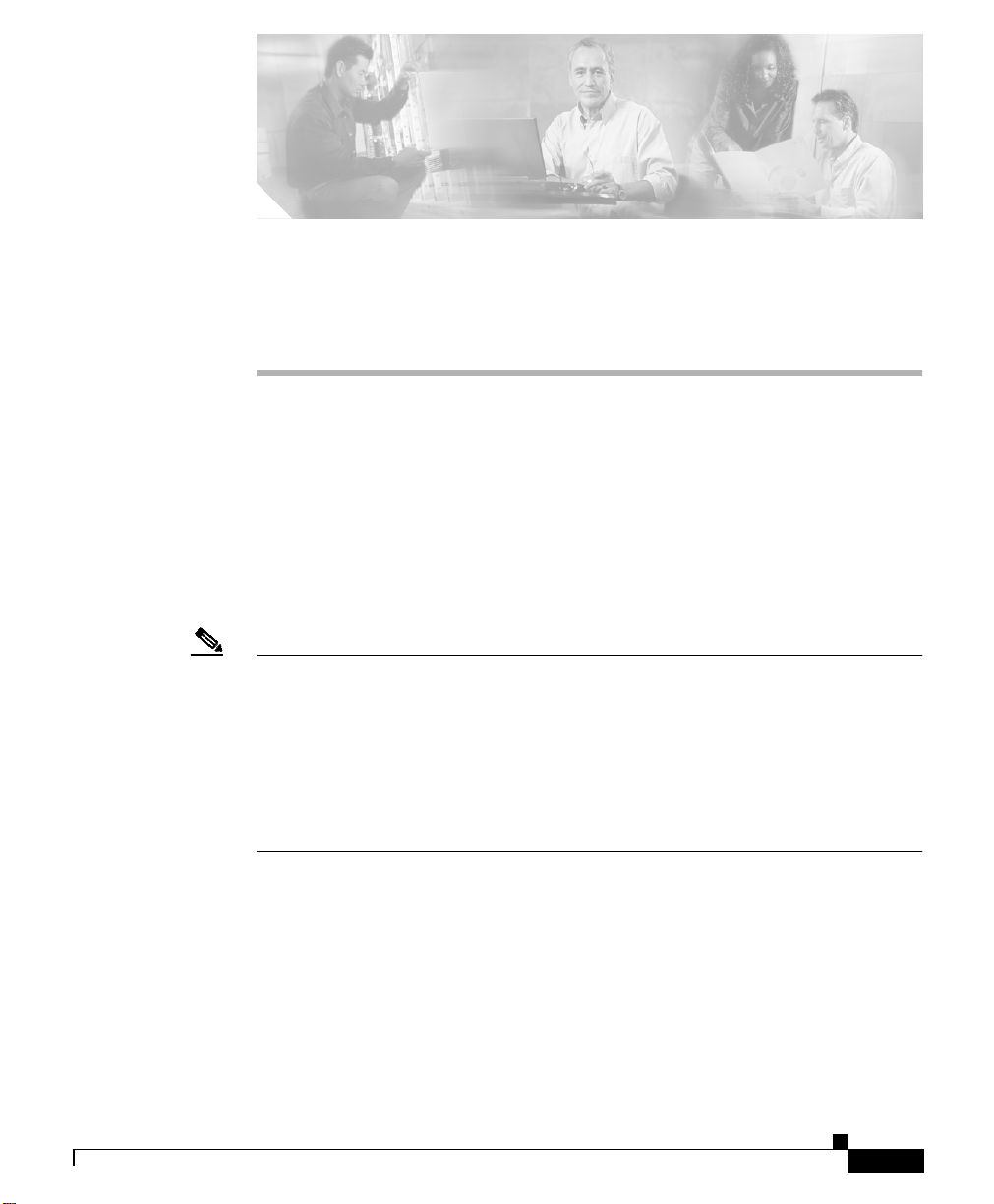
APPENDIX
A
Upgrading Your CSS Software
Cisco Systems periodically releases new software versions for the CSS. To help
you upgrade your CSS with a new software release, this appendix provides the
following information:
• Before You Begin
• Upgrading Your CSS
• Updating Management Information Base Files (MIBs)
Note When Cisco Systems makes syntax changes to existing CLI commands, the CSS
updates your startup-config automatically with most command syntax changes.
For example, the CSS automatically updates the web-mgmt state enabled
command inthe startup configto the newno restrict web-mgmt command. If the
CSS does not update a command syntax change in a startup-config automatically,
a startup error is displayed. Refer to the Release Note for theCisco Series Content
Services Switch for information on which command syntax changes display
startup-config errors.
78-13885-03
Cisco Content Services Switch Adminisitration Guide
A-1
Page 2
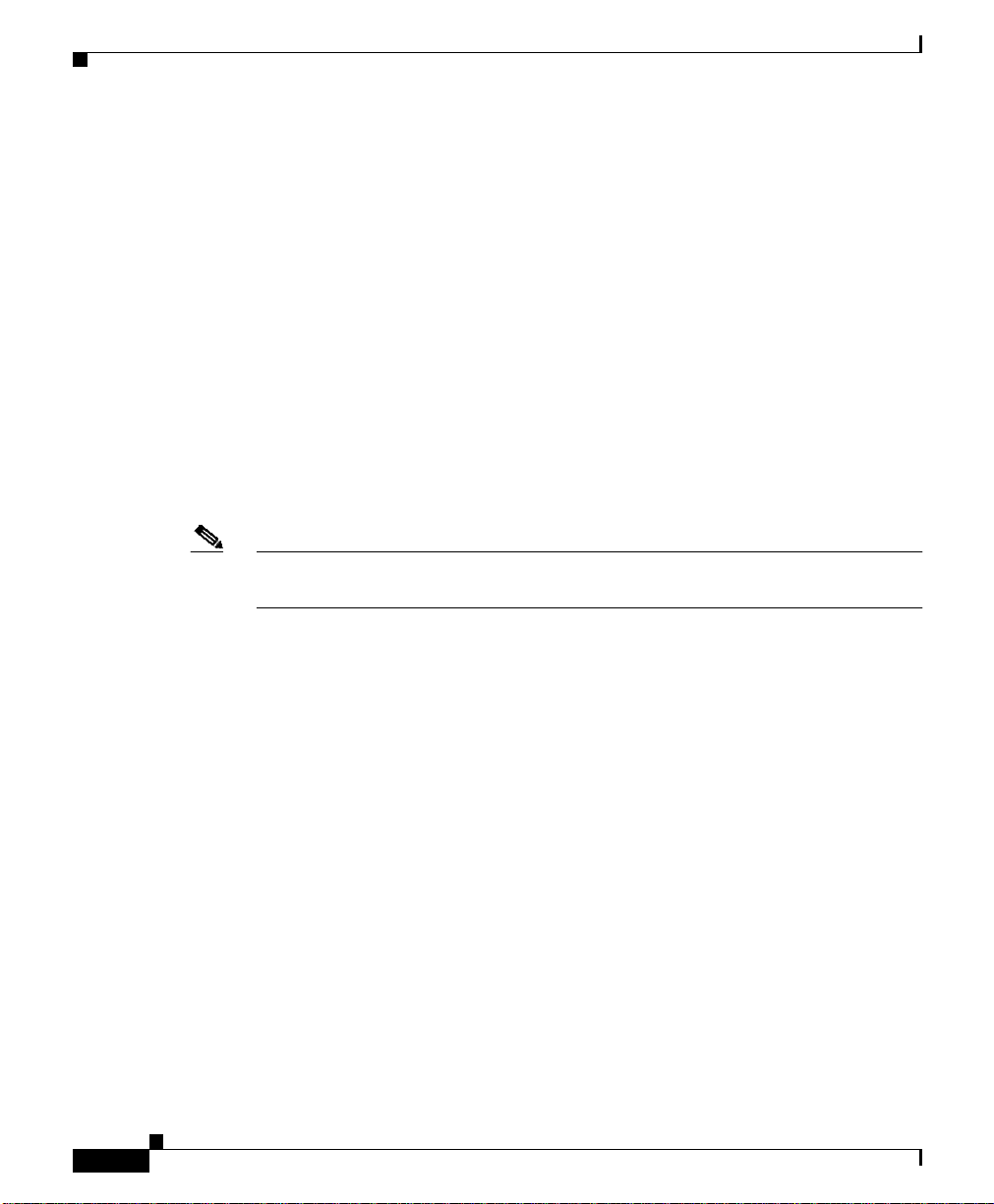
Before You Begin
Before You Begin
Before you can upgrade your CSS, copythe new CSS software to your FTP server
and configure an FTP server record for the FTP server on your CSS. To display
the maximum number of installed versions allowed on your hard disk or flash
disk, use the show installed-software version-limit command.
Copying the New CSS Software
ArrowPoint Distribution Images (ADIs) of the CSS software versions are on the
Cisco Systems Website (www.cisco.com).Useyour customer login andpassword
to access this page. From this location, you can access the page listing the
versions of GZIP-compressed software. Click an image to download it. Once the
image is downloaded, place it on an FTP server that the CSS can access.
Note You do not need to uncompress the GZIP-compressed software. When you copy
it or the upgrade script copies it to the CSS, the CSS uncompresses it.
Appendix A Upgrading Your CSS Software
Configuring an FTP Server Record on the CSS
Before you can copy the ADI from the FTP server to the CSS, you must create an
FTP record file on the CSS identifying it. The record contains the IP address,
username, and password for the server. To configure an FTP server record:
1. Log into the CSS.
2. Access global configuration mode by entering:
# config
(config)#
3. Configure the default FTP server by using the ftp-record command. The
syntax is:
ftp-record ftp_record ip_or_host username
[“password”|encrypted-password encrypted_pwd]{base_directory}
Cisco Content Services Switch Adminisitration Guide
A-2
78-13885-03
Page 3
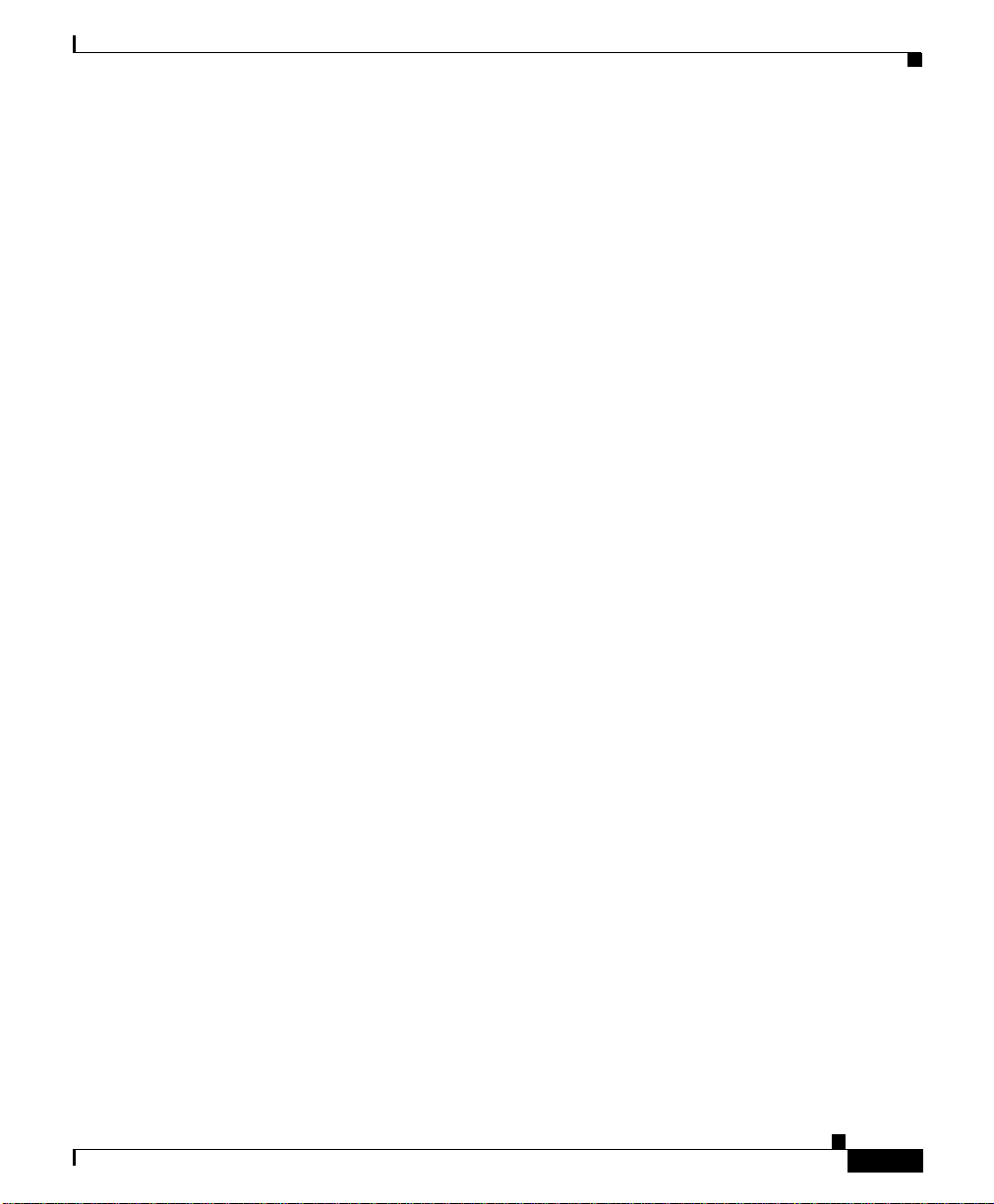
Appendix A Upgrading Your CSS Software
The options and variables are:
• ftp_record - Name for this FTP record file. Enter an unquoted text string
with no spaces and a maximum of 32 characters.
• ip_or_host - IP address or host name of the FTP server you want to
access. Enter an IP address in dotted-decimal notation (for example,
192.168.11.1) or a mnemonic host name (for example,
myhost.mydomain.com).
• username - Valid login username on the FTP server. Enter a
case-sensitive unquoted text string with no spaces and a maximum of
32 characters.
• password - Password for the valid login username on the FTP server.
Enter a case-sensitive, quoted text string with no spaces and a maximum
of 16 characters.
• encrypted-password encrypted_pwd - Encrypted password for the valid
login username on the FTP server. Enter a case-sensitive, unquoted text
string with no spaces and a maximum of 16 characters.
• base_directory - Optional base directory when using this record.
For example:
(config)# ftp-record DEFAULT_FTP 192.168.2.01 eng1
encrypted-password serve
Upgrading Your CSS
You can now upgrade your CSS.
Upgrading Your CSS
You can upgrade your CSS software by either:
• Using the Upgrade Script
• Manually Upgrading the CSS
78-13885-03
Cisco Content Services Switch Adminisitration Guide
A-3
Page 4
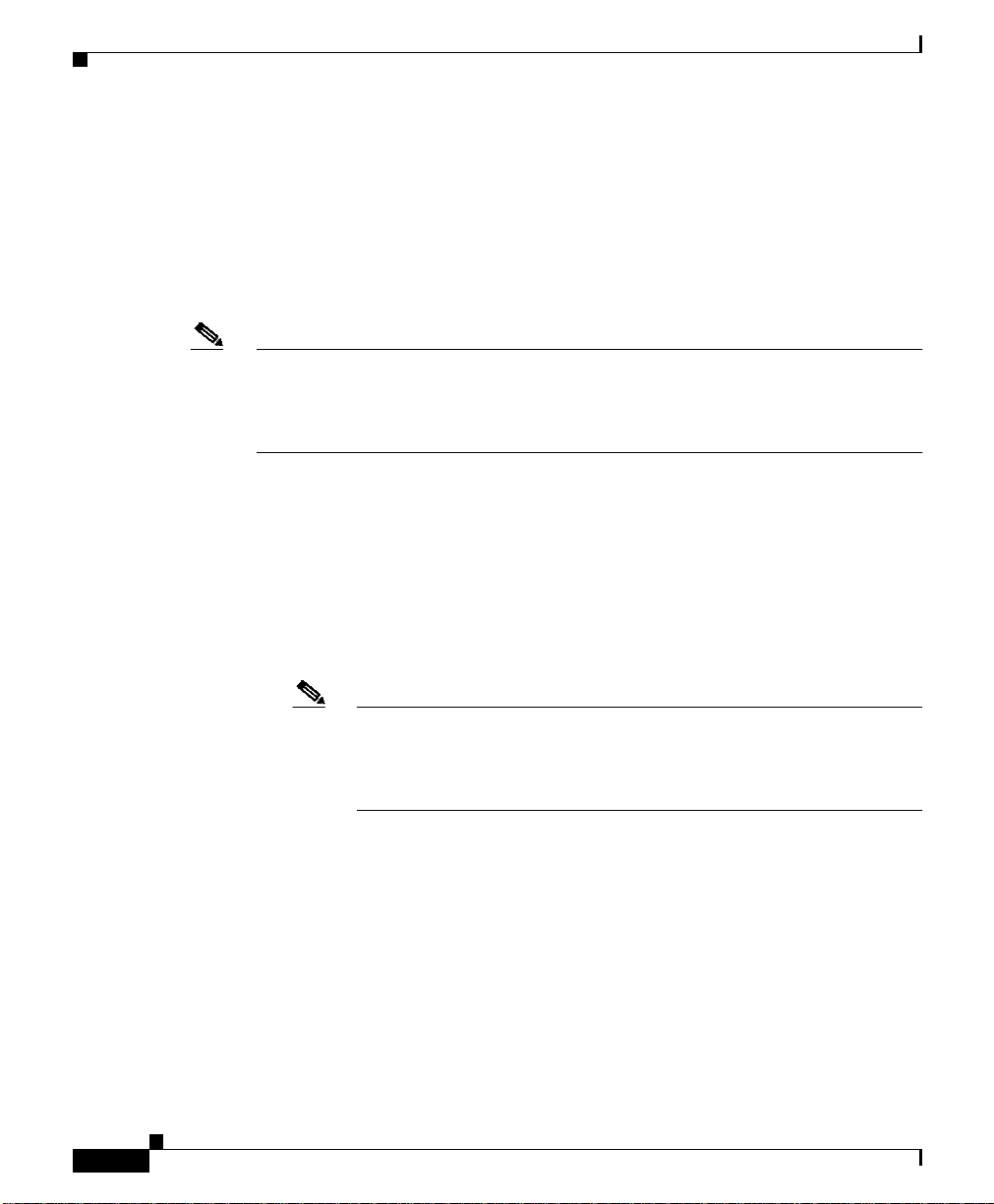
Upgrading Your CSS
Using the Upgrade Script
The upgrade script allows you to upgrade your CSS without having to enter any
CLI commands. There are two ways to run the script:
• Automatically Running the Upgrade Script
• Interactively Using the Upgrade Script
Note If the upgrade scriptfails while upgrading the CSS to thesame version of software
that is currently running, the CSS software directory will be incomplete. To
reinstall the software, you must upgrade the CSS manually (that is, FTP the .adi
file to the CSS and perform a manual unpack).
Automatically Running the Upgrade Script
You can run the upgrade script to perform the software upgrade without having to
enter any information. The script automatically:
• Checks to see howmany installed software versions are installed on the CSS.
If there are two installed versions (the maximum), the script deletes an older
version.
Appendix A Upgrading Your CSS Software
A-4
Note The script will not offer to delete a version that you have configured
as the primary or secondary boot file. On a flash disk-based system,
you may need to quit and then deselect the primary or secondary boot
file before continuing with the upgrade.
• Archives the running configuration to the startup configuration.
• Copies the new ADI to the CSS boot-image directory.
• Unpacks the new ADI.
• Sets the primary boot-file to the new ADI.
• Reboots the CSS.
Cisco Content Services Switch Adminisitration Guide
78-13885-03
Page 5
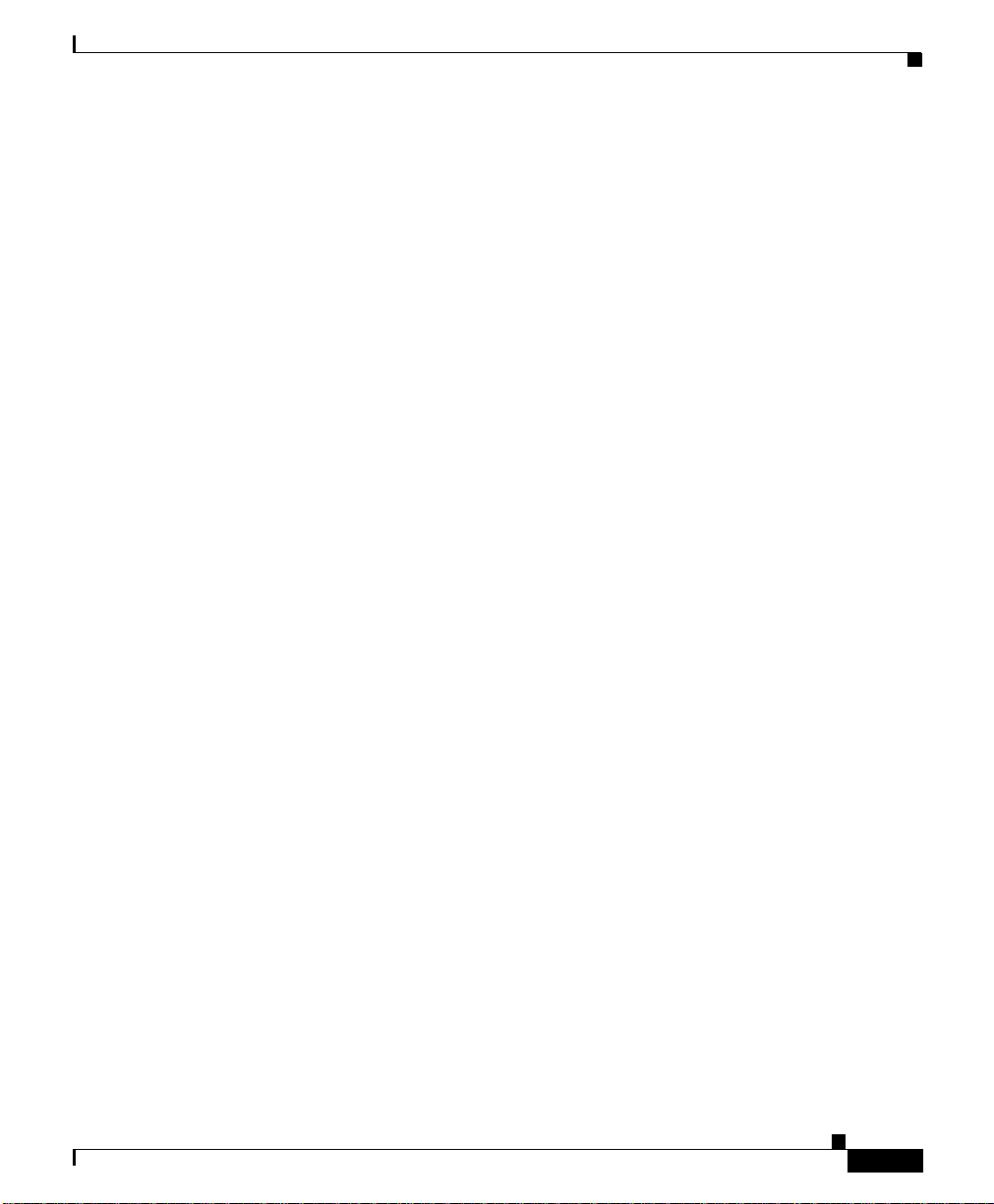
Appendix A Upgrading Your CSS Software
To upgrade your CSS software using the upgrade script:
1. Log into the CSS.
2. Archive your custom scripts and user-profile files from the CSS scripts
directory to the archive directory. The upgrade overwrites files in the script
directory but does not overwrite files in the archive directory. After the
upgrade, you will restore these files to the scripts directory.
To archiveeach fileto the archivedirectory,usethe archive script command.
The syntax for this command is:
archive script script_filename {archive_filename}
The variables are as follows:
• script_filename - The filename of the script to archive. To see a list of
scripts, enter:
# archive script ?
• archive_filename - (Optional) The name youwant to assign to the archive
file. Enter an unquoted text string with a maximum of 32 characters.
For example, to archivethe admin-profile filefrom the scripts directory to the
archive directory, enter:
# archive script admin-profile
Upgrading Your CSS
78-13885-03
To copy any changes to your current user profile to the script directory and
then archive the profile to the archive directory, use the alias save_profile
command. For example, enter:
# save_profile
3. Startthe upgrade script and include the name of the ADI and its extension in
quotes.
• If you are using a GZIP-compressed ADI from the FTP server, include
the gz file extension. For example:
# upgrade “sg0710002.adi.gz”
• If you are using an uncompressed version of the ADI from the FTP
server, include the adi file extension. For example:
# upgrade “sg0710002.adi”
Cisco Content Services Switch Adminisitration Guide
A-5
Page 6

Upgrading Your CSS
Appendix A Upgrading Your CSS Software
If you did not configure a default FTP record before starting the upgrade
script, the script prompts you to configure one. You can either:
• Allow the CSS to automatically configure a record to the server
containing the ADI.
• At the prompts, manually configure the FTP record by entering the FTP
server information where you copied the upgrade ADI.
When a default FTP record is configured,information similar to the following
appears during the upgrade:
Current Version:sg0710002 (Build 2)
*** You must remove an installed version to upgrade. ***
Attempting to delete sg0710001
archive running-config startup-config
Attempting ftp of sg0710002.adi:
# copy ftp DEFAULT_FTP ${new_version_adi} boot-image
Copying (-) 57,241,012
Completed successfully.
#(config-boot)#
unpack ${new_version_adi}
Unpacking(/) 99%
(config-boot)#
setting primary boot-file sg0710002
A-6
rebooting
The CSS automatically performs a flash upgrade, if necessary,and then boots
the new image.
4. Afteryou upgrade the software in a CSS 11506 that contains a passive SCM,
use the passive sync command in boot-config mode (or the passive sync
macro command) immediately after upgrading your CSS software to
synchronize the boot configurations on the redundant SCMs. Refer to
Chapter 1, Logging In and Getting Started, the “Configuring a Boot
Configuration Record for the Passive SCM” section.
5. Use the restore command to restore the startup-config file, custom scripts,
and user-profile files previously archived in the CSS archive directory. Tosee
a list of files in the archive directory, enter:
# restore ?
Cisco Content Services Switch Adminisitration Guide
78-13885-03
Page 7

Appendix A Upgrading Your CSS Software
• To restore the startup-config file,use the restore filename startup-config
command. For example, to restore the startup-config file in the archive
directory as the startup-config file on the CSS, enter:
# restore startup-config startup-config
• To restore each custom script and user profile file to the script directory,
use the restore filename script command. For example, to restore the
admin-profile filename to the CSS script directory, enter:
# restore admin-profile script
Interactively Using the Upgrade Script
The upgrade script allows you to enter information and make selections by
responding to prompts as it runs. Before the script performs the upgrade, it
prompts you to:
• Remove ADIs from the CSS if the script detects two installed versions on a
hard disk-based system or on a flash disk-based system
• Enter the version of the new ADI
• Set the primary boot-file to the new ADI
• Reboot the CSS with the ADI you are installing after the upgrade is done
• Archive the running configuration to the startup configuration
To use the interactive version of the script:
1. Log into the CSS.
2. Archive your custom scripts and user-profile files from the CSS scripts
directory to the archive directory. The upgrade overwrites files in the script
directory but does not overwrite files in the archive directory. After the
upgrade, you will restore these files to the scripts directory.
To archiveeach fileto the archivedirectory,usethe archive script command.
The syntax for this command is:
Upgrading Your CSS
78-13885-03
archive script script_filename {archive_filename}
Cisco Content Services Switch Adminisitration Guide
A-7
Page 8

Upgrading Your CSS
Appendix A Upgrading Your CSS Software
The variables are as follows:
• script_filename - The filename of the script to archive. To see a list of
scripts, enter:
# archive script ?
• archive_filename - (Optional) The name youwant to assign to the archive
file. Enter an unquoted text string with a maximum of 32 characters.
For example, to archivethe admin-profile filefrom the scripts directory to the
archive directory, enter:
# archive script admin-profile
To copy any changes to your current user profile to the script directory and
then archive the profile to the archive directory, use the alias save_profile
command. For example, enter:
# save_profile
3. Start the upgrade script. For example:
# upgrade
A-8
If you did not configure a default FTP record before starting the upgrade
script, the script prompts you to configure one. You can either:
• Allow the CSS to automatically configure a record to the server
containing the ADI.
• At the prompts, manually configure the FTP record by entering the FTP
server information where you copied the upgrade ADI.
When a default FTP record is configured, the script displays the current
version of the ADI.
Current Version: sg0710002 (Official)
If the script detects the maximum number of ADIs (two), a message informs
you that you need to remove an ADI. Then the script prompts you to remove
an older ADI. For example:
*** You must remove an installed version to upgrade.***
remove sg0710001[y n q]?
Cisco Content Services Switch Adminisitration Guide
78-13885-03
Page 9

Appendix A Upgrading Your CSS Software
Note The script will not offer to delete a version that you have configured
as the primary or secondary boot file. On a flash disk-based system,
you may need to quit and then deselect the primary or secondary boot
file before continuing with the upgrade.
4. If necessary, remove the ADI.
• Enter y to remove the displayed ADI version.
• Enter n for the script to display another version to remove.
• Enter q to exit from the script.
remove sg0710001 [y n q]? y
Attempting to delete sg0710001
5. At the prompt, enter the file name and extension of the GZIP-compressed
ADI version to install, and verify the information you entered. For example:
Please Enter Version to Install:sg0710002.adi.gz
Upgrading Your CSS
78-13885-03
Note If you areusing an uncompressed version of the ADI from the FTP server,
include the adi file extension (for example, sg0710002.adi).
Upgrade to Version sg0710002? [y n q] y
6. Determine whether to set the ADI as the primary boot-file.
• Enter y to set the ADI as the primary boot-file and change the CSS
configuration.
• Enter n to keep the same primary boot-file configuration.
Set primary boot-file to Version sg0710002? [y n q] y
7. Determine whether to have the CSS reboot with the ADI you are installing.
• Enter y to reboot the CSS with this ADI after the upgrade is done.
• Enter n to not reboot the CSS with the ADI after the upgrade is done.
Reboot with Version sg0710002? [y n q] n
Cisco Content Services Switch Adminisitration Guide
A-9
Page 10

Upgrading Your CSS
Appendix A Upgrading Your CSS Software
8. Determine whether to have the CSS archive the contents of the
running-config file to the startup-config file.
• Enter y to archive the contents of the running-config file to the
startup-config file.
• Enter n to keep the same startup configuration.
Archive running-config to startup-config? [y n q] y
archive running-config startup-config
The script copies the ADI from the FTP server, unpacks and installs it, and
sets it as the primary boot-file.
Attempting ftp of sg0710002.adi.gz:
# copy ftp DEFAULT_FTP ${new_version_adi} boot-image
Copying (-) 57,241,012
Completed successfully.
#
(config-boot)# unpack ${new_version_adi}
A-10
unpacking(/) 99%
(config-boot)#
setting primary boot-file sg0710002
9. If you decided to reboot the CSS with the installed ADI in Step 7, the CSS
reboots automatically. If you made the ADI the primary boot-file and
archived the contents of the running-config file to the startup-config file, the
CSS automatically performs a flash upgrade, if necessary, and then boots the
new image.
To manually reboot the system, enter the following commands:
(config)# boot
(config-boot)# reboot
10. After you upgrade the software in a CSS 11506 that contains a passive SCM,
use the passive sync command in boot-config mode (or the passive sync
macro command) immediately after upgrading your CSS software to
synchronize the boot configurations on the redundant SCMs. Refer to
Chapter 1, Logging In and Getting Started, the “Configuring a Boot
Configuration Record for the Passive SCM” section.
Cisco Content Services Switch Adminisitration Guide
78-13885-03
Page 11

Appendix A Upgrading Your CSS Software
11. Use the restore command to restore the startup-config file, custom scripts,
and user-profile files previously archived in the CSS archive directory. Tosee
a list of files in the archive directory, enter:
# restore ?
• To restore the startup-config file,use the restore filename startup-config
command. For example, to restore the startup-config file in the archive
directory as the startup-config file on the CSS, enter:
# restore startup-config startup-config
• To restore each custom script and user profile file to the script directory,
use the restore filename script command. For example, to restore the
admin-profile filename to the CSS script directory, enter:
# restore admin-profile script
Manually Upgrading the CSS
You can manually enter CLI commands to upgrade the CSS.
Upgrading Your CSS
78-13885-03
Note Make sure that you configure a default FTP server, as described in the “Before
You Begin” section earlier in this appendix.
To manually upgrade the software version on your CSS:
1. Log onto the CSS.
2. Ifthere are twoinstalled versions (the maximum), removean older version of
the ADI from the CSS.
Caution Do not remove the ADI currently running on the CSS. Use the version command
to see the currently running software version.
Cisco Content Services Switch Adminisitration Guide
A-11
Page 12

Upgrading Your CSS
Appendix A Upgrading Your CSS Software
To remove an ADI:
a. List the ADIs on the CSS. For example:
(config)# show installed-software
sg0710001
sg0710002
b. Access boot mode:
(config)# boot
(config-boot)#
c. Use the remove command to remove the ADI. For example:
(config-boot)# remove sg0710001
3. Archive your running configuration to the startup configuration.For example:
# config
(config)# archive running-config startup-config
You can also use the save_config alias to archive your startup-config file. To
view all available aliases, use the show aliases command.
A-12
Note If you created additional profiles on the CSS, archive them by using
the archive script or save_profile command. After the upgrade is
done, use the restore filename script command to restore the profile
you archived.
4. Archive your custom scripts and user-profile files from the CSS scripts
directory to the archive directory. The upgrade overwrites files in the script
directory but does not overwrite files in the archive directory. After the
upgrade, you will restore these files to the scripts directory.
To archiveeach fileto the archivedirectory,usethe archive script command.
The syntax for this command is:
archive script script_filename {archive_filename}
Cisco Content Services Switch Adminisitration Guide
78-13885-03
Page 13

Appendix A Upgrading Your CSS Software
The variables are as follows:
• script_filename - The filename of the script to archive. To see a list of
scripts, enter:
# archive script ?
• archive_filename - (Optional) The name youwant to assign to the archive
file. Enter an unquoted text string with a maximum of 32 characters.
For example, to archivethe admin-profile filefrom the scripts directory to the
archive directory, enter:
# archive script admin-profile
To copy any changes to your current user profile to the script directory and
then archive the profile to the archive directory, use the alias save_profile
command. For example, enter:
# save_profile
5. Copy the new ADI to the CSS as the boot-image.
(config-boot)# <Ctl-z>
# copy ftp DEFAULT_FTP sg0710002.adi.gz boot-image
Upgrading Your CSS
78-13885-03
DEFAULT_FTP is the FTP record filedefinedin “Configuring an FTP Server
Record on the CSS” earlier in this appendix.
When you copy a GZIP-compressed ADI onto the CSS, the CSS
automatically uncompresses it.
Note If you are copying an uncompressed version of the ADI from the FTP
server, include the adi file extension (for example, sg0710002.adi).
6. Unpack the ADI. For example:
(config)# boot
(config-boot)# unpack sg0710002.adi
7. Set the new ADI as the primary boot-file and install it. For example:
(config-boot)# primary boot-file sg0710002
Cisco Content Services Switch Adminisitration Guide
A-13
Page 14

Updating Management Information Base Files (MIBs)
8. Reboot the system. For example:
(config)# boot
(config-boot)# reboot
The CSS automatically performs a flash upgrade, if necessary,and then boots
the new image.
9. Afteryou upgrade the software in a CSS 11506 that contains a passive SCM,
use the passive sync command in boot-config mode (or the passive sync
macro command) immediately after upgrading your CSS software to
synchronize the boot configurations on the redundant SCMs. Refer to
Chapter 1, Logging In and Getting Started, the “Configuring a Boot
Configuration Record for the Passive SCM” section.
10. Use the restore command to restore the startup-config file, custom scripts,
and user-profile files previously archived in the CSS archive directory. Tosee
a list of files in the archive directory, enter:
# restore ?
• To restore the startup-config file,use the restore filename startup-config
command. For example, to restore the startup-config file in the archive
directory as the startup-config file on the CSS, enter:
# restore startup-config startup-config
Appendix A Upgrading Your CSS Software
• To restore each custom script and user profile file to the script directory,
use the restore filename script command. For example, to restore the
admin-profile filename to the CSS script directory, enter:
# restore admin-profile script
Updating Management Information Base Files
(MIBs)
Cisco Systems recommends that you update the CSS MIBs after you upgrade the
CSS software. CSS MIBs are included in the CSS GZIP file.During the software
upgrade, the MIBs are loaded into the CSS /mibs directory.
Cisco Content Services Switch Adminisitration Guide
A-14
78-13885-03
Page 15

Appendix A Upgrading Your CSS Software
To update the CSS MIBs on your management station after you upgrade the CSS:
1. FTPthe MIBs from the CSS MIBs (/v1 or /v2) directory to your management
station.
2. Load the MIBs into the management application.
Updating Management Information Base Files (MIBs)
78-13885-03
Cisco Content Services Switch Adminisitration Guide
A-15
Page 16

Updating Management Information Base Files (MIBs)
Appendix A Upgrading Your CSS Software
A-16
Cisco Content Services Switch Adminisitration Guide
78-13885-03
