Page 1
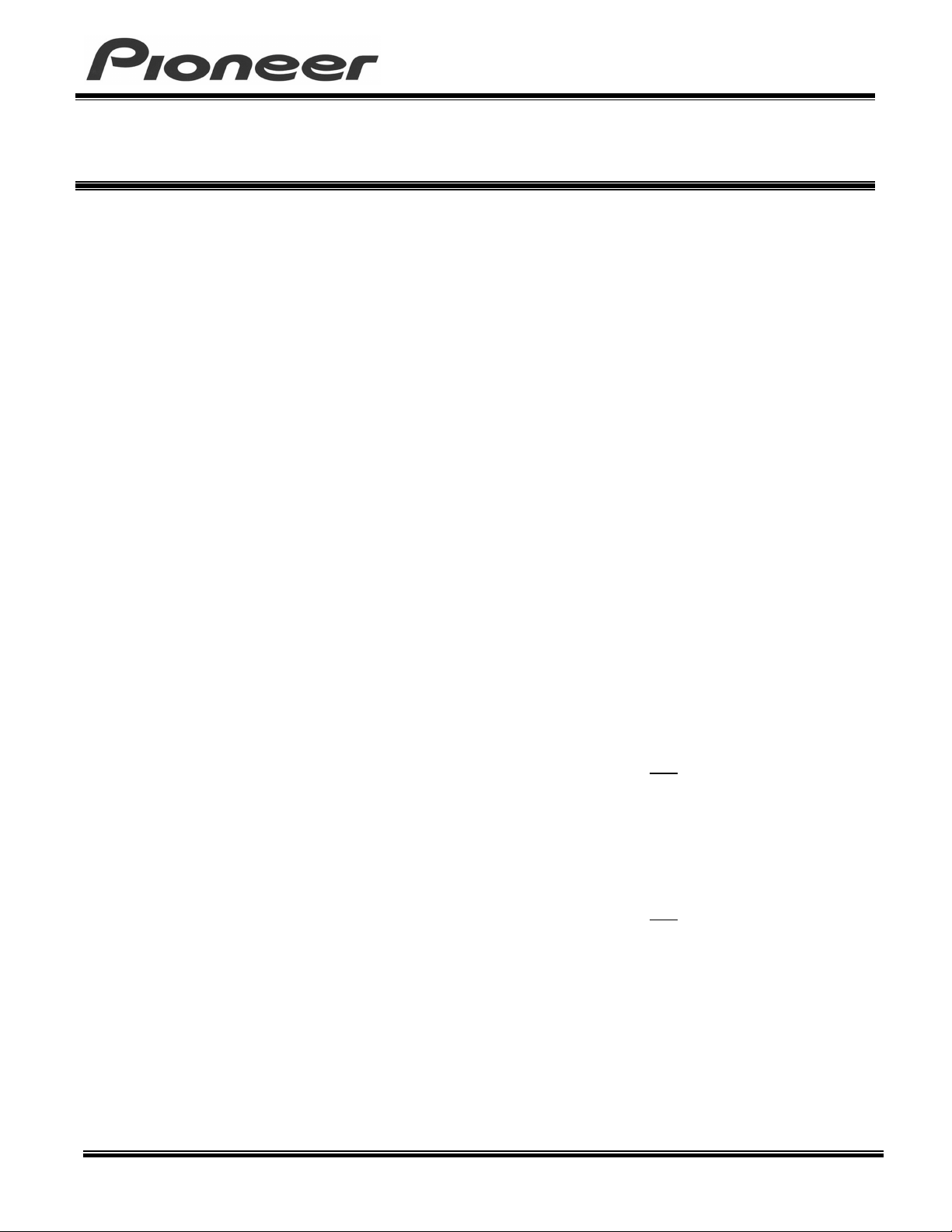
P
RODUCT INFORMATION BULLETIN
PDP-502MX – Adjusting the Vertical & Horizontal Sharpness
PIB #
351305
B
ACKGROUND
Some people report improved imagery on the PDP-502MX plasma panel when displaying a NTSC
(video) signal by reducing the Horizontal and Vertical Sharpness. Please m ake all adjustments only
after the plasma display is installed at the final destination.
I
NSTRUCTIONS
To adjust the Horizontal and Vertical Sharpness, access t he I nt egrator Menu. Follow the steps below
to access this menu and make the appropriate adjustments.
1) Set the PDP-502MX to the Standby mode.
2) Wait unt il t he sm all red light on the side of the panel st ops blinking before proceeding.
3) Press and release
4) Within three seconds, pr ess
It may take up to ten seconds for the Integrator Menu to appear. The word,
highlighted in pink on this m enu.
5) Press the Right Arrow button on the remote control to highlight the word,
6) Press the Down Arrow button repeatedly to highlight t he word,
7) Press
H. Sharp
:
:
Menu
on the remote control.
SET
and
128
appear at the bottom of the scr een.
on the remote control.
Standby
on the remote control.
H Sharp
Contrast
.
Picture
, is
.
8) Press the Left Arrow button on the rem ote control to reduce 128 to 114.
9) Press
10) Press the Down Arrow button on the remote control to highlight the word,
11) Press
V. Sharp
12) Press the Left Arrow button on the remote control t o reduce 128 to 114.
13) Press
14) Press
Pioneer New Media Technologies, Inc., Engineering Support (310) 952-2111
SET
again to confirm the chang e and r eturn to the previous menu.
.
SET
and
128
appear at the bottom of the scr een.
SET
again to confirm the chang e and r eturn to the previous menu.
on the remote control to exit the Integrator Menu.
Menu
V. Sharp
.
Page 1 of 2
Page 2
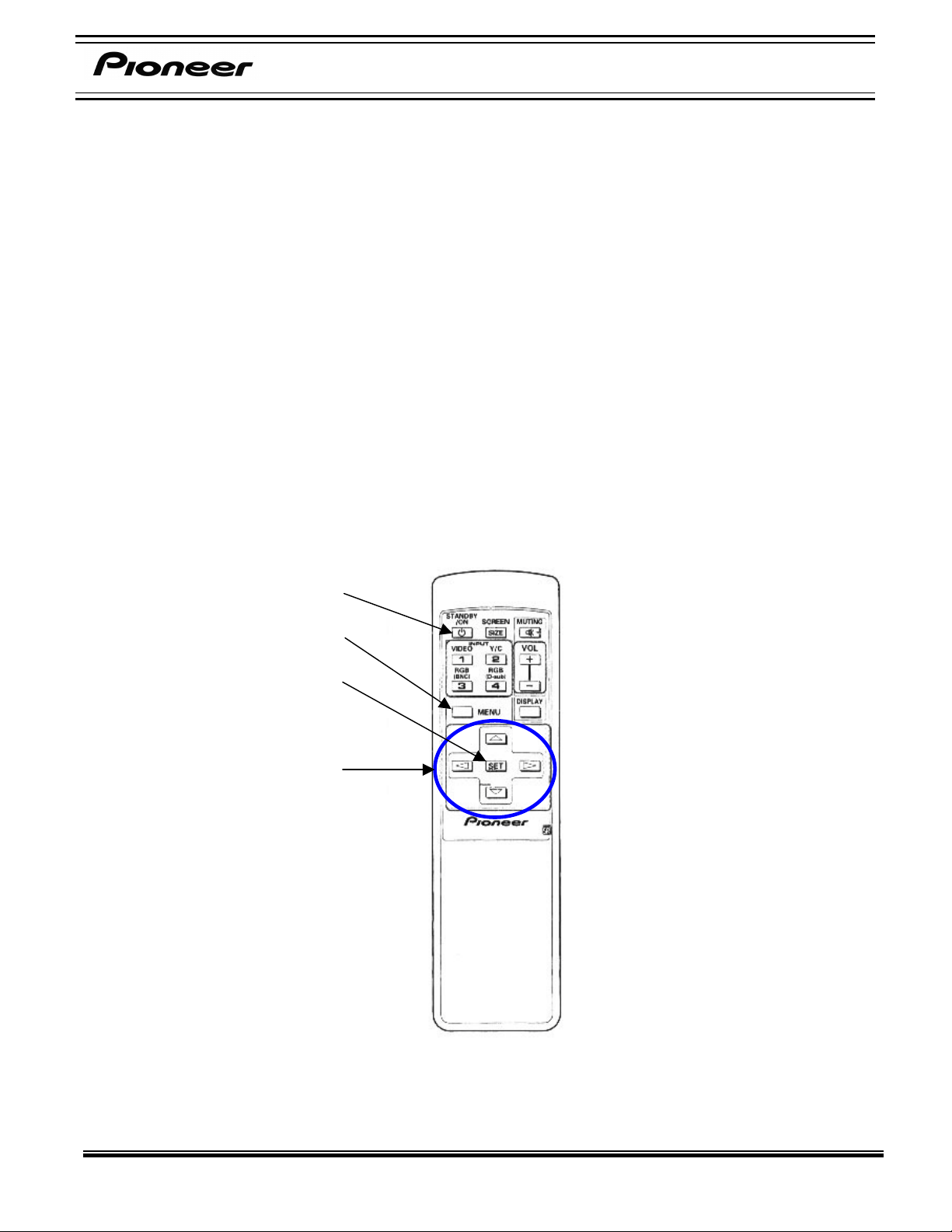
PIB # 351305
To return the PDP-502MX plasma display to the default settings, follow the instr uctions below. This
series of commands aff ect s only the
1) Set the PDP-502MX to the Standby mode.
2) Wait unt il t he sm all red light on the side of the panel st ops blinking before proceeding.
Picture
settings.
3) Press and release
4) Within three seconds, pr ess
It may take up to ten seconds for the Integrator Menu to appear. The word,
highlighted in pink on this m enu.
5) Press the Right Arrow button on the rem ot e control once.
6) Press the Up Arrow button on the remote control to highlight the word,
7) Press
8) Press the Left Arrow button on the remote control to confirm the default setting.
9) Press
10) Press
on the remote control.
SET
again to confirm the chang e and r eturn to the previous menu.
SET
on the remote control to exit the Integrator Menu.
Menu
Standby button
Menu button
Set button
on the remote control.
Menu
Standby
on the remote control.
Picture
Default
, is
.
Arrow buttons
For additional assistance please contact your Pioneer representative or refer to the website:
www.pioneer-america.com
Page 2 of 2
Pioneer New Media Technologies, Inc., Engineering Support (310) 952-2111
