Page 1

Installation Guide - 2Wire 2701 modem
Getting Your Modem Up and Running
Check your modem package contents. It should contain the items shown here:
Fig. 1
Familiarize yourself with the back of your modem
Power - this is where you plug the power adapter
Reset - to reset your modem from time to time and when connection issues arise
DSL - connects your modem to your phone line with an telephone wire (gray color)
Ethernet - these ports are used for wired Ethernet connections
Fig. 2
1
Page 2

Connect Your Modem
Fig. 3
A. Plug one end of the telephone cable into the DSL port on the back of the modem. Plug the other end of the phone
cable directly
*NOTE:
1. If your modem will be sharing the wall jack with a regular phone, plug a phone splitter into the wall jack first.
Plug the modem's phone cord into one side of the splitter and plug your phone cable into a filter and then plug it
to the other side of the splitter.
2. If you have other phones in your home, unplug them and connect a filter before plugging them back into the wall
jack.
a. A filter normally gets installed between a phone and its wall jack to prevent noise interference when the same
line is being used for DSL Internet access. With a modem, there should NOT be a filter between the phone cord
and the wall jack.
b. All phones, fax machines and satellite receivers connected to the phone line must use filters - they eliminate
noise on your phone line and help prevent speed and service interruptions.
Connect one end of the Ethernet cable to any Ethernet port on the back of the modem. Connect the other end of
B.
that Ethernet cable into your computer's Ethernet port.
Connect one end of the power supply to the modem and the other end into a surge-protected power bar (not
C.
included).
D.
Turn on your computer and the modem.
into a wall phone jack.
2
Page 3
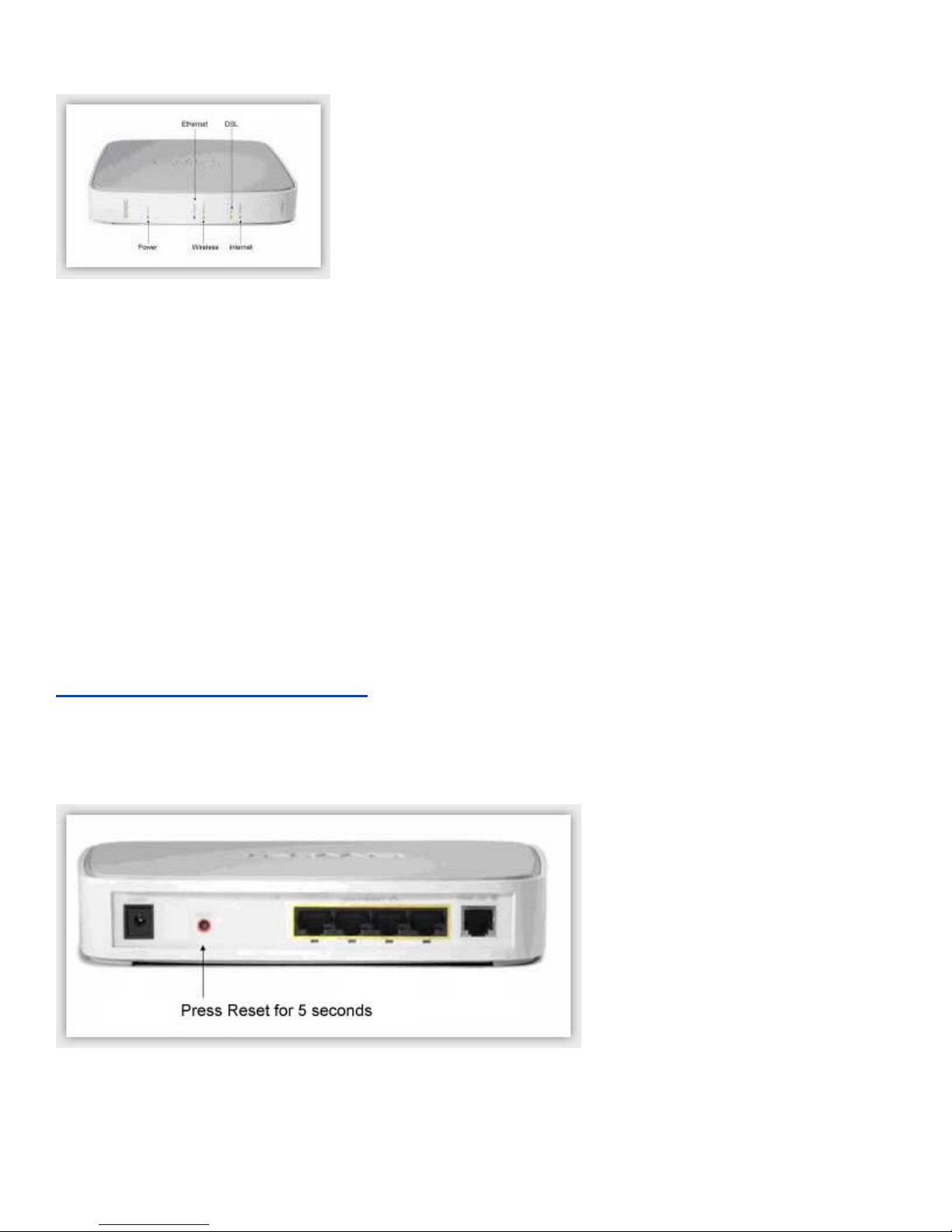
Are all your modem lights green?
If not, turn off your modem (or unplug it), wait 30-60 seconds and then turn it back on. Wait a few minutes and then
check your lights again.
What does it mean if your modem lights are red?
Power - If this light is red and all other lights are off, your modem is broken. You need to contact World-Link
Internet support to get a replacement.
Ethernet – If this light is off, then your computer is not connected to the modem. Check the Ethernet cable
(yellow cable) and refer to Fig. 2 and Fig. 3.
Wireless – If this light is off, you have not enabled the modem’s wireless feature or no wireless device
connected. Follow the section Setting Wireless Network to enable wireless.
DSL - If this light is red or blinking in green, then the DSL is not connected properly. Check the telephone
wire (gray wire) and refer to Fig. 2 and Fig. 3.
Internet - If this light is red, then you are not connected to the Internet because there is a problem with your
username or password. Please follow the next section Set up Your Internet Connection.
Set up Your Internet Connection
Reset your modem
Before setting up your Internet Connection, it is recommended to reset your modem to the factory default state by
pressing Reset and hold for 5 seconds.
3
Page 4
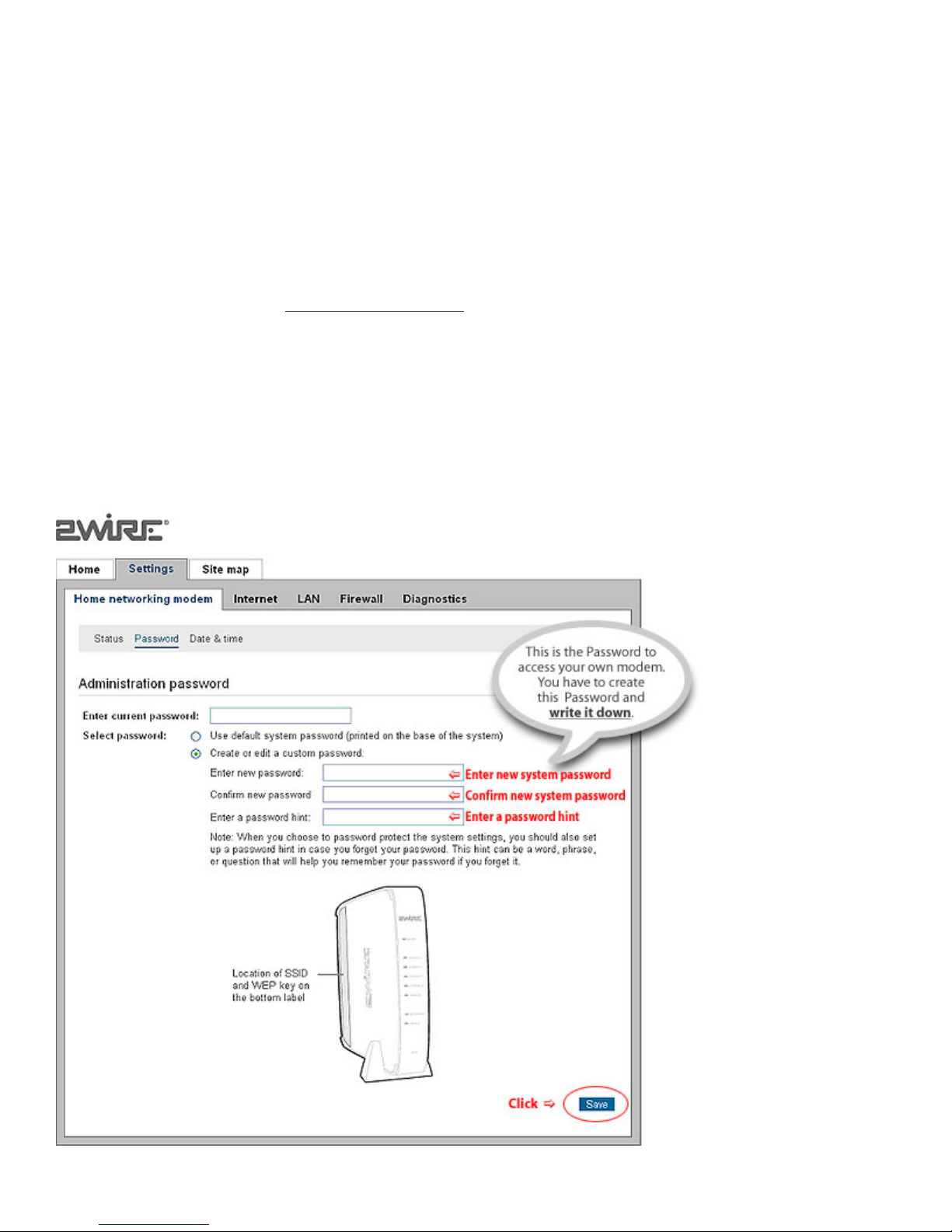
Open a Web browser (e.g. explorer, firefox) and enter follow in the address bar:
http://192.168.1.254
Setting a System Password
The first time you access the configuration pages you will be directed to the set a system password.
To set your system password:
1. Click the Create or edit a custom password radio button.
2. In the Enter new password field, enter your system password. You can make up your own or simply
use “admin”. Please write this password down as you will need to password to access modem later.
3. In the Confirm new password field, re-enter your system password.
Optional: In the Enter a password hint field, enter a hint. (A hint is a word, phrase, or question that
reminds you what the password is. There is and “I forgot the password” link on the password entry page.
When you clink this link, it show you your hint and allows you to enter your password.
4. Click Save.
If you select Use default system password, the password will be set as the 26 digit numeric key located on the sticker
on the modem.
4
Page 5

Configuring your Internet access User ID and Password
ook up the e-mail titled “World-Link Internet Service Activation Confirmation” for your World-Link User ID and
L
Password. If you cannot find the e-mail, please contact our Customer Service Department.
1. Click Settings tab
2. Click Internet tab
3. Click Link configuration
4. Type your World-Link User ID in the User ID box. (Hint: if you have downloaded the e-mail, it is best to
copy and paste the User ID and Password)
5. Type your Password provided by World-Link in Password box
6. Re-Type the password in the Confirm password box
7. Select Obtain DNS information automatically
8. Type 1442 in the Upstream MTU box
9. Click Save
Now, your Internet should be set up, please reboot your computer to use the service.
5
Page 6

After that, you may be asked to enter the system password again, please enter the system password you have
created in the step “Setting your System Password”.
6
Page 7

Setting Wireless Network
1. Open a Web browser and enter http://192.168.1.254 in the address bar
2. At the Home Tab, click Wireless (Your Network Name SSID shows here)
7
Page 8

3. Check the Enable Wireless Interface
4. Write down Your Network name.
5. Click Save
8
Page 9

You may be directed to the Login Page. Enter the System Password (created in the step “Setting your
System Password”) and Click Submit.
Now, the Wireless Network of your modem is enabled.
6. From your wireless devices (e.g. laptop, smart phone etc.), select your Wireless Network Name (SSID).
Enter SSID Key (a numeric security code printed on a label on the underside of your modem)
7. Now, your Wireless Devices was set up for the Internet.
9
Page 10

Additional Information about your Wireless Network
Secure Your Wireless Network
Leaving your wireless network unsecured is the Internet equivalent of leaving your front door wide open. Anyone can
walk into your house, look over your private stuff, do what they want and then leave without you ever knowing they
were there.
Changing your wireless networking settings is simple
Modify some of your wireless network settings every now and then, maybe someone guessed your password and is
using your Internet connection without your permission, or perhaps you want to protect your children by blocking out
certain websites. No matter the reasons, changing your settings is easy and simple.
1. Open your web browser.
2. Type http://192.168.1.254 in the address bar.
3. Press the Enter key.
4. Enter your username and password.
Customize your wireless network name (SSID) and security key (WEP/WPA)
What are SSID and WEP?
SSID is just a technical term for your network name. When you set up a wireless network, you give it a name, just
like you would if you were saving a file. The name you give your network, is what you'll see later on when connecting
your computer to your wireless network. It simply identifies your network as yours, in case there are other wireless
networks in your neighbourhood.
WEP is a standard for wireless security and your WEP key is a numeric security code that lets authorized users
access your Internet connection, while hiding the contents of your network from outsiders. It's like an admin password
for your modem, but for your wireless network instead.
Where do I find my default SSID and WEP keys?
Your network name (SSID) and network key (WEP) are located on a label on the underside of your 2Wire 2701
modem. We'll show you how to change these, down the page.
10
Page 11

How do I give my network a new name (SSID)?
When you're trying to connect new devices to your wireless network, customizing the name (e.g. David's Network) is
simple and makes it easier to identify your network among the other wireless networks in your neighbourhood.
To give your network a new name (SSID):
1. Open your web browser.
2. Type http://192.168.1.254 in the address bar.
3. Press the Enter key.
4. Enter the username and password for your modem.
5. Select the Home Network tab.
6. Click Wireless Settings.
7. To change your network name, type the new name in the Key field.
How do I customize my WEP key?
Even though you don't have to change your WEP Key, we recommend doing it, since it'll give you an additional layer
of security to protect your network, may make it easier for you to remember and only takes a few minutes.
Here's how to change it:
1. Open your web browser.
2. Type http://192.168.1.254 in the address bar.
3. Press the Enter key.
4. Enter the username and password for your modem.
5. Select the Home Network tab.
6. Click Wireless Settings.
7. Change the Authentication drop down menu to one of the following five options: WEP-Open, WEP-Shared,
WPA-PSK, WPA2-PSK, or WPA-PSK and WPA2-PSK. We recommend choosing WPA2-PSK.
8. Click the Use custom pass phrase option.
9. Enter a unique password that's between 8-63 characters long into the Key field.
11
