ZyXEL Communications P-660H-67, P-660H-D3, P-660H-D1, P-660HN-F1, P-660HN-F1A User Manual
...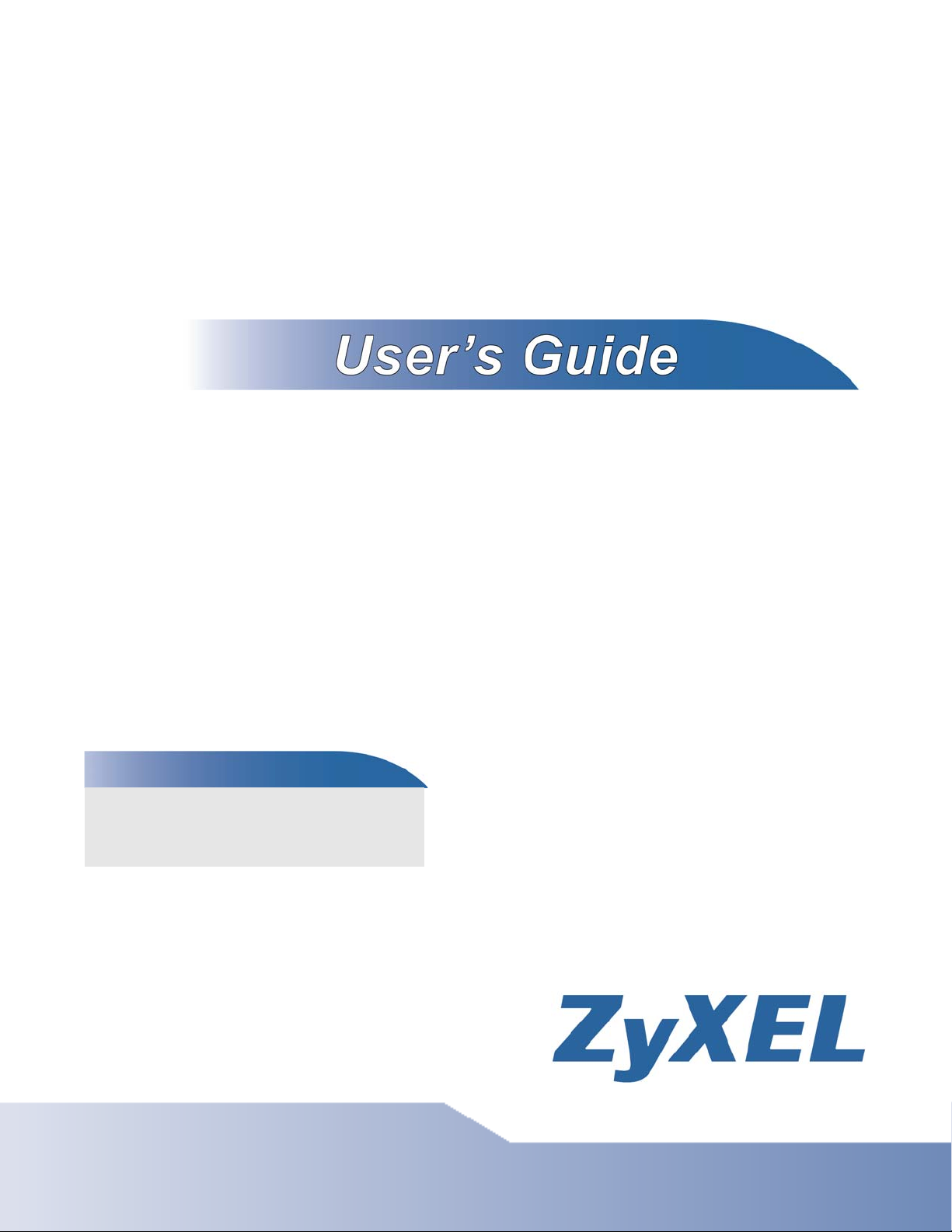
ADSL Router Series
P-660HN-TxA, P-660HN-Tx, P-660N-TxA, P-660HN-T1H, P660HNU-Tx and P-660HU-Tx
ADSL2+ Gateway
Default Login Details
IP Address http://192.168.1.1
Username admin
Password 1234
Firmware Version 1.02
Edition 1, 11/2011
www.zyxel.com
www.zyxel.com
Copyright © 2011
ZyXEL Communications Corporation

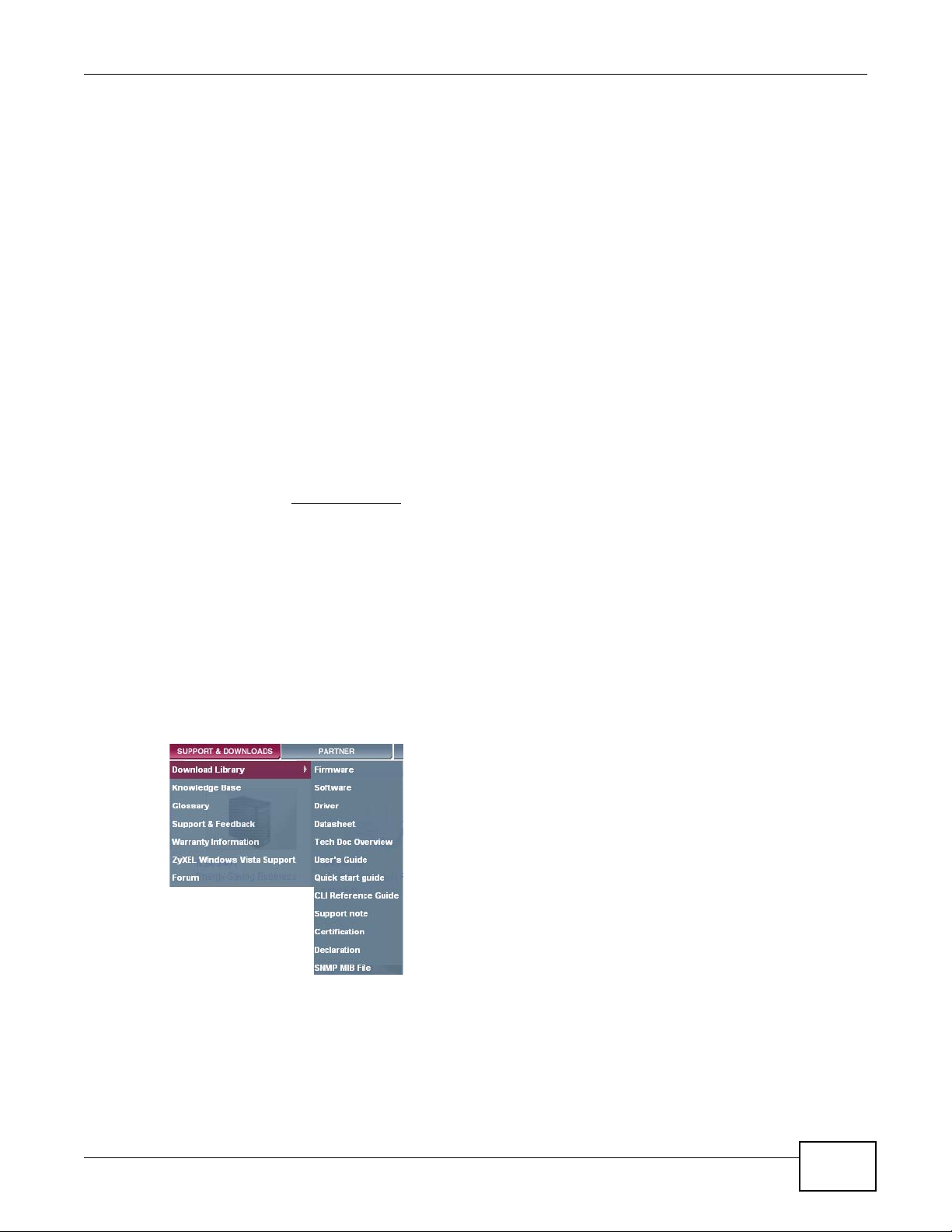
About This User's Guide
About This User's Guide
Intended Audience
This manual is intended for people who want to configure the ZyXEL Device using the web
configurator. You should have at least a basic knowledge of TCP/IP networking concepts and
topology.
Related Documentation
•Quick Start Guide
The Quick Start Guide is designed to help you get up and running right away. It contains
information on setting up your network and configuring for Internet access.
•Support Disc
Refer to the included CD for support documents.
•ZyXEL Web Site
Please refer to www.zyxel.com
for additional support documentation and product certifications.
Documentation Feedback
Send your comments, questions or suggestions to: techwriters@zyxel.com.tw
Thank you!
The Technical Writing Team, ZyXEL Communications Corp.
Need More Help?
More help is available at www.zyxel.com.
• Download Library
Search for the latest product updates and documentation from this link. Read the Tech Doc
Overview to find out how to efficiently use the User Guide, Quick Start Guide and Command Line
Interface Reference Guide in order to better understand how to use your product.
ADSL Router Series User’s Guide
3

About This User's Guide
•Knowledge Base
If you have a specific question about your product, the answer may be here. This is a collection
of answers to previously asked questions about ZyXEL products.
•Forum
This contains discussions on ZyXEL products. Learn from others who use ZyXEL products and
share your experiences as well.
Customer Support
In the event of problems that cannot be solved by using this manual, you should contact your
vendor. If you cannot contact your vendor, then contact a ZyXEL office for the region in which you
bought the device. See http://www.zyxel.com/web/contact_us.php for contact information. Please
have the following information ready when you contact an office.
• Product model and serial number.
• Warranty Information.
• Date that you received your device.
• Brief description of the problem and the steps you took to solve it.
Disclaimer
Graphics in this book may differ slightly from the product due to differences in operating systems,
operating system versions, or if you installed updated firmware/software for your device. Every
effort has been made to ensure that the information in this manual is accurate.
4
ADSL Router Series User’s Guide

Document Conventions
Document Conventions
Warnings and Notes
These are how warnings and notes are shown in this User’s Guide.
Warnings tell you about things that could harm you or your device.
Note: Notes tell you other important information (for example, other things you may
need to configure or helpful tips) or recommendations.
Syntax Conventions
• The ADSL Router may be referred to as the “ZyXEL Device”, the “device”, the “system” or the
“product” in this User’s Guide.
• Product labels, screen names, field labels and field choices are all in bold font.
• A key stroke is denoted by square brackets and uppercase text, for example, [ENTER] means the
“enter” or “return” key on your keyboard.
• “Enter” means for you to type one or more characters and then press the [ENTER] key. “Select”
or “choose” means for you to use one of the predefined choices.
• A right angle bracket ( > ) within a screen name denotes a mouse click. For example,
Maintenance > Log > Log Setting means you first click Maintenance in the navigation panel,
then the Log sub menu and finally the Log Setting tab to get to that screen.
• Units of measurement may denote the “metric” value or the “scientific” value. For example, “k”
for kilo may denote “1000” or “1024”, “M” for mega may denote “1000000” or “1048576” and so
on.
• “e.g.,” is a shorthand for “for instance”, and “i.e.,” means “that is” or “in other words”.
Icons Used in Figures
Figures in this User’s Guide may use the following generic icons. The ZyXEL Device icon is not an
exact representation of your device.
ZyXEL Device Computer Notebook computer
ADSL Router Series User’s Guide
5
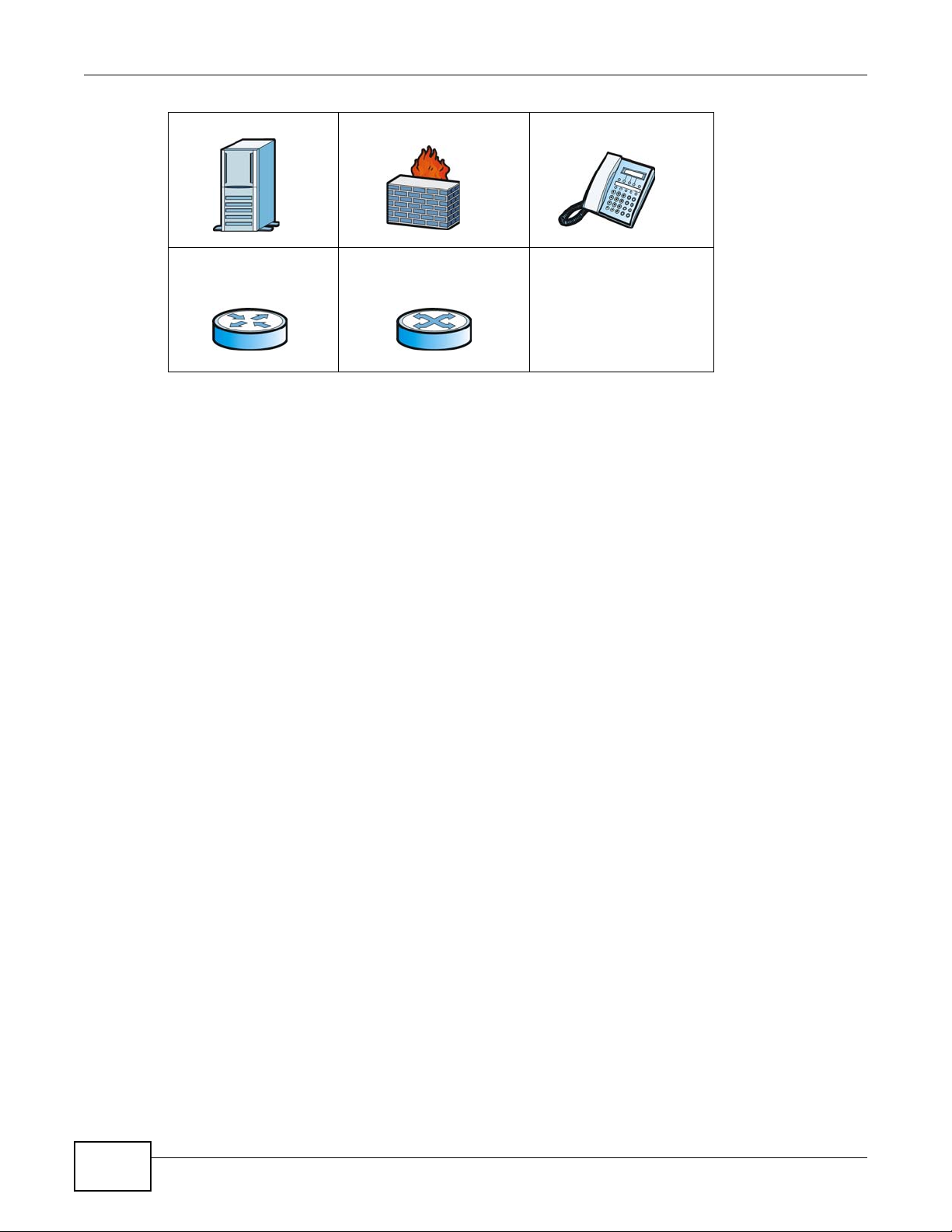
Document Conventions
Server Firewall Telephone
Router Switch
6
ADSL Router Series User’s Guide

Safety Warnings
Safety Warnings
• Do NOT use this product near water, for example, in a wet basement or near a swimming pool.
• Do NOT expose your device to dampness, dust or corrosive liquids.
• Do NOT store things on the device.
• Do NOT install, use, or service this device during a thunderstorm. There is a remote risk of electric shock
from lightning.
• Connect ONLY suitable accessories to the device.
• Do NOT open the device or unit. Opening or removing covers can expose you to dangerous high voltage
points or other risks. ONLY qualified service personnel should service or disassemble this device. Please
contact your vendor for further information.
• Make sure to connect the cables to the correct ports.
• Place connecting cables carefully so that no one will step on them or stumble over them.
• Always disconnect all cables from this device before servicing or disassembling.
• Use ONLY an appropriate power adaptor or cord for your device.
• Connect the power adaptor or cord to the right supply voltage (for example, 110V AC in North America or
230V AC in Europe).
• Do NOT allow anything to rest on the power adaptor or cord and do NOT place the product where anyone can
walk on the power adaptor or cord.
• Do NOT use the device if the power adaptor or cord is damaged as it might cause electrocution.
• If the power adaptor or cord is damaged, remove it from the device and the power source.
• Do NOT attempt to repair the power adaptor or cord. Contact your local vendor to order a new one.
• Do not use the device outside, and make sure all the connections are indoors. There is a remote risk of
electric shock from lightning.
• Do NOT obstruct the device ventilation slots, as insufficient airflow may harm your device.
• Use only No. 26 AWG (American Wire Gauge) or larger telecommunication line cord.
• Antenna Warning! This device meets ETSI and FCC certification requirements when using the included
antenna(s). Only use the included antenna(s).
Your product is marked with this symbol, which is known as the WEEE mark. WEEE stands for Waste
Electronics and Electrical Equipment. It means that used electrical and electronic products should not be
mixed with general waste. Used electrical and electronic equipment should be treated separately.
ADSL Router Series User’s Guide
7
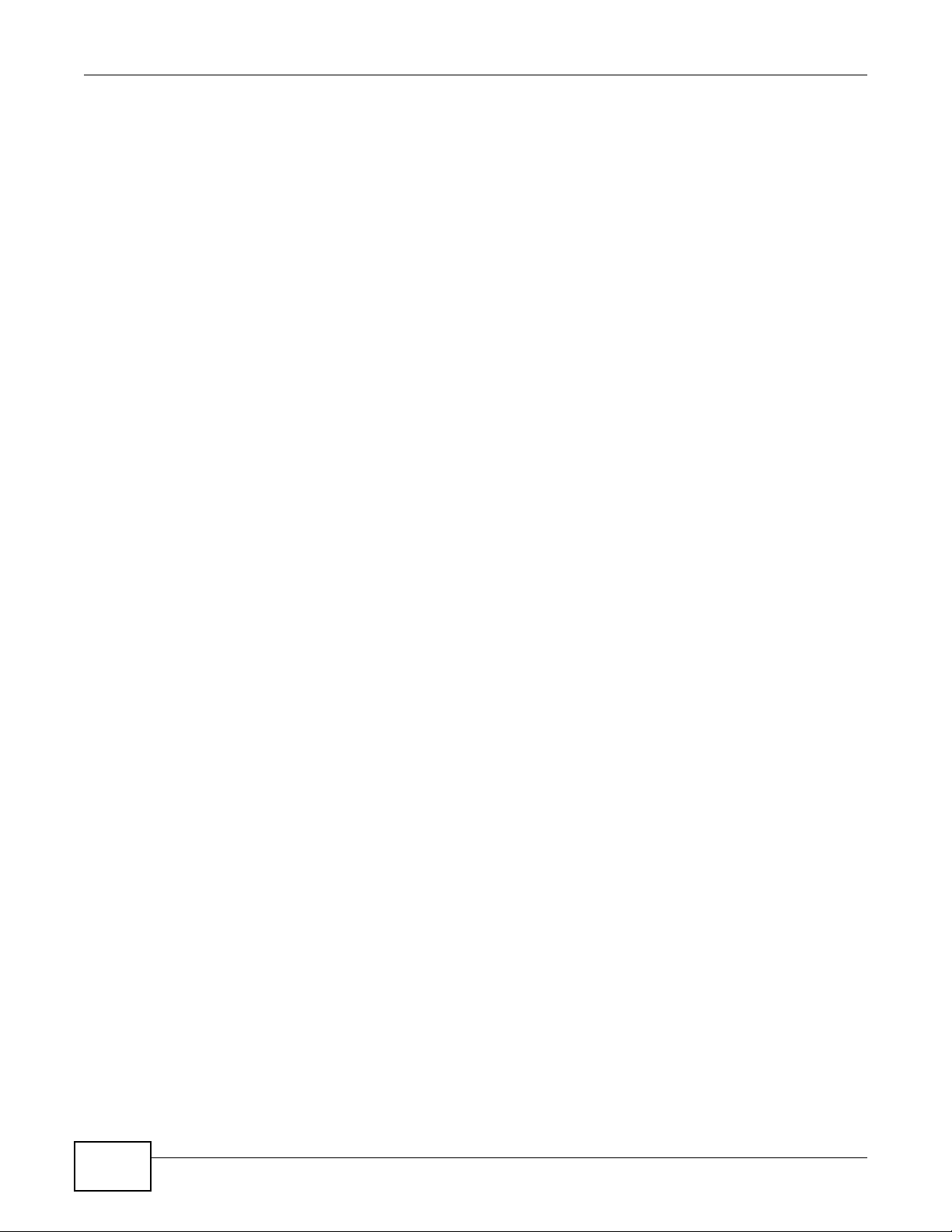
Safety Warnings
8
ADSL Router Series User’s Guide

Contents Overview
Contents Overview
User’s Guide .......................................................................................................................................21
Introduction .............................................................................................................................................23
The Web Configurator .............................................................................................................................29
Status Screens ........................................................................................................................................35
Tutorials ..................................................................................................................................................41
Technical Reference ..........................................................................................................................77
Internet and Wireless Setup Wizard........................................................................................................ 79
WAN Setup .............................................................................................................................................93
LAN Setup .............................................................................................................................................109
Wireless LAN ........................................................................................................................................123
Network Address Translation (NAT) ......................................................................................................151
Firewall ..................................................................................................................................................163
Filters ....................................................................................................................................................181
Certificate ..............................................................................................................................................189
Static Route ...........................................................................................................................................193
Port Binding ...........................................................................................................................................199
802.1Q/1P .............................................................................................................................................203
Quality of Service (QoS) .......................................................................................................................209
Dynamic DNS Setup .............................................................................................................................217
Remote Management ............................................................................................................................219
Universal Plug-and-Play (UPnP) ...........................................................................................................230
File Sharing ...........................................................................................................................................241
Sharing a USB Printer ...........................................................................................................................245
CWMP ...................................................................................................................................................259
System Settings ....................................................................................................................................263
Logs ......................................................................................................................................................267
Tools ......................................................................................................................................................271
Diagnostic .............................................................................................................................................277
Troubleshooting ....................................................................................................................................281
Product Specifications ...........................................................................................................................285
ADSL Router Series User’s Guide
9

Contents Overview
10
ADSL Router Series User’s Guide

Table of Contents
Table of Contents
About This User's Guide ......................................................................................................................3
Document Conventions .......................................................................................................................5
Safety Warnings....................................................................................................................................7
Contents Overview ..............................................................................................................................9
Table of Contents ...............................................................................................................................11
Part I: User’s Guide ......................................................................................... 21
Chapter 1
Introduction.........................................................................................................................................23
1.1 Overview ...........................................................................................................................................23
1.2 Ways to Manage the ZyXEL Device .................................................................................................23
1.3 Good Habits for Managing the ZyXEL Device ..................................................................................24
1.4 Applications for the ZyXEL Device ....................................................................................................24
1.4.1 Internet Access ........................................................................................................................24
1.5 Wireless Access ................................................................................................................................25
1.5.1 Using the WPS/WLAN Button .................................................................................................25
1.6 The RESET Button ............................................................................................................................26
1.6.1 Using the Reset Button ............................................................................................................27
Chapter 2
The Web Configurator ........................................................................................................................29
2.1 Overview ...........................................................................................................................................29
2.1.1 Accessing the Web Configurator .............................................................................................29
2.2 The Main Screen ...............................................................................................................................31
2.2.1 Title Bar ...................................................................................................................................31
2.2.2 Navigation Panel .....................................................................................................................32
2.2.3 Main Window ...........................................................................................................................34
2.2.4 Status Bar ................................................................................................................................34
Chapter 3
Status Screens....................................................................................................................................35
3.1 Overview ...........................................................................................................................................35
3.2 The Status Screen .............................................................................................................................36
ADSL Router Series User’s Guide
11

Table of Contents
Chapter 4
Tutorials ...............................................................................................................................................41
4.1 Overview ...........................................................................................................................................41
4.2 Setting Up Your DSL Connection ......................................................................................................41
4.3 IPv6 Address Configuration ..............................................................................................................43
4.3.1 6to4 Tunneling .........................................................................................................................44
4.4 Setting Up a Secure Wireless Network .............................................................................................45
4.4.1 Configuring the Wireless Network Settings .............................................................................45
4.4.2 Using WPS ..............................................................................................................................46
4.4.3 Connecting Wirelessly to your ZyXEL Device .........................................................................50
4.5 Configuring the MAC Address Filter for Restricting Wireless Internet Access ..................................52
4.6 Multiple Public and Private IP Address Mappings .............................................................................54
4.6.1 Full Feature NAT + Many-to-Many No Overload Mapping ......................................................55
4.6.2 Full Feature NAT + One-to-One Mapping ................................................................................57
4.7 Setting Up NAT Forwarding for a Game Server ................................................................................58
4.7.1 Port Forwarding .......................................................................................................................58
4.8 Configuring Firewall Rules to Allow a Specified Service ...................................................................60
4.9 Configuring Static Route for Routing to Another Network .................................................................63
4.10 Port BindingConfiguration ..............................................................................................................65
4.10.1 Configuring ATM QoS for Multiple WAN Connections ...........................................................65
4.10.2 Configuring Port Binding ........................................................................................................67
4.11 Configuring QoS to Prioritize Traffic ................................................................................................68
4.12 Access the ZyXEL Device from the Internet Using DDNS ..............................................................71
4.12.1 Registering a DDNS Account on www.dyndns.org ................................................................71
4.12.2 Configuring DDNS on Your ZyXEL Device ............................................................................71
4.12.3 Testing the DDNS Setting ......................................................................................................72
4.13 How to Use File Sharing on the ZyXEL Device ...............................................................................72
4.13.1 Set up file sharing ..................................................................................................................72
4.13.2 Access Your Shared Files From a Computer ........................................................................73
4.14 How to Share a USB Printer via Your ZyXEL Device ......................................................................74
Part II: Technical Reference............................................................................ 77
Chapter 5
Internet and Wireless Setup Wizard..................................................................................................79
5.1 Overview ...........................................................................................................................................79
5.2 Internet Access Wizard Setup ...........................................................................................................79
5.2.1 Manual Configuration ..............................................................................................................82
5.3 Wireless Connection Wizard Setup ...................................................................................................87
5.3.1 Manually Assign a WPA-PSK key ............................................................................................90
5.3.2 Manually Assign a WEP Key ...................................................................................................90
12
ADSL Router Series User’s Guide
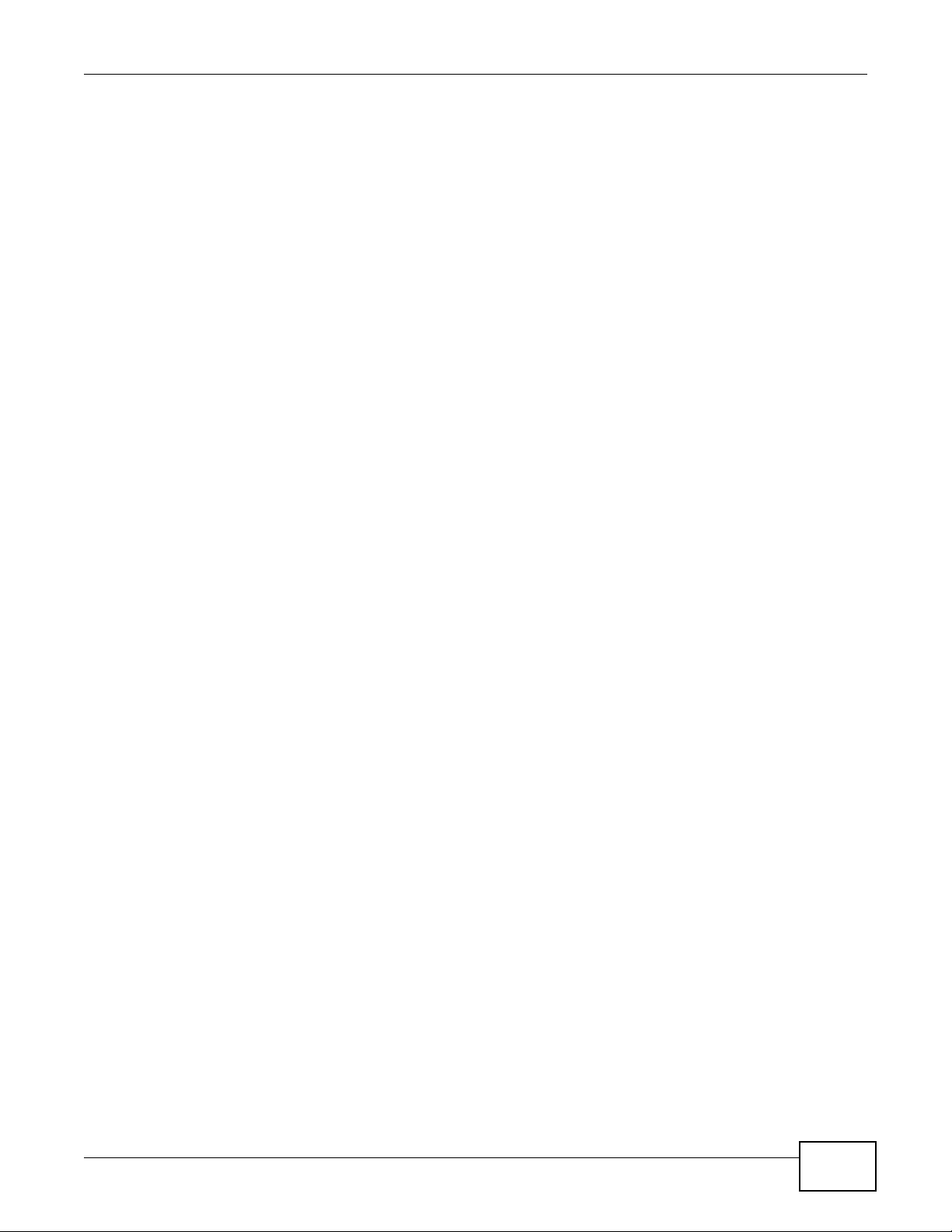
Table of Contents
Chapter 6
WAN Setup ..........................................................................................................................................93
6.1 Overview ...........................................................................................................................................93
6.1.1 What You Can Do in the WAN Screens ...................................................................................93
6.1.2 What You Need to Know About WAN ......................................................................................93
6.1.3 Before You Begin .....................................................................................................................94
6.2 The Internet Access Setup Screen ...................................................................................................95
6.2.1 Advanced Internet Access Setup ............................................................................................98
6.3 The More Connections Screen .......................................................................................................100
6.3.1 More Connections Edit ..........................................................................................................101
6.3.2 Configuring More Connections Advanced Setup ...................................................................103
6.4 WAN Technical Reference ..............................................................................................................104
6.4.1 Encapsulation ........................................................................................................................104
6.4.2 Multiplexing ............................................................................................................................105
6.4.3 VPI and VCI ...........................................................................................................................106
6.4.4 IP Address Assignment .........................................................................................................106
6.4.5 Nailed-Up Connection (PPP) .................................................................................................106
6.4.6 NAT ........................................................................................................................................107
6.5 Traffic Shaping ................................................................................................................................107
6.5.1 ATM Traffic Classes ...............................................................................................................108
Chapter 7
LAN Setup .........................................................................................................................................109
7.1 Overview .........................................................................................................................................109
7.1.1 What You Can Do in the LAN Screens ..................................................................................109
7.1.2 What You Need To Know About LAN ....................................................................................109
7.1.3 Before You Begin ................................................................................................................... 110
7.2 The LAN IP Screen ......................................................................................................................... 110
7.2.1 The Advanced LAN IP Setup Screen .................................................................................... 111
7.3 The DHCP Setup Screen ................................................................................................................ 112
7.4 The Client List Screen ..................................................................................................................... 113
7.5 The IP Alias Screen ........................................................................................................................ 114
7.5.1 Configuring the LAN IP Alias Screen ..................................................................................... 115
7.6 The IPv6 Screen .............................................................................................................................116
7.7 LAN Technical Reference ................................................................................................................ 119
7.7.1 LANs, WANs and the ZyXEL Device .....................................................................................119
7.7.2 DHCP Setup .......................................................................................................................... 119
7.7.3 DNS Server Addresses ......................................................................................................... 119
7.7.4 LAN TCP/IP ...........................................................................................................................120
7.7.5 RIP Setup ..............................................................................................................................121
7.7.6 Multicast ................................................................................................................................121
ADSL Router Series User’s Guide
13
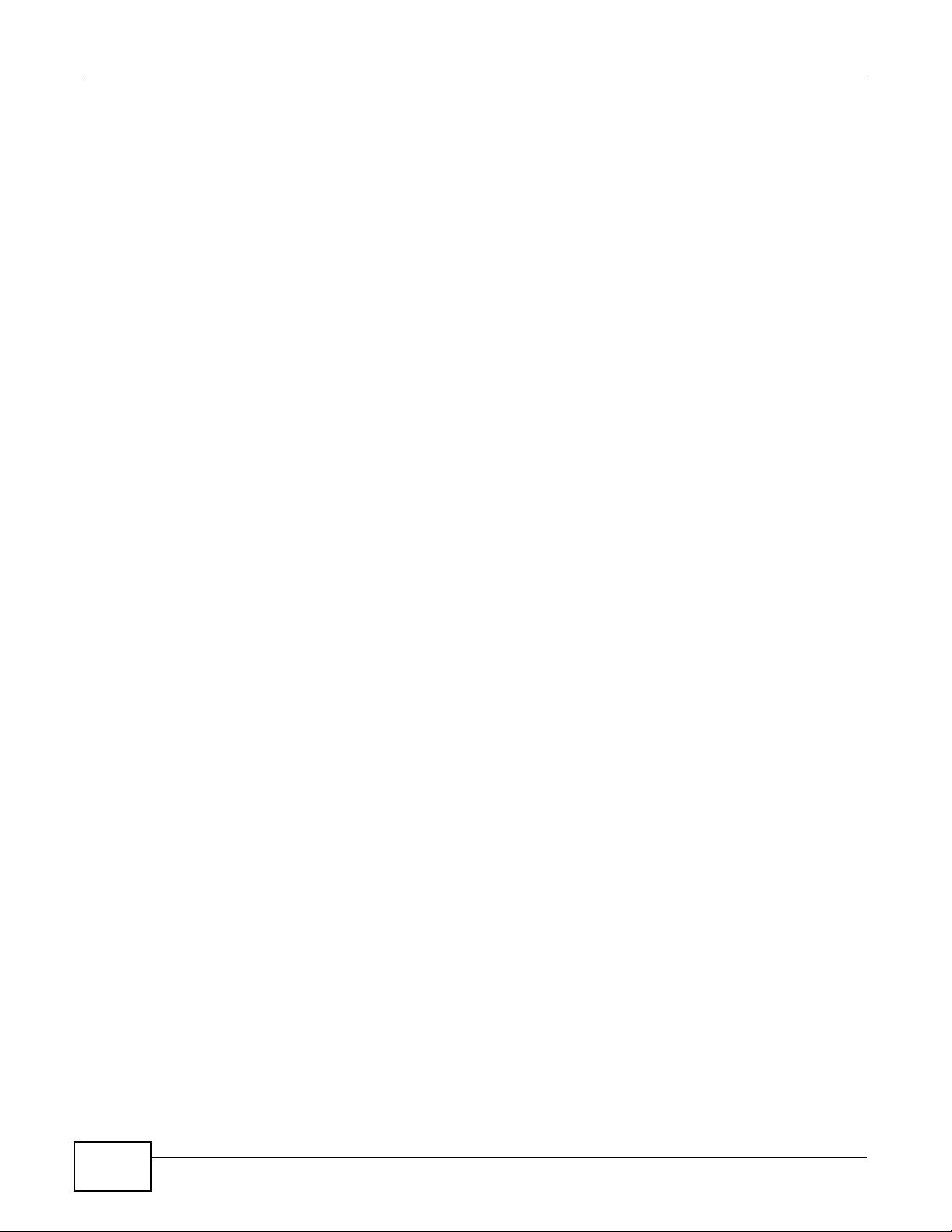
Table of Contents
Chapter 8
Wireless LAN.....................................................................................................................................123
8.1 Overview .........................................................................................................................................123
8.1.1 What You Can Do in the Wireless LAN Screens ...................................................................123
8.1.2 What You Need to Know About Wireless ..............................................................................123
8.1.3 Before You Start .....................................................................................................................124
8.2 The AP Screen ................................................................................................................................125
8.2.1 No Security ............................................................................................................................126
8.2.2 WEP Encryption ....................................................................................................................127
8.2.3 WPA(2)-PSK ..........................................................................................................................128
8.2.4 Wireless LAN Advanced Setup .............................................................................................128
8.2.5 MAC Filter ..........................................................................................................................130
8.3 The More AP Screen .......................................................................................................................131
8.3.1 More AP Edit .........................................................................................................................132
8.4 The WPS Screen ............................................................................................................................133
8.5 The WPS Station Screen ................................................................................................................134
8.6 The WDS Screen ............................................................................................................................135
8.7 The Scheduling Screen ...................................................................................................................136
8.8 Wireless LAN Technical Reference .................................................................................................137
8.8.1 Wireless Network Overview ...................................................................................................137
8.8.2 Additional Wireless Terms .....................................................................................................139
8.8.3 Wireless Security Overview ...................................................................................................139
8.8.4 Signal Problems ....................................................................................................................141
8.8.5 BSS .......................................................................................................................................142
8.8.6 MBSSID .................................................................................................................................142
8.8.7 Wireless Distribution System (WDS) .....................................................................................143
8.8.8 WiFi Protected Setup (WPS) .................................................................................................143
Chapter 9
Network Address Translation (NAT)................................................................................................151
9.1 Overview .........................................................................................................................................151
9.1.1 What You Can Do in the NAT Screens ..................................................................................151
9.1.2 What You Need To Know About NAT ....................................................................................151
9.2 The NAT General Setup Screen .....................................................................................................152
9.3 The Port Forwarding Screen ...........................................................................................................153
9.3.1 Configuring the Port Forwarding Screen ...............................................................................154
9.3.2 The Port Forwarding Rule Edit Screen ..................................................................................155
9.4 The Address Mapping Screen .........................................................................................................156
9.4.1 The Address Mapping Rule Edit Screen ...............................................................................157
9.5 The ALG Screen .............................................................................................................................158
9.6 NAT Technical Reference ................................................................................................................159
9.6.1 NAT Definitions ......................................................................................................................159
9.6.2 What NAT Does .....................................................................................................................160
14
ADSL Router Series User’s Guide

Table of Contents
9.6.3 How NAT Works ....................................................................................................................160
9.6.4 NAT Application .....................................................................................................................161
9.6.5 NAT Mapping Types ..............................................................................................................161
Chapter 10
Firewall ..............................................................................................................................................163
10.1 Overview .......................................................................................................................................163
10.1.1 What You Can Do in the Firewall Screens ...........................................................................163
10.1.2 What You Need to Know About Firewall ..............................................................................164
10.2 The Firewall Screen ......................................................................................................................166
10.3 The Firewall General Screen ........................................................................................................167
10.4 The Default Action Screen ............................................................................................................168
10.5 The Rules Screen .........................................................................................................................169
10.5.1 The Rules Add Screen ........................................................................................................170
10.5.2 Customized Services ..........................................................................................................172
10.5.3 Configuring a Customized Service .....................................................................................172
10.6 The DoS Screen ............................................................................................................................174
10.6.1 The DoS Advanced Screen .................................................................................................174
10.6.2 Configuring Firewall Thresholds ..........................................................................................175
10.7 Firewall Technical Reference ........................................................................................................176
10.7.1 Firewall Rules Overview ......................................................................................................176
10.7.2 Guidelines For Enhancing Security With Your Firewall .......................................................177
10.7.3 Security Considerations .......................................................................................................178
10.7.4 Triangle Route .....................................................................................................................178
Chapter 11
Filters .................................................................................................................................................181
11.1 Overview ......................................................................................................................................181
11.1.1 What You Can Do in the Filter Screens ...............................................................................181
11.1.2 What You Need to Know About Filtering ..............................................................................181
11.2 The URL Filter Screen ..................................................................................................................182
11.3 The Application Filter Screen ........................................................................................................183
11.4 The IP/MAC Filter Screen .............................................................................................................184
11.5 IPv6/MAC Filter .............................................................................................................................186
Chapter 12
Certificate ..........................................................................................................................................189
12.1 Overview .......................................................................................................................................189
12.1.1 What You Can Do in this Chapter ........................................................................................189
12.2 What You Need to Know ...............................................................................................................189
12.3 The Trusted CA Screen ................................................................................................................189
12.3.1 View Trusted CA Certificate .................................................................................................191
12.3.2 Import Trusted CA Certificate ..............................................................................................192
ADSL Router Series User’s Guide
15
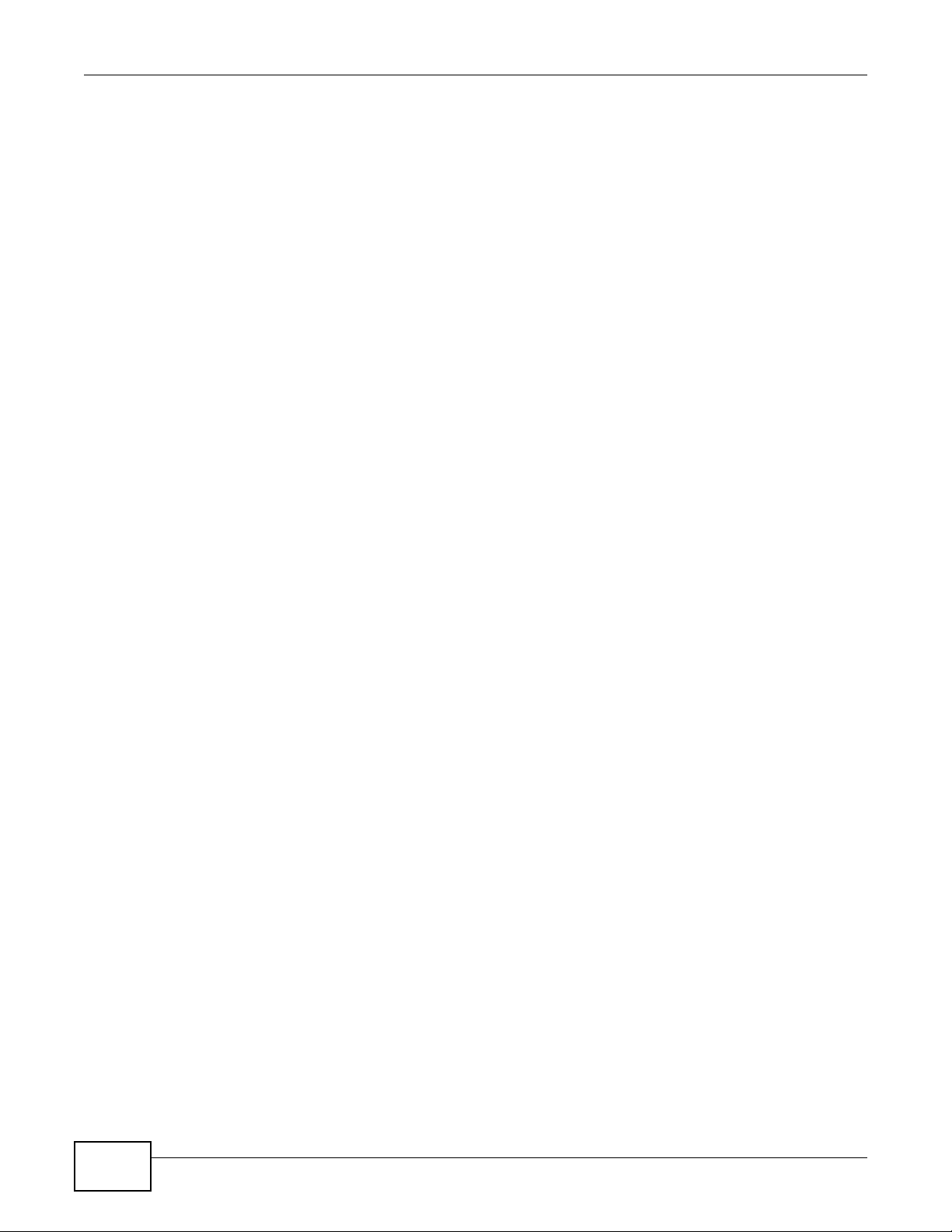
Table of Contents
Chapter 13
Static Route.......................................................................................................................................193
13.1 Overview ......................................................................................................................................193
13.1.1 What You Can Do in the Static Route Screens ....................................................................194
13.2 The Static Route Screen ...............................................................................................................194
13.2.1 Static Route Edit ................................................................................................................195
13.2.2 IPv6 Static Route .................................................................................................................196
13.2.3 IPv6 Static Route Edit ........................................................................................................197
Chapter 14
Port Binding ......................................................................................................................................199
14.1 Overview .......................................................................................................................................199
14.1.1 What You Can Do in the Port Binding Screens ...................................................................200
14.2 The Port Binding Screen ...............................................................................................................200
14.2.1 Port Binding Summary Screen ............................................................................................201
Chapter 15
802.1Q/1P...........................................................................................................................................203
15.1 Overview .......................................................................................................................................203
15.1.1 What You Can Do in the 802.1Q/1P Screens ......................................................................203
15.1.2 What You Need to Know About 802.1Q/1P .........................................................................203
15.2 The 802.1Q/1P Group Setting Screen ..........................................................................................204
15.2.1 Editing 802.1Q/1P Group Setting ........................................................................................206
15.3 The 802.1Q/1P Port Setting Screen ..............................................................................................207
Chapter 16
Quality of Service (QoS)...................................................................................................................209
16.1 Overview .......................................................................................................................................209
16.1.1 What You Can Do in the QoS Screens ................................................................................209
16.1.2 What You Need to Know About QoS ...................................................................................210
16.2 The General Screen ......................................................................................................................210
16.2.1 The QoS Summary List Screen ........................................................................................... 211
16.3 The Queue Setup Screen .............................................................................................................212
16.4 The Class Setup Screen ..............................................................................................................213
16.5 QoS Technical Reference .............................................................................................................215
16.5.1 IEEE 802.1p ........................................................................................................................215
16.5.2 IP Precedence .....................................................................................................................215
16.5.3 Automatic Priority Queue Assignment .................................................................................216
Chapter 17
Dynamic DNS Setup .........................................................................................................................217
17.1 Overview .......................................................................................................................................217
17.1.1 What You Can Do in the DDNS Screen ...............................................................................217
16
ADSL Router Series User’s Guide

Table of Contents
17.1.2 What You Need To Know About DDNS ...............................................................................217
17.2 The Dynamic DNS Screen ............................................................................................................218
Chapter 18
Remote Management........................................................................................................................219
18.1 Overview .......................................................................................................................................219
18.1.1 What You Can Do in the Remote Management Screens ....................................................219
18.1.2 What You Need to Know About Remote Management ........................................................220
18.2 The WWW Screen ........................................................................................................................220
18.2.1 Configuring the WWW Screen .............................................................................................221
18.3 The Telnet Screen .........................................................................................................................221
18.4 The FTP Screen ............................................................................................................................222
18.5 The SNMP Screen ........................................................................................................................223
18.5.1 Configuring SNMP ...............................................................................................................225
18.6 The DNS Screen ..........................................................................................................................225
18.7 The ICMP Screen ..........................................................................................................................226
18.8 The SSH Screen ...........................................................................................................................227
18.8.1 SSH Example ......................................................................................................................228
Chapter 19
Universal Plug-and-Play (UPnP)......................................................................................................230
19.1 Overview .......................................................................................................................................230
19.1.1 What You Can Do in the UPnP Screen ...............................................................................230
19.1.2 What You Need to Know About UPnP .................................................................................230
19.2 The UPnP Screen .........................................................................................................................231
19.3 Installing UPnP in Windows Example ...........................................................................................232
19.4 Using UPnP in Windows XP Example ..........................................................................................235
Chapter 20
File Sharing .......................................................................................................................................241
20.1 Overview .......................................................................................................................................241
20.1.1 What You Can Do in this chapter .........................................................................................241
20.1.2 What You Need to Know ......................................................................................................241
20.1.3 Before You Begin .................................................................................................................242
20.2 The File Sharing Screen ..............................................................................................................243
20.2.1 User Edit .............................................................................................................................244
Chapter 21
Sharing a USB Printer ......................................................................................................................245
21.1 Overview .......................................................................................................................................245
21.1.1 What You Can Do in this chapter .........................................................................................245
21.2 What You Need to Know ...............................................................................................................245
21.3 Before You Begin ..........................................................................................................................246
ADSL Router Series User’s Guide
17

Table of Contents
21.4 The Print Server Screen ................................................................................................................246
21.5 Add a New Printer Using Windows ...............................................................................................247
21.6 Add a New Printer Using Macintosh OS X ....................................................................................251
21.6.1 Mac OS 10.3 and 10.4 .........................................................................................................251
21.6.2 Mac OS 10.5 and 10.6 .........................................................................................................254
Chapter 22
CWMP ................................................................................................................................................259
22.1 Overview .......................................................................................................................................259
22.2 The CWMP Setup Screen .............................................................................................................260
Chapter 23
System Settings................................................................................................................................263
23.1 Overview .......................................................................................................................................263
23.1.1 What You Can Do in the System Settings Screens .............................................................263
23.2 The General Screen ......................................................................................................................263
23.3 The Time Setting Screen .............................................................................................................264
Chapter 24
Logs ...................................................................................................................................................267
24.1 Overview .......................................................................................................................................267
24.1.1 What You Need To Know About Logs ..................................................................................267
24.2 The View Log Screen ....................................................................................................................267
24.3 The Log Settings Screen ...............................................................................................................268
Chapter 25
Tools ..................................................................................................................................................271
25.1 Overview .......................................................................................................................................271
25.1.1 What You Can Do in the Tool Screens ................................................................................271
25.2 The Firmware Screen ....................................................................................................................271
25.3 The Configuration Screen .............................................................................................................273
25.4 The Restart Screen .......................................................................................................................275
Chapter 26
Diagnostic .........................................................................................................................................277
26.1 Overview .......................................................................................................................................277
26.1.1 What You Can Do in the Diagnostic Screens ......................................................................277
26.2 The General Screen ......................................................................................................................277
26.3 The DSL Line Screen ....................................................................................................................278
Chapter 27
Troubleshooting................................................................................................................................281
27.1 Power, Hardware Connections, and LEDs ....................................................................................281
18
ADSL Router Series User’s Guide

Table of Contents
27.2 ZyXEL Device Access and Login ..................................................................................................282
27.3 Internet Access .............................................................................................................................283
Chapter 28
Product Specifications.....................................................................................................................285
28.1 Hardware Specifications ................................................................................................................285
Appendix A Setting up Your Computer’s IP Address.......................................................................287
Appendix B IP Addresses and Subnetting.......................................................................................309
Appendix C Pop-up Windows, JavaScripts and Java Permissions .................................................317
Appendix D Wireless LANs..............................................................................................................327
Appendix E IPv6 ..............................................................................................................................341
Appendix F Services........................................................................................................................351
Appendix G Legal Information .........................................................................................................355
Index ..................................................................................................................................................363
ADSL Router Series User’s Guide
19

Table of Contents
20
ADSL Router Series User’s Guide
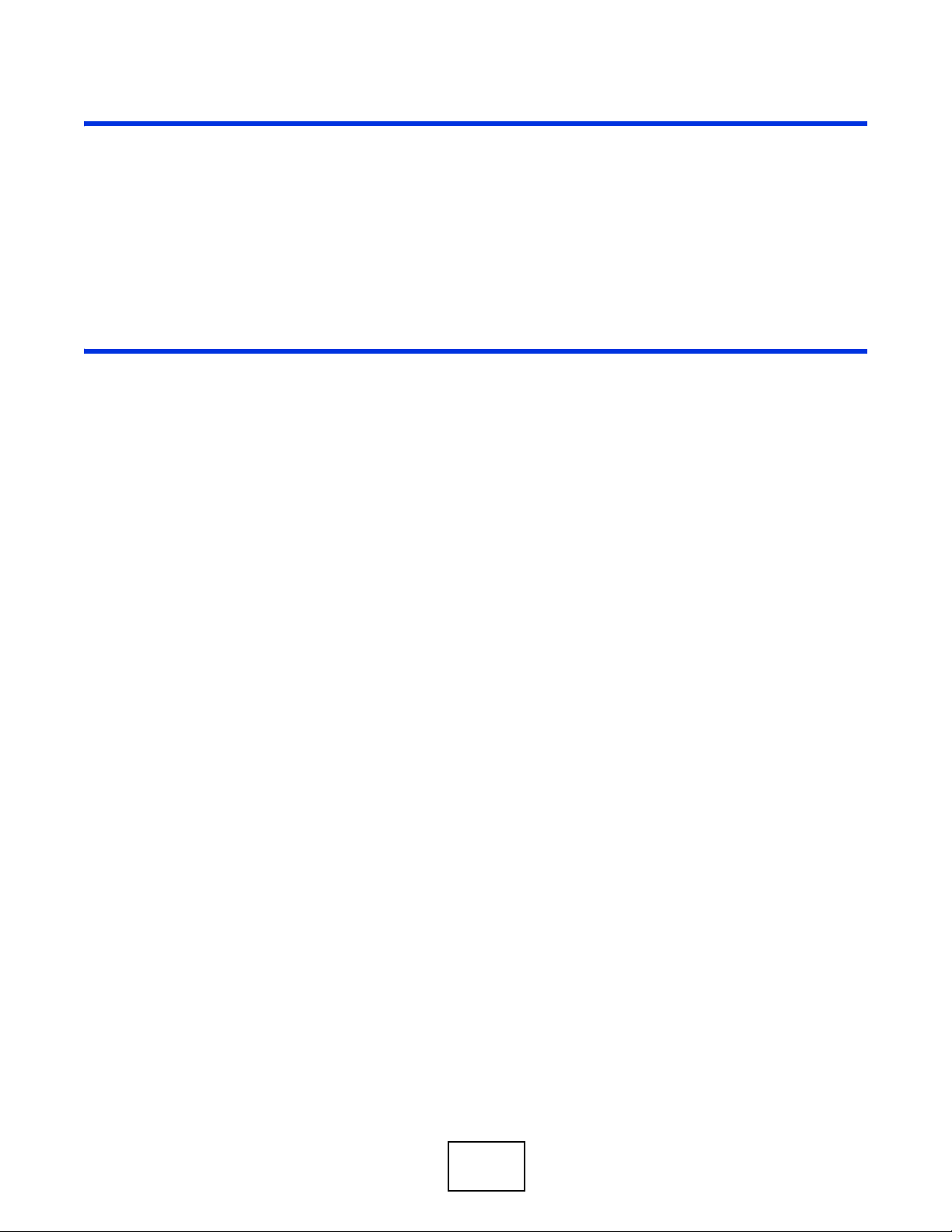
PART I
User’s Guide
21

22

1.1 Overview
The ADSL Router series includes the P-660HN-TxA, P-660HN-Tx, P-660N-TxA, P-660HN-T1H, P660HNU-Tx and P-660HU-Tx (x stands for 1 or 3). The routers in this series are ADSL2+ routers. By
integrating DSL and NAT, you are provided with ease of installation and high-speed, shared Internet
access. The ZyXEL Device is also a complete security solution with a robust firewall and content
filtering.
Please refer to the following description of the product name format.
• “H” denotes an integrated 4-port hub (switch).
• “N” denotes 802.11n draft 2.0. The “N” models support 802.11n wireless connection mode.
• “U” denotes a USB port used to share files via a USB memory stick or a USB hard drive. The
ZyXEL Device can also function as a print server with a USB printer connected.
• Models ending in “1”, for example P-660HN-T1, denote a device that works over the analog
telephone system, POTS (Plain Old Telephone Service). Models ending in “3” denote a device that
works over ISDN (Integrated Services Digital Network) or T-ISDN (UR-2).
CHAPTER 1
Introduction
Only use firmware for your ZyXEL Device’s specific model. Refer to the
label on the bottom of your ZyXEL Device.
Note: Not all models have all of the features shown in this User’s Guide.
1.2 Ways to Manage the ZyXEL Device
Use any of the following methods to manage the ZyXEL Device.
• Web Configurator. This is recommended for everyday management of the ZyXEL Device using a
(supported) web browser.
• Command Line Interface. Line commands are mostly used for troubleshooting by service
engineers.
• FTP for firmware upgrades and configuration backup/restore.
• TR-069. This is an auto-configuration server used to remotely configure your device.
ADSL Router Series User’s Guide 23

Chapter 1 Introduction
1.3 Good Habits for Managing the ZyXEL Device
Do the following things regularly to make the ZyXEL Device more secure and to manage the ZyXEL
Device more effectively.
• Change the password. Use a password that’s not easy to guess and that consists of different
types of characters, such as numbers and letters.
• Write down the password and put it in a safe place.
• Back up the configuration (and make sure you know how to restore it). Restoring an earlier
working configuration may be useful if the device becomes unstable or even crashes. If you
forget your password, you will have to reset the ZyXEL Device to its factory default settings. If
you backed up an earlier configuration file, you would not have to totally re-configure the ZyXEL
Device. You could simply restore your last configuration.
1.4 Applications for the ZyXEL Device
Here are some example uses for which the ZyXEL Device is well suited.
1.4.1 Internet Access
Your ZyXEL Device provides shared Internet access by connecting the DSL port to the DSL or
MODEM jack on a splitter or your telephone jack. Computers can connect to the ZyXEL Device’s
LAN ports (or wirelessly).
Figure 1 ZyXEL Device’s Router Features
LAN
You can also configure firewall and filtering feature on the ZyXEL Device for secure Internet access.
When the firewall is on, all incoming traffic from the Internet to your network is blocked unless it is
initiated from your network. This means that probes from the outside to your network are not
allowed, but you can safely browse the Internet and download files.
DSL
24
Use the filtering feature to block access to specific web sites or Internet applications such as MSN or
Yahoo Messenger. You can also configure IP/MAC filtering rules for incoming or outgoing traffic.
ADSL Router Series User’s Guide

Use QoS to efficiently manage traffic on your network by giving priority to certain types of traffic
and/or to particular computers. For example, you could make sure that the ZyXEL Device gives
voice over Internet calls high priority, and/or limit bandwidth devoted to the boss’s excessive file
downloading.
1.5 Wireless Access
The ZyXEL Device is a wireless Access Point (AP) for wireless clients, such as notebook computers
or PDAs and iPads. It allows them to connect to the Internet without having to rely on inconvenient
Ethernet cables.
You can configure your wireless network in either the built-in Web Configurator, or using the WPS
button.
Figure 2 Wireless Access Example
Chapter 1 Introduction
However, before you can use this ZyXEL Device to create a wireless network, you must set its
country code first in the Web Configurator. This is very important.
To set the wireless country code:
1 Log into the ZyXEL Device’s built-in Web Configurator. See Chapter 8 on page 123.
2 Open the Network > Wireless LAN > AP screen.
3 Select your country from the Channel Selection list. See Section 8.2 on page 125 for details.
4 Click Apply to save your changes.
5 Finally, open the Internet and Wireless Configuration wizards to set up your network. See Chapter 5
on page 79.
1.5.1 Using the WPS/WLAN Button
By default, the wireless network on the ZyXEL Device is turned on. To turn it off, simply press the
WPS/WLAN button on top of the device for over 5 seconds. When the WPS/WLAN LED is green,
the wireless network is active.
You can also use the WPS/WLAN button to quickly set up a secure wireless connection between
the ZyXEL Device and a WPS-compatible client by adding one device at a time.
ADSL Router Series User’s Guide
25
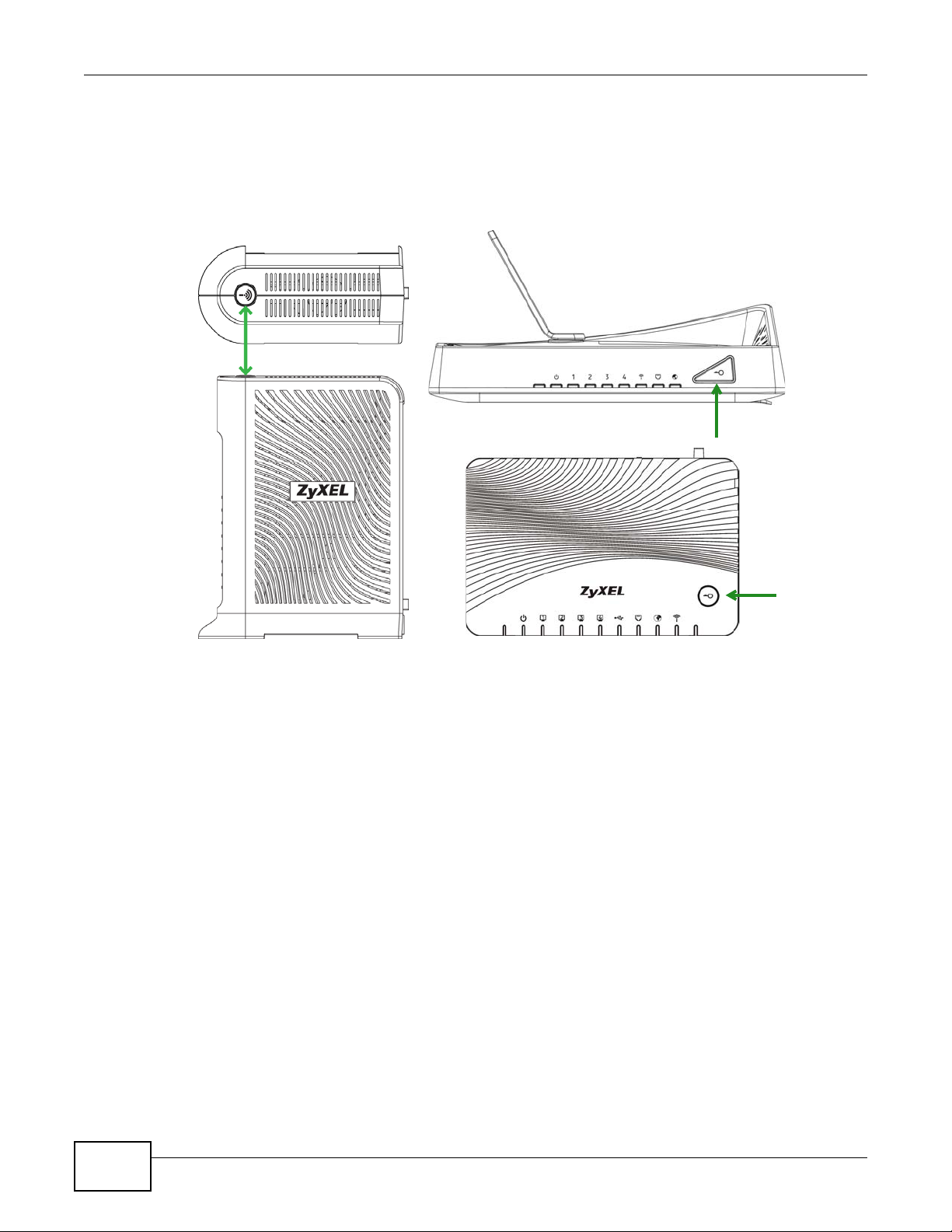
Chapter 1 Introduction
To activate WPS:
1 Make sure the POWER LED is on and not blinking.
2 Press the WPS/WLAN button for 1-5 seconds and release it. See below for WPS button location.
P-660HN-T1H
P-660HN-TxA, P-660HN-Tx,
P-660N-TxA
3 Press the WPS button on another WPS-enabled device within range of the ZyXEL Device. The WPS/
WLAN LED should flash while the ZyXEL Device sets up a WPS connection with the other wireless
device.
4 Once the connection is successfully made, the WPS/WLAN LED shines green.
1.6 The RESET Button
If you forget your password or cannot access the web configurator, you will need to use the RESET
button at the back of the device to reload the factory-default configuration file. This means that you
will lose all configurations that you had previously and the user name and password will be reset to
the default.
P-660HNU-Tx, P-660HU-Tx
26
ADSL Router Series User’s Guide

1.6.1 Using the Reset Button
1 Make sure the POWER LED is on (not blinking).
2 To set the device back to the factory default settings, press the RESET button for ten seconds or
until the POWER LED begins to blink and then release it. When the POWER LED begins to blink,
the defaults have been restored and the device restarts.
Chapter 1 Introduction
ADSL Router Series User’s Guide
27
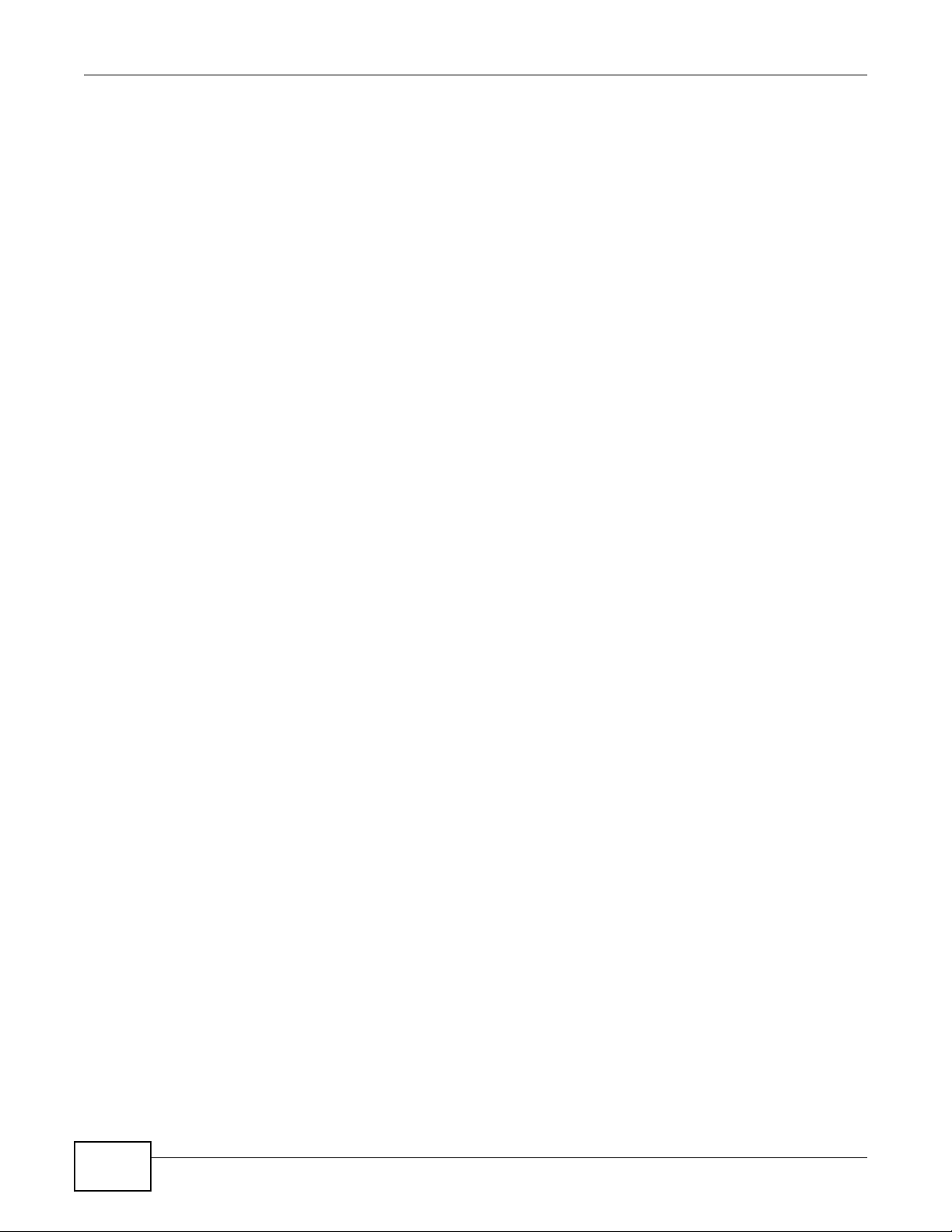
Chapter 1 Introduction
28
ADSL Router Series User’s Guide

2.1 Overview
The web configurator is an HTML-based management interface that allows easy device setup and
management via Internet browser. Use Internet Explorer 6.0 and later or Netscape Navigator 7.0
and later versions. The recommended screen resolution is 1024 by 768 pixels.
In order to use the web configurator you need to allow:
• Web browser pop-up windows from your device. Web pop-up blocking is enabled by default in
Windows XP SP (Service Pack) 2.
• JavaScripts (enabled by default).
• Java permissions (enabled by default).
See Appendix C on page 317 if you need to make sure these functions are allowed in Internet
Explorer.
CHAPTER 2
The Web Configurator
2.1.1 Accessing the Web Configurator
1 Make sure your ZyXEL Device hardware is properly connected (refer to the Quick Start Guide).
2 Launch your web browser.
3 Type "192.168.1.1" as the URL.
4 A password screen displays. To access the administrative web configurator and manage the ZyXEL
Device, type the user name (admin by default) and admin password (1234 by default) in the
password screen and click Login. Click Cancel to revert to the default user password in the
password field. If you have changed the password, enter your password and click Login.
Figure 3 Password Screen
ADSL Router Series User’s Guide 29
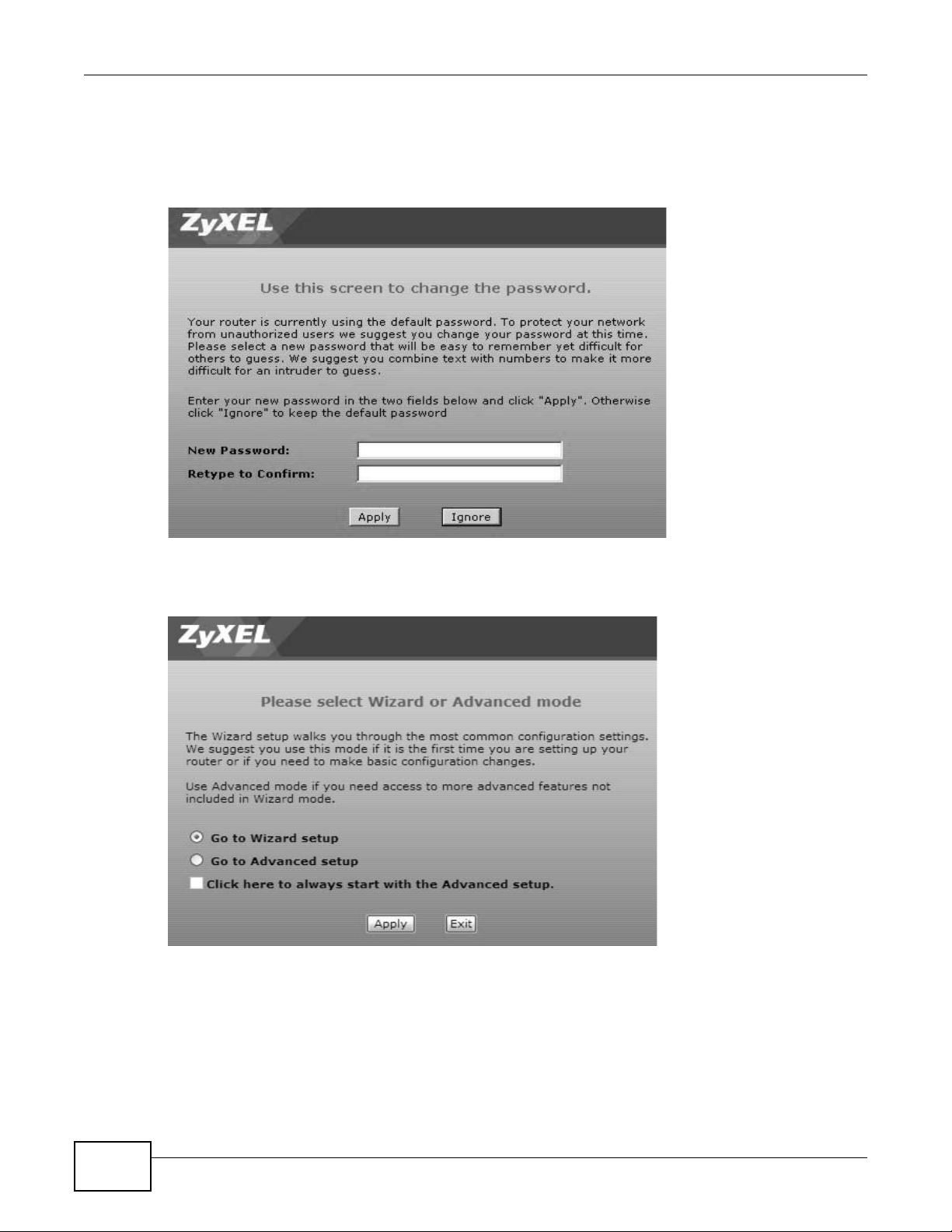
Chapter 2 The Web Configurator
5 The following screen displays if you have not yet changed your password. It is strongly
recommended you change the default password. Enter a new password, retype it to confirm and
click Apply; alternatively click Ignore to proceed to the main menu if you do not want to change
the password now.
Figure 4 Change Password Screen
6 Select Go to Wizard setup and click Apply to display the wizard main screen. Otherwise, select
Go to Advanced setup and click Apply to display the Status screen.
Figure 5 Replace Factory Default Certificate Screen
Note: For security reasons, the ZyXEL Device automatically logs you out if you do not use
the web configurator for five minutes (default). If this happens, log in again.
30
ADSL Router Series User’s Guide

2.2 The Main Screen
Figure 6 Main Screen
B
Chapter 2 The Web Configurator
A
C
As illustrated above, the main screen is divided into these parts:
• A - title bar
• B - navigation panel
• C - main window
• D - status bar
2.2.1 Title Bar
The title bar provides some icons in the upper right corner.
The icons provide the following functions.
Table 1 Web Configurator Icons in the Title Bar
ICON DESCRIPTION
D
Wizards: Click this icon to go to the configuration wizards. See Chapter 5 on page 79 for
more information.
Logout: Click this icon to log out of the web configurator.
ADSL Router Series User’s Guide
31

Chapter 2 The Web Configurator
2.2.2 Navigation Panel
Use the menu items on the navigation panel to open screens to configure ZyXEL Device features.
The following tables describe each menu item.
Table 2 Navigation Panel Summary
LINK TAB FUNCTION
Status This screen shows the ZyXEL Device’s general device and network
Network
WAN Internet
Connection
More
Connections
LAN IP Use this screen to configure LAN TCP/IP settings, and other advanced
DHCP Server Use this screen to configure LAN DHCP settings and DNS server.
Client List Use this screen to view current DHCP client information and to
IP Alias Use this screen to partition your LAN interface into subnets.
IPv6 Use this screen to configure the IPv6 settings on the ZyXEL device’s
Wireless LAN AP Use this screen to configure the wireless LAN settings and WLAN
More AP Use this screen to configure multiple BSSs on the ZyXEL Device.
WPS Use this screen to configure and view your WPS (Wi-Fi Protected
WPS Station Use this screen to set up a WPS wireless network.
NAT General Use this screen to enable NAT.
Port Forwarding Use this screen to make your local servers visible to the outside
ALG Use this screen to enable or disable SIP ALG.
Security
Firewall Firewall Use this screen to activate/deactivate the firewall and SPI (Security
General Use this screen to select the firewall protection level.
Default Action Use this screen to set the default action that the firewall takes on
Rules Use this screen to view the configured firewall rules and add, edit or
DoS Use this screen to set the thresholds that the ZyXEL Device uses to
Filter URL Filter Use this screen to block access to certain URL web sites.
IP/MAC Filter Use this screen to configure IP/MAC filtering rules for incoming or
IPv6/MAC Filter Use this screen to configure IPv6/MAC filtering rules for incoming or
status information. Use this screen to access the statistics and client
list.
Use this screen to configure ISP parameters, WAN IP address
assignment, and other advanced properties.
Use this screen to configure additional WAN connections.
properties.
assign specific IP addresses to individual MAC addresses (and host
names).
LAN interface.
authentication/security settings.
Setup) settings.
world.
Parameter Index).
packets that do not match any of the firewall rules.
remove a firewall rule.
determine when to start dropping sessions that do not become fully
established (half-open sessions).
outgoing traffic.
outgoing traffic
32
ADSL Router Series User’s Guide

Chapter 2 The Web Configurator
Table 2 Navigation Panel Summary
LINK TAB FUNCTION
Certificate Use this screen to view and manage the list of trusted CAs.
Advanced
Static Route Static Route Use this screen to configure IP static routes to tell your device about
networks beyond the directly connected remote nodes.
IPv6 Static
Route
Port Binding Use this screen to configure and view port binding groups.
QoS General Use this screen to enable QoS and traffic prioritizing.
Class Setup Use this screen to configure QoS rules and actions.
Dynamic DNS This screen allows you to use a static hostname alias for a dynamic IP
Remote MGMT WWW Use this screen to configure through which interface(s) and from
Telnet Use this screen to configure through which interface(s) and from
FTP Use this screen to configure through which interface(s) and from
SNMP Use this screen to configure through which interface(s) and from
DNS Use this screen to configure through which interface(s) and from
ICMP Use this screen to set whether or not your device will respond to
SSH Use this screen to configure through which interface(s) and from
UPnP Use this screen to turn UPnP on or off.
CWMP Use this screen to have a management server manage the ZyXEL
USB
Application
File Sharing Use this screen to enable file sharing via the ZyXEL Device.
Use this screen to configure IPv6 static routes.
address.
which IP address(es) users can use HTTP to manage the ZyXEL
Device.
which IP address(es) users can use Telnet to manage the ZyXEL
Device.
which IP address(es) users can use FTP to access the ZyXEL Device.
which IP address(es) users can access the SNMP agent on the ZyXEL
Device.
which IP address(es) users can send DNS queries to the ZyXEL
Device.
pings and probes for services that you have not made available.
which IP address(es) users can use SSH to manage the ZyXEL
Device.
Device with TR-069.
Maintenance
System General Use this screen to configure your device’s password.
Logs View Log Use this screen to view the logs for the level that you selected.
Tools Firmware Use this screen to upload firmware to your device.
ADSL Router Series User’s Guide
Print Server Use this screen to enable the print server on the ZyXEL Device and
get the model name of the associated printer.
Time and Date Use this screen to change your ZyXEL Device’s time and date.
Log Settings Use this screen to change your ZyXEL Device’s log settings.
Configuration Use this screen to backup and restore your device’s configuration
(settings) or reset the factory default settings.
Restart This screen allows you to reboot the ZyXEL Device without turning
the power off.
33

Chapter 2 The Web Configurator
Table 2 Navigation Panel Summary
LINK TAB FUNCTION
Diagnostic General Use this screen to test the connections to other devices.
2.2.3 Main Window
The main window displays information and configuration fields. It is discussed in the rest of this
document.
Right after you log in, the Status screen is displayed. See Chapter 3 on page 35 for more
information about the Status screen.
2.2.4 Status Bar
Check the status bar when you click Apply or OK to verify that the configuration has been updated.
DSL Line This screen displays information to help you identify problems with
the DSL connection.
34
ADSL Router Series User’s Guide

3.1 Overview
Use the Status screens to look at the current status of the device, system resources, and
interfaces (LAN and WAN). The Status screen also provides detailed information from DHCP and
statistics from bandwidth management, and traffic.
CHAPTER 3
Status Screens
ADSL Router Series User’s Guide 35

Chapter 3 Status Screens
3.2 The Status Screen
Use this screen to view the status of the ZyXEL Device. Click Status to open this screen.
Figure 7 Status Screen
36
Each field is described in the following table.
Table 3 Status Screen
LABEL DESCRIPTION
Refresh Interval Select how often you want the ZyXEL Device to update this screen.
Apply Click this to update this screen immediately.
Device Information
User Name This field displays the ZyXEL Device system name. It is used for identification.
Model Number This is the model number of your device.
MAC Address This is the MAC (Media Access Control) or Ethernet address unique to your ZyXEL
Firmware
Version
Device.
This is the current version of the firmware inside the device. Click this to go to the
screen where you can change it.
ADSL Router Series User’s Guide

Chapter 3 Status Screens
Table 3 Status Screen
LABEL DESCRIPTION
DSL Firmware
Version
WAN Information
DSL Mode This is the DSL standard that your ZyXEL Device is using.
Annex Type This is the ADSL Annex Type that your ZyXEL Device is using.
IP Address This is the current IP address of the ZyXEL Device in the WAN. Click this to go to the
IP Subnet Mask This is the current subnet mask in the WAN.
Default
Gateway
Primary DNS
Secondary DNS This is the secondary DNS server IP address assigned to the ZyXEL Device.
IPv6 Address This is the current IPv6 address of the ZyXEL Device in the WAN. Click this to go to the
IPv6 Prefix
Length
IPv6 Default
Gateway
IPv6 Primary
DNS
IPv6 Secondary
DNS
Link Local
address
IPv4/IPv6 MTU This is the MTU (Maximum Transmission Unit) for IPv4 and IPv6 packets passing
VPI/VCI This is the Virtual Path Identifier and Virtual Channel Identifier that you entered in the
LAN Information
IP Address This is the current IP address of the ZyXEL Device in the LAN. Click this to go to the
IP Subnet Mask This is the current subnet mask in the LAN.
IPv6 Address This is the current IPv6 address of the ZyXEL Device in the LAN. Click this to go to the
IPv6 Prefix
Length
IPv6 Prefix This is the current IPv6 prefix in the LAN.
IPv6 Global IP This is the current global IPv6 address of the ZyXEL Device.
DHCP This field displays what DHCP services the ZyXEL Device is providing to the LAN.
This is the current version of the device’s DSL modem code.
screen where you can change it.
This is the IP address of the default gateway, if applicable.
This is the primary DNS server IP address assigned to the ZyXEL Device.
screen where you can change it.
This is the current IPv6 prefix length in the WAN.
This is the IPv6 address of the default gateway, if applicable.
This is the primary DNS server IPv6 address assigned to the ZyXEL Device.
This is the secondary DNS server IPv6 address assigned to the ZyXEL Device.
This is the link local address assigned to the ZyXEL Device within the LAN.
through the WAN interface.
wizard or WAN screen.
screen where you can change it.
screen where you can change it.
This is the current IPv6 prefix length in the LAN.
Choices are:
Server - The ZyXEL Device is a DHCP server in the LAN. It assigns IP addresses to
other computers in the LAN.
Relay - The ZyXEL Device acts as a surrogate DHCP server and relays DHCP requests
and responses between the remote server and the clients.
None - The ZyXEL Device is not providing any DHCP services to the LAN.
IPv6 LAN DNS1 This is the first DNS server IPv6 address the ZyXEL Device passes to the DHCP clients.
ADSL Router Series User’s Guide
Click this to go to the screen where you can change it.
37

Chapter 3 Status Screens
Table 3 Status Screen
LABEL DESCRIPTION
IPv6 LAN DNS2 This is the second DNS server IPv6 address the ZyXEL Device passes to the DHCP
LAN IPv4/IPv6
MTU
WLAN Information
ESSID This is the descriptive name used to identify the ZyXEL Device in a wireless LAN. Click
Channel This is the channel number used by the ZyXEL Device now.
Security Mode This displays the type of security mode the ZyXEL Device is using in the wireless LAN.
WPS This displays whether WPS is configured. Click this to go to the screen where you can
Status This displays whether WLAN is activated.
Scheduling This displays whether WLAN scheduling is activated.
WiFi IPv4/IPv6
MTU
WiFi MAC This is the MAC (Media Access Control) of the WiFi interface.
Security
Firewall This displays whether or not the ZyXEL Device’s firewall is activated. Click this to go to
IPv6 Firewall This displays whether or not the ZyXEL Device’s IPv6 firewall is activated. Click this to
System Status
System Uptime This field displays how long the ZyXEL Device has been running since it last started up.
Current Time This field displays the current date and time in the ZyXEL Device. You can change this in
System Mode This displays whether the ZyXEL Device is functioning as a router or a bridge.
CPU Usage This field displays what percentage of the ZyXEL Device’s processing ability is currently
Memory Usage This field displays what percentage of the ZyXEL Device’s memory is currently used.
Interface Status
Interface This column displays each interface the ZyXEL Device has.
clients.
This is the MTU (Maximum Transmission Unit) for IPv4 and IPv6 packets passing
through the LAN interfaces.
this to go to the screen where you can change it.
configure the settings.
This is the MTU (Maximum Transmission Unit) for IPv4 and IPv6 packets passing
through the WiFi interface.
the screen where you can change it.
go to the screen where you can change it.
The ZyXEL Device starts up when you plug it in, when you restart it (Maintenance >
Tools > Restart), or when you reset it.
Maintenance > System > Time Setting.
used. When this percentage is close to 100%, the ZyXEL Device is running at full load,
and the throughput is not going to improve anymore. If you want some applications to
have more throughput, you should turn off other applications (for example, using QoS;
see Chapter 16 on page 209).
Usually, this percentage should not increase much. If memory usage does get close to
100%, the ZyXEL Device is probably becoming unstable, and you should restart the
device. See Section 25.4 on page 275, or turn off the device (unplug the power) for a
few seconds.
38
ADSL Router Series User’s Guide

Chapter 3 Status Screens
Table 3 Status Screen
LABEL DESCRIPTION
Status This field indicates whether or not the ZyXEL Device is using the interface.
For the DSL interface, this field displays Down (line is down), Up (line is up or
connected) and Drop (dropping a call) if you're using PPPoE encapsulation.
For the LAN interface, this field displays Up when the ZyXEL Device is using the
interface and NoLink when the ZyXEL Device is not using the interface.
For the WLAN interface, it displays Active when WLAN is enabled or InActive when
WLAN is disabled.
Rate For the LAN interface, this displays the port speed and duplex setting.
For the DSL interface, it displays the downstream and upstream transmission rate.
For the WLAN interface, it displays the maximum transmission rate when WLAN is
enabled or N/A when WLAN is disabled.
ADSL Router Series User’s Guide
39

Chapter 3 Status Screens
40
ADSL Router Series User’s Guide

4.1 Overview
This chapter shows you how to use the ZyXEL Device’s various features.
• Setting Up Your DSL Connection, see page 41
• IPv6 Address Configuration, see page 43
• Setting Up a Secure Wireless Network, see page 45
• Configuring the MAC Address Filter for Restricting Wireless Internet Access, see page 52
• Multiple Public and Private IP Address Mappings, see page 54
• Setting Up NAT Forwarding for a Game Server, see page 58
• Configuring Firewall Rules to Allow a Specified Service, see page 60
• Configuring Static Route for Routing to Another Network, see page 63
• Port BindingConfiguration, see page 65
• Configuring QoS to Prioritize Traffic, see page 68
• Access the ZyXEL Device from the Internet Using DDNS, see page 71
• How to Use File Sharing on the ZyXEL Device, see page 72
• How to Share a USB Printer via Your ZyXEL Device, see page 74
CHAPTER 4
Tutorials
4.2 Setting Up Your DSL Connection
This tutorial shows you how to set up your Internet connection using the web configurator.
If you connect to the Internet through a DSL connection, use the information from your Internet
Service Provider (ISP) to configure the ZyXEL Device. Do the following steps:
1 Connect the ZyXEL Device properly. Refer to the Quick Start Guide for details on the ZyXEL Device’s
hardware connection.
2 Connect one end of a DSL cable to the DSL port of your ZyXEL Device. The other end should be
connected to the DSL port in your house or a DSL router/modem provided by your ISP.
3 Connect one end of Ethernet cable to an Ethernet port on the ZyXEL Device and the other end to a
computer that you will use to access the web configurator.
4 Connect the ZyXEL Device to a power source, turn it on and wait for the POWER LED to become a
steady green.
ADSL Router Series User’s Guide 41

Chapter 4 Tutorials
Account Configuration
For this example, the interface type is ADSL and the connection has the following information.
General
Mode Router
Encapsulation PPPoE
User Name 1234@DSL-Ex.com
Password ABCDEF!
Service Name My DSL
Multiplex LLC
IPv6/IPv4 Dual
Stack
PPP
Authentication
VPI 0
VCI 33
Others IP Address: Obtain IP Address Automatically
Enabled
Auto
DNS Server: Obtained From ISP
IPv6 Address: Obtain IPv6 Address Automatically
DHCP IPv6: DHCP
DHCP PD: Enable
WAN Identifier Type: EUI64
42
ADSL Router Series User’s Guide

Enter or select these values and click Apply.
Chapter 4 Tutorials
This completes your DSL WAN connection setting.
4.3 IPv6 Address Configuration
If the ISP’s network supports IPv6, the ISP may assign an IPv6 address to the ZyXEL Device
automatically.
IPv6
ADSL Router Series User’s Guide
IPv6
IPv6
43

Chapter 4 Tutorials
In the Network > WAN screen’s IPv6 Address configuration section, select Obtain an IP
Address Automatically. In the DHCP IPv6 field select DHCP to obtain an IPv6 address from a
DHCPv6 server. In the DHCP PD field select Enable to have the ZyXEL Device pass the WAN prefix
to LAN hosts. The LAN hosts can then use the prefix to generate their IPv6 addresses.
4.3.1 6to4 Tunneling
In 6to4 tunneling, ZyXEL Devices (A and B in the example network) forward IPv4 packets between
IPv6 networks (1 and 2) over the IPv4 Internet.
In the Network > WAN screen’s IPv6 Address configuration section, select 6to4 Tunneling and
6RD Enable.
The ZyXEL Device will attempt to obtain a 6to4 tunnel prefix from the ISP. For LAN addresses, the
ZyXEL Device will use this prefix for encapsulating IPv4 packets in IPv6 format. If it cannot obtain
this prefix, it will use the default prefix 2002://16 to encapsulate the packets.
44
ADSL Router Series User’s Guide

4.4 Setting Up a Secure Wireless Network
Thomas wants to set up a wireless network so that he can use his notebook to access the Internet.
In this wireless network, the ZyXEL Device serves as an access point (AP), and the notebook is the
wireless client. The wireless client can access the Internet through the AP.
Thomas has to configure the wireless network settings on the ZyXEL Device. Then he can set up a
wireless network using WPS (Section 4.4.2 on page 46) or manual configuration (Section 4.4.3 on
page 50).
4.4.1 Configuring the Wireless Network Settings
This example uses the following parameters to set up a wireless network. In the client, choose the
AP with the SSID configured here. When prompted for a key, use the Pre-Shared Key configured
here.
Chapter 4 Tutorials
SSID SecureWirelessNetwork
Security Mode WPA2-PSK
Pre-Shared Key DoNotStealMyWirelessNetwork
802.11 Mode 802.11b+g+n
ADSL Router Series User’s Guide
45

Chapter 4 Tutorials
1 Click Network > Wireless LAN to open the AP screen. Configure the screen using the provided
parameters (see page 45). Click Apply.
EXAMPLE
2 Click the Advanced Setup button and select 802.11b+g+n in the 802.11 Mode field. Click
Apply.
Thomas can now use the WPS feature to establish a wireless connection between his notebook and
the ZyXEL Device (see Section 4.4.2 on page 46). He can also use the notebook’s wireless client to
search for the ZyXEL Device (see Section 4.4.3 on page 50).
4.4.2 Using WPS
This section shows you how to set up a wireless network using WPS. WPS is a way to automatically
set up a secure wireless network connection between an AP and a notebook. Limitations of using
WPS are that is must be done two devices at a time and within two minutes. It uses the ZyXEL
Device as the AP and ZyXEL NWD210N as the wireless client which connects to the notebook.
46
ADSL Router Series User’s Guide

Chapter 4 Tutorials
Note: The wireless client must be a WPS-aware device (for example, a WPS USB adapter
or PCMCIA card).
There are two WPS methods to set up the wireless client settings:
• Push Button Configuration (PBC) - simply press a button. This is the easier of the two
methods.
• PIN Configuration - configure a Personal Identification Number (PIN) on the ZyXEL Device. A
wireless client must also use the same PIN in order to download the wireless network settings
from the ZyXEL Device.
Push Button Configuration (PBC)
1 Make sure that your ZyXEL Device is turned on and your notebook is within the cover range of the
wireless signal.
2 Make sure that you have installed the wireless client driver and utility in your notebook.
3 In the wireless client utility, go to the WPS setting page. Enable WPS and press the WPS button
(Start or WPS button).
4 Push and hold the WPS button located on the ZyXEL Device’s rear panel for 1-5 seconds.
Alternatively, you may log into ZyXEL Device’s web configurator and click the Push Button in the
Network > Wireless LAN > WPS Station screen.
Note: Your ZyXEL Device has a WPS button located on its rear panel as well as a WPS
button in its configuration utility. Both buttons have exactly the same function: you
can use one or the other.
Note: It doesn’t matter which button is pressed first. You must press the second button
within two minutes of pressing the first one.
The ZyXEL Device sends the proper configuration settings to the wireless client. This may take up to
two minutes. The wireless client is then able to communicate with the ZyXEL Device securely.
ADSL Router Series User’s Guide
47

Chapter 4 Tutorials
The following figure shows you an example of how to set up a wireless network and its security by
pressing a button on both ZyXEL Device and wireless client.
Example WPS Process: PBC Method
Wireless Client
SECURITY INFO
ZyXEL Device
WITHIN 2 MINUTES
Press and hold for
5 seconds
COMMUNICATION
PIN Configuration
When you use the PIN configuration method, you need to use both the ZyXEL Device’s web
configurator and the wireless client’s utility.
1 Launch your wireless client’s configuration utility. Go to the WPS settings and select the PIN method
to get a PIN number.
48
ADSL Router Series User’s Guide

Chapter 4 Tutorials
2 Enter the PIN number in the PIN field in the Network > Wireless LAN > WPS Station screen on
the ZyXEL Device.
3 Click the Start buttons (or the button next to the PIN field) on both the wireless client utility screen
and the ZyXEL Device’s WPS Station screen within two minutes.
The ZyXEL Device authenticates the wireless client and sends the proper configuration settings to
the wireless client. This may take up to two minutes. The wireless client is then able to
communicate with the ZyXEL Device securely.
ADSL Router Series User’s Guide
49

Chapter 4 Tutorials
The following figure shows you how to set up a wireless network and its security on a ZyXEL Device
and a wireless client by using PIN method.
Example WPS Process: PIN Method
Wireless Client
ZyXEL Device
WITHIN 2 MINUTES
Authentication by PIN
SECURITY INFO
COMMUNICATION
4.4.3 Connecting Wirelessly to your ZyXEL Device
This section describes how to connect wirelessly to your ZyXEL Device. The connection procedure is
shown here using Windows XP as an example.
50
ADSL Router Series User’s Guide

Chapter 4 Tutorials
1 Right-click the wireless adapter icon which appears in the bottom right of your computer monitor.
Click View Available Wireless Networks.
Tutorial: Network > Wireless LAN > Secu ritOpen the Status screen. Verify your wireless and wireless sec urity settings under Devi ce Information and chec k if the WLAN connection is up unde r Interface Status
Tutorial: Status
2 Select the ZyXEL Device’s SSID name and click Connect (A). The SSID “SecureWirelessNetwork”
is given here as an example.
Tutorial: Network > Wireless LAN > Secu ritOpen the Status screen. Verify your wireless and wireless sec urity settings under Devi ce Information and chec k if the WLAN connection is up unde r Interface Status
Tutorial: Status
3 You are prompted to enter a password. Enter it and click Connect.
Tutorial: Network > Wireless LAN > Secu ritOpen the Status screen. Verify your wireless and wireless sec urity settings under Devi ce Information and chec k if the WLAN connection is up unde r Interface Status
Tutorial: Status
4 You may have to wait several minutes while your computer connects to the wireless network.
ADSL Router Series User’s Guide
A
51

Chapter 4 Tutorials
5 You should now be securely connected wirelessly to the ZyXEL Device.
Tutorial: Network > Wireless LAN > Secu ritOpen the Status screen. Verify your wireless and wireless sec urity settings under Devi ce Information and chec k if the WLAN connection is up unde r Interface Status
Tutorial: Status
Congratulations! Your computer is now ready to connect to the Internet wirelessly through your
ZyXEL Device.
Note: If you cannot connect wirelessly to the ZyXEL Device, check you have selected the
correct SSID and entered the correct security key. If that does not work, ensure
your wireless network adapter is enabled by clicking on the wireless adapter icon
and clicking Enable.
4.5 Configuring the MAC Address Filter for Restricting Wireless Internet Access
Thomas noticed that his daughter Josephine spends too much time surfing the web and
downloading media files. He decided to prevent Josephine from accessing the Internet so that she
can concentrate on preparing for her final exams.
Josephine’s computer connects wirelessly to the Internet through the ZyXEL Device. Thomas can
deny access to the wireless network using the MAC address of Josephine’s computer.
Thomas
Josephine
52
ADSL Router Series User’s Guide

Chapter 4 Tutorials
1 Click Network > LAN > Client List to open the following screen. Look for the MAC address of
Josephine’s computer.
2 Click Network > Wireless LAN to open the AP screen. Click the Edit button in the MAC Filter
field.
ADSL Router Series User’s Guide
AMPLE
EX
53

Chapter 4 Tutorials
3 Select Enable MAC Filter and Deny Association. Enter the MAC address you found in the Client
List screen. Click Apply.
Josephine will no longer be able to access the Internet through the ZyXEL Device.
4.6 Multiple Public and Private IP Address Mappings
If your ISP gives you more than one static IPv4 address for your Internet access, you can
map each IP address for a specific service. This tutorial assumes you are given two static
public IP addresses. You want to map them to two servers A and B.
IP-1
IP-2
A
B
C
54
ADSL Router Series User’s Guide

Chapter 4 Tutorials
This tutorial uses the following example settings:
Table 4 IP Settings in this Tutorial
DEVICE / COMPUTER IP ADDRESS
The ZyXEL Device’s WAN 172.16.1.253 (IP-1)
172.16.1.254 (IP-2)
The ZyXEL Device’s LAN 192.168.1.1
A 192.168.1.2
B 192.168.1.3
C a.b.c.d
To do this, you can use either of the following settings:
• Full Feature NAT with many-to-many no overload mapping
• Full Feature NAT with one-to-one mapping
4.6.1 Full Feature NAT + Many-to-Many No Overload Mapping
Use this setting if your applications can use random public IP addresses and the
applications are initiated from the Intranet computers (A and B). For example, VoIP
application. See Section 4.6.2 on page 57 if it is not.
IP-1
A
To configure this:
1 Click Network > NAT.
1
2
B
C
ADSL Router Series User’s Guide
55

Chapter 4 Tutorials
2 Select Active Network Address Translation(NAT) and Full Feature in the General
screen. Click Apply.
3 Click the Address Mapping tab, and then click the Edit icon on a new rule.
MPLE
EXA
MPLE
EXA
4 Configure the rule using the following settings:
•Type: Many-to-Many No Overload
• Local IP addresses: 192.168.1.2 ~ 192.168.1.3
• Global IP addresses: 172.16.1.253 ~ 172.16.1.254
Then click Apply.
56
ADSL Router Series User’s Guide

4.6.2 Full Feature NAT + One-to-One Mapping
Use this setting if your applications must use fixed public IP addresses and the
applications can be initiated either from the Intranet computers (A and B) or the Internet
computer (C). For example, gaming application.
IP-1
Chapter 4 Tutorials
A
To configure this setting:
1 Click Network > NAT.
2 Select Active Network Address Translation(NAT) and Full Feature in the General
screen. Click Apply.
B
C
MPLE
EXA
3 Click the Address Mapping tab, click the Edit icon on a new rule.
4 Configure two rules for the one-to-one mappings:
• Rule 1 (This maps the public IP address 172.16.1.253 to the private IP address
192.168.1.2)
Type: One-to-One
Local Start IP: 192.168.1.2
Global Start IP: 172.16.1.253
ADSL Router Series User’s Guide
EXAMPLE
57

Chapter 4 Tutorials
• Rule 2 (This maps the public IP address 172.16.1.254 to the private IP address
192.168.1.3)
Type: One-to-One
Local Start IP: 192.168.1.3
Global Start IP: 172.16.1.254
AMPLE
EX
Click Apply on each of the screens.
4.7 Setting Up NAT Forwarding for a Game Server
Thomas manages a Doom server on a computer behind the ZyXEL Device. In order for players on
the Internet (like A in the figure below) to communicate with the Doom server, Thomas can use
port forwarding.
Tutorial: NAT Port Forwarding Setup
D=192.168.1.34
port 666
LAN
WAN
A
4.7.1 Port Forwarding
Thomas needs to configure the port settings and IP address on the ZyXEL Device. Traffic should be
forwarded to port 666 of the Doom server computer which has an IP address of 192.168.1.34.
58
ADSL Router Series User’s Guide

Chapter 4 Tutorials
Thomas may set up the port settings by configuring the port settings for the Doom server computer
(see Section 9.3 on page 153 for more information).
1 Click Network > NAT > Port Forwarding and in the Service Name field select User Define.
Configure the screen with the following values:
Service Name Doom_Server
Start/End Port/s Enter 666 as the Start and End port.
Server IP Address Enter the IP address of the Doom server. This is 192.168.1.34 for this
example.
2 The screen should look as follows. Click Apply.
XAMPLE
E
3 The port forwarding settings you configured appear in the table. The ZyXEL Device forwards port
666 traffic to the computer with IP address 192.168.1.34.
EXAMPLE
Players on the Internet then can have access to Thomas’ Doom server.
ADSL Router Series User’s Guide
59

Chapter 4 Tutorials
4.8 Configuring Firewall Rules to Allow a Specified Service
By default the firewall will block traffic originating from the WAN (1). However, if you are running a
server or other service, you may need to allow access from the WAN (2). The following tutorial will
show how to allow traffic from WAN to LAN if it matches a specified port number.
Tutorial: NAT Port Forwarding Setup
WAN
A
LAN
2
1
1 Click Security > Firewall and select Custom. Click Apply to save your settings.
Tutorial: Advanced > QoS
60
ADSL Router Series User’s Guide

Chapter 4 Tutorials
2 Click the Rules tab. In the Packet Direction field select WAN to LAN and click Add.
Tutorial: Advanced > QoS > Queue Setup
3 The Edit Rule screen will appear. Click the Edit Customized Services link to access the following
screen. Configure the following settings. In this tutorial, a hypothetical port 123 is allowed. Click
Apply to save your settings and Back to return to the previous screen.
Service Name My_Service
Service Type TCP
Port Number 123
Tutorial: Advanced > QoS > Queue Setup
ADSL Router Series User’s Guide
61

Chapter 4 Tutorials
4 In the Edit Rule screen, select Active. In the Available Services field, select the service you
configured, My_Service. Click Apply to save your settings and Back to return to the previous
screen.
Tutorial: Advanced > QoS > Queue Setup
5 The firewall rule you configured appears in the table. The ZyXEL Device allows traffic from the WAN
to LAN if it matches port 123.
62
ADSL Router Series User’s Guide

Chapter 4 Tutorials
4.9 Configuring Static Route for Routing to Another Network
In order to extend your Intranet and control traffic flowing directions, you may connect a router to
the ZyXEL Device’s LAN. The router may be used to separate two department networks. This
tutorial shows how to configure a static routing rule for two network routings.
In the following figure, router R is connected to the ZyXEL Device’s LAN. R connects to two
networks, N1 (192.168.1.x/24) and N2 (192.168.10.x/24). If you want to send traffic from
computer A (in N1 network) to computer B (in N2 network), the traffic is sent to the ZyXEL
Device’s WAN default gateway by default. In this case, B will never receive the traffic.
N1
A
R
N2
B
You need to specify a static routing rule on the ZyXEL Device to specify R as the router in charge of
forwarding traffic to N2. In this case, the ZyXEL Device routes traffic from A to R and then R routes
the traffic to B.
N1
A
R
ADSL Router Series User’s Guide
N2
B
63

Chapter 4 Tutorials
This tutorial uses the following example IP settings:
Table 5 IP Settings in this Tutorial
DEVICE / COMPUTER IP ADDRESS
The ZyXEL Device’s WAN 172.16.1.1
The ZyXEL Device’s LAN 192.168.1.1
A 192.168.1.34
R’s N1 192.168.1.253
R’s N2 192.168.10.2
B 192.168.10.33
To configure a static route to route traffic from N1 to N2:
1 Log into the ZyXEL Device’s Web Configurator in advanced mode.
2 Click Advanced > Static Route.
3 Click Edit on a new rule in the Static Route screen.
4 Configure the Static Route Setup screen using the following settings:
4a Type 192.168.10.0 and subnet mask 255.255.255.0 for the destination, N2.
4b Typ e 192.168.1.253 (R’s N1 address) in the Gateway IP Address field.
4a Click Apply.
64
ADSL Router Series User’s Guide

Now B should be able to receive traffic from A. You may need to additionally configure B’s firewall
settings to allow specific traffic to pass through.
4.10 Port Binding Configuration
This tutorial shows you how to configure port binding for WAN connections with different ATM QoS
settings for different types of traffic. The port binding feature is used to group each WAN connection
with specific LAN ports and WLANs. In this example ATM QoS settings are configured for a WAN PVC
for time sensitive Media-On-Demand (MOD) traffic. ATM QoS settings are also configured for
another WAN PVC for non-time sensitive data traffic.
4.10.1 Configuring ATM QoS for Multiple WAN Connections
This example shows an application for multiple WAN connections with different ATM QoS Settings.
More than one WAN connection on the ZyXEL Device may be configured to record traffic statistics or
calculate service charges.
Three WAN connections are configured over the ADSL line:
Chapter 4 Tutorials
• The connection with VPI/VCI, 0/33, is dedicated for general data transmission.
• The connection with VPI/VCI, 0/34, is dedicated for VoIP service.
• The connection with VPI/VCI, 0/35, is dedicated for Media-On-Demand (MOD) service.
To configure bandwidth for the WAN connections, access the WAN configuration Advanced Setup
screen by clicking Network > WAN. Click Advanced Setup.
EXAMPLE
To configure bandwidth for the data connection, select UBR with PCR in the ATM QoS Type field.
Click Apply to save the settings.
ADSL Router Series User’s Guide
65

Chapter 4 Tutorials
To configure dedicated bandwidth of 400kbps for the VoIP connection, select CBR in the ATM QoS
Type field and enter the Peak Cell Rate as 943 (divide the bandwidth 400000 bps by 424). Click
Apply to save the settings.
66
To configure variable bandwidth of 2mbps for MOD data connection, select Realtime VBR in the
ATM QoS Type field. Set the Peak Cell Rate as 4717 (divide the bandwidth 2mbps by 424) and
set both the Sustain Cell Rate and Maximum Burst Size as 4716 (which is less than the peak
cell rate). Click Apply to save the settings.
ADSL Router Series User’s Guide

Chapter 4 Tutorials
Configured WAN connections can be viewed by clicking the More Connections tab under Network
> WAN. See the WAN Setup chapter (Chapter 6 on page 93) for more information on configuring
WAN connections and ATM QoS settings.
4.10.2 Configuring Port Binding
You can then group specific WAN PVCs with LAN ports or WLANs, so traffic from these ports is
forwarded through specific WAN PVCs. In the configuration shown below, the WAN connections set
up in the previous section are bound as follows:
Table 6 Port Binding Groups
GROUP INDEX WAN CONNECTION LAN PORT
0 PVC0 - for Data eth1, eth2, AP0, AP1, AP2
1 PVC1 - for VoIP eth3
2 PVC2 - for MOD eth4
Access the port binding screen by clicking Advanced > Port Binding, and select Activated to
turn on the port binding feature. Specify the Group Index and select the ports to include in the
port binding group. Click Apply to save the settings. The configured groups can be viewed by
clicking the Port Binding Summary button. See the Port Binding chapter (Chapter 14 on page
199) for more details on configuring port binding.
ADSL Router Series User’s Guide
67

Chapter 4 Tutorials
4.11 Configuring QoS to Prioritize Traffic
This section contains tutorials on how you can configure the QoS screen.
XAMPLE
E
Let’s say you are a team leader of a small sales branch office. You want to prioritize e-mail traffic
because your task includes sending urgent updates to clients at least twice every hour. You also
upload data files (such as logs and e-mail archives) to the FTP server throughout the day. Your
colleagues use the Internet for research, as well as chat applications for communicating with other
branch offices.
In the following figure you want to configure QoS so that e-mail traffic gets the highest priority. You
can do the following:
• Configure a queue to assign the highest priority queue (1) to e-mail traffic from the LAN
interface, so that e-mail traffic would not get delayed when there is network congestion.
• Note the MAC address (AA:FF:AA:FF:AA:FF for example) of your computer and map it to queue
1.
Note: QoS is applied to traffic flowing out of the ZyXEL Device.
Traffic that does not match this class is assigned a priority queue based on the internal QoS
mapping table on the ZyXEL Device.
DSL
Your computer
MAC=AA:FF:AA:FF:AA:FF
E-mail: Queue 1
A colleague’s computer
Other traffic: Automatic classifier
68
ADSL Router Series User’s Guide

Chapter 4 Tutorials
1 Click Advanced > QoS and check Enabled. Click Apply to save your settings.
Tutorial: Advanced > QoS
2 Go to Advanced > QoS > Queue Setup. In the Queue Enable field select Enabled and in the
Queue Priority field select 1. Then click Add.
Tutorial: Advanced > QoS > Queue Setup
ADSL Router Series User’s Guide
69

Chapter 4 Tutorials
3 Go to Advanced > QoS > Class Setup. In the Rule Enable field select Enabled and follow the
settings as shown in the screen below. Then click Add.
Tutorial: Advanced > QoS > Class Setup
70
Source MAC Type the MAC address of your computer -
AA:FF:AA:FF:AA:FF. Type the Source MAC Mask if you
know it.
Source Port Range Enter the port number to which the rule should be applied -
25 for SMTP.
Protocol ID Select the IP protocol type - TCP.
Queue Link this to a queue created in the QoS > Queue Setup
screen, which is the 1 queue created in this example.
This maps e-mail traffic to queue 1 created in the previous screen (see the Source Port Range
field). This also maps your computer’s MAC address to queue 1 (see the Source MAC field).
ADSL Router Series User’s Guide

Chapter 4 Tutorials
4.12 Access the ZyXEL Device from the Internet Using DDNS
If you connect your ZyXEL Device to the Internet and it uses a dynamic WAN IP address, it is
inconvenient for you to manage the device from the Internet. The ZyXEL Device’s WAN IP address
changes dynamically. Dynamic DNS (DDNS) allows you to access the ZyXEL Device using a domain
name.
http://zyxelrouter.dyndns.org
A
w.x.y.z
To use this feature, you have to apply for DDNS service at www.dyndns.org.
This tutorial shows you how to:
• Registering a DDNS Account on www.dyndns.org
• Configuring DDNS on Your ZyXEL Device
• Testing the DDNS Setting
Note: If you have a private WAN IP address, then you cannot use DDNS.
a.b.c.d
4.12.1 Registering a DDNS Account on www.dyndns.org
1 Open a browser and type http://www.dyndns.org.
2 Apply for a user account. This tutorial uses UserName1 and 12345 as the username and
password.
3 Log into www.dyndns.org using your account.
4 Add a new DDNS host name. This tutorial uses the following settings as an example.
•Hostname: zyxelrouter.dyndns.org
•Service Type: Host with IP address
• IP Address: Enter the WAN IP address that your ZyXEL Device is currently using. You can find the
IP address on the ZyXEL Device’s web configurator Status page.
Then you will need to configure the same account and host name on the ZyXEL Device later.
4.12.2 Configuring DDNS on Your ZyXEL Device
Configure the following settings in the Advanced > Dynamic DNS screen.
ADSL Router Series User’s Guide
71

Chapter 4 Tutorials
•Select Active Dynamic DNS.
•Select www.dyndns.org in the Service Provider field.
•Type zyxelrouter.dyndns.org in the Host Name field.
• Enter the user name (UserName1) and password (12345).
Click Apply.
4.12.3 Testing the DDNS Setting
Now you should be able to access the ZyXEL Device from the Internet. To test this:
1 Open a web browser on the computer (using the IP address a.b.c.d) that is connected to the
Internet.
2 Type http://zyxelrouter.dyndns.org and press [Enter].
3 The ZyXEL Device’s login page should appear. You can then log into the ZyXEL Device and manage
it.
4.13 How to Use File Sharing on the ZyXEL Device
In this tutorial you can:
• Set up file sharing
• Access the shared files from a computer
4.13.1 Set up file sharing
To set up file sharing, you need to enable file sharing and have a user account on your ZyXEL
Device. This shares the files in your USB device to other users in the local network.
1 Go to Advanced > USB Application > File Sharing to enable file sharing.
72
ADSL Router Series User’s Guide

Chapter 4 Tutorials
2 In the Share Directory Access Level, you can select Public to allow all users on the network to
access the shared files. In this example, select Security to require users to log in to access shared
files. To set up a new file sharing user account, click the Edit icon next to a User Name.
3 Select Active and enter a user name and password. Click Apply to save your changes and click
Back to go back to the previous screen.
4.13.2 Access Your Shared Files From a Computer
Note: The examples in this User’s Guide show you how to use Microsoft’s Windows 7 to
browse your shared files. Refer to your operating system’s documentation for how
to browse your file structure.
1 Open Windows Explorer to share files in the attached USB device using Windows Explorer browser.
ADSL Router Series User’s Guide
73

Chapter 4 Tutorials
2 In Windows Explorer’s Address bar type a double backslash “\\” followed by the IP address of the
ZyXEL Device (the default IP address of the ZyXEL Device is 192.168.1.1) and press [ENTER].
Double-click the Public Share folder. A screen asking for password authentication appears. Type
the user name and password you set up for file sharing and click OK.
Figure 8 File Sharing via Windows Explorer
Note: Once you log in to the file share via your ZyXEL Device, you do not have to log in
again unless you restart your computer.
4.14 How to Share a USB Printer via Your ZyXEL Device
Your ZyXEL Device can act as a print server and let the computers on your network use the USB
printer that is connected to the ZyXEL Device’s USB port.
1 Go to Advanced > USB Application > Print Server to enable the print server function on the
ZyXEL Device. Click Apply to save your settings.
2 Make sure that a USB printer is connected to the ZyXEL Device.
74
ADSL Router Series User’s Guide

Chapter 4 Tutorials
3 See Section 21.5 on page 247 and/or Section 21.6 on page 251 for examples of how to set up a
printer on your computer. The computers on your network must have the printer software already
installed before they can use the printer.
ADSL Router Series User’s Guide
75

Chapter 4 Tutorials
76
ADSL Router Series User’s Guide

PART II
Technical Reference
77

78

CHAPTER 5
Internet and Wireless Setup Wizard
5.1 Overview
Use the wizard setup screens to configure your system for Internet access with the information
given to you by your ISP.
Note: See the advanced menu chapters for background information on these fields.
5.2 Internet Access Wizard Setup
1 After you enter the password to access the web configurator, click the wizard icon ( ) in the top
right corner of the web configurator to go to the wizards.
2 Click INTERNET/WIRELESS SETUP to configure the system for Internet access and wireless
connection.
Figure 9 Wizard Welcome
3 Your ZyXEL device attempts to detect your DSL connection and your connection type.
3a The following screen appears if a connection is not detected. Check your hardware connections
and click Restart the INTERNET/WIRELESS SETUP Wizard to return to the wizard welcome
screen. If you still cannot connect, click Manually configure your Internet connection.
Follow the directions in the wizard and enter your Internet setup information as provided to you
by your ISP. See Section 5.2.1 on page 82 for more details.
ADSL Router Series User’s Guide 79

Chapter 5 Internet and Wireless Setup Wizard
If you would like to skip your Internet setup and configure the wireless LAN settings, leave Yes
selected and click Next.
Figure 10 Auto Detection: No DSL Connection
3b The following screen displays if a PPPoE or PPPoA connection is detected. Enter your Internet
account information (username, password and/or service name) exactly as provided by your
ISP. Then click Next and see Section 5.3 on page 87 for wireless connection wizard setup.
Figure 11 Auto-Detection: PPPoE
80
ADSL Router Series User’s Guide

Chapter 5 Internet and Wireless Setup Wizard
3c The following screen appears if the ZyXEL device detects a connection but not the connection
type. Click Next and refer to Section 5.2.1 on page 82 on how to manually configure the ZyXEL
Device for Internet access.
Figure 12 Auto Detection: Failed
ADSL Router Series User’s Guide
81

Chapter 5 Internet and Wireless Setup Wizard
5.2.1 Manual Configuration
1 If the ZyXEL Device fails to detect your DSL connection type but the physical line is connected,
enter your Internet access information in the wizard screen exactly as your service provider gave it
to you. Leave the defaults in any fields for which you were not given information.
Figure 13 Internet Access Wizard Setup: ISP Parameters
82
The following table describes the fields in this screen.
Table 7 Internet Access Wizard Setup: ISP Parameters
LABEL DESCRIPTION
Mode Select Routing (default) from the drop-down list box if your ISP give you one IP
address only and you want multiple computers to share an Internet account. Select
Bridge when your ISP provides you more than one IP address and you want the
connected computers to get individual IP address from ISP’s DHCP server directly.
If you select Bridge, you cannot use Firewall, DHCP server and NAT on the ZyXEL
Device.
Encapsulation Select the encapsulation type your ISP uses from the Encapsulation drop-down
list box. Choices vary depending on what you select in the Mode field.
If you select Routing in the Mode field, select PPPoA, RFC 1483, ENET ENCAP
or PPPoE.
If you select Bridge in the Mode field, only RFC 1483 method of encapsulation is
available.
Multiplexing Select the multiplexing method used by your ISP from the Multiplex drop-down list
box either VC-based or LLC-based.
Virtual Circuit IDVPI (Virtual Path Identifier) and VCI (Virtual Channel Identifier) define a virtual
circuit. Refer to the appendix for more information.
ADSL Router Series User’s Guide

Chapter 5 Internet and Wireless Setup Wizard
Table 7 Internet Access Wizard Setup: ISP Parameters
LABEL DESCRIPTION
VPI Enter the VPI assigned to you. This field may already be configured.
VCI Enter the VCI assigned to you. This field may already be configured.
Back Click this to return to the previous screen without saving.
Next Click this to continue to the next wizard screen. The next wizard screen you see
depends on what protocol you chose above.
Exit Click this to close the wizard screen without saving.
2 The next wizard screen varies depending on what mode and encapsulation type you use. All screens
shown are with routing mode. Configure the fields and click Next to continue. See Section 5.3 on
page 87 for wireless connection wizard setup
Figure 14 Internet Connection with PPPoE
ADSL Router Series User’s Guide
83

Chapter 5 Internet and Wireless Setup Wizard
The following table describes the fields in this screen.
Table 8 Internet Connection with PPPoE
LABEL DESCRIPTION
User Name Enter the user name exactly as your ISP assigned. If assigned a name in the form
Password Enter the password associated with the user name above.
Service Name Type the name of your PPPoE service here.
Back Click this to return to the previous screen without saving.
Apply Click this to save your changes.
Exit Click this to close the wizard screen without saving.
user@domain where domain identifies a service name, then enter both components
exactly as given.
Figure 15 Internet Connection with RFC 1483
84
ADSL Router Series User’s Guide

Chapter 5 Internet and Wireless Setup Wizard
The following table describes the fields in this screen.
Table 9 Internet Connection with RFC 1483
LABEL DESCRIPTION
IP Address This field is available if you select Routing in the Mode field.
Type your ISP assigned IP address in this field.
Back Click this to return to the previous screen without saving.
Next Click this to continue to the next wizard screen.
Exit Click this to close the wizard screen without saving.
Figure 16 Internet Connection with ENET ENCAP
ADSL Router Series User’s Guide
85

Chapter 5 Internet and Wireless Setup Wizard
The following table describes the fields in this screen.
Table 10 Internet Connection with ENET ENCAP
LABEL DESCRIPTION
Obtain an IP
Address
Automatically
Static IP
Address
IP Address Enter your ISP assigned IP address.
Subnet Mask Enter a subnet mask in dotted decimal notation.
Gateway IP
address
First DNS
Server
Second DNS
Server
Back Click this to return to the previous screen without saving.
Apply Click this to save your changes.
Exit Click this to close the wizard screen without saving.
A static IP address is a fixed IP that your ISP gives you. A dynamic IP address is not
fixed; the ISP assigns you a different one each time you connect to the Internet.
Select Obtain an IP Address Automatically if you have a dynamic IP address.
Select Static IP Address if your ISP gave you an IP address to use.
Refer to the appendix to calculate a subnet mask if you are implementing
subnetting.
You must specify a gateway IP address (supplied by your ISP) when you use ENET
ENCAP in the Encapsulation field in the previous screen.
Enter the IP addresses of the DNS servers. The DNS servers are passed to the
DHCP clients along with the IP address and the subnet mask.
As above.
Figure 17 Internet Connection with PPPoA
The following table describes the fields in this screen.
Tabl e 11 Internet Connection with PPPoA
LABEL DESCRIPTION
User Name Enter the login name that your ISP gives you.
Password Enter the password associated with the user name above.
Back Click this to return to the previous screen without saving.
86
ADSL Router Series User’s Guide

Chapter 5 Internet and Wireless Setup Wizard
Tabl e 11 Internet Connection with PPPoA (continued)
LABEL DESCRIPTION
Apply Click this to save your changes.
Exit Click this to close the wizard screen without saving.
• If the user name and/or password you entered for PPPoE or PPPoA connection are not correct,
the screen displays as shown next. Click Back to Username and Password setup to go back
to the screen where you can modify them.
Figure 18 Connection Test Failed-1
• If the following screen displays, check if your account is activated or click Restart the Internet/
Wireless Setup Wizard to verify your Internet access settings.
Figure 19 Connection Test Failed-2.
5.3 Wireless Connection Wizard Setup
After you configure the Internet access information, use the following screens to set up your
wireless LAN.
ADSL Router Series User’s Guide
87

Chapter 5 Internet and Wireless Setup Wizard
1 Select Yes and click Next to configure wireless settings. Otherwise, select No and skip to Step 6.
Figure 20 Connection Test Successful
2 Use this screen to activate the wireless LAN. Click Next to continue.
Figure 21 Wireless LAN Setup Wizard 1
88
The following table describes the labels in this screen.
Table 12 Wireless LAN Setup Wizard 1
LABEL DESCRIPTION
Active Select the check box to turn on the wireless LAN.
Back Click this to return to the previous screen without saving.
Next Click this to continue to the next wizard screen.
Exit Click this to close the wizard screen without saving.
ADSL Router Series User’s Guide

3 Configure your wireless settings in this screen. Click Next.
Figure 22 Wireless LAN
Chapter 5 Internet and Wireless Setup Wizard
The following table describes the labels in this screen.
Table 13 Wireless LAN Setup Wizard 2
LABEL DESCRIPTION
Network
Name(SSID)
Channel
Selection
Security Select Manually assign a WPA-PSK key to configure a Pre-Shared Key (WPA-
Back Click this to return to the previous screen without saving.
Next Click this to continue to the next wizard screen.
Exit Click this to close the wizard screen without saving.
Enter a descriptive name (up to 32 printable 7-bit ASCII characters) for the wireless
LAN.
If you change this field on the ZyXEL Device, make sure all wireless stations use the
same SSID in order to access the network.
The range of radio frequencies used by IEEE 802.11b/g wireless devices is called a
channel. Select a channel ID that is not already in use by a neighboring device.
PSK). Choose this option only if your wireless clients support WPA. See Section 5.3.1
on page 90 for more information.
Select Manually assign a WEP key to configure a WEP Key. See Section 5.3.2 on
page 90 for more information.
Select Disable wireless security to have no wireless LAN security configured and
your network is accessible to any wireless networking device that is within range.
Note: The wireless stations and ZyXEL Device must use the same SSID, channel ID and
WEP encryption key (if WEP is enabled), WPA-PSK (if WPA-PSK is enabled) for
wireless communication.
4 This screen varies depending on the security mode you selected in the previous screen. Fill in the
field (if available) and click Next.
ADSL Router Series User’s Guide
89

Chapter 5 Internet and Wireless Setup Wizard
5.3.1 Manually Assign a WPA-PSK key
Choose Manually assign a WPA-PSK key in the Wireless LAN setup screen to set up a PreShared Key.
Figure 23 Manually Assign a WPA-PSK key
The following table describes the labels in this screen.
Table 14 Manually Assign a WPA-PSK key
LABEL DESCRIPTION
Pre-Shared
Key
Back Click this to return to the previous screen without saving.
Next Click this to continue to the next wizard screen.
Exit Click this to close the wizard screen without saving.
Type from 8 to 63 case-sensitive ASCII characters. You can set up the most secure
wireless connection by configuring WPA in the wireless LAN screens. You need to
configure an authentication server to do this.
5.3.2 Manually Assign a WEP Key
Choose Manually assign a WEP key to setup WEP Encryption parameters.
Figure 24 Manually Assign a WEP key
90
ADSL Router Series User’s Guide

Chapter 5 Internet and Wireless Setup Wizard
The following table describes the labels in this screen.
Table 15 Manually Assign a WEP key
LABEL DESCRIPTION
Key The WEP keys are used to encrypt data. Both the ZyXEL Device and the wireless
Back Click this to return to the previous screen without saving.
Next Click this to continue to the next wizard screen.
Exit Click this to close the wizard screen without saving.
stations must use the same WEP key for data transmission.
Enter any 5 or 13 ASCII characters, or 10 or 26 hexadecimal characters ("0-9", "AF") for a 64-bit or 128-bit WEP key respectively.
5 Click Apply to save your wireless LAN settings.
Figure 25 Wireless LAN Setup 3
6 Use the read-only summary table to check whether what you have configured is correct. Click
Finish to complete and save the wizard setup.
ADSL Router Series User’s Guide
91

Chapter 5 Internet and Wireless Setup Wizard
Note: No wireless LAN settings display if you chose not to configure wireless LAN
settings.
Figure 26 Internet Access and WLAN Wizard Setup Complete
7 Launch your web browser and navigate to www.zyxel.com. Internet access is just the beginning.
Refer to the rest of this guide for more detailed information on the complete range of ZyXEL Device
features. If you cannot access the Internet, open the web configurator again to confirm that the
Internet settings you configured in the wizard setup are correct.
92
ADSL Router Series User’s Guide

6.1 Overview
This chapter describes how to configure WAN settings from the WAN screens. Use these screens to
configure your ZyXEL Device for Internet access.
A WAN (Wide Area Network) connection is an outside connection to another network or the
Internet. It connects your private networks (such as a LAN (Local Area Network) and other
networks, so that a computer in one location can communicate with computers in other locations.
Figure 27 LAN and WAN
CHAPTER 6
WAN Setup
LAN
WAN
6.1.1 What You Can Do in the WAN Screens
•Use the Internet Access Setup screen (Section 6.2 on page 95) to configure the WAN settings
on the ZyXEL Device for Internet access.
•Use the More Connections screen (Section 6.3 on page 100) to set up additional Internet
access connections.
6.1.2 What You Need to Know About WAN
Encapsulation Method
Encapsulation is used to include data from an upper layer protocol into a lower layer protocol. To set
up a WAN connection to the Internet, you need to use the same encapsulation method used by your
ISP (Internet Service Provider). If your ISP offers a dial-up Internet connection using PPPoE (PPP
over Ethernet) or PPPoA, they should also provide a username and password (and service name)
for user authentication.
WAN IP Address
The WAN IP address is an IP address for the ZyXEL Device, which makes it accessible from an
outside network. It is used by the ZyXEL Device to communicate with other devices in other
ADSL Router Series User’s Guide 93

Chapter 6 WAN Setup
networks. It can be static (fixed) or dynamically assigned by the ISP each time the ZyXEL Device
tries to access the Internet.
If your ISP assigns you a static WAN IP address, they should also assign you the subnet mask and
DNS server IP address(es) (and a gateway IP address if you use the Ethernet or ENET ENCAP
encapsulation method).
Multicast
Traditionally, IP packets are transmitted in one of either two ways - Unicast (1 sender - 1 recipient)
or Broadcast (1 sender - everybody on the network). Multicast delivers IP packets to a group of
hosts on the network - not everybody and not just one.
IGMP
IGMP (Internet Group Multicast Protocol) is a network-layer protocol used to establish membership
in a Multicast group - it is not used to carry user data. There are three versions of IGMP. IGMP
version 2 and 3 are improvements over version 1, but IGMP version 1 is still in wide use.
IPv6
IPv6 (Internet Protocol version 6), is designed to increase IP address space and enhance features.
The ZyXEL Device supports IPv4/IPv6 dual stack and can connect to IPv4 and IPv6 networks. See
(Appendix E on page 341) for more information about IPv6.
Finding Out More
See Section 6.4 on page 104 for technical background information on WAN.
6.1.3 Before You Begin
You need to know your Internet access settings such as encapsulation and WAN IP address. Get this
information from your ISP.
94
ADSL Router Series User’s Guide

6.2 The Internet Access Setup Screen
Use this screen to change your ZyXEL Device’s WAN settings. Click Network > WAN > Internet
Access Setup. The screen differs by the WAN type and encapsulation you select.
Figure 28 Network > WAN >Internet Access Setup
Chapter 6 WAN Setup
ADSL Router Series User’s Guide
95

Chapter 6 WAN Setup
The following table describes the labels in this screen.
Table 16 Network > WAN > Internet Access Setup
LABEL DESCRIPTION
Line
ADSL Mode Select the mode supported by your ISP.
ADSL Type Select the type supported by your ISP.
General
Mode Select Routing (default) from the drop-down list box if your ISP gives you one IP
Encapsulation Select the method of encapsulation used by your ISP from the drop-down list box.
Use Auto Sync-Up if you are not sure which mode to choose from. The ZyXEL Device
dynamically diagnoses the mode supported by the ISP and selects the best
compatible one for your connection.
Other options are ADSL2+, ADSL2, G.DMT, T1.413 and G.lite.
Available options are ANNEX A, ANNEX A/L, ANNEX M and ANNEX A/L/M.
address only and you want multiple computers to share an Internet account. Select
Bridge when your ISP provides you more than one IP address and you want the
connected computers to get individual IP address from ISP’s DHCP server directly. If
you select Bridge, you cannot use Firewall, DHCP server and NAT on the ZyXEL
Device.
Choices vary depending on the mode you select in the Mode field.
If you select Routing in the Mode field, select PPPoA, RFC 1483, ENET ENCAP or
PPPoE.
If you select Bridge in the Mode field, method of encapsulation is not available.
User Name (PPPoA and PPPoE encapsulation only) Enter the user name exactly as your ISP
Password (PPPoA and PPPoE encapsulation only) Enter the password associated with the user
Service Name (PPPoE only) Type the name of your PPPoE service here.
Multiplexing Select the method of multiplexing used by your ISP from the drop-down list. Choices
IPv6/IPv4 Dual Stack If you select Enable, the ZyXEL Device can connect to IPv4 and IPv6 networks and
PPP Authentication The ZyXEL Device supports PAP (Password Authentication Protocol) and CHAP
Virtual Circuit ID VPI (Virtual Path Identifier) and VCI (Virtual Channel Identifier) define a virtual
VPI The valid range for the VPI is 0 to 255. Enter the VPI assigned to you.
VCI The valid range for the VCI is 32 to 65535 (0 to 31 is reserved for local management
assigned. If assigned a name in the form user@domain where domain identifies a
service name, then enter both components exactly as given.
name above.
are VC or LLC.
choose the protocol for applications according to the address type. If you select
Disable, the ZyXEL Device will operate in IPv4 mode.
(Challenge Handshake Authentication Protocol). CHAP is more secure than PAP;
however, PAP is readily available on more platforms.
Use the drop-down list box to select an authentication protocol for outgoing calls.
Options are:
AUTO - Your ZyXEL Device accepts either CHAP or PAP when requested by this
remote node.
CHAP - Your ZyXEL Device accepts CHAP only.
PAP - Your ZyXEL Device accepts PAP only.
circuit. Refer to the appendix for more information.
of ATM traffic). Enter the VCI assigned to you.
96
ADSL Router Series User’s Guide

Chapter 6 WAN Setup
Table 16 Network > WAN > Internet Access Setup (continued)
LABEL DESCRIPTION
IP Address This option is available if you select Routing in the Mode field.
A static IP address is a fixed IP that your ISP gives you. A dynamic IP address is not
fixed; the ISP assigns you a different one each time you connect to the Internet.
Select Obtain an IP Address Automatically if you have a dynamic IP address;
otherwise select Static IP Address and type your ISP assigned IP address in the IP
Address field below.
Enable DHCP
Option 60
Vendor Class
Identifier
Subnet Mask Enter a subnet mask in dotted decimal notation.
Gateway Specify a gateway IP address (supplied by your ISP).
IPv6 Address
Obtain an IP Address
Automatically
Static IP Address Select this option if you have a fixed IPv6 address assigned by your ISP.
6to4 tunneling Select this option to enable IPv6 to IPv4 tunneling. This will encapsulate IPv6 packets
DHCP IPv6 Select DHCP if you want to obtain an IPv6 address from a DHCPv6 server.
Select this to identify the vendor and functionality of the Device in DHCP requests that
the ZyXEL Device sends to a DHCP server when getting a WAN IP address.
Enter the Vendor Class Identifier (Option 60), such as the type of the hardware or
firmware.
Select this option if you want to have the ZyXEL Device use the IPv6 prefix from the
connected router’s Router Advertisement (RA) to generate an IPv6 address.
in IPv4 packets so they can travel through IPv4 networks.
When this is enabled, the ZyXEL Device will attempt to obtain a 6to4 tunnel prefix
from the ISP DSLAM. For LAN addresses, the ZyXEL Device will use this prefix for
encapsulating IPv4 packets in IPv6 format. If it cannot obtain this prefix, it will use
the default prefix 2002://16 to encapsulate the packets.
The IP address assigned by a DHCPv6 server has priority over the IP address
automatically generated by the ZyXEL Device using the IPv6 prefix from an RA.
Select SLAAC (Stateless address autoconfiguration) to have the ZyXEL Device use
the prefix to automatically generate a unique IP address that does not need to be
maintained by a DHCP server.
DHCP PD Select Enable to use DHCP PD (Prefix Delegation) to allow the ZyXEL Device to pass
the IPv6 prefix information to its LAN hosts. The hosts can then use the prefix to
generate their IPv6 addresses.
IPv6 Address If Static IP Address is enabled, enter the IPv6 address of the ZyXEL Device in the
WAN.
Prefix Length If Static IP Address is enabled, enter the IPv6 prefix length in the WAN.
IPv6 Default Gateway If Static IP Address is enabled, enter the IPv6 address of the default gateway
IPv6 DNS Server1 If Static IP Address is enabled, enter the primary DNS server IPv6 address.
IPv6 DNS Server2 If Static IP Address is enabled, enter the secondary DNS server IPv6 address.
6RD Enable If 6to4 tunneling is enabled, select this to enable IPv6 rapid deployment. The ISP
can specify its own relay server to be used for encapsulating IPv6 packets in IPv4
packets. This can provide reliability and security improvements over using open 6to4
relay servers.
Relay Server If 6to4 tunneling is enabled, specify the relay server IPv4 address.
WAN Identifier Type Select Manual to manually enter a WAN Identifier as the interface ID to identify the
WAN interface. The WAN Identifier is appended to the IPv6 address prefix to create
the routable global IPv6 address. Select EUI64 to use the EUI-64 format to generate
an interface ID from the MAC address of the WAN interface.
ADSL Router Series User’s Guide
97

Chapter 6 WAN Setup
Table 16 Network > WAN > Internet Access Setup (continued)
LABEL DESCRIPTION
WAN Identifier If you selected Manual, enter the WAN Identifier in this field. The WAN identifier
should be unique and 64 bits in hexadecimal form. Every 16 bit block should be
separated by a colon as in XXXX:XXXX:XXXX:XXXX where X is a hexadecimal
character. Blocks of zeros can be represented with double colons as in
XXXX:XXXX::XXXX.
Connection (PPPoA and PPPoE encapsulation only)
Keep Alive Select Keep Alive when you want your connection up all the time. The ZyXEL Device
will try to bring up the connection automatically if it is disconnected.
Connect on Demand Select Connect on Demand when you don't want the connection up all the time and
Max Idle Timeout Specify an idle time-out in the Max Idle Timeout field when you select Connect on
Apply Click this to save your changes.
Cancel Click this to restore your previously saved settings.
Advanced Setup Click this to display the Advanced WAN Setup screen and edit more details of your
specify an idle time-out in the Max Idle Timeout field.
Demand. The default setting is 0, which means the Internet session will not timeout.
WAN setup.
6.2.1 Advanced Internet Access Setup
Use this screen to edit your ZyXEL Device's advanced WAN settings. Click the Advanced Setup
button in the Internet Access Setup screen. The screen appears as shown.
Figure 29 Network > WAN > Internet Access Setup: Advanced Setup
98
ADSL Router Series User’s Guide

Chapter 6 WAN Setup
The following table describes the labels in this screen.
Table 17 Network > WAN > Internet Access Setup: Advanced Setup
LABEL DESCRIPTION
RIP & Multicast Setup This section is not available when you configure the ZyXEL Device to be in bridge
RIP Direction RIP (Routing Information Protocol) allows a router to exchange routing information
RIP Version This field is not configurable if you select None in the RIP Direction field.
Multicast Multicast packets are sent to a group of computers on the LAN and are an alternative
ATM QoS
ATM QoS Type Select CBR (Continuous Bit Rate) to specify fixed (always-on) bandwidth for voice or
Peak Cell Rate Divide the DSL line rate (bps) by 424 (the size of an ATM cell) to find the Peak Cell
Sustain Cell Rate The Sustain Cell Rate (SCR) sets the average cell rate (long-term) that can be
Maximum Burst
Size
PPPoE Passthrough If encapsulation type is PPPoE, select this to enable PPPoE Passthrough. In addition to
MTU
MTU The Maximum Transmission Unit (MTU) defines the size of the largest packet allowed
mode.
with other routers. Use this field to control how much routing information the ZyXEL
Device sends and receives on the subnet.
Select the RIP direction from None, Both, In Only and Out Only.
Select the RIP version from RIP-1, RIP-2B and RIP-2M.
to unicast packets (packets sent to one computer) and broadcast packets (packets
sent to every computer).
Internet Group Multicast Protocol (IGMP) is a network-layer protocol used to establish
membership in a multicast group. The ZyXEL Device supports IGMP-v1 and IGMP-
v2. Select None to disable it.
data traffic. Select UBR (Unspecified Bit Rate) for applications that are non-time
sensitive, such as e-mail. Select rtVBR (real-time Variable Bit Rate) type for
applications with bursty connections that require closely controlled delay and delay
variation. Select nrtVBR (non real-time Variable Bit Rate) type for connections that
do not require closely controlled delay and delay variation.
Rate (PCR). This is the maximum rate at which the sender can send cells. Type the
PCR here.
transmitted. Type the SCR, which must be less than the PCR. Note that system default
is 0 cells/sec.
Maximum Burst Size (MBS) refers to the maximum number of cells that can be sent at
the peak rate. Type the MBS, which is less than 65535.
the Device’s built-in PPPoE client, you can select this to allow hosts on the LAN to use
PPPoE client software on their computers to connect to the ISP via the device. Each
host can have a separate account and a public WAN IP address.
on an interface or connection. Enter the MTU in this field.
For ENET ENCAP, the MTU value is 1500.
Back Click this to return to the previous screen without saving.
Apply Click this to save your changes.
Cancel Click this to restore your previously saved settings.
ADSL Router Series User’s Guide
For PPPoE, the MTU value is 1492.
For PPPoA and RFC 1483, the MTU is 65535.
99

Chapter 6 WAN Setup
6.3 The More Connections Screen
The ZyXEL Device allows you to configure more than one Internet access connection. To configure
additional Internet access connections click Network > WAN > More Connections. The screen
differs by the encapsulation you select. When you use the WAN > Internet Access Setup screen
to set up Internet access, you are configuring the first WAN connection.
Figure 30 Network > WAN > More Connections
The following table describes the labels in this screen.
Table 18 Network > WAN > More Connections
LABEL DESCRIPTION
# This is an index number indicating the number of the corresponding connection.
Active This field indicates whether the connection is active or not.
Clear the check box to disable the connection. Select the check box to enable it.
Name This is the name you gave to the Internet connection.
VPI/VCI This field displays the Virtual Path Identifier (VPI) and Virtual Channel Identifier (VCI)
Encapsulation This field indicates the encapsulation method of the Internet connection.
Modify The first (ISP) connection is read-only in this screen. Use the WAN > Internet Access
numbers configured for this WAN connection.
Setup screen to edit it.
Click the Edit icon to edit the Internet connection settings. Click this icon on an empty
configuration to add a new Internet access setup.
Click the Remove icon to delete the Internet access setup from your connection list.
100
ADSL Router Series User’s Guide
