Page 1

P-660H-Tx v2
ADSL2+ 4-port Gateway
Quick Start Guide
Version 3.40
2/2007
Edition 1
Page 2
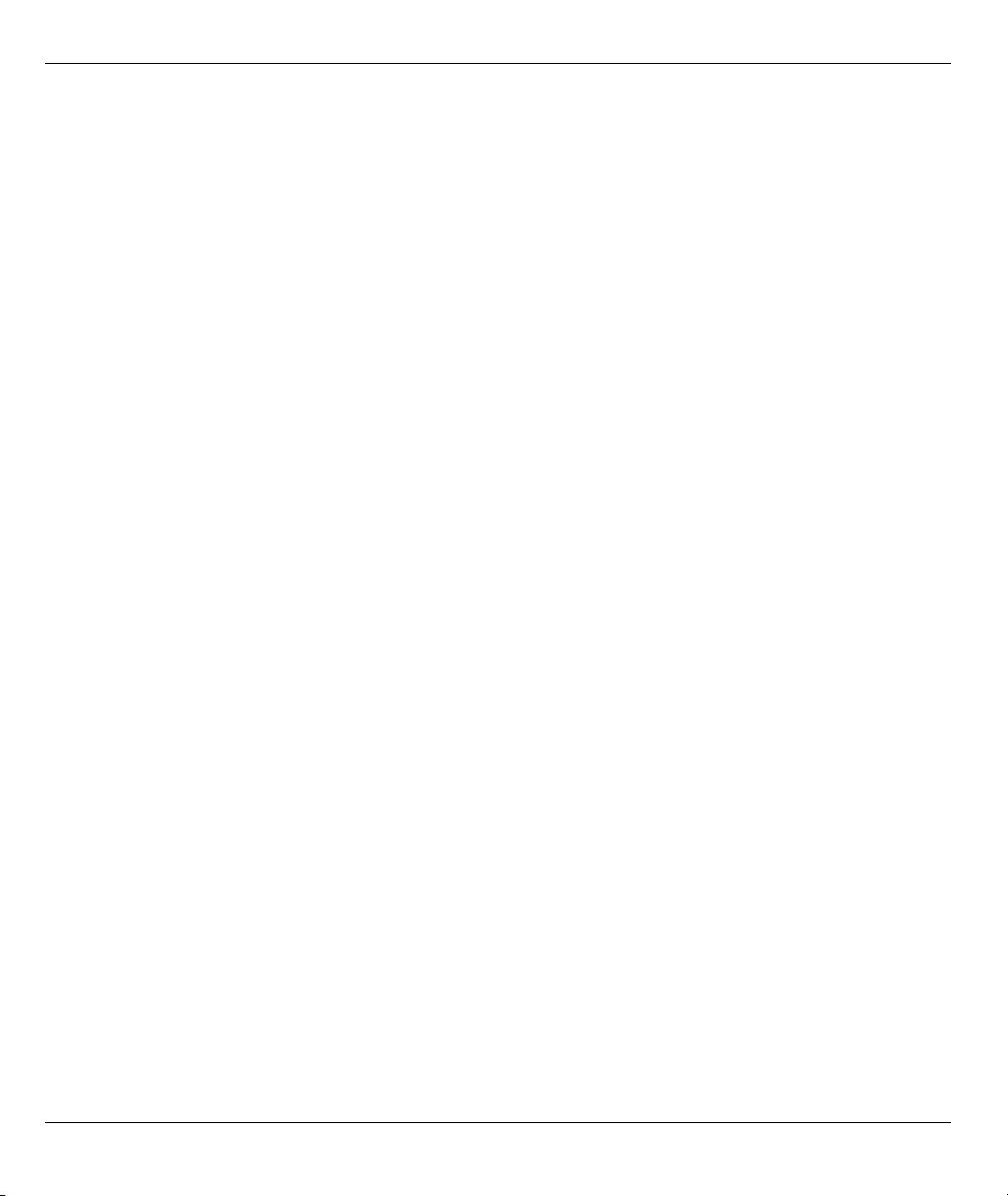
P-660H-Tx v2 Quick Start Guide
Overview
The P-660H-Tx v2 is an ADSL router with a four-port built-in Ethernet switch.
See your User’s Guide for background information on all features.
This Quick Start Guide shows you how to:
• Connect the hardware.
• Set up your Internet connection. The device should connect to the Internet automatically if it is preconfigured. If
you were given Internet connection information from your Internet Service Provider (ISP), you may have to
set up the connection manually (See section 3).
How to use the included CD
If you prefer to see a multi-media animation of how to make hardware connections, see the installation tutorial
on the included CD.
1 On the included CD, click Multimedia Auto Provisioner > Installation Tutorial.
2 At the end of the tutorial, click Configuration Genie to set up your P-660H-Tx v2 to connect to the Internet.
2
Page 3
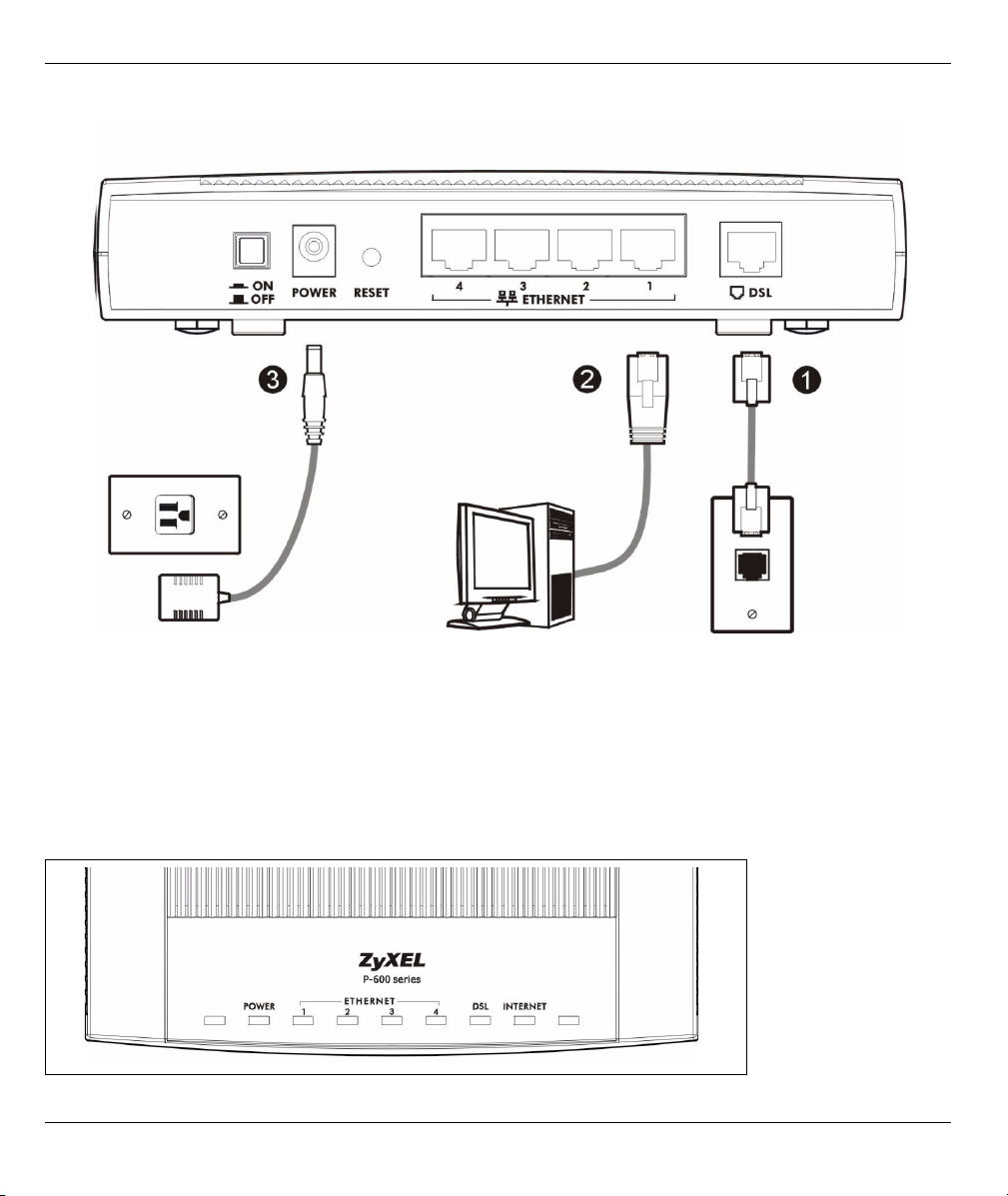
1 Hardware Connections
P-660H-Tx v2 Quick Start Guide
1DSL: Use the gray telephone wire to connect your P-660H-Tx v2’s DSL port to a telephone jack (or to a
splitter, if one is already installed).
2ETHERNET: Use the yellow Ethernet cable to connect a computer to an ETHERNET port for initial
configuration and/or Internet access.
3POWER: Use the power adaptor provided with your P-660H-Tx v2 to connect an appropriate power source
to the POWER socket. Make sure the power source is on.
4 Push in the POWER button.
5 Look at the lights on the front panel.
3
Page 4
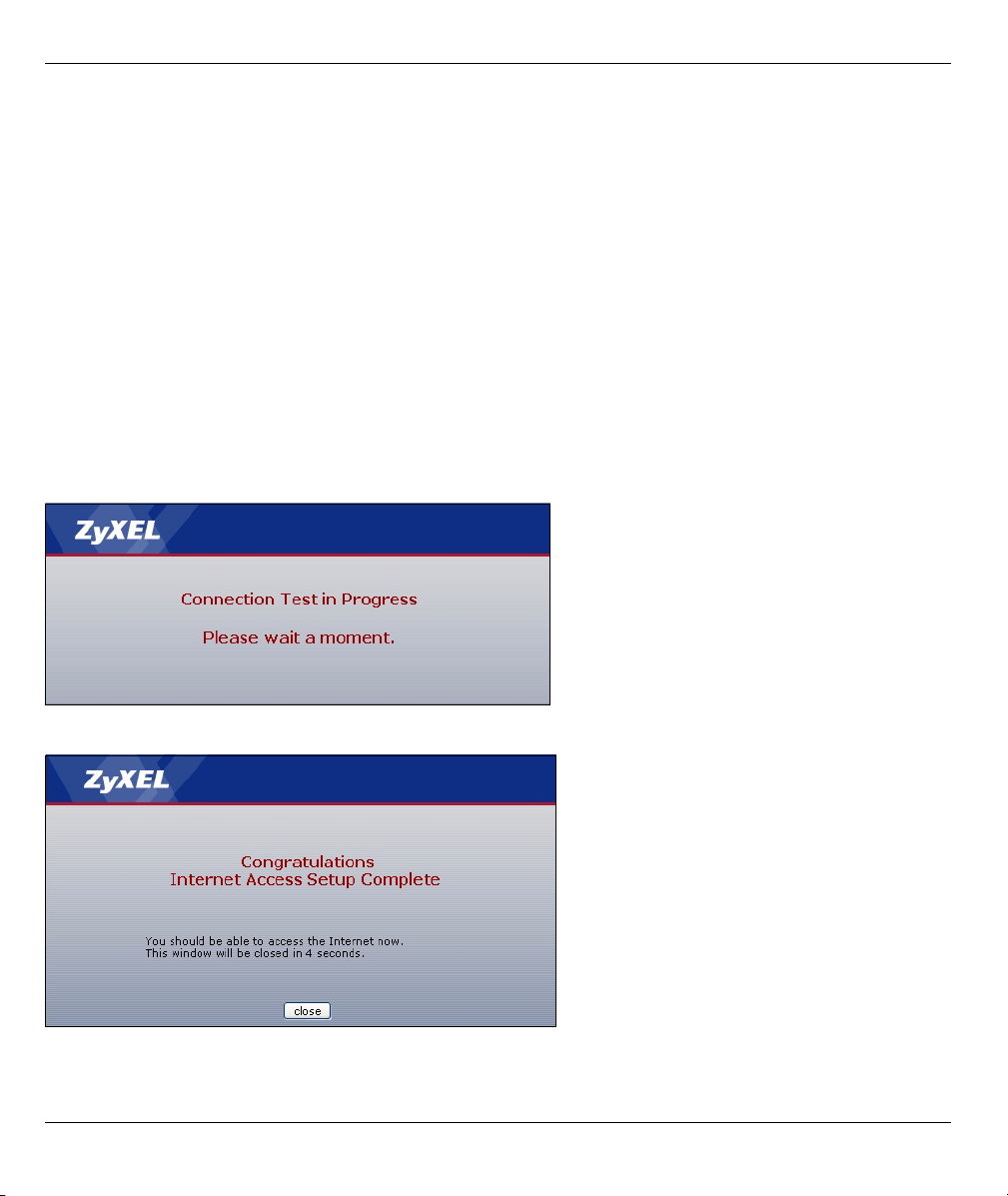
P-660H-Tx v2 Quick Start Guide
•The POWER light blinks while your P-660H-Tx v2 starts up and stays on once it is ready.
•The DSL light is on when the P-660H-Tx v2 has a DSL connection.
•The INTERNET light is on when you are able to access the Internet and blinks when the P-660H-Tx v2 is send-
ing or receiving data.
• Each ETHERNET light stays on if the corresponding ETHERNET port is properly connected and blinks when
there is traffic.
If any of these lights are not on, check your connections, and inspect your cables for damage. If the lights are
still off, contact your local vendor.
2 Internet Connection Setup: Automatic
Use this section to have your P-660H-Tx v2 automatically detect and set up your Internet connection.
1 Open your web browser, and go to any web page (for example, http://www.zyxel.com). Your P-660H-Tx v2
tries to detect your Internet connection.
2 Wait for the P-660H-Tx v2 to finish the connection test. This may take several minutes. If you do not see a
connection test screen similar to the following, go to step 5.
3 If the connection test is successful, the following screen appears. Your Internet connection is ready for you
to use.
4
Page 5

P-660H-Tx v2 Quick Start Guide
4 If the connection test is not successful, you may see a screen similar to the following one. Follow the
instructions in the screen. If you still cannot access the Internet, follow the steps in the following section. You
should have information provided by your Internet Service Provider.
5 If you do not see the connection test screen, or if the connection test is not successful, check your
connections and restart the P-660H-Tx v2. If you still cannot access the Internet, follow the steps in the
following section. You should have information provided by your Internet Service Provider.
3 Internet Connection Setup: Wizard
Use this section to set up your Internet connection if automatic Internet connection does not work (see section
2). You should have information from your Internet Service Provider (ISP).
1 Open your browser and enter the P-660H-Tx v2's IP address 192.168.1.1 (default) as the URL. If your
browser does not display a login screen, see Troubleshooting for details.
2 Enter the admin password 1234 (default). Click Login.
5
Page 6

P-660H-Tx v2 Quick Start Guide
3 Type (and retype) a new password and click Apply. The system asks you to enter your new password to
log in again.
4 Select Go to Wizard setup. Then, click Apply.
5 Click INTERNET SETUP. Wait while your P-660H-Tx v2 tries to detect your DSL connection.
6 Follow the directions in the wizard. Do not change default settings if your ISP did not provide information.
6
Page 7

P-660H-Tx v2 Quick Start Guide
7 If the connection test is not successful, you may see either a screen similar to one of the following. Either
click Restart the Internet Setup Wizard if available to have the ZyXEL Device detect your connection again
or click Next to set up your Internet connection manually.
7
Page 8

P-660H-Tx v2 Quick Start Guide
8 Follow up the instructions in the wizard. Enter your Internet connection information exactly as provided by
your ISP. If you do not see the following screen, go to section 4.
4 Internet Connection Setup: Manual
Use this section to set up your Internet connection manually if you do not see the ISP Parameters for Internet
Access screen when you run the wizard (see section 3).
1 Follow step 1 to 3 in section 3 in order to log in to the web configurator.
2 Select Go to Advanced setup. Then, click Apply.
8
Page 9

P-660H-Tx v2 Quick Start Guide
3 The Status screen appears. Click Network > WAN in the navigation panel on the left of the screen.
4 The Internet Connection screen appears. Enter the information exactly as provided by your ISP. Click
Apply.
Note: The fields available in this screen depend on the Mode you select.
5 If you still cannot access the Internet, see Troubleshooting and/or contact your Internet Service Provider
(ISP) for assistance.
9
Page 10

P-660H-Tx v2 Quick Start Guide
Troubleshooting
1 If you cannot access the web configurator,
• Your computer may be set to use a static IP address in a different subnet from the ZyXEL device. See the
appendix in the User’s Guide for information on setting up your IP address.
• If you are using Internet Explorer in Windows XP or Windows Server 2003, make sure you allow pop-up
windows, JavaScripts and Java permissions or set the Internet security level lower than High in Internet
Explorer (in Internet Explorer, click Tools > Internet Options > Security > Custom Level...). See the
appendix in the User’s Guide for more information.
2 If you cannot access the Internet when your computer is connected to the ETHERNET port, follow these
steps.
A) Check the lights on the front panel. If they are different from what is described in section 1, make sure
the P-660H-Tx v2 is correctly connected. (See section 1.) If the lights are still different, turn off the
device, wait a few seconds, and turn it on again.
B) If your ISP did not give you Internet connection information, follow the steps in section 2. If your ISP
gave you isp, make sure you enter the correct information. For example, if your account has a user name
and password, make sure you type it correctly. In addition, if you are not sure which encapsulation your
ISP uses, contact your ISP.
C) If you are using a new Internet account, contact your ISP to make sure it is active.
D) If you still have problems, see Troubleshooting in the User’s Guide.
If you cannot access the Internet after you take the steps above, either try the following or contact your ISP:
E) Turn your P-660H-Tx v2 off and on. Open your Internet browser if it is not already open.
Let the P-660H-Tx v2 complete the DSL connection test (this may take several minutes). See section 2 for
details.
If the test is successful, check whether you can access the Internet.
F) If the test is unsuccessful or if you cannot access the Internet, log in to the P-660H-Tx v2’s web
configurator (see section 3).
• Click Network > WAN > Internet Connection. Ensure that the settings in this screen are the same as
those your ISP gave you. If your ISP gave you a static IP address to use, select Static IP Address in
the IP Address section and enter it in the IP Address field. If not, select Obtain an IP Address Auto-
matically. Click Apply.
• Click the wizard icon ( ). Run the Internet Setup wizard again. Check whether you can access the
Internet.
If you still cannot access the Internet, take the following steps:
• If you are using Bridge mode (check Mode in the Network > WAN > Internet Connection screen) click
NAT > General and ensure Active Network Address Translation (NAT) is not selected. Click LAN >
DHCP Setup and ensure that DHCP is set to None. Your ISP gives your computer an IP address
directly. If you want to access the P-660H-Tx v2 again, you need to use a static IP address in the same
subnet as your P-660H-Tx v2 (the P-660H-Tx v2’s default IP address is 192.168.1.1).
10
Page 11

P-660H-Tx v2 Quick Start Guide
• Click the wizard icon ( ). Run the Internet Setup wizard again. Check whether you can access the
Internet.
If you still cannot access the Internet, contact your Internet Service Provider.
Viewing Your Product’s Certifications
1 Go to www.zyxel.com.
2 Select your product from the drop-down list box on the ZyXEL home page to go to that product's page.
3 Select the certification you wish to view from this page.
11
